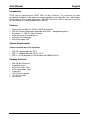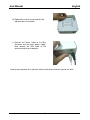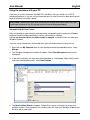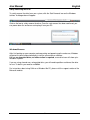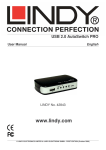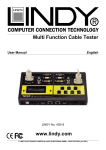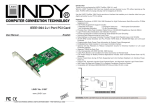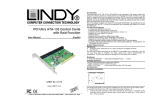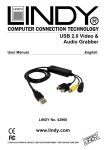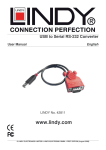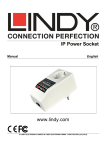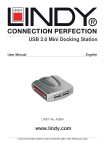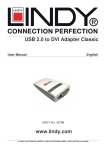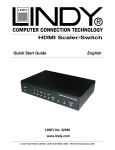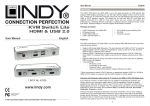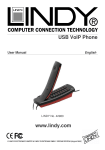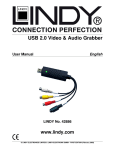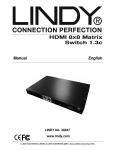Download USB 2.0 Mini Enclosure SATA & IDE www.lindy.com
Transcript
USB 2.0 Mini Enclosure SATA & IDE User Manual English LINDY No. 42787 www.lindy.com Tested to comply with FCC Standards FOR HOME OR OFFICE USE © LINDY ELECTRONICS LIMITED & LINDY-ELEKTRONIK GMBH - FIRST EDITION (July 2009) User Manual English Introduction Thank you for purchasing the LINDY USB 2.0 Mini Enclosure. This enclosure has been designed to complement and add extra storage capability to your Mac Mini. The small footprint design allows it to be seated underneath a Mac Mini, but with its USB 2.0 interface, it can also be used with other suitably equipped Macs and PCs. Features For use with standard 3.5” SATA or IDE/ATA hard disks USB 2.0 interface (backwards compatible with USB 1.1 equipped computers) Connectors: 1 x USB 2.0 Type A Female Aluminium cover for heat dispersal Low-noise fan-free design Stylish blue power LED System Requirements Can be used with any of the following: USB 2.0 equipped Mac with OS X USB 1.1 equipped Mac with OS 9.2, OS X USB 1.1 or 2.0 equipped PC with Windows ME/2000/XP/Vista/7 Package Contents USB 2.0 Mini Enclosure Installation screws SATA Data cable, 10cm SATA Power cable, 15cm 2 foam feet 12V DC Power Adapter 1m, USB 2.0 cable This manual 2 User Manual English Hardware Assembly Before starting the assembly make sure the jumper(s) on your hard drive are set to the Master setting. Consult your hard disk manual or the manufacturer’s website for the correct jumper setting. 1. Ensure that the Mini Enclosure is disconnected from the mains, before removing the 4 screws from the bottom of the case 2. Remove the upper case 3. If you are using a SATA hard drive continue to Step 4, if you are using an IDE hard drive please skip to Step 7. 4. Unscrew the four screws holding the drive tray in place and remove the drive tray. 5. Connect the SATA Data and SATA Power cables to the relevant connectors on the PCB and then replace the drive tray. 3 User Manual English 6. Connect the SATA Data and SATA Power cables to the relevant connector on your hard drive and continue to Step 8 7. Place the hard drive into the drive tray and connect the Molex power and IDE data cables 8. Use the supplied screws to secure both sides of the drive 9. Carefully assemble the top and bottom of the case. If the upper case does not fit properly, adjust the hard disk position and try again 4 User Manual English 10. Replace the 4 case screws and affix the two foam feet as illustrated 11. Connect the Power Cable to the Mini Enclosure and the mains power supply. Now connect the USB cable to the enclosure and to your computer. Boot up your computer first, and then switch on the drive enclosure to mount the drive. 5 User Manual English Using the enclosure with your Mac Mac Mini users: This enclosure is designed to sit underneath your Mac Mini. If you want to use this enclosure with both PCs and Macs, then you should use a FAT32 formatted hard drive. If you are using a brand new drive, or want to erase an older drive you will need to follow the instructions below: CAUTION! Formatting the hard drive will destroy all the data on the drive. Make sure you have made a backup of any files you do not want to erase, before proceeding! After first booting up your computer and then connecting and powering up the enclosure, the drive will mount and show up on your desktop, if it is a pre-formatted drive. No further action is required. However, if the drive is new and unformatted, you will see the following window appear: 1. Select Initialize to continue. 2. The Disk Utility application will launch: 6 User Manual English 3. Make sure the external drive is highlighted in the left hand pane and select the Erase tab. 4. Select your preferred Volume Format type from the drop-down menu. If you want to use the drive with both Macs and PCs you should use MS-DOS File System. If you want to, you can give the drive a name in the Name box. 5. Click the Erase button. A confirmation window will appear, click Erase again. When the erase process is complete, the drive icon (as outlined) will appear on the desktop: Dismounting the drive NOTE! To avoid losing data or damaging the drive, you should never turn off or unplug the external drive housing without dismounting the drive first! To safely remove the drive with your Mac powered on, you should drag the drive icon to the trash. You can then unplug the housing’s power and data cables if you want to disconnect the drive. 7 User Manual English Using the enclosure with your PC If you want to use this enclosure with both PCs and Macs, then you should use a FAT32 formatted hard drive. If you are using a brand new drive, or want to erase an older drive you will need to follow the instructions below: CAUTION! Formatting the hard drive will destroy all the data on the drive. Make sure you have made a backup of any files you do not want to erase before proceeding! Windows 2000/XP/Vista/7 users After first booting up your computer and connecting and powering up the enclosure, Windows will detect the drive and automatically install the relevant driver software. If it is a pre-formatted drive, no further action is required; a new drive icon will show up in Windows Explorer. If you are using a brand new, unformatted drive, you will need to format the drive for use. 1. Right-click the My Computer icon on your desktop and from the drop-down menu, select Manage. 2. The Computer Management window will appear. Select Disk Management from the left hand pane. 3. In the right hand pane, the new drive will be identified as ‘Unallocated’. Right-click the drive and, from the drop-down menu, select New Partition. 4. The New Partition Wizard will appear. Follow the on-screen instructions to format and partition the drive. Once complete, the new drive icon will show up in Windows Explorer and the drive will be accessible. 8 User Manual English Safely Removing the Drive To safely remove the drive from your system, click the Safe Removal icon on the Windows taskbar. A dialogue box will appear: Click on the box to safely remove the drive. Once the safe removal has been confirmed, you can power down the enclosure and unplug it from your PC: Windows Me users After first booting up your computer and connecting and powering up the enclosure, Windows will detect the drive and automatically install the relevant driver software. If it is a pre-formatted drive, no further action is required; a new drive icon will show up in Windows Explorer. If you are using a brand new, unformatted drive, you will need to partition and format the drive for use. To do this you need to run Fdisk. For instructions about using Fdisk on a Windows Me PC, please visit the support section of the Microsoft website. 9 CE/FCC Information CE Statement This device complies with the European Regulations for Electromagnetic Compatibility (EMC) of the European Union and it is equipped with the CE mark. This unit has to be used with high quality shielded connection cables. Only if these high quality shielded cables are used it can be sure that the EMC compatibility is not adversely influenced. FCC Statement Shielded cables must be used with this equipment to maintain compliance with radio frequency energy emission regulations and ensure a suitably high level of immunity to electromagnetic disturbances. FCC Warning This equipment has been tested and found to comply with the limits for a Class B Digital device, pursuant to part 15 of the FCC Rules. These limits are designed to provide reasonable protection against harmful interference in a residential installation. This equipment generates, uses, and can radiate radio frequency energy and, if not installed and used in accordance with the instructions, may cause harmful interference to radio communications. However, there is no guarantee that interference will not occur in a particular installation. If this equipment does cause harmful interference to radio or television reception, which can be determined by turning the equipment off and on, the user is encouraged to try to correct the interference by one or more of the following measures: Reorient or relocate the receiving antenna Increase the separation between the equipment and receiver Connect the equipment into an outlet on a circuit different from that to which the receiver is connected Consult the dealer or an experienced technician for help You are cautioned that changes or modifications not expressly approved by the party responsible for compliance could void your authority to operate the equipment. Recycling Information WEEE (Waste of Electrical and Electronic Equipment), Recycling of Electronic Products United Kingdom In 2006 the European Union introduced regulations (WEEE) for the collection and recycling of all waste electrical and electronic equipment. It is no longer allowable to simply throw away electrical and electronic equipment. Instead, these products must enter the recycling process. Each individual EU member state has implemented the WEEE regulations into national law in slightly different ways. Please follow your national law when you want to dispose of any electrical or electronic products. More details can be obtained from your national WEEE recycling agency. Germany / Deutschland Die Europäische Union hat mit der WEEE Direktive umfassende Regelungen für die Verschrottung und das Recycling von Elektro- und Elektronikprodukten geschaffen. Diese wurden von der Bundesregierung im Elektro- und Elektronikgerätegesetz – ElektroG in deutsches Recht umgesetzt. Dieses Gesetz verbietet vom 24.März 2006 an das Entsorgen von entsprechenden, auch alten, Elektro- und Elektronikgeräten über die Hausmülltonne! Diese Geräte müssen den lokalen Sammelsystemen bzw. örtlichen Sammelstellen zugeführt werden! Dort werden sie kostenlos entgegen genommen. Die Kosten für den weiteren Recyclingprozess übernimmt die Gesamtheit der Gerätehersteller. France En 2006, l'union Européenne a introduit la nouvelle réglementation (DEEE) pour le recyclage de tout équipement électrique et électronique. Chaque Etat membre de l’ Union Européenne a mis en application la nouvelle réglementation DEEE de manières légèrement différentes. Veuillez suivre le décret d’application correspondant à l’élimination des déchets électriques ou électroniques de votre pays. Italy Nel 2006 l’unione europea ha introdotto regolamentazioni (WEEE) per la raccolta e il riciclo di apparecchi elettrici ed elettronici. Non è più consentito semplicemente gettare queste apparecchiature, devono essere riciclate. Ogni stato membro dell’ EU ha tramutato le direttive WEEE in leggi statali in varie misure. Fare riferimento alle leggi del proprio Stato quando si dispone di un apparecchio elettrico o elettronico. Per ulteriori dettagli fare riferimento alla direttiva WEEE sul riciclaggio del proprio Stato. LINDY No. 42787 1st Edition July 2009 www.lindy.com