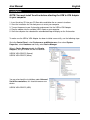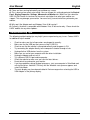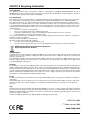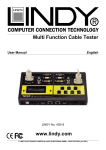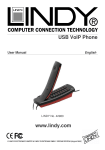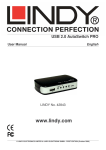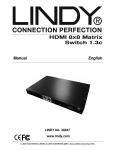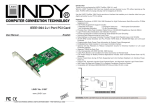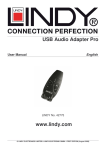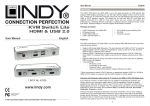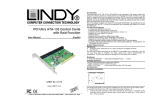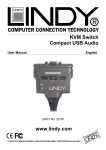Download Lindy 42983 Network Card User Manual
Transcript
USB to VGA Adapter User Manual English LINDY No. 42983 www.lindy.com © LINDY ELECTRONICS LIMITED & LINDY-ELEKTRONIK GMBH - FIRST EDITION (January 2008) 2 User Manual English Introduction Thank you for purchasing the LINDY USB to VGA Adapter. The USB to VGA Adapter allows you to connect any monitor, LCD or Projector to your PC or notebook. You can use it as your primary display or to mirror or extend your desktop. With high speed USB 2.0 technology, there is no need to add a second graphics card to your. Typical Applications: Office workstation: - View your large spreadsheets across two screens with display continuity - Multitask more effectively without overlapping windows - Open attachments on one screen while reading e-mail on the other On the road: - Use multiple screen displays for presentations without bringing another computer Graphics workstation: - Use a second display for pallets/tools Editing workstation: - Type documents on one screen while viewing reference material on the other Finance: - Use with a notebook for viewing multiple screens - View charts and live data at the same time Entertainment: - View videos/TV on one screen and reviews on the other Minimum System Requirements • • • Pentium 4 CPU: 1.5GHz, 256MB RAM or above Available USB 2.0 port Windows 2000 / XP / Vista operating system Package Contents • • • USB 2.0 to VGA Adapter Driver/Manual CD LINDY Manual 3 User Manual English Installation NOTE: You must install the driver before attaching the USB to VGA Adapter to your computer. 1. Insert the driver CD into your CD-Rom drive and follow the on screen instructions 2. Once the installation has finished you must restart your computer 3. Turn on the power to your 2nd monitor and connect it to the USB to VGA Adapter 4. Plug the adapter into an available USB 2.0 port on your computer 5. Once the computer has rebooted the extended desktop will display on the 2nd monitor To make sure the USB to VGA Adapter has been installed successfully, use the following steps: Go to the Control Panel, select Performance and Maintenance, then select System Properties, select Hardware and finally select Device Manager. When in Device Manager double click Display Adapters, and you should see two new devices. USB2.0 VGA DEVICE (Extend) USB2.0 VGA DEVICE (Mirror) You can also check the installation under Universal Serial Bus controllers, this should show one new device. USB2.0 VGA DEVICE (USB) 4 User Manual English Display Utility Once the driver has been installed and the computer has rebooted, the display utility will appear on the taskbar. This utility allows you to quickly change the settings and resolution of your USB to VGA Adapter. To access the menu, right click on the icon. USB - VGA (Extended) The default setting for the USB to VGA Adapter is the extended setting. To change this setting or change the resolution, right click on the display utility icon and then choose one of the available options. You can change the position of the extended display in the Display Properties within the control panel. (Go to Control Panel, double click on the Display icon and select the Settings tab) We suggest using the classic version of Media Player when running Microsoft Windows Vista. USB - VGA (Primary) To use the USB to VGA Adapter as the main display, right click on the display utility icon on the taskbar and select USB-VGA (Primary). Your main display (monitor) will automatically switch to being the secondary display and show the extended desktop. You can also choose the resolution you want to use by selecting this in the display utility application. USB - Mirror (Extended) You can use the USB to VGA Adapter to mirror your Windows desktop. Right click on the display utility icon on the taskbar and select USB-VGA (Mirror) Your main display and the extended display will show the same image. 5 User Manual English USB - VGA (Off) Right click on the display utility icon on the taskbar and select USB-VGA (Off) to disable the USB to VGA Adapter. Display Properties To edit the Display Properties for the USB to VGA Adapter, go to Control Panel, double click on the Display icon and then select the Settings tab. Click on the Display pull down menu and select the USB 2.0 VGA Device. From here, you can change the resolution and colour depth as desired. Click OK to apply the settings. Frequently Asked Questions (FAQ) Q: I am unable to make the USB to VGA Adapter the primary display! A: Some video cards ship their product with a utility that prevents other video cards from being set as the primary card. Check the bottom right hand corner taskbar for this utility and disable it before switching the USB to VGA Adapter to the primary display. Q: Why won’t my DVD player work when I move it over to the extended display? A: Some DVD playback software packages do not support playing on a second display adapter of any kind. Q: How come my video will not play on Media Player if I move it over to the extended desktop? A: Check that you have moved the Media Player window completely over to the second screen. Q: Why does my mouse not move to the right side of the screen as it should on the extended desktop? A: Check the display settings and make sure that your display number ‘2’ is on the right side of display number ‘1’. You can rearrange how Windows treats each display in relation to each other in the Display Properties Settings. 6 User Manual English Q: There are lines running horizontally up and down my screen. A: This is due to a low refresh rate setting. You can change this setting by going to the Control Panel, Display Properties, Settings, Advanced and Monitor tab. Make sure you select the USB 2.0 VGA Device first and not set the refresh rate higher than what your monitor can support. This may damage your monitor. You can also try to reset/refresh/resynchronize your monitor. Q: Why won’t the Adapter work on Windows Vista 64 bit version? A: Currently, the driver is compatible with Windows Vista 32 bit version only. Please check the LINDY website for any driver updates. Troubleshooting Tips The following troubleshooting tips may help if you are experiencing any issues. Contact LINDY for additional help if needed. • • • • • • • • • • • • Check to make sure that all connectors are plugged in correctly. Make sure that the USB port that you are using is USB 2.0. Check to see that the monitor is connected correctly and the power is ON. Try connecting the adapter directly to the computer instead of through a hub. Unplug all other USB devices from the system. Make sure you restart your computer after the driver installation. Unplug the adapter and re-insert it. Try a different USB 2.0 port and/or computer Check the website to make sure you have the latest drivers. Reset/refresh/resynchronize your monitor. If you have problems during the boot up process, start your computer in Safe Mode and uninstall the driver. Hold the CTRL key until the Windows start up menu appears and select Safe Mode. The main display may have been disabled in Device manger when selecting the USB to VGA Adapter as the primary display. 7 CE/FCC & Recycling Information CE Certification This equipment complies with the requirements relating to electromagnetic compatibility, EN55022/EN55024 class B for IEC/EN61000-4-2/3 the essential protection requirement of Council Directive 89/336/EEC on the approximation of the laws of the Member States relating to electromagnetic compatibility. FCC Certification This equipment has been tested and found to comply with the limits for a Class B digital device, pursuant to part 15 of the FCC Rules. These limits are designed to provide reasonable protection against harmful interference in a residential installation. This equipment generates, uses, and can radiate radio frequency energy and, if not installed and used in accordance with the instructions, may cause harmful interference to radio communications. However, there is no guarantee that interference will not occur in a particular installation. If this equipment does cause harmful interference to radio or television reception, which can be determined by turning the equipment off and on, the user is encouraged to try to correct the interference by one or more of the following measures: • Reorient or relocate the receiving antenna • Increase the separation between the equipment and receiver • Connect the equipment into an outlet on a circuit different from that to which the receiver is connected • Consult the dealer or an experienced technician for help You are cautioned that changes or modification not expressly approved by the party responsible for compliance could void your authority to operate the equipment. This device complies with part 15 of the FCC Rules. Operation is subject to the following two conditions: 1. This device may not cause harmful interference, and 2. This device must accept any interference received, including interference that may cause undesired operation. WEEE (Waste of Electrical and Electronic Equipment), Recycling of Electronic Products United Kingdom In 2006 the European Union introduced regulations (WEEE) for the collection and recycling of all waste electrical and electronic equipment. It is no longer allowable to simply throw away electrical and electronic equipment. Instead, these products must enter the recycling process. Each individual EU member state has implemented the WEEE regulations into national law in slightly different ways. Please follow your national law when you want to dispose of any electrical or electronic products. More details can be obtained from your national WEEE recycling agency. Germany Die Europäische Union hat mit der WEEE Direktive umfassende Regelungen für die Verschrottung und das Recycling von Elektro- und Elektronikprodukten geschaffen. Diese wurden von der Bundesregierung im Elektro- und Elektronikgerätegesetz – ElektroG in deutsches Recht umgesetzt. Dieses Gesetz verbietet vom 24.März 2006 an das Entsorgen von entsprechenden, auch alten, Elektro- und Elektronikgeräten über die Hausmülltonne! Diese Geräte müssen den lokalen Sammelsystemen bzw. örtlichen Sammelstellen zugeführt werden! Dort werden sie kostenlos entgegen genommen. Die Kosten für den weiteren Recyclingprozess übernimmt die Gesamtheit der Gerätehersteller. France En 2006, l'union Européenne a introduit la nouvelle réglementation (DEEE) pour le recyclage de tout équipement électrique et électronique. Chaque Etat membre de l’ Union Européenne a mis en application la nouvelle réglementation DEEE de manières légèrement différentes. Veuillez suivre le décret d’application correspondant à l’élimination des déchets électriques ou électroniques de votre pays. Italy Nel 2006 l’unione europea ha introdotto regolamentazioni (WEEE) per la raccolta e il riciclo di apparecchi elettrici ed elettronici. Non è più consentito semplicemente gettare queste apparecchiature, devono essere riciclate. Ogni stato membro dell’ EU ha tramutato le direttive WEEE in leggi statali in varie misure. Fare riferimento alle leggi del proprio Stato quando si dispone di un apparecchio elettrico o elettronico. Per ulteriori dettagli fare riferimento alla direttiva WEEE sul riciclaggio del proprio Stato. LINDY No. 42983 1st Edition January 2008 www.lindy.com 8