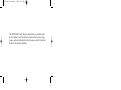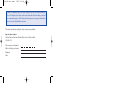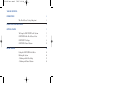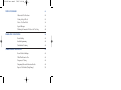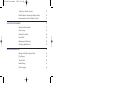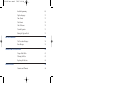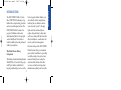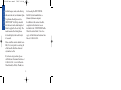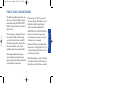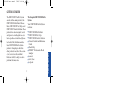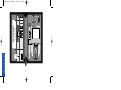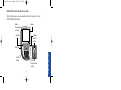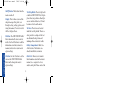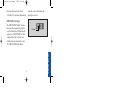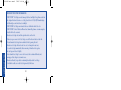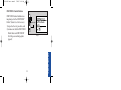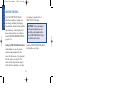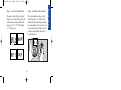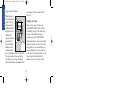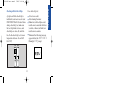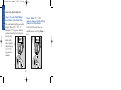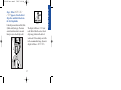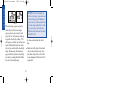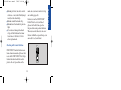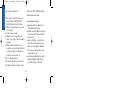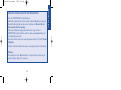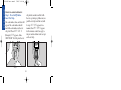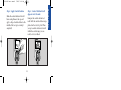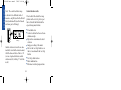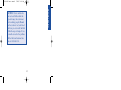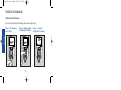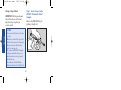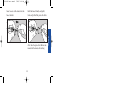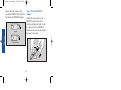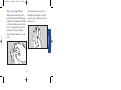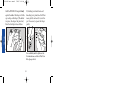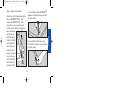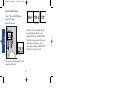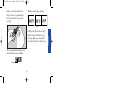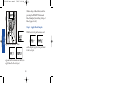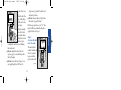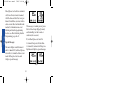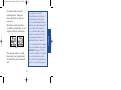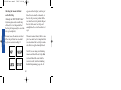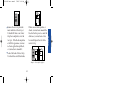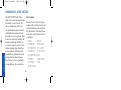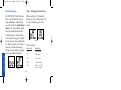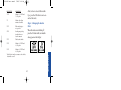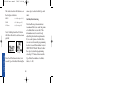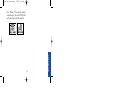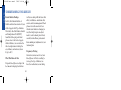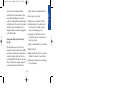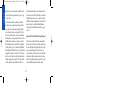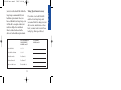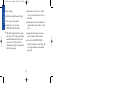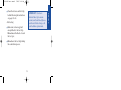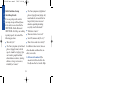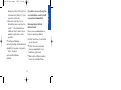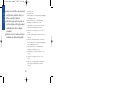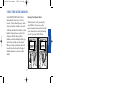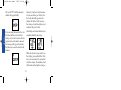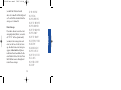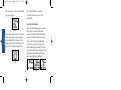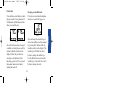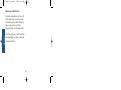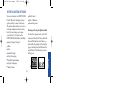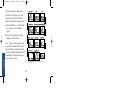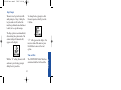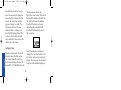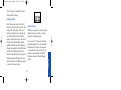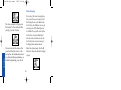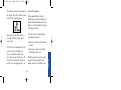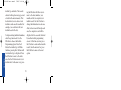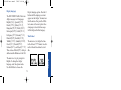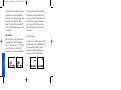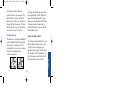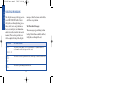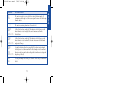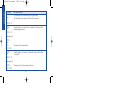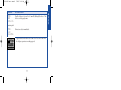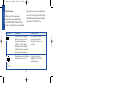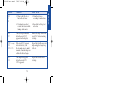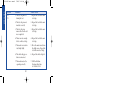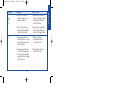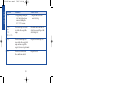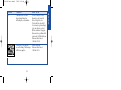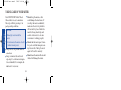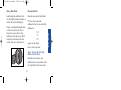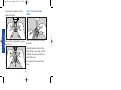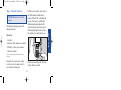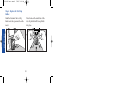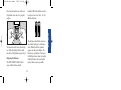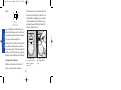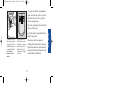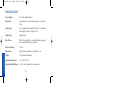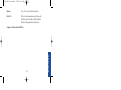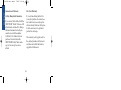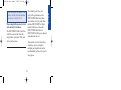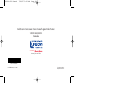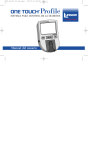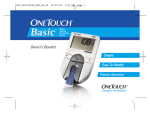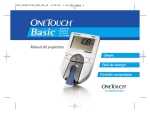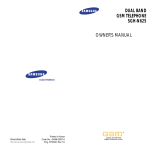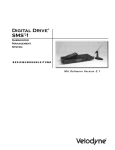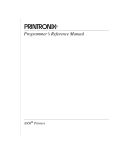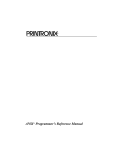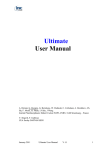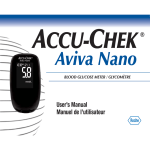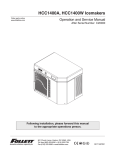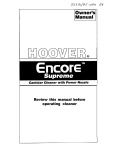Download Lifescan Blood Glucose Monitoring System Blood Glucose Meter User Manual
Transcript
LSC-96-003 own. manual 7/26/97 1:45 AM Page 1 BLOOD GLUCOSE MONITORING/INSULIN TRACKING SYSTEM SYSTÈME DE CONTRÔLE DE LA GLYCÉMIE/REGISTRE D’INSULINE M Manuel du propriétaire C Owner’s Booklet a company LSC-96-003 own. manual 7/26/97 1:45 AM Page 3 The ONE TOUCH® Profile® System is intended for use outside the body (in vitro diagnostic use). It should be used only for blood glucose testing purposes and only with whole blood (not plasma or serum). It should not be used for the diagnosis of diabetes. LSC-96-003 own. manual 7/26/97 1:45 AM Page 4 CAUTION: Before using any product to test your blood sugar (blood glucose), read all instructions and practice the test. Do all quality control checks as directed and consult with a diabetes healthcare professional. These recommendations apply to all Blood Glucose Monitoring Systems and are supported by the Diabetes Educator Section of the Canadian Diabetes Association. This system contains many small parts. Keep away from young children. Important phone numbers: LifeScan Customer Care Line (Monday–Friday 9 AM–8 PM Eastern Time): 1 800 663-5521 Write your meter serial number: Diabetes healthcare professional Pharmacist Other LSC-96-003 own. manual 7/26/97 1:45 AM Page 5 TABLE OF CONTENTS: INTRODUCTION 1 Why Blood Glucose Testing Is Important PRECAUTIONS AND LIMITATIONS 1 3 GETTING STARTED 5 The Complete ONE TOUCH Profile System 5 ONE TOUCH Profile Blood Glucose Meter 7 ONE TOUCH Test Strips 9 ® ® ® ONE TOUCH Control Solution ® BEFORE TESTING 11 12 Coding the ONE TOUCH Profile Meter 12 Checking the System – Checking with the Check Strip – Checking with Control Solution 14 15 19 LSC-96-003 own. manual 7/26/97 1:45 AM Page 6 TESTING YOUR BLOOD 26 Abbreviated Test Procedure 26 Getting a Drop of Blood 28 How to Test Your Blood 34 Special Messages 38 Checking the Amount of Blood on the Test Strip 40 IMMEDIATELY AFTER TESTING 42 Event Labeling 42 Insulin Programming 44 Carbohydrate Counting 46 UNDERSTANDING YOUR RESULTS 48 Recent Diabetes Findings 48 What This Means for You 48 Frequency of Testing 48 Comparing Meter and Laboratory Results 49 Expected Test Results (Target Range) 50 LSC-96-003 own. manual 7/26/97 1:45 AM Page 7 Testing Tips to Ensure Accuracy 51 Health Conditions Causing Out-of-Range Results 54 Recommendations for Better Diabetes Control 55 USING THE METER MEMORY 57 Entering the Memory Mode 57 Event Averages 59 Recalling Test Results 60 Event Labels 61 Changing an Insulin Record 61 Deleting an Insulin Record 62 SETTING METER OPTIONS 63 Entering and Using the Options Mode 63 Beep Prompts 65 Time and Date 65 Insulin Prompt 67 Event Averaging 68 LSC-96-003 own. manual 7/26/97 1:45 AM Page 8 Insulin Programming 69 Display Language 71 Time Format 71 Date Format 72 Unit of Measure 72 Decimal Separator 73 Exiting the Options Mode 73 SOLVING PROBLEMS 74 Test Procedure Messages 74 Error Messages 78 TAKING CARE OF YOUR METER 84 Doing a Daily Check 85 Cleaning the Meter 85 Replacing the Batteries 89 SPECIFICATIONS 92 Guarantee and Warranty 94 LSC-96-003 own. manual 7/26/97 1:45 AM Page 1 The ONE TOUCH® Profile® System takes ONE TOUCH technology a step further with a simple testing procedure and easy record-keeping features. The ONE TOUCH Profile System is for people with diabetes who need to check (monitor) the level of sugar (glucose) in their blood. This system is widely available and can be purchased without a prescription. levels of people without diabetes, you can reduce the risk of complications involving the eyes, kidneys, and nervous system by up to 60%. Keeping tight control of your blood glucose requires frequent testing to know how well you are doing with the factors that affect your diabetes—medication, diet, exercise, and stress management. Why Blood Glucose Testing Is Important The Diabetes Control and Complications Trial (DCCT), a 10-year study of people with Type I diabetes, found that by keeping your blood glucose close to the 1 LifeScan developed the ONE TOUCH Profile System to help you maintain good control. In addition to providing you with a simple, fast, and accurate means of blood glucose testing, the system includes features that allow you to record and review important information regarding your test results, INTRODUCTION INTRODUCTION INTRODUCTION LSC-96-003 own. manual 7/26/97 1:45 AM Page 2 insulin dosages, meals, and other significant events in your treatment plan. for choosing the ONE TOUCH® Profile® System from LifeScan, a Johnson & Johnson company. To perform a blood glucose test, a ONE TOUCH® Test Strip is inserted into the meter and a small sample of blood is applied to the test strip. The meter measures the blood glucose level and displays the result in just 45 seconds. In addition to this owner’s booklet, complete instructions for use are included in the “ONE TOUCH Profile Video Procedure Guide.” For a free copy, call the LifeScan Customer Care Line at 1 800 663-5521. Please read this owner’s booklet carefully. It is your guide to receiving all of the benefits that this advanced system has to offer. If you have any questions, please call LifeScan’s Customer Care Line at 1 800 663-5521, 9 AM–8 PM Eastern Time Monday to Friday. Thank you 2 LSC-96-003 own. manual 7/26/97 1:45 AM Page 3 PRECAUTIONS AND LIMITATIONS The following information may be useful to you and your healthcare professional when using the ONE TOUCH® Profile® System to monitor your blood glucose level. If the message hi danger appears on the meter display, this indicates severe high blood sugar (hyperglycemia); contact your doctor immediately. Hematocrit: Extremes in whole blood hematocrits, very high (above 60%), or very low hematocrits (below 25%) can cause false low results.1 Never make significant changes to your medication program or ignore physical symptoms without consulting your healthcare professional. Reducing substances, such as Vitamin C (ascorbic acid), have little effect on blood glucose results when occurring 3 PRECAUTIONS IMPORTANT: The ONE TOUCH Profile Meter is not intended for monitoring blood from newborn infants 0–4 weeks old (neonatal blood samples). If you experience symptoms that are not consistent with your blood glucose results, and you have carefully followed the procedure described in the owner’s booklet, contact your healthcare professional immediately. LSC-96-003 own. manual 7/26/97 1:45 AM Page 4 PRECAUTIONS in normal blood concentrations. However, abnormally high concentrations of reducing substances in blood will cause false low blood glucose results.2 Do not use blood samples with preservatives that contain fluoride (gray top test tubes). You will get false low results. 4 LSC-96-003 own. manual 7/26/97 1:45 AM Page 5 GETTING STARTED The ONE TOUCH® Profile® System consists of three main products: the ONE TOUCH Profile Blood Glucose Meter, ONE TOUCH® Test Strips, and ONE TOUCH® Control Solution. These products have been designed, tested, and proven to work together as a system to produce accurate blood glucose test results. Only LifeScan manufactures ONE TOUCH Profile System products. Attempting to substitute other products may affect the accuracy of your test results and limit LifeScan’s ability to help you solve problems that may arise. The Complete ONE TOUCH Profile System Your ONE TOUCH Profile System includes: ■ ■ ■ ■ ■ ■ ■ ■ 5 GETTING STARTED ■ ONE TOUCH Profile Meter ONE TOUCH Test Strips ONE TOUCH Control Solution Owner’s Booklet and Reference Guide Check Strip PENLET® II Automatic Blood Sampler Lancets Carry Case Logbook ✔ GETTING STARTED a company in whole blood. For use w TOUCH Blood Bl ith ONEeters. ucose M Instructi package oi ns: Readfore nsert be LSC-96-003 own. manual 7/26/97 1:45 AM Page 6 M 6 C LSC-96-003 own. manual 7/26/97 1:45 AM Page 7 ONE TOUCH® Profile® Blood Glucose Meter Study this diagram to become familiar with all of the parts of your ONE TOUCH Profile Meter. Display Battery Compartment (on back) M Button C Button Test Strip Holder M C Data Port Test Area with protective coating 7 GETTING STARTED On/Off Button LSC-96-003 own. manual 7/26/97 1:45 AM Page 8 On/Off Button. This button turns the meter on and off. Test Strip Holder. The test strip holder holds a ONE TOUCH® Test Strip in place when you perform a blood glucose or control solution test. It must be removed to clean the meter. Display. This is where you read the simple messages that guide you through testing, setting options, and using the memory. Your test results will be displayed here. Test Area. The test area is located under the test strip holder. There is a clear, protective coating over the test area that must be kept clean and undamaged for accurate test results. GETTING STARTED M Button. The ONE TOUCH® Profile® Meter automatically stores your test results. Use the M button to recall the information stored in your meter’s memory and to review your meter’s option settings. Battery Compartment. Holds two AAA batteries. The batteries are already installed in your meter. Data Port. Allows you to transfer the information stored in the meter’s memory to a computer to view, analyze, and print. Please contact the C Button. Use the C button to set the code on the ONE TOUCH Profile Meter and to change the meter’s option settings. 8 LSC-96-003 own. manual 7/26/97 1:45 AM Page 9 LifeScan Customer Care Line at 1 800 663-5521 for more information. reads the color to determine the blood glucose level. ONE TOUCH® Test Strips The ONE TOUCH® Profile® System measures the amount of sugar (glucose) in whole blood. When blood is applied to a ONE TOUCH Test Strip, compounds on the test strip react with the blood to form a blue color. The ONE TOUCH Profile Meter Test Spot GETTING STARTED 9 LSC-96-003 own. manual 7/26/97 1:45 AM Page 10 IMPORTANT TEST STRIP INFORMATION ■ ■ ■ ■ ■ GETTING STARTED ■ ■ ■ ■ ONE TOUCH® Test Strips can be damaged by heat and light. Keep them sealed in the original vial and store in a cool, dry place below 30˚C (86˚F). Do not refrigerate. Do not place in direct heat or sunlight. ONE TOUCH Test Strips are intended for use with fresh whole blood or ONE TOUCH® Control Solution. Do not use them with plasma or serum samples. Results will not be accurate. Do not use test strips beyond the expiration date on the vial. When you open a new vial of test strips, record the discard date on the vial. Discard unused test strips four months after first opening the vial. Do not use test strips that are bent, torn, cut, or changed in any way. Use each test strip immediately after removing it from the vial; replace the vial cap and close it tightly. Never transfer test strips to a new vial or any other container. Do not carry unwrapped test strips in your meter case. Do not use bleach (or products containing bleach) near the test strips. For reliable results, use only test strips made by LifeScan. 10 LSC-96-003 own. manual 7/26/97 1:45 AM Page 11 ONE TOUCH® Control Solution Normal Control Solution R ONE TOUCH Control Solution is an important part of the ONE TOUCH® Profile® System. Use it in two ways: 1) to practice the test procedure, and 2) to make sure that the ONE TOUCH Profile Meter and ONE TOUCH® Test Strips are working together properly. Sha For Nor Expiration Date Dis Un Lot LIF AW (Example) GETTING STARTED 11 BEFORE TESTING LSC-96-003 own. manual 7/26/97 1:45 AM Page 12 BEFORE TESTING Note: The ONE TOUCH® Profile® Meter has a number of settings you can change, including the language, time and date, display formats, and the unit of measure. A description of all these options and how to set them is found in SETTING METER OPTIONS, pages 63–73. you change to another vial of ONE TOUCH® Test Strips. Coding the ONE TOUCH Profile Meter Code the ONE TOUCH Profile Meter in these three easy steps: CAUTION: If the code number on the meter display does not match the code number on the vial of ONE TOUCH Test Strips, test results may be false. Code numbers are used to ensure consistent measurements by the meter. For this reason, it is important that the code is set correctly. You must code the meter before using it for the first time and then every time 12 LSC-96-003 own. manual 7/26/97 1:45 AM Page 13 Step 2: Match the Code Numbers. The meter code will appear on the display for a moment along with the current time and date and then the message insert code 9 (Example) strip will appear. The code numbers on the test strip vials range from 1 to 16. If the code number on the meter display matches the code number on the test strip vial, you can begin testing. If the two code numbers do not match, follow Step 3 to code the meter. st C 25 Te M Str ips (Example) Do T e n ot s o ut st Striptore sid e s t h e vi al Co de 10 Te me st for in asure the qu an w m Fo hole ent of titative Blor use blood. glucose w o In d Blu ith ONE cose T pa struc M OU C H usi ckagetions: R eters. n ea in g th ser d Fo is p t befor Sto r in v e rodu at re in itro di ct. t (30 empe a cool agnostic , r ˚ Vi C). D atures dry pla use only. moal Ca o not r under 8ce p 6 e r Pr e tha : cont frigerate ˚F U. otecte n 3g s ains not . an S. Pat d und ilica gel d o ent er t the s 4, he fo r pa 935,3 llowin g 4 tent s pe 6, 5,049,487 n din g , . 13 BEFORE TESTING Step 1: Press the On/Off Button. BEFORE TESTING LSC-96-003 own. manual 7/26/97 1:45 AM Page 14 Step 3: Code the Meter. you change it. You are now ready to do a test. While the meter is on and after the word insert is displayed, press and release the C button; the code number will appear. Continue pressing the C button until the number on the display matches the code number on the test strip vial. The code number is now set for the test strips you are using. The meter will remember this code number until M Checking the System There are two ways to make sure your ONE TOUCH® Profile® System is working properly. The check strip is used to check that the meter is operating properly. ONE TOUCH® Control Solution is used to check that the meter and the test strips are working together as a system and that you are performing the test procedure correctly. It is very important that you do these simple checks routinely to make sure you get accurate results. C 14 LSC-96-003 own. manual 7/26/97 1:45 AM Page 15 Do a check strip test: A purple and white check strip is included in your meter case for your ONE TOUCH® Profile® System. Before doing a check strip test, make sure the test strip holder, test area, and check strip are clean, dry, and lintfree. Do the check strip test at room temperature between 18˚ and 26˚C (64˚–79˚F). ■ Front Back 1 2 ✔ ✔ ■ ■ ■ 15 At least once a day After cleaning the meter Whenever your blood glucose test results are not consistent with how you feel, or when you think your results are not accurate Whenever the following message appears before the insert code 10 (Example) strip prompt: BEFORE TESTING Checking with the Check Strip BEFORE TESTING LSC-96-003 own. manual 7/26/97 1:45 AM Page 16 How to do a Check Strip Test: Step 1: Press the On/Off Button. Insert Side 1 of the Check Strip. Step 2: When apply sample Appears, Remove the Check Strip from the Test Strip Holder. The code number will appear on the display. When insert code 10 (Example) strip appears, slide the notched end of the check strip into the test strip holder with Side 1 (purple side) facing up. wait please appears for a 1 moment. M Note: This is the only time you should remove a test strip during a test. M C C 1 16 LSC-96-003 own. manual 7/26/97 1:45 AM Page 17 (Example) It should go in notched end first, Side 2 (white side) facing up. The meter counts down from four to zero and then gives you a check strip result. M The display will show A ok if your result falls within the correct check strip range printed on the back of your meter. If the reading is not within the recommended range, the meter display will show A notok redo A. C 2 17 BEFORE TESTING Step 3: When insert side 2 A strip Appears, Turn the Check Strip Over and Slide it Back into the Test Strip Holder. BEFORE TESTING LSC-96-003 own. manual 7/26/97 1:45 AM Page 18 CAUTION: If your check strip test result is out of range, your meter may not be working properly. Do not use the meter to test your blood until you get a check strip reading that is within the correct range. For assistance, call the LifeScan Customer Care Line at 1 800 663-5521. (Example) If these messages appear, repeat the check strip test. If these messages appear again, clean your meter and repeat the test. If you do not obtain an acceptable check strip reading, redoA will appear each time you turn on your meter, indicating that your last check strip test was outside of the check strip range. This message will continue to appear until you perform a check strip test and get a reading that falls within the correct check strip range. To clean and maintain the check strip: ■ 18 Make sure both sides of the check strip are clean. If necessary, wipe the check strip with a soft cloth or tissue dampened with water. Dry it completely. LSC-96-003 own. manual ■ ■ ■ Page 19 Do not get blood, alcohol, control solution, or any other fluid (except water) on the check strip. Do not scratch the check strip. Do not leave the check strip in sunlight. If you lose or damage the check strip, call the LifeScan Customer Care Line at 1 800 663-5521 for a free replacement. make sure your meter and test strips are working properly. Before you use the ONE TOUCH® Profile® Meter to test your blood glucose for the first time, practice the procedure using control solution. When you can do three tests in a row that are within the expected range, you are ready to test your blood. Checking with Control Solution Normal Control Solution R ONE TOUCH® Control Solution contains a known amount of glucose that reacts with ONE TOUCH® Test Strips. Control solution should be used to practice the test procedure and to Sha For Nor Dis Un Lot LIF AW 19 BEFORE TESTING ■ 7/26/97 1:45 AM BEFORE TESTING LSC-96-003 own. manual 7/26/97 1:45 AM Page 20 Do a control solution test: that you use ONE TOUCH® Control Solution instead of blood. For practice, before testing your blood with the ONE TOUCH® Profile® Meter for the first time, ■ When you begin using a new vial of test strips, ■ At least once a week, ■ Whenever you suspect that the meter or test strips are not working properly, ■ When your blood glucose test results are not consistent with how you feel, or when you think your results are not accurate, or ■ If you drop the meter. The control solution test procedure is just like blood glucose testing, except ■ Control solution test tips ■ ■ ■ ■ 20 Shake the control solution vial thoroughly before using. If there are any bubbles on the top of the vial, wipe them off with a clean tissue. Apply a full drop of control solution to the center of the test spot and cover it completely. Do not dab, wipe, or smear control solution on the test spot. Avoid contaminating the control solution. Do not touch the test spot with the tip of the vial. LSC-96-003 own. manual 7/26/97 1:45 AM Page 21 ■ ■ ■ ■ ■ ■ Use only ONE TOUCH® Control Solution. Check the expiration date of the control solution. Do not use if expired. Record the discard date on the control solution vial. Discard the vial three months after first opening. The control solution range printed on the test strip vial is for ONE TOUCH Control Solution only. It is not a recommended range for your blood glucose level. Store the control solution at room temperature below 30˚C (86˚F). Do not refrigerate. Control solution should not be used as a cleaning solution for the meter. Warning For external use only. Do not swallow or inject control solution or put control solution drops into your eyes. 21 BEFORE TESTING IMPORTANT CONTROL SOLUTION TEST INFORMATION BEFORE TESTING LSC-96-003 own. manual 7/26/97 1:45 AM Page 22 How to do a control solution test: Step 1: Press On/Off Button. Insert Test Strip. strip holder, notched end first with the test spot facing up. Make sure you push the test strip in all the way until it stops. wait please appears for a moment, then apply sample appears for five minutes or until you apply a drop of control solution to the test spot on the test strip. The code number, time, and date will appear. The code number should match the code number on the test strip vial. When insert code 10 (Example) strip appears, slide a ONE TOUCH® Test Strip into the test M M C (Example) 22 C LSC-96-003 own. manual 7/26/97 1:45 AM Page 23 Step 3: Control Solution Result Appears in 45 Seconds. Shake the control solution vial well before using. Remove the cap and apply a drop of control solution to the middle of the test spot, covering it completely. M R CC ol ntr Co se co Glu al rm on No oluti S M Compare the control solution test result with the control solution range printed on the test strip vial. When you get a control solution test result within the control range, you are ready to test your blood. 23 C BEFORE TESTING Step 2: Apply Control Solution. BEFORE TESTING LSC-96-003 own. manual 7/26/97 1:45 AM Page 24 Note: The control solution range is shown in two different units of measure—mg/dL (used in the United States) and mmol/L (used in Canada and some parts of Europe). Control solution results If test results fall outside the range printed on the test strip vial, repeat the test. Results that fall outside the expected range may indicate: ■ s D o no t use after expiration date. u lac 4 m o nt hs after first opening. rep i mme d i a t ely. D a te v L ot N ial first opened __________ o. E x p. D ONE T ■ 4 0 6 8 1 4A a te 07 - 96 n OUCH Normal Control Ra 8 6 - 122 MG/DL 4.8-6.8 MMOL/L ■ a 35 Milpitas, California 950 ©LIFESCAN INC. 1993 AW (Example) ■ Control solution test results are automatically stored in the meter memory with the time and date of the test. If you use a logbook, indicate control solution tests by writing “C” after the result. ■ ■ ■ ■ 24 Procedural error Control solution that has not been shaken enough Expired or contaminated control solution Improper coding of the meter Dirt on the test strip holder or on the test area beneath the test strip holder Test strip deterioration Meter malfunction Extremes in testing temperatures LSC-96-003 own. manual 7/26/97 1:45 AM Page 25 BEFORE TESTING CAUTION: If your control solution test result falls outside the expected range, the system may not be working properly. Do not use the system to test your blood until you get a test result that falls within the expected range. If you are unable to resolve the problem, call the LifeScan Customer Care Line at 1 800 663-5521. 25 LSC-96-003 own. manual 7/26/97 1:45 AM Page 26 TESTING YOUR BLOOD Abbreviated Test Procedure You can test your blood by following these three simple steps: Step 2: Apply sample. No wiping. No timing. Step 3: Accurate results in 45 seconds. TESTING Step 1: Press power, insert strip. M C M C M C (Example) 26 LSC-96-003 own. manual 7/26/97 1:45 AM Page 27 Note: Be sure to read the following section carefully before testing. ■ ■ ■ Choose a clean, dry work surface. Make sure you have all the items needed to test: ■ ONE TOUCH® Profile® Meter ONE TOUCH® Test Strips PENLET® II Automatic Blood Sampler (with choice of caps) LIFESCAN® Lancet TESTING C 25 Test Strips M D o n o t sto re T e s t S tri p s o u t s i d e t h e vial Code 10 Test for t he quantitative measurem lucose in whole ent of g blood. For use w T O UC H Blood Bl ith ONE ters. ucose Me Instructi package ons: Readore using thiinsert beft. s produc For in v nly. Store initro diagnostic use o at temp a cool, dry place er F (30˚C). atures under 86˚ Do not refrigerate. Vial Ca more thp: contains not an 3g silica gel Protecte ng U.S. Pa d under the followi 9,487, and othtents 4,935,346, 5,04 er patents pending. 27 LSC-96-003 own. manual 7/26/97 1:45 AM Page 28 Getting a Drop of Blood Step 1: Insert a Lancet in the PENLET® II Automatic Blood Sampler. Remove the PENLET II Cap by pulling it straight off. TESTING IMPORTANT: Getting an adequate drop of blood is one of the most important steps in getting an accurate result. CAUTION: ■ Use a new, sterile lancet every time you test. ■ Do not use a lancet if the protective disk has been removed or damaged. ■ Never use a lancet that has been used by someone else. ■ If you share a PENLET® II Sampler, each person should always use a new lancet and a new or properly disinfected cap. ■ For assistance, call the LifeScan Customer Care Line at 1 800 663-5521. 28 LSC-96-003 own. manual 7/26/97 1:45 AM Page 29 Insert a new, sterile lancet into the lancet holder. Hold the lancet firmly, and gently twist and pull off the protective disk. 29 TESTING Note: Save the protective disk for safe removal of the lancet after testing. LSC-96-003 own. manual 7/26/97 1:45 AM Page 30 Choose either the regular or deep penetration PENLET® II Cap and slide it back onto the PENLET II Sampler. Step 2: Cock the PENLET ® II Sampler. Holding the lower portion of the PENLET II Sampler, pull out the dark gray sliding barrel until it clicks. If it does not click, the PENLET II Sampler may have been cocked when the lancet was inserted. TESTING Regular Deep Penetration 30 LSC-96-003 own. manual 7/26/97 1:45 AM Page 31 Step 3: Get a Drop of Blood. Wash your hands with soap and warm water and dry them thoroughly. Warm water stimulates blood flow to the fingers. Hang your arm down for 10–15 seconds before you stick your finger. If you use alcohol to clean your finger, make sure you let it dry. To avoid soreness, choose a site on the side of your fingertips. To avoid calluses, choose a different spot each time you test. TESTING 31 LSC-96-003 own. manual 7/26/97 1:45 AM Page 32 Hold the PENLET® II Sampler firmly against the side of the finger, with the cap resting on the finger. (The harder you press, the deeper the puncture.) Press the dark gray release button. TESTING By holding your hand down and kneading your palm, blood will flow more quickly and easily to your finger. If necessary, squeeze the finger gently. Proceed with your blood glucose test. For instructions, see How to Test Your Blood, pages 34 –38. 32 LSC-96-003 own. manual 7/26/97 1:45 AM Page 33 Step 4: Remove the Lancet. on a hard surface. Take the PENLET® II Sampler and stick the lancet into the protective disk. Now carefully pull the lancet out. Discard the used lancet in a container for sharp objects. 33 TESTING Always be careful when removing the lancet and PENLET® II Cap. First, remove the PENLET II Cap. Then grasp the two gray prongs located near the release button, pointing the lancet down and away from you. Pull back on the dark gray sliding barrel until the lancet drops out. Another way to remove the lancet is to put the protective disk back on the lancet by placing the disk LSC-96-003 own. manual 7/26/97 1:45 AM Page 34 How to Test Your Blood Step 1: Press On/Off Button. Insert Test Strip. TESTING Turn your meter on. M (Example) Make sure the code number on the meter display matches the code number on the vial of ONE TOUCH® Test Strips you are using. If the code numbers do not match, code the meter. (See Coding the ONE TOUCH® Profile® Meter, pages 12–14.) C (Example) will appear on the display for several seconds, followed by 34 LSC-96-003 own. manual 7/26/97 1:45 AM Page 35 Remove a test strip from the vial. Replace the vial cap immediately. Do not touch the test spot on the test strip. With the meter display showing ip tr S t es T 25 10 or re the le me qua e blo nt o ntit ru Bl with od. f glu ative cos ct uc O e g ion ose NE th e in s: R Me TOU t s itr is p er ead ers. CH ro t be a od du for ra coo iagn c t. e o ture l, dr ost n s y ic U nd a r e pe Fo tor tem ). D S t ˚C a a a 30 C h ( ial e t te V or tec at er m ro . P th P .S o p: c ot u p u n on re nd lac se on ly. d 3g tai fri er e en un sil ns n gera 86˚F ts de ic o te. pa 4,9 r th a ge t te 35 e f l nt ,3 ol s p 46 low en , 5, ing din 049 g. ,487 , The test spot should be white or ivorycolored, with no tears or wrinkles. Test Spot 35 TESTING f st su Te mea who s in or u od F lo t B ns ka I pac ing v us in in slide the test strip into the test strip holder, notched end first, test spot facing up. Make sure you push the test strip in all the way until it stops. ou s (Example) D T e o no s t tsi t Str store Co d e ip s de th e via l LSC-96-003 own. manual M 7/26/97 1:45 AM Page 36 Obtain a drop of blood from your finger using the PENLET® II Automatic Blood Sampler. (See Getting a Drop of Blood, pages 28–32.) C Step 2: Apply Blood Sample. TESTING With the test strip in the meter and appears for a moment. Then on the display, apply a drop of blood to the test spot. appears for five minutes or until you apply blood to the test spot. 36 LSC-96-003 own. manual 7/26/97 1:45 AM Page 37 Be sure that you: strip moves, push it back into its original position. ■ Do not remove the test strip from the meter to apply blood. If the beep option is set to “on,” the meter will beep when the blood is applied to the test spot. M ■ ■ C TESTING Touch only the tip of the drop of blood to the test spot. ■ Apply enough blood to form a round, shiny drop that covers the test spot completely and stays wet during the entire test. Do not smear blood on the test spot or apply a second drop after the test begins. Do not move the test strip as you are applying blood. If the test ■ Step 3: Accurate Results in 45 Seconds. The meter then counts down from 45 to 0 seconds, beeps, and displays your result. (Example) 37 M C TESTING LSC-96-003 own. manual 7/26/97 1:45 AM Page 38 Blood glucose test results are automatically stored in your meter’s memory with the time and date they were performed. In addition, you may wish to enter an event label and insulin information. For information on event labeling and insulin programming features, see Event Labeling, Insulin Programming, pages 42–47. (Example) The message is warning you of potential low blood sugar (hypoglycemia) and reminding you that a meal or snack may be necessary. If your blood glucose test result is 13.3 mmol/L or greater, but less than 33.3 mmol/L, your meter will beep in a high tone and display a special message: Special Messages The meter displays results between 0 and 33.3 mmol/L. If your blood glucose test result is 3.3 mmol/L or below, your meter will beep in a low tone and display a special message: (Example) 38 LSC-96-003 own. manual 7/26/97 1:45 AM Page 39 If you take insulin, you may be producing ketones. Testing your urine with a ketone test strip may be necessary. Blood glucose results greater than 33.3 mmol/L are displayed as hi and your meter will beep in a high tone. (Example) These messages indicate very high blood sugar (severe hyperglycemia). You should call your doctor immediately. 39 TESTING Test results below 3.3 mmol/L (60 mg/dL)3 mean low blood glucose (hypoglycemia). Test results greater than 13.3 mmol/L (240 mg/dL)4 mean high blood glucose (hyperglycemia). If you get results below 3.3 mmol/L or above 13.3 mmol/L, and do not have symptoms, first repeat the test. If you have symptoms and continue to get results that fall below 3.3 mmol/L or above 13.3 mmol/L, follow the treatment advice of your healthcare professional. IMPORTANT: If you get a hi danger test result or a result below 3.3 mmol/L and your test result does not reflect how you feel, follow the guidelines on pages 52–53 to ensure testing accuracy. LSC-96-003 own. manual 7/26/97 1:45 AM Page 40 Checking the Amount of Blood on the Test Strip appears on the display, your drop of blood was too small, or smeared, or the test strip was not pushed all the way into the test strip holder. Repeat the test with a new test strip and enough blood to cover the entire test spot. TESTING Although the ONE TOUCH® Profile® System requires only a small drop of blood, it is very important that the drop be large enough to cover the test spot completely. In many cases, the meter can detect if the drop of blood was too small to give an accurate reading. If The meter cannot always tell if a sample is too small, so it is important that you also look at the test strip to make sure that you applied enough blood. Note: If you are using event labeling, remove and check the test strip after you have linked the event label to your test result. See Event Labeling, Insulin Programming, pages 42–47. 40 LSC-96-003 own. manual 7/26/97 1:45 AM Front ■ Side Back If there are any white patches or streaks, you may have smeared the blood or the drop was too small. In either case, you may have a false low result. Repeat the test with a new test strip. Remove the test strip from the meter and look at the test spot. It should still have a wet, shiny drop that completely covers the test spot. If the blood sample has a dull, dry appearance, you may not have applied enough blood, or you may have smeared it. Look at the back of the test strip. You should see a full, dark circle. (Example — Not enough blood applied) 41 TESTING ■ Page 41 LSC-96-003 own. manual 7/26/97 1:45 AM Page 42 AFTER TESTING IMMEDIATELY AFTER TESTING The ONE TOUCH® Profile® Meter allows you to enter and store information linked to each test result. You can save information on diet, exercise, and insulin dosages in memory and link this information with each blood glucose test you perform. These features are called event labeling and insulin programming, and they give you a more complete picture of your diabetes treatment plan. Using these features routinely will aid you and your healthcare professional in making important treatment decisions based on how you are responding to your medications, diet, and exercise. Event Labeling You may want to mark your glucose readings with event labels to help you and your healthcare professional analyze the trends in your blood glucose levels more easily. Your meter has 15 event labels: fasting bedtime pre breakfast during night after breakfast pre exercise pre noon meal after exercise after noon mealillness pre dinner hypoglycemia after dinner other different food 42 LSC-96-003 own. manual 7/26/97 1:45 AM Page 43 You can link an event label to your blood glucose result immediately after testing before you remove and inspect the test strip or later when you are reviewing the tests stored in your meter’s memory. M To select an event label, press the C button while the blood glucose test result is still showing on the meter display. Each time you press the C button, an event label from the list will appear on the display. C M C It will appear on the meter display with your test result, alternating with the time and date. (Example) 43 AFTER TESTING Holding the C button down will allow you to move more rapidly through the list until the event label you wish to select appears. When you stop, the event label is set. This event label will be stored in memory with your test result. AFTER TESTING LSC-96-003 own. manual 7/26/97 1:45 AM Page 44 Insulin Programming Step 1: Changing the Insulin Type. The ONE TOUCH® Profile® Meter also allows you to link insulin type and dosage information to each blood glucose test result. Set the Insulin Prompt option to “on,” and you will be prompted to enter insulin information after each blood glucose, control solution, or check strip test (see page 67). Simply leave the meter on after completing the test. When you remove the test strip or check strip, the following messages will appear on the display, prompting you to enter insulin information. When insulin type reg (Example) is flashing, press the C button until your first type of insulin appears on the display. (Example) The list includes: (Example) 44 INSULIN TYPE DESCRIPTION reg Regular insulin nph NPH insulin lente Lente insulin ulente Ultralente insulin 70/30 Mixture 70% NPH and 30% Regular LSC-96-003 own. manual 7/26/97 1:45 AM INSULIN TYPE DESCRIPTION 50/50 Mixture 50% NPH and 50% Regular mix Mixture other than mixtures identified other Other insulin types not specified bolus Insulin pump setting insulin taken over baseline amount carb* Carbohydrate intake 80/20 Mixture 80% NPH and 20% Regular 60/40 Mixture 60% NPH and 40% Regular Page 45 After you have selected the insulin type, press the M button to move on and set the units. Step 2: Changing the Insulin Units. When the units area is flashing 00, press the C button until your insulin dose appears on the display. (Example) 45 AFTER TESTING *In addition to insulin, you may record carbohydrate intake as well. LSC-96-003 own. manual 7/26/97 1:45 AM Page 46 The units selection will advance on the display as follows: same steps to enter insulin type and units. BOLUS 0.0 – 20 (in steps of 0.1) Carbohydrate Counting CARB 0 – 150 (in steps of 1) All others 0 – 99 (in steps of 1) Your healthcare professional may recommend that you count the grams of carbohydrate in your diet. This information may be used to help adjust Regular insulin requirements. If you count grams of carbohydrate, you can use the insulin programming feature to record this number in your ONE TOUCH® Profile® Meter. Follow the steps for insulin programming, selecting carb instead of an insulin type. Enter the number of carbohydrates, 1–150. Note: Holding down the C button will allow the units to advance more quickly. AFTER TESTING (Example) Press the M button and enter your second type of insulin, following the 46 LSC-96-003 own. manual 7/26/97 1:45 AM Page 47 Note: When carb is selected instead of insulin type, the word UNITS will not be displayed with the number. AFTER TESTING 47 RESULTS LSC-96-003 own. manual 7/26/97 1:45 AM Page 48 UNDERSTANDING YOUR RESULTS well you are doing with the factors that affect your diabetes — medication, diet, exercise, and stress management. Blood glucose test results can also tell you whether your diabetes is changing in ways that might require an adjustment to your treatment plan. Always consult your healthcare professional before making any adjustments to your treatment plan. Recent Diabetes Findings In 1993, the National Institute of Health concluded an extensive 10-year study of people with Type I diabetes. This study, called the Diabetes Control and Complications Trial (DCCT), found that by keeping your blood glucose close to the levels of people without diabetes, you can reduce the risk of complications involving the eyes, kidneys, and nervous system by up to 60%.5 Frequency of Testing How often you may need to test your blood glucose will vary according to your age, the type of diabetes you have, the medications you are taking, What This Means for You Frequent blood glucose testing is the best means for keeping track of how 48 LSC-96-003 own. manual 7/26/97 1:45 AM Page 49 and your physical and emotional health. Your own motivation is a key factor in the number of tests you do each day. Your healthcare professional will guide you. After you decide when and how often you should test, it is important that you make testing part of your daily routine. results, follow the guidelines below: ■ ■ ■ Comparing Meter and Laboratory Results ■ The blood glucose test result you obtain from your meter may be different from your laboratory result due to normal variation; however, the two results should be within 20% of each other.6 To make an accurate comparison between meter and laboratory Make sure your meter is clean. Perform check strip and control solution tests to make sure the meter is working properly. Comparisons will be best if you are fasting or have not eaten for at least four hours. Take your meter with you to the lab. While at the lab: ■ ■ 49 Make sure that both tests are done within 15 minutes of each other. Wash your hands before obtaining a blood sample. RESULTS Before you go to the lab: LSC-96-003 own. manual RESULTS ■ 7/26/97 1:45 AM Page 50 Never use your meter with blood that has been placed in a gray top test tube. the blood (a high or low hematocrit) or the loss of body fluid (severe dehydration) may also give a meter result different from a laboratory result. For more detail, see Health Conditions Causing Out-of-Range Results, pages 54–55. A variation between meter and lab results can occur because blood glucose levels can change significantly over short periods, especially if you have recently eaten, exercised, taken medication, or experienced stress.7 In addition, if you have eaten recently, the blood glucose level from a fingerstick can be up to 3.9 mmol/L higher than blood drawn from a vein (venous sample) used for a lab test.8 It is therefore best to fast for eight hours before doing comparison tests. Factors such as the amount of red blood cells in Expected Test Results (Target Range) Your test results will vary somewhat from test to test because blood glucose levels change throughout the day. The types and amounts of food you eat, your activity and stress levels, and the insulin or other medication you take affect your blood glucose levels. If you are controlling your diabetes well, 50 LSC-96-003 own. manual 7/26/97 1:45 AM Page 51 your test results should fall within the target range recommended by your healthcare professional. Once you have established your target range, you will be able to recognize when your results are high or low and know when to take action based on the advice of your healthcare professional. Testing Tips to Ensure Accuracy GLUCOSE RANGES IN PEOPLE WITHOUT DIABETES, mmol/L9 Before breakfast 3.9– 5.8 Before lunch or dinner 3.9– 6.1 1 hour after meals Less than 8.9 2 hours after meals Less than 6.7 Between 2 and 4 a.m. Greater than 3.9 51 YOUR TARGET RANGES, mmol/L RESULTS If you have a test result that falls outside of your target range and you cannot link it to changes in your diet, exercise, medication, or stress level, you may want to review these testing tips, then repeat the test. RESULTS LSC-96-003 own. manual 7/26/97 1:45 AM Page 52 Before testing: ■ Wash your hands before testing. ■ Use a new, sterile lancet. ■ Make sure you are using ONE TOUCH® Test Strips. ■ Check the expiration date on the test strip vial. If it has passed, discard the unused test strips and open a new vial. Discard any remaining test strips four months after first opening. 52 ■ Make sure the test spot is white or ivory-colored with no tears or wrinkles. ■ Make sure the code on the meter matches the code on the test strip vial. ■ Make sure the meter’s test area and test strip holder are clean. ■ Do a test with ONE TOUCH® Control Solution to verify that the test strip and meter are working properly. LSC-96-003 own. manual ■ 7/26/97 1:45 AM Page 53 IMPORTANT: If you have followed these tips to ensure accuracy and your blood glucose results are still out of range, call your healthcare professional. After testing: ■ Make sure you have applied enough blood to the test strip. Do not smear the blood or touch the test spot. ■ Do not move the test strip during the countdown process. 53 RESULTS Clean the test area and test strip holder following the instructions on pages 85–89. RESULTS LSC-96-003 own. manual 7/26/97 1:45 AM Page 54 Health Conditions Causing Out-of-Range Results ■ If you are getting results outside your range of expected blood glucose levels, and you are certain that the ONE TOUCH® Profile® Meter and ONE TOUCH® Test Strips are working together properly, ask yourself the following questions: ■ ■ ■ ■ ■ “How do I feel?” “Do I have symptoms of low blood glucose (hypoglycemia): slurred speech, headache, tingling of lips, cool sweating, rapid heartbeat, disorientation, weakness, fainting, dizziness, hunger, nervousness, irritability, or tremors?” ■ “Do I have symptoms of high blood glucose (hyperglycemia): fatigue, dry mouth and skin, increased thirst or hunger, blurry vision, increased urination, rapid deep breathing, or a fruity smell to the breath?” “What have I eaten?” “How much have I exercised?” “Am I ill (common cold, flu, etc.)?” “Have I been under stress lately?” In addition to these factors, there are other abnormal conditions that can affect your results. 1. Extremes in hematocrit (the amount of red blood cells in the blood) can affect test results. High 54 LSC-96-003 own. manual 7/26/97 1:45 AM Page 55 If you believe you are suffering from severe dehydration, consult a healthcare professional immediately. Recommendations for Better Diabetes Control Here are some recommendations to help you control your diabetes: ■ ■ ■ 55 Follow the advice of your healthcare professional. Follow the exercise and meal plans recommended by your healthcare professional. Take insulin or diabetes medication at your scheduled times. RESULTS hematocrits (above 60%) and very low hematocrits (below 25%) can cause false low results. 2. Excessive water loss (severe dehydration) may cause false low results.10,11 Severe dehydration, which may lead to many serious medical complications, can be caused by: ■ Vomiting and diarrhea ■ Prescription drugs (such as diuretics) ■ Inability to recognize or respond to “thirst” sensations ■ Uncontrolled diabetes ■ Shock12 LSC-96-003 own. manual RESULTS ■ ■ ■ 7/26/97 1:45 AM Page 56 Keep in touch with your emotional and physical condition. Stress or illness can affect diabetes. Watch for signs and symptoms of low blood glucose (hypoglycemia) and high blood glucose (hyperglycemia). Review your test results with your healthcare professional regularly. 1. LifeScan data on file. 2. LifeScan data on file. 3. Kahn, R., and Weir, G.: Joslin’s Diabetes Mellitus. Philadelphia: Lea and Febiger (1994), 489. 4. Krall, L. P., and Beaser, R. S.: Joslin Diabetes Manual. Philadelphia: Lea and Febiger (1989), 261–263. 5. American Diabetes Association position statement on the Diabetes Control and Complications Trial (1993). 6. Clarke, W. L., et al.: Diabetes Care, Vol. 10, No. 5 (1987), 622–628. 7. Surwit, R. S., and Feinglos, M. N.: Diabetes Forecast (1988), April, 49–51. 8. Sacks, D. B.: “Carbohydrates.” Burtis, C. A. and Ashwood, E. R. (ed.), Tietz Textbook of Clinical Chemistry. Philadelphia: W. B. Saunders Company (1994), 959. 9. Krall, L. P.: and Beaser, R. S.: Joslin Diabetes Manual. Philadelphia: Lea and Febiger (1989), 138. 10. Wickham, N. W. R., et al.: Practical Diabetes, Vol. 3, No. 2 (1986), 100. 11. Cohen, F. E., et al.: Diabetes Care, Vol. 9, No. 3 (1986), 320–322. 12. Atkin, S. H., et al.: “Fingerstick glucose determination in shock.” Annals of Internal Medicine, Vol. 114 (1991), 1020–1024. 56 LSC-96-003 own. manual 7/26/97 1:45 AM Page 57 USING THE METER MEMORY Your ONE TOUCH® Profile® Meter automatically stores up to 250 test records. It stores blood glucose, check strip, and control solution test results with time and date. Event labels, when linked to blood glucose results, will alternate with the time and date. Insulin records including insulin type, units, time, and date are also stored. When you have stored more than 250 records, the oldest record is dropped from the memory as a new record is added. Entering the Memory Mode Turn the meter on by pressing the on/off button. You can access the meter’s memory and recall test results at any time before or after performing a test by pressing the M button. MEMORY M 57 C M C MEMORY LSC-96-003 own. manual 7/26/97 1:45 AM Page 58 The word memory with the memory symbol will appear briefly. However, if you have used the meter at least once in the past 14 days, the first value that will appear on the display will be the 14-day average — the average of your blood glucose test results for the past 14 days. If you are using the meter for the very first time and have not used it for testing, or if you have used a software program to clear the meter’s memory, this message will appear, indicating that there are no results stored in the memory. Check strip and control solution tests are not included in the average. (Example) While the 14-day average result is on the display, press and hold the C button to see how many tests are included in the average. The number of tests will remain on the display as long as 58 LSC-96-003 own. manual 7/26/97 1:45 AM Page 59 you hold the C button. Results above 33.3 mmol/L will be displayed as hi and will be calculated into the average as 33.3 mmol/L. Event Averages If you have chosen to use the event averaging feature (that is, you selected “on avg” in the options mode), you may review averages for each event, as well as a 30-day test average. In order for an event average to appear, at least one blood glucose result must have been linked to the event label in the last 14 days. Press the M button to move through and review these averages: 59 MEMORY 30-day average avg fasting avg pre breakfast avg after breakfast avg pre noon meal avg after noon meal avg pre dinner avg after dinner avg different food avg bedtime avg during night avg pre exercise avg after exercise avg illness avg hypoglycemia avg other LSC-96-003 own. manual 7/26/97 1:45 AM Page 60 The average for each event label will appear as follows: Press the M button to continue reviewing test averages for each event label. Recalling Test Results After reviewing the averages, you can move on to review the individual records. Pressing the M button allows you to see each blood glucose, check strip, control solution, and insulin record. The records will appear in order from the most recent to the oldest, up to the full 250-record capacity of the memory. Test results will appear on the meter display as follows: MEMORY (Example) To see how many tests are included in the average for each event label, press and hold the C button. The number of tests will be displayed as long as the C button is depressed. (Example) 60 (Example) LSC-96-003 own. manual 7/26/97 1:45 AM Page 61 Event Labels Changing an Insulin Record If you added an event label to a blood glucose test after it was performed, it will alternate with the time and date when you recall the test. If you have entered insulin information, those records will appear as You can change the insulin type or units of an insulin record in memory by pressing the C button while the insulin record is on the display. The insulin type will flash. Use the C button to change the insulin type. Use the M button to move from the insulin type to the units. Press the C button to change the units. (Example) An event label may also be changed or added to a blood glucose result in memory while the result is on the display. Follow the procedure for selecting event labels (see Event Labeling, pages 42–43). You can exit the memory mode at any time by turning the meter off. 61 MEMORY (Example) LSC-96-003 own. manual 7/26/97 1:45 AM Page 62 Deleting an Insulin Record MEMORY To delete an insulin record, select 00 for the units. You can now turn off your meter or press the M button to move to the next record. Your changes will be saved automatically. Note: Blood glucose, control solution, and check strip test values cannot be changed or deleted. 62 LSC-96-003 own. manual 7/26/97 1:45 AM Page 63 SETTING METER OPTIONS You can customize your ONE TOUCH® Profile® Meter by changing various option settings to meet your needs. The options mode allows you to view or change numerous meter features. In all, you can change, or in some cases turn off, 11 features of the ONE TOUCH Profile Meter, including: ■ ■ ■ ■ ■ ■ ■ ■ Decimal Separator Entering and Using the Options Mode To enter the options mode, start with your meter turned off. Press and hold the on/off button for about three seconds until all segments of the display appear and begin to flash. Release the on/off button. The following screens will appear: Beep Prompts (“beeps”) Time Date Insulin Prompt Event Averaging Insulin Programming Display Language Time Format OPTIONS ■ ■ Date Format Unit of Measure ■ 63 LSC-96-003 own. manual 7/26/97 1:45 AM Page 64 The meter will then automatically present the first option screen. The options map to the right will help guide you through the option screens. ■ OPTIONS ■ Use the M button to scroll through the options or move within an option. If you want to change an option setting, use the C button. Note: You can exit the options mode at any time by turning off the meter. If after two minutes you have not made a selection, the meter will turn itself off automatically. All option settings are saved as they are made. * We do not recommend entering insulin records in the options mode. 64 LSC-96-003 own. manual 7/26/97 1:45 AM Page 65 Beep Prompts The meter is set to provide you with audio prompts, or “beep,” during the test procedure to tell you that the meter has performed some function or to alert you to a special message. To change the beep prompts so that the meter operates silently, press the C button. The Beep option is seen immediately after entering the options mode. The current setting will automatically appear on the display. “off” will appear on the display. You may now turn off the meter or press the M button to move to the next option. Time and Date 65 OPTIONS The ONE TOUCH® Profile® Meter has an internal clock that will record the With the “on” setting, the meter will continue to provide beep prompts during the test procedure. LSC-96-003 own. manual 7/26/97 1:45 AM Page 66 time and date of each test you perform. You may need to change the time setting in your meter in order to have the correct time and date appear with your test result. You will also need to reset the time whenever there is a change to or from Daylight Savings Time. (The accuracy of your test results will not be affected if you do not set the clock to the correct time.) C button again to advance the hour to the correct setting. Press the M button and the minutes will flash. Use the C button to change the minutes. Press the M button to see the new time setting (the colon will flash). Press the M button again to move to the next option. OPTIONS Setting the Time Note: When the time and date are changed, the calculated values for 14day, 30-day, and event averages may change. These averages are calculated from the results obtained during the Enter the options mode. Use the M button to choose the Time option. The current time will show. Press the C button to change the time; the hour and am or pm will flash. Press the 66 LSC-96-003 own. manual 7/26/97 1:45 AM Page 67 14 or 30 days preceding the current time and date settings. Setting the Date Enter the options mode. Use the M button to choose the Date option. The current date will show. Press the C button to change the date setting; the year will flash. Press the C button again to change the year to the correct setting. Press the M button and the month will flash. Use the C button to change the month. Press the M button and the day will flash. Press the C button to change the day. Pressing the M button again will display the new date setting. Press the M button again to move to the next option. Insulin Prompt With the next option, you may choose whether or not you wish to activate the meter’s insulin prompt. 67 OPTIONS If you select “on,” the meter will automatically remind you to enter insulin information every time you complete a test and remove the test strip. First, enter the options mode. Use the M button to choose the Insulin Prompt option. LSC-96-003 own. manual 7/26/97 1:45 AM Page 68 Event Averaging If you select the event averaging feature, you will see an average for all the blood glucose tests taken in the last 30 days. In addition, you can get an average of all the blood glucose tests linked to a specific event in the last 14 days. An event label must have been used at least once in the last 14 days for an event average to be displayed in memory mode. OPTIONS The above example will appear on the display. To turn on the insulin prompt, press the C button. You may now turn the meter off or press the M button to move to the next option. For information on how to perform insulin programming, see Insulin Programming, pages 44–46. Enter the options mode. Use the M button to choose the Event Averaging option. 68 LSC-96-003 own. manual 7/26/97 1:45 AM Page 69 The previous example will appear on the display. Press the C button to turn on the Event Averaging option. Insulin Programming We recommend that you use the Insulin Prompt option and enter your insulin dosage information after completing a test (see Insulin Prompt page 67 and pages 44–46). You may want to use this insulin programming option if: You may now turn off the meter or press the M button to move to the next option. ■ ■ When this option is used, you must also enter the hour, minute, day, month, and year, in addition to the 69 OPTIONS Note: Your meter automatically gives you an average of all the blood glucose tests taken in the last 14 days. This average will appear as the first item in the memory whether or not the event averaging feature is on. You want to enter several insulin records. You forgot to enter your insulin information after a test. LSC-96-003 own. manual 7/26/97 1:45 AM Page 70 OPTIONS insulin type and units. The records entered in this option may appear out of order in the meter memory. This feature allows you to enter several insulin records one after another. For example, you could enter all your insulin doses for the day. ing the M button will allow you to move to the hour, minutes, year, month, and day to complete your insulin record. Use the C button to change the information in each area. After you have moved through each area, the complete record will be displayed for two seconds, followed by another insulin programming screen. At this time you may press the C button to enter another insulin record, turn the meter off, or press the M button to move to the next option. To begin entering insulin information, enter the options mode. Use the M button to choose the Insulin Programming option. Press the C button; the insulin type will flash. Continue pressing the C button until your insulin type is displayed. Press the M button to move to the units area. Use the C button to enter your insulin units. In the same way, press70 LSC-96-003 own. manual 7/26/97 1:45 AM Page 71 Display Language Display Language option. Press the C button until the language you want appears on the display. You may now turn the meter off or press the M button to move to the next option. Once a language is selected, all messages will be displayed in that language. The ONE TOUCH® Profile® Meter can display messages in 18 languages: English [engl.], Spanish [espan.], French [franc.], Italian [italia], Hungarian [magyar], Dutch [neder.], Norwegian [norsk], Polish [polski], Portuguese [port.], Russian [pycck.], Finnish [suomi], Swedish [svens.], Turkish [turkce], Symbolic [oxooxo], Czech [cesky], Danish [dansk], German [deuts.], and Greek [e^^/ka]. There is also a British [brit] setting to address insulin differences in the U.K. Time Format The meter is set to display the time in the 12-hour am/pm format. An alternative 24-hour time format is available. OPTIONS The meter is set to give prompts in English. To change the display language, enter the options mode. Use the M button to choose the 71 LSC-96-003 own. manual 7/26/97 1:45 AM Page 72 To change the time format, enter the options mode. Use the M button to choose the Time Format option. Press the C button to change the time format. You may turn the meter off or press the M button to move to the next option. To change the date format, enter the options mode. Use the M button to choose the Date Format option. Press the C button to change the date format. You may turn the meter off or press the M button to move to the next option. Date Format Unit of Measure The meter is set to display the date as month-day-year (for example: June 1, 1995 reads as 6-01-95). You can set the meter to display daymonth-year, as is common in Europe. OPTIONS The meter is set to display test results in millimoles per litre (mmol/L). You have the option to change to milligrams per decilitre (mg/dL), commonly used in the United States. 72 LSC-96-003 own. manual 7/26/97 1:45 AM Page 73 To change the Unit of Measure option, enter the options mode. Use the M button to choose the Unit of Measure option. Press the C button to change the unit of measure. You may turn the meter off or press the M button to move to the next option. To change the decimal separator, enter the options mode. Use the M button to choose the Decimal Separator option. Make your selection using the C button. You may now turn the meter off or press the M button to move back to the Beep Prompts option. Decimal Separator Exiting the Options Mode The meter is set to display millimoles per liter (mmol/L) and bolus insulin units using a decimal point. This option allows you to select a comma instead of a decimal point as a decimal separator. 73 OPTIONS All options are automatically saved as they are made. After you have completed viewing or changing your option settings, simply turn the meter off. The meter will automatically exit the options mode and turn itself off after two minutes of no activity. MESSAGES LSC-96-003 own. manual 7/26/97 1:45 AM Page 74 SOLVING PROBLEMS The display messages that appear on your ONE TOUCH® Profile® Meter will guide you through testing procedures, alert you to any problems as they occur, and give you information about test results stored in the meter’s memory. This section provides you with a complete listing of the display messages, what they mean, and what to do if there is a problem. Test Procedure Messages These messages appear during routine testing. Follow them carefully and they will guide you through the test. MESSAGE APPEARS WHEN code10 The meter is first turned on. The code number (1– 16) must match the code number on the test strip vial or be reset. 7:26am 6-01-95 insert code 10 strip The meter is ready to perform a blood, check strip, or control solution test. wait please The meter is performing internal checks. 74 LSC-96-003 own. manual 7/26/97 1:45 AM Page 75 APPEARS WHEN The meter is ready to receive a blood or control solution sample. If performing a check strip test, this is your signal to remove the check strip from the meter. 45. . . . . . . 0 The meter is counting down from 45 seconds to 0. 106 mg/dl A blood test has been completed. This indicates a blood glucose result when the meter is set for mg/dL, the unit of measure used in the United States. (Example) 8:01am 6-01-95 5.9 mmol/l (Example) 8:01am 6-01-95 5.6 mmol/l A blood test has been completed. This indicates a blood glucose result when the meter is set for mmol/L, the unit of measure used in Canada and parts of Europe. contrl 7:52am 6-01-95 A control solution test has been completed. (If you have just performed a blood glucose test, this means that the blood sample was too small and the meter read it as control solution. Repeat the test with a new test strip and larger drop of blood.) insert side 2 You are performing a check strip test. Turn the check strip over and insert Side 2. (Example) 75 MESSAGES MESSAGE apply sample MESSAGES LSC-96-003 own. manual 7/26/97 1:45 AM Page 76 MESSAGE APPEARS WHEN 4.4 The check strip test result falls into the acceptable range. The check strip range is printed on the back of your meter. (Example) √ok 7:40am 6-01-95 3.3 mmol/l (Example) Your blood glucose test result is low, 3.3 mmol/L or below, possibly indicating hypoglycemia. 8:01am 6-01-95 alternating with 3.3 mmol/l (Example) do you need a snack You may need food immediately. 13.3 mmol/l Your blood glucose test result is 13.3 mmol/L or above and less than 33.3 mmol/L. (Example) 8:01am 6-01-95 alternating with 13.3 mmol/l check ketones You may need to check your urine for ketones. 76 LSC-96-003 own. manual 7/26/97 1:45 AM Page 77 APPEARS WHEN Your blood glucose test result is 33.3 mmol/L (600 mg/dL) or above. This level is severe hyperglycemia. alternating with hi mmol/l call dr. check ketones Contact your doctor immediately. Appears briefly when the meter is turned on. You can see that all of the display segments are working properly. 77 MESSAGES MESSAGE hi mmol/l danger 8:01am 6-01-95 MESSAGES LSC-96-003 own. manual 7/26/97 1:45 AM Page 78 Error Messages ing a test. In most cases, problems are easy to fix. If you have trouble, help is available from the LifeScan Customer Care Line at 1 800 663-5521. When any of these messages appear, there is a problem with your ONE TOUCH® Profile® Meter or the way in which you are performMESSAGE PROBLEM When this symbol appears and stays on the screen, it means the batteries are getting low. This symbol will remain on the display while the meter is on until the batteries are replaced. WHAT TO DO Test results will still be accurate, but replace the batteries as soon as possible. When this symbol is flashing, the batteries are too low. Replace the batteries immediately. The meter will not operate. battry replace now 78 LSC-96-003 own. manual 7/26/97 1:45 AM Page 79 PROBLEM WHAT TO DO clean test area 1. There is dirt, blood, or lint on the test area. 1. Clean the test area according to instructions. 2. Your hand or an object covered the test area while turning on the meter. 2. Repeat the test. Keep test area clear. remove strip The test strip was inserted before the word insert appeared on the display. Remove the strip. Wait for the word insert before inserting test strip. 5.6 mmol/l (Example) contrl 8:01am 6-01-95 If the word contrl appears after a blood test, your blood sample was too small, smeared, or another drop was added after the test began. Repeat the test with a new test strip and apply a larger drop of blood. error 1 retest The sample was applied before the words apply sample appeared. Repeat the test with a new test strip. 79 MESSAGES MESSAGE MESSAGES LSC-96-003 own. manual MESSAGE error2 retest 7/26/97 1:45 AM Page 80 PROBLEM 1. The test strip moved during the test. WHAT TO DO 1. Repeat the test with a new test strip. 2. The test strip was not inserted correctly. 2. Repeat the test with a new test strip. 3. The test strip was removed before the test was completed. 3. Repeat the test with a new test strip. 4. There was not enough blood on the test strip. 4. Repeat the test with a new test strip. 5. The meter was used in very bright light. 5. Move the meter away from the light source. Repeat the test with a new test strip. 6. The check strip procedure was incorrect. 6. Repeat the check strip test. 7. The meter may not be operating correctly. 7. Call the LifeScan Customer Care Line at 1 800 663-5521. 80 LSC-96-003 own. manual not enough blood retest not ok Page 81 PROBLEM 1. The blood or control solution sample was too small or smeared. WHAT TO DO 1. Repeat the test with a new test strip and a large, shiny drop of blood or control solution. 2. The test strip was not inserted far enough into the test strip holder. 2. Repeat the test, pushing the test strip all the way into the test strip holder. 1. If appearing when you turn your meter on, your meter may have an electronic problem. 1. Call the LifeScan Customer Care Line at 1 800 663-5521. 2. If appearing at the end of a test, your strip may have been moved while applying blood or during the test process. 2. Repeat the test; try not to move the strip. 81 MESSAGES MESSAGE 7/26/97 1:45 AM MESSAGES LSC-96-003 own. manual MESSAGE 7/26/97 1:45 AM Page 82 PROBLEM 3. If appearing during the test, the strip has been removed during the wait please screen. WHAT TO DO 3. Repeat the test with a new test strip. The check strip test result is outside the acceptable range. Clean the meter and check strip if necessary. Repeat the check strip test. redo√ The last check strip test was outside the acceptable range and an acceptable repeat test was not performed. Repeat the check strip test. retest The last test failed after the countdown started. Repeat the test. not ok 3.2 mmol/l (Example) √not ok 7:40am 6-01-95 82 LSC-96-003 own. manual reset Page 83 PROBLEM The meter has lost some important information, including the code number. WHAT TO DO Use the C button to reset the meter code to match the test strip vial code. You should also check all of your meter option settings to be sure they are correct. (If this continues to happen, there may be a problem with your meter. Call the LifeScan Customer Care Line at 1 800 663-5521.) Some parts of the display are not working. The messages will be incomplete. Call the LifeScan Customer Care Line at 1 800 663-5521. 83 MESSAGES MESSAGE 7/26/97 1:45 AM LSC-96-003 own. manual 7/26/97 1:45 AM Page 84 TAKING CARE OF YOUR METER Your ONE TOUCH® Profile® Blood Glucose Meter is easy to maintain. These tips will help you keep it in good operating condition: ■ METER CARE CAUTION: ■ ■ ■ ■ Do not get water inside the meter. Never immerse the meter or hold it under running water. ■ Keep the test strip holder and test area clean. Keep your meter dry and avoid exposing it to extremes in temperature or humidity. For example, do not leave it in your car. ■ 84 Do not drop the meter, as this could damage the electronics. If you drop the meter accidentally, make sure the test strip holder is still securely in place. Check the meter by doing check strip and control solution tests to be sure your meter is working properly. Do not take the meter apart. Sensitive parts could be damaged, causing false results. Taking the meter apart will void the warranty. Do not clean the meter with alcohol. Alcohol will damage the meter. LSC-96-003 own. manual 7/26/97 1:45 AM Page 85 Doing a Daily Check Cleaning the Meter Look through the small hole in the test strip holder to make sure there is no lint, dirt, or blood blocking it. Clean the meter and test strip holder: ■ ■ If there is anything blocking the hole, or if the test area has dirt, lint, or blood on it, remove the test strip holder and clean the test area by following the instructions in the next section. Then do a check strip test. ■ At least once each week Whenever the test area looks dirty Whenever clean area appears on the display How to clean your meter: Step 1: Remove the Test Strip Holder from the Meter. Hold the meter and place your thumbs on the two raised dots on the test strip holder. Press down on the 85 METER CARE test LSC-96-003 own. manual 7/26/97 1:45 AM Page 86 raised dots and slide the test strip holder toward you. METER CARE M Step 2: Clean the Test Strip Holder. C Wash the test strip holder with soap and water. Remove the test strip holder to expose the test area. M Clean the underside of the test strip holder. Using a cotton swab, clean the small hole to remove any dirt, blood, or lint. Rinse well. C Dry completely with a soft cloth or tissue. 86 LSC-96-003 own. manual 7/26/97 1:45 AM Page 87 Step 3: Clean the Test Area. CAUTION: Do not get water inside the meter. The following cleaning agents will damage the meter. Do not use: • Alcohol • Cleansers with ammonia or phenol • Windex® or other glass cleaners • Abrasive cleaners M C (Windex is a registered trademark of the Drackett Products Company.) Check the clear, protective coating over the test area to make sure it is not scratched or damaged. Dry the test area with a soft, dry tissue or cloth. Remove any lint. 87 METER CARE Rub the test area with a cotton swab or soft cloth dampened with water to remove all blood, dirt, or lint from the test area. If necessary, a mild liquid dishwashing detergent mixed with water may also be used. Do not apply full-strength detergent to the test area. Be careful not to scratch the test area. LSC-96-003 own. manual 7/26/97 1:45 AM Page 88 Step 4: Replace the Test Strip Holder. Hook the bottom of the test strip holder onto the square notch on the meter. Press down on the raised dots of the test strip holder until it snaps firmly into place. METER CARE M C M 88 C LSC-96-003 own. manual 7/26/97 1:45 AM Page 89 Press forward on the base of the test strip holder to be sure it is properly in place. M installed. When the batteries need to be replaced, use two AAA, 1.5 volt, alkaline batteries. C You are now ready to do a check strip test. If the check strip will not slide into the test strip holder, repeat Step 4. Replacing the Batteries The ONE TOUCH® Profile® Meter comes with batteries already 89 METER CARE The batteries should last about one year when testing up to four times a day. When the battery symbol appears on the meter display, the batteries are getting low. The meter will still provide accurate test results with low batteries, but you should replace them as soon as possible. LSC-96-003 own. manual 7/26/97 1:45 AM Page 90 When Turn the meter over so that the front of the meter is resting in the palm of your hand. With your thumb, press upward on the opening tab of the battery compartment door and lift upward until it releases from the clasp. METER CARE battry replace now appears flashing on the display, the meter will no longer give results and you must replace the batteries before you can perform another test. Dead batteries or battery removal will not affect the information stored in the meter memory. The time and date will be saved in the meter for approximately an hour without the batteries. 1. Turn the meter over and locate the battery compartment door. To replace the batteries: Make sure the meter is turned off before you remove the batteries. 90 2. Remove the battery compartment door. LSC-96-003 own. manual 7/26/97 1:45 AM Page 91 To replace the battery compartment door, insert the tab on the top of the door into the slot in the top of the battery compartment. Press the opening tab upward toward the top of the meter. 3. Remove the old batteries by gently slapping the meter against the palm of your hand. Never tap the meter against a hard surface. 4. Insert the new AAA batteries into the battery compartment, being sure to align the plus (+) and minus (–) signs correctly. Check to see that your meter is working. If the meter fails to turn on, the batteries may have been inserted incorrectly. Remove the batteries and reinsert them as illustrated. 91 METER CARE Lower the battery compartment door until it snaps shut. LSC-96-003 own. manual 7/26/97 1:45 AM Page 92 SPECIFICATIONS SPECIFICATIONS Power Supply: Two AAA alkaline batteries Battery Life: Approximately one year when testing up to four times a day. Result Range: 0 – 33.3 mmol/L (0 – 600 mg/dL). Values of 33.3 mmol/L (600 mg/dL) and above displayed as hi. Display Type: Liquid crystal Blood Source: Whole blood (capillary or venous). Do not use samples that contain fluoride (gray top tubes). Hematocrit Range: 25 – 60% Dimensions: Length, 10.9 cm; width, 6.6 cm; height, 2.5 cm Weight: 127.5 grams with batteries Operating Temperatures: 15˚–35˚C (59˚–95˚F) Operating Humidity Range: 0–90% relative humidity (non-condensing) 92 LSC-96-003 own. manual 7/26/97 1:45 AM Page 93 Memory: Up to 250 records with time and date Data Port: RS-232 serial communications with special LifeScan cable for interface with LifeScan’s Diabetes Management System software Complies with Canadian ICES-001 SPECIFICATIONS 93 WARRANTY LSC-96-003 own. manual 7/26/97 1:45 AM Page 94 Guarantee and Warranty Five-Year Warranty 30-Day Money-Back Guarantee If, at any time during the first five years after purchase, the meter does not work for any reason (except for obvious abuse), LifeScan will replace it with a new meter or equivalent product free of charge. If you are not fully satisfied with the ONE TOUCH® Profile® System, a full refund may be obtained by calling a LifeScan Customer Service Representative at our toll-free number, 1 800 663-5521, within 30 days of purchase. You must return the ONE TOUCH Profile® Meter and a copy of your receipt to receive a refund. The warranty policy applies only to the original purchaser of this meter and does not include the batteries supplied with the meter. 94 LSC-96-003 own. manual 7/26/97 1:45 AM Page 95 Please complete the warranty service card and mail it to LifeScan. The ONE TOUCH® Profile® Meter has a full five-year warranty from the original date of purchase. Write your date of purchase here: This warranty is in lieu of all other warranties, express or implied, including any implied warranty of merchantability or fitness for a particular purpose. 95 WARRANTY The warranty policy does not apply to the performance of the ONE TOUCH Profile Meter when used with any test strip other than genuine ONE TOUCH® Test Strips made by LifeScan, or when the ONE TOUCH Profile Meter or ONE TOUCH Test Strips are changed or modified in any way. Before you return your meter, or any product, call the LifeScan Customer Care Line at 1 800 663-5521. LSC-96-003 French 7/26/97 2:02 AM Page 96 LifeScan Customer Care Line/Ligne InfoSoins: 1 800 663-5521 Canada une filiale de Burnaby, B.C. V5C 6C6 AW *05178602A* © LIFESCAN, Inc. 1996 Printed in U.S.A. Imprimé aux É.-U.