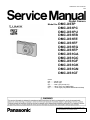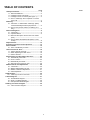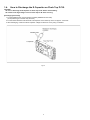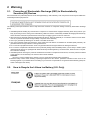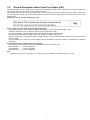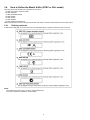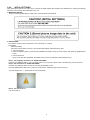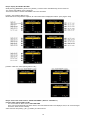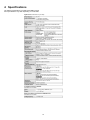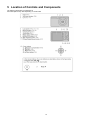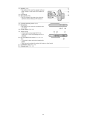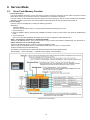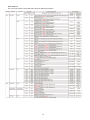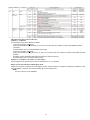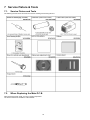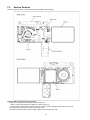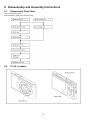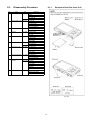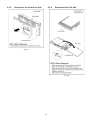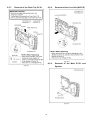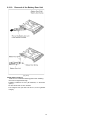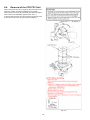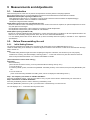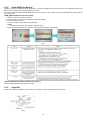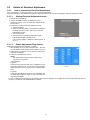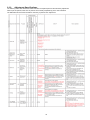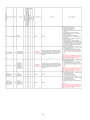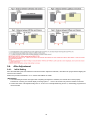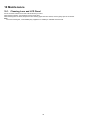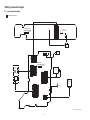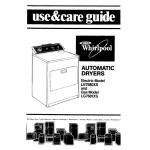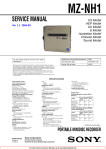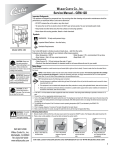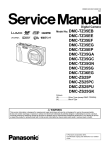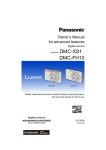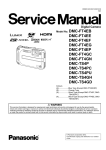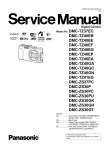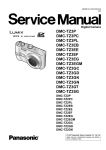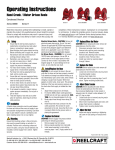Download LG Electronics 26LK330 Flat Panel Television User Manual
Transcript
ORDER NO. DSC1302004CE B26 Digital Camera Model No. DMC-XS1P DMC-XS1PC DMC-XS1PU DMC-XS1EB DMC-XS1EE DMC-XS1EF DMC-XS1EG DMC-XS1EP DMC-XS1GA DMC-XS1GC DMC-XS1GF DMC-XS1GK DMC-XS1GN DMC-XS1GT Colour (W)..........White Type (K)...........Black Type (R)...........Red Type (except PC) (WA)........White Type (only EB/EG/EP) (V)............Violet Type (only EB/EF/EG/EP/GC/GF/GN) © Panasonic Corporation 2013 Unauthorized copying and distribution is a violation of law. TABLE OF CONTENTS PAGE 1 Safety Precautions -----------------------------------------------3 1.1. General Guidelines ----------------------------------------3 1.2. Leakage Current Cold Check ---------------------------3 1.3. Leakage Current Hot Check (See Figure. 1)--------3 1.4. How to Discharge the E.Capacitor on Flash Top P.C.B. ----------------------------------------------------4 2 Warning --------------------------------------------------------------5 2.1. Prevention of Electrostatic Discharge (ESD) to Electrostatically Sensitive (ES) Devices ----------5 2.2. How to Recycle the Lithium Ion Battery (U.S. Only)-----------------------------------------------------------5 3 Service Navigation------------------------------------------------6 3.1. Introduction --------------------------------------------------6 3.2. Important Notice -------------------------------------------6 3.3. General Description About Lead Free Solder (PbF) ----------------------------------------------------------7 3.4. How to Define the Model Suffix (NTSC or PAL model)---------------------------------------------------------8 4 Specifications ---------------------------------------------------- 12 5 Location of Controls and Components------------------ 13 6 Service Mode ----------------------------------------------------- 15 6.1. Error Code Memory Function ------------------------- 15 7 Service Fixture & Tools --------------------------------------- 18 7.1. Service Fixture and Tools ------------------------------ 18 7.2. When Replacing the Main P.C.B. -------------------- 18 7.3. Service Position ------------------------------------------ 19 8 Disassembly and Assembly Instructions --------------- 20 8.1. Disassembly Flow Chart-------------------------------- 20 8.2. P.C.B. Location ------------------------------------------- 20 8.3. Disassembly Procedure -------------------------------- 21 8.4. Removal of the CCD FPC Unit ----------------------- 28 9 Measurements and Adjustments -------------------------- 29 9.1. Introduction ------------------------------------------------ 29 9.2. Before Disassembling the unit ------------------------ 29 9.3. Details of Electrical Adjustment----------------------- 31 9.4. After Adjustment------------------------------------------ 35 10 Maintenance ------------------------------------------------------ 36 10.1. Cleaning Lens and LCD Panel ----------------------- 36 11 Block Diagram --------------------------------------------------- 37 11.1. Overall Block Diagram ---------------------------------- 37 11.2. Flash / Top Block Diagram ----------------------------- 38 11.3. Sub Operation Block Diagram ------------------------ 38 12 Wiring Connection Diagram --------------------------------- 39 12.1. Interconnection Diagram ------------------------------- 39 PAGE 2 1 Safety Precautions 1.1. General Guidelines 1.3. 1. IMPORTANT SAFETY NOTICE There are special components used in this equipment which are important for safety. These parts are marked by 2. 3. 4. 5. 1. Plug the AC cord directly into the AC outlet. Do not use an isolation transformer for this check. 2. Connect a 1.5 kΩ, 10 W resistor, in parallel with a 0.15 μF capacitor, between each exposed metallic part on the set and a good earth ground, as shown in Figure. 1. 3. Use an AC voltmeter, with 1 kΩ/V or more sensitivity, to measure the potential across the resistor. 4. Check each exposed metallic part, and measure the voltage at each point. 5. Reverse the AC plug in the AC outlet and repeat each of the above measurements. 6. The potential at any point should not exceed 0.75 V RMS. A leakage current tester (Simpson Model 229 or equivalent) may be used to make the hot checks, leakage current must not exceed 1/2 mA. In case a measurement is outside of the limits specified, there is a possibility of a shock hazard, and the equipment should be repaired and rechecked before it is returned to the customer. in the Schematic Diagrams, Circuit Board Layout, Exploded Views and Replacement Parts List. It is essential that these critical parts should be replaced with manufacturer’s specified parts to prevent X-RADIATION, shock, fire, or other hazards. Do not modify the original design without permission of manufacturer. An Isolation Transformer should always be used during the servicing of AC Adaptor whose chassis is not isolated from the AC power line. Use a transformer of adequate power rating as this protects the technician from accidents resulting in personal injury from electrical shocks. It will also protect AC Adaptor from being damaged by accidental shorting that may occur during servicing. When servicing, observe the original lead dress. If a short circuit is found, replace all parts which have been overheated or damaged by the short circuit. After servicing, see to it that all the protective devices such as insulation barriers, insulation papers shields are properly installed. After servicing, make the following leakage current checks to prevent the customer from being exposed to shock hazards. 1.2. Leakage Current Hot Check (See Figure. 1) Leakage Current Cold Check 1. Unplug the AC cord and connect a jumper between the two prongs on the plug. 2. Measure the resistance value, with an ohmmeter, between the jumpered AC plug and each exposed metallic cabinet part on the equipment such as screwheads, connectors, control shafts, etc. When the exposed metallic part has a return path to the chassis, the reading should be between 1 MΩ and 5.2 MΩ. When the exposed metal does not have a return path to the chassis, the reading must be infinity. Figure. 1 3 1.4. How to Discharge the E.Capacitor on Flash Top P.C.B. CAUTION: • Be sure to discharge the E.Capacitor on Flash Top P.C.B. before disassembling. • Be careful of the high voltage circuit on Flash Top P.C.B. when servicing. [Discharging Procedure] 1. Put the insulation tube on the lead part of resistor (ERG5SJ102:1kΩ /5W). (An equivalent type of resistor may be used.) 2. Put the resistor between both terminals of E.Capacitor on the Flash Top P.C.B. for approx. 5 seconds. 3. After discharging, confirm that the E.Capacitor voltage is lower than 10V by using a voltmeter. Fig. F1 4 2 Warning 2.1. Prevention of Electrostatic Discharge (ESD) to Electrostatically Sensitive (ES) Devices Some semiconductor (solid state) devices can be damaged easily by static electricity. Such components commonly are called Electrostatically Sensitive (ES) Devices. The following techniques should be used to help reduce the incidence of component damage caused by electrostatic discharge (ESD). 1. Immediately before handling any semiconductor component or semiconductor-equipped assembly, drain off any ESD on your body by touching a known earth ground. Alternatively, obtain and wear a commercially available discharging ESD wrist strap, which should be removed for potential shock reasons prior to applying power to the unit under test. 2. After removing an electrical assembly equipped with ES devices, place the assembly on a conductive surface such as aluminum foil, to prevent electrostatic charge buildup or exposure of the assembly. 3. Use only a grounded-tip soldering iron to solder or unsolder ES devices. 4. Use only an antistatic solder removal device. Some solder removal devices not classified as “antistatic (ESD protected)” can generate electrical charge sufficient to damage ES devices. 5. Do not use freon-propelled chemicals. These can generate electrical charges sufficient to damage ES devices. 6. Do not remove a replacement ES device from its protective package until immediately before you are ready to install it. (Most replacement ES devices are packaged with leads electrically shorted together by conductive foam, aluminum foil or comparable conductive material). 7. Immediately before removing the protective material from the leads of a replacement ES device, touch the protective material to the chassis or circuit assembly into which the device will be installed. CAUTION : Be sure no power is applied to the chassis or circuit, and observe all other safety precautions. 8. Minimize bodily motions when handling unpackaged replacement ES devices. (Otherwise harmless motion such as the brushing together of your clothes fabric or the lifting of your foot from a carpeted floor can generate static electricity (ESD) sufficient to damage an ES device). 2.2. How to Recycle the Lithium Ion Battery (U.S. Only) 5 3 Service Navigation 3.1. Introduction This service manual contains technical information, which allow service personnel’s to understand and service this model. Please place orders using the parts list and not the drawing reference numbers. If the circuit is changed or modified, the information will be followed by service manual to be controlled with original service manual. 3.2. 3.2.1. Important Notice CCD FPC UNIT: • The image sensor (CCD FPC) unit which are connected to the lens unit with 3 screws. These screws are adjusted for the Optical tilt. During servicing, if one of CCD FPC fixing screws are loosened, the Optical tilt adjustment must be performed. About the Optical tilt adjustment, refer to the “9.3.2. Adjustment Specifications” for details. 3.2.2. P.C.B.: • In order to remove Main P.C.B., it is necessary to remove the solder (3 points) of the battery terminal. It is judged that the analysis of the Main P.C.B. which the battery terminal separated is difficult. So the Main P.C.B. is unit exchange. Please fix individually about the Flash Top P.C.B.. 3.2.3. LENS UNIT: The minimum replacement part size of the Lens part is as shown below. When servicing, replace the following numbered replacement part size as the smallest size. 3.2.4. About Flexible Cable and Connector Do not touch carelessly so that the foreign body should not adhere to the terminal part of flexible cable and connector. Wipe off with a clean cloth and the cotton bud, etc. when the terminal part is dirty. 6 3.3. General Description About Lead Free Solder (PbF) The lead free solder has been used in the mounting process of all electrical components on the printed circuit boards used for this equipment in considering the globally environmental conservation. The normal solder is the alloy of tin (Sn) and lead (Pb). On the other hand, the lead free solder is the alloy mainly consists of tin (Sn), silver (Ag) and Copper (Cu), and the melting point of the lead free solder is higher approx.30°C (86°F) more than that of the normal solder. Distinction of P.C.B. Lead Free Solder being used Service caution for repair work using Lead Free Solder (PbF) • The lead free solder has to be used when repairing the equipment for which the lead free solder is used. (Definition: The letter of “PbF” is printed on the P.C.B. using the lead free solder.) • To put lead free solder, it should be well molten and mixed with the original lead free solder. • Remove the remaining lead free solder on the P.C.B. cleanly for soldering of the new IC. • Since the melting point of the lead free solder is higher than that of the normal lead solder, it takes the longer time to melt the lead free solder. • Use the soldering iron (more than 70W) equipped with the temperature control after setting the temperature at 350±30°C (662±86°F). Recommended Lead Free Solder (Service Parts Route.) • The following 3 types of lead free solder are available through the service parts route. RFKZ03D01KS-----------(0.3mm 100g Reel) RFKZ06D01KS-----------(0.6mm 100g Reel) RFKZ10D01KS-----------(1.0mm 100g Reel) Note * Ingredient: tin (Sn) 96.5%, silver (Ag) 3.0%, Copper (Cu) 0.5%, Cobalt (Co) / Germanium (Ge) 0.1 to 0.3% 7 3.4. How to Define the Model Suffix (NTSC or PAL model) There are seven kinds of DMC-XS1, regardless of the colours. • a) DMC-XS1 (Japan domestic model) • b) DMC-XS1P/PC • c) DMC-XS1EB/EF/EG/EP • d) DMC-XS1EE • e) DMC-XS1GT • f) DMC-XS1GN • g) DMC-XS1PU/GA/GC/GF/GK What is the difference is that the “INITIAL SETTINGS” data which is stored in Flash-ROM mounted on Main P.C.B.. 3.4.1. Defining methods: To define the model suffix to be serviced, refer to the nameplate which is putted on the bottom side of the Unit. NOTE: After replacing the Main P.C.B., be sure to achieve adjustment. The service software is available at “TSN Website”. 8 3.4.2. INITIAL SETTINGS: After replacing the Main P.C.B., make sure to perform the initial settings after achieving the adjustment by ordering the following procedure in accordance with model suffix of the unit. 1. IMPORTANT NOTICE: Before proceeding Initial settings, make sure to read the following CAUTIONS. 2. PROCEDURES: • Precautions: Read the above “CAUTION 1” and “CAUTION 2”, carefully. • Preparation: - Attach the Battery. (Since this unit has built-in memory, it can be performed without inserting memory card.) 1. Turn the Power on. 2. Press the [ MODE ] button, and select the [ NORMAL PICTURE ] mode by Cursor buttons, then press the [ MENU/SET ] button. 3. Turn the Power off. (If the unit is other than [ NORMAL PICTURE ] mode, it does not display the initial settings menu.) • Step 1. The temporary cancellation of “INITIAL SETTINGS”: Press the [ PLAYBACK ] button, “[ UP ] of Cursor button” and “[ W ] side of Zoom button” simultaneously, turn the Power on. • Step 2. The cancellation of “INITIAL SETTINGS”: Press the [ PLAYBACK ] button in order to enter the [ PLAYBACK ] mode. Press the [ MENU/SET ] button and “[ LEFT ] of Cursor button” simultaneously, turn the Power off. The LCD displays the “ ! ” mark before the unit powers down. • Step 3. Turn the Power on: Turn the Power on. 9 • Step 4. Display the INITIAL SETTING: While pressing [ MENU/SET ] button and “[ RIGHT ] of Cursor button” simultaneously, turn the Power off. The “INITIAL SETTINGS” menu is displayed. There are two kinds of “INITIAL SETTINGS” menu form as follows: [CASE 1. After replacing Main P.C.B.] When Main P.C.B. has just been replaced, all of the model suffix is displayed as follows. (Five pages in total) [CASE 2. Other than “After replacing Main P.C.B.”] • Step 5. Choose the model suffix in “INITIAL SETTINGS”: (Refer to “CAUTION 1”) [Caution: After replacing Main P.C.B.] The model suffix can been chosen, JUST ONE TIME. Once one of the model suffix have been chosen, the model suffix lists will not be displayed, thus, it can not be changed. Therefore, select the area carefully. Select the area with pressing “[ UP ] / [ DOWN ] of Cursor buttons”. 10 • Step 6. Set the model suffix in “INITIAL SETTINGS”: Press the “[ RIGHT ] of Cursor buttons”. The only set area is displayed, and then press the “[ RIGHT ] of Cursor buttons” after confirmation. (The unit is powered off automatically.) • Step 7. CONFIRMATION: Confirm the display of “PLEASE SET THE CLOCK” in concerned language when the unit is turned on again. When the unit is connected to PC with USB cable, it is detected as removable media. (When the “GK” or “GT” model suffix is selected, the display shows “PLEASE SET THE CLOCK” in Chinese.) 1) As for your reference, major default setting condition is as shown in the following table. • Default setting (After “INITIAL SETTINGS”) a) b) c) d) e) f) g) h) i) j) k) l) m) n) o) MODEL DMC-XS1(Japan domestic model) DMC-XS1P DMC-XS1PC DMC-XS1PU DMC-XS1EB DMC-XS1EE DMC-XS1EF DMC-XS1EG DMC-XS1EP DMC-XS1GA DMC-XS1GC DMC-XS1GF DMC-XS1GK DMC-XS1GN DMC-XS1GT VIDEO OUTPUT NTSC NTSC NTSC NTSC PAL PAL PAL PAL PAL PAL PAL PAL PAL PAL NTSC 11 LANGUAGE Japanese English English Spanish English Russian French English English English English English Chinese (simplified) English Chinese (traditional) DATE Year/Month/Date Month/Date/Year Month/Date/Year Month/Date/Year Date/Month/Year Date/Month/Year Date/Month/Year Date/Month/Year Date/Month/Year Date/Month/Year Date/Month/Year Date/Month/Year Year/Month/Date Date/Month/Year Year/Month/Date REMARKS 4 Specifications The following specification is for DMC-XS1P/DMC-FH10P. Some specifications may differ depending on model suffix. 12 5 Location of Controls and Components The following description is for DMC-XS1P. Some descriptions may differ depending on model suffix. 13 14 6 Service Mode 6.1. Error Code Memory Function 1. General description This unit is equipped with history of error code memory function, and can be memorized 16 error codes in sequence from the latest. When the error is occurred more than 16, the oldest error is overwritten in sequence. The error code is not memorized when the power supply is shut down forcibly (i.e.,when the unit is powered on by the battery, the battery is pulled out) The error code is memorized to Flash-ROM when the unit has just before powered off. 2. How to display The error code can be displayed by ordering the following procedure: • Preparation - Attach the Battery. (Since this unit has built-in memory, it can be performed without inserting memory card.) 1. Turn the Power on. 2. Press the [ MODE ] button, and select the [ NORMAL PICTURE ] mode by Cursor buttons, then press the [ MENU/SET ] button. 3. Turn the Power off. (If the unit is other than [ NORMAL PICTURE ] mode, it does not display the initial settings menu.) • Step 1. The temporary cancellation of “INITIAL SETTINGS”: Press the [ PLAYBACK ] button ,“[ UP ] of Cursor button” and “[ W ] side of Zoom button” simultaneously, turn the Power on. • Step 2. Execute the error code display mode: Press the [ PLAYBACK ] button in order to enter the [ PLAYBACK ] mode. Press in order of [ PLAYBACK ] button, [ SHUTTER BUTTON ] fully, and “[ LEFT ] of Cursor button”. Finally those states are press simultaneously. The display is changed as shown below when the above buttons are pressed simultaneously. Normal display → Error code display → Operation history display →Normal display →..... Example of Error Code Display 15 Error Code List The error code consists of 8 bits data and it shows the following information. 16 Important notice about “Error Code List” 1) About “*” indication: The third digit from the left is different as follows. - In case of 0 (example: 18001000) When the third digit from the left shows “0”, this error occurred under the condition of INITIAL SETTINGS has been completed. It means that this error is occurred basically at user side. - In case of 8 (example: 18801000) When the third digit from the left shows “8”, this error occurred under the condition of INITIAL SETTINGS has been released. (Example; Factory assembling-line before unit shipment, Service mode etc.) It means that this error is occurred at service side. 2) About “?” indication: (“18*0 0?01” to “18*0 0?60”): The third digit from the right shows one of the hexadecimal (“0” to “F”) character. • Step 3. How to exit from Error Code display mode: Simply, turn the power off. (Since Error code display mode is executed under the condition of temporary cancellation of “INITIAL SETTINGS”, it wake up with normal condition when turn off the power.) NOTE: The error code can not be initialized. 17 7 Service Fixture & Tools 7.1. Service Fixture and Tools The following Service Fixture and tools are used for checking and servicing this unit. 7.2. When Replacing the Main P.C.B. After replacing the Main P.C.B., be sure to achieve adjustment. The service software is available at “TSN Website”. 18 7.3. Service Position Check the Flash Top P.C.B., when servicing this DSC.(Refer to the following.) CAUTION. (When servicing Flash Top P.C.B.) 1. Be sure to discharge the E.Capacitor on Flash Top P.C.B.. Refer to “How to Discharge the E.Capacitor on Flash Top P.C.B.”. The E.Capacitor voltage is not lowered soon even if the AC Cord is unplugged or the battery is removed. 2. Be careful of the high voltage circuit on Flash Top P.C.B.. 3. DO NOT allow other parts to touch the high voltage circuit on Flash Top P.C.B.. 19 8 Disassembly and Assembly Instructions 8.1. Disassembly Flow Chart This is a disassembling chart. When assembling, perform this chart conversely. 8.2. P.C.B. Location 20 8.3. Disassembly Procedure No. Item 1 Rear Case Unit Fig (Fig. D1) 2 (Fig. D2) Rear Op Plate Unit (Fig. D3) 3 Front Case Unit (Fig. D4) 4 LCD Unit (Fig. D5) 5 Frame Plate (Fig. D6) 6 Top Case Unit (Fig. D7) 7 Flash Top P.C.B. (Fig. D8) (Fig. D9) 8 Lens Unit (W/CCD) (Fig. D10) 9 Main P.C.B. Speaker (Fig. D11) (Fig. D12) 10 Battery Door Unit (Fig. D13) 8.3.1. Removal of the Rear Case Unit Removal Memory Card Battery 2 Screws (A) 3 Screws (B) Rear Case Unit 1 Screw (C) 1 Locking tab 2 Hooking parts Connector (A) Rear Op Plate Unit 1 Locking tab Front Case Unit 2 Locking tabs Connector (B) LCD Unit 1 Screw (D) 1 Locking tab 1 Convex Frame Plate 2 Locking tabs Top Case Unit (Discharge the E.Capacitor) Connector (C) 1 Screw (E) 1 Locking tab 2 Convexes Flash Top P.C.B. Connector (D) Connector (E) Lens Unit (W/CCD) Terminal Cover 3 Solders 1 Screw (F) 2 Convexes Main P.C.B. 2 Solders Speaker Battery Door Shaft Battery Door Spring Battery Door Unit (Fig. D1) 21 8.3.2. Removal of the Rear Op Plate Unit (Fig. D2) (Fig. D3) 22 8.3.3. Removal of the Front Case Unit 8.3.4. Removal of the LCD Unit (Fig. D4) (Fig. D5) 23 8.3.5. Removal of the Frame Plate (Fig. D6) 8.3.6. Removal of the Top Case Unit (Fig. D8) (Fig. D7) 24 8.3.7. Removal of the Flash Top P.C.B. 8.3.8. Removal of the Lens Unit (W/CCD) (Fig. D10) 8.3.9. (Fig. D9) Removal of the Main P.C.B. and Speaker (Fig. D11) 25 [ When Installing ] CATION: Before soldering the Terminal A (Connecting part of Main P.C.B. and Frame Unit). Before soldering the Terminal A, make sure to tighten the “Screw (F)” first in order to eliminate the gap between Main P.C.B. and Frame Unit. Otherwise, soldered terminal A part may be damaged after assembling. (Fig. D12) 26 8.3.10. Removal of the Battery Door Unit (Fig. D13) NOTE: (When Installing) Make sure to confirm the following points when installing: • The Screw is tightened enough. • Installing conditions are fine. (No distortion, no abnormalspace.) • No dust and/or dirt on Lens surfaces. • LCD image is fine. (No dust and dirt on it, and no gradient images.) 27 8.4. Removal of the CCD FPC Unit When remove the CCD FPC Unit once (the screw (G) is loosened even a little), the optical tilt adjustment is required. When loosen the screw (G), necessary the optical tilt adjustment at the end of assembling. (Refer to item “9.3.2.”) To prevent the CCD FPC Unit from catching the dust and dirt, do not remove the CCD FPC Unit except for replacing. (Fig. D14) 28 9 Measurements and Adjustments 9.1. Introduction When servicing this unit, make sure to perform the adjustments necessary based on the part(s) replaced. Before disassembling the unit, it is recommended to back up the camera data stored in Flash-ROM as a data file. IMPORTANT NOTICE (After replacing the Main P.C.B.) After replacing the Main P.C.B., it is necessary to use the “DIAS” software to allow the release of adjustment flag(s). The Adjustment software “DIAS” is available at “TSN Website”. *DIAS (DSC Integrated Assist Software) NOTE: (When replacing the Lens unit and CCD FPC unit) • When the CCD FPC unit is unavoidably removed for Lens unit and CCD FPC unit replaced, an optical tilt adjustment is necessary after parts are exchanged. • The adjustment software (DSC_Tilt) is necessary to execute an optical tilt adjustment. • The adjustment software “DSC_Tilt” is available at “TSN Website”. NOTE: (When replacing the Main P.C.B.) • Number of necessary adjustment items decreases by copying the backup data to new Main P.C.B. when adjustment data in old Main P.C.B. can be read by ROM_BACKUP “DSC→SD” in “9.2.2. Flash-ROM Data Backup”. For more details, please refer an item “Main P.C.B. (to which the backup data was copied)” in the table of “9.3.2. Adjustment Specifications”. 9.2. 9.2.1. Before Disassembling the unit Initial Setting Release The cameras specification are initially set in accordance with model suffix (such as EB/EG/GK/GC and so on.). Unless the initial setting is not released, an automatic alignment software in the camera is not able to be executed when the alignment is carried out. Note: The initial setting should be again done after completing the alignment. Otherwise, the camera may not work properly. Therefore as a warning, the camera display a warning symbol “ ! ” on the LCD monitor every time the camera is turned off. Refer to the procedure described in “3.4.2. INITIAL SETTINGS” for details. [ How to Release the camera initial setting ] Preparation: • Attach the Battery. (Since this unit has built-in memory, it can be performed without inserting memory card.) 1. Turn the Power on. 2. Press the [ MODE ] button, and select the [ NORMAL PICTURE ] mode by Cursor buttons, then press the [ MENU/SET ] button. 3. Turn the Power off. (If the unit is other than [ NORMAL PICTURE ] mode, it does not display the initial settings menu.) Step 1. The temporary cancellation of “INITIAL SETTINGS”: Press the [ PLAYBACK ] button ,“[ UP ] of Cursor button” and “[ W ] side of Zoom button” simultaneously, turn the Power on. Step 2. Cancellation of “INITIAL SETTINGS”: Press the [ PLAYBACK ] button in order to enter the [ PLAYBACK ] mode. Press the [ MENU/SET ] button and “[ LEFT ] of Cursor button” simultaneously, turn the Power off. The LCD displays the “ ! ” mark before the unit powers down. 29 9.2.2. Flash-ROM Data Backup Number of necessary adjustment items decreases by copying the backup data to new Main P.C.B. when adjustment data in old Main P.C.B. is usually read by ROM_BACKUP “DSC→SD”. It is recommended to backup the Flash-ROM data as the way of return when trouble occurs before disassembling the unit depending on each case. [ ROM_BACKUP (Method of Non-PC backup) ] 1. Insert the memory card into the camera. 2. Set the camera to “Temporary cancellation of the initial settings”. 3. Select the “SETUP” menu. From the “SETUP” menu, select “ROM_BACKUP”. NOTE: This item is not listed on the customer's “SETUP” menu. 4. When this “ROM_BACKUP” item is selected, the following submenus are displayed. Fig.2-1 [ DSC Integrated Assist Software (Method of Using PC) ] Same as TATSUJIN software for previous models. 9.2.3. Light Box If using VFK1164TDVLB Light Box, remove the lens connection ring by loosing three hexagon screws. Fig.2-2 30 9.3. 9.3.1. Details of Electrical Adjustment How to execute the Electrical Adjustment It is not necessary to connect the camera to a PC to perform adjustments. “Flag reset operation” and “Initial setting operation” are required when carrying out the alignment, follow the procedure below. 9.3.1.1. Startup Electrical Adjustment mode 1. Release the initial settings. 2. Insert a recordable memory card (32MB or more). (Without a momery card, the automatic adjustment can not executed.) 3. Procedure to set the camera into adjustment mode: a. Turn the Power on. b. Press the [ MODE ] button, and select the [ NORMAL PICTURE ] mode by Cursor button, then press the [ MENU/SET ] button. c. Turn the Power off. d. Turn the Power on pressing [ MENU/SET ] and [ MOTION PICTURE ] simultaneously. LCD monitor displays “SERVICE MODE”.(Refer to Fig. 3-1) 9.3.1.2. Fig.3-1 Status Adjustment Flag Setting Reset (Not yet adjusted) the status flag condition. 1. After pressing the “[ W ] side of Zoom button”, the LCD monitor displays the Flag status screen (Refer to Fig.3-2) 2. Select item by pressing the Cursor buttons. (Gray cursor is moved accordingly.) 3. Press the [ Delete/Cancel ] button. NOTE: The selected item's flag has been changed from “F (green)” to “0 (yellow)”. *Flag conditions: F (green) means that the alignment has been completed and the status flag condition is set. In this case, the flag condition Fig.3-2 should be reset, if you try to carry out the automatic alignment. 0 (yellow) means that the alignment has been not “completed” and the status flag condition is “reset”. In this case, automatic alignment is available. • In case of setting the status flag into set condition again without completion of the alignment, the status flag should be SET by using PC, or UNDO by using ROM BACKUP function. 31 9.3.1.3. Execute Adjustment (In case of “OIS Adjustment”) 1. Perform step “9.3.1.1.” to “9.3.1.2.”, to reset the OIS flag status “F” (Set) to “0” (Reset) 2. Press “[ W ] side of the Zoom button” after Flag reset. OIS Adjustment screen is displayed on the LCD panel. (Refer to Fig.3-3) 3. Press the [ Shutter ] button. The adjustment will start automatically. Fig.3-3 4. When the adjustment is completed successfully, adjustment report menu appears with Green OK on the LCD monitor. (Refer to Fig.3-4) Fig.3-4 9.3.1.4. Attention point during Adjustment 1. Step “9.3.1.3.” procedure shows OIS adjustment as an example. To perform the adjustment, refer to the “9.3.2. Adjustment Specifications” table which shows key point for each adjustment. 2. Do not move the light box, the camera or the chart while adjusting. If one of these is moved accidentally, start the adjustment again. 3. Do not press any buttons/keys until the default menu (Refer to Fig.3-5) is displayed on the LCD monitor. Otherwise, adjustment data may not be stored properly. 4. If the adjustment is interrupted accidentally, the alignment data may not be properly saved in the Flash-ROM. 9.3.1.5. Fig.3-5 Finalizing the Adjustment 1. Several adjustment flags can be reset (“F” into “0”) at the same time. In this case, when the adjustment has been completed, the screen will change showing the adjustment for the next item until all reset items are completed. Also, when the [ Shutter ] button is pressed, the screen jump to the next adjustment item. 2. To cancel the adjustment mode while in the process of performing the adjustment, follow this procedures. 3. Operate the following, when escaping the Electrical Adjustment mode on the way. (1) Press “[ Delete/Cancel ] button”. (2) Press “[ RIGHT ] of Cursor button”. NOTE: • If adjustment is cancelled with above procedure, adjustment is not completed. Make sure to adjust it later. • Adjustment software “DIAS” is able to control the status of the adjustment flags. 32 9.3.2. Adjustment Specifications The following matrix table shows the relation between the replaced part and the Necessary Adjustment. When a part is replaced, make sure to perform the necessary adjustment(s) in the order indicated. The table below shows all the information necessary to perform each adjustment. 33 34 9.4. 9.4.1. After Adjustment Initial Setting Since the initial setting has been released to execute the built-in adjustment software, it should be set up again before shipping the camera to the customer. Refer to the procedure described in “3.4.2. INITIAL SETTINGS” for details. [ IMPORTANT ] 1. The initial setting should be done again after completing the alignment. Otherwise, the camera will not work properly. Therefore as a warning, the camera display a warning symbol “ ! ” on the LCD monitor every time the camera is turned off. 2. Confirm that status of all adjustment flag show “F”. Even if one of the adjustment flag shows “0”, initial setting programmed is never executed. 35 10 Maintenance 10.1. Cleaning Lens and LCD Panel Do not touch the surface of lens and LCD Panel with your hand. When cleaning the lens, use air-Blower to blow off the dust. When cleaning the LCD Panel, dampen the lens cleaning paper with lens cleaner, and the gently wipe the its surface. Note: The Lens Cleaning KIT ; VFK1900BK (Only supplied as 10 set/Box) is available as Service Aid. 36 11 Block Diagram 11.1. Overall Block Diagram OVERALL BLOCK DIAGRAM (25mm ~ 125mm) CCD 1/2.33" 16.1 MEGA PIX ZOOM OIS UNIT IRIS SHUTTER MAIN P.C.B. CCD SIGNAL PROCESSOR (12MHz) CDS, AGC, A/D, TG, CCD DRIVER MEMORY CARD FOCUS COLOR LCD PANEL 2.7" PANEL 230k dots LENS DRIVER MICROPHONE IC7101 GYRO SENSOR & AMP FLASH SPEAKER IC8001 IGBT DRIVER VENUS ENGINE CAMERA PROCESS J-PEG COMP/EX PANDS MEDIA I/F USB I/F MAIN MICROPROCESSOR OIS CONTROL LENS DRIVE LCD DRIVE MICROPHONE AMP SPEAKER CONTROL VIDEO OUT REAR OPERATION UNIT AV OUT / DIGITAL TERMINAL CONNECTOR I/F BATTERY CHARGER/ USB POWER SOURCE BATTERY SDRAM/1G-bit NAND FLASH ROM/1G-bit TOP OPERATION UNIT POWER (POWER SUPPLY) REGULATOR (32.768MHz) DMC-XS1 OVERALL BLOCK DIAGRAM 37 11.2. Flash / Top Block Diagram 11.3. Sub Operation Block Diagram FLASH TOP BLOCK DIAGRAM SUB OPERATION BLOCK DIAGRAM FLASH TOP P.C.B. CL8001 (UNREG+) FP8001 18-21 TL8003 T8001 LAMP(+) F8001 CL8002 3 2 5 1 SUB OPERATION P.C.B. C8003 (For Flash Charge) TL8001 TRG FLASH UNIT TL8002 DEL LAMP(-) (DEL) FP9005 12 (TELE) FP9005 11 (WIDE) FP9005 10 (MOTION) FP9005 9 (RIGHT) FP9005 8 (UP) FP9005 7 (DOWN) FP9005 6 (MENU) FP9005 5 (MODE) FP9005 4 (LEFT) FP9005 3 (PLAY) FP9005 2 (GND) FP9005 1 IC8001 (IGBT DRIVER) TELE 10 SW GND 1 9 TEST CL8006 (STB CHG DET) FP8001 13 CL8005 WIDE DRV OUT 2 8 CS VDD 3 7 FB DRVIN 4 6 STAT MOVIE CHARGE 5 Q8001 CL8003 (STB CHG STRT) FP8001 12 (FLASH TRG) FP8001 14 (AF3R6V) FP8001 16 5 CL8004 6 7 RIGHT 8 4 UP 3 CL8008 2 To MAIN P.C.B. 1 DOWN CL8007 To MAIN P.C.B. (D GND) MENU FP8001 8-11 ET8003 MODE SLEEVE GND (AF CATHODE) FP8001 15 LEFT D8101 AF ASSIST LED PLAY (POWER SW) FP8001 7 (CPWR) FP8001 1 (SHUTTER 1) FP8001 6 2 1 4 3 S8102 POWER FULL 5 2 1 S8101 SHUTTER SW (SHUTTER 0) HALF FP8001 5 4 3 6 (RTC BAT) FP8001 17 CL5001 (MIC P) FP8001 4 (MIC N) FP8001 3 M5001 B6301 Timer Back UP BATTERY MICROPHONE CL5002 DMC-XS1 SUB OPERATION BLOCK DIAGRAM DMC-XS1 FLASH TOP BLOCK DIAGRAM 38 12 Wiring Connection Diagram 12.1. Interconnection Diagram FLASH TOP P.C.B. (COMPONENT SIDE) TL8003 M5001 MICROPHONE 20 UNREG+ 18 UNREG+ 16 AF3R6V 14 FLASH TRG 12 STB CHG STRT 10 D GND 8 D GND 6 SHUTTER 1 4 MIC P 2 NC : (FOIL SIDE) FP8001 21 UNREG+ 19 UNREG+ 17 RTC BAT 15 AF CATHODE 13 STB CHG DET 11 D GND 9 D GND 7 POWER SW 5 SHUTTER 0 3 MIC N 1 CPWR INTERCONNECTION DIAGRAM TL8001 TL8002 FLASH UNIT TL9002 TL9003 BATTERY FP9004 16 UNREG+ 15 UNREG+ 14 RTC BAT 13 AF3R6V 12 AF CATHODE 11 FLASH TRG 10 STB CHG DET 9 STB CHG STRT 8 D GND 7 D GND 6 POWER SW 5 SHUTTER 1 4 SHUTTER 0 3 MIC P 2 MIC N 1 CPWR TL9001 MAIN P.C.B. (COMPONENT SIDE) FP9002 YDRSH+ SHIRIS+ IRISXDR+ XHO+ XHOYHOYHO+ GND FMAP FMBP FMAN ZM+ ZMZENC LED FZHP VCC FZHP ABS 2 4 6 8 10 12 14 16 18 20 22 24 26 28 30 32 34 36 YDR+ SH+ SHIRIS+ IRISXDRXHIXHI+ YHI+ YHIFMBN FMAP FMBP FMAN ZM+ ZMZENC ABS FZHP LED : (FOIL SIDE) LCD UNIT FP9003 40 38 36 34 32 30 28 26 24 22 20 18 16 14 12 10 8 6 4 2 CCD FPC UNIT GRB SDA HSYNC DCLK D6 D4 D2 D0 LCD DE0 VDDIO V1 V3 VDD2 V6 VDD5 V8 VGL FRP VCAC VLED+ 41 39 37 35 33 31 29 27 25 23 21 19 17 15 13 11 9 7 5 3 1 VCOM CS SCL VSYNC D7 D5 D3 D1 GND LCD DET1 DVDD V2 V4 V5 VDD3 V7 VGH AGND COMDC VCOM VLED- SUB OPERATION FPC FP9001 1 3 5 7 9 11 13 15 17 19 21 23 25 27 29 31 33 35 37 39 41 43 45 CON CHK V4A V3A V2A V1A VL CCD GND CCD OUT RG H2 H3 CCD GND SUBSW1 MSUBSW V12 V11 V9Z V9X V8Y V8A V7A V6 CON CHK 2 CCD THERMO V4B 4 V3B 6 V2B 8 V1B 10 VH 12 CCD GND 14 CCD GND 16 HL 18 H1 20 H4 22 SUBSW2 24 SUB 26 MSUB 28 V11D 30 V10 32 V9Y 34 V8Z 36 V8X 38 V8B 40 V7B 42 V5 44 SPEAKER RL6501 RL6502 FP9005 GND 1 PLAY 2 LEFT 3 MODE 4 MENU 5 6 DOWN UP 7 RIGHT 8 9 MOTION 10 WIDE TELE 11 DEL 12 LENS UNIT 1 3 5 7 9 11 13 15 17 19 21 23 25 27 29 31 33 35 37 DMC-XS1 INTERCONNECTION DIAGRAM 39