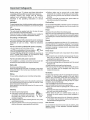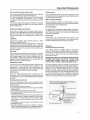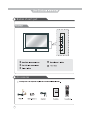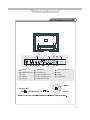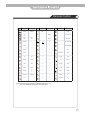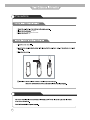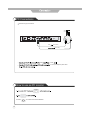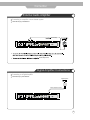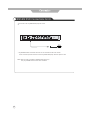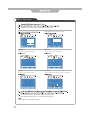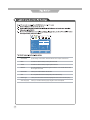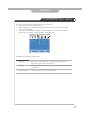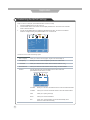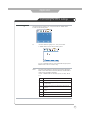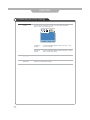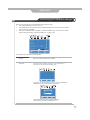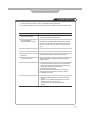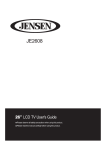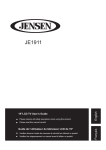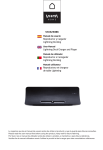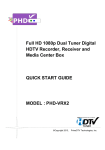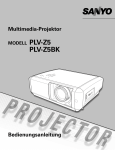Download Jensen JE2608WV Flat Panel Television User Manual
Transcript
JE2608WV CONTENTS Safety Precautions Important Information 3 Important Safeguards 4~5 User Guidance Information Names of each part(Front View) / Accessories 6 Names of each part(Back View) 7 Mounting on a Desktop / Installation Precautions 8 Installing an Antenna 9 Remote control 10~11 Precautions / How to use remote control 12 Connection VCR Connections / Watching Video Tape 13 Satellite/Cable TV Set-Top Box Connections / Watching Cable TV 14 DVD Connections / Playing the DVD 15 PC Connections / How to use as PC 16 Exteral Audio Amplifier / Digital Amplifier Connenction17 JENSEN DVD Connections for IR 18 Basic Use Powering the LCD TV / Selecting input source 19 Application Menu Operation 20 Customizing the PICTURE Settings 21 Customizing the SOUND Settings 22 Customizing the TIMER Settings 23 Customizing the SETUP Settings 24~25 Customizing the LOCK Settings 26~28 Customizing the CHANNEL Settings 29~30 Maintenance and Service Trouble shooting 31 Specifications 32 2 Names of each part 1 SOUDRCE 2 MENU 3 VOL+ VOL4 CH+ CH5 POWER Accessories POWER CH TV RETURN MUTE MENU DVD VOL INFO ENTER EXIT SOURCE •••• EPG EJECT 1 5 9 MTS • SAP 6 ANGLE 2 6 0 SCALE PROG 3 7 T• F 4 8 AS • PS CC SLEEP RPT ZOOM SUB • T C • LIST F • LIST SOUND PICTURE SETUP AUDIO EQ DISP TITLE Names of each part OUT 2 AV2 IR ATSC NTSC 1 1 AC input 6 2 POWER ON/OFF switch 7 3 IR jack 8 4 HDMI2 jack 9 5 HDMI1 jack 10 AUDIO(R/L) OUT AV1 11 AV1 IN (VIDEO and AUDIO) PC and AUDIO jack 12 SPDIF Y,Pb,Pr 2 and AUDIO(R/L) jack 13 S-VIDEO Y,Pb,Pr 1 and AUDIO(R/L) jack 14 RF (ATSC/NTSC) AV2 IN ( VIDEO and AUDIO) 7 Mounting on a Desktop Installation Precautions Wall Mounting Using the Stand 8 Installing an Antenna OUT 2 AV2 IR ATSC NTSC 1 AV1 9 Remote Control MODE LED The LED will fiash RED for TV mode, and BLUE for DVD mode. TV POWER TV DVD POWER DVD On / off for TV and DVD Activate DVD Mode RETURN Return to previously viewed channel CH+/CH- Activate TV Mode MUTE CH RETURN MUTE VOL Increase or Decrease channel Press once mutes audio,press again to restore audio vol+/volIncrease or Decrease volume MENU INFO MENU INFORMATION Displays the OSD menu on the screen Press INFO to display a variety of information about current channel. NAVIGATION Move up,down,left or right ENTER ENTER E IT SOURCE SOURCE Press ENTER to confirm your opeartion EXIT Displays AV Inputs PROG(DVD) EPG EP AN LE PRO T F ANGLE(DVD) Change view angle Digital channel selection T/F(DVD) Displays the program guide 1 2 3 4 NUMERIC KEYS 5 6 7 8 AS PS 9 0 PAUSE(DVD) FAST REVERSE(DVD) STOP(DVD) PREVIOUS(DVD) NEXT(DVD) MTS/SAP Press MTS/RPT to select Stereo,SAP or Mono MTS SAP RPT SCALE OOM RPT(DVD) C LIST F LIST Repeat Selection SETUP AUDIO SCALE Cycles among scale mode:Wide,Cinemal,Normal,Zoom. CC SU SLEEP T DISP SOUND PICTURE E TITLE FAST FORWARD(DVD) SLEEP Cycles through the LCD TV sleep time:off/5/ 10/15/30/45/60/90/120/180/240 minutes DISP(DVD) Display Time or Chapter information ZOOM(DVD) CC SET UP(DVD) C-LIST SUB-T(DVD) Press C-LIST button to display the channel list AUDIO(DVD) F-LIST Press this button to display the favourite list Close Caption PICTURE Press PICTURE to cycle select picture types: Standard/ Dynamic/ Soft/ Personal TITLE(DVD) SOUND Press SOUND to cycle select picture types: Standard/ Music/ Movie/ Personal EQ(DVD) 10 Remote Control BUTTON TV-FUNCTION DVD-FUNCTION BUTTON TV-FUNCTION DVD-FUNCTION BUTTON TV-FUNCTION DVD-FUNCTION POWER POWER CH CH CH- VOL VOL VOL- RETURN MUTE POWER VOL VOL- RETURN EPG STOP EPG ANGLE ANGLE PLA -PAUSE PROG PROG PREVIOUS T-F FAST-REVERSE T F MUTE 1 1 1 FAST-FORWARD MENU 2 2 2 NE T INFO 3 3 3 MENU INFO ENTER RPT SCALE UP UP 4 4 4 DOWN DOWN 5 5 5 LEFT LEFT 6 6 6 RIGHT RIGHT 7 7 7 C LIST ENTER OK 8 8 8 F LIST SOURCE SOURCE 9 9 9 SOUND 0 0 0 PICTURE SOURCE EXIT MTS SAP E IT ZOOM CC SUB T SLEEP DISP SETUP AUDIO EQ TITLE MTS-SAP SCALE RPT OOM CC SUB-T SLEEP DISP C-LIST SETUP F-LIST AUDIO SOUND PICTURE E TITLE NOTE DVD functions are intended for JENSEN DVD players only See your JENSEN DVD manual for more information 11 Precautions are good . has AC Power. • • • • • • 12 • • VCR Connections Terminals vary by manufacturer OUT 2 AV2 IR ATSC NTSC 1 AV1 (Included) Connect the LCD TV S Composite In terminal to VCR s Composite OUT terminal using the included Composite cable OUT 2 AV2 IR ATSC NTSC 1 AV1 (Not Included) Watching Video Tape SOURCE 3 Press ENTER to confirm the source selection 4 Turn on the VCR insert the tape and press play button 13 Satellite/Cable TV Set-TOP Box Connections Terminals vary by manufacturer OUT 2 AV2 IR ATSC NTSC 1 AV1 Composite Cable (Included) OUT 2 AV2 IR ATSC NTSC 1 AV1 (Not Included) OUT 2 AV2 IR ATSC • NTSC 1 AV1 (Not Included) Watching Cable TV SOURCE 3 Press 4 14 ENTER to confirm the source selection DVD Connections Terminals vary by manufacturer OUT 2 AV2 IR ATSC • NTSC • 1 AV1 (Not Included) Video (Not Included) 1.Connect LCD TV’s YPbPr1 or YPbPr2 terminal to DVD’s Video Out terminal . 2.Connect LCD TV’s Audio terminals in YPbPr1 or YPbPr2 to DVD’s Audio Out terminal. OUT 2 AV2 IR ATSC • NTSC • 1 AV1 (Not Included) Audio Cable (Not Included) OUT 2 AV2 IR ATSC • NTSC • 1 AV1 (Not Included) Playing the DVD SOURCE 1 or YPbPr2”. 3. Press ENTER to confirm the source selection. 4 15 PC Connections Terminals vary by manufacturer OUT 2 AV2 IR ATSC NTSC 1 AV1 (Not Included) VGA (Not Included) VGA a VGA a 3 5mm (Headphone) audio cable How to use as PC monitor SOURCE 3 Press 16 ENTER to confirm the source selection &RQQHFWLRQ ([WHUQDO$XGLR$PSOLILHU &RQQHFWLQJWRDDPSOLIHURUKRPHWKHDWHUV\VWHP 7HUPLQDOVYDU\E\PDQXIDFWXUHU 1RW,QFOXGHG OUT 2 IR 1 AV2 ATSC NTSC AV1 DXGLRRXWSXWOHYHO 'LJLWDO$PSOLILHU&RQQHFWLRQV &RQQHFWLQJWRD'LJLWDO$PSOLILHU 7HUPLQDOVYDU\E\PDQXIDFWXUHU 'LJLWDO$PSOLILHU! 63',)&DEOH 1RW,QFOXGHG OUT 2 IR 1 AV2 ATSC NTSC AV1 JENSEN DVD Connections for IR Connection to 12 volt JENSEN DVD player IR control. OUT 2 AV2 IR ATSC • NTSC • 1 AV1 All JENSEN Remote Control DVD Functions can be controlled Via the TV IR receiver. You do not need to point the remote conrol at the JENSEN DVD player when this option is used. NOTE: DVD IR control is intended for JENSEN DVD players only. See your JENSEN DVD manual for more information. 18 INPUT SOURCE SOURCE INPUT TV AV1 AV2 S Vid C p n nt1 C p n nt2 HDMI1 HDMI2 V A Menu Operation Use the LEFT and RIGHT buttons to select your main menu option Allows you to customize the sound options and effects 12 12 6 Pictur S und Pictur Ti 6 S tup r L ck Chann Standard M d Pictur S und Ti S tup r 50 ri htn ss Chann 50 ass 50 C ntrast L ck Standard S und M d 50 Tr b 50 a anc C 50 r Tint Sharpn ss C N r r M d S ct Mut S 0 AVC 50 SPDIF T p MENU E it ALL O Audi a M ct PCM Lan ua S En ct ish M MENU E it TIMER MENU SETUP MENU Allows you to set up a variety of time options Allows you to set up a variety of setup options 12 12 6 Pictur S und S p Ti Ti Ti 6 S tup r r n Da i ht Sa in L ck Chann Pictur S und O M nu Lan ua Paci ic Transpar nc S tup r En N is L ck Chann ish O M d O Ti Ti N r a O R ducti n Ad anc C s Audi Capati n On R st r S ct M MENU E it S D au t ct M MENU LOCK MENU CHANNEL MENU Allows you to set up a variety of lock options Allows you to search channels and set up a variety of channel options 12 12 6 6 Pictur S und Ti Chan Passw rd S st L ck S tup r L ck Chann Picture Sound Setup Timer Lock Auto Scan On US Favorite Canada Show Hide RRT S ttin Channel No • R s t RRT Channel Label S ct M Channel Air Antenna 50 3 OCE LB d DTV Signal MENU E it S ct Press the MENU button to exit submenu to return to the main menu Press the MENU button again or E IT button to exit the main menu Some options are not available for all inputs E it M MENU E it or EXIT button to exit. 12 6 Picture Sound Picture• Mode Timer Setup Lock Channel Standard Contrast 50 Brightness 50 Color• 50 Tint 0 50 Sharpness Color• Mode Select Normal Move MENU Exit Picture Mode Cycles through picture display modes: Standard, Dynamic, Soft, Personal. Contrast Controls the difference between the brightest and darkest regions of the picture. Brightness Controls the overall brightness of the picture Color . Tint Controls the color. Sharpness Increase this setting to see crisp edges in the picture; decrease it for soft edges . Color Mode Cycles through color modes: Normal, Cool, Warm. Controls the tint. 21 or E IT button to exit 12 6 Pictur S und Ti S tup r L ck ass 50 Tr b 50 50 a anc Mut S ct ALL AVC O SPDIF T p Audi S 22 Chann Standard S und M d PCM Lan ua ct En M ish MENU E it Sound Mode Cycles through sound modes Standard Music Movie Sports and Personal Bass Controls the relative intensity of lower pitched sounds Treble Controls the relative intensity of higher pitched sounds Balance To ad ust the balance of the left and right sound track or turn off the volume of the left and right sound track Mute Select Allows you to select between All and Main AVC On or off (Automatic Volume Control) keep volume level steady SPDIF Type Allows you to select between PCM and RAW(Digital Connection to Home Theater system) Audio Language Allows you to select audio languages English French and Spanish Application Customizing the TIMER Settings Select TV source for example. (Press SOURCE button to select TV mode) 1. Press the POWER button to turn the LCD TV on. 2. Press the MENU button on the remote control to display the Main menu, and use the UP and DOWN buttons to select the TIMER. 3. Use the UP and DOWN buttons to highlight an individual TIMER option, use the LEFT and RIGHT buttons to change the setting, and press the MENU or EXIT button to exit. 12 6 Picture Sound Setup Timer Lock Sleep Timer Off Time Zone Pacific Off Daylight Saving Time 2007 10 31 04 04PM Clock Select Channel Move MENU Exit The TIMER menu includes the following options : Sleep Timer Allows you to set up the sleep timer : 5min, 10min, 15min, 30min, 45min, 60min, 90min, 120min, 180min, 240min and off. Time Zone Allows you to select correct time zone: Pacific, Alaska, Hawaii, Eastern, Central and Mountain. Daylight Saving Time Allows you to turn on or off the daylight saving time. 23 Application Customizing the SETUP Settings Select TV source for example (Press SOURCE button to select TV mode) 1 Press the POWER button to turn the LCD TV on 2 Press the MENU button on the remote control to display the Main menu and use the LEFT or RIGHT button to select the SETUP 3 Use the UP and DOWN buttons to highlight an individual SETUP option use the LEFT and RIGHT buttons to change the setting and press the MENU or E IT button to exit 12 6 Pictur S und Ti S tup r En M nu Lan ua Transpar nc Chann O M d N is L ck ish N r a O R ducti n Ad anc C s Audi R st r S Capati n On D au t ct M MENU E it The SETUP menu includes the following options Menu Language Allows you to select menu languages English Fran ais and Espa ol Transparency Allows you turn on or off the transparency function of on screen menu oom Mode Allows you to select the zoom modes Normal Cinema Wide and oom Noise Reduction Allows you to select the noise reduction modes Strong Off Weak Middle Advance Input PC signal first then press SOURCE button to select VGA mode press RIGHTor ENTER button to confirm 12 6 Pictur S und Ti r S tup L ck Chann H P s 50 V P s 50 C 50 ck 0 Phas Aut M 24 Ad ust MENU E it H-Position Allows you to use LEFT and RIGHT button to ad ust the Horizontal Position V-Position Allows you to use LEFT and RIGHT button to ad ust the Vertical Position Clock Allows you to prolong the image Phase Allows you to ad ust the definition Auto Select Auto and press RIGHT the unit will automatically ad ust all items to achieve the best setting Application Customizing the SETUP Settings Close Caption Use Down button to highlight “Close Caption” , then press RIGHT button or ENTER to enter into the following menu. 12 6 Picture Sound Timer Setup Lock Channel On CC• Mode Basic• Selection CC1 Advanced• Selection Service1 Option Select Select MENU Exit CC Mode Allows you to select the CC Modes: On, Off and CC on Mute. Basic Selection Allows you to select the basic selections: CC1, CC2, CC3, CC4, Text1, Text2, Text3 and Text4. Advanced Selection Allows you to select the advanced services: Service1, Service2, Service3Service4, Service 5 and Service 6. Option Use Down button to highlight the “Option” item, then press RIGHT button to enter into the following menu. 12 6 Picture Sound Setup Timer Lock Mode Custom Font• Style Default Font• Size Default Font• Edge• Style Default Font• Edge• Color Default FG• Color Default BG• Color Default FG• Opacity Default BG• Opacity Move Channel Default Select MENU Exit Use UP and DOWN buttons to highlight the desired item, and use LEFT and RIGHT buttons to select. Audio Only Use Down button to highlight “Audio Only” , then press RIGHTor ENTER button to enter into the following menu, and operate follow the prompts in the menu. 12 6 Picture Sound Timer Setup Lock Channel Are• you• sure • No Yes If• entering• the• audio• only• mode • • please• • POWER • to• exit • Move NEXT MENU Exit NOTE: This option is designed for music. Picture shuts off. Restore Default Restores all settings in SETUP menu to factory settings. 25 Application Customizing the LOCK Settings Select TV source for example (Press SOURCE button to select TV mode) 1 Press the POWER button to turn the LCD TV on 2 Press the MENU button on the remote control to display the Main menu and use the LEFT and RIGHT buttons to select the LOCK 3 Use the DOWN button to highlight Enter Password use the numeric keys to input 4-digit password After that the screen will display the next menu After setting press menu or exit button to exit NOTE The factory password is 0000 12 12 6 Pictur S und Ti 6 S tup r L ck Chann Pictur Ent r Passw rd S und Ti Chan Passw rd S st L ck r S tup L ck Chann On US input 4-digit password Canada RRT S ttin R s t RRT S ct M MENU M E it NE T MENU E it The LOCK menu includes the following options Change Password Use DOWN button to select Change Password then press RIGHT or ENTER button to enter into the following menu 12 6 Pictur S und Ti r S tup L ck Chann Ent r N w Passw rd C n ir Passw rd 0-9 MENU E it Input the new 4-digit password and confirm it System Lock 26 Allows you to turn on or off the system lock If you turn off the system lock then the following items(US Canada RRT Setting and Reset RRT) will not be used Application Customizing the LOCK Settings US Use Down button to highlight “US” , then press RIGHT or ENTER button to enter into the following menu. 12 6 Picture Sound Timer Setup Lock Channel TV MPAA Move TV N A MENU NE T Exit Use Down button to highlight “TV” , then press RIGHT or ENTER button to enter into the following menu. 12 6 Picture Sound TV ALL Setup Timer FV Lock Channel RATING V S • L D TV • Y TV • Y7 TV • G TV • PG TV • 14 TV • MA Block Move NE T MENU Exit Use UP and DOWN buttons to select the desired rating and press ENTER button to block or unblock rating. MPAA The Movie rating (MPAA) is used for original movies rated by the Motion Picture Association of America (MPAA) as broadcasted on cable TV and not edited for television. Use UP or DOWN button to select N/A, G, PG, PG-13, R, NC-17 or X. RATING DESCRIPTION G General Audiences. Movie is appropriate for all ages. PG Parental Guidance Suggested. May contain material not suited for PG-13 Contains content that may not be appropriate for viewers under the R Restricted Contains adult content no one under 17 admitted without NC-17 No one 17 and under admitted younger viewers age of 13 parent Adults only 27 Application Customizing the LOCK Settings Canada Use Down button to highlight “Canada” , then press RIGHTor ENTER button to enter into the following menu. 12 6 Pictur S und Ti S tup r L ck Chann Canada• En Canada• Fr M S ct MENU Canada Eng (English) Use LEFT and RIGHT buttons to select among: E, C, C8+, G, PG, 14+ and 18+ Canada Fre Use LEFT and RIGHT buttons to select among: E, G, 8ans+, 13ans+, 16ans+ and 18ans+ (French) RRT Setting Reset RRT 28 E it Allows you to reset the RRT setting. Application Customizing the CHANNEL Settings Select TV source for example (Press SOURCE button to select TV mode) 1 Press the POWER button to turn the LCD TV on 2 Press the MENU button on the remote control to display the Main menu and use the LEFT and RIGHT buttons to select the CHANNEL 3 Use the UP and DOWN buttons to highlight an individual CHANNEL option use the LEFT and RIGHT buttons to change the setting and press the MENU or E IT button to exit 12 6 Picture Sound Timer Setup Lock Channel Air Air/Cable Auto Scan Favorite Show Hide 50 3 Channel No Channel Label KOCE LB Good DTV Signal Select Move MENU Exit The CHANNEL menu includes the following options Antenna Allows you to select between Air and Cable Auto Scan Use Down button to highlight Auto Scan then press RIGHT or ENTER button to enter into the following menu 12 6 Picture Sound Setup Timer Lock Channel Auto Cable System Start to Scan Move Select MENU Exit If you select Air as input signal in Antenna you can press RIGHT or ENTER button to search the channels automatically 12 6 Picture Sound Select Timer Setup RF CH 7 Found 4 NE T Lock MENU Channel Exit The receivable channels will be stored automatically When searching channels press MENU to stop 29 Application Customizing the CHANNEL Settings If you select “Cable” as input signal in Antenna then you can select Cable Systems: Auto, STD, IRC and HRC. Use DOWN button to highlight “Start to Scan”, then press RIGHT or ENTER buttonto search the channels automatically. The receivable channels will be stored automatically. When searching channels, press MENU to stop. Favorite Allows you to add these channels as the favorite channels. Use UP or DOWN button to highlight “Favorite” , then press RIGHT or ENTER button to enter into the following menu. 12 6 Pictur S und N Ti Pr 2• 0 14 • 1 14 • 2 14 • 3 50 • 1 50 • 2 50 • 3 66 • 0 S tup r L ck ra • Na Chann Fa rit ATSC • 1 ATSC • 2 ATSC • 3 OCE • HD OCE • SD OCE • L S ct MENU E it Use UP and DOWN button to highlight the desired channel , then press ENTER button to add or remove the highlighted channel as favorite. Show / Hide Allows you to show or hide the channels. Use UP or DOWN button to highlight “Show / Hide” , then press RIGHT or ENTER button to enter into the following menu. 12 6 Pictur S und N Ti Pr 2• 0 14 • 1 14 • 2 14 • 3 50 • 1 50 • 2 50 • 3 66 • 0 S r S tup L ck ra • Na Chann Sh w ATSC • 1 ATSC • 2 ATSC • 3 OCE • HD OCE • SD OCE • L ct MENU E it Use UP and DOWN button to highlight the desired channel, then press ENTER button to show or hide the highlighted channel. 30 Channel No. Displays the number of current channel. Channel Label Displays the lable of current channel. DTV Signal Displays the quality of current DTV signal. Maintenance and Service Trouble shooting In case a problem occurs with your LCD TV please take the following steps first If you still have the problem turn the power off and contact your dealer or an authorized service center Problem Action The screen does not appear Is the power plug connected Insert the power plug Press the power button of the remote control The screen appears too slowly after the power is turned on This problem occurs for a brief time in the process of image elimination processing in order to hide temporary screen noise that occurs when the power is turned on But if the screen does not come after 1 minute contact your dealer or an authorized service center Screen is too bright or too dark Perform brightness ad ustment or Contrast ad ustment Screen is too large or too small Ad ust the screen size Stripes appear on the screen and it shakes Stop using wireless telephones hair dryers and electric drills The screen does not move Screen appears Voice is not heard Press the PAUSE button Check if the Pause button is pressed on external e uipment 1 2 3 4 5 Press the MUTE button Increase the sound level by pressing volume ad ustment button Check if sound terminal of external input is connected properly Check if audio cables are connected properly Select and check the other input If the sound still does not work and the other channels are the same after you have done as the above contact your dealer or an authorized service center Remote control does not work 1 Check if main power is On 2 Check that the batteries of the remote controller were loaded properly 3 Check to see if any obstacle exists between the LCD TV and the remote control then remove it if any 4 If the batteries are low replace them with two new batteries 31 Maintenance and Service Specifications LCD Panel Panel Size 26” TFT LCD Brightness 500 Contrast Ratio 1200:1 Viewing Angle 176º/176º Max. Resolution INPUT OUTPUT 1366 x 768 VIDEO 2 S-VIDEO 1 YPbPr(Component) 2 AUDIO (L/R) 2 PC/AUDIO(L/R) 1 HDMI 2 RF 1 IR 1 AUDIO (L/R) 1 SPDIF 1 Power Source AC 100-240V, 50/60HZ Power Consumption 125W Dimension 682 W x 476 H x 95 D mm Weight (G.W.) 10.5 Kg The cabinet design and electronics specifications will be modified without prior notice for performance improvement. Weight and dimensions are approximate 32 LCD Wall Mount Bracket Assembly Instructions 1. Lay the TV down with the rear facing up on a non-abrasive surface. 2. Remove the four screws (M5 x 20) shown in Figure A. 3.Attach wall bracket (not supplied) with the four(M5 x 20)screws,using either the 100 x100 or 200 x 400 mount pattern shown in picture B. * Maximum Screw Length is 20mm. LCD STAND Assembly Instructions 1. Remove the six screws (M4 x 10) shown in picture C with a Phillips screwdriver. 2. Remove the stand cover from the TV shown in picture D. 3. Insert the stand into the TV cabinet as shown in picture E. 4. Secure the stand using the six screws shown in picture F. www asaelectronics com