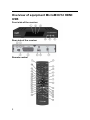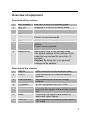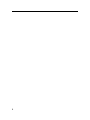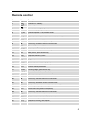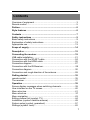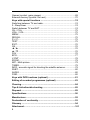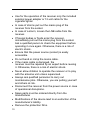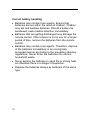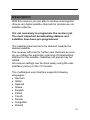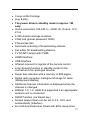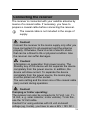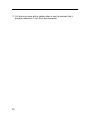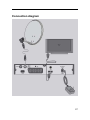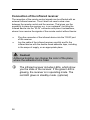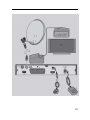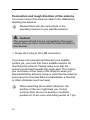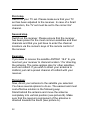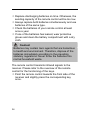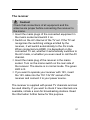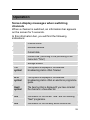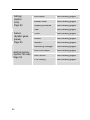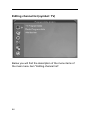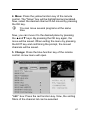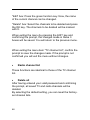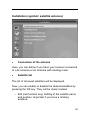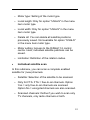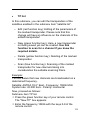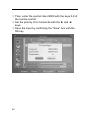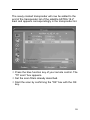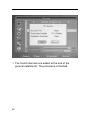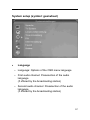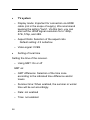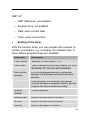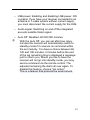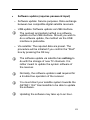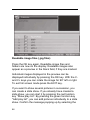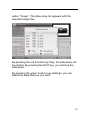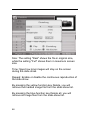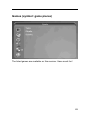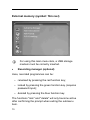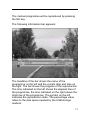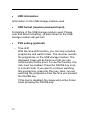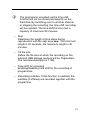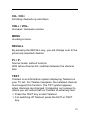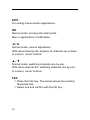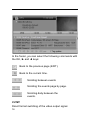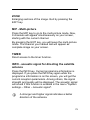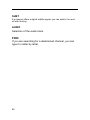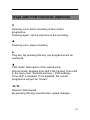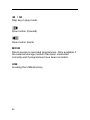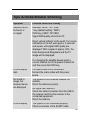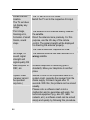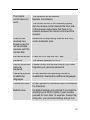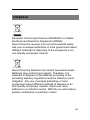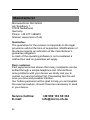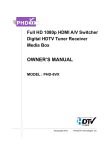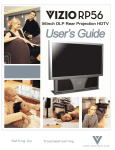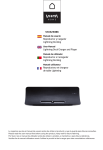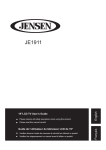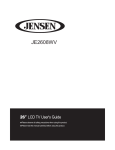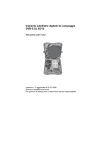Download Microelectronic NH MicroM30/12 HDMI USB Specifications
Transcript
Digital Satellite Receiver MicroM30/12 HDMI USB Operating manual Modifications and errors reserved. We do not assume any liability for printing errors. Version 1.0 GB, 20.08.2009 1 Overview of equipment MicroM30/12 HDMI USB Front side of the receiver Rear side of the receiver Remote control 2 Overview of equipment Front side of the receiver 1 2 3 LED Standby LED ON LED Rec Red LED is only lit in standby mode. Green LED is only lit in normal mode. Is lit if the receiver is in record mode 4 CH- Switches to the next lower channel location Cursor moves downwards 5 CH+ Switches to the next higher channel location Cursor moves upwards 6 Standby key Switches on and to the standby mode The default settings will be restored if you keep this key pressed for more than 10 seconds. Caution! By doing this, your personal settings will be deleted. Rear side of the receiver 1 2 LNB-IN IF-OUT 3 USB interface 4 5 TV (output) IR-IN 6 HDMI 7 +12V DC LNB connection for the antenna cable LNB connection for a second satellite receiver For connecting an external storage medium SCART connection for the TV set Connection for the infrared receiver for receiving the signals of the remote control unit Connection for digital transmission of audio and video signals For connecting the external power pack or 12V cable 3 4 Remote control No. Key 1 Description Switches on / Standby 2 Volume / Mute 3 0-9 Numerical input (A-Z); 0: Sleep timer 4 TV/SAT Switches between TV and satellite mode 5 VOL-/+ Decreases/increases volume 6 P- / P+ With active channel list: switches between the channel lists. 7 EXIT Exits menu / removes display messages 8 Cursor key, increases volume in normal mode 9 EPG Electronic Programme Guide 10 TIMER Invokes timer menu, blue function key 11 M/P Multi-picture, yellow function key 12 FIND Searches channel by name 13 AUDIO Audio track 14 PVR PVR functions 15 SUBT Enables/disables subtitles (if offered) 16 INFO Invokes channel parameters 17 ZOOM Zooming image, green function key 18 V-FMT Aspect ration selection, red function key 19 FAV Shows favourites lists 20 Cursor key, switches channel in normal mode 21 Cursor key, decreases volume in normal mode 22 OK Confirms your inputs (menu, etc.), invokes channel list 23 TEXT Shows video text (makes it transparent) 24 Cursor key, switches channel in normal mode 25 MENU Invokes menu / returns to the previous menu level 26 RECALL Switches to the previously watched channel 27 CH-/+ Switches to the last / next channel 28 TV/ RAD Switches between TV and radio mode 5 Preface This operating manual will help you in the • appropriate • safe and • favourable usage of the digital satellite receiver, in short, the “receiver”. We assume that the user of the receiver has overall knowledge regarding the handling of audio and video equipment. Each person who • installs, • connects, • operates, • cleans • disposes of this receiver must be familiar with the entire content of this operating manual. Always keep this operating manual in the proximity of the receiver. Style features Specific style features have been given in different sections of the operating manual. Thus, you can easily differentiate whether it concerns normal text, • enumerations, or action sequences. 6 Contents Overview of equipment ....................................................................... 3 Remote control ................................................................................... 5 Preface............................................................................................... 6 Style features .................................................................................... 6 Contents ............................................................................................ 7 Safety instructions ........................................................................... 9 Basic safety instructions ..................................................................... 9 Explanation of safety instructions ..................................................... 13 Appropriate use ................................................................................ 13 Scope of supply .............................................................................. 14 Description ...................................................................................... 15 Connecting the receiver................................................................. 19 LNB cable installation ....................................................................... 21 Connection with the SCART cable ................................................... 24 Connection with the HDMI cable ...................................................... 26 Connection diagram.......................................................................... 27 Connection with the IR-Receiver……………………………………….29 Connection diagram……………………………………………………..30 Connection and rough direction of the antenna ............................... 28 Getting started ................................................................................ 35 remote control................................................................................... 35 The receiver...................................................................................... 37 Operation......................................................................................... 39 Screen display messages when switching channels........................ 39 User interface on the TV screen....................................................... 40 Menu structure.................................................................................. 41 Menu structure……………………………………………………………37 Menu navigation ............................................................................... 43 Editing channel list (symbol: TV) ...................................................... 44 Installation (symbol: satellite antenna) ............................................. 49 System setup (symbol: gearwheel) .................................................. 57 Settings (symbol: tools) .................................................................... 62 7 Games (symbol: game pieces)......................................................... 69 External memory (symbol: film reel) ................................................. 70 Keys with special functions .......................................................... 74 Switching between TV and radio ...................................................... 74 0 - Sleep timer .................................................................................. 74 Switch between TV and SAT............................................................ 74 CH- / CH+ ......................................................................................... 75 VOL+ / VOL- ..................................................................................... 75 MENU ............................................................................................... 75 RECALL............................................................................................ 75 P+ / P-............................................................................................... 75 TEXT................................................................................................. 75 EXIT .................................................................................................. 76 OK..................................................................................................... 76 ◄ / ►................................................................................................ 76 ▲ / ▼................................................................................................ 76 FAV ................................................................................................... 76 EPG .................................................................................................. 77 V-FMT ............................................................................................... 78 ZOOM ............................................................................................... 79 M/P - Multi-picture............................................................................. 79 TIMER............................................................................................... 79 INFO - acoustic signal for directing the satellite antenna ................. 79 SUBT ................................................................................................ 80 AUDIO .............................................................................................. 80 FIND.................................................................................................. 80 Keys with PVR functions (optional).............................................. 81 Editing of recorded programmes (optional) ................................ 83 Cleaning........................................................................................... 84 Tips & tricks/trouble shooting....................................................... 85 Disposal........................................................................................... 89 Specifications ................................................................................. 90 Manufacturer ................................................................................... 92 Declaration of conformity .............................................................. 93 Glossary .......................................................................................... 94 Attachment………………………………………………………………101 8 Safety instructions Please read the safety instructions carefully before operating the receiver. Please follow all warnings and instructions on the equipment and in the operating manual. Basic safety instructions Electrical connection • Separate the receiver from the power source in case of operational disruptions. Please note: The receiver will remain live, even if it is turned off with the mains switch on the rear side. • Do not expose the receiver to rain or any kind of humidity to avoid risk of fire and electric shock. • Never open the casing. Otherwise, there is a risk of electric shock. • Connect the receiver only to a professionally installed mains socket. This is either: - for external power pack: o an approved mains socket 100-240 V~, 5060 Hz or - for 12V cable o an approved d.c. source of 11V - max. 14V • The total current at the antenna connection of the receiver ‘LNB IN’ must not exceed 300 mA. • Pull out the mains plug or the 12 V cable from the socket if the equipment is not in use for a longer period of time. Only pull at the plug, not at the cable. 9 • Use for the operation of the receiver only the included external power adapter or 12-volt cable for the cigarette lighter. • In case of storms pull out the mains plug of the receiver from the socket. • In case of a storm, loosen the LNB cable from the receiver. • If foreign bodies or fluids enter the receiver, immediately pull out the mains plug from the socket. Ask a qualified person to check the equipment before operating it once again. Otherwise, there is a risk of electric shock. • Ensure that the power source (socket) is easily accessible. • Do not bend or crimp the mains cable. • If the mains cable is damaged, the receiver must be repaired by an expert before reusing it. Otherwise, there is a risk of electric shock. • Never allow children to operate the receiver or to play with the antenna unit unless supervised. • Always ask qualified personnel to carry out maintenance jobs. Otherwise, you are putting yourself and others at risk. • Disconnect the receiver from the power source in case of operational disruptions. • Spare parts must be ordered directly from the manufacturer • Modifications of the device lead to an extinction of the manufacturer’s liability. • Remove the protection films. 10 Caution! Information on separation from power source. The Standby key of this device will not separate the device completely from the power source. In addition, the device will draw current. To separate the device completely from the power source, the mains plug must be pulled out of the socket. Suitable location • Place the receiver on a stable and even base. • Avoid proximity to: - heat sources, like e. g. heaters, - naked flames, like e. g. candles, - devices with strong magnetic fields, like e.g. loudspeakers. - Never place receptacles filled with liquid (e. g. vases) on the receiver • Avoid direct sunlight and places with an extremely high amount of dust. • Never cover ventilation slits. Ensure adequate ventilation of the receiver. • Do not place any heavy objects on the receiver. • Humidity may settle in the receiver if it is brought into hot surroundings from a cold one. In this case, wait for about an hour before operating the equipment. • Arrange the mains and antenna cable in such a manner that no-one steps or trips over them. 11 Correct battery handling • Batteries may contain toxic agents. Ensure that batteries are not within the reach of children. Children may eat and swallow batteries. Should a battery be swallowed, seek medical attention immediately. • Batteries that are getting discharged may damage the remote control. If the receiver is not in use for a longer period of time, remove the batteries from the remote control. • Batteries may contain toxic agents. Therefore, dispose of the batteries immediately in an ecologically accepted manner according to the prevailing statutory regulations. Never throw the batteries into normal household waste. • Never expose the batteries to open fire or strong heat, as otherwise there is a danger of explosion. • Replace the batteries always by batteries of the same type. 12 Explanation of safety instructions The following categories of safety instructions are included in the operating manual: Danger! Instructions with the word DANGER give a warning against possible personal injuries. Caution! Instructions with the word CAUTION give a warning against possible material or environmental damages. These instructions contain special information for commercial usage of the receiver. Appropriate use The receiver is designed for receiving digital unencrypted satellite channels (free-to-air) for private use. It is exclusively meant for this purpose and should only be used for the same. This also includes paying attention to all information contained in these operating instructions, especially the safety instructions. Any other usage is considered to be improper and may lead to material damages and even personal injuries. Moreover, it will result in the immediate loss of guarantee. The manufacturer does not bear any liability for damages caused due to improper usage. 13 Scope of supply Check the scope of supply after purchase. The scope of supply may vary according to the type of the receiver. Please follow the information on the packaging. No. Pieces Description 1 1 Receiver 2 1 remote control 3 2 Batteries type LR 03/AAA/1.5V 4 1 External power pack 5 1 Infrared receiver for signals of the remote control 6 1 12V cable for cigarette lighter - 1 Operating manual (not pictured) 14 Description With this receiver you are able to receive unencrypted (free-to-air) digital satellite channels for private use via satellite antenna. It is not necessary to programme the receiver yet. The most important broadcasting stations and satellites have been pre-programmed. The satellite antenna has to be directed towards the desired satellite. The receiver will scan for further new channels as soon as you initiate the automatic scanning of broadcasting stations for this satellite. Satellites not preset may be added. All receiver settings can be done easily using the user interface (menu) on the TV monitor. The multilingual user interface supports following languages: • German • Italian • Spanish • Greek • English • Polish • Czech • Slovak • Hungarian • Danish 15 • • • • • • • • French Swedish Croatian Dutch Norwegian Slovenian Turkish Portuguese The following satellites have been preset by the company: • ASTRA1 19.2°E • Hotbird 13.0°E • Türksat 42°E • ASTRA1 28.2°E • Sirius2 4.8°E • Amos/Atlantic 4-5°W • HispaSat 30°W • Eutel W2 16°E • HellasSat 39°E • ASTRA 23.5°E Other features of the equipment: • Software update via satellite ASTRA1 19.2°E or the USB interface. • Saves the channel last watched (Last Station Memory) • LNB control logic (sound 0/22 kHz), max. current delivery for LNB 300 mA • Symbol rate 1-35 MS/s and 950-2150 MHz input frequency 16 • 3 keys at the frontage • plug & play • The power draw in standby mode is approx. 1W only. • mains connection 100-240 V~, 50/60 Hz, Output: 12 V; 2.5 A • 4.500 channel storage locations • Child lock (preset password: 0000) • 8 favourites lists • Automatic scanning of broadcasting stations • List editor for broadcasting stations • TV SCART output with CVBS • HDMI Interface • USB Interface • Infrared receiver for signals of the remote control • Loop-through-function in standby mode for the connection of an analogue receiver • Super fast videotext with a memory of 800 pages • Digital radio reception, background image for radio (background display) • Additional channel information is displayed when the channel is changed. • DiSEqC 1.0, 1.2, USALS is supported if an appropriate antenna unit is connected • SWAP function (via Recall key) • Screen aspect ratios can be set to 4:3, 16:9, and automatically (letterbox) • 8x multi-functional timer linked with EPG, sleep timer 17 • Electronic Programme Guide EPG (up to 16 days in advance, channel-dependent) • SCPC/MCPC reception standard C/Ku-band satellites • Automatic selection of the TV standard with video converter • Digital satellite finder for optical and acoustic adjustment of the parabolic antenna A suitable channel editor is additionally available through our hotline. Then you will be able to edit the channel lists of the receiver using your computer. Please read the information on our website for this purpose. 18 Connecting the receiver The receiver is connected with your satellite antenna by means of a coaxial cable. If necessary, you have to prepare a coaxial cable before connecting the receiver. The coaxial cable is not included in the scope of supply. Caution! Connect the receiver to the mains supply only after you have connected it to all equipment and the antenna properly. Otherwise, there is a risk of electric shock that can be a threat to life or physical condition. Also the receiver can suffer damages. Caution! Information on separation from power source. The Standby key of this device will not separate the device completely from the power source. In addition, the device will draw current. To separate the device completely from the power source, the mains plug must be pulled out of the socket. The wire netting and the inner core of the coaxial cable carry current during operation. Caution! Camping or trailer operating: The receiver can also be connectet to 12 Volt ( viz. 1114 Volt, e. g. solar collector, motor vehicle). To do this, use the 12 Volt cable. Caution! For using vehicles with 24 volt on-board voltage (eg, trucks), you have to use a 24V / 12V DC / 19 DC converter. If not, the receiver can suffer damages. Your warranty will be lost, if ignored. 20 LNB cable installation (cp. installation diagram on the next page) For the installation of the F connector on the coaxial cable you will need a knife (ideally a wire stripper) and side cutting pliers. When stripping the isolation, neither the inner core or the foil nor the wire netting must be damaged. Cut 8 mm of the coaxial cable at each end up to the inner core. Carefully cut 10 mm of the outer insulation so that the wire netting is exposed. Turn the wire netting backwards and wind it over the outer insulation in such a manner that it does not touch the inner core. Remove the inner insulation together with the foil placed over it up to 2mm before reaching the wire netting. Caution! The wire netting and the foil must not touch the inner core. The foil must enclose the inner insulation and must not be damaged. Rotate the F connector onto the turned-back wire netting until the connector touches the inner insulation. The wire netting must not protrude from the back of the connector end. 21 Cut the inner core with a cable cutter in such a manner that it projects maximum 1 mm from the connector. 22 Installation diagram Fasten the F connector of the coaxial cable onto the “LNB IN” antenna connection of the receiver. Fasten the other end of the coaxial cable on the LNB. 23 Connection with the SCART cable Insert the SCART cable in the SCART socket “TV” of the receiver. Connect the SCART cable to the TV set. Follow the operating manual of the TV set. The Scart cable is not included in the scope of supply. 24 Connection diagram 25 Connection with the HDMI cable Insert the HDMI cable in the HDMI socket “HDMI” of the receiver. Connect the HDMI cable to the TV set. Please follow the operating manual of the TV set. Please note that the Scart and the HDMI cable are not included in the scope ofsupply. It is impossible to operate the receiver simultaneously via the Scart and the HDMI connection. You will have a signal either at the SCART or the HDMI output. 26 Connection diagram 27 Connection of the infrared receiver The reception of the remote control signals can be effected with an external infrared receiver. Thus it does not need a clear view between the remote control and the receiver. That gives you the possibility to place the receiver e.g. in an cupboard. Just plug the infrared device into the “IR-IN” connector and place it somewhere, where it can receive the signals of the remote control without barrier. ⇒ Plug the connector of the infrared device into the “IR-IN” port of the receiver ⇒ Lay the cable of the infrared receiver carefully and fix the infrared device with the double-faced adhesive tape, including in the scope of supply, on an appropriate place Caution! Adhesive bonding can change the color of the place, where the adhesive foil is fixed. The infrared receiver includes LEDs, which show you the state of the receiver. If the green LED is glowing, the receiver is in operating mode. The red LED glows in standby mode. (optional) 28 29 Connection and rough direction of the antenna You must connect the antenna cable to the LNB before directing the antenna. Please follow also the instructions in the operating manual of your satellite antenna. Caution! The receiver should only be connected to the power supply after you have connected the antenna cable to the receiver. Screw the F plug to the LNB connection. If you have not mounted and directed your satellite system yet, you must first find a suitable location for mounting the antenna. Please make sure that the antenna is directed towards the south-east. This means, you must have a free view in this direction when you stand behind the antenna. Keep in mind that the antenna must never be mounted behind a balustrade, a handrail or other obstacles (such as trees). When searching the southern direction, the position of the sun might help you. During summer time, the sun is exactly in southern position at 12 am noon and during winter at 1 pm. 30 South South East You must have this view when standing behind the antenna. In this angle of 90° nearly all common satellite positions, such as ASTRA1 19.2° E, Eutelsat Hotbird 13° E, and Türksat 42° E, can be found. Depending on which satellite you wish to receive, there must be free sight without any obstacles in this angle. This must especially be ensured with an installation on a wall. Make sure that you can turn your antenna completely without having contact with the wall of your house before installing a corresponding wall bracket (not necessarily included in the scope of supply). After having made all relevant connections you can now start with the setup of the antenna. Please check again that the receiver is connected with the LNB of the antenna and the receiver with your TV set. As soon as these cable connections have been made correctly, you can switch on the devices. 31 First step Switch on your TV set. Please make sure that your TV set has been adjusted to the receiver. In case of a Scart connection, the TV set must be set to the correct AV channel. Second step Switch on the receiver. Please ensure that the receiver has been preset for the most common satellites and their channels and that you just have to enter the channel locations via the numeric keys of the remote control of the receiver. Example: If you wish to receive the satellite ASTRA1 19.2° E, you must set your receiver to channel location 1 for directing the antenna. The same applies also for other satellites, such as Hotbird. If you wish to direct your antenna to Hotbird, just call a preset channel of Hotbird with your receiver. Third step: Now, direct your antenna to the satellite you selected. You have several options to do so. The easiest and most cost-effective solution is the following way: Stand behind the antenna and move the antenna completely into vertical position (see picture B). Make sure that the receiving component of the antenna is directed towards the south (see picture A). 32 South Picture A Picture B Now, turn your antenna slowly towards the east (to the left) while observing the TV set, until the receiving component points exactly towards the east, i.e. rotate by 90° (see following picture). South East In case of digital satellite reception, the receiver receives the transmission signal with a time lag. Therefore, turn the antenna very slowly and wait at each position for some seconds until the receiver shows the signal strength on the screen menu. 33 Now, move your antenna in such a way that it will become steeper by 1°. For this purpose, pull at the top of the antenna. Now, return the antenna slowly to its initial position towards the south. Now, turn the antenna once again 1° steeper and move it again to the left in eastern direction. Repeat these steps until the vertical elevation angle crosses the horizontal azimuth angle, e.g. for ASTRA1 at 19.2° east, and you are receiving the set channel on your TV set. Now, please check again if you are receiving the channel set on the receiver and zap through the channels with the CH and CH keys of the receiver or by using the remote control. As soon as you have found the desired satellite, you should improve the direction of the antenna until you get a clear image on all channels. You can achieve this by an optimum adjustment of the vertical elevation angle and the horizontal azimuth angle. (see pictures A and B). Please use also the indication of the signal strength and signal quality by pressing the INFO key. Finally tighten all screws thoroughly to make sure that the direction of your antenna cannot change anymore. 34 Getting started remote control For the remote control two Micro type batteries LR 03/AAA/1.5V are required. Open the battery compartment. Insert two batteries according to polarities mentioned on the battery compartment. Push the cover of the battery compartment carefully until the cover is locked. 35 Replace discharging batteries on time. Otherwies, the sending capacity of the remote control will be too low. Always replace both batteries simultaneously and use batteries of the same type. Check the batteries of your remote control at least once a year. If one of the batteries has leaked, wear protective gloves and clean the battery compartment with a dry cloth. Caution! Batteries may contain toxic agents that are hazardous to health and environment. Therefore, dispose of the batteries immediately according to the prevailing statutory regulations. Never throw the batteries into normal household waste. The remote control transmits infrared signals to the receiver. Please refer to the overview of the remote control for the functioning of the keys. Point the remote control towards the front side of the receiver and slightly press the corresponding key once. 36 The receiver Caution! Check that connections of all equipment and the antenna are proper before connecting the receiver to the mains. Insert the mains plugs of the connected equipment in the mains socket and switch it on. Switch on the AV channel of the TV set. If the TV set recognizes the switching voltage emitted by the receiver, it will switch automatically to the AV mode. When connected via HDMI, it is dependent on the connected TV set, whether it automatically switches to the AV mode, or whether you even need to call the AV channel. Insert the mains plug of the receiver in the mains socket. Turn on the mains switch on the rear side of the receiver. The device is in normal mode. The green LED is lit. If you want to operate your receiver with 12V, insert the 12V cable into the “DC 12V IN” socket of the receiver and connect it to your power source. The receiver is supplied with preset TV channels and can be used directly. If you want to check if new channels are available, initiate a scan for broadcasting stations. Read the information further below for this purpose. 37 Caution! For using vehicles with 24 volt on-board voltage (eg. Trucks), you have to use a 24V / 12V DC / DC converter. If not, the receiver can suffer damages. Your warranty will be lost, if ignored. The receiver is supplied with preset TV channels and can be used directly. If you want to check if new channels are available, initiate a scan for broadcasting stations. Read the information further below for this purpose. To get into standby mode, press the red key at top left of the remote control. The red LED is lit. The device consumes approx. 1W only. Currently, this is a very low value of power consumption. 38 Operation Screen display messages when switching channels When a channel is switched, an information bar appears on the screen for 5 seconds. In this information bar, you will find the following indications: Channel name Received satellite Current date Current time (according to the pre-setting in the menu item "Time") Storage location TXT symbol This symbol is displayed if the selected broadcasting station offers Teletext. EPG symbol This symbol is displayed if the selected broadcasting station offers an electronic programme guide. Heart symbol The heart symbol is displayed if you have included the channel in a favourites list. Info Information on the current "Now" and the following "Next" programme. Info Information on the currently active channel list 39 User interface on the TV screen You can do individual settings of your receiver using the menus in the user interface. For this purpose, both the receiver and the TV set need to be switched on and connected by a cable (e.g. SCART or HDMI). Press the MENU key. The main menu will be displayed. By pressing the EXIT key or the MENU key again, you can exit this menu. Navigation within the menus Top (arrow 1): menu name Left (arrow 2): Menu symbols Middle (arrow 3): Submenu items 1 2 40 3 Menu structure Main menu Sub-menu Description Editing channel list (symbol: TV) Page: 44 TV channel list see following pages Radio channel list see following pages Delete all see following pages Installation (symbol: satellite antenna) Page: 49 Connection of the antenna see following pages Satellite list see following pages Setup of the antenna see following pages Individual satellite scan see following pages Multi-satellite scan see following pages TP list see following pages Language see following pages TV system see following pages Setting of local time see following pages Setting of the timer see following pages PIN see following pages OSD settings see following pages Favourites see following pages Other see following pages System settings (symbol: gearwheel) Page: 57 41 Settings (symbol tools) Page: 62 Games (Symbol: game pieces) Page: 64 External memory (Symbol: film reel) Page: 65 42 Information see following pages Default value see following pages Updating software see following pages USB see following pages Tetris see following pages Othello see following pages Sudoku see following pages Recording manager see following pages HDD information see following pages HDD format see following pages PVR setting see following pages Menu navigation Use the ▲, ▼, ► and ◄ keys to navigate within the menus. The selected menu items are marked. Confirm your selection with the OK key. By pressing the EXIT key you can exit the menu again. Changes must be confirmed additionally. Sometimes they will require a confirmation prompt. Example: Setting the receiver to summer time. Press the MENU key, select "System settings", press the OK key, then go to "Time & timer setting", press the OK key, enter Local time and press the OK key again. Enable use of GMT with the ► and ◄ keys. Set the time zone according to your location in the menu item GMT Difference (Germany: “GMT + 01:00“). Set summer time with the ► and ◄ keys. Quit menu by pressing the EXIT key. 43 Editing channel list (symbol: TV) Below you will find the description of the menu items of the main menu item "Editing channel list“. 44 • TV channel list Select the channel to be changed with the ▲and▼ keys. It will then be marked with a yellow bar. The current programme of the channel can be seen in the small window on the right. The editing options can be enabled by pressing the following 5 keys: 1. FAV: Press the FAV key of the remote control. The "FAV“ box will be highlighted and enabled. Select the desired channel to be assigned to a favourites list and confirm by pressing the OK key. Now, assign the selected channel to the desired favourites list and confirm again by pressing the OK key. Now, the favourites group is check marked. Exit the selection of the favourites group by pressing the EXIT key. Now, the channel is marked with the heart symbol. Press the FAV key to 45 disable this function. When exiting the menu with the EXIT key, confirm the prompt to save the favourites. 2. Lock: Press the red function key of the remote control. The "Lock“ box will be highlighted and enabled. Select the desired channel to be marked for locking and press the OK key. After entering your current PIN, the channel will be marked with a lock. Now, you can select further channels and mark them for locking by pressing the OK key. Press the red function key to disable this function. When exiting the menu by pressing the EXIT key and confirming the prompt, the channels marked with a lock will be locked. Now, these channels can only be watched after having entered your PIN. Please note: In menu item "System settings – PIN" the option "channel lock" must be enabled. If it is disabled, the locks will be inactive until the option "channel lock" has been enabled again. 3. Skip: Press the green function key of the remote control. The "Skip" box will be highlighted and enabled. Select the desired channel to be skipped. After having pressed the OK key it will be marked with an arrow. Now, you can select further channels and mark them for being skipped by pressing the OK key. Press the green function key to disable this function. When exiting the menu by pressing the EXIT key and confirming the prompt, the channels to be skipped will be saved. When zapping, these channels will be skipped. If the changes regarding FAV, Lock and Skip have been enabled by confirming the prompt, they can be undone in the same way as described above. 46 4. Move: Press the yellow function key of the remote control. The "Move" box will be highlighted and enabled. Now, select the desired channel to be moved by pressing the OK key. You can move several programs at the same time. Now, you can move it to the desired place by pressing the ▲and▼ keys. By pressing the OK key again, the move will be saved. When exiting the menu by pressing the EXIT key and confirming the prompt, the moved channels will be saved. 5. Change: Press the blue function key of the remote control. A new menu will open. "ABC“ box: Press the red function key. Now, the sorting filters of the channel list can be selected. 47 "Edit" box: Press the green function key. Now, the name of the current channel can be changed. "Delete" box: Select the channels to be deleted and press the OK key. The channels to be deleted will be marked with X. When exiting the menu by pressing the EXIT key and confirming the prompt, the changes made in these 3 boxes will be saved. You will return to the previous menu. When exiting the menu item "TV channel list", confirm the prompt to save the changes made. If the prompt is not confirmed you will exit the menu without changes. • Radio channel list These functions are identical to those of the TV channel list. • Delete all After having entered your valid password and confirming the prompt, all saved TV and radio channels will be deleted. By selecting the default setting, you can reset the factoryset channel lists. 48 Installation (symbol: satellite antenna) • Connection of the antenna Here, you can define if you have your receiver connected to a fix antenna or an antenna with rotating motor. • Satellite list The list of all saved satellites will be displayed. Now, you can enable or disable the desired satellites by pressing the OK key. They will be check marked. o Edit (red function key): Editing of the satellite name and position. Important if you have a rotating antenna. 49 o New (green function key): Manual addition of a satellite. o Delete (blue function key): Deleting of a saved satellite and its channels. • Setup of the antenna Instructions for the presetting "fix antenna“ o Satellite: Satellite selection. Here, all satellites enabled in the submenu "Satellite list" are listed. Select the satellite to be edited. o LNB frequency: Set the corresponding LNB frequency for the selected satellite. The default setting is universal. o Transponder: List of available transponders. o DiSEqC1.0: Setting for multi-satellite reception o 22K: Will be set automatically by the receiver. o Polarity: The default setting is "AUTO". However, you can define the horizontal or vertical LNB supply voltage. Instructions for the presetting "motor antenna“ (antenna with rotating motor) o LNB type: Set the corresponding LNB frequency for the selected satellite. The default setting is universal. 50 o Motor type: Setting of the motor type. o Local length: Only for option "USALS" in the menu item motor type. o Local width: Only for option "USALS" in the menu item motor type. o Delete all: You can delete all satellite positions previously saved. Not available for option "USALS" in the menu item motor type. o Motor setting: Access to the DiSEqC1.2 control centre. Here, individual satellite positions can be saved. o Limitation: Definition of the rotation radius. • Individual satellite scan In this submenu, you can scan a complete enabled satellite for (new) channels. o Satellite: Selection of the satellite to be scanned. o Only for FTA: FTA = free-to-air channels. Option Yes = only free-to-air channels are scanned. Option No = encrypted channels are also scanned. o Scanned channels: Define if you wish to scan only TV channels, only radio channels or both. 51 o Network scan: Intelligent scan. Only available if "Default setting for scans" has been selected in the next menu item. o Scan mode: Option "Automatic scan“: The complete satellite will be scanned. No data required. Option "Default setting for scans“: Only transponders already created will be scanned. o Scan: The scan will be started by pressing the OK key. The found channels are added at the end of the general satellite list. • Multi-satellite scan Here, you can scan all satellites enabled in the submenu item "Satellite list" at once. The setting of the scan filters is described in the previous submenu item. 52 • TP list In this submenu, you can edit the transponders of the satellites enabled in the submenu item "satellite list“. o Edit (red function key): Editing of the parameters of the marked transponder. Please note that this change will have an influence on the channels of the edited transponder! o New (green function key): Here, a new transponder not being saved yet can be created. Use this function to scan for a channel if you know the required details. o Delete (yellow function key): Deleting of the marked transponder. o Scan (blue function key): Scanning of the marked transponder for new channels taking into consideration the settable scanning filters. Example: You are aware that new channels are broadcasted on a determined frequency. Satellite: ASTRA 19.2° East - Frequency: 10836 MHz Symbol rate: 22.000 Ks/s - Polarity: Horizontal Now, proceed as follows: Submenu item TP list. Press the green function key of your remote control. The "New TP" box appears. Enter the frequency 10836 with the keys 0-9 of the remote control. 53 Then, enter the symbol rate 22000 with the keys 0-9 of the remote control. Set the polarity H for horizontal with the ► and ◄ keys. Save the input by confirming the "Save" box with the OK key. 54 The newly created transponder will now be added to the end of the transponder list of the satellite ASTRA 19.2° East and appears correspondingly in the transponder list. Press the blue function key of your remote control. The "TP scan" box appears. Set the scan filters already described. Start the scan by confirming the "OK" box with the OK key. 55 The found channels are added at the end of the general satellite list. The procedure is finished. 56 System setup (symbol: gearwheel) • Language o Language: Options of the OSD menu language o First audio channel: Preselection of the audio language (if offered by the broadcasting station) o Second audio channel: Preselection of the audio language (if offered by the broadcasting station) 57 • TV system o Display mode: Important for connection via HDMI cable (not in the scope of supply). We recommend keeping the setting "Auto". Via this item, you can also set the HDMI signal resolution fix to: 480p, 576i, 576p, and 480i. o Aspect Ratio: Selection of the aspect ratio Default setting: 4:3 Letterbox o Video signal: CVBS • Setting of local time Setting the time of the receiver. o Using GMT: On or off GMT on: o GMT difference: Selection of the time zone according to the indicated time difference and/or towns o Summer time: When enabled, the summer or winter time will be set accordingly. o Date: not enabled o Time: not enabled 58 GMT off: o GMT difference: not enabled o Summer time: not enabled o Date: enter current date o Time: enter current time • Setting of the timer With the function timer, you can program the receiver to initiate a procedure, e.g. recording, at a defined time. 8 timer default programmings are available. Sub-menu Description Timer number Selection of timer number 1 - 8. Timer mode Type of repetition (once, daily, weekly, off). With the setting “Off“, the timer will be disabled. Timer service (optional) VCR: At the programmed time, the receiver switches to the programmed result (also from standby). USB recording: If an external USB storage medium has been connected correctly, you can program the time-controlled recording Wakeup channel Channel selection Wakeup date Entry of the start date of the event On time Entry of the start time of the event Duration Entry of the length of the event 59 Save the input by confirming the "Save" box with the OK key. • PIN (factory password: 0000) o Lock menu: When enabled, the most important menu items on the basic setting of the receiver are locked. o Channel lock (child lock): Enable / disable to activate / deactivate the lock of the channels locked in the menu item "Edit channel list – TV channel list/radio channel list". o New password: Selection of a new password. (Make sure you will remember the new password) o Confirm password: Confirm the new password by repeating the entry. • OSD settings o OSD Timeout: Menu inlay time (OSD time lock) o OSD Transparency: Menu transparency • Favourites Here, you can rename the favourites groups individually. • 60 Other o LNB power: Enabling and disabling LNB power. ON is preset. If you have your receiver connected to an antenna or 1-cable system without current supply, you must disconnect the current supply for the LNB. o Audio signal: Switching on and off the integrated acoustic satellite finder signal. o Auto Off: Disabled, 60/120/180 minutes With the Auto Off, you can set after how many minutes the receiver will automatically switch to standby mode if it receives no command within the set maturity. You have a choice between 60, 120 and 180 minutes. 2 minutes before the end of the set remaining time is displayed a message just to inform you. Would you like to have the receiver will not go into standby mode, you may send a command via the remote control. The adjusted remaining life starts all over again. To disable this feature, choose "not active". This is a feature that protects the environment. 61 Settings (symbol: tools) • Information Technical details. Please have these data at hand when contacting our service hotline. • Factory settings (requires password) Resetting receiver to the default settings. All changes made are cancelled. In the condition as supplied to the customer, the receiver starts in normal mode. Please note: the default values are restored if you keep the standby key at the front side of your receiver pressed for more than 10 seconds. 62 • Software update (requires password input) o Software update: Service purposes. Data exchange between two compatible digital satellite receivers. o USB update: Software update via USB interface. The quickest and safest method is a software update via the USB interface. Should you wish to do a software update, the method via the USB interface is preferable. o Via satellite: The required data are preset. The procedure will be initiated if you confirm the "Start" box by pressing the OK key. The software update via satellite has nothing to do with the storage of new TV channels. It is rather meant to update the system software of the receiver. Normally, the software update is not required for a trouble-free operation of the receiver. You must direct your satellite system towards the ASTRA1 19.2° East satellite to be able to update the software. Updating the software may take up to an hour. 63 After the update it is recommended to load the default settings. Please note that by doing this, the channel list you created will be deleted. 64 • USB (only enabled with a readable USB storage medium inserted) Insert a readable USB storage medium into the USB interface on the front side of the receiver. If the USB storage medium is detected, the corresponding message appears. Now press the OK button. The root directory appears. 65 Readable image files (.jpg files) Press the OK key again. Readable image files and folders are now on the display. Readable images also appear as a preview in the black field, if they are marked. Individual images displayed in the preview can be displayed individually by pressing the OK key. With the Vand V+ keys you can rotate the image for 90° left or right. To exit full screen mode press the EXIT key. If you want to show several pictures in succession, you can create a slide show. If you already have created a slide show, you can start it by pressing the red function key "Show play list“. By pressing the green function key "Add play list", you can add pictures individually to a slide show. Confirm the message popping up by selecting the 66 option "Image". The slide-show list appears with the selected image files. By pressing the red function key Play, the slide show will be started. By pressing the EXIT key, you will stop the slide show. By pressing the green function key Settings, you can adjust the slide show as you wish. 67 Size: The setting "Real" shows the file in original size, while the setting "Full" shows them in maximum screen size. Time: Says how long images will stay on the screen during the slide show. Repeat: Enable or disable the continuous reproduction of the slide show. By pressing the yellow function key Delete, you will remove the marked image file from the slide-show list. By pressing the blue function key Delete all, you will remove all image files from the slide-show list. 68 Games (symbol: game pieces) The listed games are available on this receiver. Have much fun! 69 External memory (symbol: film reel) For using this main menu item, a USB storage medium must be correctly inserted. • Recording manager (optional) Here, recorded programmes can be: o renamed by pressing the red function key; o locked by pressing the green function key (requires password input); o deleted by pressing the blue function key. The functions "lock" and "delete" will only become active after confirming the prompt when exiting the submenu item. 70 The marked programme will be reproduced by pressing the OK key. The following information bar appears: The headline of the bar shows the name of the programme on the left and the current date and time on the right. The bar shows the progress of the reproduction. The time indicated on the left shows the elapsed time of the programme, the time indicated on the right shows the total time of the programme. The symbol on the left indicates the reproduction state. The percentage value refers to the disk space needed by the USB storage medium. 71 • HDD information Information on the USB storage medium used. • HDD format (requires password input) Formatting of the USB storage medium used. Please note that when formatting, all data stored on the USB storage medium will get lost! • PVR setting (optional) o Time shift With the time-shift function, you can stop a started programme and watch it later. The receiver records the programme on the USB storage medium. The displayed image will be frozen so that you can continue later at this point. To use this function, this item must be enabled. Press the PAUSE key once in normal mode. If you want to continue watching this programme, press the Play key. Now, you are watching the programme from the time you pressed the PAUSE key. If this item is disabled, the image will just be frozen when pressing the PAUSE key. 72 The programme recorded via the time-shift function will not be stored permanently on the hard disk. By switching over to another channel or stopping the recording, the time-shift recording will be rejected. The time-shift function has a capacity of maximum 90 minutes. o Skip Determine the length of time steps during reproduction with the skip keys . The minimum length is 30 seconds, the maximum length is 30 minutes. o TS file size Define the file size at which the recording on the external USB storage medium will be fragmented. The recommended size is 1 GB. o Time shift for recording Enabling/disabling time shift for the recording of programmes. o Recording subtitles: If this function is enabled, the subtitles (if offered) are recorded together with the programme. 73 Keys with special functions Switching between TV and radio With the TV/Radio key, you can switch between TV and the radio function. The receiver transmits a radio channel and shows a background image. To return from the radio transmission to the TV channel, press the TV/Radio key of the remote control. 0 - Sleep timer You can go to the sleep timer in normal mode by pressing the 0 key. You have the following setting options by pressing the 0 key again: off, 10, 30, 60, 90, 120 minutes. After this time, the receiver will be switched off automatically. Switch between TV and SAT With the TV/SAT key you can switch between TV and satellite functions. (This function has to be provided by your TV set). Press the TV/SAT key until you have set the desired function. 74 CH- / CH+ Scrolling channels up and down VOL+ / VOLIncrease / decrease volume. MENU Invoking a menu. RECALL By pressing the RECALL key, you will change over to the previously selected channel. P+ / PNormal mode: without function With active channel list: switches between the channel lists. TEXT Teletext is an information system displaying Teletext on your TV set. For Teletext reception, the selected channel must support this function. The TXT symbol appears when channels are changed. Comparing our receiver to others you will notice that our Teletext is extremely fast. Press the TEXT key to start Teletext. For switching off Teletext, press the EXIT or TEXT key. 75 EXIT For exiting menus and/or applications. OK Normal mode: Invoking the channel list. Menu / applications: Confirmation ◄/► Normal mode: volume adjustment With active channel list: jumping 10 channels up or down. In a menu: cursor function ▲/▼ Normal mode: switching channels one by one. With active channel list: switching channels one by one. In a menu: cursor function FAV Press the FAV key. The screen shows the existing favourites lists. Select one and confirm with the OK key. 76 EPG Electronic Program Guide. The EPG provides programme information in table form, if provided by the broadcasting station. It shows information on broadcasting times and programmes. With the ►, ◄, ▼ and ▲ keys you can move the marking in the EPG table. You will get additional information on an event/programme by marking it and confirming with the OK key. An information window opens. With the green function key Timer, you can take over the marked event directly to the timer. The timer is explained in menu item "System settings – Timer settings". With the red function key “Thereafter”, you will get information on programmes broadcasted during the next days. 77 In the footer, you can select the following commands with the OK, ► and ◄ keys: Back to the previous page (EXIT). Back to the current time. Scrolling between events Scrolling the events page by page. Scrolling daily between the events. V-FMT Direct format switching of the video output signal. 78 ZOOM Enlarging sections of the image. Quit by pressing the EXIT key. M/P - Multi-picture Press the M/P key to go to the multi-picture mode. Now, 9 channels will appear simultaneously on your screen, starting with the current channel. By pressing the EXIT key, you will leave the multi-picture mode. The channel you marked last will appear as complete image on your screen. TIMER Direct access to the timer function. INFO - acoustic signal for directing the satellite antenna Press the INFO key. Current programme information is displayed. If you press the INFO key again while the programme information is on the screen, you will get the current reception parameters. Among others, the signal strength and quality will be displayed. The acoustic signal will sound if this function is enabled in the menu "System settings – Other – Acoustic signal". A stronger and higher signal indicates a better direction of the antenna. 79 SUBT If a channel offers a digital subtitle signal, you can switch it on and off with this key. AUDIO Selection of the audio track. FIND If you are searching for a determined channel, you can type it in letter by letter. 80 Keys with PVR functions (optional) ● Pressing once: direct recording of the current programme. Pressing again: set the stop time of the recording. Pressing once: stops recording ► Play key. By pressing this key, the programme will be continued. PVR mode: Interruption of the reproduction Normal mode: Enables time shift if the function Time shift in the menu item "External memory – PVR settings – Time shift" is enabled. If it is disabled, the current programme will just be "frozen". / Rewind / fast forward By pressing this key several times, speed changes. 81 / Skip key in play mode. Slow motion (forward) Slow motion (back) MOVIE Direct access to recorded programmes. Only available if the external storage medium has been connected correctly and if programmes have been recorded. USB Invoking the USB directory. 82 Editing of recorded programmes (optional) Press the INFO key during the reproduction of a recorded programme. A bar appears as shown in the following figure. The bar provides specific information on the current reproduction. After approx. 5 seconds, the bar will disappear if the receiver does not receive any command. By pressing the green function key of your remote control, you can bookmark the current point of the reproduction. The bookmarks are indicated by red triangles in the progress bar. Further bookmarks can be set wherever you wish. E.g., you can mark an unwanted part of the recorded programme at the beginning and end and skip it by pressing the blue function key. The bookmarks set remain stored for this programme. 83 Cleaning Caution! The receiver must not become wet. Never clean it with a wet cloth. Do not use any cleaning agent containing solvents like petrol or thinners for cleaning. These agents may damage the surface of the casing. Clean the casing of the receiver with a dry cloth. Clean the display of the receiver with a slightly wet cloth. 84 Tips & tricks/trouble shooting Symptom Possible cause and remedy Satellite cannot be found, or no signal Example: Astra1 19.2° East 1 key (default setting: “ARD“) INFO key (“ARD“, FR11837) Signal AND quality are both at 0% Direct vertical reflector to the south. Turn some millimetres to the left, wait approx. 3 seconds and repeat, until signal AND quality are displayed. With a signal of approx. 60%, the black background disappears and the TV image will be displayed. For changing the satellite please select a current channel out of the preset channel list and then press the INFO key. Frontal display dark The mains cable is not connected. Connect the mains cable with the power source. No sound or image, but receiver menus are displayed The antenna is not directed towards the satellite. Direct the antenna properly. Frontal display The system is not connected properly. Check connection of the SCART cable No signal (with symbol). Check the cable connection from the LNB to the receiver and from the receiver to the connected equipment. Direct the antenna. 85 shows channel location. The TV set does not display any image. The TV set is not in AV mode. Switch the TV set to the respective AV input. Poor image, blocking error, formation of small blocks, sound stops The antenna is not directed exactly towards the satellite. Direct the antenna more precisely. For this purpose, use the Info key of the remote control. The signal strength will be displayed for directing the antenna properly. The LNB is defective. Replace the LNB. No image, no sound, signal strength and signal quality OK The satellite antenna has been directed to a wrong satellite. Bad reception of: DSF, etc. Wireless telephone is disturbing (DECT standard). Move your telephone to another place. System crash (receiver cannot be operated anymore.) Should it come to the improbable case of a system crash, separate the receiver from the mains supply. Connect it again after 10 seconds. With this, the problem can be solved usually. Please note: a software crash is not a malfunction and no guarantee will apply. For technical equipment (e.g. also PC, radio network, etc.) a software crash can be solved simply and quickly by following this procedure. 86 The remote control does not work. The batteries are exhausted. Replace the batteries. Channel has received new frequency and is not transmitted anymore with the current data Delete the corresponding channel and carry out an automatic scan. Exit favourites list Press the FAV key and the 1 key. password The default password is 0000. The remote control is not directed properly. Aim the remote control towards the front side of the receiver and ensure that there is no obstacle between the remote control and the receiver. Cannot remember Please contact the service hotline if you have personal forgotten your personal password. password Operating manual On our website this operating manual is in additional available for download in additional languages. languages channel-list editor On our website a channel-list editor is available for download. Default value the default settings are restored if you keep the standby key at the front side of your receiver pressed for more than 10 seconds. Caution! By doing this, your personal settings will get lost. 87 External USB storage medium not recognised. Switch off the receiver with the mains switch. Insert the USB storage medium again. Switch over the receiver to normal mode again. The common USB storage media known by us are compatible with this receiver. For larger USB hard disks you should use an external power pack following the operating instructions of the USB hard disk. If a problem cannot be rectified in spite of this, please contact your specialised dealer or the manufacturer. 88 Disposal European Community Directive 2002/96/EC on Waste Electrical and Electronic Equipment (WEEE) Never throw the receiver into normal household waste. Ask your municipal authorities or local government about different methods for disposing of the equipment in an eco-friendly and proper manner. Never throw the batteries into normal household waste. Batteries may contain toxic agents. Therefore, it is essential to dispose of the batteries according to the prevailing statutory regulations and the statutory return obligation. Ask your municipal authorities or local government about different methods of disposal in an eco-friendly and proper manner. Hand over used batteries to a collection centre. With this you will make a positive contribution to pollution control. 89 Specifications Receiver Dimensions in mm (W×D×H) Weight in grammes Feed frequency range IF band width LNB power supply LNB control DiSEqC control Symbol rate Input speed Error correction (FEC) Aspect ratio Video resolution Audio mode Connection options LNB IF input TV SCART (output only) IR-IN HDMI interface 90 215 × 155 × 45 Receiver 660 g Remote control 80 g (without batteries) 950 MHz ~ 2150 MHz 55 MHz / 8 MHz (below 5MS/s) 13/18 GS, 0.30 A max. Overload protection 22 KHz ± 2 KHz, 0.6V pp ± 0.2V Version 1.0, Version 1.2, tone burst A/B 1 ~ 35 MS/s Max. 15 Mbit/s 1/2, 2/3, 3/4, 5/6, 7/8, auto 4:3 letterbox, 4:3 PanScan, 16:9 720 x 576 (Pal), 720 x 480 (NTSC) 576i, 576p, 480i, 480p Left, right, stereo, AC3 digital sound Type F, IEC 169-24 Video, Audio L, R, CVBS Jack plug 3,5mm Connection for digital transmission of audio and video signals USB 2.0 Power supply Input voltage power pack Output power pack Receiver input voltage Power consumption Operating temperature Storage temperature Connection of an external storage medium, e.g. USB stick 100-240V ~, 50/60 Hz 12V 2.5A 12V approx. 12W (operation with single LNB) approx. 1W (standby) 0 ºC ~ +40 ºC – 40 ºC ~ + 65 ºC 91 Manufacturer Microelectronic NH GmbH Am Sandberg 1 97618 Niederlauer Germany Phone: +49 9771 688670 Internet: www.micro-nh.de Guarantee: The guarantee for the receiver corresponds to the legal provisions valid at the time of acquisition. Modifications of the device lead to an extinction of the manufacturer’s guarantee obligation. A crash of the operating software is not considered a malfunction and no guarantee will apply. Dear customer, Past experience has shown that many complaints can be settled through a simple telephone call. Should there arise problems with your device we kindly ask you to contact our service hotline first. Proceeding like this will save you time and possible irritation. Our hotline personnel will be glad to help you and explain the exact procedure, should it become necessary to send in your device. Service hotline: E-mail: 92 +49 900 133 60 334 [email protected] Declaration of conformity The manufacturer hereby declares conformity with the following guidelines and standards for this product: • Low-voltage guideline 2006/95/EC Guideline on electromagnetic compatibility, 2004/108/EG • EN 55013 • EN 55020 • EN 61000-3-2 • EN 61000-3-3 Equipment type/model: Digital satellite receiver MicroM30/12 HDMI USB Niederlauer, 21.09.2010 93 Glossary AC Alternating Current Connection for alternating current DC Direct Current Connection for direct current Cinch connector Coaxial connector for connecting TV set or stereo system. DiSEqC Digital Satellite Equipment Control Digital system, with which the receiver can control different components of the external unit. It is especially used for selecting from multiple satellite positions (for example Astra and Eutelsat). EPG Electronic Programme Guide F connector Coaxial connector for LNB antenna cable. FTA Free-to-air services Free-of-charge services that can be received without a special decoder. LNB Low Noise Block Amplifier / Converter A device at the centre of the antenna, which converts high-frequency incoming signals from satellites into a low-frequency range and amplifies them simultaneously. Mute Key of the remote control for turning off sound OSD On-screen display Menu control displayed on the screen. 94 PID Identification number of a received data stream The PIDs ensure that a channel is received completely. Receiver Receiver unit, which converts signals from the antenna into video and audio signals. SCART A 21-pole connector for connecting the TV set to the receiver. Swap function Switches between current channel and channel last watched. Transponder Satellite frequency. Several digital channels can be broadcasted simultaneously on a transponder. 95