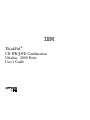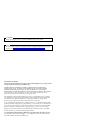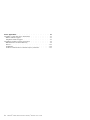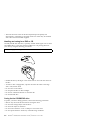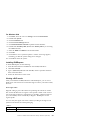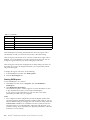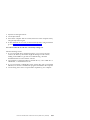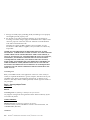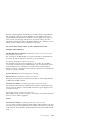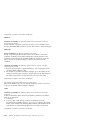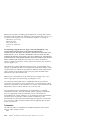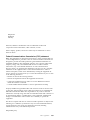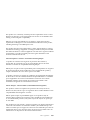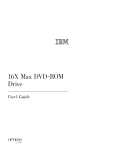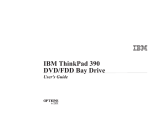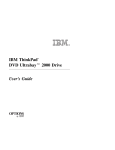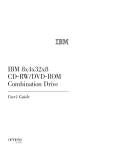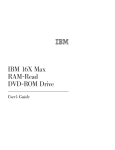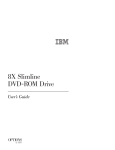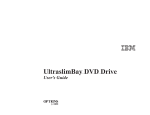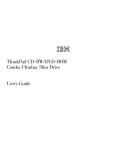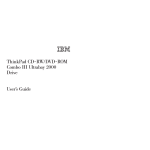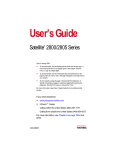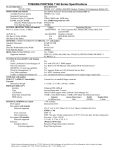Download IBM 2000 Computer Drive User Manual
Transcript
ThinkPad® CD-RW/DVD Combination Ultrabay™2000 Drive User’s Guide ThinkPad® CD-RW/DVD Combination Ultrabay™2000 Drive User’s Guide CAUTION Before installing this product, read the ThinkPad System Safety Booklet. Note Be sure to keep your proof of purchase, because it might be required for warranty services. (See “Appendix B. Product warranty and notices” on page 3-3.) First Edition (April 2001) The following paragraph does not apply to the United Kingdom or any country where such provisions are inconsistent with local law: INTERNATIONAL BUSINESS MACHINES CORPORATION PROVIDES THIS PUBLICATION ″AS IS″ WITHOUT ANY WARRANTY OF ANY KIND, EITHER EXPRESS OR IMPLIED, INCLUDING, BUT NOT LIMITED TO, THE LIMITED WARRANTIES OF MERCHANTABILITY OR FITNESS FOR A PARTICULAR PURPOSE. Some states do not allow disclaimers or express or implied warranties in certain transactions; therefore, this statement may not apply to you. This publication could include technical inaccuracies or typographical errors. Changes are periodically made to the information herein; these changes will be incorporated in new editions of the publication. IBM may make improvements or changes in the products or the programs described in this publication at any time. It is possible that this publication may contain reference to, or information about, IBM products (machines and programs), programming, or services that are not announced in your country. Such references or information must not be construed to mean that IBM intends to announce such IBM products, programming, or services in your country. Requests for technical information about IBM products should be made to your IBM authorized dealer or your IBM marketing representative. © Copyright International Business Machines Corporation 2001. All rights reserved. US Government Users Restricted Rights – Use, duplication or disclosure restricted by GSA ADP Schedule Contract with IBM Corp. Contents Part 1. About the CD-RW/DVD Combination Ultrabay Product registration . . . . . . . . . . . . Product description . . . . . . . . . . . . Installation requirements. . . . . . . . . . . Installing the drive. . . . . . . . . . . . . Locating the drive controls . . . . . . . . . . Using the drive . . . . . . . . . . . . . . Before you begin . . . . . . . . . . . . Handling and caring for a DVD or CD . . . . . Caring for the CD-RW/DVD drive . . . . . . Loading a DVD or CD . . . . . . . . . . Manually ejecting a DVD or CD . . . . . . . Using DVD . . . . . . . . . . . . . . . Enabling the DMA setting . . . . . . . . . Installing DVDExpress . . . . . . . . . . Viewing a DVD movie . . . . . . . . . . Starting DVDExpress . . . . . . . . . . . Using CD-R and CD-RW. . . . . . . . . . . Backing up a CD . . . . . . . . . . . . Problem solving . . . . . . . . . . . . . About the CD-RW/DVD Combination Ultrabay 2000 Product registration . . . . . . . . . . . Product service and warranty information . . . . Product description . . . . . . . . . . . Installation requirements. . . . . . . . . . Installing the drive. . . . . . . . . . . . Locating the drive controls . . . . . . . . . Using the drive . . . . . . . . . . . . . Before you begin . . . . . . . . . . . Handling and caring for a DVD or CD . . . . Caring for the CD-RW/DVD drive . . . . . Loading a DVD or CD . . . . . . . . . Manually ejecting a DVD or CD . . . . . . Using DVD . . . . . . . . . . . . . . Enabling the DMA setting . . . . . . . . Installing DVDExpress . . . . . . . . . Viewing a DVD movie . . . . . . . . . Starting DVDExpress . . . . . . . . . . Using CD-R and CD-RW. . . . . . . . . . Backing up a CD . . . . . . . . . . . Problem solving . . . . . . . . . . . . © Copyright IBM Corp. 2001 2000 . . . . . . . . . . . . . . . . . . . . . . . . . . . . . . . . . . . . . . Drive . . . . . . . . . . . . . . . . . . . . . . . . . . . . . . . . . . . . . . . . . 1-1 . . . 1-1 . . . 1-1 . . . 1-2 . . . 1-2 . . . 1-2 . . . 1-3 . . . 1-3 . . . 1-3 . . . 1-4 . . . 1-5 . . . 1-5 . . . 1-5 . . . 1-6 . . . 1-7 . . . 1-7 . . . 1-8 . . . 1-9 . . . 1-9 . . . 1-9 Drive (Translate) . . . . . . . . . . . . . . . . . . . . . . . . . . . . . . . . . . . . . . . . . . . . . . . . . . . . . . . . . . . . . . . . . . . . . . . . . . . . . . . . . . . . . . . . . . . . . . . . . . . . . . . . . . . . . . . . . . . . . . . . . . . . . . . . . . . . . . . . . . . . . . . . . . . . . . . . . . . . . . . . 2-1 2-1 2-1 2-1 2-2 2-2 2-3 2-3 2-3 2-4 2-4 2-5 2-5 2-5 2-6 2-7 2-7 2-8 2-9 2-9 2-9 iii Part 2. Appendixes . . . . . . . . . . . . . Appendix A. Help and service information . . . . . Online technical support . . . . . . . . . . . Telephone technical support . . . . . . . . . Appendix B. Product warranty and notices . . . . . IBM Statement of Limited Warranty . . . . . . . Notices . . . . . . . . . . . . . . . . Trademarks . . . . . . . . . . . . . . . Federal Communications Commission (FCC) statement iv . . . . . . . . . . . . . . . . . . ThinkPad® CD-RW/DVD Combination Ultrabay™2000 Drive User’s Guide . . . . . . . . . . . . . . . . . . . . 3-1 . . 3-1 . . 3-1 . . 3-1 . . 3-3 . . 3-3 . . 3-13 . . 3-14 . . 3-15 Part 1. About the CD-RW/DVD Combination Ultrabay 2000 Drive Product registration Thank you for purchasing OPTIONS by IBM®. Please take a few moments to register your product and provide us with information that will help IBM to better serve you in the future. Your feedback is valuable to us in developing products and services that are important to you, as well as in developing better ways to communicate with you. Register your option on the IBM Web site at: www.ibm.com/pc/register IBM will send you information and updates on your registered product unless you indicate on the Web site questionnaire that you do not want to receive further information. Product description The IBM ThinkPad CD-RW/DVD Combination Ultrabay 2000 Drive (hereafter called the CD-RW/DVD drive) can write to and read from CD-RW and CD-Recordable (CD-R) discs, and can read mass-produced, stamped CDs and DVDs. Notes: 1. The drive does not support writing to CD-RW media marked with the High Speed logo. 2. To use the functions of the CD-RW/DVD drive, you must install the software (included) for Microsoft® Windows® 2000 Professional, Windows Millenium, Windows 98, Windows 95, or Windows NT® 4.0 Workstation. For more information, refer to the following: v “Using DVD” on page 1-5 v “Using CD-R and CD-RW” on page 1-9 In addition to this book, the option kit includes: v CD-RW/DVD Drive v Carrying case v IBM DVD Software CD-ROM v IBM CD-RW software CD-ROM v Laser Safety Guide Note: Your option kit might also contain an update diskette for IBM DVD software or IBM CD-RW software. © Copyright IBM Corp. 2001 1-1 Contact your place of purchase if an item is missing or damaged. Be sure to retain your proof of purchase. It might be required to receive warranty service. See “Appendix A. Help and service information” on page 3-1 for technical support information. Installation requirements To install the CD-RW/DVD drive, your computer must meet the following minimum requirements: v ThinkPad computer that has an Ultrabay 2000 drive bay, ThinkPad Dock, or ThinkPad UltraBase X2 media slice v 32 MB of Memory v Windows 2000, Windows Millenium, Windows 98, Windows 95, or Windows NT 4.0 operating system Note: Under Windows NT, the ThinkPad A21e cannot play back the contents of a DVD. Installing the drive Your ThinkPad computer includes an on-board help system, ThinkPad Assistant, that provides drive installation instructions specific to your computer. To correctly install the CD-RW/DVD drive into the Ultrabay 2000 drive bay in your ThinkPad computer, be sure to use the instructions given in the help system. Locating the drive controls The following diagram shows the location of the controls on the front of the drive. 1 Power light This light is visible when drive is in use. 2 Eject button Press this button to eject the DVD or CD when the drive is in use. 1-2 ThinkPad® CD-RW/DVD Combination Ultrabay™2000 Drive User’s Guide 3 Manual eject hole Use this emergency release to eject the DVD or CD when the Eject button does not work. For more information on manually ejecting a DVD or CD, go to “Manually ejecting a DVD or CD” on page 1-5. Using the drive This section provides information on how to handle and care for DVDs, CDs, and your CD-RW/DVD drive, and how to load DVDs or CDs into your drive. Before you begin Review the following guidelines before using the drive: v Movement of your ThinkPad computer while formatting or writing a disc may cause data errors. Also, minimize typing while formatting or writing to a disc, as this may also cause data errors. v For best results: – Keep the ThinkPad computer on a flat surface when writing to a disc. – Use the drive when the ThinkPad computer is plugged into an ac outlet. If the battery runs out while writing to a disc, the disc may be damaged. – Turn screensavers off. Using a screensaver may interrupt the formatting and writing process. – Do not put your ThinkPad computer into hibernation or suspend mode while writing to a disc. v The read and write results of the drive depend upon the quality and characteristics of the DVD or CD media used. Poor results may be obtained with some CD-R and CD-RW suppliers. Handling and caring for a DVD or CD Carefully handle and clean discs, especially writable media types such as CD-R and CD-RW discs, so that they remain readable. You can prolong the life of your discs by using the following precautions. Attention: Wiping a disc using a circular motion can cause loss of data. Part 1. About the CD-RW/DVD Combination Ultrabay 2000 Drive 1-3 v Handle the disc by the edges or the center hole. Do not touch the surface of the disc. v To remove dust or fingerprints, wipe the disc from the center to the edge with a soft, lint-free cloth. v Do not write on the surface. v Do not place the disc in direct sunlight. v Do not use commercial cleaners to clean the disc. v Do not bend the disc. Caring for the CD-RW/DVD drive To protect your drive during operation, observe the following precautions: v Remove any disc from the drive before moving the drive. v Do not insert foreign objects into the drive. v Do not stack objects on the drive. v Do not remove the drive cover or attempt to service the drive. v Do not operate the drive under any of the following conditions: – High temperature, high humidity, or direct sunlight – Excessive vibration, sudden shock, or inclined surface – Excessive dust 1-4 ThinkPad® CD-RW/DVD Combination Ultrabay™2000 Drive User’s Guide Loading a DVD or CD 1. Press the Eject button. The tray slides out of the drive. 2. Place the disc in the tray with the label facing up. 3. Close the tray by gently pushing the tray in until it latches. Attention: Do not use force or insert foreign objects to open the tray. If your tray does not open when you press the Eject button, see “Manually ejecting a DVD or CD” for more information. Manually ejecting a DVD or CD If you press the Eject button and the tray does not slide out, turn off the computer and straighten a large paper clip to form a tool, as shown in the illustration. The straightened end must extend at least 45 mm (1.8 in.). Insert the extended end into the manual-eject hole on the front of the drive. Push the paper clip until the tray opens. Gently pull out the tray until you can remove the disc. 45 mm 1.8 in Using DVD To use DVD, you need to set up your computer as follows after installing the CD-RW/DVD drive into the Ultrabay 2000 drive bay: 1. Enable the DMA setting (Windows 98, Windows 95, and Windows 2000 users only). 2. Install DVDExpress™ (the DVD movie player program). Part 1. About the CD-RW/DVD Combination Ultrabay 2000 Drive 1-5 Note: If you are reinstalling Windows NT 4.0, you need to install the IDE driver. To check whether the IDE drive is installed, double-click SCSI Adapter in the Control Panel; then make sure the ThinkPad PIIX4 IDE Driver appears in the Driver window. Notes: 1. Under Windows NT, the ThinkPad A21e cannot play back the contents of a DVD. 2. For Windows 95, the DVD movie player is supported by Windows 95 OSR2.0 or later versions. You can check which version of Windows 95 you are using by doing the following: a. Click Start, move the cursor to Settings, and then click Control Panel. b. Double-click System. Read the numbers under “System”. v 4.00.950B means that your version is Windows 95 OSR2.0 or OSR2.1. v 4.00.950C means that your version is Windows 95 OSR2.5. Enabling the DMA setting This section applies to Windows 95, Windows 98, and Windows 2000. Go to the appropriate section: v “For Windows 95 and Windows 98” v “For Windows 2000” For Windows 95 and Windows 98 1. Click Start, move the cursor to Settings, and click Control Panel. 2. Double-click System. 3. Click Device Manager. 4. Double-click the CDROM icon. The CD-RW/DVD drive name appears under the CDROM icon. 5. Double-click the drive name. 6. Click the Settings tab. 7. Check the DMA and Auto insert notification check boxes. If the alert dialog appears, click OK to close it. 8. Click OK. 9. Click Close to close the “System Properties”window. A message appears, informing you that the system settings have changed. 10. Click OK to restart the system. For Windows 2000 1. Click Start, move the cursor to Settings, and click Control Panel. 2. Double-click System. 1-6 ThinkPad® CD-RW/DVD Combination Ultrabay™2000 Drive User’s Guide 3. Click the Hardware tab. 4. Click the Device Manager button. 5. Click IDE ATA/ATATI controller to pull down the submenu. 6. Double-click Secondary IDE. (Double-click Primary IDE if you are using the ThinkPad A21e.) 7. Select the DMA is available as the Transfer Mode. 8. Click OK. 9. Click Close to close “System Properties” window. A message appears, informing you that the system settings have changed. 10. Click OK to restart the system. Installing DVDExpress To install DVDExpress, do the following: 1. Insert the DVD Software CD-ROM into the CD-RW/DVD drive. 2. Click Start and Run. 3. Type x:\DVDPLAYR\SETUP.EXE and click OK, where x represents the drive letter of the DVD drive. 4. Follow the instructions on the screen. Viewing a DVD movie After you install the CD-RW/DVD drive and DVDExpress, you can view a DVD movie. You first need to set the DVD region code for your DVD content, however. DVD region codes Regional coding is part of the scheme for protecting the contents of a DVD. The world is divided into six regions so that specific content can be viewed only in the region where it is appropriate. For example, content for Region 1 (U.S. and Canada) can be viewed only in Region 1. DVDExpress is also region–specific. You can verify the region code of the content by looking at the region code symbol on the back of the content packaging. Table 1-1. Region code Region 1 U.S., Canada 2 Europe, Middle East, South Africa, Japan 3 Southeast Asia, Taiwan, Korea 4 Latin America, Australia, New Zealand Part 1. About the CD-RW/DVD Combination Ultrabay 2000 Drive 1-7 Table 1-1. (continued) Region code Region 5 Former Soviet Union, the rest of Africa, India 6 People’s Republic of China Start DVDExpress by inserting the DVD into the drive. The region code is automatically set and you can see the movie. This is the initial setting. After the region code has been set, if you insert a DVD whose region code is different, you are prompted if you want to change the region code. You can change the region code from your initial setting up to four times. After the region code has been changed from its initial setting four times, it is fixed and can no longer be changed. Thereafter, you can play DVD content only from that region. To display the region code status, do the following: 1. In the DVDExpress window, click DVD Options. 2. Click the DVD Region tab. Starting DVDExpress To start DVDExpress, do as follows: 1. Click Start, move the cursor to Programs, and click Mediamatics DVDExpress. 2. Click Mediamatics DVD Player. The “DVD movie player” window appears. For more information on how to play the DVD movie player, see the help for DVDExpress. If you want to watch a DVD movie on your TV, refer to the online information provided with your computer. Notes: 1. Your computer has been configured to provide the highest quality audio and video playback obtainable with the available system resources. You can alter the default settings by changing the video resolution setting within the Control Panel of Windows 95 or Windows 98. Some systems do not have enough resources to provide full-quality audio and video playback at all resolution settings. If you experience poor playback performance, adjust the resolution to a lower setting. 2. Audio or video streams are decoded by software. The audio and video subsystems need to be fully functional and enabled. 1-8 ThinkPad® CD-RW/DVD Combination Ultrabay™2000 Drive User’s Guide Using CD-R and CD-RW The CD-RW/DVD drive can write to both CD-R and CD-RW discs. CD-R discs cannot be erased, but can be used with standard CD-ROM drives and CD players. You can use CD-R discs to record audio tracks, store data, archive files, and copy files from another CD. CD-RW discs can be erased and rewritten, but can be used only with newer MR- and CD-RW-compatible CD-ROM and DVD-ROM drives. You can use CD-RW discs to back up, store, and update files or to copy files from another CD. Notes: 1. CD-R discs are playable on audio CD players. CD-RW discs are not playable on most audio CD players. 2. The software included in this option kit does not enable the drive’s CD-recording capabilities with DOS, Windows 3.x, or OS/2 operating systems. For more information on using the software, refer to the online user’s guide on the software CD. Backing up a CD To copy a commercial CD, you must own the copyright or obtain permission from the copyright owner. If you do not own the copyright or do not obtain permission from the copyright owner, you might be violating copyright law and might be subject to payment of damages or other remedies. For more information on copyright law, consult your legal advisor. Problem solving Computer problems can be caused by hardware, software, or user error. You might be able to use the information in this section to solve problems yourself or to gather helpful information you can pass on to a service technician. You might also need to refer to your computer, operating-system, or sound-adapter publications. Review the following list for any problem descriptions that might fit your situation. When you play DVDExpress with Windows 98 or Windows 95, the “No valid disc/Drive found” message appears. Part 1. About the CD-RW/DVD Combination Ultrabay 2000 Drive 1-9 This message appears if you reboot or restart your ThinkPad computer with the DVD-ROM left in the CD-RW/DVD drive. Remove the DVD-ROM from the drive and then reinsert it. If the problem persists, check the drive assignments. Assignments should not skip letters. Suppose, for example, that you have assigned the hard disc drive as the C drive and the CD-RW/DVD drive as the E drive, and nothing has been assigned as the D drive. In this case, you would need to assign the drive as the D drive. To change the drive letter from E to D, do the following: 1. Click Start, move the cursor to Settings, and click Control Panel. 2. Double-click Device Manager. 3. Double-click the letter currently assigned to your CD-RW/DVD drive (for example, E). 4. Click the Settings tab. 5. Select D in “Start drive letter” under “Reserved drive letters”. 6. Click OK and restart the computer. You cannot create a multisession disc. Be sure that there is enough space left on the disc for another session. Writing a session requires lead-in and lead-out space (about 15 MB) in addition to the data that is recorded. You cannot successfully write to a CD-R or CD-RW disc. Take the following actions: 1. Verify that the process is not being interrupted by a screen saver, an antivirus program, an Internet or e-mail program, or other software. Disable the functions that might interrupt the write operation. 2. Verify that the hard disc has been defragmented. 3. Consult the hard disc drive manufacturer or vendor if an older hard disc drive is conducting a thermal recalibration during a write operation. 4. Replace the CD if it is bad or scratched. 5. Try disabling the Windows Auto Insert Notify function on your CD-ROM and CD-RW drives. You cannot eject a CD. Take the following actions after ensuring that the drive is not in the process of writing to a disc: 1. Eject the CD through software. 2. Use the Eject button. 1-10 ThinkPad® CD-RW/DVD Combination Ultrabay™2000 Drive User’s Guide 3. Turn off the computer. Wait 45 seconds; then turn on the computer and try using the Eject button again. 4. If other methods do not work, use the manual-eject hole, using instructions given in “Manually ejecting a DVD or CD” on page 1-5. You cannot read from the CD after successfully writing to it. Take the following actions: 1. If you can read the CD in another CD player or you can see previous sessions, the directory information might be damaged on the volume, making it unreadable. To get ideas for troubleshooting, check the documentation that comes with the software. 2. You might have a damaged CD-R or CD-RW disc. Try a new CD-R disc or CD-RW disc, or another brand of CD. 3. If you can read from a CD-RW disc in the writing drive, but not in another MR drive, be sure that a UDF Reader program is installed in the computer. 4. Avoid writing at the slower 1X speed unless required by your computer. Part 1. About the CD-RW/DVD Combination Ultrabay 2000 Drive 1-11 1-12 ThinkPad® CD-RW/DVD Combination Ultrabay™2000 Drive User’s Guide About the CD-RW/DVD Combination Ultrabay 2000 Drive (Translate) Product registration Thank you for purchasing OPTIONS by IBM. Please take a few moments to register your product and provide us with information that will help IBM to better serve you in the future. Your feedback is valuable to us in developing products and services that are important to you, as well as in developing better ways to communicate with you. Register your option on the IBM Web site at: www.ibm.com/pc/register IBM will send you information and updates on your registered product unless you indicate on the Web site questionnaire that you do not want to receive further information. Product service and warranty information For technical support, support hours, and warranty terms and conditions, see the enclosed inserts, or contact your IBM reseller or IBM marketing representative. Product description The IBM ThinkPad CD-RW/DVD Combination Ultrabay 2000 Drive (hereafter called the CD-RW/DVD drive) can write to and read from CD-RW and CD-Recordable (CD-R) discs, and can read mass-produced, stamped CDs and DVDs. Notes: 1. The drive does not support writing to CD-RW media marked with the High Speed logo. 2. To use the functions of the CD-RW/DVD drive, you must install the software (included) for Microsoft® Windows® 2000 Professional, Windows Millenium, Windows 98, Windows 95, or Windows NT® 4.0 Workstation. For more information, refer to the following: v “Using DVD” on page 2-5 v “Using CD-R and CD-RW” on page 2-9 In addition to this book, the option kit includes: v CD-RW/DVD Drive v Carrying case v IBM DVD Software CD-ROM © Copyright IBM Corp. 2001 2-1 v IBM CD-RW software CD-ROM v Laser Safety Guide Note: Your option kit might also contain an update diskette for IBM DVD software or IBM CD-RW software. Contact your place of purchase if an item is missing or damaged. Be sure to retain your proof of purchase. It might be required to receive warranty service. See “Appendix A. Help and service information” on page 3-1 for technical support information. Installation requirements To install the CD-RW/DVD drive, your computer must meet the following minimum requirements: v ThinkPad computer that has an Ultrabay 2000 drive bay, ThinkPad Dock, or ThinkPad UltraBase X2 media slice v 32 MB of Memory v Windows 2000, Windows Millenium, Windows 98, Windows 95, or Windows NT 4.0 operating system Note: Under Windows NT, the ThinkPad A21e cannot play back the contents of a DVD. Installing the drive Your ThinkPad computer includes an on-board help system, ThinkPad Assistant, that provides drive installation instructions specific to your computer. To correctly install the CD-RW/DVD drive into the Ultrabay 2000 drive bay in your ThinkPad computer, be sure to use the instructions given in the help system. 2-2 ThinkPad® CD-RW/DVD Combination Ultrabay™2000 Drive User’s Guide Locating the drive controls The following diagram shows the location of the controls on the front of the drive. 1 Power light This light is visible when drive is in use. 2 Eject button Press this button to eject the DVD or CD when the drive is in use. 3 Manual eject hole Use this emergency release to eject the DVD or CD when the Eject button does not work. For more information on manually ejecting a DVD or CD, go to “Manually ejecting a DVD or CD” on page 1-5. Using the drive This section provides information on how to handle and care for DVDs, CDs, and your CD-RW/DVD drive, and how to load DVDs or CDs into your drive. Before you begin Review the following guidelines before using the drive: v Movement of your ThinkPad computer while formatting or writing a disc may cause data errors. Also, minimize typing while formatting or writing to a disc, as this may also cause data errors. v For best results: – Keep the ThinkPad computer on a flat surface when writing to a disc. – Use the drive when the ThinkPad computer is plugged into an ac outlet. If the battery runs out while writing to a disc, the disc may be damaged. – Turn screensavers off. Using a screensaver may interrupt the formatting and writing process. – Do not put your ThinkPad computer into hibernation or suspend mode while writing to a disc. About the CD-RW/DVD Combination Ultrabay 2000 Drive (Translate) 2-3 v The read and write results of the drive depend upon the quality and characteristics of the DVD or CD media used. Poor results may be obtained with some CD-R and CD-RW suppliers. Handling and caring for a DVD or CD Carefully handle and clean discs, especially writable media types such as CD-R and CD-RW discs, so that they remain readable. You can prolong the life of your discs by using the following precautions. Attention: Wiping a disc using a circular motion can cause loss of data. v Handle the disc by the edges or the center hole. Do not touch the surface of the disc. v To remove dust or fingerprints, wipe the disc from the center to the edge with a soft, lint-free cloth. v Do not write on the surface. v Do not place the disc in direct sunlight. v Do not use commercial cleaners to clean the disc. v Do not bend the disc. Caring for the CD-RW/DVD drive To protect your drive during operation, observe the following precautions: v Remove any disc from the drive before moving the drive. v Do not insert foreign objects into the drive. v Do not stack objects on the drive. v Do not remove the drive cover or attempt to service the drive. v Do not operate the drive under any of the following conditions: 2-4 ThinkPad® CD-RW/DVD Combination Ultrabay™2000 Drive User’s Guide – High temperature, high humidity, or direct sunlight – Excessive vibration, sudden shock, or inclined surface – Excessive dust Loading a DVD or CD 1. Press the Eject button. The tray slides out of the drive. 2. Place the disc in the tray with the label facing up. 3. Close the tray by gently pushing the tray in until it latches. Attention: Do not use force or insert foreign objects to open the tray. If your tray does not open when you press the Eject button, see “Manually ejecting a DVD or CD” for more information. Manually ejecting a DVD or CD If you press the Eject button and the tray does not slide out, turn off the computer and straighten a large paper clip to form a tool, as shown in the illustration. The straightened end must extend at least 45 mm (1.8 in.). Insert the extended end into the manual-eject hole on the front of the drive. Push the paper clip until the tray opens. Gently pull out the tray until you can remove the disc. 45 mm 1.8 in Using DVD To use DVD, you need to set up your computer as follows after installing the CD-RW/DVD drive into the Ultrabay 2000 drive bay: About the CD-RW/DVD Combination Ultrabay 2000 Drive (Translate) 2-5 1. Enable the DMA setting (Windows 98, Windows 95, and Windows 2000 users only). 2. Install DVDExpress™ (the DVD movie player program). Note: If you are reinstalling Windows NT 4.0, you need to install the IDE driver. To check whether the IDE drive is installed, double-click SCSI Adapter in the Control Panel; then make sure the ThinkPad PIIX4 IDE Driver appears in the Driver window. Notes: 1. Under Windows NT, the ThinkPad A21e cannot play back the contents of a DVD. 2. For Windows 95, the DVD movie player is supported by Windows 95 OSR2.0 or later versions. You can check which version of Windows 95 you are using by doing the following: a. Click Start, move the cursor to Settings, and then click Control Panel. b. Double-click System. Read the numbers under “System”. v 4.00.950B means that your version is Windows 95 OSR2.0 or OSR2.1. v 4.00.950C means that your version is Windows 95 OSR2.5. Enabling the DMA setting This section applies to Windows 95, Windows 98, and Windows 2000. Go to the appropriate section: v “For Windows 95 and Windows 98” v “For Windows 2000” on page 2-7 For Windows 95 and Windows 98 1. Click Start, move the cursor to Settings, and click Control Panel. 2. Double-click System. 3. Click Device Manager. 4. Double-click the CDROM icon. The CD-RW/DVD drive name appears under the CDROM icon. 5. Double-click the drive name. 6. Click the Settings tab. 7. Check the DMA and Auto insert notification check boxes. If the alert dialog appears, click OK to close it. 8. Click OK. 9. Click Close to close the “System Properties”window. A message appears, informing you that the system settings have changed. 10. Click OK to restart the system. 2-6 ThinkPad® CD-RW/DVD Combination Ultrabay™2000 Drive User’s Guide For Windows 2000 1. Click Start, move the cursor to Settings, and click Control Panel. 2. Double-click System. 3. Click the Hardware tab. 4. Click the Device Manager button. 5. Click IDE ATA/ATATI controller to pull down the submenu. 6. Double-click Secondary IDE. (Double-click Primary IDE if you are using the ThinkPad A21e.) 7. Select the DMA is available as the Transfer Mode. 8. Click OK. 9. Click Close to close “System Properties” window. A message appears, informing you that the system settings have changed. 10. Click OK to restart the system. Installing DVDExpress To install DVDExpress, do the following: 1. Insert the DVD Software CD-ROM into the CD-RW/DVD drive. 2. Click Start and Run. 3. Type x:\DVDPLAYR\SETUP.EXE and click OK, where x represents the drive letter of the DVD drive. 4. Follow the instructions on the screen. Viewing a DVD movie After you install the CD-RW/DVD drive and DVDExpress, you can view a DVD movie. You first need to set the DVD region code for your DVD content, however. DVD region codes Regional coding is part of the scheme for protecting the contents of a DVD. The world is divided into six regions so that specific content can be viewed only in the region where it is appropriate. For example, content for Region 1 (U.S. and Canada) can be viewed only in Region 1. DVDExpress is also region–specific. You can verify the region code of the content by looking at the region code symbol on the back of the content packaging. Table 2-1. Region code 1 Region U.S., Canada About the CD-RW/DVD Combination Ultrabay 2000 Drive (Translate) 2-7 Table 2-1. (continued) Region code Region 2 Europe, Middle East, South Africa, Japan 3 Southeast Asia, Taiwan, Korea 4 Latin America, Australia, New Zealand 5 Former Soviet Union, the rest of Africa, India 6 People’s Republic of China Start DVDExpress by inserting the DVD into the drive. The region code is automatically set and you can see the movie. This is the initial setting. After the region code has been set, if you insert a DVD whose region code is different, you are prompted if you want to change the region code. You can change the region code from your initial setting up to four times. After the region code has been changed from its initial setting four times, it is fixed and can no longer be changed. Thereafter, you can play DVD content only from that region. To display the region code status, do the following: 1. In the DVDExpress window, click DVD Options. 2. Click the DVD Region tab. Starting DVDExpress To start DVDExpress, do as follows: 1. Click Start, move the cursor to Programs, and click Mediamatics DVDExpress. 2. Click Mediamatics DVD Player. The “DVD movie player” window appears. For more information on how to play the DVD movie player, see the help for DVDExpress. If you want to watch a DVD movie on your TV, refer to the online information provided with your computer. Notes: 1. Your computer has been configured to provide the highest quality audio and video playback obtainable with the available system resources. You can alter the default settings by changing the video resolution setting within the Control Panel of Windows 95 or Windows 98. Some systems do not have enough resources to provide full-quality audio and video playback at all resolution settings. If you experience poor playback performance, adjust the resolution to a lower setting. 2-8 ThinkPad® CD-RW/DVD Combination Ultrabay™2000 Drive User’s Guide 2. Audio or video streams are decoded by software. The audio and video subsystems need to be fully functional and enabled. Using CD-R and CD-RW The CD-RW/DVD drive can write to both CD-R and CD-RW discs. CD-R discs cannot be erased, but can be used with standard CD-ROM drives and CD players. You can use CD-R discs to record audio tracks, store data, archive files, and copy files from another CD. CD-RW discs can be erased and rewritten, but can be used only with newer MR- and CD-RW-compatible CD-ROM and DVD-ROM drives. You can use CD-RW discs to back up, store, and update files or to copy files from another CD. Notes: 1. CD-R discs are playable on audio CD players. CD-RW discs are not playable on most audio CD players. 2. The software included in this option kit does not enable the drive’s CD-recording capabilities with DOS, Windows 3.x, or OS/2 operating systems. For more information on using the software, refer to the online user’s guide on the software CD. Backing up a CD To copy a commercial CD, you must own the copyright or obtain permission from the copyright owner. If you do not own the copyright or do not obtain permission from the copyright owner, you might be violating copyright law and might be subject to payment of damages or other remedies. For more information on copyright law, consult your legal advisor. Problem solving Computer problems can be caused by hardware, software, or user error. You might be able to use the information in this section to solve problems yourself or to gather helpful information you can pass on to a service technician. You might also need to refer to your computer, operating-system, or sound-adapter publications. Review the following list for any problem descriptions that might fit your situation. About the CD-RW/DVD Combination Ultrabay 2000 Drive (Translate) 2-9 When you play DVDExpress with Windows 98 or Windows 95, the “No valid disc/Drive found” message appears. This message appears if you reboot or restart your ThinkPad computer with the DVD-ROM left in the CD-RW/DVD drive. Remove the DVD-ROM from the drive and then reinsert it. If the problem persists, check the drive assignments. Assignments should not skip letters. Suppose, for example, that you have assigned the hard disc drive as the C drive and the CD-RW/DVD drive as the E drive, and nothing has been assigned as the D drive. In this case, you would need to assign the drive as the D drive. To change the drive letter from E to D, do the following: 1. Click Start, move the cursor to Settings, and click Control Panel. 2. Double-click Device Manager. 3. Double-click the letter currently assigned to your CD-RW/DVD drive (for example, E). 4. Click the Settings tab. 5. Select D in “Start drive letter” under “Reserved drive letters”. 6. Click OK and restart the computer. You cannot create a multisession disc. Be sure that there is enough space left on the disc for another session. Writing a session requires lead-in and lead-out space (about 15 MB) in addition to the data that is recorded. You cannot successfully write to a CD-R or CD-RW disc. Take the following actions: 1. Verify that the process is not being interrupted by a screen saver, an antivirus program, an Internet or e-mail program, or other software. Disable the functions that might interrupt the write operation. 2. Verify that the hard disc has been defragmented. 3. Consult the hard disc drive manufacturer or vendor if an older hard disc drive is conducting a thermal recalibration during a write operation. 4. Replace the CD if it is bad or scratched. 5. Try disabling the Windows Auto Insert Notify function on your CD-ROM and CD-RW drives. You cannot eject a CD. Take the following actions after ensuring that the drive is not in the process of writing to a disc: 2-10 ThinkPad® CD-RW/DVD Combination Ultrabay™2000 Drive User’s Guide 1. Eject the CD through software. 2. Use the Eject button. 3. Turn off the computer. Wait 45 seconds; then turn on the computer and try using the Eject button again. 4. If other methods do not work, use the manual-eject hole, using instructions given in “Manually ejecting a DVD or CD” on page 1-5. You cannot read from the CD after successfully writing to it. Take the following actions: 1. If you can read the CD in another CD player or you can see previous sessions, the directory information might be damaged on the volume, making it unreadable. To get ideas for troubleshooting, check the documentation that comes with the software. 2. You might have a damaged CD-R or CD-RW disc. Try a new CD-R disc or CD-RW disc, or another brand of CD. 3. If you can read from a CD-RW disc in the writing drive, but not in another MR drive, be sure that a UDF Reader program is installed in the computer. 4. Avoid writing at the slower 1X speed unless required by your computer. About the CD-RW/DVD Combination Ultrabay 2000 Drive (Translate) 2-11 2-12 ThinkPad® CD-RW/DVD Combination Ultrabay™2000 Drive User’s Guide Part 2. Appendixes This section contains information on help and service, product warranties, and notices. Appendix A. Help and service information This section contains information on how to obtain online and telephone technical support. Online technical support Online technical support is available during the life of your product. Online assistance can be obtained through the Personal Computing Support Web site and the IBM Automated Fax System. Online technical support IBM Personal Computing Support Web Site http://www.ibm.com/pc/support IBM Automated Fax System 1-800-426-3395 (U.S. and Canada) During the warranty period, assistance for replacement or exchange of defective components is available. In addition, if your IBM option is installed in an IBM computer, you might be entitled to service at your location. Your technical support representative can help you determine the best alternative. Telephone technical support Installation and configuration support through the HelpCenter® will be withdrawn or made available for a fee, at IBM’s discretion, 90 days after the option has been withdrawn from marketing. Additional support offerings, including step-by-step installation assistance, are available for a nominal fee. To assist the technical support representative, have available as much of the following information as possible: v Option name v Option number v Proof of purchase v Computer manufacturer, model, serial number (if IBM), and manual v Exact wording of the error message (if any) v Description of the problem v Hardware and software configuration information for your system © Copyright IBM Corp. 2001 3-1 If possible, be at your computer. Your technical support representative might want to walk you through the problem during the call. For the support telephone number and support hours by country, refer to the following table. If the number is not provided, contact your IBM reseller or IBM marketing representative. Response time may vary depending on the number and nature of the calls received. Support 24 hours a day, 7 days a week Canada (Toronto only) 416-383-3344 Canada (all other) 1-800-565-3344 U.S.A. and Puerto Rico 1-800-772-2227 All other countries Go to http://www.ibm.com/pc/support/, and click HelpCenter phone list 3-2 ThinkPad® CD-RW/DVD Combination Ultrabay™2000 Drive User’s Guide Appendix B. Product warranty and notices This section contains the warranty period for your product and the IBM Statement of Limited Warranty. Machine - IBM ThinkPad CD-RW/DVD Combination Ultrabay 2000 Drive Warranty Period* - One year *Contact your place of purchase for warranty service information. Some IBM Machines are eligible for on-site warranty service depending on the country where service is performed. IBM Statement of Limited Warranty Part 1 - General Terms This Statement of Limited Warranty includes Part 1 - General Terms and Part 2 - Country-unique Terms. The terms of Part 2 may replace or modify those of Part 1. The warranties provided by IBM in this Statement of Limited Warranty apply only to Machines you purchase for your use, and not for resale, from IBM or your reseller. The term ″Machine″ means an IBM machine, its features, conversions, upgrades, elements, or accessories, or any combination of them. The term ″Machine″ does not include any software programs, whether pre-loaded with the Machine, installed subsequently or otherwise. Unless IBM specifies otherwise, the following warranties apply only in the country where you acquire the Machine. Nothing in this Statement of Limited Warranty affects any statutory rights of consumers that cannot be waived or limited by contract. If you have any questions, contact IBM or your reseller. The IBM Warranty for Machines IBM warrants that each Machine 1) is free from defects in materials and workmanship and 2) conforms to IBM’s Official Published Specifications (″Specifications’’). The warranty period for a Machine is a specified, fixed period commencing on its Date of Installation. The date on your sales receipt is the Date of Installation, unless IBM or your reseller informs you otherwise. If a Machine does not function as warranted during the warranty period, and IBM or your reseller are unable to either 1) make it do so or 2) replace it with one that is at least functionally equivalent, you may return it to your place of purchase and your money will be refunded. Extent of Warranty The warranty does not cover the repair or exchange of a Machine resulting from misuse, accident, modification, unsuitable physical or operating environment, improper maintenance by you, or failure caused by a product for Part 2. Appendixes 3-3 which IBM is not responsible. The warranty is voided by removal or alteration of Machine or parts identification labels. THESE WARRANTIES ARE YOUR EXCLUSIVE WARRANTIES AND REPLACE ALL OTHER WARRANTIES OR CONDITIONS, EXPRESS OR IMPLIED, INCLUDING, BUT NOT LIMITED TO, THE IMPLIED WARRANTIES OR CONDITIONS OF MERCHANTABILITY AND FITNESS FOR A PARTICULAR PURPOSE. THESE WARRANTIES GIVE YOU SPECIFIC LEGAL RIGHTS AND YOU MAY ALSO HAVE OTHER RIGHTS WHICH VARY FROM JURISDICTION TO JURISDICTION. SOME JURISDICTIONS DO NOT ALLOW THE EXCLUSION OR LIMITATION OF EXPRESS OR IMPLIED WARRANTIES, SO THE ABOVE EXCLUSION OR LIMITATION MAY NOT APPLY TO YOU. IN THAT EVENT, SUCH WARRANTIES ARE LIMITED IN DURATION TO THE WARRANTY PERIOD. NO WARRANTIES APPLY AFTER THAT PERIOD. Items Not Covered by Warranty IBM does not warrant uninterrupted or error-free operation of a Machine. Any technical or other support provided for a Machine under warranty, such as assistance via telephone with ′′how-to’’ questions and those regarding Machine set-up and installation, will be provided WITHOUT WARRANTIES OF ANY KIND. Warranty Service To obtain warranty service for a Machine, contact IBM or your reseller. If you do not register your Machine with IBM, you may be required to present proof of purchase. During the warranty period, IBM or your reseller, if approved by IBM to provide warranty service, provides without charge certain types of repair and exchange service to keep Machines in, or restore them to, conformance with their Specifications. IBM or your reseller will inform you of the available types of service for a Machine based on its country of installation. At its discretion, IBM or your reseller will 1) either repair or exchange the failing Machine and 2) provide the service either at your location or a service center. IBM or your reseller will also manage and install selected engineering changes that apply to the Machine. Some parts of IBM Machines are designated as Customer Replaceable Units (called ′′CRUs’’), e.g., keyboards, memory, or hard disk drives. IBM ships CRUs to you for replacement by you. You must return all defective CRUs to IBM within 30 days of your receipt of the replacement CRU. You are responsible for downloading designated Machine Code and Licensed Internal 3-4 ThinkPad® CD-RW/DVD Combination Ultrabay™2000 Drive User’s Guide Code updates from an IBM Internet Web site or from other electronic media, and following the instructions that IBM provides. When warranty service involves the exchange of a Machine or part, the item IBM or your reseller replaces becomes its property and the replacement becomes yours. You represent that all removed items are genuine and unaltered. The replacement may not be new, but will be in good working order and at least functionally equivalent to the item replaced. The replacement assumes the warranty service status of the replaced item. Many features, conversions, or upgrades involve the removal of parts and their return to IBM. A part that replaces a removed part will assume the warranty service status of the removed part. Before IBM or your reseller exchanges a Machine or part, you agree to remove all features, parts, options, alterations, and attachments not under warranty service. You also agree to 1. ensure that the Machine is free of any legal obligations or restrictions that prevent its exchange; 2. obtain authorization from the owner to have IBM or your reseller service a Machine that you do not own; and 3. where applicable, before service is provided: a. follow the problem determination, problem analysis, and service request procedures that IBM or your reseller provides; b. secure all programs, data, and funds contained in a Machine; c. provide IBM or your reseller with sufficient, free, and safe access to your facilities to permit them to fulfill their obligations; and d. inform IBM or your reseller of changes in a Machine’s location. IBM is responsible for loss of, or damage to, your Machine while it is 1) in IBM’s possession or 2) in transit in those cases where IBM is responsible for the transportation charges. Neither IBM nor your reseller is responsible for any of your confidential, proprietary or personal information contained in a Machine which you return to IBM or your reseller for any reason. You should remove all such information from the Machine prior to its return. Limitation of Liability Circumstances may arise where, because of a default on IBM’s part or other liability, you are entitled to recover damages from IBM. In each such instance, regardless of the basis on which you are entitled to claim damages from IBM (including fundamental breach, negligence, misrepresentation, or other contract or tort claim), except for any liability that cannot be waived or limited by applicable laws, IBM is liable for no more than Part 2. Appendixes 3-5 1. damages for bodily injury (including death) and damage to real property and tangible personal property; and 2. the amount of any other actual direct damages, up to the charges (if recurring, 12 months’ charges apply) for the Machine that is subject of the claim. For purposes of this item, the term ′′Machine’’ includes Machine Code and Licensed Internal Code. This limit also applies to IBM’s suppliers and your reseller. It is the maximum for which IBM, its suppliers, and your reseller are collectively responsible. UNDER NO CIRCUMSTANCES IS IBM LIABLE FOR ANY OF THE FOLLOWING: 1) THIRD-PARTY CLAIMS AGAINST YOU FOR DAMAGES (OTHER THAN THOSE UNDER THE FIRST ITEM LISTED ABOVE); 2) LOSS OF, OR DAMAGE TO, YOUR RECORDS OR DATA; OR 3) SPECIAL, INCIDENTAL, OR INDIRECT DAMAGES OR FOR ANY ECONOMIC CONSEQUENTIAL DAMAGES, LOST PROFITS OR LOST SAVINGS, EVEN IF IBM, ITS SUPPLIERS OR YOUR RESELLER IS INFORMED OF THEIR POSSIBILITY. SOME JURISDICTIONS DO NOT ALLOW THE EXCLUSION OR LIMITATION OF INCIDENTAL OR CONSEQUENTIAL DAMAGES, SO THE ABOVE LIMITATION OR EXCLUSION MAY NOT APPLY TO YOU. Governing Law Both you and IBM consent to the application of the laws of the country in which you acquired the Machine to govern, interpret, and enforce all of your and IBM’s rights, duties, and obligations arising from, or relating in any manner to, the subject matter of this Agreement, without regard to conflict of law principles. Part 2 - Country-unique Terms AMERICAS BRAZIL Governing Law: The following is added after the first sentence: Any litigation arising from this Agreement will be settled exclusively by the court of Rio de Janeiro. NORTH AMERICA Warranty Service: The following is added to this Section: To obtain warranty service from IBM in Canada or the United States, call 1-800-IBM-SERV (426-7378). CANADA 3-6 ThinkPad® CD-RW/DVD Combination Ultrabay™2000 Drive User’s Guide Governing Law: The following replaces ′′laws of the country in which you acquired the Machine’’ in the first sentence: laws in the Province of Ontario. UNITED STATES Governing Law:The following replaces ′′laws of the country in which you acquired the Machine’’ in the first sentence: laws of the State of New York. ASIA PACIFIC AUSTRALIA The IBM Warranty for Machines: The following paragraph is added to this Section: The warranties specified in this Section are in addition to any rights you may have under the Trade Practices Act 1974 or other similar legislation and are only limited to the extent permitted by the applicable legislation. Limitation of Liability: The following is added to this Section: Where IBM is in breach of a condition or warranty implied by the Trade Practices Act 1974 or other similar legislation, IBM’s liability is limited to the repair or replacement of the goods or the supply of equivalent goods. Where that condition or warranty relates to right to sell, quiet possession or clear title, or the goods are of a kind ordinarily acquired for personal, domestic or household use or consumption, then none of the limitations in this paragraph apply. Governing Law: The following replaces ′′laws of the country in which you acquired the Machine’’ in the first sentence: laws of the State or Territory. CAMBODIA, LAOS, AND VIETNAM Governing Law: The following replaces ′′laws of the country in which you acquired the Machine’’ in the first sentence: laws of the State of New York. The following is added to this Section: Disputes and differences arising out of or in connection with this Agreement shall be finally settled by arbitration which shall be held in Singapore in accordance with the rules of the International Chamber of Commerce (ICC). The arbitrator or arbitrators designated in conformity with those rules shall have the power to rule on their own competence and on the validity of the Agreement to submit to arbitration. The arbitration award shall be final and Part 2. Appendixes 3-7 binding for the parties without appeal and the arbitral award shall be in writing and set forth the findings of fact and the conclusions of law. All proceedings shall be conducted, including all documents presented in such proceedings, in the English language. The number of arbitrators shall be three, with each side to the dispute being entitled to appoint one arbitrator. The two arbitrators appointed by the parties shall appoint a third arbitrator before proceeding upon the reference. The third arbitrator shall act as chairman of the proceedings. Vacancies in the post of chairman shall be filled by the president of the ICC. Other vacancies shall be filled by the respective nominating party. Proceedings shall continue from the stage they were at when the vacancy occurred. If one of the parties refuses or otherwise fails to appoint an arbitrator within 30 days of the date the other party appoints its, the first appointed arbitrator shall be the sole arbitrator, provided that the arbitrator was validly and properly appointed. The English language version of this Agreement prevails over any other language version. HONG KONG AND MACAU Governing Law:The following replaces ′′laws of the country in which you acquired the Machine’’ in the first sentence: laws of Hong Kong Special Administrative Region. INDIA Limitation of Liability:The following replaces items 1 and 2 of this Section: 1. liability for bodily injury (including death) or damage to real property and tangible personal property will be limited to that caused by IBM’s negligence; 2. as to any other actual damage arising in any situation involving nonperformance by IBM pursuant to, or in any way related to the subject of this Statement of Limited Warranty, IBM’s liability will be limited to the charge paid by you for the individual Machine that is the subject of the claim. JAPAN Governing Law: The following sentence is added to this Section: Any doubts concerning this Agreement will be initially resolved between us in good faith and in accordance with the principle of mutual trust. 3-8 ThinkPad® CD-RW/DVD Combination Ultrabay™2000 Drive User’s Guide NEW ZEALAND The IBM Warranty for Machines: The following paragraph is added to this Section: The warranties specified in this Section are in addition to any rights you may have under the Consumer Guarantees Act 1993 or other legislation which cannot be excluded or limited. The Consumer Guarantees Act 1993 will not apply in respect of any goods which IBM provides, if you require the goods for the purposes of a business as defined in that Act. Limitation of Liability: The following is added to this Section: Where Machines are not acquired for the purposes of a business as defined in the Consumer Guarantees Act 1993, the limitations in this Section are subject to the limitations in that Act. PEOPLE’S REPUBLIC OF CHINA (PRC) Governing Law: The following replaces this Section: Both you and IBM consent to the application of the laws of the State of New York (except when local law requires otherwise) to govern, interpret, and enforce all your and IBM’s rights, duties, and obligations arising from, or relating in any manner to, the subject matter of this Agreement, without regard to conflict of law principles. Any disputes arising from or in connection with this Agreement will first be resolved by friendly negotiations, failing which either of us has the right to submit the dispute to the China International Economic and Trade Arbitration Commission in Beijing, the PRC, for arbitration in accordance with its arbitration rules in force at the time. The arbitration tribunal will consist of three arbitrators. The language to be used therein will be English and Chinese. An arbitral award will be final and binding on all the parties, and will be enforceable under the Convention on the Recognition and Enforcement of Foreign Arbitral Awards (1958). The arbitration fee will be borne by the losing party unless otherwise determined by the arbitral award. During the course of arbitration, this Agreement will continue to be performed except for the part which the parties are disputing and which is undergoing arbitration. EUROPE, MIDDLE EAST, AFRICA (EMEA) THE FOLLOWING TERMS APPLY TO ALL EMEA COUNTRIES: The terms of this Statement of Limited Warranty apply to Machines purchased from IBM or an IBM reseller. Part 2. Appendixes 3-9 Warranty Service: If you purchase an IBM Machine in Austria, Belgium, Denmark, Estonia, Finland, France, Germany, Greece, Iceland, Ireland, Italy, Latvia, Lithuania, Luxembourg, Netherlands, Norway, Portugal, Spain, Sweden, Switzerland or United Kingdom, you may obtain warranty service for that Machine in any of those countries from either (1) an IBM reseller approved to perform warranty service or (2) from IBM. If you purchase an IBM Personal Computer Machine in Albania, Armenia, Belarus, Bosnia and Herzegovina, Bulgaria, Croatia, Czech Republic, Georgia, Hungary, Kazakhstan, Kirghizia, Federal Republic of Yugoslavia, Former Yugoslav Republic of Macedonia (FYROM), Moldova, Poland, Romania, Russia, Slovak Republic, Slovenia, or Ukraine, you may obtain warranty service for that Machine in any of those countries from either (1) an IBM reseller approved to perform warranty service or (2) from IBM. If you purchase an IBM Machine in a Middle Eastern or African country, you may obtain warranty service for that Machine from the IBM entity within the country of purchase, if that IBM entity provides warranty service in that country, or from an IBM reseller, approved by IBM to perform warranty service on that Machine in that country. Warranty service in Africa is available within 50 kilometers of an IBM authorized service provider. You are responsible for transportation costs for Machines located outside 50 kilometers of an IBM authorized service provider. Governing Law: The applicable laws that govern, interpret and enforce rights, duties, and obligations of each of us arising from, or relating in any manner to, the subject matter of this Statement, without regard to conflict of laws principles, as well as Country-unique terms and competent court for this Statement are those of the country in which the warranty service is being provided, except that in 1) Albania, Bosnia-Herzegovina, Bulgaria, Croatia, Hungary, Former Yugoslav Republic of Macedonia, Romania, Slovakia, Slovenia, Armenia, Azerbaijan, Belarus, Georgia, Kazakhstan, Kyrgyzstan, Moldova, Russia, Tajikistan, Turkmenistan, Ukraine, and Uzbekistan, the laws of Austria apply; 2) Estonia, Latvia, and Lithuania, the laws of Finland apply; 3) Algeria, Benin, Burkina Faso, Cameroon, Cape Verde, Central African Republic, Chad, Congo, Djibouti, Democratic Republic of Congo, Equatorial Guinea, France, Gabon, Gambia, Guinea, Guinea-Bissau, Ivory Coast, Lebanon, Mali, Mauritania, Morocco, Niger, Senegal, Togo, and Tunisia, this Agreement will be construed and the legal relations between the parties will be determined in accordance with the French laws and all disputes arising out of this Agreement or related to its violation or execution, including summary proceedings, will be settled exclusively by the Commercial Court of Paris; 4) Angola, Bahrain, Botswana, Burundi, Egypt, Eritrea, Ethiopia, Ghana, Jordan, Kenya, Kuwait, Liberia, Malawi, Malta, Mozambique, Nigeria, Oman, Pakistan, Qatar, Rwanda, Sao Tome, Saudi Arabia, Sierra Leone, Somalia, Tanzania, Uganda, United Arab 3-10 ThinkPad® CD-RW/DVD Combination Ultrabay™2000 Drive User’s Guide Emirates, United Kingdom, West Bank/Gaza, Yemen, Zambia, and Zimbabwe, this Agreement will be governed by English Law and disputes relating to it will be submitted to the exclusive jurisdiction of the English courts; and 5) in Greece, Israel, Italy, Portugal, and Spain any legal claim arising out of this Statement will be brought before, and finally settled by, the competent court of Athens, Tel Aviv, Milan, Lisbon, and Madrid, respectively. THE FOLLOWING TERMS APPLY TO THE COUNTRY SPECIFIED: AUSTRIA AND GERMANY The IBM Warranty for Machines: The following replaces the first sentence of the first paragraph of this Section: The warranty for an IBM Machine covers the functionality of the Machine for its normal use and the Machine’s conformity to its Specifications. The following paragraphs are added to this Section: The minimum warranty period for Machines is six months. In case IBM or your reseller is unable to repair an IBM Machine, you can alternatively ask for a partial refund as far as justified by the reduced value of the unrepaired Machine or ask for a cancellation of the respective agreement for such Machine and get your money refunded. Extent of Warranty: The second paragraph does not apply. Warranty Service: The following is added to this Section: During the warranty period, transportation for delivery of the failing Machine to IBM will be at IBM’s expense. Limitation of Liability: The following paragraph is added to this Section: The limitations and exclusions specified in the Statement of Limited Warranty will not apply to damages caused by IBM with fraud or gross negligence and for express warranty. The following sentence is added to the end of item 2: IBM’s liability under this item is limited to the violation of essential contractual terms in cases of ordinary negligence. EGYPT Limitation of Liability: The following replaces item 2 in this Section: as to any other actual direct damages, IBM’s liability will be limited to the total amount you paid for the Machine that is the subject of the claim. For purposes of this item, the term ′′Machine’’ includes Machine Code and Licensed Internal Code. Part 2. Appendixes 3-11 Applicability of suppliers and resellers (unchanged). FRANCE Limitation of Liability: The following replaces the second sentence of the first paragraph of this Section: In such instances, regardless of the basis on which you are entitled to claim damages from IBM, IBM is liable for no more than: (items 1 and 2 unchanged). IRELAND Extent of Warranty:The following is added to this Section: Except as expressly provided in these terms and conditions, all statutory conditions, including all warranties implied, but without prejudice to the generality of the foregoing all warranties implied by the Sale of Goods Act 1893 or the Sale of Goods and Supply of Services Act 1980 are hereby excluded. Limitation of Liability: The following replaces items one and two of the first paragraph of this Section: 1. death or personal injury or physical damage to your real property solely caused by IBM’s negligence; and 2. the amount of any other actual direct damages, up to 125 percent of the charges (if recurring, the 12 months’ charges apply) for the Machine that is the subject of the claim or which otherwise gives rise to the claim. Applicability of suppliers and resellers (unchanged). The following paragraph is added at the end of this Section: IBM’s entire liability and your sole remedy, whether in contract or in tort, in respect of any default shall be limited to damages. ITALY Limitation of Liability:The following replaces the second sentence in the first paragraph: In each such instance unless otherwise provided by mandatory law, IBM is liable for no more than: 1. (unchanged) 2. as to any other actual damage arising in all situations involving nonperformance by IBM pursuant to, or in any way related to the subject matter of this Statement of Warranty, IBM’s liability, will be limited to the total amount you paid for the Machine that is the subject of the claim. Applicability of suppliers and resellers (unchanged). 3-12 ThinkPad® CD-RW/DVD Combination Ultrabay™2000 Drive User’s Guide The following replaces the third paragraph of this Section: Unless otherwise provided by mandatory law, IBM and your reseller are not liable for any of the following: (items 1 and 2 unchanged) 3) indirect damages, even if IBM or your reseller is informed of their possibility. SOUTH AFRICA, NAMIBIA, BOTSWANA, LESOTHO AND SWAZILAND Limitation of Liability:The following is added to this Section: IBM’s entire liability to you for actual damages arising in all situations involving nonperformance by IBM in respect of the subject matter of this Statement of Warranty will be limited to the charge paid by you for the individual Machine that is the subject of your claim from IBM. UNITED KINGDOM Limitation of Liability: The following replaces items 1 and 2 of the first paragraph of this Section: 1. death or personal injury or physical damage to your real property solely caused by IBM’s negligence; 2. the amount of any other actual direct damages or loss, up to 125 percent of the charges (if recurring, the 12 months’ charges apply) for the Machine that is the subject of the claim or which otherwise gives rise to the claim; The following item is added to this paragraph: 3. breach of IBM’s obligations implied by Section 12 of the Sale of Goods Act 1979 or Section 2 of the Supply of Goods and Services Act 1982. Applicability of suppliers and resellers (unchanged). The following is added to the end of this Section: IBM’s entire liability and your sole remedy, whether in contract or in tort, in respect of any default shall be limited to damages. This publication was developed for products and services offered in the U.SA. Notices IBM may not offer the products, services, or features discussed in this document in other countries. Consult your local IBM representative for information on the products and services currently available in your area. Any reference to an IBM product, program, or service is not intended to state or imply that only that IBM product, program, or service may be used. Any functionally equivalent product, program, or service that does not infringe any IBM intellectual property right may be used instead. However, it is the user’s responsibility to evaluate and verify the operation of any non-IBM product, program, or service. Part 2. Appendixes 3-13 IBM may have patents or pending patent applications covering subject matter described in this document. The furnishing of this document does not give you any license to these patents. You can send license inquiries, in writing, to: IBM Director of Licensing IBM Corporation North Castle Drive Armonk, NY 10504-1785 U.S.A. The following paragraph does not apply to the United Kingdom or any country where such provisions are inconsistent with local law: INTERNATIONAL BUSINESS MACHINES CORPORATION PROVIDES THIS PUBLICATION ′′AS IS’’ WITHOUT WARRANTY OF ANY KIND, EITHER EXPRESS OR IMPLIED, INCLUDING, BUT NOT LIMITED TO, THE IMPLIED WARRANTIES OF NON-INFRINGEMENT, MERCHANTABILITY OR FITNESS FOR A PARTICULAR PURPOSE. Some states do not allow disclaimer of express or implied warranties in certain transactions, therefore, this statement may not apply to you. This information could include technical inaccuracies or typographical errors. Changes are periodically made to the information herein; these changes will be incorporated in new editions of the publication. IBM may make improvements and/or changes in the product(s) and/or the program(s) described in this publication at any time without notice. IBM may use or distribute any of the information you supply in any way it believes appropriate without incurring any obligation to you. Any references in this publication to non-IBM Web sites are provided for convenience only and do not in any manner serve as an endorsement of those Web sites. The materials at those Web sites are not part of the materials for this IBM product, and use of those Web sites is at your own risk. Any performance data contained herein was determined in a controlled environment. Therefore, the result obtained in other operating environments may vary significantly. Some measurements may have been made on development-level systems and there is no guarantee that these measurements will be the same on generally available systems. Furthermore, some measurements may have been estimated through extrapolation. Actual results may vary. Users of this document should verify the applicable data for their specific environment. Trademarks The following terms are trademarks of the IBM Corporation in the United States or other countries or both: IBM 3-14 ThinkPad® CD-RW/DVD Combination Ultrabay™2000 Drive User’s Guide HelpCenter ThinkPad Ultrabay Microsoft, Windows and Windows NT are trademarks of Microsoft Corporation in the United States, other countries, or both. Other company, product, and service names may be trademarks or service marks of others. Federal Communications Commission (FCC) statement Note: This equipment has been tested and found to comply with the limits for a Class B digital device, pursuant to Part 15 of the FCC Rules. These limits are designed to provide reasonable protection against harmful interference in a residential installation. This equipment generates, uses, and can radiate radio frequency energy and, if not installed and used in accordance with the instructions, may cause harmful interference to radio communications. However, there is no guarantee that interference will not occur in a particular installation. If this equipment does cause harmful interference to radio or television reception, which can be determined by turning the equipment off and on, the user is encouraged to try to correct the interference by one or more of the following measures: v Reorient or relocate the receiving antenna. v Increase the separation between the equipment and receiver. v Connect the equipment into an outlet on a circuit different from that to which the receiver is connected. v Consult an IBM authorized dealer or service representative for help. Properly shielded and grounded cables and connectors must be used in order to meet FCC emission limits. Proper cables and connectors are available from IBM authorized dealers. IBM is not responsible for any radio or television interference caused by using other than recommended cables and connectors or by unauthorized changes or modifications to this equipment. Unauthorized changes or modifications could void the user’s authority to operate the equipment. This device complies with Part 15 of the FCC Rules. Operation is subject to the following two conditions: (1) this device may not cause harmful interference, and (2) this device must accept any interference received, including interference that may cause undesired operation. Responsible party: Part 2. Appendixes 3-15 International Business Machines Corporation New Orchard Road Armonk, NY 10504 Telephone: 1-919-543-2193 Tested To Comply With FCC Standards FOR HOME OR OFFICE USE Industry Canada Class B emission compliance statement This Class B digital apparatus complies with Canadian ICES-003. Avis de conformite a la reglementation d’Industrie Canada Cet appareil numérique de classe B est conforme à la norme NMB-003 du Canada. Deutsche EMV-Direktive (electromagnetische Verträglichkeit) Zulassungbescheinigunglaut dem Deutschen Gesetz über die elektromagnetische Verträglichkeit von Geräten (EMVG) vom 30. August 1995 (bzw. der EMC EG Richtlinie 89/336): Dieses Gerät ist berechtigt in Übereinstimmungmit dem Deutschen EMVG das EGKonformitätszeichen CE zu führen. Verantwortlich für die Konformitätserklärung nach Paragraph 5 des EMVG ist die: IBM Deutschland Informationssysteme GmbH, 70548 Stuttgart. Informationen in Hinsicht EMVG Paragraph 3 Abs. (2) 2: Das Gerät erfüllt die Schutzanforderungen nach EN 500821 und EN 55022 Klasse B. EN 500821 Hinweis: “Wird dieses Gerät in einer industriellen Umgebung betrieben (wie in EN 500822 festgetlegt), dann kann es dabei eventuell gestört werden. In solch einem FAll ist der Abstand bzw. die Abschirmungzu der industriellen Störquelle zu vergrößern.” Anmerkung: Um die Einhaltung des EMVG sicherzustellen sind die Geräte, wie in den IBM Handbüchern angegeben, zu installieren und zu betreiben. European Union – emission directive 3-16 ThinkPad® CD-RW/DVD Combination Ultrabay™2000 Drive User’s Guide This product is in conformity with the protection requirements of EU Council Directive 89/366/ECC on the approximation of the laws of the Member States relating to electromagnetic compatibility. IBM can not accept responsibility for any failure to satisfy the protection requirements resulting from a non-recommended modification of the product, including the fitting of non-IBM option cards. This product has been tested and found to comply with the limits for Class B Information Technology Equipment according to CISPR 22/European Standard EN 55022. The limits for Class B equipment were derived for typical residential environments to provide reasonable protection against interference with licensed communication devices. Union Européenne - Directive Conformité électromagnétique Ce produit est conforme aux exigences de protection de la Directive 89/336/EEC du Conseil de l’UE sur le rapprochement des lois des États membres en matière de compatibilité électromagnétique. IBM ne peut accepter aucune responsabilité pour le manquement aux exigences de protection résultant d’une modification non recommandée du produit, y compris l’installation de cartes autres que les cartes IBM. Ce produit a été testé et il satisfait les conditions de l’équipement informatique de Classe B en vertu de CISPR22/Standard européen EN 55022. Les conditions pour l’équipement de Classe B ont été définies en fonction d’un contexte résidentiel ordinaire afin de fournir une protection raisonnable contre l’interférence d’appareils de communication autorisés. Unione Europea - Directiva EMC (Conformidad électromagnética) Este producto satisface los requisitos de protección del Consejo de la UE, Directiva 89/336/CEE en lo que a la legislatura de los Estados Miembros sobre compatibilidad electromagnética se refiere. IBM no puede aceptar responsabilidad alguna si este producto deja de satisfacer dichos requisitos de protección como resultado de una modificación no recomendada del producto, incluyendo el ajuste de tarjetas de opción que no sean IBM. Este producto ha sido probado y satisface los límites para Equipos Informáticos Clase B de conformidad con el Estándar CISPR22 y el Estándar Europeo EN 55022. Los límites para los equipos de Clase B se han establecido para entornos residenciales típicos a fin de proporcionar una protección razonable contra las interferencias con dispositivos de comunicación licenciados. Part 2. Appendixes 3-17 Union Europea - Normativa EMC Questo prodotto è conforme alle normative di protezione ai sensi della Direttiva del Consiglio dell’Unione Europea 89/336/CEE sull’armonizzazione legislativa degli stati membri in materia di compatibilità elettromagnetica. IBM non accetta responsabilità alcuna per la mancata conformità alle normative di protezione dovuta a modifiche non consigliate al prodotto, compresa l’installazione di schede e componenti di marca diversa da IBM. Le prove effettuate sul presente prodotto hanno accertato che esso rientra nei limiti stabiliti per le le apparecchiature di informatica Classe B ai sensi del CISPR 22/Norma Europea EN 55022. I limiti delle apparecchiature della Classe B sono stati stabiliti al fine di fornire ragionevole protezione da interferenze mediante dispositivi di comunicazione in concessione in ambienti residenziali tipici. Korean B Japanese statement of compliance for products less than or equal to 20 A per phase 3-18 ThinkPad® CD-RW/DVD Combination Ultrabay™2000 Drive User’s Guide Part Number: 12P1898 Printed in the United States of America on recycled paper containing 10% recovered post-consumer fiber. (1P) P/N: 12P1898