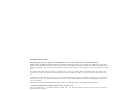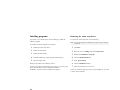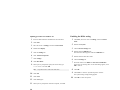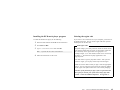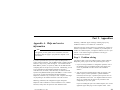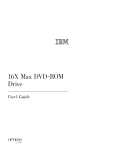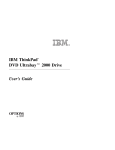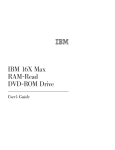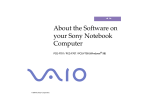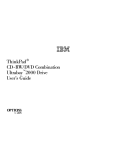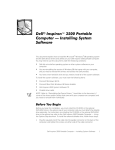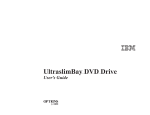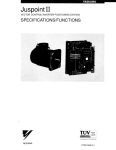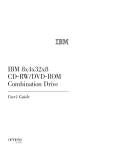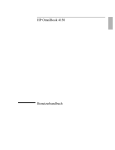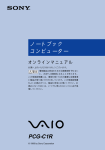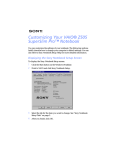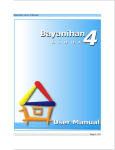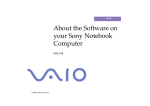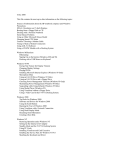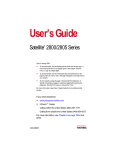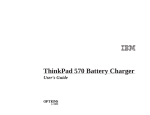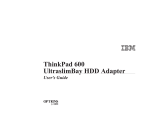Download IBM THINK PAD THINKPAD 390 User's Manual
Transcript
First Edition (February 1999) The following paragraph does not apply to the United Kingdom or any country where such provisions are inconsistent with local law: INTERNATIONAL BUSINESS MACHINES CORPORATION PROVIDES THIS PUBLICATION “AS IS” WITHOUT ANY WARRANTY OF ANY KIND, EITHER EXPRESS OR IMPLIED, INCLUDING, BUT NOT LIMITED TO, THE LIMITED WARRANTIES OF MERCHANTABILITY OR FITNESS FOR A PARTICULAR PURPOSE. Some states do not allow disclaimers or express or implied warranties in certain transactions; therefore, this statement may not apply to you. This publication could include technical inaccuracies or typographical errors. Changes are periodically made to the information herein; these changes will be incorporated in new editions of the publication. IBM may make improvements or changes in the products or the programs described in this publication at any time. It is possible that this publication may contain reference to, or information about, IBM products (machines and programs), programming, or services that are not announced in your country. Such references or information must not be construed to mean that IBM intends to announce such IBM products, programming, or services in your country. Requests for technical information about IBM products should be made to your IBM authorized dealer or your IBM marketing representative. Copyright International Business Machines Corporation 1999. All rights reserved. Note to U.S. Government Users — Documentation related to restricted rights — Use, duplication or disclosure is subject to restrictions set forth in GSA ADP Schedule Contract with IBM Corp. Contents Part 1. Using the ThinkPad 390 DVD/FDD Bay Drive Installing programs . Viewing a DVD movie Troubleshooting . . . Installing programs . Viewing a DVD movie Troubleshooting . . . . . . . . . . . . . Part 2. Appendixes . . . . . . . . . . . . . . . . . . . . . . . . . . . . . . . . . . . . . . . . . . . . . . . . . . . . . . . . . . . . . . . . . . . . . . . . . . . . . . . . . . . . . . . . . . . . . . . . . . . . . . . . . . . . . . 2-1 2-1 2-2 2-2 . . . . . . . . . . . . . . . 2-3 . . . . . . . . . . . . . . . . . . . . . 2-5 Appendix B. Product warranty Copyright IBM Corp. 1999 . . . . . . . . . . . . . . . . . . . . . . . . . . . . . . . . . . 1-1 1-2 1-6 1-7 1-9 1-13 1-14 . . . . . . . . . . . . . . . . . . . . . . . . . . . . . . . . . . . . . . . . . . . . . . . . . . . . . . . . . 2-1 Appendix A. Help and service information . . Step 1. Problem solving . . . . . . . . . . . . . Step 2. Preparing for the call . . . . . . . . . . Step 3. Placing the call to IBM . . . . . . . . . Appendix C. Notices . . . . . . . . . . . . . . . . . . . . . . . . . . . . . . iii iv Part 1. Using the ThinkPad 390 DVD/FDD Bay Drive The ThinkPad 390 DVD/FDD Bay Drive (hereafter called the DVD option) supports the ThinkPad 390 series computer in the Windows 95 or Windows 98 environment, with either of the following processors: Intel Pentium II Processor or faster Intel Celeron 300-MHz processor or faster Note: The DVD movie player is supported by Windows 98 and Windows 95 OSR2.0 or later versions. You can check which version of Windows 95 you are using by doing the following: 1. Click Start, move the cursor to Settings, and then click Control Panel. 2. Double-click System. Read the numbers under “System.” To use the DVD option in your computer, you need to install the software programs after inserting the DVD option into the UltraBay FX. This book explains how to install software programs. For how to insert the DVD option into your computer, refer to the User's Reference of your computer. 4.00.950B means that it is Windows 95 OSR2.0 or OSR2.1. 4.00.950C means that it is Windows 95 OSR2.5. Note: Be sure to keep your proof of purchase, because it might be required for warranty services. (See Appendix A.) Before you begin the installation, make sure that the following items are included in your option package: DVD drive This user's guide DVD Software CD-ROM (includes software programs for DVD movies) Copyright IBM Corp. 1999 1-1 Installing programs Removing the warm swap driver If you want to view DVD movies, do the following to install the software programs: To remove the warm swap driver, do the following. To install the software programs, do as follows: Note: To view the DVD movies comfortably, you need to remove the warm swap driver. 1 Remove the warm swap driver. 1 Click Start. 2 Update the video driver 2 Move the cursor to Settings, and click Control Panel. 3 Enable the DMA setting. 3 Double-click Add/Remove Programs. 4 Install the DVD movie player program (DVD Express). 4 Click the Install/Uninstall tab. 5 Select the region code. 5 Select Agate Tioman. Details are provided in the following sections. 6 Click the Add/Remove button. If you are not going to watch DVD movies—that is, if you are going to use the DVD drive only for reading DVD-ROMs or CD-ROMs—you do not need to install these programs. 7 Follow the instructions on the screen. 1-2 From now on, before replacing a device in the UltraBay FX, you need to power off the computer. Updating the video driver To update the video driver, go to appropriate section. 9 10 Click Display a list of all the device drivers in a specific location so you can select the driver you want. 11 Click Next. 12 Click Have Disk... 13 If you are using Windows 98, go to the next section. If you are using Windows 95, go to “Updating procedure for Windows 95 .” Updating procedure for Windows 98 Click Next. 1 Insert the DVD Software CD-ROM into the DVD drive. When you are prompted to specify the driver disk, type x:\DISPLAY\ and click OK. 2 Click Start. Note: x represents the drive letter of the DVD drive. 3 Move the cursor to Settings, and click Control Panel. 14 Select NeoMagic MagicMedia 256AV, and click OK. 4 Double-click Display. 15 Click Next. 5 Click the Settings tab. 16 Click Finish. 6 Click Advanced... 17 Click Close. 7 Click the Adapter tab. 18 Click Close again. 8 Click Change... 19 When you are prompted to restart the computer, click Yes. The “Update Device Driver Wizard” window appears. Part 1. Using the ThinkPad 390 DVD/FDD Bay Drive 1-3 Updating procedure for Windows 95 1 Insert the DVD Software CD-ROM into the DVD drive. 2 Click Start. 3 Move the cursor to Settings, and click Control Panel. 4 Double-click Display. 5 Click the Settings tab. 6 Enabling the DMA setting 1 Click Start, move the cursor to Settings, and click Control Panel. 2 Double-click System. 3 Click the Device Manager tab. 4 Double-click the CDROM icon. The DVD drive name appears under the CDROM icon. Click Advanced Properties. 5 Double-click the DVD drive name. 7 Click Change... 6 Click the Settings tab. 8 Click Have Disk... 7 9 When you are prompted to specify the driver disk, type x:\DISPLAY\ and click OK. Put check marks in the DMA and Auto insert notification check boxes by clicking them. If the alert dialog appears, click OK to close it. 8 Click OK. 9 Click Close to close the “System Properties” window. The system settings change dialog appears. Note: x represents the drive letter of the DVD drive. 10 Click OK. 11 Click Close. 12 Click Close again. 13 When you are prompted to restart the computer, click Yes. 1-4 10 Click OK to restart the system. Installing the DVD movie player program Selecting the region code To install the DVD movie player, do the following: If you want to view a DVD movie on your computer, you need to set the DVD region code. You can set the region code when you start DVD Express for the first time. 1 Insert the DVD Software CD-ROM into the DVD drive. 2 Click Start and Run. 3 Type x:\DVDPLAYR\SETUP and click OK. Note: x represents the drive letter of the DVD drive. 4 Follow the instructions on the screen. DVD region codes Regional coding is part of the protection scheme for DVD content. The world is divided into six regions, so that specific content can be viewed only in the region where it is appropriate. For example, Region 1 (U.S. and Canada) content can be viewed only in Region 1. The DVD movie player application is also region–specific. You must select a region to play DVD content. After you have selected a region, you can play content only from that region. Make sure the first DVD content you play is from the appropriate region. You can verify the region code of the content by looking at the region code symbol on the back of the content packaging. Attention: If the first DVD you play is from a region other than the region you selected, your system will no longer play DVD content. Contact the IBM PC HelpCenter. See Appendix A. Part 1. Using the ThinkPad 390 DVD/FDD Bay Drive 1-5 To select the region code, do the following: 1 Insert the DVD-ROM into the DVD drive. 2 Click Start. 3 Move the cursor to Programs, Madiamatics Express, and click Madiamatics DVD Player. 4 Select the region code and click OK. Region Code Region 1 U.S, Canada 2 Europe, Middle East, South Africa, Japan 3 Southeast Asia, Taiwan, Korea 4 Latin America, Australia, New Zealand 5 Former Soviet Union, the rest of Africa, India 6 People's Republic of China Follow the instructions on the screen. 1-6 After you install the DVD drive and the programs, you can view a DVD movie by doing the following: 1 Insert a DVD into the DVD drive. If you want to watch a DVD movie on your TV, refer to the User's Reference of your computer. Click the play button ( ) of the “DVD movie player” window. The “Select DVD Region” window appears. 5 Viewing a DVD movie 2 Click Start, move the cursor to Programs, and click Mediamatics DVD Express. 3 Click Mediamatics DVD Player. The “DVD movie player” window appears. For more information on how to play the DVD movie player, see the Online User's Guide of your computer. Notes: 1. Your computer has been configured to provide the highest quality audio and video playback based on the available system resources. You can alter the default settings by changing the video resolution setting within the Control Panel of Windows 95 or Windows 98. Some systems do not have enough resources to provide full-quality audio and video playback at all resolution settings. If you experience poor playback performance, adjust the resolution to a lower setting. 2. Audio or video streams are decoded in software. The audio and video subsystems need to be fully functional and enabled. 3. When you are viewing a DVD movie, the LCD resolution might be automatically set to 800 x 600, 256 colors. Troubleshooting Problem Cause and action If you play the DVD Express with Windows 98 or Windows 95, the “No valid Disk/Drive found” message appears. This message appears when you reboot or restart your ThinkPad computer with the DVD-ROM left in the DVD drive. Remove the DVD-ROM from the drive and then reinsert it. If the problem persists, check the drive assignments. Assignments should not skip letters. Suppose, for example, that you has assigned the hard disk drive as the C drive and the DVD drive as the E drive, and nothing is assigned as the D drive. In this case, you would need to assign the DVD drive as the D drive. To change the drive letter form E to D, do the following: 1. 2. 3. 4. 5. 6. The LCD resolution degrades when you play a DVD movie. Click Start, move the cursor to Settings, and click Control Panel. Double-click Device Manager. Double-click the letter currently assigned to your DVD drive (for example, E). Click the Settings tab. Select D in “Start drive letter” under “Reserved drive letters.” Click OK and restart the computer. Reset the LCD size as follows: 1. Click Start, move the cursor to Programs and ThinkPad. Then click ThinkPad Configuration. 2. Click the LCD icon. 3. Click Enable in “Screen Expansion.” 4. Click OK. Part 1. Using the ThinkPad 390 DVD/FDD Bay Drive 1-7 Part 2. Appendixes Appendix A. Help and service information Note This appendix provides general service information, and some descriptions might not apply to your particular computer or suit your situation. If you have questions about your new Options by IBM product, or require technical assistance, visit the IBM Personal Computing Support Web site at http://www.pc.ibm.com/support. For information about IBM, IBM PC products, or Options by IBM, visit the IBM Personal Computing Web site at http://www.pc.ibm.com. Additionally, you can receive information from the IBM Automated Fax System at 1-800-426-3395 (in Canada, 1-800-465-3299), or from the Personal Systems Group Bulletin Board System (PSG BBS) at 1-919-517-0001. You can also get help and information through the IBM PC HelpCenter, 24 hours a day, seven days a week. Response time might vary depending on the number and nature of the calls received. Marketing, installation, and configuration support through the HelpCenter will be withdrawn or made available for a fee, at IBM’s discretion, 90 days after the option has been withdrawn from Copyright IBM Corp. 1999 marketing. Additional support offerings, including step-by-step installation assistance, are available for a nominal fee. During the warranty period, assistance for replacement or exchange of defective components is available. In addition, if your IBM option is installed in an IBM computer, you might be entitled to service at your location. Your technical support representative can help you determine the best alternative. Step 1. Problem solving You might be able to solve the problem yourself. Before calling the HelpCenter, please prepare for the call by following these steps: 1. If you are having installation or configuration problems, refer to the detailed sections on installation found in this manual, and review any README.TXT files found on the installation diskettes. 2. Visit the Personal Computing Support Web site specific to the model of option you have purchased. Updated installation instructions, hints and tips, or updated system-specific notes are often published in this section. You might find that later device drivers are available that will improve the performance and compatibility for your new option. If you are installing this option in an IBM computer, also visit the applicable support Web page for that computer model. These 2-1 pages might also contain useful hints and tips related to installation of this option and might refer to BIOS or device-driver updates required for your computer model. If you are installing the option in a non-IBM computer, refer to the manufacturer’s Web site. 3. Uninstall and then reinstall the option. During the uninstallation process, be sure to remove any files that were installed during the previous installation. Many IBM options include uninstallation programs. 4. Check all cabling to be sure that it is correct as shown in this manual. When you connect a cable to a cable connector, pay close attention to the colored stripes along the edge of the cable, and ensure that they are matched with PIN 1 on both the computer connector and the option connector. 5. If your option contains jumpers or switches, be sure their positions and orientation match the instructions in this manual. Step 2. Preparing for the call To assist the technical support representative, have available as much of the following information as possible: 1. 2. 3. 4. Option name Option number Proof of purchase Computer manufacturer, model, serial number (if IBM), and manual 5. Exact wording of the error message (if any) 6. Description of the problem 2-2 7. Hardware and software configuration information for your system If possible, be at your computer. Your technical support representative might want to walk you through the problem during the call. Step 3. Placing the call to IBM If you call 90 days or more after the date of withdrawal or after your warranty has expired, you might be charged a fee. For the support telephone number and support hours by country, refer to the following table or to the enclosed technical support insert. If the number is not provided, contact your IBM reseller or IBM marketing representative. Support 24 hours a day, 7 days a week Canada 1-800-565-3344 U.S.A. or Puerto Rico 1-800-772-2227 Additional technical support resources Online technical support is available during the life of your product. Online assistance can be obtained through the Personal Computing Support Web site, the PSG Electronic Bulletin Board System (BBS), and the IBM Automated Fax System. Online technical support IBM Personal Computing Support Web site Machine: ThinkPad 390 DVD/FDD Bay Drive http://www.pc.ibm.com/support IBM PSG BBS 1-919-517-0001 IBM Automated Fax System 1-800-426-3395 1-800-465-3299 (in Canada) Appendix B. Product warranty Warranty period*: One year *Contact your place of purchase for warranty service information. Production status Each Machine is manufactured from new parts, or new and used parts. In some cases, the Machine may not be new and may have been previously installed. Regardless of the Machine's production status, IBM's warranty terms apply. The following warranty information applies to products purchased in the United States, Canada, and Puerto Rico. For warranty terms and conditions for products purchased in other countries, see the enclosed warranty insert, or contact your IBM reseller or IBM marketing representative. The IBM warranty for machines International Business Machines Corporation During the warranty period IBM or your reseller, if authorized by IBM, will provide warranty service under the type of service designated for the Machine and will manage and install engineering changes that apply to the Machine. Armonk, New York 10504 Statement of limited warranty The warranties provided by IBM in this Statement of Limited Warranty apply only to Machines you originally purchase for your use, and not for resale, from IBM or your reseller. The term “Machine” means an IBM machine, its features, conversions, upgrades, elements, or accessories, or any combination of them. Unless IBM specifies otherwise, the following warranties apply only in the country where you acquire the Machine. If you have any questions, contact IBM or your reseller. IBM warrants that each Machine 1) is free from defects in materials and workmanship and 2) conforms to IBM's Official Published Specifications. The warranty period for a Machine is a specified, fixed period commencing on its Date of Installation. The date on your receipt is the Date of Installation, unless IBM or your reseller informs you otherwise. For IBM or your reseller to provide warranty service for a feature, conversion, or upgrade, IBM or your reseller may require that the Machine on which it is installed be 1) for certain Machines, the designated, serial-numbered Machine and 2) at an engineering-change level compatible with the feature, conversion, or upgrade. Many of these transactions involve the removal of parts and their return to IBM. You represent that all removed parts are genuine and unaltered. A part that replaces a removed part will assume the warranty service status of the replaced part. If a Machine does not function as warranted during the warranty period, IBM or your reseller will repair it or replace it with one that is at least functionally Appendix A. Help and service information 2-3 equivalent, without charge. The replacement may not be new, but will be in good working order. If IBM or your reseller is unable to repair or replace the Machine, you may return it to your place of purchase and your money will be refunded. If you transfer a Machine to another user, warranty service is available to that user for the remainder of the warranty period. You should give your proof of purchase and this Statement to that user. However, for Machines which have a lifetime warranty, this warranty is not transferable. a. follow the problem determination, problem analysis, and service request procedures that IBM or your reseller provide, b. secure all programs, data, and funds contained in a Machine, and c. inform IBM or your reseller of changes in a Machine's location. IBM is responsible for loss of, or damage to, your Machine while it is 1) in IBM's possession or 2) in transit in those cases where IBM is responsible for the transportation charges. Extent of warranty Warranty service To obtain warranty service for the Machine, you should contact your reseller or call IBM. In the United States, call IBM at 1-800-772-2227. In Canada, call IBM at 1-800-565-3344. You may be required to present proof of purchase. IBM or your reseller will provide certain types of repair and exchange service, either at your location or at IBM's or your reseller's service center, to restore a Machine to good working order. When a type of service involves the exchange of a Machine or part, the item IBM or your reseller replaces becomes its property, and the replacement becomes yours. You represent that all removed items are genuine and unaltered. The replacement may not be new, but will be in good working order and at least functionally equivalent to the item replaced. The replacement assumes the warranty service status of the replaced item. Before IBM or your reseller exchanges a Machine or part, you agree to remove all features, parts, options, alterations, and attachments not under warranty service. You also agree to ensure that the Machine is free of any legal obligations or restrictions that prevent its exchange. You agree to: 1. obtain authorization from the owner to have IBM or your reseller service a Machine that you do not own; and 2. where applicable, before service is provided — 2-4 IBM does not warrant uninterrupted or error-free operation of a Machine. The warranties may be voided by misuse, accident, modification, unsuitable physical or operating environment, improper maintenance by you, removal or alteration of Machine or parts identification labels, or failure caused by a product for which IBM is not responsible. THESE WARRANTIES REPLACE ALL OTHER WARRANTIES OR CONDITIONS, EXPRESS OR IMPLIED, INCLUDING, BUT NOT LIMITED TO, THE IMPLIED WARRANTIES OR CONDITIONS OF MERCHANTABILITY AND FITNESS FOR A PARTICULAR PURPOSE. THESE WARRANTIES GIVE YOU SPECIFIC LEGAL RIGHTS AND YOU MAY ALSO HAVE OTHER RIGHTS WHICH VARY FROM JURISDICTION TO JURISDICTION. SOME JURISDICTIONS DO NOT ALLOW THE EXCLUSION OR LIMITATION OF EXPRESS OR IMPLIED WARRANTIES, SO THE ABOVE EXCLUSION OR LIMITATION MAY NOT APPLY TO YOU. IN THAT EVENT SUCH WARRANTIES ARE LIMITED IN DURATION TO THE WARRANTY PERIOD. NO WARRANTIES APPLY AFTER THAT PERIOD. Limitation of liability Circumstances may arise where, because of a default on IBM's part or other liability, you are entitled to recover damages from IBM. In each such instance, regardless of the basis on which you are entitled to claim damages from IBM (including fundamental breach, negligence, misrepresentation, or other contract or tort claim), IBM is liable only for: 1. damages for bodily injury (including death) and damage to real property and tangible personal property; and 2. the amount of any other actual direct damages or loss, up to the greater of U.S. $100,000 or the charges (if recurring, 12 months' charges apply) for the Machine that is the subject of the claim. UNDER NO CIRCUMSTANCES IS IBM LIABLE FOR ANY OF THE FOLLOWING: 1. THIRD-PARTY CLAIMS AGAINST YOU FOR LOSSES OR DAMAGES (OTHER THAN THOSE UNDER THE FIRST ITEM LISTED ABOVE); 2. LOSS OF, OR DAMAGE TO, YOUR RECORDS OR DATA; OR Appendix C. Notices References in this publication to IBM products, programs, or services do not imply that IBM intends to make these available in all countries in which IBM operates. Any reference to an IBM product, program, or service is not intended to state or imply that only that IBM product, program, or service may be used. Any functionally equivalent product, program, or service that does not infringe any of the intellectual property rights of IBM may be used instead of the IBM product, program, or service. The evaluation and verification of operation in conjunction with other products, except those expressly designated by IBM, are the responsibility of the user. IBM may have patents or pending patent applications covering subject matter in this document. The furnishing of this document does not give you any license to these patents. You can send license inquiries, in writing, to the IBM Director of Licensing, IBM Corporation, 500 Columbus Avenue, Thornwood, NY 10594, U.S.A. 3. SPECIAL, INCIDENTAL, OR INDIRECT DAMAGES OR FOR ANY ECONOMIC CONSEQUENTIAL DAMAGES (INCLUDING LOST PROFITS OR SAVINGS), EVEN IF IBM OR YOUR RESELLER IS INFORMED OF THEIR POSSIBILITY. SOME JURISDICTIONS DO NOT ALLOW THE EXCLUSION OR LIMITATION OF INCIDENTAL OR CONSEQUENTIAL DAMAGES, SO THE ABOVE EXCLUSION OR LIMITATION MAY NOT APPLY TO YOU. Appendix B. Product warranty 2-5 Trademarks The following terms are trademarks of the IBM Corporation in the United States or other countries or both: IBM ThinkPad Microsoft, Windows, Windows NT, and the Windows logo are trademarks of Microsoft Corporation in the United States and/or other countries. Pentium and Celeron are trademarks of Intel Corporation in the Unites States and/or other countries. Other company, product, and service names may be trademarks or service marks of others. 2-6 IBM Part Number: 22L2306 Printed in the United States of America 22L23 6