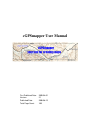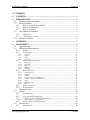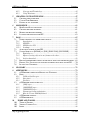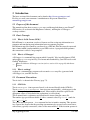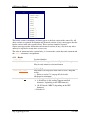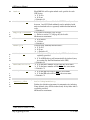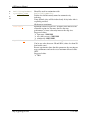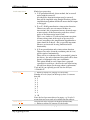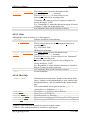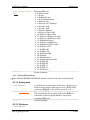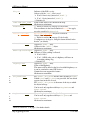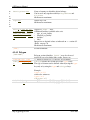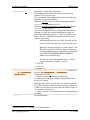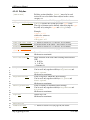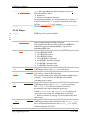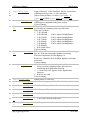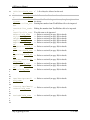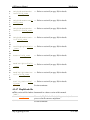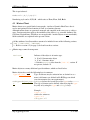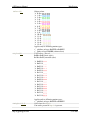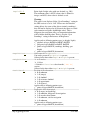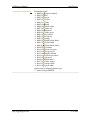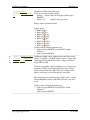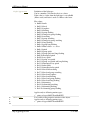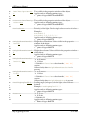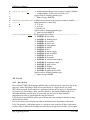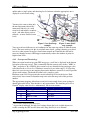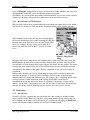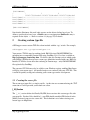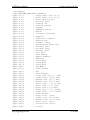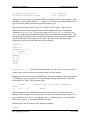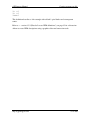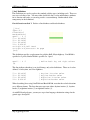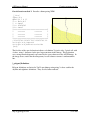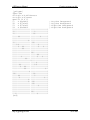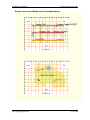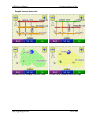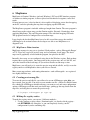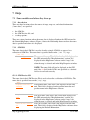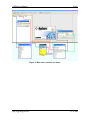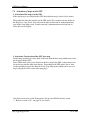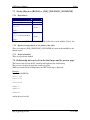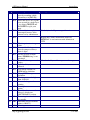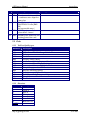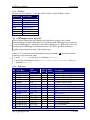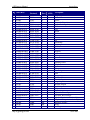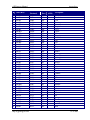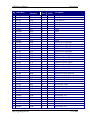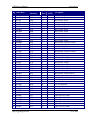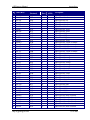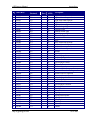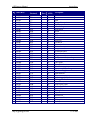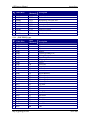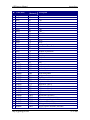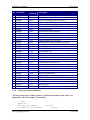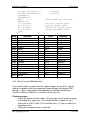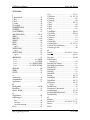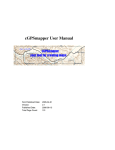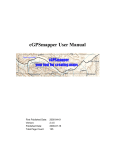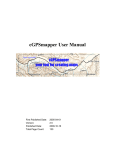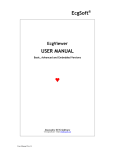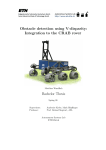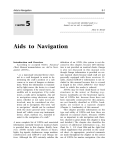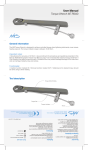Download Garmin H GPS Receiver User Manual
Transcript
cGPSmapper User Manual First Published Date: Version: Published Date: Total Page Count: 2005-04-01 2.1 2006-08-13 100 cGPSmapper Manual Contents 1 Contents 1 CONTENTS .................................................................................................................. 2 2 INTRODUCTION ........................................................................................................ 5 2.1 PURPOSE OF THIS DOCUMENT .................................................................................. 5 2.2 BASIC CONCEPTS ..................................................................................................... 5 2.2.1 What is Polish Format (PFM)? ...................................................................... 5 2.2.2 What is cGPSmapper?.................................................................................... 5 2.2.3 What is sendmap?........................................................................................... 5 2.3 DOCUMENT CONVENTIONS ...................................................................................... 5 2.3.1 PFM Code ...................................................................................................... 5 2.3.2 cGPSmapper versions .................................................................................... 6 2.4 MANUAL AUTHORS ................................................................................................. 6 3 OVERVIEW ................................................................................................................. 7 4 MAP PROJECT ........................................................................................................... 8 4.1 MAP CREATION ....................................................................................................... 8 4.2 PFM SYNTAX DESCRIPTION..................................................................................... 8 4.2.1 Header ............................................................................................................ 9 4.2.2 Declarations ................................................................................................. 14 4.2.2.1 4.2.2.2 4.2.2.3 4.2.2.4 Countries ........................................................................................................................................ 14 Regions .......................................................................................................................................... 14 Cities .............................................................................................................................................. 15 Chart Info....................................................................................................................................... 15 4.2.3 Advanced Declarations................................................................................. 17 4.2.4 Body (Objects) .............................................................................................. 18 4.2.3.1 4.2.3.2 4.2.3.3 4.2.3.4 4.2.3.5 4.2.4.1 4.2.4.2 4.2.4.3 4.2.4.4 4.2.4.5 4.2.4.6 4.2.4.7 4.2.4.8 Background .................................................................................................................................... 17 Dictionary ...................................................................................................................................... 17 Highways ....................................................................................................................................... 18 ZIP Codes....................................................................................................................................... 18 Definitions...................................................................................................................................... 18 Point of Interest.............................................................................................................................. 18 Polygon .......................................................................................................................................... 20 Polyline .......................................................................................................................................... 22 Point of Interest from OziExplorer................................................................................................. 23 Polyline or Polygon from OziExplorer........................................................................................... 23 Shapes ............................................................................................................................................ 24 MapDekode file.............................................................................................................................. 28 File ................................................................................................................................................. 29 4.2.5 Object elevation............................................................................................ 29 4.2.6 Road numbers ............................................................................................... 30 4.3 MARINE CHARTS ................................................................................................... 31 4.4 LEVELS .................................................................................................................. 39 4.4.1 Introduction .................................................................................................. 39 4.4.2 Concepts and Terminology........................................................................... 40 4.4.3 Using levels when defining map objects....................................................... 42 4.4.3.1 Tailoring shape according to level. ................................................................................................ 43 4.4.4 Idiosyncrasies of GPS hardware .................................................................. 44 4.5 DICTIONARY .......................................................................................................... 44 4.5.1 Introduction .................................................................................................. 44 http://cgpsmapper.com/ 2 of 100 cGPSmapper Manual 4.5.2 4.5.3 Contents Concepts and Terminology........................................................................... 45 Using Dictionary .......................................................................................... 45 5 CREATING CUSTOM TYPE FILE ........................................................................ 47 5.1 CREATING THE SOURCE FILE .................................................................................. 47 5.2 CUSTOM TYPE DEFINITION .................................................................................... 50 5.3 PUTTING IT ALL TOGETHER .................................................................................... 57 6 MAPSOURCE ............................................................................................................ 61 6.1 MAPSOURCE DATA STRUCTURE ............................................................................ 61 6.2 CREATING PREVIEW MAP FILES .............................................................................. 61 6.3 MAKING THE REGISTRY ENTRIES ........................................................................... 61 6.4 LOADING THE MAPS INTO THE GPS ....................................................................... 63 7 FAQS ........................................................................................................................... 65 7.1 NAME VARIABLES AND WHERE THEY SHOW UP ...................................................... 65 7.1.1 Introduction .................................................................................................. 65 7.1.2 PFM File ...................................................................................................... 65 11.2.2 PFM Preview File ........................................................................................ 65 11.2.3 Sendmap ....................................................................................................... 66 7.2 ACTIVATION OF MAPS IN THE GPS......................................................................... 68 7.3 SAVING OBJECTS AS [RGNX0] VS. [POI], [POLYGON], [POLYLINE]............... 69 7.3.1 Equivalences................................................................................................. 69 7.3.2 Impact of saving objects in one format or the other..................................... 69 7.3.3 Preferred method.......................................................................................... 69 7.4 RELATIONSHIP BETWEEN LEVELS IN THE DETAIL MAPS AND THE PREVIEW MAPS ... 69 7.5 FILLING (GAS) STATIONS NOT SHOWING IN THE FIND FUNCTION OF THE GPS ....... 70 7.6 ISLANDS AND CLEARINGS ...................................................................................... 70 8 GLOSSARY ................................................................................................................ 71 9 APPENDICES............................................................................................................. 72 9.1 CGPSMAPPER COMPILATION ERRORS AND WARNINGS.......................................... 72 9.2 EXITS ..................................................................................................................... 76 9.2.1 Valid exit facility types ................................................................................. 76 9.2.2 Directions ..................................................................................................... 76 9.2.3 Facilities ....................................................................................................... 77 9.3 CGPSMAPPER OBJECT TYPES LIST .......................................................................... 77 9.3.1 [POI] types ................................................................................................... 77 9.3.2 [POLYLINE] types ....................................................................................... 88 9.3.3 [POLYGON] types........................................................................................ 90 9.3.4 Custom types name substitution ................................................................... 92 9.3.5 How do I create XPM definitions? ............................................................... 93 9.4 CGPSMAPPER VERSIONS ........................................................................................ 94 9.5 CGPSMAPPER FILES ............................................................................................... 96 10 10.1 10.2 10.3 INDEX AND TABLES........................................................................................... 97 TABLE OF FIGURES ................................................................................................ 97 VERSION CONTROL LOG ........................................................................................ 97 INDEX .................................................................................................................... 98 http://cgpsmapper.com/ 3 of 100 cGPSmapper Manual Contents http://cgpsmapper.com/ 4 of 100 cGPSmapper Manual Introduction 2 Introduction The latest version of this document can be found at http://www.cgpsmapper.com/. Feel free to e-mail your comments / contributions to the present document to [email protected]. 2.1 Purpose of this document This manual explains how to create vector maps and then upload them to your Garmin® GPS receiver (or see them in the MapSource software), utilizing the cGPSmapper / sendmap software. 2.2 Basic Concepts 2.2.1 What is Polish Format (PFM)? Polish Format is a convenient, text based, format used for saving map information on a computer and transferring map information between computer programs. Polish format map files cannot be sent directly to a GPS unit. First they must be converted into a format which is understandable to your GPS receiver. A program which performs this conversion is called a "map compiler". 2.2.2 What is cGPSmapper? cGPSmapper is a command line program which "compiles" files in polish format (PFM) and produces a vector map in file(s) of a format understandable by your GPS receiver and Garmin® MapSource. There are different cGPSmapper versions (refer to section 9.3.4 on page 92) with diverse features. 2.2.3 What is sendmap? sendmap is a command line program used to transfer vector map files (generated with cGPSmapper) to your GPS receiver. 2.3 Document Conventions Text in italics is shown in the Glossary (page 71). 2.3.1 PFM Code Text in monospace font represents literals (to be inserted literally in the PFM file). Text in underlined monospace font represents metavariables - which appear to the right of the equals sign (=) in many statements. Metavariables should be replaced with appropriate values, as described in the explanation (or self-evident). Text in normal font is explanatory and should not be inserted into the source file. The number sign special metavariable (#) takes a numeric value. E.g. Data# stands for Data0, Data1, etc. The special iteration operator ... in a statement line has its intuitive meaning. This operator in a separate line denotes that the preceding statement may be repeated zero or more times with various (typically consecutive) values of the metavariable #. If the iteration operator is http://cgpsmapper.com/ 5 of 100 cGPSmapper Manual Introduction preceded by a pair of statements with # metavariables, the whole pair should be repeated (see specific statements for examples). Text in orange colour (e.g. Name=) are mandatory statements in the given section. Text in olive colour (e.g. Label=) are optional statements. 2.3.2 cGPSmapper versions The table below contains the meaning of the different symbols used in this document to represent the cGPSmapper Version to which a certain concept applies. Symbol cGPSmapper Version Freeware φ Shareware σ Standard τ Pro π Routable The different cGPSmapper versions are explained in section 9.3.4, on page 92. 2.4 Manual Authors This manual was written by Stanislaw Kozicki (the author of cGPSmapper), Gary Turner, Graham Bowring, Hans Scheffler, Keith Sheppard, Greg Rikker and Mauricio Zalba. http://cgpsmapper.com/ 6 of 100 cGPSmapper Manual Overview 3 Overview Creating a map to be uploaded to a GPS receiver may be compared to programming: you write a program (i.e. a map) in the programming language (i.e. in PFM) and then compile it. Alternatively - just as with programming - tools exist to generate the source code visually or semi-automatically or to assist in other ways in the code preparation. The source code format used by the cGPSmapper compiler is referred to as PFM (Polski Format Mapy - Polish Map Format) or the "Polish format". The standard file extension for maps in the PFM format is .mp (in previous versions, the .txt extension was used, which is still acceptable, but not recommended). A map consists of map objects which fall into four categories: POIs (points of interest, e.g. hotel, restaurant), points (non-indexed point objects, e.g. summit, building), polylines (linear objects, e.g. street, stream), and polygons (area objects, e.g. lake, forest). For nondimensional objects (POIs and points), it is necessary to define the object attributes, such as label and type, as well as the object coordinate pair (latitude, longitude). For dimensional objects (polylines and polygons), it is necessary to define the object attributes, as well as coordinate pairs of all object vertices. Providing the coordinates is the most laborious part of map authoring. You may prepare the map source file (.mp) using various methods: by writing the complete source code with any text editor, by generating it visually (by drawing on the screen) with any visual editor, by importing objects (waypoints and tracks) created by the OziExplorer mapping software, or by various combinations of those methods. When you have finished your map, you can compile it with cGPSmapper (a number of methods are available) and preview it after compilation. The standard file extension for compiled maps is .img. Finally, you can upload the resulting compiled map file (.img) to your GPS with sendmap or MapSource. All those operations and variants are described in relevant sections below. http://cgpsmapper.com/ 7 of 100 cGPSmapper Manual Map Project 4 Map Project 4.1 Map Creation You write the source file in the PFM format (the .mp file) using any text editor. All maprelated information is provided in relevant statements. Then the map is compiled with the cGPSmapper compiler and the resulting .img file is uploaded using sendmap or MapSource. The PFM format is described section 4.2 (PFM syntax Description), on page 8. When you have finished your map (or at any time during the map creation process), you may preview it on the computer screen. Some software packages allow you to preview PFM format files directly. Alternatively you can compile it and preview the resultant .img file using MapSource. Finally the .img file may be uploaded to your GPS. 4.2 PFM syntax Description A PFM format file contains comment lines and statements. Blank lines are also permitted A comment line starts with the ";" character. Comment lines and blank lines may appear at anywhere in the file and are ignored1 by the compiler. Statements are grouped into sections. Sections are identified with a section name, enclosed between "[]" and finish with an [END] identifier. [END-section_identifier] can also be used to finish a section. E.g. [IMG ID] ... [END-IMG ID], instead of [IMG ID] ... [END]. The following types of sections exist: Section Type Identifier(s) [IMG ID] Header [COUNTRIES] Declarations [REGIONS] [CITIES] [CHART INFO] [DICTIONARY] Advanced [BACKGROUND] Declarations [HIGHWAYS] [ZIPCODES] [DEFINITIONS] 1 However, GPSMapEdit uses special syntax of comments to specify attachments and such comments are interpreted by GPSMapEdit. http://cgpsmapper.com/ 8 of 100 cGPSmapper Manual Section Type Body (Objects) Map Project Identifier(s) [POI] [POLYLINE] [POLYGON] [PLT] [WPT] [DBX] [SHP] [FILE] [RGN10] [RGN20] [RGN40] [RGN80] The header section is mandatory and must appear as the first section in the source file. All other sections are optional. Declaration and advanced sections (if any) must appear after the header section, in the order specified here. These sections cannot be repeated. Objects must appear after declaration and advanced sections (if any), may be in any order, and may be repeated as many times as necessary. The order of statements in the section body (i.e. between the section keyword statement and the [END] statement) is insignificant. 4.2.1 Header [IMG ID] ID=######## Name=map_name LBLcoding=x http://cgpsmapper.com/ Section identifier Unique identifier (up to 8 decimal digits) for the map. May be only written in a decimal format 11000204 Map name to be displayed in the GPS receiver's Map Info menu. Refer to section 7.1 (on page 65) for details. 80 characters maximum. 6 compressed label coding (smallest maps) 9 full-byte (8-bit) coding (supports national characters, depending on the GPS firmware) 10 Unicode / MBCS (depending on the GPS firmware) Default = 6 9 of 100 cGPSmapper Manual Codepage=xx Datum=xxx Transparent=x MG=x π Numbering=x Routing=x http://cgpsmapper.com/ Map Project 0 full-byte (8-bit) character coding with the specified codepage is used (depending on the GPS firmware) 0 single-byte coding Note: All labels must be written in CAPITALS if a codepage is used Note: The delimiters for road numbers ( refer to section 4.2.6, on page 30, for details) are different if full-byte coding is used. Note: Special codes are different for 8-bit coding! Default = 0 W84 WGS-84 Custom Custom dx, dy, dz, semiMajorAxis, invFlattening E.g. for (for WGS84): Custom: 0,0,0,6378137.000, 298.257223563 W84 & Custom refer to the Datum_List.txt file (in the cGPSmapper directory) for the full list of supported datums Default = W84 Y a transparent map will be created N a transparent map will not be created Default = N When a transparent map is displayed on a GPS unit, features in the unit's basemap will also be visible. If your map is not transparent, it will obscure the basemap when visible. Lock on road, search for intersection and show next street name active: Y Yes N no Default = N Lock on road, show next street name and house numbers along street active: Y Yes N no Default = N Lock on road, show next street name active, house numbers along street and routable maps active: Y Yes N no Note: for routable maps a special data format required! Default = N 10 of 100 cGPSmapper Manual Lock=x ProductCode=x τ π CopyRight=xxxxxxx Elevation=x POIOnly=x σ τ π POIIndex=x τ π POINumberFirst=x POIZipFirst=x τ π σ τ π DefaultCityCountry =country_name 2 Map Project Final IMG file will require unlock code specific for each GPS device. Y Yes N no Default = N Subfamily identifier used for locked IMG files only – value between 1 and 255. Each subfamily can be unlocked with universal unlock code or separately with individual unlock code. Default = 1 Text visible in welcome page of GPS. Refer to section 7.1 (on page 65) for details. 80 characters maximum. m metres f feet Default = f Generate map with only POI and cities2: Y Yes N no Default = N N objects will be indexed only if POI index info is explicitly provided Y all POI objects will automatically be indexed (may be searched by the Find function in the GPS) Default = N N the house number will be after the street name Y the house number will be before the street name Default = Y N the ZIP code will be after the street name Y the ZIP code will be before the street name Default = Y Should be used in conjunction with DefaultRegionCountry. Defines the default region name for automatic city indexing. If not defined, cities will be indexed only if city index info is explicitly provided. 80 characters maximum. Same effect if switch -i is used. http://cgpsmapper.com/ 11 of 100 cGPSmapper Manual σ τ π DefaultRegionCount ry=region_name TreSize=n RgnLimit=n http://cgpsmapper.com/ Map Project Should be used in conjunction with DefaultCityCountry. Defines the default country name for automatic city indexing. If not defined, cities will be indexed only if city index info is explicitly provided. 80 characters maximum. Maximum allowed region size. A higher value increases the allowable region size, but may decrease the map performance; a lower value may increase the map size. Suggested values: topo maps: 1000-2000 city (dense streets): 2000-5000 countryside: 6000-10000 Maximal number of elements in one region. Can be any value between ~50 and 1024 (values less than 50 don't make sense). Recent experiments show that this parameter does not impact map performance and can be set to maximum allowed value: 1024. Suggested value: 1024 12 of 100 cGPSmapper Manual PreProcess=x Levels=n Level#=g Zoom#=# http://cgpsmapper.com/ Map Project Kind of pre-processing: G generalization only (faster method, but 'crossroad' nodes might be removed). Also the nodes from intersections may be removed. Data will be simplified using Douglas-Peucker polyline simplification algorithm which will ensure that the output is not jagged. F (or Y) full generalization + intersection detection. Unnecessary nodes are not removed if there are intersections (this is important for more advanced maps at intersections, all the intersecting roads have to have nodes or 'find intersection' won't work). This is very similar to 'G' with one important exception all intersection points of the roads are preserved too (even if according to the simplification algorithm these points should be reduced) - this is especially important when we are interested in using 'find intersection' functionality. N no generalization and no intersection detection. Unnecessary nodes (from the resolution point of view) will be removed automatically. There will be no reduction of the 'oversampled' points in the objects - the only reduction of the points will be done because of alignment to the same coordinates. This option should be used if input data is prepared separately for each layer - the data for each layer having already been adjusted to the map author's requirements. Used only if you explicitly provide data for all layers. Default = F Refer to section 4.4 (on page 39) for details. Number of levels (layers) in the map (at least 2, not more than 10). 2 3 4 5 6 7 8 9 10 Note: the last layer must always be empty, e.g. Levels=3 means that two layers only are available for map objects. Grid size for layer # (layer 0 is the most detailed one). Refer to section 4.4 (on page 39) for details. Refer to section 4.4 (on page 39) for details. 13 of 100 cGPSmapper Manual Preview=x AlignMethod BlockSize LevelFill LevelLimit WorldMap DrawPriority=# Marine=x [END] Map Project Refer to section 6.2 (Creating preview map files), on page 61, for details. N map designated for use with GPS will be created Y map designated for use as preview map for MapSource will be created Default = N No longer used / supported. No longer used / supported. No longer used / supported. No longer used / supported. No longer used / supported. Value between 1 and 255 indicating the priority used by the GPSr to draw the map. The GPSr will show first the maps with lower numbers. Default = 25. Indicates if the map is of marine type. N or 0 non-marine map Y or 1 marine map Default = N. Refer to section 0 (on page 30) for details. Section terminator. 4.2.2 Declarations The DECLARATION elements must be in the order shown herewith. 4.2.2.1 Countries Although this section is obsolete, it is still supported. [COUNTRIES] Declares all countries used for city indexing Country#=country_n Name and abbreviation used to identify country #. ame~[0x1d]abbrevia The first # must always be one. tion E.g.: Country1=United States~[0x1d]US 80 characters maximum. ... The statement above can be repeated as needed. # must be in ascending order. [END] Section terminator 4.2.2.2 Regions Although this section is obsolete, it is still supported. [REGIONS] Declares all regions used for city indexing Region#=region_nam Name and abbreviation used to identify region #. e~[0x1d]abbreviati The first # must always be one. Subsequent # must be on ordered ascending. E.g.: Region1=New York~[0x1d]NY 80 characters maximum. http://cgpsmapper.com/ 14 of 100 cGPSmapper Manual CountryIdx#=countr y_index ... [END] Map Project The country_index represents the number in the corresponding Country# statement. The first # (CountryIdx) must always be one. Subsequent3 # must be in ascending order. If included, there must be at least 1 region per country. In theory, the limit is 13,107. E.g.: CountryIdx1=1, means that the current region is located in country 1 (right side of the equals sign). The statements above can be repeated as needed. Section terminator. 4.2.2.3 Cities Although this section is obsolete, it is still supported. [CITIES] Declares all cities used for indexing City#=ciy_name Name used to identify the city #. The first # must always be one. Subsequent # must be in ascending order. E.g.: City1=New York 80 characters maximum. RegionIdx#=region_ The region_index represents the number in the index corresponding Region# statement. The first # (RegionIdx) must always be one. Subsequent4 # must be in ascending order. If included, there must be at least 1 city per Region. In theory, the limit is 13,107. E.g.: RegionIdx1=1, means that the current city is located in Region 1 (right side of the equal sign). ... The statements above can be repeated as needed. [END] Section terminator. 4.2.2.4 Chart Info [CHART INFO] Name=xxx Number=xxx Projection=xxx Published=xxx Scale=### 3 4 Declarations for marine charts, attached to the 'marine chart' object - which is created automatically as well (similar to the background object) - and also attached to the 'marine border' line. This section should only be present if in the [IMG ID] section, there is a definition Marine=Y Chart Name (e.g. La Plata to Nueva Palmira). Chart Code (e.g. Gb3561(a)). Chart Projection (e.g. Mercator). Place where the chart was published (e.g. United Kingdom). Map scale (e.g. 1:100000). Unlikely, since each region normally is located in a single country. Unlikely, since each city normally is located in a single region. http://cgpsmapper.com/ 15 of 100 cGPSmapper Manual DeltaSN=### DeltaWE=### IALA=x Print=mmyyyy Edition=mmyyyy σ τ π σ τ π Correction=ddmmyyy y Text=xxx TextFile=file_name http://cgpsmapper.com/ Map Project Longitude Delta. Latitude Delta. IALA system. The areas that use the 'B' system are the Americas, Japan and the Philippines. The remainder of the world uses the 'A' system. A B Default = A Paper chart print date. Note that MapSource will show the day as "01" (the day field is not available in the GPS). Paper chart edition date. Note that MapSource will show the day as "01" (the day field is not available in the GPS). Paper chart correction date. Very long description / information. There could be several Text entries in a single object. 16kb maximum (each entry). File containing a very long description / information. There could be several TextFile entries in a single object. The path could be either absolute or relative to the current directory. For platform portability, it is recommended to use slashes "/" instead of backslashes "\" to separate directories in the path. In Unix, file_name is case sensitive. 16kb maximum (each entry). 16 of 100 cGPSmapper Manual ReferenceEllipsoid =### [END] Map Project Reference Ellipsoid. 0 Krassovsky 1 Airy 2 Modified Airy 3 Australian National 4 Bessel 1841 5 Bessel 1841 (Namibia) 6 Clarke 1866 7 Clarke 1880 8 Everest (Brunei) 9 Everest (India 1830) 10 Everest (India 1956) 11 Everest (W Malaysia 1948) 12 Everest (W Malaysia 1969) 13 Modified Everest 14 Fischer 1960/Mercury 15 Modified Fischer 1960 16 Fischer 1968 17 GRS 1967 18 GRS 1980 19 Helmert 1906 20 Hough 21 International 22 South American 1969 23 WGS-60 24 WGS-66 25 WGS-72 26 WGS-84 27 Unknown Section terminator. 4.2.3 Advanced Declarations The ADVANCED DECLARATIONS elements must be in the order shown herewith. 4.2.3.1 Background [BACKGROUND] Name=file_name [END] τ π Declares a custom shape for the map – another way to define a custom shape for the map is to use a [POLYGON] section (or [RGN80]) as described in section 4.2.4.2 . Name of the ESRI file without extension This should be the full or relative path for the ESRI file, without the extension (which should be .shp for files containing ESRI data) Section terminator. 4.2.3.2 Dictionary [DICTIONARY] http://cgpsmapper.com/ 17 of 100 cGPSmapper Manual Level#RGNnn=bitmas k [END] Map Project Refer to section 4.5 (on page 44) for details. bitmask mask used to show / hide the objects. # level on which the bitmask is applied. nn type of object to which the bitmask is applied. Section terminator. 4.2.3.3 Highways This section will be further documented in a future version of this manual. [HIGHWAYS] [END] Section terminator. 4.2.3.4 ZIP Codes Although this section is obsolete, it is still supported. This section will be further documented in a future version of this manual. [ZIPCODES] [END] Section terminator. 4.2.3.5 Definitions This section will be further documented in a future version of this manual. [DEFINITIONS] [END] Section terminator. 4.2.4 Body (Objects) BODY objects may be specified in any order. 4.2.4.1 Point of Interest [POI] Type=object_type SubType=object_typ e Point of interest section identifier. [RGN10] (meaning point of interest) and [RGN20] (meaning point) may be used instead. Type of element, may be written in hex or decimal or as a name (valid names are defined in file RGNtyps.txt which you can customised to your requirements). SubType defines the second byte of the Type value. The type of element can be defined either by using the Type key only or by using the Type and SubType keys. Example: Type=0x0211 can be also written as: Type=0x02 SubType=0x11 http://cgpsmapper.com/ 18 of 100 cGPSmapper Manual City=x Label=object_name EndLevel=# Data#=(lat,lon) StreetDesc=xxx OvernightParking=x Highway=xxx σ τ π CityName=xxx σ τ π RegionName=xxx 5 Map Project Indicates if the POI is a city. Only used if the [POI] alias is used. N or 0 not a city (instead of [RGN10]) Y or 1 city (instead of [RGN20]) Default = N Name of the object to be shown on the map. 80 characters maximum. Refer to section 4.4 (on page 39) for details. The coordinates in the lowest numbered Data# line apply up to the specified EndLevel=#. Origin#=(lat,lon) may be used instead. Object data for layer #. Refer to section 4.4 (on page 39) for details. Coordinates are in degrees, using the datum defined in the header5 (or default). Applies to [RGN10] only. Address for the [RGN10] object. 80 characters maximum. Applies to [RGN10] only. Indicates if 24 hr parking is allowed. N or 0 No Y or 1 POI at the exit of a highway will have an 'overnight parking' flag. Default = N Applies to [RGN10] only. Name of the Highway. This name will be added to the list of available highways, so it can be searched in some GPS devices. Garmin does not support this feature. 80 characters maximum. For [RGN20] CityName has the same meaning as Label. If both Label and CityName are provided, the one which appears later in the file is used. For [RGN10] CityName is the name of the city to which the object belongs. Can be used only together with keys RegionName and CountryName. 80 characters maximum. Name of region to which the object belongs. Can be used only together with keys CityName and CountryName. 80 characters maximum. Refer to section 4.2.1, on page 9, for further details. http://cgpsmapper.com/ 19 of 100 cGPSmapper Manual σ τ π CountryName=xxx σ τ π Zip=xxx Exit#=(type_of_exi t_facility),(direc tion_to_facility), (facilities),(labe l) [END] Map Project Name of country to which the object belongs. Can be used only together with keys RegionName and CityName. 80 characters maximum. Object Zip Code. 80 characters maximum. Applies to [RGN10] only. Additional facilities available at the exit. + type_of_exit_facility + direction_to_facility + facilities + label Integer hex or decimal values as indicated on (Exits), on page 76. 80 characters maximum. Section terminator. section 9.2 4.2.4.2 Polygon [POLYGON] Type=object_type SubType=object_typ e Label=object_name EndLevel=# http://cgpsmapper.com/ Polygon section identifier. [RGN80] may also be used instead. It is used to define lakes, parks, forests, etc. Refer to section 4.2.4.1 (on page 18) for details. SubType defines the second byte of the Type value. The type of element can be defined either by using the Type key only or by using the Type and SubType keys. Example: Type=0x0211 can be also written as: Type=0x02 SubType=0x11 Refer to section 4.2.4.1 (on page 18) for details. Refer to section 4.2.4.1 (on page 18) for details. 20 of 100 cGPSmapper Manual Background=x Map Project Declare the custom shape of the map. The background object defines the area of the basemap which is covered by this map. It is recommended that background be only used with maps which have irregular boundaries. If there is only one object set as the background, then the EndLevel is automatically set to 9. If there is no background object, or more than one, then the EndLevel is not changed. ''It is a common mistake to use a background object when defining an island. An island is implemented simply as a hole in the containing polygon. Refer to section 7.6 for details. To create a background object in the shape of the island is quite wrong. A background object is not a 'land'. It should only be used to describe the total area covered by your map. Most maps do not require the use of this object at all! The only exception is when you want to create map with an irregular boundary. In which case you should create ONLY ONE BACKGROUND OBJECT which covers the whole map. Data#=(lat1,lon1), (lat2,lon2)... [END] 6 If you create a lot of background objects - don't be surprised that map is 'strange', slow etc... N No Y Yes Default = N Origin#=(lat1,lon1),(lat2,lon2) may be used instead. Object data for layer #. Refer to section 4.4 (on page 39) for details. Coordinates are in degrees, using the datum defined in the header6 (or default). Normally there will be no more than one data# line for each level. The exception is when creating a polygon with holes in it. Holes in polygons are used to represent islands in lakes or seas, clearings in woods etc. Refer to section 7.6 for information on creating polygons with holes. Section terminator. Refer to section 4.2.1, on page 9, for further details. http://cgpsmapper.com/ 21 of 100 cGPSmapper Manual Map Project 4.2.4.3 Polyline [POLYLINE] Type=object_type SubType=object_typ e Label=object_name Label2=object_name EndLevel=# Data#=(lat1,lon1), (lat2,lon2)... StreetDesc=xxx DirIndicator=x σ τ π CityName=xxx σ τ π RegionName=xxx σ τ π CountryName=xxx σ τ π Zip=xxx π RoadID=xxx Numbers#=xxx http://cgpsmapper.com/ Polyline section identifier. [RGN40]may also be used instead. It is used to define linear objects such as streets, streams, etc. Refer to section 4.2.4.1 (on page 18) for details. SubType defines the second byte of the Type value. The type of element can be defined either by using the Type key only or by using the Type and SubType keys. Example: Type=0x0211 can be also written as: Type=0x02 SubType=0x11 Refer to section 4.2.4.1 (on page 18) for details. Secondary name of the object –only applies to roads. Refer to section 4.2.4.1 (on page 18) for details. Refer to section 4.2.4.2 (on page 20) for details. Street alias or secondary street name. 80 characters maximum. Show direction of the road when selecting intersection in GPS 0 No 1 Yes Default = 0 Name of city to which this object belongs. Can be used only together with keys RegionName and CountryName. 80 characters maximum. Name of region to which this object belongs. Can be used only together with keys CityName and CountryName. 80 characters maximum. Name of country to which this object belongs. Can be used only together with keys RegionName and CityName. 80 characters maximum. Object Zip Code. 80 characters maximum. Refer to section 4.2.6 (on page 30) for details. 22 of 100 cGPSmapper Manual Routeparam=xxx NodID#=xxx [END] Map Project Section terminator. 4.2.4.4 Point of Interest from OziExplorer [WPT] RgnType=object_cat egory Type=object_type EndLevel=# File#=file_name [END] Point of interest section identifier, with data imported from an OziExplorer .wpt file. The object labels are derived from the waypoint description field, not from the waypoint name field 0x10 POI 0x20 point Refer to section 4.2.4.1 (on page 18) for details. Refer to section 4.2.4.1 (on page 18) for details. .wpt file from which data will be imported to layer #. The path could be either absolute or relative to the current directory. For platform portability, it is recommended to use slashes "/" instead of backslashes "\" to separate directories in the path. In Unix, file_name is case sensitive. Section terminator. 4.2.4.5 Polyline or Polygon from OziExplorer [PLT] RgnType=object_cat egory Type=object_type Label=object_name DirIndicator=# EndLevel=# http://cgpsmapper.com/ Polygon / Polyline section identifier, with data imported from an OziExplorer .plt file. 0x40 polyline 0x80 polygon Refer to section 4.2.4.1 (on page 18) for details. Refer to section 4.2.4.1 (on page 18) for details. If the track imported in the [PLT] section contains multiple segments (i.e. objects), all segments will take the same label (name), as defined by the Label statement. However, it is possible to give a different name to each segment. To achieve this, omit the Label statement and specify the names in an additional file, which should have the same name as the .plt file (including the extension) and the additional extension .txt, e.g. Highways.plt.txt). The file must be in the same directory as the .plt file. Each line in this file specifies the name for the corresponding track segment. Direction indicator, only for streets, highways, etc. 0 no direction 1 the GPS will show direction of the road (calculated internally by GPS) Default = 0 Refer to section 4.2.4.1 (on page 18) for details. 23 of 100 cGPSmapper Manual File#=file_name [END] Map Project .plt file from which data will be imported to layer #. The path could be either absolute or relative to the current directory. For platform portability, it is recommended to use slashes "/" instead of backslashes "\" to separate directories in the path. In Unix, file_name is case sensitive. Section terminator. 4.2.4.6 Shapes σ τ π [SHP] ESRI shape file section identifier. name=file_name Name of the ESRI files without extension. This should be the full or relative path for the ESRI files, without the extension (which should be .shp for files containing ESRI data). Type of objects to be imported from the ESRI files 16 or RGN10 POI 32 or RGN20 cities 64 or RGN40 lines 128 or RGN80 polygons 2 or RGN02 marine polygons 3 or RGN03 marine lines 4 or RGN04 marine points Name of the field - in the associated .dbf file - from which cGPSmapper will get the Label for each object. Secondary name for roads. Used in cases where you want a road to have a numeric ID and a name. The secondary name of the road (road number if highway for example) - is not visible in the GPS but is used when searching street by name. Name of the field - in the associated .dbf file - from which cGPSmapper will get the object_type for each object. The field_name field must contain a decimal or hexadecimal value representing the object type. If both DefaultType and TypeField are specified, an error occurs, but at least one of them must be specified. Refer to section 4.4 (on page 39) for details on the valid object types. Name of the field – in associated .dbf file – from which cGPSmapper will get the second byte of the object_type this is an optional field because the object_type can be defined using only TypeField Type=xxx LabelField=field_n ame Label2Field=field_ name TypeField=field_na me SubTypeField=field _name http://cgpsmapper.com/ 24 of 100 cGPSmapper Manual Map Project σ τ π CityName=field_nam e σ τ π RegionName=field_n ame σ τ π CountryName=field_ name τ π HouseNumber=field_ name τ π StreetDesc=field_n ame N or 0 Hide street direction on crossroads Y or 1 Show street direction on crossroads Default = N Level into which objects will be imported. Refer to section 4.4 (on page 39) for details. The coordinates from Level=# line apply up to the specified EndLevel=#. Decimal or hexadecimal value representing the object type to be applied when the TypeField is not specified. If both DefaultType and TypeField are specified, an error occurs, but at least one of them must be specified. Refer to section 4.4 (on page 39) for details on the valid object types. Name of the field - in the associated .dbf file - from which cGPSmapper will get the CityName for each object. Only used for polylines (i.e. when Type=RGN40 or Type=64) and POIs (i.e. when Type=RGN20 or Type=32 or Type=RGN10 or Type=16). Name of the field - in the associated .dbf file - from which cGPSmapper will get the RegionName for each object. Should not be present if the DefaultRegionCountry element is present in the [IMG ID] section. Only used for polylines (i.e. when Type=RGN40 or Type=64) and POIs (i.e. when Type=RGN20 or Type=32 or Type=RGN10 or Type=16). Name of the field - in the associated .dbf file - from which cGPSmapper will get the CountryName for each object. Should not be present if the DefaultCityCountry element is present in the [IMG ID] section. Only used for polylines (i.e. when Type=RGN40 or Type=64) and POIs (i.e. when Type=RGN20 or Type=32 or Type=RGN10 or Type=16). House number written as a string. Used for address search and routing. Only used for POIs (Type=RGN10 or Type=16). Street name or additional description. Only used for POIs (Type=RGN10 or Type=16). τ π PhoneNumber=field_ name Phone number written as a string. Only used for POIs (Type=RGN10 or Type=16). DirField=field_nam e Level=# EndLevel=# DefaultType=object _type http://cgpsmapper.com/ 25 of 100 τ π cGPSmapper Manual Map Project Zip=field_name Name of the field - in the associated .dbf file - from which cGPSmapper will get the Zip for each object. Only used for polylines (i.e. when Type=RGN40 or Type=64) and POIs (Type=RGN10 or Type=16). Unique ID number for the road. This is internally used by cGPSmapper to maintain routing data creation. Used for routing. This attribute defines the maximum allowed speed - it is used mainly for calculating fastest possible route. There are 8 of them: 7 128 km/h 6 108 km/h - Can be adjusted in MapSource 5 93 km/h - Can be adjusted in MapSource 4 72 km/h - Can be adjusted in MapSource 3 56 km/h - Can be adjusted in MapSource 2 40 km/h - Can be adjusted in MapSource 1 20 km/h 0 8 km/h (ferry) Used for routing. This attribute defines the importance of the road for routing. It is one of the most important attributes for routing. The lowest importance is 0, the highest is 4. Road class 4 should be used for Major highways and other main roads. Used for routing. 1 one way road, where the permitted direction is always from the beginning of the road to the end, considering the digitalisation direction. -1 one-way road, opposite to the digitalisation direction. 0 two-way road. Used for routing. Defines that it is a toll road. 1 no emergency vehicles allowed on the road. RoadID=field_name SpeedType=field_na me RoadClass=field_na me OneWay=field_name Toll=field_name VehicleE=field_nam e VehicleD=field_nam e VehicleC=field_nam e VehicleB=field_nam e VehicleT=field_nam e VehicleP=field_nam e http://cgpsmapper.com/ 1 no delivery vehicles allowed on the road. 1 no cars allowed on the road. 1 no buses allowed on the road. 1 no taxis allowed on the road. 1 no pedestrians allowed on the road. 26 of 100 cGPSmapper Manual σ τ π VehicleI=field_nam e VehicleR=field_nam e TextFileLines=fiel d_name TextStart=line_num ber TextEnd=line_numbe r TextFile=file_name Color=field_name Style=field_name Height=field_name Depth=field_name DepthUnit=field_na me HeightUnit=field_n ame Position=field_nam e DepthFlag=field_na me FoundationColor=fi eld_name Light=field_name LightType=field_na me Note=field_name Map Project 1 no bicycles allowed on the road. 1 no trucks allowed on the road. Name of the file with long text for very long description of the object Starting line number from TextFileLines file to be imported Ending line number from TextFileLines file to be imported Text file name to be imported Refer to section 0 (on page 30) for details. Refer to section 0 (on page 30) for details. Refer to section 0 (on page 30) for details. Refer to section 0 (on page 30) for details. Refer to section 0 (on page 30) for details. Refer to section 0 (on page 30) for details. Refer to section 0 (on page 30) for details. Refer to section 0 (on page 30) for details. Refer to section 0 (on page 30) for details. Refer to section 0 (on page 30) for details. Refer to section 0 (on page 30) for details. Refer to section 0 (on page 30) for details. σ τ π LocalDesignator=fi eld_name Refer to section 0 (on page 30) for details. σ τ π InternationalDesig nator=field_name Refer to section 0 (on page 30) for details. σ τ π Period=field_name Refer to section 0 (on page 30) for details. http://cgpsmapper.com/ 27 of 100 cGPSmapper Manual Map Project σ τ π HeightAboveFoundat ion=field_name Refer to section 0 (on page 30) for details. σ τ π HeightAboveDatum=f ield_name Refer to section 0 (on page 30) for details. σ τ π HeightAboveFoundat ionUnit=field_name Refer to section 0 (on page 30) for details. σ τ π HeightAboveDatumUn it=field_name Refer to section 0 (on page 30) for details. σ τ π LeadingAngle=field _name Refer to section 0 (on page 30) for details. σ τ π Racon=field_name Refer to section 0 (on page 30) for details. σ τ π DoubleLights=field _name Refer to section 0 (on page 30) for details. σ τ π DoubleLightsHorizo ntal=field_name Refer to section 0 (on page 30) for details. FacilityPoint=fiel d_name [END] Refer to section 0 (on page 30) for details. Section terminator. 4.2.4.7 MapDekode file This section will be further documented in a future version of this manual. [DBX] name=file_name Name of a MapDekode file (including extension) to be processed in the current compilation. [END] Section terminator. http://cgpsmapper.com/ 28 of 100 cGPSmapper Manual Map Project 4.2.4.8 File [FILE] name=file_name [END] Lists other PFM files to be included in the current compilation. Name of a PFM file (including extension) to be processed in the current compilation. The compiler processes all the objects (and sections) in the specified file as if they were part of the current file. The file included may contain any section but the [IMG ID] section. You may specify either the full path or the path relative to the current directory. Section terminator. 4.2.5 Object elevation By default, the elevation is defined in feet in PFM. To define the elevation in metres, the Elevation=m statement should be defined in the header section ( refer to section 4.2.1 on page 9). Since this is a global definition, all elevations on a map must be in the same units (either all in feet or all in metres). Elevation can be specified for POI objects like summit (Type 0x6616) and depth / height points (Types 0x6200 & 0x6300) as well as for polyline objects like land / depth contours (Types=0x20 to 0x25). The elevation is entered in the label field of the objects. The following code extract defines a height point with elevation of 668 m (assuming Elevation=m is defined in the header section): [RGN10] Type=0x6300 Label=668 Origin0=(-33.93497,18.38925) [END-RGN10] A minor land contour with elevation of 1080 m can be defined like this: [RGN40] Type=0x20 Label=1080 Data0=(-33.96727,18.42540),(-33.96725,18.42557), (-33.96709,18.42600),(-33.96693,18.42624),(33.96682,18.42630), (-33.96662,18.42627),(-33.96646,18.42581),(33.96641,18.42557) [END-RGN40] Text can be combined with the elevation in the label by using the ~[0x1f] delimiter to indicate the elevation. Example of a summit with 1084 m elevation: http://cgpsmapper.com/ 29 of 100 cGPSmapper Manual Map Project [RGN10] Type=0x6616 Label=Table Mountain~[0x1f]1084 Origin0=(-33.96664,18.42569) [END-RGN10] 4.2.6 Road numbers Road numbers can be defined using NUMBERS# key within [RGN40] declaration. There could be up to 60 definitions of numbers for a single road. Each definition consist from the NumbersX definition where X is increasing value from 1 up to 60 [RGN40] Type=6 Numbers1=0,E,1,9,O,4,20,2999,2999,Warszawa,Mazowieckie,Polska ,Warszawa,Mazowieckie,Polska Numbers2=3,B,21,40,N,0,0,2999,2999,Warszawa,Mazowieckie,Polsk a,Warszawa,Mazowieckie,Polska [END-RGN10] Where – NumbersX= [index of point in the polyline – 0 based], [left side numbering style], [first number on left side], [last number on left side], [right side numbering style], [first number on right side], [last number on right side], [left side zip code], [right side zip code], [left side city], [left side region], [left side country], [right side city], [right side region], [right side country] Some of the information are optional – if no zip code – it can be replaced by ‘-1’, if no city, region and country info – also it can be replaced by ‘-1’ Numbers1=0,E,1,9,O,4,20,-1,-1,-1,-1 First ‘-1’ replaces zip code on left side, second – zip code on the right side, then ‘-1’ replaces city/region/country info on left side and the last – on the right side. http://cgpsmapper.com/ 30 of 100 cGPSmapper Manual Map Project This is equivalent of: Numbers1=0,E,1,9,O,4,20 Numbering style can be: N,E,O,B – which suits to: None, Even, Odd, Both. 4.3 Marine Charts Marine charts are a special kind of cartography - similar to Garmin's BlueChart - that is used as navigational aid and contains its own set of marine elements. Although marine charts are generated, managed and compiled in the same way as ordinary maps, certain restrictions apply to the attributes of the objects (e.g. extended attributes like CityName, RegionName, StreetDesc are not applicable - marine objects are not searchable). Such restrictions are explained in the present section. All the attributes listed herewith are meant to be included in one of the following sections: [POI], [POLYLINE], [POLYGON]. Refer to section 4.2 (on page 8) for details on these sections. Marine maps cannot be transparent. Marine=x Indicates if the object is of marine type. N or 0 non-marine object Y or 1 marine object Default = Marine value from the [IMG ID] section. If not present, default = N. Marine objects use many additional special attributes, which are listed below. Marine objects have only the following keys in common: Type=object_type Type of element, may be written in hex or decimal or as a name (valid names are defined in file RGNtyps.txt which you can customised to your requirements). SubType=object_typ SubType defines the second byte of the Type value. e The type of element can be defined either by using the Type key only or by using the Type and SubType keys. Example: Type=0x0211 can be also written as: Type=0x02 SubType=0x11 http://cgpsmapper.com/ 31 of 100 cGPSmapper Manual Label=object_name Data#=(lat,lon) EndLevel=# σ τ π σ τ π Map Project Optional name of the object to be shown on the map. 80 characters maximum. Origin#=(lat,lon) may be used instead. Object data for layer #. Refer to section 4.4 (on page 39) for details. Coordinates are in degrees, using the datum defined in the header7 (or default). Refer to section 4.2.4.1 (on page 18) for details. Marine objects may also have the following keys, depending on the object_type: Text=xxx Very long description / information displayed in the properties windows of the object. There could be several Text entries in a single object. Applies only to following marine types: polygons of types 0x0700 and 0x0704 points of types 0x0800 and 0x0902 16kb maximum (each entry). TextFile=file_name File containing a very long description / information displayed in the properties windows of the object. There could be several TextFile entries in a single object. The path could be either absolute or relative to the current directory. For platform portability, it is recommended to use slashes "/" instead of backslashes "\" to separate directories in the path. In Unix, file_name is case sensitive. 16kb maximum (each entry). 7 Refer to section 4.2.1, on page 9, for further details. http://cgpsmapper.com/ 32 of 100 cGPSmapper Manual Color=## Style=## Map Project Object colour. 0 1 2 3 4 5 6 7 8 9 10 11 12 13 14 15 Applies only to following marine types: polylines of types 0x04XX to 0x06XX points of types 0x0500 (coloured text) Valid values - sum of: 0x00 to 0x03 (basic styles) 0x10 to 0x30 (extended styles) 0x00 0x01 0x02 0x03 0x10 0x11 0x12 0x13 0x20 0x21 0x22 0x23 0x30 0x31 0x32 0x33 Height=##.# http://cgpsmapper.com/ Applies only to following marine types: polylines of types 0x04XX to 0x06XX Alias name for Depth. Can not be present if Depth is present. 33 of 100 cGPSmapper Manual Depth=##.# Map Project Point depth / height value with one decimal (e.g. 20.1). The maximum value is 65535, when value is defined as integer; and 6553, when value is defined as real. Warning: This value is not displayed if the “Spot Soundings” setting in the GPS receiver is set to “Off”. Please note also that this setting affects also some of the objects (mainly soundings): they will not be displayed at all (because they have no visual representation except the depth/height value). This is dangerous for navigation since very important information will be hidden from the chart. There is also the “Spot Soundings” setting in Preferences of MapSource. DepthUnit=x HeightUnit=x Position=# DepthFlag=# http://cgpsmapper.com/ Applies only to following marine types (as height / depth): polylines of types 0x0105 to 0x0107, 0x03XX polygon of types 0x0105 to 0x0107, 0x03XX points of types 0x03XX (soundings, building, spot height) points of types 0x04XX (obstruction) Alias name for HeightUnit. Can not be present if HeightUnit is present. Allowed only when either Depth or Height is present. m metres f feet Default = Elevation value from the [IMG ID] section. Allowed only when either Depth or Height is present. Position of the obstruction. 0 unknown 1 (empty) 2 doubtful 3 existence doubtful 4 approximate 5 reported Applies only to following marine types: points of types 0x04XX (obstruction) Depth info of the obstruction. 0 empty (no depth flag) 1 unknown, dangerous for navigation 2 awash at chart datum 3 unknown, safe for navigation 4 unknown Applies only to following marine types: points of types 0x04XX (obstruction) 34 of 100 cGPSmapper Manual FoundationColor=# http://cgpsmapper.com/ Map Project Foundation colour. 0x00 (generic symbol) 0x01 red 0x02 green 0x03 yellow 0x04 white 0x05 black 0x06 black-yellow 0x07 white-red 0x08 black-red 0x09 white-green 0x0a red-yellow 0x0b red-green 0x0c orange 0x0d black-yellow-black 0x0e yellow-black 0x0f yellow-black-yellow red-white 0x10 0x11 green-red-green 0x12 red-green-red 0x13 black-red-black 0x14 yellow-red-yellow green-red 0x15 0x16 black-white 0x17 white-orange 0x18 orange-white 0x19 green-white Applies only to following marine types: points of types 0x02XX 35 of 100 cGPSmapper Manual Light=colour Light=(colour,rang e) Map Project Definition of light colour and range. There are several accepted formats: - Light=2 define colour of the light (valid for types 0x02XX) - Light=(3,4) colour 3 and range 4 nm Ranges always in nautical miles. σ τ π Light=(colour,rang e,anle)...(colour, range,anle) Light colours: 0x00 unlit 0x01 red 0x02 green 0x03 white 0x04 blue yellow 0x05 0x06 violet 0x07 amber Applies only to following marine types: points of types 0x02XX (accepts ONLY colour attribute!) points of types 0x01XX Definition of light colour, nominal range and light sectors. Light = (2,3,10.0), (3,3,205.0) defines colour 2, range 3 nm from angle 10.0 to 205.0 and colour 3, range 3 nm from angle 205.0 to 10.0 The true (geographic) angles should be used (as opposed to magnetic). Angles are arranged clockwise and are given from seaward toward the light. These are bearings of the light as seen from a vessel crossing the sector lines. Please note that you can change the “Light sectors” setting both in MapSource and in your GPS receiver to suit your needs. Applies only to following marine types: points of types 0x02XX (accepts ONLY colour attribute!) - points of types 0x01XX http://cgpsmapper.com/ 36 of 100 cGPSmapper Manual LightType=xxx Map Project Definition of the light type. Can be a number (as decimal or hex) or a letter. If the value is a letter, then the light type is set to 0x0b (Morse code) and letter is used as a Morse code letter. Hex values: 0x00 unlit 0x01 fixed 0x02 isophase 0x03 flashing 0x04 group flashing 0x05 composite group flashing 0x06 occulting 0x07 group occulting 0x08 composite group occulting 0x09 long flashing 0x0a group long flashing 0x0b Morse letter - see above 0x0c quick 0x0d group quick 0x0e group quick and long flashing 0x0f interrupted quick 0x10 very quick 0x11 group very quick 0x12 group very quick and long flashing 0x13 interrupted very quick 0x14 ultra quick 0x15 interrupted ultra quick 0x16 fixed and occulting 0x17 fixed and group occulting 0x18 fixed and isophase 0x19 fixed and flashing 0x1a fixed and group flashing 0x1b fixed and long flashing 0x1c alternating 0x1d alternating occulting 0x1e alternating flashing 0x1f alternating group flashing σ τ π Note=xxx http://cgpsmapper.com/ Applies only to following marine types: points of types 0x01XX and 0x02XX Text visible in the properties window of the object. Applies only to following marine types: points of types 0x01XX and 0x02XX 37 of 100 cGPSmapper Manual Map Project σ τ π LocalDesignator=xx x Text visible in the properties window of the object. Applies only to following marine types: points of types 0x01XX and 0x02XX σ τ π InternationalDesig nator=xxx Text visible in the properties window of the object. Applies only to following marine types: points of types 0x01XX and 0x02XX Period=xxx Period(s) of the light. Can be single value or series of values. Examples: Period=2.3 Period=2.3,2.1,2.3,1.0 Applies only to following marine types: points of types 0x01XX Height above foundation. Value visible in the properties window of the object. Applies only to following marine types: points of types 0x01XX Height above datum. Value visible in the properties window of the object. Applies only to following marine types: points of types 0x01XX m metres f feet Default = Elevation value from the [IMG ID] section. Allowed only when HeightAboveFoundation is present. m metres f feet Default = Elevation value from the [IMG ID] section. Allowed only when HeightAboveDatum is present. Leading angle (in degrees) for the light, value with one decimal. Example: LeadingAngle=120.1 Applies only to following marine types: points of types 0x01XX Y yes N no Default = N Applies only to following marine types: Points of types 0x01XX σ τ π HeightAboveFoundat ion=## σ τ π HeightAboveDatum=# # σ τ π HeightAboveFoundat ionUnit=## σ τ π HeightAboveDatumUn it=## σ τ π LeadingAngle=##.# σ τ π Racon=x http://cgpsmapper.com/ 38 of 100 cGPSmapper Manual Map Project σ τ π DoubleLights=x σ τ π DoubleLightsHorizo ntal=x Additional info shown in the properties window. Number of light bubbles. Valid values are from 1 to 7. Applies only to following marine types: Points of types 0x01XX Additional info shown in the properties window. Double lights horizontal / vertical flag. Y yes N no Default = N Applies only to following marine types: points of types 0x01XX Facility point, sum of flags. 0x000001 boat ramp 0x000002 drinking water 0x000004 restrooms 0x000008 picnic area 0x000010 campground 0x000020 marina 0x000040 fuel 0x000080 marine supply 0x000100 bait and tackle 0x000200 groceries 0x000400 restaurant 0x000800 water/electric hook-up 0x001000 boat/motor rental 0x002000 guide service 0x004000 lodging 0x008000 dump station 0x010000 handicap accessible Applies only to following marine types: points of types 0x0903 FacilityPoint=xxx 4.4 Levels 4.4.1 Introduction Every Garmin® GPS with mapping capability gives you the option to zoom in or out on the map page, either displaying a small area in great detail, or a larger area in less detail. The selection of map objects which it is appropriate for the unit to display is dependent on the zoom level. For example, when you are zoomed in, you would probably want to see individual buildings on your map. As you zoom out, this level of detail would be inappropriate because it would make the map too cluttered. Using levels in your PFM file allows you to dictate the zoom settings at which your map objects will be visible. Levels also allow you to display map objects in different ways depending on the zoom level. For example, a lake might appear as a region at some zoom levels but a single point at others. This is achieved by creating two map objects to represent your lake - one a region http://cgpsmapper.com/ 39 of 100 cGPSmapper Manual Map Project and the other a single point, and choosing levels for them so that the appropriate one is displayed at each zoom setting. You may also want to show only the most important objects like main roads and cities at a wide zoom level and include secondary roads - and other objects such as railroads - at more detailed zoom levels. Figure 1: less detail map Figure 2: more detail example map example You can even have different sets of coordinates for the same map object at different zoom levels. The most usual use for this is to include more detail - perhaps showing every bend in a river, when zoomed in and less detail when zoomed out. Normally this will not be necessary though, because cGPSmapper automatically reduces the number of points in higher zoom levels. 4.4.2 Concepts and Terminology When you zoom in and out on your GPS' map page, a scale line is displayed in the bottom left corner of the map screen†. This is annotated with the current scale, such as "800ft" or "2km" or whatever. In a PFM file, these zoom levels are identified using an integer value called the Hardware Zoom Level. Hardware zoom levels are in the range 1-24. Note that there isn't a precise one-to-one mapping between the hardware zoom levels and all possible device zoom settings. The hardware zoom level is simply a guide. Hardware zoom level 24 represents the most detailed map levels on the device. Each successively lower zoom level number maps onto twice the map scale of the previous number. The approximate mapping of hardware zoom levels onto actual device zoom settings is shown in the table below. Note that this is only approximate. The matching of levels to Garmin® display zoom levels is, unfortunately, not an exact science. Level no.8 GPS Equivalent (Metric) GPS Equivalent (Imperial) 24 Up to 120m Up to 500ft 23 200m, 300m 800ft to 0.2 miles 22 500m 0.3 miles 21 800m to 1.2km 0.5 miles 20 2km 0.8 miles to 1.2 miles † eTrex series. Other models may vary. As previously indicated, the map level settings dictate the level at which objects are visible assuming the GPS user has their unit's map detail level set to Normal. 8 http://cgpsmapper.com/ 40 of 100 cGPSmapper Manual Level no.8 19 18 17 16 15 14 13 12 GPS Equivalent (Metric) 3km 5km to 8km 12km 20km to 30km 50km 80km to 120km 200km to 300km 500km to 800km Map Project GPS Equivalent (Imperial) 2 miles to 3 miles 5 miles 8 miles to 12 miles 20 miles to 30 miles 50 miles 80 miles to 120 miles 200 miles to 300 miles 500 miles The principle of doubling the map scale for each successive zoom number continues beyond level 12 but lower hardware zoom levels are not really useful. Zoom level 12 represents the most "zoomed out" setting for current Garmin® devices. The hardware zoom levels described above are only ever referred to directly in the [IMG ID] section of your PFM file. The remainder of the file uses a different level numbering scheme called Map Zoom Levels. Map zoom levels are defined by the map author. Any map can use up to ten map zoom levels numbered 0 to 9. If you use fewer than ten map zoom levels you should use consecutive map zoom level numbers starting at zero. Within your [IMG ID] section you specify the number of map zoom levels you will be using with a line of the form EndLevel=n. The relationship between your chosen map zoom levels and the hardware zoom levels using a set of Levelm=h lines, where m is the map zoom level and h is the corresponding hardware zoom level. For example: [IMG ID] Levels=4 Level0=23 Level1=21 Level2=20 Level3=17 The above extract specifies that the map uses four map zoom levels. Map zoom level zero corresponds to hardware zoom level 23; map zoom level 1 corresponds to hardware zoom level 21 and so on. The hardware zoom levels do not need to be consecutive, but each successive map zoom level must correspond to a smaller hardware zoom level number than the previous one. The settings in our example specify that map objects and coordinates defined as map level zero, will be used at hardware zoom levels 23 and above. Objects defined as map level 1 will be used at hardware zoom levels 21 and 22, and so on. The highest numbered map zoom level that you define dictates the zoom level at which your map replaces the GPS unit's base map. In our example, the highest numbered map zoom level is 3 and this corresponds to hardware zoom level 17. What this means is that if the GPS device user zooms in to level 17 or higher it will see your uploaded map. At hardware zoom levels 16 and below it will see the base map. Your highest map zoom level is only used for the purpose of specifying when your map takes over from the base map. You are not allowed to define map objects and coordinates at this level. So, in our example, map zoom levels 0, 1 and 2 are the only ones available for http://cgpsmapper.com/ 41 of 100 cGPSmapper Manual Map Project defining map objects. Map zoom level 3 is only used to dictate when our map replaces the base map. This means that you must always define one more map zoom level than you actually need for your map objects, and every map definition must therefore include at least two map zoom levels. Having understood the relationship between map zoom levels and hardware zoom levels you can effectively ignore hardware zoom levels during the map design process. Within the rest of this section, the term level should be interpreted as meaning map zoom level unless explicitly stated to the contrary. 4.4.3 Using levels when defining map objects Here is an extract from a PFM file defining the village of Remenham (Berkshire, UK) as a Point of Interest: [RGN10] Type=3328 Label=Remenham Data0=(51.551744,-0.889936) [END] Note that the coordinate definition line starts Data0=. The digit following the word Data specifies the level at which these coordinates will be used. This definition only specifies coordinates for level zero. That means that the village will only be visible on the user's GPS at zoom level zero. Suppose we change this to: [RGN10] Type=3328 Label=Remenham Data1=(51.551744,-0.889936) [END] Now we have defined coordinates for level 1 only. That means that the village will be visible only at zoom level 1. If the GPS user zooms out further than that, or if he zooms in closer, the village will not be visible. Let's say you want the village to be visible at levels zero, one and two. You could write: [RGN10] Type=3328 Label=Remenham Data0=(51.551744,-0.889936) Data1=(51.551744,-0.889936) Data2=(51.551744,-0.889936) [END] However there is an easier and better way. The above definition can be abbreviated using an EndLevel=n line: http://cgpsmapper.com/ 42 of 100 cGPSmapper Manual Map Project [RGN10] Type=3328 Label=Remenham EndLevel=3 Data0=(51.551744,-0.889936) [END] What the EndLevel=n line says is that the coordinates in the highest numbered Datan= line apply up to the specified EndLevel=n, starting with the level number in the Datan= line. In our example, EndLevel=3, combined with Data0= means that the coordinates apply for three consecutive levels commending with level 0 (i.e. levels 0, 1, 2 and 3). Levels and LevelsNumber are "old" equivalents of EndLevel. 4.4.3.1 Tailoring shape according to level. In the previous example, our map object had the same coordinates at all the levels in which it was visible. For single point objects, there's no need for the coordinates to vary. You don't want your village moving around the countryside as the user zooms in or out on your map! For lines and regions, you may wish to modify the coordinates according to zoom level. Consider the following footpath: [RGN40] Type=22 Label= EndLevel=3 Data0=(51.562624,-1.070283),(51.561637,1.070592),(51.561272,-1.069878), (51.560059,-1.064277) [END] This path will be visible, and have exactly the same shape, at levels 0 to 3. Now let's change it slightly: [RGN40] Type=22 Label= EndLevel=2 Data0=(51.562624,-1.070283),(51.561637,1.070592),(51.561272,-1.069878), (51.560059,-1.064277) Data1=(51.562624,-1.070283),(51.561272,1.069878),(51.560059,-1.064277) [END] The path is still visible at levels 0 to 3 but the shape changes subtly between level zero (the greatest detail) and level one. At level zero there are four vertices in the line. At levels one and two this reduces to three vertices. What we are actually doing here is specifying that we are only interested in the precise shape of the bend in the path at the highest zoom level. Reducing the detail at higher zoom levels can reduce the size of your digital map, reducing upload times and helping to fit in memory where otherwise it wouldn't. In practice, you don't normally need to specify reduced detail explicitly in this way because cGPSmapper automatically detects when there is unnecessary detail for the target zoom http://cgpsmapper.com/ 43 of 100 cGPSmapper Manual Map Project level. cGPSmapper automatically averages out consecutive points which are too close to be distinguishable on the GPS screen and discards unnecessary points. Nevertheless it is useful for the map author to understand how it is possible to take explicit control over the shape of map objects at different levels if and when necessary. 4.4.4 Idiosyncrasies of GPS hardware The foregoing sections have explained how the map author can control the levels at which map objects are displayed. That's the theory. In practice things can be slightly different. The first thing to note is that the map level settings dictate the level at which objects are visible assuming the GPS user has their unit's map detail level set to Normal. In the eTrex series, for example, the map set-up screen offers five choices for detail level: Most, More, Normal, Less and Least. Figure 3: Map Detail Setup At higher detail levels, map objects will continue to be visible even if the user zooms out further than the greatest level at which you have defined them. At lower detail levels the user will have to zoom in more than expected before the objects become visible. The extent to which the detail setting affects the levels at which objects become visible has not been determined by the authors of this guide. If this is important to you, you will just have to experiment. Perhaps more bizarrely, the level at which things become visible can also be affected by what type of object it is. You may find, for example, that two points of interest with identical map level settings but different types (for example, one is a building and the other a village) become visible at different zoom settings on the GPS screen. Precise determination of how the object type affects its visibility is beyond the resources of the authors. Again, if this is important to you, you will just have to experiment. As mentioned near the start of this section, choosing correct zoom levels is not a precise science. 4.5 Dictionary 4.5.1 Introduction Section 4.4 (Levels) explains how you can dictate the zoom settings at which your map objects will be visible. However if you have a large map with many map objects and you need to change the display level for all objects of a specific type, changing the EndLevel= tag for each instance can be a cumbersome and time-consuming task. http://cgpsmapper.com/ 44 of 100 cGPSmapper Manual Map Project Fortunately the Polish file format has a solution called 'Dictionary' which allows you to switch map objects of the same type on or off for each level. [DICTIONARY] is an optional section and follows after the [IMG ID] section. 4.5.2 Concepts and Terminology [Dictionary] uses strings of 0's and 1's where the position of each digit in the string corresponds to a specific map object type and thus controls the display of that object type. Programmers refer to this as a bit mask. (A bit is a binary digit. In binary there are only two digits, 0 and 1. In a bit mask 0 normally represents 'false' or 'off' and 1 represents 'true' or 'on'). In PFM each map object type has a code. Refer to section 9.3 - on page 77 - for a list of object types with codes in hexadecimal and decimal. You do not have to be familiar with hexadecimal; the decimal equivalent works just as well. (In hexadecimal there are 16 digits, 0 to 9 plus a to f). In the [Dictionary] 'bit mask' each bit (digit) refers to the object type code corresponding to the bit position, counting from the left of the string. E.g. the first bit refers to map object type 1, the second bit refers to map object type 2 and bit 20 refers to object type 20 and so on. The PFM allows for a 'bit mask' to be defined for each map level. The format is Level#RGNnn=<bit mask> where # indicates the level, nn the object class (10, 20, 40 or 80) and <bit mask> is a string of 0's and 1's. If you set the first bit in the 'bit mask' to 0, no objects of type 1 will display on the corresponding level, and if you set the first bit to 1 all objects of type 1 defined for the specific level will display. This is explained much better by an example, see 4.5.3 below Note that you still need to specify EndLevel=# or Data#= for each object to extend the object to the required level #. The dictionary 'bit mask' only filters out objects on layers they are defined on. However when using dictionary, you can set EndLevel= to your highest map level for all objects and control which type of objects display at which map levels with the dictionary 'bit mask'. Since all object are by default displayed on the most detailed map level, level 0, it is not necessary to define a dictionary 'bit mask' for level 0. The [Dictionary] tag is optional, but very useful to filter map objects per type per level. 4.5.3 Using Dictionary The following is an extract from a PFM file defining a Dictionary 'bit mask' for polyline [RGN40] objects. In this example major (thick) and principal (medium) highways (types 1, 2 & 3) will be displayed on levels 0 to 3, arterial roads (types 4 & 5) will be displayed on levels 0, 1 and 2 and residential streets (type 6) will be displayed on levels 0 and 1. No other polyline objects will be displayed. Level 4 is the last level of this map and cannot contain map objects. http://cgpsmapper.com/ 45 of 100 cGPSmapper Manual Map Project The first two lines start with ';' indicating that these are comment lines and are ignored by cGPSmapper. They are there so that you do not need to actually count the digits to determine which one refers to which object code. [DICTIONARY] ; 0 1 2 3 4 ; 1234567890123456789012345678901234567890123 Level1RGN40=1111110000000000000000000000000000000000000 Level2RGN40=1111100000000000000000000000000000000000000 Level3RGN40=1110000000000000000000000000000000000000000 Level4RGN40=0000000000000000000000000000000000000000000 [END DICTIONARY] [RGN40] Type=0x01 Label=Highway N1 EndLevel=3 Data0=(51.562624,-1.070283), (51.561637,-1.070592), (51.561272,-1.069878), (51.560059,-1.064277) [END] ... In the same way we can use dictionary to filter polygon [RGN80] and point of interest [RGN10 & 20] objects by defining 'bit masks' using Level#RGN80= and Level#RGN10=. Dictionary for POI [RGN10 and 20] objects works slightly differently in that the POI objects are controlled in groups. Refer to section 9.3 - on page 77 - for a list of object types with codes in hexadecimal and decimal. Object type codes for POI consist of a group code and a subtype code. For the decimal codes the subtype is shown in brackets after the group code. The hexadecimal POI object codes are of the form 0x##nn where ## is the group code and nn the subtype code. The Dictionary filter operates on the whole group and thus 'bit mask' position ## controls POI group ##. As far as the Dictionary filter is concerned, you can ignore the nn subtype code. The following PFM dictionary section will filter out all POI objects and display only dining type POIs 0x2A00 to 0x2AFF on levels 1 to 3. In this example the comment lines count in hexadecimal, but you can count in decimal if you prefer. http://cgpsmapper.com/ 46 of 100 cGPSmapper Manual Creating custom type file [DICTIONARY] ; 0 1 2 ; 123456789abcdef0123456789abcdef0123456789abcdef Level1RGN10=00000000000000000000000000000000000000000100000 Level2RGN10=00000000000000000000000000000000000000000100000 Level3RGN10=00000000000000000000000000000000000000000100000 Level4RGN10=00000000000000000000000000000000000000000000000 [END DICTIONARY] Note that the Dictionary 'bit mask' only operates on the objects defined on a layer. To define a specific object on a layer, a Data#= entry or an appropriate EndLevel= entry is required for the object. Refer to section 4.4 (on page 39) for details. 5 Creating custom type file cGPSmapper creates custom TYP files when invoked with the ‘typ’ switch. For example, cGPSmapper.exe typ MyCustomTypes.txt Your custom .TYP file may be combined with .IMG files into GMAPSUPP.IMG for uploading into a compatible Garmin GPSr using SendMap 2.0 v3.3 or later, available at http://cgpsmapper.com/en/buy.htm. We believe that any Garmin receiver which works with Garmin’s POILoader may have custom type definitions installed with your .IMG file. Installed .TYP files do not affect the rendering of Garmin maps – only GMAPSUPP.IMG files uploaded by SendMap. The generated .TYP file may also be added to your Windows registry enabling MapSource to display your custom types. All installed mapsets are rendered with your .TYP file. This is useful for quickly testing and evaluating your custom types under development. 5.1 Creating the source file The custom type input file is a simple text file. At this time we recommend using the .TXT extension so it will open with your default text editor. [_ID] Section The [_ID] section defines the Family ID (FID) that associates this custom type file with your map file. Product Code should be 1; your FID should match the FID declared in the [MAP] section of your preview source file. This definition is used when viewing your custom types in MapSource. http://cgpsmapper.com/ 47 of 100 cGPSmapper Manual Creating custom type file [_id] ProductCode=1 FID=888 [End] [_drawOrder] Section At a minimum, your input file must define the draw order for ALL polygon types – not just your custom ones. Even if you don’t define any custom polygon types in your source file, this section is mandatory. If a polygon type is not defined in the [_drawOrder] section, it will not be rendered on your GPSr. If a polygon type is not showing up, check to make sure that it is listed in your [_drawOrder] section, and that it has a higher priority number than any other overlapping polygons. Each statement in the [_drawOrder] section includes the hex ID of the defined polygon type and its relative draw order. Higher numbers are rendered later. Therefore, a polygon defined with a priority of 1 will be drawn first, and overwritten by an overlapping polygon defined with a higher number (2-8). Priority numbers are between 1 and 8. For example, in the [_drawOrder] section below, a Shopping center (Type 8, priority 3) will be shown on top of a large urban area (Type 0x01, priority 1). http://cgpsmapper.com/ 48 of 100 cGPSmapper Manual Creating custom type file [_drawOrder] ;Type=POLYGON_CODE(HEX),PRIORITY Type=0x01,1 ; Large urban area >200k Type=0x02,1 ; Small urban area <200k Type=0x03,1 ; Rural housing area Type=0x04,1 ; Military base Type=0x05,1 ; Parking lot Type=0x06,1 ; Parking garage Type=0x07,1 ; Airport Type=0x08,3 ; Shopping center Type=0x09,1 ; Marina Type=0x0a,2 ; University/college Type=0x0b,2 ; Hospital Type=0x0c,2 ; Industrial complex Type=0x0d,2 ; Reservation Type=0x0e,2 ; Airport runway Type=0x13,2 ; Building/Man-made area Type=0x14,2 ; National park Type=0x15,2 ; National park Type=0x16,2 ; National park Type=0x17,3 ; City park Type=0x18,3 ; Golf course Type=0x19,3 ; Sports complex Type=0x1a,4 ; Cemetery Type=0x1e,2 ; State park Type=0x1f,2 ; State park Type=0x20,2 ; State park Type=0x28,1 ; Sea/Ocean Type=0x29,1 ; Blue-Unknown Type=0x32,1 ; Sea Type=0x3b,1 ; Blue-Unknown Type=0x3c,8 ; Large lake (250-600 km2) Type=0x3d,8 ; Large lake (77-250 km2) Type=0x3e,8 ; Medium lake (25-77 km2) Type=0x3f,8 ; Medium lake (11-25 km2) Type=0x40,8 ; Small lake (0.25-11 km2) Type=0x41,8 ; Small lake (<0.25 km2) Type=0x42,8 ; Major lake (>3.3tkm2) Type=0x43,8 ; Major lake (1.1-3.3tkm2) Type=0x44,4 ; Large lake (0.6-1.1tkm2) Type=0x45,2 ; Blue-Unknown Type=0x46,2 ; Major river (>1km) Type=0x47,2 ; Large river (200m-1km) Type=0x48,3 ; Medium river (20-200km) Type=0x49,4 ; Small river (<40m) Type=0x4c,5 ; Intermittent water Type=0x4d,5 ; Glacier http://cgpsmapper.com/ 49 of 100 cGPSmapper Manual Type=0x4e,5 Type=0x4f,5 Type=0x50,3 Type=0x51,6 Type=0x52,4 Type=0x53,5 [end] Creating custom type file ; ; ; ; ; ; Orchard/plantation Scrub Forest Wetland/swamp Tundra Sand/tidal/mud flat 5.2 Custom Type Definition Your custom type definitions will replace the default imagery on your GPSr or Mapsource. All other objects will be rendered with their default imagery. [_point] Definitions Points (POIs) define your replacement bitmap for the associated POI type using the XPM format. For example, [_point] Type=0x01 Dayxpm=”16 16 2 1” “ c None” “X c #000000” "XXXXXXXXXXXXXXXX" "X X" "X X" "X X" "X X" "X X" "X X" "X X" "X X" "X X" "X X" "X X" "X X" "X X" "X X" "XXXXXXXXXXXXXXXX" [end] defines a daytime replacement image for POI type 0x01 (Large city). The rendered image will be a 16 pixel square rectangle with a 1 pixel black border and a transparent interior, as shown in the rendering above. In addition, you may also specify up to four language strings defining the default name for the POI category. This is the name displayed when the cursor is over an unlabeled object. For example, http://cgpsmapper.com/ 50 of 100 cGPSmapper Manual Creating custom type file string1=0x04,Large city string2=0x08,Ciudad grande ; 0x04 = English ; 0x08 = Spanish defines the string ‘Large city’ when the GPSr is set for English, and ‘Ciudad grande’ when the GPSr is set for Spanish. Refer to section 9.3.4 (Custom types name substitution), on page 92 for more information about supported language types. Point bitmap definitions may be up to 24 x 24 pixels and 254 colors. There may be different definitions for the daytime bitmap and the nighttime bitmap. For nighttime definitions, use Nightxpm=. If you do not plan to use Nightxpm, it is better to use xpm= for a single bitmap definition which will be used in both day and night modes. The first line of the definition describes the bitmap dimensions, number of colors, and number of ASCII characters used to represent each pixel. We will use the following simple definition to describe the individual parts of the definition: [_point] Type=0x01 Dayxpm=”4 4 2 1” “ c None” “X c #000000” "XXXX" "X X" "X X" "XXXX" [end] Dayxpm=”4 4 2 1” declares that the definition is 4 pixels wide x 4 pixels tall, with 2 defined colors, and 1 character representing each pixel in the bitmap. Bitmap colors are defined using hex RGB values. Each color should be declared explicitly – cGPSmapper does not support reserved literals representing standard colors. The only literal allowed is ‘None’ for transparent pixels. “ c None” color “X c #000000” ;Special declaration for transparent ;Black The first character is the ASCII character used to represent the associated color in the bitmap. In this example, we are using a space to represent transparent pixels and an ‘X’ to represent black pixels. Next is a tab, then the letter ‘c’ which indicates a color definition, followed by a space, ‘#’, then the hex RGB color value. Following the color declarations is the bitmap description. "XXXX" http://cgpsmapper.com/ 51 of 100 cGPSmapper Manual Creating custom type file "X X" "X X" "XXXX" This definition describes a 4x4 rectangle with a black 1-pixel border and a transparent center. Refer to section 9.3.5 (How do I create XPM definitions?), on page 93 for a discussion of how to create XPM descriptions using a graphics editor and conversion tools. http://cgpsmapper.com/ 52 of 100 cGPSmapper Manual Creating custom type file [_line] Definitions Line definitions are used to replace the standard polyline types, including roads. There are two ways to define a line. You may either declare the line’s color and thickness attributes for its interior and border, or you may provide a custom bitmap. Both methods allow transparency in the definitions. Line declaration method 1: Declare a line thickness and border thickness. [_line] Type=0x01 LineWidth=5 BorderWidth=1 xpm="0 0 4 0" "1 c #20c818" "2 c #309838" "3 c #20c818" "4 c #086808" string1=0x04,Toll Road string2=0x08,Carretera de pago [end] This definition specifies a replacement for polyline 0x01, Major highway. LineWidth is specified as 5 pixels, BorderWidth is specified as 1 pixel. xpm="0 0 4 0" (4) ; Define both day and night colors This line indicates that there is no pixel bitmap, only color definitions. There are 4 colors defined, 2 for daytime, and 2 for nighttime. "1 "2 "3 "4 c c c c #20c818" #309838" #20c818" #086808" ; ; ; ; Daytime interior color Daytime border color Nighttime interior color Nighttime border color When describing lines using LineWidth and BorderWidth, note that the color declarations use a different format. The first character represents either daytime interior (1), daytime border (2), nighttime interior (3) or nighttime border (4). As with POIs and polygons, you may use up to four language substitution strings for the generic type description. http://cgpsmapper.com/ 53 of 100 cGPSmapper Manual Creating custom type file Line declaration method 2: Describe a bitmap using XPM. [_line] Type=0x0a Xpm="32 5 4 1" "= c #b0b0b0" " c none" "3 c #585858" "4 c none" "================================" " ======= ======= " " ======= ======= " " ======= ======= " "================================" ;12345678901234567890123456789012 string1=0x04,Unpaved string2=0x08,Camino revistida [end] The first line of the xpm declaration indicates a definition 32 pixels wide, 5 pixels tall, with 4 colors, using 1 character for the pixel representations in the bitmap. This declaration uses a transparent background, represented by the space character in the ASCII bitmap. In the image above, notice that the transparency reveals whatever texture is underneath the line. [_polygon] Definitions Polygon definitions are limited to 32x32 xpm bitmaps using using 2 colors each for the daytime and nighttime definitions. They are tiled when rendered. http://cgpsmapper.com/ 54 of 100 cGPSmapper Manual Creating custom type file In this screen capture from a Garmin nüvi, four polygon types are shown. The one on the left is a custom definition (described below), and the following three are standard type 0x4F, 0x50 and 0x51. The black boxes show 32x32 tiles. Notice that the leftmost tile uses two colors, while the next three tiles use transparency. When defining a polygon bitmap, transparency may be used in either the foreground or background color position. You may define 2 colors, which will be used for both day and night rendering, or 4 colors with colors 3 and 4 used for nighttime rendering. http://cgpsmapper.com/ 55 of 100 cGPSmapper Manual [_polygon] Type=0x4e string1=0x04,Wilderness string1=0x08,Yermo xpm="32 32 4 1" "! c #faf889" "# c #77c1c2" "3 c #77c1c2" "4 c #faf889" "!!!!!!!!!!!!!!!!!!!!!!!!!!!!!!!!" "#!!!!!!!!!!!!!!!!!!!#!!!!!!!!!!!" "#!!!!!!!!!!!!!!!!!!##!!!!!!!!!!!" "!!!!##!!!!!!!!!!!!!!!!!!!#!!!!!!" "!!!!!!!!!!!!!!!!!!!!!!!!!!!!!!!!" "!!!!!!!!!!!!!!#!!!!!!!!!!!!!!!!!" "#!!!!!!!!!!!!!!!!!##!!!!!!!!!!!!" "!!!##!!!!!!!!!!!!!!!!!!#!!!!!!!!" "!!!!#!!!##!!!!!!!!!!!!!#!!!!#!!!" "!!!!!!!!##!!!!!!!!!!!!!!!!!!!!!!" "!!!!!!!!!!!!!!!!!!!!!!!!!!!!!!!!" "!!!!!!!!!!!!!!!!!##!!!!!!!!!!!!!" "!!!!!!!!!!!!!!!!!!!!!!##!!!!!!!!" "!!!!!!!#!!!!!!!!!!!!!!#!!!!#!!!!" "!!!!!!!!!!!##!!!!!!!!!!!!!!!!!!!" "!!!!!!!!!!!!!!!!#!!!!!!!!!!!!!!!" "!!!!!!!!!!!!!!!!!!!!!#!!!!!!!!!!" "!!!!!##!!!!!!!!!!!!!##!!!!!!!!!!" "!!!!!!#!!!##!!!!!!!!!!!!!!!!!!!!" "!!!!!!!!!!##!!!!!!!!!!!!!!!!!!#!" "!!!!!!!!!!!!!!!#!!!!!!!!!!!!!!!!" "##!!!!!!!!!!!!!!!!!##!!!!!!!!!!!" "!!!!##!!!!!!!!!!!!!!#!!!!!!!!!!!" "!!!!!#!!!!!!!!!!!!!!!!!!!!!!!#!!" "!!!!!!!!!!!!!!#!!!!!!!!!!!!!!!!!" "!!!!!!!!!!!!!!#!!!##!!!!!!!!!!!!" "!!!!!!!!!!!!!!!!!!##!!!!!!!!!!!!" "!!!!!!!!!!!!!!!!!!!!!!!#!!!!!!!!" "!!!!!!!!!!!!!!!!!!!!!!!!!!!!!!!!" "!!!!!!!!!!!!!!!!!!!!!!!!!!!!!!!!" "!!!!!!!!!!!!!!!!!##!!!!!!!!!!!!!" "!!#!!!!!!!!!!!!!!!!!!!#!!!!!!!!!" [end] http://cgpsmapper.com/ Creating custom type file ; ; ; ; Daytime foreground Daytime background Nighttime foreground Nighttime background 56 of 100 cGPSmapper Manual Creating custom type file 5.3 Putting it all together If you are serious about creating custom types, I recommend that you prepare a small Polish format test file so that you can quickly check your work. Once you have things the way you want them, then you should apply your TYP file to your larger maps. I use MapSource to test my work in progress, as it is much quicker than making a GMAPSUPP.IMG file and downloading it to the unit. Once I’m satisfied with the appearance in MapSource, then I proceed to do the download and inspect the results on the GPSr. Working with small files makes this process much, much easier. I’ve also created a template .MP file formatted to fill the nuvi screen exactly. This makes it easy to compose test images that won’t be blocked by the menu and on-screen zoom buttons. It’s fairly simple to create such a template for your specific unit, and it will save you a lot of time in the long run. I recommend it. Workflow • Create a .MP file with the object types you are customizing. See CustomDemo.mp for an example. Select all of the objects in the file and drag them a location near where your GPSr thinks it is. When you look at your files on the GPSr, you’ll only have to drag the map a little bit to see the results. Compile your .MP file. • Create a .TXT file with your custom type definitions. Use CustomTypesDemo.txt as a starting point to create your own variations. • Compile your custom type file with cGPSmapper, using the typ switch: cGPSmapper typ CustomTypesDemo.txt • Use Sendmap 2.0 v 3.3 to assemble your .img file and your .typ file into a single GMAPSUPP.IMG. • Download GMAPSUPP.IMG into your GPSr. Turn off any loaded mapsets other than your .IMG file to make it easier to find and view your work. • Repeat. http://cgpsmapper.com/ 57 of 100 cGPSmapper Manual Creating custom type file Sample screens from MapEdit of CustomDemo.mp: http://cgpsmapper.com/ 58 of 100 cGPSmapper Manual Creating custom type file Sample screen from MapSource of CustomDemo.img: http://cgpsmapper.com/ 59 of 100 cGPSmapper Manual Creating custom type file Sample screens from nüvi: Standard roads and cities Custom roads and cities Standard Scrub, camping, mountain range Custom scrub, camping, mountain range http://cgpsmapper.com/ 60 of 100 cGPSmapper Manual MapSource 6 MapSource MapSource is Garmin's Windows (and only Windows!) PC based GPS interface program. As with most similar programs, it allows upload and download of waypoints, routes and tracks. Of more interest to us, is the fact that it is also capable of displaying vector-based mapping on the PC, and also uploading the map data to mapping-capable GPS units. The MapSource program is included with maps bought from Garmin. The same program is shared between the various map sets that Garmin supplies. Recently, Garmin have been supplying MapSource 'Trip and Waypoint manager' free with their mapping GPS units. This program can also be configured to read custom maps. It was largely the fact that MapSource has to be able to read these maps, that enabled cGPSmapper to be written because the developer was able to use MapSource as a diagnostic tool. 6.1 MapSource Data structure MapSource arranges its map sets as 'products'. Each product - such as 'Metroguide Europe' or 'U.S. Topo' has a top-level 'preview' map, and several/many 'detail' maps. The detail maps can be graphically selected with the program, for upload to the GPS. Internally, these map sets are configured using data in the Windows registry. Each product requires three registry entries. One entry points at the preview map, one at a 'tdb' file, and one at the location of the detail maps. If you wish to install a custom map set into MapSource, you will need to (a) create the preview map and the tdb file, and (b) create the registry entries to tell MapSource where your files are located. More recent map products, with routing information - such as Metroguide - are registered in a slightly different way. 6.2 Creating preview map files To create the preview and tdb file, you will need to re-run cGPSmapper again after you have created your .img file. You need to create another text file - similar to a Polish format file, which tells cGPSmapper which detail maps you want to read, and some configuration options. cGPSmapper will then read your detail maps, picking up the map details from the map files, and using these to create the preview map. C:\mymaps> cGPSmapper pv mypv.mp 6.3 Making the registry entries To make the registry entries, you can use 3 different methods:1. Use the windows registry editor ( Start/run/regedit ) to directly edit the registry take EXTREME care doing this, as you can completely destroy your PC configuration if you do something silly. http://cgpsmapper.com/ 61 of 100 cGPSmapper Manual MapSource 2. Create or edit a registry file, which you can simply double-click to create your entries. You can get a template for this file by doing a registry export. Note that you need double slashes in filenames. If you are distributing your maps to others, this is the simplest way to get them to make the necessary registry changes. 3. Use a GUI program such as MapManager http://vip.hyperusa.com/~dougs/GPSSM/index.html#GPSMM The entries are stored in the registry under: HKEY_LOCAL_MACHINE\SOFTWARE\Garmin\MapSource\Products\## Where ## is the unique product ID, and must correlate with the number you specified with ProductCode=## in your mypv.mp file. • • • The 3 entries are; Tdb : the name of the tdb file Bmap : the name of the preview img file Loc : the directory where the detail img files are stored. An example registry file: REGEDIT4 [HKEY_LOCAL_MACHINE\SOFTWARE\Garmin\MapSource\Products\6 67] "Loc"="D:\\maps\\garmin\\NZ Topo\\" "Bmap"="D:\\maps\\garmin\\NZ Topo\\NZTopo.img" "Tdb"="D:\\maps\\garmin\\NZ Topo\\NZTopo.tdb" You only need to do this registration once - for each 'product' that you create. As you edit or create more detail maps, and/or update your preview maps, as long as they stay in the same place on your disk, you do not need to do anything to your registry. If you plan on distributing your maps, it is NOT a good idea to use the default value - i.e. 66 for the product ID. Rob Mech runs an 'Unofficial Garmin Product ID Database UGPID' on keenpeople.com - where you can register an ID that hopefully only you will use. Go to: http://www.keenpeople.com/index.php?option=com_maplist&Itemid=78 http://cgpsmapper.com/ 62 of 100 cGPSmapper Manual MapSource 6.4 Loading the maps into the GPS 1. Choose the map(s) Once in MapSource, the map(s) to be loaded in the GPS must be chosen first. This is done via any of the following methods: Under Switch to Product, in the View menu. Via the corresponding combo located in the View Toolbar. The quantity of maps available will vary depending on the maps installed. http://cgpsmapper.com/ 63 of 100 cGPSmapper Manual MapSource 2. Select the map(s) The map(s) to be loaded in the GPS must be selected. This is done via any of the following methods: Under Map, in the Tools menu. Via the respective button located in the Tools Toolbar. Once this is done, the map to be selected must be clicked (in order to select it). The maps to be transferred to the GPS (and the bytes they occupy) will be shown to the left of the screen. 3. Send the map(s) to the GPS This is done via any of the following methods: Under Send To Device, in the Transfers menu. Via the respective button located in the Transfer Toolbar. Once the transfer is done, the program will confirm the map(s) transfer finished successfully. http://cgpsmapper.com/ 64 of 100 cGPSmapper Manual FAQs 7 FAQs 7.1 Name variables and where they show up 7.1.1 Introduction There are three locations where the names of maps, map sets, and related information ("name data") are specified: • • • the PFM file; the PFM Preview file; and sendmap options. There are various locations where the name data is displayed both on the GPS unit and in the Garmin MapSource software. Figure 4 shows the relationship between where the name data is specified and where it is displayed. 7.1.2 PFM File The name data in the PFM file is used to describe a single PFM file as opposed to a collection of PFM files. The name data is specified between the [IMG ID] tags. [IMG ID] Name=map_name The name of the map. This field is the first field displayed on the GPS unit under the "Map Information" section. It is displayed in the MapSource software on the "maps" tab when the map is selected and in the Map Properties window. NOTE: The name field will not be displayed on the GPS unit if the ID field in the PFM is not specified as a decimal field or is not listed correctly. 11.2.2 PFM Preview File The name data in the PFM Preview File is used to describe a collection of PFM files. The name data is specified between the [Map] tags. [MAP] MapsourceName=x The Product name. This field is not displayed on the GPS xxxxxx unit. This field is displayed on the product menu bar and product menu in the MapSource software. MapSetName=xxxx xxx CDSetName=xxxxx xx http://cgpsmapper.com/ The Area name. This field is the second field displayed on the GPS unit under the "Map Information" section. It is displayed in the MapSource software on the "maps" tab when the map is selected and in the Map Properties window. The CD Set Name. This field is not displayed on the GPS unit. This field is displayed in the MapSource software when displaying the Product Information. 65 of 100 cGPSmapper Manual MapVersion=nnn FAQs The software version of the CDSetName. This field is not displayed on the GPS unit. This field is displayed in the MapSource software when displaying the Product Information. It will be displayed as n.nn. For example: MapVersion=153 will be displayed as Data Version 1.53 Copy1=xxxxxxx Copy2=xxxxxxx Copy3=xxxxxxx This field can only contain numeric characters and must be three characters long (i.e. 000 through 999). The first line of the copyright text associated with the CDSetName. This field is not displayed on the GPS unit. This field is displayed in the MapSource software when displaying the Product Information. If you wish to include a copyright symbol ("©") in your text, you can do in your favourite text editor. Hold down the ALT key, type the numbers 0169 on the numeric keypad and then release the ALT key. You must use the numbers on the numeric keypad as opposed to the numbers across the top of the keyboard. You must also have Num Lock turned on. The second line of the copyright text associated with the CDSetName. See above. The third line of the copyright text associated with the CDSetName. See above. 11.2.3 Sendmap The name data specified when using Sendmap is used to describe a collection of PFM files. The name data is specified as command line options. Sendmap –M "MapSetName" filename1.img [filename2.img] […] http://cgpsmapper.com/ The Area name. This field is the second field displayed on the GPS unit under the "Map Information" section. Sendmap is not used with the MapSource software. 66 of 100 cGPSmapper Manual FAQs Figure 4: How name variables are shown http://cgpsmapper.com/ 67 of 100 cGPSmapper Manual FAQs 7.2 Activation of maps in the GPS 1. Activation of the map(s) in the GPS If the map image is not shown in the GPS, check that the map is selected to be shown. The method for doing this depends on the GPS model. For example you may find it on the MapSource Info screen, accessed from the unit's main menu or on the information page of the Setup Map screen. Consult your unit's documentation to find out how to access this screen display. 2. Activation / Deactivation of the GPS' base map Loaded maps usually have more detail of the zone than the base map (which comes from the factory with the GPS). Some GPS models allow you to deactivate the base map in the GPS (so that zoom levels do not mix up with the other loaded maps). Depending on the GPS model, this is done via the option Basemap in the Map tab, in the Setup Map menu (which can be accessed by pressing the key Menu once in the map page). Note that you can also use the Transparent= line in your PFM file header section. Refer to section 4.2.4.1 (on page 18) for details. http://cgpsmapper.com/ 68 of 100 cGPSmapper Manual FAQs 7.3 Saving Objects as [RGNx0] vs. [POI], [POLYGON], [POLYLINE] 7.3.1 Equivalences Notation 1 Notation 2 [POLYLINE] [RGN40] [POLYGON] [RGN80] [POI] City=Y [RGN20] ... [END] [POI] City=N (or no city key) [RGN10] ... [END] [POI] covers both [RGN10] and [RGN20]. The difference is made with the 'City=y' key. 7.3.2 Impact of saving objects in one format or the other There is no impact. [POI], [POLYGON], [POLYLINE] are more understandable to the human reader. 7.3.3 Preferred method There is no preferred method. 7.4 Relationship between levels in the detail maps and the preview maps The lowest zoom level in the PV should be the highest in the detailed map. The preview is displayed up to this switch over point. When you zoom in more in MapSource the GPS detail map is displayed. Example In your detail IMG file: Level0=24 Level1=22 ... Level4=18 Zoom0=0 Zoom1=1 .. Zoom4=4 And in the preview file: http://cgpsmapper.com/ 69 of 100 cGPSmapper Manual FAQs Level0=18 Level1=17 Zoom0=5 Zoom1=6 (Does not overlap with detail IMG file) 7.5 Filling (Gas) Stations not showing in the find function of the GPS Use 0x2F01 (instead of 0x4400) if you want to show it in the find function of your GPS receiver. 7.6 Islands and Clearings Islands, clearings, etc. are created by defining polygons with "holes" in them. For example, a hole in a polygon representing a lake or the sea will be displayed on your GPS as an island. For this reason, the following technique is often referred to loosely as creating an island. However the same technique may also be used for creating holes in other polygon types. For example, a hole in a wood would represent a clearing and so on. A hole can be defined in any region by including a second or subsequent Data#= line with the same level, or layer, number as the enclosing polygon. The Data# line defining the hole should come after the Data#= line for the enclosing polygon and should define a polygon which is wholly contained within the enclosing polygon. For example, here is a definition of a simple wood containing a clearing: [RGN80] Type=80 Label=Some Wood Levels=3 Data0=(52.636651,2.189029),(52.844893,4.709805),(51.465289,5. 707034),(49.799352,4.128087), (50.033624,2.853849),(51.283077,1.524209) Data0=(51.595440,2.604541),(52.272227,3.961882),(50.762472,4. 405095),(50.710411,3.906480) [END] http://cgpsmapper.com/ 70 of 100 cGPSmapper Manual Glossary 8 Glossary This section will be further documented in a future version of this manual. Term Definition Vector Map cGPSmapper Map compiler. sendmap PFM Polish Format is a convenient, text based, format used for saving map information on a computer and transferring map information between computer programs. Polish format map files cannot be sent directly to a GPS unit. First they must be converted into a format which is understandable to your GPS receiver. A program that performs this conversion is called a "map compiler". http://cgpsmapper.com/ 71 of 100 cGPSmapper Manual Appendices 9 Appendices 9.1 cGPSmapper compilation Errors and Warnings The table below contains a list of the different errors and warnings that could occur at compilation time. Codes starting with either "E" or "R" apply only to routable maps. Codes starting with "W" are warnings. Although the compilation will stop after an error occurs, it will not stop when a warning message occurs. This section will be further documented in a future version of this manual. V Code Warning / Error Text Description / Workaround W001 Could not open include file. W002 No zip codes file defined. W003 No highways file defined. W004 Cannot determine type of element, type cannot be defined before RGNTYPE. W005 Error reading data. W006 Null exit facility name for RGN10 element. W007 Wrong coordinates. E.g. incorrectly separated coordinates like (2.2,3.2),,(2.2,2.3) W008 Element spans more than 10 degrees! W009 Invalid [WPT] section RGNTYPE is not defined. W010 ELEVATION parameter is depreciated. W011 Invalid [PLT] section RGNTYPE is not defined. W012 - no longer used W013 TRESIZE smaller than 100. W014 RGNLIMIT should not be A small RGNLIMIT derives in the creation of a smaller than 500. bigger map, with no gain in speed. W015 TRESIZE larger than 5000 When the TreSize value in [IMG ID] is too big - the TRESIZE is fixed (i.e. the resulting map IMG file renders more and more TRESIZE is automatically slowly on a GPS receiver. This value should never changed to 5000). be higher than 5000. If the value is larger than 5000, it is internally changed to 5000 and the warning is shown. Note that for a preview map, this warning won't be shown. There is a new key in [IMG ID] to specify that a preview map is created ('Preview=Y'). W016 W017 - no longer used - no longer used http://cgpsmapper.com/ 72 of 100 cGPSmapper Manual V Code Warning / Error Text W018 ID of map should be larger than 0x10000 (65536) or may not work in MapSource. W019 More than ONE background object defined - switching to full manual background creation mode. E001 Could not open file with country name definitions. E002 Invalid name for Country Field in [DEFINITIONS]. E003 Could not open file with region name definitions. E004 Invalid name for Region Field in [DEFINITIONS]. E005 Invalid name for Region Country Idx in [DEFINITIONS]. E006 Could not open file with city name definitions. E007 Invalid name for City Field in [DEFINITIONS]. E008 Invalid name for City Region Idx in [DEFINITIONS]. E009 Invalid name for ZipCode Field in [DEFINITIONS]. E010 Invalid name for Highway Region Idx in [DEFINITIONS]. E011 Invalid name for Highway Field in [DEFINITIONS]. E012 Invalid sequence in [COUNTRIES]. E013 Invalid sequence in [REGIONS]. E014 Invalid sequence in [CITIES]. E015 Invalid sequence in [ZIPCODES]. E016 Invalid sequence in [HIGHWAYS]. E017 Cannot parse coordinates. http://cgpsmapper.com/ Appendices Description / Workaround This error means that more than one [BACKGROUND] object is defined. Defining more than one background object is not recommended. e.g. (2.3.4,2.2) 73 of 100 cGPSmapper Manual V Code E018 E019 E020 E021 E022 E023 E024 Warning / Error Text Type of element for RGN40/RGN80 cannot be higher than 128. Street cannot intersect with itself! Split this element! No more than 8 active layers allowed. Grid definition for layers must be descending (check Level# keys in [IMG ID]). STREETNUMBERSSTART and STREETNUMBERSEND keys are no longer supported - use ROADID instead. Layer detail level too high to cover non-splittable objects from lower layer - decrease detail level (use higher Level#). Top layer detail level too high to cover entire map decrease detail level of the less detail layer (use higher Level#). Appendices Description / Workaround Only applies to a routable map. This error is similar to error E024, but this error applies to preview maps. The maximum size of any object strictly depends on the bit resolution. For resolution 24, the maximum size 1.5 metre * 65535. Similarly, for resolution 23, the maximum size 3 metre * 65535. This means that if the object is too big to fit into the given layer of the map, the bit resolution of this layer needs to be decreased so the layer can accept bigger objects. This error needs a little more explanation since it is often a source of confusion. The last layer (the empty one) must always have one 'tre region'. The maximum size of this region is 65535/2 * resolution (grid). If the map covers a large area, the selected grid may be too low to allow the desired 'tre region' to be created. The maximum size of any object strictly depends on the bit resolution. For resolution 24, the maximum size 1.5 metre * 65535. Similarly, for resolution 23, the maximum size 3 meter * 65535. This means that if the object is too big to fit into the given layer of the map, the bit resolution of this layer needs to be decreased so the layer can accept bigger objects. http://cgpsmapper.com/ 74 of 100 cGPSmapper Manual V Code E025 E026 E027 Warning / Error Text Zoom definition for layers must be ascending (check Zoom# keys in [IMG ID]). More than 65535 Tre regions were created in a single layer - use bigger TRESIZE and RGNLIMIT or split your map. Timeout limit - compilation interrupted because of the timeout set by administrator Appendices Description / Workaround Used only in the Mapcenter special version E028 Region and Country information defined by HIGHWAY is not consistent with definition of CITY E029 ID of map is not an integer value. Name of the file for preview must be composed always from 8 digits For the preview creation name '00000008.img' is not permitted Layer 0 of the map cannot be Most detailed layer of the map cannot be empty empty Less than 2 layers not allowed Not enough columns for XPM bitmap definition Wrong XPM bitmap definition ID of map cannot be higher than 99999999 Cannot find segment for routing. Routing between same points. Routable object cannot be filtered - check your [DICTIONARY] section. Removing element which can be routable. Maximum allowed NODID value is 1048575. Creating connections error. E030 E031 E032 E033 E034 E035 E036 R001 R002 R003 R004 R005 R006 http://cgpsmapper.com/ 75 of 100 cGPSmapper Manual V Code R007 R008 R010 R011 R012 Appendices Warning / Error Text Description / Workaround Node reduction. Too short road to be routable - coordinates were aligned to same place No data for routing - remove 'ROUTING=Y' from [IMG ID] for non routable maps! NODID points cannot be closer than 5.4 meter! NODID point defined for non existing point of the road! 9.2 Exits 9.2.1 Valid exit facility types Mnemonic Description 0x00 Truck/Lorry Stop / 24-hour Diesel Fuel With Restaurant 0x01 HGV / Diesel Fuel With Large Vehicle Clearance 0x02 Fuel 0x03 Food / Restaurant 0x04 Lodging / Hotel / Motel 0x05 Auto service / Vehicle Repair and Service 0x06 Auto service / Diesel Engine Service 0x07 Auto service / Commercial Vehicle Wash 0x08 Camp / Campground and RV Service 0x09 Hospital / Medical Facilities 0x0a Store / Automated Teller Machines 0x0b Park / Forest, Park, Preserve, or Lake 0x0c Point Of Interest / Useful Services, Sites, or Attractions 0x0d Fast Food 9.2.2 Directions Mnemonic Description N North of S South of E East of W West of I Inner Side of O Outer Side of B Both Sides of EMPTY http://cgpsmapper.com/ 76 of 100 cGPSmapper Manual Appendices 9.2.3 Facilities Facilities can be combined - i.e. facility with Car Wash + Open 24 Hours is 0x48 Mnemonic Description 0x01 HGV/RV Parking 0x02 Convenience Store 0x04 Diesel Fuel 0x08 Car Wash 0x10 Liquid Propane 0x20 HGV Scales 0x40 Open 24 Hours 0x80 not used 9.3 cGPSmapper object types list The list below contains the map element types and their associated codes in both hexadecimal and decimal format. This list is distributed with cGPSmapper in two formats: a text file (RGNtype.txt), and an Excel spreadsheet (RGNtype.xls). Both of these files can be found in the cGPSmapper installation directory. The Excel spreadsheet contains a graphical representation of many of the element types. When a "Y" is present in the marine column (represented with a ), it indicates that the element is only valid when either: in the [IMG ID] section, there is a definition Marine=Y in the element definition section ([POI] / [POLYLINE] / [POLYGON]), there is a definition Marine=Y 9.3.1 [POI] types Code (Hex) N N N N N N N N N N N N N N N N 0x0100-0x0500 0x0600-0x0A00 0x0B00 0x0C00 0x0D00 0x0E00-0x1100 0x1400-0x153F 0x1E00-0x1E3F 0x2000-0x203F 0x210F 0x2100-0x213F 0x2200-0x223F 0x2300-0x233F 0x2400-0x243F 0x2500-0x253F 0x2600-0x263F http://cgpsmapper.com/ Code (Decimal) 256-1280 1536-2560 2816 3072 3328 3584-4352 5120-5439 7680-7743 8192-8255 8463 8448-8511 8704-8767 8960-9023 9216-9279 9472-9535 9728-9791 Filter (Dec.) 1-5 6-10 11 12 13 14-17 20-21 30 32 33 33 34 35 36 37 38 Find (GPS) Description City name (Point, fat, big) City name (Point, big) City name (Point, small) City name (Point, small) City name (Point, small) City name (Point, big) Region name (no Point, big) Region name (no Point, middle) Exit Exit (Service) Exit (with facilities) Exit (Restroom) Exit (Convenience Store) Exit (Weight Station) Exit (Toll Booth) Exit (Information) 77 of 100 cGPSmapper Manual Code (Hex) N N N N N N N N N N N N N N N N N N N N N N N N N N N N N N N N N N N N N N N N N N 0x2700-0x273F 0x2800-0x283F 0x2A00 0x2A01 0x2A02 0x2A03 0x2A04 0x2A05 0x2A06 0x2A07 0x2A08 0x2A09 0x2A0A 0x2A0B 0x2A0C 0x2A0D 0x2A0E 0x2A0F 0x2A10 0x2A11 0x2B00 0x2B01 0x2B02 0x2B03 0x2B04 0x2C01 0x2C02 0x2C03 0x2C04 0x2C05 0x2C06 0x2C07 0x2C08 0x2C09 0x2C0A 0x2C0B 0x2C0C 0x2D01 0x2D02 0x2D03 0x2D04 0x2D05 http://cgpsmapper.com/ Appendices Code (Decimal) 9984-10047 10240-10303 10752 10753 10754 10755 10756 10757 10758 10759 10760 10761 10762 10763 10764 10765 10766 10767 10768 10769 11008 11009 11010 11011 11012 11265 11266 11267 11268 11269 11270 11271 11272 11273 11274 11275 11276 11521 11522 11523 11524 11525 Filter (Dec.) 39 40 42 42 42 42 42 42 42 42 42 42 42 42 42 42 42 42 42 42 43 43 43 43 43 44 44 44 44 44 44 44 44 44 44 44 44 45 45 45 45 45 Find (GPS) Description Exit Region name (no Point, small) Dining (Other) Dining (American) Dining (Asian) Dining (Barbecue) Dining (Chinese) Dining (Deli/Bakery) Dining (International) Fast Food Dining (Italian) Dining (Mexican) Dining (Pizza) Dining (Sea Food) Dining (Steak/Grill) Dining (Bagel/Donut) Dining (Cafe/Diner) Dining (French) Dining (German) Dining (British Isles) Hotel (Other) Hotel/Motel Bed & Breakfast inn Camping/RV-Park Resort Amusement Park Museum/History Library Land Mark School Park Zoo Sport spark, Stadium (point) Fair, Conference (point) Vineyard/Winery (point) Place of Worship Hot Spring Theatre Bar Cinema Casino Golf 78 of 100 cGPSmapper Manual Code (Hex) N N N N N N N N N N N N N N N N N N N N N N N N N N N N N N N N N N N N N N N N N N 0x2D06 0x2D07 0x2D08 0x2D09 0x2D0A 0x2D0B 0x2E01 0x2E02 0x2E03 0x2E04 0x2E05 0x2E06 0x2E07 0x2E08 0x2E09 0x2E0a 0x2E0b 0x2F00 0x2F01 0x2F02 0x2F03 0x2F04 0x2F05 0x2F06 0x2F07 0x2F08 0x2F09 0x2F0A 0x2F0B 0x2F0C 0x2F0D 0x2F0E 0x2F0F 0x2F10 0x2F11 0x2F12 0x2F13 0x2F14 0x2F15 0x2F16 0x3000 0x3001 http://cgpsmapper.com/ Appendices Code (Decimal) 11526 11527 11528 11529 11530 11531 11777 11778 11779 11780 11781 11782 11783 11784 11785 11786 11787 12032 12033 12034 12035 12036 12037 12038 12039 12040 12041 12042 12043 12044 12045 12046 12047 12048 12049 12050 12051 12052 12053 12054 12288 12289 Filter (Dec.) 45 45 45 45 45 45 46 46 46 46 46 46 46 46 46 46 46 47 47 47 47 47 47 47 47 47 47 47 47 47 47 47 47 47 47 47 47 47 47 47 48 48 Find (GPS) Description Ski Centre Bowling Ice/Sporting Swimming Sports (point) Sport Airport Department Store Grocery General Merchandiser Shopping Centre Pharmacy Convenience Store Apparel House and Garden Home Furnishing Special Retail Computer/Software Generic Service Fuel/Gas Car Rental Car Repair Airport Post Office Bank Car Dealer (point) Bus Station Marina Wrecker Service Parking Restroom Automobile Club Car Wash Garmin Dealer Personal Service Business Service Communication Repair Service Social Service Utility Truck/Lorry Stop Generic Emergency/Government Police Station 79 of 100 cGPSmapper Manual Code (Hex) N N N N N N N N N N N N N N N N N N N N N N N N N N N N N N N N N N N N N N N N N N 0x3002 0x3003 0x3004 0x3005 0x3006 0x4000-0x403F 0x4100-0x413F 0x4200-0x423F 0x4300-0x433F 0x4400-0x443F 0x4500-0x453F 0x4600-0x463F 0x4700-0x473F 0x4800-0x483F 0x4900-0x493F 0x4A00-0x4A3F 0x4B00-0x4B3F 0x4C00-0x4C3F 0x4D00-0x4D3F 0x4E00-0x4E3F 0x4F00-0x4F3F 0x5000-0x503F 0x5100-0x513F 0x5200-0x523F 0x5300-0x533F 0x5400-0x543F 0x5500-0x553F 0x5700-0x573F 0x5800-0x583F 0x5900 0x5901 0x5902 0x5903 0x5904 0x5905-0x593F 0x5D00-0x5D3F 0x5E00-0x5E3F 0x6200 0x6300 0x6400 0x6401 0x6402 http://cgpsmapper.com/ Appendices Code (Decimal) 12290 12291 12292 12293 12294 16384-16447 16640-16703 16896-16959 17152-17215 17408-17471 17664-17727 17920-17983 18176-18239 18432-18495 18688-18751 18944-19007 19200-19263 19456-19519 19712-19775 19968-20031 20224-20287 20480-20543 20736-20799 20992-21055 21248-21311 21504-21567 21760-21823 22272-22335 22528-22591 22784 22785 22786 22787 22788 22789-22847 23808-23871 24064-24127 25088 25344 25600 25601 25602 Filter (Dec.) 48 48 48 48 48 64 65 66 67 68 69 70 71 72 73 74 75 76 77 78 79 80 81 82 83 84 85 87 88 89 89 89 89 89 89 93 94 98 99 100 100 100 Find (GPS) Description Hospital Public Office Justice Concert hall (point) Border Station (point) Golf Fish Wreck Marina Gas Restaurant Bar Boat Ramp Camping Park Picnic Area Hospital Information Parking Restroom Shower Drinking Water Telephone Scenic Area Skiing Swimming Dam Danger Area Restricted Area Generic Airport Large Airport Medium Airport Small Airport Heliport Airport Daymark, Green Square Daymark, Red Triangle Depth with point one decimal place Height without point no decimal place Manmade Feature Bridge Building 80 of 100 cGPSmapper Manual Code (Hex) N N N N N N N N N N N N N N N N N N N N N N N N N N N N N N N N N N N N N N N N N N 0x6403 0x6404 0x6405 0x6406 0x6407 0x6408 0x6409 0x640A 0x640B 0x640C 0x640D 0x640E 0x640F 0x6410 0x6411 0x6412 0x6413 0x6414 0x6415 0x6416 0x6500 0x6501 0x6502 0x6503 0x6504 0x6505 0x6506 0x6507 0x6508 0x6509 0x650A 0x650B 0x650C 0x650D 0x650E 0x650F 0x6510 0x6511 0x6512 0x6513 0x6600 0x6601 http://cgpsmapper.com/ Appendices Code (Decimal) 25603 25604 25605 25606 25607 25608 25609 25610 25611 25612 25613 25614 25615 25616 25617 25618 25619 25620 25621 25622 25856 25857 25858 25859 25860 25861 25862 25863 25864 25865 25866 25867 25868 25869 25870 25871 25872 25873 25874 25875 26112 26113 Filter (Dec.) 100 100 100 100 100 100 100 100 100 100 100 100 100 100 100 100 100 100 100 100 101 101 101 101 101 101 101 101 101 101 101 101 101 101 101 101 101 101 101 101 102 102 Find (GPS) Description Cemetery Church Civil Crossing Dam Hospital Levee Locale Military Mine Oil Field Park Post School Tower Trail Tunnel Drink water Ghost Town Subdivision Water Feature Arroyo Sand Bar Bay Bend Canal Channel Cove Falls Geyser Glacier Harbour Island Lake Rapids Reservoir Sea Spring Stream Swamp Land Feature Arch 81 of 100 cGPSmapper Manual Code (Hex) N N N N N N N N N N N N N N N N N N N N N N N N N N N N N N N N N N N N N N N N N N 0x6602 0x6603 0x6604 0x6605 0x6606 0x6607 0x6608 0x6609 0x660A 0x660B 0x660C 0x660D 0x660E 0x660F 0x6610 0x6611 0x6612 0x6613 0x6614 0x6615 0x6616 0x6617 0x6618 0x1C00 0x1C01 0x1C02 0x1C03 0x1C04 0x1C05 0x1C06 0x1C07 0x1C08 0x1C09 0x1C0A 0x1C0B 0x1D01 0x1B01 0x1A01 0x1901 0x1801 0x1701 0x1601 http://cgpsmapper.com/ Appendices Code (Decimal) 26114 26115 26116 26117 26118 26119 26120 26121 26122 26123 26124 26125 26126 26127 26128 26129 26130 26131 26132 26133 26134 26135 26136 7168 7169 7170 7171 7172 7173 7174 7175 7176 7177 7178 7179 7425 6913 6657 6401 6145 5889 5633 Filter (Dec.) 102 102 102 102 102 102 102 102 102 102 102 102 102 102 102 102 102 102 102 102 102 102 102 28 28 28 28 28 28 28 28 28 28 28 28 29 27 26 25 24 23 22 Find (GPS) Description Area Basin Beach Bench Cape Cliff Crater Flat Forest Gap Gut Isthmus Lava Pillar Plain Range Reserve Ridge Rock Slope Summit Valley Woods Unclassified Obstruction Wreck Submerged Wreck, dangerous Submerged Wreck, non-dangerous Wreck, cleared by Wire-drag Obstruction, visible at high Water Obstruction, awash Obstruction, submerged Obstruction, cleared by Wire-drag Rock, awash Rock, submerged at low Water Sounding Tide Prediction Fog Horn Fog Horn Fog Horn Fog Horn Fog Horn Fog Horn 82 of 100 cGPSmapper Manual Code (Hex) N N N N N N N N N N N N N N N N N N N N N N N N N N N N N N N N N N N N N N N N N N 0x1B02 0x1A02 0x1902 0x1802 0x1702 0x1602 0x1B03 0x1A03 0x1903 0x1803 0x1703 0x1603 0x1B04 0x1A04 0x1904 0x1804 0x1704 0x1604 0x1B05 0x1A05 0x1905 0x1805 0x1705 0x1605 0x1B06 0x1A06 0x1906 0x1806 0x1706 0x1606 0x1B07 0x1A07 0x1907 0x1807 0x1707 0x1607 0x1B08 0x1A08 0x1908 0x1808 0x1708 0x1608 http://cgpsmapper.com/ Appendices Code (Decimal) 6914 6658 6402 6146 5890 5634 6915 6659 6403 6147 5891 5635 6916 6660 6404 6148 5892 5636 6917 6661 6405 6149 5893 5637 6918 6662 6406 6150 5894 5638 6919 6663 6407 6151 5895 5639 6920 6664 6408 6152 5896 5640 Filter (Dec.) 27 26 25 24 23 22 27 26 25 24 23 22 27 26 25 24 23 22 27 26 25 24 23 22 27 26 25 24 23 22 27 26 25 24 23 22 27 26 25 24 23 22 Find (GPS) Description Radio Beacon Radio Beacon Radio Beacon Radio Beacon Radio Beacon Radio Beacon Racon Racon Racon Racon Racon Racon Daybeacon, red Triangle Daybeacon, red Triangle Daybeacon, red Triangle Daybeacon, red Triangle Daybeacon, red Triangle Daybeacon, red Triangle Daybeacon, green Square Daybeacon, green Square Daybeacon, green Square Daybeacon, green Square Daybeacon, green Square Daybeacon, green Square Daybeacon, white Diamond Daybeacon, white Diamond Daybeacon, white Diamond Daybeacon, white Diamond Daybeacon, white Diamond Daybeacon, white Diamond unlit Navaid, white unlit Navaid, white unlit Navaid, white unlit Navaid, white unlit Navaid, white unlit Navaid, white unlit Navaid, red unlit Navaid, red unlit Navaid, red unlit Navaid, red unlit Navaid, red unlit Navaid, red 83 of 100 cGPSmapper Manual Code (Hex) N N N N N N N N N N N N N N N N N N N N N N N N N N N N N N N N N N N N N N N N N N 0x1B09 0x1A09 0x1909 0x1809 0x1709 0x1609 0x1B0A 0x1A0A 0x190A 0x180A 0x170A 0x160A 0x1B0B 0x1A0B 0x190B 0x180B 0x170B 0x160B 0x1B0C 0x1A0C 0x190C 0x180C 0x170C 0x160C 0x1B0D 0x1A0D 0x190D 0x180D 0x170D 0x160D 0x1B0E 0x1A0E 0x190E 0x180E 0x170E 0x160E 0x1B0F 0x1A0F 0x190F 0x180F 0x170F 0x160F http://cgpsmapper.com/ Appendices Code (Decimal) 6921 6665 6409 6153 5897 5641 6922 6666 6410 6154 5898 5642 6923 6667 6411 6155 5899 5643 6924 6668 6412 6156 5900 5644 6925 6669 6413 6157 5901 5645 6926 6670 6414 6158 5902 5646 6927 6671 6415 6159 5903 5647 Filter (Dec.) 27 26 25 24 23 22 27 26 25 24 23 22 27 26 25 24 23 22 27 26 25 24 23 22 27 26 25 24 23 22 27 26 25 24 23 22 27 26 25 24 23 22 Find (GPS) Description unlit Navaid, green unlit Navaid, green unlit Navaid, green unlit Navaid, green unlit Navaid, green unlit Navaid, green unlit Navaid, black unlit Navaid, black unlit Navaid, black unlit Navaid, black unlit Navaid, black unlit Navaid, black unlit Navaid, yellow or amber unlit Navaid, yellow or amber unlit Navaid, yellow or amber unlit Navaid, yellow or amber unlit Navaid, yellow or amber unlit Navaid, yellow or amber unlit Navaid, orange unlit Navaid, orange unlit Navaid, orange unlit Navaid, orange unlit Navaid, orange unlit Navaid, orange unlit Navaid, multi coloured unlit Navaid, multi coloured unlit Navaid, multi coloured unlit Navaid, multi coloured unlit Navaid, multi coloured unlit Navaid, multi coloured Navaid, unknown Navaid, unknown Navaid, unknown Navaid, unknown Navaid, unknown Navaid, unknown lighted Navaid, white lighted Navaid, white lighted Navaid, white lighted Navaid, white lighted Navaid, white lighted Navaid, white 84 of 100 cGPSmapper Manual Code (Hex) N N N N N N N N N N N N N N N N N N N N N N N N N N N N N N N N N N N N N N N N N N 0x1B10 0x1A10 0x1910 0x1810 0x1710 0x1610 0x1B11 0x1A11 0x1911 0x1811 0x1711 0x1611 0x1B12 0x1A12 0x1912 0x1812 0x1712 0x1612 0x1B13 0x1A13 0x1913 0x1813 0x1713 0x1613 0x1B14 0x1A14 0x1914 0x1814 0x1714 0x1614 0x1B15 0x1A15 0x1915 0x1815 0x1715 0x1615 0x1B16 0x1A16 0x1916 0x1816 0x1716 0x1616 http://cgpsmapper.com/ Appendices Code (Decimal) 6928 6672 6416 6160 5904 5648 6929 6673 6417 6161 5905 5649 6930 6674 6418 6162 5906 5650 6931 6675 6419 6163 5907 5651 6932 6676 6420 6164 5908 5652 6933 6677 6421 6165 5909 5653 6934 6678 6422 6166 5910 5654 Filter (Dec.) 27 26 25 24 23 22 27 26 25 24 23 22 27 26 25 24 23 22 27 26 25 24 23 22 27 26 25 24 23 22 27 26 25 24 23 22 27 26 25 24 23 22 Find (GPS) Description lighted Navaid, red lighted Navaid, red lighted Navaid, red lighted Navaid, red lighted Navaid, red lighted Navaid, red lighted Navaid, green lighted Navaid, green lighted Navaid, green lighted Navaid, green lighted Navaid, green lighted Navaid, green lighted Navaid, yellow or amber lighted Navaid, yellow or amber lighted Navaid, yellow or amber lighted Navaid, yellow or amber lighted Navaid, yellow or amber lighted Navaid, yellow or amber lighted Navaid, orange lighted Navaid, orange lighted Navaid, orange lighted Navaid, orange lighted Navaid, orange lighted Navaid, orange lighted Navaid, violet lighted Navaid, violet lighted Navaid, violet lighted Navaid, violet lighted Navaid, violet lighted Navaid, violet lighted Navaid, blue lighted Navaid, blue lighted Navaid, blue lighted Navaid, blue lighted Navaid, blue lighted Navaid, blue lighted Navaid, multi coloured lighted Navaid, multi coloured lighted Navaid, multi coloured lighted Navaid, multi coloured lighted Navaid, multi coloured lighted Navaid, multi coloured 85 of 100 cGPSmapper Manual Code (Hex) Y Y Y Y Y Y Y Y Y Y Y Y Y Y Y Y Y Y Y Y Y Y Y Y Y Y Y Y Y Y Y Y Y Y Y Y Y Y Y Y Y Y 0x0100 0x0102 0x0103 0x0104 0x0105 0x0106 0x0107 0x0108 0x0109 0x010a 0x0200 0x0201 0x0202 0x0203 0x0204 0x0205 0x0206 0x0207 0x0208 0x0209 0x020a 0x020b 0x020c 0x020d 0x020e 0x020f 0x0210 0x0211 0x0212 0x0213 0x0214 0x0215 0x0216 0x0217 0x0218 0x0300 0x0301 0x0302 0x0303 0x0304 0x0305 0x0306 http://cgpsmapper.com/ Appendices Code (Decimal) 256 258 259 260 261 262 263 264 265 266 512 513 514 515 516 517 518 519 520 521 522 523 524 525 526 527 528 529 530 531 532 533 534 535 536 768 769 770 771 772 773 774 Filter (Dec.) 1 1 1 1 1 1 1 1 1 1 2 2 2 2 2 2 2 2 2 2 2 2 2 2 2 2 2 2 2 2 2 2 2 2 2 3 3 3 3 3 3 3 Find (GPS) N N N N N N N N N N N N N N N N N N N N N N N N N N N N N N N N N N N N N N N N N N Description Light Light with north topmark Light with south topmark Light with east topmark Light with west topmark Isolated danger light Port hand light Starboard hand light Special purpose light Safe water light Buoy Buoy Buoy with north topmark Buoy with south topmark Buoy with east topmark Buoy with west topmark Beacon Spar buoy Isolated danger buoy Port hand buoy Starboard hand buoy Special purpose buoy Safe water buoy Platform buoy Beacon with north topmark Beacon with south north topmark Beacon with east topmark Beacon with west topmark Isolated danger beacon Port hand beacon Starboard hand beacon Special purpose beacon Mooring buoy Fixed point Pole Depth point Depth point invisible Depth point underscore Spot height Building Chimney Church 86 of 100 cGPSmapper Manual Code (Hex) Y Y Y Y Y Y Y Y Y Y Y Y Y Y Y Y Y Y Y Y Y Y Y Y Y Y Y Y Y Y Y Y Y Y Y Y Y Y Y Y 0x0307 0x0308 0x0309 0x030a 0x030b 0x0400 0x0401 0x0402 0x0403 0x0404 0x0405 0x0406 0x0407 0x0408 0x0409 0x040a 0x040b 0x040c 0x040d 0x040e 0x040f 0x0500 0x0600 0x0700 0x0701 0x0702 0x0703 0x0704 0x0705 0x0706 0x0707 0x0708 0x0709 0x070a 0x070b 0x070c 0x0800 0x0901 0x0902 0x0903 http://cgpsmapper.com/ Appendices Code (Decimal) 775 776 777 778 779 1024 1025 1026 1027 1028 1029 1030 1031 1032 1033 1034 1035 1036 1037 1038 1039 1280 1536 1792 1793 1794 1795 1796 1797 1798 1799 1800 1801 1802 1803 1804 2048 2305 2306 2307 Filter (Dec.) 3 3 3 3 3 4 4 4 4 4 4 4 4 4 4 4 4 4 4 4 4 5 6 7 7 7 7 7 7 7 7 7 7 7 7 7 8 9 9 9 Find (GPS) N N N N N Y Y Y Y Y Y Y Y Y Y Y Y Y Y Y Y N N N Y N N N Y Y Y N N N N N N N N N Description Tanks Tower Rock Triangulation point Radio mast Isolated danger Obstruction Wreck Exposed wreck Well Foul Explosive Fish haven Obstruction that covers Marine farm Dangerous rock No bottom found Exposed rock Dangerous rock Underwater rock (non-dangerous rock) Shoal Label point Centred label Miscellaneous point Recommended anchorage Pilot boarding place Yacht harbour Pile Anchoring prohibited Fishing prohibited Precautionary area Radio report point Anchorage berths Rescue station Fishing harbour Airport Information Bottom conditions Fishing information Facility 87 of 100 cGPSmapper Manual 9.3.2 N N N N N N N N N N N N N N N N N N N N N N N N N N N N N N N N N N N Y Y Y Y Y Y [POLYLINE] types Code Code (Hex) (Decimal) 0x01 1 0x02 2 0x03 3 0x04 4 0x05 5 0x06 6 0x07 7 0x08 8 0x09 9 0x0a 10 0x0b 11 0x0c 12 0x14 20 0x15 21 0x16 22 0x18 24 0x19 25 0x1a 26 0x1b 27 0x1c 28 0x1d 29 0x1e 30 0x1f 31 0x20 32 0x21 33 0x22 34 0x23 35 0x24 36 0x25 37 0x26 38 0x27 39 0x28 40 0x29 41 0x2a 42 0x2b 43 0x0100 256 0x0101 257 0x0102 258 0x0103 259 0x0104 260 0x0105 261 Appendices http://cgpsmapper.com/ Description Major Highway-thick Principal Highway-thick Principal Highway-medium Arterial Road–medium Arterial Road-thick Road-thin Alley-thick Ramp Ramp Unpaved Road-thin Major Highway Connector-thick Roundabout Railroad Shoreline Track/Trail Stream-thin Time-Zone Ferry Ferry Political Boundary County Boundary International Boundary River Land Contour (thin) Land Contour (medium) Land Contour (thick) Depth Contour (thin) Depth Contour (medium) Depth Contour (thick) Intermittent River Airport Runway Pipeline Power line Marine Boundary (no line) Marine Hazard (no line) Miscellaneous line Line Cartographic line Road Clearing line Contour line 88 of 100 cGPSmapper Manual Code (Hex) Y Y Y Y Y Y Y Y Y Y Y Y Y Y Y Y Y Y Y Y Y Y Y Y Y Y Y Y Y Y Y Y Y Y Y Y Y Y Y Y Y Y 0x0106 0x0107 0x0108 0x0109 0x0300 0x0301 0x0307 0x0400 0x0401 0x0402 0x0403 0x0404 0x0405 0x0406 0x0407 0x0408 0x0409 0x040a 0x040b 0x040c 0x0500 0x0501 0x0502 0x0503 0x0504 0x0505 0x0506 0x0507 0x0508 0x0600 0x0601 0x0602 0x0603 0x0604 0x0605 0x0606 0x0607 0x0608 0x0609 0x060a 0x060b 0x060c Appendices Code (Decimal) 262 263 264 265 768 769 775 1024 1025 1026 1027 1028 1029 1030 1031 1032 1033 1034 1035 1036 1280 1281 1282 1283 1284 1285 1286 1287 1288 1536 1537 1538 1539 1540 1541 1542 1543 1544 1545 1546 1547 1548 http://cgpsmapper.com/ Description Overhead cable Bridge Recommended route Chart border Depth contour Depth contour value Intertidal zone border Obstruction line Submarine cable Submarine pipeline Pile barrier Fishing stakes Supply pipeline area Submarine cable area Dumping ground Explosive dumping ground Danger line Overhead cable Submerged construction Pier/jetty Restriction Anchoring prohibited Fishing prohibited Prohibited area Military practice area Anchoring and fishing prohibited Limit of nature reservation Restricted area Minefield Miscellaneous line Cartographic line Traffic separation line International maritime boundary Straight territorial sea baseline Seaward limit of territorial sea Anchorage area Quarantine anchorage area Fishery zone Swept area Traffic separation zone Limit of exclusive economic zone Established direction of traffic flow 89 of 100 cGPSmapper Manual Code (Hex) Y Y Y Y Y Y Y Y 0x060d 0x060e 0x060f 0x0610 0x0611 0x0701 0x0702 ... 0x0706 9.3.3 N N N N N N N N N N N N N N N N N N N N N N N N N N N N N Appendices Code (Decimal) 1549 1550 1551 1552 1553 1793 1794 1798 [POLYGON] types Code Code (Hex) (Decimal) 0x01 1 0x02 2 0x03 3 0x04 4 0x05 5 0x06 6 0x07 7 0x08 8 0x09 9 0x0a 10 0x0b 11 0x0c 12 0x0d 13 0x0e 14 0x13 19 0x14 20 0x15 21 0x16 22 0x17 23 0x18 24 0x19 25 0x1a 26 0x1e 30 0x1f 31 0x28 40 0x3b 59 0x32 50 0x3b 59 0x3c 60 http://cgpsmapper.com/ Description Recommended direction of traffic flow Harbour limit Inadequately surveyed area Inshore traffic zone Limit of traffic lane River channel Submerged object Chart boundary Description City City City Military Car Park (Parking Lot) Parking Garage Airport Shopping Centre Marina University Hospital Industrial Reservation Airport Runway Man made area National park National park National park City Park Golf Sport Cemetery State Park State Park Ocean Blue-Unknown Sea Blue-Unknown Lake 90 of 100 cGPSmapper Manual Code (Hex) N N N N N N N N N N N N N N N N N N N N N N Y Y Y Y Y Y Y Y Y Y Y Y Y Y Y Y Y Y Y Y 0x3d 0x3e 0x3f 0x40 0x41 0x42 0x43 0x44 0x45 0x46 0x47 0x48 0x49 0x4b 0x4c 0x4d 0x4e 0x4f 0x50 0x51 0x52 0x53 0x0100 0x0101 0x0102 0x0103 0x0104 0x0105 0x0300 0x0301 0x0302 0x0303 0x0304 0x0305 0x0306 0x0307 0x0400 0x0401 0x0402 0x0403 0x0404 0x0405 Appendices Code (Decimal) 61 62 63 64 65 66 67 68 69 70 71 72 73 75 76 77 78 79 80 81 82 83 256 257 258 259 260 261 768 769 770 771 772 773 774 775 1024 1025 1026 1027 1028 1029 http://cgpsmapper.com/ Description Lake Lake Lake Lake Lake Lake Lake Lake Blue-Unknown River River River River Background Intermittent River/Lake Glacier Orchard or plantation Scrub Woods Wetland Tundra Flats Land - white Land - non-urban Land - urban Chart exclusion area Chart background Bridge Depth area - white 1 Intertidal zone Depth area - blue 1 Depth area - blue 2 Depth area - blue 3 Depth area - blue 4 Depth area - blue 5 Depth area - white Obstruction (invisible) Submarine cable (invisible) Submarine pipeline (invisible) Pile barrier (invisible) Fishing stakes (invisible) Supply pipeline area/line (invisible) 91 of 100 cGPSmapper Manual Code (Hex) Y Y Y Y Y Y Y Y Y Y Y Y Y Y Y Y Y Y Y Y Y Y Y Y Y Y Y Y Y Y Y Y Y 9.3.4 0x0406 0x0407 0x0408 0x0409 0x040a 0x040b 0x040c 0x0500 0x0501 0x0502 0x0503 0x0504 0x0505 0x0506 0x0507 0x0508 0x0600 0x0601 0x0602 0x0603 0x0604 0x0605 0x0606 0x0607 0x0608 0x0609 0x060a 0x060b 0x060c 0x0701 0x0702 0x0703 0x0704 Appendices Code (Decimal) 1030 1031 1032 1033 1034 1035 1036 1280 1281 1282 1283 1284 1285 1286 1287 1288 1536 1537 1538 1539 1540 1541 1542 1543 1544 1545 1546 1547 1548 1793 1794 1795 1796 Description Submarine cable area/line (invisible) Dumping ground (invisible) Explosive dumping ground (invisible) Danger line (invisible) Overhead cable (invisible) Submerged construction (invisible) Pier/jetty (invisible) Restriction area/line (invisible) Anchoring prohibited (invisible) Fishing prohibited (invisible) Prohibited area (invisible) Military practice area (invisible) Anchoring and fishing prohibited (invisible) Limit of nature reservation (invisible) Restricted area (invisible) Minefield (invisible) Miscellaneous area Cartographic area Traffic separation area International maritime boundary Straight territorial sea baseline Seaward limit of territorial sea Anchorage area Quarantine anchorage area Fishery zone Swept area Traffic separation zone Limit of exclusive economic zone Established direction of traffic flow Fishing area Restricted area Anchorage area Fishing Hot Spots chart Custom types name substitution You may create up to 4 default names in different languages to be used if the object does not have a label. For example: [_line] Type=0x01 String1=0x01,Route String2=0x02,Landstraße http://cgpsmapper.com/ ; French ; German 92 of 100 cGPSmapper Manual String3=0x04,Highway String4=0x08,Carretera LineWidth=5 BorderWidth=1 xpm="0 0 4 0" colors (4) "1 c #20c818" "2 c #309838" "3 c #20c818" "4 c #086808" [end] Code 0x00 0x01 0x02 0x03 0x04 0x05 0x06 0x07 0x08 0x09 0x0a 0x0b 0x0c 0x0d 0x0e 0x0f 0x10 0x11 9.3.5 Language Unspecified French German Dutch English Italian Finnish Swedish Spanish Basque Catalan Galican Welsh Gaelic Danish Norwegian Portuguese Slovak Appendices ; English ; Spanish ; Define both day and night ; ; ; ; Daytime interior color Daytime border color Nighttime interior color Nighttime border color Code 0x12 0x13 0x14 0x15 0x16 0x17 0x18 0x19 0x1a 0x1b 0x1c 0x1d 0x1e 0x1f 0x20 0x21 0x22 Language Czech Croatian Hungarian Polish Turkish Greek Slovenian Russian Estonian Latvian Romanian Albanian Bosnian Lithuanian Serbian Macedonian Bulgarian How do I create XPM definitions? If you want to create any other than the simplest shapes for your POIs, you will want to use graphics tools to manage your source bitmaps and ultimate XPM definition. Here’s a description of one approach using Photoshop Elements, IconXP and Microsoft Word; this is certainly not the only way. Photoshop steps: • Create the original full-color image. You may find it easier to edit the image at a multiple of its target size. For example, 96x96 is a good size, as it scales well to 24x24, 16x16, 12x12 and 8x8 nicely. Or, you can edit at the target dimensions. • Create your transparent areas as desired. http://cgpsmapper.com/ 93 of 100 cGPSmapper Manual • • Appendices Resize as needed to your target dimensions. Save in PNG-24 format with transparency. IconXP steps: • Go to http://www.aha-soft.com/iconxp/index.htm to download a trial version of IconXP. (The registered version is $20US) • Open your .PNG file from Photoshop. • Export As .XPM Microsoft Word steps: • Open the .xpm file. • Look for any instances of color definitions using ‘black’ or ‘white’; replace them with #000000 or #FFFFFF. cGPSmapper does not support these literals. • Copy the definition into your source file, starting with the quotation mark before the first line of the declaration, all the way to the closing brace. Notepad steps: • Add the necessary header, type, strings and [end] statement. 9.4 cGPSmapper versions The table below lists the various versions of cGPSmapper and illustrates the main differences between each of the versions. For more information, including the latest prices, visit http://www.cgpsmapper.com/. Version Freeware • No city or POI indexing φ • No additional city information • No additional POI information • No map copyright • Maps created with this version should not be sold http://cgpsmapper.com/ 94 of 100 cGPSmapper Manual σ Version Shareware τ Standard π Pro Routable Personal Edition http://cgpsmapper.com/ Appendices • • Direct support for ESRI shape format City and POI indexing is limited to 100 cities and POIs in standard maps. Indexing means that cities and POIs may be searched using the GPS receiver's "Find by name" function (subject to the receiver limitations). • City and POI indexing is limited to 65,500 cities and POIs in so-called POI maps, i.e. maps containing only cities and POIs, with no dimensional objects (such as roads or forests) (maps created with '-i' switch) • Additional POI information: country, region, city, and description (displayed in the details window), but no phone number and full address • Additional city information: country and region • The purchased copy is registered permanently to the purchaser's name and e-mail address (this information is displayed by the receiver in the map copyright section) • Maps created with this version should not be sold • City and POI indexes are not limited • Full POI address and additional descriptions • 'lock on road' feature • User defined copyright text • Limited support • Building numbering • additional city, region and country information for roads and POI • Search by address - street name, house number and optionally zip code and city • Search for intersection All the features of the Pro version and routable version with following limitations: • Number of roads limited to 1500 • Number of indexed POI limited to 800 • Not possible to create TDB/preview file for use with MapSource • Not possible to create global indexes (important for multi IMG map-sets) • Hardcoded copyright string 'name surname [email protected], cGPSmapper personal edition' • No support for creating routable maps! Only basic support regarding the input data format 95 of 100 cGPSmapper Manual Version Routable Marine Appendices Fully routable maps - find fastest or shortest route, support for all kinds of restrictions and time limited restrictions Version capable of compiling nautical charts only. 9.5 cGPSmapper files This section will be further documented in a future version of this manual. The table below lists the contents of the main files that are distributed with the compiler. File Contents cGPSmapper-Help .txt How to obtain further details to use the compiler. cgpsmapper.exe cGPSmapper compiler binary executable. Datum_List.txt Full list of supported datums to be used in the Datum element. Refer to section 4.2.1 (on page 9) for details. Readme.first Description of the sample files provided and how to obtain further details to use the compiler. Readme0080.txt Release notes with details on the improvements made to the compiler. RGNtype.txt cGPSmapper element types list in plain text format. Refer to section 9.3 (on page 77) for details. RGNtype.xls cGPSmapper element types list in Excel format. Contains the graphical representation of many of the element types. Refer to section 9.3 (on page 77) for details. Strings.txt Character coding documentation. Refer to section (on page ) for details. Test_Map Directory containing a sample map. Licence.txt Terms of use of the free version of cGPSmapper http://cgpsmapper.com/ 96 of 100 cGPSmapper Manual Index and Tables 10 Index and Tables 10.1 Table of Figures FIGURE 1: LESS DETAIL MAP EXAMPLE................................................................................... 40 FIGURE 2: MORE DETAIL MAP EXAMPLE ................................................................................. 40 FIGURE 3: MAP DETAIL SETUP .............................................................................................. 44 FIGURE 4: HOW NAME VARIABLES ARE SHOWN ..................................................................... 67 10.2 Version Control Log Ver# 1.0 1.1 Date 2005-04-01 2005-04-04 Edited by Section M. Zalba H.Scheffler 2.4 1.2 2.0 2005-05-23 2005-07-08 H.Scheffler M. Zalba 4.2 4.2.1 4.2.2.4 4.2.4.1 4.2.4.2 4.2.4.3 4.2.4.6 4.3 8.1 8.3 8.3.1 8.3.2 8.3.3 8.4 2.1 2006-10-10 http://cgpsmapper.com/ G.Rikker 5 Changes Initial Release Removed some author names as requested PDF with higher resolution images Added marine documentation and updated ESRI documentation. PFM syntax Description Added [CHART INFO] section to the end of the Declarations section. Header "Marine" element added. "DrawPriority" element added. Chart Info New section. "SubType" element added to Points of Interest, Polygons and Polylines. Shapes Section updated. Marine Charts New section. cGPSmapper compilation Errors and Warnings Changed W014 Added: R010, R011, R012 cGPSmapper object types list Note about the marine objects added. Marine objects and their description added. "Find" (GPS) feature added. cGPSmapper versions Marine version added. Custom TYP file 97 of 100 cGPSmapper Manual Index and Tables 10.3 Index [ [_drawOrder] ........................................ 47 [_ID] ..................................................... 46 [_line] ................................................... 52 [_point] ................................................. 49 [_polygon] ............................................ 53 [CHART INFO].................................... 15 [CITIES] ............................................... 14 [COUNTRIES] ..................................... 13 [DICTIONARY]............................. 16, 44 [FILE] ................................................... 28 [IMG ID] .......................................... 9, 64 [MAP]................................................... 64 [PLT] .................................................... 22 [POI] ..................................................... 17 types.................................................. 77 [POLYGON] ........................................ 19 types.................................................. 89 [POLYLINE] ........................................ 21 types.................................................. 87 [REGIONS] .......................................... 14 [RGN10] ..................................See [POI] [RGN20] ..................................See [POI] [RGN40] .....................See [POLYLINE] [RGN80] ..................... See [POLYGON] [RGNx0] ............................................... 68 [SHP] .................................................... 23 [WPT] ................................................... 22 A Addressing ............................................ 29 AlignMethod......................................... 13 Appendices ........................................... 71 B Background..................................... 16, 20 BlockSize.............................................. 13 Border Width ........................................ 52 C CDSetName .......................................... 64 cGPSmapper ........................................... 5 files ................................................... 95 versions............................................. 94 versions notation................................. 6 Cities..................................................... 14 http://cgpsmapper.com/ City.................................................. 14, 18 CityName .................................. 18, 21, 24 Clearings ............................................... 69 Codepage............................................... 10 Color ............................................... 26, 32 Copy1.................................................... 65 Copy2.................................................... 65 Copy3.................................................... 65 CopyRight ....................................... 10, 64 CopyWrite....................................... 10, 64 Correction ............................................. 15 Countries ............................................... 13 Country ................................................. 14 CountryIdx ............................................ 14 CountryName............................ 19, 21, 24 Custom Type Definiton......................... 49 Custom type file.................................... 46 D Data# ............................. 18, 20, 21, 31, 69 Datum.............................................. 10, 95 Dayxpm........................................... 49, 50 Declarations Advanced .......................................... 16 DefaultCityCountry............................... 11 DefaultRegionCountry.......................... 11 DefaultType .......................................... 24 Definitions............................................. 17 DeltaSN................................................. 15 DeltaWE................................................ 15 Depth............................................... 26, 33 DepthFlag........................................ 26, 33 DepthUnit........................................ 26, 33 Dictionary ....................................... 16, 43 Using ................................................. 44 DirIndicator........................................... 22 Document Conventions........................... 5 DoubleLights................................... 27, 38 DoubleLightsHorizontal ................. 27, 38 DrawPriority ......................................... 13 E Edition................................................... 15 EndLevel ....................... 19, 20, 22, 24, 31 Errors..................................................... 71 Exists 98 of 100 cGPSmapper Manual valid exit facility types ..................... 75 Exit# ..................................................... 19 Exits...................................................... 75 F FacilityPoint ................................... 27, 38 File ........................................................ 28 File# ................................................ 22, 23 files shipped with cGPSmapper ............... 95 FoundationColor............................. 26, 34 G Gas Stations .......................................... 69 Glossary................................................ 70 H Header..................................................... 9 Height ............................................. 26, 32 HeightAboveDatum........................ 27, 37 HeightAboveDatumUnit................. 27, 37 HeightAboveFoundation ................ 27, 37 HeightAboveFoundationUnit ......... 27, 37 HeightUnit ...................................... 26, 33 Highway ............................................... 18 Highways .............................................. 17 HouseNumber....................................... 24 I IALA..................................................... 15 ID ............................................................ 9 Index ..................................................... 97 InternationalDesignator .................. 26, 37 Islands................................................... 69 L Label ............................. 18, 19, 21, 22, 31 Label2 ................................................... 21 Label2Field........................................... 23 LabelField............................................. 23 LBLcoding.............................................. 9 LeadingAngle ................................. 27, 37 Level ............................................... 13, 24 Level#RGNnn....................................... 17 LevelFill ............................................... 13 LevelLimit ............................................ 13 levels..................................................... 68 Levels ............................................. 13, 38 Using................................................. 41 http://cgpsmapper.com/ Index and Tables Light................................................ 26, 35 LightType........................................ 26, 36 LineWidth ............................................. 52 LocalDesignator.............................. 26, 37 M Manual Notation.....See Document Conventions map activation in the GPS ........................ 67 creating preview files ........................ 60 creation................................................ 8 loading into the GPS ......................... 62 project ................................................. 8 Mapcenter ............................................. 74 MapDecode ........................................... 27 MapSetName......................................... 64 MapSource ............................................ 60 MapsourceName ................................... 64 MapVersion........................................... 65 Marine ............................................. 13, 30 Marine Charts........................................ 30 MG ........................................................ 10 N Name ......................... 9, 15, 23, 27, 28, 64 Name substitution ................................. 92 Note................................................. 26, 36 Number ................................................. 15 Numbering ............................................ 10 Numbers.......................................... 21, 29 O OneWay ................................................ 25 Origin# ...................................... 18, 20, 31 OvernightParking.................................. 18 OziExplorer Point Of Interest................................ 22 Polyline or Polygon........................... 22 P PFM......................................................... 5 PhoneNumber ....................................... 24 PMF............................................ See PFM POIIndex ............................................... 11 POINumberFirst.................................... 11 POIOnly ................................................ 11 POIZipFirst ........................................... 11 Position ........................................... 26, 33 99 of 100 cGPSmapper Manual PreProcess............................................. 12 Print ...................................................... 15 Projection.............................................. 15 Published .............................................. 15 R Racon .............................................. 27, 37 ReferenceEllipsoid................................ 16 Region................................................... 14 RegionIdx ............................................. 14 RegionName ............................. 18, 21, 24 Regions ................................................. 14 RgnLimit............................................... 12 RgnType ............................................... 22 RoadClass ............................................. 25 RoadID ................................................. 25 Routing ................................................. 10 S Scale ..................................................... 15 sendmap ............................................ 5, 65 Shapes................................................... 23 SpeedType ............................................ 25 StreetDesc................................. 18, 21, 24 Style ................................................ 26, 32 SubType.............................. 17, 19, 21, 30 SubTypeField ....................................... 23 T Table of Contents ................................... 2 Table of Figures.................................... 96 Text................................................. 15, 31 TextEnd ................................................ 26 TextFile..................................... 15, 26, 31 TextFileLines........................................ 26 TextStart ............................................... 26 http://cgpsmapper.com/ Index and Tables Toll........................................................ 25 Transparent ........................................... 10 TreSize .................................................. 11 TYP file................................................. 49 Type ........................ 17, 19, 21, 22, 23, 30 TypeField .............................................. 23 V vector map............................................... 5 VehicleB ............................................... 25 VehicleC ............................................... 25 VehicleD ............................................... 25 VehicleE................................................ 25 VehicleI................................................. 26 VehicleP................................................ 25 VehicleR ............................................... 26 VehicleT................................................ 25 Version Control Log ............................. 96 W Warnings ............................................... 71 Windows registry.................................. 60 WorldMap ............................................. 13 X XPM................................................ 49, 53 Z Zip ......................................................... 25 ZIP................................................... 19, 21 Codes................................................. 17 zoom.......................................... 13, 38, 39 Hardware Zoom Level ................ 39, 40 levels ........................................... 39, 40 Map Zoom Level ............................... 40 100 of 100