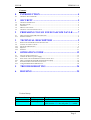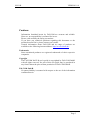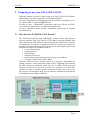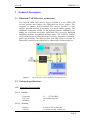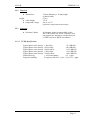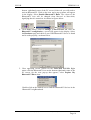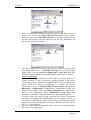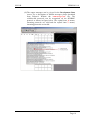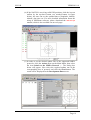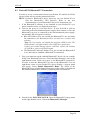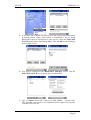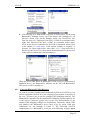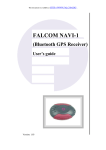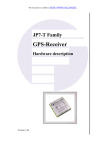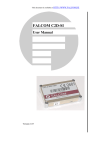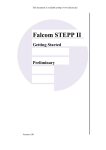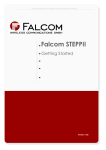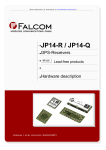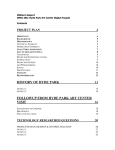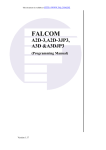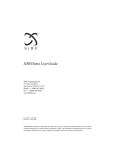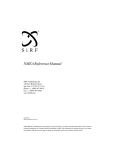Download Falcon NAVI-B GPS Receiver User Manual
Transcript
This document is available at HTTP://WWW.FALCOM.DE/ . FALCOM NAVI-B (Bluetooth™ GPS receiver) User Manual Version: 1.01 NAVI-B VERSION 1.01 Contents 0 INTRODUCTION ..............................................................4 0.1 GENERAL ABOUT NAVI-B ............................................................................................................. 4 1 SECURITY .........................................................................5 1.1 1.2 1.3 1.4 1.5 GENERAL INFORMATION ................................................................................................................. 5 RESTRICTED USE............................................................................................................................. 5 CHILDREN....................................................................................................................................... 5 DRIVING AND SAFETY ..................................................................................................................... 5 GENERAL CARE AND MAINTENANCE ............................................................................................... 6 2 PREPARING TO USE YOUR FALCOM NAVI-B ........7 2.1 2.1.1 HOW DOES THE FALCOM NAVI-B WORK? .................................................................................. 7 Software interface.......................................................................................................................... 8 3 TECHNICAL DESCRIPTION .........................................9 3.1 3.2 3.2.1 3.2.2 3.2.3 BLUETOOTH™ GPS RECEIVER ARCHITECTURE ............................................................................. 9 TECHNICAL SPECIFICATIONS ........................................................................................................... 9 Electrical Characteristics ............................................................................................................... 9 Physical........................................................................................................................................ 11 Software....................................................................................................................................... 11 4 OPERATION GUIDE......................................................12 4.1 4.1.1 4.2 4.2.1 4.3 4.3.1 INSTALLATION INSTRUCTION ........................................................................................................ 12 Connect the device to power supply ............................................................................................ 13 PC/LAPTOP AND NAVI-B BLUETOOTH™ CONNECTION .............................................................. 13 How to evaluate the NAVI-B connected to PC/Laptop ............................................................... 16 POCKED PCS BLUETOOTH™ CONNECTION .................................................................................. 20 Using the Bluetooth™ GPS Receiver.......................................................................................... 22 5 TROUBLESHOOTING...................................................24 6 HOUSING .........................................................................25 Version history: Version number 1.00 1.01 Author Fadil Beqiri Fadil Beqiri Change Initial version Section 3.2.3 added. In the section 4.2.1 the sub-point 3)(v) added This confidential document is the property of FALCOM GmbH and may not be copied or circulated without permission. Page 2 NAVI-B VERSION 1.01 Cautions Information furnished herein by FALCOM are accurate and reliable. However, no responsibility is assumed for its use. Please, read carefully the safety precautions. If you have any technical questions regarding this document or the product described in it, please contact your vendor. General information about FALCOM and its range of products are available at the following internet address: http://www.falcom.de/ Trademarks Some mentioned products are registered trademarks of their respective companies. Copyright The FALCOM NAVI-B user’s guide is copyrighted by FALCOM GmbH with all rights reserved. No part of this user guide may be produced in any form without the prior written permission of FALCOM GmbH. FALCOM GmbH. No patent liability is assumed with respect to the use of the information contained herein. This confidential document is the property of FALCOM GmbH and may not be copied or circulated without permission. Page 3 NAVI-B VERSION 1.01 0 Introduction 0.1 General about NAVI-B The NAVI-B is a new GPS receiver, integrated with Bluetooth™ technology. With its ultra-low power consumption, it is an outstanding quality and performance as well as an excellent navigational and positioning aid tool when used with a GPS Mapping software installed on Bluetooth™enabled devices, such as PC, laptop, or Pocked PC. The FALCOM NAVI-B has an integrated temperature compensated crystal oscillators (TCXO). Due to the higher stability of frequency it offers a high improved performance. Additionally, the integrated TCXO accepts the condition for use the SiRFXTrac firmware. The FALCOM NAVI-B uses SiRFXTrac firmware which makes it possible to track the GPS signals at far lower signal levels than is currently possible with competitive autonomous GPS solutions. A back-up battery built-in enables the GPS part to perform Warm and Hot start, which reduce the calculation time for a position fix. Therefore, you have a high-capacity navigation system, which connects your Bluetooth™-enabled device with the performance of an intelligent and dynamic destination guidance. The embedded Class 2 Bluetooth™ transceiver, is capable of communicating with any Serial Port Profile Bluetooth™ device, within a 10m radius. The NAVI-B in communication with your installed GPS Mapping software on the Bluetooth™-enabled device points you the way comfortably and reliably from the current location A to your desired destination B. In this way you also stay for longer distances always on the optimal course and arrive your destination point comfortable and ease. Although your receiver is fully compatible with any GPS Mapping software running on different hardware platforms. The embedded high-sensitivity internal GPS and Bluetooth™ antenna allow you to navigate freely, no more than two wires for connections to the external supply voltage are available. The NAVI-B is an equipment that can be used in a variety of applications including: ♦ ♦ ♦ ♦ ♦ Navigation and positioning Finding streets and routes Travel planning Safety and security Fleet tracking and management and many others … . This confidential document is the property of FALCOM GmbH and may not be copied or circulated without permission. Page 4 NAVI-B VERSION 1.01 1 Security This chapter contains important information for the safe and reliable use of the NAVI-B. Please read this chapter carefully before starting to use the NAVI-B. 1.1 General information The Global Positioning System uses satellite navigation, an entirely new concept in navigation. GPS has become established in many areas, for example, in civil aviation or deep-sea shipping. The GPS system is operated by the government of the United States of America, which also has sole responsibility for the accuracy and maintenance of the system. The system is constantly being improved and may entail modifications effecting the accuracy and performance of the GPS equipment. 1.2 Restricted use Certain restrictions on the use of the NAVI-B may have to be observed on board a plane, in hospitals, public places or government institutions, laboratories etc. Follow these instructions. 1.3 Children Do not allow children to play with the NAVI-B. It is not a toy and children could hurt themselves or others. The NAVI-B consists of many small parts which can come loose and could be swallowed by small children. Thoughtless handling can damage the NAVI-B. 1.4 Driving and safety Do not place (mount) the device on the parts which will obstruct the sight of the driver. Do not place (mount) the device on the parts which block any safety device (such as the Airbag, pedals, accessory controls and any others) in your vehicle. Your own personal judgment has always priority while you driving, if the user of FALCOM NAVI-B feels that the instructions of navigation software place you in an unsafe area, then use your personal judgment according to traffic regulations and do not follow those instructions. The NAVI-B is designed to be installed inside the vehicle. Do not place or install the NAVI-B on the vehicle roof (outdoor). Please, do not handle the NAVI-B while driving. Safety to traffic has always priority! Please use the FALCOM NAVI-B only in such a way that you always keep control of your vehicle in all traffic conditions, especially when the vehicle is moving. This confidential document is the property of FALCOM GmbH and may not be copied or circulated without permission. Page 5 NAVI-B VERSION 1.01 1.5 General care and maintenance In order to ensure the best performance of your FALCOM NAVI-B, please remind the following helpful tips: ♦ Keep your FALCOM NAVI-B dry. Do not expose to rain, water, or high humidity environments. This confidential document is the property of FALCOM GmbH and may not be copied or circulated without permission. Page 6 NAVI-B VERSION 1.01 2 Preparing to use your FALCOM NAVI-B Read this manual in order to begin using your FALCOM NAVI-B and to understand its operations, functions, and common features. You must first install a GPS Mapping software (if none is installed) on your PC, laptop, PDA, or other handheld devices. In order to have a Bluetooth™ connection with your Falcom NAVI-B, secure that the control device is a Bluetooth-enabled one. For more information about software installation, please refer to chapters described below. 2.1 How does the FALCOM NAVI-B work? The FALCOM NAVI-B using SiRFXTrac software offers high position accuracy and fast Time-To-First-Fix (TTFF) than is currently possible with other autonomous GPS solution. This means that the NAVI-B will continue to determinate its positions or obtain an initial fix in places previously not possible. In other word the NAVI-B can be used in environments previously deemed inaccessible environments such as: severe urban canyons, parking garages, dense foliage, multi-level freeways, under bridges and overpasses, and, in many cases, indoors. Coverage - Single Story Office Block When the GPS receiver is initially turned on, it begins to determinate its current positions, velocity and time which will be calculated from tracking the GPS signals an extremely small level by 16 dBHz. While trying to calculate a position fix, the receiver needs to be locked-on to at least four satellites. In order to calculate quickly its current location, the receiver uses the current received signals from in view satellites, simultaneously holds the stored data from its memory (SRAM). This confidential document is the property of FALCOM GmbH and may not be copied or circulated without permission. Page 7 NAVI-B VERSION 1.01 When the required data are completely collected, then satellite signals are tracked continuously and the position is calculated from time to time. When the received data from satellites is considered valid then the FALCOM NAVI-B is available for navigation. The validity of these data stored in SRAM is kept due to RTC keeps running from external battery and these data may still be valid form the previous operation. As above the initial state of the NAVI-B GPS receiver refers to the last status of the receiver in memory (SRAM). This primarily determines the length of time it will take for your FALCOM NAVI-B to obtain a GPS fix. Your position can be extremely quick fixed within 4 seconds from a "hotstart" state, and within 45 seconds from a "cold-start" state. The FALCOM NAVI-B stores data about where the satellites are located at any given time. The data is called almanac. Occasionally, when the FALCOM NAVI-B has been turned off for a long time, the almanac may get out-dated or “cold” so the NAVI-B performs a cold start. Otherwise, if the time and position are known, as well the almanac data are also valid then the FALCOM NAVI-B performs a Hot start. The NAVI-B uses the satellite signals to calculate its exact current location by calculating its distance from the satellites. The position data within the receiver is then converted into latitude and longitude coordinates which are usually provided in the geodetic datum on which the GPS is based (WGS84) and transmitted via integrated Bluetooth™ transceiver direct to the Bluetooth™-enabled device (PC, laptop or Pocked PC). 2.1.1 Software interface The NAVI-B evaluation receiver is capable of outputting data in the NMEA-0183 format as defined by the National Marine Electronics Association (NMEA), Standard for Interfacing Marine Electronic Devices, Version 3.00, January 1, 1997. 2.1.1.1 NMEA output messages The table below shows all NMEA output messages supported by NAVI-B as well as a brief description of each output message. For more detailed information about the output message list, please refer to the SiRFstarII message set specification available in section “service/downloads/manuals” on Falcom’s Website: www.falcom.de. Option Description GGA GLL GSA Time, position and fix type data. Latitude, longitude, UTC time of position fix and status. GPS receiver operating mode, satellites used in the position solution and DOP values. GSV The number of GPS satellites in view satellite ID numbers, elevation, azimuth and SNR values. RMC Time, date, position, course and speed data. VTG Course and speed information relative to the ground. Table 1: NMEA Output Messages Info: Please note that all supported NMEA messages of the NAVI-B can be configured via the SiRFdemo software (See chapter 4.2.1). All user defined settings are kept into the SRAM memory and available on each power up. This confidential document is the property of FALCOM GmbH and may not be copied or circulated without permission. Page 8 NAVI-B VERSION 1.01 3 Technical Description 3.1 Bluetooth™ GPS Receiver architecture The NAVI-B OEM GPS receiver from FALCOM is a new OEM GPS receiver product that features the SiRFstarII-Low Power chipset. This complete 12 channel, WAAS-enabled GPS receiver provides a vastly superior position accuracy performance in a much smaller package. The SiRFstarII architecture builds on the high-performance SiRFstarI core, adding an acquisition accelerator, differential GPS processor, multipath mitigation hardware and satellite-tracking engine. The NAVI-B delivers major advancements in GPS performance, accuracy, integration, computing power and flexibility. The delivered data from GPS receiver will sent via Bluetooth™ antenna to the control device (Bluetooth™ connected device). Figure 1: The architecture of NAVI-B Bluetooth™ GPS receiver 3.2 Technical specifications 3.2.1 Electrical Characteristics 3.2.1.1 General Frequency C/A code Channels L1, 1575.42 MHz 1.023 MHz chip rate 12 3.2.1.2 Accuracy Position Velocity 10 meters CEP without SA 0.1 meters/second, without SA This confidential document is the property of FALCOM GmbH and may not be copied or circulated without permission. Page 9 NAVI-B VERSION 1.01 Time 1 microsecond synchronized to GPS time 3.2.1.3 DGPS Accuracy Position Velocity 1 to 5 meters, typical 0.05 meters/second, typical 3.2.1.4 Datum WGS-84 3.2.1.5 Acquisition Rate Hot start Warm start Cold start < 4 sec., average < 35 sec., average < 45 sec., average 3.2.1.6 Sensitivity * Tracking Hot Start Warm Start Cold Start * 16 dBHz 23 dBHz 28 dBHz 32 dBHz The sensitivity value is specified at the correlator. On a NAVI-B Evaluation Receiver using SiRFXTrac firmware, 32 dBHz is equivalent to -142 dBm or -172 dBW. 3.2.1.7 Dynamic Conditions Altitude Velocity Acceleration Jerk 18,000 meters (60,000 feet) max. < 515 meters/second (1000 knots) max. 4 g, max. 20 meters/second³, max. 3.2.1.8 DC Power Main power Continuous mode Backup power +10 to +32 V DC ±5 % 45 mA at 12 V DC RTC backup (+3 V DC) 3.2.1.9 Bluetooth™ Serial Port Connection : Protocol messages: Serial port settings: Communicate with Host Platform via Bluetooth™(Class 2) Serial Port Profile. SiRF binary – position, velocity, altitude, status and control. NMEA, Msg.: GGA, GLL, GSA, GSV, RMC and VTG Baud Rate: up to 115200 bps Data bits: 8 Parity: NO Stop bit: 1 Flow control: NO This confidential document is the property of FALCOM GmbH and may not be copied or circulated without permission. Page 10 NAVI-B 3.2.2 VERSION 1.01 Physical ♦ dimensions: weight: ♦ cable length: ♦ temperature range: 3.2.3 52 mm (diameter) x 20 mm (high) (without cable) 67,8 g 2.5 m -40 to +85 °C (operation, transportation and storage) Software ♦ Software Update: A firmware update is not possible on the NAVI-B because the XTrac firmware does not support any function to set the Boot-pin of GPS receiver to HIGH via software. 3.2.3.1 TCXO-Specification Typical phase noise density Typical phase noise density Typical phase noise density Typical phase noise density Typical phase noise density Load sensitivity Long term stability 1 Hz offset 10 Hz offset 100 Hz offset 1 kHz offset 10 kHz offset ± 10% load change Frequency drift over 1 year -57.0 dBc/Hz -88.0 dBc/Hz -112.0 dBc/Hz -130.0 dBc/Hz -140.0 dBc/Hz 0.2 ± ppm 0.5 to 2.0 ± ppm This confidential document is the property of FALCOM GmbH and may not be copied or circulated without permission. Page 11 NAVI-B VERSION 1.01 4 Operation Guide Before using the NAVI-B, make sure to prepare following: ♦ A GPS software is properly installed on your Bluetooth™-enabled device (PC, laptop, PDA, or other handheld devices). ♦ The Bluetooth™ GPS Receiver is fully powered and operational. ♦ Check that the Bluetooth™ GPS Receiver is ON. This section will outline the procedures necessary for the Bluetooth™ GPS receiver to run smoothly with the GPS software. 4.1 Installation instruction The position of the antenna mounting is crucial for an optimal performance of the GPS receiver. The antenna must have full view to the sky ensuring a direct line-of-sight with as many visible satellites as possible. a) Use the enclosed cleaning cloth. Clean the side of the part, where the receiver is supposed to be installed. Note that, the length of extended cable of the NVAI-B is 2.5 m. b) The signal receiving side is on the bottom of NAVI-B. c) There are an adhesive pad and a Velcro pad included, required for onglass mounting. Both pads contain two mounting surfaces. One of them has to be stuck on the bottom side of the receiver and the another one on the cleaned area. Both surfaces of pads are protected by stickers. d) Remove the protecting sheet from one surface of pad. Mount that surface onto the bottom side of receiver. Remove the other protecting sheet from mounted adhesive or Velcro pad (which is required to be used). Place the bottom side of NAVI-B onto cleaned area and press the NAVI-B to avoid air bubbles between contact surfaces. The Velcro pad can also be separated in two parts. Hints ♦ ♦ ♦ ♦ Proper functionality requires on-glass-mounting Do not install the device on metallic or coated windows To be installed in-door on the immovable parts. NAVI-B is not water resistant. Do not contact it with water. This confidential document is the property of FALCOM GmbH and may not be copied or circulated without permission. Page 12 NAVI-B 4.1.1 VERSION 1.01 Connect the device to power supply Extend the cable and connect it to the power supply, the pin out on the RJ11 6/2 of NAVI-B is described in the table below. Pin Name I/O Colour Description Level 1 NC - - Not connected - 2 GND - Green Ground - 3 NC - - Not connected - 4 NC - - Not connected - 5 V+ I Red Power supply + 10 to +32 V DC 6 NC - - Not connected - 4.2 PC/Laptop and NAVI-B Bluetooth™ Connection To set up a connection between PC (in this case running Windows 2000, WIDCOM Bluetooth™ software Rev. 1.4.1 as well as a Typhoon Bluetooth™ USB adapter) and the NAVI-B, please follow step by step the instructions below. 2. If the Bluetooth™ software is not installed in your control device yet, please install it, plug your Bluetooth™ USB adapter into one of the free USB COM port before you begin the next steps. 3. If your NAVI-B is still not powered up, please power it up. Once the Bluetooth™ receiver is turned on, the internal LED will appear as shown: ♦ Blue LED flashes every one second (the Bluetooth™ is on, and ready for connection). (The Bluetooth™ LED is internally but is viewable when it flashes.) 3. Activate Bluetooth™ on your PC. Open the Bluetooth™ install directory and double-click on its icon. If the Bluetooth™ icon on the This confidential document is the property of FALCOM GmbH and may not be copied or circulated without permission. Page 13 NAVI-B VERSION 1.01 bottom right-hand corner of the PC screen is blue-red, you will need to activate Bluetooth™. Click on the icon, and a pop-up menu will appear in the display. Select Enable Bluetooth™ Ratio. The colour of the Bluetooth™ icon will be changed from blue-red to blue-white, signifying that it is turned on. As shown in figures below: ► ► 4. Click Start button, point to Settings, Control Panel and click the Bluetooth™ configuration, a screen will appear in the display. Select the Hardware page and check if your USB Bluetooth™ device is found and it works properly, as shown below. 5. Close appearing screen. Search for the FALCOM NAVI-B. Right mouse click the Bluetooth™ icon on the bottom right-hand corner of the PC screen. On the next pop-up that appears, select Explore My Bluetooth™ Places item. Double-click on the marked icon to find the Bluetooth™ devices in the Bluetooth™ neighbourhood. This confidential document is the property of FALCOM GmbH and may not be copied or circulated without permission. Page 14 NAVI-B VERSION 1.01 6. After a few seconds, a list of Bluetooth™ devices will appear on your screen. You will see the FALCOM NAVI-B appear in the Service Selection. Select the FALCOM NAVI-B icon. In order to discover the services offered the FALCOM NAVI-B click the link ‘click here’ on the left side of opened window.. 7. The service appears below allows the users to establish a virtual serial port. Right-click on the ... FALCOM NAVI-B icon, on the appearing popup menu click the Connect to Bluetooth™ Serial Port item. The LED blue lights constantly (means Bluetooth™ connection is created). Secure Connection: As far as the Secure Connection for NAVI-B is concerned there is no security entered i.e. there is no device pairing required if the Secure Connection option is disabled for a Bluetooth™ service or application. Please check the software configuration to disable the Secure Connection (e.g. go to Start>Settings>Control Panel and click the Bluetooth™ configuration, a Bluetooth™ configuration screen will appear in the display. Select the Client Application tab, then doubleclick on the Application Name “Bluetooth™ Serial Port” and deactivate its Security Connection on the next appeared dialog box). In order to pair two devices with each-other the Secure Connection option has to be enabled for a Bluetooth™ service or application (e.g. go to aforementioned directory and activate its Security Connection). After inquiry process, the pairing process needs a valid PIN which for NAVIB is “1111” pre-defined. 8. For more details about Bluetooth™, please refer to the software manual that you are currently using. This confidential document is the property of FALCOM GmbH and may not be copied or circulated without permission. Page 15 NAVI-B VERSION 1.01 9. In order to see the signal strength of Bluetooth™ connection, right-click on its icon, on the next appeared pop-up menu select the Status item. The signal strength is at the bottom of the appeared screen indicated. Try experimenting with your Bluetooth™ GPS receiver to see how far it needs to be before the blue bar reaches. If the user right-clicks the icon again and selects the Properties item an available COM Port is selected. ► 4.2.1 How to evaluate the NAVI-B connected to PC/Laptop After the Bluetooth™ connection is established, please download the SiRFdemo software which is free available on Falcom’s Website: www.falcom.de/service/downloads/manual/SiRF/ SiRFdemo3.36.exe 1) Run the SiRFdemo software by double clicking the SiRFdemo3.36.exe file. The SiRFdemo program will be automatically installed onto your computer. 2) To start the SiRFdemo software, either double-click on the SiRFdemo3.36.exe installed file or if you have created a shortcut on your desktop, double-click the SiRFdemo3.36.exe. 3) The SiRFdemo software will be appeared as follow: This confidential document is the property of FALCOM GmbH and may not be copied or circulated without permission. Page 16 NAVI-B VERSION 1.01 (i) Before running the software, make sure that your PC is recognizing the NAVI-B properly. In order to receive the valid positions for the current location of the device, please place it so that the receiver can have clear view to the sky. On the activated Data Source Setup window, select the COM (e.g. COM9) for SiRFdemo program and set the baud rate to 4800 bps. See figure below: (ii) Click the icon on toolbar by the up-down button (marked button in figure below) the program will automatically detect the selected COM port and starts evaluating. This confidential document is the property of FALCOM GmbH and may not be copied or circulated without permission. Page 17 NAVI-B VERSION 1.01 (iii)The output messages can be viewed in the Development Data screen. For a description of NMEA messages please download from Falcom’s Website the “SiRFmessages.pdf” file. The valid/invalid protocols can be recognized on the $GPRMC protocol as shown in figure below. The capital letter A means, incoming protocols are valid and the capital latter V means, incoming protocols are invalid. This confidential document is the property of FALCOM GmbH and may not be copied or circulated without permission. Page 18 NAVI-B VERSION 1.01 (iv) If the NAVI-B is receiving valid GPS positions, click the icon on toolbar by the up-down button (see marked button in figure below), the user can see the updated data of longitude, latitude, altitude, date time etc. For more detailed information about the using of SiRFdemo software, please download the SiRFdemo.pdf manual, which is also available on our web page. (v) In order to set the desired update rate of the supported NMEA protocols, click the Action menu on the Main Menu, then select the item Switch to the NMEA Protocol …. The dialog box below will appear. Now select the required update rate in the corresponding box of protocol and click the Send button. The result will be displayed on the Development Data screen. This confidential document is the property of FALCOM GmbH and may not be copied or circulated without permission. Page 19 NAVI-B VERSION 1.01 4.3 Pocked PCs Bluetooth™ Connection In order to set up a connection between your Pocket PCs and the NAVI-B, please, follow step by step the instructions below. HINT: Perform a Bluetooth™ device discovery on your Pocked PCs to find the Bluetooth™ GPS Receiver. Refer to the user documentation of your Bluetooth™ device for instructions, too. 1. If the Bluetooth™ software is not installed in your Pocked PCs yet, please, install it before you begin the next steps. 2. Turn on the power to your host device. If your NAVI-B is still not connected to the aforementioned power supply, then connect it. Once the Bluetooth™ receiver is connected to the aforementioned power supply, the internal LED will appears as shown: ♦ Blue LED fashes every one second (the Bluetooth™ is on, and ready for connection). (The Bluetooth™ LED is internally but is viewable when it flashes.) Note: For best results, you should also perform a GPS fix now. The GPS indicator will light steadily when a GPS fix is performed. If there are troubles during acquire a GPS fix, replace the location of NAVI-B or switch it off and on again. ♦ The Bluetooth™ indicator flashes every one second (the Bluetooth™ is on, and ready to establish a Bluetooth™ connection) 3. First, you must turn on the enabled Bluetooth™ device (in our example iPAQ 38xx Bluetooth™ device). Check the Blue Manager's icon on the right-bottom screen. If the icon is grey i.e. the Bluetooth™ is turned off. In order to turn the Bluetooth™ on, tab on the Bluetooth™ icon on right-down corner of your Pocked PCs device display, a pop-up menu will appear. Select Enable Bluetooth™ Ratio. The colour of the Bluetooth™ icon will be changed from grey to blue-white (it depends on the installed Bluetooth™ software), signifying that it is turned on. 4. Search for the FALCOM NAVI-B. Open the Bluetooth™ popup menu on the right-bottom screen. Tab on the Bluetooth™ Manager. This confidential document is the property of FALCOM GmbH and may not be copied or circulated without permission. Page 20 NAVI-B VERSION 1.01 5. If you have not searched for devices since last search, tap Search menu at bottom (below right). After search is completed, a list of found Bluetooth™ devices will appear on your screen. Check the FALCOM NAVI-B found (below left) and tap Save. Then tab OK on the following (below right) screen. 6. You will be returned to the Bluetooth™ Manager screen. Tab the FALCOM NAVI-B icon to get the device information. 7. Tap on Actions menu and "Connect to GPS_NMEA .." (below left). This will take a short time to be completed (below right). Now tap OK to return to Devices list. This confidential document is the property of FALCOM GmbH and may not be copied or circulated without permission. Page 21 NAVI-B VERSION 1.01 8. Your last step is to find which serial port is connected to. At the main Bluetooth™ Manager screen, tap Tools Menu and "Settings for All Devices" (below left). On the Settings screen, tap "Serial Port" tab. Note the entry for "Outbound Com Port" (COM8 in screenshot below right) and “Inbound Com Port” (COM7 in screenshot below right). As far as the Secure Connection for NAVI-B is concerned, please, refer to the chapter 5.2 (click here). If the option “Passkey is required” is selected, see figure right below, then enter “1111” when asked for a passkey for the device. For more details about Bluetooth™, please refer to the software manual that you currently use) When the FALCOM NAVI-B Bluetooth™ GPS receiver is connected to handheld device, the Bluetooth™ indicator on the NAVI-B Bluetooth™ GPS receiver will be steadily on. 4.3.1 Using the Bluetooth™ GPS Receiver As soon as you have installed and configured the Falcom NAVI-B on your mobile equipment (Pocked PCs), the inserting of navigation is anymore in the way. You have just to run the installed GPS Mapping software. The Bluetooth™ connection for the installed GPS Mapping software must be set to the correct COM port (please refer to the user documentation of the installed GPS Mapping software for instructions). Determine which COM port number your Bluetooth™ device does it use for serial COM port connections (in our example is COM 7). The FALCOM NAVI-B communicates to a Bluetooth™ serial port with following settings: up to This confidential document is the property of FALCOM GmbH and may not be copied or circulated without permission. Page 22 NAVI-B VERSION 1.01 115200 bps, 8 Data Bits, NONE parity, 1 Stop Bit. Depending on the device you use for Bluetooth™ connectivity, you may or may not need to modify the COM port setting. If necessary, refer to the user documentation of your Bluetooth™ device. In order to navigate to your destination, please, refer to the user documentation of installed GPS Mapping software for instructions. There you will find exactly explained the methods for setting the destination and following the navigation instructions to travel to your destination. We wish you much fun and have a good trip with your FALCOM NAVI-B. !! Please remember that: Safety to traffic has always priority! Please use the FALCOM NAVI-B only in such a way that you always keep control of your vehicle in all traffic conditions. This confidential document is the property of FALCOM GmbH and may not be copied or circulated without permission. Page 23 NAVI-B VERSION 1.01 5 Troubleshooting Q: The installed software does not seem to establish any connections with NAVI-B. How do I make it work? A: Make sure that your Pocked PC has found the "FALCOM NAVI-B" Bluetooth™ device. Follow the instructions in the Connection section to make sure that your Pocked PC has recognized the Bluetooth™ GPS receiver properly. If so, you will need to connect with the device by going to the Bluetooth™ Manager and tab on the on Actions button and then "Connect to GPS_NMEA ..". Q: I have established a Bluetooth™ connection but the NAVI-B does not seem to have any GPS fix, what should I do? A: Disconnect the NAVI-B from the external power supply and connect it again. Change the location of NAVI-B (maybe poor signals were being received), but in accordance with the capability of Bluetooth™ communication. Q: The FALCOM NAVI-B seems to have a GPS fix (GPS indicator is steadily light), but unable to establish a connection between the NAVI-B and my Pocked PC. How can I perform a connection? A: Go to the Bluetooth™ Manager → All devices on your Pocked PC. Tap Actions menu and then "Remove this Device". Next, shutdown your FALCOM NAVI-B by pressing the On/Off button approx. 2 second. Then perform a soft reset on your Pocked PC. Once your Pocked PC has finished resetting itself, go back to the Bluetooth™ Manager screen and perform the typical setup and connection procedures for your Bluetooth™ receiver (for help with connection, please review the Connection section). Finally, run the installed GPS Mapping software, select the assigned COM Port from Bluetooth™ connectivity, set the baud rate up to 115200 bps (you may or may not need to modify the COM port setting, it depends on your using Bluetooth™ device), and click Open Port. The current position will appear on the GPS Mapping software. This confidential document is the property of FALCOM GmbH and may not be copied or circulated without permission. Page 24 NAVI-B VERSION 1.01 6 Housing 1 2 3 4 5 6 7 8 A A 5.5 B B 2.2 47 C C 32.2 D D E Savety due to DIN 34 Tolerance Scale F DIN 16 901 MFR 200/5: 4...8g/10 min. Volume in mm Weight created 4044 4,33 g Name 10.04.03 Material Surface ABS see above Flamebility UL94 HB mm^3 Date PANTONE : 426 C RAL 9004 Colour 130 class: 2:1 Dimensions Name Lockner Housing of NAVI-B checked Dwg No. std check 1 2 3 4 Project GPS-Mouse CL-No. Version 0197 21 02-00 file Figure 2: Housing of NAVI-B (without cable) This confidential document is the property of FALCOM GmbH and may not be copied or circulated without permission. Page 25 Sheet 1/1