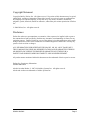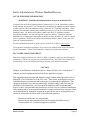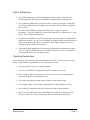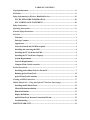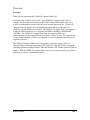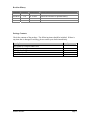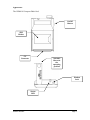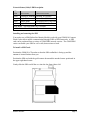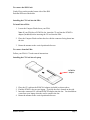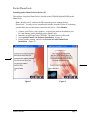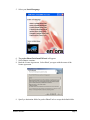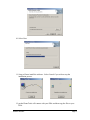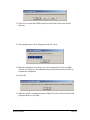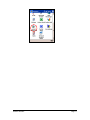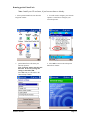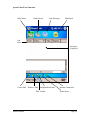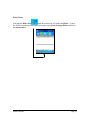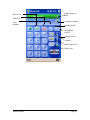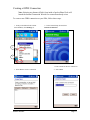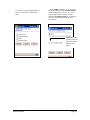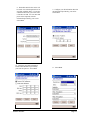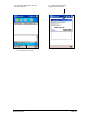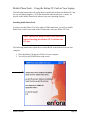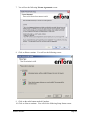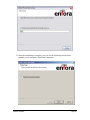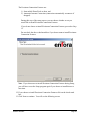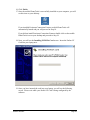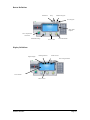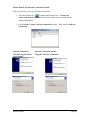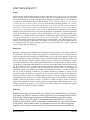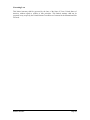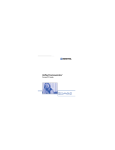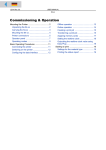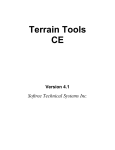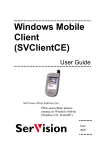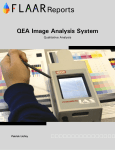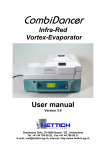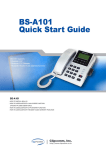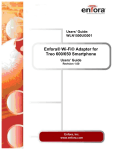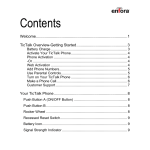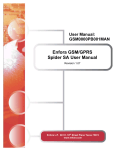Download Enfora GSM0110 Modem User Manual
Transcript
User Guide: GSM0110UG001 Enfora GSM0110 Compact Flash Card Users Guide Revision 1.01 Copyright Statement Copyright 2004 by Enfora, Inc. All rights reserved. No portion of this document may be copied, photocopied, reproduced, transmitted, transcribed, stored in a retrieval system or translated into any language or computer language, in any form or by any means, electronic, mechanical, magnetic, optical, chemical, manual or otherwise, without the prior written permission of Enfora Inc. © 2004 Enfora, Inc. All rights reserved. Disclaimer Enfora Inc. makes no representations or warranties, either expressed or implied, with respect to the contents hereof and specifically disclaims any warranties, merchantability or fitness for any particular purpose. Further, Enfora Inc. reserves the right to revise this publication, and to make changes from time to time in the contents hereof without obligation of Enfora Inc. to notify any person of such revision or changes. ALL INFORMATION IS PROVIDED BY ENFORA INC. ON AN “AS IS” BASIS ONLY. THIS COMPANY PROVIDES NO REPRESENTATIONS AND WARRANTIES, EXPRESS OR IMPLIED, INCLUDING THE IMPLIED WARRANTIES OF FITNESS FOR A PARTICULAR PORPOSE, MERCHANTABILITY AND NONINFRINGEMENT. All product names mentioned within this document are the trademark of their respective owners. Enfora, Inc. Proprietary Information GSM0110MAN001 Adobe® Acrobat Reader, © 1987-1999 Adobe Systems Inc. All rights reserved. Adobe and Acrobat are trademarks of Adobe Systems Inc. GSM0110UG001 Page ii Safety Information for Wireless Handheld Devices FCC RF EXPOSURE INFORMATION WARNING! Read this information before using your wireless device. In August 1986 the Federal Communications Commission (FCC) of the United States with its action in Report and Order FCC 96-326 adopted an updated safety standard for human exposure to radio frequency (RF) electromagnetic energy emitted by FCC regulated transmitters. Those guidelines are consistent with the safety standard previously set by both U.S. and international standards bodies. The design of this phone complies with the FCC guidelines and these international standards. Use only the supplied or approved antenna. Unauthorized antenna modifications, or attachments could impair call quality, damage the phone, or result in violation of FCC regulations. Do not use the phone with a damaged antenna. Please contact your local dealer for replacement antenna. For more information about RF exposure, please visit the FCC website at www.fcc.gov The equipment certifications appropriate to your device are marked on the device and product specific information. The use of the equipment is subject to the following conditions: FCC COMPLIANCE STATEMENT This device complies with Part 15b of the FCC Rules. Operation is subject to the following two conditions: (1) This device may not cause harmful interference, and (2) this device must accept any interference received, including interference that may cause undesired operation. CAUTION Changes or modifications without the express consent of Enfora, Inc. voids the user’s authority to use the equipment and will avoid any applicable warranty. This equipment has been tested and found to comply with the limits pursuant to Part 15 Subpart B , Part 22 and Part 24 of the FCC rules. These limits are designed to provide reasonable protection against harmful interference in an appropriate installation. This equipment generates, uses, and can radiate radio frequency energy and, if not used in accordance with instructions, can cause harmful radiation to radio communication. However, there is no guarantee that interference will not occur in a particular installation. If the equipment does cause harmful interference in radio and television reception, which can be determined by turning the equipment on and off, the user is encouraged to try to correct the interference by one or more of the following measures: Reorient or relocate the receiving antenna Increase the separation distance between the equipment and the receiver Contact Enfora, Inc. Technical Support for assistance. GSM0110UG001 Page iii Safety Instructions • Use of radio equipment is prohibited in hospitals and may interfere with the use of medical equipment. Do NOT use the GSM0110 Compact Flash Card in hospitals. • FCC regulations prohibit using your wireless device during any air flight. Switch OFF your Compact Flash Card prior to flight and in accordance with the airline’s acceptable devices policy. • DO NOT use the GSM0110 Compact Flash Card in the vicinity of explosive atmospheres. Turn your GSM0110 Compact Flash Card OFF in a “Blasting Area” or gas station. Obey all signs and instructions • Local laws may prohibit the use of this device while driving in order to avoid distractions and prevent accidents. DO NOT use the GSM0110 Compact Flash Card while driving, in order to avoid distractions and prevent accidents. If the equipment must be used, use with only approved hands-free accessories. • The Health Industry Manufactures Association recommends that a minimum separation of six (6”) inches be maintained between a handheld wireless device and a pacemaker to avoid potential interference with the pacemaker. Operating Instructions Never violate any of the following Rules and Regulations of the FCC when using your wireless device. Such violations are punishable by fine, imprisonment, or both. • Never use obscene, indecent, or profane language. • Never use our GSM0110 Compact Flash Card to send false distress calls. • Never wiretap or otherwise intercept a device call, unless you have first obtained the consent of the parties participating in the call. • Never make any anonymous calls to annoy, harass or molest other people. • Never charge another account without authorization, to avoid payment for service. • Never willfully or maliciously interfere with any other radio communications. • Never refuse to yield the line when informed that it is needed for an Emergency Call. Also, never take over a line by stating falsely that it is needed for an emergency. GSM0110UG001 Page iv General Safety Instructions • Check if all peripherals are properly connected before turning on any equipment. • Make sure to disconnect the power plug from the power source before installing or removing peripherals. • Always hold the product with dry hands. Droplets of water may cause it to short circuit and damage to the product. • Use the product only under a dry environment. Humid places are not appropriate for the product. • DO NOT use the product in a damp environment. • DO NOT place the product on an unstable surface. • Keep the product out of the reach of children. • DO NOT share the same extension power line for the product with high powerconsuming appliances to avoid power overload. • NEVER attempt to disassemble the product! Doing so may cause permanent damage to the product and will void the warranty. GSM0110UG001 Page v TABLE OF CONTENTS Copyright Statement........................................................................................................... ii Disclaimer........................................................................................................................... ii Safety Information for Wireless Handheld Devices ........................................................ iii FCC RF EXPOSURE INFORMATION ................................................................... iii FCC COMPLIANCE STATEMENT ........................................................................ iii Safety Instructions ............................................................................................................ iv Operating Instructions...................................................................................................... iv General Safety Instructions ................................................................................................v Overview ............................................................................................................................. 1 Welcome! ....................................................................................................................... 1 Package Contents .......................................................................................................... 2 Appearance.................................................................................................................... 3 Network Status (Link) LED Description .................................................................... 4 Installing and removing the SIM................................................................................. 4 Installing the CF Card into the PDA........................................................................... 5 Installing the CF Card into a Laptop.......................................................................... 5 System Requirements ................................................................................................... 6 Network Requirements................................................................................................. 6 Compact Flash Card Accessories ................................................................................ 6 Pocket PhoneTools............................................................................................................. 7 Installing pocket PhoneTools for Pocket PC .............................................................. 7 Running pocket PhoneTools ...................................................................................... 12 pocket PhoneTools Functions .................................................................................... 14 Creating a GPRS Connection.......................................................................................... 17 Mobile PhoneTools – Using the Enfora CF Card on Your Laptop ............................... 22 Installing mobile PhoneTools..................................................................................... 22 Manual Modem Installation....................................................................................... 30 Button Definitions ....................................................................................................... 31 Display Definitions ...................................................................................................... 31 mobile PhoneTools Internet Connection Wizard: ................................................... 32 Troubleshooting .......................................................................................................... 35 LIMITED WARRANTY .................................................................................................. 36 Overview Welcome! Thank you for purchasing the GSM0110 Compact Flash Card! Welcome to the world of wireless data. Your GSM0110 Compact Flash Card is a compact, wireless data modem that uses the GPRS (General Packet Radio Services) wireless communication system, allowing you to transfer data on the go. Wireless IP (Internet Protocol) supports browser-based applications, giving you feature rich capability with the Internet in your hand. The GSM0110 Compact Flash Card supports worldwide GSM frequencies, as it operates on 850MHz, 900MHz, 1800MHz and 1900MHz. The GSM0110 Compact Flash Card also supports GSM voice communication only by using the headset jack that is on the CF card. The customer can use the included headset accessory or a standard 2.5 mm cell phone headset that can be supplied by the user. The GSM0110 Compact Flash Card is designed to work with a variety of PDA’s (Personal Digital Assistants) operating on PPC2000, PPC2002 & PPC2003, and laptop operating systems including Windows 2000 and Windows XP with the optional PCMCIA adapter. With the GSM0110 Compact Flash Card, you can easily transform your PDA or laptop into a wireless communication device. GSM0110UG001 Page 1 Revision History Date 8/24/05 09/08/06 Rev 1.00 1.01 Author C. French D. O’Neil Description Initial Release Removed reference to optional battery Package Contents Check the contents of the package. The following items should be included. If there is any item that is damaged or missing, please contact your dealer immediately. Description The GSM0110 Compact Flash Card PCMCIA Adapter BVRP Software CD User Manual on CD Earbud Headset GSM0110UG001 Quantity 1 1 1 1 1 Page 2 Appearance The GSM0110 Compact Flash Card On/Off Button SIM Holder CF Connector Antenna: Shown in the operating position Headset Jack Status LED GSM0110UG001 Page 3 Network Status (Link) LED Description LED Color LED Status Connection Status Green Continuous Blinking Searching for Network Green Single Blink Connected to GSM Network Green Double Blink Transmitting/Receiving Data Red Single Blink New SMS received Single Blink – One short blink very 6 seconds Double Blink – Two blinks every 6 seconds Installing and removing the SIM You need to use a SIM (Subscriber Identity Module) card with your GSM0110 Compact Flash Card to allow mobile communication through GSM or GPRS networks. A SIM card can be purchased from a variety of GSM/GPRS network carriers. The GSM/GPRS carrier can enable your SIM for voice calls, data sessions or both. To install a SIM Card: Position the GSM0110 CF modem so that the SIM cardholder is facing up and the antenna is located farthest from you. Position the SIM card with the gold contacts down and the notched corner positioned in the upper right hand corner. Gently slide the SIM card all the way into the slot from right to left. GSM0110UG001 Page 4 To remove the SIM Card: Gently lift up on the notched corner side of the SIM. Push the SIM out of the holder. Installing the CF Card into the PDA To install into a PDA: 1. Locate the Compact Flash slot on your PDA. Note: If your PDA has a PCMCIA slot, insert the CF card into the PCMCIA adaptor (included) before inserting the CF card into the PDA. 2. Place the Compact Flash card into the slot with the connector facing down into the slot. 3. Rotate the antenna to the vertical position before use. To remove from the PDA: Follow your PDA’s CF card removal instructions. Installing the CF Card into a Laptop PCMCIA Adapter 1. Place the CF card into the PCMCIA Adapter (included) as shown above. 2. Find the PCMCIA slot on your laptop. Typically the slot is located on the side. 3. Insert the connected CF card and PCMCIA adapter into the slot. You should hear a tone from your laptop when the card is seated in the slot. 4. Rotate the antenna to the vertical position before use. GSM0110UG001 Page 5 To remove from the Laptop: Follow your laptop and operating system instructions for the steps required to remove a PCMCIA device. Note: Some operating systems may require you to stop certain services, such as the PCMCIA service, prior to physically removing the CF card. System Requirements Check your hardware and software to see if they satisfy the requirements below. If you are not sure, please consult your dealer or operator. 1. A valid SIM card that has been data-enabled, or voice and data enabled, by your network operator. 2. A PDA operating Pocket PC2002 or Pocket PC2003 and greater with a Compact Flash Type II slot or PCMCIA slot. 3. A laptop with Windows 2000 or Windows XP and an available PCMCIA slot. Network Requirements Features such as SMS (short message service), voice calls, and data sessions require support from your network operator, and may require additional subscription. While every effort is made to incorporate the latest network operator’s settings into the software, the following information is needed to verify correct operation. Compact Flash Card Accessories Connecting the Headset To make or receive voice calls you will need to connect the headset to the headset connector on the GSM0110 Compact Flash Card. If you do not want to use the supplied headset, any standard 2.5mm cell phone headset should work. GSM0110UG001 Page 6 Pocket PhoneTools Installing pocket PhoneTools for Pocket PC The software for pocket PhoneTools is located on the CD-ROM labeled BVRP pocket PhoneTools. Note: Install your CF card into the PDA anytime prior to running Pocket PhoneTools. You may receive a notification window from the Pocket PC informing you that there are no connections created for this device. Select Dismiss. 1. Connect your PDA to your computer. ActiveSync® must be installed on your PC, and running, before installing pocket PhoneTools. 2. Insert the pocket PhoneTools CD-ROM. The Install Screen will launch. 3. Select pocket PhoneTools Software Installation. (Figure 1) 4. Please read the warning, and click on Proceed to Pocket PhoneTools Installation. (Figure 2) Figure 1 GSM0110UG001 Figure 2 Page 7 5. Select your Install Language. 6. The pocket PhoneTools Install Wizard will appear. 7. Select Next to continue. 8. Read the License Agreement. Select Yes if you agree with the terms of the license agreement. 9. Specify a destination folder for pocket PhoneTools or accept the default folder. GSM0110UG001 Page 8 10. Select Next. 11. Setup will now install the software. Select Cancel if you wish to stop the installation process. 12. pocket PhoneTools will connect with your PDA and then copy the files to your PDA. GSM0110UG001 Page 9 13. Select Yes to install the BVRP Software pocket PhoneTools to the default directory. 14. The install progress will be displayed on the PC screen. 15. When the installation is complete you will be prompted to check your PDA. Check to see if there are any additional steps to be performed on your PDA to complete the installation. 16. Select OK. 17. When the install is complete, the pocket PhoneTools Icon will be located in the Programs Menu of your PDA. GSM0110UG001 Page 10 GSM0110UG001 Page 11 Running pocket PhoneTools Note: Install your CF card now, if you have not done so already. 1. Select pocket PhoneTools icon from the Programs window. 2. You will need to configure your Network Operator. Select Yes to configure your Network Operator. 3. 4. Select OK to return to the main pocket PhoneTools window. pocket PhoneTools will detect your Network Operator. Note: Verify the settings after the auto detection. If necessary, change the settings to match the SIM. Select OK and you will return to the General Setup window. GSM0110UG001 Page 12 5. Select Yes to save your settings. 6. The main pocket PhoneTools menu will appear. Note: To create an Internet Connection see the section entitled Creating a GPRS Connection. GSM0110UG001 Page 13 pocket PhoneTools Functions Inbox Items Outbox Items Sent Messages Phonebook Sort Items Messages Displayed Create SMS Retrieve SMS Add phonebook entry Hide Toolbar GSM0110UG001 Internet Connection Dialer Menu Page 14 Dialer Menu Selecting the Dialer Icon from the main menu will launch the Dialer. To have the Dialer load when pocket PhoneTools starts select Tools>Settings>Dialer and Select On when loaded. GSM0110UG001 Page 15 Place a Call Battery Status of PDA End a Call Clear Number Connections Status Speaker On/Off Microphone On/Off Volume control Contacts Main Contact List Phone Logs GSM0110UG001 Page 16 Creating a GPRS Connection Note: Selecting any Internet (Globe) Icon inside of pocket PhoneTools will launch the Internet Connection Wizard if no connection already exists. To create a new GPRS connection on your PDA, follow these steps: 1. In the pocket PhoneTools Taskbar Select Tools (1) then Settings (2). 2. In the General Setup Screen Select Internet Connection. 2 1 4. 3. Select New to create a connection GSM0110UG001 Enter a name for the new connection. 5. Select Next. Page 17 6. Select any of the listed applications to run once a connection is made. Select Next. 7. Select GPRS connection. If you are using the default APN leave Use Standard Settings checked and proceed to step 13. If you are using a unique APN or Static IP or DNS, uncheck Use Standard settings. See the FAQ section for more information about APNs. Select Next. Uncheck to enter a specific APN or to verify the default APN for your carrier. GSM0110UG001 Page 18 8. The default APN for the carrier will be listed. Check the drop down box for any other available APN’s. If you have a different APN from your carrier enter it into the text field. If a user name and password are required, enter the information provided by your carrier. Select Next. 10. Configure your DNS information based on the information provided by your network operator. Select Next. GSM0110UG001 9. Configure your IP information based on the information provided by your carrier. Select Next. 11. Select Next. Page 19 12. Select Next. 13. Select No. Check with your network operator to see if they support CSD calls. Note: CSD calls may incur additional charges with your carrier. See the FAQ section for more information on CSD calls. 14. Select OK to return to the General Setup window. GSM0110UG001 15. Select OK. Page 20 16. Select the Globe Icon to start your Internet Connection. 17. Connection status will be displayed in the Task Bar. Start / Stop Internet Connection GSM0110UG001 Page 21 Mobile PhoneTools – Using the Enfora CF Card on Your Laptop The following instructions will explain how to install and configure the Enfora CF Card for use in a laptop computer. All of the instructions and references to a “menu” are specific to the mobile PhoneTools software (not your Operating System). Installing mobile PhoneTools In order to use the Enfora CF Card to make a GPRS connection, you will use mobile PhoneTools, which is provided on the CD that came with your Enfora CF Card. Note: Install the mobile PhoneTools software before inserting the Enfora CF Card into the PC slot. The following instructions explain how to install BVRP mobile PhoneTools on your computer. 1. Place the Enfora CD into the CD drive of your computer. 2. You will see the BVRP/Enfora setup screen: GSM0110UG001 Page 22 3. Click on mobile PhoneTools Software Installation. 4. Click on the Language Version of mobile PhoneTools that you need. 5. You will see the following InstallShield Wizard screen: 6. Click on Next to continue. GSM0110UG001 Page 23 7. You will see the following License Agreement screen: 8. Click on Yes to continue. You will see the following screen: 9. Click on the radio button marked Complete. 10. Click on Next to continue. You will see the following Setup Status screen: GSM0110UG001 Page 24 11. Once the installation is complete, you will see the following screen which prompts you to configure a Persistent Connection. GSM0110UG001 Page 25 The Persistent Connection Features are: 1) Start mobile PhoneTools on boot, and 2) Automatic Internet Connection (connection automatically reconnects if dropped). During this step of the setup process you can choose whether or not you would like to install Persistent Connection Features. If you do not choose to install Persistent Connection Features, proceed to Step 15. Do not check the above checkmark box if you do not want to install Persistent Connection Features. Note: If you choose not to install Persistent Connection Features during Setup, you will have to run the Setup program again if you choose to install them at a later time. 12. If you choose to install Persistent Connection Features click on the check mark box. 13. Click Next to continue. You will see the following screen: GSM0110UG001 Page 26 To disable or enable the above features after installation, click on the menu from mobile PhoneTools, then click on Settings, then the Miscellaneous Tab. 14. Select the Persistent Connection Feature(s) you would like to enable. 15. Click Next to continue. You will see the following screen: GSM0110UG001 Page 27 16. Click Finish. 17. Once the mobile PhoneTools is successfully installed on your computer, you will see this icon on your desktop: If you installed Persistent Connection Features, mobile PhoneTools will automatically launch and you will proceed to Step 18. If you did not install Persistent Connection Features double-click on the mobile PhoneTools icon on your desktop and proceed to Step 18. 18. Next, you will see the Installing PCMCIA Card screen. Insert the Enfora CF Card into your laptop now. 19. Once you have inserted the card into your laptop, you will see the following screen. Please wait while your Enfora CF Card is being configured by the software. GSM0110UG001 Page 28 20. You are now ready to begin using your Enfora CF Card. GSM0110UG001 Page 29 Manual Modem Installation The following instructions apply if you choose not to use mobile PhoneTools. This option will only install the modem driver and INF file. 1. Insert CD into the CD-ROM. 2. Select exit if the automatic installation program launches. 3. When the new hardware wizard appears, select Next until Search for a Suitable Driver Option appears. 4. Select Search for a Suitable Driver. 5. Enable the CD-ROM as a search location. 6. Select the INF file for the language that is installed. 7. Continue on with the driver installation. GSM0110UG001 Page 30 Button Definitions Information Help Minimize Program Close Program Show / Hide Dialpad Start / Stop Internet Connection Send SMS message Access E-mail Access Phonebook Display Definitions Signal Strength Roaming indicator Globe not used New message Indicator Error indicator Current Carrier GSM0110UG001 Page 31 mobile PhoneTools Internet Connection Wizard: There are two ways to create an Internet connection: 1. Select the Globe Icon within mobile PhoneTools. The Internet Connection Wizard will automatically start if there are no existing Internet connections defined. 2. Use the Menu > Setup > Internet connections option. Then, activate Add new Connection. Internet Connection Wizard Using the Globe Start Option GSM0110UG001 Internet Connection Wizard Using the Add New Connection Page 32 Use Default Network Settings GSM0110UG001 Customize Network Settings Page 33 GSM0110UG001 Page 34 Troubleshooting If you have any questions regarding installation, set up, or operation of the GSM0110 CF Card, please contact the vendor or distributor from whom you purchased the card, or your wireless network carrier. http://www.enfora.com GSM0110UG001 Page 35 LIMITED WARRANTY Scope Enfora warrants to the original purchaser of the product that, for a period of one (1) year from the date of product purchase, the product hardware, when used in conjunction with any associated software (including any firmware and applications) supplied by Enfora, will be free from defects in material or workmanship under normal operation. Enfora further warrants to such original purchaser that, for a period of ninety (90) days from the date of product purchase, any software associated with the product will perform substantially in accordance with the user documentation provided by Enfora, and any software media provided with the product will be free from defects in material or workmanship under normal operation. Enfora does not warrant that (a) the product hardware or any associated software will meet the purchaser’s requirements, (b) that the operation of the product hardware or software will be uninterrupted or error-free, or (c) the product, when integrated in, or combined with, other products or software not supplied by Enfora, will continue to perform substantially in accordance with the user documentation. This limited warranty is only for the benefit of the original purchaser and is not transferable. No other party may act on behalf of such purchaser for the purpose of claiming or exercising any rights or benefits under or in connection with this limited warranty except as may be provided in a written agreement between Enfora and such other party. Hardware During the warranty period applicable to the product hardware, Enfora, at its expense and in its sole discretion, will repair or replace the product if it is determined to have a covered hardware defect, provided that the purchaser first notifies Enfora of any such defect, furnishes Enfora with a proof of purchase, requests and obtains a return merchandize authorization (RMA) number from Enfora, and returns the product, shipping charges prepaid, to Enfora under that RMA. If, upon reasonable examination of the returned product, Enfora does not substantiate the defect claimed by purchaser, or determines that the defect is not covered under this limited warranty, Enfora will not be required to repair or replace the product, but may instead reship the product to the purchaser, in which case purchaser shall be responsible for paying Enfora’s usual charges for unpacking, testing, and repacking the product for reshipment to purchaser. Purchaser shall bear the risk of loss or damage in transit to any product returned by purchaser to Enfora, or any returned product not found to be defective or covered under this warranty and reshipped by Enfora to purchaser. In the event Enfora repairs or replaces a defective product, the repaired or replacement product will be covered under this limited warranty for the remainder of the original warranty period on the defective product. If Enfora is unable to repair or replace a defective product, the purchaser’s exclusive remedy shall be a refund of the original purchase price. Any returned and replaced product, or any product for which Enfora has refunded the original purchase price, becomes the property of Enfora. Software During the warranty period applicable to the software or its media, Enfora, at its expense, will replace any defective software or media if purchaser gives written notification of the defect to the technical support department at Enfora during the applicable warranty period. Enfora will ship or otherwise transmit the replacement software or media to purchaser, and purchaser shall be responsible for incorporating any replacement software in the product. Enfora shall not have any obligation to provide any software bug fixes, upgrades or new releases except as may be necessary to correct any covered defect of GSM0110UG001 Page 36 which purchaser notifies Enfora in writing during the applicable warranty period. Enfora, from time to time and in its sole discretion, may make available for download on its website (www.enfora.com) certain software bug fixes, upgrades or new releases for the product. The purchaser should periodically visit such website to determine whether any such bug fixes, upgrades or new releases have become available. Download and use of any such bug fixes, upgrades or new releases is subject to all of the applicable terms and conditions of Enfora’s technical support policy as posted and updated on its website. Exceptions and Disclaimers Enfora shall have no obligation under this limited warranty for (a) normal wear and tear, (b) the cost of procurement of substitute products or (c) any defect that is (i) discovered by purchaser during the warranty period but purchaser does not notify or request an RMA number from Enfora, as required above, until after the end of the warranty period, (ii) caused by any accident, misuse, abuse, improper installation, handling or testing, or unauthorized repair or modification of the product, (iii) caused by use of any software other than any software supplied by Enfora, or by use of the product other than in accordance with its documentation or (iv) the result of electrostatic discharge, electrical surge, fire, flood or similar causes. Unless otherwise provided in a written agreement between the purchaser and Enfora, the purchaser shall be solely responsible for the proper configuration, testing and verification of the product prior to deployment in the field. ENFORA’S SOLE RESPONSIBILITY AND PURCHASER’S SOLE REMEDY UNDER THIS LIMITED WARRANTY SHALL BE TO REPAIR OR REPLACE THE PRODUCT HARDWARE, SOFTWARE OR SOFTWARE MEDIA (OR IF REPAIR OR REPLACEMENT IS NOT POSSIBLE, OBTAIN A REFUND OF THE PURCHASE PRICE) AS PROVIDED ABOVE. ENFORA EXPRESSLY DISCLAIMS ALL OTHER WARRANTIES OF ANY KIND, EXPRESS OR IMPLIED, INCLUDING WITHOUT LIMITATION ANY IMPLIED WARRANTIES OF NON-INFRINGEMENT, MERCHANTABILITY, SATISFACTORY PERFORMANCE AND FITNESS FOR A PARTICULAR PURPOSE. IN NO EVENT SHALL ENFORA BE LIABLE FOR ANY INDIRECT, SPECIAL, EXEMPLARY, INCIDENTAL OR CONSEQUENTIAL DAMAGES (INCLUDING WITHOUT LIMITATION LOSS OR INTERRUPTION OF USE, DATA, REVENUES OR PROFITS) RESULTING FROM A BREACH OF THIS WARRANTY OR BASED ON ANY OTHER LEGAL THEORY, EVEN IF ENFORA HAS BEEN ADVISED OF THE POSSIBILITY OR LIKELIHOOD OF SUCH DAMAGES. Other Considerations Some jurisdictions may require a longer warranty period than specified above and, accordingly, for products sold in those jurisdictions the applicable warranty period shall be extended as required under the laws of those jurisdictions. Furthermore, some jurisdictions may not allow the disclaimer of implied warranties or the exclusion or limitation of incidental or consequential damages, so the above disclaimer, limitation or exclusion may not apply to products sold in those jurisdictions. This limited warranty gives the purchaser specific legal rights and the purchaser may have other legal rights that vary from jurisdiction to jurisdiction. In some instances, certain aspects of the product warranty may also be covered in a separate written agreement between Enfora and the distributor or reseller, if any, from whom purchaser purchased the product. That agreement may provide, for example, a different product return procedure that may also be available to purchaser (e.g., the product may be returned to Enfora through that distributor or reseller). GSM0110UG001 Page 37 Governing Law This limited warranty shall be governed by the laws of the State of Texas, United States of America, without regard to conflict of laws principles. This limited warranty shall not be governed in any respect by the United Nations Convention on Contracts for the International Sale of Goods. GSM0110UG001 Page 38