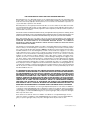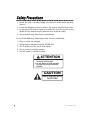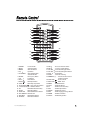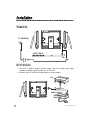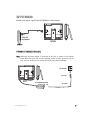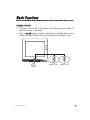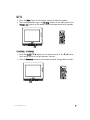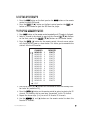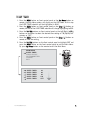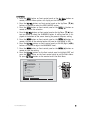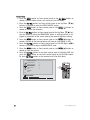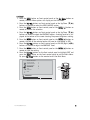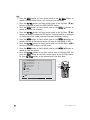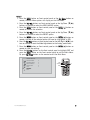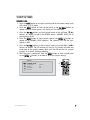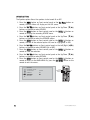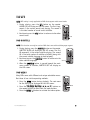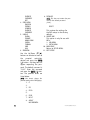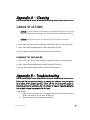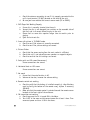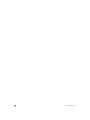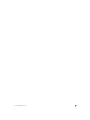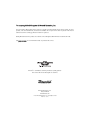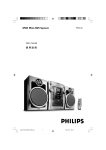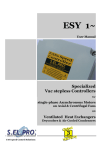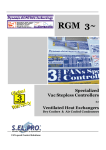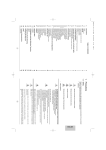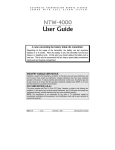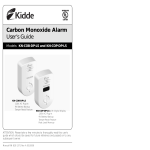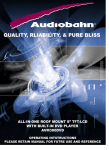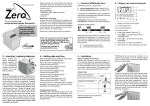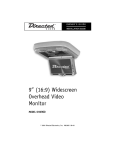Download Directed Electronics PB1040 TV DVD Combo User Manual
Transcript
OWNER’S GUIDE INSTALLATION GUIDE 10.4” Go Anywhere DVD & TV System MODEL PB1040 © 2004 Directed Electronics, Inc. N90104 07-04 NON-TRANSFERABLE LIMITED ONE YEAR CONSUMER WARRANTY Directed Electronics, Inc. (Directed) promises to the original purchaser that the new automotive video monitor and/or source unit(s) (the Product) that is purchased and installed from a Directed authorized dealer more than ninety (90) days after the purchase of a new vehicle are warranted for a period of one (1) year from date of purchase of the Product. Directed promises to the original purchaser that all video accessories will be free from defects in materials and workmanship under normal use and condition for a period of ninety (90) days after the date of purchase. A sales receipt and/or warranty registration card is required to provide proof of date of purchase of the Product or accessories. Should the Product be determined defective during the applicable warranty period, the defect(s) will be repaired or replaced with a new or reconditioned part(s), at Directed’s option. To obtain warranty service, the Product must be returned to a Directed authorized dealer along with proof of purchase and installation. Note: This warranty does not cover labor costs for the removal and reinstallation of the Product. IN ORDER FOR THIS WARRANTY TO BE VALID, YOUR PRODUCT MUST BE SHIPPED WITH PROOF OF PURCHASE AND INSTALLATION BY AN AUTHORIZED DIRECTED DEALER. ALL PRODUCTS RECEIVED BY DIRECTED FOR WARRANTY REPAIR WITHOUT PROOF OF DIRECTED DEALER INSTALLATION WILL BE DENIED. This warranty is non-transferable and does not apply to any Product that has been modified or used in a manner contrary to its intended purpose, and does not cover damage to the Product caused by installation or removal of the Product. This warranty is VOID if the product has not been purchase from an authorized Directed dealer or has been damaged by accident or unreasonable use, negligence, acts of God, neglect, improper service or other causes not arising out of defect in materials or construction. This warranty does not cover the elimination of externally generated static or noise, or the correction of antenna problems or weak television reception, damage to tapes, video games, software, camcorders, discs, speakers, accessories or vehicle electrical systems, cosmetic damage or damage due to negligence, misuse, abuse, failure to follow operating instructions, accidental spills or customer applied cleaners, damage due to environmental causes such as floods, airborne fallout, chemicals, salt, hail, windstorms, lightning or extreme temperatures, damage due to accidents, road hazards, fire, theft, loss or vandalism, damage due to improper connection to equipment of another manufacturer, modification of existing equipment, use of a faulty tape cartridge or cleaning of the VCR head, or Product which has been opened or tampered with for any reason or which has been damaged due to alteration or service performed by anyone other than Directed Electronics, Inc. ALL WARRANTIES INCLUDING BUT NOT LIMITED TO EXPRESS WARRANTY, IMPLIED WARRANTY, WARRANTY OF MERCHANTABILITY, FITNESS FOR PARTICULAR PURPOSE, AND WARRANTY OF NON-INFRINGEMENT OF INTELLECTUAL PROPERTY ARE EXPRESSLY EXCLUDED TO THE MAXIMUM EXTENT ALLOWED BY LAW, AND DIRECTED NEITHER ASSUMES NOR AUTHORIZES ANY PERSON TO ASSUME FOR IT ANY LIABILITY IN CONNECTION WITH THE SALE OF THE PRODUCT. DIRECTED HAS ABSOLUTELY NO LIABILITY FOR ANY AND ALL ACTS OF THIRD PARTIES INCLUDING ITS LICENSED DEALERS OR INSTALLERS. IN NO EVENT WILL DIRECTED ELECTRONICS, INC. BE LIABLE FOR ANY INCIDENTAL, SPECIAL OR CONSEQUENTIAL DAMAGES (INCLUDING LOSS OF PROFITS), BY PURCHASING THIS PRODUCT, THE CONSUMER AGREES AND CONSENTS THAT ALL DISPUTES BETWEEN THE CONSUMER AND DIRECTED SHALL BE RESOLVED IN ACCORDANCE WITH CALIFORNIA LAWS IN SAN DIEGO COUNTY, CALIFORNIA. Some states do not allow limitation on how long an implied warranty lasts. In such states, the limitations or exclusions of this Limited Warranty may not apply. Some states do not allow the exclusion or limitation of incidental or consequential damages. In such states, the exclusion or limitation of this Limited Warranty may not apply to you. This Limited Warranty gives you specific legal rights, and you may have other rights which vary from state to state. Some states do not allow the exclusion or limitation of incidental or consequential damages. In such states, the exclusion or limitations of this Limited Warranty may not apply to you. This Limited Warranty gives you specific legal rights and you may have other rights which vary from state to state. 2 © 2004 Directed Electronics, Inc. Table of Contents Important Notes . . . . . . . . . . . . . . . . . . . . . . . . . . . . . . . . . . . . . . . . . .5 Introduction . . . . . . . . . . . . . . . . . . . . . . . . . . . . . . . . . . . . . . . . . . . .6 Features . . . . . . . . . . . . . . . . . . . . . . . . . . . . . . . . . . . . . . . . . . . . . . .7 Safety Precautions . . . . . . . . . . . . . . . . . . . . . . . . . . . . . . . . . . . . . . . .8 Contents/Accessories . . . . . . . . . . . . . . . . . . . . . . . . . . . . . . . . . . . . . .9 Front Panel Controls . . . . . . . . . . . . . . . . . . . . . . . . . . . . . . . . . . . . . .10 Rear Panel Connections . . . . . . . . . . . . . . . . . . . . . . . . . . . . . . . . . . . .10 Remote Control . . . . . . . . . . . . . . . . . . . . . . . . . . . . . . . . . . . . . . . . . .11 Installation . . . . . . . . . . . . . . . . . . . . . . . . . . . . . . . . . . . . . . . . . . . .12 Television.......................................................................................12 Input (RCA) AV ...............................................................................12 Output (RCA) AV .............................................................................13 Power Connection (AC).....................................................................13 Power Connection (DC)—In Vehicle....................................................14 Basic Functions . . . . . . . . . . . . . . . . . . . . . . . . . . . . . . . . . . . . . . . . .15 Power On/Off..................................................................................15 Mode .............................................................................................16 Volume ..........................................................................................16 Mute .............................................................................................17 Channel Change ..............................................................................17 Playing DVD/CD/MP3........................................................................18 Ejecting DVD/CD/MP3 ......................................................................19 TV Station Memory Mode ..................................................................19 Operations . . . . . . . . . . . . . . . . . . . . . . . . . . . . . . . . . . . . . . . . . . . . .20 Menu Setting ..................................................................................20 Sleep Timer ....................................................................................21 Video Adjustments...........................................................................22 Other Settings ................................................................................29 DVD Operation . . . . . . . . . . . . . . . . . . . . . . . . . . . . . . . . . . . . . . . . . .33 Fast-Forward (DVD/MP3/CD)..............................................................33 Fast-Backward (DVD/MP3/CD) ...........................................................33 DVD/MP3/CD Next Track ...................................................................34 DVD/MP3/CD Previous Track ..............................................................34 DVD/MP3/CD Play/Pause...................................................................34 DVD/MP3/CD Stop ...........................................................................35 DVD/MP3/CD Search.........................................................................35 . © 2004 Directed Electronics, Inc. 3 DVD/MP3/CD Playing Functions . . . . . . . . . . . . . . . . . . . . . . . . . . . . . . .36 Repeat Function ..............................................................................36 DVD Angle ......................................................................................36 DVD MTS ........................................................................................37 DVD Subtitle ...................................................................................37 DVD Menu ......................................................................................37 DVD Title .......................................................................................38 DVD DSP ........................................................................................38 DVD Setup . . . . . . . . . . . . . . . . . . . . . . . . . . . . . . . . . . . . . . . . . . . . .40 Setup Menu ....................................................................................40 General Setup .................................................................................40 aUDIO Setup...................................................................................41 PREFERENCES ..................................................................................41 Regional Setting . . . . . . . . . . . . . . . . . . . . . . . . . . . . . . . . . . . . . . . . .43 Appendix A – Cleaning . . . . . . . . . . . . . . . . . . . . . . . . . . . . . . . . . . . .44 Cleaning the LCD Screen ...................................................................44 cleaning the Enclosure: ....................................................................44 Appendix B – Troubleshooting . . . . . . . . . . . . . . . . . . . . . . . . . . . . . . .44 Specifications . . . . . . . . . . . . . . . . . . . . . . . . . . . . . . . . . . . . . . . . . . .46 4 © 2004 Directed Electronics, Inc. Important Notes 1. Before operating your DVD and TV system, please read these instructions carefully. 2. Retain this manual for future reference. 3. Do not remove any WARNING stickers on the unit. 4. Do not use any chemical solvent, cleaning agent or corrosive detergent to clean away dirt on the surface of the screen. Doing so may cause irreversible damage to the surface of the LCD screen. To clean off dirt or fingerprints, it is recommended that a soft-damp lens cleaning cloth be used. 5. Using spare parts from another manufacturer may cause permanent damage to the unit. 6. Place the unit on a flat, hard and stable surface or hang on back of car seat. 7. Avoid installing the monitor screen in a position that is under direct sunlight and away from hot air vents. 8. Install the unit in a dry location, avoid condensation. 9. Obstacles may impede smooth running of the loading mechanism and may cause electrical shorts-circuit. 10. Keep ventilation areas clear to allow unit to cool properly. 11. Ensure the plugs are properly plugged in before operating the unit. 12. Should the LCD panel break, avoid contact with the broken glass or fluid leaking out from the enclosure. If you come into contact, flush and clean the affected areas with plenty of water. Seek medical attention immediately. 13. When operating the display unit, avoid touching or pressing on the LCD screen. Excessive force will damage the LCD screen. 14. When installing this unit in a vehicle, ensure that the installation and use of this unit is in compliance with local vehicle rules and regulations. 15. This product incorporates copy right protection technology that is protected by method claims of certain U.S. patents and other intellectual property rights owned by Macrovision Corporation and other rights owners. Use of this copyright protection technology must be authorized by Macrovision Corporation, and is intended for limited viewing uses only unless otherwise authorized by Macrovision Corporation. Reverse engineering or disassembly is prohibited. 16. Manufactured under License from Dolby Laboratories. "Dolby" and double-D symbol are trademarks of Dolby Laboratories. Confidential unpublished works. © 1992-1997 Dolby Laboratories. All rights reserved. . © 2004 Directed Electronics, Inc. 5 Introduction Congratulations on your purchase of the world’s finest video entertainment system. At Directed we are committed to bringing you the most technologically advanced products available. We are pleased that you chose a Directed Video product. Through years of critical testing and hand craftsmanship, we have created a wide range of video entertainment products for your viewing pleasure. The 10.4" Go Anywhere DVD/TV system provides all the functions of a television as well as the functionality of a DVD player for your viewing pleasure in the car, in the home, or in your RV. This system incorporates the use of on screen display menu controls that allows you to configure the system to suit your own personal preferences. For your listening flexibility, audio can be heard by four different methods. 2–wired headphone jacks, Infrared (wireless) headphones, Built in stereo speakers, and wireless FM transmitter. To view other great products from Directed Electronics, please visit the Directed Video page at www.directed.com. 6 © 2004 Directed Electronics, Inc. Features 1. 2. 3. 4. 5. 6. 7. 8. 9. 10. 11. . 10.4" (4:3) Color Active Matrix TFT LCD display Slot Load DVD player (DVD/VCD/CD/MP3/JPEG formats) CATV Tuner 2-125 Channels (VHF/UHF) IR transmitter Built in left and right stereo speakers Wireless FM Transmitter Two wired headphone jacks AC/DC power adapters Built in counter top stand Built in wall mounting capability Carrying Case/In vehicle mounting case with straps © 2004 Directed Electronics, Inc. 7 Safety Precautions 1. Ensure the plug is securely plugged into the main socket before operating the unit. 2. Ensure the Voltage on the main socket is the same as specified on the unit. 3. In the event of thunder & lightning or when not using the unit for a long period of time, remove the plug from the main socket for safety. 4. Use accessories only from the unit manufacturer. In case of the following, remove power from the unit immediately: 1. 2. 3. 4. 5. Plugs or cables are damaged. Foreign objects dropped inside the CD/DVD slot. Unit is exposed to rain and/or other liquids. Unit is unable to normally operate. The LCD screen is cracked or broken. ATTENTION 1. do not expose to direct sunlight or strong artificial light. 2. do not expose to high humidity, or place in a poorly ventilated location. CAUTION RISK OF ELECTRIC SHOCK DO NOT OPEN 8 © 2004 Directed Electronics, Inc. Contents/Accessories The following items are included with your system. Remote Control User Manual 10.4" Bag & Straps Wireless Headphone x 2 AV Cable BATTERY © 2004 Directed Electronics, Inc. DC Power Plug BATTERY . AC–DC Adaptor BATTERY BATTERY AC Cable Battery x 4 9 Front Panel Controls 1. LCD Monitor 2. DVD/CD/MP3 Slot 3. Remote Sensor 4. IR Transmitter Sensor 5. Speakers 6. Volume/Menu Up button 7. Volume/Menu Down button 8. Mode button 9. On/Off button 10. TV channel up button / DVD Eject Button 11. TV channel down button / DVD Play/Pause Button 12. On Screen Display (OSD) menu button 13. Power/Standby LED 14. Earphone jack 15. Stand 2 1 3 4 15 14 5 13 12 11 10 9 8 7 6 5 14 15 Rear Panel Connections 16. Audio L (Output) 17. Audio R (Output) 18. Video (Output) 19. DC In : 12V or AC Adaptor 20. Audio L (Input) 21. Audio R (Input) 22. Video (Input) 23. TV ANT 10 16 17 20 21 18 22 19 23 © 2004 Directed Electronics, Inc. Remote Control 2 4 6 8 10 12 13 15 17 1. POWER 2. MUTE 3. MODE 4. Up 5. SYS MENU 1 3 20 5 22 7 24 9 11 29 14 31 16 33 18 35 : Power On/Off : Turn Off Volume : Selection Button : Up Button : System Main Menu Selection Button 6. ENTER : Enter (save) Button 7. Left : Left Button 8. Down : Down Button 9. EJECT : DVD Eject Button 10. STOP : DVD Stop Play Button 11. PLAY/PAUSE : Play and Pause Button 12. 1/2/3/4/5/6/7/8/9/0 : Numbers Button 13. FB : DVD FAST Backward Play 14. SLOW : DVD Slow Motion 15. SUBTITLE : DVD Subtitle Select Button 16. PBC ON/OFF : DVD Restart 17. DVD DISP : DVD Display Button 18. SEARCH : DVD Search Button . © 2004 Directed Electronics, Inc. 27 19 21 23 25 26 28 30 32 34 19. VOL : Decrease Volume Button 20. VOL : Increase Volume Button 21. CH/ SET : Channel/Setting Up Button 22. CH/ SET : Channel/Setting Down Button 23. Right : Right Button 24. SCAN : Channel Scanning 25. MEMORY(+/-) : Favorite Channel Saved to Memory Button 26. PREV TRK : Previous Track 27. NEXT TRK : NEXT Track 28. MENU : DVD Main Menu 29. TITLE : DVD Title Button 30. FF : DVD Fast Forward Play 31. REP : DVD Repeat Button 32. ANGLE : DVD Angle Select 33. MTS : DVD Language Change Button 34. ZOOM : DVD Zoom Button 35. SETUP : DVD Setting Button 11 Installation TELEVISION TV ANTENNA CATV CABLE OR INPUT (RCA) AV 1. This unit is able to support various inputs. You can connect your video recorder, amplifier, game console etc, to the unit. 2. Connect your AV cable to the equipment as shown below. VCR OR GAME CONSOLE 12 © 2004 Directed Electronics, Inc. OUTPUT (RCA) AV Connect the output signal from the PB1040 as shown below. Other AV equipment PB1040 POWER CONNECTION (AC) Note: Make sure the power supply is connected to the unit as shown in the diagram below. When not using the unit for extended periods of time, disconnect the AC plug from the socket and disconnect the DC12V plug from the PB1040. AC SOCKET AC PLUG +12VDC POWER INPUT AC POWER ADAPTOR AC CORD . © 2004 Directed Electronics, Inc. 13 POWER CONNECTION (DC)—IN VEHICLE Connect the power source by using the DC power connection wire supplied with the unit as shown below. DC Power Plug 14 © 2004 Directed Electronics, Inc. Basic Functions POWER ON/OFF 1. The Power indicator LED on the bottom of the front panel turns Amber in color when power is connected. Off button on the front control panel, or the Power button on the 2. Press the On/O remote, the Power indicator LED on the front panel will turn Green in color. #/$'4.+)*6 . © 2004 Directed Electronics, Inc. )4''0.+)*6 15 MODE 1. Press the Mode button on the remote or the Mode button on the front control panel to select from the various mode settings. 2. The mode setting status will change each time the Mode button is AV1 - CH - DVD. pressed—A AV1 CH DVD VOLUME Press the Vol ∇//∆ buttons on the front control panel or the Volume ∨/∧ buttons on the remote control to adjust the volume level. 16 © 2004 Directed Electronics, Inc. MUTE 1. Press the Mute button on the remote control to mute the speakers. 2. Press the Mute button again, the Vol ∇//∆ buttons on the front panel or the Volume ∨/∧ buttons on the remote control to restore sound to the speakers. CHANNEL CHANGE 1. Press the CH/SET T/S button on the remote control or the T/S button front control panel to change television channels. 2. Press the Numerical buttons on the remote control to change/select channels. . © 2004 Directed Electronics, Inc. 17 PLAYING DVD/CD/MP3 1. Press the On/Off power button on the front control panel, or press the button on the remote control to switch on the unit 2. Press Mode button on the remote control repeatedly until DVD mode is displayed. 3. Insert the disc into the DVD player as shown in the illustration below. NOTE: To avoid damaging discs, insert the disc into the slot with the disc parallel to the slot. Insert Eject 4. The disc will automatically start playing. --- If the DVD does not come with a Menu/Title, the play will continue. --- If the DVD comes with Menu/Title, Menu Options will be shown on Right/U Up/D Down (W/X/S/T) buttons the screen, press the Left/R on the remote control, to select the chapter for playing, press the Enter (↵ ↵) button on the remote to begin play. --- If the message “NO DISC” is displayed on the screen, check the format of the disc being used and ensure that the disc is being loaded with the label facing you (see illustration above). --- If the message “WRONG REGION” is display on the screen, it means the player does not support the regional code for that DVD. Right/U Up/D Down (W/X/S/T) button on the remote to 5. Press the Left/R select the chaper to be played. 6. Press the PLAY/PPAUSE (CCH T) button on the front control panel or the play/pause (X/) button on the remote to begin play (you can also use ↵) button on the remote). the ENTER (↵ 18 © 2004 Directed Electronics, Inc. EJECTING DVD/CD/MP3 1. Press the MODE button on the front panel or the MODE button on the remote control to select DVD mode. 2. Press the EJECT (CHS) button on the front control panel or the EJECT button on the remote to eject the DVD from the player. TV STATION MEMORY MODE 1. Press MODE button on the remote control repeatedly until TV mode is displayed. 2. Select a channel to be viewed by pressing the channel CH (T/S) buttons on the front panel or the CH/SET (T/S) buttons on the remote control. ↵) button on the remote control, the main menu option 3. Press the ENTER (↵ will display on the screen as shown below. This allows you to memorize the stations into the LCD monitor. CHANNEL MEMORY 1 MEMORY 2 MEMORY 3 MEMORY 4 MEMORY 5 MEMORY 6 MEMORY 7 MEMORY 8 MEMORY 9 MEMORY 10 MEMORY 11 MEMORY 12 MEMORY 13 MEMORY 14 MEMORY 15 EXIT MEMORY EMPTY EMPTY EMPTY EMPTY EMPTY EMPTY EMPTY EMPTY EMPTY EMPTY EMPTY EMPTY EMPTY EMPTY EMPTY 3. Use the Up/Down (T/S) buttons on the remote to select the memory number to be set (maximum 15). ↵) button on the remote control to return to viewing the TV 4. Press the ENTER (↵ channel. This memory slot has now been “memorized” to this TV channel. 5. Repeat the above steps (2–4) to set all 15 favorite TV channels. 6. Use the MEMORY (--) and (++) buttons on the remote control to select the favorite TV channels. . © 2004 Directed Electronics, Inc. 19 Operations MENU SETTING The LCD Monitor provides OSD (On Screen Display) settings which enables customized settings for the following: MAIN MENU → SLEEP TIMER VIDEO ADJUST FM TRANSMITTER OTHERS EXIT Press MENU button on front control panel or the Sys Menu button on remote, main menu options will to display the above menu on the TV screen. The menu will remain displayed for 10-seconds, unless there is a menu selection made. 20 © 2004 Directed Electronics, Inc. SLEEP TIMER 1. Press the MENU button on front control panel or the Sys Menu button on remote, the Main Menu options will display on the LCD screen. At this step the SLEEP TIMER selection will be highlighted in BLUE. ↵) button on 2. Press the MENU button on front control panel or the Enter (↵ remote, the text of the SLEEP TIMER selection will change highlighting to RED. 3. Press the Vol ∇//∆ buttons on front control panel or the Left/Right (W/X) buttons on remote or to select the desired time setting of "30/60/90/120" minutes or "OFF". ↵) button on 4. Press the MENU button on front control panel or the Enter (↵ remote to save the setting. 5. Press the Vol ∇//∆ buttons on the front control panel to highlight EXIT and press the MENU button on the front control panel to exit the Main Menu. Or, press Sys Menu button on the remote to exit the Main Menu. MAIN MENU SLEEP TIMER VIDEO ADJUST FM TRANSMITTER OTHERS EXIT SLEEP SLEEP SLEEP SLEEP SLEEP . © 2004 Directed Electronics, Inc. TIMER TIMER TIMER TIMER TIMER 1./5. 2./4. 3. 30 60 90 120 OFF 21 VIDEO ADJUSTMENTS SATURATION 1. Press the MENU button on front control panel or the Sys Menu button on remote, the Main Menu options will display on the LCD screen. 2. Press the Vol ∇//∆ buttons on front control panel or the Up/Down (T/S) buttons on remote to select the VIDEO ADJUST option. ↵) button on 3. Press the MENU button on front control panel or the ENTER (↵ remote to confirm the selection. 4. Press the Vol ∇//∆ buttons on front control panel or the Up/Down (T/S) buttons on remote to select the SATURATION option. A setting level bar is displayed at the bottom of the screen showing the present saturation setting. ↵) button on 5. Press the MENU button on front control panel or the ENTER (↵ remote, the text of the selected option will now be highlighted in RED. 6. Press the Vol ∇//∆ buttons on front control panel or the Left/Right (W/X) buttons on remote to adjust the SATURATION Level. ↵) button on 7. Press the MENU button on front control panel or the ENTER (↵ remote to save the setting. 8. Press the Vol ∇//∆ buttons on the front control panel to highlight EXIT and press the MENU button on the front control panel to exit the Main Menu. Or, press Sys Menu button on the remote to exit the Main Menu. VIDEO ADJUST SATURATION SHARPENESS BRIGHTNESS CONTRAST TINT PRESET EXIT 8 4 7 4 7 1./8. 3./5./7. 2./4. 6. SATURATION 22 © 2004 Directed Electronics, Inc. SHARPNESS 1. Press the MENU button on front control panel or the Sys Menu button on remote, the Main Menu options will display on the LCD screen. 2. Press the Vol ∇//∆ buttons on front control panel or the Up/Down (T/S) buttons on remote to select the VIDEO ADJUST option. ↵) button on 3. Press the MENU button on front control panel or the ENTER (↵ remote to confirm the selection. 4. Press the Vol ∇//∆ buttons on front control panel or the Up/Down (T/S) buttons on remote to select the SHARPNESS option. A setting level bar is displayed at the bottom of the screen showing the present sharpness setting. ↵) button on 5. Press the MENU button on front control panel or the ENTER (↵ remote, the text of the selected option will now be highlighted in RED. 6. Press the Vol ∇//∆ buttons on front control panel or the Left/Right (W/X) buttons on remote to adjust the SHARPNESS Level. ↵) button on 7. Press the MENU button on front control panel or the ENTER (↵ remote to save the setting. 8. Press the Vol ∇//∆ buttons on the front control panel to highlight EXIT and press the MENU button on the front control panel to exit the Main Menu. Or, press Sys Menu button on the remote to exit the Main Menu. VIDEO ADJUST SATURATION SHARPENESS BRIGHTNESS CONTRAST TINT PRESET EXIT 8 4 7 4 7 1./8. 3./5./7. 2./4. 6. SHARPENESS . © 2004 Directed Electronics, Inc. 23 BRIGHTNESS 1. Press the MENU button on front control panel or the Sys Menu button on remote, the Main Menu options will display on the LCD screen. 2. Press the Vol ∇//∆ buttons on front control panel or the Up/Down (T/S) buttons on remote to select the VIDEO ADJUST option. ↵) button on 3. Press the MENU button on front control panel or the ENTER (↵ remote to confirm the selection. 4. Press the Vol ∇//∆ buttons on front control panel or the Up/Down (T/S) buttons on remote to select the BRIGHTNESS option. A setting level bar is displayed at the bottom of the screen showing the present brightness setting. ↵) button on 5. Press the MENU button on front control panel or the ENTER (↵ remote, the text of the selected option will now be highlighted in RED. 6. Press the Vol ∇//∆ buttons on front control panel or the Left/Right (W/X) buttons on remote to adjust the BRIGHTNESS Level. ↵) button on 7. Press the MENU button on front control panel or the ENTER (↵ remote to save the setting. 8. Press the Vol ∇//∆ buttons on the front control panel to highlight EXIT and press the MENU button on the front control panel to exit the Main Menu. Or, press Sys Menu button on the remote to exit the Main Menu. VIDEO ADJUST SATURATION SHARPENESS BRIGHTNESS CONTRAST TINT PRESET EXIT 8 4 7 4 7 1./8. 3./5./7. 2./4. 6. BRIGHTNESS 24 © 2004 Directed Electronics, Inc. CONTRAST 1. Press the MENU button on front control panel or the Sys Menu button on remote, the Main Menu options will display on the LCD screen. 2. Press the Vol ∇//∆ buttons on front control panel or the Up/Down (T/S) buttons on remote to select the VIDEO ADJUST option. ↵) button on 3. Press the MENU button on front control panel or the ENTER (↵ remote to confirm the selection. 4. Press the Vol ∇//∆ buttons on front control panel or the Up/Down (T/S) buttons on remote to select the CONTRAST option. A setting level bar is displayed at the bottom of the screen showing the present brightness setting. ↵) button on 5. Press the MENU button on front control panel or the ENTER (↵ remote, the text of the selected option will now be highlighted in RED. 6. Press the Vol ∇//∆ buttons on front control panel or the Left/Right (W/X) buttons on remote to adjust the CONTRAST Level. ↵) button on 7. Press the MENU button on front control panel or the ENTER (↵ remote to save the setting. 8. Press the Vol ∇//∆ buttons on the front control panel to highlight EXIT and press the MENU button on the front control panel to exit the Main Menu. Or, press Sys Menu button on the remote to exit the Main Menu. VIDEO ADJUST SATURATION SHARPENESS BRIGHTNESS CONTRAST TINT PRESET EXIT 8 4 7 4 7 1./8. 3./5./7. 2./4. 6. CONTRAST . © 2004 Directed Electronics, Inc. 25 TINT 1. Press the MENU button on front control panel or the Sys Menu button on remote, the Main Menu options will display on the LCD screen. 2. Press the Vol ∇//∆ buttons on front control panel or the Up/Down (T/S) buttons on remote to select the VIDEO ADJUST option. ↵) button on 3. Press the MENU button on front control panel or the ENTER (↵ remote to confirm the selection. 4. Press the Vol ∇//∆ buttons on front control panel or the Up/Down (T/S) buttons on remote to select the TINT option. A setting level bar is displayed at the bottom of the screen showing the present brightness setting. ↵) button on 5. Press the MENU button on front control panel or the ENTER (↵ remote, the text of the selected option will now be highlighted in RED. 6. Press the Vol ∇//∆ buttons on front control panel or the Left/Right (W/X) buttons on remote to adjust the TINT Level. ↵) button on 7. Press the MENU button on front control panel or the ENTER (↵ remote to save the setting. 8. Press the Vol ∇//∆ buttons on the front control panel to highlight EXIT and press the MENU button on the front control panel to exit the Main Menu. Or, press Sys Menu button on the remote to exit the Main Menu. VIDEO ADJUST SATURATION SHARPENESS BRIGHTNESS CONTRAST TINT PRESET EXIT 8 4 7 4 7 1./8. 3./5./7. 2./4. 6. TINT 26 © 2004 Directed Electronics, Inc. PRESET 1. Press the MENU button on front control panel or the Sys Menu button on remote, the Main Menu options will display on the LCD screen. 2. Press the Vol ∇//∆ buttons on front control panel or the Up/Down (T/S) buttons on remote to select the VIDEO ADJUST option. ↵) button on 3. Press the MENU button on front control panel or the ENTER (↵ remote to confirm the selection. 4. Press the Vol ∇//∆ buttons on front control panel or the Up/Down (T/S) buttons on remote to select the PRESET option. ↵) button on 5. Press the MENU button on front control panel or the ENTER (↵ remote, the text of the selected option will now be highlighted in RED. 6. Press the Vol ∇//∆ buttons on front control panel or the Left/Right (W/X) buttons on remote to reset the Video Adjustments to the factory preset levels. ↵) button on 7. Press the MENU button on front control panel or the ENTER (↵ remote to save the settings. 8. Press the Vol ∇//∆ buttons on the front control panel to highlight EXIT and press the MENU button on the front control panel to exit the Main Menu. Or, press Sys Menu button on the remote to exit the Main Menu. VIDEO ADJUST SATURATION SHARPENESS BRIGHTNESS CONTRAST TINT PRESET EXIT . © 2004 Directed Electronics, Inc. 8 4 7 4 7 1./8. 3./5./7. 2./4. 6. 27 FM TRANSMITTER This setting allows selection of the FM frequency on which to receive the audio from the LCD screen on either your car FM radio or an FM receiver in your house. 1. Press the MENU button on front control panel or the Sys Menu button on remote, the Main Menu options will display on the LCD screen. 2. Press the Vol ∇//∆ buttons on front control panel or the Up/Down (T/S) buttons on remote to select the FM TRANSMITTER option. ↵) button on 3. Press the MENU button on front control panel or the ENTER (↵ remote to confirm the selection. 4. Press the Vol ∇//∆ buttons on front control panel or the Up/Down (T/S) buttons on remote to select the CH-X option, the text of the selected channel will be highlighted in BLUE. ↵) button on 5. Press the MENU button on front control panel or the ENTER (↵ remote, the text of the selected option will now be highlighted in RED. ↵) button on 6. Press the MENU button on front control panel or the ENTER (↵ remote to save the setting. 7. Press the Vol ∇//∆ buttons on the front control panel to highlight EXIT and press the MENU button on the front control panel to exit the Main Menu. Or, press Sys Menu button on the remote to exit the Main Menu. OFF FM TRANSMITTER OFF CH-1 CH-2 CH-3 CH-4 RETURN 28 88.1 88.3 88.5 88.7 Mz Mz Mz Mz 1./7. 3./5./6. 2./4. © 2004 Directed Electronics, Inc. OTHER SETTINGS CHANNEL SCAN 1. Press the MODE button on the front control panel or the remote control until LCD screen is in TV mode. 2. Press the MENU button on front control panel or the Sys Menu button on remote, the Main Menu options will display on the LCD screen. 3. Press the Vol ∇//∆ buttons on front control panel or the Up/Down (T/S) buttons on remote to select the OTHERS option. CHANNEL SCAN will be highlighted in BLUE. ↵) button on 4. Press the MENU button on front control panel or the ENTER (↵ remote to for CHANNEL SCAN selection. The selection will now be highlighted in RED. 5. Press the Vol ∇//∆ buttons on front control panel or the Left/Right (W/X) buttons on remote. The LCD monitor will scan for TV channels available and store them to the systems memory. Wait until the LCD monitor has scanned through all channels, before proceeding. 6. When the scan is completed, press the MENU button on front control panel ↵) button on remote to save the channel settings. or the ENTER (↵ OTHERS CHANNEL SCAN TV SOURCE DIMMER SPEAKER RETURN . © 2004 Directed Electronics, Inc. CABLE ON ON 1. 2. 4./6. 3. 5. 29 TV SOURCE 1. Press the MODE button on the front control panel or the remote control until LCD screen is in TV mode. 2. Press the MENU button on front control panel or the Sys Menu button on remote, the Main Menu will display on the LCD screen. 3. Press the Vol ∇//∆ buttons on front control panel or the Up/Down (T/S) buttons on remote to select OTHERS. ↵) button on 4. Press the MENU button on front control panel or the ENTER (↵ remote to display the secondary OTHERS menu. 5. Press the Vol ∇//∆ buttons on front control panel or the Up/Down (T/S) buttons on remote to select the TV SOURCE option. ↵) button on 6. Press the MENU button on front control panel or the ENTER (↵ remote, the text of the selected option will now be highlighted in RED. 7. Press the Vol ∇//∆ buttons on front control panel or the Left/Right (W/X) buttons on remote to select TV SOURCE (cable or antenna). ↵) button on 8. Press the MENU button on front control panel or the ENTER (↵ remote to save the selection. 9. Press the Vol ∇//∆ buttons on front control panel or the Up/Down (T/S) buttons on remote to select RETURN. ↵) button on 10. Press the MENU button on front control panel or the ENTER (↵ remote to return to the MAIN MENU. Or, press the SYS MENU button on the remote to exit the menus. OT H E R S C H A N N EL SC A N C A B LE TV SO U R C E O N D IM M E R O N SPEA K ER R ETU R N 30 1. 2./10. 4./6./8./10 3./5./9. 7. © 2004 Directed Electronics, Inc. DIMMER SETTING The dimmer option allows the LCD screen to be dimmed for night-time viewing, or brightened for daytime viewing. 1. Press the MENU button on front control panel or the Sys Menu button on remote, the Main Menu will display on the LCD screen. 2. Press the Vol ∇//∆ buttons on front control panel or the Up/Down (T/S) buttons on remote to select OTHERS. ↵) button on 3. Press the MENU button on front control panel or the ENTER (↵ remote to display the secondary OTHERS menu. 4. Press the Vol ∇//∆ buttons on front control panel or the Up/Down (T/S) buttons on remote to select the DIMMER option. ↵) button on 5. Press the MENU button on front control panel or the ENTER (↵ remote, the text of the selected option will now be highlighted in RED. 6. Press the Vol ∇//∆ buttons on front control panel or the Left/Right (W/X) buttons on remote to select DIMMER (On or Off). ↵) button on 7. Press the MENU button on front control panel or the ENTER (↵ remote to save the selection. 8. Press the Vol ∇//∆ buttons on front control panel or the Up/Down (T/S) buttons on remote to select RETURN. ↵) button on 9. Press the MENU button on front control panel or the ENTER (↵ remote to return to the MAIN MENU. Or, press the SYS MENU button on the remote to exit the menus. OTHERS CHANNEL SCAN TV SOURCE DIMMER SPEAKER RETURN . © 2004 Directed Electronics, Inc. CABLE ON ON 1./8./9. 3./5./7./9. 2./4./8. 6. 31 SPEAKER SETTING The Speaker option allows the speakers to be turned On or Off. 1. Press the MENU button on front control panel or the Sys Menu button on remote, the Main Menu will display on the LCD screen. 2. Press the Vol ∇//∆ buttons on front control panel or the Up/Down (T/S) buttons on remote to select OTHERS. ↵) button on 3. Press the MENU button on front control panel or the ENTER (↵ remote to display the secondary OTHERS menu. 4. Press the Vol ∇//∆ buttons on front control panel or the Up/Down (T/S) buttons on remote to select the SPEAKER option. ↵) button on 5. Press the MENU button on front control panel or the ENTER (↵ remote, the text of the selected option will now be highlighted in RED. 6. Press the Vol ∇//∆ buttons on front control panel or the Left/Right (W/X) buttons on remote to select SPEAKER (On or Off). ↵) button on 7. Press the MENU button on front control panel or the ENTER (↵ remote to save the selection. 8. Press the Vol ∇//∆ buttons on front control panel or the Up/Down (T/S) buttons on remote to select RETURN. ↵) button on 9. Press the MENU button on front control panel or the ENTER (↵ remote to return to the MAIN MENU. Or, press the SYS MENU button on the remote to exit the menus. OTHERS CHANNEL SCAN TV SOURCE DIMMER SPEAKER RETURN 32 CABLE ON ON 1./9. 3./5./7./9. 2./4./8. 6. © 2004 Directed Electronics, Inc. DVD Operation FAST-FORWARD (DVD/MP3/CD) 1. During play, press the FF button on the remote control. 2. For DVDs and MP3s, the LCD screen will display FF XX (FastForward Speed), and will increment up to a maximum of 8X fast forward (2X, 4X, 6X, 8X) and then to normal play speed. 3. For CDs, the LCD screen will display FF XX (Fast-Forward Speed), and will increment up to a maximum of 4X fast forward (1X, 2X, 3X, 4X) and then to normal play speed. 4. For DVDs, MP3s and CDs press play/pause (X/) from any fast forward speed to resume normal play speed. FF FAST-BACKWARD (DVD/MP3/CD) 1. During play, press the FB button on the remote control. 2. For DVDs and MP3s, the LCD screen will display FR XX (FastForward Speed), and will increment up to a maximum of 8X fast backward (2X, 4X, 6X, 8X) and then to normal play speed. 3. For CDs, the LCD screen will display FR XX (Fast-Forward Speed), and will increment up to a maximum of 4X fast backward (1X, 2X, 3X, 4X) and then to normal play speed. 4. For DVDs, MP3s and CDs press play/pause (X/) from any fast backward speed to resume normal play speed. . © 2004 Directed Electronics, Inc. FB 33 DVD/MP3/CD NEXT TRACK 1. During play, press the next TRACK button on the remote control. 2. DVDs will jump to the the next track or chapter. The Title and Chapter being played will display at the top of the LCD screen. 3. MP3s will jump to the the next track. 4. CDs will jump to the next track. The present track playing and the total number of tracks on the CD is displayed at the top of the LCD screen. NEXT TRK DVD/MP3/CD PREVIOUS TRACK 1. During play, press the previous TRACK button on the remote control. 2. DVDs will jump to the the previous track or chapter. The Title and Chapter being played will display at the top of the LCD screen. 3. MP3s will jump to the the previous track. 4. CDs will jump to the previous track. The present track playing and the total number of tracks on the CD is displayed at the top of the LCD screen. PREV TRK DVD/MP3/CD PLAY/PAUSE 1. During play, press the Play/Pause X/ button on the remote control to temporarily stop playback. 2. Press the Play/Pause X/ button on the remote control to PLAY/ resume playback. PAUSE 34 © 2004 Directed Electronics, Inc. DVD/MP3/CD STOP 1. Press Stop button on the remote control to stop playback when playing an Audio CD. 2. Press Stop button on the remote control when playing a DVD will stop the DVD at the current location, a PRESS PLAY STOP TO CONTINUE message will display on the LCD screen. Press PLAY/PAUSE X/ button to resume playback. 3. Press the Stop button twice will stop the playback. The next time the PLAY/PAUSE X/ button is pressed the DVD will start at the beginning. Note: Storage of the current location when stopped is not supported for MP3s or CDs. DVD/MP3/CD SEARCH Note: Search is not supported for MP3s. 1. Allows search for a particular Time/Track/Chapter. 2. Press the SEARCH button on the remote control to go to a selected part of the DVD/CD. (1) TITLE xx/xx CHAPTER xxx/xxx SEARCH (2) TITLE xx/xx xx : xx : xx 3. Use the number keypad on the remote to enter the track, chapter, or time information. 4. Press the ENTER button to go to the location selected. . © 2004 Directed Electronics, Inc. 35 DVD/MP3/CD Playing Functions REPEAT FUNCTION 1. For CDs, press the REPEAT 1/ALL button on the remote control to have the current segment repeat. REP ONE, REP ALL, or REPEAT OFF are selectable by multiple presses of the REPEAT 1/ALL button. Pressing the STOP button while playing will cancel the REPEAT selection. 2. For MP3s, press the REPEAT 1/ALL button on the remote REPEAT control to have the repeat the current segment. REP ONE, REP FOLDER, DISC, DISC (repeat), DISC SCAN, SINGLE, or FOLDER are selectable by multiple presses of the REPEAT 1/ALL button. 3. For DVDs, press the REPEAT 1/ALL button on the remote control. CHAPTER REPEAT, TITLE REPEAT, or REPEAT OFF are selectable by multiple presses of the REPEAT 1/ALL button. Pressing the SEARCH button on the remote control and then the Play/Pause X/ button repeats the selected part of the DVD or when the selected part is finished it then repeats. DVD ANGLE Some DVDs support different viewing angles for the same scene. Press the ANGLE button on the remote control to select a viewing angle. NOTE: This function only works with DVDs that have different viewing angles recorded. 36 ANGLE © 2004 Directed Electronics, Inc. DVD MTS NOTE: MTS setting is only applicable to DVDs that support multi-sound tracks. 1. During playing, press the MTS button on the remote. AUDIO X/X will display on the LCD screen. The first X represents is the current sound track playing. The second X is the total number of sound tracks available. 2. Continue to press the MTS button to advance to the other sound tracks. MTS DVD SUBTITLE NOTE: This function can only be used on DVDs that come with multi-language support. 1. During playing, press the SUBTITLE button on the remote. SUBTITLE XX/XX will display on the LCD screen. The first XX represents is the current subtitle playing. The second XX is the total number of subtitles available (along with the current subtitle language to be displayed). 2. Continue to press the SUBTITLE button to advance to the other subtitle languages. 3. When the SUBTITLE button is pressed beyond the maximum number of subtitles, SUBTITLE OFF will display on the LCD screen. SUTITLE DVD MENU Many DVDs come with different and unique selectable menus. But these all use similar operating methods. 1. Press the MENU button during playback. The root menu for the DVD will be displayed on the LCD screen. Right/U Up/D Down (W/X/S/T) buttons on 2. Press the Left/R the remote control to select from the menu options. ↵) button to activate that menu option. 3. Press the ENTER (↵ . © 2004 Directed Electronics, Inc. MENU 37 DVD TITLE Some DVDs come with selectable titles. 1. Press the TITLE button on the remote during playback. All the titles will be displayed on the LCD screen. Right/U Up/D Down (W/X/S/T) buttons on 2. Press the Left/R the remote control to select the desired title. ↵) button to play that title. 3. Press the ENTER (↵ TITLE DVD DSP The DVD DSP button on the remote displays the status of the DVD, MP3, or CD presently playing. 1. When a CD is playing the following will be displayed on the LCD screen with each DVD DSP button press. SINGLE ELAPSED XX/XX MM:SS SINGLE REMAIN XX/XX MM:SS DVD DISP TOTAL ELAPSED XX/XX MM:SS TOTAL REMAIN XX/XX MM:SS OFF The first XX represents the current track playing. The second XX represents the total number of tracks on the CD. MM:SS represents the time in minutes and seconds. 2. When a MP3 is playing the following will be displayed on the LCD screen with each DVD DSP button press. CHAPTER ELAPSED HH:MM:SS CHAPTER REMAIN HH:MM:SS OFF The HH:MM:SS is the time either elapsed or remaining; in hours, minutes and seconds. 38 © 2004 Directed Electronics, Inc. 3. When a DVD is playing the following will be displayed on the LCD screen with each DVD DSP button press. TITLE XX/XX HH:MM:SS CHAPTER XXX/XXX TITLE REMAIN HH:MM:SS CHAPTER ELAPSED HH:MM:SS CHAPTER REMAIN HH:MM:SS The Title XX/XX shows the current title playing/total titles on the DVD. The Chapter XXX/XXX shows the current chapter playing/total chapters on the DVD. The time (HH:MM:SS) is shown in hours/minutes/seconds. . © 2004 Directed Electronics, Inc. 39 DVD Setup SETUP MENU This option allows the modification and setup of the DVD settings. 1. With the DVD player stopped and in DVD mode, press the SETUP button on the remote to display the following options. NOTE: The setup menu can be accessed with a DVD playing, but some of the menu selections may be inaccessible (“grayed” out). If the DVD is playing, press the remote’s STOP button twice. SETUP SETUP MENU -- MAIN PAGE GENERAL SETUP SPEAKER SETUP AUDIO SETUP KARAOKE SETUP PREFERENCES EXIT SETUP GENERAL SETUP Use the Up/Down (T/S) buttons on remote to scroll to GENERAL SETUP option ↵) button. The following will display on the LCD screen. A brief and press ENTER (↵ explaination of each of the settings is given at the bottom of the menu dialog box. 1. TV DISPLAY NORMAL/PS NORMAL/LB WIDE 2. PIC MODE AUTO HI-RES N-FLICKER 3. ANGLE MARK ON OFF 40 4. OSD LANG ENGLISH CHINESE 5. CAPTIONS ON OFF 6. SCR SAVER 7. MAIN PAGE © 2004 Directed Electronics, Inc. SPEAKER SETUP 1. DOWNMIX LT/RT STEREO 2. MAIN PAGE AUDIO SETUP 1. OP MODE LINE OUT RF REMOD 2. DUAL MONO STEREO L-MONO R-MONO MIX-MONO 3 DYNAMIC FULL 6/8 4/8 2/8 OFF 4. Not Used 5. MAIN PAGE KARAOKE SETUP 1. KARAOKE MODE OFF KARAOKE 2. MAIN PAGE PREFERENCES 1. TV TYPE MULTI NTSC PAL 2. AUDIO ENGLISH FRENCH SPANISH CHINESE JAPANESE 3. SUBTITLE ENGLISH FRENCH SPANISH . © 2004 Directed Electronics, Inc. 7. PASSWORD NOTE: Make sure you write down and retain the new password. Unit is shipped with a factory default of “1234.” Select CHANGE Right (W/X) Use the Left/R button on the remote control, select CHANGE and press the ENTER (↵ ↵) button. The unit will ask you for the old password, an entry of the new password, and confirmation of the new password. 41 CHINESE JAPANESE OFF 4. DISC MENU ENGLISH FRENCH SPANISH CHINESE JAPANESE 5. LOCALE CHINA FRANCE HONG KONG JAPAN TAIWAN GBR USA 6. PARENTAL 8. DEFAULTS NOTE: This does not restore the password to the default password (1234). RESET This restores the settings for the DVD setups to the factory defaults. 9. SMART NAV This option is only for use with MP3s. 1. NO MENU 2. WITH MENU 10. MAIN PAGE Return to SETUP MENU. 11. EXIT SETUP Use the Up/Down (T/S) buttons on remote to scroll to the parental restriction desired and press the ENTER ↵) button. A dialog box will (↵ appear requesting the password. The default password is “1234”. Enter the password ↵) butand press the ENTER (↵ ton. The parental levels are listed below. NOTE: You cannot change the parental setting with a DVD playing. 1. 2. 3. 4. 5. 6. 7. 8. 42 G PG PG13 PG-R NC-17 ADULT NO PARENTAL © 2004 Directed Electronics, Inc. Appendix A – Cleaning CLEANING THE LCD SCREEN CAUTION: To avoid possible shock hazard and equipment damage, be sure the LCD system is turned off and unplugged from the main electrical outlet before cleaning. CAUTION: Do not use any form of solvents on the LCD screen or enclosure. 1. Use a soft, clean & dry cloth to gently wipe off the dust on the LCD screen. 2. Use a clean cloth dampened with water to wipe off the dirt. 3. Do not exert excessive force when cleaning the LCD screen. CLEANING THE ENCLOSURE: 1. Use a soft, clean & dry cloth to gently wipe off the dust on the enclosure. 2. Use a clean cloth dampened with water to wipe off the dirt. 3. Do not exert excessive force when cleaning the enclosure. Appendix B – Troubleshooting If the unit fails to operate normally, try solving the problems using the procedures below. If the problem persists, switch off the unit and ask the dealer or technical services for assistance. Do not attempt to repair or open the defective unit as high voltage is present inside the unit. 1. No Picture a. Check that the power cord is plugged into the main socket and the power is turned on at the front of the unit. b. Check the contrast and brightness settings. . © 2004 Directed Electronics, Inc. 43 c. d. Check the antenna connection to see if it is properly connected to the unit’s input terminal (TV ANT) located on the back of the unit. Be sure you have selected the correct source mode (TV or CABLE). 2. DVD Player Not Working Properly a. Ensure disc is correctly inserted into the unit. b. Inspect the disc is not damaged (no scratches on the recorded side of the disc) and is of correct format to play in the unit. c. Please wait as some disc requires longer time to read-in prior to playing. d. Eject and re-insert disc. 3. Snow with picture in TV/CABLE mode. a. Check to see if the antenna is correctly connected. b. Check to see if the picture settings are correct. 4. Picture flickers a. Check that the power coming from the main socket is sufficient. b. Check that unit is not placed too near speakers or magnetic objects. c. Check to see that the unit settings are correct. 5. Color patch on LCD screen(Unevenness) Ensure connections are correct. 6. Horizontal dots on LCD screen Ensure connections are correct. 7. No sound a. Ensure that the mute function is off. b. Volume set too low, increase the volume setting. 8. Remote control not working. a. Check to verify that the battery is installed correctly (+ side of battery must be facing the bottom of the remote case), replace if necessary (CR2025). b. Make sure that the remote control is pointed towards the remote sensor located at the front right of the enclosure. 9. FM transmitter not working. a. Check to ensure that it is turned ON in the Menu. b. Turn it OFF in the menu and disconnect power for at least 1-hour. Then reconnect power and turn it ON in the menu. 44 © 2004 Directed Electronics, Inc. Specifications Product Type . LCD Panel 10.4” Digital LCD TV with built-in DVD/MP3/CD/JPEG/VCD player 10.4” 4:3 LCD Panel Brightness 250 cd/m2 Ratio 200:1 Backlight 10000 hrs (normal operation) Display Angle Veritcal: 170°/Horizontal: 170° AV Input/Output Both inputs and outputs are provided OSD Language English/Chinese Operating Voltage IR Transmitter Remote AC: 110–230 VAC 50/60 Hz DC: 9–14 VDC @ 4A L: 2.3 MHz, R: 2.8 MHz Effective angle of use: 45° Effective range of use: 13 feet (4 meters) Range: 16 feet (5 meters) TV Specification NTSC, NTSC-Japan, PAL-BG, PAL-I, PAL-DK DVD Player Single disc vertical loading DVD player supporting DVD/MP3/CD/JPEG/VCD formats Accessories 1. 2. 3. 4. 5. 6. 7. 8. FM Transmitter CH1: CH3: © 2004 Directed Electronics, Inc. 10.4” carrying bag User’s manual Remote control (with battery) DC adaptor AC cable DC power cable AV cable Wireless headphones (2) (with 2 batteries) 88.1 MHz 88.5 MHz CH2: CH4: 88.3 MHz 88.7 MHz 45 46 © 2004 Directed Electronics, Inc. . © 2004 Directed Electronics, Inc. 47 The company behind this system is Directed Electronics, Inc. Since its inception, Directed has had one purpose, to provide consumers with the finest vehicle security, car stereo products, rear seat entertainment, and accessories available. The recipient of more than 20 patents in the field of advanced electronic technology, Directed is ISO 9001 registered. Quality Directed Electronics products are sold and serviced throughout North America and around the world. Call (800) 274-0200 for more information about our products and services. Directed® is committed to delivering world-class quality products and services that excite and delight our customers. Directed Electronics, Inc. Vista, CA 92081 www.directed.com © 2004 Directed Electronics, Inc.—All rights reserved N90104 07-04