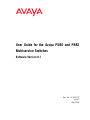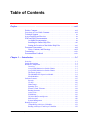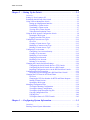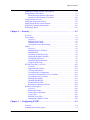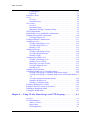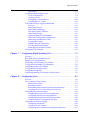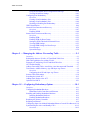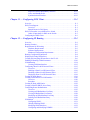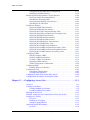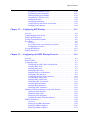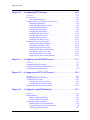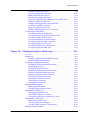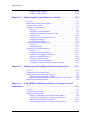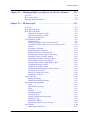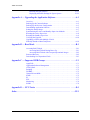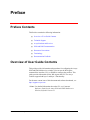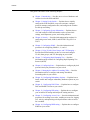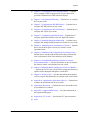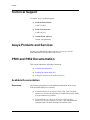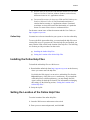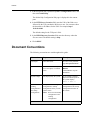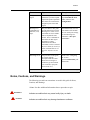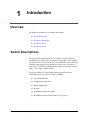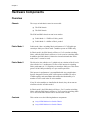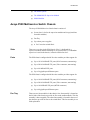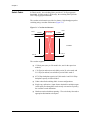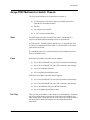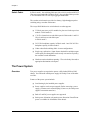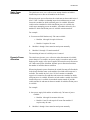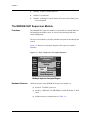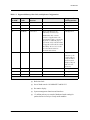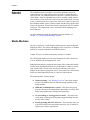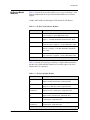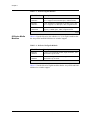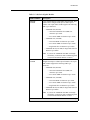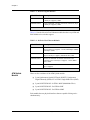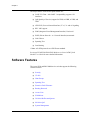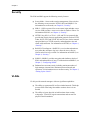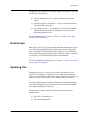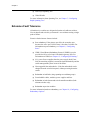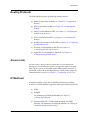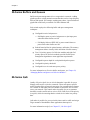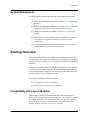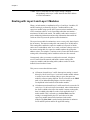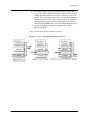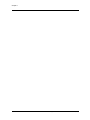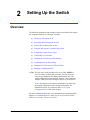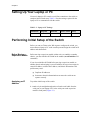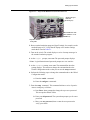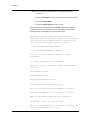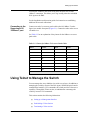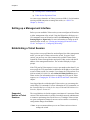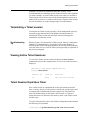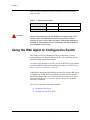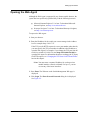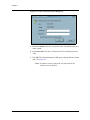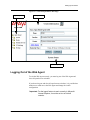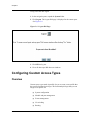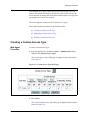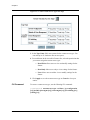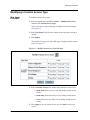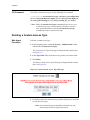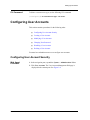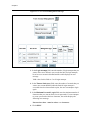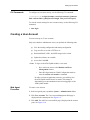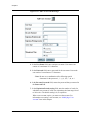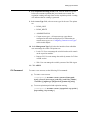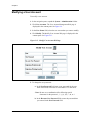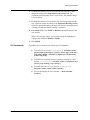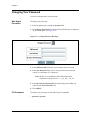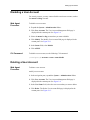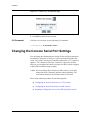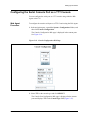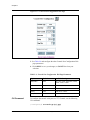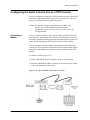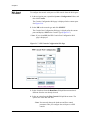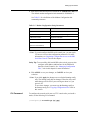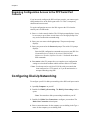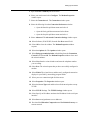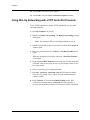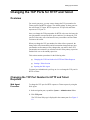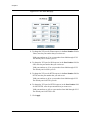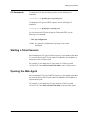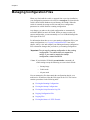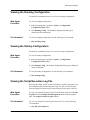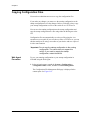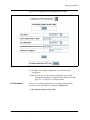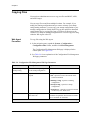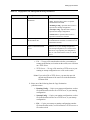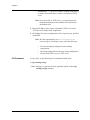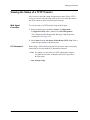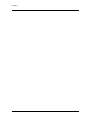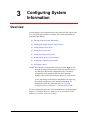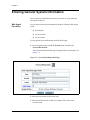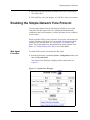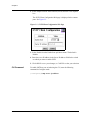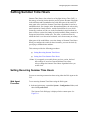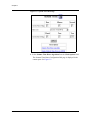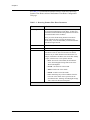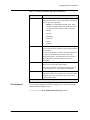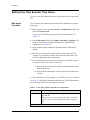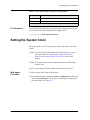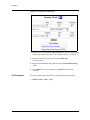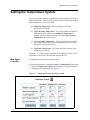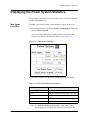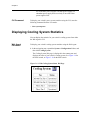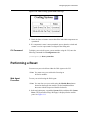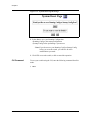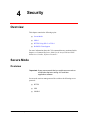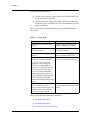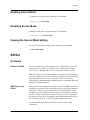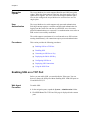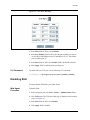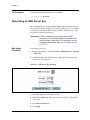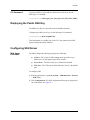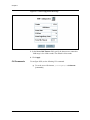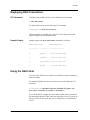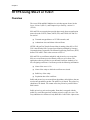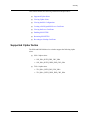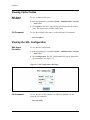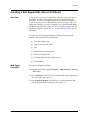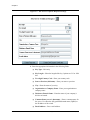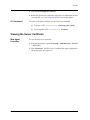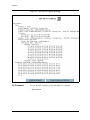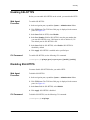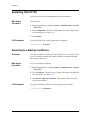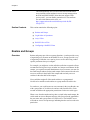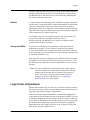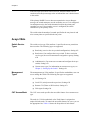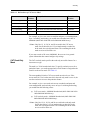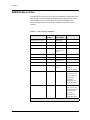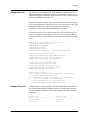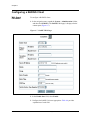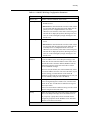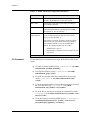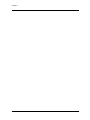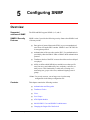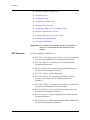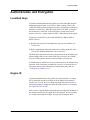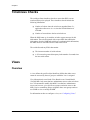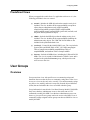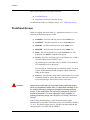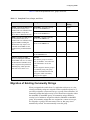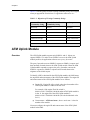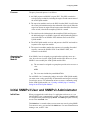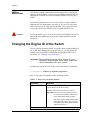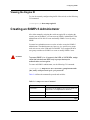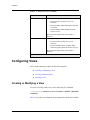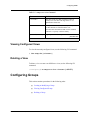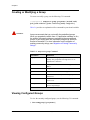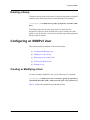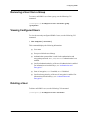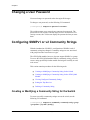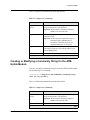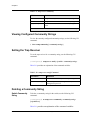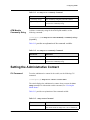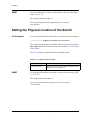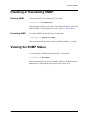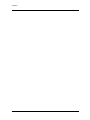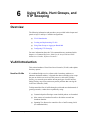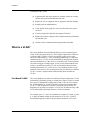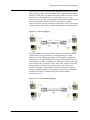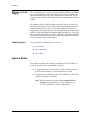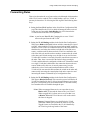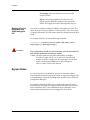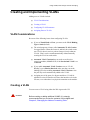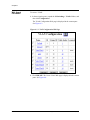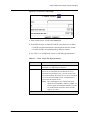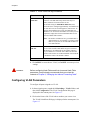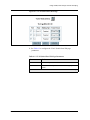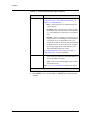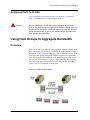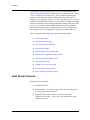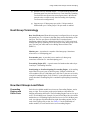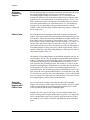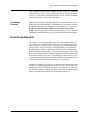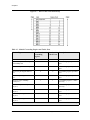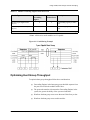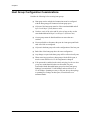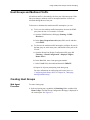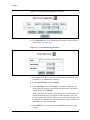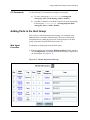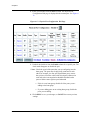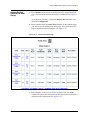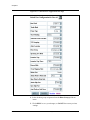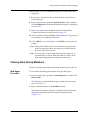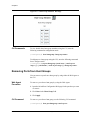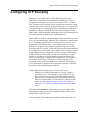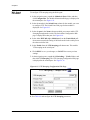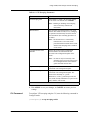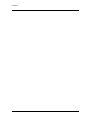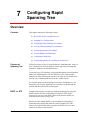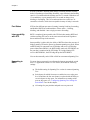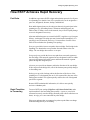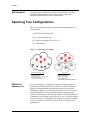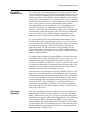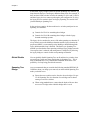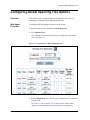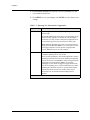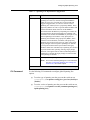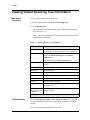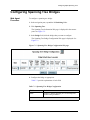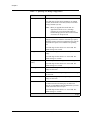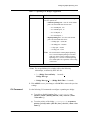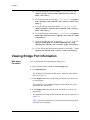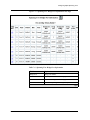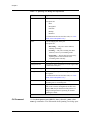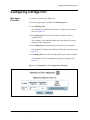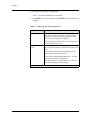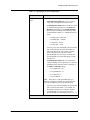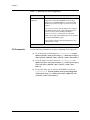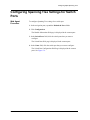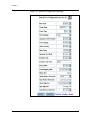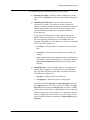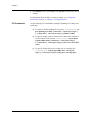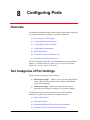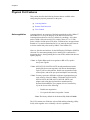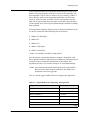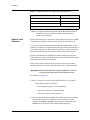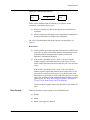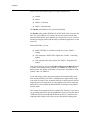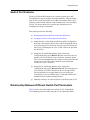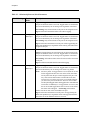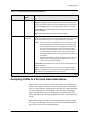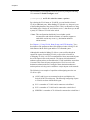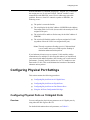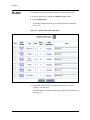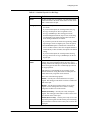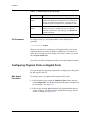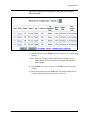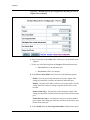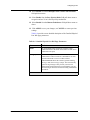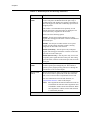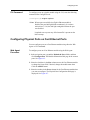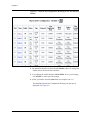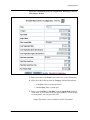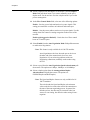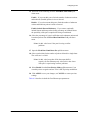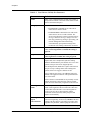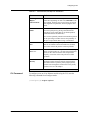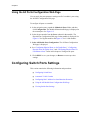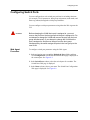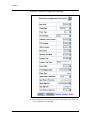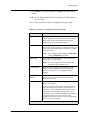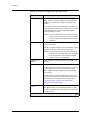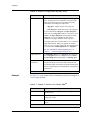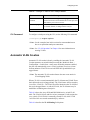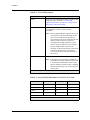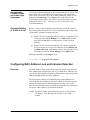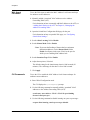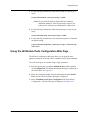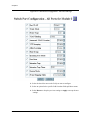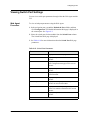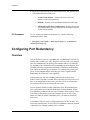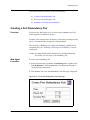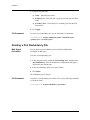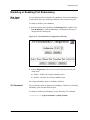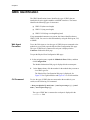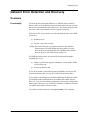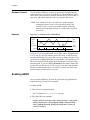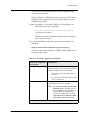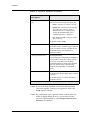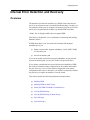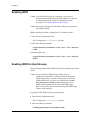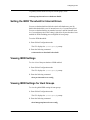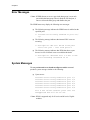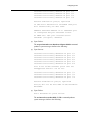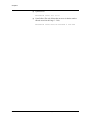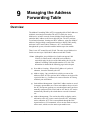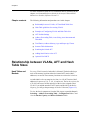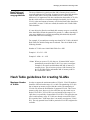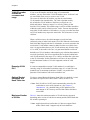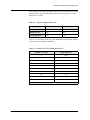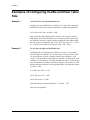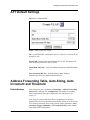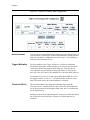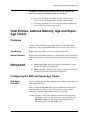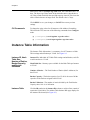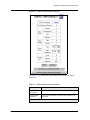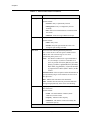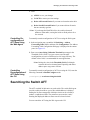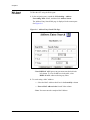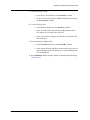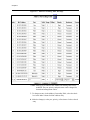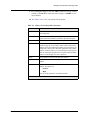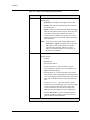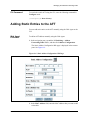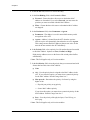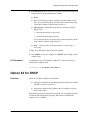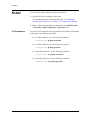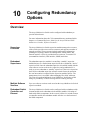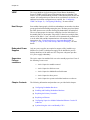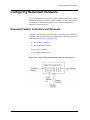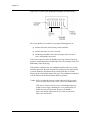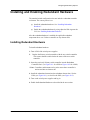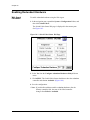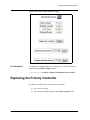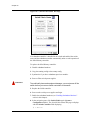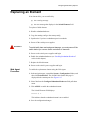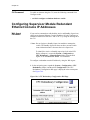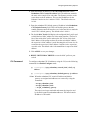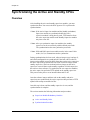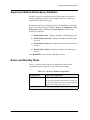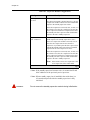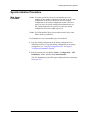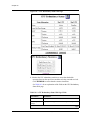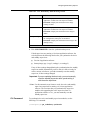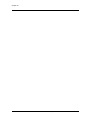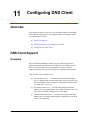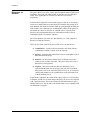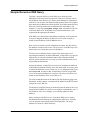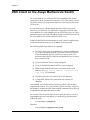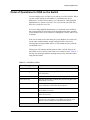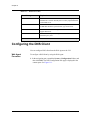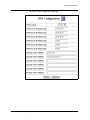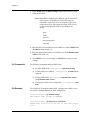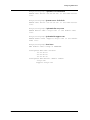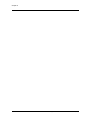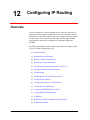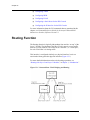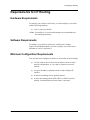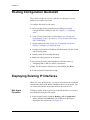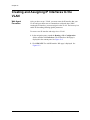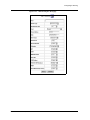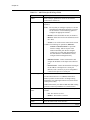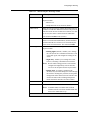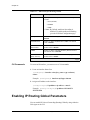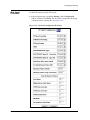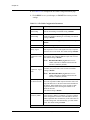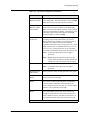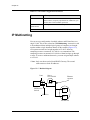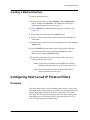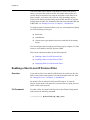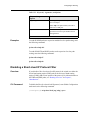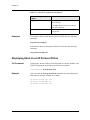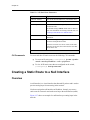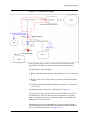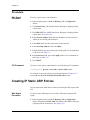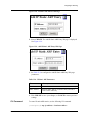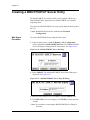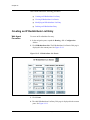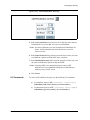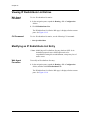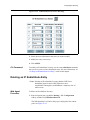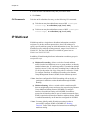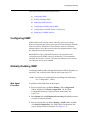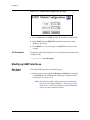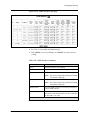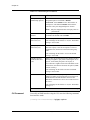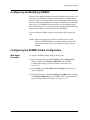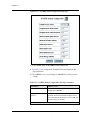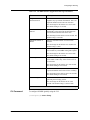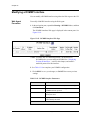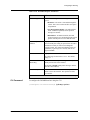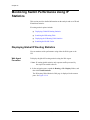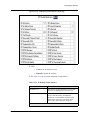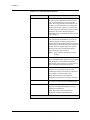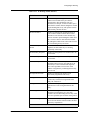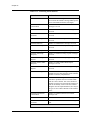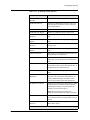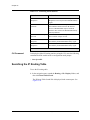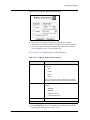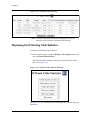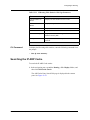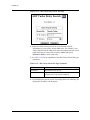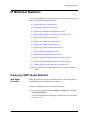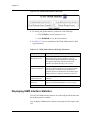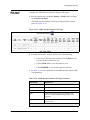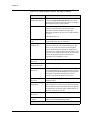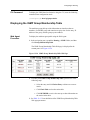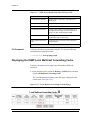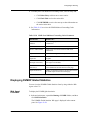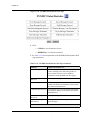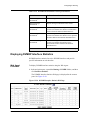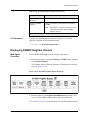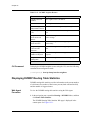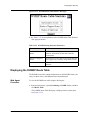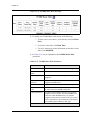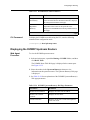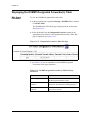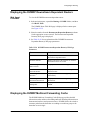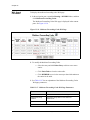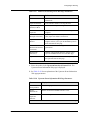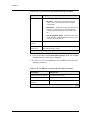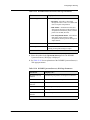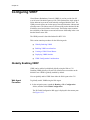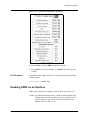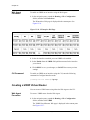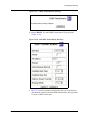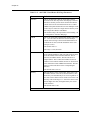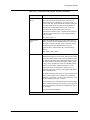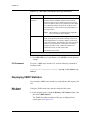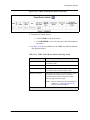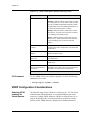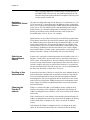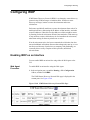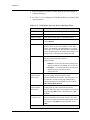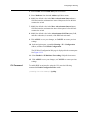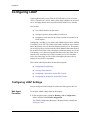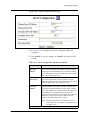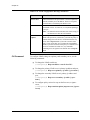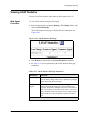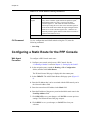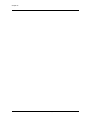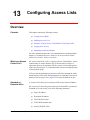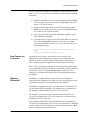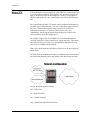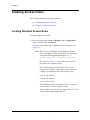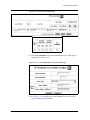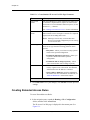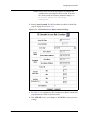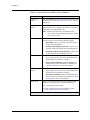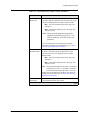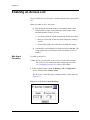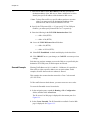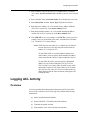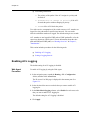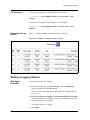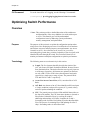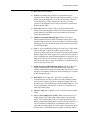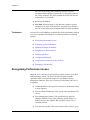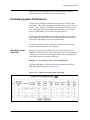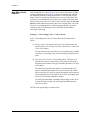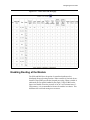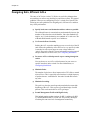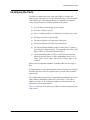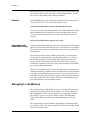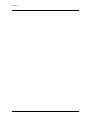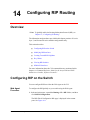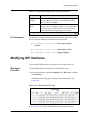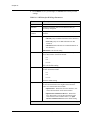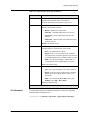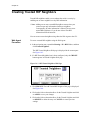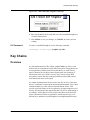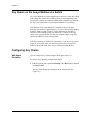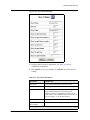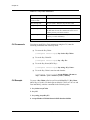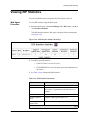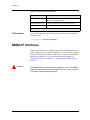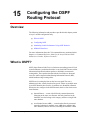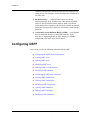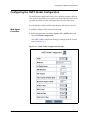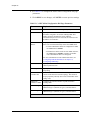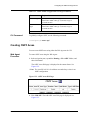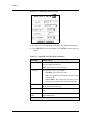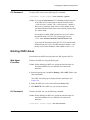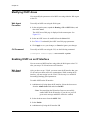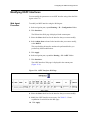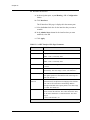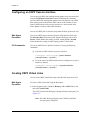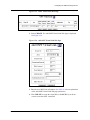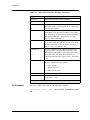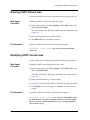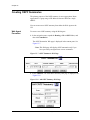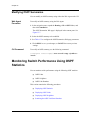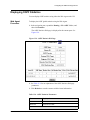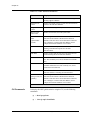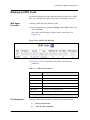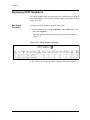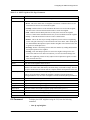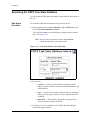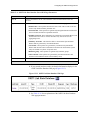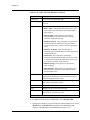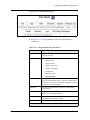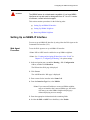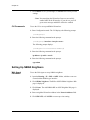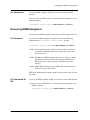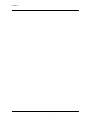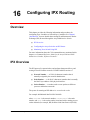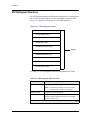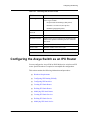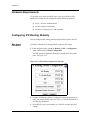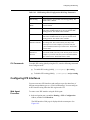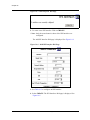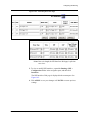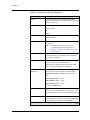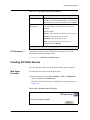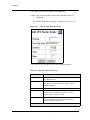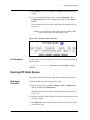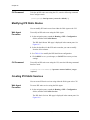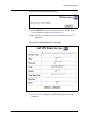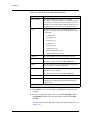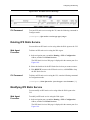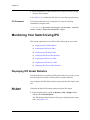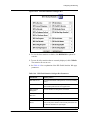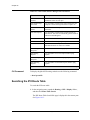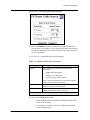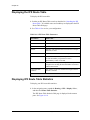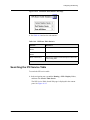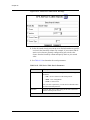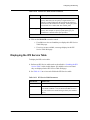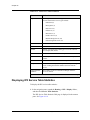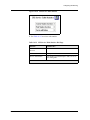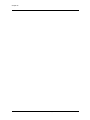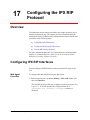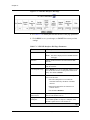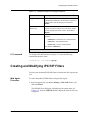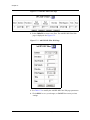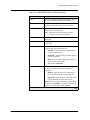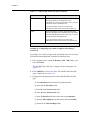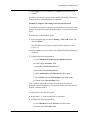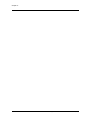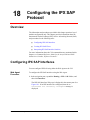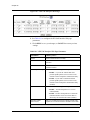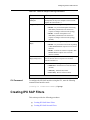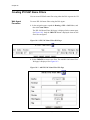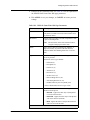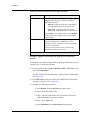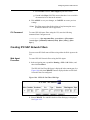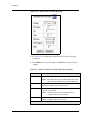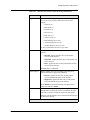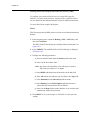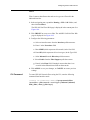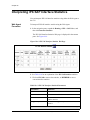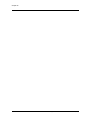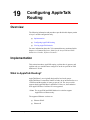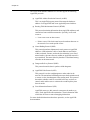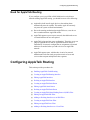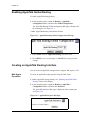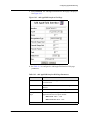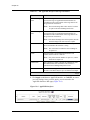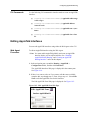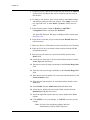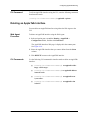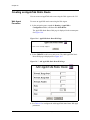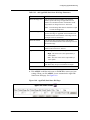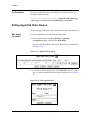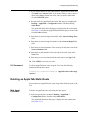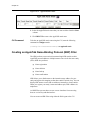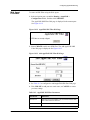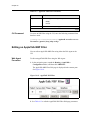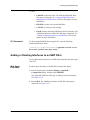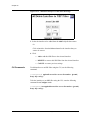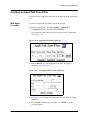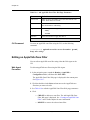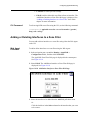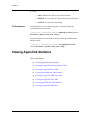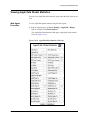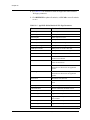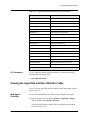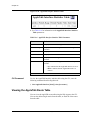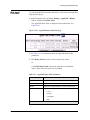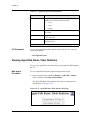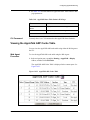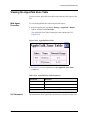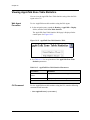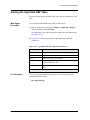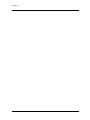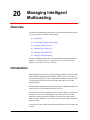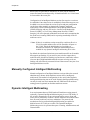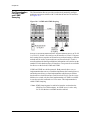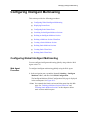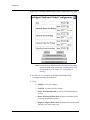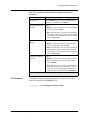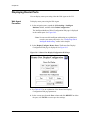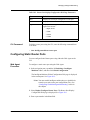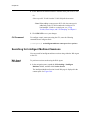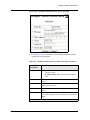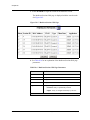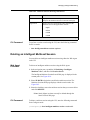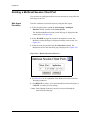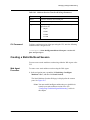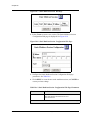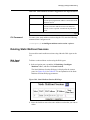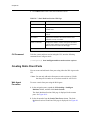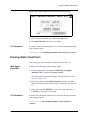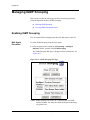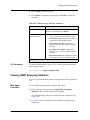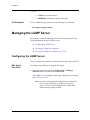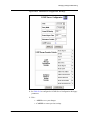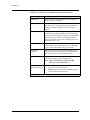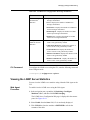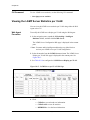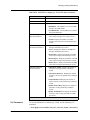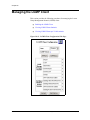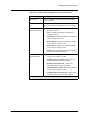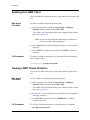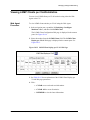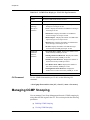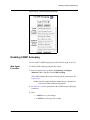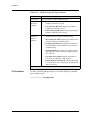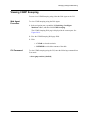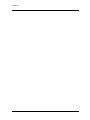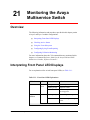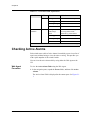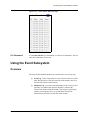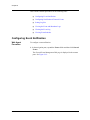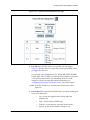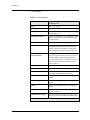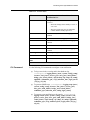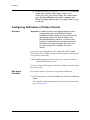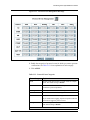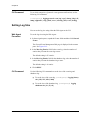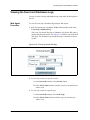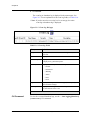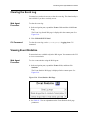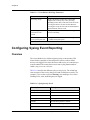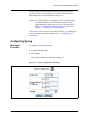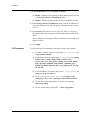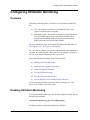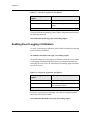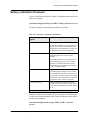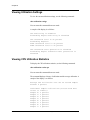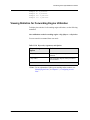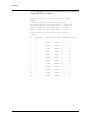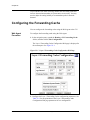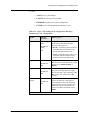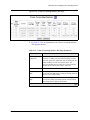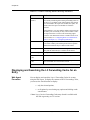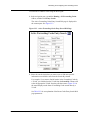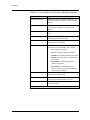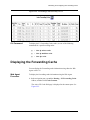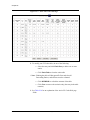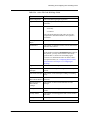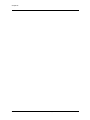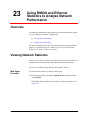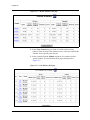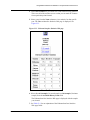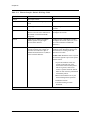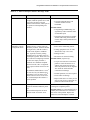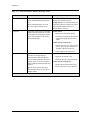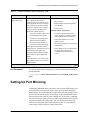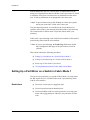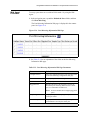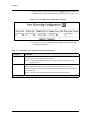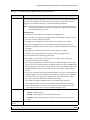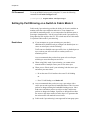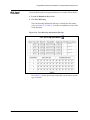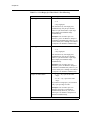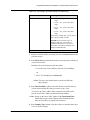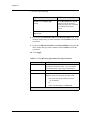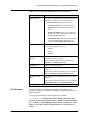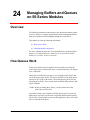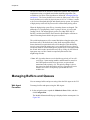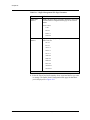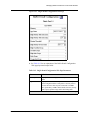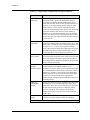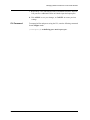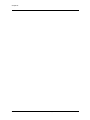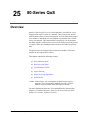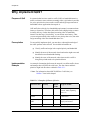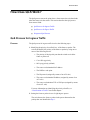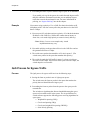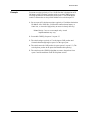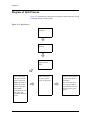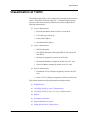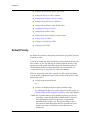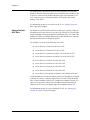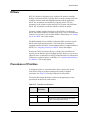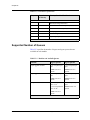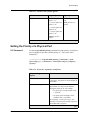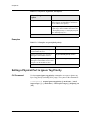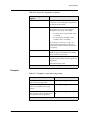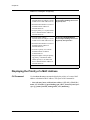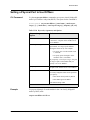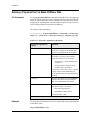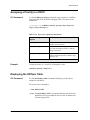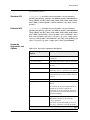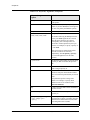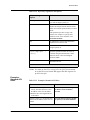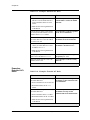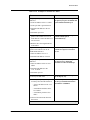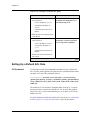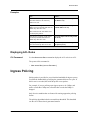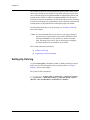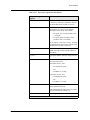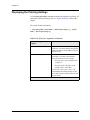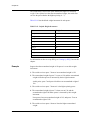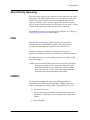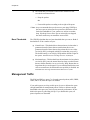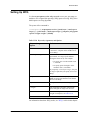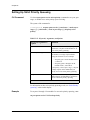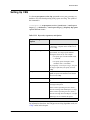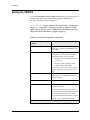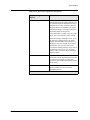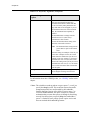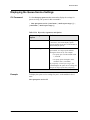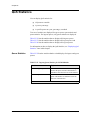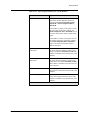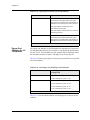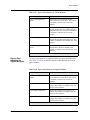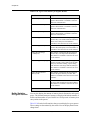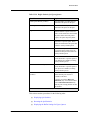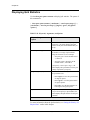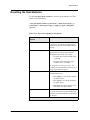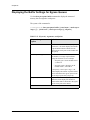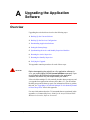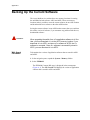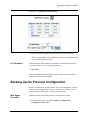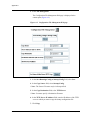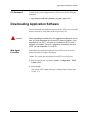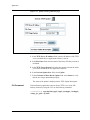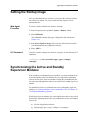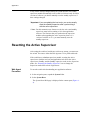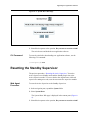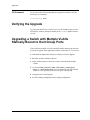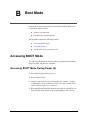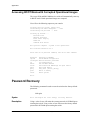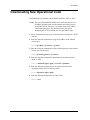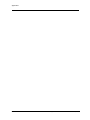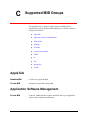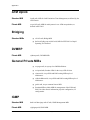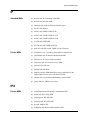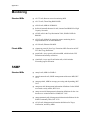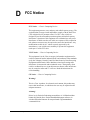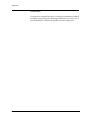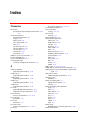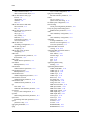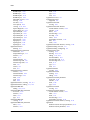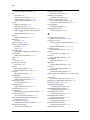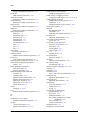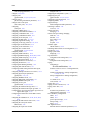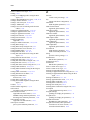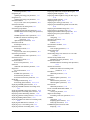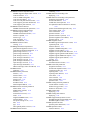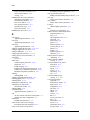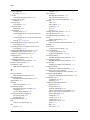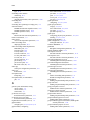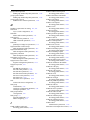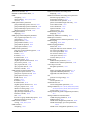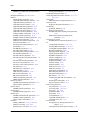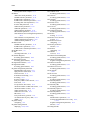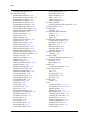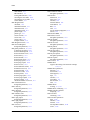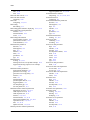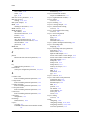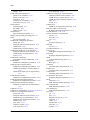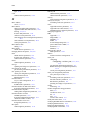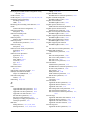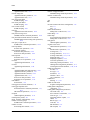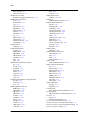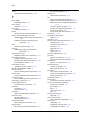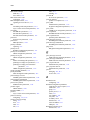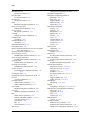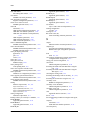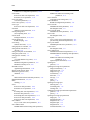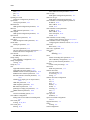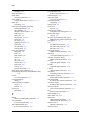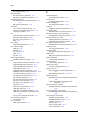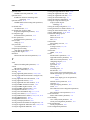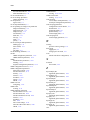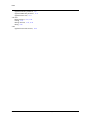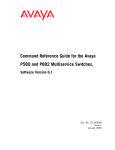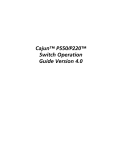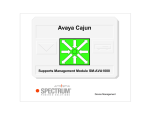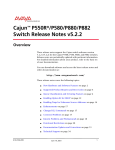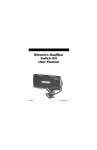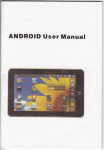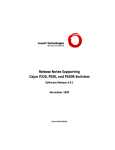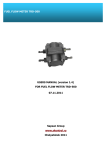Download Avaya 580 Switch User Manual
Transcript
User Guide for the Avaya P580 and P882 Multiservice Switches Software Version 6.1 Doc. No. 10-300077 Issue 2 May 2004 User Guide for the Avaya P580 and P882 Multiservice Switches, Software Version 6.1 © Copyright Avaya Inc., 2004 ALL RIGHTS RESERVED Produced in USA, May 2004 The products, specifications, and other technical information regarding the products contained in this document are subject to change without notice. All information in this document is believed to be accurate and reliable, but is presented without warranty of any kind, express or implied, and users must take full responsibility for their application of any products specified in this document. Avaya disclaims responsibility for errors which may appear in this document, and it reserves the right, in its sole discretion and without notice, to make substitutions and modifications in the products and practices described in this document. P550R is a registered trademark of Avaya Inc. Microsoft, Windows, Windows NT, Windows 95, Windows 98, and Internet Explorer are trademarks or registered trademarks of Microsoft Corporation in the U.S. and/or other countries. Netscape and Netscape Navigator are registered trademarks of Netscape Communications Corporation in the United States and other countries. Sybase is a registered trademark of Sybase, Inc. Novell, NDS, Netware, and Novell Directory Services are registered trademarks of Novell, Inc. Solaris is a trademark of Sun Microsystems, Inc. Intel and Pentium are registered trademarks of Intel Corporation. ALL OTHER TRADEMARKS MENTIONED IN THIS DOCUMENT ARE PROPERTY OF THEIR RESPECTIVE OWNERS. Table of Contents Preface . . . . . . . . . . . . . . . . . . . . . . . . . . . . . . . . . . . . . . . . . . . . . . . . . . . . . . . .xvii Preface Contents . . . . . . . . . . . . . . . . . . . . . . . . . . . . . . . . . . . . . . . . . . xvii Overview of User Guide Contents. . . . . . . . . . . . . . . . . . . . . . . . . . . . . xvii Technical Support . . . . . . . . . . . . . . . . . . . . . . . . . . . . . . . . . . . . . . . . . . xx Avaya Products and Services. . . . . . . . . . . . . . . . . . . . . . . . . . . . . . . . . . xx P580 and P882 Documentation . . . . . . . . . . . . . . . . . . . . . . . . . . . . . . . . xx Available Documentation . . . . . . . . . . . . . . . . . . . . . . . . . . . . . . . . . xx Installing the Online Help Files . . . . . . . . . . . . . . . . . . . . . . . . . . . .xxi Setting the Location of the Online Help Files . . . . . . . . . . . . . . . . .xxi Document Conventions . . . . . . . . . . . . . . . . . . . . . . . . . . . . . . . . . . . . . xxii Notes, Cautions, and Warnings . . . . . . . . . . . . . . . . . . . . . . . . . . xxiii Terminology . . . . . . . . . . . . . . . . . . . . . . . . . . . . . . . . . . . . . . . . . . . . .xxiv Documentation Feedback . . . . . . . . . . . . . . . . . . . . . . . . . . . . . . . . . . .xxiv Chapter 1 — Introduction. . . . . . . . . . . . . . . . . . . . . . . . . . . . . . . . . . . . . . . . . 1-1 Overview . . . . . . . . . . . . . . . . . . . . . . . . . . . . . . . . . . . . . . . . . . . . . . . . . . . . . .1-1 Switch Descriptions . . . . . . . . . . . . . . . . . . . . . . . . . . . . . . . . . . . . . . . . . . . . . .1-1 Hardware Components . . . . . . . . . . . . . . . . . . . . . . . . . . . . . . . . . . . . . . . . . . . .1-2 Overview. . . . . . . . . . . . . . . . . . . . . . . . . . . . . . . . . . . . . . . . . . . . . . . . . . .1-2 Avaya P580 Multiservice Switch Chassis . . . . . . . . . . . . . . . . . . . . . . . . .1-3 Avaya P882 Multiservice Switch Chassis . . . . . . . . . . . . . . . . . . . . . . . . .1-5 The Power System . . . . . . . . . . . . . . . . . . . . . . . . . . . . . . . . . . . . . . . . . . .1-6 The M8000R-SUP Supervisor Module . . . . . . . . . . . . . . . . . . . . . . . . . . .1-8 Media Modules . . . . . . . . . . . . . . . . . . . . . . . . . . . . . . . . . . . . . . . . . . . . .1-10 Software Features . . . . . . . . . . . . . . . . . . . . . . . . . . . . . . . . . . . . . . . . . . . . . . .1-15 Security . . . . . . . . . . . . . . . . . . . . . . . . . . . . . . . . . . . . . . . . . . . . . . . . . . .1-16 VLANs . . . . . . . . . . . . . . . . . . . . . . . . . . . . . . . . . . . . . . . . . . . . . . . . . . .1-16 Hunt Groups . . . . . . . . . . . . . . . . . . . . . . . . . . . . . . . . . . . . . . . . . . . . . . .1-17 Spanning Tree. . . . . . . . . . . . . . . . . . . . . . . . . . . . . . . . . . . . . . . . . . . . . .1-17 Extensive Fault Tolerance . . . . . . . . . . . . . . . . . . . . . . . . . . . . . . . . . . . .1-18 Routing Protocols . . . . . . . . . . . . . . . . . . . . . . . . . . . . . . . . . . . . . . . . . . .1-19 Access Lists . . . . . . . . . . . . . . . . . . . . . . . . . . . . . . . . . . . . . . . . . . . . . . .1-19 IP Multicast. . . . . . . . . . . . . . . . . . . . . . . . . . . . . . . . . . . . . . . . . . . . . . . .1-19 50-Series Buffers and Queues . . . . . . . . . . . . . . . . . . . . . . . . . . . . . . . . .1-20 80-Series QoS . . . . . . . . . . . . . . . . . . . . . . . . . . . . . . . . . . . . . . . . . . . . . .1-20 System Management. . . . . . . . . . . . . . . . . . . . . . . . . . . . . . . . . . . . . . . . .1-21 Routing Overview . . . . . . . . . . . . . . . . . . . . . . . . . . . . . . . . . . . . . . . . . . . . . .1-21 Compatibility with Layer 2 Modules . . . . . . . . . . . . . . . . . . . . . . . . . . . .1-21 Routing with Layer 2 and Layer 3 Modules. . . . . . . . . . . . . . . . . . . . . . .1-22 User Guide for the Avaya P580 and P882 Multiservice Switches, v6.1 iii Table of Contents Chapter 2 — Setting Up the Switch . . . . . . . . . . . . . . . . . . . . . . . . . . . . . . . . . 2-1 Overview . . . . . . . . . . . . . . . . . . . . . . . . . . . . . . . . . . . . . . . . . . . . . . . . . . . . . . 2-1 Setting Up Your Laptop or PC . . . . . . . . . . . . . . . . . . . . . . . . . . . . . . . . . . . . . 2-2 Performing Initial Setup of the Switch . . . . . . . . . . . . . . . . . . . . . . . . . . . . . . . 2-2 Using Telnet to Manage the Switch . . . . . . . . . . . . . . . . . . . . . . . . . . . . . . . . . 2-5 Setting up a Management Interface . . . . . . . . . . . . . . . . . . . . . . . . . . . . . . 2-6 Establishing a Telnet Session . . . . . . . . . . . . . . . . . . . . . . . . . . . . . . . . . . 2-6 Terminating a Telnet session . . . . . . . . . . . . . . . . . . . . . . . . . . . . . . . . . . . 2-7 Viewing Active Telnet Sessions . . . . . . . . . . . . . . . . . . . . . . . . . . . . . . . . 2-7 Telnet Session Expiration Timer . . . . . . . . . . . . . . . . . . . . . . . . . . . . . . . . 2-7 Using the Web Agent to Configure the Switch . . . . . . . . . . . . . . . . . . . . . . . . . 2-8 Opening the Web Agent . . . . . . . . . . . . . . . . . . . . . . . . . . . . . . . . . . . . . . 2-9 Logging Out of the Web Agent . . . . . . . . . . . . . . . . . . . . . . . . . . . . . . . . 2-11 Configuring Custom Access Types . . . . . . . . . . . . . . . . . . . . . . . . . . . . . . . . . 2-12 Overview . . . . . . . . . . . . . . . . . . . . . . . . . . . . . . . . . . . . . . . . . . . . . . . . . 2-12 Creating a Custom Access Type . . . . . . . . . . . . . . . . . . . . . . . . . . . . . . . 2-13 Modifying a Custom Access Type . . . . . . . . . . . . . . . . . . . . . . . . . . . . . 2-15 Deleting a Custom Access Type . . . . . . . . . . . . . . . . . . . . . . . . . . . . . . . 2-16 Configuring User Accounts. . . . . . . . . . . . . . . . . . . . . . . . . . . . . . . . . . . . . . . 2-17 Configuring User Account Security . . . . . . . . . . . . . . . . . . . . . . . . . . . . 2-17 Creating a User Account . . . . . . . . . . . . . . . . . . . . . . . . . . . . . . . . . . . . . 2-19 Modifying a User Account . . . . . . . . . . . . . . . . . . . . . . . . . . . . . . . . . . . 2-22 Changing Your Password . . . . . . . . . . . . . . . . . . . . . . . . . . . . . . . . . . . . 2-24 Disabling a User Account . . . . . . . . . . . . . . . . . . . . . . . . . . . . . . . . . . . . 2-25 Deleting a User Account . . . . . . . . . . . . . . . . . . . . . . . . . . . . . . . . . . . . . 2-25 Changing the Console Serial Port Settings . . . . . . . . . . . . . . . . . . . . . . . . . . . 2-26 Configuring the Serial Console Port as a TTY Console . . . . . . . . . . . . . 2-27 Configuring the Serial Console Port as a PPP Console. . . . . . . . . . . . . . 2-29 Regaining Configuration Access to the PPP Serial Port Console . . . . . . 2-32 Configuring Dial-Up Networking . . . . . . . . . . . . . . . . . . . . . . . . . . . . . . . . . . 2-32 Using Dial-Up Networking with a PPP Serial Port Console. . . . . . . . . . 2-34 Changing the TCP Ports for HTTP and Telnet . . . . . . . . . . . . . . . . . . . . . . . . 2-35 Overview . . . . . . . . . . . . . . . . . . . . . . . . . . . . . . . . . . . . . . . . . . . . . . . . . 2-35 Changing the TCP Port Number for HTTP and Telnet Requests . . . . . . 2-35 Starting a Telnet Session . . . . . . . . . . . . . . . . . . . . . . . . . . . . . . . . . . . . . 2-37 Opening the Web Agent . . . . . . . . . . . . . . . . . . . . . . . . . . . . . . . . . . . . . 2-37 Managing Configuration Files. . . . . . . . . . . . . . . . . . . . . . . . . . . . . . . . . . . . . 2-38 Viewing the Running Configuration . . . . . . . . . . . . . . . . . . . . . . . . . . . . 2-39 Viewing the Startup Configuration . . . . . . . . . . . . . . . . . . . . . . . . . . . . . 2-39 Viewing the Script Execution Log File . . . . . . . . . . . . . . . . . . . . . . . . . . 2-39 Copying Configuration Files . . . . . . . . . . . . . . . . . . . . . . . . . . . . . . . . . . 2-40 Copying Files. . . . . . . . . . . . . . . . . . . . . . . . . . . . . . . . . . . . . . . . . . . . . . 2-42 Viewing the Status of a TFTP Transfer . . . . . . . . . . . . . . . . . . . . . . . . . . 2-45 Chapter 3 — Configuring System Information . . . . . . . . . . . . . . . . . . . . . . . . 3-1 Overview . . . . . . . . . . . . . . . . . . . . . . . . . . . . . . . . . . . . . . . . . . . . . . . . . . . . . . 3-1 Entering General System Information. . . . . . . . . . . . . . . . . . . . . . . . . . . . . . . . 3-2 iv User Guide for the Avaya P580 and P882 Multiservice Switches, v6.1 Table of Contents Enabling the Simple Network Time Protocol . . . . . . . . . . . . . . . . . . . . . . . . . .3-3 Setting Summer Time Hours . . . . . . . . . . . . . . . . . . . . . . . . . . . . . . . . . . . . . . .3-5 Setting Recurring Summer Time Hours . . . . . . . . . . . . . . . . . . . . . . . . . . .3-5 Setting One-Time Summer Time Hours. . . . . . . . . . . . . . . . . . . . . . . . . .3-10 Setting the System Clock . . . . . . . . . . . . . . . . . . . . . . . . . . . . . . . . . . . . . . . . .3-11 Setting the Temperature System. . . . . . . . . . . . . . . . . . . . . . . . . . . . . . . . . . . .3-13 Displaying the Power System Statistics . . . . . . . . . . . . . . . . . . . . . . . . . . . . . .3-15 Displaying Cooling System Statistics . . . . . . . . . . . . . . . . . . . . . . . . . . . . . . .3-16 Performing a Reset . . . . . . . . . . . . . . . . . . . . . . . . . . . . . . . . . . . . . . . . . . . . . .3-17 Chapter 4 — Security . . . . . . . . . . . . . . . . . . . . . . . . . . . . . . . . . . . . . . . . . . . . 4-1 Overview . . . . . . . . . . . . . . . . . . . . . . . . . . . . . . . . . . . . . . . . . . . . . . . . . . . . . .4-1 Secure Mode. . . . . . . . . . . . . . . . . . . . . . . . . . . . . . . . . . . . . . . . . . . . . . . . . . . .4-1 Overview. . . . . . . . . . . . . . . . . . . . . . . . . . . . . . . . . . . . . . . . . . . . . . . . . . .4-1 Enabling Secure Mode . . . . . . . . . . . . . . . . . . . . . . . . . . . . . . . . . . . . . . . .4-3 Disabling Secure Mode. . . . . . . . . . . . . . . . . . . . . . . . . . . . . . . . . . . . . . . .4-3 Viewing the Secure Mode Setting . . . . . . . . . . . . . . . . . . . . . . . . . . . . . . .4-3 SSHv2. . . . . . . . . . . . . . . . . . . . . . . . . . . . . . . . . . . . . . . . . . . . . . . . . . . . . . . . .4-3 Overview. . . . . . . . . . . . . . . . . . . . . . . . . . . . . . . . . . . . . . . . . . . . . . . . . . .4-3 Enabling SSH on a TCP Port . . . . . . . . . . . . . . . . . . . . . . . . . . . . . . . . . . .4-4 Disabling SSH . . . . . . . . . . . . . . . . . . . . . . . . . . . . . . . . . . . . . . . . . . . . . .4-5 Generating an SSH Server Key . . . . . . . . . . . . . . . . . . . . . . . . . . . . . . . . .4-6 Displaying the Public SSH Key . . . . . . . . . . . . . . . . . . . . . . . . . . . . . . . . .4-7 Configuring SSH Server . . . . . . . . . . . . . . . . . . . . . . . . . . . . . . . . . . . . . . .4-7 Displaying SSH Connections . . . . . . . . . . . . . . . . . . . . . . . . . . . . . . . . . . .4-9 Using the SSH Client . . . . . . . . . . . . . . . . . . . . . . . . . . . . . . . . . . . . . . . . .4-9 HTTPS Using SSLv3 or TLSv1 . . . . . . . . . . . . . . . . . . . . . . . . . . . . . . . . . . . .4-10 Overview. . . . . . . . . . . . . . . . . . . . . . . . . . . . . . . . . . . . . . . . . . . . . . . . . .4-10 Supported Cipher Suites . . . . . . . . . . . . . . . . . . . . . . . . . . . . . . . . . . . . . .4-11 Viewing Cipher Suites . . . . . . . . . . . . . . . . . . . . . . . . . . . . . . . . . . . . . . .4-12 Viewing the SSL Configuration . . . . . . . . . . . . . . . . . . . . . . . . . . . . . . . .4-12 Creating a Self-Signed SSL Server Certificate. . . . . . . . . . . . . . . . . . . . .4-13 Viewing the Server Certificate . . . . . . . . . . . . . . . . . . . . . . . . . . . . . . . . .4-15 Enabling SSL/HTTPS. . . . . . . . . . . . . . . . . . . . . . . . . . . . . . . . . . . . . . . .4-17 Disabling SSL/HTTPS . . . . . . . . . . . . . . . . . . . . . . . . . . . . . . . . . . . . . . .4-17 Restarting SSL/HTTPS. . . . . . . . . . . . . . . . . . . . . . . . . . . . . . . . . . . . . . .4-18 Reverting to a Backup Certificate. . . . . . . . . . . . . . . . . . . . . . . . . . . . . . .4-18 RADIUS Client Support. . . . . . . . . . . . . . . . . . . . . . . . . . . . . . . . . . . . . . . . . .4-19 Overview. . . . . . . . . . . . . . . . . . . . . . . . . . . . . . . . . . . . . . . . . . . . . . . . . .4-19 Realms and Groups. . . . . . . . . . . . . . . . . . . . . . . . . . . . . . . . . . . . . . . . . .4-20 Login Order of Operations . . . . . . . . . . . . . . . . . . . . . . . . . . . . . . . . . . . .4-21 Avaya VSAs . . . . . . . . . . . . . . . . . . . . . . . . . . . . . . . . . . . . . . . . . . . . . . .4-22 RADIUS Server Files . . . . . . . . . . . . . . . . . . . . . . . . . . . . . . . . . . . . . . . .4-24 Configuring a RADIUS Client . . . . . . . . . . . . . . . . . . . . . . . . . . . . . . . . .4-26 Chapter 5 — Configuring SNMP . . . . . . . . . . . . . . . . . . . . . . . . . . . . . . . . . . . 5-1 Overview . . . . . . . . . . . . . . . . . . . . . . . . . . . . . . . . . . . . . . . . . . . . . . . . . . . . . .5-1 Authentication and Encryption. . . . . . . . . . . . . . . . . . . . . . . . . . . . . . . . . . . . . .5-3 Document No. 10-300077, Issue 2 v Table of Contents Localized Keys . . . . . . . . . . . . . . . . . . . . . . . . . . . . . . . . . . . . . . . . . . . . . 5-3 Engine ID. . . . . . . . . . . . . . . . . . . . . . . . . . . . . . . . . . . . . . . . . . . . . . . . . . 5-3 Timeliness Checks. . . . . . . . . . . . . . . . . . . . . . . . . . . . . . . . . . . . . . . . . . . . . . . 5-4 Views. . . . . . . . . . . . . . . . . . . . . . . . . . . . . . . . . . . . . . . . . . . . . . . . . . . . . . . . . 5-4 Overview . . . . . . . . . . . . . . . . . . . . . . . . . . . . . . . . . . . . . . . . . . . . . . . . . . 5-4 Predefined Views. . . . . . . . . . . . . . . . . . . . . . . . . . . . . . . . . . . . . . . . . . . . 5-5 User Groups. . . . . . . . . . . . . . . . . . . . . . . . . . . . . . . . . . . . . . . . . . . . . . . . . . . . 5-5 Overview . . . . . . . . . . . . . . . . . . . . . . . . . . . . . . . . . . . . . . . . . . . . . . . . . . 5-5 Predefined Groups . . . . . . . . . . . . . . . . . . . . . . . . . . . . . . . . . . . . . . . . . . . 5-6 Migration of Existing Community Strings . . . . . . . . . . . . . . . . . . . . . . . . 5-7 ATM Uplink Module. . . . . . . . . . . . . . . . . . . . . . . . . . . . . . . . . . . . . . . . . . . . . 5-8 Initial SNMPv3 User and SNMPv3 Administrator . . . . . . . . . . . . . . . . . . . . . . 5-9 Changing the Engine ID of the Switch . . . . . . . . . . . . . . . . . . . . . . . . . . . . . . 5-10 Viewing the Engine ID . . . . . . . . . . . . . . . . . . . . . . . . . . . . . . . . . . . . . . 5-11 Creating an SNMPv3 Administrator . . . . . . . . . . . . . . . . . . . . . . . . . . . . . . . . 5-11 Configuring Views . . . . . . . . . . . . . . . . . . . . . . . . . . . . . . . . . . . . . . . . . . . . . 5-12 Creating or Modifying a View. . . . . . . . . . . . . . . . . . . . . . . . . . . . . . . . . 5-12 Viewing Configured Views . . . . . . . . . . . . . . . . . . . . . . . . . . . . . . . . . . . 5-13 Deleting a View . . . . . . . . . . . . . . . . . . . . . . . . . . . . . . . . . . . . . . . . . . . . 5-13 Configuring Groups. . . . . . . . . . . . . . . . . . . . . . . . . . . . . . . . . . . . . . . . . . . . . 5-13 Creating or Modifying a Group . . . . . . . . . . . . . . . . . . . . . . . . . . . . . . . . 5-14 Viewing Configured Groups . . . . . . . . . . . . . . . . . . . . . . . . . . . . . . . . . . 5-14 Deleting a Group . . . . . . . . . . . . . . . . . . . . . . . . . . . . . . . . . . . . . . . . . . . 5-15 Configuring an SNMPv3 User . . . . . . . . . . . . . . . . . . . . . . . . . . . . . . . . . . . . 5-15 Creating or Modifying a User . . . . . . . . . . . . . . . . . . . . . . . . . . . . . . . . . 5-15 Adding a User to a Group . . . . . . . . . . . . . . . . . . . . . . . . . . . . . . . . . . . . 5-16 Removing a User from a Group. . . . . . . . . . . . . . . . . . . . . . . . . . . . . . . . 5-17 Viewing Configured Users . . . . . . . . . . . . . . . . . . . . . . . . . . . . . . . . . . . 5-17 Deleting a User . . . . . . . . . . . . . . . . . . . . . . . . . . . . . . . . . . . . . . . . . . . . 5-17 Changing a User Password . . . . . . . . . . . . . . . . . . . . . . . . . . . . . . . . . . . . . . . 5-18 Configuring SNMPv1 or v2 Community Strings . . . . . . . . . . . . . . . . . . . . . . 5-18 Creating or Modifying a Community String for the Switch . . . . . . . . . . 5-18 Creating or Modifying a Community String for the ATM-Uplink Module 519 Viewing Configured Community Strings . . . . . . . . . . . . . . . . . . . . . . . . 5-20 Setting the Trap Receiver . . . . . . . . . . . . . . . . . . . . . . . . . . . . . . . . . . . . 5-20 Deleting a Community String . . . . . . . . . . . . . . . . . . . . . . . . . . . . . . . . . 5-20 Setting the Administrative Contact . . . . . . . . . . . . . . . . . . . . . . . . . . . . . . . . . 5-21 Setting the Physical Location of the Switch . . . . . . . . . . . . . . . . . . . . . . . . . . 5-22 Disabling or Reenabling SNMP . . . . . . . . . . . . . . . . . . . . . . . . . . . . . . . . . . . 5-23 Viewing the SNMP Status. . . . . . . . . . . . . . . . . . . . . . . . . . . . . . . . . . . . . . . . 5-23 Chapter 6 — Using VLANs, Hunt Groups, and VTP Snooping. . . . . . . . . . . 6-1 Overview . . . . . . . . . . . . . . . . . . . . . . . . . . . . . . . . . . . . . . . . . . . . . . . . . . . . . . 6-1 VLAN Introduction . . . . . . . . . . . . . . . . . . . . . . . . . . . . . . . . . . . . . . . . . . . . . . 6-1 What is a VLAN? . . . . . . . . . . . . . . . . . . . . . . . . . . . . . . . . . . . . . . . . . . . 6-2 Ingress Rules . . . . . . . . . . . . . . . . . . . . . . . . . . . . . . . . . . . . . . . . . . . . . . . 6-4 Forwarding Rules. . . . . . . . . . . . . . . . . . . . . . . . . . . . . . . . . . . . . . . . . . . . 6-5 vi User Guide for the Avaya P580 and P882 Multiservice Switches, v6.1 Table of Contents Egress Rules . . . . . . . . . . . . . . . . . . . . . . . . . . . . . . . . . . . . . . . . . . . . . . . .6-6 Creating and Implementing VLANs . . . . . . . . . . . . . . . . . . . . . . . . . . . . . . . . .6-7 VLAN Considerations . . . . . . . . . . . . . . . . . . . . . . . . . . . . . . . . . . . . . . . .6-7 Creating a VLAN . . . . . . . . . . . . . . . . . . . . . . . . . . . . . . . . . . . . . . . . . . . .6-7 Configuring VLAN Parameters . . . . . . . . . . . . . . . . . . . . . . . . . . . . . . . .6-10 Assigning Ports to VLANs . . . . . . . . . . . . . . . . . . . . . . . . . . . . . . . . . . . .6-13 Using Hunt Groups to Aggregate Bandwidth . . . . . . . . . . . . . . . . . . . . . . . . .6-13 Overview. . . . . . . . . . . . . . . . . . . . . . . . . . . . . . . . . . . . . . . . . . . . . . . . . .6-13 Hunt Group Features. . . . . . . . . . . . . . . . . . . . . . . . . . . . . . . . . . . . . . . . .6-14 Hunt Group Terminology . . . . . . . . . . . . . . . . . . . . . . . . . . . . . . . . . . . . .6-15 How Hunt Groups Load Share . . . . . . . . . . . . . . . . . . . . . . . . . . . . . . . . .6-15 Hunt Group Example . . . . . . . . . . . . . . . . . . . . . . . . . . . . . . . . . . . . . . . .6-17 Optimizing Hunt Group Throughput . . . . . . . . . . . . . . . . . . . . . . . . . . . .6-19 Hunt Group Configuration Considerations. . . . . . . . . . . . . . . . . . . . . . . .6-20 Hunt Groups and Multicast Traffic. . . . . . . . . . . . . . . . . . . . . . . . . . . . . .6-21 Creating Hunt Groups. . . . . . . . . . . . . . . . . . . . . . . . . . . . . . . . . . . . . . . .6-21 Adding Ports to the Hunt Group. . . . . . . . . . . . . . . . . . . . . . . . . . . . . . . .6-23 Viewing Hunt Group Members . . . . . . . . . . . . . . . . . . . . . . . . . . . . . . . .6-27 Removing Ports from Hunt Groups . . . . . . . . . . . . . . . . . . . . . . . . . . . . .6-28 Configuring VTP Snooping . . . . . . . . . . . . . . . . . . . . . . . . . . . . . . . . . . . . . . .6-29 Chapter 7 — Configuring Rapid Spanning Tree. . . . . . . . . . . . . . . . . . . . . . . 7-1 Overview . . . . . . . . . . . . . . . . . . . . . . . . . . . . . . . . . . . . . . . . . . . . . . . . . . . . . .7-1 How RSTP Achieves Rapid Recovery . . . . . . . . . . . . . . . . . . . . . . . . . . . . . . . .7-3 Spanning Tree Configurations . . . . . . . . . . . . . . . . . . . . . . . . . . . . . . . . . . . . . .7-4 Configuring Global Spanning Tree Options. . . . . . . . . . . . . . . . . . . . . . . . . . . .7-7 Viewing Global Spanning Tree Information . . . . . . . . . . . . . . . . . . . . . . . . . .7-10 Configuring Spanning Tree Bridges. . . . . . . . . . . . . . . . . . . . . . . . . . . . . . . . .7-11 Viewing Bridge Port Information. . . . . . . . . . . . . . . . . . . . . . . . . . . . . . . . . . .7-14 Configuring a Bridge Port . . . . . . . . . . . . . . . . . . . . . . . . . . . . . . . . . . . . . . . .7-17 Configuring Spanning Tree Settings for Switch Ports . . . . . . . . . . . . . . . . . . .7-21 Chapter 8 — Configuring Ports . . . . . . . . . . . . . . . . . . . . . . . . . . . . . . . . . . . . 8-1 Overview . . . . . . . . . . . . . . . . . . . . . . . . . . . . . . . . . . . . . . . . . . . . . . . . . . . . . .8-1 Two Categories of Port Settings. . . . . . . . . . . . . . . . . . . . . . . . . . . . . . . . . . . . .8-1 Physical Port Features. . . . . . . . . . . . . . . . . . . . . . . . . . . . . . . . . . . . . . . . .8-2 Switch Port Features . . . . . . . . . . . . . . . . . . . . . . . . . . . . . . . . . . . . . . . . . .8-7 Relationship Between Different Switch Port Parameters. . . . . . . . . . . . . .8-7 Assigning VLANs to a Port and Associated Issues . . . . . . . . . . . . . . . . . .8-9 Configuring Physical Port Settings . . . . . . . . . . . . . . . . . . . . . . . . . . . . . . . . .8-11 Configuring Physical Ports on 10-Gigabit Ports . . . . . . . . . . . . . . . . . . .8-11 Configuring Physical Ports on Gigabit Ports . . . . . . . . . . . . . . . . . . . . . .8-16 Configuring Physical Ports on Fast Ethernet Ports. . . . . . . . . . . . . . . . . .8-21 Using the All Ports Configuration Web Page. . . . . . . . . . . . . . . . . . . . . .8-28 Configuring Switch Ports Settings . . . . . . . . . . . . . . . . . . . . . . . . . . . . . . . . . .8-28 Configuring Switch Ports . . . . . . . . . . . . . . . . . . . . . . . . . . . . . . . . . . . . .8-29 Automatic VLAN Creation. . . . . . . . . . . . . . . . . . . . . . . . . . . . . . . . . . . .8-35 Configuring MAC Address Lock and Intrusion Detection. . . . . . . . . . . .8-37 Document No. 10-300077, Issue 2 vii Table of Contents Using the All Module Ports Configuration Web Page . . . . . . . . . . . . . . 8-39 Viewing Switch Port Settings . . . . . . . . . . . . . . . . . . . . . . . . . . . . . . . . . 8-41 Configuring Port Redundancy. . . . . . . . . . . . . . . . . . . . . . . . . . . . . . . . . . . . . 8-42 Overview . . . . . . . . . . . . . . . . . . . . . . . . . . . . . . . . . . . . . . . . . . . . . . . . . 8-42 Creating a Port Redundancy Pair. . . . . . . . . . . . . . . . . . . . . . . . . . . . . . . 8-43 Deleting a Port Redundancy Pair. . . . . . . . . . . . . . . . . . . . . . . . . . . . . . . 8-44 Disabling or Enabling Port Redundancy . . . . . . . . . . . . . . . . . . . . . . . . . 8-45 GBIC Identification . . . . . . . . . . . . . . . . . . . . . . . . . . . . . . . . . . . . . . . . . . . . . 8-46 Network Error Detection and Recovery . . . . . . . . . . . . . . . . . . . . . . . . . . . . . 8-47 Overview . . . . . . . . . . . . . . . . . . . . . . . . . . . . . . . . . . . . . . . . . . . . . . . . . 8-47 Enabling NEDR . . . . . . . . . . . . . . . . . . . . . . . . . . . . . . . . . . . . . . . . . . . . 8-48 Internal Error Detection and Recovery . . . . . . . . . . . . . . . . . . . . . . . . . . . . . . 8-51 Overview . . . . . . . . . . . . . . . . . . . . . . . . . . . . . . . . . . . . . . . . . . . . . . . . . 8-51 Enabling IEDR. . . . . . . . . . . . . . . . . . . . . . . . . . . . . . . . . . . . . . . . . . . . . 8-52 Enabling IEDR for Hunt Groups . . . . . . . . . . . . . . . . . . . . . . . . . . . . . . . 8-52 Setting the IEDR Threshold for Internal Errors . . . . . . . . . . . . . . . . . . . 8-53 Viewing IEDR Settings . . . . . . . . . . . . . . . . . . . . . . . . . . . . . . . . . . . . . . 8-53 Viewing IEDR Settings for Hunt Groups . . . . . . . . . . . . . . . . . . . . . . . . 8-53 Error Messages . . . . . . . . . . . . . . . . . . . . . . . . . . . . . . . . . . . . . . . . . . . . 8-54 System Messages . . . . . . . . . . . . . . . . . . . . . . . . . . . . . . . . . . . . . . . . . . . 8-54 Chapter 9 — Managing the Address Forwarding Table. . . . . . . . . . . . . . . . . 9-1 Overview . . . . . . . . . . . . . . . . . . . . . . . . . . . . . . . . . . . . . . . . . . . . . . . . . . . . . . 9-1 Relationship between VLANs, AFT and Hash Table Sizes . . . . . . . . . . . . . . . 9-2 Hash Table guidelines for creating VLANs . . . . . . . . . . . . . . . . . . . . . . . . . . . 9-3 Examples of Configuring VLANs and Hash Table Size. . . . . . . . . . . . . . . . . . 9-6 AFT Default Settings. . . . . . . . . . . . . . . . . . . . . . . . . . . . . . . . . . . . . . . . . . . . . 9-7 Address Forwarding Table, Auto-Sizing, Auto Increment and Threshold . . . . 9-7 Total Entries, Address Memory, Age and Super-Age Timers . . . . . . . . . . . . . 9-9 Overview . . . . . . . . . . . . . . . . . . . . . . . . . . . . . . . . . . . . . . . . . . . . . . . . . . 9-9 Configuring the AGE and Super Age Timers . . . . . . . . . . . . . . . . . . . . . . 9-9 Instance Table Information . . . . . . . . . . . . . . . . . . . . . . . . . . . . . . . . . . . . . . . 9-10 Searching the Switch AFT. . . . . . . . . . . . . . . . . . . . . . . . . . . . . . . . . . . . . . . . 9-13 Adding Static Entries to the AFT . . . . . . . . . . . . . . . . . . . . . . . . . . . . . . . . . . 9-19 Option 82 for DHCP . . . . . . . . . . . . . . . . . . . . . . . . . . . . . . . . . . . . . . . . . . . . 9-21 Chapter 10 — Configuring Redundancy Options . . . . . . . . . . . . . . . . . . . . . 10-1 Overview . . . . . . . . . . . . . . . . . . . . . . . . . . . . . . . . . . . . . . . . . . . . . . . . . . . . . 10-1 Configuring Redundant Hardware . . . . . . . . . . . . . . . . . . . . . . . . . . . . . . . . . 10-3 Redundant Switch Controllers and Elements . . . . . . . . . . . . . . . . . . . . . 10-3 Installing and Enabling Redundant Hardware. . . . . . . . . . . . . . . . . . . . . . . . . 10-5 Installing Redundant Hardware . . . . . . . . . . . . . . . . . . . . . . . . . . . . . . . . 10-5 Enabling Redundant Hardware . . . . . . . . . . . . . . . . . . . . . . . . . . . . . . . . 10-6 Replacing the Primary Controller . . . . . . . . . . . . . . . . . . . . . . . . . . . . . . . . . . 10-7 Replacing an Element . . . . . . . . . . . . . . . . . . . . . . . . . . . . . . . . . . . . . . . . . . . 10-9 Configuring Supervisor Module Redundant Ethernet Console IP Addresses10-10 Synchronizing the Active and Standby CPUs . . . . . . . . . . . . . . . . . . . . . . . . 10-12 Overview . . . . . . . . . . . . . . . . . . . . . . . . . . . . . . . . . . . . . . . . . . . . . . . . 10-12 viii User Guide for the Avaya P580 and P882 Multiservice Switches, v6.1 Table of Contents Supervisor Module Redundancy Statistics . . . . . . . . . . . . . . . . . . . . . . .10-13 Active and Standby Roles. . . . . . . . . . . . . . . . . . . . . . . . . . . . . . . . . . . .10-13 Synchronization Procedure. . . . . . . . . . . . . . . . . . . . . . . . . . . . . . . . . . .10-15 Chapter 11 — Configuring DNS Client . . . . . . . . . . . . . . . . . . . . . . . . . . . . . 11-1 Overview . . . . . . . . . . . . . . . . . . . . . . . . . . . . . . . . . . . . . . . . . . . . . . . . . . . . .11-1 DNS Client Support . . . . . . . . . . . . . . . . . . . . . . . . . . . . . . . . . . . . . . . . . . . . .11-1 Overview. . . . . . . . . . . . . . . . . . . . . . . . . . . . . . . . . . . . . . . . . . . . . . . . . .11-1 Sample Recursive DNS Query . . . . . . . . . . . . . . . . . . . . . . . . . . . . . . . . .11-3 DNS Client on the Avaya Multiservice Switch . . . . . . . . . . . . . . . . . . . . . . . .11-4 Order of Operations for DNS on the Switch . . . . . . . . . . . . . . . . . . . . . .11-5 Configuring the DNS Client. . . . . . . . . . . . . . . . . . . . . . . . . . . . . . . . . . . . . . .11-6 Chapter 12 — Configuring IP Routing . . . . . . . . . . . . . . . . . . . . . . . . . . . . . 12-1 Overview . . . . . . . . . . . . . . . . . . . . . . . . . . . . . . . . . . . . . . . . . . . . . . . . . . . . .12-1 Routing Function . . . . . . . . . . . . . . . . . . . . . . . . . . . . . . . . . . . . . . . . . . . . . . .12-2 Requirements for IP Routing . . . . . . . . . . . . . . . . . . . . . . . . . . . . . . . . . . . . . .12-3 Hardware Requirements . . . . . . . . . . . . . . . . . . . . . . . . . . . . . . . . . . . . . .12-3 Software Requirements. . . . . . . . . . . . . . . . . . . . . . . . . . . . . . . . . . . . . . .12-3 Minimum Configuration Requirements . . . . . . . . . . . . . . . . . . . . . . . . . .12-3 Routing Configuration Quickstart . . . . . . . . . . . . . . . . . . . . . . . . . . . . . . . . . .12-4 Displaying Existing IP Interfaces. . . . . . . . . . . . . . . . . . . . . . . . . . . . . . . . . . .12-4 Creating and Assigning IP Interfaces to the VLAN. . . . . . . . . . . . . . . . . . . . .12-6 Enabling IP Routing Global Parameters. . . . . . . . . . . . . . . . . . . . . . . . . . . . .12-10 IP Multinetting . . . . . . . . . . . . . . . . . . . . . . . . . . . . . . . . . . . . . . . . . . . . . . . .12-14 Creating a Multinet Interface . . . . . . . . . . . . . . . . . . . . . . . . . . . . . . . . .12-15 Configuring Short-Lived IP Protocol Filters . . . . . . . . . . . . . . . . . . . . . . . . .12-15 Overview. . . . . . . . . . . . . . . . . . . . . . . . . . . . . . . . . . . . . . . . . . . . . . . . .12-15 Enabling a Short-Lived IP Protocol Filter . . . . . . . . . . . . . . . . . . . . . . .12-16 Disabling a Short-Lived IP Protocol Filter . . . . . . . . . . . . . . . . . . . . . . .12-17 Displaying Short-Lived IP Protocol Filters . . . . . . . . . . . . . . . . . . . . . .12-18 Creating IP Static Routes . . . . . . . . . . . . . . . . . . . . . . . . . . . . . . . . . . . . . . . .12-19 Creating a Static Route to a Null Interface. . . . . . . . . . . . . . . . . . . . . . . . . . .12-20 Overview. . . . . . . . . . . . . . . . . . . . . . . . . . . . . . . . . . . . . . . . . . . . . . . . .12-20 Procedure . . . . . . . . . . . . . . . . . . . . . . . . . . . . . . . . . . . . . . . . . . . . . . . .12-22 Creating IP Static ARP Entries. . . . . . . . . . . . . . . . . . . . . . . . . . . . . . . . . . . .12-22 Creating a BOOTP/DHCP Server Entry . . . . . . . . . . . . . . . . . . . . . . . . . . . .12-24 Configuring Route Redistribution . . . . . . . . . . . . . . . . . . . . . . . . . . . . . . . . .12-25 Overview. . . . . . . . . . . . . . . . . . . . . . . . . . . . . . . . . . . . . . . . . . . . . . . . .12-25 Creating an IP Redistribute List Entry . . . . . . . . . . . . . . . . . . . . . . . . . .12-26 Viewing IP Redistribute List Entries . . . . . . . . . . . . . . . . . . . . . . . . . . .12-28 Modifying an IP Redistribute List Entry . . . . . . . . . . . . . . . . . . . . . . . .12-28 Deleting an IP Redistribute Entry. . . . . . . . . . . . . . . . . . . . . . . . . . . . . .12-29 IP Multicast . . . . . . . . . . . . . . . . . . . . . . . . . . . . . . . . . . . . . . . . . . . . . . . . . .12-30 Configuring IGMP . . . . . . . . . . . . . . . . . . . . . . . . . . . . . . . . . . . . . . . . .12-31 Globally Enabling IGMP . . . . . . . . . . . . . . . . . . . . . . . . . . . . . . . . . . . .12-31 Modifying IGMP Interfaces . . . . . . . . . . . . . . . . . . . . . . . . . . . . . . . . . .12-32 Configuring and Modifying DVMRP. . . . . . . . . . . . . . . . . . . . . . . . . . .12-35 Document No. 10-300077, Issue 2 ix Table of Contents Configuring the DVMRP Global Configuration . . . . . . . . . . . . . . . . . . 12-35 Modifying a DVMRP Interface . . . . . . . . . . . . . . . . . . . . . . . . . . . . . . . 12-38 Monitoring Switch Performance Using IP Statistics. . . . . . . . . . . . . . . . . . . 12-40 Displaying Global IP Routing Statistics . . . . . . . . . . . . . . . . . . . . . . . . 12-40 Searching the IP Routing Table . . . . . . . . . . . . . . . . . . . . . . . . . . . . . . . 12-46 Displaying the IP Routing Table Statistics . . . . . . . . . . . . . . . . . . . . . . 12-48 Searching the IP ARP Cache . . . . . . . . . . . . . . . . . . . . . . . . . . . . . . . . . 12-49 IP Multicast Statistics . . . . . . . . . . . . . . . . . . . . . . . . . . . . . . . . . . . . . . . . . . 12-51 Displaying IGMP Global Statistics . . . . . . . . . . . . . . . . . . . . . . . . . . . . 12-51 Displaying IGMP Interface Statistics . . . . . . . . . . . . . . . . . . . . . . . . . . 12-52 Displaying the IGMP Group Membership Table . . . . . . . . . . . . . . . . . 12-55 Displaying the IGMP Local Multicast Forwarding Cache . . . . . . . . . . 12-56 Displaying DVMRP Global Statistics . . . . . . . . . . . . . . . . . . . . . . . . . . 12-57 Displaying DVMRP Interface Statistics . . . . . . . . . . . . . . . . . . . . . . . . 12-59 Displaying DVMRP Neighbor Routers . . . . . . . . . . . . . . . . . . . . . . . . . 12-61 Displaying DVMRP Routing Table Statistics . . . . . . . . . . . . . . . . . . . . 12-62 Displaying the DVMRP Route Table . . . . . . . . . . . . . . . . . . . . . . . . . . 12-63 Displaying the DVMRP Upstream Routers. . . . . . . . . . . . . . . . . . . . . . 12-65 Displaying the DVMRP Designated Forwarder(s) Table . . . . . . . . . . . 12-66 Displaying the DVMRP Downstream Dependent Routers . . . . . . . . . . 12-67 Displaying the DVMRP Multicast Forwarding Cache . . . . . . . . . . . . . 12-67 Configuring VRRP . . . . . . . . . . . . . . . . . . . . . . . . . . . . . . . . . . . . . . . . . . . . 12-72 Globally Enabling VRRP . . . . . . . . . . . . . . . . . . . . . . . . . . . . . . . . . . . 12-72 Enabling VRRP on an Interface . . . . . . . . . . . . . . . . . . . . . . . . . . . . . . 12-73 Creating a VRRP Virtual Router . . . . . . . . . . . . . . . . . . . . . . . . . . . . . . 12-74 Displaying VRRP Statistics . . . . . . . . . . . . . . . . . . . . . . . . . . . . . . . . . . 12-78 VRRP Configuration Considerations . . . . . . . . . . . . . . . . . . . . . . . . . . 12-80 Configuring IRDP . . . . . . . . . . . . . . . . . . . . . . . . . . . . . . . . . . . . . . . . . . . . . 12-83 Enabling IRDP on an Interface . . . . . . . . . . . . . . . . . . . . . . . . . . . . . . . 12-83 Configuring LDAP . . . . . . . . . . . . . . . . . . . . . . . . . . . . . . . . . . . . . . . . . . . . 12-86 Configuring LDAP Settings . . . . . . . . . . . . . . . . . . . . . . . . . . . . . . . . . 12-86 Viewing LDAP Statistics. . . . . . . . . . . . . . . . . . . . . . . . . . . . . . . . . . . . 12-89 Configuring a Static Route for the PPP Console. . . . . . . . . . . . . . . . . . . . . . 12-90 Configuring the IP Interface for the PPP Console. . . . . . . . . . . . . . . . . . . . . 12-91 Chapter 13 — Configuring Access Lists . . . . . . . . . . . . . . . . . . . . . . . . . . . . 13-1 Overview . . . . . . . . . . . . . . . . . . . . . . . . . . . . . . . . . . . . . . . . . . . . . . . . . . . . . 13-1 Creating Access Rules. . . . . . . . . . . . . . . . . . . . . . . . . . . . . . . . . . . . . . . . . . . 13-6 Creating Standard Access Rules . . . . . . . . . . . . . . . . . . . . . . . . . . . . . . . 13-6 Creating Extended Access Rules . . . . . . . . . . . . . . . . . . . . . . . . . . . . . . . 13-8 Enabling an Access List . . . . . . . . . . . . . . . . . . . . . . . . . . . . . . . . . . . . . . . . 13-12 Example: Using an Access Control Rule to Filter Web Traffic . . . . . . . . . . 13-13 Logging ACL Activity . . . . . . . . . . . . . . . . . . . . . . . . . . . . . . . . . . . . . . . . . 13-15 Overview . . . . . . . . . . . . . . . . . . . . . . . . . . . . . . . . . . . . . . . . . . . . . . . . 13-15 Enabling ACL Logging . . . . . . . . . . . . . . . . . . . . . . . . . . . . . . . . . . . . . 13-16 Setting a Logging Interval . . . . . . . . . . . . . . . . . . . . . . . . . . . . . . . . . . . 13-17 Optimizing Switch Performance . . . . . . . . . . . . . . . . . . . . . . . . . . . . . . . . . . 13-18 Overview . . . . . . . . . . . . . . . . . . . . . . . . . . . . . . . . . . . . . . . . . . . . . . . . 13-18 x User Guide for the Avaya P580 and P882 Multiservice Switches, v6.1 Table of Contents Recognizing Performance Issues . . . . . . . . . . . . . . . . . . . . . . . . . . . . . .13-20 Evaluating System Performance. . . . . . . . . . . . . . . . . . . . . . . . . . . . . . .13-21 Enabling Routing at the Module. . . . . . . . . . . . . . . . . . . . . . . . . . . . . . .13-23 Designing Safe, Efficient ACLs . . . . . . . . . . . . . . . . . . . . . . . . . . . . . . .13-24 Identifying the Ports . . . . . . . . . . . . . . . . . . . . . . . . . . . . . . . . . . . . . . . .13-25 Configuring Hash Mode . . . . . . . . . . . . . . . . . . . . . . . . . . . . . . . . . . . . .13-26 Using Protocol or Port IDs in Access Rules. . . . . . . . . . . . . . . . . . . . . .13-27 Managing F-chip Memory . . . . . . . . . . . . . . . . . . . . . . . . . . . . . . . . . . .13-28 Chapter 14 — Configuring RIP Routing . . . . . . . . . . . . . . . . . . . . . . . . . . . . 14-1 Overview . . . . . . . . . . . . . . . . . . . . . . . . . . . . . . . . . . . . . . . . . . . . . . . . . . . . .14-1 Configuring RIP on the Switch . . . . . . . . . . . . . . . . . . . . . . . . . . . . . . . . . . . .14-1 Modifying RIP Interfaces . . . . . . . . . . . . . . . . . . . . . . . . . . . . . . . . . . . . . . . . .14-3 Creating Trusted RIP Neighbors . . . . . . . . . . . . . . . . . . . . . . . . . . . . . . . . . . .14-6 Key Chains . . . . . . . . . . . . . . . . . . . . . . . . . . . . . . . . . . . . . . . . . . . . . . . . . . . .14-7 Overview. . . . . . . . . . . . . . . . . . . . . . . . . . . . . . . . . . . . . . . . . . . . . . . . . .14-7 Key Chains on the Avaya Multiservice Switch . . . . . . . . . . . . . . . . . . . .14-8 Configuring Key Chains . . . . . . . . . . . . . . . . . . . . . . . . . . . . . . . . . . . . . .14-8 Viewing RIP Statistics . . . . . . . . . . . . . . . . . . . . . . . . . . . . . . . . . . . . . . . . . .14-11 NBMA IP Interfaces. . . . . . . . . . . . . . . . . . . . . . . . . . . . . . . . . . . . . . . . . . . .14-12 Chapter 15 — Configuring the OSPF Routing Protocol . . . . . . . . . . . . . . . 15-1 Overview . . . . . . . . . . . . . . . . . . . . . . . . . . . . . . . . . . . . . . . . . . . . . . . . . . . . .15-1 What is OSPF? . . . . . . . . . . . . . . . . . . . . . . . . . . . . . . . . . . . . . . . . . . . . . . . . .15-1 Configuring OSPF . . . . . . . . . . . . . . . . . . . . . . . . . . . . . . . . . . . . . . . . . . . . . .15-2 Configuring the OSPF Global Configuration . . . . . . . . . . . . . . . . . . . . . .15-3 Creating OSPF Areas . . . . . . . . . . . . . . . . . . . . . . . . . . . . . . . . . . . . . . . .15-5 Deleting OSPF Areas . . . . . . . . . . . . . . . . . . . . . . . . . . . . . . . . . . . . . . . .15-7 Modifying OSPF Areas . . . . . . . . . . . . . . . . . . . . . . . . . . . . . . . . . . . . . .15-8 Enabling OSPF on an IP Interface . . . . . . . . . . . . . . . . . . . . . . . . . . . . . .15-8 Modifying OSPF Interfaces . . . . . . . . . . . . . . . . . . . . . . . . . . . . . . . . . . .15-9 Configuring an OSPF Passive-Interface . . . . . . . . . . . . . . . . . . . . . . . . .15-12 Creating OSPF Virtual Links . . . . . . . . . . . . . . . . . . . . . . . . . . . . . . . . .15-12 Deleting OSPF Virtual Links . . . . . . . . . . . . . . . . . . . . . . . . . . . . . . . . .15-15 Modifying OSPF Virtual Links . . . . . . . . . . . . . . . . . . . . . . . . . . . . . . .15-15 Creating OSPF Summaries . . . . . . . . . . . . . . . . . . . . . . . . . . . . . . . . . . .15-16 Deleting OSPF Summaries . . . . . . . . . . . . . . . . . . . . . . . . . . . . . . . . . . .15-17 Modifying OSPF Summaries . . . . . . . . . . . . . . . . . . . . . . . . . . . . . . . . .15-18 Monitoring Switch Performance Using OSPF Statistics . . . . . . . . . . . . . . . .15-18 Displaying OSPF Statistics. . . . . . . . . . . . . . . . . . . . . . . . . . . . . . . . . . .15-19 Displaying OSPF Links . . . . . . . . . . . . . . . . . . . . . . . . . . . . . . . . . . . . .15-21 Displaying OSPF Neighbors. . . . . . . . . . . . . . . . . . . . . . . . . . . . . . . . . .15-22 Searching the OSPF Link State Database. . . . . . . . . . . . . . . . . . . . . . . .15-24 NBMA IP Interfaces. . . . . . . . . . . . . . . . . . . . . . . . . . . . . . . . . . . . . . . . . . . .15-28 Overview. . . . . . . . . . . . . . . . . . . . . . . . . . . . . . . . . . . . . . . . . . . . . . . . .15-28 Setting Up an NBMA IP Interface . . . . . . . . . . . . . . . . . . . . . . . . . . . . .15-29 Setting Up NBMA Neighbors . . . . . . . . . . . . . . . . . . . . . . . . . . . . . . . .15-30 Removing NBMA Neighbors . . . . . . . . . . . . . . . . . . . . . . . . . . . . . . . . .15-31 Document No. 10-300077, Issue 2 xi Table of Contents Chapter 16 — Configuring IPX Routing. . . . . . . . . . . . . . . . . . . . . . . . . . . . 16-1 Overview . . . . . . . . . . . . . . . . . . . . . . . . . . . . . . . . . . . . . . . . . . . . . . . . . . . . . 16-1 IPX Overview . . . . . . . . . . . . . . . . . . . . . . . . . . . . . . . . . . . . . . . . . . . . . . . . . 16-1 IPX Datagram Structure . . . . . . . . . . . . . . . . . . . . . . . . . . . . . . . . . . . . . 16-2 Configuring the Avaya Switch as an IPX Router . . . . . . . . . . . . . . . . . . . . . . 16-3 Hardware Requirements . . . . . . . . . . . . . . . . . . . . . . . . . . . . . . . . . . . . . 16-4 Configuring IPX Routing Globally . . . . . . . . . . . . . . . . . . . . . . . . . . . . . 16-4 Configuring IPX Interfaces . . . . . . . . . . . . . . . . . . . . . . . . . . . . . . . . . . . 16-5 Creating IPX Static Routes . . . . . . . . . . . . . . . . . . . . . . . . . . . . . . . . . . . 16-9 Deleting IPX Static Routes . . . . . . . . . . . . . . . . . . . . . . . . . . . . . . . . . . 16-11 Modifying IPX Static Routes. . . . . . . . . . . . . . . . . . . . . . . . . . . . . . . . . 16-12 Creating IPX Static Services . . . . . . . . . . . . . . . . . . . . . . . . . . . . . . . . . 16-12 Deleting IPX Static Service . . . . . . . . . . . . . . . . . . . . . . . . . . . . . . . . . . 16-15 Modifying IPX Static Service . . . . . . . . . . . . . . . . . . . . . . . . . . . . . . . . 16-15 Monitoring Your Switch Using IPX . . . . . . . . . . . . . . . . . . . . . . . . . . . . . . . 16-16 Displaying IPX Global Statistics . . . . . . . . . . . . . . . . . . . . . . . . . . . . . . 16-16 Searching the IPX Route Table . . . . . . . . . . . . . . . . . . . . . . . . . . . . . . . 16-18 Displaying the IPX Route Table . . . . . . . . . . . . . . . . . . . . . . . . . . . . . . 16-20 Displaying IPX Route Table Statistics . . . . . . . . . . . . . . . . . . . . . . . . . 16-20 Searching the IPX Service Table . . . . . . . . . . . . . . . . . . . . . . . . . . . . . . 16-21 Displaying the IPX Service Table . . . . . . . . . . . . . . . . . . . . . . . . . . . . . 16-23 Displaying IPX Service Table Statistics . . . . . . . . . . . . . . . . . . . . . . . . 16-24 Chapter 17 — Configuring the IPX RIP Protocol . . . . . . . . . . . . . . . . . . . . 17-1 Overview . . . . . . . . . . . . . . . . . . . . . . . . . . . . . . . . . . . . . . . . . . . . . . . . . . . . . 17-1 Configuring IPX RIP Interfaces . . . . . . . . . . . . . . . . . . . . . . . . . . . . . . . . . . . 17-1 Creating and Modifying IPX RIP Filters. . . . . . . . . . . . . . . . . . . . . . . . . . . . . 17-3 Viewing RIP Interface Statistics . . . . . . . . . . . . . . . . . . . . . . . . . . . . . . . . . . . 17-8 Chapter 18 — Configuring the IPX SAP Protocol . . . . . . . . . . . . . . . . . . . . 18-1 Overview . . . . . . . . . . . . . . . . . . . . . . . . . . . . . . . . . . . . . . . . . . . . . . . . . . . . . 18-1 Configuring IPX SAP Interfaces . . . . . . . . . . . . . . . . . . . . . . . . . . . . . . . . . . . 18-1 Creating IPX SAP Filters . . . . . . . . . . . . . . . . . . . . . . . . . . . . . . . . . . . . . . . . 18-3 Creating IPX SAP Name Filters . . . . . . . . . . . . . . . . . . . . . . . . . . . . . . . 18-4 Creating IPX SAP Network Filters . . . . . . . . . . . . . . . . . . . . . . . . . . . . . 18-7 Interpreting IPX SAP Interface Statistics . . . . . . . . . . . . . . . . . . . . . . . . . . . 18-12 Chapter 19 — Configuring AppleTalk Routing . . . . . . . . . . . . . . . . . . . . . . 19-1 Overview . . . . . . . . . . . . . . . . . . . . . . . . . . . . . . . . . . . . . . . . . . . . . . . . . . . . . 19-1 Implementation . . . . . . . . . . . . . . . . . . . . . . . . . . . . . . . . . . . . . . . . . . . . . . . . 19-1 What is AppleTalk Routing? . . . . . . . . . . . . . . . . . . . . . . . . . . . . . . . . . . 19-1 Need for AppleTalk Routing . . . . . . . . . . . . . . . . . . . . . . . . . . . . . . . . . . 19-3 Configuring AppleTalk Routing . . . . . . . . . . . . . . . . . . . . . . . . . . . . . . . . . . . 19-3 Enabling AppleTalk Global Routing . . . . . . . . . . . . . . . . . . . . . . . . . . . . 19-4 Creating an AppleTalk Routing Interface . . . . . . . . . . . . . . . . . . . . . . . . 19-4 Editing AppleTalk Interfaces. . . . . . . . . . . . . . . . . . . . . . . . . . . . . . . . . . 19-7 xii User Guide for the Avaya P580 and P882 Multiservice Switches, v6.1 Table of Contents Deleting an AppleTalk Interface . . . . . . . . . . . . . . . . . . . . . . . . . . . . . . .19-9 Creating an AppleTalk Static Route . . . . . . . . . . . . . . . . . . . . . . . . . . . .19-10 Editing AppleTalk Static Routes . . . . . . . . . . . . . . . . . . . . . . . . . . . . . .19-12 Deleting an AppleTalk Static Route . . . . . . . . . . . . . . . . . . . . . . . . . . . .19-13 Creating an AppleTalk Name-Binding Protocol (NBP) Filter . . . . . . . .19-14 Editing an AppleTalk NBP Filter . . . . . . . . . . . . . . . . . . . . . . . . . . . . . .19-16 Adding or Deleting Interfaces to an NBP Filter . . . . . . . . . . . . . . . . . . .19-17 Creating an AppleTalk Zone Filter. . . . . . . . . . . . . . . . . . . . . . . . . . . . .19-19 Editing an AppleTalk Zone Filter. . . . . . . . . . . . . . . . . . . . . . . . . . . . . .19-20 Adding or Deleting Interfaces to a Zone Filter. . . . . . . . . . . . . . . . . . . .19-21 Viewing AppleTalk Statistics. . . . . . . . . . . . . . . . . . . . . . . . . . . . . . . . . . . . .19-22 Viewing AppleTalk Global Statistics . . . . . . . . . . . . . . . . . . . . . . . . . . .19-23 Viewing the AppleTalk Interface Statistics Table . . . . . . . . . . . . . . . . .19-25 Viewing the AppleTalk Route Table . . . . . . . . . . . . . . . . . . . . . . . . . . .19-26 Viewing AppleTalk Route Table Statistics . . . . . . . . . . . . . . . . . . . . . .19-28 Viewing the AppleTalk ARP Cache Table. . . . . . . . . . . . . . . . . . . . . . .19-29 Viewing the AppleTalk Zone Table . . . . . . . . . . . . . . . . . . . . . . . . . . . .19-31 Viewing AppleTalk Zone Table Statistics . . . . . . . . . . . . . . . . . . . . . . .19-32 Viewing the AppleTalk NBP Table . . . . . . . . . . . . . . . . . . . . . . . . . . . .19-33 Chapter 20 — Managing Intelligent Multicasting . . . . . . . . . . . . . . . . . . . . 20-1 Overview . . . . . . . . . . . . . . . . . . . . . . . . . . . . . . . . . . . . . . . . . . . . . . . . . . . . .20-1 Introduction . . . . . . . . . . . . . . . . . . . . . . . . . . . . . . . . . . . . . . . . . . . . . . . . . . .20-1 Manually Configured Intelligent Multicasting . . . . . . . . . . . . . . . . . . . . .20-2 Dynamic Intelligent Multicasting . . . . . . . . . . . . . . . . . . . . . . . . . . . . . . .20-2 Configuring Intelligent Multicasting . . . . . . . . . . . . . . . . . . . . . . . . . . . . . . . .20-5 Configuring Global Intelligent Multicasting . . . . . . . . . . . . . . . . . . . . . .20-5 Displaying Router Ports . . . . . . . . . . . . . . . . . . . . . . . . . . . . . . . . . . . . . .20-8 Configuring Static Router Ports . . . . . . . . . . . . . . . . . . . . . . . . . . . . . . . .20-9 Searching for Intelligent Multicast Sessions . . . . . . . . . . . . . . . . . . . . .20-10 Deleting an Intelligent Multicast Session . . . . . . . . . . . . . . . . . . . . . . . .20-13 Deleting a Multicast Session Client Port . . . . . . . . . . . . . . . . . . . . . . . .20-14 Creating a Static Multicast Session . . . . . . . . . . . . . . . . . . . . . . . . . . . .20-15 Deleting Static Multicast Sessions . . . . . . . . . . . . . . . . . . . . . . . . . . . . .20-17 Creating Static Client Ports . . . . . . . . . . . . . . . . . . . . . . . . . . . . . . . . . .20-18 Deleting Static Client Ports . . . . . . . . . . . . . . . . . . . . . . . . . . . . . . . . . .20-19 Managing IGMP Snooping. . . . . . . . . . . . . . . . . . . . . . . . . . . . . . . . . . . . . . .20-20 Enabling IGMP Snooping. . . . . . . . . . . . . . . . . . . . . . . . . . . . . . . . . . . .20-20 Viewing IGMP Snooping Statistics . . . . . . . . . . . . . . . . . . . . . . . . . . . .20-21 Managing the LGMP Server . . . . . . . . . . . . . . . . . . . . . . . . . . . . . . . . . . . . .20-22 Configuring the LGMP Server . . . . . . . . . . . . . . . . . . . . . . . . . . . . . . . .20-22 Viewing the LGMP Server Statistics . . . . . . . . . . . . . . . . . . . . . . . . . . .20-25 Viewing the LGMP Server Statistics per VLAN . . . . . . . . . . . . . . . . . .20-26 Managing the LGMP Client . . . . . . . . . . . . . . . . . . . . . . . . . . . . . . . . . . . . . .20-28 Enabling the LGMP Client . . . . . . . . . . . . . . . . . . . . . . . . . . . . . . . . . . .20-30 Viewing LGMP Clients Statistics. . . . . . . . . . . . . . . . . . . . . . . . . . . . . .20-30 Viewing LGMP Clients per VLAN statistics . . . . . . . . . . . . . . . . . . . . .20-31 Managing CGMP Snooping . . . . . . . . . . . . . . . . . . . . . . . . . . . . . . . . . . . . . .20-32 Document No. 10-300077, Issue 2 xiii Table of Contents Enabling CGMP Snooping . . . . . . . . . . . . . . . . . . . . . . . . . . . . . . . . . . 20-33 Viewing CGMP Snooping . . . . . . . . . . . . . . . . . . . . . . . . . . . . . . . . . . . 20-35 Chapter 21 — Monitoring the Avaya Multiservice Switch . . . . . . . . . . . . . . 21-1 Overview . . . . . . . . . . . . . . . . . . . . . . . . . . . . . . . . . . . . . . . . . . . . . . . . . . . . . 21-1 Interpreting Front Panel LED Displays. . . . . . . . . . . . . . . . . . . . . . . . . . . . . . 21-1 Checking Active Alarms . . . . . . . . . . . . . . . . . . . . . . . . . . . . . . . . . . . . . . . . . 21-2 Using the Event Subsystem . . . . . . . . . . . . . . . . . . . . . . . . . . . . . . . . . . . . . . . 21-3 Overview . . . . . . . . . . . . . . . . . . . . . . . . . . . . . . . . . . . . . . . . . . . . . . . . . 21-3 Configuring Event Notification . . . . . . . . . . . . . . . . . . . . . . . . . . . . . . . . 21-4 Configuring Notification of Protocol Events. . . . . . . . . . . . . . . . . . . . . . 21-8 Setting Log Size. . . . . . . . . . . . . . . . . . . . . . . . . . . . . . . . . . . . . . . . . . . 21-10 Viewing the Event and Shutdown Logs . . . . . . . . . . . . . . . . . . . . . . . . 21-11 Clearing the Event Log . . . . . . . . . . . . . . . . . . . . . . . . . . . . . . . . . . . . . 21-13 Viewing Event Statistics . . . . . . . . . . . . . . . . . . . . . . . . . . . . . . . . . . . . 21-13 Configuring Syslog Event Reporting . . . . . . . . . . . . . . . . . . . . . . . . . . . . . . 21-14 Overview . . . . . . . . . . . . . . . . . . . . . . . . . . . . . . . . . . . . . . . . . . . . . . . . 21-14 Configuring Syslog . . . . . . . . . . . . . . . . . . . . . . . . . . . . . . . . . . . . . . . . 21-15 Configuring Utilization Monitoring . . . . . . . . . . . . . . . . . . . . . . . . . . . . . . . 21-17 Overview . . . . . . . . . . . . . . . . . . . . . . . . . . . . . . . . . . . . . . . . . . . . . . . . 21-17 Enabling Utilization Monitoring . . . . . . . . . . . . . . . . . . . . . . . . . . . . . . 21-17 Enabling Event Logging of Utilization . . . . . . . . . . . . . . . . . . . . . . . . . 21-18 Setting a Utilization Threshold . . . . . . . . . . . . . . . . . . . . . . . . . . . . . . . 21-19 Viewing Utilization Settings . . . . . . . . . . . . . . . . . . . . . . . . . . . . . . . . . 21-20 Viewing CPU Utilization Statistics . . . . . . . . . . . . . . . . . . . . . . . . . . . . 21-20 Viewing Statistics for Forwarding Engine Utilization . . . . . . . . . . . . . 21-21 Chapter 22 — Monitoring and Configuring the Forwarding Cache . . . . . . 22-1 Overview . . . . . . . . . . . . . . . . . . . . . . . . . . . . . . . . . . . . . . . . . . . . . . . . . . . . . 22-1 Configuring the Forwarding Cache . . . . . . . . . . . . . . . . . . . . . . . . . . . . . . . . . 22-2 Monitoring the Forwarding Cache Statistics. . . . . . . . . . . . . . . . . . . . . . . . . . 22-4 Displaying Frame Forwarding Statistics . . . . . . . . . . . . . . . . . . . . . . . . . 22-4 Displaying and Searching the L3 Forwarding Cache for an Entry . . . . . 22-6 Displaying the Forwarding Cache . . . . . . . . . . . . . . . . . . . . . . . . . . . . . . . . . . 22-9 Chapter 23 — Using RMON and Ethernet Statistics to Analyze Network Performance . . . . . . . . . . . . . . . . . . . . . . . . . . . . . . . . . . . . . . . . . . . . . . . . . . 23-1 Overview . . . . . . . . . . . . . . . . . . . . . . . . . . . . . . . . . . . . . . . . . . . . . . . . . . . . . 23-1 Viewing Network Statistics. . . . . . . . . . . . . . . . . . . . . . . . . . . . . . . . . . . . . . . 23-1 Setting Up Port Mirroring . . . . . . . . . . . . . . . . . . . . . . . . . . . . . . . . . . . . . . . . 23-7 Setting Up a Port Mirror on a Switch in Fabric Mode 1 . . . . . . . . . . . . . 23-8 Setting Up Port Mirroring on a Switch in Fabric Mode 2 . . . . . . . . . . . 23-12 Removing a Fabric Mode 2 Port Mirror . . . . . . . . . . . . . . . . . . . . . . . . 23-18 Viewing Information about a Fabric Mode 2 Port Mirror . . . . . . . . . . . 23-18 xiv User Guide for the Avaya P580 and P882 Multiservice Switches, v6.1 Table of Contents Chapter 24 — Managing Buffers and Queues on 50-Series Modules . . . . . 24-1 Overview . . . . . . . . . . . . . . . . . . . . . . . . . . . . . . . . . . . . . . . . . . . . . . . . . . . . .24-1 How Queues Work . . . . . . . . . . . . . . . . . . . . . . . . . . . . . . . . . . . . . . . . . . . . . .24-1 Managing Buffers and Queues . . . . . . . . . . . . . . . . . . . . . . . . . . . . . . . . . . . . .24-2 Chapter 25 — 80-Series QoS . . . . . . . . . . . . . . . . . . . . . . . . . . . . . . . . . . . . . 25-1 Overview . . . . . . . . . . . . . . . . . . . . . . . . . . . . . . . . . . . . . . . . . . . . . . . . . . . . .25-1 Why implement QoS? . . . . . . . . . . . . . . . . . . . . . . . . . . . . . . . . . . . . . . . . . . .25-2 How Does QoS Work? . . . . . . . . . . . . . . . . . . . . . . . . . . . . . . . . . . . . . . . . . . .25-3 QoS Process for Ingress Traffic . . . . . . . . . . . . . . . . . . . . . . . . . . . . . . . .25-3 QoS Process for Egress Traffic. . . . . . . . . . . . . . . . . . . . . . . . . . . . . . . . .25-4 Diagram of QoS Process. . . . . . . . . . . . . . . . . . . . . . . . . . . . . . . . . . . . . .25-6 Classification of Traffic . . . . . . . . . . . . . . . . . . . . . . . . . . . . . . . . . . . . . . . . . .25-7 Default Priority . . . . . . . . . . . . . . . . . . . . . . . . . . . . . . . . . . . . . . . . . . . . .25-8 Classifying Traffic by Layer 2 Characteristics . . . . . . . . . . . . . . . . . . . . .25-9 Classifying Traffic by Layer 3 or Layer 4 Characteristics . . . . . . . . . . . .25-9 Diffserv . . . . . . . . . . . . . . . . . . . . . . . . . . . . . . . . . . . . . . . . . . . . . . . . . .25-11 Precedence of Priorities . . . . . . . . . . . . . . . . . . . . . . . . . . . . . . . . . . . . .25-11 Supported Number of Queues . . . . . . . . . . . . . . . . . . . . . . . . . . . . . . . .25-12 Setting the Priority of a Physical Port. . . . . . . . . . . . . . . . . . . . . . . . . . .25-13 Setting a Physical Port to Ignore Tag Priority . . . . . . . . . . . . . . . . . . . .25-14 Setting the Priority of a MAC Address. . . . . . . . . . . . . . . . . . . . . . . . . .25-16 Displaying the Priority of a MAC Address . . . . . . . . . . . . . . . . . . . . . .25-18 Setting a Physical Port to Use DiffServ . . . . . . . . . . . . . . . . . . . . . . . . .25-19 Setting a Physical Port to Mask DiffServ Bits . . . . . . . . . . . . . . . . . . . .25-20 Assigning a Priority to a DSCP . . . . . . . . . . . . . . . . . . . . . . . . . . . . . . .25-21 Displaying the DiffServ Table . . . . . . . . . . . . . . . . . . . . . . . . . . . . . . . .25-21 Displaying the QoS Settings for a Physical Port . . . . . . . . . . . . . . . . . .25-22 Setting Up an ACL Rule. . . . . . . . . . . . . . . . . . . . . . . . . . . . . . . . . . . . .25-22 Setting Up a Default ACL Rule . . . . . . . . . . . . . . . . . . . . . . . . . . . . . . .25-28 Displaying ACL Rules . . . . . . . . . . . . . . . . . . . . . . . . . . . . . . . . . . . . . .25-29 Ingress Policing . . . . . . . . . . . . . . . . . . . . . . . . . . . . . . . . . . . . . . . . . . . . . . .25-29 Setting Up Policing. . . . . . . . . . . . . . . . . . . . . . . . . . . . . . . . . . . . . . . . .25-30 Displaying the Policing Settings. . . . . . . . . . . . . . . . . . . . . . . . . . . . . . .25-32 Queue-Servicing Algorithms . . . . . . . . . . . . . . . . . . . . . . . . . . . . . . . . . . . . .25-33 WFQ . . . . . . . . . . . . . . . . . . . . . . . . . . . . . . . . . . . . . . . . . . . . . . . . . . . .25-33 Strict Priority Queueing . . . . . . . . . . . . . . . . . . . . . . . . . . . . . . . . . . . . .25-35 CBQ . . . . . . . . . . . . . . . . . . . . . . . . . . . . . . . . . . . . . . . . . . . . . . . . . . . .25-35 CBWFQ . . . . . . . . . . . . . . . . . . . . . . . . . . . . . . . . . . . . . . . . . . . . . . . . .25-35 Management Traffic . . . . . . . . . . . . . . . . . . . . . . . . . . . . . . . . . . . . . . . .25-36 Setting Up WFQ . . . . . . . . . . . . . . . . . . . . . . . . . . . . . . . . . . . . . . . . . . .25-37 Setting Up Strict Priority Queueing . . . . . . . . . . . . . . . . . . . . . . . . . . . .25-38 Setting Up CBQ . . . . . . . . . . . . . . . . . . . . . . . . . . . . . . . . . . . . . . . . . . .25-39 Setting Up CBWFQ . . . . . . . . . . . . . . . . . . . . . . . . . . . . . . . . . . . . . . . .25-40 Displaying the Queue-Service Settings . . . . . . . . . . . . . . . . . . . . . . . . .25-43 QoS Statistics . . . . . . . . . . . . . . . . . . . . . . . . . . . . . . . . . . . . . . . . . . . . . . . . .25-44 Displaying QoS Statistics . . . . . . . . . . . . . . . . . . . . . . . . . . . . . . . . . . . .25-50 Document No. 10-300077, Issue 2 xv Table of Contents Resetting the QoS Statistics. . . . . . . . . . . . . . . . . . . . . . . . . . . . . . . . . . 25-51 Displaying the Buffer Settings for Egress Queues . . . . . . . . . . . . . . . . 25-52 Appendix A — Upgrading the Application Software . . . . . . . . . . . . . . . . . . . A-1 Overview . . . . . . . . . . . . . . . . . . . . . . . . . . . . . . . . . . . . . . . . . . . . . . . . . . . . . .A-1 Backing Up the Current Software . . . . . . . . . . . . . . . . . . . . . . . . . . . . . . . . . . .A-2 Backing Up the Previous Configuration . . . . . . . . . . . . . . . . . . . . . . . . . . . . . .A-3 Downloading Application Software . . . . . . . . . . . . . . . . . . . . . . . . . . . . . . . . .A-5 Setting the Startup Image . . . . . . . . . . . . . . . . . . . . . . . . . . . . . . . . . . . . . . . . .A-7 Synchronizing the Active and Standby Supervisor Modules . . . . . . . . . . . . . .A-7 Resetting the Active Supervisor . . . . . . . . . . . . . . . . . . . . . . . . . . . . . . . . . . . .A-8 Resetting the Standby Supervisor . . . . . . . . . . . . . . . . . . . . . . . . . . . . . . . . . . .A-9 Verifying the Upgrade. . . . . . . . . . . . . . . . . . . . . . . . . . . . . . . . . . . . . . . . . . .A-10 Upgrading a Switch with Multiple VLANs Statically Bound to Hunt Group Ports. . . . . . . . . . . . . . . . . . . . . . . . . . . . . . .A-10 Appendix B — Boot Mode . . . . . . . . . . . . . . . . . . . . . . . . . . . . . . . . . . . . . . . . B-1 Accessing BOOT Mode . . . . . . . . . . . . . . . . . . . . . . . . . . . . . . . . . . . . . . . . . . B-1 Accessing BOOT Mode During Power Up . . . . . . . . . . . . . . . . . . . . . . . . B-1 Accessing BOOT Mode with Corrupted Operational Images . . . . . . . . . . B-2 Password Recovery . . . . . . . . . . . . . . . . . . . . . . . . . . . . . . . . . . . . . . . . . . . . . . B-2 Downloading New Operational Code . . . . . . . . . . . . . . . . . . . . . . . . . . . . . . . . B-3 Appendix C — Supported MIB Groups . . . . . . . . . . . . . . . . . . . . . . . . . . . . . . C-1 AppleTalk . . . . . . . . . . . . . . . . . . . . . . . . . . . . . . . . . . . . . . . . . . . . . . . . . . . . . C-1 Application Software Management. . . . . . . . . . . . . . . . . . . . . . . . . . . . . . . . . . C-1 ATM Uplink . . . . . . . . . . . . . . . . . . . . . . . . . . . . . . . . . . . . . . . . . . . . . . . . . . . C-2 Bridging. . . . . . . . . . . . . . . . . . . . . . . . . . . . . . . . . . . . . . . . . . . . . . . . . . . . . . . C-2 DVMRP. . . . . . . . . . . . . . . . . . . . . . . . . . . . . . . . . . . . . . . . . . . . . . . . . . . . . . . C-2 General Private MIBs . . . . . . . . . . . . . . . . . . . . . . . . . . . . . . . . . . . . . . . . . . . . C-2 IGMP . . . . . . . . . . . . . . . . . . . . . . . . . . . . . . . . . . . . . . . . . . . . . . . . . . . . . . . . . C-2 IP . . . . . . . . . . . . . . . . . . . . . . . . . . . . . . . . . . . . . . . . . . . . . . . . . . . . . . . . . . . . C-3 IPX. . . . . . . . . . . . . . . . . . . . . . . . . . . . . . . . . . . . . . . . . . . . . . . . . . . . . . . . . . . C-3 Monitoring. . . . . . . . . . . . . . . . . . . . . . . . . . . . . . . . . . . . . . . . . . . . . . . . . . . . . C-4 SNMP . . . . . . . . . . . . . . . . . . . . . . . . . . . . . . . . . . . . . . . . . . . . . . . . . . . . . . . . C-4 Appendix D — FCC Notice . . . . . . . . . . . . . . . . . . . . . . . . . . . . . . . . . . . . . . .D-1 Index . . . . . . . . . . . . . . . . . . . . . . . . . . . . . . . . . . . . . . . . . . . . . . . . . . . . . . . . IN-1 xvi User Guide for the Avaya P580 and P882 Multiservice Switches, v6.1 Preface Preface Contents This Preface contains the following information: ■ Overview of User Guide Contents ■ Technical Support ■ Avaya Products and Services ■ P580 and P882 Documentation ■ Document Conventions ■ Terminology ■ Documentation Feedback Overview of User Guide Contents This guide provides information and procedures for configuring the Avaya P580 and P882 Multiservice switches. You can use the Web Agent, command line interface (CLI), or SNMP to configure the switches. This guide provides information for the Web Agent and CLI. The Avaya switches support both layer 2 and layer 3 functionality. For the most current issue of this document and software downloads, see http://support.avaya.com. * Note: For detailed information about the CLI, see Command Reference Guide for the Avaya P580 and P882 Multiservice Switches, Software Version 6.1. User Guide for the Avaya P580 and P882 Multiservice Switches, v6.1 xvii Preface This guide is divided in to the following chapters: xviii ■ Chapter 1, Introduction — Provides an overview of hardware and software used on the P580 and P882. ■ Chapter 2, Setting Up the Switch — Explains how to initially configure the P580 and P882, create user accounts, configure protocols, manage configuration files, and configure the switches for dial-up networking. ■ Chapter 3, Configuring System Information — Explains how to view and configure switch information such as system clock settings, and temperature, power, and cooling statistics. ■ Chapter 4, Security — Provides information and procedures for configuring secure mode, SSHv2, and HTTPS Using SSLv3 or TLSv1. ■ Chapter 5, Configuring SNMP —Provides information and procedures for configuring SNMPv1, v2, and v3. ■ Chapter 6, Using VLANs, Hunt Groups, and VTP Snooping — Provides detailed information on how to create and configure VLANs, hunt groups, and VTP Snooping on your switch. ■ Chapter 7, Configuring Rapid Spanning Tree — Provides information and procedures for configuring Rapid Spanning Tree Protocol (RSTP). ■ Chapter 8, Configuring Ports — Explains how to configure physical port and switch port parameters on your switch. ■ Chapter 9, Managing the Address Forwarding Table — Provides information on how to configure and manage the address forwarding tables in your switch. ■ Chapter 10, Configuring Redundancy Options — Explains how to install, enable and configure redundancy hardware options on your switch. ■ Chapter 11, Configuring DNS Client — Explains how to configure DNS and RADIUS clients on your switch. ■ Chapter 12, Configuring IP Routing — Explains how to configure your switch for IP routing and interpret IP routing statistics. ■ Chapter 13, Configuring Access Lists — Provides information and procedures for creating access rules, enabling an access list, logging ACL activity, and optimizing switch performance when an access list is enabled. ■ Chapter 14, Configuring RIP Routing — Explains how to configure IP RIP on your switch. User Guide for the Avaya P580 and P882 Multiservice Switches, v6.1 Preface Document No. 10-300077, Issue 2 ■ Chapter 15, Configuring the OSPF Routing Protocol — Explains how to configure OSPF routing protocol on your switch. Also provided is information on OSPF statistical displays. ■ Chapter 16, Configuring IPX Routing — Explains how to configure IPX on your switch. ■ Chapter 17, Configuring the IPX RIP Protocol — Explains how to configure IPX RIP protocol on your switch. ■ Chapter 18, Configuring the IPX SAP Protocol — Explains how to configure IPX SAP on your switch. ■ Chapter 19, Configuring AppleTalk Routing — Explains how to configure AppleTalk parameters and view AppleTalk statistics. ■ Chapter 20, Managing Intelligent Multicasting — Explains how to configure and manage intelligent multicast sessions on your switch. ■ Chapter 21, Monitoring the Avaya Multiservice Switch — Explains how to use the Web Agent to assess your switch’s current operational status. ■ Chapter 22, Monitoring and Configuring the Forwarding Cache — Explains how to interpret and monitor forwarding operations that occur in the address cache of the multilayer media modules. ■ Chapter 23, Using RMON and Ethernet Statistics to Analyze Network Performance — Provides information on how to interpret the statistics counter values displayed in your switch. ■ Chapter 24, Managing Buffers and Queues on 50-Series Modules — Explains how to use your switch’s buffer management features to optimize traffic throughput through the switch fabric. ■ Chapter 25, 80-Series QoS — Provides information about Quality of Service (QoS) and explains how to configure QoS on the switch. ■ Appendix A, Upgrading the Application Software — Explains how to update the operational code on your switch. ■ Appendix B, Boot Mode — Explains how to use boot mode on the Avaya Multiservice switches. ■ Appendix C, Supported MIB Groups — Provides information on the supported MIB groups. ■ Appendix D, FCC Notice — Provides the FCC notice statement. ■ Index xix Preface Technical Support To contact Avaya’s technical support: ■ From the United States: 1-800-237-0016 ■ From North America: 1-800-242-2121 ■ Outside North America: Contact your distributor Avaya Products and Services See the Avaya World Wide Web site at http://www.avaya.com for information about Avaya products and services. P580 and P882 Documentation This section contains the following information: ■ Available Documentation ■ Installing the Online Help Files ■ Setting the Location of the Online Help Files Available Documentation Documents xx The following documents provide additional information on the Avaya P580 and P882 Multiservice switches: ■ Installation Guide for the Avaya P550R, P580, P880, and P882 Multiservice Switches describes how to install and set up the family of Avaya Multiservice switches. ■ Command Reference Guide for the Avaya P580 and P882 Multiservice Switches, Software Version 6.1 provides details and command syntax for the Command Line Interface (CLI). User Guide for the Avaya P580 and P882 Multiservice Switches, v6.1 Preface ■ Release Notes for the Avaya P580 and P882 Multiservice Switches, Software Version 6.1 lists new software features, resolved issues, and known issues in v6.1 application software. ■ Functional Restrictions for the Avaya P580 and P882 Multiservice Switches, Software Version 6.1 lists functional restrictions of switches that are running v6.1 application software. Functional restrictions are issues that restrict the functionality of a particular feature. For most of these issues a workaround exists. For the most current issues of these documents and this User Guide, see http://support.avaya.com. Online Help You must have a browser installed on your system to view the online help. To access the Web Agent online help, you must install the help files on an existing Web server in your network. Once the help files are installed, you must point the P580 or P882 to the location of the help files. The following two sections provide procedures for these tasks: ■ Installing the Online Help Files ■ Setting the Location of the Online Help Files Installing the Online Help Files To install the online help files on a Web server: 1. Download the online help from http://support.avaya.com to the directory where you want to store the help files. By default, the Web Agent is set to retrieve online help files from the help subdirectory of the Web server’s root directory. If you install the online help files in a different directory, you must change the Web Agent’s setting for the help file location. For information on changing this setting, see the following section, “Setting the Location of the Online Help Files.” 2. Unzip the zip file. Setting the Location of the Online Help Files To set the location of the online help files: 1. Launch a Web browser and connect to the switch. 2. Enter your user name and password, and click OK. Document No. 10-300077, Issue 2 xxi Preface 3. In the navigation pane, expand the System > Configuration folders, and then click Online Help. The Online Help Configuration Web page is displayed in the content pane. 4. In the HTTP Server Location field, enter the URL of the Web server followed by the TCP port that the Web server uses. You can enter either the host name or IP address for the URL. For example, http:// 10.10.10.10:80. The default setting for the TCP port is 2010. 5. In the HELP Directory Location field, enter the directory where the files are stored. The default setting is help. 6. Click APPLY. Document Conventions The following conventions are used throughout this guide: Convention Represents Examples User Input User entered text. To create a new password, type store password root. Boldface Text A menu command, a keyword to be acted upon, or a button name. In the Interface field, select Default. Text displayed by the system. If you attempt to find the physical location of port 30, the system displays System Output Click Cancel to stop the installation. Unit 2 Port 2 “Save the running configuration to the startup configuration” Always save the running configuration to startup configuration before you turn off the switch “Save the running configuration to the startup configuration and turn off the switch”. Note: Never save the startup configuration to the running configuration. 1 of 2 xxii User Guide for the Avaya P580 and P882 Multiservice Switches, v6.1 Preface Convention Represents Examples Using the Web Agent. The Web Agent consists of folders that you must expand to perform specific operations. The folders are located in the navigation pane of the Web Agent. In the navigation pane, expand Modules & Ports folder, and then click Configuration. Web Agent vs. Command Line Interface (CLI) steps. The procedures in this guide provide detailed steps for the Web Agent. A series of CLI commands are also available that accomplish the same actions. These commands are listed after the Web Agent procedure. For more information about these commands, see the Command Reference Guide for the Avaya P580 and P882 Multiservice Switches, Software Version 6.1. In the Ports field, select the port number of the module. Knowledge level All procedures in this guide are written with the assumption that the reader knows how to navigate a windows-type environment (use scroll bars, open pulldown menus, etc.). Scroll to the “Configuring IP” section. To view switch port settings, use the following CLI command: > show port <mod-num>. Open the In-band IPC pulldown menu. 2 of 2 Notes, Cautions, and Warnings The following text and icon conventions are used in this guide for Notes, Cautions, and Warnings. * Note: Provides additional information about a procedure or topic. WARNING: CAUTION: Indicates a condition that may cause bodily injury or death. Indicates a condition that may damage hardware or software. Document No. 10-300077, Issue 2 xxiii Preface Terminology Throughout this guide, the term layer 2 refers to switching capability. For example, layer 2 module is a module that provides switching capability. The term layer 3 refers to the combined ability to switch and route. For example, layer 3 module is a module that provides both switching and routing capabilities. Documentation Feedback If you have comments about the technical accuracy or general quality of this document, please send an e-mail message to [email protected]. Please cite the document title, part number (if applicable), and page number. xxiv User Guide for the Avaya P580 and P882 Multiservice Switches, v6.1 1 Introduction Overview The following information is provided in this chapter: ■ Switch Descriptions ■ Hardware Components ■ Software Features ■ Routing Overview Switch Descriptions The Avaya P580 and P882 Multiservice switches are high performance Gigabit Ethernet switches for LAN backbone applications. These switches are the centerpiece for Avaya data, voice, and multimedia LANs. The P580 switching capacity ranges from 46Gbps in Fabric mode 1 to 55Gbps in Fabric mode 2. The P882 switching capacity ranges from 56Gbps, in Fabric mode 1, to 139Gbps, in Fabric mode 2. The Avaya Multiservice switch family supports specific hardware components and various software features, including: ■ Increased bandwidth ■ Elimination of bottlenecks ■ Better manageability ■ Routing ■ Dependable multimedia support ■ Redundant switch-to-switch trunks (or hunt groups) User Guide for the Avaya P580 and P882 Multiservice Switches, v6.1 1-1 Chapter 1 Hardware Components Overview Chassis The Avaya switch chassis comes in two models: ■ The P580 chassis. ■ The P882 chassis. The P580 and P882 chassis can run in two modes: Fabric Mode 1 ■ Fabric Mode 1 = 55MHz or Fabric_mode 1 ■ Fabric Mode 2 = 66Mhz or Fabric_mode 2 Fabric mode 1 has a switching fabric performance of 1.76 Gigabits per second per fabric port. Fabric mode 1 modules operate at 55MHz only. In Fabric mode 1 the P580 chassis will have a 13x13 crossbar switching fabric, while the P882 chassis will have a 16x16 cross bar switching fabric. In addition, the P882 chassis is limited to sixteen functional slots in this mode (slot 17 can not be used). Fabric Mode 2 The 80-series (also called series 2) platform is an evolution of the 50-series (also called series 1) architecture. It offers a 20% increase in switching fabric performance or 2.11 Gigabits per second per fabric port. This allows greater 10/100/1000 port density on a per crossbar port basis. This increase in performance is accomplished with Avaya ApplicationSpecific Integrated Circuits (ASICs) that operate at 66MHz (as well as 55MHz capable) and consolidates and enriches the functionality of a number of ASICs used in the 50-series modules. If any 50-series modules are installed in the chassis, they do not turn on when the switch is in Fabric mode 2. In Fabric mode 2, the P580 chassis will have a 13x13 crossbar switching fabric, while the P882 chassis will have a 33x33 cross bar switching fabric. All 17 slots in the P882 chassis can be used in Fabric 2 mode. Contents 1-2 This section covers the following hardware components: ■ Avaya P580 Multiservice Switch Chassis ■ Avaya P882 Multiservice Switch Chassis User Guide for the Avaya P580 and P882 Multiservice Switches, v6.1 Introduction ■ The Power System ■ The M8000R-SUP Supervisor Module ■ Media Modules Avaya P580 Multiservice Switch Chassis The Avaya P580 Multiservice Switch chassis consists of: ■ Seven slots (1 slot for the supervisor module and six payload slots for media modules) ■ Fan Tray ■ Up to three power supplies ■ A 13x13 crossbar switch fabric Slots There are seven slots in the P580 chassis. Slot 1 is dedicated for a supervisor module and the remaining six are payload slots. If a redundant supervisor is used in the chassis, it must be inserted in slot 2. Ports The P580 chassis configured with 50-series modules provides support for: ■ Up to 120 10/100BASE-TX ports (RJ-45 connector, autosensing) ■ Up to 288 10/100BASE-TX ports (Telco connector, autosensing) ■ Up to 60 100BASE-FX ports ■ Up to 24 gigabit-speed Ethernet ports The P580 chassis configured with 80-series modules provides support for: Fan Tray ■ Up to 144 10/100BASE-TX ports (RJ-45 connector, autosensing) ■ Up to 288 10/100BASE-TX ports (Telco connector, autosensing) ■ Up to 144 100BASE-FX ports (MT-RJ connector) ■ Up to 48 gigabit-speed Ethernet ports There are two fan assemblies in the chassis. One fan assembly is located on the left side of the chassis to provide air flow to the media modules. This fan assembly is hot-swappable. The other fan assembly is located in the rear of the chassis to provide air flow to the switch fabric. This fan assembly is not field replaceable. Document No. 10-300077, Issue 2 1-3 Chapter 1 Switch Fabric In Fabric mode 1, the switching fabric provides 45.76 Gbps aggregate bandwidth. In Fabric mode 2 (P580 only), the switching fabric provides 54.91 Gbps aggregate bandwidth. The crossbar switch matrix provides low latency, high throughput packet switching using a crossbar architecture (Figure 1-1). Figure 1-1. Crossbar Architecture Port 1 1.76 Gb/s Port 2 22.88 Gb/s 45.76 Gb/s Port 1 1.76 Gb/s Port 2 Crossbar Port 13 Port 13 The crossbar supports: 1-4 ■ 13 fabric ports (two per I/O module slot, one for the supervisor module). ■ 1.76 Gbps (in and out) on each fabric port in 50-series mode and 2.11 Gbps (in and out) on each fabric port in Fabric mode 2. ■ 45.76 Gbps backplane capacity in Fabric mode 1 and 54.91 Gbps backplane capacity in Fabric mode 2. ■ Under-subscribed switching fabric in most configurations. ■ Single copy replication—Input frames destined for multiple output switch ports pass through the crossbar only once and are copied by the crossbar to each destination. ■ Hardware-assisted multicast pruning—The switch only forwards to appropriate destination switch ports. User Guide for the Avaya P580 and P882 Multiservice Switches, v6.1 Introduction Avaya P882 Multiservice Switch Chassis The Avaya P882 Multiservice Switch Chassis consists of: Slots ■ Seventeen slots (1 slot for the supervisor module and sixteen payload slots for media modules) ■ Fan Tray ■ Up to three power supplies ■ A 33x33 crossbar switch fabric The P882 chassis provides seventeen slots. Slot 1 is dedicated for a supervisor module and the remaining sixteen are payload slots. In Fabric mode 1, the P882 Chassis supports up to 15 payload slots. Slot seventeen is unsupported in Fabric mode 1. In Fabric mode 2, all sixteen payload slots are usable. If a redundant supervisor is used in the chassis, the redundant supervisor must be installed in slot 2. Ports With 50-Series modules, the P882 Chassis supports: ■ Up to 300 10/100BASE-TX ports (RJ-45 connector, autosensing) ■ Up to 720 10/100BASE-TX ports (Telco connector, autosensing) ■ Up to 150 100BASE-FX ports ■ Up to 60 gigabit-speed Ethernet ports With 80-Series modules, the P882 chassis supports: Fan Tray ■ Up to 384 10/100BASE-TX ports (RJ-45 connector, autosensing) ■ Up to 768 10/100BASE-TX ports (Telco connector, autosensing) ■ Up to 384 100BASE-FX ports (MT-RJ connector) ■ Up to 128 gigabit-speed Ethernet ports There are two fan assemblies in the chassis. One fan assembly is located on the left side of the chassis to provide air flow to the media modules. The other fan assembly is located in the rear of the chassis to provide air flow to the switch fabric. Both fan assemblies are hot-swappable and field replaceable. Document No. 10-300077, Issue 2 1-5 Chapter 1 Switch Fabric In Fabric mode 1, the switching fabric provides a 16x16 crossbar with 56.32 Gbps aggregate bandwidth. In Fabric mode 2, the switching fabric provides a 33x33 crossbar with 139.392 Gbps aggregate bandwidth. The crossbar switch matrix provides low latency, high throughput packet switching using a crossbar architecture. The Avaya P882 Multiservice switch chassis crossbar supports: ■ 33 fabric ports (two per I/O module slot, plus one for the supervisor module - Fabric mode 2). ■ 1.76 Gb/s (in and out) on each fabric port in Fabric mode 1 and 2.11 Gb/s (in and out) on each fabric port in Fabric mode 2. ■ 56.32 Gb/s backplane capacity in Fabric mode 1 and 139.392 Gb/s backplane capacity in Fabric mode 2. ■ Under-subscribed switching fabric in most configurations. ■ Single copy replication—Input frames destined for multiple output switch ports pass through the crossbar only once and are copied by the crossbar to each destination. ■ Hardware-assisted multicast pruning—The switch only forwards to appropriate destination switch ports The Power System Overview Two power supplies are required to operate a fully-loaded P580 or P882 chassis. You can install a third power supply for backup if one of the other two fails. Features of the power system include: 1-6 ■ Load sharing by the installed power supplies. ■ Power supplies can be warm swapped. (Before removing a power supply, you must turn it off and unplug it; however, the other power supplies can remain turned on). ■ Both AC and DC power supplies are supported. ■ Static power allocation or dynamic power allocation if insufficient power is available for all modules in the chassis. User Guide for the Avaya P580 and P882 Multiservice Switches, v6.1 Introduction Static Power Allocation The switch uses static power allocation at startup when the switch has insufficient power to turn on all modules in the chassis. When using static power allocation, the switch turns on the module in slot 2 (slot 3 if slot 2 contains a redundant supervisor) and then turns on each consecutive module for which sufficient power is available. When the switch reaches a module for which insufficient power is available, the switch stops attempting to turn on modules. All modules below the first module for which insufficient power is available remain turned off. For example: 1. You turn on a P882 that has only 700 watts available. — Modules 1 through 10 require 660 watts. — Module 11 requires 50 watts. 2. Modules 1 through 10 are turned on and operate normally. 3. Modules 11 through 17 remain turned off. The remaining 40 watts of available power is unused. Dynamic Power Allocation The switch uses dynamic power allocation when the amount of available power changes. For example, one power supply is turned on and you add another power supply or two power supplies are turned on and you turn one off. Unlike static power allocation, dynamic power allocation maximizes the number of modules that are turned on. When using dynamic power allocation, the switch first turns off all modules in the chassis and then turns on the modules for which sufficient power is available. The module in slot 2 (slot 3 if slot 2 contains a redundant supervisor) is turned on first and then each consecutive module for which sufficient power is available. When the switch reaches a module for which insufficient power is available, that module remains turned off, and the switch searches for and turns on the next module for which sufficient power is available. For example: 1. One power supply fails and the switch has only 700 watts of power available. 2. Document No. 10-300077, Issue 2 — Modules 1 through 10 consume 660 watts. — Module 11 and 12 each require 50 watts. But module 13 requires only 40 watts. Modules 1 through 10 are turned on and operate normally. 1-7 Chapter 1 3. Modules 11 and 12 remain turned off. 4. Module 13 is turned on. 5. Modules 14 through 17 remain turned off because all available power is now consumed. The M8000R-SUP Supervisor Module Functions The M8000R-SUP supervisor module is responsible for learning addresses and managing the address cache, as well as protocol management and switch management. The supervisor module is part of the path that some packets take through the system. Figure 1-2 illustrates a conceptual diagram of the supervisor module’s functions. Figure 1-2. Layer 3 Supervisor Conceptual Operation Wirespeed Routing in Hardware HighManageSpeed Software-based ment Access Routing InterTo / System faces From High-speed CPU management Switch Fabric Routing Table and Cache Management Multilayer Supervisor Conceptual Diagram Hardware Features 1-8 Hardware features of the M8000R-SUP supervisor module are: ■ PowerPC 750 (RISC) processor ■ Memory: 4 MB Flash, 256 MB DRAM, 128 KB NVRAM, 512 KB cache ■ Multiple memory configurations (see Table 1-1) User Guide for the Avaya P580 and P882 Multiservice Switches, v6.1 Introduction Table 1-1. Supported Memory, Boot Code, and Software Configurations Memory (in MB) Boot Code Software Version Switch Boots? Support of Configuration 64 v5.00.01 Earlier than 6.0 Boots Supported 64 v5.00.01 6.0 or later Does not boot Unsupported 64 v6.00.00 Earlier than 6.0 Boots Unsupported 64 v6.00.00 6.0 or later Boots, but displays the following error message: Unsupported WARNING! The current version of application code (v6.01.00) requires a memory upgrade to maintain proper operation of the switch. Failure to upgrade will result in switch instability. Please refer to the user documentation for detailed instructions. 256 v5.00.01 Earlier than 6.0 Boots Supported *However, the switch will use only 64 MB of memory and display only 64 MB for total memory. 256 v5.00.01 6.0 or later Does not boot Unsupported 256 v6.00.00 Earlier than 6.0 Boots Unsupported 256 v6.00.00 6.0 or later Boots Supported Document No. 10-300077, Issue 2 ■ Real-time clock ■ Out-of-band console: 10/100BASE-T and RS-232 ■ Dot matrix display ■ System management functions and interfaces ■ 1.5 million packets per second of hardware-based routing for packets that arrive on layer 2-only media modules 1-9 Chapter 1 Redundant Supervisor The redundant supervisor module is an auxiliary (standby) supervisor module that acts as a fault-tolerant supervisor in the event that the active supervisor fails. The redundant supervisor provides a seamless solution to switch failure. Once the redundant supervisor is installed, loaded with the same software version as the active supervisor, and synchronized, it is ready to act as a backup to the active supervisor. If the active supervisor does fail, the redundant module quickly assumes control with the least possible effect on network operation. No user intervention is required for the CPU module switchover. The management view is accessible without changing IP or MAC addresses. For more information about the redundant supervisor module, see Chapter 10, “Configuring Redundancy Options.” Media Modules The layer 2 and layer 3 media modules implement wire speed routing and bridging in ASICs. The routing and bridging ASICs can process 1.5 million packets per second of minimum-sized Ethernet frames. * Note: All layer 3 modules interoperate with layer 2 modules. The ATM Uplink module provides LAN Emulation (LANE) connectivity over an ATM network and supports RFC 1483. Bridging and routing are performed on the input side of each media module. Frames whose destination Media Access Control (MAC) address is on the same Virtual LAN (VLAN) as the interface on which they arrived are bridged. Frames that are going from one VLAN to another are routed. Some frames are both bridged and routed, as is the case with multicast. The media modules’ features include: 1-10 ■ Onboard routing—See “Routing Overview” later in this chapter for more information about the onboard routing capability of the media modules. ■ IEEE 802.3x full-duplex flow control—This allows the switch ports to send a pause command before input buffers overflow. Halfduplex ports support active backpressure (jamming). ■ VLAN trunking or non-tagged access modes —This allows the switch ports to interoperate with popular tagged trunking schemes used by other vendors. ■ Priority Queuing and Class of Service—These features allow you to prioritize traffic between particular stations or sets of stations to support jitter-sensitive applications. User Guide for the Avaya P580 and P882 Multiservice Switches, v6.1 Introduction 50-Series Media Modules Table 1-2 lists the 50-series (also called series 1), layer 2 and layer 3, Fast Ethernet modules that the Avaya P580 and P882 Multiservice switches support. * Note: HDX stands for Half Duplex, FDX stands for Full Duplex. Table 1-2. 50-Series Fast Ethernet Modules Model Number Description M5520-100TX 20-Port 10/100BASE-TX module with RJ-45 connectors (layer 2 support)– 10/100, HDX/FDX 100m M5510-100FX 10-Port 100BASE-FX module with SC connectors (layer 2 support) – 1300 nM, HDX/FDX multimode fiber, 2Km M5548N-100TC 48-Port, 10/100BASE-TX module with RJ-21 Telco connectors (layer 2 support) – 10/100, HDX/FDX, 100M M5510R-100FX 10-Port 100BASE-FX module with SC connectors (layer 2 and layer 3 support),– 1300 nM, HDX/FDX, multimode fiber, 2 Km M5512R-100TX 12-Port 10/100BASE-TX module with RJ-45 connectors (layer 2 and layer 3 support) – 10/100, HDX/FDX, 100m Table 1-3 lists the 50-series layer 2 and layer 3 Gigabit Ethernet modules that the Avaya P580 and P882 Multiservice switches support. All of the modules have SC connectors. Table 1-3. 50-Series Gigabit Modules Model Number Description M5502-1000SXF 2-Port, Full-Duplex1000BASE-SX module (layer 2 support), 550M, 850 nM optics, multimode fiber M5502-1000LXF 2-Port, Full-Duplex 1000BASE-LX module (layer 2 support) 1310 nM optics, 5Km, singlemode fiber M55021000SLX-F 2-Port, Full-Duplex 1000BASE-SLX module (layer 2 support) 10 Km, 1310nM optics, singlemode fiber M5504-1000SXF 4-Port, Full-Duplex 1000BASE-SX module (layer 2 support) 550m, 850 nM optics, multimode fiber M5504-1000LXF 4-port 1000BASE-LX module (layer 2 support), 5Km, 1310nM optics, singlemode fiber M55041000SLX-F 4-port 1000BASE-SLX module (layer 2 support), 10Km, 1310nM optics, singlemode fiber 1 of 2 Document No. 10-300077, Issue 2 1-11 Chapter 1 Table 1-3. 50-Series Gigabit Modules Model Number Description M5502R1000SX-F 2-Port, Full-Duplex 1000BASE-SX module (layer 2 and layer 3 support) 550m, 850 nM optics, multimode fiber M5502R1000LX-F 2-Port, Full-Duplex 1000BASE-LX module (layer 2 and layer 3 support), 1310 nM optics, 5Km, singlemode fiber M5502R 1000SLX-F 2-port 1000BASE-SLX module (layer 2 and layer 3 support), 1310nM optics, 10Km, singlemode fiber 2 of 2 80-Series Media Modules Table 1-4 lists the 80-series (also called series 2), 10-Gigabit modules that the Avaya P580 and P882 Multiservice switches support. Table 1-4. 80-Series 10-Gigabit Modules Model Number Description M8001R10000LR 1-Port L3 10-Gigabit LR module, single mode fiber, 1310 nM, distances up to 10 km. M8001R10000ER 1-Port L3 10-Gigabit ER module, single mode fiber, 1550 nM, distances up to 40 km. Table 1-5 lists the 80-series Gigabit modules that the Avaya P580 and P882 Multiservice switches support. 1-12 User Guide for the Avaya P580 and P882 Multiservice Switches, v6.1 Introduction Table 1-5. 80-Series Gigabit Modules Model Number Description M8004R1000GB 4-port, Gigabit Interface Card (GBIC) based module. This module can be configured with up to 4 GBIC optical modules. The 4-port GBIC module supports the following GBIC-type connectors: • 1000BASE-SX (850 nM) — 50-micron multimode fiber (MMF) for distances up to 550m — 62.5-micron MMF for distances up to 260m • 1000BASE-LX (1300 nM) — 50-micron MMF for distances up to 550m — 62.5-micron MMF for distances up to 440m — Singlemode fiber for distances up to 10km • 1000BASE-ELX (1550 nM) for singlemode fiber for distances up to 80km Note: If you use the 1000BASE-SX GBIC with single mode fiber, you must use mode conditioning patch cords with a maximum distance of 500m. • M8008R1000GB 8-port, GBIC based module. This module can be configured with up to 8 GBIC optical modules. The 8-port GBIC module supports the following GBIC-type connectors: • 1000BASE-SX (850 nM) — 50-micron multimode fiber (MMF) for distances up to 550m — 62.5-micron MMF for distances up to 260m • 1000BASE-LX (1300 nM) — 50-micron MMF for distances up to 550m — 62.5-micron MMF for distances up to 440m — Singlemode fiber for distances up to 10km • 1000BASE-ELX (1550 nM) for singlemode fiber for distances up to 80km Note: If you use the 1000BASE-SX GBIC with single mode fiber, you must use mode conditioning patch cords with a maximum distance of 500m. 1 of 2 Document No. 10-300077, Issue 2 1-13 Chapter 1 Table 1-5. 80-Series Gigabit Modules Model Number Description M8004R-1000T 4-Port 1000BASE-T module with RJ-45 connectors (layer 2 and layer 3 support), 100M M8008R-1000T 8-Port 1000BASE-T module with RJ-45 connectors (layer 2 and layer 3 support), 100M 2 of 2 Table 1-6 lists the 80-series Fast Ethernet modules that the Avaya P580 and P882 Multiservice switches support. Table 1-6. 80-Series Fast Ethernet Modules ATM Uplink Module Model Number Description M8024R-100TX 24-Port 10/100BASE-TX module with RJ-45 connectors (layer 2 and layer 3 support) – 10/100, Half Duplex (HDX)/ Full Duplex (FDX) M8024R-100FX 24-Port 100BASE-FX module with MT-RJ connectors (layer 2 and layer 3 support), multimode fiber, 2Km M8048R-100TC 48-Port 10/100BASE-TX module with RJ-21 Telco connectors (layer 2 and layer 3 support) - 10/100, HDX/ FDX, 100M M8048R-100TX 48-Port 10/100 module with RJ-45 connectors (layer 2 and layer 3 support) There are four variations of the ATM Uplink module: ■ 2-port Synchronous Optical NETwork (SONET)/ Synchronous Digital Hierarchy (SDH) OC-3c/STM-1 Single Mode Fiber (SMF) ■ 2-port SONET/SDH OC-3c/STM-1 MMF (MultiMode Fiber) ■ 2-port SONET/SDH OC-12c/STM-4c SMF ■ 2-port SONET/SDH OC-12c/STM-4c MMF Each module has two physical interfaces that are capable of being active simultaneously. 1-14 User Guide for the Avaya P580 and P882 Multiservice Switches, v6.1 Chapter 1 The major features of the ATM Uplink module are: ■ LANE V2 Client - with LANE 1 compatibility, supports 128 interfaces ■ QoS (Quality of Service) support for UBR, nrt-VBR, rt-VBR, and CBR ■ ATM UNI (User-to-Network Interface) V 3.0, 3.1 and 4.0 signaling ■ RFC 1483 support ■ ILMI (Integrated Local Management Interface) Version 4.0 ■ PNNI (Private Network - to - Network Interface) non-transit ■ Link Failover ■ Spanning Tree ■ Load sharing * Note: All ATM protocols are ATM Forum standard. See Avaya P550R/P580/P880/P882 Multiservice Switch ATM Uplink Module User Guide for more detailed information. Software Features The Avaya P580 and P882 Multiservice switches support the following software features: 1-15 ■ Security ■ VLANs ■ Hunt Groups ■ Spanning Tree ■ Extensive Fault Tolerance ■ Routing Protocols ■ Access Lists ■ IP Multicast ■ 50-Series Buffers and Queues ■ 80-Series QoS ■ System Management User Guide for the Avaya P580 and P882 Multiservice Switches, v6.1 Chapter 1 Security The P580 and P882 support the following security features: ■ Secure Mode—Secure mode restricts management of the switch to the following secure protocols: HTTPS, SSH, and SNMPv3. For information on secure mode, see Chapter 4, “Security.” ■ SSHv2—SSH is a protocol for secure remote login and other secure services. SSH provides a secure service that is similar to Telnet. For information on SSHv2, see Chapter 4, “Security.” ■ HTTPS Using SSLv3 or TLSv1—SSL and TLS are protocols that provide data security between application protocols (such as HTTP, Telnet, NNTP, FTP) and TCP/IP. SSL and TLS are used to transmit encrypted data over TCP/IP networks, and authenticate sites and clients with certificates. For information on HTTPS, see Chapter 4, “Security.” ■ RADIUS Client Support—RADIUS is a service that authenticates users when they attempt to log in to a Network Access Device (NAD) such as an Avaya switch. For information on RADIUS, see Chapter 4, “Security.” ■ SNMPv3. SNMPv3 provides encryption and timeliness checks of PDUs and authentication of users. For information on SNMPv3, see Chapter 5, “Configuring SNMP.” ■ Enhanced user account security, including maximum number of login attempts, timeout limit, minimum password length, and expiration. For information on user account security, see Chapter 2, “Setting Up the Switch.” VLANs VLANs provide network managers with two significant capabilities: 1-16 ■ The ability to segment traffic in a flat switched network. This helps prevent traffic from being forwarded to stations where it is not needed. ■ The ability to ignore physical switch locations when creating workgroups. VLANs are logical constructions and can traverse physical switch boundaries. User Guide for the Avaya P580 and P882 Multiservice Switches, v6.1 Introduction The hardware on all multiservice switches support port-based VLANs with the following characteristics: ■ Frames classified as Layer 1 (port-based) when they enter the switch ■ Explicitly tagged VLAN packets — these are forwarded based on the information in the packet. ■ Up to 1,000 VLANs — VLANs define a set of ports in a flooding domain. Packets that need to be flooded are sent only to ports participating in that VLAN. For more information on VLANs, see Chapter 6, “Using VLANs, Hunt Groups, and VTP Snooping.” Hunt Groups Hunt groups allow you to aggregate bandwidth from multiple ports so they act as one high-bandwidth switch port. Hunt groups create multi-gigabit pipes to transport traffic through the highest traffic areas of your network. You can create hunt groups that interoperate with other vendors’ equipment (for example, Cisco’s Etherchannel and Sun’s Quad Adapter). For more information on hunt groups, see Chapter 6, “Using VLANs, Hunt Groups, and VTP Snooping.” Spanning Tree Spanning tree protocol is used to prevent loops from forming in your network. The spanning tree algorithm creates a single path through the network by ensuring that if more than one path exists between two parts of a network, only one of these paths is used, while the others are blocked. The P580 and P882 support common Spanning Tree and Rapid Spanning Tree. Rapid Spanning Tree provides faster recovery from network failures than common Spanning Tree provides. All multiservice switches support the following four Spanning Tree configurations: Document No. 10-300077, Issue 2 ■ IEEE 802.1D Spanning Tree ■ Per-VLAN Spanning Tree 1-17 Chapter 1 ■ Dual-Layer Spanning Tree ■ Global Disable For more information about Spanning Tree, see Chapter 7, “Configuring Rapid Spanning Tree.” Extensive Fault Tolerance All multiservice switches are designed to function as backbone switches. You can install each switch in your network’s core without creating a single point of failure. Extensive fault tolerance features include: ■ Port redundancy. If the primary port fails, the secondary port becomes the active port. Failover time is less than 5 seconds. For information on port redundancy, see Chapter 8, “Configuring Ports.” ■ VRRP. Virtual Router Redundancy Protocol (VRRP) is used to provide fast-fail over for hosts if the default gateway fails. For information on VRRP, see Chapter 12, “Configuring IP Routing.” ■ N+1 power. Power supplies share the power supply load. If one fails, the remaining supplie(s) assume the load automatically and the switch management system warns of the failure. ■ Hot-swappable fans and modules—Each fan and module can be changed from the switch front panel, without powering down the switch. ■ Redundant switch links (using spanning tree and hunt groups). ■ Front-loadable cables, modules, power supplies and fans. ■ Redundant switch element and switch controller modules (faulttolerant switches only). ■ Redundant supervisor modules. For more information hardware redundancy, see Chapter 10, “Configuring Redundancy Options.” 1-18 User Guide for the Avaya P580 and P882 Multiservice Switches, v6.1 Introduction Routing Protocols The P580 and P882 support the following routing protocols: ■ IRDP. For information on IRDP, see Chapter 12, “Configuring IP Routing.” ■ RIP. For information on RIP, see Chapter 14, “Configuring RIP Routing.” ■ OSPF. For information on OSPF, see Chapter 15, “Configuring the OSPF Routing Protocol.” ■ IPX. For information on IPX, see Chapter 16, “Configuring IPX Routing.” ■ IPX RIP. For information on IPX RIP, see Chapter 17, “Configuring the IPX RIP Protocol.” ■ IPX SAP. For information on IPX SAP, see Chapter 18, “Configuring the IPX SAP Protocol.” ■ AppleTalk. For information on AppleTalk, see Chapter 19, “Configuring AppleTalk Routing.” Access Lists An access list is a group of access control rules. Access control rules describe how to forward (route) packets, as opposed to where to forward them. The how can be to forward the packet with a specific priority(0-7), forward the traffic with an unchanged priority, or filter packets (drop). For information on access lists, see Chapter 13, “Configuring Access Lists.” IP Multicast IP multicast enables a single host to distribute information to multiple recipients. The P580 and P882 support the following IP multicast protocols: ■ IGMP ■ DVMRP For information on IGMP and DVMRP, see Chapter 12, “Configuring IP Routing.” ■ Document No. 10-300077, Issue 2 Intelligent Multicast—LGMP, CGMP Snooping, and IGMP Snooping. For information on intelligent multicast, see Chapter 20, “Managing Intelligent Multicasting.” 1-19 Chapter 1 50-Series Buffers and Queues Buffer and queue management relieves congestion in a network. Adding gigabit speeds to existing networks means that there can be a huge disparity between link speeds. For example, anything more than a 1-percent load on a gigabit link could easily overwhelm a 10 Mb/s Ethernet link. Each switch employs the following buffer and queue management techniques: ■ Configurable active backpressure: — Half-duplex ports use active backpressure to jam input ports when their frame buffers are full. — Full-duplex links use IEEE 802.3z pause control frames to pause traffic when buffers are full. ■ Packed frame buffers for optimal memory utilization. The memory management allows virtually 100% utilization of buffer memory. ■ Two CoS priority queues for 50-Series modules and eight CoS priority queues for 80-Series modules provide flexible queue management algorithms to meet application requirements. ■ Configurable queue depth for each prioritized packet queues. ■ Configurable priority threshold. ■ Configurable service ratio tunes queue priority. For more information on 50-series buffers and queues, see Chapter 24, “Managing Buffers and Queues on 50-Series Modules.” 80-Series QoS Quality of Service (QoS) is a set of tools that make it possible for you to manage traffic across a switch or a network. These tools protect specific traffic from the effects of network congestion. You can enable these features for a module or individual ports on a module to control the flow of traffic across your network. This control makes it possible for you to guarantee that delay-sensitive traffic such as voice over IP (VoIP) receives the priority it requires, while also ensuring that the switch services other low priority data. QoS makes it possible for you to prioritize time-sensitive traffic and assign larger amounts of bandwidth to those applications that require it. For more information on QoS, see Chapter 25, “80-Series QoS.” 1-20 User Guide for the Avaya P580 and P882 Multiservice Switches, v6.1 Introduction System Management The P580 and P882 support the following system management features: ■ LDAP. For information on LDAP, see Chapter 12, “Configuring IP Routing.” ■ RMON. For information on RMON, see Chapter 23, “Using RMON and Ethernet Statistics to Analyze Network Performance.” ■ SNMP. For information on SNMP, see Chapter 5, “Configuring SNMP.” ■ Port mirroring. For information on port mirroring, see Chapter 23, “Using RMON and Ethernet Statistics to Analyze Network Performance.” ■ Syslog event reporting. For information on syslog, see Chapter 21, “Monitoring the Avaya Multiservice Switch.” Routing Overview All P580 and P882 Multiservice switches can be configured as an IP, IPX, and AppleTalk router with virtual interfaces. Virtual interfaces are mapped to physical ports or VLANs. Layer 3 IP traffic is routed between the virtual interfaces. Ports become members of VLANs by being assigned or by rules. Multiple VLANs can share a single trunk port. In contrast, multiple physical ports can be associated with a single VLAN. In all cases, traffic that arrives and leaves the same VLAN is bridged, not routed. This section provides the following sections: ■ Compatibility with Layer 2 Modules ■ Routing with Layer 2 and Layer 3 Modules Compatibility with Layer 2 Modules Each switch is completely backward compatible with all of the layer 2 media modules that the switch currently supports. Layer 3 traffic is routed by sending that traffic to the supervisor module. The supervisor module routes all traffic from layer 2 media modules as described in the next section, “Routing with Layer 2 and Layer 3 Modules.” Document No. 10-300077, Issue 2 1-21 Chapter 1 * Note: Layer 2 traffic that does not require routing is bridged independently of the layer 3 traffic based on the MAC address or VLAN information. Routing with Layer 2 and Layer 3 Modules When a switch contains a combination of layer 2 and layer 3 modules, IP and IPX routing is performed by the layer 3 media modules or the supervisor module using special ASICs present on those modules. These ASICs contain an address cache (forwarding table) that can contain a maximum of 20,000 cache entries. The address cache entries consist of packet addressing information and next hop information that enable the switch to effectively route the packets to their destination. The supervisor module also maintains a master routing table that is kept in the its memory. The master routing table can contain up to 28,000 entries. This routing table enables the supervisor module to keep track of which entries are in each address cache. As a result, each time a change occurs in the master routing table, the supervisor module updates the appropriate address caches. For example, if a unicast route is removed from the master routing table, all matching entries in address caches are also removed. Consequently, when you connect a switch to the network, it begins to receive frames from the network and builds a master routing table (supervisor module) and forwarding tables (address caches of media modules) based on those frames. This process creates three distinct results: 1-22 ■ All known (learned) layer 3 traffic that requires routing, is routed directly by the 50-series layer 3 or 80-series media module without a need to traverse the switching fabric to get to the supervisor module’s software routing function. This is referred to as the FIRE path, or Fast Inband Routing Engine, since the routing is accomplished in the hardware in the media modules. ■ All unknown (not learned) layer 3 traffic must first be sent to the 50series layer 3 or 80-series supervisor module, where information on the frame is added to the supervisor module’s master routing table, then it is added to the address cache of each applicable layer 3 media module. This is referred to as the Slow Path, since the routing is accomplished by the CPU and software in either supervisor module instead of the hardware in the media modules.The Slow Path is used when the destination is unknown for IP and IPX packets and for all AppleTalk routing. User Guide for the Avaya P580 and P882 Multiservice Switches, v6.1 Introduction ■ Since layer 2 modules have no routing capability, packets that are received by a layer 2 module and require routing are forwarded by sending the packet to the 50-series layer 3 or 80-series supervisor module. The routing engine on the supervisor module then performs the routing operation for the layer 2 modules and sends the packet back through the switching fabric to the destination port.This is referred to as the FORE path, or Fast Out of Bands Routing Engine, since the routing is accomplished in the hardware of either supervisor module. Figure 1-3 shows how traffic is routed in a switch. Figure 1-3. Layer 2 and Layer 3 Routing in a Switch Document No. 10-300077, Issue 2 1-23 Chapter 1 1-24 User Guide for the Avaya P580 and P882 Multiservice Switches, v6.1 2 Setting Up the Switch Overview The following information and procedures that are provided in this chapter are common to both layer 2 and layer 3 module: ■ Setting Up Your Laptop or PC ■ Performing Initial Setup of the Switch ■ Using Telnet to Manage the Switch ■ Using the Web Agent to Configure the Switch ■ Configuring Custom Access Types ■ Configuring User Accounts ■ Changing the Console Serial Port Settings ■ Configuring Dial-Up Networking ■ Changing the TCP Ports for HTTP and Telnet ■ Managing Configuration Files * Note: The last step in each procedure tells you to Click APPLY to save the setup or changes that you made. This step saves the setup or any changes to the running configuration only. The startup configuration is not changed. Therefore, these and other changes will be lost if the switch goes down or if you turn it off. To save any changes to the startup configuration, you must copy the running configuration to the startup configuration. For information on how to perform this task, see “Copying Configuration Files” later in this chapter. For more information about the CLI commands that are mentioned in this chapter, see Command Reference Guide for the Avaya P580 and P882 Multiservice Switches, Software Version 6.1. User Guide for the Avaya P580 and P882 Multiservice Switches, v6.1 2-1 Chapter 2 Setting Up Your Laptop or PC You need a laptop or PC to make a serial line connection to the switch to complete initial switch setup. Table 2-1 lists the settings required for the laptop or PC to communicate with the switch. Table 2-1. Laptop or PC Settings Baud Rate Stop Bits Data Bits Flow Control Parity 9,600 1 8 Xon/Xoff None Performing Initial Setup of the Switch Before you can use Telnet or the Web Agent to configure the switch, you must connect a laptop or PC to the console port and assign the switch an IP address and subnet mask. Before Moving a Supervisor Module Before moving a supervisor module (either active or standby) to another chassis, you must initialize NVRAM on the module (nvram initialize CLI command). If you do not initialize NVRAM before moving a supervisor module to another chassis and assigning it a new IP address, the supervisor retains its console IP address, console MAC address, and chassis information. This problem may cause: Assigning an IP Address ■ Duplicate IP addresses ■ Inaccurate chassis information that can cause the switch to not operate correctly. To perform initial setup of the switch: 1. Attach a 9-pin straight-through male-to-female serial cable from the serial port on your laptop or PC to the serial port on the supervisor module’s front panel (Figure 2-1). 2-2 User Guide for the Avaya P580 and P882 Multiservice Switches, v6.1 Setting Up the Switch Figure 2-1. Avaya P580 Multiservice Switch Front View Attach serial port cable here (console port) Attach Ethernet cable here (10Base-T or 10/ 100Base-T) Supervisor Module front panel 2. Run a terminal emulation program (HyperTerminal, for example) on the attached laptop or PC. Verify that the laptop or PC monitor settings match those listed in Table 2-1. 3. Turn on the switch. The switch displays a series of startup messages in the terminal emulation program: 4. At the Login: prompt, enter root. The password prompt displays. * Note: Login information and password prompts are case sensitive. 5. At the Password prompt, enter root. The command line interface prompt displays. You must now change the command mode to the Global Configuration mode so that you can use the setup command. 6. Perform the following steps to change the command mode to the Global Configuration mode: a. Enter the enable command. b. Enter the configure command. 7. Enter the setup command. This command initiates a series of queries. Answer each query as follows: a. Press Enter when prompted to change the super user password. This accepts the default of Yes. b. Enter your old password. The system then prompts you for a new password. c. Enter your new password, then re-enter the new password to verify your choice. Document No. 10-300077, Issue 2 2-3 Chapter 2 * Note: Avaya strongly recommends that you change the default password. d. Enter the IP address for the switch manager’s Ethernet console. e. Enter the subnet mask. f. Enter the default gateway for the switch. The following is a sample output of the Setup command to change or modify the Supervisor’s Ethernet Console’s IP address, subnet mask, default gateway or changing the super user password. Welcome to Switch Setup. The brief series of questions that follows will help you to configure this switch. After completing this process, you will be able to manage the switch using: - the switch-based HTTP server - the Element Management System. Text in [] is the default answer for each questions. To accept the default, press ENTER. Would you like to change the super user password [Yes]? Y Old Password: xxxx New Password: xxxx Re-type New Password: xxxx User password changed successfully What do you want the switch manager’s console Ethernet IP Address to be [0.0.0.0]? 10.0.0.1 What is the subnet mask for your network’s IP address [0.0.0.0]? 255.255.255.0 What is the IP address of the default gateway for this network segment [0.0.0.0]? 2-4 User Guide for the Avaya P580 and P882 Multiservice Switches, v6.1 Setting Up the Switch You can now connect to the switch using the front-panel out-of-band 10Base-T connection. This allows you to log in using either the embedded Web Agent or the EMS. See the Installation and Operation guides for instruction on establishing additional IP network connections. Connecting to the Supervisors 10/ 100Base-T port Connect one end of a crossover patch cable to the 10/100Base-T on the Supervisor module front panel (Figure 2-1). Connect the other end to an out of band device. See Table 2-2 for an explanation of the pinouts for the 10Base-t crossover patch cable. Table 2-2. Pinouts for 10Base-T Crossover Patch Cables Pin # Color Pin # Color 1 WO 3 WG 2 O 6 G 3 WG 1 WO 4 B 4 B 5 WB 5 WB 6 G 2 O 7 WBr 7 WBr 8 Br 8 Br Using Telnet to Manage the Switch You can manage the Avaya Multiservice switch several ways. In addition to managing the switch by means of the Web Agent, SNMP and serial console command line interface (CLI) commands, the switch provides Telnet server capability. Through this Telnet session, an administrator can manage the switch by means of CLI commands. This section contains the following information: Document No. 10-300077, Issue 2 ■ Setting up a Management Interface ■ Establishing a Telnet Session ■ Terminating a Telnet session 2-5 Chapter 2 ■ Viewing Active Telnet Sessions ■ Telnet Session Expiration Timer As a more secure alternative to Telnet, you can use SSHv2. For information on using an SSH connection to manage the switch, see “SSHv2” in Chapter 4, “Security.” Setting up a Management Interface Before you can establish a Telnet session you must configure an IP interface to allow management of the switch. Using the IP Interfaces Web page or a CLI command, create an IP interface and set the IP Routing option to either Routing/Mgmt or Mgmt Only. For more information on setting up an IP interface on the switch, see “Creating and Assigning IP Interfaces to the VLAN” in Chapter 12, “Configuring IP Routing.” Establishing a Telnet Session Once you have set up an IP interface and configured it to allow management traffic, you can open a Telnet session to the switch. To open a Telnet session, you must use one of the commercially available Telnet clients. Launch the Telnet client application and open a Telnet session with the IP address of the management interface. The switch will display its login prompt. If the TCP port for Telnet requests is set to a port number other than 23, you must specify the TCP port number in addition to the IP address or host name to start a Telnet session. For example, if you change the TCP port from 23 to 9998 on switch 192.168.0.126, enter telnet 192.168.0.126 9998 to start a Telnet session. For information on how to change the TCP port for Telnet requests, see “Changing the TCP Ports for HTTP and Telnet” later in this chapter. Once logged into the switch through a Telnet session, you can manage the switch using CLI commands. For more information on CLI commands, see the Command Reference Guide for the Avaya P580 and P882 Multiservice Switches, Software Version 6.1. Supported Number of Telnet Sessions The Avaya Multiservice Switch supports a maximum of 6 concurrent Telnet sessions. This number makes it possible for multiple network administrators to connect to and manage the switch. However, if multiple Telnet sessions are open, configuration changes from one session could be overwritten by configuration changes from another. * Note: Avaya recommends that you use one Telnet session at a time to manage the switch. 2-6 User Guide for the Avaya P580 and P882 Multiservice Switches, v6.1 Setting Up the Switch Although it is possible to establish nested Telnet sessions, Avaya recommends that you establish a separate Telnet session for each switch that you want to manage. A nested Telnet session occurs when you establish a Telnet session from a client to one switch, then through that session, open another Telnet session to a second switch. Having a separate Telnet session for each switch that you want to manage helps to avoid confusion. Terminating a Telnet session To terminate the Telnet session gracefully, exit the management session by repeatedly typing exit until the switch displays the login prompt. To terminate the Telnet session from the client, enter the client-specific command to terminate the session. Troubleshooting Tip When you enter CLI commands in a Telnet session, memory is allocated to hold the CLI command history. Closing the Telnet session abruptly by terminating the Telnet client application does not free this memory and may cause the switch to reset. Close the Telnet session gracefully as explained in the previous paragraph. Viewing Active Telnet Sessions To view active Telnet sessions on the switch enter the show sessions command as shown in the example below. A list of active telnet sessions is displayed. Welcome to the Avaya *Enhanced* CLI Avaya> show sessions Session ID Line ID Location *0 9vty 123.123.123.123:1211 Telnet Session Expiration Timer Once a telnet session is established, the session will remain open while there is activity. However, if the session is left idle, the session expires and is automatically terminated based on the setting of the Telnet inactivity timer. The default setting for this timer is 900 seconds or 15 minutes. Setting this timer to 0 deactivates the inactivity timer so the Telnet session will not expire. To set the Telnet inactivity timer, enter Global Configuration mode and then the following CLI command: (configure)# ip telnet inactivity-period <time-out in seconds> Document No. 10-300077, Issue 2 2-7 Chapter 2 Table 2-3 lists the minimum, maximum, and default values for the Telnet inactivity timer. Table 2-3. Telnet Inactivity Timer CAUTION: Minimum value: 0 seconds Disables inactivity timer Default value: 900 seconds Expiration time is 15 minutes. Maximum value: 65,536 seconds Expiration time is approx. 18 hrs. Avaya recommends that you not disable the inactivity timer. If the inactivity timer is disabled and the maximum number of Telnet sessions is open, none of them will expire. Subsequent attempts to establish a Telnet session will fail. Additionally, idle Telnet sessions may represent security risks. Using the Web Agent to Configure the Switch The switch provides an embedded HTTP server that allows you to set switch parameters by using the Web Agent. You can use this interface for quick and simple configuration changes. As a more secure alternative to HTTP, you can use HTTPS. For information on using an HTTPS connection to manage the switch, see “HTTPS Using SSLv3 or TLSv1” in Chapter 4, “Security.” Although this manual provides detailed procedures for using the Web Agent to configure the switch, the CLI commands to perform the same task are listed after each procedure. See Command Reference Guide for the Avaya P580 and P882 Multiservice Switches, Software Version 6.1 for details about these commands. This section contains the following procedures: 2-8 ■ Opening the Web Agent ■ Logging Out of the Web Agent User Guide for the Avaya P580 and P882 Multiservice Switches, v6.1 Setting Up the Switch Opening the Web Agent Although the Web Agent is supported by any frames-capable browser, the system has been specifically qualified only with the following browsers: ■ Microsoft Internet Explorer 5.5 or later. To download Microsoft Internet Explorer, see http://www.microsoft.com. ■ Netscape Navigator 7.0 or later. To download Netscape Navigator, see http://www.netscape.com. To open to the Web Agent: 1. Start your browser. 2. Enter the IP address for the switch you want to manage in the Address bar. For example: http://10.91.7.23. If the TCP port for HTTP requests is set to a port number other than 80, you must specify the TCP port number in addition to the IP address to open the Web Agent. For example, if you change the TCP port from 80 to 9999 on switch 192.168.0.126, enter http://192.168.0.126:9999 to open the Web Agent. For information about how to change the TCP port for HTTP requests, see “Changing the TCP Ports for HTTP and Telnet” later in this chapter. *Note: You must enter a separate IP address for each supervisor module interface (console or inband). For layer 3, you can use can any of the router interfaces. 3. Press Enter. The Welcome to the Switch Management Web page is displayed. 4. Click Login. The Enter Network Password dialog box is displayed. See Figure 2-2. Document No. 10-300077, Issue 2 2-9 Chapter 2 Figure 2-2. Enter Network Password Dialog Box 5. In the User Name field, enter a valid user name. The default super user name is root. 6. In the Password field, enter a valid password. The default password is root. 7. Click OK. The General Information Web page is displayed in the content pane. See Figure 2-3. *Note: To optimize security, change the root password for the system as soon as possible. 2-10 User Guide for the Avaya P580 and P882 Multiservice Switches, v6.1 Setting Up the Switch Figure 2-3. General Information Web Page Navigation pane Content pane System Status pane Logging Out of the Web Agent To exit the Web Agent securely, you must log out of the Web Agent and close all open browser windows. If you do not log out and close all open browser windows, it is possible that another user could access the Web Agent and change the switch configuration. *Important: For the logout feature to work correctly in Microsoft Internet Explorer, it must be set to run ActiveX controls. Document No. 10-300077, Issue 2 2-11 Chapter 2 To log out of the Web Agent: 1. In the navigation pane, expand the System folder. 2. Click Logout. The Logout Web page is displayed in the content pane. See Figure 2-4. Figure 2-4. Logout Web Page 3. Click YES to log out. 4. Close all other open Web browser windows. Configuring Custom Access Types Overview Custom access types make it possible for you to create a user profile that has specific functional privileges. The functional privileges that you can assign a user profile are: 2-12 ■ System configuration ■ Module and port management ■ Events management ■ L2 switching ■ Routing User Guide for the Avaya P580 and P882 Multiservice Switches, v6.1 Setting Up the Switch After creating one or more custom access types (user profiles), you can create a user account and assign a custom access type to that account. The user is then able to manage the switch based on the custom access type that was assigned to his or her user account. The switch supports a maximum of 30 custom access types. This section contains procedures for the following tasks: ■ Creating a Custom Access Type ■ Modifying a Custom Access Type ■ Deleting a Custom Access Type Creating a Custom Access Type Web Agent Procedure To create a custom access type: 1. In the navigation pane, expand the System > Administration folders, and then click Custom Access Types. The Custom Access Types Web page is displayed in the content pane. See Figure 2-5. Figure 2-5. Custom Access Types Web Page 2. Click Create. The Create Custom Access Type Web page is displayed in the content pane. See Figure 2-6. Document No. 10-300077, Issue 2 2-13 Chapter 2 Figure 2-6. Create Custom Access Type Web Page 3. In the Type Name field, enter a name for the custom access type. You can enter up to 31 characters. Do not use spaces. 4. For each feature in the Accessible Features list, select the permission that you want to assign the custom access type: — Read-Write allows users to view and modify settings for the feature. — Read-Only allows users only to view settings for the feature. — None allows users to neither view or modify settings for the feature. 5. Click Apply to save the custom access type or Cancel to clear your entries. CLI Command To create a custom access type, use the following CLI command: (configure)# custom-access-type <catName> [sys-configuration [ro]] [module-port-mgmt [ro]] [events-mgmt [ro]] [l2-switching [ro]] [routing [ro]] 2-14 User Guide for the Avaya P580 and P882 Multiservice Switches, v6.1 Setting Up the Switch Modifying a Custom Access Type Web Agent Procedure To modify a custom access type: 1. In the navigation pane, expand the System > Administration folders, and then click Custom Access Types. The Custom Access Types Web page is displayed in the content pane. See Figure 2-5. 2. In the Type Name field, select the custom access type that you want to modify. 3. Click Modify. The Modify Custom Access Type Web page is displayed in the content pane. See Figure 2-7. Figure 2-7. Modify Custom Access Type Web Page 4. In the Accessible Features list, modify the permissions as necessary: — Read-Write allows users to view and modify settings for the feature. — Read-Only allows users only to view settings for the feature. — None allows users to neither view or modify settings for the feature. 5. Click Apply to save the custom access type or Cancel to clear your entries. Document No. 10-300077, Issue 2 2-15 Chapter 2 CLI Command To modify a custom access type, use the following CLI command: (configure)# set custom-access-type <catName> [sys-configuration {ro | rw | none}] [module-port-mgmt {ro | rw | none}] [events-mgmt {ro | rw | none}] [l2-switching {ro | rw | none}] [routing {ro | rw | none}] * Note: Unlike the custom-access-type command that you use to create a custom access type, you must specify read-only, read-write, or no permission when you use the set custom-access-type command to modify a custom access type. Deleting a Custom Access Type Web Agent Procedure To delete a custom access type: 1. In the navigation pane, expand the System > Administration folders, and then click Custom Access Types. The Custom Access Types Web page is displayed in the content pane. See Figure 2-5. 2. In the Type Name field, select the access type that you want to delete. 3. Click Delete. The Delete Custom Access Type Web page is displayed in the content pane. See Figure 2-8. Figure 2-8. Delete Custom Access Type Web Page 4. Click Yes to delete the custom access type that is displayed, or click No to keep the access type. *Note: User accounts that are assigned this custom access type will no longer be able to log into the switch. 2-16 User Guide for the Avaya P580 and P882 Multiservice Switches, v6.1 Setting Up the Switch CLI Command To delete a custom access type, use the following CLI command: (configure)# no custom-access-type <cat name> Configuring User Accounts This section contains procedures for the following tasks: ■ Configuring User Account Security ■ Creating a User Account ■ Modifying a User Account ■ Changing Your Password ■ Disabling a User Account ■ Deleting a User Account You must have administrator access to configure user accounts. Configuring User Account Security Web Agent Procedure 1. In the navigation pane, expand the System > Administration folders. 2. Click User Accounts. The User Account Management Web page is displayed in the content pane. See Figure 2-9. Document No. 10-300077, Issue 2 2-17 Chapter 2 Figure 2-9. User Account Management Web Page 3. In the Login Attempts field, enter the number of login attempts that you want to allow users. When a user exceeds the limit for login attempts, his or her user account is disabled and the switch displays an error message. Valid values for this field are 3 to 99 login attempts. 4. In the Timeout Limit (secs) field, enter the number of seconds that you want a user account disabled when the limit for login attempts is exceeded. Once the timeout limit expires, the user can attempt to login again. 5. In the Minimum Password Length field, enter the minimum number of characters that you want to allow for user passwords. If a user attempts to create a password with fewer characters, the switch displays the following error message: Password too short – must be at least <x> characters. 6. Click APPLY. 2-18 User Guide for the Avaya P580 and P882 Multiservice Switches, v6.1 Setting Up the Switch CLI Commands To configure user account security, use the following CLI command: (configure)# set login [attempts <num-login-attempts>] [timeoutlimit <timeout-limit>] [min-password-length <min-password-length>] To view the current settings for user account security, use the following CLI command: # show login Creating a User Account You can create up to 27 user accounts. Only users that have administrator access can perform the following tasks: ■ View the running configuration and startup configuration. ■ Copy text files to or from a TFTP server. ■ Download BOOT, APP1, and APP2 images to the switch. ■ Update the software on a module. ■ Access the Load MIB. * Note: To log in to the ATM Uplink module, a user must: • Have read-write access to the Modules and Ports Management features. • Enter Privileged mode or Global Configuration mode to enter the session <slot number> command. In earlier versions of application software, you could log in to the ATM Uplink module from User mode. This change in functionality prevents unauthorized users from logging in to the ATM Uplink module. Web Agent Procedure To create a user account: 1. In the navigation pane, expand the System > Administration folders. 2. Click User Accounts. The User Account Management Web page is displayed in the content pane. See Figure 2-9. 3. Click Add. The Add User Account Web page is displayed in the content pane. See Figure 2-10. Document No. 10-300077, Issue 2 2-19 Chapter 2 Figure 2-10. Add User Account Web Page 4. In the User Name field, enter a unique user name. User names can consist of a maximum of 31 characters. 5. In the Password field, enter a password for the user name. Passwords can consist of a maximum of 31 characters. *Note: Do not use a combination of the following special characters for the password ;, ?, \,(,),#, $,%, ^, &, or *. 6. In the Re-enter Password field, reenter the password that you entered in the Password field. 7. In the Expiration Period (weeks) field, enter the number of weeks for which the user account is valid. The expiration period can range from 3 to 999 weeks. The default setting is 0, no expiration. When a user account expires, you must reset the account. For information on resetting a user account, see “Modifying a User Account” later in this chapter. 2-20 User Guide for the Avaya P580 and P882 Multiservice Switches, v6.1 Setting Up the Switch 8. In the Expiration Warning (weeks) field, enter the number of weeks before user account expiration that you want the user warned. The expiration warning can range from 0 to the expiration period. A setting of 0 indicates that no warning is generated. 9. In the Access Type field, select an access type for the user. The options are: — READ_ONLY — READ_WRITE — ADMINISTRATOR — Custom access types—All custom access types that are configured on the switch are displayed. For information on custom access types, see “Configuring Custom Access Types” earlier in this chapter. 10. In the Management Type field, select the interfaces from which the user can manage the switch. The options are: — Local CLI. User can manage the switch from the serial console on the supervisor module. — Remote CLI. User can manage the switch by means of a Telnet or SSH session. — Web. User can manage the switch by means of the Web Agent. 11. Click APPLY. CLI Command To create a user account, use the following CLI commands: ■ To create a user account: (configure)# username <name> password [encryptedtype1] <passwd> [access-type {read-only | read-write | admin | <catName>}] [mgmt-type [all] [local-cli] [remote-cli] [web]] ■ To set an expiration period and expiration warning: (configure)# username <name> [exp-period <exp-period>] [exp-warning <exp-warning>] Document No. 10-300077, Issue 2 2-21 Chapter 2 Modifying a User Account To modify a user account: 1. In the navigation pane, expand the System > Administration folders. 2. Click User Accounts. The User Account Management Web page is displayed in the content pane. See Figure 2-9. 3. In the User Name field, select the user account that you want to modify. 4. Click Modify. The Modify User Account Web page is displayed in the content pane. See Figure 2-11. Figure 2-11. Modify User Account Web Page 5. To change the user password: a. In the New Password field, enter a new password for the user name. Passwords can consist of a maximum of 31 characters. *Note: Do not use a combination of the following special characters for the password ;, ?, \,(,),#, $,%, ^, &, or *. b. In the Re-enter New Password field, reenter the password that you entered in the New Password field. 2-22 User Guide for the Avaya P580 and P882 Multiservice Switches, v6.1 Setting Up the Switch 6. To change the number of weeks for which the user account is valid, change the setting of the Expiration Period (weeks) field. The expiration period can range from 3 to 999 weeks. The default setting is 0, no expiration. 7. To change the number of weeks before user account expiration that the user is warned, change the setting of the Expiration Warning (weeks) field. The expiration warning can range from 0 to the expiration period. A setting of 0 indicates that no warning is generated. 8. In the Status field, select Enable or Disable to change the status of the user account. When a user account expires, you reset the account by changing the setting of this field from Disable to Enable. 9. Click APPLY. CLI Commands To modify a user account, use the following CLI commands: Document No. 10-300077, Issue 2 ■ To modify a user account, (configure)# username <name> password [encrypted-type1] <passwd> [access-type {read-only | read-write | admin | <catName>}] [mgmt-type [all] [local-cli] [remote-cli] [web]] ■ To modify the expiration period or expiration warning for a user account, (configure)# username <name> [exp-period <expperiod>] [exp-warning <exp-warning>] ■ To modify the status of a user account, (configure)# username <name> status {enable | disable} ■ To view the settings for a user account, > show username [<name>] 2-23 Chapter 2 Changing Your Password All users can change their own passwords. Web Agent Procedure To change your password: 1. In the navigation pane, expand the System folder. 2. Click Change Password. The Change Password Web page is displayed in the content pane. See Figure 2-12. Figure 2-12. Change Password Web Page 3. In the Old Password field, enter your currently active password. 4. In the New Password field, enter a new password. Passwords can consist of a maximum of 31 characters. *Note: Do not use a combination of the following special characters for the password ;, ?, \,(,),#, $,%, ^, &, or *. 5. In the Re-enter New Password field, reenter the password that you entered in the New Password field. 6. Click APPLY. CLI Command To change your password, use the following CLI command: > password <passwd> 2-24 User Guide for the Avaya P580 and P882 Multiservice Switches, v6.1 Setting Up the Switch Disabling a User Account For security reasons, you may want to disable certain user accounts, such as the manuf and diag accounts. Web Agent Procedure To disable a user account: 1. Expand the System > Administration folders. 2. Click User Accounts. The User Account Management Web page is displayed in the content pane. See Figure 2-9. 3. Select the manuf or diag account that you want to disable. 4. Click Modify. The Modify User Account Web page is displayed in the content pane. See Figure 2-11. 5. In the Status field, select Disable. 6. Click APPLY. CLI Command To disable a user account, use the following CLI command: (configure)# username <name> status disable Deleting a User Account Web Agent Procedure To delete a user account: modify a user account: 1. In the navigation pane, expand the System > Administration folders. 2. Click User Accounts. The User Account Management Web page is displayed in the content pane. See Figure 2-9. 3. In the User Name field, select the user account that you want to delete. 4. Click Delete. The Delete User Account Web page is displayed in the content pane. See Figure 2-13. Document No. 10-300077, Issue 2 2-25 Chapter 2 Figure 2-13. Delete User Account Web Page 5. Click YES to delete the user account. CLI Command To delete a user account, use the following CLI command: (configure)# no username <name> Changing the Console Serial Port Settings You can change the communications settings for the serial port connection located on the front panel of the layer 3 supervisor module from the Web Agent. The switch’s console port is initially configured as a TTY Console to support a TTY connection. The layer 2 and layer 3 supervisor modules allow you to reconfigure the console serial port as a PPP Console to support a dial-in PPP connection using a modem. * Note: If you reconfigure the serial port as a PPP console, you can only change the switch’s baud rate and flow control parameters. The flow control parameters are limited to None or Xon/Xoff. This section contains procedures for the following tasks: 2-26 ■ Configuring the Serial Console Port as a TTY Console ■ Configuring the Serial Console Port as a PPP Console ■ Regaining Configuration Access to the PPP Serial Port Console User Guide for the Avaya P580 and P882 Multiservice Switches, v6.1 Setting Up the Switch Configuring the Serial Console Port as a TTY Console You can configure the serial port as a TTY console using either the Web Agent or the CLI. Web Agent Procedure To configure the console serial port as a TTY Console using the Web Agent: 1. In the navigation pane, expand the System > Configuration folders, and then click Console Configuration. The Console Configuration Web page is displayed in the content pane. See Figure 2-14. Figure 2-14. Console Configuration Web Page 2. Select TTY as the console type and click SELECT. The Console Port Configuration Web page is displayed in the content pane and displays TTY in the Console Type field (Figure 2-15). Document No. 10-300077, Issue 2 2-27 Chapter 2 Figure 2-15. Console Port Configuration Web Page 3. See Table 2-4 and configure the other Console Port Configuration Web page parameters. 4. Click APPLY to save your changes, or CANCEL to clear your selection. Table 2-4. Console Port Configuration Web Page Parameters CLI Command Option Default Available Settings Baud Rate 9600 300, 1200, 2400, 4800, 9600, 19200, 38400, 57600, 115200 Flow Control Xon/Xoff (TTY) None, Xon/Xoff (TTY) Data Bits 8 7 or 8 Parity None Odd, Even, or None Stop Bits 1 1 or 2 To configure the console serial port as a TTY Console, use the following CLI command: (configure)# set console type {tty | ppp} 2-28 User Guide for the Avaya P580 and P882 Multiservice Switches, v6.1 Setting Up the Switch Configuring the Serial Console Port as a PPP Console You can reconfigure the serial port as a PPP console to support a dial-in PPP connection using either the Web Agent or the CLI. Before you can do so, however, you must connect a modem to the switch. * Note: If you do not configure an IP address for the PPP serial interface, the switch immediately sends the modem configuration string. If you type TTY, you will re-access the CLI login prompt. Connecting a Modem After you connect a modem to your switch with the specified serial cable and connectors, and configure the serial port in PPP mode, the switch will convert the normal Distributed Computing Environment (DCE) interface to a Data Terminal Equipment (DTE) interface that is used by modems. It then periodically sends the modem configuration string from the serial console port. This synchronizes the baud rates between the modem and the console port and configures the modem to operate with the switch’s DTE interface. To connect a modem (Figure 2-16): 1. Attach a DB25M-RJ45 (P/N 38210003) connector to the modem. 2. Attach the DB9M-RJ45 MDCE connector to the switch’s serial console port on the front panel of the switch. Figure 2-16. Typical Modem Connection to a Switch Document No. 10-300077, Issue 2 2-29 Chapter 2 Web Agent Procedure To configure the console serial port as a PPP console from the Web Agent: 1. In the navigation pane, expand the System > Configuration folders, and then click Console. The Console Configuration Web page is displayed in the content pane. See Figure 2-14. 2. Select PPP as the console type and click SELECT. The Console Port Configuration Web page is displayed in the content pane and displays PPP for the Console Type (Figure 2-17). * Note: If you select PPP, the PPP Console Port Configuration Web page is displayed. Figure 2-17. PPP Console Configuration Web Page 3. Select a baud rate from the Baud Rate field pull-down menu that is different from the one already selected. 4. Select an option from the Flow Control field pull-down menu. The options are: None and Xon/Xoff. *Note: You can only change the baud rate and flow control parameters after you configure the serial port as a PPP console. 2-30 User Guide for the Avaya P580 and P882 Multiservice Switches, v6.1 Setting Up the Switch 5. Enter the modem initialization command in the Modem Init Cmd field. The default modem configuration init command is AT&D0SO=1. See Table 2-5 for a definition of the Modem Configuration Init command parameters. Table 2-5. Modem Configuration String Parameters Parameter Definition &D0 Disable DTR S0=1 Auto-answer mode (one ring) CD follows carrier Depends on modem E0 Disable local echo Software Flow Control Depends on modem (Receive and Transmit) * Note: If you misconfigure the PPP serial console port, you can regain CLI access to correct the configuration parameters. For more information, see “Regaining Configuration Access to the PPP Serial Port Console” later in this chapter. Safety Tip: To successfully dial-in with PPP to the switch, you must also configure an IP address and interface for the PPP Serial Interface (Serial-Console). See “Managing Configuration Files,” later in this chapter for more information. 6. Click APPLY to save your changes, or CANCEL to clear your selection. * Note: If you click Apply, the changes are saved in the Running config only. The Startup config has not changed. Therefore, these and other changes will be lost if your switch goes down or if you power it off. To save these changes, you must copy the Running config to the Startup config. See “Copying Configuration Files” later in this section. CLI Command To configure the console serial port as a TTY console after you install a mode, use the following CLI command: (configure)# set console type {tty | ppp} Document No. 10-300077, Issue 2 2-31 Chapter 2 Regaining Configuration Access to the PPP Serial Port Console If you incorrectly configure the PPP serial port console, you cannot regain configuration access to the Web Agent or the CLI. This is a temporary situation and can corrected. To regain configuration access to the Web Agent or the CLI when the console port is in PPP mode: 1. Enter TTY in the console window. The CLI login prompt displays. It may be necessary to press Enter several times to see the login prompt. You may see the modem init command string. 2. Enter your user name at the Login prompt. The password prompt displays. 3. Enter your password at the Password prompt. The switch CLI prompt displays. Enter the PPP configuration commands necessary to start PPP. See Command Reference Guide for the Avaya P580 and P882 Multiservice Switches, Software Version 6.1 for details about these PPP commands. 4. Enter exit at the CLI prompt after you complete your configuration settings to reinvoke the modem control software and exit CLI mode. * Note: You do not need to exit from CLI if the serial port console has been configured as a TTY console, or if you do not intend to reattempt connecting using PPP. Configuring Dial-Up Networking To configure your PC for dial-up networking with a PPP serial port console: 1. Open My Computer on your PC. 2. Double-click Dial-Up Networking. The Dial-Up Networking window opens. *Note: You must have dial-up networking installed on your PC. 3. Double-click Make New Connection to configure your modem. The Make New Connection wizard opens. 4. Enter a connection name for the computer you are dialing in the Type a name for the computer you are dialing field. 2-32 User Guide for the Avaya P580 and P882 Multiservice Switches, v6.1 Setting Up the Switch 5. Open the Select a Modem pull-down menu. 6. Select your modem and select Configure. The Modem Properties window opens. 7. Select the Connection tab. The Connection window opens. 8. Select the following from the Connection Preferences window: — Open the Data bits pull-down menu and select 8. — Open the Parity pull-down menu and select None. — Open the Stop bits pull-down menu and select 1. 9. Select Advanced. The Advanced Connection Settings window opens. 10. Select Software (XON/XOFF) from the Use flow control field. 11. Select OK to close the window. The Modem Properties window reopens. 12. Select the Options tab. The Options window opens. 13. Select Bring up terminal window after dialing from the Connection Control field. Select OK. The Modem Properties window closes and the wizard continues. 14. Select Next from the wizard window and enter the telephone number you are calling. 15. Select Next. The wizard reports that you have successfully configured a modem. 16. Select Finish. The wizard closes and the newly configured connection displays in your Dial-Up networking program folder. 17. Select your new connection right click the mouse. 18. Select Properties. The Properties window opens. 19. Select the Server Types tab and de-select all advanced options except TCP/IP. 20. Select TCP/IP Settings. The TCP/IP Settings window opens. 21. Select Specify an IP Address and enter the IP address fro the serial port interface. 22. Select Server assigned name server addresses. 23. De-select Use IP header Compression and Use Default Gateway on remote network. Document No. 10-300077, Issue 2 2-33 Chapter 2 24. Select OK to close the TCP/IP window. 25. Select OK to close the New Connections Properties window. Using Dial-Up Networking with a PPP Serial Port Console To use TCP/IP applications (Telnet, HTTP, and SNMP) over your PPP serial port interface: 1. Open My Computer on your PC. 2. Double-click Dial-Up Networking. The Dial-Up Networking program folder opens. *Note: You must have dial-up networking installed on your PC. 3. Double-click the PPP modem you previously created. The Connect To window opens. 4. Enter your password and select Connect. A Pre-Dial Terminal screen opens. When the modem has successfully connected, a Post-Dial Terminal screen opens. 5. Login in the Post-Dial Terminal screen using your CLI user name and password. It may be necessary to enter several carriage returns to view the Login prompt. 6. At the CLI prompt, go to configuration mode. 7. Enter set console transfer PPP. ASCII characters display below the CLI prompt. This is typical while the switch attempts to connect via PPP. 8. Select Continue (F7) from the Post-Dial Terminal screen. PPP verification completes and the Connected To window displays a message that the modem connection has been successfully established. 2-34 User Guide for the Avaya P580 and P882 Multiservice Switches, v6.1 Setting Up the Switch Changing the TCP Ports for HTTP and Telnet Overview For security purposes, you may want to change the TCP port number for Telnet requests and HTTP requests. The default settings for these ports are the well-known TCP ports. HTTP requests use TCP port 80, and Telnet requests use TCP port 23. Once you change the TCP port number for HTTP, only users who know the new port number can open the Web Agent. And once you change the TCP port for Telnet, only users who know the new port number can start Telnet sessions to the switch. When you change the TCP port number for either of these protocols, the change takes effect immediately and all connections through the previous port number are disconnected. Any changes that you make to these TCP port numbers are retained if you reset the switch or if the primary supervisor module fails over to the standby supervisor. This section contains procedures for the following tasks: ■ Changing the TCP Port Number for HTTP and Telnet Requests ■ Starting a Telnet Session ■ Opening the Web Agent You must have administrative privilege to view or change the TCP port for HTTP or Telnet. Changing the TCP Port Number for HTTP and Telnet Requests Web Agent Procedure To change the TCP port for HTTP requests or Telnet requests by using the Web Agent: 1. In the navigation pane, expand the System > Administration folders. 2. Click TCP ports. The TCP Ports Web page is displayed in the content pane. See Figure 218. Document No. 10-300077, Issue 2 2-35 Chapter 2 Figure 2-18. TCP Ports Web page 3. To change the TCP port for Telnet requests, in the Port Number field for Telnet, enter the port number that you want to use. Valid port numbers are 23 or a port number from 9000 through 65355. The default port for Telnet is port 23. 4. To change the TCP port for SSH requests, in the Port Number field for SSH, enter the port number that you want to use. Valid port numbers are 22 or a port number from 9000 through 65535. The default port for SSH is port 22. 5. To change the TCP port for HTTP requests, in the Port Number field for HTTP, enter the port number that you want to use. Valid port numbers are 80 or a port number from 9000 through 65535. The default port for HTTP is port 80. 6. To change the TCP port for HTTPS requests, in the Port Number field for SSL/HTTPS, enter the port number that you want to use. Valid port numbers are 443 or a port number from 9000 through 65535. The default port for HTTPS is 443. 7. Click Apply. 2-36 User Guide for the Avaya P580 and P882 Multiservice Switches, v6.1 Setting Up the Switch CLI Commands To change the TCP port for Telnet requests, use the following CLI command: (configure)# ip telnet port <tcp-telnet-port> To change the TCP port for HTTP requests, use the following CLI command: (configure)# ip http port <tcp-http-port> To view the current TCP port settings for Telnet and HTTP, use the following CLI command: > show tcp configuration * Note: You must have administrative privilege to enter these commands. Starting a Telnet Session After changing the TCP port for Telnet requests to a port number other than 23, you must specify the TCP port number in addition to the IP address or host name to start a Telnet session. For example, if you change the TCP port from 23 to 9998 on switch 192.168.0.126, enter telnet 192.168.0.126 9998 to start a Telnet session. Opening the Web Agent After changing the TCP port for HTTP requests to a port number other than 80, you must specify the TCP port number in addition to the IP address to open the Web Agent. For example, if you change the TCP port from 80 to 9999 on switch 192.168.0.126, enter http://192.168.0.126:9999 to open the Web Agent. Document No. 10-300077, Issue 2 2-37 Chapter 2 Managing Configuration Files When you first install the switch, or upgrade from a previous installation, your configuration parameters are stored in a startup.txt file located in the switch’s Non-Volatile Random Access Memory (NVRAM). When the switch is restarted, the startup.txt file runs and stores configuration parameters in volatile RAM as a running configuration. Any changes you make to the switch configuration are automatically recorded in RAM, but not in NVRAM. When you want to retain your current configuration, you must manually save it to NVRAM through the Web Agent or the CLI. For information about how to save your running configuration file to your startup configuration, see “Copying Configuration Files” later in this chapter. Always view and compare your running and startup configuration files to determine changes that you made to your running configuration. *Important: Do not copy the startup configuration to the running configuration. The switch does not support this activity. If you need to reapply the startup configuration, restart the switch. * Note: If you initialize NVRAM (nvram initialize command), all switch settings except the following are reset to their default: • Startup image • Fabric mode • 48-port mode You can manage the files that contain the configuration data for your multiservice switch from either the Web Agent or the CLI. This section contains procedures for the following tasks: 2-38 ■ Viewing the Running Configuration ■ Viewing the Startup Configuration ■ Viewing the Script Execution Log File ■ Copying Configuration Files ■ Copying Files ■ Viewing the Status of a TFTP Transfer User Guide for the Avaya P580 and P882 Multiservice Switches, v6.1 Setting Up the Switch Viewing the Running Configuration You must have administrator access to view the running configuration. Web Agent Procedure To view the running configuration: 1. In the navigation pane, expand the System > Configuration > Configuration Files folders. 2. Click Running Config. The Running Configuration Web page is displayed in the content pane. CLI Command To view the running configuration, use the following CLI command: # show running-config Viewing the Startup Configuration You must have administrator access to view the startup configuration. Web Agent Procedure To view the startup configuration: 1. In the navigation pane, expand the System > Configuration > Configuration Files folders. 2. Click Startup Config. The Startup Configuration Web page is displayed in the content pane. CLI Command To view the startup configuration, use the following CLI command: # show startup-config Viewing the Script Execution Log File Each time the startup.txt file or other script runs, a log file is generated. Log files contain the data returned from the script. You can view log file data from the Script Execution Log File using either the Web Agent or the CLI. Web Agent Procedure To view your Script Execution Log File from the Web Agent, select Script Log File from the Configuration Management folder in the navigation pane. The Script Execution Log file displays CLI Command To view your Script Execution Log File from the CLI, use the following CLI command: # show file_name logfile.txt Document No. 10-300077, Issue 2 2-39 Chapter 2 Copying Configuration Files You must have administrator access to copy the configuration files. If you make any changes, you must save the running configuration as the startup configuration to save the changes. Before you do this, always copy your startup configuration to a file on the switch or on a TFTP server. You can save the running configuration to the startup configuration and copy the startup configuration to a file using either the Web Agent or the CLI. Configuration files are automatically saved as text files using the *.txt extension on your switch. If you save the new file to a TFTP server, you can edit the startup.txt file using a text editor of your choice and save copies of it with a .txt extension. *Important: Do not copy the startup configuration to the running configuration. The switch does not support this activity. If you need to reapply the startup configuration, restart the switch. Web Agent Procedure To save your running configuration as your startup configuration in NVRAM using the Web Agent: 1. In the navigation pane, expand the System > Configuration > Configuration Files folders, and then click File Management. The Configuration File Management Web page is displayed in the content pane. See Figure 2-19. 2-40 User Guide for the Avaya P580 and P882 Multiservice Switches, v6.1 Setting Up the Switch Figure 2-19. Configuration File Management Web Page 2. Click Save. The running configuration is saved as the startup configuration. * Note: You can also save the running configuration to the startup configuration through the Configuration File Management Web page. See “Copying Files” for that procedure. CLI Command To save your running configuration as your startup configuration in NVRAM, use the following CLI command in Enable mode: # copy running-config startup-config Document No. 10-300077, Issue 2 2-41 Chapter 2 Copying Files You must have administrator access to copy text files and BOOT, APP1, and APP2 images. You can copy files to and from multiple locations. For example, if you modify the running configuration and you want to reinstate your startup configuration parameters, you can copy your startup configuration to your running configuration in volatile RAM. You can also upload or download configuration files by copying files from a TFTP server directory to the switch or to a startup or running configuration file. You can copy files using either the Web Agent or the CLI. Web Agent Procedure To copy files using the Web Agent: 1. In the navigation pane, expand the System > Configuration > Configuration Files folders, and then click File Management. The Configuration File Management Web page is displayed in the content pane. See Figure 2-19. 2. See Table 2-6 for an explanation of the Configuration File Management Web page parameters. Table 2-6. Configuration File Management Web Page Parameters Parameter Description Options Save Running-Config to Startup-Config Saves the running configuration to the startup configuration N/A Copy Source Specifies the source file to be copied • Unspecified - Specifies an initialized value. • File - Specifies a source file located on the switch in NVRAM. • Running-Config - Specifies a running configuration. • Startup-Config - Specifies a startup configuration. • TFTP Server - Specifies a source file located in a directory on a TFTP server. Source Filename Specifies the path and name of the source file Source files can be ASCII files in NVRAM available for upload or files located on a TFTP server available for download 1 of 2 2-42 User Guide for the Avaya P580 and P882 Multiservice Switches, v6.1 Setting Up the Switch Table 2-6. Configuration File Management Web Page Parameters Parameter Description Options Copy Destination Specifies the location of the destination • Unspecified- Specifies an initialized value. • File - Specifies that a source is copied or downloaded to NVRAM. • Running-Config - Specifies that a source is copied to the running configuration. • Startup-Config - Specifies that a source is copied to the startup configuration. • TFTP Server - Specifies that a source is copied to a TFTP server location. Destination Filename Specifies the path and name of the destination file Configuration files and other files can be copied to NVRAM on the switch or to a TFTP server as a destination location. TFTP Server IP Address Specifies the IP address of a source or destination TFTP server Copy (download) source files, located on a TFTP server, to your running configuration, your startup configuration, or a location on the switch. Or, copy (upload) your configuration files, or a file located on the switch, to a TFTP server. 2 of 2 — File — To copy a file stored on the switch to your running or startup configuration, to a location on the switch, or to a location on a TFTP server. — TFTP Server — To copy a file stored on a TFTP server to your running or startup configuration or to a file on the switch. *Note: If you select File or TFTP Server, you must also provide the path and filename of the source file in the Destination Filename field. 3. Select one of the following from the Copy Destination pull-down menu. Document No. 10-300077, Issue 2 — Running-Config — Copies your startup configuration, or other file located on the switch or on a TFTP server, to your running configuration. — Startup-Config — Copies your running configuration, or other file located on the switch or on a TFTP server, to your startup configuration. — File — Copies your startup or running configuration, another file located on the switch, or a file located on a TFTP server to a file on the switch. 2-43 Chapter 2 — TFTP Server — Copies your startup or running configuration, or another file located on the switch, to a location on a TFTP server. *Note: If you select File or TFTP Server, you must also provide the path and filename of the destination file in the Source Destination field. 4. Enter the IP address of the source or destination TFTP server in the TFTP Server IP Address field, if applicable. 5. Click Copy. The source configuration or file is copied to your specified destination. *Note: The Web Agent displays an Invalid operation! error message if you attempt to copy one of the following: CLI Command • The current running configuration to the running configuration. • The startup configuration to the same startup configuration. • The specified TFTP server to a TFTP server. To copy files, use the following CLI command in Enable mode: # copy running-config + * Note: Entering a + sign lists all of the applicable options for the copy running-config command 2-44 User Guide for the Avaya P580 and P882 Multiservice Switches, v6.1 Setting Up the Switch Viewing the Status of a TFTP Transfer After you have copied the startup configuration or other files to a TFTP server, you can use either the Web Agent or the CLI to check the status of the TFTP transfer to ensure that files copied correctly. Web Agent Procedure To view the status of a TFTP transfer using the Web Agent: 1. In the navigation pane, expand the System > Configuration > Configuration Files folders, and then click File Management. The Configuration File Management Web page is displayed in the content pane. See Figure 2-19. 2. Select Status from the Get Status of Most Recent TFTP Copy field. A status message displays in the Status pane. CLI Command While doing a TFTP transfer using the CLI, the status, either successfully transferring or an error condition, is immediately returned. * Note: You cannot view the status of a TFTP transfer done using the CLI from the Get Status of Most Recent TFTP Copy field on the Web Agent. > show startup-config Document No. 10-300077, Issue 2 2-45 Chapter 2 2-46 User Guide for the Avaya P580 and P882 Multiservice Switches, v6.1 3 Configuring System Information Overview You can manage system information by using either the Web Agent or the CLI. The following procedures to manage your system information are provided in this chapter: ■ Entering General System Information ■ Enabling the Simple Network Time Protocol ■ Setting Summer Time Hours ■ Setting the System Clock ■ Setting the Temperature System ■ Displaying the Power System Statistics ■ Displaying Cooling System Statistics ■ Performing a Reset * Note: The last step in each procedure tells you to click Apply to save the setup or changes that you made. This step saves the setup or any changes to the running configuration only. The startup configuration is not changed. Therefore, these and other changes will be lost if the switch goes down or if you turn it off. To save any changes to the startup configuration, you must copy the running configuration to the startup configuration. For information on how to perform this task, see “Copying Configuration Files” in Chapter 2, “Setting Up the Switch.” For more information about the CLI commands that are mentioned in this chapter, see Command Reference Guide for the Avaya P580 and P882 Multiservice Switches, Software Version 6.1 User Guide for the Avaya P580 and P882 Multiservice Switches, v6.1 3-1 Chapter 3 Entering General System Information You can enter general information about your system by using either the Web Agent or the CLI. Web Agent Procedure You can enter general system information using the following Web Agent fields: ■ Switch name ■ Device location ■ Device contact To enter general system information from the Web Agent: 1. In the navigation pane, expand the System folder, and then click General Information. The General Information Web page is displayed in the content pane. See Figure 3-1. Figure 3-1. General Information Web Page 2. Enter the switch name in the Name field. 3. Enter the location for the switch (for example, floor, closet in the Location field. 3-2 User Guide for the Avaya P580 and P882 Multiservice Switches, v6.1 Configuring System Information 4. Enter the person who should be contacted in the event of a problem in the Contact field. 5. Click APPLY to save your changes, or CANCEL to clear your selection. Enabling the Simple Network Time Protocol You can enable Simple Network Time Protocol (SNTP) on your switch using either the Web Agent or the CLI. Enabling SNTP automatically synchronizes time on all computers, switches, and other devices connected to your switch. When you enable SNTP, you are required to set your time zone and the rule or dates of Summer Time Hours for your location. For information about setting one-time summer hours, see “Setting One-Time Summer Time Hours” later in this chapter. For information about setting Summer Time Hours, see “Setting Summer Time Hours” later in this chapter. Web Agent Procedure To enable SNTP on your switch using the Web Agent: 1. In the navigation pane, expand the System > Configuration folders, and then click System Clock. The System Clock Web page is displayed in the content pane. See Figure 3-2. Figure 3-2. System Clock Web page. Document No. 10-300077, Issue 2 3-3 Chapter 3 2. Select Simple Network Time Protocol (SNTP) from the Clock Options box. The SNTP Client Configuration Web page is displayed in the content pane. See Figure 3-3. Figure 3-3. SNTP Client Configuration Web Page 3. Select Enable from the Enable State pull-down menu. The default is Disable. 4. Enter the server IP address in the Server IP address field for the switch on which you want to enable SNTP. 5. Click APPLY to save your changes, or CANCEL to clear your selection. CLI Command To enable SNTP on your switch using the CLI, enter the following command in Configure mode: (configure)# sntp server <ip-address> 3-4 User Guide for the Avaya P580 and P882 Multiservice Switches, v6.1 Configuring System Information Setting Summer Time Hours Summer Time Hours, also referred to as Daylight Savings Time (DST), is the strategy of moving clocks ahead to provide greater amounts of daylight in the afternoon and to standardize time with other parts of the world. In many parts of the world, the Summer Time Hours algorithm is based on a standardized rule. For example, in the Western hemisphere, the rule used by most locations in Canada, Mexico, and the United States is to set clocks forward by one hour at 2:00 a.m. on the first Sunday in April and back an hour at 2:00 a.m. on the first Sunday in October annually. Many countries in Europe and Asia follow similar rules. The offset, or amount of time by which the clock is set forward or backward, varies from country to country. Many parts of the world follow a one-time change of Summer Time Hours. When you configure the switch for these locations, you reset the clock by specifying a scheduled time and date. This section provides the following procedures: ■ Setting Recurring Summer Time Hours ■ Setting One-Time Summer Time Hours * Note: If you upgrade your switch from a previous version, the local time settings are saved as Greenwich Mean Time values. Always change the Summer Time Hours Algorithm before you set the clock. Setting Recurring Summer Time Hours You can set recurring summer time hours using either the Web Agent or the CLI. Web Agent Procedure To set recurring Summer Time Hours using the Web Agent: 1. In the navigation pane, expand the System > Configuration folders, and then click System Clock. The System Clock Web page is displayed in the content pane. See Figure 3-4. Document No. 10-300077, Issue 2 3-5 Chapter 3 Figure 3-4. System Clock Web Page 2. Select Summer Time Hours Algorithm from the Clock Options field. The Summer Time Hours Configuration Web page is displayed in the content pane. See Figure 3-5. 3-6 User Guide for the Avaya P580 and P882 Multiservice Switches, v6.1 Configuring System Information Figure 3-5. Summer Time Hours Web Page 3. Select Enable from the Enable State pull-down menu. 4. Enter the reset value for the clock in minutes in the Offset field. For example, if you intend to reset the clock forward or backward by one hour, keep the default value of 60 minutes. 5. Set the Summer Time Hours that recur annually: a. Select the check box in the Recurring field. b. Select the values for the Week, Day, and Month when the Summer Time Hours are to start and end. c. Enter values for the Hour and Minutes when Summer Time Hours are to start and end. 6. Click APPLY to save your changes, or CANCEL to clear your selection. Document No. 10-300077, Issue 2 3-7 Chapter 3 See Table 3-1 for detailed information about the fields in the Recurring Summer Time Hours section of the Summer Time Hours Configuration Web page. Table 3-1. Recurring Summer Time Hours Parameters Parameter Definition Recurring Select if the Summer Time Hours option is defined by a rule such as Daylight Savings Time (DST - all Start and End fields associated with Recurring Summer Time Hours provide the default values for DST). When you select the Recurring Summer Time Hours option, indicate the time, in hours and minutes, on a specified day, week, and month that you want the Summer Time Hours begin and end. Start Specifies the start of Summer Time Hours. End Specifies the end of Summer Time Hours. Week Select the week during which you want recurring Summer Time Hours to start or end. The selected week should reflect the day on which Summer Time Hours start. For example, if Summer Time Hours start on the first Sunday in April, select the First week. Options include: • First - First week of the month, the default Start value, when Daylight Savings Time starts in the Western hemisphere. • Second - Second week of the month. • Third - Third week of the month. • Fourth - Fourth week of the month. • Last - Remaining days of the month that form the last week of the month. Last is specified as the default End value, denoting when Daylight Savings Time ends in the Western hemisphere. 1 of 2 3-8 User Guide for the Avaya P580 and P882 Multiservice Switches, v6.1 Configuring System Information Table 3-1. Recurring Summer Time Hours Parameters Parameter Definition Day Select the day of the week when you want recurring Summer Time Hours to start or end. Options are based on a seven-day week and include: • Sunday - the default Start and End values. In the Western hemisphere, DST starts on the first Sunday in April and ends on the last Sunday in October. • Monday • Tuesday • Wednesday • Thursday • Friday • Saturday Month Select the month when recurring Summer Time Hours start or end. The twelve months of the Gregorian calendar are provided. For recurring Summer Time Hours, the default Start value is April, the month during which DST starts in the Western hemisphere. The default End value is October, the month during which DST ends in the Western hemisphere. Hour Enter a value to represent the hour when Summer Time Hours start or end for Recurring settings. For Recurring Summer Time Hours, the default value is 02, meaning 2:00 a.m., for both Start and End hours. Minutes Enter a value to represent the number of minutes into the hour when Summer Time Hours start or end for Recurring Summer Time Hours. The default value is 00 for both Start and End minutes. 2 of 2 CLI Command To set recurring Summer Time Hours using the CLI, enter the following command from Configure mode: (configure)# clock summer-time recurring <week> Document No. 10-300077, Issue 2 3-9 Chapter 3 Setting One-Time Summer Time Hours You can set one-time summer time hours using either the Web Agent or the CLI. Web Agent Procedure To set Summer Time Hours that are not based on a standard rule using the Web Agent: 1. In the navigation pane, expand the System > Configuration folders, and then click System Clock. The System Clock Web page is displayed in the content pane. See Figure 3-4. 2. In the Clock Options field, click Summer Time Hours Algorithm. The Summer Time Hours Configuration Web page is displayed in the content pane. See Figure 3-5. 3. Select Enable from the Enable State pull-down menu. The default is Disable. 4. Enter the reset value for the clock in minutes in the Offset field. For example, if you intend to reset the clock forward or backward by one hour, keep the default value of 60 minutes. 5. Select the check box next to the One-Time field to set the date and time for Summer Time Hours on a one-time basis: a. Enter the specific Month, Day, and Year when the Summer Time Hours start and end. b. Enter the Hour and Minutes when the Summer Time Hours start and end. 6. Click APPLY to save your changes, or CANCEL to clear your selection. See Table 3-2 for detailed information about the One-Time field parameters for the Summer Time Hours Configuration Web page. Table 3-2. One-Time Summer Time Hours Configuration Parameter Definition One-time Select if Summer Time Hours change one time, such as on a specified date. When you select one-time Summer Time Hours, you indicate the time and date on which Summer Time Hours begin and end. 1 of 2 3-10 User Guide for the Avaya P580 and P882 Multiservice Switches, v6.1 Configuring System Information Table 3-2. One-Time Summer Time Hours Configuration Parameter Definition Start Specifies the start of Summer Time Hours. End Specifies the end of Summer Time Hours. 2 of 2 CLI Command To set Summer Time Hours that are not based on a standard rule using the CLI, enter the following command from Configure mode: (configure)# clock summer-time date Setting the System Clock The system clock is used for setting traps, alarms, and other events on the switch. * Note: You must set SNTP and Summer Time Hours before you can set the system clock. See “Enabling the Simple Network Time Protocol” and “Setting Summer Time Hours” earlier in this chapter. * Note: The system clock does not automatically change with Daylight Savings Time. You can set the system clock from either the Web Agent or the CLI. Web Agent Procedure To set the system clock using the Web Agent: 1. In the navigation pane, expand the System > Configuration folders, and then click System Clock. The System Clock Web page is displayed in the content pane. See Figure 3-6. Document No. 10-300077, Issue 2 3-11 Chapter 3 Figure 3-6. System Clock Web Page 2. Enter the time in the Current Time Setting Hour, Minutes, and Seconds fields using 24-hour time format (for example, 10 p.m. is 22:00 00. 3. Select the time zone for your area from the Time Zone pull-down menu. 4. Enter the current Month, Date, and Year in the Current Date Setting fields. 5. Click APPLY to save your changes, or CANCEL to clear your selection. CLI Command To set the system clock using the CLI, enter the following command: # clock set <time> <date> <year> 3-12 User Guide for the Avaya P580 and P882 Multiservice Switches, v6.1 Configuring System Information Setting the Temperature System You can set the upper and lower temperature warning systems for the switch backplane and slot 1. These warning systems cause the following to happen if the temperatures you set are reached: ■ Shutdown Temperature—The switch shuts down if this temperature is reached. ■ Upper Warning Temperature—The switch generates an alarm if this temperature is reached. If the Shutdown Temperature is reached, once the temperature drops below the Upper Warning Temperature, the switch restarts. ■ Lower Warning Temperature—The switch generates an alarm if this temperature is reached. Once the temperature rises above this temperature, the alarm is cleared. ■ Low Limit Temperature—The switch generates an alarm if this temperature is reached. See Figure 3-7 for the default temperature system settings. You can set the temperature system using either the Web Agent or the CLI. Web Agent Procedure To configure the temperature warning systems: 1. In the navigation pane, expand the System > Configuration folders, and then click Temperature System. The Temperature System Web page is displayed in the content pane. See Figure 3-7. Figure 3-7. Temperature System Web Page for P580 Document No. 10-300077, Issue 2 3-13 Chapter 3 2. In the Slot 1 Sensor and Backplane Sensor fields, enter the desired temperature warnings. * Note: The P882 does not display the current temperature of the backplane. In the Current Temperature field, the switch displays --. * Note: If a redundant Supervisor module is installed, the Slot 2 Sensor column displays. * Note: You cannot change settings for the backplane temperature sensors on the P882. If you attempt to change the settings, the switch displays the following error message: Set Limits for Backplane Sensor failed failure writing to sensor 3. In the CPU Sensor fields, enter the desired temperature warnings. 4. Click APPLY to save your changes, or DEFAULTS to reset the fields to their default settings. 5. If you change the temperature ranges for the active supervisor, you must synchronize the active and standby supervisors to copy the temperature settings to the standby supervisor. CLI Command To check the temperature status, use the show temperature CLI command. To set the temperature thresholds, use the following CLI commands: 3-14 ■ (configure)# set temperature {supervisor-slot | backplanesensor | cpu-sensor | probe} shutdown <temperature> ■ (configure)# set temperature {supervisor-slot | backplanesensor | cpu-sensor | probe} warning {upper | lower | low-limit} <temperature> User Guide for the Avaya P580 and P882 Multiservice Switches, v6.1 Configuring System Information Displaying the Power System Statistics You can display the statistics for your switch’s power system from the either the Web Agent and the CLI. Web Agent Procedure To display your switch’s power system statistics using the Web Agent: 1. In the navigation pane, expand the System > Configuration folders, and then click Power System. The Power System Web page is displayed in the content pane and displays your switch’s current power statistics. See Figure 3-8. Figure 3-8. Power System Web Page 2. See Table 3-3 and review the Power System Web page parameters: Table 3-3. Power System Web Page Parameters Parameter Definition Power Supply Identifies the power supply Status indicates whether the power supply is detected. Type Describes the type of power supply detected. Total System Power Displays the total system power in Watts. Current Power Available Displays the current power available. * Note: The Total System Power field displays 1400 Watts if three power supplies are installed. The switch uses power from only Document No. 10-300077, Issue 2 3-15 Chapter 3 two of the three power supplies. The third power supply is a redundant power supply and is used only if one of the other power supplies fails. CLI Command To display your switch’s power system statistics using the CLI, enter the following command from the User mode: > show system power Displaying Cooling System Statistics You can display the statistics for your switch’s cooling system from either the Web Agent or CLI. Web Agent Procedure To display your switch’s cooling system statistics using the Web Agent: 1. In the navigation pane, expand the System > Configuration folders, and then click Cooling System. The Cooling System Web page is displayed in the content pane and displays the status of your switch’s cooling system. See Figure 3-9 for the P580 switch, or Figure 3-10 for the P882 switch. Figure 3-9. P580 Cooling System Status Web Page 3-16 User Guide for the Avaya P580 and P882 Multiservice Switches, v6.1 Configuring System Information Figure 3-10. P882 Cooling System Status Web Page 2. Check the Status column to ensure that all the individual components are operational. 3. If a component’s status is non-operational, power down the switch and contact a service representative to diagnose the failing unit. CLI Command To display your switch’s power system statistics using the CLI, enter the following command from Configuration mode: (configure)# show system fans Performing a Reset You can reset your switch from either the Web Agent or the CLI. * Note: You must reset your switch after licensing an 80-Series modules. Web Agent Procedure To reset your switch using the Web Agent: * Note: You can also reset your switch using the Module Reset button located on the Supervisor module. See the Installation Sheet that came with the Supervisor Module for details. 1. In the navigation pane, expand the System folder, and then click System Reset. The System Reset Page Web page is displayed in the content pane. See Figure 3-11. Document No. 10-300077, Issue 2 3-17 Chapter 3 Figure 3-11. System Reset Page Web Page 2. Select Save to save your Running Configuration (Running-Config to the startup configuration (Startup-Config before performing a system reset. *Note: If you do not save your Running-Config to Startup-Config before you reset the switch, you will lose all of the modifications you made. 3. Click YES to reset the switch, or NO to cancel the operation. CLI Command To reset your switch using the CLI, enter the following command from Priv mode: # reset 3-18 User Guide for the Avaya P580 and P882 Multiservice Switches, v6.1 4 Security Overview This chapter contains the following topics: ■ Secure Mode ■ SSHv2 ■ HTTPS Using SSLv3 or TLSv1 ■ RADIUS Client Support For more information about the CLI commands that are mentioned in this chapter, see Command Reference Guide for the Avaya P580 and P882 Multiservice Switches, Software Version 6.1. Secure Mode Overview *Important: Avaya recommends that you enable secure mode on all switches that are running v6.0 and later application software. Secure mode restricts management of the switch to the following secure protocols: ■ HTTPS ■ SSH ■ SNMPv3 User Guide for the Avaya P580 and P882 Multiservice Switches, v6.1 4-1 Chapter 4 When secure mode is enabled: ■ All non-secure protocols, such as Telnet, HTTP, and SNMPv1 and v2 are automatically disabled. ■ You cannot use IP to manage the standby supervisor module. Any IP interfaces that you configured to access the redundant supervisor module are deleted. Table 4-1 describes exactly what happens when you enable and disable secure mode. Table 4-1. Secure Mode When you enable secure mode... When you disable secure mode... SNMP v1 and v2 are automatically disabled. SNMP v1 and v2 are automatically reenabled if SNMP v3 is enabled. SNMPv3 remains in its current state (enabled or disabled). SNMPv3 remains in its current state (enabled or disabled). HTTP and Telnet are automatically disabled. HTTP and Telnet remain disabled until you manually reenable them. SSH and HTTPS remain in their current state (enabled or disabled). SSH and HTTPS remain in their current state (enabled or disabled). If you do not enable SSH before logging out, you can manage the switch only by using SNMP v3, if enabled, or the console port. The only way to disable secure mode at this point is by entering the no secure mode command at the console port. If you enable SSH before logging out, you can manage the switch (and disable secure mode) by using an SSH session. You cannot use Telnet or the Web Agent to manage the standby supervisor. Any IP interfaces that you configured to access the redundant supervisor module are deleted. Any IP interfaces that were deleted when you enabled secure mode remain deleted. This section contains the following information: 4-2 ■ Enabling Secure Mode ■ Disabling Secure Mode ■ Viewing the Secure Mode Setting User Guide for the Avaya P580 and P882 Multiservice Switches, v6.1 Security Enabling Secure Mode To enable secure mode, use the following CLI command: (configure)# secure-mode Disabling Secure Mode To disable secure mode, use the following CLI command: (configure)# no secure-mode Viewing the Secure Mode Setting To view the secure mode setting, use the following CLI command: > show secure-mode SSHv2 Overview Purpose of SSH The Avaya Multiservice switch supports Secure Shell (SSH) version 2 for clients and servers. SSH is a protocol for secure remote login and other secure services. SSH provides a secure service that is similar to Telnet. SSH is necessary because Telnet transmits unencrypted text TCP/IP packets that anyone on the same network can intercept. SSH encrypts the data being transmitted and allows for several methods of client/server and user authentication, connection integrity, and client/server verification. SSH runs on top of a TCP/IP connection. SSH Server and Client You can use the Avaya Multiservice switch as a server for SSH connections. The SSH server protocol relies on a public/private key pair that is generated on the server. The private key is kept on the server and cannot be viewed. The public key can be displayed and is used by remote clients to connect to the server. When a client tries to connect to the server, the server provides the public key to the client. Depending on the configuration of the client, it may use this key directly, or verify it against a locally stored copy. The Avaya Multiservice switch can also be used as a client in SSH connections. Document No. 10-300077, Issue 2 4-3 Chapter 4 Encryption Ciphers The Avaya Multiservice switch supports Blowfish and 3DES encryption ciphers. When the client connects to the host, the client supplies a list of ciphers that it supports. The server selects the strongest common cipher. You can also configure the Avaya Multiservice switch to force use of a single cipher. User Authentication The Avaya Multiservice switch supports only password authentication. Each login attempt requires a username and password authentication for logging onto the switch.You can also use a RADIUS server for remote password authentication over a network. User authentication occurs after an SSH session is successfully established. The switch supports a maximum of seven client and server SSH sessions running simultaneously. All connections require password authentication. Procedures This section provides the following procedures: ■ Enabling SSH on a TCP Port ■ Disabling SSH ■ Generating an SSH Server Key ■ Displaying the Public SSH Key ■ Configuring SSH Server ■ Displaying SSH Connections ■ Using the SSH Client Enabling SSH on a TCP Port Before you can enable SSH, you must disable the Telnet port. You can, however, change the SSH port without disabling SSH. Valid SSH ports are 22 and 9000 to 65,535. Web Agent Procedure To enable SSH: 1. In the navigation pane, expand the System > Administration folders. 2. Click TCP Ports. The TCP Ports Web page is displayed in the content pane. 4-4 User Guide for the Avaya P580 and P882 Multiservice Switches, v6.1 Security Figure 4-1. TCP Ports Web Page 3. In the State field for Telnet, select Disable. 4. In the Port Number field for SSH, enter the port number you want to use for SSH. Valid SSH ports are 22 and 9000 to 65,535. The default port for SSH is port 22. 5. In the State field for SSH, select Enable. SSH is disabled by default. 6. Click Apply. SSH is enabled on the specified port. CLI Command To enable SSH on a TCP port, use the following CLI command: (configure)# ip ssh {port [<tcp-new-port>] [enable] | [enable]} Disabling SSH You must disable SSH before you enable Telnet. Web Agent Procedure To disable SSH: 1. In the navigation pane, expand the System > Administration folders. 2. Click TCP Ports. The TCP Ports Web page is displayed in the content pane. See Figure 4-1. 3. In the State field for SSH, select Disable. 4. Click Apply. SSH is disabled. Document No. 10-300077, Issue 2 4-5 Chapter 4 CLI Command To disable SSH, use the following CLI command: (configure)# no ip ssh Generating an SSH Server Key The Avaya Multiservice switch currently supports RSA and DSA key types. You can specify the key length of 768, 1024, or 2048 bytes. A key of length 1024 bytes provides more robust security and is the default key type. The key pair is saved to the local server. *Important: If SSH is enabled and you regenerate the SSH server key, you must disable and then reenable SSH for the change to take effect. For information on how to disable and reenable SSH, see “Enabling SSH on a TCP Port.” Web Agent Procedure To generate a server key: 1. In the navigation pane, expand the System > Administration > Security > SSH folders. 2. Click Server Key. The SSH Server Key Web page is displayed in the content pane. See Figure 4-2. Figure 4-2. SSH Server Key Web Page 3. In the Key Type field, select RSA or DSA. 4. In the Key Length field, select 768, 1024, or 2048 bytes. The default is 1024 bytes. 5. Click Generate New Key. 6. Click Apply. 4-6 User Guide for the Avaya P580 and P882 Multiservice Switches, v6.1 Security CLI Command To generate SSH key pairs and save them on the local server, use the following CLI command: (configure)# ssh keygen [{rsa | dsa}] [key-size {768 | 1024 | 2048}] Displaying the Public SSH Key The SSH Server Key is sent to the client in an SSH connection. To display the public server key, use the following CLI command: (configure)# show ssh public-key This functionality is available only in the CLI. You cannot use the Web Agent to display the public SSH key. Configuring SSH Server Web Agent Procedure The SSH Configuration Web page displays the following: ■ Version—The version of SSH running on the port. The Avaya Multiservice switch supports only SSH, version 2. ■ Server State—The state of the server. Enabled or disabled. ■ TCP Port—The TCP port on which SSH runs. Port 22 is the default port. To configure SSH: 1. In the navigation pane, expand the System > Administration > Security > SSH folders. 2. Click Configuration. The SSH Configuration Web page is displayed in the content pane. See Figure 4-3. Document No. 10-300077, Issue 2 4-7 Chapter 4 Figure 4-3. SSH Configuration Web Page 3. In the Server Idle Timeout field, specify the timeout on a connection. Valid range is 0 to 1800 seconds. The default is 600 seconds. 4. Click Apply. CLI Commands To configure SSH, use the following CLI command: ■ 4-8 To set the server idle timeout, (configure)# ssh timeout [<seconds>] User Guide for the Avaya P580 and P882 Multiservice Switches, v6.1 Security Displaying SSH Connections CLI Command To display current SSH sessions, use the following CLI command: # show ssh sessions To end an SSH session, use the following CLI command: (configure)# clear ssh <session-id> This functionality is available only in the CLI. You cannot use the Web Agent to display all current SSH sessions. Sample Output Sample output of the show ssh sessions command is as follows: SessionId User RemoteIp:Port ---------- ---------- -------------0 jsmith 10.10.6.100:1760 1 sjensen 10.10.8.110:1770 2 gschroeder 10.10.7.130:1771 3 tblair 10.10.6.100:1777 Using the SSH Client You can use the SSH client to connect to an SSH server that is running on another machine. To establish an SSH connection to a remote host, use the following CLI command: (configure)# ssh [cipher {3des-cbc | blowfish-cbc}] [port <tcpport>] [user <username>] {<ip-addr> | <hostname>} If you do not specify a cipher, the client can use either cipher. Normally, if the remote host supports 3DES, that is the cipher that is used. If you do not specify a TCP port, the client uses port 22. Valid ports are 22 and 9000 to 65,535. Document No. 10-300077, Issue 2 4-9 Chapter 4 HTTPS Using SSLv3 or TLSv1 Overview The Avaya P580 and P882 Multiservice switches support Secure Socket Layer, version 3 (SSLv3), and Transport Layer Security, version 1.0 (TLSv1). SSL and TLS are protocols that provide data security between application protocols (such as HTTP, Telnet, NNTP, FTP) and TCP/IP. SSL and TLS are used to: ■ Transmit encrypted data over TCP/IP networks, and ■ Authenticate sites and clients with certificates HTTPS is HyperText Transfer Protocol that is running either SSL or TLS. TLS is based on the SSLv3 protocol specification published by Netscape Communications Corporation. The Internet Engineering Task Force (IETF) defines TLS in RFC 2246 as the successor of SSL v3. SSL and TLS use certificates and public and private keys to secure data. SSL server certificates prove the identity of the server to clients. The application software provides its own internal Certificate Authority (CA) for self-signing certificates. Certificates provide the following information: ■ Name of the server’s CA. ■ Name of the entity to which the certificate was issued. ■ Public key of the entity. ■ Expiration date of the certificate. Public and private keys are created from algorithms, called ciphers, that are used to encrypt and decrypt data. The public key is shared. The private key should never be shared. You cannot access the private key on the P580 or P882 switch. Public-private key pairs work together: Data that is encrypted with the public key can be decrypted only with the private key and vice versa. The Avaya Multiservice switches use only RSA SSLv3 and TLSv1 cipher suites. 4-10 User Guide for the Avaya P580 and P882 Multiservice Switches, v6.1 Security This section contains the following information and procedures: ■ Supported Cipher Suites ■ Viewing Cipher Suites ■ Viewing the SSL Configuration ■ Creating a Self-Signed SSL Server Certificate ■ Viewing the Server Certificate ■ Enabling SSL/HTTPS ■ Restarting SSL/HTTPS ■ Reverting to a Backup Certificate Supported Cipher Suites The P580 and P882 Multiservice switches support the following cipher suites: ■ ■ Document No. 10-300077, Issue 2 SSLv3 cipher suites: — SSL_RSA_WITH_DES_CBC_SHA — SSL_RSA_WITH_3DES_EDE_CBC_SHA TLSv1 cipher suites — TLS_RSA_WITH_DES_CBC_SHA — TLS_RSA_WITH_3DES_EDE_CBC_SHA 4-11 Chapter 4 Viewing Cipher Suites Web Agent Procedure To view available cipher suites: 1. In the navigation pane, expand the System > Administration > Security > SSL folders. 2. Click Ciphers. The SSL Ciphers Web page is displayed in the content pane. This page lists the available cipher suites. CLI Command To view the available cipher suites, use the following CLI command: > show ssl ciphers Viewing the SSL Configuration Web Agent Procedure To view the SSL configuration: 1. In the navigation pane, expand the System > Administration > Security > SSL folders. 2. Click Configuration. The SSL Configuration Web page is displayed in the content pane. See Figure 4-4. Figure 4-4. SSL Configuration Web Page CLI Command To view the state of SSL (whether it is enabled or disabled), use the following CLI command: > show ssl config 4-12 User Guide for the Avaya P580 and P882 Multiservice Switches, v6.1 Security Creating a Self-Signed SSL Server Certificate Overview A self-signed certificate is a certificate for which the issuer is the same as the subject (the entity whose public key is being authenticated by the certificate). To create a self-signed certificate, you must first complete a certificate signing request (CSR) and then you can self-sign it. Once selfsigned, the certificate is saved to a temporary file in the nonvolatile RAM (NVRAM). You must then restart SSL for the certificate to take effect. For information on how to restart SSL, see “Restarting SSL/HTTPS” later in this chapter. To create your X.500 distinguished name, which is unique across the internet, you need the following information: Web Agent Procedure ■ Two-digit country code ■ State or province (full name) ■ City ■ Organization or company name ■ Division or branch name ■ Common name (host name of the server) ■ E-mail address To create a self-signed certificate: 1. In the navigation pane, expand the System > Administration > Security > SSL folders. 2. Click Certificates. The SSL Server Certificate Web page is displayed in the content pane. See Figure 4-6. 3. Click Certificate Request. The SSL Server Certificate Request Web page is displayed in the content pane. See Figure 4-5. Document No. 10-300077, Issue 2 4-13 Chapter 4 Figure 4-5. SSL Server Certificate Request Web Page 4. Enter the appropriate information in the following fields: 4-14 ■ Key Type—RSA only. ■ Key Length—Select the length of the key. Options are 512 or 1024 bits. ■ Two-digit Country Code—Enter your country code. ■ State or Province (full name)—Enter your state or province. ■ City—Enter the name of your city. ■ Organization or Company Name—Enter your organization or company name. ■ Division or Branch Name—Enter the name of your company’s division or branch. ■ Common Name (server’s hostname)—Enter a common name for the server. Use either the fully qualified domain name (FQDN) or the IP address of the switch. ■ Email Address—Your e-mail address. User Guide for the Avaya P580 and P882 Multiservice Switches, v6.1 Security 5. Click Create Self-Signed Certificate. 6. Restart SSL for the new certificate to take effect. For information on how to restart SSL, see “Restarting SSL/HTTPS” later in this chapter. CLI Command To create a self-signed certificate, use the following commands: ■ To create a CSR, (configure)# ssl certreq [{512 | 1024}] ■ To self-sign the CSR, (configure)# ssl selfcert Viewing the Server Certificate Web Agent Procedure To view the SSL server certificate: 1. In the navigation pane, expand the System > Administration > Security > SSL folders. 2. Click Certificates. The SSL Server Certificate Web page is displayed in the content pane. See Figure 4-6. Document No. 10-300077, Issue 2 4-15 Chapter 4 Figure 4-6. SSL Server Certificate Web Page CLI Command To view the SSL certificate, use the following CLI command: > show ssl cert 4-16 User Guide for the Avaya P580 and P882 Multiservice Switches, v6.1 Security Enabling SSL/HTTPS Before you can enable SSL/HTTPS on the switch, you must disable HTTP. Web Agent Procedure To enable SSL/HTTPS: 1. In the navigation pane, expand the System > Administration folders. 2. Click TCP Ports. The TCP Ports Web page is displayed in the content pane. See Figure 4-1. 3. In the State field for HTTP, select Disable. 4. In the Port Number field for SSL/HTTPS, enter the port number that you want SSL/HTTPS to use. Valid ports are 443 or 9000 to 65,535. The default port for SSL/HTTPS is 443. 5. In the State field for SSL/HTTPS, select Enable. SSL/HTTPS is disabled by default. 6. Click Apply. SSL/HTTPS is enabled on the specified port. CLI Command To enable SSL/HTTPS, use the following CLI command: (configure)# ip https {port [<tcp-new-port>] [enable] | [enable]} Disabling SSL/HTTPS You must disable SSL/HTTPS before you enable HTTP. Web Agent Procedure To disable SSL/HTTPS: 1. In the navigation pane, expand the System > Administration folders. 2. Click TCP Ports. The TCP Ports Web page is displayed in the content pane. See Figure 4-1. 3. In the State field for SSL/HTTPS, select Disable. 4. Click Apply. SSL/HTTPS is disabled. CLI Command To disable SSL/HTTPS, use the following CLI command: (configure)# no ip https Document No. 10-300077, Issue 2 4-17 Chapter 4 Restarting SSL/HTTPS You must restart SSL after updating the certificate information. Web Agent Procedure To restart SSL: 1. In the navigation pane, expand the System > Administration > Security > SSL folders. 2. Click Configuration. The SSL Configuration Web page is displayed in the content pane. See Figure 4-4. 3. Click Restart. CLI Command To restart SSL/HTTPS, use the following CLI command: (configure)# ssl restart Reverting to a Backup Certificate Overview You can revert back to a backup version of the SSL server certificate. If you revert to a backup certificate, the current certificate is renamed and made the backup for later reuse. Web Agent Procedure To revert to a backup certificate: 1. In the navigation pane, expand the System > Administration > Security > SSL folders. 2. Click Certificates. The SSL Server Certificate Web page is displayed in the content pane. See Figure 4-6. 3. Click Revert to Backup Certificate. The backup certificate becomes the current certificate. CLI Command To revert to a backup certificate, use the following CLI command: (configure)# ssl backcert 4-18 User Guide for the Avaya P580 and P882 Multiservice Switches, v6.1 Security RADIUS Client Support Overview Purpose of RADIUS In a network with many Avaya switches, configuring user accounts on each of the switches can be time-consuming.You can centralize the user accounts by using a Remote Authentication Dial-In User Service (RADIUS) server. RADIUS is a service that authenticates users when they attempt to log in to a Network Access Device (NAD) such as an Avaya switch. RADIUS typically runs on a Windows or Linux server; however, it can run on other platforms as well depending on the vendor. * Note: RADIUS supports a maximum of 27 characters for user names. If you use a RADIUS server to authenticate users, their switch user names must not exceed 27 characters, regardless of the 31character maximum of the P580 and P882. Authentication Process RADIUS is a client/server architecture where each device that uses the RADIUS server is a RADIUS client. The client sends Access-Request messages to the RADIUS server. These messages include the user name, the password encrypted, and optional parameters depending on configuration. *Important: The RADIUS Client and Server must be configured with the exact same parameters. Once the RADIUS server receives the Access-Request message, it searches its database for the user account. If the server finds the account, the password is correct, and the optional parameters match, the server sends an Access-Accept message to the RADIUS client. The Access-Accept message indicates that the user account exists, the password is correct, and the user has a certain access type (for example, administrative or read-only). If the RADIUS server does not find the account or the password is incorrect, then the server sends an Access-Reject message to the RADIUS client. * Note: Due to an interoperability issue, the P580 and P882 RADIUS client does not accept Access-Accept messages from Windows 2000 RADIUS servers, which generate the Generate-ClassAttribute. To resolve this issue, obtain Windows 2000 service pack 3 or later. After installing the latest service pack, set the Generate-Class-Attribute field to FALSE. Document No. 10-300077, Issue 2 4-19 Chapter 4 This interoperability issue occurs because Microsoft RADIUS server includes a class attribute in Access-Accept messages that the P580 and P882 RADIUS client does not support. With service pack 3, you can disable generation of a class attribute. For more information on this issue, see http://support.microsoft.com/default.aspx?scid=kb;ENUS;Q297317. Section Contents This section contains the following topics: ■ Realms and Groups ■ Login Order of Operations ■ Avaya VSAs ■ RADIUS Server Files ■ Configuring a RADIUS Client Realms and Groups Overview Realms and groups provide two separate functions. A realm provides a way of organizing user accounts on the RADIUS server. Groups provide a way of organizing NADs that a user can log in to as well as delivering vendorspecific parameters that you configure. For example, you might use a realm called AvayaRealm to organize all user accounts that can log into Avaya switches in a campus environment. In this campus, you organize network administrators in to two teams, one team for the north campus and one for the south campus. Each team needs read-write access to switches in their half of the campus and read-only access to switches in the other half of the campus. You would then assign all of the north switches to a group named NorthSwitches and the south switches to a group named SouthSwitches. For each user, you would create two user accounts in the AvayaRealm: one with a group name of NorthSwitches and one with SouthSwitches. Each account would have the appropriate permissions for the two switch types. When a user from the north team logs into a switch in the north campus, the switch sends an Access-Request message with @AvayaRealm appended to the user name and a group name of NorthSwitches. The RADIUS server will send an Access-Accept message indicating that the user has read-write permission. 4-20 User Guide for the Avaya P580 and P882 Multiservice Switches, v6.1 Security Similarly, when the same user logs in to a switch on the South campus, the message will append @AvayaRealm and a group name of SouthSwitches. The RADIUS server will send an Access-Accept message indicating that the user has read-only permission. Realms A realm provides a mechanism by which a RADIUS manager can organize user accounts. Consult the RADIUS vendor documentation for information on how to create realms on the server. Once created, user accounts are placed in the realms. The realm name is also configured on the NADs and when the NADs send Access-Request messages, the user name is appended with an ampersand (@) and the realm name. For example: User Bob in AvayaRealm logs in to the switch as Bob. The Avaya switch sends an Access-Request message for user Bob@AvayaRealm. The RADIUS server, upon receiving the request, searches for Bob in the AvayaRealm. Groups and VSAs To provide user accounts the same granularity of privileges that local authentication provides, you can configure vendor-specific attributes (VSAs) on the RADIUS server and a group name on the switch. After you set the group name, the switch includes it in Access-Request messages that it sends to the RADIUS server. If the user name, password, and group name match that of the user account, the RADIUS server sends an Access-Accept message to the client. VSAs that identify the privileges the user has are included in the Access-Accept message. * Note: If a user has a RADIUS account that does not contain a group name, the RADIUS server still responds with an Access-Accept message; but the message does not contain a group name or VSAs. This absence of a group name presents a potential security risk. For more information, see “Configuring a RADIUS Client” later in this chapter. Login Order of Operations When a user attempts to log in to the Avaya switch, the switch first checks the local user accounts for the user name and password. If found, the user is logged in using the local settings for that account. If no local account is found and RADIUS is enabled and configured, the switch sends an Access-Request message to the primary RADIUS server in an attempt to authenticate the user remotely. If the user login is found and correct, then the RADIUS server responds with an Access-Accept message that includes the user privileges. If the user account has the appropriate management type (for example, Web if he or she is trying to log in to the Web Agent), the user is granted access. Document No. 10-300077, Issue 2 4-21 Chapter 4 If the user login is incorrect or does not exist, then the RADIUS server sends an Access-Reject message to the switch and the user is denied access to the switch. If the primary RADIUS server does not respond to the Access-Request message, the switch attempts to use the secondary server if it is configured. On subsequent retries, the switch alternates between the primary and secondary servers. If no secondary server is configured, the switch continues to try the primary server. The switch waits the number of seconds specified in the retry interval and tries as many times as specified in the retry time. Avaya VSAs Switch Service Types Management Types CAT Access Mask The switch service type VSA (attribute 1) specifies the access permission that a user has. The following types are supported: ■ Read-only (can view the Avaya switch configuration). Setting of 1. ■ Read-write (Can configure the Avaya switch. To have read-write service type, the user account must be assigned to a group.) Setting of 2. ■ Administrative (Can create user accounts and configure the Avaya switch). Setting of 3. ■ Custom access type. For information on custom access types, see Chapter 2, “Setting Up the Switch.” Setting of 4. The management type VSA (attribute 2) specifies the method that a user can use to manage the switch. The following four types are supported: ■ All. Setting of 1. ■ Local CLI (serial port on the supervisor). Setting of 2. ■ Remote CLI (Telnet or SSH session). Setting of 3. ■ Web Agent. Setting of 4. The CAT access mask specifies the accessible features for a custom access type. The mask is a 32-bit hexadecimal value. Each feature is assigned to a unique bit in the mask. To control the accessible features for a user, you set the appropriate bits. Table 4-2 shows the bit position of each feature. 4-22 User Guide for the Avaya P580 and P882 Multiservice Switches, v6.1 Security Table 4-2. Bit Positions of CAT Access Mask Feature Bit Position Binary Position Hexadecimal Position System Configuration Bit 12 0000 0000 0000 0000 0000 1000 0000 0000 00000800 Modules and Ports Bit 16 0000 0000 0000 0000 1000 0000 0000 0000 00008000 Event Management Bit 20 0000 0000 0000 1000 0000 0000 0000 0000 00080000 Layer 2 Switching Bit 24 0000 0000 1000 0000 0000 0000 0000 0000 00800000 Routing Bit 28 0000 1000 0000 0000 0000 0000 0000 0000 08000000 For example, to give a user access to modules and ports, event management, layer 2 switching, and routing, you would enter a hexadecimal value of 08888000 (0000 1000 1000 1000 1000 0000 0000 0000 binary). * Note: Only bits 12, 16, 20, 24, and 28 are used in the CAT access mask. Set all other bits to 0. If you inadvertently set other bits in the mask, the switch ignores them. The remaining bits in the mask are reserved for future use. If you enter a mask of all zeros (00000000), the user can view general system information but cannot configure any settings. CAT Read-Only Mask The CAT read-only mask specifies the read-only accessible features for a custom access type. The mask is a 32-bit hexadecimal value. To specify read-only access for a particular feature, you set the appropriate bit. Each feature is assigned to the same bit as the access mask. See Table 4-2. The corresponding bit in the CAT access mask must also be set. If the access mask bit is set, but the same bit in the read-only mask is set to 0, the user has read-write access to the particular feature. For example, to give a user read-write access to modules and ports and event management, and read-only access to layer 2 switching and routing, you would enter the following values: ■ CAT access mask—08888000 hexadecimal (0000 1000 1000 1000 1000 0000 0000 0000 binary). ■ CAT read-only mask—08800000 hexadecimal (0000 1000 1000 0000 0000 0000 0000 0000 binary). * Note: Only bits 12, 16, 20, 24, and 28 are used in the read-only mask. Set all other bits to 0. If you inadvertently set other bits in the mask, the switch ignores them. The remaining bits in the mask are reserved for future use. Document No. 10-300077, Issue 2 4-23 Chapter 4 RADIUS Server Files Each RADIUS vendor may have a different method for configuring client and user files. For information on configuring the client and user files on your RADIUS server, see the RADIUS server documentation. The following tables list the Avaya-specific attributes and values for each attribute. Table 4-3. Avaya-Specific Attributes Attribute Attribute Number Value Description Value Number Switch Service Type 1 Read-Only 1 Read-Write 2 Administrative 3 Custom Access TypeUser 4 All 1 Local CLI 2 Remote CLI 3 Web 4 <group name> Any alpha-numeric string, 22 characters or less. CAT Access Mask Bit Mask For custom access types. See “CAT Access Mask” in the previous section for information on setting this value. CAT Read-Only Mask Bit Mask For custom access types. See “CAT Read-Only Mask” in the previous section for information on setting this value. Management Type Group 4-24 2 3 User Guide for the Avaya P580 and P882 Multiservice Switches, v6.1 Security Sample User File The following is a sample user file. Each RADIUS vendor may have a different method for configuring user files. In this sample, text values are defined that represent the actual values used by the Avaya switch using the directives ATTRIBUTE and VALUE. Two user accounts are shown: a use account that is not assigned to a group and a user account that is assigned to a group. The first account is Bob with password BooBoo. Bob is allowed to log in only to the NAD at 199.87.201.2. Bob is also granted administrative privileges. The second account is Ann with password Pokey. The NAD she logs in to must be configured to use group AvayaSwitches. She is granted read-only permission to the CLI (either Telnet or serial cable to the supervisor console port). # define the Avaya Vendor Specific Attributes ATTRIBUTE Avaya-Service-Type ATTRIBUTE Avaya-Mgt-Type ATTRIBUTE Avaya-Realm ATTRIBUTE Avaya-Group # Note: NAS-IP-Address is a Standard RADIUS Attribute # define the Avaya-Service-Types VALUE Avaya-Service-Type Avaya-Administrative 3 VALUE Avaya-Service-Type Avaya-Read-Write 2 VALUE Avaya-Service-Type Avaya-Read-Only 1 # define the Avaya Management Types VALUE Avaya-Mgt-Type Avaya-Mgt-All 1 VALUE Avaya-Mgt-Type Avaya-Console-CLI 2 VALUE Avaya-Mgt-Type Avaya-Remote-CLI 3 VALUE Avaya-Mgt-Type Avaya-Web 4 # define User Accounts Bob Password = "BooBoo", NAS-IP-Address = "199.87.201.2" Service-Type = Administrative Ann Password = "Pokey", Avaya-Group = "AvayaSwitches" Avaya-Service-Type = Avaya-Read-Only Avaya-Management-Type = Avaya-Local-CLI Avaya-Management-Type = Avaya-Remote-CLI Sample Client File The following is a sample client file. Client files hold the IP address(es) of the NADs and their associated Shared Secrets. Client files may vary from vendor to vendor. Consult the vendor documentation on how to configure Client files. #Client Name #---------------------------199.87.201.2 10.30.44.1 Document No. 10-300077, Issue 2 Shared Secret ---------------------W3ftrFF4 Gruuf66 4-25 Chapter 4 Configuring a RADIUS Client Web Agent Procedure To configure a RADIUS client: 1. In the navigation pane, expand the System > Administration folders, and then click RADIUS. The RADIUS Web page is displayed in the content pane (Figure 4-7). Figure 4-7. RADIUS Web Page 2. In the Enable State field, select Enable. 3. Configure the RADIUS client as appropriate. Table 4-4 provides explanations of each field. 4-26 User Guide for the Avaya P580 and P882 Multiservice Switches, v6.1 Security Table 4-4. RADIUS Web Page Configuration Parameters Parameter Definition Enable State Enable or disable RADIUS on the switch. Primary Server • IP Address - Enter the IP address for the primary RADIUS server. • Shared Secret - Enter the shared secret the switch will use for encrypting and decrypting passwords. Make sure the primary server is configured with the exact same characters (case sensitive). This value is itself encrypted and will not be displayed anywhere (Web Agent or CLI) once set. It can be changed by simply entering in a new shared secret. Secondary Server • IP Address - Enter IP address for the secondary RADIUS server. • Shared Secret - Enter the shared secret the switch will use for encrypting and decrypting passwords. Make sure the secondary server is configured with the exact same characters (case sensitive). This value is itself encrypted and will not be displayed anywhere (Web Agent or CLI) once set. It can be changed by simply entering in a new shared secret. Source IP Address Enter an IP interface address the switch will use as the source IP address in the Access-Request messages. This value must be an IP interface address on the switch. If set, and the IP interface becomes disabled, RADIUS will not function because the switch will not be able to send or receive RADIUS messages. If left 0.0.0.0 (the default), the switch automatically selects a source IP address from one of its active interfaces. If you use this setting, you must add each of the switch IP addresses to the Client file on the RADIUS server since you are not manually setting the source IP address. Realm Set this parameter only if realms are used on the RADIUS server for organizing user accounts. If so, enter the realm name for the user accounts that are authorized to log in to the Avaya switch. All user accounts that are authorized to log in to this switch must be assigned to the same realm. Group Enter the group name.The group name will be included in the Access-Request message sent to the RADIUS server. If you specify a group name, all user accounts must be assigned a group name on the RADIUS server and VSAs must be set for the user accounts. 1 of 2 Document No. 10-300077, Issue 2 4-27 Chapter 4 Table 4-4. RADIUS Web Page Configuration Parameters Parameter Definition Retry Number Enter the number of times to resend the Access-Request message if the RADIUS server does not respond. Retry Time Enter the time (in seconds) to wait before resending an Access-Request message. UDP Port Enter the UDP port number that you want the switch to use for RADIUS authentication. The default value is 1812. Valid options are 1812 or 1645 only. Switch-ServiceType Required If this setting is enabled, the switch recognizes only Access-Accept messages that have the correct switch service type VSA (attribute 1). If this setting is disabled, the switch recognizes both the switch service type VSA and the service type standard radius attribute (attribute 6). For the standard radius attribute, the switch recognizes only two values: • Administrative (value 6) • NAS-Prompt (7),which the switch recognizes as readonly access. 2 of 2 CLI Command 4-28 Use the following CLI commands to configure the RADIUS client on the switch: ■ To enable or disable RADIUS client, (configure)# set radius authentication [{enabled | disabled}] ■ To assign the switch to a group, (configure)# set radius authentication group <group> ■ To set the user account realm that is authorized to log in to this switch, (configure)# set radius authentication realm <realm>. ■ To set the maximum number of Access-Request messages to send if the server does not reply, (configure)# set radius authentication retry-number <retry-number> ■ To set the time to wait before attempting to reauthenticate a login, (configure)# set radius authentication retry-number <retrytime-in-seconds> ■ To set the primary or secondary RADIUS server, (configure)# set radius authentication server <ip-addr> <shared-secret> [encrypted-type1] [{primary | secondary}] User Guide for the Avaya P580 and P882 Multiservice Switches, v6.1 Security Document No. 10-300077, Issue 2 ■ To set the IP address used as the source IP address for AccessRequest messages, (configure)# set radius authentication source-ip <ip-addr> ■ To set whether the switch recognizes only Access-Accept messages that have the correct group name included, (configure)# set radius authentication switch-service-type-required [{enabled | disabled}] ■ To set the UDP port number to use for RADIUS authentication, (configure)# set radius authentication udp-port <1812-or1645> 4-29 Chapter 4 4-30 User Guide for the Avaya P580 and P882 Multiservice Switches, v6.1 5 Configuring SNMP Overview Supported versions of SNMP The P580 and P882 support SNMPv1, v2, and v3. SNMPv3 Security Features SNMP version 3 provides the following security features that SNMPv1 and v2 do not provide: ■ Encryption of protocol data units (PDUs) to prevent unauthorized users from viewing the PDU contents. SNMPv3 uses CBC-DES for its encryption protocol. ■ Authentication of the user who sent the PDU. User authentication is provided by either the HMAC-SHA or HMAC-MD5 authentication protocol. ■ Timeliness checks of the PDU to ensure that it has not been delayed or replayed. ■ Ability to define which MIB objects and table rows that specific users can access and whether they have read-only, read-write, or notify access. This functionality is achieved by creating views, associating user groups with views, and then assigning users to groups. * Note: For security reasons, you no longer can view the snmp configuration in the startup configuration file. Contents This chapter contains the following sections: ■ Authentication and Encryption ■ Timeliness Checks ■ Views ■ User Groups ■ ATM Uplink Module ■ Initial SNMPv3 User and SNMPv3 Administrator ■ Changing the Engine ID of the Switch User Guide for the Avaya P580 and P882 Multiservice Switches, v6.1 5-1 Chapter 5 ■ Creating an SNMPv3 Administrator ■ Configuring Views ■ Configuring Groups ■ Configuring an SNMPv3 User ■ Changing a User Password ■ Configuring SNMPv1 or v2 Community Strings ■ Setting the Administrative Contact ■ Setting the Physical Location of the Switch ■ Disabling or Reenabling SNMP ■ Viewing the SNMP Status *Important: You must have administrator access to the switch to use the CLI commands that are discussed in this chapter. RFC Standards 5-2 For more information on SNMPv3, see: ■ RFC 2576, “Coexistence between Version 1, Version 2, and Version 3 of the Internet-Standard Network Management Framework.” ■ RFC 3411, STD 62, “An Architecture for Describing SNMP Management Frameworks.” ■ RFC3412, STD 62 “Message Processing and Dispatching for the Simple Network Management Protocol.” ■ RFC 3413, STD 62, “SNMP Applications.” ■ RFC 3414, STD 62, “User-Based Security Model (USM) for Version 3 of the Simple Network Management Protocol (SNMPv3).” ■ RFC 3415, STD 62, “View-Based Access Control (VACM) for the Simple Network Management Protocol (SNMP).” ■ RFC3416, STD 62 “Version 2 of the Protocol Operations for the Simple Network Management Protocol.” ■ RFC3417, STD 62, “Transport Mappings for the Simple Network Management Protocol.” ■ RFC3418, STD 62, “Management Information Base (MIB) for the Simple Network Management Protocol.” User Guide for the Avaya P580 and P882 Multiservice Switches, v6.1 Configuring SNMP Authentication and Encryption Localized Keys To perform authentication and encryption, the switch and NMS (network management system) share localized keys. When sending a PDU to the switch, the NMS (network management system) generates the localized key and places it in the PDU. When the switch receives the PDU, it compares the localized key in the PDU to the localized key stored in the switch memory. If the two versions match, the PDU is authenticated or decrypted. To generate a localized key, the switch and NMS use HMAC-MD5 or HMAC-SHA to: 1. Hash the user password. The hashed user password is called the nonlocalized key. 2. Hash a combination of the non-localized key and the engine ID of the switch. This hashed combination is the localized key. The NMS stores the non-localized key and generates the localized key only before sending a PDU to the switch. Each time you create a new SNMP user, the switch generates and stores the localized key for that user. If authentication is enabled for a user, he or she must have an authentication password. And if encryption is enabled for a user, he or she must have an encryption password. For information on setting these passwords, see “Configuring an SNMPv3 User.” Engine ID To perform authentication or encryption, the switch must have an engine ID. By default the engine ID is based on the IP address of the ethernet console port. You can, however, change the engine ID of the switch. For information on how to change the engine ID of the switch, see “Changing the Engine ID of the Switch.” If the switch is using the default engine ID and you change the IP address of the ethernet console port, the engine ID is also changed. All user accounts are invalid if the engine ID changes, and you must reconfigure them. Document No. 10-300077, Issue 2 5-3 Chapter 5 Timeliness Checks The switch performs timeliness checks to ensure that PDUs are not reordered, delayed or replayed. These timeliness checks include the following information: ■ Number of reboots since the switch was upgraded from v5.x application software to v6.x or since the last initialization of NVRAM. ■ Number of seconds since the last switch reboot. When the NMS starts up, it sends the switch a request message for this information. The switch responds with a report PDU that contains the information. Once the NMS and switch have synchronized this information, the NMS inserts it in all PDUs that it sends to the switch. The switch discards any PDUs that contain: ■ The incorrect number of switch reboots ■ A 150-second or greater discrepancy in the number of seconds since the last switch reboot. Views Overview A view defines the specific object identifiers (OIDs) that either can or cannot be accessed by the user groups to which the view is assigned. View information is stored in the View-Based Access Control Model (VACM) MIB. Only users that have administrator access to the switch can use CLI commands to modify this MIB. Users that have administrator access can, however, give specific user groups read-write access to the MIB. Users or community strings assigned to those user groups can then use SNMP to view or modify the MIB. For information on how to configure a view, see “Configuring Views.” 5-4 User Guide for the Avaya P580 and P882 Multiservice Switches, v6.1 Configuring SNMP Predefined Views When you upgrade the switch from v5.x application software to v6.x, the following predefined views are created: ■ normal—Includes the MIB objects that the normal security level included. The view includes all the supported MIBs except those objects that are administrator only (snmpTargetMIB, snmpNotificationMIB, snmpProxyMIB, snmpUsmMIB, snmpVacmMIB, snmpCommunityMIB, genlic.mib, load.mib, and the promChassisSystemReset object). ■ admin—Includes the MIB objects that the admin security level included. The view includes all the supported MIBs including the administrator-only objects. The USM and VACM MIBs are not included in the predefined admin view. ■ restricted—Created for the initial SNMPv3 user. The view includes System Table and SNMP Table of RFC 1213 MIB, snmpEngine Table of snmpFrameworkMIB, snmpMPDStats Table of snmpMPDMIB, and usmStats Table of snmpUsmMIB. ■ internet—Includes all MIB objects, including the USM and VACM MIBs. The view is created for administrative SNMPv3 users and is assigned to the predefined internet group, which provides readwrite access to the view. User Groups Overview Groups associate views with specific users or community strings and determine the access that the users or community strings have to the views. Access to a view can be read, write, or notify. Users and community strings are able to view, modify, and receive traps only from the object identifiers (OIDs) that are included in the views associated with their group. Group information is stored in the User-Based Security Model (USM) MIB. Only users that have administrator access to the switch can use CLI commands to modify this MIB. Users that have administrator access can, however, give specific user groups read-write access to the MIB. Users or community strings assigned to those groups can then use SNMP to view or modify the MIB. Document No. 10-300077, Issue 2 5-5 Chapter 5 This section contains the following information: ■ Predefined Groups ■ Migration of Existing Community Strings For information on how to configure groups, see “Configuring Groups.” Predefined Groups When you upgrade the switch from v5.x application software to v6.x, the following predefined groups are created: ■ normalRO—Provides read-only access to the normal view. ■ normalRW—Provides read-write access to the normal view. ■ adminRO—Provides read-only access to the admin view. ■ adminRW—Provides read-write access to the admin view. ■ initial—Provides read-only access to the restricted view. The predefined user initial is assigned to this group. ■ internet—Provides read-write access to the internet view, which is created for administrative SNMPv3 users. The internet group is accessible only by SNMPv3. You cannot use CLI commands to access the group. Do not assign the internet group to a community string. The group requires both authentication and encryption, which community strings do not support. ■ CAUTION: noAccess—Provides only notify access to the internet view. Assign community strings or users to this group when you want them to receive trap messages, but not have read or write access. Avaya recommends that you not modify these predefined groups. When you upgrade the switch from v5.x application software to v6.x, the existing community strings are assigned to these predefined groups. If you modify them, the community strings may lose their access to the switch. For more information on the migration of existing community strings, see “Migration of Existing Community Strings.” None of the predefined groups, except the internet group, require authentication or encryption. Thus these groups are accessible by SNMPv1, v2, or v3. The internet group, however, requires both authentication and encryption and is accessible only by SNMPv3. 5-6 User Guide for the Avaya P580 and P882 Multiservice Switches, v6.1 Configuring SNMP Table 5-1 lists all the predefined views, groups, and users. Table 5-1. Predefined Views, Groups, and Users View Group normal—Includes the MIB objects that the normal security level included. The view includes all the supported MIBs except those objects that are administrator only. normalRO—Provides read-only access to the normal view. admin—Includes the MIB objects that the admin security level included. The view includes all the supported MIBs including the administrator-only objects. The USM and VACM MIBs are not included in the predefined admin view. adminRO—Provides read-only access to the admin view. User Community String public normalRW—Provides read-write access to the normal view. adminRW—Provides read-write access to the admin view. restricted initial—Provides read-only access to the restricted view. internet—Includes all MIB objects, including the USM and VACM MIBs. The view is created for administrative SNMPv3 users and is assigned to the predefined internet group, which provides read-write access to the view. internet initial The internet group is accessible only by SNMPv3. You cannot use CLI commands to access the group. Do not assign the internet group to a community string. The group requires both authentication and encryption, which community strings do not support. Migration of Existing Community Strings When you upgrade the switch from v5.x application software to v6.x, the existing community strings are assigned to either a predefined group or, if previously assigned to a custom access type, a group of the same name. All community strings that had a security level of normal are assigned to either the normalRO or normalRW group. All community strings that had a security level of admin are assigned to either the adminRO or adminRW group. All community strings that were assigned to a custom access type, are assigned to a group of the same name; however, that group is not automatically created. You must manually create the group. Document No. 10-300077, Issue 2 5-7 Chapter 5 Table 5-2 lists the groups to which existing community strings are assigned when you upgrade the switch from v5.x application software to v6.x. Table 5-2. Migration of Existing Community Strings Access of Pre-6.0 Community String Security Level of Pre- 6.0 Community String 6.x Group Read-only Normal normalRO Read-write Normal normalRW Read-only Admin adminRO Read-write Admin adminRW Custom access type Group of same name None noAccess ATM Uplink Module Overview The ATM Uplink module supports only SNMPv1 and v2. It does not support SNMPv3. To make secure SNMPv3 access to the ATM Uplink module possible, the application software uses a proxy forwarder. The proxy forwarder converts SNMPv3 requests to SNMPv1 requests and then internally forwards them to the ATM Uplink module. When the ATM Uplink module responds to requests, the proxy forwarder converts the SNMPv1 responses to SNMPv3 responses and forwards them to the originator of the initial request. To identify a PDU as destined for the ATM Uplink module, the NMS inserts the engine ID and context name of the ATM Uplink module. The engine ID and context name of the ATM Uplink modules are as follows: ■ Engine ID—Engine ID of the switch, where the slot number of the ATM Uplink module is added to the last octet. For example, if the engine ID of the switch is 00:00:1a:e9:01:7f:00:00:01:00:00:00 and an ATM Uplink module is in slot 11, the engine ID of the ATM Uplink module is 00:00:1a:e9:01:7f:00:00:01:00:00:0B. (B is the hexidecimal value for 11.) ■ Context name—ATM<mod-num>, where <mod-num> is the slot number of the module. You must configure the engine ID and context name of the ATM Uplink module in the NMS. 5-8 User Guide for the Avaya P580 and P882 Multiservice Switches, v6.1 Configuring SNMP Process The proxy forwarder process is as follows: 1. An NMS prepares an SNMPv3 request PDU. This PDU contains the switch security credentials, including the engine ID and context name of the ATM Uplink module. 2. The supervisor modules receives the PDU from the NMS. It verifies that the security information matches the credentials of the switch. When the supervisor detects an engine ID and context name that differ from those of the switch, it checks the snmpProxyTable for a match. 3. The switch uses the information in the snmpProxyTable (and, because the indicated target is an SNMPv1 agent, the snmpCommunityTable) to convert the PDU to an SNMPv1 PDU and then send it to the ATM Uplink module. 4. The ATM Uplink module receives and processes the PDU and sends its response to the supervisor module. 5. The supervisor module matches the response to its pending forwarded requests, converts the SNMPv1 PDU to an SNMPv3 PDU, and forwards it to the NMS. Accessing the ATM-Uplink Module If an SNMPv3 user is assigned to a group that has read-only access to a view, he or she can view the ATM-Uplink module OIDs. However, for an SNMPv3 user to modify the ATM-Uplink module OIDs: ■ The user must be assigned to a group that provides write access to a view. AND ■ The view must include the promModuleTable. For an SNMPv1 or v2 community string to access the ATM-Uplink module, you must create a string specifically for that module and assign it read-only or read-write access. For information on how to create a community string for the ATM-Uplink module, see “Creating or Modifying a Community String for the ATM-Uplink Module.” Initial SNMPv3 User and SNMPv3 Administrator Initial User When you upgrade the switch from v5.x application software to v6.x, an initial SNMPv3 user is automatically created. The user name is initial, and it is assigned to the predefined group initial. The initial group has read-only access to the restricted view. This initial user is created so that you can create new users by using SNMP. To create new users, you can clone the initial user. For more information on cloning a user, see RFC 3414. Document No. 10-300077, Issue 2 5-9 Chapter 5 SNMPv3 Administrator After either manually assigning the switch an engine ID or assigning the console port an IP address, you can create an SNMPv3 administrator. This administrator will be able to create and modify SNMPv3 users by using SNMP. You must have administrator access to the switch to create the SNMPv3 administrator. The administrator can, however, give specific user groups read-write access to the USM and VACM MIBs. Users assigned to those user groups can then use SNMP to create or modify SNMPv3 users. CAUTION: To prevent SNMPv1 or v2 access to the USM or VACM MIBs, assign views that include these MIBS only to groups that require authentication and encryption. Changing the Engine ID of the Switch You can override the default engine ID, which is based on the IP address of the switch. After changing the engine ID, however, you must change all SNMPv3 user passwords. For information on changing SNMPv3 user passwords, see “Changing a User Password.” *Important: Each switch must have a unique engine ID. If you change the default engine ID of a switch, make sure that no duplicates exist in your network. To change the engine ID of the switch, use the following CLI command: (configure)# snmp-server engineid [<engine-Id>] Table 5-3 provides an explanation of the command variable. Table 5-3. snmp-server engineid Command Parameter Definition <engine-Id> A 12-byte hexidecimal value. Separate each byte with a colon. Do not use all 00s or all FFs. Example: 00:00:00:09:0a:fe:ff:12:97:33:45:00. Important: The last byte of the engine ID must be 00. This restriction makes SNMP access to the ATM Uplink module possible. The engine ID of an ATM Uplink module is the engine ID of the switch, where the slot number of the ATM Uplink module is added to the last byte. 5-10 User Guide for the Avaya P580 and P882 Multiservice Switches, v6.1 Configuring SNMP Viewing the Engine ID To view the currently configured engine ID of the switch, use the following CLI command: (configure)# show snmp engineid Creating an SNMPv3 Administrator After either manually assigning the switch an engine ID or assigning the console port an IP address, you can create an SNMPv3 administrator. This administrator will be able to create and modify SNMPv3 users by using SNMP. You must have administrator access to the switch to create the SNMPv3 administrator. The administrator can, however, give specific user groups read-write access to the USM and VACM MIBs. Users assigned to those user groups can then use SNMPv3 to create or modify SNMPv3 users. CAUTION: To prevent SNMPv1 or v2 access to the USM or VACM MIBs, assign views that include these MIBS only to groups that require authentication and encryption. To create an SNMPv3 administrator, use the following CLI command: (configure)# snmp-server user <username> group internet auth {sha | md5} <auth-password> priv <priv-password> Table 5-4 defines the command keywords and variables. Table 5-4. snmp-server user Command Parameter Definition <username> User name for the SNMPv3 user. The user name can range from 1 to 32 alphanumeric characters. sha Authenticates the user by means of HMAC-SHA. md5 Authenticates the user by means of HMAC-MD5. 1 of 2 Document No. 10-300077, Issue 2 5-11 Chapter 5 Table 5-4. snmp-server user Command Parameter Definition <auth-password> The authentication password for the user: • Text passwords can range from 8 to 64 characters. • Localized HMAC-SHA-hashed passwords must be 20 bytes. • Localized HMAC-MD5-hashed passwords must be 16 bytes. Enter all localized passwords in the format of nn:nn:nn.... <priv-password> The encryption password for the user. • Text passwords can range from 8 to 64 characters. • Localized, HMAC-SHA- or HMAC-MD5hashed encryption passwords must be 16 bytes. Enter all localized passwords in the format of nn:nn:nn.... 2 of 2 Configuring Views This section contains procedures for the following tasks: ■ Creating or Modifying a View ■ Viewing Configured Views ■ Deleting a View Creating or Modifying a View To create or modify a MIB view, use the following CLI command: (configure)# snmp-server view <viewname> <OIDST> [{included | excluded}] Table 5-5 provides an explanation of the command keywords and variables. 5-12 User Guide for the Avaya P580 and P882 Multiservice Switches, v6.1 Configuring SNMP Table 5-5. snmp-server view Command Parameter Definition <viewname> The name of the view that you want to create or modify. The view name can range from 1 to 32 alphanumeric characters. <OIDST> The object identifier (OID) for the object that you want to either include or exclude from the view. You must enter the numeric OID. Use the wildcard character * to specify a sub-tree family. {included | excluded} Specifies whether the object is included or excluded from the view. Viewing Configured Views To view the currently configured views, use the following CLI command: # show snmp view [<viewname>] Deleting a View To delete a view or remove an OID from a view, use the following CLI command: (configure)# no snmp-server view <viewname> [<OIDST>] Configuring Groups This section contains procedures for the following tasks: Document No. 10-300077, Issue 2 ■ Creating or Modifying a Group ■ Viewing Configured Groups ■ Deleting a Group 5-13 Chapter 5 Creating or Modifying a Group To create or modify a group, use the following CLI command: (configure)# snmp-server group <groupname> {noAuth | auth | priv} [read <readview>] [write <writeview>] [notify <notifyview>] Table 5-6 provides an explanation of the command keywords and variables. CAUTION: Avaya recommends that you not modify the predefined groups. When you upgrade the switch from v5.x application software to v6.x, the existing community strings are assigned to these predefined groups. If you modify them, the community strings may lose their access to the switch. For more information on the migration of existing community strings, see “Migration of Existing Community Strings.” Table 5-6. snmp-server group Command Parameter Definition <groupname> The name of the group that you want to create or modify. The group name can range from 1 to 32 alphanumeric characters. noAuth Requires neither authentication or encryption of PDUs. auth Requires authentication but not encryption of PDUs. priv Requires authentication and encryption of PDUs. <readview> The MIB view to which you want the group to have read access. <writeview> The MIB view to which you want the group to have write access. <notifyview> The MIB view for which you want the group to receive trap messages. Viewing Configured Groups To view the currently configured groups, use the following CLI command: # show snmp group [<groupname>] 5-14 User Guide for the Avaya P580 and P882 Multiservice Switches, v6.1 Configuring SNMP Deleting a Group To delete a specific group or all groups of a specific group name (if multiple groups have the same group name), use the following CLI command: (configure)# no snmp-server group <groupname> {noAuth | auth | priv} If multiple groups have the same group name, you must enter the appropriate security keyword (noAuth, auth, or priv) to delete one of the groups. If you do not enter a security keyword, all groups of the group name that you enter are deleted. Configuring an SNMPv3 User This section contains procedures for the following tasks: ■ Creating or Modifying a User ■ Adding a User to a Group ■ Removing a User from a Group ■ Viewing Configured Users ■ Deleting a User Creating or Modifying a User To create or modify an SNMPv3 user, use the following CLI command: (configure)# snmp-server user <username> [group <groupname>] [ [localized] auth {sha | md5} <auth-password> [priv <priv-password>] ] Table 5-7 defines the command keywords and variables. Document No. 10-300077, Issue 2 5-15 Chapter 5 Table 5-7. snmp-server user Command Parameter Definition <username> User name for the SNMPv3 user. The user name can range from 1 to 32 alphanumeric characters. Important: Do not assign a community string and SNMPv3 user the same name. <groupname> Name of the group to which you are assigning the user. localized Use this keyword if you want to enter the authentication password and privacy password in their localized form instead of text. Localized passwords consist of the engine ID plus the password and are then hashed by either HMAC-SHA or HMAC-MD5. sha Authenticates the user by means of HMAC-SHA. md5 Authenticates the user by means of HMAC-MD5. <auth-password> The authentication password for the user: • Text passwords can range from 8 to 64 characters. • Localized HMAC-SHA-hashed passwords must be 20 bytes. • Localized HMAC-MD5-hashed passwords must be 16 bytes. Enter all localized passwords in the format of nn:nn:nn.... <priv-password> The encryption password for the user. • Text passwords can range from 8 to 64 characters. • Localized, HMAC-SHA- or HMAC-MD5hashed encryption passwords must be 16 bytes. Enter all localized passwords in the format of nn:nn:nn.... Adding a User to a Group To add an SNMPv3 user to a group, use the following CLI command: (configure)# snmp-server user <username> group <groupname> 5-16 User Guide for the Avaya P580 and P882 Multiservice Switches, v6.1 Configuring SNMP Removing a User from a Group To remove an SNMPv3 user from a group, use the following CLI command: (configure)# no snmp-server user <username> group <groupname> Viewing Configured Users To view the currently configured SNMPv3 users, use the following CLI command: # show snmp user [<username>] This command displays the following information: ■ User name ■ Group to which the user belongs ■ Authentication protocol that is used for the authentication and encryption passwords: MD5, SHA, or None if authentication is not enabled. ■ Localized authentication key of the user if authentication is enabled. For information on localized keys, see “Authentication and Encryption.” ■ State of encryption, Yes if enabled, or No if disabled. ■ Localized encryption key of the user if encryption is enabled. For information on localized keys, see “Authentication and Encryption.” Deleting a User To delete an SNMPv3 user, use the following CLI command: (configure)# no snmp-server user <username> Document No. 10-300077, Issue 2 5-17 Chapter 5 Changing a User Password You must change user passwords when the engine ID changes. To change a user password, use the following CLI command: (configure)# snmp-server password <username> The switch prompts you to enter the new password or passwords. The passwords are case-sensitive and can range from 8 to 64 characters. For security reasons, the CLI does not display the passwords when you enter them. Configuring SNMPv1 or v2 Community Strings With the introduction of SNMPv3, configuration of SNMPv1 and v2 community strings has changed. Community strings are now associated with groups instead of custom access types. The ATM Uplink module, however, does not support SNMPv3 or groups. To access the ATM-Uplink module OIDs by community string, you must create a string specifically for that module and assign it read-only or readwrite access. This section contains procedures for the following tasks: ■ Creating or Modifying a Community String for the Switch ■ Creating or Modifying a Community String for the ATM-Uplink Module ■ Viewing Configured Community Strings ■ Setting the Trap Receiver ■ Deleting a Community String Creating or Modifying a Community String for the Switch To create or modify a community string to access the switch, use the following CLI command: (configure)# snmp-server community <community-string> group <groupname> [<ip-addr> [notify]] 5-18 User Guide for the Avaya P580 and P882 Multiservice Switches, v6.1 Configuring SNMP Table 5-8 defines the command keywords and variables. Table 5-8. snmp-server community Field Definition <communitystring> The name of the community string. The community string can range from 1 to 26 characters. Important: Do not assign a community string and SNMPv3 user the same name. <groupname> Name of the group to which you are assigning the community string. Important: Do not assign the community string to a group that requires authentication or encryption. Community strings do not support authentication or encryption. <ip-addr> The IP address from which the community string is valid. Trap messages are sent to this IP address if you enter the notify option. [notify] Sends trap messages to the IP address that you specify. Creating or Modifying a Community String for the ATMUplink Module To create or modify a community string to access the ATM-Uplink module, use the following CLI command: (configure)# snmp-server atm-community <community-string> <slot> {ro | rw} [<ip-addr>] Table 5-9 defines the command keywords and variables. Table 5-9. snmp-server community Field Definition <communitystring> The name of the community string. The community string can range from 1 to 26 characters. Important: Do not assign a community string and SNMPv3 user the same name. <slot> The slot number of the ATM Uplink module. 1 of 2 Document No. 10-300077, Issue 2 5-19 Chapter 5 Table 5-9. snmp-server community Field Definition ro Assigns read-only access to the community string. rw Assigns read-write access to the community string. [<ip-addr>] The IP address from which the community string is valid. 2 of 2 Viewing Configured Community Strings To view the currently configured community strings, use the following CLI command: # show snmp community [<community-string>] Setting the Trap Receiver To set the trap receiver for a community string, use the following CLI command: (configure)# snmp-server notify <ip-addr> <community-string> Table 5-10 provides an explanation of the command variables. Table 5-10. snmp-server notify Command Parameter Definition <ip-addr> The IP address to which you want trap messages sent. <community-string> The existing community string for which you are setting the trap receiver. Deleting a Community String Switch Community String To delete a community string for the switch, use the following CLI command: (configure)# no snmp-server community <community-string> [<ip-address>] Table 5-11 provides an explanation of the command variables. 5-20 User Guide for the Avaya P580 and P882 Multiservice Switches, v6.1 Configuring SNMP Table 5-11. no snmp-server community Command ATM Module Community String Parameter Definition <community-string> The community string that you want to delete. [<ip-addr>] The IP address from which you want to remove access to the community string. To delete a community string for the ATM-Uplink module, use the following command: (configure)# no snmp-server atm-community <community-string> [<ip-addr>] Table 5-12 provides an explanation of the command variables. Table 5-12. no snmp-server community Command Parameter Definition <community-string> The community string that you want to delete. [<ip-addr>] The IP address from which you want to remove access to the community string. Setting the Administrative Contact CLI Command To set the administrative contact for the switch, use the following CLI command: (configure)# snmp-server contact <contact-name> The switch displays the administrative contact when you enter the show snmp command. For information on this command, see “Viewing the SNMP Status.” Table 5-13 provides an explanation of the command variable. Table 5-13. snmp contact Command Parameter Definition <contact-name> The name of the administrative contact for the switch. The contact name can range from 1 to 127 characters. Document No. 10-300077, Issue 2 5-21 Chapter 5 SNMP To set the administrative contact for the switch, use the sysContact object, OID 1.3.6.1.2.1.1.4. The complete path to this object is: iso(1).org(3).dod(6).internet(1).mgmt(2).mib-2(1).system(1). sysContact(4) Setting the Physical Location of the Switch CLI Command To set the physical location of the switch, use the following CLI command: (configure)# snmp-server location <server-location> The switch displays the physical location of the switch when you enter the show snmp command. For information on this command, see “Viewing the SNMP Status.” Table 5-14 provides an explanation of the command variable. Table 5-14. snmp location Command SNMP Parameter Definition <server-location> The physical location of the switch. The location can range from 1 to 127 characters. To set the physical location of the switch, use the sysLocation object, OID 1.3.6.1.2.1.1.6. The complete path to this object is: iso(1).org(3).dod(6).internet(1).mgmt (2).mib-2(1).system(1). sysLocation(6) 5-22 User Guide for the Avaya P580 and P882 Multiservice Switches, v6.1 Configuring SNMP Disabling or Reenabling SNMP Disabling SNMP To disable SNMP, use the following CLI command: (configure)# no snmp-server This command overrides secure mode, which disables SNMPv1 and v2 and enables SNMPv3. For information on secure mode, see “Secure Mode.” Reenabling SNMP To reenable SNMP, use the following CLI command: (configure)# snmp-server enable This command enables the three versions of SNMP: SNMPv1, v2, and v3. Viewing the SNMP Status To view the status of SNMP, use the following CLI command: (configure)# show snmp This command displays the status of SNMP (enabled or disabled) and the administrative contact and physical location of the switch, if set. Document No. 10-300077, Issue 2 5-23 Chapter 5 5-24 User Guide for the Avaya P580 and P882 Multiservice Switches, v6.1 6 Using VLANs, Hunt Groups, and VTP Snooping Overview The following information and procedures are provided in this chapter and pertain to layer 2 and layer 3 module configurations: ■ VLAN Introduction ■ Creating and Implementing VLANs ■ Using Hunt Groups to Aggregate Bandwidth ■ Configuring VTP Snooping For more information about the CLI commands that are mentioned in this chapter, see Command Reference Guide for the Avaya P580 and P882 Multiservice Switches, Software Version 6.1. VLAN Introduction This section introduces Virtual Local Area Networks (VLANs) and explains how they operate. Need for VLANs If a traditional bridge receives a frame with a broadcast, multicast, or unknown destination address, it forwards the data to all bridge ports except the port on which it was received. This process is referred to as bridge flooding. As networks grow and the amount and types of traffic increase, bridge flooding may create unnecessary traffic problems that can clog the Local Area Networks (LAN). To help control the flow of traffic through a switch and meet the demands of growing networks, vendors have responded by using: ■ Customized packet filtering to control which packets are forwarded. ■ More routers as broadcast firewalls to divide the network into broadcast domains. ■ Spanning Tree Protocol to control the flow of traffic among LANs (for redundant links). User Guide for the Avaya P580 and P882 Multiservice Switches, v6.1 6-1 Chapter 6 Advantages with VLANs: ■ Segment traffic and usage patterns in a manner similar to creating subnets and segments in traditional networks. ■ Reduce the cost of equipment moves, upgrades, and other changes. ■ Simplify network administration. ■ Create logical work groups for users who share the same system resources. ■ Users not required to share the same physical location. ■ Reduce the need for routing to achieve higher network performance and reduced costs. ■ Control or filter communication among broadcast domains. What is a VLAN? The Avaya Multiservice Switch has the ability to create separate logical LANs on the same physical device. These logical segments are referred to as Virtual LANs (VLANs).VLANs are typically groups of users with similar job functionality (i.e. sales, marketing, engineering etc.) and share common resources. VLANs are not constrained by their physical location and can communicate as if they were on a common LAN. VLAN members can reside on single or multiple ports on one or more media modules on a switch, or on different switches. VLANs are limited broadcast domains, meaning all members of a VLAN receive every broadcast packet seen by members of the same VLAN, but not packets sent by members of a different VLAN. A router is required when communicating between different VLANs. Port Based VLANS The Avaya Multiservice switch is a Port Based VLAN architecture. VLAN membership is defined by groups of switch ports. When a VLAN is created three types of information is configured for that VLAN, the VLAN name, the VLAN Identifier or VLAN ID, and the switch ports assigned to that VLAN. VLAN assignment of a packet is based on a global VLAN ID. Regardless of any name you assign to a VLAN, the switch looks only at the VLAN ID number to determine a packet’s VLAN destination. For example, ports 1, 2, and 3 on a module are members of VLAN A, ports 4, 5, and 6 on another module are also members of VLAN A. Traffic is forwarded through the switch to all ports that are members of VLAN A. 6-2 User Guide for the Avaya P580 and P882 Multiservice Switches, v6.1 Using VLANs, Hunt Groups, and VTP Snooping A switch that is strictly port based needs additional information to separate traffic passing from one VLAN to another. Since each port is dedicated to a particular VLAN, there is no need to analyze the traffic arriving on a port to determine its VLAN membership. As an example, (Figure 6-1) two switches with two VLANs, Sales and R&D, would need a dedicated switch to switch connections (Trunk) for both VLANs between switches. Therefore all traffic arriving on that port must belong to the VLAN assigned to that port since, in this case, no unique identifiers are sent with the frames. Figure 6-1. Vlans No Tagging The Avaya Multiservice switch is able to separate VLAN traffic between switches across a single Trunk port. To accomplish this, the switch implements VLAN tagging and trunking. VLAN tagging is enabled on a switch port by selecting a Trunk mode for that port; clear, IEEE 802.1Q or Cisco-Multi Layer mode. A trunk port can send frames in clear mode, with no VLAN ID, or the VLAN ID, over the same trunk. A frame is classified as belonging to a particular VLAN based on the value of the VLAN Identifier (VID) that is included in the Tag Header. Therefore using our example, and implementing VLAN tagging, we need only one connection (trunk) between the two switches to carry the traffic from both VLANs.(Figure 6-2) Figure 6-2. VLANs with 802.1Q tagging Document No. 10-300077, Issue 2 6-3 Chapter 6 IEEE 802.1Q VLAN Tagging The Avaya Multiservice switch is compliant with the IEEE 802.1Q standard for VLANs and defines a Tag Header. Two Tag formats are defined as an Ethernet Encoded (4 bytes) for 802.3 and Ethernet V2 and SNAP (Service Network Access Point) for Token Ring and Fiber Distributed Data Interface (FDDI). The Ethernet version of the Tag Header consists of 4 bytes, two bytes for Tag Protocol ID and two bytes for Tag Control. The Tag Protocol ID bytes contain an Ethernet Type value of 81-00 which identifies the frame as a tagged frame. The Tag Control specifies tag formats that are used to embed explicit VLAN membership information within each frame in a 12-bit VID that provides 4094 possible VLAN ID’s. IEEE 802.1Q defines the bridging rules for VLANs (ingress and egress rules which are described in detail in “VLAN Operation” later in this chapter). VLAN Operation VLAN operation is based on three sets of rules: ■ Ingress Rules ■ Forwarding Rules ■ Egress Rules Ingress Rules Every frame received by the switch is classified to one VLAN. There are two ways in which frames are classified to VLANs: ■ Untagged frames are classified to the VLAN associated with the port on which the frame is received (Port-based VLANs). ■ Tagged frames are classified to the VLAN identified by the VLAN tag in the tag header of the frame. *Note: The switch supports a feature called Automatic VLAN Creation for tagged frames. For more information, see “VLAN Considerations” for more information. 6-4 User Guide for the Avaya P580 and P882 Multiservice Switches, v6.1 Using VLANs, Hunt Groups, and VTP Snooping Forwarding Rules These rules determine the set of ports on the switch through which members of the VLAN can be reached. This is called binding a port to a VLAN. A port may be bound to a VLAN using the Web Agent in the following three ways: 1. Setting the Port VLAN attribute in the Switch Port Configuration Web page.This identifies the VLAN to which all untagged frames received on the port are forwarded. Static Binding, the port is bound to the VLAN selected in the Port VLAN parameter. * Note: A port has one Port VLAN. Changing this to a new VLAN removes the port from the old VLAN. 2. Setting the VLAN Binding attribute in the Switch Port Configuration Web page to Bind to All should be done on links connecting two layer2 switches, where multiple VLANs span across both switches, such that members of each VLAN are found on both sides of the link. Bind-to-all should not be used when the switches on both ends of the link act as routers, such that each IP subnet and each VLAN are confined to one side of the link only and do not have members connected to the switch at the other end. In such routing cases, the link is never used for intraVLAN traffic but rather is used only for traffic routed from one router to the other. Thus, there is no need for the link to belong to multiple VLANs, and should not be configured to bind-to-all. It should be bound to a single VLAN that is dedicated to the connection between the two routers. Bind-to-all in this case is not only unnecessary, but also undesired as a lot of irrelevant broadcast/multicast traffic of other VLANs will be sent onto this link and into the switch on the other end, unnecessarily increasing the control-plane load on the supervisor and increasing the chance for harmful layer3 configuration errors. 3. Setting the VLAN Binding attribute in the Switch Port Configuration Web page to Bind to Received. This causes the port to be bound to all VLANs (as identified by the VLAN tag in tagged frames) received on this port. Consequently, ports are bound to those VLANs that actually have members that are reachable through the port. *Note: When an untagged frame arrives on a port that is set to Bind to ALL, it forwards the frame to the “port VLAN”. When a tagged 802.1Q frame arrives on a port that is set to Bind to All and the VLAN doesn’t exist on the switch the frame is dropped. Ingress: Untagged frames are classified to the VLAN associated with the port on which the frame is received. Tagged frames are classified to the VLAN identified by the VLAN tag in the tag header of the frame. Document No. 10-300077, Issue 2 6-5 Chapter 6 Forwarding: Only forward frames to the port for the assigned VLAN. Egress: All frames transmitted out of the port to be tagged using the IEEE 802.1Q/Multi-Layer tag header format. The tagged used will be that assigned to the port. Binding a Port to more than one VLAN using the CLI A port can be statically configured to Bind to more than one VLAN. This causes the port to become a member of each specified VLAN. This feature is configured from the CLI. This feature cannot be configured from the Web Agent. To configure from the CLI use the following command: (configure)# set vlan {<vlan-id> | name <vlan-name>} <modswport-range>[...,<mod-swport-range>] CAUTION: This configuration should only be used under special circumstances and with the assistance of customer support. * Note: The Web Agent does not allow static binding of multiple VLANs to a single port. If you use the CLI to statically bind multiple VLANs to a single port, do not attempt to use the Web Agent to statically bind additional VLANs to the port or remove existing VLANs from the port. Egress Rules For a given port/VLAN combination, egress rules determine whether frames transmitted from the port on the VLAN are tagged or untagged. This is accomplished by setting the Trunking Mode attribute in the Switch Port Configuration Web page. For example, choosing the IEEE 802.1Q trunk mode causes all frames transmitted out of the port to be tagged using the IEEE 802.1Q tag header format. Individual port/VLAN combinations may be changed to cause frames transmitted from the port to be untagged (or clear mode). 6-6 User Guide for the Avaya P580 and P882 Multiservice Switches, v6.1 Using VLANs, Hunt Groups, and VTP Snooping Creating and Implementing VLANs Adding users to VLANs include: ■ VLAN Considerations ■ Creating a VLAN ■ Configuring VLAN Parameters ■ Assigning Ports to VLANs VLAN Considerations Be aware of the following issues when configuring VLANs: ■ If you set Trunk Mode to Clear, you must set the VLAN Binding Type to Static (default). ■ The switch supports a feature called Automatic VLAN Creation for tagged frames. When this feature is enabled, the switch creates new VLANs when it receives packets from previously unknown VLANs. Vlan’s can be created automatically without manually creating the VLAN on each switch. ■ Automatic VLAN Creation does not work on an 80-series supervisor module (M8000R-SUP) if the Port default VLAN is set to discard. ■ If you enable Automatic VLAN Creation AND set “VLAN Binding” type to Bind to Received, make sure that you set the binding type before enabling Automatic VLAN Creation or else the port may not be automatically added to the VLAN. ■ Assigning one of the ports of a 48-port module to a VLAN for which there exists IP interface will force that interface to be in the UP state, even when there is no physical connection to the module. Creating a VLAN You can create a VLAN using either the Web Agent or the CLI. CAUTION: Before creating or adding additional VLANS, it is strongly recommended that you review the contents of this chapter and Chapter 9, “Managing the Address Forwarding Table.” Document No. 10-300077, Issue 2 6-7 Chapter 6 Web Agent Procedure To create a VLAN: 1. In the navigation pane, expand the L2 Switching > VLANs folders, and then click Configuration. The VLAN Configuration Web page is displayed in the content pane. See Figure 6-3. Figure 6-3. VLAN Configuration Web Page 2. Click CREATE. The Create VLAN Web page is displayed in the content pane. See Figure 6-4. 6-8 User Guide for the Avaya P580 and P882 Multiservice Switches, v6.1 Using VLANs, Hunt Groups, and VTP Snooping Figure 6-4. Create VLAN Web Page 3. Enter a name for the VLAN in the Name field. 4. In the ID field, enter an unused VLAN ID value (between 2 to 4094). VLAN IDs are global and must be consistent from switch to switch, even when switches are manufactured by different vendors. 5. See Table 6-1 to configure the Create VLAN Web page parameters: Table 6-1. Create VLAN Web Page Parameters Parameter Definition Name Unique Name assigned to the VLAN in a switch. A maximum of 31 alphanumeric characters ID Identifier used throughout the network to identify this VLAN. If you want ports on more than one device to participate in a particular VLAN, you must use the same VLAN ID to identify the VLAN on every device.VLAN ID 1 is reserved for the Default VLAN. VLAN ID 4097 is reserved for the discard VLAN. Note: The switch supports up to 1000 VLANs and a maximum of 24,000 MAC Addresses. Note: In order to support the maximum number of VLANs, VLAN ID numbers should be chosen from the range of 1 to 1000. 1 of 2 Document No. 10-300077, Issue 2 6-9 Chapter 6 Table 6-1. Create VLAN Web Page Parameters Parameter Definition Initial Hash Table Size For every VLAN created, a hash table is allocated of the initial size. The hash table keeps track of the Layer 2 (MAC) addresses associated with a VLAN. The default setting for Initial Hash Table Size,1024, allows the user to configure approximately 20 simultaneous VLANs. However, the switch supports 1,000 VLANs. To support 1000 simultaneous VLANs, the Hash table size should be at 16. To increase the number of VLANs you can implement, simply decrease the initial hash table size for each new address table instance. Note: The number of addresses for a given hash table is approximately 4:1 (for example, if you have a hash table of 6 bytes, the VLAN can hold 64 addresses in its table instance. Auto Increment HT Size Auto-Increment HT (Hash Table) Size determines whether the size of the VLAN’s Hash Table can grow if software determines it to be undersized for the number of known Layer 2 addresses of a VLAN. Select TRUE to allow the switch to increase the size of the Hash Table. Select FALSE to disable the feature. The default is TRUE. 2 of 2 6. Click APPLY to create the new VLAN, or CANCEL to restore previous settings. CAUTION: Before configuring Hash Tables and Auto Increment Hash Table parameters, Avaya strongly recommends that you review the contents of Chapter 9, “Managing the Address Forwarding Table.” Configuring VLAN Parameters To configure all ports assigned to a VLAN: 1. In the navigation pane, expand the L2 Switching > VLANs folders, and then click Configuration. The VLAN Configuration Web page is displayed in the content pane. See Figure 6-3. 2. Click on the Name of the VLAN whose members you want to view. The VLAN Switch Ports Web page is displayed in the content pane. See Figure 6-5. 6-10 User Guide for the Avaya P580 and P882 Multiservice Switches, v6.1 Using VLANs, Hunt Groups, and VTP Snooping Figure 6-5. VLAN Switch Ports Web Page 3. See Table 6-2 to configure the VLAN Switch Ports Web page parameters: Table 6-2. VLAN Switch Port Web Page Parameters Parameter Defines... Port The switch port associated with the VLAN. Name The switch default port name or the user assigned port name. 1 of 2 Document No. 10-300077, Issue 2 6-11 Chapter 6 Table 6-2. VLAN Switch Port Web Page Parameters Parameter Defines... Binding Type The binding types are set through the switch ports. See “Assigning VLANs to a Port and Associated Issues” in Chapter 8, “Configuring Ports.” • Static - when switch ports are added manually and can be removed • Persistent - when switch ports are bound to VLANs automatically but can not be removed. automatically (i.e., if the binding for a switch port is set to 'Bind to All'). • Dynamic - when a switch port is assigned to VLAN using automatic VLAN binding,(i.e. if the binding for a switch port is set to “Bind to Received”). The VLAN may be deleted, but if the port VLAN binding is “Bind to Received”, the VLAN may be re-added by receiving tagged traffic. This causes the port to again dynamically bind to the VLAN. See “Configuring Switch Ports Settings” in Chapter 8, “Configuring Ports,” for more information. Frame Format • From Port - causes port to send frames using the frame format specified in the Trunk Mode attribute of the corresponding switch port. • Clear - causes port to send untagged frames on this port for this VLAN. Note: See “VLAN Introduction” earlier in this chapter. 2 of 2 4. Click APPLY to save your changes, or CANCEL to restore previous settings. 6-12 User Guide for the Avaya P580 and P882 Multiservice Switches, v6.1 Using VLANs, Hunt Groups, and VTP Snooping Assigning Ports to VLANs See “Configuring Switch Ports Settings,” in Chapter 8, “Configuring Ports,” for instructions on assigning ports to VLANs. CAUTION: Before changing the VLAN that a port is assigned to, you must remove the port from the hunt group that the port is assigned to. Do not attempt to change the VLAN and remove the port from the hunt group simultaneously. If you do, the switch assigns all ports in the hunt group to the new VLAN. Using Hunt Groups to Aggregate Bandwidth Overview Hunt groups make it possible for you to aggregate multiple switch ports to act as one switch port, effectively combining the bandwidth into a single connection. Frames sent to the hunt group will be transmitted by one of the ports in the hunt group. Hunt groups load share traffic across all member ports, this aggregates the bandwidth of the hunt group ports. Hunt groups also provide fault tolerance. If a port in a hunt group fails, the remaining ports in the hunt group will assume the traffic and continue forwarding. Figure 6-6 shows an example of a hunt group. Figure 6-6. Hunt Group Example Document No. 10-300077, Issue 2 6-13 Chapter 6 Hunt groups expand the capacity of the core switched backbone. While there is no specific limit on the number of ports in a hunt group (see “Hunt Group Configuration Considerations”). In the example, the hunt group consists of two full-duplex Gigabit Ethernet links shared between two switches, for an aggregate capacity of 4 Gbps. Enterprise-level servers can be directly attached to the switching core using either 100 Mbps or Gigabit Ethernet connections. Fault-tolerant spanning tree links from the core to the next level of network spread the distribution and capacity to building or departmental switching centers. Each of these next-level switches may in turn support tens (or even hundreds) of work group switches and users. This section contains the following information and procedures: ■ Hunt Group Features ■ Hunt Group Terminology ■ How Hunt Groups Load Share ■ Hunt Group Example ■ Optimizing Hunt Group Throughput ■ Hunt Group Configuration Considerations ■ Hunt Groups and Multicast Traffic ■ Creating Hunt Groups ■ Adding Ports to the Hunt Group ■ Viewing Hunt Group Members ■ Removing Ports from Hunt Groups Hunt Group Features Hunt group features include: 6-14 ■ Shared traffic load. ■ Fault tolerance — If a port in a group fails, the remaining ports in the group pick up the traffic load. ■ Support for any number of same-speed same media type connections in a group — The group is not restricted to a single module in a switch. User Guide for the Avaya P580 and P882 Multiservice Switches, v6.1 Using VLANs, Hunt Groups, and VTP Snooping ■ Quicker recovery from link failure — If a port in the group fails, the remaining ports carry the load. Recovery is not limited by Spanning Tree Protocol convergence time (convergence time is the time the network takes to resume steady-state forwarding after Spanning Tree Protocol reconfiguration). ■ Supports up to 25 hunt groups per switch, if 48-port mode is disabled and up to 13 hunt groups if 48-port mode is enabled. Hunt Group Terminology Base Port/Flood port- When the hunt group is configured, there is one port designated base port. All ports in the hunt group assume the identity of the base port. The base port passes all flood frames, broadcast frames, destination unknown unicast, and multicast frames for VLANs associated with the hunt group. Spanning Tree treats all ports in the hunt group as one port. The base port sends and receives Bridge Protocol Data Units (BPDU’s). Member port - A port that is a member of the hunt group. Sometimes referred to as a “Participating port”. Non-member port - A port that is not a member of a hunt group. sometimes referred to as a “non-Participating port”. Forwarding Engine (FE) - A generic name for hardware that makes layer 2 and layer 3 forwarding decisions. Participating (or Non-Participating) Forwarding Engine - A forwarding engine that has a port is part of the hunt group. Example, a M8024 (80series module with 24 10/100 Mbps ports), the first 12 ports are serviced by a single Forwarding Engine. If any of those 12 ports participates in a hunt group, then that Forwarding Engine is considered a participating forwarding engine. How Hunt Groups Load Share Forwarding Engines and Fabric Ports Each 80-series Media module has at least two Forwarding Engines, and as many as eight. These engines are the major hardware components for bridging and routing data traffic. The Forwarding Engines can service up to twelve 10/100 Mbps ports. Example, 24-port 10/100 Mbps 80-series media module has two Forwarding Engines that service twelve 10/100 Mbps ports each. An eight-port Gigabit module has eight forwarding engines one for each of the Gigabit ports per slot. See Table 6-3 for the relationship of media modules (50-series and 80-series) to Forwarding Engines. Document No. 10-300077, Issue 2 6-15 Chapter 6 80-Series Forwarding Engines The Forwarding Engines are numbered starting at one and increased by one for each Forwarding Engine. The Supervisor module always has Forwarding Engines numbered one and two. For a 7-slot P580 switch, numbers one and two for the Supervisor module and up to eight per media module slot for a maximum total of 50 Forwarding Engines. For a 17-slot P882, numbers one and two for the Supervisor module and up to eight for each of the media modules, for a maximum total of 130. The numbering sequence will vary depending on the type and total number of media modules. If the switch has empty slots the numbering sequence is bypassed for the empty slots. Fabric Ports The P580/P882 has two backplane connections or ports for each media module. These ports connect the media modules to the backplane Cross Bar Switch Fabric, which in turn connects all modules to all other modules and ports. These ports are referred to as “Switch Fabric Ports”. There are two Switch Fabric ports per media module slot (slots 2 through 7, or slots 2-17) and one fabric port for the Supervisor slot (slot 1) (Figure 6-7).Each 80series media module can use up to two fabric ports in the slot, the number of Forwarding Engines to fabric ports varies with the media module. There is anywhere from one to four Forwarding Engines per fabric port for each 80series media module (Table 6-3). The number of Forwarding Engines are distributed among the ports for 80series modules. The 80-series 10/100 Mbps media modules are distributed with 12 10/100 ports for each Forwarding engine. For example, the 48 port 10/100 media module has four Forwarding Engines. The first 12 (1-12) ports are on the first Forwarding Engine, the second 12 (13-24) are on the second Forwarding Engine, which in turn use one fabric port, the third and fourth grouping of 12 ports each have a Forwarding Engine and use the second fabric port. The Forwarding Engines are distributed on a one to one basis for the 80-series Gigabit media modules. For example the 8 port 1000 TX, the first four ports have four Forwarding Engines, one for each Gigabit port (1-4), and uses one fabric port, the other four ports (5-8) also have four Forwarding Engines, which use the second fabric port. 50-series Forwarding Engines and Fabric Ports On a 50-series layer 3 module, each fabric port has two Forwarding Engines, one for layer 3 traffic, and one for layer 2 traffic. All layer 3 traffic will be associated with one Forwarding Engine and all the layer 2 traffic will be associated with the other Forwarding Engine. Example, the twelve-port 10/100 layer 3 50-series media module, layer 3 traffic is coming in the first port and the last port, (ports 1,12). Using the 80series even distribution, the first six ports are associated with one FE and the second six ports with the second FE, and distributed across both fabric ports. 6-16 User Guide for the Avaya P580 and P882 Multiservice Switches, v6.1 Using VLANs, Hunt Groups, and VTP Snooping This is different for the 50-series modules. The twelve port layer 3 50-series media module, all twelve ports are associated with one Forwarding Engine for layer 3 traffic and one Forwarding Engine for layer 2 traffic. In addition only one fabric port is used for all twelve ports. Load Share Function Hunt groups load share by directing different traffic to different ports in the hunt group, when sending traffic to a particular user. Load sharing is done in a round-robin fashion across the ports in a hunt group. This is based upon BOTH the Destination MAC Address and the Source Forwarding Engine. The hunt group ports on which unicast packets traverse to reach the destination depends upon the source user’s associated Forwarding Engine. Hunt Group Example See Figure 6-7. One port in the hunt group will be designated as the base port or flood port. All flood traffic for all VLANs is sent through this port only. All ports are members of all VLANs associated with the hunt group base port. There are 8 non-member Forwarding Engines. Load sharing is accomplished by using the combination of the Source Forwarding engine and the Destination MAC Address to assign a hunt group port. Users A and B are associated with FE#9 and therefore the first port in the hunt group will be used for unicast packets from A to Destination E and from B to E. Users C and D are associated with FE#10 and therefore the second port in the hunt group will be used for unicast packets from C to E and D to E. When MAC Address E is learned, it is assigned to the first hunt group port for FE#1, the second hunt group port for FE#2, the first port for FE#3, the second port for FE#5, the first port for FE#7, the second port for FE#8, the first for FE#9, and the second port for FE#10. The second destination MAC Address is round-robin assigned in the same fashion and so on. Document No. 10-300077, Issue 2 6-17 Chapter 6 Figure 6-7. Slot to Fabric Port Relationship Table 6-3. Module Forwarding Engines and Fabric Ports Module Type Total Number of forwarding engines Number of Fabric Ports Description 80-series M8000R Supervisor 2 1 FORE port, CPU 80-series 24 port 10/100Mbps TX and 100Mbps FX 2 2 1 forwarding engine per fabric port 80-series 48 port 10/100Mbps 4 2 2 forwarding engines per fabric port 80-series 4 port Gigabit Fiber or TX 4 2 2 forwarding engines per fabric port 80-series 8 port Gigabit Fiber or TX 8 2 4 forwarding engines per fabric port 50-series 10 port 100Mbps FX(layer 2) 1 1 1 forwarding engine to 1 fabric port only 50-series 10 port 100Mbps FX (layer 3) 2 1 2 forwarding engines to 1 fabric port only 50-series 12 port 10/100 TX (layer 3) 2 1 2 forwarding engines to 1 fabric port 50-series 2 port Gigabit Fiber (layer 2) 2 2 1 forwarding engine to 1 fabric port 50-series 2 port Gigabit Fiber (layer 3) 4 2 1 forwarding engine to 1 fabric port 1 of 2 6-18 User Guide for the Avaya P580 and P882 Multiservice Switches, v6.1 Using VLANs, Hunt Groups, and VTP Snooping Table 6-3. Module Forwarding Engines and Fabric Ports Module Type Total Number of forwarding engines Number of Fabric Ports Description 50-series 4 port Gigabit Fiber (layer 2) 4 2 2 forwarding engines per fabric port 50-series 20 port 10/100Mbps TX (layer 2) 2 2 1 forwarding engine per fabric port 2 of 2 * Note: All 80-series media modules are L3 capable. Figure 6-8. Load Sharing Example Optimizing Hunt Group Throughput To optimize hunt group throughput follow these considerations. Document No. 10-300077, Issue 2 ■ Forwarding Engines in the hunt group ports should be separate from the ports involved in the modules traffic flows. ■ The greater the number of non-member Forwarding Engines in the system, the greater the ability of the system to load-share. ■ Distribute the hunt group across more than one Fabric Port per slot. ■ Distribute the hunt group across media modules. 6-19 Chapter 6 Hunt Group Configuration Considerations Consider the following before creating hunt groups: 6-20 ■ Hunt group end to end physical connections must be configured with the hunt group ports connected to hunt group ports. ■ All ports of the hunt group must be of the same bandwidth and all layer 2 or all layer 3 ports (but not a mix) ■ Can have a mix of 80-series and 50-series as long as they are the same bandwidth and all layer 2 or all layer 3. (but not a mix) ■ A hunt group cannot be distributed between more than two switches. ■ You must disable or disconnect the ports in a hunt group until both ends of the link are configured. ■ All ports in the hunt group take on the configuration of the base port ■ Both sides of the hunt group have the same configuration ■ Any change to a port in the hunt group will be reflected on all ports. ■ When removing a port from a hunt group with the Web Agent, it must be removed before its VLAN assignment is changed. ■ If 48-port mode is enabled on the switch, only the first thirteen hunt groups are retained and all others are discarded. The ports associated with the discarded hunts groups lose their hunt group bindings, but retain their VLAN bindings and are still active as VLAN bridges. Spanning tree may or may not, due to the topology or spanning tree settings on those ports, forward traffic over unwanted trunks. User Guide for the Avaya P580 and P882 Multiservice Switches, v6.1 Using VLANs, Hunt Groups, and VTP Snooping Hunt Groups and Multicast Traffic All multicast traffic is forwarded by the base port of the hunt group. If the base port changes, multicast traffic is interrupted until the sessions are relearned through the new base port. To decrease or eliminate this multicast traffic interruption, you can: ■ To decrease the multicast traffic interruption, decrease the IGMP query interval from 125 seconds to 5 seconds: a. Open the IGMP Interfaces Web page (Routing > IGMP > Interfaces). b. In the Query Request Interval in (sec) field, enter 5, and then click APPLY. ■ To eliminate the multicast traffic interruption, configure all ports in the hunt group as static router ports, and bind the router ports to all VLANs: a. Open the Router Port Display/Configuration Web page (L2 Switching > Global Configuration > Display/Configure Router Ports). b. In the Port field, enter a hunt group port number. c. In the VLAN field, select All, and then click CREATE. d. Repeat for all ports participating in the hunt group. For more information on configuring static router ports, see “Configuring Static Router Ports” in Chapter 20, “Managing Intelligent Multicasting.” Creating Hunt Groups Web Agent Procedure To create a hunt group: 1. In the navigation pane, expand the L2 Switching folder, and then click Hunt Groups. The Hunt Group Configuration Web page is displayed in the content pane. See Figure 6-9. Document No. 10-300077, Issue 2 6-21 Chapter 6 Figure 6-9. Hunt Group Configuration Web Page 2. Click CREATE. The Create Hunt Group Web page is displayed in the content pane. See Figure 6-10. Figure 6-10. Create Hunt Group Web Page 3. In the Name field, enter a name for the hunt group. This field accepts a maximum of 31 alphanumeric characters. 4. In the Load Sharing field, select Enable. 5. In the Auto Flush field, select Enable if you want to enable the auto flush feature for the ports participating in the hunt group. The default setting for this field is Disable. When you enable auto flush for a hunt group, all AFT entries that were learned on the hunt group are marked invalid if the links to all of the hunt group ports fail. Once the AFT entries are marked invalid, they can be learned on a redundant port. When auto flush is enabled, failover to a redundant port occurs much sooner. 6. Click APPLY to save your changes, or CANCEL to restore previous settings. 6-22 User Guide for the Avaya P580 and P882 Multiservice Switches, v6.1 Using VLANs, Hunt Groups, and VTP Snooping CLI Commands Use the following CLI commands to configure a hunt group: ■ To create a hunt group, (configure)# set huntgroup <huntgroup-name> [load-sharing {enable | disable}] ■ To enable or disable the auto flush feature for the ports participating in a hunt group, (configure)# set huntgroup auto-flush <huntgroup-name> {enable | disable} Adding Ports to the Hunt Group Once you have created and named a hunt group, you can add as many additional ports as needed to the hunt group. The next two hunt group configuration steps, adding physical ports, and switch ports to the hunt group, can be done using the Web Agent or the CLI. Web Agent Procedure To add ports to a hunt group using the Web Agent: 1. In the navigation pane, expand the Modules and Ports folder, and then click Configuration. The Module Information Web page is displayed in the content pane. See Figure 6-11. Figure 6-11. Module Information Web Page Document No. 10-300077, Issue 2 6-23 Chapter 6 2. Select a port number from the Ports column. The Physical Port Configuration Web page is displayed in the content pane. See Figure 612. Figure 6-12. Physical Port Configuration Web Page 3. Uncheck the checkbox from the Enable column for a specific port. The check mark disappears to disable the port. * Note: Check the speed of the ports that you are configuring into the hunt group. The ports must be physically connected to each other (for example, in a four-port Gigabit hunt group, ensure that you have four fiber cables with switch ports connected at each end).Also Auto-negotiation should be disabled on the ports to further ensure against speed mismatch — If this is a new hunt group, disable all of the ports you are adding to the hunt group. — If you are adding ports to an existing hunt group, disable the ports you are adding. 4. Click APPLY to save your changes, or CANCEL to restore previous settings. 6-24 User Guide for the Avaya P580 and P882 Multiservice Switches, v6.1 Using VLANs, Hunt Groups, and VTP Snooping Adding Switch Ports to the Hunt Group 1. Select Modules at the bottom of the Physical Port Configuration Web page. The Module Information Web page is redisplayed. See Figure 611. As an alternate procedure, expand the Modules & Ports folder, and then click Configuration. 2. Select a number from the Switch Ports column, for the module whose port or ports you are adding to the hunt group. The Switch Ports Web page is displayed in the content pane. See Figure 6-13. Figure 6-13. Switch Ports Web Page 3. Select the name of the port you want to configure from the Name column. The Switch Port Configuration Web page for that switch port is displayed in the content pane. See Figure 6-14. Document No. 10-300077, Issue 2 6-25 Chapter 6 Figure 6-14. Switch Port Configuration Web Page 4. Select the hunt group assignment from the Hunt Group pull-down menu. 5. Click APPLY to save your changes, or CANCEL to restore previous settings. 6-26 User Guide for the Avaya P580 and P882 Multiservice Switches, v6.1 Using VLANs, Hunt Groups, and VTP Snooping 6. Repeat Steps 1-9 for any additional ports that you want to add to this hunt group. 7. Repeat steps 1 through 10 on the switch at the other end of the hunt group connection. 8. In the navigation pane, expand the Modules & Ports folder, and then click Configuration. The Module Information Web page is redisplayed. See Figure 6-11. 9. Select a port number from the Ports column. The Physical Port Configuration Web page is displayed. See Figure 6-12. 10. Select a checkbox from the Enable column for that port. The group can now function as a load-sharing connection. 11. Click APPLY to save your changes, or CANCEL to restore previous settings. * Note: If thousands of addresses have been learned on a port and a link in the hunt group goes down, the switch-over of traffic between ports may take several seconds. * Note: If you use static VLAN binding and hunt groups, make sure to first bind all the VLANs to all the ports that you will use in the hunt group and then apply the hunt group to those ports. Viewing Hunt Group Members You can view hunt group members from either the Web Agent or the CLI. Web Agent Procedure To view details about hunt group members using the Web Agent: 1. In the navigation pane, expand the L2 Switching folder, and then click Hunt Groups. The Hunt Group Configuration Web page is displayed in the content pane. See Figure 6-9. 2. Select a underlined number in the Members column. The Hunt Group Members Web page is displayed in the content pane and displays information about the members of that hunt group (Figure 6-15). Document No. 10-300077, Issue 2 6-27 Chapter 6 Figure 6-15. Hunt Group Members Web Page CLI Commands To view details about hunt group members using the CLI, enter the following command in configuration mode: (configure)# show huntgroup <huntgroup-name> To add ports to a hunt group using the CLI, enter the following command from Configure mode: (configure)# set port huntgroup {<mod-num> | <mod-swportrange>} [...,{<mod-num> | <mod-swport-range>}] <huntgroup-name> Removing Ports from Hunt Groups You can remove a port from a hunt group by using either the Web Agent or the CLI. Web Agent Procedure To remove a port from a hunt group by using the Web Agent: 1. Open the Switch Port Configuration Web page for the port that you want to remove. 2. Click None in the Hunt Group field. 3. Click Apply. CLI Command To remove a port from a hunt group, use the following CLI command: (configure)# clear port huntgroup <mod-swport> 6-28 User Guide for the Avaya P580 and P882 Multiservice Switches, v6.1 Using VLANs, Hunt Groups, and VTP Snooping Configuring VTP Snooping Enabling VLAN Trunk Protocol (VTP®) Snooping on the Avaya Multiservice switch allows it to automatically synchronize its VLAN configuration with that of a Cisco VTP server switch. VTP is a Cisco® layer 2 protocol used to maintain VLAN configuration consistency among switches. Both switches must be on the same network, have at least VLAN 1 (Default) bound to a connecting link that is forwarding according to the Spanning Tree Protocol, and both ends of the link have the same Trunk Mode setting. Valid Trunk Mode options that work with VTP Snooping are Cisco Inter-Switch Link (Multi-layer) and IEEE 802.1Q. VLAN additions, deletions, and name changes made on the network's Cisco VTP server are automatically updated on Avaya Multiservice switches that have VTP Snooping enabled and are connected to the Cisco VTP server with the same VTP Domain name. VLAN changes made on an Avaya Multiservice switch are not automatically updated on any other switch. Please note that VTP- learned VLANs may not be modified or deleted on an Avaya Multiservice switch while VTP is enabled. This restriction is in place to help maintain VLAN configuration consistency among VTP Snooping switches within the VTP Domain. Also the Avaya Multiservice switch handles VLAN name or VLAN ID conflicts between itself and a VTP server by giving locally configured VLANs precedence. For example if a VLAN ID or VLAN name is received in a VTP message that is also configured locally on an Avaya Multiservice switch, the VTP message's VLAN information is ignored for that VLAN and a message is entered in the switch's event log indicating the condition. * Note: When VTP Snooping creates VLANs on the Avaya Multiservice switches, the hash table size for the VLANs is automatically set to 64. Depending on the number of VLANs that are created, you may need to manually change this hash table setting. For information on the relationship between hash table sizes and the number of VLANs that are configured on the switch, see “Relationship between VLANs, AFT and Hash Table Sizes,” in Chapter 9, “Managing the Address Forwarding Table.” VTP Snooping is Disabled by default. You only need to change VTP Snooping port settings if you want to Enable its ability to learn VLAN changes from a Cisco VTP server. You can configure VTP snooping from either the Web Agent or the CLI. Document No. 10-300077, Issue 2 6-29 Chapter 6 Web Agent Procedure To configure VTP snooping using the Web Agent: 1. In the navigation pane, expand the Modules & Ports folder, and then click Configuration. The Module Information Web page is displayed in the content pane. See Figure 6-11. 2. Select the number in the Switch Ports column for the module you want to configure VTP. The Switch Ports Web page for that module is displayed. See Figure 6-13. 3. Select the port in the Name column on which you want to enable VTP Snooping throughout the switch. The Switch Port Configuration Web page is displayed for that port. See Figure 6-14. 4. Select either IEEE 802.1Q or Multi-layer from the Trunk Mode pulldown menu to match the setting of the trunk mode for the switch port at the other end of the link. 5. Select Enable from the VTP Snooping pull-down menu. This enables VTP snooping on the switch port. 6. Click APPLY to save your changes, or CANCEL to restore previous settings. 7. In the navigation pane, expand the L2 Switching > VLANs folders, and then click VTP Snooping. The VTP Snooping Configuration Web page is displayed in the content pane. See Figure 6-16. Figure 6-16. VTP Snooping Configuration Web Page 8. See Table 6-4 and configure the VTP Snooping parameters. 6-30 User Guide for the Avaya P580 and P882 Multiservice Switches, v6.1 Using VLANs, Hunt Groups, and VTP Snooping Table 6-4. VTP Snooping Parameters Parameter Definition VTP Snooping State Select Enable to enable VTP snooping globally for the switch. The default value is Disable. Note: Enabling or disabling VTP Snooping does not clear any learned VTP information. Domain Name Enter the name associated with the Cisco VTP Domain. The default is Null (not set). Changing this parameter automatically clears the learned VTP information (the remaining parameters in this table). Note: The domain name is automatically learned from a Cisco VTP switch provided both the Domain Name is Null and the VTP Snooping State is enabled on the switch. Configuration Revision Number Displays the VTP snooping configuration revision number associated with the last successful VTP configuration update on the switch. Note: VLANs are only be learned by VTP Snooping when a received VTP message has a Configuration Revision Number greater than this learned value. Updater Identity Displays the IP address of the Cisco switch that initiated the VTP configuration update. Update Timestamp Displays the date and time that the Cisco switch initiated the VTP configuration update. The format of the timestamp is "yy/mm/ dd.hh:mm:ss", where yy/mm/dd represents the year, month, and day and hh:mm:ss represents the hours, minutes, and seconds. 9. Click APPLY to save your changes, or CANCEL to restore previous settings. CLI Command To configure VTP snooping using the CLI, enter the following command in Configure mode: (configure)# set vtp-snooping enable Document No. 10-300077, Issue 2 6-31 Chapter 6 6-32 User Guide for the Avaya P580 and P882 Multiservice Switches, v6.1 7 Configuring Rapid Spanning Tree Overview Contents Purpose of Spanning Tree This chapter contains the following sections: ■ How RSTP Achieves Rapid Recovery ■ Spanning Tree Configurations ■ Configuring Global Spanning Tree Options ■ Viewing Global Spanning Tree Information ■ Configuring Spanning Tree Bridges ■ Viewing Bridge Port Information ■ Configuring a Bridge Port ■ Configuring Spanning Tree Settings for Switch Ports STP prevents loops in layer 2 networks that have redundant paths. Loops in layer 2 networks can result in duplicate frames and switches learning the same MAC addresses on multiple interfaces. To prevent loops, STP calculates a single path through the network and then blocks any redundant paths. STP first identifies a root switch and then identifies the most efficient path from the root switch to each switch in the network. Any redundant paths that exist enter a blocked state. If a network segment in the spanning tree becomes unreachable or if you change the cost of a path, Spanning Tree recalculates a path through the network and then activates the new best path. RSTP vs. STP In application software v6.0 and later, the Rapid Spanning Tree Protocol (RSTP) replaces the 802.1D Spanning Tree Protocol (STP). STP is relatively slow at recovering from a failure in the network. RSTP was created to decrease this recovery time. When a switch is running RSTP, a port can change from blocking to forwarding more quickly than when the switch is running STP. This decrease in transition time makes it possible for RSTP to recover more quickly from failures in the network. User Guide for the Avaya P580 and P882 Multiservice Switches, v6.1 7-1 Chapter 7 In STP, a port that is blocking must change to listening and then learning before it can change to forwarding. Normally, a port remains in the listening state for 15 seconds and in the learning state for 15 seconds. With these two 15-second delays, a port normally takes 30 seconds to change from blocking to forwarding. This 30-second transition time results in a 30second loss of traffic, which is not acceptable in many of today’s networks. Port States STP has four different port states: listening, learning, blocking, forwarding, and disabled. RSTP has combined three of these states— listening, blocking, and disabled—into a single port state: discarding. Interoperability with STP RSTP is completely interoperable with STP. Switches running RSTP and switches running STP can be on the same network and work together to detect and break loops in the network. Interoperability is achieved by the ability of RSTP to detect the presence of bridges running STP and to operate in common-spanning-tree mode. When an RSTP bridge is connected to an STP bridge and receives STP bridge protocol data units (BPDUs), the RSTP bridge sends only STP BPDUs out the port that is connected to the STP bridge. If a bridge running STP receives RSTP BPDUs, the STP bridge drops the RSTP BPDUs. You can also manually set the P580 or P882 to run common Spanning Tree. Upgrading to RSTP 7-2 To ensure that your network is not disrupted when you upgrade the switch from v5.x application software to v6.0 or later, RSTP has the following settings: ■ The default setting for Spanning Tree version is common Spanning Tree. ■ Switch ports for which fast start was enabled are set as edge ports. In v6.0 and later, the fast start feature is replaced with the ability to set switch ports as edge ports. For information on setting switch ports as edge ports, see “Configuring Spanning Tree Settings for Switch Ports” later in this chapter. ■ All settings for port priorities and path costs are preserved. User Guide for the Avaya P580 and P882 Multiservice Switches, v6.1 Configuring Rapid Spanning Tree How RSTP Achieves Rapid Recovery Port Roles In addition to port states, RSTP assigns and maintains port roles for all ports in a Spanning Tree domain. One of five possible roles can be assigned to a port: root, designated, alternate, backup, and disabled. Root and designated ports are the only ports that actively participate in the spanning tree (by forwarding frames). Alternate and backup ports are blocked, but if a failure occurs in the network, they will will rapidly change to root or designated if necessary. Alternate and backup ports are essential to RSTP’s rapid recovery from port failures. An alternate or backup port can forward traffic immediately. If a port fails in an STP network, however, a 30-second loss of traffic occurs while STP recalculates the Spanning Tree topology. Root ports provide the lowest cost path to the root bridge. Each bridge in the Spanning Tree domain has a root port that forwards frames to the root bridge. The root bridge does not have a root port. Designated ports provide the lowest cost path from a network segment to the root bridge. Each network segment has one designated switch on which one port is designated. All traffic sent to and from the network segment passes through the designated port. Alternate ports provide an alternate path in the direction of the root bridge. If the root port on the bridge fails, one of the alternate ports quickly changes to forwarding state. Backup ports provide a backup path in the direction of the leaves of the spanning tree. If a designated port on a LAN segment fails, then one of the backup ports on that LAN segment quickly assumes the role of designated port for the segment. Because RSTP maintains this information, it is able to more quickly activate a redundant path. Rapid Transition to Forwarding Two new RSTP port settings, Edge Port and Point to Point Link, make rapid transition to the forwarding state possible. A point-to-point link is connected to exactly one other bridge (normally with a direct cable between them). An edge port is not connected any other bridge. Edge ports and ports that are connected to point-to-point links can change from discarding directly to forwarding. Document No. 10-300077, Issue 2 7-3 Chapter 7 IEEE Standards For more detailed information about the STP and RSTP, see the IEEE 802.1D standard for Media Access Control (MAC) bridges and IEEE802.1w amendment for rapid reconfiguration. Spanning Tree Configurations The Avaya Multiservice switches support the following Spanning Tree configurations: ■ IEEE 802.1D Spanning Tree ■ Per-VLAN Spanning Tree ■ Dual-Layer Spanning Tree (Figure 7-1) ■ Global Disable Figure 7-1. Spanning Tree Models Single 802.1D Spanning Tree One Spanning Tree Longer convergence One path to and from root for all VLANs Improper configuration can shut down Trunk Links IEEE802.1D Spanning Tree 7-4 Multi-Level Spanning Tree Backbone terminates 802.1D STP Smaller STP Domains Quicker Convergence VLAN Load Balancing Interoperates w/ existing Bridge/Routers All Avaya Multiservice switches participate in a Single Spanning Tree domain in the IEEE802.1D STP mode. All ports with STP configured belong to the same spanning tree domain and rules are as defined in IEEE802.1D. BPDUs are as defined by 802.1D and are sent out Clear on each link regardless of whether or not the link has a tagging method defined. As documented in the IEEE specification, 802.1 D Spanning Tree is intended for environments where only one VLAN is used in the network. If you are using 802.1 D Spanning Tree in the network and have multiple VLANs, you should set the P580 or P882 switches to run Dual-Layer Spanning Tree. User Guide for the Avaya P580 and P882 Multiservice Switches, v6.1 Configuring Rapid Spanning Tree Per-VLAN Spanning Tree Per-VLAN mode is the Default Spanning Tree setting on all multiservice switches. In this mode, the switch runs a separate spanning process for each VLAN. Each logical Spanning Tree has its own BPDUs which are tagged with the appropriate VLAN Identifier. In this configuration, the switch can participate in as many Spanning Tree domains as there are VLANs defined on the switch. This conforms to a “virtual” bridging model where the switch runs as if each VLAN is a separate logical bridge (separate Address Forwarding Tables, separate spanning trees, etc.). If spanning tree is not required on all VLANs, you can disable it for individual VLANs on a VLAN by VLAN basis. Also, different root bridges can be configured with different bridge priorities based upon VLAN. This will allow load sharing to occur based upon VLAN. Similarly link costs and priorities can be adjusted on a per-VLAN basis allowing further load sharing per VLAN. Per VLAN Spanning Tree is the recommended method whenever many VLANs are passed over interswitch links, but not every VLAN resides on every interswitch link. If IEEE 802.1D Spanning Tree mode is used without care under these constraints, VLANs can be split due to blocking on inappropriate links. The only time that Per-VLAN Spanning Tree may become undesirable is when you have more VLANs to manage than the number of Spanning Tree Domains. The only other constraint is to limit the number of outgoing BPDUs. It is required that the number of outgoing BPDUs be less than 500/second on all multiservice switches. This means that if you have 50 VLANs you cannot have more than 20 possible paths back to the root bridge (50 VLANS X 20 LINKS X 0.5 BPDU/sec. = 500), or if you have 100 VLANs you cannot have more that 10 possible paths back to the root bridge. These constraints are not generally exceeded in real networks. If these limits are exceeded, you must use 802.1D Spanning Tree mode. This method can easily interoperate with legacy IEEE802.1D devices. The legacy devices become part of the VLAN associated with the VLAN port binding with which they are attached. In other words, if three P580 switches are in a network running VLANA and VLANB, and three legacy devices connect up through a port configured in VLAN A, the legacy devices will become part of the VLAN A Spanning Tree. The P580 switches will participate in two Spanning Tree domains, one for VLAN A containing three bridges and one for VLAN B containing 6 bridges. The legacy devices need not be VLAN aware. Dual-Layer Spanning Dual-Layer spanning tree mode is a variation of per-VLAN spanning tree mode with many of the same features. However, instead of using normal BPDUs, which are clear (free of VLAN tags) on clear links and tagged on tagged links, as is the case with Per-VLAN Spanning Tree mode, dual-layer uses a proprietary BPDU. This proprietary BPDU is sent to a special multicast address and contains information about which VLAN the BPDU is associated with. This has an advantage over per-VLAN spanning trees in that this method can support multiple VLANs over a non-tagging link, or when connecting to a bridge/router. Document No. 10-300077, Issue 2 7-5 Chapter 7 In this mode, legacy bridges remain in separate Spanning Tree domains, yet loops between the layer 3 and legacy domains cannot form. For example; if there are three P580 switches in a network running VLAN A and VLAN B, and three legacy devices connect up through a port configured in VLAN A, the legacy devices remain in their own legacy Spanning Tree and do NOT join the Multilayer Spanning Tree. In the previous example, all three multiservice switches participate in two Spanning Tree domains: ■ Domain for VLAN A containing three bridges ■ Domain for VLAN B containing three bridges with the legacy domain remaining separate. The legacy devices need not be aware of the other spanning tree domains. If a loop forms between the Multilayer domains and the legacy domain, the proprietary BPDU is seen returning to the Multilayer domain through the legacy domain and the loop is blocked. The Dual-Layer Spanning Tree method is preferred when inter-operating with large legacy bridge networks. Convergence time is reduced, and management is simplified, by allowing the legacy bridges to remain in their own spanning tree domain Global Disable You can globally disable Spanning Tree on all multiservice switches, thus preventing any switch port from participating in Spanning Tree. This is only recommended in a very controlled environment where there is no possibility of a loop being placed in the network. Spanning Tree Design Avaya recommends that you consider the following standard IEEE802.1D Guidelines when you design your network, no matter which Spanning Tree mode you decide to use: 7-6 ■ Ensure that core switches can be forced to be root bridges. For perVLAN Spanning Tree, the function of root bridge can be shared among several core switches ■ When using standard timers, ensure that the depth of the tree does not exceed 7 bridges when a default bridge timer is used User Guide for the Avaya P580 and P882 Multiservice Switches, v6.1 Configuring Rapid Spanning Tree Configuring Global Spanning Tree Options Overview Global spanning tree options include the configuration and version of spanning tree (common STP or Rapid Spanning Tree). Web Agent Procedure To configure global spanning tree options on the switch: 1. In the navigation pane, expand the L2 Switching folder. 2. Click Spanning Tree. The Spanning Tree Information Web page is displayed in the content pane. See Figure 7-2. Figure 7-2. Spanning Tree Information Web page 3. In the Configuration field, click the type of spanning tree you want the switch to run. See Table 7-1 and “Spanning Tree Configurations” earlier in this chapter for more information on the three types of spanning tree. Document No. 10-300077, Issue 2 7-7 Chapter 7 4. In the Protocol Version field, click the version of Spanning Tree that you want the switch to run. 5. Click APPLY to save your changes or CANCEL to restore the previous settings. Table 7-1. Spanning Tree Information Configuration Option Definition IEEE 802.1D Runs a single IEEE 802.1D-compliant spanning tree for the entire bridge. In 802.1D spanning tree mode, there is one root bridge for the whole network, regardless of whether the switches support VLANs or not. Only one active data path is supported for all VLANs from any point in the network to any other point Note: When the Spanning Tree mode is set to IEEE 802.1D, bridge protocol data units (BPDUs) are sent out ports in Clear (non-tagged) format even if the port has a tagged format (3Com, IEEE 802.1Q or Cisco ISL) defined. Per-VLAN (Default Switch Setting) Runs a separate IEEE 802.1Dcompliant spanning tree for each VLAN. In Per-VLAN spanning tree, the switch implements a separate spanning tree domain for each VLAN. Each logical spanning tree has its own Per-VLAN BPDUs, which are tagged with the appropriate VLAN identifier(s).BPDUs are sent clear (untagged) on clear trunks or tagged on tagged trunks. With Per-VLAN spanning tree, a switch can participate in as many Spanning Tree Domains as there are VLANs defined on the switch.This allows for better use of links. Some may be blocked for one VLAN STP and forwarding traffic for another. 1 of 2 7-8 User Guide for the Avaya P580 and P882 Multiservice Switches, v6.1 Configuring Rapid Spanning Tree Table 7-1. Spanning Tree Information Configuration Option Definition Dual-Layer Dual-Layer spanning tree is a variation of per-VLAN spanning tree. However, instead of using normal BPDUs which are clear (free of VLAN tags) on clear trunks and tagged on tagged trunks, as is the case with Per-VLAN Spanning Tree. Dual-layer uses a proprietary BPDUs. These proprietary BPDUs are sent to a special multicast address and contain information about which VLAN the BPDU is associated with.In the Dual-Layer Spanning Tree model, the switch terminates all 802.1D Spanning Tree Domains. The switch does not forward 802.1D BPDUs or participate in any 802.1D Spanning Tree Domains. It only participates in Spanning Tree Domains using a proprietary BPDU, which contains a VLAN identifier (VLAN ID). This proprietary Spanning Tree Protocol will resolve any loops in the switch. Legacy Bridges remain in separate Spanning Tree domains yet Loops between the Dual Layer Domains and Legacy domains cannot form. The Dual-Layer Spanning Tree method is preferred when inter-operating with large legacy bridge networks. Convergence time is reduced, and management is simplified, by allowing the legacy bridges to remain in their own spanning tree domain. Disable Globally disables Spanning Tree for the entire switch. Note: You can also disable Spanning Tree on an individual port. See “Configuring Spanning Tree Settings for Switch Ports” later in this chapter. 2 of 2 CLI Command Use the following CLI commands to configure global Spanning Tree options: Document No. 10-300077, Issue 2 ■ To set the type of spanning tree that you want the switch to run, (configure)# set spantree config {ieee | per-vlan | dual-layer | disable} ■ To set the version of spanning tree that you want the switch to run, (configure)# set spantree version {common-spanning-tree | rapid-spanning-tree} 7-9 Chapter 7 Viewing Global Spanning Tree Information Web Agent Procedure To view global spanning tree information: 1. In the navigation pane, expand the L2 Switching folder. 2. Click Spanning Tree. The Spanning Tree Information Web page is displayed in the content pane. See Figure 7-2. Table 7-2 provides explanations of the information that is displayed in each field of this Web page. Table 7-2. Global Spanning Tree Information Field Definition Configuration Type of Spanning Tree that the switch is running. Options are IEEE 802.1D, Per-VLAN, Dual Layer, and Disable. Protocol Version Version of Spanning Tree that the switch is running. Options are Rapid Spanning Tree and commonspanning-tree. The default setting is common-spanning-tree. CLI Commands Bridge A bridge instance. In the Figure 7-2, a STP bridge perVLAN. Status Indicates whether a bridge is enabled or disabled. Bridge ID ID of the bridge. Bridge Ports Number of ports in this bridge. Designated Root Root bridge for this spanning tree. Root Port Bridge port used to access the root bridge. Root Cost Path cost to the root bridge. Topology Changes Number of topology changes that have occurred since the last system reset. Time Since Topology Change (hh:mm:ss) Number of hours, minutes, and seconds since the last topology change. Use the show spantree config or show spantree version CLI command to view the configuration and version of Spanning Tree that the switch is running. You can enter these commands from User mode. 7-10 User Guide for the Avaya P580 and P882 Multiservice Switches, v6.1 Configuring Rapid Spanning Tree Configuring Spanning Tree Bridges Web Agent Procedure To configure a spanning tree bridge: 1. In the navigation pane, expand the L2 Switching folder. 2. Click Spanning Tree. The Spanning Tree Information Web page is displayed in the content pane. See Figure 7-2. 3. In the Bridge field, click the bridge that you want to configure. The Spanning Tree Bridge Configuration Web page is displayed. See Figure 7-3. Figure 7-3. Spanning Tree Bridge Configuration Web page 4. Configure the bridge as appropriate. Table 7-3 provides explanations of each field. Table 7-3. Spanning Tree Bridge Configuration Field Definition Mode Enables or disables Spanning Tree for the bridge.The default setting is Enabled 1 of 3 Document No. 10-300077, Issue 2 7-11 Chapter 7 Table 7-3. Spanning Tree Bridge Configuration Field Definition Priority Priority of the bridge as hexidecimal value. The valid range for this field is 0x0000 (0) to 0xF000 (61,440) in increments of 0x1000 (4,096). The default setting is 0x8000 (32,768). Note: When you upgrade the switch from v5.x application software to v6.x, all bridge priorities are reset to the default setting of 0x8000. Bridge priorities from earlier versions of software are not preserved. Bridge Max Age The maximum amount of time that the bridge retains bridging information. When the maximum age expires, the bridge assumes it has lost connection to the network and sends out requests to be readded to the spanning tree. The valid range for this field is 6 to 40 seconds. The default setting is 20 seconds. Bridge Hello Time The time between generation of BPDUs by the root bridge. The valid range for this field is 1 to 10 seconds. The default setting is 2 seconds. Bridge Forward Delay The time a port takes to change to the forwarding state. Max Age Current maximum age for this spanning tree. The root bridge sets this time. Hello Time Current hello time for this spanning tree. The root bridge sets this time. Forward Delay Current forwarding delay for this spanning tree. The root bridge sets this time. Hold Count The maximum number of BPDUs that are sent out a port in a hello time interval. During any one hello time interval, no more BPDUs than the number that you enter in this field will be sent out a port. The valid range for this field is 4 to 30 seconds. The default setting is 15 seconds. The valid range for this field is 1 to 10 seconds. The default setting is 3 seconds. 2 of 3 7-12 User Guide for the Avaya P580 and P882 Multiservice Switches, v6.1 Configuring Rapid Spanning Tree Table 7-3. Spanning Tree Bridge Configuration Field Definition Path Cost Default The type of default path costs that ports in this bridge will use. Options are: • common-spanning-tree—uses the 16-bit default path costs from IEEE Std. 802.1D-1998: — For 10 MB ports, 100 — For 100 MB ports, 19 — For 1 GB ports, 4 — For 10 GB ports, 3 • Rapid-spanning-tree—uses the 32-bit default path costs from IEEE Std. 802.1t: — 10 Mbps port—2,000,000 — 100 Mbps port—200,000 — 1 Gbps port—20,000 — 10 Gbps port—2,500 Note: The switch must be running Rapid Spanning Tree to use the Rapid Spanning Tree default path costs. If the switch is running common Spanning Tree, it uses the common Spanning Tree default path costs regardless of the setting of this field. 3 of 3 * Note: The Avaya Multiservice switches enforce the following relationships, as defined by IEEE 802.1D: — 2 × (Bridge Forward Delay – 1 second) > Bridge Max Age — Bridge Max Age > 2 × (Bridge Hello Time + 1 second) 5. Click APPLY to save your changes or CANCEL to restore the previous settings. CLI Command Use the following CLI commands to configure a spanning tree bridge: Document No. 10-300077, Issue 2 ■ To enable or disable Spanning Tree, (configure)# set spantree {enable | disable} {802.1D | vlan {<vlan-id> | name <vlan-name>}} ■ To set the priority of the bridge, (configure)# set spantree priority <priority-value> {802.1D | vlan {<vlan-id> | name <vlanname>}} 7-13 Chapter 7 ■ To set the maximum age for the bridge, (configure)# set spantree maxage <maxage-value> {802.1D | vlan {<vlan-id> | name <vlan-name>}} ■ To set the hello time for the bridge, (configure)# set spantree hello <hellotime-value> {802.1D | vlan {<vlan-id> | name <vlanname>}} ■ To set the forward delay for the bridge, (configure)# set spantree fwddelay <fwddelay-value> {802.1D | vlan {<vlan-id> | name <vlan-name>}} ■ To set the hold count for the bridge, (configure)# set spantree hold-count <hold-count-value> {802.1D | vlan {<vlan-id> | name <vlan-name>}} ■ To set the default path costs for the bridge, (configure)# set spantree default-path-cost {common-spanning-tree | rapidspanning-tree} {802.1D | vlan {<vlan-id> | name <vlan-name>}} ■ To view the current configuration and status of the bridge, > show spantree {all | 802.1D | vlan {<vlan-id> | name <vlan-name>}} Viewing Bridge Port Information Web Agent Procedure To view information about spanning tree bridge ports: 1. In the navigation pane, expand the L2 Switching folder. 2. Click Spanning Tree. The Spanning Tree Information Web page is displayed in the content pane. See Figure 7-2. 3. In the Bridge Ports field, click the bridge for which you want to view port information. The Spanning Tree Per Module Bridge Port Information Web page is displayed in the content pane. 4. In the Bridge Ports field, click the ports for which you want to view information. The Spanning Tree Bridge Port Information Web page is displayed. See Figure 7-4. Table 7-4 provides explanations of the information that is displayed in each field of this Web page. 7-14 User Guide for the Avaya P580 and P882 Multiservice Switches, v6.1 Configuring Rapid Spanning Tree Figure 7-4. Spanning Tree Bridge Port Information Web Page Table 7-4. Spanning Tree Bridge Port Information Field Explanation Bridge Port Bridge port number. Port Physical port number of the bridge port. Name Name that is assigned to the bridge port. Port ID The ID that Spanning Tree assigns the port. 1 of 2 Document No. 10-300077, Issue 2 7-15 Chapter 7 Table 7-4. Spanning Tree Bridge Port Information Field Explanation Role The current role of the port. The options are: • Root • Designated • Alternate • Backup • Disabled For information about each of these roles, see “How RSTP Achieves Rapid Recovery.” State Current bridging state of the port. The options are: • Discarding — The port is either disabled, blocking or listening. • Learning — The port is learning new MAC addresses, but not yet forwarding traffic. • Forwarding — The port has been selected by Spanning Tree to forward traffic and is forwarding traffic currently. Designated Root Root bridge for this spanning tree. Designated Cost The path cost to the designated root of the segment that is connected to this port. Designated Bridge ID of the designated bridge for this segment. Designated Port ID of the designated port on the designated bridge for this segment. For information about each of these roles, see “How RSTP Achieves Rapid Recovery.” Fwd Trans Number of times that this port has changed from discarding state to forwarding state. Protocol Type of BPDUs that the port is transmitting (RSTP or STP). If the switch is running RSTP, and this field displays STP, the port has detected the presence of bridges running STP and is operating in commonspanning-tree mode. 2 of 2 CLI Command 7-16 Use the show spantree port {802.1D | vlan {<vlan-id> | name <vlanname>}} command to view information about Spanning Tree bridge ports. User Guide for the Avaya P580 and P882 Multiservice Switches, v6.1 Configuring Rapid Spanning Tree Configuring a Bridge Port Web Agent Procedure To configure a spanning tree bridge port: 1. In the navigation pane, expand the L2 Switching folder. 2. Click Spanning Tree. The Spanning Tree Information Web page is displayed in the content pane. See Figure 7-2. 3. In the Bridge Ports field, click the bridge for which you want to configure a port. The Spanning Tree Per Module Bridge Port Information Web page is displayed in the content pane. 4. In the Bridge Ports field, click the ports that you want to configure. The Spanning Tree Bridge Port Information Web page is displayed. See Figure 7-4. 5. In the Bridge Port field, click the bridge port that you want to configure. The Spanning Tree Port Configuration Web page is displayed. See Figure 7-5. Figure 7-5. Spanning Tree Port Configuration Web Page Document No. 10-300077, Issue 2 7-17 Chapter 7 6. Configure the bridge port as appropriate. Table 7-5 provides explanations of each field. 7. Click APPLY to save your changes or CANCEL to restore the previous settings. Table 7-5. Spanning Tree Port Configuration Field Definition Priority Priority of the port as a decimal value. A higher priority port (has a lower priority number) is more likely to be chosen as the primary path in the spanning tree when there are two or more paths of equal cost. The valid range for this field is 0 to 240 in increments of 16. The default setting is 128. Administrative Path Cost Sets the path cost for this port. The ports that you prefer be used by the spanning tree should have the lowest path cost. If the switch is running common Spanning Tree, the valid range for this field is 0 to 65535. If the switch is running Rapid Spanning Tree, the valid range for this field is 0 to 200,000,000. The default setting is 0. If this field is set to 0, the port uses the default path cost for the bridge. 1 of 3 7-18 User Guide for the Avaya P580 and P882 Multiservice Switches, v6.1 Configuring Rapid Spanning Tree Table 7-5. Spanning Tree Port Configuration Field Definition Operational Path Cost The path cost that Spanning Tree is using for the port: • If Administrative Path Cost is set to a nonzero value, this field displays that nonzero value. • If Administrative Path Cost is set to 0, the switch is running Rapid Spanning Tree, and Path Cost Default for the bridge is set to Rapid-spanningtree, then this field displays the following values (recommended in Table 17-7 of IEEE Std. 802.1w2001). — 10 Mbps port—2,000,000 — 100 Mbps port—200,000 — 1 Gbps port—20,000 — 10 Gbps port—2,500 For hunt groups, this field displays the operational path cost of one link divided by the number of links in the hunt group. For example, if a hunt group comprises four 1-GB ports, and the operational path cost for one port is 20,000, the operational path cost for the hunt group is 5,000 (20,000 ÷ 4). • If Administrative Path Cost is set to 0 and the switch is running common Spanning Tree, then this field displays the following values (regardless of the Path Cost Default setting): — For 10 MB ports, 100 — For 100 MB ports, 19 — For 1 GB ports, 4 — For 10 GB ports, 3 Note: If the port is a trunk port (IEEE 802.1q or Multi-Layer tagging is enabled), the operational path cost is one less than the value in the preceding list. For hunt groups, this field displays the operational path cost of one link minus 1. For example, if a hunt group comprises four 1-GB ports, and the operational path cost for one port is four, the operational path cost of the hunt group is 3 (4 – 1). 2 of 3 Document No. 10-300077, Issue 2 7-19 Chapter 7 Table 7-5. Spanning Tree Port Configuration Field Definition Force BPDU Migration Clicking SEND RSTP BPDU in this field forces the bridge port to send out RSTP BPDUs. By forcing a bridge port to send RSTP BPDUs, you can determine whether legacy 802.1D bridges are present on a LAN segment. If you remove a legacy 802.1D bridge from a segment, other RSTP bridges on the segment cannot detect the removal so they continue sending STP BPDUs. However, if you force a bridge port to send RSTP BPDUs, they trigger other RSTP bridges on the segment to generate RSTP BPDUs again. If the switch is running common Spanning Tree, this command has no effect. 3 of 3 CLI Commands 7-20 Use the following commands to configure a Spanning Tree bridge port: ■ To set the priority of the bridge port, (configure)# set port spantree priority <mod-swport-range> [...,<mod-swport-range>] <bport-priority> {802.1D | vlan {<vlan-id> | name <vlan-name>} ■ To set the path cost for the bridge port, (configure)# set spantree portcost <mod-swport-range> [...,<mod-swport-range>] <port-cost-value> {802.1D | vlan {<vlan-id> | name <vlanname>}} ■ To force the bridge port to send one RSTP BPDU out the port, (configure)# set port spantree force-protocol-migration <mod-swport-range> [...,<mod-swport-range>] {802.1D | vlan {<vlan-id> | name <vlan-name>}} User Guide for the Avaya P580 and P882 Multiservice Switches, v6.1 Configuring Rapid Spanning Tree Configuring Spanning Tree Settings for Switch Ports Web Agent Procedure To configure Spanning Tree settings for a switch port: 1. In the navigation pane, expand the Modules & Ports folder. 2. Click Configuration. The Module Information Web page is displayed in the content pane. 3. In the Switch Ports field, click the switch ports that you want to configure. The Switch Ports Web page is displayed in the content pane. 4. In the Name field, click the switch port that you want to configure. The Switch Port Configuration Web Page is displayed in the content pane. See Figure 7-6. Document No. 10-300077, Issue 2 7-21 Chapter 7 Figure 7-6. Switch Port Configuration Web Page 7-22 User Guide for the Avaya P580 and P882 Multiservice Switches, v6.1 Configuring Rapid Spanning Tree 5. Enter the appropriate information in the following fields: ■ Spanning Tree Mode—Enable or disable Spanning Tree on this port. If you click Disable, the port does not participate in Spanning Tree. ■ Admin Point to Point Link—Specify whether this port is connected to a shared LAN segment or a point-to-point LAN segment. A point-to-point LAN segment is connected to exactly one other bridge (normally with a direct cable between them). Only point-to-point links and edge ports can rapidly transition to forwarding state. If you set this field to Auto, the switch automatically detects whether the port is connected to a shared link or a point-to-point link. Ports operating in half duplex are set to False, and ports operating in full duplex are set to True. You can, however, manually set the type of link. Options are: ■ — ForceTrue—Defines the port as connected to a point-to-point link. — ForceFalse—Defines the port as connected to a shared LAN segment. — Auto—Automatically detects whether the port is connected to a shared link or a point-to-point link. If you select this setting, the Oper Point to Point Link field displays the link type that is detected. Admin Edge Port—Specify whether this port is an edge port or a nonedge port. An edge port is not connected to any other bridge. Only edge ports and point-to-point links can rapidly transition to forwarding state. Options are: — edge-port—Defines the port as an edge port. — non-edge-port—Defines the port as a nonedge port. If you set this field to edge-port, the Oper Edge Port field is also set to edge-port. However, if the port receives a BPDU, the Oper Edge Port setting changes to non-edge-port. (To receive a BPDU, the port must be connected to a bridge and thus is not an edge port.) This field replaces the fast start feature in v5.x application software. When you upgrade the software from v5.x to v6.0 or later, switch ports for which fast start was enabled have Admin Edge Port set to edge-port. Document No. 10-300077, Issue 2 7-23 Chapter 7 6. Click APPLY to save your changes or CANCEL to restore the previous settings. For information about all other switch port settings, see “Configuring Switch Ports Settings” in Chapter 8, “Configuring Ports.” CLI Commands 7-24 Use the following CLI commands to configure Spanning Tree settings for a switch port: ■ To enable or disable Spanning Tree on a port, (configure)# set port spanning-tree-mode {<mod-num> | <mod-swport-range>} [...,{<mod-num> | <mod-swport-range>}] {disable | enable} ■ To specify whether a port is connected to a shared LAN segment or a point-to-point LAN segment, (configure)# set port pointto-point admin status {<mod-num> | <mod-swport-range>} [...,{<mod-num> | <mod-swport-range>}] {force-true | force-false | auto} ■ To specify whether this port is an edge port or a nonedge port, (configure)# set port edge admin state <mod-swportrange> [...,<mod-swport-range>] {edge-port | non-edge-port} User Guide for the Avaya P580 and P882 Multiservice Switches, v6.1 8 Configuring Ports Overview The following information and procedures are provided in this chapter and are common to both layer 2 and layer 3 module configuration: ■ Two Categories of Port Settings ■ Configuring Physical Port Settings ■ Configuring Switch Ports Settings ■ Configuring Port Redundancy ■ GBIC Identification ■ Network Error Detection and Recovery ■ Internal Error Detection and Recovery For more information about the CLI commands that are mentioned in this chapter, see Command Reference Guide for the Avaya P580 and P882 Multiservice Switches, Software Version 6.1. Two Categories of Port Settings The system has two categories of port settings: ■ Physical port settings — Allows you to set up rules that guide the system’s physical layer interaction (for example, enable/disable, speed, auto-negotiation). ■ Switch port settings — Allows you to specify how the port participates in switching (for example, VLAN mode, trunking). The following sections explain some of the Avaya P580 and P882 Multiservice switch features and how to configure the ports: ■ Physical Port Features ■ Switch Port Features ■ Relationship Between Different Switch Port Parameters ■ Assigning VLANs to a Port and Associated Issues User Guide for the Avaya P580 and P882 Multiservice Switches, v6.1 8-1 Chapter 8 Physical Port Features This section describes the following features that are available when configuring the physical parameters on the ports: Auto-negotiation ■ Auto-negotiation ■ Remote Fault Detection ■ Flow Control Autonegotiation is an extension of the link test methods used by 10Base-T and 10Base-FL to verify the integrity of the link between devices. Autonegotiation advertises a device’s abilities by encoding a 16-bit data packet, called a link code word (LCW), within a burst of 17 to 33 link pulses, called a fast link pulse (FLP) burst. FLP bursts have an approximate duration of 2 µs and are transmitted in 16.8 µs intervals (the same interval as for the normal link pulses used by 10Base-T and 10Base-FL). However, this does not hold true for the Half Duplex/Full Duplex (HD/FD) selection. If a non-autonegotiating device running FD is connected to a negotiating device, the negotiating device runs at HD, and the link does not operate properly. * Note: A Gigabit Ethernet device negotiates at HD or FD, speed is always one Gigabit. * Note: M5520-TX (P/N M5520-100TX) boards manufactured with a Quality Phy do not auto-negotiate with Xircom brand adapter cards. If you have this problem, disable auto-negotiation on the affected ports, and set the port speed and duplex state manually. * Note: You may experience difficulties with auto-negotiation between some releases of the 10/100Base-TX Module (M5510-100TX, M5520-100TX, M5510R-100TX, M5512R-100TX) and adapter cards using physical interfaces manufactured by National Semiconductor. The symptom is loss of connectivity. If you do. do one of the following: • Disable auto-negotiation • Use a patch cable that is longer that 5 meters *Note: The factory default for the National Phy Mode is Enable. The LCW contains two fields (the selector field and the technology ability field), which together serve to identify a device's capabilities. 8-2 User Guide for the Avaya P580 and P882 Multiservice Switches, v6.1 Configuring Ports It may seem that because the FLP and the normal link pulse use the same interval at the same frequency, older devices may not be compatible with auto-negotiation. This is, however, not the case. For example, a 10Base-T device that does not have auto-negotiation capabilities sees FLP bursts simply as a link test signal. A 10Base-T device will respond to the FLP burst with its usual normal link pulse signal. At the other end of the link, a 10/100-capable device will recognize normal link pulse and choose 10Mbps mode operation. Auto-negotiation attempts to find the greatest common denominator for the two devices on the link in the following order of preference: 1. 100Base-TX full-duplex 2. 100Base-T4 3. 100Base-TX 4. 10Base-T full-duplex 5. 10Base-T half-duplex * Note: T4: 100 Mbps with 8B/6T coding scheme Once the greatest common denominator of settings is determined, each device equipped with auto-negotiation will configure itself automatically. In certain cases where automatic configurations are not desired, autonegotiation provides a way for these settings to be overridden manually. * Note: Auto-negotiation should be disabled only on 50-series modules that have remote fault detection enabled. Do not disable autonegotiation on 80-Series gig links. Table 8-1 lists the gigabit modules that do not support auto negotiation: Table 8-1. Gigabit Modules not Supporting Autonegotiation Gigabit Module Model Number Hardware Revision M5502-1000SX-F M or earlier M5502-1000LX-F M or earlier M5502-1000SLX-F F or earlier M5504-1000SX-F H or earlier M5504-1000LX-F H or earlier M5504-1000SLX-F H or earlier 1 of 2 Document No. 10-300077, Issue 2 8-3 Chapter 8 Table 8-1. Gigabit Modules not Supporting Autonegotiation Gigabit Module Model Number Hardware Revision M5502R-1000SX-F J or earlier M5502R-1000LX-F J or earlier M5502R-1000SLX-F H or earlier 2 of 2 * Note: If a Gigabit module that does not support the autonegotiation is connected to a device that does, disable autonegotiation to ensure proper operation. Remote Fault Detection Remote fault detection is a proprietary feature that prevents a loss of traffic if a physical or signaling error occurs on a switch-to-switch fiber link. A remote fault is an error that one switch can detect but the other switch cannot. For example, if a transmit fiber breaks, the remote port continues to receive data and so detects that the link is good. However, the remote port cannot detect that the data it transmits is not received by the local port. If remote fault detection is enabled and a remote fault occurs, the local switch sends a message to inform the remote switch of the fault. The remote switch then shuts down the remote port. If the receive signal is restored on the local port, the local port sends a message to the remote switch, which then turns on the remote port again. *Important: Remote fault detection must be enabled on both the local port and remote port for the feature to work. For example, in Figure 8-1: 1. Port 1 on Switch A is not receiving traffic from Port 2 on Switch B. This problem could occur because: — The transmitter on port 2 is not functioning. — The receiver on port 1 is not functioning. — The fiber is broken or disconnected. 2. Switch A detects the error condition and sends a message to Switch B, which shuts down Port 2. (When the port is shut down, its status changes from Okay to No Link. The port status is displayed in the Status field of the Physical Port Configuration Web page.) 8-4 User Guide for the Avaya P580 and P882 Multiservice Switches, v6.1 Configuring Ports Figure 8-1. Remote fault detection Switch A, Port 1 Tx Rx Rx X Tx Switch B, Port 2 Enable remote fault detection on both ends of a switch-to-switch connection, in the following two cases: ■ When two Gigabit ports that do not support auto-negotiation are connected. ■ When a Gigabit port that supports auto-negotiation is connected to a Gigabit port that does not support auto-negotiation. For a list of Gigabit modules that do not support auto-negotiation, see Table 8-1. Restrictions: ■ Autonegotiation and remote fault detection cannot be enabled at the same time. To enable remote fault detection, autonegotiation must be disabled. When autonegotiation is enabled, remote fault detection is automatically disabled. ■ If the switch is operating in Fabric mode 1, 80-series Gigabit modules support remote fault detection on only one port. If you enable remote fault detection on more than one port, a loss of traffic occurs. If the switch is operating in Fabric mode 2, 80-series Gigabit modules support remote fault detection on two ports; however, the ports must be on different fabric ports. If you enable remote fault detection on two ports that are on the same fabric port, a loss of data occurs. For information on the relationship between fabric ports and physical ports, see “How Hunt Groups Load Share” in Chapter 6, “Using VLANs, Hunt Groups, and VTP Snooping.” 50-series modules support remote fault detection on any number of ports. Flow Control There are three flow control options on 10/100 Ethernet ports: Document No. 10-300077, Issue 2 ■ Disable ■ Enable ■ Enable with Aggressive Backoff 8-5 Chapter 8 There are four flow control options on Gigabit Ethernet Ports. ■ Disable ■ Enable ■ Enable – Send Only ■ Enable – Respond Only The Disable option disables flow control (the default). The Enable option enables IEEE802.3X (XOFF/XON) Flow Control on the line. The Avaya Multiservice Switch is the sender of pauses based upon inbound traffic and the Avaya Multiservice Switch is the receiver of pauses based upon outgoing traffic (and the ability of attached equipment to use the protocol). With Gigabit links, you can: ■ Enable IEEE802.3X for both send and receive (the “Enable” setting) ■ Only send pause (XOFF/XON) signals (the “Enable – Send Only” option) ■ Only respond to the pause signals (the “Enable – Respond Only” option). With 10/100 links you can use the Enable with Aggressive Backoff option to enable Active Backpressure (creation of a collision) on a link. Active Backpressure only applies to HD links so that when a 10/100 link is in FD, options 2 and 3 are identical. If you enable flow control, the switch manages the inbound buffers with flow control (IEEE 802.1X XOFF, or Backpressure) applied when a high water mark is reached. Thus, no matter which flow control option is chosen, outgoing pauses or backpressure are only applied to the port on which the parameter is set based upon the inbound traffic for that port in the default queuing mode. Flow control is not applied across the switch itself. Therefore, if you have a server sending data on one port at 100MB and a client receiving the data at 10MB, the switch will not throttle the data at the Server’s input based on outgoing buffer backup on the client’s port in this default queuing mode. 8-6 User Guide for the Avaya P580 and P882 Multiservice Switches, v6.1 Configuring Ports Switch Port Features The Avaya P580 and P882 Multiservice switches support up to 1000 VLANs and also support multiple forwarding databases. This means that each VLAN is associated with its own Address Forwarding Table (AFT). Therefore, identical MAC addresses can simultaneously exist on multiple VLANs. The Avaya Multiservice switches provide parameters for configuring VLAN/port associations. This section provides the following: ■ Relationship Between Different Switch Port Parameters ■ Assigning VLANs to a Port and Associated Issues ■ Setting the Port VLAN attribute in the Switch Port Configuration Web page. This identifies the VLAN to which all untagged frames received on the port are classified. Note that a port has exactly one Port VLAN. Changing this to a new VLAN removes the port from the old VLAN. ■ Setting the VLAN Binding attribute in the Switch Port Configuration Web page to Bind to All. This causes the port to be bound to all VLANs known to the switch (now and in the future). This is not recommended when the switches on both ends of the link function as a router. This setting should be used on links that connect two Layer 2 switches. ■ Setting the VLAN Binding attribute in the Switch Port Configuration Web page to Bind to Received. This causes the port to be bound to all VLANs identified by the VLAN tag in IEEE 802.1Q and Multi-Layer tagged frames received on this port. Consequently, ports are bound to those VLANs that actually have members that are reachable through the port. ■ Manually creating a VLAN Switch Port via the Web Agent or CLI. Relationship Between Different Switch Port Parameters Table 8-2 shows the relationship between Port VLAN / Trunk Mode / VLAN Binding parameters when using the VLAN Operational Rules. Document No. 10-300077, Issue 2 8-7 Chapter 8 Table 8-2. Relationship Between Switch Parameters VLAN Binding Trunk Mode Description Static Clear Ingress: Untagged frames are classified to the VLAN associated with the port on which the frame is received. Tagged frames are classified to the VLAN identified by the VLAN tag in the tag header of the frame. Forwarding: Only forward frames to the port for the assigned VLAN. Egress: All frames transmitted will be sent with no tagging. Static 802.1Q Multi-layer Ingress: Untagged frames are classified to the VLAN associated with the port on which the frame is received. Tagged frames are classified to the VLAN identified by the VLAN tag in the tag header of the frame. Forwarding: Only forward frames to the port for the assigned VLAN. Egress: All frames transmitted out of the port will be tagged using the IEEE 802.1Q/Multi-Layer tag header format. The tag used will be that assigned to the port. Bind to All Clear NOT RECOMMENDED Ingress: Untagged frames are classified to the VLAN associated with the port on which the frame is received. Tagged frames are classified to the VLAN identified by the VLAN tag in the tag header of the frame. Forwarding: All broadcast frames from all VLANs will be forwarded to the port. Egress: All frames transmitted will be sent with no tagging. Bind to All 802.1Q Multi-layer Ingress: Untagged frames are classified to the VLAN associated with the port on which the frame is received. Tagged frames are classified to the VLAN identified by the VLAN tag in the frame’s tag header. Note: For 802.1q mode: if a tagged frame is received, but the VLAN for that tagged frame does not exist on the switch, that frame will be placed onto the port VLAN assigned to the port. This may cause unicast and broadcast VLAN traffic from other VLANs to be seen on the port VLAN. To avoid this behavior, you can set the port VLAN into the “discard” VLAN which will drop all untagged frames and tagged frames with unknown VLAN IDs. For Multi-layer: if a tagged frame is received, but the VLAN for that tagged frame does not exists on the switch, that frame will be dropped. Forwarding: All broadcast frames from all VLANs will be forwarded to the port. Egress: All frames transmitted out of the port to be tagged using the IEEE 802.1Q/Multi-Layer tag header format. The tagged used will be that of the VLAN in which the frame was received. 1 of 2 8-8 User Guide for the Avaya P580 and P882 Multiservice Switches, v6.1 Configuring Ports Table 8-2. Relationship Between Switch Parameters VLAN Binding Trunk Mode Description Bind to Received Clear NOT RECOMMENDED Ingress: Untagged frames are classified to the VLAN associated with the port on which the frame is received. Tagged frames are classified to the VLAN identified by the VLAN tag in the tag header of the frame. Forwarding: All broadcast frames from all VLANs learned on the port will be forwarded. Egress: All frames transmitted will be sent with no tagging. Bind to Received 802.1Q Multi-layer Ingress: Untagged frames are classified to the VLAN associated with the port on which the frame is received. Tagged frames are classified to the VLAN identified by the VLAN tag in the frame’s tag header. Note: For 802.1q mode: if a tagged frame is received, but the VLAN for that tagged frame does not exist on the switch, that frame will be placed onto the port VLAN assigned to the port. This may cause unicast and broadcast VLAN traffic from other VLANs to be seen on the port VLAN. To avoid this behavior, you can set the port VLAN into the “discard” VLAN which will drop all untagged frames and tagged frames with unknown VLAN IDs. For Multi-layer and 3Com mode: if a tagged frame is received, but the VLAN for that tagged frame does not exists on the switch, that frame will be dropped. Forwarding: All broadcast frames from all VLANs learned on the port will be forwarded. Egress: All frames transmitted out of the port to be tagged using the IEEE 802.1Q/Multi-Layer tag header format. The tagged used will be that of the VLAN in which the frame was received. 2 of 2 Assigning VLANs to a Port and Associated Issues There are two ways to assign VLANs to ports on the Avaya Multiservice Switch. You configure the Port(s) to the VLAN desired for the individual port(s), or entire module. Assigning the VLAN this way enables the port(s) to receive information for the assigned VLAN and causes all untagged frames arriving on this port to be assigned to the specified VLAN. The port(s) will still assign incoming tagged packets to the VLAN indicated by the tag. In the current release of software, a non-trunk port only supports a single VLAN per port. Multiple VLANs per port is NOT recommended and can have adverse effects on network performance. Document No. 10-300077, Issue 2 8-9 Chapter 8 The second way is to assign the VLAN to a port is by using the following CLI command in Enable/Configure mode: (configure)# set VLAN <vlan-id or name> <options> By selecting the VLAN name or VLAN ID, you can bind the selected VLAN to additional ports. When binding VLANs this way, the port is part of the flooding domain of the selected VLAN. This is an alternative to using the binding types “bind to all” and “bind to receive”, that allows you to add a port(s) to a subset of VLANs in the switch. * Note: This configuration should only be used under special circumstances and with the assistance of customer support as undesirable results may occur (e.g. destination unknown unicast storms). See Chapter 6, “Using VLANs, Hunt Groups, and VTP Snooping,” for a description of the parameters that will be displayed when viewing VLAN information with the Web Agent and the CLI command syntax. Although this method of adding VLANs to a port could be thought to support the request for multiple VLANs per port (also referred to as overlapping VLANs), it is NOT recommended on clear (non trunked) ports due to the impact it has on the network. The impact is that destination unknown unicast packets are flooded on the VLAN in which the source host is located. This causes all ports assigned to this VLAN to receive the destination unknown unicast. If enough of these destination unknown unicast packets are being sent it could have a major impact on the network. The following is an example of a problem with assigning more the one VLAN to a port. 8-10 ■ All PCs and Servers are connected to the Avaya Multiservice Switch 10/100TX switch ports. The following configuring of ports to VLANs are done with the Web Agent. ■ PC1 is a member of VLAN1 and is connect to switch Port 1 ■ PC2 is a member of VLAN2 and is connected to switch Port 2 ■ SERVER1 is a member of VLAN4 and is connected to switch Port 4 User Guide for the Avaya P580 and P882 Multiservice Switches, v6.1 Configuring Ports With the set vlan CLI command, assign port 1, and port 2 to VLAN4 and also assign port 4 to VLAN1 and VLAN2. Then PC1 and PC2 could communicate with SERVER1 across VLANs without any noticeable problems. However, when PC1 transmits a packet to SERVER1, the following occurs: ■ The packet is sent to the Switch ■ The switch looks for the MAC address of SERVER1in the Address Forwarding Table for VLAN1 (because this is the actual port VLAN assigned to the port) ■ The switch will be unable to find an entry for the MAC address of SERVER1 ■ The switch will flood this packet to all ports assigned to VLAN1 (regardless of how the VLAN was assigned to the port) *Note: The only exception to flooding a port is if ‘Known Mode’ is set to enable on the port, which stops the flooding of destination unknown unicast packets. If you had many clients/servers on separate VLANs and they tried to communicate over multiple VLANs using this method, you would flood your network with undesired packets, thus slowing your overall network performance. Currently, the best solution is to use a L3 module to route between the VLANs. This would eliminate the broadcast of destination unknown unicast packets. Configuring Physical Port Settings This section contains the following procedures: ■ Configuring Physical Ports on 10-Gigabit Ports ■ Configuring Physical Ports on Gigabit Ports ■ Configuring Physical Ports on Fast Ethernet Ports ■ Using the All Ports Configuration Web Page Configuring Physical Ports on 10-Gigabit Ports Overview You can configure the physical port parameters on 10-Gigabit ports by using either the Web Agent or the CLI. For detailed information about each parameter, see Table 8-3. Document No. 10-300077, Issue 2 8-11 Chapter 8 Web Agent Procedure To configure a port on a 10-Gigabit module by using the Web Agent: 1. In the navigation pane, expand the Modules & Ports folder. 2. Select Configuration. The Module Information Web page is displayed in the content pane (Figure 8-2). Figure 8-2. Module Information Web Page 3. In the Ports column for the 10-Gigabit module that you want to configure, select the port. The Physical Port Configuration Web page for that module is displayed. See Figure 8-3. 8-12 User Guide for the Avaya P580 and P882 Multiservice Switches, v6.1 Configuring Ports Figure 8-3. Physical Port Configuration Web Page for the 10-Gigabit Module 4. In the Enable column, select the checkbox to enable the port. 5. Click APPLY to save your settings, or CANCEL to restore previous settings. 6. In the Name column, select the port name. 7. The Detailed Physical Port Configuration Web page is displayed (Figure 8-4). Figure 8-4. Detailed Physical Port Configuration Web Page for the 10Gigabit Module Document No. 10-300077, Issue 2 8-13 Chapter 8 8. In the Name field, enter a port name, or you can use the default name. 9. In the Category field, select one of the following options: — User Port if you want the switch to generate only log messages for the port. This setting prevents the switch from generating alarm messages (SNMP traps) for the port. — Service Port (default setting) if you want the switch to generate both log messages and alarm messages (SNMP traps) for the port. 10. In the Flow Control Mode field, select one of the following options: Enable – Sets the port to both send and receive pause signals. This setting prevents buffer overflows on both local and remote port. Disable – Sets the port to neither send or receive pause signals. Use this setting when flow control is causing congestion in other areas of the network. Enable (Send Only) – Sets the port to only send pause signals. This setting prevents buffer overflows on the local port, but not on the remote port. Enable (Receive Only) – Sets the port to only receive and respond to pause signals. This setting prevents buffer overflows on the remote port, but not on the local port. 11. Click APPLY to save your changes, or CANCEL to restore previous settings. 8-14 User Guide for the Avaya P580 and P882 Multiservice Switches, v6.1 Configuring Ports Table 8-3. Detailed Physical Port Web Page Parameter Definition Name A name for this port. For example, you could enter a drop connection name or the name of the station or other device that is connected to the port. Category • The User Port option is intended for connections to enduser nodes. If you select this option, the switch generates only log messages for the port. It does not generate alarm messages (SNMP traps). This setting prevents the network management station (trap receiver) from being overwhelmed by port status messages that result from users turning workstations on and off. If you want to prevent the switch from generating SNMP trap messages for the 10-Gigabit port, select this option. • The Service Port option is intended for connections to servers or other switches. Since the 10-Gigabit module is connected only to other switches, this option is the default setting. If you select this option, the switch generates both log messages and alarm messages (SNMP traps) for the 10Gigabit port. Flow Control Mode This field determines if the port uses IEEE 802.3z pause control. The pause mechanism allows the port to stop a sending station from sending more packets if the buffers of the receiving port are full. Flow control helps prevent lost or dropped packets. This feature is recommended for use primarily on end station connections. Using this feature on trunk ports can cause unnecessary congestion on the network. Select one of the following options: Enable – Sets the port to both send and receive pause signals. This setting prevents buffer overflows on both local and remote port. Disable – Sets the port to neither send or receive pause signals. Use this setting when flow control is causing congestion in other areas of the network. Enable (Send Only) – Sets the port to only send pause signals. This setting prevents buffer overflows on the local port, but not on the remote port. Enable (Receive Only) – Sets the port to only receive and respond to pause signals from the remote port. This setting prevents buffer overflows on the remote port, but not on the local port. 1 of 2 Document No. 10-300077, Issue 2 8-15 Chapter 8 Table 8-3. Detailed Physical Port Web Page Parameter Definition Auto Negotiation Mode Auto-Negotiation is not supported on the 10-Gigabit module. The IEEE 802.3ae standard refers to but does not specify an autonegotiation function. 10-Gigabit devices should all operate at 10Gigabits/sec in Full Duplex mode. Remote Fault Detect Remote fault detection is not supported on the 10-Gigabit module. The 802.3ae standard provides for automatic detection of link failure. This setting is set to Disable and cannot be changed. 2 of 2 CLI Command To configure ports on a 10-Gigabit module, use the following CLI command: (configure)# set port When you use the CLI to configure the 10-Gigabit module, enter the the module number in the format of <Slot N>-<Slot N+1>. For example, to enable the 10-Gigabit port if the module were in slots 5 and 6, you would enter set port enable 5-6/1. You must be in Global Configuration mode to enter the set port command. Configuring Physical Ports on Gigabit Ports You can configure the physical port parameters on Gigabit ports using either the Web Agent or the CLI. Web Agent Procedure To configure ports on a gigabit module using the Web Agent: 1. In the navigation pane, expand the Modules & Ports folder, and then click Configuration. The Module Information Web page is displayed in the content pane. See Figure 8-2. 2. Select the port from the Ports column for the Gigabit module that you want to configure. The Physical Port Configuration Web page for that module is displayed. See Figure 8-5. 8-16 User Guide for the Avaya P580 and P882 Multiservice Switches, v6.1 Configuring Ports Figure 8-5. Physical Port Configuration Web Page for the Gigabit Ethernet Module 3. Click the checkbox in the Enable column to enable a port. A check mark displays. * Note: If the port is already enabled (check mark is visible), and you want to disable the port, click the box to Disable the port (check mark vanishes). 4. Click APPLY to save your settings, or CANCEL to restore previous settings. 5. Select the port name from the Name field. The Detailed Physical Port Configuration Web page is displayed. See Figure 8-6. Document No. 10-300077, Issue 2 8-17 Chapter 8 Figure 8-6. Detailed Physical Port Configuration Web Page for Port on Gigabit Ethernet Module 6. Enter a port name in the Name field, if desired, or use the default name supplied 7. Select one of the following from the Category field pull-down menu: — User Port if this is an end-station port — Service Port if this is a trunk port. 8. In the Flow Control Mode field, select one of the following options: Enable – Sets the port to both send and receive pause signals. This setting prevents buffer overflows on both local and remote port. Disable – Sets the port to neither send or receive pause signals. Use this setting when flow control is causing congestion in other areas of the network. Enable (Send Only) – Sets the port to only send pause signals. This setting prevents buffer overflows on the local port, but not on the remote port. Enable (Receive Only) – Sets the port to only receive and respond to pause signals. This setting prevents buffer overflows on the remote port, but not on the local port. 9. Select Enable from the Auto Negotiation Mode field pull down menu 8-18 User Guide for the Avaya P580 and P882 Multiservice Switches, v6.1 Configuring Ports 10. Select Enable from the Full Duplex Flow Control Advertisement field pull down menu 11. Select Enable from the Pace Priority Mode field pull down menu to recognize and use 3Com’s PACE priority mechanism. 12. Select Enable from the Remote Fault detect field pull down menu to detect 13. Click APPLY to save your changes, or CANCEL to restore previous settings. Table 8-4 provides a more detailed description of the Detailed Physical Port Web page parameters. Table 8-4. Detailed Physical Port Web Page Parameters Parameter Definition Name A user-definable name for this port (possibly a drop connection name or the name of the station or other device connected to the port). Category The User Port option is intended for use with switch connections to end user nodes. It is intended for use with switch connections to servers or other switches. The Service Port allows the switch to generate both log messages and alarm messages (traps). The User Port only generates log messages. This prevents your network management station from being overwhelmed by port up/ down messages that result from users turning workstations on and off. 1 of 2 Document No. 10-300077, Issue 2 8-19 Chapter 8 Table 8-4. Detailed Physical Port Web Page Parameters Parameter Definition Flow Control Mode This field determines if the port uses IEEE 802.3z pause control. The pause mechanism allows the port to stop a sending station from sending more packets if the buffers of the receiving port are full. Flow control helps prevent lost or dropped packets. This feature is recommended for use primarily on end station connections. Using this feature on trunk ports can cause unnecessary congestion on the network. Select one of the following options: Enable – Sets the port to both send and receive pause signals. This setting prevents buffer overflows on both local and remote port. Disable – Sets the port to neither send or receive pause signals. Use this setting when flow control is causing congestion in other areas of the network. Enable (Send Only) – Sets the port to only send pause signals. This setting prevents buffer overflows on the local port, but not on the remote port. Enable (Receive Only) – Sets the port to only receive and respond to pause signals from the remote port. This setting prevents buffer overflows on the remote port, but not on the local port PACE Priority Mode Determines if the port detects 3Com’s copyrighted PACE format as packets pass through the port. PACE allows a packet’s priority (higher priority packets move through the switch faster) to be set at the adapter. Remote Fault Detect Remote fault detection makes it possible for a Gigabit port at one end of a link to signal status to the other end of the link, even if it does not have an operational receive link. For more information on remote fault detection, see “Physical Port Features” earlier in this chapter. Note: Auto-negotiation and remote fault detection can not be enabled at the same time.Auto-negotiation must be disabled to enable remote fault detection. When auto-negotiation is enabled, remote fault detection is automatically disabled. 2 of 2 8-20 User Guide for the Avaya P580 and P882 Multiservice Switches, v6.1 Configuring Ports CLI Command To configure ports on a gigabit module using the CLI, enter the following command from Configure mode: (configure)# set port <options> * Note: When a port on an 80-Series Gigabit Ethernet module is disabled, the port link light blinks continuously. In versions earlier than v5.2.10, the link light extinguished when the port was disabled. Loopback tests on ports may fail when traffic is present on the link at startup. Configuring Physical Ports on Fast Ethernet Ports You can configure ports on a Fast Ethernet module using either the Web Agent or CLI commands. Web Agent Procedure To configure ports on a Fast Ethernet module using the Web Agent: 1. In the navigation pane, expand the Modules & Ports folder, and then click Configuration. The Module Information Web page in the content pane. See Figure 8-2. 2. Select the checkbox in the Slot column next to the Fast Ethernet module to change the Name field, if desired, change the module name then Click the APPLY button. 3. Select the number in the Ports column for the Fast Ethernet module that you want to configure. The Physical Port Configuration Web page is displayed. See Figure 8-7. Document No. 10-300077, Issue 2 8-21 Chapter 8 Figure 8-7. Physical Port Configuration Web Page for the Fast Ethernet Module 4. By default the checkbox is checked in the Enable column. To change the enable remove the check in the checkbox. 5. If you change the enable checkbox Click APPLY to save your settings, or CANCEL to restore previous settings. 6. Select a port name from the Name field (for example, Port 6.1). The Detailed Physical Port Configuration Web page for that port is displayed. See Figure 8-8. 8-22 User Guide for the Avaya P580 and P882 Multiservice Switches, v6.1 Configuring Ports Figure 8-8. Detailed Physical Port Configuration Web Page for Port on Fast Ethernet Module 7. Enter a port name in the Name field, if desired or use the default name. 8. Select one of the following from the Category field pull-down menu: — User Port if this is an end-station port — Service Port if this is a trunk port. 9. Select a speed (10 Mb/s or 100 Mb/s) from the Speed Mode field pull down menu, If you want to set the port speed manually. If want the port to autonegotiate, you can ignore this field. *Note: This feature is only available for 10/100 TX modules. Document No. 10-300077, Issue 2 8-23 Chapter 8 10. Select a duplex mode (half-duplex or full-duplex) from the Duplex Mode field pull-down menu if you want to manually set the port’s duplex mode. You do not have to select a duplex mode if you set the port to autonegotiate. 11. In the Flow Control Mode field, select one of the following options: Enable – Sets the port to both send and receive pause signals. This setting prevents buffer overflows on both local and remote port. Disable – Sets the port to neither send or receive pause signals. Use this setting when flow control is causing congestion in other areas of the network. Enable (with Aggressive Backoff) – Limits the size of flow control burst on TX and FX ports. 12. Select Enable from the Auto Negotiation Mode field pull-down menu to enable Auto Negotiation. *Note: This feature is only available for 10/100 TX modules. Auto Negotiation works best when the port or device on the other end of the connection is also set to Auto Negotiation. If you are having problems with Auto Negotiating connections, manually set the modes using the CLI. 13. Select a speed from the Auto Negotiation Speed Advertisement pulldown menu. The options are 10Mbps, 100Mbps. or 10/100Mbps. 14. Select a duplex option from the Autonegotiation Duplex Advertisement field pull-down menu. The options are Full/Half Duplex and Half Duplex). *Note: The Speed and Duplex features are only available for 10/ 100 TX modules. The switch sends the Speed and Duplex advertisement values to the device on the other end of the connection at the start of the auto-negotiating process. In general, the defaults are best, but there may be situations when you want to fix one setting, but allow the other setting to autonegotiate. 8-24 User Guide for the Avaya P580 and P882 Multiservice Switches, v6.1 Configuring Ports 15. Select one of the following from the Flood Rate Limit Mode pulldown menu: Enable – If you want this port to limit the number of unknown unicast and multicast (flooded) packets it tries to forward Disable – If you do not want this port to limit the number of unknown unicast and multicast packets it tried to forward Enable (include Known Multicasts) – If you want to optionally include known multicast packets in this percentage to further decrease the possibility of the port’s output buffer being overwhelmed. 16. Select the percentage of a port’s traffic that can be unknown unicast and broadcast packets from the Flood Rate Limit Rate field pull-down menu. *Note: Set this value lower if the port is having overflow problems. 17. Open the Flood Rate Limit Burst Size pull down menu. 18. Select a packet limit for the number of packets allowed in a single burst. The values are 1 to 2048. *Note: Set this value lower than 1024 (the output buffer’s capacity) for Fast Ethernet ports. Also set this value lower if the port is experiencing overflow problems. 19. Select Enable from the Pace Priority Mode pull-down menu if you want this port to recognize and use 3Com’s PACE priority mechanism. 20. Click APPLY to save your changes, or CANCEL to restore previous settings. Table 8-5 describes in detail the Fast Ethernet port parameters: Document No. 10-300077, Issue 2 8-25 Chapter 8 Table 8-5. Fast Ethernet (10/100) Port Parameters Parameter Definition Name Enter a user configurable name for this port (possibly a drop connection name or the name of the station or other device connected to the port). Category Select either User Port or Service Port. • The User Port is intended for use with switch connections to end user nodes. • The Service Port is intended for use with switch connections to servers or other switches. The Service Port allows the switch to generate both log messages and alarm messages (traps). The User Port only generates log messages, preventing your network management station from being overwhelmed by port up/down messages that result from users turning workstations on and off. Speed Mode Select the speed of the port manually (to either 10 or 100 Mb/s). If auto-negotiation is enabled, this setting is ignored. Duplex Mode Select the port duplex mode (half- or full-duplex). If auto-negotiation is enabled, this setting is ignored. Flow Control Mode Determines if flow control is used on this port. For halfduplex links, active backpressure jams the sending Ethernet channel until the port’s buffers can receive more packets. This prevents lost or dropped packets. For full-duplex links, IEEE 802.3z pause control allows the port to stop a sending station from sending more packets if the receiving port’s buffers are full. For TX and FX ports, there is an additional option for Enable with Aggressive Backoff. This option limits the size of the bursts. Flow Control is recommended for use primarily on endstation connections. Using this flow control on trunk ports can cause unnecessary congestion on the network. Auto Negotiation Mode Select the port to auto-negotiate a speed and duplex mode. Auto-negotiate works best when the connection on the other end of the link is set to auto-negotiate as well. If you set a port to auto-negotiate, and the connection is not successful, set the port speed and duplex mode manually. Auto Negotiation Speed Advertisement Determines what information the port advertises when it starts auto-negotiating. In most cases, 10/100 are the best settings, but there may be cases when you want to autonegotiate one parameter, while keeping the other fixed. 1 of 2 8-26 User Guide for the Avaya P580 and P882 Multiservice Switches, v6.1 Configuring Ports Table 8-5. Fast Ethernet (10/100) Port Parameters Parameter Definition Auto Negotiation Duplex Advertisement Determines what information the port advertises when it starts auto-negotiating. In most cases, Half/Full are the best settings, but there may be cases when you want to auto-negotiate one parameter, while keeping the other fixed. Flood Rate Limit Mode Prevents the switch from overwhelming the output buffer on lower-speed ports by placing a threshold on the percentage of port traffic that can be flooded packets (unknown unicasts and multicasts). You can also optionally include known multicast packets in this percentage to further decrease the possibility of the port’s output buffer that is being overwhelmed. Flood Rate Limit Rate Determines the percentage of a port’s forwarded traffic that can be unknown unicast and multicast (flooded). Lower this value if the port has overflow problems. Flood Rate Limit Burst Size Enter a value for the limit of packets allowed in a single burst. Accepted values are 1 to 2048. For Fast Ethernet ports, set this value lower than 1024 (output buffer capacity). Lower this value if the port has overflow problems. Port PACE Priority Select Enable to allow the port to detect 3Com’s proprietary PACE format as packets pass through the port. PACE allows a packet’s priority (higher priority packets move through the switch before lower priority packets) to be set at the adapter. 2 of 2 CLI Command To configure ports on a Fast Ethernet module using the CLI, enter the following command from Configure mode: (configure)# set port <options> Document No. 10-300077, Issue 2 8-27 Chapter 8 Using the All Ports Configuration Web Page You can apply the same parameter settings on all of a module’s ports using the All Ports Configuration Web page. To configure all ports on a module: 1. In the navigation pane, expand the Modules & Ports folder, and then click Configuration. The Module Information Web page is displayed in the content pane. See Figure 8-2. 2. Select the port number from the Ports column for that module. The Physical Port Configuration Web page for that module is displayed. See Figure 8-5 for Gigabit modules and Figure 8-7 for 10/100 modules. 3. Select All Module Ports Configuration. The All Ports Configuration Web page is displayed. 4. See “Configuring Physical Ports on 10-Gigabit Ports,” “Configuring Physical Ports on Gigabit Ports,” and “Configuring Physical Ports on Fast Ethernet Ports” earlier in this chapter to configure the ports. 5. Click APPLY to save your changes, or Restore to restore previous settings. Configuring Switch Ports Settings This section contains the following information and procedures: 8-28 ■ Configuring Switch Ports ■ Automatic VLAN Creation ■ Configuring MAC Address Lock and Intrusion Detection ■ Using the All Module Ports Configuration Web Page ■ Viewing Switch Port Settings User Guide for the Avaya P580 and P882 Multiservice Switches, v6.1 Configuring Ports Configuring Switch Ports You can configure how each switch port performs its switching functions (for example, VLAN parameters, hunt group assignments, trunk mode, and frame tag scheme) through the switch port parameters. You can configure switch port parameters using either the Web Agent or the CLI. CAUTION: Web Agent Procedure Before changing the VLAN that a port is assigned to, you must remove the port from the hunt group that the port is assigned to. Do not attempt to change the VLAN and remove the port from the hunt group simultaneously. If you attempt to change the VLAN that the port is assigned to and remove the port from the hunt group simultaneously, the switch assigns all ports in the hunt group to the new VLAN. To configure switch port parameters using the Web Agent: 1. In the navigation pane, expand the Modules & Ports folder, and then click Configuration. The Module Information Web page is displayed in the content pane. See Figure 8-2. 2. In the Switch Ports column, select the switch ports for a module. The Switch Ports Web page is displayed. 3. In the Name column, select a port name. The Switch Port Configuration Web page is displayed. See Figure 8-9. Document No. 10-300077, Issue 2 8-29 Chapter 8 Figure 8-9. Switch Port Configuration Web Page 4. Enter information in the Web page fields as appropriate. See Table 8-6 for an explanation of each field. 8-30 User Guide for the Avaya P580 and P882 Multiservice Switches, v6.1 Configuring Ports 5. Click APPLY to save your changes, or CANCEL to restore default settings. * Note: Do not enable Automatic VLAN Creation and VTP Snooping at the same time. Table 8-6 describes the Switch Port Configuration Web page fields. Table 8-6. Switch Port Configuration Web Page Fields Parameter Definition Port VLAN Specifies the VLAN assignment for this port. All untagged frames arriving on this port are assigned to this VLAN. The port still assigns incoming tagged packets to the VLAN indicated by the tag. Trunk Mode Select the appropriate VLAN trunking format to make the port a trunk, or Clear (default) if you do not want the port to be a trunk. The trunk formats are IEEE 802.1Q, MultiLayer, and 3Com. Note: The 10-Gigabit module supports a Trunk Mode setting of IEEE802.1 Q or Clear. Frame Tags Select Ignore if you do not want to use received Frame VLAN tags. Use is the default. Note: If you select ignore, the received frames are bound to the port’s default VLAN. VLAN Binding Select the port’s outgoing VLAN binding type. The options are Static (default), Bind-to-All, and Bind-toReceive. See Table 8-8 for an explanation of these options. Automatic VLAN Creation Select Enable to automatically create a VLAN each time the port receives a frame from an unknown VLAN. Disable is the default. VTP Snooping Select Enable to allow VTP Snooping on this port. Disable is the default. VTP is a Cisco proprietary Layer 2 trunk port protocol that is used among Cisco switches, over trunk ports, to maintain a VLAN configuration consistency across the network.The switch performs VTP operations when connected to a Cisco switch’s trunk that has VTP enabled. The switch queries its Cisco peer for its VLAN configuration. It also learns Cisco VLAN configurations from received Cisco message. 1 of 4 Document No. 10-300077, Issue 2 8-31 Chapter 8 Table 8-6. Switch Port Configuration Web Page Fields Parameter Definition Allow Learning Select Disable to prevent the port from learning new MAC addresses and forwarding them to the Supervisor module to be added to the VLANs AFT. Enable is the default. For example, you can set this parameter to Disable, then add a static MAC address entry for this port. If you do not select Disable before you add a static MAC address, unicast flooding can occur. Note: If a MAC address is moved to a different VLAN, it will coexist in AFTs, one entry for each VLAN (This is a benefit of having multiple forwarding databases). Hunt Group Select a hunt group for which this port will be a member. None is the default. For the 10-Gigabit module, a need for redundancy would probably be the reason that you use a hunt group. Note: All ports that participate in the same hunt group must have the same bandwidth. Thus, 10-Gigabit ports can participate only in a hunt group that consists of other 10-Gigabit ports. Spanning Tree Mode Select Disable to remove STP on this port. Enable is the default. Intrusion Trap Enable or disable intrusion traps. If intrusion traps are enabled, trap messages are sent to the event log when the port receives an unknown source MAC address. One trap is generated per intrusion trap timer setting. For this feature to provide maximum port security, the port must have a static MAC address and learning must be disabled. For more information on intrusion traps, see “Configuring MAC Address Lock and Intrusion Detection” later in this chapter. Intrusion Trap Timer Time interval at which intrusion traps are generated. The default setting for the intrusion trap timer is 1800 seconds (30 minutes). The valid range for the timer is 60 to 1800 seconds. 2 of 4 8-32 User Guide for the Avaya P580 and P882 Multiservice Switches, v6.1 Configuring Ports Table 8-6. Switch Port Configuration Web Page Fields Parameter Definition Known Mode Enable or disable known mode. The default value is Disable. If known mode is enabled, unicast frames that have an unknown destination address are not flooded out this port. If known mode is disabled, unicast frames that have an unknown destination address are flooded out the port. For example, if a known end-station or file server is connected to the port, flooding unknown unicasts out the port is not necessary. 3Com Mapping Table Select how incoming tagged frames from 3Com equipment are mapped to Avaya VLANs. The default value is 3ComDefault. Mirror Port Displays the status of the mirror port (enabled or disabled). This is a Fast Ethernet only option. Admin Point to Point Link Specify whether this port is connected to a shared LAN segment or a point-to-point LAN segment. A point-topoint LAN segment is connected to exactly one other bridge (normally with a direct cable between them). Only point-to-point links and edge ports can rapidly transition to forwarding state. If you set this field to Auto, the switch automatically detects whether the port is connected to a shared link or a point-to-point link. Ports operating in half duplex are set to False, and ports operating in full duplex are set to True. You can, however, manually set the type of link. Options are: • ForceTrue—Defines the port as connected to a point-to-point link. • ForceFalse—Defines the port as connected to a shared LAN segment. • Auto—Automatically detects whether the port is connected to a shared link or a point-to-point link. If you select this setting, the Oper Point to Point Link field displays the link type that is detected. For more information on Rapid Spanning Tree, see Chapter 7, “Configuring Rapid Spanning Tree.” Oper Point to Point Link If Admin Point to Point Link is set to Auto, this field displays the link type that is detected. 3 of 4 Document No. 10-300077, Issue 2 8-33 Chapter 8 Table 8-6. Switch Port Configuration Web Page Fields Parameter Definition Admin Edge Port Specify whether this port is an edge port or a nonedge port. An edge port is not connected to any other bridge. Only edge ports and point-to-point links can rapidly transition to forwarding state. Options are: • edge-port—Defines the port as an edge port. • non-edge-port—Defines the port as a nonedge port. If you set this field to edge-port, the Oper Edge Port field is also set to edge-port. However, if the port receives a BPDU, the Oper Edge Port setting changes to nonedge-port. (To receive a BPDU, the port must be connected to a bridge and thus is not an edge port.) This field replaces the fast start feature in v5.x versions of application software. When you upgrade the software from v5.x to v6.0 or later, switch ports for which fast start was enabled have Admin Edge Port set to edge-port. For more information on Rapid Spanning Tree, see Chapter 7, “Configuring Rapid Spanning Tree.” Oper Edge Port If Admin Edge Port is set to edge-port, this field is also set to edge-port. However, if the port receives a BPDU, the Oper Edge Port setting changes to non-edge-port. Auto Flush on Link down Select enable Auto Flush for a port to mark all entries learned on that port invalid if the link to that port fails. You should enable Auto Flush on all P580 and P882 ports that are participating in a Port Redundancy configuration with a P330. 4 of 4 Example See Table 8-7 as an example of the recommended switch port settings for a Cisco Catalyst 5000TM. Table 8-7. Example 1. Trunk to Cisco Catalyst 5000TM Parameter Recommended Setting Port VLAN Default - Causes untagged packets to be assigned to the default VLAN. Trunk Mode Multi-layer - Causes the port to send frames using the multi-layer format. VLAN Binding Bind to All - Binds the port to all VLANs known to the switch. 1 of 2 8-34 User Guide for the Avaya P580 and P882 Multiservice Switches, v6.1 Configuring Ports Table 8-7. Example 1. Trunk to Cisco Catalyst 5000TM Parameter Recommended Setting Automatic VLAN Creation Enable (Disable if using VTP Snooping) - Causes the switch to learn new VLAN IDs that arrive at the port, and then bind the port to these VLANs. VTP Snooping Enable - Causes the switch to update its VLANs as they are created, deleted, or changed on the Catalyst. 2 of 2 CLI Command To configure switch ports using the CLI, use the following CLI command: (configure)# set port <options> * Note: See the examples later in this section for recommendations on how to set particular trunk port connections. * Note: See “VLAN Operation” in Chapter 6 for more information on creating VLANs. Automatic VLAN Creation Automatic VLAN creation is done by enabling the Automatic VLAN Creation parameter on an individual port under the ‘Module & Ports > Configuration > Switch Ports > name menu. With this parameter enabled, the port will automatically create a VLAN each time it receives a frame from an unknown VLAN ID in received IEEE 802.1Q and Multi-Layer tagged frames. * Note: The automatic VLAN creation feature does not create entries in 3Com Mapping Tables. When a VLAN is created automatically the VLAN name and VLAN ID are derived from the received tagged frame. The VLAN name will be created as *autoVlan <VLAN ID>. The VLAN ID will be identical to the VLAN ID of the received tagged frame. As with all VLANs, the VLAN name may be modified to something more descriptive. Table 8-9 shows the Avaya P580 and P882 Multiservice switch VLAN table. The VLANs Default and Discard are permanent VLANs assigned to every switch. VLAN Net90 is a manually created VLAN, while VLAN *autoVlan1001 was created automatically by software. Table 8-8 describes the VLAN Binding field options. Document No. 10-300077, Issue 2 8-35 Chapter 8 Table 8-8. VLAN Binding Options Option Definition Static Assigns VLAN membership manually, using the VLAN Switch Ports page described in “Creating and Implementing VLANs” in Chapter 6, “Using VLANs, Hunt Groups, and VTP Snooping.” Bind to All Binds this port to all VLANs known to the switch. This is an appropriate mode for switch-to-switch connections. Note: When a tagged IEEE 802.1Q packet arrives on a port that is set to bind to all and the VLAN does not exist on the switch, the packet is forwarded on to the VLAN assigned to the port default VLAN for that port. To prevent unintended forwarding of unknown VLAN traffic to the port’s default VLAN, configure the port default VLAN to Discard. The automatic VLAN creation feature will not work if the port’s default VLAN is the discard VLAN, because the switch does not learn for this VLAN. Bind to Received Binds this port to any VLAN it receives traffic from. Note: If Automatic VLAN Creation is enabled, the port binds to previously unknown VLANs and a VLAN entry is added to the switch VLAN table. If Automatic VLAN Creation is disabled, the port does not bind to any VLAN unknown to the switch. Table 8-9. Avaya P580 and P882 Multiservice Switch VLAN Table Name ID Group ID AFT Index Default 1 2 1 Discard 4097 3 3 Net90 90 90 7 *autoVlan100 100 100 11 * Automatically created by the switch software. All others created manually. 8-36 User Guide for the Avaya P580 and P882 Multiservice Switches, v6.1 Configuring Ports Automatically Creating VLANs and Frame Tags Parameters VLANs are created automatically by the switch reading the VLAN tag of all ingress IEEE 802.1Q and Multi-Layer tagged frames. The switch then creates a new VLAN for every new VLAN tag identified. However, if the parameter for Frame Tags is set to Ignore, the switch will ignore the VLAN tags on ingress frames. The switch assumes that all ingress frames belong to the ‘Port VLAN’. Therefore, no new VLANs will ever be created automatically. Automatic Binding of VLANs to Ports When a VLAN is either manually or automatically created, the software may automatically bind the VLAN to a port depending on the setting of the ‘Trunk Mode’ parameter assigned to the port. ■ When a VLAN is created manually the software assigns the VLAN to all ports whose VLAN Binding is set to Bind to All. No other ports will automatically be assigned when a VLAN is created manually. ■ When a VLAN is created automatically the software assigns the VLAN to the port it is received on if that port is set to Bind to All and Bind to Received. Additionally, software will assign the VLAN to all other ports whose VLAN Binding is set to Bind to All. following command from Configure mode: (configure)# set port VLAN <options> Configuring MAC Address Lock and Intrusion Detection Overview The MAC Address Lock feature filters frames that do not match the static MAC address that is assigned to a port. If you enable MAC Address Lock, you can also enable Intrusion Detection, which generates trap messages that identify intruding (unknown) source addresses. The switch stores a history of 64 intruding source MAC addresses in a software buffer. One intruding source MAC address is stored and one trap message is generated per the intrusion trap timer setting. Once a MAC address is stored and the trap is generated, the switch does not send another trap for the address until it is cleared from the buffer. * Note: The default setting for the intrusion trap timer is 1800 seconds (30 minutes). The valid range for the timer is 60 to 1800 seconds. Document No. 10-300077, Issue 2 8-37 Chapter 8 Web Agent Procedure To use the Web Agent to enable the MAC Address Lock feature and traps for unknown source addresses: 1. Manually add the “permitted” MAC addresses to the Address Forwarding Table (AFT). For information on how to manually add MAC address to the AFT, see “Adding Static Entries to the AFT” in Chapter 9, “Managing the Address Forwarding Table.” 2. Open the Switch Port Configuration Web page for the port. For information on how to open this Web page, see “Configuring Switch Ports Settings.” 3. Set the Allow Learning field to Disable. 4. Set the Known Mode field to Enable. *Note: To prevent the flooding of frames that have unknown destination addresses, set the Known Mode field to Enable for all ports on the same VLAN as the port for which you are enabling MAC address lock. 5. Set the Intrusion Trap field to Enable. 6. Adjust the trap timer, if desired. The default setting for the intrusion trap timer is 1800 seconds (30 minutes). The valid range for the timer is 60 to 1800 seconds. 7. Click Apply. CLI Commands To use the CLI to enable the MAC Address Lock feature and traps for unknown source addresses: 1. Enter Global Configuration mode. The CLI displays the (configure)# prompt. 2. Use the following command to manually add the “permitted” MAC addresses to the Address Forwarding Table (AFT): set aft entry <mac address> VLAN <VLAN-id> port-binding forward <mod-port-spec> 3. Use the following command to disable learning on a port or port range: set port allow-learning <mod-swport-range> disable 8-38 User Guide for the Avaya P580 and P882 Multiservice Switches, v6.1 Configuring Ports 4. Use the following command to enable known mode on a port or port range: set port known-mode <mod-swport-range> enable *Note: To prevent the flooding of frames that have unknown destination addresses, enter all ports on the same VLAN as the port for which you are enabling MAC address lock. 5. Use the following command to enable intrusion traps on a port or port range: set port intrusion-trap <mod-swport-range> enable 6. Use the following command to set the intrusion trap timer to other than the default setting: set port intrusion-trap-timer <mod-swport-range> <intrusion-traptimer-value> Using the All Module Ports Configuration Web Page The All Ports Configuration Web page allows you to apply the same parameter settings to all switch ports in a module using a single command. To set all switch ports in a module using a single command: 1. In the navigation pane, expand the Modules & Ports folder, and then click Configuration. The Module Information Web page is displayed in the content pane. See Figure 8-2. 2. Select the switch port number listed for that module from the Switch Ports column. The Switch Ports Web page is displayed. 3. Select All Module Switch Ports Configuration. The Switch Ports Configuration - All Ports Web page is displayed. See Figure 8-10. Document No. 10-300077, Issue 2 8-39 Chapter 8 Figure 8-10. Switch Ports Configuration - All Ports Web Page 4. Select the check box next to the field you want to configure. 5. Select an option for the specific field from that fields pull-down menu. 6. Select Restore to keep the previous settings or Apply to accept the new settings. 8-40 User Guide for the Avaya P580 and P882 Multiservice Switches, v6.1 Configuring Ports Viewing Switch Port Settings You can view switch port parameters through either the Web Agent and the CLI. Web Agent Procedure To view switch port parameters using the Web Agent: 1. In the navigation pane, expand the Modules & Ports folder, and then click Configuration. The Module Information Web page is displayed in the content pane. See Figure 8-2. 2. Select the switch ports for that module from the Switch Ports column. The Switch Ports Web page is displayed. 3. See Table 8-10 for more information about the Switch Port Web page parameters: Table 8-10. Switch Port Parameters Parameter Definition Links Displays associated Web pages. Port Displays the port associated with the selected module. Name Displays the port name and displays the Switch Port Configuration Web page for the selected module. Port VLAN Displays the port VLAN for the selected module. VLAN Classification Displays the port VLAN classification for the selected module. Trunk Mode Displays the port’s trunk mode for the selected module. Hunt Group Displays the hunt group of which the port is a member for the selected module. STAP Mode Displays whether the spanning tree algorithm protocol is enabled or disabled for the selected module. MAC Address Displays the port’s MAC address for the selected module. Document No. 10-300077, Issue 2 8-41 Chapter 8 4. Select one of the following items at the bottom of the Web page for more information about the switch ports: CLI Command — Next/Previous Module – Displays the next or previous module’s switch port parameters. — Modules – Returns you to the Module Information Web page. — All Module Switch Ports Configuration – Displays the Switch Port Configuration All Ports Web page and configures all ports for the selected module. To view switch port parameters using the CLI, enter the following command from Priv mode: > show port [{<mod-num> | <mod-swport-range>} [...,{<mod-num> | <mod-swport-range>}]] Configuring Port Redundancy Overview You can define two ports as a redundant pair. A redundant pair consists of a primary and secondary port. Only one port is active at a time. In its normal state in a redundant pair, the primary port transmits and receives data and the secondary port is disabled, neither transmitting nor receiving data. The secondary port does not perform load sharing. The primary and secondary ports can be on different types of modules. For example, the primary port can be 10/100 Ethernet and the secondary port can be Gigabit Ethernet. Redundancy for ATM ports is not supported. If the primary port fails, the secondary port becomes the active port. Failover time is less than 5 seconds. If the secondary port is the active port, there is no change back to the primary port after it recovers. If both ports fail, the first port to recover becomes the active port. You can globally disable or enable redundancy pairs. When disabled, the active port remains active and the disabled port remains disabled. When port redundancy is enabled, the active port continues in that capacity. There is no change to the primary port if the secondary port is the active port. When you enable or disable redundancy pairs, you enable or disable all active pairs. A maximum of 20 pairs can be configured and active at any one time. You must create a unique name for your pair. Port redundancy cannot be enabled if Spanning Tree or Rapid Spanning Tree is enabled. 8-42 User Guide for the Avaya P580 and P882 Multiservice Switches, v6.1 Configuring Ports This section contains procedures for the following tasks: ■ Creating a Port Redundancy Pair ■ Deleting a Port Redundancy Pair ■ Disabling or Enabling Port Redundancy Creating a Port Redundancy Pair Overview You can use the Web Agent or CLI to create a port redundancy pair. The switch supports a maximum of 20 pairs. You must create a unique name for the pair. If the name is not unique to the pair, it is assumed that the existing pair is being modified After creating a redundancy pair, enable port redundancy globally for all configured pairs. See “Disabling or Enabling Port Redundancy” for more information. * Note: You must globally disable Spanning Tree and Rapid Spanning Tree before you can create a port redundancy pair. Web Agent Procedure To create a port redundancy pair 1. In the navigation pane, expand the L2 Switching folder, and then click Port Redundancy. The Port Redundancy Configuration Web page is displayed in the content pane. 2. Click Create. The Create Port Redundancy Pair Web page is displayed. Figure 8-11. Create Port Redundancy Pair Web Page Document No. 10-300077, Issue 2 8-43 Chapter 8 3. Complete the following: ■ Name—Enter the pair’s name. ■ Primary Port—Select the pair’s primary port from the pull-down menu. ■ Secondary Port—Select the pair’s secondary port from the pulldown menu. 4. Click Apply. CLI Command To create a port redundancy pair, use the following CLI command: (configure)# set port-redundancy name <redundant-name> <primary-port> <secondary-port> Deleting a Port Redundancy Pair Web Agent Procedure You can delete a port redundancy pair from the Port Redundancy Configuration Web page. To delete a port redundancy pair: 1. In the navigation pane, expand the L2 Switching folder, and then click Port Redundancy. The Port Redundancy Configuration Web page is displayed in the content pane. 2. Select the redundancy pair(s) you want to delete. 3. Click Delete. The redundancy pair is deleted. CLI Command To delete a port redundancy pair with the CLI, use the following command in Configure mode: (configure)# no port-redundancy <pair-name> 8-44 User Guide for the Avaya P580 and P882 Multiservice Switches, v6.1 Configuring Ports Disabling or Enabling Port Redundancy Web Agent Procedure You can globally enable or disable port redundancy in the Port Redundancy Configuration Web page. Disabling redundancy does not delete the pairs. To enable or disable a port redundancy 1. In the navigation pane, expand the L2 Switching folder, and then click Port Redundancy. The Port Redundancy Configuration Web page is displayed in the content pane. Figure 8-12. Port Redundancy Configuration Web Page 2. In the Configuration field, select one of the following from the pulldown menu: ■ Enable—Enables all existing redundancy pairs. ■ Disable—Disables all existing redundancy pairs. All existing redundancy pairs are enabled or disabled. CLI Command You can globally enable or disable port redundancy with the CLI. Disabling redundancy pairs does not delete the pairs. To enable or disable port redundancy, use the following CLI command: (configure)# set port-redundancy {enable | disable} Document No. 10-300077, Issue 2 8-45 Chapter 8 GBIC Identification The GBIC Identification feature identifies the type of GBICs that are installed in 80-series gigabit modules with GBIC interfaces. The feature identifies the following types of connectors: ■ GBIC SX (short wavelength) ■ GBIC LX (long wavelength) ■ GBIC LX/LH (long wavelength/long haul) If any nonstandard connectors are present, the feature identifies them as GBIC LX/LH. You can view this information by using the Web Agent, CLI, or SNMP. Web Agent Procedure To use the Web Agent to view the type of GBICs that are connected to the modules in your switch, open the Physical Port Configuration Web page. The type of GBIC that is connected to each port is displayed in the Connector field on this Web page. To open the Physical Port Configuration Web page: 1. In the navigation pane, expand the Modules & Ports folders, and then click Configuration. The Module Information Web page is displayed in the content pane. 2. In the Ports column, click the number for the module that you want to view GBIC types for. The Physical Port Configuration Web page is displayed. See Figure 8-5 for Gigabit modules and Figure 8-7 for 10/100 modules. CLI Command To view the type of GBICs that are connected to the modules in your switch, use the following CLI command: > show port physical [{<mod-num> | <mod-swport-range>} [...,{<modnum> | <mod-swport-range>}]] The type of GBIC that is connected to each port is displayed in the Connector field. 8-46 User Guide for the Avaya P580 and P882 Multiservice Switches, v6.1 Configuring Ports Network Error Detection and Recovery Overview Functionality The Network Error Detection and Recovery (NEDR) feature monitors Ethernet CRC errors on Ethernet data ports and compares the rate of errors that occurs to the threshold values that you set. This feature helps you find the source of the errors and take corrective action if necessary. If the rate of CRC errors equals or exceeds the threshold value, the NEDR feature can: ■ Disable the port ■ Log the event in the event log * Note: The Link LED on the 10-Gigabit module does not indicate a disabled status. The LED should flash green when you or the Network Error Detection and Recovery (NEDR) feature disable the port. However, the LED remains solid green. If NEDR shuts down a port, the switch will forward traffic through a redundant port if you: ■ Enable a protocol that supports redundancy, such as OSPF, VRRP, or STP, on the port ■ Provide an alternate path If you do not enable a protocol that supports redundancy on the port and provide an alternate path, you may lose traffic if the port shuts down. If you replace a module that has a port that NEDR has disabled, the switch will load the startup configuration for the module and reenable the port. However, if you save the running configuration to the startup configuration while a port is shut down, you will have to manually reenable the port after you replace the module or reset the switch. To reenable a turned off port, use the set port enable CLI command. Document No. 10-300077, Issue 2 8-47 Chapter 8 Hardware Support You can enable NEDR only for ports on gigabit and 10-gigabit Ethernet modules and only by using CLI commands. You cannot enable the feature on any other types of ports, for example, Ethernet 10/100, ATM Uplink, or supervisor, and cannot enable the feature by using the Web Agent. * Note: If the switch has an 80-series supervisor module installed, monitoring begins as soon as you turn on the switch. If the switch has a layer 3 supervisor module installed, monitoring may not begin until approximately 35 seconds after you turn on the switch. Example Figure 8-13. Example of How NEDR Works Packet CRC Error Differences 1000 Rising 500 Falling Time/s 1 2 3 4 5 6 7 8 9 10 11 12 In Figure 8-13, the rising threshold is set to 1000, and the falling threshold is set to 500. The first time that the rate of CRC errors exceeds the rising threshold, NEDR logs the event in the event log or disables the port. If you set the feature to notify, NEDR does not log another event until the rate of CRC errors drops below the falling threshold and then exceeds the rising threshold again. If you set NEDR to disable-port, the feature disables the port the first time that the rate of CRC errors exceeds the rising threshold. The port remains disabled until you reenable it, or until you remove and replace/reinsert a module of the exact type. Enabling NEDR You can enable NEDR only for ports on gigabit and 10-gigabit Ethernet modules and only by using CLI commands. To enable NEDR: 1. Enter Global Configuration mode. The CLI displays the (configure)# prompt. 2. Enter the following command: set port network-error-detection {<mod-port-range> | all} [action {notify | disable-port | off}] [rising-threshold <rising-thresholdvalue>] [falling-threshold <falling-threshold-value>] [interval <interval-seconds>] 8-48 User Guide for the Avaya P580 and P882 Multiservice Switches, v6.1 Configuring Ports See Table 8-11 for explanations of the keywords, arguments, and options in this command. The CLI displays a confirmation message if you successfully enable NEDR for a port or range of ports. If no message displays, the port information was invalid. * Note: Occasionally, if you enable NEDR on a 10-Gigabit port, the following error message is displayed: Set port network-error-detection failed: <10-Gigabit port number>. NEDR is successfully enabled regardless of the error message. Ignore the error message. 3. To verify that NEDR is enabled on a port, enter the following CLI command: show port network-error-detection [<mod-port-range>] If the port is not listed as enabled for NEDR, reenable NEDR on the same port or ports again. Table 8-11. Keywords, Arguments, and Options Keywords, Arguments and Options Explanation <mod-port-range> The slot number of the module, and, either port number, or range of port numbers. Enter the port ranges in the format Px-Py. For example: • To specify port 1 on the module in slot 3, enter 3/1. • To specify ports 1 through 5 on the module in slot 3, enter 3/1-5. all Disables NEDR on all ports on all modules in the switch. all can be used only with off. Note: The set port network-error-detection all action off CLI command does not turn off NEDR on 10-Gigabit ports. To turn off network error detection for specific 10-Gigabit ports, use the set port network-error-detection <modport-range> action off command. 1 of 2 Document No. 10-300077, Issue 2 8-49 Chapter 8 Table 8-11. Keywords, Arguments, and Options Keywords, Arguments and Options Explanation action {notify | disable-port | off} Action that NEDR performs when the rate of errors exceeds the threshold. The options are: • notify—Logs the event in the event log • disable-port—Disables the port and logs the event in the event log. A port is disabled if the rate of errors equals or exceeds the threshold. Make sure a redundant protocol is configured. • off—Disables NEDR on the port or ports that you specify. The default setting is notify. <rising-threshold value> The rising threshold. The number of CRC errors that triggers NEDR to log an event in the event log or disable the port. The default setting is 100 (minimum is 1; maximum is 65535). <falling-threshold value> The falling threshold. After exceeding the rising threshold, NEDR does not log another event in the event log until the rate of CRC errors falls below the falling threshold and then exceeds the rising threshold again. The default setting is half the rising threshold value (minimum is 0; maximum is 65535). <interval-seconds> How often NEDR checks the number of errors occurring against the thresholds. Enter a number of seconds. The default setting is 2 seconds (minimum is 1; maximum is 65535). 2 of 2 * Note: If you set the rising threshold value and the falling threshold value close together, events may be logged more often if the Notify option is selected. * Note: No configuration event is generated in the event log when you enable or disable NEDR. However, you can find out which ports have NEDR enabled by using show port network-errordetection CLI command. 8-50 User Guide for the Avaya P580 and P882 Multiservice Switches, v6.1 Configuring Ports Internal Error Detection and Recovery Overview The Internal Error Detection and Recovery (IEDR) feature shuts down a port if its rate of internal errors exceeds the threshold setting. Currently you can enable this feature only by using the CLI and only for ports on 50-series and 80-series Gigabit Ethernet modules. By default IEDR is disabled. * Note: The 10-Gigabit module does not support IEDR. This feature is designed to serve as mechanism for detecting and isolating hardware failures. If IEDR shuts down a port, the switch will forward traffic through a redundant port if you: ■ Enable a protocol that supports redundancy, such as OSPF, VRRP, or STP, on the port ■ Provide an alternate path If you do not enable a protocol that supports redundancy on the port and provide an alternate path, you may lose traffic if the port shuts down. If you replace a module that has a port which has been disabled by IEDR, the switch will load the startup configuration for the module and reenable the port. However, if you save the running configuration to the startup configuration while a port is shut down, you will have to manually reenable the port after you replace the module or reset the switch. This section contains the following information and procedures: Document No. 10-300077, Issue 2 ■ Enabling IEDR ■ Enabling IEDR for Hunt Groups ■ Setting the IEDR Threshold for Internal Errors ■ Viewing IEDR Settings ■ Viewing IEDR Settings for Hunt Groups ■ Error Messages ■ System Messages 8-51 Chapter 8 Enabling IEDR * Note: To enable IEDR for ports in a hunt group, you must use a different command that enables the feature globally for all ports in all hunt groups on the switch. For information on this command, see “Enabling IEDR for Hunt Groups.” * Note: Do not use ISL Tagging (Trunk Mode: Multilayer) on ports that have IEDR enabled. IEDR is disabled by default on gigabit ports. To enable the feature: 1. Enter Global Configuration mode. The CLI displays the (configure)# prompt. 2. Enter the following command: set port internal-error-shutdown {<slot>/<port> | <slot> | all-ports} enable To disable IEDR, enter: set port internal-error-shutdown {<slot>/<port> | <slot> | all-ports} disable Enabling IEDR for Hunt Groups This procedure globally enables IEDR for all ports in all hunt groups on the switch. * Note: All ports that have IEDR enabled, whether they are administratively disabled or enabled, assume the hunt group IEDR setting if they are placed in a hunt group. If a port has IEDR enabled before you place it in a hunt group, the show port internal-error-config command displays the port as IEDR-enabled regardless of the hunt group IEDR setting. However, the port in fact assumes the hunt group IEDR setting (whatever that setting is). To globally enable IEDR for all ports in hunt groups: 1. Enter Global Configuration mode. The CLI displays the (configure)# prompt. 2. Enter the following command: set huntgroup internal-error-shutdown enable 8-52 User Guide for the Avaya P580 and P882 Multiservice Switches, v6.1 Configuring Ports To globally disable IEDR for all ports in hunt groups, enter: set huntgroup internal-error-shutdown disable Setting the IEDR Threshold for Internal Errors You can set the threshold at which the switch will shutdown a port. By default this threshold is set to 10 internal errors in a 5-second time period. You can set the threshold to any number between 5 and 500 internal errors in a 5-second time period. This setting is global for all ports that have been enabled for IEDR including ports configured for hunt groups. To set the IEDR threshold: 1. Enter Global Configuration mode. The CLI displays the (configure)# prompt. 2. Enter the following command: set internal-error-threshold <threshold> Viewing IEDR Settings To view a list of the ports that have IEDR enabled: 1. Enter Global Configuration mode. The CLI displays the (configure)# prompt. 2. Enter the following command: show port internal-error-config Viewing IEDR Settings for Hunt Groups To view the global IEDR setting for hunt groups: 1. Enter Global Configuration mode. The CLI displays the (configure)# prompt. 2. Enter the following command: show huntgroup internal-error-config Document No. 10-300077, Issue 2 8-53 Chapter 8 Error Messages * Note: If IEDR detects errors on a port in the hunt group, it tests each port within that hunt group. When it finds the first bad port, it removes it from the hunt group and disables the port. The IEDR feature may display the following error messages: ■ The following message indicates the IEDR feature is enabled on the specified ports — ■ The following message indicates that internal CRC errors are occurring: — ■ internal-error-config enabled on port <x>/ <y> Description: CRC err: Rx’ed 5 bad pkts since last poll - last from port3.2 The following message indicates that IEDR shut down a port because its rate of internal errors exceeded the threshold: — Description: Shutdown Port 3.2 due to CRC error exceeding threshold of 10 System Messages The set port internal-error-shutdown all-ports enable command produces system messages similar to the following: ■ Upon success: Internal-error-config Internal-error-config Internal-error-config Internal-error-config Internal-error-config Internal-error-config enabled enabled enabled enabled enabled enabled on on on on on on port port port port port port 3/1 3/2 4/1 4/2 4/3 4/4 Slot 6 has 10/100 ethernet ports that are unsupported and will not be set. * Note: IEDR is supported only for 50-series and 80-series Gigabit modules. 8-54 User Guide for the Avaya P580 and P882 Multiservice Switches, v6.1 Configuring Ports Internal-error-config Internal-error-config Internal-error-config Internal-error-config enabled enabled enabled enabled on on on on port port port port 7/1 7/2 7/3 7/4 Feature enabled for port(s) specified If CRC Error Threshold is exceeded then port will automatically be shut down. TRAFFIC LOSS WILL RESULT if no redundant port is configured and port shutdown occurs. To UNDO use: "set port internal-errorshutdown {slot/port} disable" ■ Upon Failure: The set port internal-error-shutdown all-ports disable command produces system messages similar to the following: ■ Upon Success: Internal-error-config Internal-error-config Internal-error-config Internal-error-config Internal-error-config Internal-error-config disabled disabled disabled disabled disabled disabled on on on on on on port port port port port port 3/1 3/2 4/1 4/2 4/3 4/4 Slot 6 has 10/100 ethernet ports that are unsupported and will not be set. Internal-error-config Internal-error-config Internal-error-config Internal-error-config disabled disabled disabled disabled on on on on port port port port 7/1 7/2 7/3 7/4 Feature disabled for port(s) specified Port(s) will not be shut down if CRC Threshold Exceeded. ■ Upon Failure: Don’t Shutdown all ports failed The set internal-error-threshold <5-500> command produces system messages similar to the following: Document No. 10-300077, Issue 2 8-55 Chapter 8 ■ Upon Success: Threshold value set to 10 ■ Upon Failure (The only failure that can occur is that the number entered was not in the range 5 – 500): Threshold value must be between 5 and 500 8-56 User Guide for the Avaya P580 and P882 Multiservice Switches, v6.1 9 Managing the Address Forwarding Table Overview The Address Forwarding Table (AFT) is a mapping table of MAC addresses with their associated port locations.The AFT is used by the Avaya Multiservice switch to correctly forward (bridge) frames destined for a particular MAC address to the correct physical port. The AFT performs several major functions, learning new MAC addresses, aging out old MAC addresses, and providing a management interface to display, add, modify, and remove AFT entries (MAC addresses). AFT’s are maintained throughout the system, on media modules and the supervisor module. There is one AFT created for each VLAN. The entire Avaya Multiservice Switch can store up to 24,000 MAC addresses and 1000 VLANs. * Note: Although the Avaya Multiservice Switch can support 1000 VLANs, (in Fabric mode 2 with all 80-series modules), restrictions apply for the size of the Hash tables, the size of the Address Forwarding Tables and the number of VLANs. This information is detailed in the following pages in this chapter. ■ New address Learning - When a MAC address of a packet is unknown, it must be learned by the AFT ■ Address Aging - On a periodic basis (which you can set) the addresses in the AFT are aged out, MAC addresses not received for a period of time (e.g. 5 minutes) are removed from the AFT along with their port associations. ■ Static Address Management - Static MAC address entries are saved in memory upon module reset. These static address always exists in the AFT, and are not aged out or overwritten.Static entries are those manually configured. Each VLAN and its AFT has 18 AFT entries automatically entered by the switch that are reserved for internal use. ■ Address Management - The user has the ability to display entries, add entries to the AFT, remove entries from the AFT, and change entries within the AFT. This is accomplished through the Web Agent interface or CLI commands. A user can also make an entry or entries static, which saves the entries upon module reset. User Guide for the Avaya P580 and P882 Multiservice Switches, v6.1 9-1 Chapter 9 For more information about the CLI commands that are mentioned in this chapter, see Command Reference Guide for the Avaya P580 and P882 Multiservice Switches, Software Version 6.1 Chapter contents The following information and procedures are in this chapter. ■ Relationship between VLANs, AFT and Hash Table Sizes ■ Hash Table guidelines for creating VLANs ■ Examples of Configuring VLANs and Hash Table Size ■ AFT Default Settings ■ Address Forwarding Table, Auto-Sizing, Auto Increment and Threshold ■ Total Entries, Address Memory, Age and Super-Age Timers ■ Instance Table Information ■ Searching the Switch AFT ■ Adding Static Entries to the AFT ■ Option 82 for DHCP Relationship between VLANs, AFT and Hash Table Sizes Hash Tables and Buckets For every VLAN created, a hash table is allocated. The hash table keeps track of the memory locations where the learned AFT entries (MAC addresses) are stored. These memory locations are referred to as buckets. An individual bucket can range in size from 1 to 128 AFT entries (MAC addresses) in powers of 2 (1, 2, 4, 8, 16, and so on). The bucket capacity for a VLAN is the sum of all the capacities of the buckets assigned to that VLAN. If you add the number of AFT entries and divide by the Bucket Capacity, you will get the percentage of Bucket Utilization (Figure 9-2). To view the Bucket parameters from the Web Agent, expand the Layer 2 Switching > Address Forwarding Table > Configuration folders. And view the Bucket Capacity and Bucket Utilization fields. 9-2 User Guide for the Avaya P580 and P882 Multiservice Switches, v6.1 Managing the Address Forwarding Table Hash Table and Bucket memory usage guidelines The Avaya Multiservice switch provides 60K of memory that is used to store hash tables and AFT buckets. In general, no more then 20K should be used for Hash Tables, leaving 40K available for AFT entries (MAC addresses). It is important to take into consideration the number of VLANs that the switch will have when determining the hash table size for each VLAN, as the total amount of memory used for the Hash Tables should not exceed 20K. As more VLANs are created, the smaller each VLANs Hash Table should be. It is not advised to allow the total hash table memory usage to exceed 20K. More than 20K will limit the potential for growth (i.e., address learning). If your Avaya Multiservice switch is approaching this threshold, adjust the Initial Hash Table Size accordingly. For example, if you anticipate creating more than 20-30 VLANs, the Initial Hash Table Size default setting must be reduced. The rule of thumb is the following formula: Number of VLANs times Initial Hash Table Size <20K Example 1: 30 x 512 ~ 15K Example 2: 1000 x 16 ~ 16K * Note: When you create a VLAN, there are 18 internal MAC entries automatically created for that VLAN. If you were to configure Example 2, the switch would indicate that 36K of memory is currently in use. This is because you have 16K of memory for the VLAN Hash Tables and another 20K of memory used for the 18,000 MAC entries. Hash Table guidelines for creating VLANs Maximum Number of VLANs In order to support the maximum number of VLANs, VLAN ID numbers should be chosen from the range of 1 to 1000. The numbering of VLANs has no impact on memory usage within the switch. The numbering of VLANs only effects the total number of supported VLANs. This is not a memory usage issue, however, it does effect the way the switch uses or Hashes VLAN ID’s. If VLAN ID’s are used outside of the range of 1 to 1000, there is a possibility of unavailable VLAN ID’s. This again does not effect switch memory usage. If VLANs are already created with VLAN ID’s outside of the 1-1000 range, there is no need to reassign new VLAN ID’s. The only potential issue could be particular VLAN ID’s might not be available. Document No. 10-300077, Issue 2 9-3 Chapter 9 VLAN ID number outside the recommended range If you use an ID number outside the range of recommended numbers, you may find certain VLAN ID numbers cause “collisions” and are unavailable when you try to create a new VLAN. The reason for this has to do with the way that the switch hashes VLAN numbers into internal tables. The ‘hash’ algorithm used by the switch takes VLAN numbers (which have a range from 1 to 4094) and ‘hashes’ them to a range of 1 to 1024 by picking 10 bits from the VLAN number. This smaller range is used as an index into tables within the switch, and is referred to as the ‘index’. Because the algorithm maps 4096 VLAN numbers to 1024 indexes, it is easy to see that more then one VLAN number may map to the same index. This is known as a ‘hash collision’. When a collision occurs, the switch attempts to resolve the hash collision by using 10 other bits from the VLAN ID. When the switch cannot find 10 bits that uniquely hash the VLAN number, an error is returned to the user that the VLAN number cannot be added. In order to avoid this situation, it is suggested that the user pick VLAN numbers only from the range of 1 to 1000, as when this is the case, it is guaranteed that the switch can hash this set of VLAN numbers without having any collisions that cannot be resolved. Specifically, the 10 least significant bits are picked, which hash each VLAN number (in the range of 1 to 1000) to an index that is the same as the VLAN number. In this situation there will never be any collisions. See the Maximum Number of VLANs Supported section for valid ranges. Reassign VLAN IDs? It is not recommended to reassign VLAN numbers in a switch that is currently using VLAN numbers outside the range of 1 to 1000. The only potential issue is an attempt to add more VLANs, it is possible that particular VLAN numbers will not be available to use. Optimal Bucket Utilization and Hash Table size To achieve optimal Bucket Utilization, Hash Table size should be ¼ times the number of expected AFT entries (MAC entries) on the VLAN. * Note: Each VLAN has 18 AFT entries automatically entered by the switch that are reserved for internal use. (See Chapter 1, “Introduction,” for a detailed listing of Self Addresses).The total amount of AFT memory used for Hash Tables should not exceed 20K. Maximum Number of VLANs Table 9-1 shows the maximum number of VLANs that are supported depending on the version of code that is running and the Fabric Mode that the switch is operating in. * Note: Application software earlier than v5.0 does not support Fabric modes. Fabric mode 2 supports only 80-series hardware. 9-4 User Guide for the Avaya P580 and P882 Multiservice Switches, v6.1 Managing the Address Forwarding Table If the number of VLANs supported in the switch is 500, then the VLAN ID numbers used in the switch should be chosen from the range of 1 to 500 rather then 1 to 1000. Table 9-1. Number of Supported VLANs Version of Code Fabric Mode 1 Fabric Mode 2 Pre-5.0 1000 N/A 5.0-Pre 5.2.10 500 500 5.2.10 and above 500 1000 Table 9-2 is an example of the size of the hash table created per the number of VLANs created using the guidelines. Table 9-2. Number of VLANs and Hash Table Size: Document No. 10-300077, Issue 2 Number of VLANs Hash Table Size 2 8192 4 4096 10 2048 20 1024 40 512 80 256 150 128 300 64 600 32 1000 16 9-5 Chapter 9 Examples of Configuring VLANs and Hash Table Size Example 1 All VLANs have the same Hash Table Size Configure the Avaya Multiservice switch for 45 VLANs. This requires the default Hash Table size be reduced according to the hash table guidelines. 45 VLANs times 1024 = 46,080 or ~ 46K This exceeds the 20K guideline for the amount of AFT memory used for Hash Tables. Even if the Hash Table size is reduced by half, it still exceed the guideline. In order to comply with the guideline, the Initial Hash Table Size for each VLAN should be 256 or less. 45 VLANs times 256 = 11,520 or ~ 12K This leaves 48K for AFT entries (60K - 12K = 48K). Example 2 VLANs have the different Hash Table Sizes Configuring the Avaya Multiservice switch for 6 “large” VLANs (4000 users on each), 30 “medium” VLANs (1000 users on each), and 50 “small” VLANs (200 users on each). Using the “Hash Table Guidelines”, each “large” VLAN should have a hash table size around (1/4)*4000=1000, each “medium” VLAN around (1/ 4)*1000=250, and each “small” VLAN should have a hash table size around (1/4)*200=50. We also want to make sure that the total amount of memory used for the Hash Tables is less then 20k, which it will be (~17K). 6 VLANs times 1024 = 6,144 30 VLANs times 256 = 7,680 50 VLANs times 64 = 3,200 Total AFT Memory used or Hash Tables = 17,024 or ~ 17K This meets the guideline. 9-6 User Guide for the Avaya P580 and P882 Multiservice Switches, v6.1 Managing the Address Forwarding Table AFT Default Settings Figure 9-1. Create VLANs Name—Name for the new VLAN ID—VLAN ID number, valid number between 1-4094 (1 is reserved for the Default VLAN) Instance ID—Instance table representation of a VLAN. The Instance ID does not directly correlate to the VLAN ID Initial Hash Table Size—1024, the default setting for the Initial Hash table size. Auto- Increment HT Size—Default setting is True. Enable to automatically correct for undersized hash table size. Address Forwarding Table, Auto-Sizing, Auto Increment and Threshold Default Settings In the navigation pane, expand the L2 Switching > Address Forwarding Table folders, and then click Configuration. The Address Forwarding Table Configuration Web page is displayed in the content pane. See Figure 9-2. Auto-Sizing is a feature that allows the Avaya Multiservice Switch to automatically correct for an undersized hash table, which can result in poor AFT memory utilization. Auto-Sizing consists of three parameters: AutoIncrement, Trigger (Multiplier), and Threshold (Util%) in the Address Forwarding Table Configuration Document No. 10-300077, Issue 2 9-7 Chapter 9 Figure 9-2. Address Forwarding Table Configuration Auto-Increment Auto-Increment is the Enable/Disable setting for the Auto-Sizing feature. If Auto-Increment is enabled, the switch will automatically increase the hash table size provided two conditions are met.See Figure 9-1 for enabling or disabling Auto-Increment HT size. Trigger (Multiplier) The first condition is the Trigger (Multiplier), which sets a minimum threshold for the number of learned entries a VLAN must have before the switch will consider increasing the Hash Table size. This prevents the Avaya Multiservice Switch from resizing Hash Tables for VLANs who have only a few AFT entries. This threshold is 12 times the Hash Table size. For Example: If a VLAN is created with an Initial Hash Table Size of 64, the trigger would be 12 times 64 = 768 learned entries. If there are more than 768 learned entries, the second condition is evaluated. Threshold (Util%) The second condition is met if Bucket Utilization drops below the Threshold (Util%), which by default is 40%. The switch will compensate for the poor utilization by doubling the Hash Table. 40% is recommended for most applications. Resizing results in the switch utilizing AFT memory more efficiently. When the switch resizes the Hash Table, all entries are flushed and must be relearned. 9-8 User Guide for the Avaya P580 and P882 Multiservice Switches, v6.1 Managing the Address Forwarding Table It is highly recommended the default of 40% not be changed. The affects of varying the Threshold (Util%) are as follows: ■ Increasing Threshold: Gives better memory utilization at the expense of more frequent flushing, flooding, and relearning. ■ Decreasing Threshold: Gives less efficient memory utilization but does not flush, flood and relearn as often. Total Entries, Address Memory, Age and SuperAge Timers Overview You can see the Total Entries and Address Memory. You can configure address age, auto-sizing threshold, and Super Age timers. See Figure 9-2. Total Entries Display how many address entries are contained in the table. Address Memory Displays how much address memory is currently being used, the amount of memory still available, and the largest contiguous block of memory that can exist. Address Age and Super Age timers ■ Address Age Time - defines the length of time addresses remain active in the address forwarding table. ■ Super Age Time - defines how long inactive addresses are stored in the address forwarding table before being deleted. Configuring the AGE and Super Age Timers Web Agent Procedure You can configure the Age Timer and Super Age Timer by using either the Web Agent or the CLI. Enter a value in the Age Time field. Aged out addresses become invalid until the switch sees another packet with the aged out entry’s source address.The standards-recommended default is 300 seconds. * Note: If you have ATM Uplink Modules in the chassis and you set the Age Timer value to less than 30 seconds, you must change the Flush MAC Timer on each ATM Uplink module to be less than or equal to the new Age Timer value. Document No. 10-300077, Issue 2 9-9 Chapter 9 Enter a new value in the Super Age Time field. The valid entries are 1-30 days. The Super Age Timer marks all invalid table entries, then checks to see if they remain invalid for the specified super age interval. This clears the table of entries that are no longer used. The default value is 7 days. Click APPLY to save your changes, or CANCEL to restore previous settings. CLI Commands To change the aging values for all instances of the Address Forwarding Table from the CLI, enter one of the following commands from Configure mode: ■ (configure)# set aft agetime <age-time-value> ■ (configure)# set aft super-agetime <age-time-value> Instance Table Information The Instance Table Information, is a summary of a AFT instance or Hash Table settings and utilization per VLAN. See Figure 9-2. Instance ID, Hash Table Size, Number of Entries, Bucket Capacity, and Bucket Utilization Instance ID - Individual AFT Hash Table settings and utilization, each ID would correlate to a VLAN. Hash Table Size - Memory space available for the Hash Table per Instance or VLAN Number of Entries = The Total Number of Entries (MAC Addresses) for that VLAN Bucket Capacity = The bucket capacity for a VLAN is the sum of all the capacities of the buckets assigned to that VLAN. Bucket Utilization = The number of entries divided by the Total Bucket Capacity times 100 =% of utilization. Instance Table 9-10 Click the ID number in the Instance IDs column, to achieve finer control of a particular VLAN table. The Address Table Instance Web page displays for the instance ID selected.(See Figure 9-3) User Guide for the Avaya P580 and P882 Multiservice Switches, v6.1 Managing the Address Forwarding Table Figure 9-3. Address Table Instance Web page See Table 9-3 for a definition of the Address Table Instance Web page parameters. Table 9-3. Address Table Instance Parameters Parameter Definition VLAN Association Name of the VLAN this Hash table is associated with. Total Number of Entries Displays the total number of entries (MAC addresses) for this VLAN. 1 of 2 Document No. 10-300077, Issue 2 9-11 Chapter 9 Table 9-3. Address Table Instance Parameters Parameter Definition Entry Type Displays the entry type for this VLAN. Options include: • Learned - Entry is dynamically learned. • Management - Entry is configured by the user statically. • Self - Entries for internal addresses contained within the switch. • Multicast - Entries belong to Multicast Groups. Entry Validity Displays the entry validity for this VLAN. Options include: • Valid - Entry exists. • Invalid - Entry has aged out but still exists even though the port binding is invalid. Hash Table Select one of the following hash table parameters: Size - Select the size to alter the space available for this address table. The selection range is 16 to 8192 incrementing in the powers of 2. Note: The number of addresses for a given hash table is 4:1 (for example, if you have a hash table of 16 bytes, the VLAN can hold 64 addresses in its table instance.To achieve optimal Bucket Utilization, Hash Table size should be ¼ times the number of expected AFT entries (MAC entries) on the VLAN. Auto Increment - Select an option to allow the hash table to grow dynamically larger if more addresses are discovered. The options are: True - Enables auto-increment of the hash table. False - Disables auto-increment to prevent the hash table from growing dynamically at the risk of extra flooding. Bucket Info Displays parameters to monitor the efficiency of the hash table allocations. Options include: • Count - The Total Number of Entries (MAC Addresses) for that VLAN • Capacity - Indicates bucket capacity. • Utilization - The number of entries divided by the total bucket capacity. 2 of 2 9-12 User Guide for the Avaya P580 and P882 Multiservice Switches, v6.1 Managing the Address Forwarding Table 3. Click: ■ APPLY to save your changes ■ CANCEL to restore previous settings ■ Delete All Learned Entries if you want to relearn the entire table ■ Delete Invalid Learned Entries if you want to delete all entries that are currently aged out. * Note: If you change the Hash Table Size, the switch relearns all addresses in that table, causing the switch to flood packets for a few seconds. Controlling Reconfiguration of AFT Sizes Using the Web Agent To manually control reconfiguration of AFT sizes using the Web Agent: 1. In the navigation pane, expand the L2 Switching > Address Forwarding Table folders, and then click Configuration. The Address Forwarding Table Configuration Web page is displayed in the content pane. See Figure 9-2. 2. Enter a new Auto-Sizing Utilization Threshold percentage in the Threshold (Util%) field, if you just want to cause the table reconfiguration to occur at a different level of usage efficiency. The default value of 40% is recommended for most applications. *Note: Raising the value in the Threshold (Util%) field might cause the table to be relearned more frequently, and makes address space usage more efficient. Controlling Reconfiguration of AFT Sizes Using the CLI To manually control reconfiguration of AFT sizes using the CLI, enter the following command in Enable/Configure mode: (configure)# set aft auto-sizing-threshold Searching the Switch AFT The AFT can hold 24,000 entries on each switch. The switch Web Agent provides a utility that allows you to filter which addresses it displays, making the list more manageable. Multiple criteria can be selected to produce a sophisticated filter. The parameters are treated as “ands,” meaning that displayed addresses must meet all selected criteria. You can search the AFT using the Web Agent or the CLI. Document No. 10-300077, Issue 2 9-13 Chapter 9 Web Agent Procedure To filter the AFT using the Web Agent: 1. In the navigation pane, expand the L2 Switching > Address Forwarding Table folders, and then click Address Search. The Address Entry Search Web page is displayed in the content pane. See Figure 9-4. Figure 9-4. Address Entry Search Web Page *Note: DISPLAY ALL ignores any parameter not checked in the left column. To view all addresses in the table, select DISPLAY ALL without selecting any filters. 2. To search using a MAC Address: — Select the MAC Address check box in the Search By: column — Enter a MAC address in the Search Value column. *Note: You must enter the complete MAC address. 9-14 User Guide for the Avaya P580 and P882 Multiservice Switches, v6.1 Managing the Address Forwarding Table 3. To search using a VLAN: — Select the VLAN check box in the Search By: column — Select a VLAN name from the VLAN field pull-down menu in the Search Value: column. 4. To search using a Port: — Select the Port check box in the Search By: column — Select a search variable from the Port field pull-down menu. The options are: Forward, Filter, and CPU — Enter a port number to display only the entries associated with that switch port. 5. To search using a bridging status: — Select the Status check box in the Search By: column — Select a status from the pull-down menu to show only ports of a specific bridging status. The options are: Learned, Management, Self, and Multicast. 6. Select DISPLAY ALL to open the Address Forwarding Table Web page. See Figure 9-5. Document No. 10-300077, Issue 2 9-15 Chapter 9 Figure 9-5. Address Forwarding Table Web Page * Note: Some types of entries in the Address Forwarding Table can be modified. The port, priority, and persistence can be changed for learned and management entries. 7. To change an entry in the Address Forwarding Table, select the check box in the Index column for MAC address entry. 8. Make the change(s) to the port, priority, or Persistence for the selected entry 9-16 User Guide for the Avaya P580 and P882 Multiservice Switches, v6.1 Managing the Address Forwarding Table 9. After making the changes, click the APPLY button to save the current settings, or CANCEL to restore previous settings. or MORE to view more statistics. 10. See Table 9-4 to review your search criteria options: Table 9-4. Address Forwarding Table Parameters Parameter Defines the... Index Index number of this address entry in the switch address forwarding table. MAC Address MAC address associated with this entry. This address is learned by the switch as an address to forward to the associated port. Port Port associated with this MAC address table entry. Valid An entry is valid until it ages out, at which time it becomes invalid. Aging out occurs when a frame with the entry’s MAC address is not received during the address age time interval. An invalid entry can become a valid entry again if the entry’s MAC address is learned (frame is received) during the super age time interval. If the super age time interval expires before the MAC address is learned again, the entry is deleted." Group Group number associated with this MAC address. TblInst Address table instance number associated with this MAC address. Priority Priority level associated with traffic forwarded to this MAC address. The options are: • Normal • High You can set this parameter on all learned entries. 1 of 2 Document No. 10-300077, Issue 2 9-17 Chapter 9 Table 9-4. Address Forwarding Table Parameters Parameter Defines the... Persistence The persistence of the entry in the table can be set on all learned entries: • Permanent - The address is not aged out of the table. • Invalid - This entry is cleared from the table each time the switch resets. • Ageout - Address is cleared from the address forwarding table when the timeout interval expires. This is the state of all entries dynamically learned by the switch. It ensures that MAC addresses that are not active on the network do not remain in the switch address forwarding table indefinitely. Note: If you create a static, filtered MAC address and set Persistence to Ageout, the switch does not filter the MAC address. The switch continues to forward frames that have the MAC address for a source address or destination address. To correct this, set Persistence to Permanent. Status The status of the address entry. Options include: • Learned • Management • Self AFT Self Entries: • 01:80:C2:00:00:00 - 01:80:c2:00:00:0F - 802.1D reserved addresses, the first entry is the Spanning Tree BPDU destination address. • 09:00:4E:00:01:02 - 3Com Vlan Trunk (VLT) control frame address. Used for Spanning Tree blocked ports that are in 3Com tagging mode and connected to a port on the other side of a connection that is blocked by Spanning Tree. • 01:00:0C:CC:CC:CC - Cisco control frame. Used to synchronize VLAN membership across switches (VTPs) or router information between routers (CDPs). The switch sends them to the CPU, the CPU will set the BPDU bit when transmitting out a port trunking ISL. • 01:00:0C:DD:DD:DD - If Cisco Group Management Protocol (CGMP) is enabled, the switch may listen to gather multicast group information 2 of 2 9-18 User Guide for the Avaya P580 and P882 Multiservice Switches, v6.1 Managing the Address Forwarding Table CLI Command To search the switch AFT using the CLI, enter the following command in Configure mode: (configure)# show aft entry Adding Static Entries to the AFT You can add static entries to the AFT manually using the Web Agent or the CLI. Web Agent Procedure To add an AFT address manually using the Web Agent: 1. In the navigation pane, expand the L2 Switching > Address Forwarding Table folders, and then click Address Configuration. The Static Address Configuration Web page is displayed in the content pane. See Figure 9-6. Figure 9-6. Static Address Configuration Web Page 2. In the MAC Address field, enter the MAC address that you want to add to the table. Document No. 10-300077, Issue 2 9-19 Chapter 9 3. In the VLAN field, select a VLAN for this entry. 4. In the Port Binding field, select Forward or Filter: ■ Forward—Frames that have this source or destination MAC address are forwarded. If you select Forward, you must enter the port that you want associated with this MAC address. ■ Filter—Frames that have this source or destination MAC address are dropped. 5. In the Persistence field, select Permanent or Ageout: ■ Permanent—The address is saved in nonvolatile memory and is not aged out of the AFT. ■ Ageout—Address is cleared from the AFT when the age time interval expires. All dynamically learned entries are set to Ageout. This setting ensures that MAC addresses that are not active on the network do not remain in the AFT indefinitely. 6. In the Priority field, select a priority level for packets that are forwarded to this MAC address. Options are None, Normal, and High. High priority addresses move to the front of the switch packet buffers automatically. * Note: This field applies only to 50-series modules. 7. In the SA-Priority field, select the priority that you want associated with frames that have this source MAC address: ■ None ■ Aft—Uses the priority that is assigned to the MAC address in the AFT. If you select this option, you must select a numerical priority for the MAC address. Priorities range from 0 to 7. ■ Max-port-aft—Determines the priority of a frame by using the higher of the: — Physical port priority or tag priority — Source MAC address priority If you select this option, you must select a numerical priority for the MAC address. Priorities range from 0 to 7. ■ Port—Uses the priority of the physical port, Cisco ISL tag, or 802.1p tag. * Note: This field applies only to 80-series modules. 9-20 User Guide for the Avaya P580 and P882 Multiservice Switches, v6.1 Managing the Address Forwarding Table 8. In the DA-Priority field, select the priority that you want associated with frames that have this destination MAC address: ■ None ■ Aft—Uses the priority that is assigned to the MAC address in the AFT. If you select this option, you must select a numerical priority for the MAC address. Priorities range from 0 to 7. ■ Max-port-aft—Determines the priority of a frame by using the higher of the: — Physical port priority or tag priority — Destination MAC address priority If you select this option, you must select a numerical priority for the MAC address. Priorities range from 0 to 7. ■ Port—Uses the priority of the physical port, Cisco ISL tag, or 802.1p tag. * Note: This field applies only to 80-series modules. 9. Click APPLY to save your changes, or CANCEL to reset fields to their default values. CLI Command To add entries to the AFT manually using the CLI, enter the following command in Configure mode: (configure)# set aft entry <mac address> Option 82 for DHCP Overview Option 82 for DHCP includes two suboptions: ■ Suboption 1 identifies the slot and physical port number from which the DHCP request was received. ■ Suboption 2 identifies the IP address and, if available, the system name of the switch. By default, both of these suboptions are enabled. You can change the status of either or both suboptions by using the Web Agent, Command Line Interface (CLI), or SNMP. Document No. 10-300077, Issue 2 9-21 Chapter 9 Web Agent Procedure To use the Web Agent to change the status of option 82: 1. Open the IP Global Configuration Web page. For information on how to open this Web page, see “Enabling IP Routing Global Parameters” in Chapter 12, “Configuring IP Routing.” 2. Enable or disable the suboptions as appropriate in the DHCP Option Circuit Info and DHCP Option 82 - Agent Info fields. CLI Commands To use the CLI to change the status of option 82, enter Global Configuration mode and use the following commands: ■ To enable suboption 1, use the following command: (configure)# ip dhcp circuit-info ■ To enable suboption 2, use the following command: (configure)# ip dhcp agent-info ■ To disable suboption 1, use the following command: (configure)# no ip dhcp circuit-info ■ To disable suboption 2, use the following command: (configure)# no ip dhcp agent-info 9-22 User Guide for the Avaya P580 and P882 Multiservice Switches, v6.1 10 Configuring Redundancy Options Overview The Avaya Multiservice Switch can be configured with redundancy to provide fault tolerance. For more information about the CLI commands that are mentioned in this chapter, see Command Reference Guide for the Avaya P580 and P882 Multiservice Switches, Software Version 6.1 Supervisor Functions The Avaya Multiservice Switch supervisor module manages the resources of the switch, provides access to these resources and supports a number of network protocols. These resources include configuration information, spanning tree topology, address forwarding tables, routing tables, and network statistics. Access is provided to these resources via console CLI (command line interface), Web interface, SNMP, and telnet. Redundant Supervisors The redundant supervisor module is an auxiliary “standby” supervisor module that acts as a fault-tolerant supervisor in the event that the “Active” supervisor fails. Once the redundant supervisor is installed, loaded with the same software version as the Active supervisor, and synchronized, it is ready to act as a redundant or “standby” supervisor. If the Active supervisor does fail, the redundant supervisor assumes control of network operation. No user intervention is required for the Supervisor module failover. The management view is accessible without changing IP or MAC addresses. The event is logged and indicated via an SNMP trap. Notification of this change is provided by a console message and an event log message. Multiple Software Versions Up to two software versions can be saved on the Avaya Multiservice Switch supervisor module. Redundant Switch Controller and Element The Avaya Multiservice Switch can be configured with a redundant switch element module and a redundant switch controller module, for backup of both switch fabric components. In the event of a failure in a switch element or controller module, the redundant module will take over the function of the failed component. User Guide for the Avaya P580 and P882 Multiservice Switches, v6.1 10-1 Chapter 10 VRRP The Avaya Multiservice Switch supports Virtual Router Redundancy Protocol (VRRP), an IETF protocol designed to support redundant LAN routers, as well as load balancing of traffic. VRRP is transparent to host end stations. All configurations are done at the Avaya Multiservice Switch, no additional end station configurations are required. See “Configuring VRRP” in Chapter 12, “Configuring IP Routing,” for more details. Hunt Groups Ports within a hunt group by default are redundant to one another since hunt groups perform load balancing among the ports. The hunt group load-shares the traffic between two switches allowing the bandwidth to be multiplied. The use of hunt groups also increases reliability since the links behave as hot standby links to one another. If the traffic is shared over multiple links, and one of the links is “lost”, the traffic will be automatically redistributed over the other links and the communications will continue without interruption. See “Using Hunt Groups to Aggregate Bandwidth” in Chapter 6, “Using VLANs, Hunt Groups, and VTP Snooping,” for more details. Redundant Power Supplies Only two power supplies are required to support a fully-loaded Avaya Multiservice Switch. A third power supply can be installed to provide backup should one of the other two fail. The power subsystem provides N+1 power supply redundancy. Supervisor Failover conditions The Active supervisor module fails over to the standby supervisor if one of the following events occur: Chapter Contents 10-2 — Active Supervisor module removal — Active Supervisor Software reset — Active Supervisor Module Reset Push button — Active Supervisor loses power — Active Supervisor system crash either hardware or software The following information and procedures are provided in this chapter: ■ Configuring Redundant Hardware ■ Installing and Enabling Redundant Hardware ■ Replacing the Primary Controller ■ Replacing an Element ■ Configuring Supervisor Module Redundant Ethernet Console IP Addresses ■ Synchronizing the Active and Standby CPUs User Guide for the Avaya P580 and P882 Multiservice Switches, v6.1 Configuring Redundancy Options Configuring Redundant Hardware The Avaya Multiservice switches provide a redundant backplane to ensure that should a Supervisor module, Switch Controller, or fabric element fail, it will continue to forward data properly. The redundant components are available as separate options. Redundant Switch Controllers and Elements Controllers and Elements are located at the rear of the switches. When the redundant controller and element are installed, the backplane consists of the following parts (Figure 10-1or Figure 10-2): ■ One Primary Controller ■ One Redundant Controller ■ Six Active elements ■ One Redundant element Figure 10-1. Layout of the Redundant Backplane for P580 Chassis Document No. 10-300077, Issue 2 10-3 Chapter 10 Figure 10-2. Layout of the Redundant Backplane for P882 Chassis The Avaya Multiservice switches are equipped with diagnostics to: ■ Monitor the status of the Primary switch controller. ■ Monitor the status of a Active element. ■ Monitoring of Health Check status messages sent between the Active and Standby supervisors. If the Active supervisor fails, the Standby supervisor assumes supervisor operation. Information about a failed Supervisor (CPU) displays in the CPU Redundancy Status Web page. If the Primary controller fails, the redundant controller takes over switch controller operation. When an element fails, diagnostics run automatically to test the hardware. Information about a failed controller or element displays in the Switch Fabric Status Web page. The redundant element takes over the function of the failed element until it is replaced. * Note: In the event that the Primary switch controller fails, the switch will reset and record an entry of the event in the shutdown log. If the Active element fails, the Active and Standby Supervisor modules can no longer communicate, or be synchronized. No health messages will be passed. However, the Standby Supervisor module will become Active if the current Active Supervisor module fails. 10-4 User Guide for the Avaya P580 and P882 Multiservice Switches, v6.1 Configuring Redundancy Options Installing and Enabling Redundant Hardware The standard switch configuration does not include a redundant controller or element. The correct process is to: ■ Install the redundant hardware. See “Installing Redundant Hardware.” ■ Enable the redundant hardware by using either the Web Agent or the CLI. See “Enabling Redundant Hardware.” After the redundant hardware is enabled, the applicable redundant component takes over if either a controller or any element fails. Installing Redundant Hardware To install redundant hardware: 1. Turn off all of the switch power supplies. 2. Replace the Primary switch controller with the new switch controller. This ensures that the switch checks the status of the new switch controller. 3. Insert the previously Primary switch controller into the Redundant Controller Slot 1 (see Figure 10-1 for a P580 or Figure 10-2 for a P882). * Note: Controllers and elements are keyed to ensure that a controller is not inserted into an element slot. 4. Install the redundant element into the redundant element slot 0 for the P580, (see Figure 10-1), or slot 6 for the P882, (see Figure 10-2). 5. Turn on the switch power supplies and log in. 6. Enable the Redundant Hardware as described in the next section. Document No. 10-300077, Issue 2 10-5 Chapter 10 Enabling Redundant Hardware Web Agent Procedure To enable redundant hardware using the Web Agent: 1. In the navigation pane, expand the System > Configuration folders, and then click Switch Fabric. The Switch Fabric Status Web page is displayed in the content pane. See Figure 10-3. Figure 10-3. Switch Fabric Status Web Page 2. Select Yes from the Configure redundant Hardware field pull-down menu. 3. Click APPLY. The Switch Fabric Status should now show the redundant controller and element Available. (Figure 10-4) 4. Save the configuration. * Note: If you disable and then reenable redundant hardware after the Primary controller fails, the state of the failed controller changes from Failed to Available. 10-6 User Guide for the Avaya P580 and P882 Multiservice Switches, v6.1 Configuring Redundancy Options Figure 10-4. Switch Fabric Status Web Page CLI Command To enable the redundant hardware by using the CLI, enter the following command from Enable/Configure mode: (configure)# set fabric configure-redundant-hardware enable Replacing the Primary Controller If a Primary controller fails, notification is provided by: Document No. 10-300077, Issue 2 ■ An event log message ■ An error message that displays in the Switch controller field. 10-7 Chapter 10 Figure 10-5. Switch Fabric Status Web Page If a redundant controller is installed in the switch and enabled, the switch resets and the redundant controller automatically takes over the operation of the failed Primary controller. To replace the failed Primary controller: 1. Disable redundant hardware. 2. Copy the running config to the startup config. 3. Synchronize if you have redundant supervisor modules. 4. Power off the switch power supplies. WARNING: To avoid bodily harm and equipment damage, you must power off the switch before you remove switch controllers or elements. 5. Replace the failed controller. 6. Power on the switch power supplies and login. 7. Enable the redundant hardware (see “Enabling Redundant Hardware” earlier in this chapter). 8. In the navigation pane, click Switch Fabric again (System > Configuration folders). The Switch Fabric Status Web page redisplays with the Switch Controller field displaying: # 1 Active 10-8 User Guide for the Avaya P580 and P882 Multiservice Switches, v6.1 Configuring Redundancy Options Replacing an Element If an element fails, you are notified by: ■ An event log message ■ An error message that displays in the Switch Elements field To replace a failed element: 1. Disable redundant hardware. 2. Copy the running config to the startup config. 3. Synchronize if you have redundant supervisor modules. 4. Power off the switch power supplies. WARNING: To avoid bodily harm and equipment damage, you must power off the switch before you remove switch controllers or elements. 5. Power on the switch power supplies and login. 6. Enable the redundant hardware (see “Enabling Redundant Hardware” earlier in this chapter). 7. Replace the failed element. 8. Power on the switch’s power supplies and login. Web Agent Procedure To enable the replacement element using the Web Agent: 1. In the navigation pane, expand the System > Configuration folders, and then click Switch Fabric. The Switch Fabric Status Web page is displayed in the content pane. See Figure 10-5. 2. Select Yes from the Configure Redundant Hardware field pull-down menu. 3. Click APPLY to enable the redundant element. The Switch Elements field displays: Normal # 0 This indicates that the redundant element is now enabled. 4. Save the configuration changes Document No. 10-300077, Issue 2 10-9 Chapter 10 CLI Command To enable an element using the CLI, enter the following command from Configure mode: > set fabric configure-redundant-hardware enable Configuring Supervisor Module Redundant Ethernet Console IP Addresses Web Agent Procedure If you need to communicate with both the Active and Standby Supervisors, configure an alternate Ethernet Console IP address for both. Configure an alternate IP address for both slot 1 and 2 CPU’s, by using the Web Agent or the CLI. * Note: Do not Login to a Standby Supervisor module to manage the switch. The Standby Supervisor does not have accurate switch status information until it becomes the Active Supervisor. To identify the Active or Standby supervisor, look at the LED display (marquee), or open the System > Configuration > CPU Redundancy > Status/Statistics folders from the Web Agent, or use the show CPU status CLI command. To configure a redundant console IP address by using the Web Agent: 1. In the navigation pane, expand the System > Configuration > CPU Redundancy folders, and then click Configuration. The CPU Redundancy Configuration Web page is displayed in the content pane. See Figure 10-6. Figure 10-6. CPU Redundancy Configuration Web Page 10-10 User Guide for the Avaya P580 and P882 Multiservice Switches, v6.1 Configuring Redundancy Options 2. Enter the internal IP addresses of the slot 1 and slot 2 CPUs in the Redundant CPU Console IP Address field. The addresses cannot be the same as the console IP or each other. The Gateway must be on the same subnet as the IP addresses. This sets the IP addresses for the Ethernet Consoles in slot 1 and slot 2 CPU’s. The default values are 0.0.0.0. 3. Enter the redundant CPU default gateway IP address in the Redundant CPU Default Gateway field. This is the default gateway that the standby Ethernet console IP interface uses. It does not have to match the Active CPU’s default gateway. The default value is 0.0.0.0. 4. The Switch MAC Prefix field displays the configured MAC prefix used to build the local MAC address for each routing interface. The first 36 bits of the switch MAC prefix make up the first 36 bits of this local MAC address. If the startup.txt does not set the switch MAC address, the supervisor’s MAC address is used. Resetting this will cause it to be restored to the supervisor’s MAC address. Only the Active supervisor uses this value. The default value is the manufacturer's supervisor MAC address. 5. Click APPLY to save your changes, 6. RESET SWITCH MAC PREFIX to reset the MAC prefix on your switch. CLI Command To configure redundant CPU IP addresses using the CLI, use the following commands from Enable/Configure mode: ■ (configure)# cpu_redundancy console {slot1 | slot2} <ip address> ■ (configure)# cpu_redundancy default-gateway <ip address> * Note: When the redundant CPU console IP address and default gateway are assigned and addresses are removed by using the commands: > no cpu_redundancy slot1 > no cpu_redundancy slot2 > no cpu_redundancy gateway The router is no longer reachable and cannot be pinged or used by the Web Agent from redundant addresses. The initial console IP address is still usable. Document No. 10-300077, Issue 2 10-11 Chapter 10 Synchronizing the Active and Standby CPUs Overview After installing the active and standby supervisor modules, you must synchronize them. You can use the Web Agent or CLI to perform the synchronization. * Note: If the Active Supervisor module and the Standby (redundant) Supervisor module are synchronized while the active supervisor module is being heavily used, TFTP transfers from the active supervisor module to the Standby Supervisor module may time out or fail. * Note: After you synchronize supervisor modules, the standby supervisor can be accessed only with the default passwords. The synchronization does not synchronize passwords. * Note: P580 and P882 supervisor modules must be in the same Fabric mode (1 or 2) to communicate and to synchronize. During synchronization, the boot code, software images (app 1 and app 2), and switch configuration are synchronized. If the boot code or software images on the standby supervisor differ from those on the active supervisor, the active supervisor overwrites the boot code or software images on the standby supervisor. (The boot code and software images on the active supervisor overwrite those on the standby regardless of which supervisor has earlier or later software.) To synchronize the two supervisor modules, the active supervisor performs TFTP uploads to the standby supervisor. This process takes place over an internal subnet and VLAN. Once the software images and boot code on the standby and active supervisors are synchronized, the active supervisor then performs a TFTP upload of the startup.txt and the.int files. Once this step is done, and the standby supervisor is reset, and the synchronization is complete. The section contains the following information and procedures: 10-12 ■ Supervisor Module Redundancy Statistics ■ Active and Standby Roles ■ Synchronization Procedure User Guide for the Avaya P580 and P882 Multiservice Switches, v6.1 Configuring Redundancy Options Supervisor Module Redundancy Statistics The active supervisor periodically sends a health report message to the standby (redundant) supervisor. If the standby supervisor is enabled, it responds with a health report reply. Health report statistics are displayed on the CPU Redundancy Status Web page. To view this Web page, expand the System > Configuration > CPU Redundancy folders, and then click Status/Statistics. The following statistics are displayed: ■ Health Reports Sent - Displays the number of health reports sent. ■ Health Reports Received - Displays the number of health reports received. ■ Health Reports Timeouts - Displays the number of health reports timeouts. ■ Health Reports Missed - Displays the number of health reports missed. Click REFRESH to reset all CPU redundancy statistics. Active and Standby Roles Table 10-1 shows possible supervisor configurations and, for each configuration, which supervisor is active and which is standby. Table 10-1. Supervisor Module Configurations Configuration Active and Standby Role One supervisor in slot 1 The slot 1 supervisor module is active. If a supervisor module is inserted into slot 2, the slot 1 supervisor module remains active and sends health reports to the standby supervisor in slot 2. 1 of 2 Document No. 10-300077, Issue 2 10-13 Chapter 10 Table 10-1. Supervisor Module Configurations Configuration Active and Standby Role One Supervisor module in slot 2 The slot 2 supervisor module is active. If a supervisor module is inserted into slot 1, the slot 2 supervisor module remains active and sends health reports to the standby supervisor in slot 1. If the slot 2 supervisor is removed, reset, or fails, or if the switch is reset, the slot 1 supervisor becomes the active supervisor, and the slot 2 supervisor becomes the standby. The slot 1 supervisor then sends health reports to the slot 2 standby supervisor. Supervisor modules in slot 1 and slot 2 The slot 1 supervisor module is active and sends health reports to the standby supervisor in slot 2. If the slot 1 supervisor module is removed, reset, or fails, the slot 2 supervisor becomes the active supervisor. If you then replace the slot 1 supervisor, it remains the standby supervisor and receives health reports from the active supervisor in slot 2. If the slot 2 supervisor is removed, reset, or fails, or if the switch is reset, the slot 1 supervisor becomes the active supervisor, and the slot 2 supervisor becomes the standby. The slot 1 supervisor then sends health reports to the slot 2 standby supervisor. Note: If the switch is reset, slot 1 supervisor is the active supervisor, unless it has failed. 2 of 2 * Note: If the standby supervisor becomes active, it assumes the IP and MAC addresses of the previously active supervisor. * Note: When a standby supervisor is installed in the switch there is a 45-second wait period before the standby supervisor is fully initialized. CAUTION: 10-14 Do not remove the standby supervisor module during initialization. User Guide for the Avaya P580 and P882 Multiservice Switches, v6.1 Configuring Redundancy Options Synchronization Procedure Web Agent Procedure * Note: You must synchronize the active and standby supervisor modules for the standby (redundant) supervisor to use the same configuration as the active supervisor. Save the running configuration to the startup configuration so that if the active supervisor fails, the current configuration information is not lost. Synchronizing the two supervisors copies the startup configuration file to the standby supervisor. * Note: The P580 and P882 Supervisor modules must be in the same Fabric mode to synchronize. To synchronize the active and standby supervisor modules: 1. Copy the running configuration to the startup configuration. For information on how to copy the running configuration to the startup configuration, see “Copying Configuration Files” in Chapter 2, “Configuring Redundancy Options.” 2. In the navigation pane, expand the System > Configuration > CPU Redundancy folders, and then click Status/Statistics. The CPU Redundancy Status Web page is displayed in the content pane. See Figure 10-7. Document No. 10-300077, Issue 2 10-15 Chapter 10 Figure 10-7. CPU Redundancy Status Web Page 3. Monitor the CPU redundancy statistics to ensure that the health messages between the supervisor modules are being sent and received. Click REFRESH to ensure that the counters increment. See Table 10-2 for an explanation of the fields on the CPU Redundancy Status Web page. Table 10-2. CPU Redundancy Status Web Page Fields Parameter Definition Status Displays the functional status of the CPU modules. Power-Up/Reset Image Displays the image the CPU will use upon startup or reset. 1 of 2 10-16 User Guide for the Avaya P580 and P882 Multiservice Switches, v6.1 Configuring Redundancy Options Table 10-2. CPU Redundancy Status Web Page Fields Parameter Definition APP1 • Version - Displays the version of the image in application 1 (APP1) for each supervisor module. • Checksum - Displays the checksum for the image running in APP1. APP2 • Version - Displays the version of the image in application 2 (APP2) for each supervisor module. • Checksum - Displays the checksum for the image in APP2. Startup Config • Date/Time Modified - Displays the date and time that the configuration (startup.txt) was modified. • Checksum - Displays the checksum for the image in the Startup Config. 2 of 2 4. Click SYNCHRONIZE to start the synchronization process. If both supervisors are running v6.0 or later application software, the switch performs the following checks after you synchronize the active and standby supervisors: ■ Version of application software. ■ Startup image (app 1, app 2, cardapp 1, or cardapp 2) If any of these settings changed during the synchronization, the standby supervisor module automatically resets so that it is failover-ready. In earlier versions of software, you had to manually reset the standby supervisor, if these settings changed. *Important: If you are updating the boot code, you must manually reset the standby supervisor after synchronizing it with the active supervisor. * Note: For this automatic reset feature to work, the active and standby supervisors must both be running v6.0 or later application software. The first time that you synchronize the supervisor modules after upgrading the active supervisor from v5.x application software to v6.x, you must manually reset the standby supervisor. CLI Command To synchronize the active and standby supervisor modules, use the following CLI command: (configure)# cpu_redundancy synchronize Document No. 10-300077, Issue 2 10-17 Chapter 10 10-18 User Guide for the Avaya P580 and P882 Multiservice Switches, v6.1 11 Configuring DNS Client Overview This chapter provides an overview of the Domain Naming System (DNS) Client support and procedures for configuring DNS client support on the Avaya Multiservice switch: ■ DNS Client Support ■ DNS Client on the Avaya Multiservice Switch ■ Configuring the DNS Client DNS Client Support Overview DNS is a distributed database of name servers which supply name-toaddress translations for DNS clients. The DNS servers collectively direct DNS Clients to the DNS Server responsible for a Name to Address mapping; and that Server provides the specific mapping being requested. There are three types of DNS servers: ■ The root name server — Located at the top of the DNS database tree. It contains pointers to the master name servers for each of the top-level domains. The root name servers handle the domains such as .COM, .EDU, .GOV, etc. ■ The master name server — Located in the middle of the DNS database tree. It contains pointers to the individual name servers for each of the subdomains within its top-level domain. ■ The individual name server — Located at the bottom of the DNS database tree. It contains detailed address information for the local hosts in the subdomain. User Guide for the Avaya P580 and P882 Multiservice Switches, v6.1 11-1 Chapter 11 Recursive vs. Iterative The goal of DNS is to resolve a fully qualified domain name (FQDN) to an IP address. This work can either be done by the DNS server or the DNS client. These approaches are referred to as Recursive or Iterative, respectively. In the Recursive approach, a client sends a query to the server. Assuming recursion is enabled, the server then looks for resolution first locally in its own database, then in its local cache, finally by going through the DNS tree until it finds a server that can give an authoritative answer to the query. In this model, the client is referred to as a Stub Resolver. Typically, Stub Resolvers are implemented on devices with limited resources such as embedded systems or Personal Computers. The Avaya Multiservice switch is a Stub Resolver, i.e. it only supports a Recursive lookup not Iterative. There are four most common answers a DNS server can provide are: ■ Authoritative - a positive answer returned to the client with the Authoritative Answer (AA) bit set in the response. ■ Positive - an answer that contains the resource record (RR) or list of RRs that match the query. ■ Referral - an answer that contains a list of alternate servers the client can use to resolve the name. This type of answer is given if Recursion is not supported. ■ Negative - this answer indicates that an Authoritative server reported that the name (or record type) does not exist in the DNS name space. The server can be the preferred server or, if recursion is enabled, that another server responded back to the preferred server with the authority bit set. In the Iterative approach, the client sends a query to the server. If recursion is disabled, and the server cannot answer the query, the server will responds with a Referral answer. The client will then use that information to query another DNS server. This process will continue until a server responds with an Authoritative response. 11-2 User Guide for the Avaya P580 and P882 Multiservice Switches, v6.1 Configuring DNS Client Sample Recursive DNS Query Typically, a network will have a local DNS server which provides translations for devices in the local network. That server will also “know” the IP address of the Root servers. When a client attempts to communicate with a device by its name, the IP portion of the protocol stack will recognize that a name (not an address) has been specified. It will then contact the local DNS server and request the name be translated into an IP address. For example: if a user types ping www.avaya.com, that name will be sent to the local DNS server. If the DNS server has that information, it will respond with the appropriate IP address. If the DNS server does not have that address translation, it will contact the root server using the IP address for that root server. In this example, it would use the IP address for the .COM root server. Root servers do not have specific translations for names, but they do have the database of master name servers. The root server would the avaya.com master name server using the avaya.com IP address. The root server would then send a request to the master name server requesting the translation. In small subdomains, a single DNS server may be adequate for servicing the subdomain and be able to translate all DNS requests. So the master name server may act as the individual name server by providing the translations. In large subdomains, a single DNS server may be inadequate to handle all of the address translations. In these cases, the master name server may point to other individual name servers. In this case, we are pinging the Web server www.avaya.com. Assume for this example that Avaya has a single DNS server for the entire subdomain of avaya.com. The avaya.com DNS server would use the IP address of the Avaya Web server. The client would then insert the IP address into the IP packets going to the destination. In this example, it would put the IP address in the HTTP packet going to the Avaya Web site. The benefit of using DNS is that you need only know the name of the server instead of the IP address for which you are trying to communicate. Also, if the IP address of the server changes, you need only update the DNS database. Many vendors provide DNS servers. Consult the DNS Server vendor’s documentation for information on configuring the DNS server. Virtually every IP protocol stack includes DNS client capabilities. The Avaya multiservice switch is a DNS client only. Document No. 10-300077, Issue 2 11-3 Chapter 11 DNS Client on the Avaya Multiservice Switch The Avaya Multiservice switch has DNS client capabilities that work in conjunction with the Command Line Interface (CLI). This feature is useful for testing connectivity (ping and traceroute) as well as copying files from TFTP servers. It is not meant for use with the normal operation of the Avaya switch. Therefore, you should not use a DNS name to specify the location of the Avaya Multiservice switch’s RADIUS server, SNTP Time server, etc. These parameters must be specified as IP addresses. However, DNS does work for the Avaya Multiservice Switch’s Help File HTTP server. In order for the DNS client functionality to work, it must be enabled on the switch and at least one name server IP address must be specified. The following DNS Client features are supported: ■ The DNS Client on the Avaya Multiservice switch is Stub Resolver (i.e. it does not support Iteration). This means that referral answers will be discarded. A Recursive DNS server must be used if you intend on using FQDN for which the configured DNS servers do not have resource records. ■ Up to six DNS name servers can be configured. ■ Up to six default DNS Domain Suffixes can be configured. ■ When DNS is enabled, DNS names can be used in place of IP addresses for ping, telnet, connect, traceroute and copy tftp CLI commands. ■ The DNS client name can consist of up to 255 characters. ■ A single label within a DNS client name can consist of 63 characters. Once enabled, you have the option of specifying a DNS suffix to add to unqualified host names. If so, you need only type the host name, in place of the IP address, without the suffix when entering commands. The suffix will be appended to host names that have no suffix. For example: You can specify the avaya.com suffix. So when you want to ping hostA in the avaya.com domain, you need only type the host name without the suffix. Avaya(configure)# ping hostA instead of: Avaya(configure)# ping hostA.avaya.com 11-4 User Guide for the Avaya P580 and P882 Multiservice Switches, v6.1 Configuring DNS Client Order of Operations for DNS on the Switch You can configure up to six DNS servers and up to six DNS suffixes. When you use a name instead of an IP address in a command, the Avaya Multiservice switch will first check to see if the name is a fully qualified domain name (ex: hostA.avaya.com). If it is, this will be sent to the first DNS server in the list of servers. If it is not a fully qualified domain name (ex: just hostA) and a suffix(es) has been specified, the first suffix will be appended to the name; and then sent to the DNS server. If no suffix(es) is configured, it will be sent as is for resolution. If the server cannot resolve the name, the Avaya Multiservice switch will use the same method with the second configured suffix. Once it has exhausted the configured DNS suffixes, it will attempt the query with the second DNS server. This process will continue until the name is either resolved, there are no more DNS servers in the list, or the DNS server returns an error. Table 11-1 lists the error messages and their meanings that you may encounter when using the DNS client. Table 11-1. DNS Error Codes Error Message Explanation Bad ARGS indicates that DNS is Disabled but the user entered a host name. Name Too Long the name sent is too long. RFC 1034 limits DNS names to 255 characters. Bad Name indicates that the name was in some way invalid Label Too Long indicates that the label of a DNS name was too long. RFC 1034 limits labels to 63 octets. Time-out indicates that the DNS query has expired. This implies that the query could not be answered at the present time. Server Failure indicates that the DNS server is unable to answer due to a failure on the DNS server itself. Non-Existent Name indicates that the DNS server authoritatively claims that the DNS name does not exist. NIY Indicates the DNS server does not support the requested service. You may have specified the correct DNS server but the server has not yet been configured to respond to DNS queries. 1 of 2 Document No. 10-300077, Issue 2 11-5 Chapter 11 Table 11-1. DNS Error Codes Error Message Explanation Refused indicates that the DNS server refuses to answer the query for administrative reasons. Possibly due to security implementations on the DNS server. No RRs indicates that the DNS server authoritatively claims that there are no RRs that match the specified name, type and/or class. No Recursion indicates that one of the configured DNS servers does not support Recursion. Irrelevant indicates that a response message was received that does not match the query sent. 2 of 2 Configuring the DNS Client You can configure DNS client from the Web Agent or the CLI. Web Agent Procedure To configure a DNS client by using the Web Agent: 1. In the navigation pane, expand the System > Configuration folders, and then click DNS. The DNS Configuration Web page is displayed in the content pane. See Figure 11-1. 11-6 User Guide for the Avaya P580 and P882 Multiservice Switches, v6.1 Configuring DNS Client Figure 11-1. DNS Configuration Web Page Document No. 10-300077, Issue 2 11-7 Chapter 11 2. Select Enable from the DNS Lookup field pull-down menu to enable DNS on the switch. *Note: When DNS is enabled and configured, you can enter DNS names in place of IP addresses for the following CLI commands. Again, DNS is for use with the CLI only for testing connectivity and copying files from TFTP servers, not the normal operation of the Avaya Multiservice switch. •ping •telnet •connect •trace (traceroute) •copy tftp 3. Enter the DNS server IP address for each DNS server in the DNS Server IP Address fields (fields 1-6). 4. Enter the domain name suffix for each DNS server in the Domain Name Suffix fields (fields 1-6). 5. Click APPLY to save your changes, or CANCEL to restore previous settings. CLI Commands CLI Example The following commands configure DNS client: ■ To enable DNS client, (configure)# ip domain-lookup ■ To add a DNS server address, (configure)# ip name-server <a.b.c.d> ■ To add a DNS suffix, (configure)# ip domain-list <name> and ip domain-name <name> ■ To display the DNS Client configuration, (configure)# show hosts The following CLI example enables DNS, configures three DNS servers, two suffixes, and then displays the DNS configuration: Avaya(configure)# ip domain-lookup DNS domain name lookup is ENABLED. Avaya(configure)# ip name-server 10.10.10.10 Added name server ’10.10.10.10’ to the name server list. 11-8 User Guide for the Avaya P580 and P882 Multiservice Switches, v6.1 Configuring DNS Client Avaya(configure)# ip name-server 20.20.20.20 Added name server ’20.20.20.20’ to the name server list. Avaya(configure)# ip name-server 30.30.30.30 Added name server ’30.30.30.30’ to the name server list. Avaya(configure)# ip domain-list avaya.com Added domain name ’avaya.com’ to the domain name list. Avaya(configure)# ip domain-list support.com Added domain name ’support.avaya.com’ to the domain name list. Avaya(configure)# show hosts DNS domain name lookup is ENABLED. Configured DNS name servers: 10.10.10.10 20.20.20.20 30.30.30.30 Configured DNS default domain names: avaya.com support.avaya.com Document No. 10-300077, Issue 2 11-9 Chapter 11 11-10 User Guide for the Avaya P580 and P882 Multiservice Switches, v6.1 12 Configuring IP Routing Overview The Avaya Multiservice Switch supports the full suite of IP protocols for unicast and multicast packet routing and control. It is compatible with the installed base of IP routers and does not require changes to software in hosts or other routers. For Unicast, the Switch supports OSPF, RIP, and RIP2 interior gateway protocols. For Multicast, it implements IGMP, and DVMRP. The following information and procedures provided in this chapter pertain to layer 3 module configurations only: ■ Routing Function ■ Requirements for IP Routing ■ Routing Configuration Quickstart ■ Displaying Existing IP Interfaces ■ Creating and Assigning IP Interfaces to the VLAN ■ Enabling IP Routing Global Parameters ■ IP Multinetting ■ Configuring Short-Lived IP Protocol Filters ■ Creating IP Static Routes ■ Creating a Static Route to a Null Interface ■ Creating IP Static ARP Entries ■ Creating a BOOTP/DHCP Server Entry ■ Configuring Route Redistribution ■ IP Multicast ■ Monitoring Switch Performance Using IP Statistics ■ IP Multicast Statistics User Guide for the Avaya P580 and P882 Multiservice Switches, v6.1 12-1 Chapter 12 ■ Configuring VRRP ■ Configuring IRDP ■ Configuring LDAP ■ Configuring a Static Route for the PPP Console ■ Configuring the IP Interface for the PPP Console For more information about the CLI commands that are mentioned in this chapter, see Command Reference Guide for the Avaya P580 and P882 Multiservice Switches, Software Version 6.1. Routing Function The Routing function is logically independent from and sits “on top” of the Layer 2 VLANs. The function of the Inter-VLAN router is to route traffic between VLANs (subnets). The router has an “interface”, or “virtual port”, for each VLAN that it is routing traffic. This interface is configured similarly to a physical interface, but is not associated with any particular physical interface.(Figure 12-1) For more detailed information on the switch routing operations, see “Routing with Layer 2 and Layer 3 Modules”, in Chapter 1, “Introduction.” Figure 12-1. Intra and Inter VLAN Bridging and Routing 12-2 User Guide for the Avaya P580 and P882 Multiservice Switches, v6.1 Configuring IP Routing Requirements for IP Routing Hardware Requirements To configure your switch as an IP router, you must configure your switch with the following hardware: ■ Layer 3 supervisor module * Note: Licensed layer 3 80-series media modules are recommended for best routing performance. Software Requirements To configure your switch as an IP router, with 80-series modules (Supervisor and Media modules) you must configure your switch with a minimum of version 5.0 and above. Minimum Configuration Requirements Your switch must be configured as follows to successfully create IP routing: Document No. 10-300077, Issue 2 ■ VLANs (subnets) have been created to address current or future network configurations, or if you plan to expand your current network. ■ Assign an IP address, and subnet mask to each configured IP interface. ■ IP unicast forwarding must be globally enabled. ■ At least one routing protocol (RIPv1,RIP v2, OSPFv2) must be enabled, if communication between routers is necessary. 12-3 Chapter 12 Routing Configuration Quickstart This section provides an overview of the how to configure the Avaya Multiservice switch as a IP router. To configure the switch as a IP router: 1. Ensure that physical port parameters and cabling are correctly configured before creating VLANs. See Chapter 8, “Configuring Ports”. 2. Create a VLAN (each VLAN is an IP subnet). See “Creating and Implementing VLANs,” in Chapter 6, “Using VLANs, Hunt Groups, and VTP Snooping.” 3. Assign switch ports to the VLAN. See “Configuring Switch Ports Settings”, in Chapter 8,”Configuring Ports.” 4. Configure an IP interface, IP address and subnet mask, for each VLAN and associated subnet. 5. Globally enable IP Forwarding (Routing). 6. Enable the routing protocol on an interface. 7. Specify how the router will communicate with other routers, by configuring RIPv1, RIPv2 or OSPF v2 parameters. * Note: The IP interfaces should be set to the ADMIN state Down. 8. Set the IP interface Admin State to Up. Displaying Existing IP Interfaces When you create an IP interface, you activate a location in the switch that communicates between IP and the embedded software of the switch. You can create an IP interface using either the Web Agent or the CLI. Web Agent Procedure To display, modify, delete a previously created IP interfaces or to create a new IP interface using the Web Agent: 1. In the navigation pane, expand the Routing > IP > Configuration folders, and then click Interfaces. The IP Interfaces Web page is displayed in the content pane. See Figure 12-2. 12-4 User Guide for the Avaya P580 and P882 Multiservice Switches, v6.1 Configuring IP Routing Figure 12-2. IP Interfaces Web Page 2. To modify an IP interface, first select the specific interface, then modify the parameters, and then click APPLY or CANCEL to restore previous settings. * Note: If you modify the ARP Timeout value, the new value does not take affect when you click APPLY. To modify the ARP Timeout setting, first change the interface Admin State to Down, then change the ARP Timeout value, and finally change the interface Admin State back to Up: a. Select the Select checkbox for the interface. b. Change the Admin State to Down. c. Click APPLY. d. Again select the interface, enter the new value of the ARP Timeout period. e. Change the Admin State to UP. f. Click APPLY. 3. To delete an IP interface first click on Select, to select the specific interface then click on DELETE. 4. See Table 12-1 for an explanation of the IP Interfaces Web page parameters. Document No. 10-300077, Issue 2 12-5 Chapter 12 Creating and Assigning IP Interfaces to the VLAN Web Agent Procedure After you have set up a VLAN, you must create the IP interface that your VLAN and your subnet uses to communicate with each other. While creating the IP interface, you must assign it to the VLAN. The last step is to enable IP forwarding (Routing) global parameters. To create a new IP interface and assign it to a VLAN: 1. In the navigation pane, expand the Routing > IP > Configuration folders, and then click Interfaces. The IP Interfaces Web page is displayed in the content pane. See Figure 12-2. 2. Click CREATE. The Add IP Interface Web page is displayed. See Figure 12-3. 12-6 User Guide for the Avaya P580 and P882 Multiservice Switches, v6.1 Configuring IP Routing Figure 12-3. Add IP Interface Web page Document No. 10-300077, Issue 2 12-7 Chapter 12 Table 12-1. Add IP Interface Web Page Fields Parameter Allows you to... Name Enter a unique, alphanumeric name for the interface (maximum 30 characters) VLAN A pull down menu that associates a VLAN with this IP Interface. Note: The way that you configure a port(s) to a VLAN determines the IP Routing option that you select for the interface. Use the following options to configure the appropriate interface: • Default - Selects the default VLAN.(VLAN ID=1) • Discard - Selects the VLAN to be discarded.(VLAN ID= 4097) • VLANs- A list of all VLANs created on the switch. * Note: The following two parameters, EthernetConsole and Serial-Console are special IP interface settings, and are not part of the normal routed data path. Do not configure routing only or routing and management for the serial interface or the Ethernet Console, configure both for management only. • Ethernet-Console - Creates an IP interface and assigns the IP address to the Supervisor’s Ethernet port. • Serial Console - Creates an IP interface and assigns the IP address to the Supervisor’s serial port (RS232). This is necessary if you are using PPP to connect to the supervisor’s serial port. Interface Type Ethernet LAN or NBMA. Non-Broadcast Multi-Access (NBMA) IP Interfaces. Makes it possible for the switch to exchange routing information over nonbridged connections (routed virtual switch ports (VSPs)) NBMA functionality was added to RIP and OSPF routing protocols on the Avaya Multiservice switch software. Administrative State Specify the administrative state of the interface. Options include: • UP - The interface is active. • DOWN - The interface is inactive. Network Address Enter the network IP address for the selected interface. Mask Enter the subnet mask for the interface. 1 of 3 12-8 User Guide for the Avaya P580 and P882 Multiservice Switches, v6.1 Configuring IP Routing Table 12-1. Add IP Interface Web Page Fields Parameter Allows you to... MAC Format Select the MAC address format for the interface. Options include: • Ethernet V2 • Simple Network Access Protocol (SNAP) ARP Timeout Enter the timeout period for Address Resolution Protocol (ARP) in seconds.The ARP Timeout value is the period of time the switch will wait for data from a station, if no data is received, the station is deleted from the ARP Table. The default is 14,400 seconds (4 hours). Directed Broadcast When the IP Directed Broadcast feature is Enabled, it allows a Network Directed Broadcast (unicast IP address with the Host ID set to all One's) to be forwarded by the router on the selected interface. The default is Enable. IP Routing Select enable or disable IP routing on the interface. Options include: • Routing/Mgmt (Default) - Enables you to manage the switch, from the Command Line Interface (CLI) or the Web Agent, and configure IP routing for the switch. • Mgmt Only - Enables you to manage the switch, however, IP routing is disabled for this interface. Note: Do not enable routing protocols on an interface configured for Mgmt Only since the interface will act as an end point and will not pass traffic. • Routing Only - IP routing is enabled on the interface, but you cannot manage the switch through the interface. Routing Only interfaces do not permit management traffic destined for local interfaces but do allow all other traffic including management traffic destined for interfaces on other switches. RIP Enable or disable RIP. The default value is Disable. OSPF Enable or disable OSPF. The default value is Disable. Note: To Enable OSPF, The Admin State of the IP interface must be set to down. Enable OSPF and then set the Admin State to up. 2 of 3 Document No. 10-300077, Issue 2 12-9 Chapter 12 Table 12-1. Add IP Interface Web Page Fields Parameter Allows you to... Multicast Protocol Specify the multicast protocol for the interface. Options include: • None (Default) • DVMRP • IGMP * Note: By Default, multicast forwarding is disabled. To enable multicast forwarding go to the IP Global Configuration page. Proxy ARP Enable or disable Proxy ARP. The default value is Disable. ICMP Redirect Enable or disable ICMP Redirect (IDRP). The default value is Enable. NetBIOS UDP Rebroadcast Enable or disable NetBIOS UDP Rebroadcasts. The default value is Disable. VRRP Enable or disable Virtual Redundancy Router Protocol. The default value is Disable. BOOTP/DHCP Relay Gateway Enable or disable the BOOTP/DHCP Relay Agent. The default value is Enable. 3 of 3 CLI Commands To create an IP interface, you must use two CLI commands: 1. Create an Interface Name first. (configure)# interface <interface_name> type <ethernet | nbma> Example: (configure)# interface myif type ethernet 2. Assign an IP address to the interface. (confg-if:myif)# ip address <ip-address> <mask> Example: (config-if:myif)# ip address 192.168.97.1 255.255.255.0 Enabling IP Routing Global Parameters You can enable IP Unicast Forwarding (Routing) Globally using either the Web Agent or the CLI. 12-10 User Guide for the Avaya P580 and P882 Multiservice Switches, v6.1 Configuring IP Routing Web Agent Procedure To enable IP routing using the Web Agent: 1. In the navigation pane, expand the Routing > IP > Configuration folders, and then click Global. The IP Global Configuration Web page is displayed in the content pane. See Figure 12-4. Figure 12-4. IP Global Configuration Web Page Document No. 10-300077, Issue 2 12-11 Chapter 12 2. See Table 12-2 to configure the IP Global Configuration Web page. 3. Click APPLY to save your changes, or CANCEL to restore previous settings. Table 12-2. IP Global Configuration Parameters Parameter Allows you to... IP Unicast Forwarding Disable IP Unicast Forwarding. Must be enabled for Unicast Forwarding. The default setting is Enable. IP Multicast Forwarding Enable IP multicast forwarding on a global basis. Must be enabled for Multicast Routing or Forwarding. The default setting is Disable. IP Source Routing Disable IP source routing globally. The default setting is Enable. VRRP Disable VRRP globally. The default setting is Enable. BOOTP/DHCP Relay Agent Enable Client requests for an IP address and forwards their requests to a server. This agent also relays responses from the server to the client. The default setting is Disable. BOOTP/DHCP Option 82-Circuit Info Enable This sub-option 82 identifies the slot and physical port number from which the DHCP request was received. The default setting is Disable. Note: BOOTP/DHCP Relay Agent must be set to enable, and must be enabled on the desired IP interface (enabled by default). BOOTP/DHCP Option 82- Agent Info Enable This sub-option 82 identifies the IP address and, if available, the system name of the switch. The Default setting is Disable. Note: BOOTP/DHCP Relay Agent must be set to enable, and must be enabled on the desired IP interface (enabled by default). Limit Proxy ARP to Same Network Enable Proxy ARP on the same network. When enabled, the router responds to ARP requests when the source and target IP address are in the same IP network and different IP subnets. When disabled, the router responds to ARP requests when the source and target IP address are in different networks. The default setting is Disable. Use Default Route for Proxy ARPs Disable the use of the default route on your switch as the route for Proxy ARPs. For example, if you have a default route configured to reach the 0.0.0.0 IP address, then any ARP request that does not match any of the other routes in your IP routing table will automatically go to this default route. The default setting is Enable. 1 of 3 12-12 User Guide for the Avaya P580 and P882 Multiservice Switches, v6.1 Configuring IP Routing Table 12-2. IP Global Configuration Parameters Parameter Allows you to... Maximum Number of Routes Enter the maximum number of routes that you want added to the routing table. The default number of routes is 16384. Note: These routes refer only to IP Unicast entries. Maximum Number of ARP Cache Entries Enter the maximum number of ARP cache entries. ARP entries refers to the space available for the ARP cache. When you increase the number of entries, it may cause the table to be relearned more frequently. Consequently, it will make address space usage more efficient. The default maximum number of entries is 16384. Route Preference by Protocol This section describes the routing preferences set up according to the network administrator’s preferences. These preferences are normally set up using the most to least trust. For example, local routes are normally considered to have more trust or a higher preference, while OSPF external routes are considered to have less trust or a lower preference. These preferences can be overridden, but careful consideration must be given when setting each. Note: Local Routes must always have the higher preference. Note: Do not change the Preferences unless you are certain of the consequences. Incorrect Preference settings can cause the switch to stop all routing. Local Routes Enter a preference value for local routes. Note: Local Routes must always have the higher preference. High-Preference Static Routes Enter a preference value for High preference static routes. OSPF Intra-area Routes Enter an OSPF intra-area route. A lower number indicates a lower preference for the path. OSPF Inter-area Routes Enter the inter-area paths to destinations in other OSPF areas. These are discovered through the examination of received summary Link State Advertisements (LSA). Enter a number to specify your path cost. A lower number indicates a lower preference for the path. OSPF External Routes Enter the number of external paths to destinations external to the Autonomous System (AS). These are detected through the examination of received AS external LSAs. Enter a number to specify your path cost (preference). A lower number indicates a lower preference for the path. 2 of 3 Document No. 10-300077, Issue 2 12-13 Chapter 12 Table 12-2. IP Global Configuration Parameters Parameter Allows you to... RIP Routes Enter the number of RIP routes to use the hop count as a metric. Hence, to specify a preference for a RIP route, you need to enter a lower number (path cost). Low-Preference Static Routes Enter a preference value for Low preference static routes. 3 of 3 IP Multinetting You can set up a configuration of multiple subnets, and IP interfaces on a single VLAN. This is also referred to as IP Multinetting. A network is said to be multinetted when multiple logical groups of computers are brought together within a single broadcast domain. In the example (Figure 12-5), two separate networks are brought together in VLAN-A allowing computing resources on network 192.168.10.x to communicate with computing resources on network 192.168.60.x without having to go through a router. To create a multinetted network, you must assign multiple subnets to a VLAN. * Note: Only one subnet can be BootP/DHCP Gateway. The second subnet must use Static IP addresses. Figure 12-5. Multinet Diagram Ports Server 192.168.60.0 Avaya Multiservice Switch Ethernet segment PC VLAN-A PC 192.168.10.0 12-14 User Guide for the Avaya P580 and P882 Multiservice Switches, v6.1 Configuring IP Routing Creating a Multinet Interface To create a multinet interface: 1. In the navigation pane, expand the Routing > IP > Configuration folders, and then click Interfaces. The IP Interfaces Web page is displayed in the content pane. See Figure 12-2. 2. Select CREATE. The Add IP Interface Web page is displayed. See Figure 12-3. 3. Enter a name for the interface in the Interface field. 4. Select a VLAN for this multinet interface from the VLAN field pulldown menu. 5. Enter the network address associated with this interface in the Network Address field. 6. Select CREATE from the bottom of the Add IP Address Web page. The IP Interfaces Web page is redisplayed and displays the new interface name listed in the Interface field. 7. Repeat steps 2 through 6 for any other interfaces that you want to associate with the same VLAN. *Note: You must have a different network address for each new multinetting interface that you create for the same VLAN. *Note: The first IP interface that has the BootP/DHCP Relay Gateway enabled will be the relay. Configuring Short-Lived IP Protocol Filters Overview This feature helps conserve the forwarding engine resources of the switch. Depending on the configuration of your network, the forwarding cache may contain a high number of entries for short-lived protocols, for example, DNS and NTP. These short-lived protocol entries consume resources that could otherwise be used for data traffic of other protocols such as FTP, Telnet, HTTP, RealAudio, and online games. Document No. 10-300077, Issue 2 12-15 Chapter 12 If the forwarding cache contains a high number of short-lived protocol entries, you can set the switch to use the slow path to route packets of a specific short-lived protocol. By using the slow path to route short-lived protocol traffic, you conserve the resources of the forwarding engines, which provide the fast in band routing engine (FIRE) and fast out of band routing engine (FORE). For information about the slow path and FIRE and FORE paths, see “Routing Overview” in Chapter 1, “Introduction.” To configure short-lived protocol filters, your user account must be assigned one of the following access types: ■ Read-write ■ Administrator ■ Custom access type that has read-write permission for the routing feature You can configure short-lived IP protocol filters only by using the CLI. This feature is not available in the Web Agent or SNMP. This section contains procedures for the following tasks: ■ Enabling a Short-Lived IP Protocol Filter ■ Disabling a Short-Lived IP Protocol Filter ■ Displaying Short-Lived IP Protocol Filters Enabling a Short-Lived IP Protocol Filter Overview If you enable a filter for a short-lived IP protocol, the switch uses the slow path to route packets of the protocol. For information about the slow path, see “Routing Overview” in Chapter 1, “Introduction.” By default a filter is enabled for DNS and NTP packets. To route the packets of other short-lived protocols by means of the slow path, you must enable a filter for the protocol. CLI Command To enable a filter for a short-lived IP protocol, enter Global Configuration mode and use the following command: (configure)# ip short-lived {tcp | udp} <port> 12-16 User Guide for the Avaya P580 and P882 Multiservice Switches, v6.1 Configuring IP Routing Table 12-3. Keywords, Arguments, and Options Keyword, Argument, or Option Definition {tcp | udp} Enter tcp if the protocol that you want to filter uses a TCP port. Enter udp if the protocol that you want to filter uses a UDP port. <port> Examples The TCP or UDP port number that the protocol uses. Enter a port number from 0 through 65535. To send all SNMP packets to supervisor module for slow path routing, enter the following command: ip short-lived udp 161 To send all BOOTP and DHCP packets to the supervisor for slow path routing, enter the following command: ip short-lived udp 67 ip short-lived udp 68 Disabling a Short-Lived IP Protocol Filter Overview If you disable a filter for a short-lived IP protocol, the switch uses either the fast in band routing engine (FIRE) path or the fast out of band routing engine (FORE) path to route packets of the protocol. For information about the FIRE and FORE paths, see “Routing Overview” in Chapter 1, “Introduction.”. CLI Command To disable the filter for a short-lived IP protocol, enter Global Configuration mode and use the following command: (configure)# no ip short-lived {tcp | udp} <port> Document No. 10-300077, Issue 2 12-17 Chapter 12 Table 12-4. Keywords, Arguments, and Options Keyword, Argument, or Option Definition {tcp | udp} Enter tcp if the protocol that you want to filter uses a TCP port. Enter udp if the protocol that you want to filter uses a UDP port. <port> Examples The TCP or UDP port number that the protocol uses. To disable the short-lived IP protocol filter for DNS, enter the following command: no ip short-lived udp 53 To disable the short-lived IP protocol filter for NTP, enter the following command: no ip short-lived udp 123 Displaying Short-Lived IP Protocol Filters CLI Command To display the short-lived IP protocol filters that are currently enabled, enter Global Configuration mode and use the following command: (configure)# show ip short-lived Example After you enter the show ip short-lived command, the switch displays the filters that are currently enabled. For example: ip short-lived tcp 112 ip short-lived udp 53 ip short-lived udp 123 12-18 User Guide for the Avaya P580 and P882 Multiservice Switches, v6.1 Configuring IP Routing Creating IP Static Routes You can create IP static routes using either the Web Agent or the CLI. *Important: Do not create a static route to a local interface. This configuration is not supported. Web Agent Procedure To create IP static routes using the Web Agent: 1. In the navigation pane, expand the Routing > IP > Configuration folders. 2. Click Static Routes. The IP Static Routes Web page is displayed in the content pane. 3. Click CREATE. The Add IP Static Route Web page is displayed in the content pane. See Figure 12-6. Figure 12-6. Add IP Static Route Web Page 4. Configure the static route as appropriate. See Table 12-5 for an explanation of the Web page fields. 5. Click APPLY to save your changes, or CANCEL to restore previous settings. Document No. 10-300077, Issue 2 12-19 Chapter 12 Table 12-5. IP Static Route Parameters Field Explanation Network Address Enter an IP network address for your IP static route. Mask Enter an IP subnet mask for your IP static route. Next-Hop Address Enter an IP address for the gateway associated with the IP static route. The default setting is null 0, which creates a discard route. For information on creating a discard route, see “Creating a Static Route to a Null Interface.” Cost Enter the metric between this router and the destination. Preference Select a low or high routing preference from the Preference field pull-down menu. Preference overrides cost. If two routes of the same preference are present, the switch uses the route that has the lower cost. CLI Commands To create and show IP static routes use the following CLI commands: ■ To create an IP static route, (configure)# ip route <ip-addr> <mask> <next hop IP address> <cost> <preference> ■ To view all IP static routes that are configured on the switch, (configure)# show ip route static Creating a Static Route to a Null Interface Overview A null interface is a virtual interface that discards IP packets and is used to prevent routing loops from occurring in the network. You do not assign the null interface an IP address. Instead, you create a static route for a network and set the next hop to the null interface (null0). Figure 12-7 shows an example of a null interface preventing loops in the network. 12-20 User Guide for the Avaya P580 and P882 Multiservice Switches, v6.1 Configuring IP Routing Figure 12-7. Null Interface Example In the preceding figure, Router 1 has a default route that points to the Border Router for addresses that are not known within the enterprise. If a null interface is not configured: 1. Router 3 forwards packets that have a destination of 10.10.3.32 to Router 1. 2. Because VLAN 103 is down, Router 1 sends the packets to the Border Router. 3. The Border Router then sends the traffic back to Router 1 via the route 10.10.0.0/16. The loop that occurs is shown as a red dotted line in Figure 12-7. To prevent such a loop, you can create a static route from 10.10.0.0/16 to the null interface. Once this static route to the null interface is created, Router 1 drops all packets whose destination address is unreachable and within the 10.10.0.0/16 network. When packets are sent to the null interface, the router sends an Internet Control Message Protocol (ICMP) destination unreachable message to the source of the packet (Router 3 in Figure 12-7). Document No. 10-300077, Issue 2 12-21 Chapter 12 Procedure Web Agent Procedure To create a static route to a null interface: 1. In the navigation pane, expand the Routing > IP > Configuration folders. 2. Click Static Routes. The IP Static Routes Web page is displayed in the content pane. 3. Click CREATE. The Add IP Static Route Web page is displayed in the content pane. See Figure 12-6. 4. In the Network Address field, enter the IP address of the network for which you are creating a null interface. 5. In the Mask field, enter the subnet mask for the network. 6. In the Next-Hop Address field, enter null 0. 7. In the Cost field, enter the routing metric of the path. For an explanation of this field, see Table 12-5. 8. In the Preference field, select either high or low. For an explanation of this field, see Table 12-5. 9. Click APPLY. CLI Command To create a static route to a null interface, use the following CLI command: (configure)# ip route <route-addr> <mask> null 0 <cost> For example, to create the static route to the null interface in Figure 12-7, you would enter ip route 10.10.0.0 255.255.0.0 null 0 <cost>. Creating IP Static ARP Entries You can create static ARP entries on the switch using the Web Agent or the CLI. Web Agent Procedure To create a static ARP entry in your switch’s ARP cache using the Web Agent: 1. In the navigation pane, expand the Routing > IP > Configuration folders, and then click Static ARP. The IP Static ARP Entries Web page is displayed in the content pane. See Figure 12-8. 12-22 User Guide for the Avaya P580 and P882 Multiservice Switches, v6.1 Configuring IP Routing Figure 12-8. IP Static ARP Entries Web Page 2. Select CREATE. The Add IP Static ARP Entry Web page is displayed. See Figure 12-9. Figure 12-9. Add IP Static ARP Entry Web Page 3. See Table 12-6 to configure the Add IP Static ARP Entry Web page parameters: Table 12-6. IP Static ARP Parameters Parameter Allows you to... IP Address Enter an IP address to associate with the Static ARP entry. MAC Address Enter the MAC address of a node to which you want to create a static ARP entry. 4. Click CREATE to save your changes, or CANCEL to restore previous settings. CLI Command To create IP static ARP entries, use the following CLI command: (configure)# arp <ip-address> <hardware-address> Document No. 10-300077, Issue 2 12-23 Chapter 12 Creating a BOOTP/DHCP Server Entry The BOOTP/DHCP Server Entry allows you to configure a Router as a BOOTP/DHCP Relay Agent between a BOOTP/DHCP server and the requesting client. You can create a BOOTP/DHCP Server entry using either the Web Agent or the CLI. * Note: BootP/DHCP must first be enabled in the IP Global Configuration. Web Agent Procedure To create a BOOTP/DHCP entry using the Web Agent: 1. In the navigation pane, expand the Routing > IP > Configuration folders, and then click BOOTP/DHCP Servers. The IP BOOTP/DHCP Servers Web page is displayed in the content pane. See Figure 12-10. Figure 12-10. IP BOOTP/DHCP Server Web Page 2. Select CREATE. The Add BOOTP/DHCP Server Entry Web page is displayed. See Figure 12-11. Figure 12-11. Add BOOTP/DHCP Server Entry Web Page 3. Enter the BOOTP/DHCP server IP address in the IP Address field. 4. Click CREATE to save your changes, or CANCEL to restore previous settings. * Note: It is possible to create multiple BOOTP/DHCP Server Entries if necessary. 12-24 User Guide for the Avaya P580 and P882 Multiservice Switches, v6.1 Configuring IP Routing CLI Command To create a BOOTP/DHCP entry using the CLI, enter the following command in Configure mode: (configure)# ip boot-dhcp server <ip-address> Configuring Route Redistribution Overview Route redistribution makes it possible for different IP routing protocols to exchange routing information. To configure route redistribution, you create route redistribution entries that control the distribution of static, local, or dynamically learned routes from one protocol to another protocol. Route redistribution is supported only by dynamic routing protocols, such as RIP and OSPF. When creating route redistribution entries, you set a source protocol and destination protocol. The source protocol is the protocol whose routes are redistributed, and the destination protocol is the protocol to which the routes are redistributed. You can set the entry to redistribute either all routes or specific routes. If you want to redistribute only specific routes, you must set up an access list to either permit or deny specific routes for redistribution. For more information about access lists, see Chapter 13, “Configuring Access Lists.” * Note: Avaya recommends that you do not globally enable an access list that you use to redistribute specific routes. * Note: Route redistribution supports only standard access rules. You cannot use extended access rules to permit or deny specific routes for redistribution. Table 12-7 shows the source and destination protocols between which you can set up route redistribution filters. Table 12-7. Supported Source and Destination Protocols Source Protocol Destination Protocol Local OSPF and RIP OSPF RIP Static OSPF and RIP RIP OSPF Document No. 10-300077, Issue 2 12-25 Chapter 12 This section contains the following procedures: ■ Creating an IP Redistribute List Entry ■ Viewing IP Redistribute List Entries ■ Modifying an IP Redistribute List Entry ■ Deleting an IP Redistribute Entry Creating an IP Redistribute List Entry Web Agent Procedure To create an IP redistribute list entry: 1. In the navigation pane, expand the Routing > IP > Configuration folders. 2. Click IP Redistribute List. The IP Redistribute List Entries Web page is displayed in the content pane. See Figure 12-12. Figure 12-12. IP Redistribute List Entries 3. Click Create. 4. The Add IP Redistribute List Entry Web page is displayed in the content pane. See Figure 12-13. 12-26 User Guide for the Avaya P580 and P882 Multiservice Switches, v6.1 Configuring IP Routing Figure 12-13. Add IP Redistribute List Entry 5. In the Access List field, select an access list to filter the routes that are redistributed. If you select NA, all routes are redistributed. * Note: You can use different access lists for different IP redistribute list entries. All IP redistribute list entries do not have to use the same access list. 6. In the Source Protocol field, select the protocol whose routes you want to redistribute. Options are RIP, OSPF, static, and local. 7. In the Destination Protocol field, select the protocol to which you want the routes redistributed. Options are Rip and OSPF. * Note: Selecting OSPF as the destination protocol causes OSPF adjacencies to be reestablished. During this reestablishment, a temporary loss of traffic occurs. 8. Click Create. CLI Commands To create an IP redistribute list entry, use the following CLI command: Document No. 10-300077, Issue 2 ■ To redistribute routes to RIP, (configure router:rip)# redistribute {ospf | local | static} [<access-list-name>] ■ To redistribute routes to OSPF, (configure router:ospf)# redistribute {rip | local | static} [<access-list-name>] 12-27 Chapter 12 Viewing IP Redistribute List Entries Web Agent Procedure To view IP redistribute list entries: 1. In the navigation pane, expand the Routing > IP > Configuration folders. 2. Click IP Redistribute List. The IP Redistribute List Entries Web page is displayed in the content pane. See Figure 12-12. CLI Command To view IP redistribute list entries, use the following CLI command: > show ip redistribute Modifying an IP Redistribute List Entry * Note: Modifying an IP redistribute list entry that has OSPF for its destination protocol causes OSPF adjacencies to be reestablished. During this reestablishment, a temporary loss of traffic occurs. Web Agent Procedure To modify an IP redistribute list entry: 1. In the navigation pane, expand the Routing > IP > Configuration folders, and then click IP Redistribute List. The IP Redistribute List Entries Web page is displayed in the content pane. See Figure 12-14. 12-28 User Guide for the Avaya P580 and P882 Multiservice Switches, v6.1 Configuring IP Routing Figure 12-14. IP Redistribute List Entries Web Page 2. Select the route redistribution entry that you want to modify. 3. Modify the entry as necessary. 4. Click APPLY. CLI Command To modify an IP redistribute list entry, use the same redistribute command that you use to create a route redistribution entry. For more information, see “Creating an IP Redistribute List Entry” earlier in this chapter. Deleting an IP Redistribute Entry * Note: Deleting an IP redistribute list entry that has OSPF for its destination protocol causes OSPF adjacencies to be reestablished. During this reestablishment, a temporary loss of traffic occurs. Web Agent Procedure To delete an IP redistribute list entry: 1. In the navigation pane, expand the Routing > IP > Configuration folders, and then click IP Redistribute List. The IP Redistribute List Entries Web page is displayed in the content pane. See Figure 12-12. Document No. 10-300077, Issue 2 12-29 Chapter 12 2. Select the route redistribution entry that you want to delete. 3. Click Delete. CLI Commands To delete an IP redistribute list entry, use the following CLI commands: ■ To delete an entry that redistributes routes to RIP, (configure router:rip) no redistribute {ospf | local | static} ■ To delete an entry that redistributes routes to OSPF, (configure router:ospf) no redistribute {rip | local | static} IP Multicast IP Multicast enables a single host to distribute information to multiple recipients. To do this, multicast protocols use class D IP addresses to specify specific multicast groups to which information is sent. The class D IP address used by multicast routing protocols, ranges from 224.0.0.1 to 224.0.0.255. The class D IP addresses available for general use are 224.0.1.0 to 239.255.255.255. In addition, IP multicasting distributes information to multicast groups in two specific ways: ■ Multicast Forwarding - allows a switch to forward multicast traffic from the local multicast server to group members on directly attached subnetworks. If a multicast packet is forwarded to multiple interfaces on one VLAN, only one Forwarding Entry is added on the VLAN for the packet. One copy of the packet is sent to the VLAN. To configure interfaces for multicast forwarding select Internet Group Management Protocol (IGMP) for the multicast protocol. * Note: Interfaces configured for IGMP forwarding will not be able to participate in multicast sessions distributed through DVMRP Routing. ■ Multicast Routing - allows a switch to deliver multicast traffic between neighboring routers and across the network using Distance Vector Multicast Routing Protocol (DVMRP).To configure interfaces for multicast routing select DVMRP for multicast protocol on all interfaces that are part of a multicast network.Since IGMP is required on all interfaces that have multicast clients, IGMP is enabled automatically on all interfaces configured for DVMRP. * Note: You must globally enable IP multicast routing in order to successfully configure IGMP or DVMRP. See “Routing Function” earlier in this chapter for instructions on enabling IP multicast routing. 12-30 User Guide for the Avaya P580 and P882 Multiservice Switches, v6.1 Configuring IP Routing This section contains the following procedures: ■ Configuring IGMP ■ Globally Enabling IGMP ■ Modifying IGMP Interfaces ■ Configuring and Modifying DVMRP ■ Configuring the DVMRP Global Configuration ■ Modifying a DVMRP Interface Configuring IGMP IGMP enables hosts to inform routers when they join or leave groups. Routers periodically query hosts (query interval) for the groups in which the hosts are members. When there is more than one router in a broadcast domain (subnet), one of the routers becomes the designated querier. Only the designated router queries the hosts. Both IGMP Version 1.0 and IGMP Version 2.0 are supported. After selecting the specific IGMP version for an interface, you can manually configure the Version 1.0 querier. The selection of the querier for Version 2.0 is dynamic but can be overridden. Globally Enabling IGMP Configuring IGMP includes enabling IGMP and the MTRACE globally on the switch. You can do this from either the Web Agent or the CLI. * Note: You also have to enable multicast forwarding from the Routing > IP > Configuration > Global Web Agent Procedure To globally enable IGMP from the Web Agent: 1. In the navigation pane, expand the Routing > IP > Configuration folders, and then click Global Configuration. The IP Global Configuration Web page is displayed in the content pane. See Figure 12-4. 2. Select Enable from the IP Multicast Forwarding field pull-down menu to enable IP multicast globally. 3. In the navigation pane, expand the Routing > IGMP folders, and then click Global Configuration. The IGMP Global Configuration Web page is displayed in the content pane. See Figure 12-15. Document No. 10-300077, Issue 2 12-31 Chapter 12 Figure 12-15. IGMP Global Configuration Web Page 4. Select Enable from the IGMP field pull-down menu to enable IGMP. 5. Select Enable from the MTRACE field pull-down menu to enable MTRACE processing. 6. Click APPLY to save your changes, or CANCEL to restore previous settings. CLI Command To globally enable IGMP using the CLI, enter the following command from Configure mode: (configure)# set router igmp Modifying IGMP Interfaces Web Agent Procedure To modify IGMP interfaces from the Web Agent: 1. In the navigation pane, expand the Routing > IGMP folders, and then click Interfaces. The IGMP Interfaces Web page is displayed in the content pane. See Figure 12-16. *Note: You must first enable “multicast protocol”on an interface before you can configure IGMP. See “Displaying Existing IP Interfaces” earlier in this chapter for more information on how to select a multicast protocol. 12-32 User Guide for the Avaya P580 and P882 Multiservice Switches, v6.1 Configuring IP Routing Figure 12-16. IGMP Interfaces Web page 2. See Table 12-8 to modify an IGMP interface. 3. Click APPLY to save your changes, or CANCEL to restore previous settings. Table 12-8. IGMP Interface Parameters Parameter Allows you to... Select Select the interface to be modified. Interface Displays the IP interface that is configured with IGMP. IP Address Displays the IP address associated with this interface. Note: You cannot configure this field from the IGMP Configuration Web page. IP Address Mask Displays the subnet mask associated with this interface. Note: You cannot configure this field from the IGMP Configuration Web page. IGMP Version Select the IGMP Version (1.0 or 2.0) to be associated with the IGMP interface. Maximum Groups Enter the number of IGMP Groups that can be active on this interface. The default setting is 32. The valid range for this field is 1 to 7,000. 1 of 2 Document No. 10-300077, Issue 2 12-33 Chapter 12 Table 12-8. IGMP Interface Parameters Parameter Allows you to... Always be Group Membership Querier Version 1.0 - Select Enable to make this interface the designated querier. The default is Disable. Version 2.0 - Select Enable to force this interface to send queries. The default is Disable which tells the interface to obey the designated querier election. Note: Only the designated router will query hosts on your network. Process Leave Packets turns off processing of IGMP leave messages when set to disable. The default value is Enable. Query Request Interval in (sec) Enter a time period between queries. Query Response Interval in (sec) Enter a time (in seconds) to wait for a response from a host after a query is sent. If no response is received within this time, the host is removed from the group table. The valid range for this field is 1 to 65,535. The default setting is 125 seconds. The valid range for this field is 1 to 25. The default setting is 10 seconds. Neighbor Querier Timeout Interval in (sec) Enter a time (in seconds) this interface should wait after hearing a neighbor’s query before assuming the role of querier, if not already the querier. If no query is received from a neighbor with a lower IP address in the allotted time, this interface becomes the querier (IGMP Version 2.0 only). The valid range for this field is 30-600. The default setting is 255 seconds. Robustness Variable Modify this field for any expected packet loss on a subnet. If a subnet is expected to have more packet loss, the Robustness Variable should be increased. The Robustness Variable must not be set to 0 and should not be set to 1. The valid range for this field is 1 to 65,535. The default setting is 2. 2 of 2 CLI Command To modify an IGMP interface using the CLI, enter the following command from interface mode: (config-if:<interface>)# ip igmp <options> 12-34 User Guide for the Avaya P580 and P882 Multiservice Switches, v6.1 Configuring IP Routing Configuring and Modifying DVMRP Distance Vector Multicast Routing Protocol (DVMRP) uses IP packets with protocol type 2 (IGMP) to exchange routing datagrams. DVMRP enables multicast routers to exchange distance vector updates that contain multicast flow lists and their corresponding cost metrics. DVMRP may use tunneling between pairs of DVMRP routers when traffic must pass through one or more intermediary routers or gateways that do not implement DVMRP.This implementation adheres to the specification for DVMRP V3. You can configure DVMRP Globally using either the Web Agent or the CLI. * Note: When processing heavy traffic, the switch may lose a small number of DVMRP neighbor-to-neighbor probe messages. The loss of these messages may cause multicast routing to become unstable. Configuring the DVMRP Global Configuration Web Agent Procedure To configure DVMRP globally using the Web Agent: 1. In the navigation pane, expand the Routing > IP > Configuration folders, and then click Global Configuration. The IP Global Configuration Web page is displayed in the content pane. See Figure 12-15. 2. Select Enable from the IP Multicast Forwarding field to enable IP multicast globally. 3. In the navigation pane, expand the Routing > DVMRP folders, and then click Global Configuration. The DVMRP Global Configuration Web page is displayed in the content pane. See Figure 12-17. Document No. 10-300077, Issue 2 12-35 Chapter 12 Figure 12-17. DVMRP Global Configuration Web Page 4. Select Enable from the DVMRP Version 3/0xFF field. 5. See Table 12-9 to configure the DVMRP Global Configuration Web page parameters. 6. Click APPLY to save your changes, or CANCEL to restore previous settings. Table 12-9. DVMRP Global Configuration Web Page Parameters Parameter Allows you to... DVMRP Version 3/xFF Select Disable to globally disable DVMRP. The default value is Enable. Neighbor Router Probe Interval Enter probe interval (in seconds) for the switch to probe the network for available neighbor routers. The valid range for this field is 5 to 45 seconds. The default setting is 10 seconds. 1 of 2 12-36 User Guide for the Avaya P580 and P882 Multiservice Switches, v6.1 Configuring IP Routing Table 12-9. DVMRP Global Configuration Web Page Parameters Parameter Allows you to... Neighbor Router Timeout Interval Enter the time-out interval (in seconds) that a neighbor stays up without confirmation. This is an important method used to time-out old routes. The valid range for this field is 10 to 50 seconds. The default setting is 35 seconds. Minimum Flash Update Interval Enter the update interval (in seconds) between flash updates. This represents the minimum time between advertisements of the same route. The valid range for this field is 5 to 20 seconds. The default setting is 5 seconds. Maximum Number of Routes Enter the maximum number of routes for this interface. The valid range for this field is 10 to 20,000. The default setting is 7,000. Route Report Interval Enter the report interval (in seconds) that elapses between delivery of DVMRP routing table updates. The valid range for this field is 30 to 90 seconds. The default setting is 60 seconds. Route Replace Time Enter the amount of replace time (in seconds) before which a route entry will be removed if it is not refreshed. The valid range for this field is 70 to 190 seconds. The default setting is 140 seconds. Route Hold Down Time Set the hold down time (in seconds) that the switch reports unavailable routes with a metric of infinity. The valid range for this field is 120 to 380 seconds. The default setting is 120 seconds. Prune Message Lifetime Enter the lifetime (in seconds) that a transmitted upstream prune message persists. The valid range for this field is 100 to 7,200 seconds. The default setting is 7,200 seconds. 2 of 2 CLI Command To configure DVMRP globally using the CLI: (configure)# router dvmrp Document No. 10-300077, Issue 2 12-37 Chapter 12 Modifying a DVMRP Interface You can modify a DVMRP interface using either the Web Agent or the CLI. Web Agent Procedure To modify a DMVRP interface using the Web Agent: 1. In the navigation pane, expand the Routing > DVMRP folders, and then click Interfaces. The DVMRP Interfaces Web page is displayed in the content pane. See Figure 12-18. Figure 12-18. DVMRP Interfaces Web Page * Note: You must first set “multicast protocol” on an interface to DVMRP before you can configure DVMRP. See “Displaying Existing IP Interfaces,” earlier in this chapter, and enable a multicast protocol for this interface. 2. See Table 12-10 to complete your DVMRP configuration 3. Click APPLY to save your changes, or CANCEL to restore previous settings. Table 12-10. DVMRP Interface Parameters Parameter Defines the... Select Select a DVMRP interface that you want to configure. Interface Displays the Interface that is configured with the DVMRP multicast protocol. IP Address Displays the IP address of each interface. You cannot modify this field. IP Address Mask Displays the Subnet mask for each interface. You cannot modify this field. 1 of 2 12-38 User Guide for the Avaya P580 and P882 Multiservice Switches, v6.1 Configuring IP Routing Table 12-10. DVMRP Interface Parameters Parameter Defines the... Interface Type Select an Interface type. You can configure the interface type as: • Broadcast - All traffic is forwarded through the routers. This is not a tunnel and does not require encapsulation. • Non-Encapsulated Tunnel - All multicast data traffic is IPIP encapsulated, but the protocol messages are unicast. • IPIP Tunnel - All multicast traffic (data and protocol messages) are encapsulated in IP unicast packets with the protocol set to IPIP (IP in IP). Tunnel Endpoint Address Displays the Tunnel endpoint IP address of a router. You can modify this setting to represent the end router IP address to which you want to send datagrams through a tunnel. The origin and endpoint routers are separated by a gateway(s) or a router(s) that do not support DVMRP. Interface Metric Displays the Cost metric for the interface. The valid range for this field is 1 to 31. The default setting is 1. Src Host Addr in Prune Msg Select Disable to send prune messages with only the subnet portion of the source address. The default is Enable (sends prune messages with the full source host address). Interface Scope Select the minimum TTL (time-to-live) required for a packet to leave this interface. The options are None, 127, and 255. 2 of 2 CLI Command To configure the DVMRP Interface using the CLI: (configure-if:<interface>)# ip dvmrp <options> Document No. 10-300077, Issue 2 12-39 Chapter 12 Monitoring Switch Performance Using IP Statistics This section provides detailed information on the analysis and use of IP and IP multicast statistics. IP routing statistic options include: ■ Displaying Global IP Routing Statistics ■ Searching the IP Routing Table ■ Displaying the IP Routing Table Statistics ■ Searching the IP ARP Cache Displaying Global IP Routing Statistics You can monitor switch performance using either the Web Agent or the CLI. Web Agent Procedure To display the global IP routing statistics using the Web Agent: * Note: IP routing global statistics only represent traffic processed by the supervisor module software. 1. In the navigation pane, expand the Routing > IP > Display folders, and then click Global Statistics. The IP Routing Global Statistics Web page is displayed in the content pane. See Figure 12-19. 12-40 User Guide for the Avaya P580 and P882 Multiservice Switches, v6.1 Configuring IP Routing Figure 12-19. IP Routing Global Statistics Web Page 2. Click — Clear to set all statistics to zero. — Refresh to update all statistics. 3. See Table 12-11 to review the definition of each statistic: Table 12-11. IP Routing Global Statistics Statistic Defines the... IP In Receives Total number of input datagrams received from interfaces, including those received in error. IP In Header Errors Number of input datagrams discarded due to errors in their IP headers, including bad checksums, version number mismatch, other format errors, time-to-live exceeded, errors discovered in processing their IP options. 1 of 6 Document No. 10-300077, Issue 2 12-41 Chapter 12 Table 12-11. IP Routing Global Statistics Statistic Defines the... IP In Address Errors Number of input datagrams discarded because the IP address in their IP header’s destination field was not a valid address to be received at this entity. This count includes invalid addresses (for example, 0.0.0.0) and addresses of unsupported Classes (for example, Class E). For entities that are not IP Gateways and therefore do not forward datagrams, this counter includes datagrams discarded because the destination address was not a local address. IP Forward Datagrams Number of input datagrams for which this entity was not their final IP destination, as a result of which an attempt was made to find a route to forward them to that final destination. In entities which do not act as IP Gateways, this counter will include only those packets which were SourceRouted via this entity, and the Source-Route option processing was successful. Note: This is routed by the supervisor in the software. IP In Unknown Protocols Number of input datagrams discarded due to errors in their IP headers. Such errors may include bad checksums, version number mismatches, other format errors, time-to-live exceeded, errors discovered in processing their IP options. IP In Discards Number of input IP datagrams for which no problems were encountered to prevent their continued processing, but which were discarded (for example, for lack of buffer space). Note: This counter does not include any datagrams discarded while awaiting re-assembly. IP In Delivers Total number of input datagrams successfully delivered to IP user-protocols (including ICMP). IP Out Requests Total number of IP datagrams that local IP userprotocols (including ICMP) supplied to IP in requests for transmission. Note: This counter does not include any datagrams counted in ipForwDatagrams. 2 of 6 12-42 User Guide for the Avaya P580 and P882 Multiservice Switches, v6.1 Configuring IP Routing Table 12-11. IP Routing Global Statistics Statistic Defines the... IP Out Discards Number of output IP datagrams for which no problem was encountered to prevent their transmission to their destination, but were discarded (for example, for lack of buffer space). Note that this counter includes datagrams counted in ipForwDatagrams if any such packets met this (discretionary) discard criterion. IP Out No Routes Number of IP datagrams discarded because no route could be found to transmit them to their destination. Note that this counter includes any packets counted in ipForwDatagrams which meet this ‘no-route’ criterion. Note that this includes any Datagrams which a host cannot route because all of its default gateways are down. IP Reassembly Timeout Period Maximum number of seconds that received fragments are held while they are awaiting reassembly at this entity. IP Reassembly Required Number of IP fragments received that need to be reassembled. IP Reassembly OKs Number of IP datagrams successfully reassembled. IP Reassembly Failures Number of failures detected by the IP re-assembly algorithm (timeout errors). Note that this is not necessarily a count of discarded IP fragments since some algorithms can lose track of the number of fragments by combining them as they are received. IP Fragmentation OKs Number of IP datagrams that have been successfully fragmented at this entity. IP Fragmentation Failures Number of IP datagrams that have been discarded because they needed to be fragmented at this entity but could not be. IP Fragmentation Creates Number of IP datagram fragments that have been generated as a result of fragmentation at this entity. IP Routing Discards Number of routing entries that were chosen to be discarded even though they are valid. One possible reason for discarding such an entry could be to free-up buffer space for other routing entries. ICMP In Messages Total number of ICMP messages that the entity received. Note that this counter includes all those counted by icmpInErrors. 3 of 6 Document No. 10-300077, Issue 2 12-43 Chapter 12 Table 12-11. IP Routing Global Statistics Statistic Defines the... ICMP In Errors Number of ICMP messages that the entity received but determined as having ICMP-specific errors (bad ICMP checksums, bad length). ICMP In Destination Unreachables Number of ICMP Destination Unreachable messages received. ICMP In Time Exceeds Number of ICMP Time Exceeded messages received. ICMP In Parameter Problems Number of ICMP Parameter Problem messages received. ICMP In Source Quenchs Number of ICMP Source Quench messages received. ICMP In Redirects Number of ICMP Redirect messages received. ICMP In Echo Requests Number of ICMP Echo (request) messages received. ICMP In Echo Replies Number of ICMP Echo Reply messages received. ICMP In Timestamp Requests Number of ICMP Timestamp (request) messages received. ICMP In Timestamp Replies Number of ICMP Timestamp Reply messages received. ICMP In Address Mask Requests Number of ICMP Address Mask Request messages received. ICMP In Address Mask Replies Number of ICMP Address Mask Reply messages received. ICMP Out Messages Total number of ICMP messages that this entity attempted to send. Note that this counter includes all those counted by icmpOutErrors. ICMP Out Errors Number of ICMP messages that this entity did not send due to problems discovered within ICMP such as a lack of buffers. This value should not include errors discovered outside the ICMP layer such as the inability of IP to route the resultant datagram. In some implementations, there may be no types of error which contribute to this counter’s value. ICMP Out Destination Unreachables Number of ICMP Destination Unreachable messages sent. ICMP Out Time Exceeds Number of ICMP Time Exceeded messages sent. ICMP Out Parameter Problems Number of ICMP Parameter Problem messages sent. 4 of 6 12-44 User Guide for the Avaya P580 and P882 Multiservice Switches, v6.1 Configuring IP Routing Table 12-11. IP Routing Global Statistics Statistic Defines the... ICMP Out Source Quenchs Number of ICMP Source Quench messages sent. ICMP Out Redirects Number of ICMP Redirect messages sent. For a host, this object will always be zero, since hosts do not send redirects. ICMP Out Echo Requests Number of ICMP Echo (request) messages sent. ICMP Out Echo Replies Number of ICMP Echo Reply messages sent. ICMP Out Timestamp Requests Number of ICMP Timestamp (request) messages sent. ICMP Out Timestamp Replies Number of ICMP Timestamp Reply messages sent. ICMP Out Address Mask Requests Number of ICMP Address Mask Request messages sent. ICMP Out Address Mask Replies Number of ICMP Address Mask Reply messages sent. UDP In Datagrams Total number of UDP datagrams delivered to User Datagram Protocol (UDP) users. UDP In No Ports Total number of received UDP datagrams for which there was no application at the destination port. UDP In Errors Number of received UDP datagrams that could not be delivered for reasons other than the lack of an application at the destination port. UDP Out Datagrams Total number of UDP datagrams sent from this entity. IP Multicast Forward Datagrams Number of input multicast datagrams for which this entity was not their final IP destination, as a result of which an attempt was made to find a route to forward them to that final destination. IP Multicast In Discard Number of input IP multicast datagrams for which no problems were encountered to prevent their continued processing, but were discarded (for example, for lack of buffer space). Note: This counter does not include any datagrams discarded while awaiting re-assembly. IP Multicast In Receives Total number of input multicast datagrams received from interfaces, including those received in error. BOOTP/DHCP In Requests Number of requests received by the BOOTP/ DHCP Relay Agent. 5 of 6 Document No. 10-300077, Issue 2 12-45 Chapter 12 Table 12-11. IP Routing Global Statistics Statistic Defines the... BOOTP/DHCP In Responses Total number of BOOTP/DHCP response datagrams received by the BOOTP/DHCP Relay Agent. BOOTP/DHCP In Discards Number of BOOTP/DHCP requests discarded.Incremented when an IP interface receives a DHCP/BootP request, but the IP interface does not have the BooTP/DHCP Relay Gateway Enabled. BOOTP/DHCP In Hops Exceeds Number of BOOTP/DHCP requests not forwarded due to number of hops exceeds. BOOTP/DHCP Out Requests Total number of BOOTP/DHCP requests forwarded by the BOOTP/DHCP Relay Agent. BOOTP/DHCP Out Responses Total number of BOOTP/DHCP responses forwarded by the BOOTP/DHCP Relay Agent. 6 of 6 CLI Command To display the global IP routing statistics using the CLI, enter the following command from the enable mode or configuration mode prompt: > show ip traffic Searching the IP Routing Table To use the IP routing table: 1. In the navigation pane, expand the Routing > IP > Display folders, and then click Route Table Search. The IP Route Table Search Web is displayed in the content pane. See Figure 12-20. 12-46 User Guide for the Avaya P580 and P882 Multiservice Switches, v6.1 Configuring IP Routing Figure 12-20. IP Route Table Search Web Page 2. Select the search criteria you want to use to find more specific information on available routes. For example, if you want to find all static routes that are presently configured on your switch, search by source and specify static as your search value. 3. See Table 12-12 to determine your search parameters: Table 12-12. IP Route Table Search Parameters Parameter Allows you to search... Source Your IP routing table using one of the following parameters: • RIP • OSPF • Static • Local Once you select one of these parameters, the search attempts to find routes associated with that parameter. Interface The interface you selected. System default entries include: • Default • Discard • Ethernet Console • Configured Interface IP Address The IP address you entered. 4. Select SEARCH. If routes are available, they are displayed in the IP Routing Table Web page. See Figure 12-21. Document No. 10-300077, Issue 2 12-47 Chapter 12 Figure 12-21. IP Route Table Web Page * Note: To delete a local entry from your IP routing table, you must delete the local IP interface associated with that entry. Displaying the IP Routing Table Statistics To display the IP Routing Table Statistics: 1. In the navigation pane, expand the Routing > IP > Display folders, and then click Route Table Statistics. The IP Routing Table Statistics Web page is displayed in the content pane. See Figure 12-22. Figure 12-22. IP Route Table Statistics Web Page See Table 12-13 for a definition of the IP Routing Table Statistics Web page parameters: 12-48 User Guide for the Avaya P580 and P882 Multiservice Switches, v6.1 Configuring IP Routing Table 12-13. IP Routing Table Statistics Web Page Parameters CLI Command Parameter Definition Current Number of Routes Displays the total number of active routes. Peak Number of Routes Displays the peak number of routes. Total Routes Added Displays the total number of routes added. Total Routes Deleted Displays the total number of routes deleted. RIP Route Changes Displays the number of changes to the IP route database made by RIP. RIP Queries Displays the number of RIP queries sent to the network. To display the IP routing table statistics, enter the following command from the prompt: > show ip route summary Searching the IP ARP Cache To search the IP ARP Cache entries: 1. In the navigation pane, expand the Routing > IP > Display folders, and then click ARP Cache Search. The ARP Cache Entry Search Web page is displayed in the content pane. See Figure 12-23. Document No. 10-300077, Issue 2 12-49 Chapter 12 Figure 12-23. ARP Cache Entry Search Web Page 2. Select the search criteria you want to use to find more specific information on your switch’s current ARP cache. For example, if you want to find all of the IP ARP cache entries associated with your out-ofband connection on your switch, search by VLAN and specify Ethernet Console as your search value. 3. See Table 12-14 for an explanation of the ARP Cache Search Web page parameters: Table 12-14. ARP Cache Search Web Page Parameters Parameter Allows you to do a search based on... IP Address The IP address you entered. Interface The interface you selected. System entries include all interfaces that you previously configured. 4. Click SEARCH to start the search. If matching entries are found they are displayed in IP ARP Cache Web page. 12-50 User Guide for the Avaya P580 and P882 Multiservice Switches, v6.1 Configuring IP Routing IP Multicast Statistics You can view IP Multicast statistics through by using either the Web Agent or the CLI. IP multicast statistics include: ■ Displaying IGMP Global Statistics ■ Displaying IGMP Interface Statistics ■ Displaying the IGMP Group Membership Table ■ Displaying the IGMP Local Multicast Forwarding Cache ■ Displaying DVMRP Global Statistics ■ Displaying DVMRP Interface Statistics ■ Displaying DVMRP Neighbor Routers ■ Displaying DVMRP Routing Table Statistics ■ Displaying the DVMRP Route Table ■ Displaying the DVMRP Upstream Routers ■ Displaying the DVMRP Designated Forwarder(s) Table ■ Displaying the DVMRP Downstream Dependent Routers ■ Displaying the DVMRP Multicast Forwarding Cache * Note: It is possible to use access rules to filter and prioritize multicast traffic. Displaying IGMP Global Statistics Web Agent Procedure IGMP global statistics provides membership reports, membership queries transmitted and received, and unknown messages. To display IGMP global statistics from the Web Agent: 1. In the navigation pane, expand the Routing > IGMP folders, and then click Global Statistics. The IGMP Global Statistics Web page is displayed in the content pane. See Figure 12-24. Document No. 10-300077, Issue 2 12-51 Chapter 12 Figure 12-24. IGMP Global Statistics Web Page 2. To modify your global statistics, perform one of the following: — Click CLEAR to reset all statistics to zero — Click REFRESH to view the latest statistics. 3. See Table 12-15 for an explanation of the IGMP Global Statistics Web page parameters: Table 12-15. IGMP Global Statistics Web Page Parameters Parameter Defines the... Group Membership Reports Received Number of reports received in response to a group membership query. Hosts respond to a Query by generating Host Membership Reports reporting each host group to which they belong on the network interface from which the Query was received. Group Membership Queries Transmitted Number of query messages sent by all local IGMP interfaces. These messages are sent to discover which host groups have members on their attached local networks. Queries are addressed to the all-hosts group (address 224.0.0.1), and carry an IP time-to-live of 1. Group Membership Queries Received Number of query messages received by all local IGMP interfaces. Unknown Messages Received IGMP message of a type other than Group Membership Query, Group Membership Report, or Leave group. Displaying IGMP Interface Statistics You can view IGMP interface statistics for each configured IP interface that has multicast protocol enabled. You can display IGMP interface statistics using either the Web Agent or the CLI. 12-52 User Guide for the Avaya P580 and P882 Multiservice Switches, v6.1 Configuring IP Routing Web Agent Procedure To display the IGMP Interface Statistics using the Web Agent: 1. In the navigation pane, expand the Routing > IGMP folders, and then click Interface Statistics. The IGMP Interface Statistics Web page is displayed in the content pane. See Figure 12-25. Figure 12-25. IGMP Interface Statistics Web Page 2. To modify the interface statistics, perform one of the following: — Select one or more interfaces, and then click CLEAR to reset statistics on those interfaces to zero. — Click CLEAR ALL to reset all statistics to zero. — Click REFRESH to view the latest interface statistics. 3. See Table 12-16 for an explanation of the IGMP Interface Statistics Web page parameters: Table 12-16. IGMP Interface Statistics Web Page Parameters Parameter Defines the... IGMP Interface IP interface for these statistics. IP Address IP address associated with the interface. IP Address Mask Subnet mask associated with each listed interface. State Current state of the interface. For example, if the interface is enabled and operating properly, UP is displayed. IGMP Version Version of IGMP enabled on each interface.The default version is V2 1 of 2 Document No. 10-300077, Issue 2 12-53 Chapter 12 Table 12-16. IGMP Interface Statistics Web Page Parameters Parameter Defines the... This Router is Group Membership Querier Router that was configured or elected to be the designated group membership querier. The switch queries hosts on each interface only when it is acting as the designated querier on that interface. Robustness Variable Setting for the expected packet loss on a subnet. If a subnet is expected to have more packet loss, the Robustness Variable should be increased. The Robustness Variable must not be set to 0 and should not be set to 1. The default value is 2 Next Query Request (sec) Remaining amount of time (in seconds) before the next group membership query is transmitted. Neighbor Querier Timeout (sec) Amount of time (in seconds) remaining before this interface assumes the role of designated querier. This timer is reset to the value entered for the Neighbor Querier Timeout Interval each time an IGMP query is received from a neighbor with a lower IP address. If no response is received in the allowed time, the switch will become the designated querier on this interface. Applicable only if IGMP V2 is used. Group Join Requests Received Number of new groups on this interface. Group Leave Requests Received Number of leave requests received on this interface. Group Reports Received Number of reports received on this interface in response to a group membership query. Hosts respond to a Query by generating Host Membership Reports reporting each host group to which they belong on the network interface from which the Query was received. Query Messages Received Number of query messages received from other multicast routers. Query Messages Transmitted Number of query messages sent by a multicast router. These messages are sent to discover which host groups have members on their attached local networks. Queries are addressed to the all-hosts group (address 224.0.0.1), and carry an IP time-to-live of 1. Unknown Messages Received IGMP messages received with an unsupported type. Number of Current Groups Number of groups on each interface for which there are entries in the Group Membership Table. 2 of 2 12-54 User Guide for the Avaya P580 and P882 Multiservice Switches, v6.1 Configuring IP Routing CLI Command To display the IGMP Interface Statistics using the CLI, enter the following command from configuration mode: (configure)# show ip igmp statistics Displaying the IGMP Group Membership Table The multicast group table provides information on interfaces that are members of an IGMP group and contains an expiry time for the entry, IP address of the group, and the group reporter address. Web Agent Procedure To display the multicast group table using the Web Agent: 1. In the navigation pane, expand the Routing > IGMP folders, and then click Group Membership Table. The IGMP Group Membership Table Web page is displayed in the content pane. See Figure 12-26. Figure 12-26. IGMP Group Membership Table Web Page 2. To modify the IGMP Group Membership Table, perform one of the following steps: — Select the entry and click Delete Entry to delete one or more entries. — Click Flush Table to clear the entire table. — Click REFRESH to receive the most up-to-date information on the entries in the table. 3. See Table 12-17 for an definition of the IGMP Group Membership Table Web page parameters: Document No. 10-300077, Issue 2 12-55 Chapter 12 Table 12-17. IGMP Group Membership Table Web Page Fields CLI Command Parameter Defines the... Group Member Interface Interface that is connected to a member of an IGMP group. Group Address Group address that has members on this interface. Group Created On Time at which the group was created on the router. Group Multicast Protocol Routing protocol being used for the group. If no routing protocol is being used on the interface a group is on, this column displays IGMP. Group Reporter Address IP address of the host that sent the most recent host membership report for this group. Entry Expiration Period in (sec) Expiration time (in seconds) of the group that is being displayed. To display the multicast group table using the CLI, enter the following command from configuration mode: (configure)# show ip igmp groups Displaying the IGMP Local Multicast Forwarding Cache To display the multicast forwarding cache information (IGMP only interfaces): 1. In the navigation pane, expand the Routing > IGMP folders, and then click Local Multicast Forwarding Cache. The Local Multicast Forwarding Cache Web page is displayed in the content pane. See Figure 12-27. Figure 12-27. Local Multicast Forwarding Cache Web Page 12-56 User Guide for the Avaya P580 and P882 Multiservice Switches, v6.1 Configuring IP Routing 2. To modify the Local Multicast Forwarding Cache, select an entry and: — Click Delete Entry to delete one or more entries. — Click Flush Table to clear the entire table. — Click REFRESH to receive the most up-to-date information on the entries in the table. 3. See Table 12-18 to review the IGMP Multicast Forwarding Cache information: Table 12-18. IGMP Local Multicast Forwarding Cache Parameters Parameters Defines the... Destination Group Address Destination group address of the multicast transmission. Source SubNetwork Subnet on which the IGMP interface(s) exist. Source Address Mask Subnet mask associated with the IGMP source subnetwork. Upstream Interface IP interface configured on the upstream interface. Invalid Flows From Upstream Number of invalid flows received from the upstream neighbor. Packets Forwarded Through Cache Entry Number of packets successfully forwarded in the CPU (supervisor module). Downstream Interface(s) Number of downstream interfaces and provides a link to the IGMP Downstream Interfaces Web page. Upstream Source(s) Number of upstream interfaces and provides a link to the IGMP Upstream Interfaces Web page. Displaying DVMRP Global Statistics You can view the DVMRP Global Statistics from by using either the Web Agent or the CLI. Web Agent Procedure To display the DVMRP global statistics: 1. In the navigation pane, expand the Routing > DVMRP folders, and then click Global Statistics. The DVMRP Global Statistics Web page is displayed in the content pane. See Figure 12-28. Document No. 10-300077, Issue 2 12-57 Chapter 12 Figure 12-28. DVMRP Global Statistics Web Page 2. Click: — CLEAR to reset all statistics to zero — REFRESH to view the latest statistics. 3. See Table 12-19 for an explanation of the DVMRP Global Statistics Web page parameters: Table 12-19. DVMRP Global Statistics Web Page Parameters Statistic Defines the number of... Probe Messages Received Probe messages received on this switch. DVMRP routers exchange probes and routing updates so they each have a picture of their neighbors’ capabilities and the DVMRP network topology. Report Messages Received Route Report messages received on this switch. Prune Messages Received Prune messages received on this switch. This indicates the number of old branches removed from the multicast distribution tree. Graft Messages Received Graft messages received. This indicates the number of attempts at adding a new branch to the multicast distribution tree. Graft Acknowledgments Received Graft acknowledgments received. Unknown Message Codes Encountered Messages received that are not graft, report, or probe messages. 1 of 2 12-58 User Guide for the Avaya P580 and P882 Multiservice Switches, v6.1 Configuring IP Routing Table 12-19. DVMRP Global Statistics Web Page Parameters Statistic Defines the number of... Probe Messages Transmitted Probe messages transmitted to the network. Report Messages Transmitted Report messages transmitted on this switch. Prune Messages Transmitted Prune messages transmitted upstream on this switch. This indicates the number of old branches removed from the multicast distribution tree. Graft Messages Transmitted Graft messages transmitted upstream from this switch. This indicates the number of new upstream branches added to the multicast distribution tree. Graft Acknowledgments Transmitted Graft acknowledgments sent downstream from this switch. This indicates the number of new downstream branches added to the multicast distribution tree. 2 of 2 Displaying DVMRP Interface Statistics DVMRP interface statistics list active DVMRP interfaces and provide specific information on each interface. Web Agent Procedure To display DVMRP interface statistics using the Web Agent: 1. In the navigation pane, expand the Routing > DVMRP folders, and then click Interface Statistics. The DVMRP Interface Statistics Web page is displayed in the content pane. See Figure 12-29. Figure 12-29. DVMRP Interface Statistics Web Page Document No. 10-300077, Issue 2 12-59 Chapter 12 2. Select an interface and perform one of the following: — Click REFRESH to view the latest interface statistics. — Click CLEAR All to reset all statistics to zero. — Click CLEAR to reset the selected interface. 3. See Table 12-20 for an explanation of the DVMRP Interface Statistics Web page parameters: Table 12-20. DVMRP Interface Statistics Parameters Parameter Defines the... DVMRP Interface IP interface configured with the DVMRP multicast routing protocol. Network Address IP address of the interface configured with the DVMRP multicast. Address Mask IP subnet mask associated with the interface. State Current status of the interface. Possible status indications include: • UP - The interface is active. • DOWN - The interface is inactive. Type Type of interface configured. Possible values include: • Broadcast - All traffic is forwarded through the routers. This is not a tunnel and does not require encapsulation. • IPIP Tunnel - All multicast traffic (data and protocol messages) on this interface is encapsulated in IP unicast packets with the protocol set to IPIP (IP in IP). • Non-Encapsulated Tunnel - All multicast data traffic on this interface is IPIP encapsulated, but the protocol messages are simple unicast. Metric Interface cost. IGMP Querier on Interface Router is the IGMP querier. The purpose of the IGMP querier is to periodically poll hosts on your network to trigger group membership reports. Next Probe Message in (sec) Time (in seconds) remaining until the next probe message is sent. Unrecognized Packets Received Number of unknown DVMRP messages. 1 of 2 12-60 User Guide for the Avaya P580 and P882 Multiservice Switches, v6.1 Configuring IP Routing Table 12-20. DVMRP Interface Statistics Parameters Parameter Defines the... Invalid Routes Received Number of invalid routes received on this interface. Neighbor DVMRP Router(s) Number of (neighbor) routers that are also running DVMRP. Note: This number is a hypertext link that provides additional information on the DVMRP neighbor router(s). 2 of 2 CLI Command To display the DVMRP interface statistics using the CLI, enter the following command from configuration mode: (configure)# show ip dvmrp interface Displaying DVMRP Neighbor Routers Web Agent Procedure To view the DVMRP neighbor routers using the Web Agent: 1. In the navigation pane, expand the Routing > DVMRP folders, and then click Interface Statistics. The DVMRP Interface Statistics Web page is displayed in the content pane. See Figure 12-29. Figure 12-30. DVMRP Neighbor Routes Web Page 2. Select the number in the Neighbor DVMRP Router(s) column, if it is 1 or more. The DVMRP neighbor routers Web page is displayed. 3. See Table 12-21 to view more information on DVMRP neighbor routers. Document No. 10-300077, Issue 2 12-61 Chapter 12 Table 12-21. DVMRP Neighbor Routers CLI Command Parameter Displays... Neighbor Network Address The neighbor router’s IP address. Found on Interface The neighbor routers found on this interface. DVMRP Supported Major/Minor Version The DVMRP version supported by the neighbor router. Expiration period in (sec) The time (in seconds) before the neighbor router times out. Neighbor Received Probe From This Router Whether the neighbor router received this router’s probe message. Neighbor Supports Prune Function Whether the neighbor router supports prune functionality. Neighbor Supports Generation ID Function Whether the neighbor router supports generation of IDs. Neighbor Supports MTRACE Requests Whether the neighbor router supports MTRACE requests. Neighbor is SNMP Manageable Whether the neighbor router can be managed by SNMP. To display the DVMRP neighbor routers using the CLI, enter the following command from configuration mode: (configure)# show ip dvmrp interface neighbors Displaying DVMRP Routing Table Statistics DVMRP routing table statistics provides information on the current number of valid routes, the number of total routes present (both valid and invalid), and the number of triggered routes. Web Agent Procedure To view the DVMRP routing table statistics using the Web Agent: 1. In the navigation pane, expand the Routing > DVMRP folders, and then click Route Table Statistics. The DVMRP Routing Table Statistics Web page is displayed in the content pane. See Figure 12-31. 12-62 User Guide for the Avaya P580 and P882 Multiservice Switches, v6.1 Configuring IP Routing Figure 12-31. DVMRP Route Table Statistics Web Page 2. See Table 12-22 for an explanation of the DVMRP Route Table Statistics Web page parameters: Table 12-22. DVMRP Routing Statistical Parameters Parameter Defines the... Current Number of Routes Total number of routes present in the routing database. This number includes both valid and invalid routes. Number of Triggered Routes Total number of routes added to the routing table that were triggered by a topology change in the network. Number of Valid Routes Total number of valid routes present in the routing database. Displaying the DVMRP Route Table The DVMRP route table contains information on valid DVMRP routes, the expiry for those routes, and additional next-hop information. Web Agent Procedure To view the DVMRP route table using the Web Agent: 1. In the navigation pane, expand the Routing > DVMRP folders, and then click Route Table. The DVMRP Route Table Web page is displayed in the content pane. See Figure 12-32. Document No. 10-300077, Issue 2 12-63 Chapter 12 Figure 12-32. DVMRP Route Table Web Page 2. To modify your DVMRP Route table, do one of the following: — To delete one or more entries., select the entry and click Delete Entry — To clear the entire table, click Flush Table. — To receive the most up-to-date information on the entries in the table, Click REFRESH. 3. See Table 12-23 for an explanation of the DVMRP Route Table parameters: Table 12-23. DVMRP Route Table Parameters Parameter Defines the... Source Network Network from which a multicast flow may originate. Source Network Mask Source network mask. Reporting Router IP address of the router reporting this route to its neighbors. Reporting Router Interface IP interface configured, which leads to the upstream neighbor (DVMRP router). Route Metric Router’s cost to source network. Expiration Period in (sec) Time (in seconds) remaining before the source network is removed from the DVMRP routing table. Upstream Router(s) IP address of the DVMRP router that is the upstream neighbor to the local router. The local DVMRP router must know which DVMRP router is its upstream neighbor to determine how packets from a given source will be transmitted to a given multicast group. Displays the DVMRP Upstream Router(s) Web page. 1 of 2 12-64 User Guide for the Avaya P580 and P882 Multiservice Switches, v6.1 Configuring IP Routing Table 12-23. DVMRP Route Table Parameters Parameter Defines the... Designated Forwarder(s) Network router(s) responsible for forwarding from the source network onto the downstream interface. Displays the Designated Forwarders Web page. Downstream Dependent Router(s) Number of downstream DVMRP routers that are dependent on this router for this particular route. Displays the DVMRP Downstream Dependent Router(s) Web page. 2 of 2 CLI Command To display the DVMRP route table using the CLI, enter the following command from configuration mode: (configure)# show ip dvmrp routes Displaying the DVMRP Upstream Routers Web Agent Procedure To view the DVMRP upstream routers: 1. In the navigation pane, expand the Routing > DVMRP folders, and then click Route Table. The DVMRP Route Table Web page is displayed in the content pane. See Figure 12-32. 2. Select the number in the Upstream Router(s) column to view information on the upstream routers. The Upstream Router(s) Web page is displayed. 3. See Table 12-24 for an explanation of the DVMRP Upstream Router(s) Web page parameters. Table 12-24. DVMRP Upstream Router(s) Web Page Parameters Parameter Definition Router Network Address Displays the router network address. Router Cost to Source Network Displays the cost metric. Found on Interface Displays the interface on which the upstream router was found. Document No. 10-300077, Issue 2 12-65 Chapter 12 Displaying the DVMRP Designated Forwarder(s) Table Web Agent Procedure To view the DVMRP Designated Forwarder table: 1. In the navigation pane, expand the Routing > DVMRP folders, and then click Route Table. The DVMRP Route Table Web page is displayed in the content pane. See Figure 12-32. 2. Select the number from the Designated Forwarder column for the appropriate source network. The Designated Forwarder(s) Table Web page is displayed. See Figure 12-33. Figure 12-33. Designated Forwarder(s) Table Web Page 3. See Table 12-25 for an explanation of the DVMRP Designated Forwarder(s) Web page parameters: Table 12-25. DVMRP Designated Forwarder(s) Table Web Page Parameters 12-66 Parameter Defines the... Forwarding Interface Local interface which leads to the network where the Designated Forwarder resides. Forwarder Network Address Designated Forwarder for the given source network on the indicated Forwarding Interface. Forwarder Cost to Source Network Cost reported by the Designated Forwarder for the given source network. User Guide for the Avaya P580 and P882 Multiservice Switches, v6.1 Configuring IP Routing Displaying the DVMRP Downstream Dependent Routers Web Agent Procedure To view the DVMRP downstream dependent routers: 1. In the navigation pane, expand the Routing > DVMRP folders, and then click Route Table. The DVMRP Route Table Web page is displayed in the content pane. See Figure 12-32. 2. Select the number from the Downstream Dependent Router(s) column for the appropriate source network. The Downstream Dependent Router(s) Web page is displayed. 3. See Table 12-26 for an explanation of the DVMRP Downstream Dependent Router(s) Web page parameters. Table 12-26. DVMRP Downstream Dependent Router(s) Web Page Parameters Parameter Definition Router Network Address Displays the router network address of the downstream dependent router. Found on Interface Displays the name of the interface on which the downstream router was found. DVMRP Supported Major/ Minor Version Displays the DVMRP version supported. Router Received Probe from This Router Displays whether the router received a probe from this router. Router Supports Prune Function Displays whether this router supports prune functionality. Router Supports Generation ID Function Displays whether the router supports generation ID function. Router is SNMP Manageable Displays whether the router can be managed by SNMP. Displaying the DVMRP Multicast Forwarding Cache The DVMRP Multicast Forwarding Cache Web page provides detailed information on the multicast forwarding attributes including information on downstream interfaces and upstream sources. DVMRP allows the switch to construct paths from the hosts that are sending to a multicast group to the hosts that are receiving it. Document No. 10-300077, Issue 2 12-67 Chapter 12 Web Agent Procedure To display the multicast forwarding cache Web page: 1. In the navigation pane, expand the Routing > DVMRP folders, and then click Multicast Forwarding Cache. The Multicast Forwarding Cache Web page is displayed in the content pane. See Figure 12-34. Figure 12-34. Multicast Forwarding Cache Web Page 2. To modify the Multicast Forwarding Table: — Select the entry and click Delete Entry to delete one or more entries. — Click Flush Table to clear the entire table. — Click REFRESH to receive the most up-to-date information on the entries in the table. 3. See Table 12-27 for an explanation of the Multicast Forwarding Cache Web page parameters: Table 12-27. Multicast Forwarding Cache Web Page Parameters Parameter Defines the... Select Selection of the multicast forwarding cache. Destination Group Address Destination group address of the multicast transmission. Source SubNetwork Subnet from which the flow is coming. 1 of 2 12-68 User Guide for the Avaya P580 and P882 Multiservice Switches, v6.1 Configuring IP Routing Table 12-27. Multicast Forwarding Cache Web Page Parameters Parameter Defines the... Source Address Mask Subnet mask associated with the DVMRP source subnetwork. Upstream Interface Local interface which is receiving this flow. Upstream Neighbor (Router) Address IP address of the upstream neighbor (router). Invalid Flows From Upstream Number of invalid flows received from the upstream neighbor. Packets Forwarded Through Cache Entry Number of packets successfully forwarded in the CPU (supervisor module) for this flow. Upstream Interface is Pruned Router that is sending prunes to the upstream neighbor. Allows you to open the DVMRP Upstream Prune Information Web page. Next Pruned Downstream Interface to Timeout Next interface that is currently pruned which will be grafted back. Downstream Interface(s) Number of downstream interfaces. Allows you to open the DVMRP Downstream Links Web page. Upstream Source(s) Number of upstream interfaces. Allows you to open the Upstream Sources Web page. 2 of 2 4. Select the number in the Upstream Interface is Pruned field. The Upstream Prune Information Web page is displayed. 5. See Table 12-28 for an explanation of the Upstream Prune Information Web page parameters. Table 12-28. Upstream Prune Information Web Page Parameter Parameter Displays the... Destination Group Address Destination group address of the multicast session. Source SubNetwork Subnet on which the DVMRP interface exists. DVMRP Upstream Interface Name of the upstream interface. 1 of 2 Document No. 10-300077, Issue 2 12-69 Chapter 12 Table 12-28. Upstream Prune Information Web Page Parameter Parameter Displays the... Interface Type The interface type. Types include: • Broadcast - All traffic is forwarded through the routers. This is not a tunnel and does not require encapsulation. • IPIP Tunnel - All multicast traffic (data and protocol messages) on this interface is encapsulated in IP unicast packets with the protocol set to IPIP (IP in IP). • Non-Encapsulated Tunnel - All multicast data traffic on this interface is IPIP encapsulated, but the protocol messages are simple unicast. Interface is Pruned Status of whether the interface has been pruned. Prune Expiration Time in sec Time (in seconds) that the interface times out waiting for the prune message to expire. 2 of 2 6. Select the number in the Downstream Interface(s) field. The DVMRP Downstream Link(s) Web page is displayed. 7. See Table 12-29 for an explanation of the DVMRP Downstream Links Web page parameters. Table 12-29. DVMRP Downstream Links Web Page Parameters Parameter Displays the... Destination Group Address Destination group address. Source SubNetwork Source subnetwork. DVMRP Downstream Interface DVMRP Downstream interface. 1 of 2 12-70 User Guide for the Avaya P580 and P882 Multiservice Switches, v6.1 Configuring IP Routing Table 12-29. DVMRP Downstream Links Web Page Parameters Parameter Displays the... Interface Type Interface type. Types include: • Broadcast - All traffic is forwarded through the routers. This is not a tunnel and does not require encapsulation. • IPIP Tunnel - All multicast traffic (data and protocol messages) on this interface is encapsulated in IP unicast packets with the protocol set to IPIP (IP in IP). • Non-Encapsulated Tunnel - All multicast data traffic on this interface is IPIP encapsulated, but the protocol messages are simple unicast. Interface is Pruned Status of whether the interface has been pruned. Prune Expiration in (sec) Time (in seconds) that the interface times out waiting for the prune message to expire. 2 of 2 8. Select the number in the Upstream Source(s) field. The DVMRP Upstream Source(s) Web page is displayed. 9. See Table 12-30 for an explanation of the DVMRP Upstream Source(s) Web page parameters. . Table 12-30. DVMRP Upstream Source(s) Web Page Parameters Parameter Displays the... Destination Group Address Destination group address for the upstream interface. Flow Source Address Host source address for the upstream flow. Flow Upstream Interface Name of the flow source interface. Payload Protocol Type Protocol type for the payload. Source Port Number Source port number. Destination Port Number Destination port number. Document No. 10-300077, Issue 2 12-71 Chapter 12 Configuring VRRP Virtual Router Redundancy Protocol (VRRP) is used to provide fast-fail over for hosts if the default gateway fails. This eliminates the single point of failure inherent in a network with statically configured default routes. The VRRP protocol defines an election process that will determine a Master and a Backup router. The Master router will forward all packets destined for the IP Address associated with the virtual router. The Backup router monitors the availability of the Master router and will assume Mastership in the event that the Master router fails. The VRRP protocol is described in detail in RFC 2338. This section contains procedures for the following tasks: ■ Globally Enabling VRRP ■ Enabling VRRP on an Interface ■ Creating a VRRP Virtual Router ■ Displaying VRRP Statistics ■ VRRP Configuration Considerations Globally Enabling VRRP VRRP can be enabled (or disabled) globally using the Web or CLI. Disabling VRRP globally will cause all virtual routers to transition to the Initialize state. VRRP is globally enabled by default. You can globally enable VRRP from either the Web Agent or the CLI. Web Agent Procedure To globally enable VRRP using the Web Agent: 1. In the navigation pane, expand the Routing > IP > Configuration folders, and then click Global Configuration. The IP Global Configuration Web page is displayed in the content pane. See Figure 12-35. 12-72 User Guide for the Avaya P580 and P882 Multiservice Switches, v6.1 Configuring IP Routing Figure 12-35. IP Global Configuration Web Page 2. Select Enable from the VRRP field pull-down menu. 3. Click APPLY to save your changes, or CANCEL to restore previous settings. CLI Command To globally enable VRRP from the CLI, enter the following command in Configure mode: (configure)# router vrrp Enabling VRRP on an Interface VRRP can be enabled on an interface using the Web Agent or the CLI. * Note: For VRRP to function correctly, it must be enabled globally and enabled on the interfaces on which any virtual routers are to be created. Otherwise, any virtual routers created will be in the Initialize state (see Table 12-32). Document No. 10-300077, Issue 2 12-73 Chapter 12 Web Agent Procedure To enable an VRRP on an interface using the Web Agent: 1. In the navigation pane, expand the Routing > IP > Configuration folders, and then click Interfaces. The IP Interfaces Web page is displayed in the content pane. See Figure 12-36. Figure 12-36. IP Interface Web Page 2. Select the interface on which you want VRRP to be enabled. 3. Select Enable from the VRRP field pull-down menu for the interface you selected. 4. Click APPLY to save your changes, or CANCEL to restore previous settings. CLI Command To enable an VRRP on an interface using the CLI, enter the following command in Configure/Interface mode: (config-if:<if name>)# ip vrrp Creating a VRRP Virtual Router You can create a VRRP router using either the Web Agent or the CLI. Web Agent Procedure To create a VRRP router from the Web Agent: 1. In the navigation pane, expand the Routing > IP > Configuration folders, and then click VRRP. The VRRP Virtual Routers Web page is displayed in the content pane. See Figure 12-37. 12-74 User Guide for the Avaya P580 and P882 Multiservice Switches, v6.1 Configuring IP Routing Figure 12-37. VRRP Virtual Routers Web Page 2. Select CREATE. The Add VRRP Virtual Router Web page opens (Figure 12-38). Figure 12-38. Add VRRP Virtual Router Web Page 3. Table 12-31 lists the parameters and describes the type of information that should be entered in the Add VRRP Virtual Router Web page fields to create a VRRP virtual router. Document No. 10-300077, Issue 2 12-75 Chapter 12 Table 12-31. Add VRRP Virtual Router Web Page Parameters Parameter Definition Interface This is the IP Interface that the virtual router will be associated with. The drop-down menu displays all the IP Interfaces currently created. Select the Interface that the virtual router will be associated with. Be sure to enable VRRP on the particular Interface selected. Multiple virtual routers may be created on a single interface but they must have unique IP Addresses and VRID’s. The default setting is the top interface in the Routing > IP > Configuration > Interface Web page. VR ID This is the virtual router identification number. The range is 1 - 255. The same VR ID can be used for multiple virtual routers as long as the associated IP Interfaces are on different VLAN’s (each VR ID number can be used once per VLAN). The default value is 1. The range is 1-255 (decimal). IP Address Enter the IP Address for the virtual router. This is known as the Virtual IP Address (VIP). The VIP can be the same as the IP Address of the associated Interface. This is known as IP Address Owner. The VIP can also be a unique address. This is called non-Address Owner. IP Address Owner and non-Address Owner are discussed in more detail below under VRRP Considerations. The VIP must be on the same subnet as the corresponding IP Interface. The default value is 0.0.0.0. Priority Enter the Priority of the virtual router. If the router is the IP Address Owner of the VIP (as described above), then the Priority will automatically be set to 255 regardless of the value entered. If the router is not the owner of the VIP, than any value in the range of 1 - 254 can be entered. Note that the higher the value, the higher Priority the virtual router will have. The default value is 100. 1 of 3 12-76 User Guide for the Avaya P580 and P882 Multiservice Switches, v6.1 Configuring IP Routing Table 12-31. Add VRRP Virtual Router Web Page Parameters Parameter Definition Advertisement Timer Enter the value of the Advertisement Interval in seconds. This is the time interval that the router will send out advertisements if it is the Master. The range is from 1 255 seconds. The Advertisement Interval also defines the time that a Backup will wait until becoming Master. A Backup will become Master if it does not receive an advertisement in approximately three times the Advertisement Interval value. An Advertisement Interval will allow for the fastest fail over time (approximately three seconds). The default value is 1. Authorization Type Select the Authentication Type for this virtual router. If None is selected, then no Authentication Key will be used. If Simple is selected, then the virtual router will employ Simple Text Password authentication and use the password in the Authentication Key field (described below). The default value is None. Authorization Key Enter the Authentication Key in this field. If the Authentication Type was set to None, then a password will not be used in the VRRP election process regardless if one is entered in this field. If the Authentication Type was set to Simple, then the password entered here will be used to verify correct configuration of the corresponding virtual routers involved in the VRRP election process. The password must be an alphanumeric string from 0 - 8 characters and is case-sensitive. Leaving this field blank is also a valid password. If a blank field password is desired, set the Authentication Type to None and leave the Authentication field blank. After the virtual router is created, select and modify it and set the Authentication Type to simple. A password may also be entered without selecting Simple in the Authentication Type field. In this case, the password will be stored but not used until the Authentication Type is set to Simple. This field is blank by default. 2 of 3 Document No. 10-300077, Issue 2 12-77 Chapter 12 Table 12-31. Add VRRP Virtual Router Web Page Parameters Parameter Definition Address Owner Override Enable or Disable Address Owner Override using the drop-down menu. Enabling Address Owner Override allows the VIP to reply to ICMP requests if the router is not the IP Address owner of the virtual router’s IP Address (the VIP and IP Address are different). Address Owner Override helps to ensure connectivity and availability of all virtual routers. Note: This parameter is not defined in the VRRP RFC 2338. The default value is Disable Preempt Mode Enable or disable Preempt Mode using the drop-down menu. Preempt Mode will allow a Backup virtual router with a higher Priority to preempt a Master virtual router with a lower Priority. Note that the router that owns the IP Address associated with the virtual router will always preempt regardless if this is enabled or disabled. To disable this feature, set this field to False. The default value is True. 3 of 3 4. Click CREATE to save your changes, or CANCEL to restore previous settings. CLI Command To create a VRRP router from the CLI, enter the following command in Configure mode: (config-if:<interface name>)# ip vrrp <vr-id> address <ipaddress> Displaying VRRP Statistics You can display VRRP router statistics by using either the Web Agent or the CLI. Web Agent Procedure To display VRRP virtual router statistics using the Web Agent: 1. In the navigation pane, expand the Routing > IP > Display folders, and then click VRRP Statistics. The VRRP Virtual Router Statistics Web page is displayed in the content pane. See Figure 12-39. 12-78 User Guide for the Avaya P580 and P882 Multiservice Switches, v6.1 Configuring IP Routing Figure 12-39. VRRP Virtual Router Statistics Web Page 2. To modify the VRRP statistics: — Click CLEAR to reset all the entries. — Click REFRESH to receive the most up-to-date information on the entries. 3. See Table 12-32 for an explanation of the VRRP Virtual Router Statistics Web page parameters: Table 12-32. VRRP Virtual Router Statistics Web Page Fields Parameter Definition... Interface Displays the IP Interface name that the virtual router is associated with. VR ID Displays the virtual router identification number. IP Address Displays the IP Address of the virtual router. It is also known as the virtual IP Address (VIP). Primary IP Address The Primary IP address is the real IP address of the IP interface that a virtual router is associated with.This address can be viewed in the VRRP statistics page of the Web Agent. Note: For more information about the Primary IP Address see “Changing the Primary IP address” later in this chapter. 1 of 2 Document No. 10-300077, Issue 2 12-79 Chapter 12 Table 12-32. VRRP Virtual Router Statistics Web Page Fields Parameter Definition... State Displays the current state of the virtual router. ·Initialize - Indicates that the virtual router is waiting for a Startup Event. A virtual router could be in this state due to VRRP being disabled Globally, VRRP being disabled on the corresponding IP Interface, or that the associated IP Interface is Down. ·Backup - Indicates that the virtual router is in the Backup state. A virtual router in this state monitors the availability of the Master router. ·Master - Indicates that the virtual router is in the Master state. A virtual router in this state functions as the forwarding router for the associated IP Address Date/Time of State Change Displays the date and time when the last state change occurred. This value is displayed in year-month-day and hh:mm:ss. Times this VR Became Master Displays the number of times this virtual router became the Master router. Advertisements Received Displays the number of advertisements received by this virtual router. Advertisements Sent Displays the number of advertisements sent by this virtual router. Advertisements Received with Security Violations Displays the number of advertisements that were discarded by this virtual router. An advertisement is discarded if it contains incorrect parameters. 2 of 2 CLI Command To view VRRP virtual router statistics using the CLI, enter the following command in User mode: > show ip vrrp [cr | <if-name> | <detail>] VRRP Configuration Considerations Selecting VR ID numbers for Virtual Routers 12-80 The allowable range for the VR ID of a virtual router is 1-255. For easiest troubleshooting and identification, it is recommended that each virtual router have a unique VR ID. Duplicate VR ID’s are allowed, however, as long the IP Interfaces they are associated with are on different VLAN’s. Because of this, VRRP cannot be configured in a multinetted network. User Guide for the Avaya P580 and P882 Multiservice Switches, v6.1 Configuring IP Routing Assigning the IP Address of a Virtual Router When creating a virtual router, it must be first decided whether to make the IP Address of the virtual router (the VIP) unique or the same as the Primary IP Address of the associated IP Interface address. If the VIP is unique, this is known as non-IP Address Owner. This means the VIP is not "owned" by the router as a Primary IP Address. If the VIP is not unique, meaning it matches the Primary IP Address of the associated IP Interface, then this is known as IP Address Owner. The VIP Address is "owned" by the associated IP Interface. Each method will be discussed below in more detail. IP Address Owner Features IP address owner allows for the highest possible priority. A Priority of 255 is reserved for IP Address Owner. In a properly configured network, there will never be a virtual router with a higher priority (if there is another virtual router on the same subnet with a priority of 255, then the network is misconfigured with duplicate IP Addresses). This means that this virtual router will always assume Mastership if it is available to do so. IP address owner features are: Non-Address Owner Features ■ Requires less configuration. The Priorities are automatically assigned. Backup routers can use the default Priority settings and correct Master-Backup election will be achieved. ■ Another IP Address does not have to be reserved for the virtual router. This is helpful if IP Addresses are scarce or limited. ■ Preempt mode cannot be disabled. A virtual router that is IP Address Owner will always preempt and assume Mastership from a Backup router. ■ A virtual router that is IP Address Owner will “overwrite” the MAC Address of the associated IP Address. In the ARP Cache Table, the MAC Address of the IP Address will be the VRRP MAC. Non-address owner features are: Document No. 10-300077, Issue 2 ■ Requires more configuration but allows for more control and customization of the Priorities of each virtual router. ■ The virtual router IP Address and associated IP Address will both be displayed in the ARP Cache Table. This is helpful for troubleshooting and identification. ■ Preempt Mode can be used. As described in “IP Address Owner Features,” if the Preempt Mode is set to False, then a higher Priority virtual router will not assume Mastership from a virtual router that is currently Master. This is helpful when a router goes down and the Backup router becomes Master. When the original router comes back online, it will not take Mastership from the current Master. This will allow the current traffic to remain unchanged. Another state change will only occur if the current Master router goes down. 12-81 Chapter 12 This is especially helpful in a network where a routing protocol is used (RIP, OSPF). In most cases, the VRRP election process will take place before the routing table has been updated. This may cause a longer period of traffic loss. Assigning Priorities to Virtual Routers The allowed configurable range for the Priority of a virtual router is 1-254. 255 is reserved for a virtual router that is IP Address Owner (as described above). If two routers are participating in VRRP, making the desired Master router 254 (or 255 if IP Address Owner) and the Backup router 100 (the default Priority) is a common configuration. If multiple routers will be backing up the Master router, then the Priorities can be assigned in descending order (100, 99, 98, etc., for example). Equal Priorities are also allowed but may be more difficult to troubleshoot. If two Master routers have the same Priority (and the same VRRP settings), the VRRP election process then checks the associated IP Address of each virtual router. In that case, the associated IP Address with a higher value becomes Master. However, if a Master and Backup virtual router have the same Priority, the Backup will not become Master even if it has a higher associated IP Address. In other words, equal priorities are not enough for a backup router that is already in the Primary state to become Backup. Selecting an Advertisement Interval In most cases, leaving the Advertisement Interval to its default value of 1 is adequate. Usually, this is also desired because it will allow for the fastest fail over time. As described above, the time a Backup will become Master if it stops receiving advertisements is approximately three times this value in seconds. A higher value may be selected if the network is very stable and less advertisement traffic is desired. In any case, it is not recommended that the interval be increased to values above five or six. Deciding to Use Authentication In networks where there is little or no security risk and a minimal chance of miscommunication, authentication is probably not needed. Using Simple Text Password authentication can provide protection against accidental misconfiguration. The correct password must be entered for a new virtual router before it will begin the VRRP election process with another virtual router. Simple Text Password authentication does not provide protection from hostile attacks. Changing the Primary IP address If there is a virtual router that is an IP Address Owner created on an IP interface, the priority will be changed to 100 (default) if the Primary IP Address is changed, because a Priority of 255 is reserved for the IP Address Owner only. If the virtual router is a non-Address Owner and the associated Primary IP Address is changed to the same as the virtual router IP Address, the Priority of that virtual router is changed to 255, since it is now the IP Address Owner. If the Primary IP Address is changed so that it is no longer on the same subnet as an associated virtual router, the virtual router will be deleted 12-82 User Guide for the Avaya P580 and P882 Multiservice Switches, v6.1 Configuring IP Routing Configuring IRDP ICMP Router Discovery Protocol (IRDP) is an alternative router discovery protocol using ICMP messages on multicast links. ICMP uses router discovery messages, known as router advertisements and router solicitations. Each router periodically multicasts a router advertisement from each of its multicast interfaces, announcing the IP address of that interface, and other router IP addresses. Hosts discover the addresses of their neighbor routers by listening for the advertisements. When a host attached to a link starts up, it may multicast a router solicitation to ask for immediate advertisements, rather than waiting for the next periodic one to arrive. If no advertisements arrive, the host re-transmits the solicitation, but does not send additional solicitations. Routers that subsequently start up, or were not discovered because of packet loss or temporary link partitioning, are eventually discovered by reception of their periodic (unsolicited) advertisements. Enabling IRDP on an Interface You can enable IRDP on an interface using either the Web Agent or the CLI. Web Agent Procedure To enable IRDP on an interface using the Web Agent: 1. In the navigation pane, expand the Routing > IP > Configuration folders, and then click IRDP. The ICMP Router Discovery Protocol Web page is displayed in the content pane. See Figure 12-40. Figure 12-40. ICMP Router Discovery Protocol Web Page Document No. 10-300077, Issue 2 12-83 Chapter 12 2. Select the interface on which to enable IRDP in the Select column. A checkmark displays. 3. See Table 12-33 to configure the ICMP Router Discovery Protocol Web page parameters. Table 12-33. ICMP Router Discovery Protocol Web Page Fields Parameter Allows You to... Select Select the interface to be configured. Interface View the IRDP interface name. Network Address View the network IP address of the IRDP interface. IRDP State Select Enable IRDP on the selected interface. The default value is Disable. Preferences Enter the preference of the address as a default router address, relative to other router addresses on the same subnet. The minimum value (80000000 hex) is a signed 32-bit value used to indicate that the address should not be used by neighboring hosts as a default router address, even though it may be advertised. The default value is 0. Adv. Address Select an IP destination address used for multicast router advertisements sent from the interface. Options include: • Multicast - Used on any link where listening hosts support IP multicast. The default value is 224.0.0.1. • Broadcast - Used on any link where listening hosts support IP unicast. The default value is 255.255.255.255. 12-84 Min. Advertisement Interval (sec) Enter the minimum time (in seconds) that is allowed between sending unsolicited multicast router advertisements from the interface. This value must be no less than three seconds and no greater than the Max. Advertisement Interval. The default value 450 is 0.75 times the maximum interval. Max. Advertisement Interval (sec) Enter the maximum time (in seconds) allowed between sending multicast router advertisements from the interface. This value must be no less than four seconds and no greater than 1800 seconds. The default value is 600 seconds. Advertisement Life Time (sec) Enter the time (in seconds) of the life of a router advertisement that is sent from the interface. This value must be no less than the maximum advertisement interval and no greater than 9000 seconds. The default value is 1800. User Guide for the Avaya P580 and P882 Multiservice Switches, v6.1 Configuring IP Routing 4. Select Enable from the IRDP State pull-down menu. 5. Select Multicast from the Adv. Address pull-down menu. 6. Modify the default value in the Min. Advertisement Interval (sec.) field and enter the minimum time interval that passes before the host contacts the switch. 7. Modify the default value in the Max. Advertisement Interval (sec.) field and enter the maximum time interval that passes before the host contacts the switch. 8. Modify the default value in the Advertisement Life Time (sec.) field, and enter a duration, in seconds, of the IRDP advertisement. 9. Click APPLY to save your changes, or CANCEL to restore previous settings. 10. In the navigation pane, expand the Routing > IP > Configuration folders, and then click Global Configuration. The IP Global Configuration Web page is displayed in the content pane. See Figure 12-35. 11. Select Enable the IP Multicast Forwarding field pull-down menu. 12. Click APPLY to save your changes, or CANCEL to restore previous settings. CLI Command To enable IRDP on an interface using the CLI, enter the following command in Enable/Configure/Interface mode: (config-if:<if name>)# ip irdp Document No. 10-300077, Issue 2 12-85 Chapter 12 Configuring LDAP Lightweight Directory Access Protocol (LDAP) allows you to access the “Access Control Lists”(ACLs), retrieve them from a database on an LDAP server, and apply them to the Avaya P580 or P882 Multiservice switches. You can also: ■ View LDAP statistics for the switch ■ Configure a primary and secondary LDAP server ■ Configure a search base for the switch to contact in response to an LDAP request. Configuring a secondary server ensures that LDAP requests can be fulfilled if a primary server fails. The LDAP client sends a search for access control lists to the primary server if the client finds the primary server. The primary server retrieves the access lists from the LDAP database and returns them to the switch’s LDAP client. If the client does not find the primary server and if the primary server does not respond after three retries, the client tries to connect to the secondary server. If the secondary server fails after three retries, the client times out. The LDAP client applies the access lists to manage the way traffic is forwarded. This section contains procedures for the following tasks: ■ Configuring LDAP Settings ■ Viewing LDAP Statistics ■ Configuring a Static Route for the PPP Console ■ Configuring the IP Interface for the PPP Console Configuring LDAP Settings You can configure LDAP settings from either the Web Agent or the CLI. Web Agent Procedure To configure LDAP settings from the Web Agent: 1. In the navigation pane, expand the Routing > IP > Configuration folders, and then click LDAP Configuration. The LDAP Configuration Web page is displayed in the content pane. See Figure 12-41. 12-86 User Guide for the Avaya P580 and P882 Multiservice Switches, v6.1 Configuring IP Routing Figure 12-41. LDAP Configuration Web Page 2. See Table 12-34 to configure the LDAP Configuration Web page parameters. 3. Click APPLY to save your changes, or CANCEL to restore previous settings. Table 12-34. LDAP Configuration Web Page Parameters Parameter Allows You To... Primary Server IP Address Enter the IP address of your primary LDAP server for the access control list domain. This address is used first when connecting to and downloading access lists from an LDAP server. The default value of 0.0.0.0 indicates to the client that there is no primary LDAP server. Enter the port number of the primary LDAP server for the access control list domain. The port number is used in conjunction with the primary server IP address. There are no special overload values. The default port is 389. Enter the backup LDAP server IP address for the access control list domain. This address is used as a backup when connecting to and downloading access lists from an LDAP server. If the LDAP client is unsuccessful in connecting to or downloading access lists from the primary server, the secondary server IP address is used. If the primary server IP address has a value of 0.0.0.0, the secondary server IP address is used. The default value is 0.0.0.0. Primary Server Port Secondary Server IP Address Note: Setting the IP address of the secondary server to 0.0.0.0 indicates to the LDAP client that there is no secondary server. 1 of 2 Document No. 10-300077, Issue 2 12-87 Chapter 12 Table 12-34. LDAP Configuration Web Page Parameters Parameter Allows You To... Secondary Server Port Enter the backup LDAP server port number for the access control list domain. The port number is used in conjunction with the secondary server IP address. There are no special overload values. The default port number is 389. Enter the search criteria that will be sent to the LDAP server. The default value is “ou=Devices, ou=AvayaPolicyManager, o=Avaya”. Search Base Note: No default for the Search Base, this field is empty if Execution Option CLI Command 12-88 the LDAP server has not been installed: Open drop-down menu and select stop-on-error or ignoreerrors. This option lets you decide if you want the policy to continue being sent to the device, if LDAP encounters any errors. Select stop-on-error if you want execution of the policy to stop on the first error encountered.Select ignoreerrors if you want execution of the policy to continue even if errors are encountered. In this case, any commands containing errors are ignored. The default value is stop-onerror. 2 of 2 To configure LDAP settings on a primary and secondary server, use the following commands: ■ To change the LDAP search base, (configure)# ldap search-base <search-base-DN> ■ To change the primary LDAP server’s primary ip address and port, (configure)# ldap server primary <ip-addr> [<port-num>] ■ To change the secondary LDAP server’s primary ip address and port, (configure)# ldap server secondary <ip-addr> [<portnum>] ■ To configure policy retrieval to stop on the first error, or ignore errors, (configure)# ldap execution-option {stop-on-error | ignoreerrors} User Guide for the Avaya P580 and P882 Multiservice Switches, v6.1 Configuring IP Routing Viewing LDAP Statistics You can view LDAP statistics from either the Web Agent or the CLI. Web Agent Procedure To view LDAP statistics using the Web Agent: 1. In the navigation pane, expand the Routing > IP > Display folders, and then click LDAP Statistics. The LDAP Statistics Web page is displayed in the content pane. See Figure 12-42. Figure 12-42. LDAP Statistics Web Page 2. Click Refresh to dynamically update LDAP Statistics parameters. 3. See Table 12-35 for an explanation of the LDAP Statistics Web page parameters: Table 12-35. LDAP Statistics Web Page Parameters Parameter Definition Last Change Displays the sysUpTime since this device was last modified. You can detect a change in the Policy Capabilities by polling a single object using this information. Producer Signal The sequence number that, when modified, triggers the LDAP client to download the latest policy from the LDAP server. Typically, Avaya Policy Manager will set this value whenever there is a new policy to download. If this value is a non-zero value, the LDAP client will compare it to the producer signal on the LDAP server. No comparison is made if the value is zero. 1 of 2 Document No. 10-300077, Issue 2 12-89 Chapter 12 Table 12-35. LDAP Statistics Web Page Parameters Parameter Definition Consumer Signal Indicates the success of the LDAP client when downloading a policy. If the consumer signal matches the producer signal, downloading LDAP to a policy was successful. If the consumer signal is -1, then either the LDAP client had a problem processing the access lists or the consumer signal set on the LDAP client did not match the signal configured on the LDAP server. If the consumer signal is not -1 and does not match the producer signal, then the LDAP client was unable to connect to the LDAP server(s). 2 of 2 CLI Command To view configuration and LDAP statistics using the CLI, enter the following command: > show ldap Configuring a Static Route for the PPP Console Web Agent Procedure To configure a PPP Console static route: 1. Configure your console serial port as a PPP Console. See the “Connecting a Modem” section in Chapter 2, “Setting Up the Switch”. 2. In the navigation pane, expand the Routing > IP > Configuration folders, and then click Static Routes. The IP Static Routes Web page is displayed in the content pane. 3. Select CREATE. The Add IP Static Routes Web page opens (Figure 126). 4. Enter the IP address that is to be associated with the PPP console port in the Network Address field. 5. Enter the network mask IP address in the Mask field. 6. Enter the IP address of the gateway associated with this static route in the Next-Hop Address field. 7. Click CREATE to save your changes, or CANCEL to restore previous settings. The IP Static Routes Web page reopens. 8. Click APPLY to save your changes, or CANCEL to clear your selection. 12-90 User Guide for the Avaya P580 and P882 Multiservice Switches, v6.1 Configuring IP Routing Configuring the IP Interface for the PPP Console You can configure an IP interface for the PPP console from either the Web Agent or the CLI. Web Agent Procedure To configure the PPP console with an IP address and mask using the Web Agent: 1. Configure your console serial port as a PPP Console. See “Connecting a Modem”, in Chapter 2, “Setting Up the Switch”. 2. Connect your modem cable to the switch’s serial port. 3. In the navigation pane, expand the Routing > IP > Configuration folders, and then click Interfaces. The IP Interfaces Web page is displayed in the content pane. See Figure 12-36. 4. Select CREATE. The Add IP Interface Web page opens (Figure 12-3). 5. Select Serial-Console from the VLAN field pull-down menu. This indicates the interface for the PPP console. 6. Enter the IP address in the Network Address field that is to be associated with the PPP console port. If you do not enter a name for this interface, the IP address is used. 7. Enter the network mask IP address in the Mask field (for example, 255.255.255.0). 8. Click CREATE to save your changes, or CANCEL to restore previous settings. The IP Interfaces Web page redisplays. 9. Click APPLY to save your changes, or CANCEL to clear your selection. CLI Command To configure the PPP console after you have made all the applicable cable connections with an IP address using the CLI, enter the following command in Interface mode: (config if <interface-name>)# ip vlan {<vlan-id> | name <vlan-name> | ethernet-console | serial-console} Document No. 10-300077, Issue 2 12-91 Chapter 12 12-92 User Guide for the Avaya P580 and P882 Multiservice Switches, v6.1 13 Configuring Access Lists Overview Contents This chapter contains the following sections: ■ Creating Access Rules ■ Enabling an Access List ■ Example: Using an Access Control Rule to Filter Web Traffic ■ Logging ACL Activity ■ Optimizing Switch Performance For more information about the CLI commands that are mentioned in this chapter, see Command Reference Guide for the Avaya P580 and P882 Multiservice Switches, Software Version 6.1 What is an Access Control List? An Access Control List (ACL) is a group of Access Control Rules. Access Control Rules are used to describe how to forward (route) packets, as opposed to where to forward them. The how can be to forward the packet with a specific priority(0-7), forward the traffic with an un-changed priority, or filter packets (drop). ACLs provide the mechanism to prioritize traffic flows through the router and the network. This traffic flow management is commonly referred to as Quality of Service (QoS). See Chapter 25 for more information on QoS. Standard vs. Extended ACLs A standard ACL allows you to prioritize traffic by the Source IP address. An extended ACL provides greater control over what traffic is prioritized. Extended ACLs can use any or all of the following parameters: ■ Source IP address ■ Destination IP address ■ TCP/UDP Source port ■ TCP/UDP Destination port. ■ Protocol ID (RFC1700) User Guide for the Avaya P580 and P882 Multiservice Switches, v6.1 13-1 Chapter 13 These five parameters are referred to as a “5 Tuple”. Source or destination addresses allow you to prioritize traffic between any combination of host, subnet, and network addresses. Further, if you specify a source or destination TCP/UDP port, you can prioritize specific traffic between hosts on two different networks. For example, you could increase the priority of Voice Over IP (VoIP) traffic between two subnets in a call center by specifying the UDP port number used by the phone system. * Note: If you specify TCP or UDP port numbers, you must specify Protocol ID 6 or 17 respectively. Failure to specify the Protocol ID number will result in an error message and the ACL will not be created. Using a Protocol ID, you can prioritize traffic based on the Protocol ID number. RFC 1700 lists Protocol ID numbers. You could, for example, block all RSVP traffic (Protocol ID 46) through the router. Naming Conventions for ACLs The Avaya Multiservice switch supports ACL names up to 32 characters (Alpha-Numeric). Spaces are allowed in the names but are not recommended. Instead of spaces, use the underscore (_) character. ACL Names are entered when you create a rule. By using the same ACL Name for multiple rules, you are effectively creating a list of rules. The Access List Index determines the order of rules in the list. For that reason, when you create a rule, you give the rule the Access List Name and the Access List Index. No two rules in a list may have the same index. If you create rules with different ACL Names, you have created different lists. This is useful when you need more than one ACL. For example, you may have one ACL for normal working hours, one ACL for nighttime hours, and a third list for Holidays. When you enable (activate) an ACL, the currently enabled (active) ACL is automatically disabled (de-activated). In other words, there can only be one active ACL. The only restriction on the amount of ACLs you can create is that the total number of rules cannot exceed 512. So, you could create a single ACL with 512 rules; or one ACL with 300 rules and a second with 212 rules, etc. See “Creating Access Rules” for guidelines to consider when designing ACLs. 13-2 User Guide for the Avaya P580 and P882 Multiservice Switches, v6.1 Configuring Access Lists An ACL name can be a number. For example, you can create a list whose name is 1 or 151. If you chose to use numbers, keep in mind the following restrictions: ■ Numbers 1 through 99 are reserved for Standard type Rules ONLY. So, for example, if you try to create an Extended Rule whose ACL Name is 1, it will be rejected. ■ Numbers 100 through 199 are reserved for Extended type Rules ONLY. So, for example, if you try to create a Standard Rule whose ACL Name is 100, it will be rejected. ■ ACL names that contain any letter (Alphabetic) character, can be either Standard or Extended. ■ You cannot mix ACL types in a list. This means that if you create an ACL with a Standard Rule with ACL Name Test1, you cannot create an Extended Rule in ACL Test1. If you do, you will receive the following message: Access Rule Name is already being used by the other type. Choose a different name and try again How Packets are Processed Assuming an ACL is active, when a packet arrives on the Avaya Multiservice switch, the parameters in the packet are compared to the parameters in the Access Rule starting with the lowest index number. If there is a match, that rule is applied to the packet and the search stops. If the 5-tuple’s of the packet and rule do not match, the next (higher index) rule is compared. This process continues until a match is found, or there are no more rules. There is an implied permit all at the end of every list. Therefore, if no match is found, the packet is forwarded with the priority un-changed. What are Wildcards? Wildcards are a template that govern which part of an IP address is significant when evaluating a rule. When you create a rule based on source or destination IP address, you must also specify the Wildcard. Wildcards are in principal, the same as a subnet mask. The differences are you invert the mask’s bits and there is no requirement of contiguous bits. For Example: a decimal wildcard of 0.255.0.255 is allowed. For example: If you want to create a rule that blocks all traffic on the 192.168.24.0 (subnet mask 255.255.255.0) network, you would specify a Wildcard of 0.0.0.255 in the rule. If you wanted to block traffic from a specific host whose IP address was 192.168.24.143 (subnet mask 255.255.255.0) you would specify a Wildcard of 0.0.0.0. This mask “tells” the supervisor to evaluate the entire IP address when evaluating a packet against the rule. Document No. 10-300077, Issue 2 13-3 Chapter 13 What is TCP Established? TCP Established is a criteria applied by a rule where the “Acknowledge” bit in a TCP header is examined. If this option is not “checked”, the rule will apply to the packets whose Acknowledge bit is clear (0). If the option is checked, packets that have the Acknowledge bit set will be affected by the rule. The Acknowledge bit in the TCP header, when 0, indicates that the packet is an initial “call” to the destination. The host sending the message will clear the bit (0). The host that responds to the message will set the bit(1) indicating this message is a response. Effectively the call is now “Established”. All subsequent packets between these two hosts for this session will have the Acknowledge bit set. For example: Suppose the Avaya Multiservice switch has interfaces to “Outside” networks as well as interfaces to “Inside” networks. The Outside networks need access to a Web server and should be denied access to any other resource within the Inside network. Hosts on the Inside networks should have full access to all other resources on the Inside. The Web server itself should not be able to establish any new connections to the Outside but should be able to pass traffic to the other Inside networks. Assume the following abbreviations: WS = Web Server. IN = Inside Networks ON = Outside Networks Any = Both Inside and Outside Networks 13-4 User Guide for the Avaya P580 and P882 Multiservice Switches, v6.1 Configuring Access Lists The rules for implementing the above restrictions would be as follows: Rule # Rule TCP Established 1 allow Any to call WS dest port 80 Un-Checked 2 allow WS to respond Checked 3 allow WS to IN Un-Checked 4 deny WS to Any (Outside) Un-Checked 5 allow IN to Any Un-Checked 6 deny remaining traffic from Outside to Any Un-Checked Rules 1 and 2 collectively manage Web traffic to and from the Web server (WS). Rule 1 says that any source address can get to the Web server’s IP address using destination port 80. Because the TCP Established criteria is unchecked, hosts from any network can send a TCP “call setup” message as a first step in requesting a Web page. Rule 2 says that the Web server may respond to any (TCP) Web request. Although it can send a message back to any address from any source port, only messages that are in response to a Web request will be forwarded because TCP Established is checked and the source port criteria is specified. Rules 3 and 4 handle traffic from the Web server that is not in response to a Web request. Rule 3 gives the Web server access to the rest of the Inside networks. And Rule 4 blocks the Web server from getting to the rest of the networks (Outside). Rule 5 gives the hosts on the Inside network access to any network. Rule 6 blocks any other host from using resources on any of the Inside networks. * Note: In this simple example, pseudo-rules are used. In practice, the pseudo-rule “allow WS to IN” would require that you create rules that forward traffic from the Web server’s IP address to each network on the Inside explicitly. If you had 30 inside networks, you’d create 30 rules. This is where a subnetted network would be powerful; because you could summarize subnets into a few rules. Document No. 10-300077, Issue 2 13-5 Chapter 13 Creating Access Rules This section contains the following procedures: ■ Creating Standard Access Rules ■ Creating Extended Access Rules Creating Standard Access Rules To create standard access rules: 1. In the navigation pane, expand the Routing > IP > Configuration folders, and then click Access Lists. The IP Access List Web page is displayed in the content pane. See Figure 13-1. *Note: The IP Access List displays all standard and extended access rules that have been created. If no rules have been created, the following statement displays: No IP Access Rules are currently configured. Due to its size, Figure 13-1 shows the Access List Web page split in two separate sections. The switch supports a maximum total of 512 access control rules, regardless of the number of access lists. For example, you could create the following three ACLs: • ACL A with 100 rules • ACL B with 200 rules • ACL C with 212 rules The combined total of rules cannot exceed 512. Only one access control list can be enabled at a time. Index numbers of access rules can range from 1 to 512. Do not use index numbers higher than 512. 13-6 User Guide for the Avaya P580 and P882 Multiservice Switches, v6.1 Configuring Access Lists Figure 13-1. IP Access List Web Page 2. Click Create Standard. The Create Standard Access List Web page is displayed. See Figure 13-2. Figure 13-2. Create IP Standard Access List Web Page 3. See Table 13-1 to configure the Create Standard IP Access List Web page to filter or prioritize traffic: Document No. 10-300077, Issue 2 13-7 Chapter 13 Table 13-1. Create Standard IP Access List Web Page Parameters Parameter Allows you to... Access List Name The Avaya Multiservice switch supports ACL names up to 32 characters (Alpha-Numeric). Spaces are allowed in the names but are not recommended. Instead of spaces, use the underscore “_” character. See “Naming Conventions for ACLs” for more information. Access Rule Index Enter the sequence number for each new rule you create. Index numbers can be 1 through 512. Packets are compared against rules in ascending index order. Note: Entering a new rule may override other rules. Review your current configuration prior to creating new access list rules. Access Type Select the method of handling incoming datagrams based on the IP access type from the following pull-down menu options: • Deny/Filter - Allows you to filter out (drop) packets based on the specified configuration. • Permit/Fwd pri8 (high) to pri1 (low) - Allows you to prioritize traffic based on the specified configuration. • Permit/Fwd with no change in priority - Allows you to forward traffic with no change in priority. Source Subnet • Source Address - Enter the IP address that you want to deny or grant access to the switch. The Wildcard will determine how the address is evaluated. • Source Address Wildcard - Enter the Wildcard for this address. For more information on wildcards, see “What are Wildcards?” earlier in this chapter. 4. Click CREATE to save your changes, or CANCEL to restore previous settings. Creating Extended Access Rules To create Extended Access Rules: 1. In the navigation pane, expand the Routing > IP > Configuration folders, and then click Access Lists. The IP Access List Web page is displayed in the content pane. See Figure 13-1. 13-8 User Guide for the Avaya P580 and P882 Multiservice Switches, v6.1 Configuring Access Lists *Note: The IP Access List Web page displays all standard and extended access rules that have been created. If no rules have been created, the following statement displays: No IP Access Rules are currently configured. 2. Select Create Extended. The IP Extended Access Rule Creation Web page is displayed. See Figure 13-3. Figure 13-3. IP Extended Access Rule Creation Web Page 3. See Table 13-2 to configure the IP Extended Access Rule Creation Web page parameters to filter or prioritize traffic. 4. Click CREATE to save your changes, or CANCEL to restore previous settings. Document No. 10-300077, Issue 2 13-9 Chapter 13 Table 13-2. IP Extended Access Rule Creation Parameters Parameter Allows you to... Access List Name Enter the alphanumeric name of the access list this rule will be added to. See “Naming Conventions for ACLs” for more information Access Rule Index Enter the sequence number for each new rule you create. Index numbers can be 1 through 512. Packets are compared against rules in ascending index order. Note: Entering a new rule may override other rules. Review your current configuration prior to creating new access list rules: Access Type Select the method of handling incoming datagrams based on the IP access type you set from the following options: • Deny/Filter - Allows you to filter out traffic based on the specified configuration. • Permit/Fwd pri8 (high) to pri1 (low) - Allows you to prioritize traffic based on the specified configuration. • Permit/Fwd with no change in priority - Allows you to forward traffic with no change in priority. Source Subnet • Source Address - Enter the IP address that you want to deny or grant access to the switch. The Wildcard will determine how the address is evaluated. • Source Address Wildcard - Enter the Wildcard for this address. For more information on wildcards, see “What are Wildcards?” earlier in this chapter. Destination Subnet • Dest Address - Enter the IP address that you want to deny or grant access to the switch. The Wildcard will determine how the address is evaluated. • Dest Address Wildcard - Enter the Wildcard for this address. For more information on wildcards, see “What are Wildcards?” earlier in this chapter. Protocol ID Specify a protocol ID to be filtered. (For example, ICMP=1, IGMP=2). A single asterisk (*) indicates all protocols. RFC 1700 defines the protocol IDs. To see the complete list of protocol numbers, see http:// www.iana.org/assignments/protocol-numbers. 1 of 2 13-10 User Guide for the Avaya P580 and P882 Multiservice Switches, v6.1 Configuring Access Lists Table 13-2. IP Extended Access Rule Creation Parameters Parameter Allows you to... TCP/UDP Source Port Specify a range of source ports that pass between two hosts or switches using the Transmission Control Protocol (TCP) or the User Datagram Protocol (UDP). Options include: • Min. - The lowest numbered port in the range. The default is 0. • Max. - The highest numbered port in the range. The default is 65,535. * Note: The protocol ID parameter must first be configured with either 6 for TCP or 17 for UDP, to enable the TCP/UDP Source port parameter. To see the complete list of well-known port numbers (specifically in relation to the destination port), see: http:// www.iana.org/assignments/port-numbers. TCP/UDP Destination Port Specify a range of destination ports that pass data between two hosts or switches using the Transmission Control Protocol (TCP) or the User Datagram Protocol (UDP). Options include: • Min. - The lowest numbered port in the range. The default is 0. • Max. - The highest numbered port in the range. The default is 65,535. Note: The protocol ID parameter must first be configured with either 6 for TCP or 17 for UDP, to enable the TCP/UDP Destination port parameter. To see the complete list of well-known port numbers (specifically in relation to the destination port), see: http://www.iana.org/ assignments/port-numbers. TCP Established Criteria for matching TCP packets of established (connected) or not established (initial call) sessions. 2 of 2 Document No. 10-300077, Issue 2 13-11 Chapter 13 Enabling an Access List You can enable an access list on the switch through the Web Agent and the CLI. When you enable an ACL, the switch: ■ ■ Web Agent Procedure May change the maximum number of forwarding entries for IP unicast traffic to improve the performance of the switch. If the maximum number of entries is set to: — Less than 15,000, the switch automatically doubles the setting. — Between 15,000 and 30,000, the switch changes the setting to 30,000. — Greater than 30,000, the switch does not change the setting. Automatically sets hash mode for IP unicast traffic to SA-DA. This setting improves the performance of the switch when an ACL is enabled. To enable an access list: * Note: Before you can enable an access list, you must first configure the access list. For information about configuring access lists, see “Configuring Access Lists” earlier in this chapter. 1. In the navigation pane, expand the Routing > IP > Configuration folders, and then click Access Control. The IP Access Control Web page is displayed in the content pane. See Figure 13-4. Figure 13-4. IP Access Control Web Page 13-12 User Guide for the Avaya P580 and P882 Multiservice Switches, v6.1 Configuring Access Lists 2. Select Enable from the Enable field pull-down menu to filter inbound traffic. 3. Select the name of the access list to be used for filtering when IP access control is enabled from the IP Access List field pull-down menu. 4. Click APPLY to save your changes. CLI Command To activate an access list using the CLI, enter the following command in configure mode: (configure)# access-group <access-list-name> To disable an access list using the CLI command, enter the following command in configuration mode: (configure)# no access-group <access-list-name> Example: Using an Access Control Rule to Filter Web Traffic To configure your switch to filter Web traffic to a particular Web server: 1. In the navigation pane, expand the Routing > IP > Configuration folders, and then click Access Lists. The IP Access List Web page is displayed in the content pane. See Figure 13-1. 2. Select Create Extended. The IP Extended Access Rule Creation Web page displays (Figure 13-3). 3. Enter a number between 100 and 199 (or Alphanumeric) (for extended ACL) in the Access List Name field to identify your new access control list. 4. Enter a number in the Access Rule Index field to identify the access rule. 5. Select Deny/Filter from the Access Type field pull-down menu. 6. Leave 0.0.0.0 and 255.255.255.255 as the Source Address and Source Address Wildcard for the Source Subnet parameter settings. All source traffic will match. Document No. 10-300077, Issue 2 13-13 Chapter 13 7. Enter the IP address in the Dest Address field that represents the destination address of the Web server. Enter a wildcard of 0.0.0.0 to identify the specific IP address of the destination Web server. * Note: To deny/filter traffic to a specific address and not to an entire subnet, you must specify the destination IP address of the network node, and use a subnet wildcard of 0.0.0.0. 8. Specify the TCP protocol ID = 6. If you specify TCP or UDP port numbers, you must specify Protocol ID 6 or 17 respectively. 9. Enter the following in the TCP/UDP Destination Port field: — a Min. of 80 (HTTP). — a Max. of 80 (HTTP). 10. Leave the TCP/UDP Source Port field alone: — a Min. of 0 (HTTP). — a Max. of 65536 (HTTP). 11. Select TCP Established. A check mark displays in the check box. 12. Click CREATE to save your changes, or CANCEL to restore previous settings. Each time any end user attempts to access the Web server specified by the destination TCP/UDP ports, all Web requests are filtered. Second Example Filtering Traffic Between 10.1.1.0 and 10.1.2.0 Subnets. It is possible to filter traffic to either a specific address or to an entire subnet. In this example, all traffic between the two subnets is filtered: This example also assumes that the network is a Class C sub network (255.255.255.0). To filter traffic between both subnets, you must create two access rules. To create the Extended Access list and rules: 1. In the navigation pane, expand the Routing > IP > Configuration folders, and then click Access Lists. The IP Access List Web page is displayed in the content pane. See Figure 13-1. 2. Select Create Extended. The IP Extended Access Rule Creation Web page is displayed. See Figure 13-3. 13-14 User Guide for the Avaya P580 and P882 Multiservice Switches, v6.1 Configuring Access Lists 3. Enter a number between 100 and 199 (or Alphanumeric) (extended ACL) in the Access List Name field to identify your new access control list. 4. Enter a number in the Access Rule Index file to identify the access rule. 5. Select Deny/Filter from the Access Type field pull-down menu. 6. Enter the source address (10.1.2.0) and the source address wildcard (0.0.0.255), respectively, in the Source Address field. 7. Enter the destination address (10.1.1.0) and the destination address wildcard (0.0.0.255), respectively, in the Dest Address field. 8. Click CREATE to save your changes, or CANCEL to restore previous settings. Once you create both access rules, all traffic between subnet 10.1.1.0 and 10.1.2.0 is deny/filtered. *Note: Traffic between any other 10.1.x.0 subnets are not filtered because the access rules only deny/filter traffic between subnets 10.1.1.0 and 10.1.2.0. To deny/filter traffic to a specific address and not to an entire subnet, you must specify the destination IP address of the network node, and use a subnet wildcard of 0.0.0.0. To deny/filter all traffic, you must specify a destination address of 0.0.0.0 and a wildcard of 255.255.255.255. This is useful if you want to filter all traffic except traffic that matches a previous rule. Ensure that you do not make this your first rule, since ACL rules are read from the top down and stop after the first rule match, which ignores all subsequent rules. Logging ACL Activity Overview You can log information about packets that match specific rules in the active access control list (ACL). Each log entry contains the following information: Document No. 10-300077, Issue 2 ■ Source and destination IP address. ■ Protocol ID (RFC 1700 defines these ID numbers). ■ Time that the match occurred. ■ Index number of the access rule that was matched. 13-15 Chapter 13 ■ Forwarding information: — The priority of the packet if the ACL assigns it a priority and forwards it. — Forward with no change in priority if the ACL forwards the packet without changing its priority. — FILTER if the ACL blocks the packet. To avoid excessive consumption of the switch resources, ACL matches are logged for slow path traffic at specific time intervals. You can set the interval at which the matches are logged. The default setting is two seconds. ACL matches are not logged for FIRE path or FORE path traffic or for the supervisor ethernet or console port. For more information about the slow path and FIRE and FORE paths, see “Routing Overview” in Chapter 1, “Introduction.” This section includes procedures for the following tasks: ■ Enabling ACL Logging ■ Setting a Logging Interval Enabling ACL Logging The default setting for ACL logging is disabled. Web Agent Procedure To enable ACL logging by using the Web Agent: 1. In the navigation pane, expand the Routing > IP > Configuration folders, and then click Access Lists. The IP Access List Web page is displayed in the content pane. See Figure 13-1. 2. Select the check box next to each rule that you want to enable ACL logging for. 3. In the Rule Match Logging column, select Enable for each access rule that you want to enable ACL logging for. The default setting for ACL logging is disabled. 4. Click Apply. 13-16 User Guide for the Avaya P580 and P882 Multiservice Switches, v6.1 Configuring Access Lists CLI Command To enable ACL logging, use the following CLI command: (configure)# ip acl-logging enable <access-list-name> <rulenumber> To disable ACL logging, use the following CLI command: (configure)# ip acl-logging disable <access-list-name> <rulenumber> Sample Event Log Entries Figure 13-5 displays sample ACL matches in the event log. Figure 13-5. Sample ACL matches in the event log Setting a Logging Interval Web Agent Procedure To set the interval for ACL logging: 1. In the navigation pane, expand the Routing > IP > Configuration folders, and then click Access Control. The IP Access Control Web page is displayed in the content pane. See Figure 13-4. 2. In the Interval between logging of Access Rule Matches (in seconds) field, enter the interval at which you want ACL matches logged. Enter an interval from 1 to 60 seconds. The default setting is 2 seconds. 3. Click Apply. Document No. 10-300077, Issue 2 13-17 Chapter 13 CLI Command To set the interval for ACL logging, use the following CLI command: (configure)# ip acl-logging logging-interval <time-in-seconds> Optimizing Switch Performance Overview * Note: This section provides a detailed discussion of the architecture and functionality of the Avaya Multiservice switch with respect to ACLs. This material goes well beyond standard configuration issues by addressing system performance, memory management, and optimization. Purpose The purpose of this section is to explain the configuration options when using Access Lists. Deploying an Access List affects the use of hardware and software resources and may impact system performance. An Access Control List (ACL), also referred to as an Access List, is a tool for associating rules (permit, deny, prioritize for Quality of Service (QoS)) with identified IP traffic through the switch. This section will show how to monitor performance and adjust configurations to optimize performance. Terminology The following terms are used extensively in this section: 13-18 ■ 5-tuple: The five elements that fully describe the criteria of the ACL rule: Source IP/ Mask, Destination IP/Mask, Protocol, Source Port, Destination Port. The masks allow the user to specify a narrow or wide range of matches. All elements are optional, but the Ports are only valid if TCP or UDP is the selected protocol and can be expressed as a single port or range of ports. The protocol ID for TCP and UDP is 6 and 17 respectively. ■ Access List/Access Control List (ACL): an ordered list of ACL Rules. ■ ACL Rule: An element of an ACL that identifies traffic based upon a 5-tuple (condition), and specifies a queue (0-7), permit, or deny action for packets matching the condition. ■ CPU: The general processor for the P580 and P882 that resides on the Supervisor module. The CPU determines whether to forward or filter packets. It identifies Flows by resolving IP-to-MAC addressing and matching ACL Rules. It updates the F-chip’s forwarding cache for future Fast Pathing of packets that match this Flow. The process of examining Flows and updating all of the Fchips’ forwarding caches is called Slow Path. User Guide for the Avaya P580 and P882 Multiservice Switches, v6.1 Configuring Access Lists Document No. 10-300077, Issue 2 ■ DA: Destination IP Address. ■ F-chip: Forwarding-chip (F-chip) is an application specific integrated circuit (ASIC) that forwards recognized packets via Fast Path or unrecognized packets via Slow Path. It learns or flushes L3 forwarding entries (L3FE) as directed by the CPU. In earlier versions of the hardware, the F-Chip was referred to as the Packet Routing Engine (PRE). ■ Fast Path: When an F-chip is able to recognize and forward a packet to the destination port without CPU intervention. Both FIRE (media modules) and FORE (supervisor module) are Fast Path forwarding mechanisms. ■ FIRE (Fast In-Band Routing Engine): When an 80-series Ethernet media module has been licensed for routing, the F-Chips on that module provide fast, direct forwarding of L3 packets to their destination ports. The destination ports can be on the same module or a different module. ■ Flow: A set of routed packets that get the same Layer 3 Forwarding Entry (L3FE) due to equivalent address characteristics. The complexity of this equivalence will affect the frequency that packets match a single Flow. In the simplest case, such as no ACL present, a Flow is identified only by the destination address of the packet, for a high rate of L3FE re-use. In the most complex case, such as an ACL that specifies the entire 5-tuple, the granularity of identification will cause a very low rate of re-use. ■ FORE (Fast Out-of-Band Routing Engine): When an 80-series Ethernet media module is not licensed for routing, the media modules forward all routed packets to the supervisor. The F-Chip on the supervisor module provides fast, direct forwarding of L3 packets to their destination ports. ■ Hash Mode: The F-chip uses a 12-bit key to initially locate available memory for Flows. In DA-only mode (default) it builds the key from a sample of the Flow’s destination address (DA). In SA-DA mode, it uses both the source and destination addresses. The F-chip automatically selects which 12 bits to use, and when to rehash with a different key. ■ Ingress F-chip: The F-chip that receives a packet from an external source. ■ Layer 3 Forwarding Entry (L3FE): When a packet arrives on a media module, the F-Chip needs to know where to forward that packet. The L3 forwarding cache is a list that identifies the path taken by a data packet through the switch. Each entry in this list is a L3FE. Each entry is identified by a combination of the Flow’s 5tuple and the corresponding ACL rule. If the F-chip does not find a match in the L3 forwarding cache, the packet is sent Slow Path to 13-19 Chapter 13 the CPU for processing and forwarding. Once the CPU has determined the destination, it updates the L3 forwarding cache on the F-chips with the L3FE. Once updated, the F-chip can forward future packets via Fast Path. Techniques ■ SA: Source IP Address. ■ Slow Path: When an ingress F-chip does not recognize a packet compared to its cache of known Flows, the packet is forwarded to the CPU to determine proper destination and ACL Rule assignment. You can use several techniques to optimize the switch performance when an access list is enabled. The techniques are related and must be considered together. ■ Recognizing Performance Issues ■ Evaluating System Performance ■ Enabling Routing at the Module ■ Designing Safe, Efficient ACLs ■ Identifying the Ports ■ Configuring Hash Mode ■ Using Protocol or Port IDs in Access Rules ■ Managing F-chip Memory Recognizing Performance Issues When the ACL is the root of a performance problem, it shows as the Slow Path becoming overused. The Slow Path is not designed to handle significant traffic levels since the single CPU also handles all other management functions. There are several ways to determine if the CPU is overloaded: 13-20 ■ Continuous PING to the supervisor: timeouts or inconsistent timing of echo responses. ■ Slow Scrolling LED Marquee: This is good visual sign that the CPU is busy. ■ Slow Management response: If Avaya Multiservice Network Manager (MSNM), Avaya Policy Manager (APM), HPOV, or a MIB browser get slow updates, this can signify a busy CPU or saturated network. ■ Slow network response: This can be measured in a variety of ways. User Guide for the Avaya P580 and P882 Multiservice Switches, v6.1 Configuring Access Lists Once you have determined that the ACL is the root cause, and have optimized the rules, you need to tune system parameters. Evaluating System Performance The first step is to determine whether the use of an ACL affects system performance. This requires an analysis of traffic patterns, the use of device statistics, and a “process of elimination”. If you suspect that the use of an ACL is degrading system performance and “Disabling Access Control” improves performance, you are ready to begin the process. In order to perform the diagnosis, you need to generally identify routed Flows through the switch. You will need this information to match Flows against the F-chip statistics to locate the problem area. The next step (and this will be repeated as needed) is to note the usage statistics with and without the ACL enabled. Slow Path versus Fast Path The goal is to maximize Fast Path traffic (L3 Frame Cache Hits) and minimize Slow Path traffic (L3 Slow Path Frames). The easiest parameters to monitor are found on the Forwarding Statistics Web page found on the switch Web Agent by selecting the following: Routing > L3 Forwarding Cache > Forwarding Statistics The Forwarding Statistics Web page shows the breakdown of traffic by FIRE Fabric port/Chip Index (see Figure 13-6). Figure 13-6. Frame Forwarding Statistics Web Page Document No. 10-300077, Issue 2 13-21 Chapter 13 How Many Cache Entries? Each F-chip/PRE (see “Identifying the Ports” later in this chapter for PRE column explanation) reserves space for IP unicast, IP multicast, and IPX. By default, the number of entries are limited to 15,000 for each (45,000 total). If the CPU attempts to add an entry in excess of 15,000, the L3FE will not be stored and that Flow will only be forwarded via the Slow Path. When looking at the Active FE Cache (Cache Contents) page, the Current Entries column indicates how many entries are currently in the L3F cache. Since the L3 forwarding cache is recalculated periodically, you need to monitor the FE Cache Web page on the switch Web Agent found by selecting the following: Routing > L3 Forwarding Cache > Cache Contents Layer 3 forwarding entries live for a time that is the maximum of two timers: ■ The Age Interval for entries in the layer 3 forwarding cache (The default setting is 120 seconds. You can set this timer to a value from 120 to 360 seconds.) The Age interval timer starts when a new forwarding entry is added to the layer 3 forwarding cache. Each forwarding entry has its own timer. ■ The chassis timer for layer 3 forwarding entries. This timer is an internal timer that you cannot change. The setting for this timer is dependent on the number and type of modules (number of F-Chips) in the chassis. The chassis timer specifies the number of seconds that the CPU takes to rebuild all forwarding caches on all F-chips in the chassis. Each second, the CPU removes expired forwarding entries from one protocol branch (IP-UNI, IP-Multi, or IPX) of the forwarding cache on one F-Chip and then rebuilds the branch. On a fully populated P882, rebuilding all forwarding caches on all F-chips takes 400 seconds. On a fully populated P580, this task takes 160 seconds. The FE Cache page displays as shown below. 13-22 User Guide for the Avaya P580 and P882 Multiservice Switches, v6.1 Configuring Access Lists Figure 13-7. Active FE Cache Web page Enabling Routing at the Module The P580 and P882 have the option of centralized (unlicensed) or distributed (licensed) routing function. When a module is licensed, the onboard F-Chips (FIRE) provide the fast-path processing. When a module is unlicensed, the fast path is handled by the single F-Chip (FORE) on the Supervisor Module. Since the presence of an ACL will consume more FChip memory, it is recommended to license all modules in a chassis. This distributes the work load among more resources. Document No. 10-300077, Issue 2 13-23 Chapter 13 Designing Safe, Efficient ACLs The entry of ACL rules via the CLI, Web or Avaya Policy Manager does not encourage or enforce any checking beyond correct syntax. The general guideline is that you are configuring a Layer-3 switch, not a firewall. The following are some guidelines for designing safe, efficient ACLs and how they affect performance: ■ Specify both source and destination address whenever possible. The wildcard feature is convenient but can dramatically increase the number of flows that the switch identifies. Since the standard ACL implies “any” for the destination, use standard ACLs with care. The wildcard should match a specific set of addresses. ■ Use Protocols/Ports Carefully. Pushing the ACL-to-packet matching up one or two levels of the IP stack refines the granularity of the flows to be very specific in what is matched. A source-port range can cause a large number of “micro” flows to be created. For more information on using protocol and port identifiers in access rules, see Configuring Hash Mode. ■ Do not use ACLs to block protocol or port routing through the switch. You can, however, use ACLs to block protocol or port access to specific interfaces on the switch. For more information, see Configuring Hash Mode. ■ Minimize Rules. The number of rules has a direct impact on the CPU effort to match rules to Flows. This is especially true when there is a high frequency of packets that are “walked down” the entire list and don’t match any rules. ■ Minimize Searching. The goal is to place the most frequently matched rules toward the beginning of the ACL. This requires a good knowledge of traffic patterns. This can be noticeable as ACLs get longer. ■ Permit Management Traffic with High Priority. This include routing updates (unicast for RIP 1, multicast for RIP 2), SNMP (MSNM, HPOV), LDAP (for Avaya Policy Manager). Not doing this can cause loss of management connectivity. 13-24 User Guide for the Avaya P580 and P882 Multiservice Switches, v6.1 Configuring Access Lists Identifying the Ports The chassis is organized by slots, fabric ports, PREs or F-chips, and physical ports. The number of F-Chips and physical ports varies according to the module type. This information helps you distribute the workload evenly among resources and identify possible choke points: ■ Every Fabric port can manage up to 4 F-Chips ■ Slot 1 has 1 Fabric port only ■ Slots 2-7 (P580) and Slots 2-17 (P882) have 2 Fabric ports per slot ■ The Supervisor has 1 F-chip (FORE) ■ The 8-port GigE has 8 F-Chips (4 per Fabric port) ■ The 4-port GigE has 4 F-Chips (2 per Fabric port) ■ The 24-port Ethernet modules (copper or fiber) have 2 F-Chips (1 per Fabric port). Physical Ports 1-12 correspond with F-Chip 1, and Physical Ports 13-24 correspond with F-Chip 2. ■ The 48-port Ethernet has 4 F-Chips (2 per Fabric port) with the following Physical Port to F-Chip correspondence: ports 1-12: FChip 1, ports 13-24: F-Chip 2, ports 25-36: F-Chip 3, ports 37-48: F-Chip 4. Fabric ports are numbered regardless of whether other slots are empty or full. F-Chips numbers are associated with their respective Fabric ports. To locate the Fabric port and F-Chip for a physical port, you must know the media type and slot. For example, Physical port 20 on a 24-port Ethernet module that is in slot 4 of the chassis is identified by Fabric Port 7 and F-Chip 2. This will be displayed as Chip 7/2. These absolute addresses are not affected by the placement or type of other modules. Table 13-3 shows the slots, fabric ports, PREs or F-chips, and physical ports of the switch. Document No. 10-300077, Issue 2 13-25 Chapter 13 Table 13-3. Fabric Port and F-Chip Assignments Slot Fabric Port F-Chips Fabric Port F-Chips 1 1 1 2 2 2/1-2/4 3 3/1-3/4 3 4 4/1-4/4 5 5/1-5/4 4 6 6/1-6/4 7 7/1-7/4 5 8 8/1-8/4 9 9/1-9/4 6 10 10/1-10/4 11 11/1-11/4 7 12 12/1-12/4 13 13/1-13/4 8 14 14/1-14/4 15 15/1-15/4 9 16 16/1-16/4 17 17/1-17/4 10 18 18/1-18/4 19 19/1-19/4 11 20 20/1-20/4 21 21/1-21/4 12 22 22/1-22/4 23 23/1-23/4 13 24 24/1-24/4 25 25/1-25/4 14 26 26/1-26/4 27 27/1-27/4 15 28 28/1-28/4 29 29/1-29/4 16 30 30/1-30/4 31 31/1-31/4 17 32 32/1-32/4 33 33/1-33/4 Comments Supervisor has 1 F-Chip Last slot of a P580 Last slot of a P882 Configuring Hash Mode If your diagnosis shows a performance degradation with an ACL enabled, IP Unicast Hash mode may need to be changed from DA-only to SA-DA. When you enable an ACL, the switch automatically sets hash mode for IP unicast traffic to SA-DA. Avaya recommends that you not change this setting unless changing it to DA-only greatly reduces the number of forwarding entries. For more information on the interrelationship of hash mode and specific ACL configurations, see Using Protocol or Port IDs in Access Rules. 13-26 User Guide for the Avaya P580 and P882 Multiservice Switches, v6.1 Configuring Access Lists SA-DA mode can cause a noticeable increase in the total flows identified and result in an increased usage of F-chip memory. See “Managing F-chip Memory” in this case. *Important: Changing the Hash Mode setting affects every L3enabled F-chip on the P580 or P882. Web Agent Procedure To use the Web Agent to manually change the IP unicast hash mode from DA-only to SA-DA: 1. In the navigation pane, expand the Routing > L3 Forwarding Cache > Cache Configuration. The Layer-3 Forwarding Cache Configuration Web page is displayed in the content pane. 2. In the Hash Mode field for IP Unicast traffic, select SA-DA. 3. Click APPLY. CLI Command To use the CLI to manually change the IP unicast hash mode from DA-only to SA-DA, enter the following command: (configure)# ip unicast route-cache hash-mode sa-da Using Protocol or Port IDs in Access Rules Potential Hashing Issues Using a port or protocol identifier in an access rule can cause the switch to add many entries to the forwarding cache when traffic between two endpoints includes many flows. The extra entries resulting from the port or protocol identifier hash to the same locations in the forwarding cache because they have the same source and destination address. For safe, efficient ACLs, do not use: ■ SA and DA wildcards with any protocol or port identifiers. ■ DA wildcard with any protocol or port identifiers. Be very careful if you use a source wildcard and single destination with protocol or port identifiers. This configuration works for local interface addresses, since all packets destined to local interfaces are forwarded to the slow-path anyway. The interface simply compares the packets to the ACL before processing them and forwarding them to the supervisor. However, if the destination specified in the access rule is a network host and many simultaneous flows exist, switch performance can degrade. This performance degradation occurs because the switch must generate a large number of forwarding cache entries for the simultaneous flows to further Document No. 10-300077, Issue 2 13-27 Chapter 13 differentiate packets by protocol and port. These entries all hash to the same value because they have the same source and destination address, and you may observe a degradation of the switch performance. Example To block SNMP access to the supervisor from the network, on IP interface 10.10.0.240/255.255.255.0, use the following ACL entry: ip access-list SNMP 10 deny udp any host 10.10.0.240 eq 161 If you were to use the following command, the switch would block all intersubnet SNMP traffic, but would also create a forwarding cache entry for every flow that had a different SA, DA, source port, destination port, or protocol. ip access-list SNMP 10 deny udp any any eq 161 Interrelation with Hash Mode Setting Using DA-only hashing generally reduces the overall number of forwarding entries, but it can cause performance issues if used when an ACL is enabled. These performance issues are magnified when the ACL uses protocol and port identifiers. An ACL that specifies a source address, protocol ID, or port ID requires closer analysis of packets than just the destination address. Every flow to the destination needs its own forwarding cache entry based on the ACL criteria, and all of the entries hash to the same value. In this scenario, the switch must sequentially search every entry in the forwarding cache that has the same DA (thus hash-location). When you set the hash mode to SA-DA, each different source-destination combination hashes to a different value. Thus the number of entries hashed to a single value significantly decreases. However, SA-DA can also cause performance issues in some situations. If many entries that do not match the ACL have similar hash values to those that do, DA-only hashing provides more efficient usage of the forwarding memory. Managing F-chip Memory The reconfiguration of Hash Mode can cause a secondary effect: increased cache usage. By default, the IP Unicast Cache size is 15,000 entries per Fchip. Although this can be used up simply due to a high number of flows (for example, a proxy server for the internet), the SA-DA Hash Mode setting always causes more flows to be identified than in the DA-only mode. The F-chip memory can accommodate approximately 70,000 total entries for routed (L3) flows. This number comprises IP Unicast, IP Multicast, and IPX entries for that F-chip. 13-28 User Guide for the Avaya P580 and P882 Multiservice Switches, v6.1 Configuring Access Lists To view the current total number of entries for the CPU, expand the Routing > L3 Forwarding Cache folders, and then click Cache Configuration. The Total Current Entries field displays the current total entries for the CPU. To view the current total number of entries for each F-chip, expand the Routing > L3 Forwarding Cache folders, and then click Cache Contents. The Active FE Web page is displayed in the content pane. See Figure 13-7. As long as these totals stay under 70K, it is safe to increase the IP Unicast Maximum Entries to prevent overflow. If the switch is not routing IPX or has minimal IP Multicast traffic, it is generally safe to double the IP Unicast maximum to 30,000. When you enable an ACL, the switch may change the maximum number of forwarding entries for IP unicast traffic to improve the performance of the switch. If the maximum number of entries is set to: ■ Less than 15,000, the switch automatically doubles the setting. ■ Between 15,000 and 30,000, the switch changes the setting to 30,000. ■ Greater than 30,000, the switch does not change the setting. *Important: Changing the Maximum Cache Entries parameter affects every L3-enabled F-chip on the P580/P882. Web Agent Procedure To use the Web Agent to manually double the IP Unicast maximum to 30,000 entries: 1. In the navigation pane, expand the Routing > L3 Forwarding Cache, and then click Cache Configuration. The Layer-3 Forwarding Cache Configuration Web page is displayed in the content pane. 2. In the Maximum Entries field for IP Unicast traffic, enter 30000. 3. Click APPLY. CLI Command To use the CLI to manually double the IP Unicast maximum to 30,000 entries, enter the following CLI command: (configure)# ip unicast route-cache max-size 30000 Document No. 10-300077, Issue 2 13-29 Chapter 13 13-30 User Guide for the Avaya P580 and P882 Multiservice Switches, v6.1 14 Configuring RIP Routing Overview * Note: To globally enable the Routing Information Protocol (RIP), see Chapter 12, “Configuring IP Routing.” The information and procedures provided in this chapter pertain to 50-series layer 3, and licensed 80-series module configurations only: This section describes: ■ Configuring RIP on the Switch ■ Modifying RIP Interfaces ■ Creating Trusted RIP Neighbors ■ Key Chains ■ Viewing RIP Statistics ■ NBMA IP Interfaces For more information about the CLI commands that are mentioned in this chapter, see Command Reference Guide for the Avaya P580 and P882 Multiservice Switches, Software Version 6.1 Configuring RIP on the Switch You can configure RIP from either the Web Agent or the CLI. Web Agent Procedure To configure the RIP globally on your switch using the Web Agent: 1. In the navigation pane, expand the Routing > IP > RIP folders, and then click Global Configuration. The RIP Global Configuration Web page is displayed in the content pane. See Figure 14-1. User Guide for the Avaya P580 and P882 Multiservice Switches, v6.1 14-1 Chapter 14 Figure 14-1. RIP Global Configuration Web Page 2. See Table 14-1 to configure the RIP Global Configuration Web page parameters 3. Click APPLY to save your changes, or CANCEL to restore previous settings. Table 14-1. RIP Global Configuration Web Page Parameters Parameter Allows you to... Global RIP Enable or disable the RIP protocol. The default is Enable. Note: You must disable the IP Interface before Disabling or Enabling RIP. Update Timer Enter the value (in seconds) that represents the time between RIP updates on all interfaces. The parameter range setting is 10-50 seconds. The default value is 30 seconds. Purge TTL Enter the “garbage-collection” time. Upon expiration of the time-out, the route is no longer valid, however, it is retained in the routing table for a short time so that neighbors can be notified that the route has been dropped.Global Time To Live (TTL) in seconds that the RIP update persists. The default value is 120 seconds.The parameter range setting is 1-65,535 seconds. (Garbage Collection Timer) 1 of 2 14-2 User Guide for the Avaya P580 and P882 Multiservice Switches, v6.1 Configuring RIP Routing Table 14-1. RIP Global Configuration Web Page Parameters Parameter Allows you to... Triggered Updates Disable or Enable route updates that were triggered by a topology change in the network to be added to the routing table. The default is Enable. Update Pkt Delay Enter the value (in seconds) that represents the time delay between successive RIP update packets to the neighbor, when the update requires multiple packets. The default value is 1 second. The parameter range setting is 0-50 seconds. 2 of 2 CLI Commands To configure or modify the RIP parameters globally on your switch using the CLI, enter the following commands in router:rip mode: ■ (configure router:rip)# timers basic <update> <invalid> ■ (configure router:rip)# output-delay <delay> ■ (configure router:rip)# triggered updates Modifying RIP Interfaces You can modify RIP interfaces from either the Web Agent or the CLI. Web Agent Procedure To modify RIP interfaces using the CLI from the Web Agent: 1. In the navigation pane, expand the Routing > IP > RIP folders, and then click Interfaces. The RIP Interfaces Web page is displayed in the content pane. See Figure 14-2. Figure 14-2. RIP Interfaces Web Page 2. See Table 14-2 to modify the RIP interfaces Web page parameters. Document No. 10-300077, Issue 2 14-3 Chapter 14 3. Click APPLY to save your changes, or CANCEL to restore previous settings. Table 14-2. RIP Interface Web Page Parameters Parameter Allows you to... Select Select the RIP interface to be modified. Interface Displays an interface from a list of interfaces that you previously configured. Network Address Displays an IP address to be associated with the displayed interface. Mode Specify the RIP State. Different states include: • talk only (only send RIP information on this interface) • listen only (only receive RIP information on this interface) • talk/listen (both send and receive RIP information on this interface) Talk/Listen is the default setting. Send Version Specify the version of RIP you want to use to send packets across this interface. Selections include: • V1 • V2 • V1/V2 V1 is the default setting Receive Version Specify the version of RIP you want to use to receive packets. Selections include: • V1 • V2 • V1/V2 V1 is the default setting Split Horizon Specify that IP routes learned from an immediate neighbor are not advertised back to the neighbor from which the routes were learned.Selections include: • Split Horizon - Routes that leave this interface, will not be advertised back on the same interface. • Split Horizon with Poison Reverse - Routes that leave this interface, will be advertised back on the same interface with an infinite metric (16). Split Horizon with Poison Reverse is the default setting. 1 of 2 14-4 User Guide for the Avaya P580 and P882 Multiservice Switches, v6.1 Configuring RIP Routing Table 14-2. RIP Interface Web Page Parameters Parameter Allows you to... Default Metric Specify the RIP route metric value. Costing metric used when advertising the RIP route on this interface. 1 is the default setting. The parameter range is 0-15. Default Route Specify the mode for the default route learning on this interface. Different states include: • Disable - Disables the default route. • Talk Only - Send RIP information to the network. • Listen Only - Receive RIP information from the network. • Talk/Listen - Both send and receive RIP information from the network. Disable is the default setting. Auth Type Specify the type of authentication available for use on a given RIP interface. Authentication types include: • None - No authentication required. • Simple - Uses a clear-text password for validation. This password is sent unencrypted across the network to neighboring RIP routers.Available for RIP V2 only. • MD5 - Uses an encrypted Key to validate RIP V2 routing updates from neighboring RIP V2 routers. None is the default setting Auth Key If Auth Type is: • None - leave this field blank, or this field is ignored. • Simple - Enter the clear-text password for validating RIP packets from neighbor RIP V2 routers.(1-16 characters) • MD5 - Enter the defined Key Chain values under Routing > IP > RIP > Key Chains. None is the default setting. 2 of 2 CLI Command To modify RIP interfaces parameters using the CLI enter the following command from Configure mode: (configure)# interface <intf-name> | [type {mbna | ethernet}] Document No. 10-300077, Issue 2 14-5 Chapter 14 Creating Trusted RIP Neighbors Trusted RIP neighbors enable you to enhance the switch’s security by enabling one or more neighbors to relay RIP information. * Note: Adding one or more trusted RIP neighbors ensures that your router accepts only information from these neighbors. Consequently, all other information is filtered. Do not create trusted RIP neighbor(s) if you do not wish to filter RIP information from the network. You can create a trusted neighbor using either the Web Agent or the CLI. Web Agent Procedure To create a trusted RIP neighbor using the Web Agent: 1. In the navigation pane, expand the Routing > IP > RIP folders, and then click Trusted Neighbors. The RIP Trusted Neighbors Web page is displayed in the content pane. See Figure 14-3. 2. If a RIP Trusted Neighbor hasn’t been configured, only the CREATE button appears in Trusted Neighbor Web page. Figure 14-3. RIP Trusted Neighbors Web Page 3. Click CREATE. The Add Trusted RIP Neighbor Web page is displayed. See Figure 14-4. 4. Click on the Select column checkbox for the Trusted Neighbor and click on APPLY to save your changes 5. Click on the Select column checkbox for the Trusted Neighbor and click on DELETE to delete the entry or CANCEL to restore previous settings. 14-6 User Guide for the Avaya P580 and P882 Multiservice Switches, v6.1 Configuring RIP Routing Figure 14-4. Add Trusted RIP Neighbors Web Page 6. Enter the IP address for the node that acts as the trusted RIP neighbor in Network Address field. 7. Click APPLY to save your changes, or CANCEL to restore previous settings. CLI Command To create a trusted RIP neighbor, use the following command: (configure router:rip)# neighbor <ip-addr> Key Chains Overview In a full implementation of Key Chains, a Key Chain a set of Keys each with its own set of parameters used for MD5 encryption. The parameters are an encryption Key and the period of time that the key is valid. This key must be identical on each device that will participate in an exchange of information. In the case of RIP (version 2 only), routers can use MD5 encryption to ensure that only routing information packets (RIP packets) from authorized routers are accepted. In a simple implementation, the user creates one Key in a Key Chain and this key is used until it expires.In an advanced implementation, a Key Chain contains multiple keys each valid for a limited amount of time. This provides a periodic change of the encryption key giving the highest level of security. The drawback to this approach is that every device participating in an exchange, such as RIP V2 routers on the same subnet, must have their clocks synchronized. Failure to synchronize would cause devices to use different keys and hence reject RIP updates from neighboring RIP routers. Document No. 10-300077, Issue 2 14-7 Chapter 14 Key Chains on the Avaya Multiservice Switch The Avaya Multiservice switch supports the creation of a single Key Chain with a single Key. Hence, Key and Key Chain are interchangeable terms. The Key has a setting for a start time and duration. Regardless of duration, the Key’s start time must be set, even if the duration is set to infinity. If the duration is less than 4294967295 seconds, the Key will expire. Ironically, this number is approximately 136 years. A more realistic number would be 18000 seconds (5 Hours). For this time interval, the RIP V2 interface would exchange routes with other RIP V2 routers in the same subnet. Once expired, the RIP V2 interface would no longer accept RIP packets from RIP V2 routers on that subnet. If the Key’s duration is 4294967295 (alternately -1), the key never expires. Again, if you use this value, you must still specify a Key Accept Time. Failure to do so will result in the Avaya switch not creating the Key. Configuring Key Chains Web Agent Procedure You can configure Key Chains using the Web Agent or the CLI. To create a Key Chain/Key using the Web Agent: 1. In the navigation pane, expand the Routing > IP > RIP folders, and then click Key Chain. The Key Chain Web page is displayed in the content pane. See Figure 14-5. 14-8 User Guide for the Avaya P580 and P882 Multiservice Switches, v6.1 Configuring RIP Routing Figure 14-5. Key Chain Web Page 2. Configure the key chain as appropriate. See Table 14-3 for an explanation of each field. 3. Click APPLY to save your changes, or CANCEL to restore previous settings. Table 14-3. Key Chain Parameters Parameter Defines the... Key Chain 1-16 character ASCII name of the Key Chain Key ID Three digit number of the Key. Valid range 1 to 255. Key Name 16 character alpha-numeric key. This is the actual key used by MD5 encryption. This setting must be identical to the Key on other RIP V2 routers on the same subnet. To be compatible with Cisco devices, do not use a digit (0 - 9) as the first character. Key Accept Time:hour The hour(1-23) this key becomes valid Key Accept Time:minutes The minute(0 - 59) this key becomes valid 1 of 2 Document No. 10-300077, Issue 2 14-9 Chapter 14 Table 14-3. Key Chain Parameters Parameter Defines the... Key Accept Time:seconds The second(0 - 59) this key becomes valid Key Accept Year The year (2000 - 2009) this key becomes valid Key Accept Month The month (1 - 12) this key becomes valid Key Accept Day The day (1 - 31) this key becomes valid. If you enter a day that does not exist in a month such as the 31st of February, the Key will not be created. Key Accept Duration The duration in seconds that this key is valid. Enter -1 if the key is to last indefinitely. 2 of 2 CLI Commands To assign or modify Key Chain parameters using the CLI, enter the following commands from router:rip mode: ■ To create the Key Chain: (configure router:rip)# key chain <Key Chain> ■ To set the Key Chain ID: (configure router:rip)# key <Key ID> ■ To set the Key Name (MD5 Key): (configure router:rip)# key-string <Key Name> ■ To set the Key Chain’s start time and duration: (configure router:rip)# accept-lifetime <hh:mm:ss> <day> <month> <year> duration {<time> | infinite} CLI Example To create a Key Chain called AvayaChain with Key ID 123, Key Name (MD5 Key) AvayaKey123 that begins on March 10, 2002 at 5:30 a.m. and lasts indefinitely, enter the commands in the following order: 1. key chain AvayaChain 2. key 123 3. key-string AvayaKey123 4. accept-lifetime 05:30:00 10 march 2002 duration infinite 14-10 User Guide for the Avaya P580 and P882 Multiservice Switches, v6.1 Configuring RIP Routing Viewing RIP Statistics You can view RIP statistics using either the Web Agent or the CLI. Web Agent Procedure To view RIP statistics using the Web Agent: 1. In the navigation pane, expand the Routing > IP > RIP folders, and then click Interface Statistics. The RIP Interface Statistics Web page is displayed in the content pane. See Figure 14-6. Figure 14-6. RIP Interface Statistics Web Page 2. To modify your RIP statistics: — Click CLEAR to reset all the entries. — Click REFRESH to receive the most up-to-date information on the entries. 3. Use Table 14-4 to interpret the RIP statistics: Table 14-4. RIP Statistical Parameters Parameter Defines the... Interface Interface associated with the IP address specified. State Current status of the RIP interface. UP indicates that the interface is up and RIP can transmit and receive updates. IP Address IP address associated with the interface. Triggered Updates Sent Number of RIP triggered updates sent. Non-Triggered Updates Sent Number of RIP non-triggered updates sent. 1 of 2 Document No. 10-300077, Issue 2 14-11 Chapter 14 Table 14-4. RIP Statistical Parameters Parameter Defines the... Updates Received Number of RIP updates received based on route changes in the IP routing table. Bad Packets Received Number of bad packets received on this interface. Bad Routes Received Number of bad routes received on this interface. 2 of 2 CLI Command To view RIP statistics using the CLI, enter the following command from Configure mode: (configure)# show ip rip statistics NBMA IP Interfaces Non-broadcast multi-access (NBMA) functionality was added to RIP and OSPF routing protocols on the Avaya Multiservice switch software. Support for this functionality was added to enable route exchange over nonbridged connections (routed PVCs).For more information about NBMA, see “NBMA IP Interfaces” in Chapter 15, “Configuring the OSPF Routing Protocol”. CAUTION: 14-12 The NBMA feature is not backward compatible. If you have NBMA interfaces set up and need to downgrade from v6.1 to a 5.2 version of software, contact technical support. User Guide for the Avaya P580 and P882 Multiservice Switches, v6.1 15 Configuring the OSPF Routing Protocol Overview The following information and procedures provided in this chapter pertain to layer 3 module configuration only: ■ What is OSPF? ■ Configuring OSPF ■ Monitoring Switch Performance Using OSPF Statistics ■ NBMA IP Interfaces For more information about the CLI commands that are mentioned in this chapter, see Command Reference Guide for the Avaya P580 and P882 Multiservice Switches, Software Version 6.1 What is OSPF? OSPF (Open Shortest Path First) is a link state networking protocol. Each router broadcasts a packet that describes it own local links. Routers collect information from these broadcast packets to build their own network routing tables. These packets that describe the local links are short and cause less traffic congestion than Routing Information Protocol (RIP), which broadcasts large routing tables. OSPF bases its routing decision on the least-cost path. The cost is administered value, usually based on line speed. If there are multiple areas in an OSPF domain, there must be a backbone area, identified as area 0. When areas are configure in the OSPF domain, there are four basic router classifications: ■ Internal Router — router with all directly connected networks belonging to the same area. Routers with only interfaces in the backbone area also belong to this category and have a single linkstate database. ■ Area Border Router (ABR) — router that has directly connected networks belonging to multiple areas. ABRs have multiple linkstate databases, one for each area, including the backbone. ABRs User Guide for the Avaya P580 and P882 Multiservice Switches, v6.1 15-1 Chapter 15 summarize the networks in their areas and advertise them onto the backbone area. The backbone, in turn, distributes the information to the other areas. ■ Backbone Router — a router that has at lease one directly connected network in the backbone area. This includes all ABRs. However, not all backbone routers must be ABRs. A backbone router that has all its interfaces in the backbone would be an internal backbone router.networks in their areas and advertise them onto the backbone ■ Autonomous System Backbone Router (ASBR) — router that has directly connected interfaces in non-OSPF networks. These networks are then brought into an OSPF domain. An ASBR is independent of the other router classifications. Configuring OSPF This section provides the following information about OSPF: 15-2 ■ Configuring the OSPF Global Configuration ■ Creating OSPF Areas ■ Deleting OSPF Areas ■ Modifying OSPF Areas ■ Enabling OSPF on an IP Interface ■ Modifying OSPF Interfaces ■ Configuring an OSPF Passive-Interface ■ Creating OSPF Virtual Links ■ Deleting OSPF Virtual Links ■ Modifying OSPF Virtual Links ■ Creating OSPF Summaries ■ Deleting OSPF Summaries ■ Modifying OSPF Summaries User Guide for the Avaya P580 and P882 Multiservice Switches, v6.1 Configuring the OSPF Routing Protocol Configuring the OSPF Global Configuration The OSPF global configuration allows you to globally configure OSPF on your switch. It also allows you to specify your router ID and whether or not you want the switch to be the Autonomous System (AS) border router. You can globally configure OSPF using either the Web Agent or the CLI. Web Agent Procedure To globally configure OSPF using the Web Agent: 1. In the navigation pane, expand the System > IP > OSPF folders, and then click Global Configuration. The OSPF Global Configuration Web page is displayed in the content pane. See Figure 15-1. Figure 15-1. OSPF Global Configuration Web Page Document No. 10-300077, Issue 2 15-3 Chapter 15 2. See Table 15-1 to configure the OSPF Global Configuration Web page parameters. 3. Click APPLY to save changes, or CANCEL to restore previous settings. Table 15-1. OSPF Global Configuration Web Page Parameters Parameter Explanation OSPF Select to enable or disable OSPF globally on your switch. Router ID Specify the Router ID on the switch. The router ID is a 32bit number assigned to each router running OSPF. This number uniquely identifies the router within an Autonomous System. If 0.0.0.0 is used, the router uses the IP address of an interface. AS Border Router Displays the Autonomous System Border Router (ASBR) status. The switch automatically detects the ASBR status: • If route redistribution filters are configured for OSPF, the ASBR status is Enable. • If all interfaces on the switch are in an OSPF stub area, the ASBR status is Disable, regardless of whether route redistribution filters are configured. For more information on route redistribution filters, see “Configuring Route Redistribution” in Chapter 12, “Configuring IP Routing.” SPF Hold Time Specify the minimum number of seconds between SPF (shortest path first) runs. SPF Suspend Specify the number of nodes to process SPF runs before suspending. Auto-Creation of Virtual Links Enable or disable the function of automating the creation of virtual circuits based on network topology. This feature is Avaya proprietary and only auto creates virtual links on the config. notes. Maximum Number of Paths Configure the maximum number of paths used when running OSPF. Local Ext Type Specify whether imported local routes are advertised in OSPF with type 1 (internal) or type 2 (external) metrics. RIP Ext Type Specify whether imported RIP routes are advertised in OSPF with type 1 (internal) or type 2 (external) metrics. 1 of 2 15-4 User Guide for the Avaya P580 and P882 Multiservice Switches, v6.1 Configuring the OSPF Routing Protocol Table 15-1. OSPF Global Configuration Web Page Parameters Parameter Explanation Static Ext Type Specify whether imported high preference static routes are advertised in OSPF with type 1 (internal) or type 2 (external) metrics. Static Low Ext Type Specify whether imported low preference static routes are advertised in OSPF with type 1 (internal) or type 2 (external) metrics. 2 of 2 CLI Command To globally configure OSPF, use the following command: (configure)# router ospf Creating OSPF Areas You can create OSPF areas using either the Web Agent or the CLI. Web Agent Procedure To create OSPF areas using the Web Agent: 1. In the navigation pane, expand the Routing > IP > OSPF folders, and then click Areas. The OSPF Areas Web page is displayed in the content frame. See Figure 15-2. * Note: The Area ID 0.0.0.0 is a backbone area and always exists in an OSPF configuration. Figure 15-2. OSPF Areas Web Page 2. Click CREATE. The Add OSPF Area Web page is displayed. See Figure 15-3. Document No. 10-300077, Issue 2 15-5 Chapter 15 Figure 15-3. ADD OSPF Area Web Page 3. See Table 15-2 to configure the Add OSPF Area Web page parameters. 4. Click CREATE to save your changes, or CANCEL to restore previous settings. Table 15-2. Add OSPF Area Web Page Parameters Parameter Allows you to... Area ID Specify the Area ID (32-bit character) for the new area. This must be a unique ID within AS. Note: Do not use 0.0.0.0 as an area ID. Area Type Select the type of area. Types include: • Non-Stub - Non-edge device/router. • Stub - An edge device/router that does not leak external advertisements. • Not-so-stubby - This is still a stub area, however, this device/router can leak some external advertisements. 15-6 Translate 7 into 5 Enable or Disable the translation of the NSSA ASE Type 7 into an AS External LSA Type 5. Stub Metric Specify the stub area default summary cost metric. (Default is 1). Type 3 ASE Filter Select to enable or disable the Type 3 summary LSA filter for Stub and NSSA only. User Guide for the Avaya P580 and P882 Multiservice Switches, v6.1 Configuring the OSPF Routing Protocol CLI Command To create OSPF areas, use the following CLI command: (configure router:ospf)# area <area-id> <option> * Note: If you use the network area CLI command to add an interface to an OSPF area, be careful not to enter the IP mask for the <wildcard-mask> variable. The <wildcard-mask> variable is the inverse of a network mask. Enter a 32-bit number in fourpart, dotted decimal format. Place ones in the bit positions that you want to mask. For example, to enable OSPF on interface 10.10.10.1 (where the network mask is 255.255.255.0) and assign it to area 2.2.2.2, enter: network 10.10.10.1 0.0.0.255 area 2.2.2.2. If you enter the IP network mask (255.255.255.0) instead of the wildcard mask (0.0.0.255), all OSPF interfaces that have 1 for the last octet of their IP address will be added to area 2.2.2.2. Deleting OSPF Areas You can delete an OSPF area using either the Web Agent or the CLI. Web Agent Procedure To delete an OSPF area using the Web Agent: * Note: Before deleting an OSPF area, assign any interfaces that are associated with the area to a different area or delete the interfaces. 1. In the navigation pane, expand the Routing > IP > OSPF folders, and then click Areas. The OSPF Area Web page is displayed in the content pane. See Figure 15-2. 2. Select the OSPF Area to be removed from the Select field. 3. Click DELETE. The OSPF area you selected is deleted. CLI Command To delete an OSPF area, use the following command: * Note: Before deleting an OSPF area, assign any interfaces that are associated with the area to a different area or delete the interfaces. (configure router:ospf)# no area <area-id> Document No. 10-300077, Issue 2 15-7 Chapter 15 Modifying OSPF Areas You can modify the parameters of an OSPF area using either the Web Agent or the CLI. Web Agent Procedure To modify an OSPF area using the Web Agent: 1. In the navigation pane, expand the Routing > IP > OSPF folders, and then click Areas. The OSPF Areas Web page is displayed in the content pane. See Figure 15-2. 2. Select an OSPF Area to be modified from the Select field. 3. See Table 15-2 and modify the OSPF Area Web page parameters. 4. Click Apply to save your changes, or Cancel to ignore your changes. CLI Command To modify an OSPF area using the CLI, use the following command: (configure router:ospf)# area <area-id> <option> Enabling OSPF on an IP Interface You can create an OSPF interface using either the Web Agent or the CLI after you setup a VLAN and create an IP interface. Web Agent Procedure After you have set up a VLAN, you must create the IP interface that your VLAN and your subnet will use to communicate. While creating the IP interface, you must assign it to the VLAN. The last step is to enable IP forwarding (Routing) global parameters. To enable OSPF on the IP interface: 1. Administratively bring down the IP interface. Select the down arrow from the Admin. State field and select DOWN. *Note: You must bring the IP interface Down to successfully enable OSPF on the IP interface. If you do not, you will get an error message and OSPF will not be enabled. 2. Select the down arrow from the OSPF field. 3. Select Enable. 4. Administratively bring the IP interface UP. 15-8 User Guide for the Avaya P580 and P882 Multiservice Switches, v6.1 Configuring the OSPF Routing Protocol Modifying OSPF Interfaces You can modify the parameters on an OSPF interface using either the Web Agent or the CLI. Web Agent Procedure To modify an OSPF interface using the Web Agent: 1. In the navigation pane, expand Routing > IP > Configuration folders. 2. Click Interfaces. The IP Interfaces Web page is displayed in the content pane. 3. Select the Select check box for the interface that you want to modify. 4. In the Admin. State column for the interface that you want to modify, select DOWN. This step disables the interface and must be performed before you perform any OSPF modifications. 5. Click Apply. 6. In the navigation pane, expand the Routing > IP > OSPF folders. 7. Click Interfaces. The OSPF Interfaces Web page is displayed in the content pane (Figure 15-4). Figure 15-4. OSPF Interfaces Web Page 8. Select the Select check box for the interface that you want to modify. 9. Modify the OSPF interface as necessary. See Table 15-3 for an explanation of each field on this Web page. 10. Click Apply. Document No. 10-300077, Issue 2 15-9 Chapter 15 11. Reenable the interface: a. In the navigation pane, expand Routing > IP > Configuration folders. b. Click Interfaces. The IP Interfaces Web page is displayed in the content pane. c. Select the Select check box for the interface that you want to reenable. d. In the Admin. State column for the interface that you want modified, select UP. e. Click Apply. Table 15-3. OSPF Interface Web Page Parameters Parameter Definition Select Select the OSPF interface to be modified. Interface Displays IP interface (VLAN) that has OSPF enabled. Note: This is a read-only field. IP Address Displays IP address associated with the OSPF interface. Note: This is a read-only field. Area Enter the area ID configured for this interface. The default is 0.0.0.0. DR Priority Enter the decimal value for this interface for DR priority functionality. The value range is 0-255. The default is 1. Transmit Delay Enter the estimated time (seconds) it takes to transmit a link state update packet over this interface.The value range is 13600. The default is 1. Retransmit Interval Enter the time (seconds) between link-state advertisement retransmissions, for adjacencies belonging to this interface. This value is also used when retransmitting database description and link-state request packets. The value range is 1-3600. The default is 5. Hello Interval Enter the time (seconds) between the Hello packets that the router sends on the interface. This value must be the same for all routers attached to a common network. The value range is 1-65535. The default is 10. 1 of 2 15-10 User Guide for the Avaya P580 and P882 Multiservice Switches, v6.1 Configuring the OSPF Routing Protocol Table 15-3. OSPF Interface Web Page Parameters Parameter Definition Dead Interval Enter the time (seconds) that a router’s Hello packets have not been seen before it’s neighbors declare the router down. This should be some multiple of the Hello interval. This value must be the same for all routers attached to a common network. The value range is 1-65535. The default is 40. Poll Interval Enter the larger time interval (seconds) between the Hello packets sent to an inactive non-broadcast multiaccess neighbor. he value range is 1-65535. The default is 120. Cost Enter the cost metric associated with this interface. The value range is 1-65535. The default is 1. Authentication Select the type of authentication available for use on a given OSPF interface. Authentication types are: • None (default) • Simple Password • MD5 Authentication Key Enter the authorization key value for the interface. MD5 Key ID Enter the MD5 authentication key ID as a decimal value. The value range is 1- 255. Interface State Select the interface state. The available sites are: • Normal (default) • Passive 2 of 2 CLI Command To modify an OSPF interface using the CLI, enter the following command: (configure router:ospf)# network <ip-address> <wildcardmask> <area-id> If you use the network area CLI command to add an interface to an OSPF area, be careful not to enter the IP mask for the <wildcard-mask> variable. The <wildcard-mask> variable is the inverse of a network mask. Enter a 32-bit number in four-part, dotted decimal format. Place ones in the bit positions that you want to mask. For example, to enable OSPF on interface 10.10.10.1 (where the network mask is 255.255.255.0) and assign it to area 2.2.2.2, enter: network 10.10.10.1 0.0.0.255 area 2.2.2.2 If you enter the IP network mask (255.255.255.0) instead of the wildcard mask (0.0.0.255), all OSPF interfaces that have 1 for the last octet of their IP address will be added to area 2.2.2.2. Document No. 10-300077, Issue 2 15-11 Chapter 15 Configuring an OSPF Passive-Interface You can prevent OSPF from sending routing updates across the network by using the OSPF passive-interface command. Enabling this command prevents OSPF from sending hello packets across the network. Any OSPF hello packets received from other OSPF routers on the network are also ignored. OSPF advertises the passive-interface as a stub network in the router updates it sends to other OSPF interfaces. You can set OSPF passive-interface using either the Web Agent or the CLI. Web Agent Procedure You can set OSPF passive-interface from the OSPF Interface Web page. The Interface-State field on the OSPF Interface Web page can be set to Passive, which disables the sending of OSPF routing updates. Normal, which enables the sending of OSPF routing updates, is the default. CLI Commands You can set OSPF Passive Interface from the CLI using the following commands: ■ To define an OSPF interface as passive-interface: (configure router:ospf)# passive-interface {<interface-name> | <ip-addr>} ■ To set the state of an OSPF interface that is configured as a passiveinterface to normal: (configure router:ospf)# no passive-interface {<interface-name> | <ip-addr>} Creating OSPF Virtual Links You can create OSPF Virtual links using either the Web Agent or the CLI. Web Agent Procedure To create a OSPF virtual link using the Web Agent: 1. In the navigation pane, expand the Routing > IP > OSPF folders, and then click Virtual Links. The OSPF Virtual Links Web page is displayed in the content pane. See Figure 15-5. *Note: The OSPF Web page displays only if OSPF virtual links were previously configured. 15-12 User Guide for the Avaya P580 and P882 Multiservice Switches, v6.1 Configuring the OSPF Routing Protocol Figure 15-5. OSPF Virtual Links Web Page 2. Select CREATE. The Add OSPF Virtual Link Web page is displayed. See Figure 15-6. Figure 15-6. Add OSPF Virtual Link Web Page 3. Enter the new OSPF Link information. See Table 15-4 for an explanation of the Add OSPF Virtual Link Web page parameters. 4. Click CREATE to create the virtual link, or CANCEL if you do not want to create the OSPF virtual link. Document No. 10-300077, Issue 2 15-13 Chapter 15 Table 15-4. Add OSPF Virtual Link Web Page Parameters Parameter Defines the... Router ID Router ID for the far end of the virtual link. Area Area ID through which the virtual link travels. Transmit Delay Estimated number of seconds it takes to transmit a link state update packet over this virtual link. The value range is 1-3600. The default is 1. Retransmit Interval Number of seconds between link-state advertisement retransmissions for adjacencies belonging to this virtual link. This value is also used when retransmitting database description and link-state request packets. The value range is 1-3600. The default is 5. Hello Interval Time in seconds between the Hello packets that the router sends on the virtual link. This value must be the same for all routers attached to a common network. The value range is 1-65535. The default is 10. Dead Interval Time in seconds that a router’s Hello packets have not been seen before it’s neighbors declare the router down. This should be some multiple of the Hello interval. This value must be the same for all routers attached to a common network.The value range is 1-65535. The default is 40. Authentication Type of authentication available for use on a given OSPF interface. Authentication types include: • None (default) • Simple Password • MD5 Authentication CLI Command Authentication Key Authentication key for the Area. MD5 Key ID MD5 authentication key ID as a decimal value. The values range is 1-255. To create a OSPF virtual link, use the following command: (configure router:ospf)# area <area-id> virtual-link <routerid> 15-14 User Guide for the Avaya P580 and P882 Multiservice Switches, v6.1 Configuring the OSPF Routing Protocol Deleting OSPF Virtual Links You can delete OSPF Virtual links using either the Web Agent or the CLI. Web Agent Procedure To delete an OSPF virtual link using the Web Agent: 1. In the navigation pane, expand the Routing > IP > OSPF folders, and then click Virtual Links. The OSPF Virtual Links Web page is displayed in the content pane. See Figure 15-5. 2. Select the virtual link that you want to remove. 3. Click DELETE. The virtual link is removed. CLI Command To delete an OSPF virtual link, use the following command: (configure router:ospf)# [no] area <area-id> virtual-link <router-id> Modifying OSPF Virtual Links You can modify OSPF virtual links using either the Web Agent or the CLI. Web Agent Procedure To modify an OSPF virtual link using the Web Agent: 1. In the navigation pane, expand the Routing > IP > OSPF folders, and then click Virtual Links. The OSPF Virtual Links Web page is displayed in the content pane. See Figure 15-5. 2. Select the virtual link that you want to modify. 3. See Table 15-4 to modify the OSPF Virtual Links Web page parameters. 4. Click APPLY to save your changes, or CANCEL to restore previous settings. CLI Command To modify an OSPF virtual link, use the following command: (configure router:ospf)# area <area-id> virtual-link <routerid> [hello-interval <seconds>] [retransmit-interval <seconds>] [deadinterval <seconds>] [{authentication-key <key> | message-digest-key <key-id> md5 <key>}] Document No. 10-300077, Issue 2 15-15 Chapter 15 Creating OSPF Summaries The primary purpose of the OSPF summary is route aggregation. Route aggregation is a group range of IP addresses that are linked to a single address. You can create a new OSPF summary from either the Web Agent or the CLI. Web Agent Procedure To create a new OSPF summary using the Web Agent: 1. In the navigation pane, expand the Routing > IP > OSPF folders, and then click Summaries. The OSPF Summaries Web page is displayed in the content pane. See Figure 15-7. *Note: This Web page will display OSPF summaries only if you have previously configured one or more summaries. Figure 15-7. OSPF Summaries Web Page 2. Select CREATE. The Add OSPF Summary Web page is displayed. See Figure 15-8. Figure 15-8. Add OSPF Summary Web Page 15-16 User Guide for the Avaya P580 and P882 Multiservice Switches, v6.1 Configuring the OSPF Routing Protocol 3. See Table 15-5 for details about the Add OSPF Summary Web page parameters: Table 15-5. Add OSPF Summary Web Page Parameters Parameter Definition Area Select the area ID of the area from which the routes are aggregated (summary IP address). Network Address Enter the IP address of the network to be advertised. Mask Enter the subnet mask of the network to be advertised. Advertise Select the ability to suppress (disable) or enable advertisements of this summary. When suppressing, advertisements of IP routes in this range are also suppressed. 4. Click CREATE to save the new OSPF summary, or CANCEL to ignore the new summary. CLI Command To create a new OSPF summary, use the following command: (configure router:ospf)# area <area-id> range <ip address> <mask> [no-advertise] Deleting OSPF Summaries You can delete OSPF summaries using either the Web Agent or the CLI. Web Agent Procedure To delete an OSPF summary using the Web Agent: 1. In the navigation pane, expand the Routing > IP > OSPF folders, and then click Summaries. The OSPF Summaries Web page is displayed in the content pane. See Figure 15-7. 2. Select the OSPF summary that you want to remove. 3. Click DELETE. The OSPF summary you selected is removed. CLI Command To delete an OSPF summary, use the following command: (configure router:ospf)# [no] area <area-id> range <ipaddress> <mask> Document No. 10-300077, Issue 2 15-17 Chapter 15 Modifying OSPF Summaries You can modify an OSPF summary using wither the Web Agent or the CLI. Web Agent Procedure To modify an OSPF summary using the Web Agent: 1. In the navigation pane, expand the Routing > IP > OSPF folders, and then click Summaries. The OSPF Summaries Web page is displayed in the content pane. See Figure 15-7. 2. Select the OSPF summary to be modified. 3. See Table 15-5 to configure the OSPF Summaries Web page parameters. 4. Click APPLY to save your changes, or CANCEL to restore previous settings. CLI Command To modify an OSPF summary, use the following command: (configure router:ospf)# area <area-id> range <ip-address> <mask> Monitoring Switch Performance Using OSPF Statistics You can monitor switch performance using the following OSPF statistics: ■ OSPF Links ■ OSPF Neighbors ■ OSPF Link Database This section contains the following procedures: 15-18 ■ Displaying OSPF Statistics ■ Displaying OSPF Links ■ Displaying OSPF Neighbors ■ Searching the OSPF Link State Database User Guide for the Avaya P580 and P882 Multiservice Switches, v6.1 Configuring the OSPF Routing Protocol Displaying OSPF Statistics You can display OSPF statistics using either the Web Agent or the CLI. Web Agent Procedure To display the OSPF global statistics using the Web Agent: 1. In the navigation pane, expand the Routing > IP > OSPF folders, and then click Statistics. The OSPF Statistics Web page is displayed in the content pane. See Figure 15-9. Figure 15-9. OSPF Statistics Web Page 2. See Table 15-6 for an explanation of the OSPF Statistics Web page parameters. 3. Click Refresh to reset the counters with the latest information. Table 15-6. OSPF Statistical Parameters Parameter Displays the... OSPF State Current state of OSPF. Router ID Router ID for OSPF. 1 of 2 Document No. 10-300077, Issue 2 15-19 Chapter 15 Table 15-6. OSPF Statistical Parameters Parameter Displays the... OSPF Version Current version of OSPF. The P580/P882 with Integrated Routing supports OSPFv2. External LSA Count Number of external (LS type 5) link state advertisements (LSAs) in the link-state database. Originate LSA Count Number of LSAs originated by this router. Receive New LSA Count Number of new LSAs received by this router. LSA Checksum Sum (global OSPF system) 32-bit unsigned sum of the LS checksums of the external link-state advertisements contained in the link-state database. This sum can be used to determine if there has been a change in a router’s link state database, and to compare the link-state database of two routers. Area ID Area ID of the area in question. It has the function of defining a summarization point for Link State Advertisements. SPF Runs Number of times that the intra-area route table has been calculated using this area’s link-state database. Border Rtrs Total number of area border routers reachable within this area. This is initially zero, and is calculated in each SPF Pass. AS Border Rtrs Total number of Autonomous System border routers reachable within this area. This is initially zero, and is calculated in each SPF Pass. LSAs Total number of link-state advertisements in this area’s link-state database, excluding AS External LSAs. LSA Chksum Sum (per area, not globally) 32-bit unsigned sum of the LS checksums of the external link-state advertisements contained in the link-state database. This sum can be used to determine if there has been a change in a router’s link state database, and to compare the link-state database of two routers. 2 of 2 CLI Commands 15-20 To display the OSPF global statistics using the CLI, use the following commands: ■ > show ip ospf stats ■ > show ip ospf virtual-links User Guide for the Avaya P580 and P882 Multiservice Switches, v6.1 Configuring the OSPF Routing Protocol Displaying OSPF Links The OSPF link display provides information on the currently active OSPF links. You can display the OSPF using either the Web Agent or the CLI. Web Agent Procedure To display OSPF links using the Web Agent: 1. In the navigation pane, expand the Routing > IP > OSPF folders, and then click Links. The OSPF Links Web page is displayed in the content pane. See Figure 15-10. Figure 15-10. OSPF Links Web Page 2. See Table 15-7 for an explanation of the OSPF Links Web page parameters: Table 15-7. OSPF Link Parameters CLI Commands Parameter Displays the... State State of the OSPF link. IP Address IP address of the OSPF link. Area ID Area ID (IP address) associated with the OSPF link. Type Type of OSPF link. DR Router ID Router ID of the designated router. DR Address IP address of the designated router. BDR Address IP address of the designated border router. To display OSPF links using the CLI, enter the following command: Document No. 10-300077, Issue 2 ■ > show ip ospf interface ■ > show ip ospf virtual-links 15-21 Chapter 15 Displaying OSPF Neighbors The OSPF neighbors table summarizes the list of OSPF interfaces and their associated neighbors. You can display OSPF neighbors using either the Web Agent or the CLI. Web Agent Procedure To display the OSPF neighbors using the Web Agent: 1. In the navigation pane, expand the Routing > IP > OSPF folders, and then click Neighbors. The OSPF Neighbors Web page is displayed in the content pane. See Figure 15-11. Figure 15-11. OSPF Neighbors Web Page 2. See Table 15-8 to review the OSPF Neighbors Web page parameters: 15-22 User Guide for the Avaya P580 and P882 Multiservice Switches, v6.1 Configuring the OSPF Routing Protocol Table 15-8. OSPF Neighbors Web Page Parameters Parameter Definition IP Address The IP address associated with the OSPF neighbor. State The functional level of an interface. States include: • Down - This is the initial state of a neighbor conversation. It indicates that no recent information has been received from the neighbor. • Attempt - Indicates that no recent information has been received from the neighbor, but that a more concerted effort should be made to contact the neighbor • INIT - Indicates that the Hello packet has recently been seen from the neighbor. However, bidirectional communication has not yet been established with the neighbor. • 2-Way - Communication between the two routers is bidirectional. • ExStart - This is the first step in creating an adjacency between the two neighboring routers. The goal of this step is to decide which router is the master, and to decide upon the initial Database Description sequence number. Neighbor conversations in this state or greater are called adjacencies. • Exchange - Router is describing its entire link state database by sending DD (Database Description) packets to the neighbor. • Loading - Link State Request packets are sent to the neighbor asking for the more recent LSAs that have been discovered (but not yet received) in the Exchange state. • Full - The neighboring routers are fully adjacent. These adjacencies appears in routerLSAs and network-LSAs. Router ID The router ID of the neighbor. Master The state of the neighbor: master or slave. DD Number The hexadecimal number used to sequence the collection of Database Description Packets. The initial value (indicated by the Init bit being set) should be unique. The DD sequence number then increments until the complete database description has been sent. DR Priority Displays the DR Priority of the neighboring router. This is used to determine whether this neighbor is eligible to become the Backup Designated Router. If 0, the router is ineligible to become the Backup Designated Router. E-Option The method used to flood AS-external-LSAs. T-Option Specifies whether this neighbor is an ASBR. MC-Option Specifies whether this neighbor supports MOSPF. N-Option Specifies whether this neighbor supports the handling of Type-7 LSAs. OPQ-Option Specifies whether this neighbor supports opaque LSAs (LSA type 9-11). DR Choice Interface IP address of the designated router. BDR Choice Interface IP address of the backup designated router. CLI Command To display the OSPF neighbors using the CLI, enter the following command: > show ip ospf neighbor Document No. 10-300077, Issue 2 15-23 Chapter 15 Searching the OSPF Link State Database You can search the OSPF kink state database using either the Web Agent or the CLI. Web Agent Procedure To search the OSPF link state database using the Web Agent: 1. In the navigation pane, expand the Routing > IP > OSPF folders, and then click Link State Database Search. The Link State Database Search Web page is displayed in the content pane. See Figure 15-12. *Note: You can select more than one item in the Search By column to help narrow your search results. Figure 15-12. Link State Database Search Web Page 2. To search by: — Area ID — click the Area ID checkbox and specify the IP address of the Area ID that you want to find in the database, and click SEARCH. — Type — click the Type checkbox and from the Type pull-down menu, select the type of search you want to perform, and click SEARCH. — Router ID — click the Router ID checkbox and specify the router IP address, and click SEARCH. 3. See Table 15-9 for an explanation of the OSPF Link State Database Search Web page parameters: 15-24 User Guide for the Avaya P580 and P882 Multiservice Switches, v6.1 Configuring the OSPF Routing Protocol Table 15-9. OSPF Link State Database Search Web Page Parameters Parameter Allows you to... Area ID Searches the database for the 32-bit identifier of the area from which a LSA was received. Type Searches the database for all entries that match one of the following types: • Router Links - These packets describe the states of the router’s links to the area and are only flooded within a particular area. • Network Links - These packets are generated by Designated Routers and describe the set of routers attached to a particular network. • Summary Network - These summaries are generated by Area Border Routers and describe inter-area routes to various networks. They can also be used for aggregating routes. • Summary AS border - This describes links to Autonomous System Border Routers and are generated by Area Border Routers. • AS external - These packets are generated by Autonomous System Border Routers and describe routes to destination external to the Autonomous system. They are flooded everywhere except stub areas. • Multicast group - These packets are generated by multicast groups. • NSSA external - These packets are generated by Area Border Routers and describe routes within the NSSA (Not-So-Stubby-Area). Router ID Searches the database for all entries that this router originated. 4. If your search produces results, the detailed information displays in the OSPF Link State Database Web page (Figure 15-13). Figure 15-13. OSPF Link State Database Web Page 5. See Table 15-10 for an explanation of the OSPF Link State Database Web page parameters. Document No. 10-300077, Issue 2 15-25 Chapter 15 Table 15-10. OSPF Link State Database Parameters Parameter Displays... Detail Link A link to the LSA Detail Web page. Area ID The 32-bit identifier of the area from which the LSA was received. Type The LSA format and function. Types include: • Router Links - These packets describe the states of the router’s links to the area and are only flooded within a particular area. • Network Links - These packets are generated by Designated Routers and describe the set of routers attached to a particular network. • Summary Network - These summaries are generated by Area Border Routers and describe inter-area routes to various networks. They can also be used for aggregating routes. • Summary AS Border - This describes links to Autonomous System Border Routers and are generated by Area Border Routers. • AS External - These packets are generated by Autonomous System Border Routers and describe routes to destinations external to the Autonomous system. They are flooded everywhere except stub areas. • Multicast Group - These packets are generated by multicast groups. • NSSA External - These packets are generated by Area Border Routers and describe routes within the NSSA (Not-So-Stubby-Area). LS ID The piece of routing domain that is being described by the advertisement. Depending on the advertisements LS type, the LS ID displays different values. Router ID The 32-bit number that uniquely identifies the originating router in the Autonomous System. Sequence The sequence number. Age Displays the age (in seconds) of the LSA. Checksum Displays the checksum of the complete contents of the advertisement, except the age field. 6. To update all LSA entries in the database, select Refresh Table. 7. To display the details of a specific link state advertisement (LSA), select Details from the Detail Link column The LSA Detail Web page displays with additional search information (Figure 15-14). 15-26 User Guide for the Avaya P580 and P882 Multiservice Switches, v6.1 Configuring the OSPF Routing Protocol Figure 15-14. LSA Detail Web Page 8. See Table 15-11 for an explanation of the LSA Detail Web page parameters. Table 15-11. LSA Detail Web Page Parameters Parameter Definition Area Displays the 32-bit identifier of the area from which the LSA was received. Type Displays the link state type. Types include: • Router Links • Network Links • Summary Network • Summary AS Border • AS External • Multicast Group • NSSA External LS ID Displays the link-state ID. The link-state ID is an LS type specific field containing either a router ID or an IP address that identifies the piece of the routing domain that is being described by the advertisement. Router ID Displays the router ID of the originator of the link state advertisement. Sequence Displays the link-state sequence number. The sequence number is a 32-bit signed integer. Checksum Displays the checksum of the complete contents of the advertisement, except the age field. Age Displays the time (in seconds) of the LSA. 1 of 2 Document No. 10-300077, Issue 2 15-27 Chapter 15 Table 15-11. LSA Detail Web Page Parameters Parameter Definition Network Mask Displays the network mask for the LSA. Attached Router ID 1 &2 Displays the router ID for the attached router(s). 2 of 2 9. To update the LSA entry, select Refresh Entry. CLI Command To search the OSPF link state database using the CLI, enter the following command: > show ip ospf database <options> NBMA IP Interfaces Overview Non-broadcast multi-access (NBMA) functionality was added to RIP and OSPF routing protocols on the Avaya Multiservice switch software. Support for this functionality was added to enable route exchange over nonbridged connections (routed PVCs). This feature makes it possible for the switch to exchange routing information over nonbridged connections (routed virtual switch ports). NBMA functionality has been added to the RIP and OSPF routing protocols in the switch software and has been tested with other routers. Operation of OSPF over NBMA is almost identical to operation of OSPF over broadcast LANs. Flooding uses the designated router, and both subnets are represented identically within the OSPF link-state database by networkLSAs. The only real difference between broadcast subnets and NBMA subnets is in the discovery of neighboring routers. On broadcast networks, a router can discover its neighbors dynamically by sending multicast Hello packets; on NBMA networks, a router’s neighbors may have to be configured.This feature makes it possible for you to set up an IP interface as NBMA. Each IP routing protocol may then have IP addresses that are designated as NBMA neighbors. Each IP routing protocol may then have IP addresses that are designated as NBMA neighbors. This allows the switch to work with other routers that are routed over PVCs. 15-28 User Guide for the Avaya P580 and P882 Multiservice Switches, v6.1 Configuring the OSPF Routing Protocol CAUTION: The NBMA feature is not backward compatible. If you have NBMA interfaces set up and need to downgrade from v6.1 to a 5.2 version of software, contact technical support. This section contains procedures for the following tasks: ■ Setting Up an NBMA IP Interface ■ Setting Up NBMA Neighbors ■ Removing NBMA Neighbors Setting Up an NBMA IP Interface You can set up an NBMA IP interface by using either the Web Agent or the Command Line Interface (CLI). Web Agent Procedure To use the Web Agent to set up an NBMA IP interface: * Note: RIP or OSPF must be enabled to set up NBMA neighbors. * Note: See “Creating and Assigning IP Interfaces to the VLAN” in Chapter 12, “Configuring IP Routing,” for option settings. 1. In the navigation pane, expand the Routing > IP > Configuration folders, and then click Interfaces. The IP Interfaces Web page is displayed. 2. Click Create. The Add IP Interface Web page is displayed. 3. Enter a name for the interface in the Name field. 4. From the Interface Type list, select NBMA. *Note: If you enter an IP address to create an NBMA neighbor entry to an interface that is not an NBMA type, the switch will return you to the NBMA Neighbor display page without displaying an error message. 5. Enter the appropriate information in the remaining fields. 6. In either the RIP or OSPF list or both lists, select Enable. Document No. 10-300077, Issue 2 15-29 Chapter 15 7. Click APPLY to save your changes, or CANCEL to restore previous settings. *Note: You must bring the IP interface Down to successfully enable OSPF on the IP interface. If you do not, you will get an error message and OSPF will not be enabled. CLI Commands To use the CLI to set up an NBMA IP interface: 1. Enter Configuration mode. The CLI displays the following prompt: (configure)# 2. Enter the following command at the prompt: (configure)# interface <interface-name> The following prompt displays: (configure-if:<interface-name>)# 3. Enter the following command at the prompt: ip address <ip-addr> <mask> 4. Enter the following command at the prompt: type nbma Setting Up NBMA Neighbors Web Agent Procedure To use the Web Agent to set up NBMA neighbors: 1. Open the Routing > IP > RIP or OSPF folders, whichever one was created with an NBMA type interface. 2. Click NBMA Neighbors. The RIP or OSPF NBMA Neighbors Web page is displayed. 3. Click Create. The Add NBMA RIP or OSPF Neighbor Web page is displayed. 4. Enter a neighbor IP interface address in the Network Address field. 5. Click CREATE, or CANCEL to restore previous setting. 15-30 User Guide for the Avaya P580 and P882 Multiservice Switches, v6.1 Configuring the OSPF Routing Protocol CLI Commands To set up NBMA neighbors on OSPF, you must first create an OSPF interface. After you create an OSPF interface, use the following command to set up NBMA neighbors: (configure router:ospf)# nbma-neighbor <ip address> Removing NBMA Neighbors You can remove NBMA neighbors using either the Web Agent or the CLI. CLI Command To remove the NBMA neighbors using the CLI, enter the following command at the (configure router:ospf)# prompt: (configure router:ospf)# no nbma-neighbor <ip address> * Note: Do not change the type of interface after you have created it. If you need to change the interface type, delete the old one and create a new one. * Note: Poll-interval of NBMA interface decreases in value to 0, during the operation. It does not affect the operation of OSPF on an NBMA interface. A panic message will display. Ignore this message. * Note: NBMA RIP2 Poison Reverse in MD5 mode does not advertise all the routes in the Route Table. RIP2 MD5 Authentication sequence numbers do not persist after you reset the switch. CLI Commands for RIP To set up an NBMA neighbor on RIP, you must first create a RIP interface. 1. After you create a RIP interface, use the following command to set up NBMA neighbors: (configure router:rip)# nbma-neighbor <ip address> Document No. 10-300077, Issue 2 15-31 Chapter 15 15-32 User Guide for the Avaya P580 and P882 Multiservice Switches, v6.1 16 Configuring IPX Routing Overview This chapter provides the following information and procedures for configuring layer 2 modules or licensed layer 3 modules. See Chapter 1 “Introduction” for more details about routing IP and Internetwork Packet Exchange (IPX) Protocol through the Avaya Multiservice Switch. ■ IPX Overview ■ Configuring the Avaya Switch as an IPX Router ■ Monitoring Your Switch Using IPX For more information about the CLI commands that are mentioned in this chapter, see Command Reference Guide for the Avaya P580 and P882 Multiservice Switches, Software Version 6.1 IPX Overview The IPX protocol is connectionless and performs datagram delivery and routing in Novell NetWare networks. Each IPX address consists of: ■ Network Number — A 32-bit (8 characters) number that is normally assigned by the network administrator. ■ Node Number — A 48-bit (12 characters) number that is normally the MAC layer address of the physical interface. ■ Socket Number — A number used to route packets to different processes within the same node. The syntax for entering an IPX address is: network node socket For example: 000000AAh 00e03b124213h 4003h where 000000AAh is the network number, 00e03b124213h is the node number, and 4003h is the socket number associated with a running process on the end node (for example, RIP, NetWare Link State Protocol (NLSP)). User Guide for the Avaya P580 and P882 Multiservice Switches, v6.1 16-1 Chapter 16 IPX Datagram Structure The IPX datagram contains an IPX header and any data to be transferred on the network. The IPX header is a 30 byte header that contains 10 fields. Figure 16-1 illustrates a conceptual view of an IPX datagram: Figure 16-1. IPX Datagram in Detail Checksum (2 bytes) Packet Length (2 bytes) Transport Control (1 byte) Packet Type (1 byte) Destination Network (4 bytes) 30 Bytes Destination Node (6 bytes) Destination Socket (2 bytes) Source Network (4 bytes) Source Node (6 bytes) Source Socket (2 bytes) See Table 16-1 for a description of the IPX datagram Structure fields: Table 16-1. IPX Datagram Structure Fields Field Definition Checksum Provides integrity checking. Note: Checksum is normally not enabled in IPX networks and is usually set to 0xFFFF. Packet Length Length (in bytes) of the packet. Transport Control Number of routers a packet has traversed. This is used to discard a packet if the packet traverses a maximum number of routers (16). 1 of 2 16-2 User Guide for the Avaya P580 and P882 Multiservice Switches, v6.1 Configuring IPX Routing Table 16-1. IPX Datagram Structure Fields Field Definition Packet Type Indicates the type of service required or offered by the packet. Types include: • Sequenced Packet Exchange (SPX packet) • NetWare Core Protocol (NCP packet) • NetBIOS (propagated packet) Destination Network The IPX network address of the destination network. Destination Node The MAC address of the destination node. Destination Socket Address of the process running in the destination node. Sockets route packets to different processes within the same node. Source Network The network address of the source network. Source Node The MAC address of the source node. Source Socket Address of the process running in the source node. 2 of 2 Configuring the Avaya Switch as an IPX Router You can configure the Avaya P580 or P882 Multiservice switch as an IPX router. Specific hardware is required to accomplish this configuration. This section contains the following information and procedures: Document No. 10-300077, Issue 2 ■ Hardware Requirements ■ Configuring IPX Routing Globally ■ Configuring IPX Interfaces ■ Creating IPX Static Routes ■ Deleting IPX Static Routes ■ Modifying IPX Static Routes ■ Creating IPX Static Services ■ Deleting IPX Static Service ■ Modifying IPX Static Service 16-3 Chapter 16 Hardware Requirements To configure your switch as an IPX router, your Avaya P580 or P882 Multiservice switch must be configured with the following hardware: ■ Layer 3 50-series media modules. ■ 80-Series Supervisor Modules ■ 80-Series Licensed Layer 3 media modules Configuring IPX Routing Globally You can configure IPX routing globally using the Web Agent or the CLI. Web Agent Procedure To Enable or Disable IPX routing globally using the Web Agent: 1. In the navigation pane, expand the Routing > IPX > Configuration folders and then click Global Configuration. The IPX Global Configuration Web page is displayed in the content pane. See Figure 16-2. Figure 16-2. IPX Global Configuration Web Page 2. Configure IPX Routing Global Configuration Web page parameters to make your switch an IPX router. See Table 16-2 for an explanation of the Web page parameters. 3. Click APPLY to save your changes, or CANCEL to restore previous settings. 16-4 User Guide for the Avaya P580 and P882 Multiservice Switches, v6.1 Configuring IPX Routing Table 16-2. IPX Routing Global Configuration Web Page Parameters CLI Commands Parameter Allows you to... IPX Routing Select Disable to prevent IPX from routing globally. The default value is Enable. Use Default Route Select Enable if you know the default route. The default value is Disable. RIP Select Disable to prevent IPX RIP from routing globally. This affects all IPX interfaces set up to use the IPX RIP routing protocol. The default value is Enable. SAP Select Disable to prevent IPX SAP from routing globally. This affects all IPX interfaces set up to use the IPX SAP routing protocol. The default value is Enable. Maximum Number of Routes Enter the maximum number of routes that can be added to the routing table. The switch rounds your entry to the nearest power of 2. For example, if you enter 1000, the system rounds this number up to 1024 routes. The default value is 2048. Maximum Number of Services Enter the maximum number of services that can be added. The switch rounds your entry to the nearest power of 2. For example, if you enter 1000, the system rounds this number up to 1024 services. The default value is 2048. To enable IPX routing globally using the CLI, enter the following command from Configure mode: ■ To enable IPX routing globally, (configure)# ipx routing ■ To disable IPX routing globally, (configure)# no ipx routing Configuring IPX Interfaces You can create new IPX interfaces and configure up to four interfaces of different encapsulation types to a VLAN (multinetting). You can configure an IPX interface using either the Web Agent or the CLI. Web Agent Procedure To create a new IPX interface using the Web Agent: 1. In the navigation pane, expand the Routing > IPX > Configuration folders, and then click Interfaces. The IPX Interfaces Web page is displayed in the content pane. See Figure 16-5. Document No. 10-300077, Issue 2 16-5 Chapter 16 Figure 16-3. IPX Interfaces Web Page 2. To create a new IPX interface Click on CREATE. * Note: Only the create button is shown if no IPX Interfaces are configured. The Add IPX interface Web page is displayed. See Figure 16-4 Figure 16-4. ADD IPX Interface Web Page 3. See Table 16-3 to configure an IPX Interface. 4. Select CREATE. The IPX Interfaces Web page is displayed. See Figure 16-5. 16-6 User Guide for the Avaya P580 and P882 Multiservice Switches, v6.1 Configuring IPX Routing Figure 16-5. IPX Interfaces Web Page *Note: Due to its length, the IPX Interfaces Web page is split into two views. 5. To view or modify IPX Interfaces, expand the Routing > IPX > Configuration folders in the navigation pane, and then click Interfaces. The IPX Interfaces Web page is displayed in the content pane. See Figure 16-5. 6. Click APPLY to save your changes or CANCEL to restore previous settings. Document No. 10-300077, Issue 2 16-7 Chapter 16 Table 16-3. IPX Interface Web Page Parameters Parameter Allows you to... Select Select the Interface to be configured. This field id displayed in the IPX Interfaces Web page not in the Add Interfaces Web page. Admin. State Select the administration state of the interface. Options include: Up Down Interface Enter the name of the IPX interface.Up to 31 Alphanumeric characters VLAN Select the VLAN that corresponds to the IPX interface you selected. Note: If you need to create a new VLAN, see “Creating and Implementing VLANs” in Chapter 6, “Using VLANs, Hunt Groups, and VTP Snooping.”: Network Number Enter the number of the IPX network you want to assign to the IPX interface. This number is a hexadecimal 32 bit (8 characters) number. Node Address Displays the node address on which the IPX interface resides. A 48-bit (12 characters) number. This parameter is displayed in the IPX Interface Web page, not in the Add IPX Interface Web page. Encapsulation Frame Type Select the format of the MAC header on the IPX packets sent by the router on the interface. Formats include: Ethernet II (Maximum Transmission Unit (MTU) = 1500) Ethernet 802.2 (MTU = 1497) Ethernet SNAP (MTU = 1492) Ethernet 802.3 (MTU = 1500) The default is Ethernet II Ticks Specify the amount of time (in ticks) that the packet takes to reach the network number you specified. A tick is approximately 1/18th of a second. The default value is 1 RIP Select Disable to prevent IPX RIP from routing globally. This affects all IPX interfaces set up to use the IPX RIP routing protocol. The default value is Enable. 1 of 2 16-8 User Guide for the Avaya P580 and P882 Multiservice Switches, v6.1 Configuring IPX Routing Table 16-3. IPX Interface Web Page Parameters Parameter Allows you to... SAP Select Disable to prevent IPX SAP from routing globally. This affects all IPX interfaces set up to use the IPX SAP routing protocol. The default value is Enable. Type 20 Packet Propagation Specify whether or not Type 20 packets can be sent, received, disabled, or sent and received on a given interface. Options include: Disable - Type 20 packets are neither sent nor received. Inbound - Type 20 packets are received. Outbound - Type 20 packets are sent. Both - Type 20 packets are sent and received. The default value is Disable 2 of 2 CLI Command To begin the creation of a new IPX interface using the CLI, enter the following command in Configure mode: (configure)# interface <interface name> Creating IPX Static Routes You can create IPX static routes using either the Web Agent or the CLI. Web Agent Procedure To create IPX static routes using the Web Agent: 1. In the navigation pane, expand the Routing > IPX > Configuration folders, and then click Static Routes. The IPX Static Routes Web page is displayed in the content pane. See Figure 16-6. Figure 16-6. IPX Static Routes Web Page Document No. 10-300077, Issue 2 16-9 Chapter 16 2. To create a new IPX Static Route, click CREATE. * Note: Only the create button is shown if no IPX Static Routes are configured. The Add IPX Static Route Web page is displayed. See Figure 16-7. Figure 16-7. Add IPX Static Route Web Page 3. See Table 16-4 to configure the IPX Static Route parameters. Table 16-4. IPX Static Route Parameters 16-10 Parameter Allows you to... Network Enter the IPX network number that you want to assign to the IPX static route. Next-Hop Node Enter the MAC address for the next destination to which the packet is routed. Format of the value to enter is aa:bb:cc:dd:ee:ff. Interface View the IPX Interface associated with the next hop. Ticks Enter the amount of time (in ticks) that the packet takes to reach the network number you specified. A tick is approximately 1/18th of a second. Hops Enter the number of routers (hops) that the packet must pass through before reaching the network number associated with the IPX network. User Guide for the Avaya P580 and P882 Multiservice Switches, v6.1 Configuring IPX Routing 4. Click APPLY to save your changes, or CANCEL to restore previous settings. 5. To view or modify IPX Static Routes, expand the Routing > IPX > Configuration folders in the navigation pane, and then click Static Routes. The IPX Static Routes Web page is displayed in the content pane. See Figure 16-8. *Note: It is also possible to create a static route by, making a RIP source route from the IPX Static Route Table. Figure 16-8. IPX Static Routes Web Page CLI Command To create IPX static routes using the CLI, enter the following command in Interface mode: (config-if:<if-name>)# ipx route <network address | range> <options> Deleting IPX Static Routes You can delete an IPX static route using either the Web Agent or the CLI. Web Agent Procedure To delete an IPX static route using the Web Agent: 1. In the navigation pane, expand the Routing > IPX > Configuration folders, and then click Static Routes. The IPX Static Routes Web page is displayed in the content pane. See Figure 16-8. 2. Select the checkbox for the IPX static route that you want to delete from the Select column. 3. Click DELETE to remove the IPX static route, or CANCEL to restore the IPX static route. Document No. 10-300077, Issue 2 16-11 Chapter 16 CLI Command To delete an IPX static route using the CLI, enter the following command from Configure mode: (configure)# clear ipx route {<network> default | *} Modifying IPX Static Routes You can modify IPX static routes form either the Web Agent or the CLI. Web Agent Procedure To modify an IPX static route using the Web Agent: 1. In the navigation pane, expand the Routing > IPX > Configuration folders, and then click Static Routes. The IPX Static Routes Web page is displayed in the content pane. See Figure 16-7. 2. Select the checkbox for the IPX static route that you want to modify from the Select column. 3. See Table 16-4 to modify the IPX Static Route configuration. 4. Click APPLY to save your changes, or CANCEL to restore previous settings. CLI Command To modify an IPX static route using the CLI, enter the following command Interface mode: (config-if:<if-name>)# ipx route <network address | range> <options> Creating IPX Static Services You can create IPX static services using either the Web Agent or the CLI. Web Agent Procedure To create IPX static services using the Web Agent: 1. In the navigation pane, expand the Routing > IPX > Configuration folders, and then click Static Services. The IPX Static Services Web page is displayed in the content pane. See Figure 16-9. 16-12 User Guide for the Avaya P580 and P882 Multiservice Switches, v6.1 Configuring IPX Routing Figure 16-9. IPX static Services Web Page 2. Select CREATE to create a new static service. The Add IPX Static Service Web page is displayed. See Figure 16-10. * Note: Only the Create button is shown if no IPX Static Services are configured. Figure 16-10. Add IPX Static Service Web Page 3. See Table 16-5 to configure the Add IPX Static Service Web page parameters. Document No. 10-300077, Issue 2 16-13 Chapter 16 Table 16-5. IPX Static Service Web Page Parameters Parameter Allows you to... Service Name Enter the IPX Static Service name. For example, FS_ENG01. Use SLIST (NetWare 3.x) or NLIST (NetWare 4.x) to list your current server names and types from your NetWare server. You may want to explicitly add a service so that clients always use the services of a particular server. Type Enter the service type (in hex) that identifies the type of IPX static service the server provides. Well-known service types include: • Unknown (0) • Print Queue (3) • File Server (4) • Job Server (5) • Print Server (7) • Archive Server (9) • Remote Bridge Server (24) • Advertising Print Server (47) Network Enter the IPX Static Service network number (in Hex). Node Enter the IPX Static Service node address (in hex). The format of the node value is aa:bb:cc:dd:ee:ff. Socket Enter the number (in hex) associated with a running process on the end node (for example, RIP, NLSP). Next-Hop Node Enter the MAC address of the next destination through which the service is reached. The format of the node value is aa:bb:cc:dd:ee:ff. Interface Enter the interface that corresponds to the next-hop node. Hops Enter the number of routers (hops) that the packet must pass through before reaching the network number associated with the service. 4. Click APPLY to save your changes, or CANCEL to restore previous settings. 5. To view or modify IPX Static Services, expand the Routing > IPX > Configuration folders in the navigation pane, and then click Static Services. The IPX Static Services Web page is displayed in the content pane. See Figure 16-11. 16-14 User Guide for the Avaya P580 and P882 Multiservice Switches, v6.1 Configuring IPX Routing Figure 16-11. IPX Static Services Web Page CLI Command To create IPX static services using the CLI, enter the following command in Configure mode: (configure)# ipx service <service-type type | range> Deleting IPX Static Service You can delete an IPX static service using either the Web Agent or the CLI. Web Agent Procedure To delete an IPX static service using the Web Agent: 1. In the navigation pane, expand the Routing > IPX > Configuration folders, and then click Static Services. The IPX Static Services Web page is displayed in the content pane. See Figure 16-9. 2. Select the checkbox for the IPX Static Service that you want to remove. 3. Click DELETE to remove the IPX static service, or CANCEL to keep the IPX Static Service. CLI Command To delete an IPX static service using the CLI, enter the following command in Configuration mode: (configure)# clear ipx service {<service-type> <service-name> | *} Modifying IPX Static Service You can modify an IPX static service using either the Web Agent or the CLI. Web Agent Procedure To modify an IPX static service using the Web Agent: 1. In the navigation pane, expand the Routing > IPX > Configuration folders, and then click Static Services. The IPX Static Services Web page is displayed in the content pane. See Figure 16-9. Document No. 10-300077, Issue 2 16-15 Chapter 16 2. Select the checkbox for the IPX Static Service that you want to modify from the Select column. 3. See Table 16-5 to modify the IPX Static Services Web page parameters. CLI Command To modify an IPX static service using the CLI, enter the following command in Configure mode: (configure)# ipx service <service-type> <service-name> <network> <node> <socket> <network.next-hop-node> <hops> Monitoring Your Switch Using IPX This section explains how to use IPX to do the following on your switch: ■ Displaying IPX Global Statistics ■ Searching the IPX Route Table ■ Displaying the IPX Route Table ■ Displaying IPX Route Table Statistics ■ Searching the IPX Service Table ■ Displaying the IPX Service Table ■ Displaying IPX Service Table Statistics Displaying IPX Global Statistics IPX Global Statistics count only the IPX packets that are received by or sent from the Supervisor module, not those packets routed in hardware. You can display the IPX Global statistics using either the Web Agent or the CLI. Web Agent Procedure To display the global IPX routing statistics using the Web Agent: 1. In the navigation pane, expand the Routing > IPX > Display folders, and then click Global Statistics. The IPX Routing Global Statistics Web page is displayed in the content pane. See Figure 16-12. 16-16 User Guide for the Avaya P580 and P882 Multiservice Switches, v6.1 Configuring IPX Routing Figure 16-12. IPX Global Statistics Dialogue Box 2. To view the latest statistics available, click REFRESH to update all statistics. 3. To reset all of the statistics that are currently displayed, click CLEAR. The statistics all reset to zero. 4. See Table 16-6 for a explanation of the IPX Global Statistics Web page parameters: Table 16-6. IPX Global Statistics Dialogue Box Parameters Parameter Allows you to... IPX In Receives View the total number of IPX packets received (including errors). IPX In Delivers View the total number of IPX packets delivered locally. This includes packets from local applications. IPX Forward Datagrams View the number of IPX packets forwarded. IPX Netbios Receives View the number of NetBIOS packets received. IPX In Discards View the number of IPX packets received but discarded. IPX In Header Errors View the number of IPX packets discarded because of errors in the packet header. This includes packets that are less than the minimum 30 byte length. 1 of 2 Document No. 10-300077, Issue 2 16-17 Chapter 16 Table 16-6. IPX Global Statistics Dialogue Box Parameters Parameter Allows you to... IPX In Unknown Sockets View the number of IPX packets discarded because the destination socket was not open. IPX In Max Hops Exceeded View the number of IPX packets discarded because the Transport Control field is greater than or equal to 16. IPX In Checksum Errors View the number of IPX packets received with bad checksums. IPX Out Requests View the number of IPX packets supplied locally for transmission. This does not include any packets counted in IPX Forward Datagrams. IPX Out Packets View the total number of IPX packets transmitted. IPX Out Discards View the number of outgoing IPX packets discarded. IPX Out No Routes View the number of IPX packets that cannot be transmitted because no routes are available. IPX In Ping Requests View the number of received ping requests. IPX In Ping Replies View the number of received replies made to ping requests. IPX Out Ping Requests View the number of transmitted ping requests. IPX Out Ping Replies View the number of transmitted replies made to ping requests. 2 of 2 CLI Command To display the global IPX routing statistics use the following command: > show ipx traffic Searching the IPX Route Table To search the IPX route table: 1. In the navigation pane, expand the Routing > IPX > Display folders, and then click Route Table Search. The IPX Route Table Search Web page is displayed in the content pane. See Figure 16-13. 16-18 User Guide for the Avaya P580 and P882 Multiservice Switches, v6.1 Configuring IPX Routing Figure 16-13. IPX Route Table Search Web Page 2. Select the SEARCH Criteria you want to use to find information on specific routes. For example, if you want to find all static routes that are presently configured on your switch, search by source and specify static as your search value. 3. See Table 16-7 to determine the search parameters: Table 16-7. IPX Route Table Search Parameters Parameter Allows you to... Source Search the IPX route table using of the following parameters: • RIP - RIP routing updates • Static - User configuration • Local - Directly connected routes Once you select a parameter, you can search to find the routes associated with that parameter. Interface Search the IPX Route table using the interface associated with the next-hop to the IPX network. Network Number Search the IPX Route table using the IPX Network address (hexadecimal number) you specify. 4. Click on the Search button to start: Document No. 10-300077, Issue 2 — If the available routes are found they are displayed in the IPX Route Table Web page. — If no routes are available, a message is displayed in the IPX Route Table Web page. 16-19 Chapter 16 Displaying the IPX Route Table To display the IPX route table: 1. Perform an IPX Route Table search as described in “Searching the IPX Route Table.” If available routes are found they are displayed in the IPX Route Table Web page. 2. See Table 16-8 to review your configuration: Table 16-8. IPX Route Table Parameters Parameter Defines the... Select Parameter selected. Network Network number (in hex) of the IPX network. Interface Interface associated with the IPX network. Source Method by which the network was learned. For example, RIP, local, or static. TTL Number of seconds before the route expires. Ticks Amount of time (in ticks) that the packet takes to reach the network number you specified. A tick is approximately 1/18th of a second. Hops Number of routers (hops) that the packet must pass through before reaching the network number associated with the IPX network. Next-Hop MAC Address MAC address of the next destination through which the network is reached. Displaying IPX Route Table Statistics To display your IPX route table statistics: 1. In the navigation pane, expand the Routing > IPX > Display folders, and then click Route Table Statistics. The IPX Route Table Statistics Web page is displayed in the content pane. See Figure 16-14. 16-20 User Guide for the Avaya P580 and P882 Multiservice Switches, v6.1 Configuring IPX Routing Figure 16-14. IPX Route Table Statistics Web Page 2. See Table 16-9 and review each statistic: Table 16-9. IPX Route Table Statistics Statistic Definition Current Number of Routes Indicates the current number of IPX routes. Peak Number of Routes Lists the peak number of routes. Route Add Failures Indicates the number of failed attempts to add a route to the routing table. Searching the IPX Service Table To search the IPX service table: 1. In the navigation pane, expand the Routing > IPX > Display folders, and then click Service Table Search. The IPX Service Table Search Web page is displayed in the content pane. See Figure 16-15. Document No. 10-300077, Issue 2 16-21 Chapter 16 Figure 16-15. IPX Service Table Search Web Page 2. Select the search criteria you want to use to find information on specific services in the Search By column. For example, if you want to find all static services that are presently configured on your switch, select Source from the Search By column and specify Static as your search value. 3. See Table 16-10 to determine the search parameters: Table 16-10. IPX Service Table Search Parameters Parameter Allows you to... Source Search the IPX Service Table using one of the following parameters: • SAP - Services learned via the SAP protocol • Static - User configuration • Local - Local services Once you select a parameter, you can search to find the routes associated with that parameter. Interface Search the IPX Service Table using the interface associated with the next-hop to the service. 1 of 2 16-22 User Guide for the Avaya P580 and P882 Multiservice Switches, v6.1 Configuring IPX Routing Table 16-10. IPX Service Table Search Parameters Parameter Allows you to... Service Name Search the IPX Service Table using a service name you specify. Note that you can specify a single asterisk (*) to indicate a wildcard character that will match all characters entered before the wildcard. For example, entering FS_ENG* will find all service names that start with FS_ENG. Service Type Search the IPX Service Table using the service type you specify. For example, to specify a print queue type, you would enter 3 (0003h) in the space provided. 2 of 2 4. Click on the SEARCH to start the search. — If available services are found they are displayed in IPX Service Table Web page. — If services are not available, a message displays in the IPX Service Table Web page. Displaying the IPX Service Table To display the IPX service table: 1. Perform an IPX Service table search as described in “Searching the IPX Service Table” earlier in this chapter. If available services are found they are displayed in the IPX Service Table Web page. 2. See Table 16-11 to review each field in the IPX Services table: Table 16-11. IPX Service Table Parameters Parameter Defines the... Select Parameter selected. Name Name of the service in question. For example, FS_ENG01. (Use SLIST (NetWare 3.x™) or NLIST (NetWare 4.x™) to list your current server names and types from your NetWare server.) 1 of 2 Document No. 10-300077, Issue 2 16-23 Chapter 16 Table 16-11. IPX Service Table Parameters Parameter Defines the... Type Service type that identifies the type of service the server provides. Well known service types include: • Unknown (0) • Print Queue (3) • File Server (4) • Job Server (5) • Print Server (7) • Archive Server (9) • Remote Bridge Server (24) • Advertising Print Server (47) Network Network number of the IPX service. Node Node address of the service. Socket Number associated with a running process on the end node (for example, RIP, NLSP). Interface Interface associated with the next hop to the service. Source Method by which the service was learned. For example, SAP or static. TTL Number of seconds before the service expires. Hops Number of routers (hops) that the packet must pass through before reaching the network number associated with the service. Next-Hop MAC Address MAC address of the next destination through which the service is reached. 2 of 2 Displaying IPX Service Table Statistics To display the IPX service table statistics: 1. In the navigation pane, expand the Routing > IPX > Display folders, and then click Service Table Statistics. The IPX Service Table Statistics Web page is displayed in the content pane. See Figure 16-16. 16-24 User Guide for the Avaya P580 and P882 Multiservice Switches, v6.1 Configuring IPX Routing Figure 16-16. IPX Service Table Statistics 2. See Table 16-12 to review each statistic: Table 16-12. IPX Service Table Statistics Web Page Statistic Defines the... Current Number of Services The current number of IPX services. Peak Number of Services The peak number of services. Service Add Failures The number of failed attempts to add a service to the routing table. Document No. 10-300077, Issue 2 16-25 Chapter 16 16-26 User Guide for the Avaya P580 and P882 Multiservice Switches, v6.1 17 Configuring the IPX RIP Protocol Overview The information and procedures provided in this chapter pertain to layer 3 module configuration only. This chapter provides information about the Internetwork Packet Exchange (IPX) Routing Interface Protocol (RIP) and procedures for the following tasks: ■ Configuring IPX RIP Interfaces ■ Creating and Modifying IPX RIP Filters ■ Viewing RIP Interface Statistics For more information about the CLI commands that are mentioned in this chapter, see Command Reference Guide for the Avaya P580 and P882 Multiservice Switches, Software Version 6.1 Configuring IPX RIP Interfaces You can configure IPX RIP interfaces using either the Web Agent or the CLI. Web Agent Procedure To configure IPX RIP interfaces using the Web Agent: 1. In the navigation pane, expand the Routing > IPX > RIP folders, and then click Interfaces. The IPX RIP Interfaces Web page is displayed in the content pane. See Figure 17-1. If no IPX interfaces are configured, then the No Interfaces are currently configured message is displayed. User Guide for the Avaya P580 and P882 Multiservice Switches, v6.1 17-1 Chapter 17 Figure 17-1. IPX RIP Interfaces Web Page 2. See Table 17-1 to modify the IPX RIP Interfaces Web page parameters. 3. Click APPLY to save your changes, or CANCEL to restore previous settings. Table 17-1. IPX RIP Interfaces Web Page Parameters Parameter Allows you to... Select Select a RIP interface to modify. Note: This field is displayed in the IPX RIP Interface Web page. Interface Identify the IPX interface associated with the RIP interface. Network Number Identify the number of the IPX network associated with the interface. Use Interpacket Gap Select Disable if you do not want RIP updates sent out over an interface to have an interpacket transmission delay. The default is Enable. Use Max Packet Size Enable or disable the transmission size of RIP packets sent out an interface: • If enabled, RIP packets can contain the maximum allowed by the MTU of the RIP interface. • If disabled, RIP packets are limited to 50 network entries. • The default is Disabled Periodic Update Interval (sec) Specify the length of time for the periodic update interval. The default is 60 sec. Aging Interval Multiplier Specify the length of time that information from received RIP updates are kept as a multiplier of the Periodic Update Interval. The default is 3. 1 of 2 17-2 User Guide for the Avaya P580 and P882 Multiservice Switches, v6.1 Configuring the IPX RIP Protocol Table 17-1. IPX RIP Interfaces Web Page Parameters Parameter Allows you to... Triggered Updates Select Disable to disallow RIP updates to be immediately transmitted to the network in response to changes in the network topology. The default is Enable. Advertise Default Route Only Select Enable to allow the advertising of the default network exclusively (subject to a route to the default network being known to the switch). The default is Disable. Mode Select the one of the following modes for the RIP interface: • Talk/Listen - Send and receive advertisements. • Talk Only - Send advertisements. • Listen Only - Receive advertisements. The default is Talk/Listen 2 of 2 CL Command To configure IPX RIP interfaces using the CLI, enter the following command in Interface mode: (config-if: <if name>)# ipx rip Creating and Modifying IPX RIP Filters You can create and modify IPX RIP filters from either the Web Agent or the CLI. Web Agent Procedure To create and modify IPX RIP filters using the Web Agent: 1. In the navigation pane, expand the Routing > IPX > RIP folders, and then click Filters. The IPX RIP Filters Web page is displayed in the content pane. See Figure 17-2. Only the CREATE button is displayed when no filters are configured. Document No. 10-300077, Issue 2 17-3 Chapter 17 Figure 17-2. IPX RIP Filters Web Page 2. Select CREATE to create a new filter. The Add IPX RIP Filter Web page is displayed. See Figure 17-3. Figure 17-3. Add IPX RIP Filter Web Page 3. See Table 17-2 to modify the Add IPX RIP Filter Web page parameters. 4. Click APPLY to save your changes, or CANCEL to restore previous settings. 17-4 User Guide for the Avaya P580 and P882 Multiservice Switches, v6.1 Configuring the IPX RIP Protocol Table 17-2. Add IPX RIP Filters Web Page Parameters Parameter Allows you to... Select The Select chechbox selects the IPX Interface. This box only appears with the IPX RIP Filters Web page. Interface Select the interface to which this filter will be applied to RIP packets sent and/or received on the interface. Precedence Specify the filter precedence (in order of importance) with 0 equal to most important. Note: All filters on the same interface, must be assigned a unique filter precedence. Start Network Specify the first IPX network number in the range.The default is 0 End Network Specify the last IPX network number in the range.The default is 0 Direction Select the direction of the filter from a pull-down menu. The pull-down filter menu options are: • Inbound - Apply the filter only to RIP packets received on the interface. • Outbound - Apply the filter only to RIP packets sent on the interface. • Both - Apply the filter to RIP packets both sent and received on the interface. • The default is Outbound Filter/Suppress Disable the IPX networks (within the specified range in the filter) to be filtered (inbound) or suppressed (outbound). • Filtered - Apply the filter only to RIP packets received (inbound direction) on the interface. • Suppressed - Apply the filter only to RIP packets sent (outbound direction) on the interface. Enable allows you to filter and suppress traffic and is the default. Select Disable to disable the filtering and suppression of traffic.The default is Enable 1 of 2 Document No. 10-300077, Issue 2 17-5 Chapter 17 Table 17-2. Add IPX RIP Filters Web Page Parameters Parameter Allows you to... Ticks Specify the time (in ticks) that the packet takes to reach the network number you specified. A tick is approximately 1/18th of a second. This entry is used to override the value in the RIP packet. If you enter 0, there will be no override in the transmission of data on the network.The default is o Hops Specify the number of routers (hops) that the packet must pass through before reaching the network number associated with the IPX interface. This entry is used to override the value in the RIP packet. If you enter 0, there will be no override in the transmission of data on the network. The default is 0 2 of 2 Example #1: Configuring your switch to suppress advertising of network 10 To configure your switch to suppress the advertising of network 10 on the IPX interface named Backbone, complete the following steps: 1. In the navigation pane, expand the Routing > IPX > RIP folders, and then click Filters. The IPX RIP Filters Web page is displayed in the content pane. See Figure 17-2. 2. Select CREATE to create a new filter. The Add IPX RIP Filter Web page is displayed. See Figure 17-3. 3. Configure the following parameters on the Add IPX RIP Filter Web page: a. Select Backbone from the Interface pull-down menu. b. Enter 0 in the Precedence field. c. Enter 10 in the Start Network field. d. Enter 10 in the End Network field. e. Open the Direction pull-down menu and select Outbound. f. Open the Filter/Suppress pull-down menu and select Enable. g. Enter 0 in the Ticks and Hops fields. 17-6 User Guide for the Avaya P580 and P882 Multiservice Switches, v6.1 Configuring the IPX RIP Protocol 4. Click Apply to save your changes, or CANCEL to restore previous settings. The filter created in this example ensures that all advertising of network 10 from the interface labeled Backbone is suppressed. Example #2: Suppress Advertising of all Networks Except 10 To configure your switch to suppress the advertising of all networks except network 10 on the IPX interface named Backbone, you must first create two filters. To create filter 1 from the Web Agent: 1. In the navigation pane, expand the Routing > IPX > RIP folders, and then click Filters. The IPX RIP Filter Web page is displayed in the content pane. See Figure 17-2. 2. Select Create to create a new filter. The Add IPX RIP Filter Web page is displayed. 3. Configure the following parameters: a. Select Backbone from the Interface pull-down menu. b. Enter 0 in the Precedence field. c. Enter 10 in the Start Network field. d. Enter 10 in the End Network field. e. Select Outbound from the Direction pull-down menu. f. Select Disable from the Filter/Suppress pull-down menu. g. Enter 0 in the Ticks and Hops fields. Filter 1 ensures that the advertising of network 10 on the interface Backbone will not be suppressed. To suppress all other networks, proceed with the creation of Filter 2. To create Filter 2 from the Web Agent: 1. Repeat steps 1- 2 in the creating Filter #1 procedure. 2. Configure the following parameters: a. Select Backbone from the Interface pull-down menu. b. Enter 1 in the Precedence field. Document No. 10-300077, Issue 2 17-7 Chapter 17 c. Enter 0 in the Start Network field. d. Enter ffffffff in the End Network field. e. Select Outbound from the Direction pull-down menu. f. Select Enable from the Filter/Suppress pull-down menu. g. Enter 0 in the Ticks and Hops fields. 3. Click APPLY to save your changes, or CANCEL to restore previous settings. Filter 2 ensures that the advertising of all networks on the interface Backbone will be suppressed. Together, Filter 1 and Filter 2 will act to suppress all network advertising with the exception of network 10. It is important to note that Filter 2 had the Precedence field set to 1 and Filter 1 had the Precedence field set to 0. Any filter with a Precedence of 0 will always override a filter with a precedence of 1 or higher. CLI Command To create and modify IPX RIP filters using the CLI, enter the following command from Configure mode: (configure)# ipx rip-filter <precedence> <start-network> <endnetwork> {outbound | inbound | both} {filter | allow} [<filter-ticks> [<filter-hops>]] Viewing RIP Interface Statistics You can view RIP Interface Statistics from either the Web Agent or the CLI. Web Agent Procedure To view RIP Interface Statistics using the Web Agent: 1. In the navigation pane, expand the Routing > IPX > RIP folders, and then click Interface Statistics. The RIP Interface Statistics Web page is displayed in the content pane. 2. See Table 17-3 for an explanation of the IPX RIP interface Statistics. 3. Click CLEAR to remove the statistics, or REFRESH to access current interfaces statistics. 17-8 User Guide for the Avaya P580 and P882 Multiservice Switches, v6.1 Configuring the IPX RIP Protocol Table 17-3. IPX RIP Interface Statistical Parameters CLI Command Parameter Definition Interface The IPX interface associated with this RIP interface. State The current state of the RIP interface. Network Number The network number of the IPX network associated with the interface. Triggered Updates Sent The number of triggered updates sent from the RIP interface. Non-triggered Updates Sent The number of non-triggered updates sent from the RIP interface. Updates Received The number of updates received. Updates may be received periodically even if no changes have occurred. Requests Received The number of requests received on the RIP interface. Bad Packets Received The number of bad packets received on the RIP interface. To interpret IPX RIP interface statistics using the CLI, enter the following command from Interface mode: (config-if <interface name>)# show ipx interface [<intfname>] Document No. 10-300077, Issue 2 17-9 Chapter 17 17-10 User Guide for the Avaya P580 and P882 Multiservice Switches, v6.1 18 Configuring the IPX SAP Protocol Overview The information and procedures provided in this chapter pertain to layer 3 module configuration only. This chapter provides information about the Internetwork Packet Exchange (IPX) Service Advertising Protocol (SAP) and procedures for the following tasks: ■ Configuring IPX SAP Interfaces ■ Creating IPX SAP Filters ■ Interpreting IPX SAP Interface Statistics For more information about the CLI commands that are mentioned in this chapter, see Command Reference Guide for the Avaya P580 and P882 Multiservice Switches, Software Version 6.1 Configuring IPX SAP Interfaces You can configure IPX SAP using either the Web Agent or the CLI. Web Agent Procedure To configure the IPX SAP interfaces using the Web Agent: 1. In the navigation pane, expand the Routing > IPX > SAP folders, and then click Interfaces. The IPX SAP Interfaces Web page is displayed in the content pane. See Figure 18-1. If no IPX interfaces are configured, then the No Interfaces are currently configured message is displayed. User Guide for the Avaya P580 and P882 Multiservice Switches, v6.1 18-1 Chapter 18 Figure 18-1. IPX SAP Interfaces Web Page 2. See Table 18-1 to configure the IPX SAP Interface Web page parameters. 3. Click APPLY to save your changes, or CANCEL to restore previous settings. Table 18-1. IPX SAP Interface Web Page Parameters Parameter Allows you to... Select Select a SAP interface to modify. Interface Identifies the IPX interface associated with the SAP interface. Network Number Identifies the number of the IPX network associated with the interface. Use Interpacket Gap Select one of the following from the pull-down menu: • Disable – if you do not want the IPX SAP periodic update packets to be sent out over an interface with no interpacket transmission delay. • Enable – If you want to send the IPX SAP periodic update packets to be sent out over an interface with an interpacket transmission delay (default). Use Max Packet Size Select one of the following from the pull-down menu: • Disable – To limit SAP packets to 7 service entries(default). • Enable – To allow SAP) packets to contain the maximum number of services entries that are allowed by the SAP Interface MTU (default). Periodic Update Interval (sec) Enter (in seconds) the interval at which periodic SAP updates are sent out an interface. Default is 60 seconds. 1 of 2 18-2 User Guide for the Avaya P580 and P882 Multiservice Switches, v6.1 Configuring the IPX SAP Protocol Table 18-1. IPX SAP Interface Web Page Parameters Parameter Allows you to... Aging Interval Multiplier Enter the length of time that information from received SAP updates are kept as a multiplier of the Periodic Update Interval.Default is 3. Triggered Updates Select one of the following from the pull-down menu: • Disable – To prevent SAP updates from being immediately transmitted to the network in response to changes in the network topology • Enable – To allow SAP updates to be immediately transmitted to the network in response to changes in the network topology (default). Get Nearest Server Reply Select one of the following from the pull-down menu: • Disable – To prevent the router from responding to Get Nearest Server requests received on the interface • Enable – To allow the router to respond to Get Nearest Server requests received on the interface (default). Get Nearest Server Reply Delay(msec.) Specify the delay (in msecs) to wait before responding to a Get Nearest Service request received on the interface.Default is 0. Mode Select one of the following from the pull-down menu: • Talk/Listen - Send and receive advertisements (default). • Talk Only - Send advertisements. • Listen Only - Receive advertisements. 2 of 2 CLI Command To configure the IPX SAP interfaces using the CLI, enter the following command from Interface mode: (config-if <interface-name>)# ipx sap Creating IPX SAP Filters This section provides the following procedures: Document No. 10-300077, Issue 2 ■ Creating IPX SAP Name Filters ■ Creating IPX SAP Network Filters 18-3 Chapter 18 Creating IPX SAP Name Filters You can create IPX SAP name filter suing either the Web Agent or the CLI. Web Agent Procedure To create IPX SAP name filters using the Web Agent: 1. In the navigation pane, expand the Routing > IPX > SAP folders, and then click Name Filters. The IPX SAP Name Filters Web page is displayed in the content pane. See Figure 18-2. Only the CREATE button is displayed when no SAP filters are configured. Figure 18-2. IPX SAP Name Filters Web Page 2. Select CREATE to create a new filter. The Add IPX SAP Name Filter Web page is displayed. See Figure 18-3. Figure 18-3. Add IPX SAP Name Filter Web Page 18-4 User Guide for the Avaya P580 and P882 Multiservice Switches, v6.1 Configuring the IPX SAP Protocol 3. Configure an IPX SAP name filter. See Table 18-2 for an explanation of the Add IPX SAP Name Filter Web page parameters 4. Click APPLY to save your changes, or CANCEL to restore previous settings. Table 18-2. IPX SAP Name Filter Web Page Parameters Parameter Allows you to... Interface Select the interface to which this filter will be applied to SAP packets sent and/or received on the interface from the pull-down menu. Precedence Enter the filter precedence (in order of importance) with 0 equal to most important. Note: All SAP filters on the same interface must be assigned a unique precedence value. Name Enter a service name. For example, FS_ENG001. A single asterisk may be present as the last character, which will match all remaining characters of a service name. Type Enter the service type that identifies the type of service the server provides. Well-known service types include: • Unknown (0) • Print Queue (3) • File Server (4) • Job Server (5) • Print Server (7) • Archive Server (9) • Remote Bridge Server (24) • Advertising Print Server (47) • NetWare Directory Services [NDS] (278) A value of ffff matches all service type values. Direction Select the filter direction from the following pull-down menu options: • Inbound - Applies the filter only to SAP packets received on the interface. • Outbound - Applies the filter only to SAP packets sent on the interface (Default) • Both - Applies the filter to SAP packets both sent and received on the interface. 1 of 2 Document No. 10-300077, Issue 2 18-5 Chapter 18 Table 18-2. IPX SAP Name Filter Web Page Parameters Parameter Allows you to... Filter/Suppress Select to enable or disable whether the services matching Name and Type are filtered (inbound) or suppressed (outbound). • Filtered - Applies the filter only to SAP packets received (inbound direction) on the interface. • Suppressed - Applies the filter only to SAP packets sent (outbound direction) on the interface. Select Enable to filter/suppress traffic. Select Disable to disable the filtering and suppression of traffic.Default value is Enable. Hops Specify the number of routers (hops) that the packet must pass through before reaching the service(s) matched by the filter. This entry is used to override the value in the SAP packet. Entering 0 ensures that there is no override in the transmission of data on the network. 2 of 2 Example: Suppress Advertising of all Print Servers on Interface Remote To configure your switch to suppress the advertising of all Print Servers (for example, type 7) on Interface Remote: 1. In the navigation pane, expand the Routing > IPX > SAP folders, and then click Name Filters. The IPX SAP Name Filters Web page is displayed in the content pane. See Figure 18-2. 2. Click CREATE to create a new filter. The Add IPX SAP Name Filter Web page is displayed. See Figure 18-3. 3. Configure the following parameters: a. Select Remote from the Interface pull-down menu. b. Enter 0 in the Precedence field. c. Enter * (asterisk) in the Name field. The asterisk represents a wildcard that applies to all server names. d. Enter 7 in the Type field. e. Select Outbound from the Direction pull-down menu. 18-6 User Guide for the Avaya P580 and P882 Multiservice Switches, v6.1 Configuring the IPX SAP Protocol f. Select Enable from the Filter/Suppress pull-down menu. g. Enter 0 in the Hops field. This ensures that there is no override in the transmission of data on the network. 4. Click APPLY to save your changes, or CANCEL to restore previous settings. * Note: This filter ensures that all advertising of any known print server on Interface Remote will be suppressed. CLI Command To create IPX SAP name filters using the CLI, enter the following command from Configure mode: (configure)# ipx sap-name-filter <precedence> <filter-name> <service-type> {outbound | inbound | both} {filter | allow} [<filterhops>] Creating IPX SAP Network Filters You can create IPX SAP network filters using wither the Web Agent or the CLI. Web Agent Procedure To create IPX SAP Network filters using the Web Agent: 1. In the navigation pane, expand the Routing > IPX > SAP folders, and then click Net Filters. The IPX SAP Net Filters Web page is displayed in the content pane. See Figure 18-4.Only the CREATE button is displayed when no IPX SAP Network Filters are configured. Figure 18-4. IPX SAP Net Filters Web Page 2. Select CREATE. The Add IPX SAP Net Filter Web page is displayed. See Figure 18-5. Document No. 10-300077, Issue 2 18-7 Chapter 18 Figure 18-5. Add IPX SAP Net Filter Web Page 3. See Table 18-3 to configure the Add IPX SAP Net Filters Web page parameters. 4. Click APPLY to save your changes, or CANCEL to restore previous settings. Table 18-3. Add IPX SAP Network Filter Web Page Parameters Parameter Allows you to... Select Select the IPX interface. Note: This field is displayed in the IPX SAP Net Filter Web page, not in the Add IPX SAP Net Filter Web page. Interface Select the interface to which this filter will be applied to SAP packets sent and/or received on the interface. Precedence Specify the filter precedence (in order of importance) with 0 equal to most important. Note: All SAP filters on the same interface must be assigned a unique filter precedence. Net Specify the network on which the server resides. A network number of ffffffff represents all networks. 1 of 2 18-8 User Guide for the Avaya P580 and P882 Multiservice Switches, v6.1 Configuring the IPX SAP Protocol Table 18-3. Add IPX SAP Network Filter Web Page Parameters Parameter Allows you to... Type Specify the service type (in hex) that identifies the type of service the server provides. Well-known service types include: • Unknown (0) • Print Queue (3) • File Server (4) • Job Server (5) • Print Server (7) • Archive Server (9) • Remote Bridge Server (24) • Advertising Print Server (47) • NetWare Directory Services (278) A value of ffff matches all service type values. Direction Select the direction of the filter in question. Filter choices include: • Inbound - Applies the filter only to SAP packets received on the interface. • Outbound - Applies the filter only to SAP packets sent on the interface. • Both - Applies the filter to SAP packets both sent and received on the interface Default value is outbound. Filter/Suppress Disable whether the services matching Net and Type are filtered (inbound) or suppressed (outbound). • Filtered - Applies the filter only to SAP packets received (inbound direction) on the interface. • Suppressed - Applies the filter only to SAP packets sent (outbound direction) on the interface. Select Disable to disable the filtering and suppression of traffic. The default is Enable. Hops Specify the number of routers (hops) that the packet must pass through before reaching the service(s) matched by the filter. This entry is used to override the value in the SAP packet. Entering 0 ensures that there is no override in the transmission of data on the network. 2 of 2 Document No. 10-300077, Issue 2 18-9 Chapter 18 Filtering all Services Except Netware Directory Services (NDS) To configure your switch to filter all services except NDS a specific Interface, you must create two filters. Together, Filter 1 and Filter 2 filter services learned on the indicated interface except for NDS advertisements. To create these filters using the Web Agent: Filter 1 This filter ensures that all NDS packets received are not filtered on Interface Remote. 1. In the navigation pane, expand the Routing > IPX > SAP folders, and then click Net Filters. The IPX SAP Net Filters Web page is displayed in the content pane. See Figure 18-4. 2. Select CREATE. The Add IPX SAP Net Filter Web page is displayed. See Figure 18-5. 3. Configure the following parameters: a. Select an interface name from the Interface pull-down menu. b. Enter 0 in the Precedence field. *Note: Any filter with a Precedence of 0 will always override a filter with a precedence of 1 or higher. c. Enter ffffffff (which represents all networks) in the Net field. d. Enter 278 (which represents the type for NDS) in the Type field. e. Select Inbound from the Direction pull-down menu. f. Select Disable from the Filter/Suppress pull-down menu to ensure that NDS advertisements are not filtered. g. Enter 0 in the Hops field to ensure that there is no override in the transmission of data on the network. 4. Click APPLY to save your changes, or CANCEL to restore previous settings. 18-10 User Guide for the Avaya P580 and P882 Multiservice Switches, v6.1 Configuring the IPX SAP Protocol Filter 2 Filter 2 ensures that all networks and service types are filtered for the indicated interface. 1. In the navigation pane, expand the Routing > IPX > SAP folders, and then click Net Filters. The IPX SAP Net Filters Web page is displayed in the content pane. See Figure 18-4. 2. Click CREATE to create a new filter. The Add IPX SAP Net Filter Web page is displayed. See Figure 18-5. 3. Configure the following parameters: a. Select an interface name from the Interface pull-down menu. b. Enter 1 in the Precedence field. c. Enter ffffffff (which represents all networks) in the Net field. d. Enter ffff (which represents all services/types) in the Type field. e. Select Inbound from the Direction pull-down menu. f. Select Enable from the Filter/Suppress pull-down menu. g. Enter 0 in the Hops field. Entering 0 ensures that there is no override in the transmission of data on the network. 4. Click APPLY to save your changes, or CANCEL to restore previous settings. CLI Command To create IPX SAP Network filters using the CLI, enter the following command from Interface mode: (config if-<interface name>)# ipx sap-network-filter <precedence> <filter-network> <service-type> {outbound | inbound | both} {filter | allow} [<filter-hops>] Document No. 10-300077, Issue 2 18-11 Chapter 18 Interpreting IPX SAP Interface Statistics You can interpret IPX SAP interface statistics using either the Web Agent or the CLI. Web Agent Procedure To interpret IPX SAP interface statistic using the Web Agent: 1. In the navigation pane, expand the Routing > IPX > SAP folders, and then click Interface Statistics. The IPX SAP Interface Statistics Web page is displayed in the content pane. See Figure 18-6. Figure 18-6. IPX SAP Interface Statistics Web Page 2. See Table 18-4 for an explanation of the IPX SAP interface statistics. 3. Click on CLEAR to remove the statistics, or REFRESH to access current interface statistics. Table 18-4. IPX SAP Interface Statistical Parameters Parameter Definition Interface The IPX interface associated with this SAP interface. State The current state of the SAP interface. Network Number The network number of the IPX network associated with the interface. Triggered Updates Sent The number of triggered updates sent from the SAP interface. 1 of 2 18-12 User Guide for the Avaya P580 and P882 Multiservice Switches, v6.1 Configuring the IPX SAP Protocol Table 18-4. IPX SAP Interface Statistical Parameters Parameter Definition Non-triggered Updates Sent The number of non-triggered updates sent from the SAP interface. GNS Responses Sent The number of GNS responses sent from the SAP interface. Updates Received The number of updates received. Updates may be received periodically even if no changes have occurred. Requests Received The number of requests received on the SAP interface. GNS Requests Received The number of GNS requests received on the SAP interface. Bad Packets Received The number of bad packets received on the SAP interface. 2 of 2 CLI Command To interpret IPX SAP interface statistics using the CLI, enter the following command from Interface mode: (config-if <interface name>)# show ipx interface [<intfname>] Document No. 10-300077, Issue 2 18-13 Chapter 18 18-14 User Guide for the Avaya P580 and P882 Multiservice Switches, v6.1 19 Configuring AppleTalk Routing Overview The following information and procedures provided in this chapter pertain to layer 3 module configuration only: ■ Implementation ■ Configuring AppleTalk Routing ■ Viewing AppleTalk Statistics For more information about the CLI commands that are mentioned in this chapter, see Command Reference Guide for the Avaya P580 and P882 Multiservice Switches, Software Version 6.1 Implementation This section introduces AppleTalk routing, explains how it operates, and explains why you would want to configure it on the Avaya P580 or P882 Multiservice switch. What is AppleTalk Routing? AppleTalk Phase I was originally designed for local work groups. AppleTalk Phase II extends the number of nodes in an internetwork to over 16 million and the number of zones per port to 254. The Avaya switch supports both AppleTalk Phase I and Phase II. However, the translation from AppleTalk Phase I to Phase II is not supported. * Note: The Avaya P580 and P882 Multiservice switches support AppleTalk over Ethernet only. The supported Ethernet versions are: ■ Ethernet SNAP ■ Ethernet II User Guide for the Avaya P580 and P882 Multiservice Switches, v6.1 19-1 Chapter 19 The Avaya P580 and P882 Multiservice switches support the following AppleTalk protocols: ■ AppleTalk Address Resolution Protocol (AARP) This is an AppleTalk support protocol that maps the hardware address of an AppleTalk node to an Appletalk protocol address. ■ Routing Table Maintenance Protocol (RTMP) This protocol maintains information about AppleTalk addresses and connections between different networks. Specially, it tells each router to: ■ — Learn a new route to other routers — Delete a route if the local router has not broadcast that route to the network for a certain period of time. Name-Binding Protocol (NBP) This protocol translates alphanumeric entity names to AppleTalk addresses. NBP maintains a table of node addresses and entities within each node. Because each node also maintains it own list of named entities, the name directory within an AppleTalk network is not centralized. The names directory database is distributed among all nodes on the intranetwork. ■ Datagram Delivery Protocol (DDP) This protocol transfers data in packets called datagrams. ■ AppleTalk Echo Protocol (AEP) This protocol is used to send datagrams to other nodes in the network. The transmitted AEP datagram causes the destination node to return, or echo, that datagram to the sending node. This protocol determines whether a node is accessible before any sessions are started, and it enables users to estimate the round-trip delay time between nodes. ■ Zone Information Protocol (ZIP) AppleTalk routers use this protocol to map network numbers to zones. Each AppleTalk router maintains a Zone information Table which lists the zone-to-network mapping information. For more detailed information about these protocols, see the AppleTalk documentation. 19-2 User Guide for the Avaya P580 and P882 Multiservice Switches, v6.1 Configuring AppleTalk Routing Need for AppleTalk Routing If you configure your Avaya P580 or P882 Multiservice switch into a network running AppleTalk routing, you should be aware of the following: ■ Appletalk is built into all Apple devices, thus making them automatically network capable. This makes Apple an extremely easy network system to install and maintain. ■ Due to the naming mechanism that AppleTalk uses, users do not have to understand how AppleTalk works. ■ AppleTalk supports a peer-to-peer network, thus dedicated servers or centralized network are not required. ■ AppleTalk is plug-and-play (auto-configuring). Therefore, users can plug an Appletalk device into an AppleTalk network and use it immediately. No network configuration or assignments of network addresses are needed when you add a device to an AppleTalk network. ■ AppleTalk support zones, which makes it easier for network administrators to define work groups that consist of users and services that can span multiple networks segments. Configuring AppleTalk Routing This section provides procedures for: Document No. 10-300077, Issue 2 ■ Enabling AppleTalk Global Routing ■ Creating an AppleTalk Routing Interface ■ Editing AppleTalk Interfaces ■ Deleting an AppleTalk Interface ■ Creating an AppleTalk Static Route ■ Editing AppleTalk Static Routes ■ Deleting an AppleTalk Static Route ■ Creating an AppleTalk Name-Binding Protocol (NBP) Filter ■ Editing an AppleTalk NBP Filter ■ Adding or Deleting Interfaces to an NBP Filter ■ Creating an AppleTalk Zone Filter ■ Editing an AppleTalk Zone Filter ■ Adding or Deleting Interfaces to a Zone Filter 19-3 Chapter 19 Enabling AppleTalk Global Routing To enable AppleTalk routing globally: 1. In the navigation pane, expand the Routing > AppleTalk > Configuration folders, and then click Global Configuration. The AppleTalk Routing Global Configuration Web page is displayed in the content pane. See Figure 19-1. * Note: AppleTalk Routing is disabled by default. Figure 19-1. AppleTalk Routing Global Configuration Web Page 2. Select Enable from the AppleTalk Routing pull-down menu. 3. Click APPLY to save your changes, or CANCEL to restore previous settings. Creating an AppleTalk Routing Interface You can create an AppleTalk routing interface using the Web Agent or CLI. Web Agent Procedure To create an AppleTalk routing interface using the Web Agent: 1. Enable AppleTalk routing globally. See “Enabling AppleTalk Global Routing” earlier in this chapter. 2. In the navigation pane, expand the Routing > AppleTalk > Configuration folders, and then click Interfaces. The AppleTalk Interfaces Web page is displayed in the content pane. See Figure 19-2. Figure 19-2. AppleTalk Interfaces Web Page 19-4 User Guide for the Avaya P580 and P882 Multiservice Switches, v6.1 Configuring AppleTalk Routing 3. Select CREATE. The Add AppleTalk Interfaces Web page is displayed. See Figure 19-3. Figure 19-3. Add AppleTalk Interfaces Web Page 4. See Table 19-1 to configure the Add AppleTalk Interface Web page parameters: Table 19-1. Add AppleTalk Interface Web Page Parameters Parameter Definition Interface Enter the name of the AppleTalk interface to be created. 1 to 32 Characters VLAN Select the VLAN to be associated with the AppleTalk interface. Metric Enter the metric associated with the AppleTalk interface. Encapsulation Type Select the encapsulation type to be associated with the AppleTalk interface.The options include: • Ethernet II - MTU = 1500 • Ethernet SNAP - MTU =1492 1 of 2 Document No. 10-300077, Issue 2 19-5 Chapter 19 Table 19-1. Add AppleTalk Interface Web Page Parameters Parameter Definition Network Range Start Enter the starting network number. The network number specifies the range of AppleTalk network numbers for extended networks. Each number in the range must be an integer between 0 and 65279. Note: The Network Range Start value must be less than or equal to the Network Range End value. Network Range End Enter the ending network number. The network number specifies the range of AppleTalk network numbers for extended networks. Each number in the range must be an integer between 0 and 65279. Note: If the Network Range Start value equals 0, then the Network Range End value must also equal 0. Network Number Enter the interface network number. This number specifies the network number the interface is using. Note: This value must be within the Network Range or be equal to 0. Node Enter the interface node identification number. This number must be between 1 and 253. Note: Only if the Network Number is equal to 0, can the Node also be equal to 0. Admin State Select whether to enable or disable the administrator state. The administrator state determines if the interface is operational from a management point of view. Zone Select the default AppleTalk zone to be used by this interface. Zone names may be up to 32 characters in length. 2 of 2 5. Click Apply to add the new AppleTalk interface, or CANCEL to restore previous settings. Once you click Apply, you are returned to the AppleTalk Interfaces Web page (Figure 19-4) Figure 19-4. AppleTalk Interfaces 19-6 User Guide for the Avaya P580 and P882 Multiservice Switches, v6.1 Configuring AppleTalk Routing CLI Commands Use the following CLI commands in interface mode to create an AppleTalk interface: ■ (config-if:<interface-name>)# appletalk cable-range <cable-range> ■ (config-if:<interface-name>)# appletalk address <network.node> ■ (config-if:<interface-name>)# appletalk zone <zonename> ■ (config-if:<interface-name>)# appletalk vlan <vlanid> Editing AppleTalk Interfaces You can edit AppleTalk interfaces using either the Web Agent or the CLI. Web Agent Procedure To edit an AppleTalk interface using the Web Agent: * Note: You must enable AppleTalk globally and create an AppleTalk interface before you can edit an interface. See “Enabling AppleTalk Global Routing” and “Creating an AppleTalk Routing Interface” earlier in this chapter. 1. In the navigation pane, expand the Routing > AppleTalk > Configuration folders, and then click Interfaces. The AppleTalk Interfaces Web page is displayed in the content pane. See Figure 19-4. 2. If there is no zone to select or if you want to edit the zones available, complete this step through step x. If not, skip to step x+1. Select Edit Zone to edit the AppleTalk zone for this interface. The Edit AppleTalk Zone Web page is displayed. See Figure 19-5. Figure 19-5. Edit AppleTalk Zone Web Page Document No. 10-300077, Issue 2 19-7 Chapter 19 3. To add a new zone, enter the new AppleTalk zone name in the Add text field and click Add. Repeat this step as needed for each new zone on this interface. 4. To change a zone name(s), place a check mark(s) in the Select column and make the change(s) to the zone name(s). Click Apply to save the new AppleTalk zone, or either Delete or Cancel to remove the new zone. 5. In the navigation pane, expand the Routing > AppleTalk > Configuration folders, and then click Interfaces. The AppleTalk Interfaces Web page is redisplayed in the content pane. See Figure 19-4. 6. Select the new zone that you just created from the Default Zone field pull-down menu. 7. Make sure there is a check mark next to the interface(s) you will modify. 8. Select the VLAN to be associated with the interface from the VLAN field pull-down menu. 9. Enter the new port metric to be associated with the interface in the Metric field. 10. Select the new frame type to be associated with the interface from the Frame Type pull-down menu. 11. Enter the new network range start number in the Network Range Start field. 12. Enter the new network range end number in the Network Range End field. 13. Enter the new network number to be associated with the interface in the Network Number field. 14. Enter the new node number to be associated with the interface in the Node field. 15. Select Enable from the Admin. State field pull-down menu. 16. Select the new default zone associated with the interface from the Default Zone field pull-down menu. 17. Select the AppleTalk interface that you want to update in the Select column. 18. Click APPLY to save your changes, or CANCEL to restore previous settings. *Note: You may select and change multiple interfaces simultaneously with one APPLY operation. 19-8 User Guide for the Avaya P580 and P882 Multiservice Switches, v6.1 Configuring AppleTalk Routing CLI Command To edit an AppleTalk interface using the CLI, enter the following command from Interface mode: (config-if:<interface-name>)# appletalk <options> Deleting an AppleTalk Interface You can delete an AppleTalk interface using either the Web Agent or the CLI. Web Agent Procedure To delete an AppleTalk interface using the Web Agent: 1. In the navigation pane, expand the Routing > AppleTalk > Configuration folders, and then click Interfaces. The AppleTalk Interfaces Web page is displayed in the content pane. See Figure 19-4. 2. Select the AppleTalk interface that you want to delete from the Select column. 3. Click DELETE to remove the AppleTalk interface. CLI Commands Use the following CLI commands in interface mode to delete an AppleTalk interface: Document No. 10-300077, Issue 2 ■ (config-if:<interface-name>)# no appletalk cablerange <cable-range> ■ (config-if:<interface-name>)# no appletalk address <network.node> ■ (config-if:<interface-name>)# no appletalk zone <zone-name> ■ (config-if:<interface-name>)# no appletalk vlan <vlan-id> 19-9 Chapter 19 Creating an AppleTalk Static Route You can create an AppleTalk static route using the Web Agent or the CLI. Web Agent Procedure To create an AppleTalk static route using the Web Agent: 1. In the navigation pane, expand the Routing > AppleTalk > Configuration folders, and then click Static Route. The AppleTalk Static Route Web page is displayed in the content pane. See Figure 19-6. Figure 19-6. AppleTalk Static Route Web Page 2. Select CREATE to add a new static route. The Add AppleTalk Static Route Web page is displayed. See Figure 19-7. Figure 19-7. Add AppleTalk Static Route Web Page 3. See Table 19-2 to configure the Add AppleTalk Static Route Web page parameters. 19-10 User Guide for the Avaya P580 and P882 Multiservice Switches, v6.1 Configuring AppleTalk Routing Table 19-2. Add AppleTalk Static Route Web Page Parameters Parameter Definition Network Range Start Enter the starting network number. The network number specifies the range of AppleTalk network numbers for extended networks. Each number in the range must be an integer between 1 and 65279. Note: Network Range Start must be less than or equal to Network Range End. Network Range End Enter the ending network number. The network number specifies the range of AppleTalk network numbers for extended networks. Each number in the range must be an integer between 1 and 65279. Network Number Enter the next hop network number. This number specifies the network number of the next hop router for the network range. Node Enter the next hop node identification number. This number must be between 1 and 253. Type Select the type of static route. The options include: • High - The static route is not superseded by a route update. • Low - The static route can be superseded by a route update. Zone Enter an AppleTalk zone name assigned to this route. Zone names may be up to 32 characters in length. 4. Click APPLY to add the static route, or CANCEL to restore previous settings. When you click APPLY, you are returned to the AppleTalk Static Route Web page. See Figure 19-8. Figure 19-8. AppleTalk Static Route Web Page. Document No. 10-300077, Issue 2 19-11 Chapter 19 CLI Command To create an AppleTalk static route using the CLI, enter the following command in Interface mode: (config-if:<interface-name>)# appletalk static cable-range <cable-range> to <network.node> [floating] zone <zone-name> Editing AppleTalk Static Routes You can edit AppleTalk Static routes using either the Web Agent or the CLI. Web Agent Procedure To edit an AppleTalk static route using the Web Agent: 1. In the navigation pane, expand the Routing > AppleTalk > Configuration folders, and then click Static Route. The AppleTalk Static Route Web page is displayed in the content pane. See Figure 19-6. Figure 19-9. AppleTalk Static Routes 2. If you need to Add or Delete Zones, select Edit Zone otherwise, skip to step 4. The Edit AppleTalk Zone Web page is displayed. See Figure 1910 Figure 19-10. Edit AppleTalk Zone 19-12 User Guide for the Avaya P580 and P882 Multiservice Switches, v6.1 Configuring AppleTalk Routing 3. If you need to add a new zone, enter the new AppleTalk zone name and click Add in the Add text field. If you need to delete a zone(s), place a check in the Select column next to the zone you need to delete then click the DELETE button. 4. Navigate back the AppleTalk Static Route Web page by expanding the Routing > AppleTalk > Configuration folders, and then clicking Static Route. The AppleTalk Static Route Web page is displayed in the content pane. See Figure 19-6.Select the AppleTalk Static Route that you want to edit from the Select column. 5. Enter the new network range start number in the Network Range Start field. 6. Enter the new network range end number in the Network Range End field. 7. Enter the new network number of the next hop for the static route in the Network Number field. 8. Enter the new node number of the next hop for the static route in the Node field. 9. Enter the type to be associated with the static route in the Type field. 10. Click APPLY to save the new zone. CLI Command To edit an AppleTalk static route using the CLI, enter the following command from Interface mode: (config-if:<interface-name>)# appletalk static cable-range <options> Deleting an AppleTalk Static Route You can delete an AppleTalk static route using either the Web Agent or the CLI. Web Agent Procedure To delete an AppleTalk static route using the Web Agent: 1. In the navigation pane, expand the Routing > AppleTalk > Configuration folders, and then click Static Route. The AppleTalk Interfaces Web page is displayed in the content pane. See Figure 19-11. Document No. 10-300077, Issue 2 19-13 Chapter 19 Figure 19-11. AppleTalk Static Route 2. Select the AppleTalk static route that you want to delete from the Select column. 3. Click DELETE to remove the AppleTalk static route. CLI Command To delete an AppleTalk static route using the CLI, enter the following command in Configure mode: (config-if:<interface-name>)# no appletalk static Creating an AppleTalk Name-Binding Protocol (NBP) Filter The NBP performs a conversion from named AppleTalk entities to their AppleTalk protocol addresses. Multiple names can exist for the same entity (alias). NBP also performs: ■ Name registration ■ Name deletion ■ Name lookup ■ Name confirmation NBP allows you to bind a name to the internal storage address for your entity and register this mapping so that other entities can look it up. You can display NBP names to users and use addresses internally to locate entities. When you register your entity’s name and address pair, NBP validates its uniqueness. An NBP Filter prevents hosts on one or more interfaces from accessing hosts or services beyond that interface. You can create an NBP Filter using either the Web Agent or the CLI. 19-14 User Guide for the Avaya P580 and P882 Multiservice Switches, v6.1 Configuring AppleTalk Routing Web Agent Procedure To create an NBP Filter using the Web Agent: 1. In the navigation pane, expand the Routing > AppleTalk > Configuration folders, and then click NBP Filter. The AppleTalk NBP Filter Web page is displayed in the content pane. See Figure 19-12. Figure 19-12. AppleTalk NBP Filter Web Page 2. Select CREATE to add a new NBP filter. The Add AppleTalk NBP Filter Web page is displayed. See Figure 19-13. Figure 19-13. Add AppleTalk NBP Filter Web Page 3. See Table 19-3 to configure the Add AppleTalk NBP filter Web page. 4. Click CREATE to add your new static route, or CANCEL to restore previous settings. Table 19-3. AppleTalk NBP Filter Parameters Parameter Definition Access List Enter the access list number to be associated with the NBP filter. Valid values are 600-631. Name Enter the name of the NBP name object to be filtered. 1 of 2 Document No. 10-300077, Issue 2 19-15 Chapter 19 Table 19-3. AppleTalk NBP Filter Parameters Parameter Definition Type Select the type of filtering. The options include: • Deny • Permit Interface Select the interface(s) to apply this filter to. 2 of 2 CLI Command To create an NBP filter using the CLI, enter the following command from Interface mode: (config-if:<interface-name>)# appletalk access-list <accesslist-number> {permit | deny} nbp <string> Editing an AppleTalk NBP Filter You can edit an AppleTalk NBP filter using either the Web Agent or the CLI. Web Agent Procedure To edit an AppleTalk NBP filter using the Web Agent: 1. In the navigation pane, expand the Routing > AppleTalk > Configuration folders, and then click NBP Filter. The AppleTalk NBP Filter Web page is displayed in the content pane. See Figure 19-14. Figure 19-14. AppleTalk NBP Filter 2. See Table 19-3 to edit the AppleTalk NBP Filter Web page parameters. 19-16 User Guide for the Avaya P580 and P882 Multiservice Switches, v6.1 Configuring AppleTalk Routing 3. Click: CLI Command — CREATE to add a new filter. The Add AppleTalk NBP Filter Web page is displayed. See “Creating an AppleTalk NameBinding Protocol (NBP) Filter” earlier in this chapter for more information. — DELETE to remove the selected NBP filter. — CANCEL to restore previous settings. — Edit If to add or delete this NBP filter to/from an interface. The Add/Delete Interface to NBP Filter Web page is displayed. See “Adding or Deleting Interfaces to an NBP Filter” later in this chapter for more information. To edit an AppleTalk NBP filter using the CLI, enter the following command in Interface mode: (config-if:<interface-name>)# appletalk access-list <accesslist-number> {permit | deny} nbp <string> Adding or Deleting Interfaces to an NBP Filter You can add or delete interfaces to an NBP filter using either the Web Agent or the CLI. Web Agent Procedure To add or delete interfaces to an NBP filter using the Web Agent: 1. In the navigation pane, expand the Routing > AppleTalk > Configuration folders, and then click NBP Filter. The AppleTalk NBP Filter Web page is displayed in the content pane. See Figure 19-14. 2. Select Edit If. The Add/Delete Interface to NBP Filter Web page is displayed. See Figure 19-15. Document No. 10-300077, Issue 2 19-17 Chapter 19 Figure 19-15. Add/Delete Interface to NBP Filter Web Page 3. Select the interface to be added from the Add field pull-down menu. Or Click an interface from the Select column for the interface that you want to be remove. 4. Click: CLI Commands — Add to add this NBP filter to the selected interface. — DELETE to remove this NBP filter from the selected interface. — CANCEL to restore previous settings. To add interfaces to an NBP filter using the CLI, use the following command: (configure)# appletalk access-list <access-list-number> {permit | deny} nbp <string> To delete interfaces to an NBP filter using the CLI, enter the following command from Configure mode: (configure)# no appletalk access-list <access-list-number> {permit | deny} nbp <string> 19-18 User Guide for the Avaya P580 and P882 Multiservice Switches, v6.1 Configuring AppleTalk Routing Creating an AppleTalk Zone Filter You can create an AppleTalk Zone Filter using either the Web Agent or the CLI. Web Agent Procedure To create an AppleTalk zone filter using the Web Agent: 1. In the navigation pane, expand the Routing > AppleTalk > Configuration folders, and then click Zone Filter. The AppleTalk Zone Filter Web page is displayed in the content pane. See Figure 19-16. Figure 19-16. AppleTalk Zone Filter Web Page 2. Select CREATE. The Add AppleTalk Zone Filter Web page is displayed. See Figure 19-17. Figure 19-17. Add AppleTalk Zone Filter Web Page 3. See Table 19-4 to configure the Add AppleTalk Zone Filter Web page parameters. 4. Click APPLY to add the new zone filter, or CANCEL to restore previous settings. Document No. 10-300077, Issue 2 19-19 Chapter 19 Table 19-4. Add AppleTalk Zone Filter Web Page Parameters Parameter Definition Access List Enter the access list number to be associated with the zone filter. Valid values are 632-663. Name Enter the name of the zone to be filtered. You can also leave this field blank for wildcarding. Type Select the type of filtering. The options include: • Deny • Permit Interface CLI Command Select the interface to apply this filter to. To create an AppleTalk zone filter using the CLI, use the following command: (configure)# appletalk access-list <access-list-number> {permit | deny} zone <string> Editing an AppleTalk Zone Filter You can edit an AppleTalk zone filter using either the Web Agent or the CLI. Web Agent Procedure To edit an AppleTalk zone filter using the Web Agent: 1. In the navigation pane, expand the Routing > AppleTalk > Configuration folders, and then click Zone Filter. The AppleTalk Zone Filter Web page is displayed in the content pane. See Figure 19-17. 2. Click the checkbox in the Select column next to the AppleTalk zone filter that you want to be edit. 3. See Table 19-4 to edit the AppleTalk Zone Filter Web page parameters:. 4. Click: 19-20 — CREATE to add a new zone filter. The Add AppleTalk Zone Filter Web page is displayed. See “Creating an AppleTalk Zone Filter” earlier in this chapter for more information. — DELETE to remove the selected zone filter. User Guide for the Avaya P580 and P882 Multiservice Switches, v6.1 Configuring AppleTalk Routing CLI Command — CANCEL to restore previous settings. — Edit If to add or delete this zone filter to/from an interface. The Add/Delete Interface to Zone Filter Web page is displayed. See “Adding or Deleting Interfaces to a Zone Filter” later in this chapter for more information. To edit an AppleTalk zone filter using the CLI, use the following command: (configure)# appletalk access-list <access-list-number> {permit | deny} zone <string> Adding or Deleting Interfaces to a Zone Filter You can add or delete interfaces to a zone filter using either the Web Agent or the CLI. Web Agent Procedure To add or delete interfaces to a zone filter using the Web Agent: 1. In the navigation pane, expand the Routing > AppleTalk > Configuration folders, and then click Zone Filter. The AppleTalk Zone Filter Web page is displayed in the content pane. See Figure 19-16. 2. Select Edit If. The Add/Delete Interface to Zone Filter Web page is displayed. See Figure 19-18. Figure 19-18. Add/Delete Interface to Zone Filter Web Page 3. Select the interface to be added from the Add field pull-down menu. Or Click the checkbox in the Select column for the interface that you want to be remove. Document No. 10-300077, Issue 2 19-21 Chapter 19 4. Click: CLI Commands — Add to add this zone filter to the selected interface. — DELETE to remove this zone filter from the selected interface. — CANCEL to restore previous settings. To add interfaces to a zone filter using the CLI, enter the following command from Interface mode: (config-if:<interface-name>)# appletalk access-list <accesslist-number> {permit | deny} zone <string> To delete interfaces to an zone filter, enter the following command from Interface mode: (config-if:<interface-name>)# no appletalk access-list <access-list-number> {permit | deny} zone <string> Viewing AppleTalk Statistics This section includes: 19-22 ■ Viewing AppleTalk Global Statistics ■ Viewing the AppleTalk Interface Statistics Table ■ Viewing the AppleTalk Route Table ■ Viewing AppleTalk Route Table Statistics ■ Viewing the AppleTalk ARP Cache Table ■ Viewing the AppleTalk Zone Table ■ Viewing AppleTalk Zone Table Statistics ■ Viewing the AppleTalk NBP Table User Guide for the Avaya P580 and P882 Multiservice Switches, v6.1 Configuring AppleTalk Routing Viewing AppleTalk Global Statistics You can view AppleTalk global statistics using either the Web Agent or the CLI. Web Agent Procedure To view AppleTalk global statistics using the Web Agent: 1. In the navigation pane, expand the Routing > AppleTalk > Display folders, and then click Global Statistics. The AppleTalk Global Statistics Web page is displayed in the content pane. See Figure 19-19. Figure 19-19. AppleTalk Global Statistics Web Page Document No. 10-300077, Issue 2 19-23 Chapter 19 2. See Table 19-5 for information about the AppleTalk Global Statistics Web page parameters. 3. Click REFRESH to update all statistics, or CLEAR to reset all statistics to zero. Table 19-5. AppleTalk Global Statistical Web Page Parameters Parameter Number of... Echo Req Tx Echo requests transmitted. Echo Reply Rx Echo replies received. Echo Req Rx Echo requests received. DDP Output Counter DDP packets sent from this node. DDP Output Short DDP packets sent using the short format. DDP Output Long DDP packets sent using the long format. DDP Input Counter DDP packets received at this node. DDP Fwd Counter DDP packets forwarded through this node. DDP Local Counter DDP packets received destined for this node. No Client Packets received for which the destination socket was not known. No Route Packets received for which the destination route was not known. Too Short Packets received that were smaller than the minimum size allowed for an AppleTalk packet. Too Long Packets received that were larger than the minimum size allowed for an AppleTalk packet. Bcast Error Broadcast errors detected. Short PDU in Error Packets received that had a short PDU in error. TTL Expired Packets dropped because they timed out. Checksum Error Packets which had checksum in error. AARP Req Rx AppleTalk ARP requests received. AARP Reply Rx Appletalk ARP replies received. AARP Invalid PDU AppleTalk ARP requests received which were invalid. AARP Req Tx AppleTalk ARP requests transmitted. AARP Reply Tx AppleTalk ARP replies transmitted. 1 of 2 19-24 User Guide for the Avaya P580 and P882 Multiservice Switches, v6.1 Configuring AppleTalk Routing Table 19-5. AppleTalk Global Statistical Web Page Parameters Parameter Number of... Config Addr Error Configuration address errors detected. Config Zone Error Zone configuration errors detected. RTMP Rq Rx RTMP requests received. RTMP Rq Tx RTMP requests transmitted. RTMP Rsp Rx RTMP responses received. RTMP Rsp Tx RTMP responses transmitted. RTMP RDR Rx RTMP route data requests received. RTMP RDR Tx RTMP route data requests transmitted. Zip Query Rx ZIP queries received. Zip Query Tx ZIP queries transmitted. Zip Reply Rx ZIP replies received. Zip Reply Tx ZIP replies transmitted. Zip Ext Reply Rx ZIP extended replies received. Zip Ext Reply Tx ZIP extended replies transmitted. Zip GNI Rq Rx ZIP get net info request received. Zip GNI Rq Tx ZIP get net info request transmitted. Zip GNI Rsp Rx ZIP get net info response received. Zip GNI Rsp Tx ZIP get net info response transmitted. 2 of 2 CLI Command To view AppleTalk global statistics using the CLI, enter the following command from Privileged mode: # show appletalk traffic Viewing the AppleTalk Interface Statistics Table You can view the AppleTalk interface statistics table using either the Web Agent or the CLI. Web Agent Procedure To view the AppleTalk Interface statistics table using the Web Agent: 1. In the navigation pane, expand the Routing > AppleTalk > Display folders, and then click Interface Statistics. The AppleTalk Interface Statistics Table is displayed in the content pane. See Figure 19-20. Document No. 10-300077, Issue 2 19-25 Chapter 19 Figure 19-20. AppleTalk Interface Statistics Table 2. See Table 19-6 for information on the AppleTalk Interface Statistics Table parameters: Table 19-6. AppleTalk Interface Statistics Table Parameters Parameter Definition Interface Displays the name of the AppleTalk interface. Network Range Displays the network range associated with the AppleTalk interface. Network Number Displays the network number of this node. Node Displays the node number of this node. Seed Displays whether the AppleTalk interface seeded the network. State Displays the state of the AppleTalk interface. The options include: • Up - indicates that the AppleTalk interface is active. • Down - indicates that the AppleTalk interface is inactive. CLI Command To view the AppleTalk Interface statistics table using the CLI, enter the following command from Privileged mode: # show appletalk interface [brief] [<interface-name>] Viewing the AppleTalk Route Table You can view the AppleTalk route table using the Web Agent or the CLI. You can also delete single entries from the table, or flush all of the routes from the table. 19-26 User Guide for the Avaya P580 and P882 Multiservice Switches, v6.1 Configuring AppleTalk Routing Web Agent Procedure To view the AppleTalk route table, and delete or flush entries from the table using the Web Agent: 1. In the navigation pane, expand the Routing > AppleTalk > Display folders, and then click Route Table. The AppleTalk Route Table is displayed in the content pane. See Figure 19-21. Figure 19-21. AppleTalk Route Table Web Page 2. See Table 19-7 for information about the AppleTalk Route Table parameters. 3. Click Delete Entries to remove selected route table entries. Or Click Flush Route Table to empty the route table of all dynamic entries. Static and Local entries are not flushed. Table 19-7. AppleTalk Route Table Parameters Parameter Definition Select Select the entry to be acted upon. Network Range Displays the network range. Metric Displays the AppleTalk metric for the network range. State Displays the state of the entry.The options include: • Good • Suspect • Going Bad • Bad 1 of 2 Document No. 10-300077, Issue 2 19-27 Chapter 19 Table 19-7. AppleTalk Route Table Parameters Parameter Definition Owner Displays the AppleTalk component responsible for the addition of the route.The options include: • Local • Static • RTMP Next Hop Displays the next hop address where forwarded packets are routed. Interface Displays the Appletalk interface associated with the route table entry. Zones Displays the zones associated with the selected AppleTalk route. 2 of 2 CLI Command To view the AppleTalk Interface statistics table using the CLI, enter the following command: > show appletalk route Viewing AppleTalk Route Table Statistics You can view AppleTalk route table statistics using either the Web Agent or the CLI. Web Agent Procedure To view AppleTalk route table statistics using the Web Agent: 1. In the navigation pane, expand the Routing > AppleTalk > Display folders, and then click Route Table Statistics. The AppleTalk Route Table Statistics Web page is displayed in the content pane. See Figure 19-22. Figure 19-22. AppleTalk Route Table Statistics Web Page 19-28 User Guide for the Avaya P580 and P882 Multiservice Switches, v6.1 Configuring AppleTalk Routing 2. See Table 19-8 for information on AppleTalk Route Table Statistics Web page parameters: Table 19-8. AppleTalk Route Table Statistics Web Page CLI Command Parameter Definition Current Number of Routes Displays the current number of AppleTalk routes. Peak Number of Routes Displays the peak number of AppleTalk routes. Currently there is no CLI command to show appleTalk Route Statistics. Viewing the AppleTalk ARP Cache Table You can view the AppleTalk ARP cache table using either the Web Agent or the CLI. Web Agent Procedure To view the AppleTalk ARP cache table using the Web Agent: 1. In the navigation pane, expand the Routing > AppleTalk > Display folders, and then click ARP Table. The AppleTalk ARP Cache Table is displayed in the content pane. See Figure 19-23. Figure 19-23. AppleTalk ARP Cache Table Document No. 10-300077, Issue 2 19-29 Chapter 19 2. See Table 19-9 for a definition of the AppleTalk ARP Cache Table parameters. 3. Select the ARP entries that you want to delete and click Delete Entries. or Click Flush Route Table to reset the ARP cache table entries. Only Dynamic and Router Neighbor entries are flushed. Table 19-9. AppleTalk ARP Cache Table Parameters Parameter Definition Select Select the table entry to be acted upon. Network Range Displays the network range. Node Displays the node number for the entry. MAC Address Displays the MAC address associated with the AppleTalk ARP cache table entry of the node. Interface Displays the AppleTalk interface associated with the AppleTalk ARP cache table entry. Type Displays the type of cache entries.The values are: • Local • Broadcast • Dynamic • Router Neighbor TTL CLI Command Displays the time-to-live value for the selected AppleTalk ARP cache table entry. Local and Broadcast entries do not time out. To view the AppleTalk ARP cache table using the CLI, enter the following command from User mode: > show appletalk arp [all] 19-30 User Guide for the Avaya P580 and P882 Multiservice Switches, v6.1 Configuring AppleTalk Routing Viewing the AppleTalk Zone Table You can view the AppleTalk Zone table using either the Web Agent or the CLI. Web Agent Procedure To view the AppleTalk zone table using the Web Agent: 1. In the navigation pane, expand the Routing > AppleTalk > Display folders, and then click Zone Table. The AppleTalk Zone Table is displayed in the content pane. See Figure 19-24. Figure 19-24. AppleTalk Zone Table 2. See Table 19-10 for an explanation of the AppleTalk Zone Table parameters. Table 19-10. AppleTalk Zone Table Parameters CLI Command Parameter Definition Index Displays the zone index. Name Displays the zone name. Network Range Displays the network range associated with the zone. The command to show AppleTalk Zone Statistics currently does not exist. Document No. 10-300077, Issue 2 19-31 Chapter 19 Viewing AppleTalk Zone Table Statistics You can view the AppleTalk Zone Table Statistics using either the Web Agent or the CLI. Web Agent Procedure To view AppleTalk zone table statistics using the Web Agent: 1. In the navigation pane, expand the Routing > AppleTalk > Display folders, and then click Zone Table Statistics. The AppleTalk Zone Table Statistics Web page is displayed in the content pane. See Figure 19-25. Figure 19-25. AppleTalk Zone Table Statistics Table 2. See Table 19-11 for an explanation of the AppleTalk Zone Table Statistics parameters. Table 19-11. AppleTalk Zone Table Statistical Parameters CLI Command Parameter Definition Current Number of Zones Displays the current number of AppleTalk zones. Peak Number of Zones Displays the peak number of AppleTalk zones. To view AppleTalk zone table statistics using the CLI, enter the following command from User mode: > show appletalk zone [<zone-name>] 19-32 User Guide for the Avaya P580 and P882 Multiservice Switches, v6.1 Configuring AppleTalk Routing Viewing the AppleTalk NBP Table You can view the AppleTalk NBP Table using either the Web Agent or the CLI. Web Agent Procedure To view the AppleTalk NBP table using the Web Agent: 1. In the navigation pane, expand the Routing > AppleTalk > Display folders, and then click Zone Table. The AppleTalk Zone Table Web page is displayed in the content pane. See Figure 19-24. 2. See Table 19-12 for an explanation of the AppleTalk NBP Table parameters: Table 19-12. AppleTalk NBP Table Statistical Parameters CLI Command Parameter Definition Index Displays the index of the name binding protocol entry. Name Displays the name of the NBP entry. Type Displays the type of object named. Interface Displays the AppleTalk interface associated with the AppleTalk NBP table entry. Zone Displays the zone field associated with the NBP table entry. To view the AppleTalk NBP table using the CLI, enter the following command from User mode: > show appletalk nbp Document No. 10-300077, Issue 2 19-33 Chapter 19 19-34 User Guide for the Avaya P580 and P882 Multiservice Switches, v6.1 20 Managing Intelligent Multicasting Overview The following information and procedures provided in this chapter pertain to layer 2 and layer 3 module configurations: ■ Introduction ■ Configuring Intelligent Multicasting ■ Managing IGMP Snooping ■ Managing the LGMP Server ■ Managing the LGMP Client ■ Managing CGMP Snooping For more information about the CLI commands that are mentioned in this chapter, see Command Reference Guide for the Avaya P580 and P882 Multiservice Switches, Software Version 6.1 Introduction Intelligent multicasting refers to the forwarding of multicast traffic (packets with a multicast destination MAC address) within a VLAN to a subset of ports participating in that VLAN. It limits the forwarding of multicast traffic to only those ports on the VLAN with clients that want to receive this multicast traffic. When disabled, intelligent multicasting floods layer 2 multicast traffic to all ports on the VLAN on which the traffic is received. All traffic that is sent to a particular multicast MAC address is said to be in a multicast session. The switch supports 58 sessions per VLAN. Each multicast session keeps track of which ports must receive that session’s multicast traffic within the VLAN. There are two types of ports: client ports and router ports. A client port is a port with an attached host configured to receive a multicast session. User Guide for the Avaya P580 and P882 Multiservice Switches, v6.1 20-1 Chapter 20 Router ports are ports that are attached to (or in the path to) multicast routers and must be treated specially. All multicast traffic on a VLAN must be forwarded to the router port. Configuration of an Intelligent Multicast session first requires a session to be established. Once that session is established, client and router ports can be added to or removed from the session. Session and port configuration can be done either manually or dynamically. Dynamic intelligent multicasting is achieved through Internet Group Management Protocol (IGMP) Snooping, and may also involve Lucent Group Membership Protocol (LGMP), or Cisco Group Management Protocol (CGMP) Snooping. All of the dynamic mechanisms are based on the assumption that the client host is running IGMP, and is requesting membership in the IP multicast session. * Note: If there is no multicast session created for a multicast flow in a VLAN, then that multicast flow will be flooded to all ports on the VLAN. This is the default behavior for a bridge as described in IEEE 802.1D. Intelligent multicasting must be enabled for any dynamic intelligent multicasting to be active. By default, the switch rate limits inter-router multicast traffic on all modules that support rate limiting. If you need for your switch to support heavy multicast traffic, disable rate limiting on ports that are connected to routers. Also note that if high-bandwidth multicast streams are being used, rate limiting will affect directly connected clients if that stream is not part of an Intelligent Multicast session. Manually Configured Intelligent Multicasting Manual configuration of Intelligent Multicast sessions allows the network administrator to dictate which multicast streams will be intelligently multicasted. This method of configuration is also useful where dynamic Intelligent Multicasting can not be used. Dynamic Intelligent Multicasting can only be used in an environment that uses IGMP and an IP multicast routing protocol (optional) to distribute multicast streams. Dynamic Intelligent Multicasting In an environment that uses IGMP (and an IP multicast routing protocol, optionally), Dynamic Intelligent Multicasting may be used. The ability of the switch to dynamically set up sessions and add or remove client and router ports is particularly useful in a flexible multicast environment where there are many multicast sessions to administer. The protocols and mechanisms used to perform Intelligent Multicasting are enabled or disabled across all VLANs on a switch. The Dynamic Intelligent Multicasting process is split into three parts: Learning, Administration, and Dissemination. 20-2 User Guide for the Avaya P580 and P882 Multiservice Switches, v6.1 Managing Intelligent Multicasting The Learning Process, IGMP Snooping To learn which sessions must be configured, or which client or router ports must be added or removed, a mechanism to draw that information from the layer 3 protocols must be enabled. For the Avaya Multiservice Switch, IGMP Snooping is that mechanism. IGMP Snooping can learn about multicast sessions from IP interfaces that reside on the same switch. * Note: IGMP Snooping is only available for VLANs that have an IGMP interface enabled. Enabling DVMRP on an interface also enables IGMP. The Administration Process; Management and Pruning At the core of all Intelligent Multicast functionality, the Administration Process is manipulated by manual configuration and dynamic configuration, and implements a pruning function. In a dynamically configured environment, the Administration Process takes the information from the Learning Process (from IGMP Snooping) or from one of the clients in the Dissemination Process and creates the AFT table entries which will perform the actual Intelligent Multicast functionality on the local switch. It also passes the new information to the servers in the Dissemination Process for distribution to other switches in the same VLAN. The Administration Process views all data inputs as applications. Manual configuration is the MGMT (management) application, IGMP Snooping is the IGMP application, the LGMP client is the LGMP application, and the CGMP snooper is the CGMP application. The pruning functionality of the Administration Process is a cleanup facility that prevents stale information from existing in the Intelligent Multicast tables in the event an application fails to perform its own cleanup. There are three types of pruning, each with their own timers: session, client port, and router port. Automatic Session Pruning, if enabled, will remove a session if that session has not been active for Session Pruning Time. Automatic Client Port Pruning, if enabled, will remove a client port from a session if no IGMP reports have been received on that port for that session in the time specified. * Note: By enabling Automatic Client Port Pruning, there is a chance that the switch may disrupt multicast service temporarily to clients requesting to receive that multicast traffic. This is because of the report suppression mechanism in IGMP v1 and v2. Automatic Router Port pruning, if enabled, will prune quiet router ports. If the switch has not been notified that there is a router on the port in Router Pruning Time, then the router port is removed. Document No. 10-300077, Issue 2 20-3 Chapter 20 The Dissemination Process, LGMP and CGMP Snooping The Dissemination Process provides a method to dynamically configure multicast sessions on switches with VLANs that do not have IP interfaces. See Figure 20-1. Figure 20-1. LGMP and CGMP Snooping Switch 1 will route the multicast traffic from the Multicast Server on VLAN 1 to VLAN 2. Switch 2 does not have an IP interface on VLAN 2. Because the Learning Process requires an IP interface to perform learning, a different method must be used to create multicast sessions on Switch 2. Switch 1 must disseminate the Intelligent Multicast information to all switches on the attached VLANs that do not have IP interfaces. Two protocols are available for this use on the Switch, LGMP and CGMP. LGMP and CGMP are similar protocols. Both protocols have a server implementation that runs on a switch that implements the Learning Process, and both protocols have a client implementation which runs on switches that do not have local IP interfaces on all involved VLANs. For the Avaya Multiservice switch, only the client implementation of CGMP is available in case the switch is connected to a Cisco router. This implementation is called CGMP Snooping. * Note: IGMP Snooping must be enabled to learn the sessions that the LGMP server will disseminate. An LGMP server is active only for VLANs that have an IGMP interface enabled. 20-4 User Guide for the Avaya P580 and P882 Multiservice Switches, v6.1 Managing Intelligent Multicasting Configuring Intelligent Multicasting This section provides the following procedures: ■ Configuring Global Intelligent Multicasting ■ Displaying Router Ports ■ Configuring Static Router Ports ■ Searching for Intelligent Multicast Sessions ■ Deleting an Intelligent Multicast Session ■ Deleting a Multicast Session Client Port ■ Creating a Static Multicast Session ■ Deleting Static Multicast Sessions ■ Creating Static Client Ports ■ Deleting Static Client Ports Configuring Global Intelligent Multicasting You can configure intelligent multicasting globally using either the Web Agent or the CLI. Web Agent Procedure To configure intelligent multicasting globally using the Web Agent: 1. In the navigation pane, expand the Layer 2 Switching > Intelligent Multicast folders, and then click Global Configuration. The Intelligent Multicast Global Configuration Web page is displayed in the content pane. See Figure 20-2. * Note: You cannot delete Static sessions and client ports from this Web page. See “Deleting a Multicast Session Client Port” and “Deleting Static Multicast Sessions” in this chapter to delete static sessions and client ports. Document No. 10-300077, Issue 2 20-5 Chapter 20 Figure 20-2. Intelligent Multicasting Global Configuration Web Page *Note: In order to route multicast traffic, IP multicast forwarding must be enabled on the switch. See “Enabling IP Routing Global Parameters” in Chapter 12, “Configuring IP Routing.” 2. See Table 20-1 to configure the Intelligent Global Multicast Configuration Web page parameters. 3. Click 20-6 — APPLY to save your changes. — CANCEL to restore previous settings. — Delete All Learned Sessions to remove all learned multicast sessions. — Delete All Learned Client Ports to remove all learned client ports from all multicast sessions. — Display/Configure Router Ports to display the router ports and configure your static router ports. User Guide for the Avaya P580 and P882 Multiservice Switches, v6.1 Managing Intelligent Multicasting Table 20-1. Intelligent Global Multicast Configuration Web Page Parameters Parameter Definition Enable State Select Disable to prevent intelligent multicasting globally. The default value is Enabled. Automatic Router Port Pruning Select: • Disable - to prevent automatic router port pruning. The default value is Enable. • Time - Enter the time, in seconds, after which quiet learned router ports can be pruned. The valid range (in seconds) is 10 to 172800 (48 hours). The default value is 120 seconds. Automatic Session Pruning Select: • Disable - To prevent automatic removal of stale sessions. The default value is Enable. • Time - Enter the time, in seconds, after which stale learned sessions can be removed. The valid range (in seconds) is 10 to 172800 (48 hours). The default value is 250 seconds. Automatic Client Port Pruning Select: • Disable - to prevent the automatic removal of quiet learned client ports from a session. The default value is Disable. • Time - Enter the time, in minutes, after which quiet learned client ports can be automatically removed from a session. The valid range (in minutes) is 1 to 1440 (24 hours). The default value is 60 minutes. CLI Command To configure intelligent multicasting globally using the CLI, enter the following command from Configure mode: (configure)# set intelligent-multicast {enable} Document No. 10-300077, Issue 2 20-7 Chapter 20 Displaying Router Ports You can display router ports using either the Web Agent or the CLI. Web Agent Procedure To display router ports using the Web Agent: 1. In the navigation pane, expand the L2 Switching > Intelligent Multicast folders, and then click Global Configuration. The Intelligent Multicast Global Configuration Web page is displayed in the content pane. See Figure 20-2. *Note: You must enable intelligent multicasting on a global basis to make your router ports active. See “Configuring Global Intelligent Multicasting” earlier in this chapter. 2. Select Display/Configure Router Ports. The Router Port Display/ Configuration Web page is displayed. See Figure 20-3. Figure 20-3. Router Port Display/Configuration Web Page 3. See Table 20-2 for an explanation of the Router Port Display/ Configuration Web page parameters. 4. Select a router port from the Port column and click DELETE to delete the port, or CANCEL to restore previous settings. 20-8 User Guide for the Avaya P580 and P882 Multiservice Switches, v6.1 Managing Intelligent Multicasting Table 20-2. Router Port Display/Configuration Web Page Parameters Parameter Definition Port Displays the switch port configured as a router port. VLAN Displays which VLAN the router port is bound to. Application Displays the active applications of the router port. The applications include: • Mgmt (Static) • IGMP • LGMP • CGMP CLI Command To display router ports using the CLI, enter the following command from User mode: > show intelligent-multicast router-port Configuring Static Router Ports You can configure Static Router ports using either the Web Agent or the CLI. Web Agent Procedure To configure a static router port using the Web Agent: 1. In the navigation pane, expand the L2 Switching > Intelligent Multicast folders, and then click Global Configuration. The Intelligent Multicast Global Configuration Web page is displayed in the content pane. See Figure 20-2. *Note: You must enable intelligent multicasting on a global basis to make your static router port configuration active. See “Configuring Global Intelligent Multicasting” earlier in this chapter. 2. Select Display/Configure Router Ports. The Router Port Display/ Configuration Web page is displayed. See Figure 20-3. 3. Enter a port number in the Port field. Document No. 10-300077, Issue 2 20-9 Chapter 20 4. Select All from the VLAN column to add this router port to all VLANs Or Select a specific VLAN from the VLAN field pull-down menu. *Note: When adding a router port to all VLANs, the router port is added only to the VLANs bound to the switch port. To bind multiple VLANs to a switch port, see “Using VLANs, Hunt Groups, and VTP Snooping” in Chapter 6. 5. Click CREATE to save your changes. CLI Command To configure a static router port using the CLI, enter the following command from Configure mode: (configure)# set intelligent-multicast router-port vlan <options> Searching for Intelligent Multicast Sessions You can search for intelligent multicast sessions using either the Web Agent or the CLI. Web Agent Procedure To perform a session search using the Web Agent: 1. In the navigation pane, expand the L2 Switching > Intelligent Multicast folders, and then click Session Search. The Intelligent Multicast Session Search Web page is displayed in the content pane. See Figure 20-4. 20-10 User Guide for the Avaya P580 and P882 Multiservice Switches, v6.1 Managing Intelligent Multicasting Figure 20-4. Intelligent Multicast Session Search Web Page 2. See Table 20-3 for an explanation of the Intelligent Multicast Session Search Web page parameters. Table 20-3. Intelligent Multicast Session Search Web Page Parameters Search By Parameter: IP Subnet Search Value: • IP Address - enter the IP address on which you want to perform a search • IP Address Mask - Enter the associated IP Address mask MAC Address Enter the MAC address on which you want to perform a search VLAN Select a VLAN from the pull-down menu on which you want to perform a search. Client Port Enter a client port number on which you want to perform a search. Session Type Select a Session Type from the pull-down menu on which you want to perform a search. The options are Learned and Mgmt. Document No. 10-300077, Issue 2 20-11 Chapter 20 3. Select SEARCH to begin the search for the multicast session. The Multicast Sessions Web page is displayed.with the search results. See Figure 20-5. Figure 20-5. Multicast Sessions Web Page 4. See Table 20-4 for an explanation of the Multicast Sessions Web page parameters: Table 20-4. Multicast Sessions Web Page Parameters Parameter Definition Select Select the multicast session. Session ID Displays the multicast session identifier. MAC Address Displays the MAC address of the multicast session. VLAN Displays the VLAN on which the multicast session exists. Type Displays the type of multicast session. Options include: • Learned - Entry is dynamically learned. • Mgmt - Entry is configured statically by the user. 1 of 2 20-12 User Guide for the Avaya P580 and P882 Multiservice Switches, v6.1 Managing Intelligent Multicasting Table 20-4. Multicast Sessions Web Page Parameters Parameter Definition Client Ports Displays the number of client ports in the multicast session and opens the Multicast Session Client Ports Web page. Application Displays the active application(s) that configured the multicast session. The applications include: • Mgmt • IGMP • LGMP • CGMP 2 of 2 CLI Command To perform a session search using the CLI, enter the following command from User mode: > show intelligent-multicast session <options> Deleting an Intelligent Multicast Session You can delete an intelligent multicast session using either the Web Agent or the CLI. Web Agent Procedure To delete an intelligent multicast session using the Web Agent: 1. In the navigation pane, expand the L2 Switching > Intelligent Multicast folders, and then click Session Search. The Intelligent Multicast Session Search Web page is displayed in the content pane. See Figure 20-4. 2. Select SEARCH to begin the search for the multicast session. The Multicast Sessions Web page displays with the search results. See Figure 20-5. 3. Select the checkbox next to the multicast session that you want to delete and click DELETE. *Note: Static (Mgmt) sessions can only be deleted through the Static Sessions Web page. CLI Command To delete a multicast session using the CLI, enter the following command from Configure mode: (configure)# clear intelligent-multicast session <session-id> Document No. 10-300077, Issue 2 20-13 Chapter 20 Deleting a Multicast Session Client Port You can delete an intelligent multicast session client port by using either the Web Agent or the CLI. Web Agent Procedure To delete a multicast session client port by using the Web Agent: 1. In the navigation pane, expand the L2 Switching > Intelligent Multicast folders, and then click Session Search. The Intelligent Multicast Session Search Web page is displayed in the content pane. See Figure 20-4. 2. Select SEARCH to begin the search for the multicast session. The Multicast sessions Web page is displayed with the search results. See Figure 20-5. 3. Select the client port number from the Client Ports column. The Multicast Session Client Port Web page is displayed. See Figure 20-6. Figure 20-6. Multicast Sessions Client Port 4. See Table 20-5 for an explanation of the Multicast Session Client Port Web page parameters. 5. Click DELETE to remove your selected multicast session client port, or CANCEL to restore previous settings. * Note: Static (Mgmt) client ports can only be removed through the Static Sessions Web page. 20-14 User Guide for the Avaya P580 and P882 Multiservice Switches, v6.1 Managing Intelligent Multicasting Table 20-5. Multicast Session Client Port Web Page Parameters Parameter Definition Select Select the multicast session client port. Port Displays the client port number. Application Displays the application(s) associated with this client port. The applications are: • Mgmt • IGMP • LGMP • CGMP CLI Command To delete a multicast session client port using the CLI, enter the following command from Configure mode: (configure)# clear intelligent-multicast client-port <session-id> port <mod-port-spec> Creating a Static Multicast Session You can create a static multicast session using either the Web Agent or the CLI. Web Agent Procedure To create a new static multicast session using the Web Agent: 1. In the navigation pane, expand the L2 Switching > Intelligent Multicast folders, and then click Static Sessions. The Static Multicast Sessions Web page is displayed in the content pane. See Figure 20-7. *Note: You must enable intelligent multicasting on a global basis to make your static multicast session active. See “Configuring Global Intelligent Multicasting” earlier in this chapter. Document No. 10-300077, Issue 2 20-15 Chapter 20 Figure 20-7. Static Multicast Session Web Page 2. Select Create to create a new session. The Static Multicast Session Configuration Web page is displayed. See Figure 20-8. Figure 20-8. Static Multicast Session Configuration Web Page 3. Configure the Static Multicast Session Configuration Web page parameters. See Table 20-6. 4. Click APPLY to create the new static multicast session, or CANCEL to restore previous settings. Table 20-6. Static Multicast Session Configuration Web Page Parameters Parameter Definition IP Address Enter the IP address of the new static multicast session. The range must be between 224.0.1.0 to 239.255.255.255. 1 of 2 20-16 User Guide for the Avaya P580 and P882 Multiservice Switches, v6.1 Managing Intelligent Multicasting Table 20-6. Static Multicast Session Configuration Web Page Parameters Parameter Definition MAC Address Enter the MAC address of the new static multicast session. Specifying the MAC address is not used for an IP multicast session. VLAN Enter the VLAN associated with the new multicast session. Click All to add all VLANs to the multicast session, or select a specific VLAN from the pull-down menu. 2 of 2 CLI Command To create a new static multicast session using the CLI, enter the following command from Configure mode: (configure)# set intelligent-multicast static-session <options> Deleting Static Multicast Sessions You can delete static multicast sessions using either the Web Agent or the CLI. Web Agent Procedure To delete a static multicast session using the Web Agent: 1. In the navigation pane, expand the L2 Switching > Intelligent Multicast folders, and then click Static Sessions. The Static Multicast Sessions Web page is displayed in the content pane. See Figure 20-9. See Table 20-7 for an explanation of the Static Multicast Sessions Web page parameters. Figure 20-9. Static Multicast Sessions Web Page 2. Select the checkbox next to the static multicast session that you want to delete. Document No. 10-300077, Issue 2 20-17 Chapter 20 3. Click DELETE to remove the static multicast session. Table 20-7. Static Multicast Sessions Web Page CLI Command Parameter Definition Select Select the static multicast session to be deleted. VLAN Displays the VLAN on which the static multicast session exists. MAC Address Displays the MAC address of the static multicast session. IP Address Displays the IP address associated with the static multicast session, if available. Static Client Ports Displays the number of static client ports associated with the static multicast session and opens the Static Multicast Session Client Ports Web page. To delete a static multicast session using the CLI, enter the following command from Configure mode: (configure)# clear intelligent-multicast static-session <options> Creating Static Client Ports You can create and add static client ports using either the Web Agent or the CLI. * Note: You can only add static client ports to static sessions on VLANs that the port is bound to or on sessions created for All VLANs. Web Agent Procedure To create a static client port using the Web Agent: 1. In the navigation pane, expand the L2 Switching > Intelligent Multicast folders, and then click Static Sessions. The Static Multicast Sessions Web page is displayed in the content pane. See Figure 20-9. 2. Select the number from the Static Client Ports column. The Static Multicast Sessions Client Ports Web page is displayed. See Figure 2010. 20-18 User Guide for the Avaya P580 and P882 Multiservice Switches, v6.1 Managing Intelligent Multicasting Figure 20-10. Static Multicast Sessions Clients Port Web Page 3. Enter the new port number to be added in the Port field,. 4. Click Add Client Port. The new port is added. CLI Command To create a static client port using the CLI, enter the following command from Configure mode: (configure)# set intelligent-multicast static-client-port <options> Deleting Static Client Ports Static client ports can be deleted from either the Web or the CLI. Web Agent Procedure To delete static client ports using the Web Agent: 1. In the navigation pane, expand the L2 Switching > Intelligent Multicast folders, and then click Static Sessions. The Static Multicast Sessions Web page is displayed in the content pane. See Figure 20-9. 2. Select the number from the Static Client Ports column. The Static Multicast Sessions Client Ports Web page is displayed. See Figure 2010. 3. Select a port and click DELETE to remove the static client port, or CANCEL to restore previous settings. CLI Command To delete static client ports using the CLI, enter the following command from Configure mode: (configure)# clear intelligent-multicast static-client-port <options> Document No. 10-300077, Issue 2 20-19 Chapter 20 Managing IGMP Snooping This section provides the following procedures for managing Internet Group Management Protocol (IGMP) snooping: ■ Enabling IGMP Snooping ■ Viewing IGMP Snooping Statistics Enabling IGMP Snooping You can enable IGMP snooping using either the Web Agent or the CLI. Web Agent Procedure To enable IGMP Snooping using the Web Agent: 1. In the navigation pane, expand the L2 Switching > Intelligent Multicast folders, and then click IGMP Snooping. The IGMP Snooping Web page is displayed in the content pane. See Figure 20-11. Figure 20-11. IGMP Snooping Web Page * Note: IGMP snooping only works on VLANS that have an IGMP interface enabled. You must also enable intelligent multicasting on a global basis. 20-20 User Guide for the Avaya P580 and P882 Multiservice Switches, v6.1 Managing Intelligent Multicasting 2. Select Enable from the State field. 3. Click APPLY to complete the operation or CANCEL to ignore the operation. Table 20-8. IGMP Snooping Web Page Parameters Parameter Definition Enable State Select Enable to allow the IGMP snooping on the interface. The default value is Disable. Intelligent Multicast Session Statistics • New Sessions Created - Displays the number of new sessions created by IGMP snooping. • Sessions Destroyed - Displays the number of sessions removed by IGMP snooping. • New Client Ports Added - Displays the number of new client ports added by IGMP snooping. • New Router Ports Added - Displays the number of new router ports added by IGMP snooping. • Router Ports Removed - Displays the number of router ports removed by IGMP snooping. CLI Command To enable IGMP Snooping using the CLI, enter the following command from Configure mode: (configure)# set igmp-snooping enable Viewing IGMP Snooping Statistics You can view IGMP snooping statistics using either the Web Agent or the CLI. Web Agent Procedure To view IGMP snooping statistics using the Web Agent: 1. In the navigation pane, expand the L2 Switching > Intelligent Multicast folders, and then click IGMP Snooping. The IGMP Snooping Web page is displayed in the content pane. See Figure 20-11. 2. See Table 20-8 for an explanation of the IGMP Snooping Web page parameters: Document No. 10-300077, Issue 2 20-21 Chapter 20 3. Click: CLI Command — CLEAR to clear the statistics. — REFRESH to refresh the contents of the table. To view IGMP snooping statistics, use the following CLI command: > show igmp-snooping statistics Managing the LGMP Server This section provides the following procedures for managing the Lucent Group Management Protocol (LGMP) Server: ■ Configuring the LGMP Server ■ Viewing the LGMP Server Statistics ■ Viewing the LGMP Server Statistics per VLAN Configuring the LGMP Server You can configure the LGMP server using either the Web Agent or the CLI. Web Agent Procedure To configure the LGMP server using the Web Agent: 1. In the navigation pane, expand the L2 Switching > Intelligent Multicast folders, and then click LGMP Server. The LGMP Server Configuration Web page is displayed in the content pane. See Figure 20-12. *Note: You must enable intelligent multicasting on a global basis to activate the LGMP Server. LGMP serving is only active on VLANs with an IGMP interface enabled and IGMP snooping globally enabled. 20-22 User Guide for the Avaya P580 and P882 Multiservice Switches, v6.1 Managing Intelligent Multicasting Figure 20-12. LGMP Server Configuration Web Page 2. See Table 20-9 to configure the LGMP Server Configuration Web page parameters. 3. Click... Document No. 10-300077, Issue 2 — APPLY to save your changes. — CANCEL to restore previous settings. 20-23 Chapter 20 Table 20-9. LGMP Server Configuration Web Page Parameters Parameter Definition Enable State Select to enable or disable LGMP server configuration. The default value is Disabled. Proxy Mode Select to enable or disable Proxy mode. Proxy mode allows the server to send LGMP router report and leave messages on behalf of neighbor routers on the same VLAN. Server ID Priority The priority of the LGMP server on this switch. The server ID priority and the IP address associated with the VLAN determine whether the LGMP server wins LGMP distribution election. The lower the number the more likely it will win the election. The valid range is 0 to 255. The default value is 128. Router Report Time The time interval (in seconds) between router reports sent by the LGMP server in distributor state. The valid range is 10 to 10,000. The default value is 125 seconds. Robustness Variable The scalar value used by non-distributor LGMP servers when timing out the LGMP server in the distributor state. The valid range is 2 to 10. The default value is 2. LGMP Servers Displays the number of LGMP servers and opens the LGMP Server Display per VLAN Web page. Note: Only VLANs that have an active IGMP interface can be LGMP servers. LGMP Message Reception Statistics • Router Report - Displays the number of LGMP router report messages received. • Invalid - Displays the number of LGMP messages received with an invalid payload. 1 of 2 20-24 User Guide for the Avaya P580 and P882 Multiservice Switches, v6.1 Managing Intelligent Multicasting Table 20-9. LGMP Server Configuration Web Page Parameters Parameter LGMP Message Transmission Statistics Definition • Report - Displays the number of LGMP report messages transmitted. • Leave - Displays the number of LGMP leave messages transmitted. • End Session - Displays the number of LGMP end session messages transmitted. • Router Report - Displays the number of LGMP router report messages transmitted. • Router Leave - Displays the number of LGMP router leave messages transmitted. Intelligent Multicast Session Statistics • Client Ports Added - Displays the number of add client events generated by LGMP. • Client Ports Removed - Displays the number of remove client events generated by LGMP. • Sessions Removed - Displays the number of remove session events generated by LGMP. • Router Ports Added - Displays the number of add router events generated by LGMP. • Router Ports Removed - Displays the number of remove router events generated by LGMP. 2 of 2 CLI Command To configure the LGMP server using the CLI, enter the following command from Configure mode: (configure)# set lgmp server <options> Viewing the LGMP Server Statistics You can view the LGMP server statistics using either the Web Agent or the CLI. Web Agent Procedure To enable/view the LGMP server using the Web Agent: 1. In the navigation pane, expand the L2 Switching > Intelligent Multicast folders, and then click LGMP Snooping. The LGMP Server Configuration Web page is displayed in the content pane. See Figure 20-12. 2. Select Enable from the State field, if it is not already displayed. 3. Click CLEAR to clear the statistics or REFRESH to refresh the contents of the table. Document No. 10-300077, Issue 2 20-25 Chapter 20 CLI Command To view LGMP server statistics, use the following CLI command: > show lgmp server statistics Viewing the LGMP Server Statistics per VLAN You can view the LGMP server statistics per VLAN using either the Web Agent or the CLI. Web Agent Procedure To modify the LGMP server display per VLAN using the Web Agent: 1. In the navigation pane, expand the L2 Switching > Intelligent Multicast folders, and then click LGMP Server. The LGMP Server Configuration Web page is displayed in the content pane. * Note: You must enable intelligent multicasting on a global basis to activate your LGMP server per VLAN configuration 2. Select the number from the LGMP Servers column. The LGMP Server Display per VLAN Web page is displayed in the content pane. See Figure 20-13. 3. See Table 20-10 to configure the LGMP Server Display per VLAN. Figure 20-13. LGMP Server per VLAN Web Page 4. Click: 20-26 — CLEAR to reset selected row information. — CLEAR ALL to reset all statistics. — REFRESH to view the latest information. User Guide for the Avaya P580 and P882 Multiservice Switches, v6.1 Managing Intelligent Multicasting Table 20-10. LGMP Server Display per VLAN Web Page Parameters Parameter Definition Select Select the LGMP server to modify. VLAN Displays the VLAN associated with the LGMP server. State Displays the current state of the LGMP server. • Distributor - The LGMP server serves LGMP messages to LGMP clients. • Non-Distributor - The LGMP server monitors the current distributor. LGMP Message Reception Statistics • Router Report - Displays the number of LGMP router report messages received per VLAN. • Invalid - Displays the number of LGMP messages received with an invalid payload per VLAN. LGMP Messages Transmission Statistics • Report - Displays the number of LGMP report messages transmitted per VLAN. • Leave - Displays the number of LGMP leave messages transmitted per VLAN. • End Session - Displays the number of LGMP end session messages transmitted per VLAN. • Router Report - Displays the number of LGMP router report messages transmitted per VLAN. • Router Leave - Displays the number of LGMP router leave messages transmitted per VLAN. Intelligent Multicast Session Statistics • Client Ports Added - Displays the number of add client events generated by LGMP per VLAN. • Client Ports Removed - Displays the number of remove client events generated by LGMP per VLAN. • Sessions Removed- Displays the number of remove session events generated by LGMP per VLAN. • Router Ports Added - Displays the number of add router events generated by LGMP per VLAN. • Router Ports Removed - Displays the number of remove router events generated by LGMP per VLAN. CLI Command To view the LGMP server statistics per VLAN, use the following CLI command: > show lgmp server statistics vlan {all | <vlan-id> | name <vlan-name>} Document No. 10-300077, Issue 2 20-27 Chapter 20 Managing the LGMP Client This section provides the following procedures for managing the Lucent Group Management Protocol (LGMP) client: ■ Enabling the LGMP Client ■ Viewing LGMP Clients Statistics ■ Viewing LGMP Clients per VLAN statistics Figure 20-14. LGMP Client Configuration Web Page 20-28 User Guide for the Avaya P580 and P882 Multiservice Switches, v6.1 Managing Intelligent Multicasting Table 20-11. LGMP Client Configuration Web Page Parameters Parameter Definition Enable State Select to enable or disable LGMP client. The default value is Disabled. LGMP Clients Displays the number of LGMP clients per VLAN and opens the LGMP Client Displays per VLAN Web page. LGMP Message Reception Statistics • Report - Displays the number of LGMP report messages received. • Leave - Displays the number of LGMP leave messages received. • End Session - Displays the number of LGMP end session messages received. • Router Report - Displays the number of LGMP router report messages received. • Router Leave - Displays the number of LGMP router leaves messages received. • Invalid - Displays the number of LGMP messages received with an invalid payload. Intelligent Multicast Session Statistics • New Client Ports Added - Displays the number of new clients added by LGMP. • Existing Client Ports Removed - Displays the number of clients removed by LGMP. • Existing Sessions Removed - Displays the number of sessions removed by LGMP. • New Router Ports Added - Displays the number of new routers added by LGMP. • Existing Router Ports Removed - Displays the number of new routers removed by LGMP. Document No. 10-300077, Issue 2 20-29 Chapter 20 Enabling the LGMP Client You can enable the LGMP client statistics using either the Web Agent or the CLI. Web Agent Procedure To enable an LGMP client using the Web Agent: 1. In the navigation pane, expand the L2 Switching > Intelligent Multicast folders, and then click LGMP Client. The LGMP Client Configuration Web page is displayed in the content pane. See Figure 20-14. *Note: You must enable intelligent multicasting on a global basis to activate LGMP client configuration. 2. Select Enable from the State field pull-down menu, if it is not already displayed. 3. Select APPLY to complete the operation, or CANCEL to ignore the operation. CLI Command To enable an LGMP client using the CLI, enter the following command from Configure mode: (configure)# set lgmp client enable Viewing LGMP Clients Statistics You can view LGMP clients statistics using either the Web Agent or the CLI. Web Agent Procedure To view LGMP Client statistics using the Web Agent: 1. In the navigation pane, expand the L2 Switching > Intelligent Multicast folders, and then click LGMP Client. The LGMP Client Configuration Web page is displayed in the content pane. See Figure 20-14. 2. See Table 20-11 for an explanation of the LGMP Client Configuration Web page parameters 3. Click CLEAR to clear the statistics, or REFRESH to refresh the contents of the table. CLI Command To view the LGMP client statistics, use the following CLI command: > show lgmp client statistics 20-30 User Guide for the Avaya P580 and P882 Multiservice Switches, v6.1 Managing Intelligent Multicasting Viewing LGMP Clients per VLAN statistics You can view LGMP clients per VLAN statistics using either the Web Agent or the CLI. Web Agent Procedure To view LGMP client statistics per VLAN using the Web Agent: 1. In the navigation pane, expand the L2 Switching > Intelligent Multicast folders, and then click LGMP Client. The LGMP Client Configuration Web page is displayed in the content pane. See Figure 20-14. 2. Select the number from the LGMP Clients field. The LGMP Client Display per VLAN Web page is displayed in the content pane. See Figure 20-15. Figure 20-15. LGMP Client Display per VLAN Web Page 3. See Table 20-12 for an explanation of the LGMP Client Display per VLAN Web page parameters. 4. Click... Document No. 10-300077, Issue 2 — CLEAR to reset selected row information. — CLEAR ALL to reset all statistics. — REFRESH to view the latest information. 20-31 Chapter 20 Table 20-12. LGMP Client Display per VLAN Web Page Parameters Parameter Definition Select Select the LGMP client statistics to clear. VLAN Displays the VLAN associated with the LGMP client. LGMP Message Reception Statistics • Report - Displays the number of LGMP report messages received per VLAN. • Leave - Displays the number of LGMP leave messages received per VLAN. • End Session - Displays the number of LGMP end session messages received per VLAN. • Router Report - Displays the number of LGMP router report messages received per VLAN. • Router Leave - Displays the number of LGMP router leaves messages received per VLAN. • Invalid - Displays the number of LGMP messages received with an invalid payload per VLAN. Intelligent Multicast Session Statistics • New Client Ports Added - Displays the number of new clients added by LGMP per VLAN. • Existing Client Ports Removed - Displays the number of clients removed by LGMP per VLAN. • Existing Sessions Removed - Displays the number of sessions removed by LGMP per VLAN. • New Router Ports Added - Displays the number of new routers added by LGMP per VLAN. • Existing Router Ports Removed - Displays the number of new routers removed by LGMP per VLAN. CLI Command To view LGMP client statistics per VLAN, use the following CLI command: > show lgmp client statistics vlan {all | <vlan-id> | name <vlan-name>} Managing CGMP Snooping You can manage Cisco Group Management Protocol (CGMP) snooping by using either the Web Agent or the CLI. This section provides the following procedures: 20-32 ■ Enabling CGMP Snooping ■ Viewing CGMP Snooping User Guide for the Avaya P580 and P882 Multiservice Switches, v6.1 Managing Intelligent Multicasting Figure 20-16. CGMP Snooping Web Page Enabling CGMP Snooping You can enable CGMP Snooping using either the Web Agent or the CLI. Web Agent Procedure To enable CGMP snooping using the Web Agent: 1. In the navigation pane, expand the L2 Switching > Intelligent Multicast folders, and then click CGMP Snooping. The CGMP Snooping Web page is displayed in the content pane. See Figure 20-16. *Note: You must enable intelligent multicasting on a global basis to activate CGMP snooping configuration. 2. See Table 20-13 for an explanation of the CGMP Snooping Web page parameters. 3. Click... Document No. 10-300077, Issue 2 — APPLY to save your changes — CANCEL to restore previous settings. 20-33 Chapter 20 Table 20-13. CGMP Snooping Web Page Parameters Parameter Definition Enable State Select to enable or disable CGMP snooping. CGMP Packet Reception Statistics • Join Messages Received - Displays the number of CGMP join messages received. • Leave Messages Received - Displays the number of CGMP leave messages received. • Unknown Messages Received - Displays the number of unknown CGMP messages received. Intelligent Multicast Session Statistics • New Sessions Created - Displays the number of new multicast sessions created by CGMP snooping. • New Client Ports Added - Displays the number of new client ports added to a multicast session. • Existing Sessions Removed - Displays the number of existing multicast sessions that have been removed by CGMP snooping. • All Sessions Removed - Displays the number of times that all multicast sessions created by CGMP snooping were removed. • New Router Ports Added - Displays the number of new router ports added by CGMP snooping. • Existing Router Ports Removed - Displays the number of router ports that were created by the CGMP snooper and were removed. CLI Command To enable CGMP snooping using the CLI, enter the following command from Configure mode: (configure)# set cgmp enable 20-34 User Guide for the Avaya P580 and P882 Multiservice Switches, v6.1 Managing Intelligent Multicasting Viewing CGMP Snooping You can view CGMP Snooping using either the Web Agent or the CLI. Web Agent Procedure To view CGMP snooping using the Web Agent: 1. In the navigation pane, expand the L2 Switching > Intelligent Multicast folders, and then click CGMP Snooping. The CGMP Snooping Web page is displayed in the content pane. See Figure 20-16. 2. View the CGMP Snooping Web page fields. 3. Click: CLI Command — CLEAR to clear the statistics — REFRESH to refresh the contents of the table To view CGMP snooping using the CLI, enter the following command from User mode: > show cgmp statistics [detailed] Document No. 10-300077, Issue 2 20-35 Chapter 20 20-36 User Guide for the Avaya P580 and P882 Multiservice Switches, v6.1 21 Monitoring the Avaya Multiservice Switch Overview The following information and procedures provided in this chapter pertain to layer 2 and layer 3 module configurations: ■ Interpreting Front Panel LED Displays ■ Checking Active Alarms ■ Using the Event Subsystem ■ Configuring Syslog Event Reporting ■ Configuring Utilization Monitoring For more information about the CLI commands that are mentioned in this chapter, see Command Reference Guide for the Avaya P580 and P882 Multiservice Switches, Software Version 6.1. Interpreting Front Panel LED Displays For an explanation of the switch front-panel LEDs, see Table 21-1. Table 21-1. Front Panel LED Explanations Module... LED... Behavior... Indication... All Modules Module Status Solid green Normal operation. Flashing orange Diagnostic failure. Off Module not operational or not receiving power. Flashing orange Port sending/receiving traffic. Off Port not sending/receiving traffic. Gigabit Modules TX/RX 1 of 2 User Guide for the Avaya P580 and P882 Multiservice Switches, v6.1 21-1 Chapter 21 Table 21-1. Front Panel LED Explanations Module... 10/100 Modules LED... Behavior... Indication... Port Solid green Port enabled with link up. Flashing green Port disabled. Flashing orange Hardware failure. Off No link. Solid green, with orange flash Port enabled and sending and receiving traffic Traffic indicated by yellow flashes. Flashing green Port disabled with link up. Flashing orange Hardware failure. Off No link. Port 2 of 2 Checking Active Alarms Each switch stores a table of active alarms from which you can view a list of open issues without having to view the entire event log. This provides you with a quick snapshot of the switch’s health. You can view the active alarm table by using either the Web Agent or the CLI. Web Agent Procedure To view the Active Alarm Table using the Web Agent: 1. In the navigation pane, expand the Events folder, and then click Active Alarms. The Active Alarm Table is displayed in the content pane. See Figure 211. 21-2 User Guide for the Avaya P580 and P882 Multiservice Switches, v6.1 Monitoring the Avaya Multiservice Switch Figure 21-1. Active Alarm Table Web Page CLI Command Use the show alarms CLI command to view the active alarm table. You can enter this command in User mode. Using the Event Subsystem Overview The Avaya P580 and P882 Multiservice switches have two activity logs: Document No. 10-300077, Issue 2 ■ Event Log - stores a large table of events. You can set the size of the table. Because these events are stored in switch memory, the list is cleared each time the switch reboots. ■ Shutdown Log - stores the same information as the event Log, but generally in a smaller table because the table is stored in the switch’s nonvolatile RAM (NVRAM). This log list is particularly useful in assessing the cause of a switch failure because the information is retained even after the switch restarts. 21-3 Chapter 21 This sections contains procedures for the following tasks: ■ Configuring Event Notification ■ Configuring Notification of Protocol Events ■ Setting Log Size ■ Viewing the Event and Shutdown Logs ■ Clearing the Event Log ■ Viewing Event Statistics Configuring Event Notification Web Agent Procedure To configure event notification: 1. In the navigation pane, expand the Events folder and then click General Events. The General Event Management Web page is displayed in the content pane. See Figure 21-2. 21-4 User Guide for the Avaya P580 and P882 Multiservice Switches, v6.1 Monitoring the Avaya Multiservice Switch Figure 21-2. General Event Management Web Page 2. In the ID field, select the classes of events that you want logged. Table 21-2 lists the classes of events that you can log and what events are logged for each class. If you enable event notification for CLI, SNMP, RIP, OSPF, DVMRP, LDAP, Apple Talk, or VRRP, you must set which categories of protocol events generate notifications. For information on how to set the categories of protocol events that generate notifications, see “Configuring Notification of Protocol Events” later in this chapter. * Note: Event IDs 20 and 21 are currently not used and reserved for future use. 3. In the Action field, select the notifications that you want for each logged event class. Options are: Document No. 10-300077, Issue 2 • Log—Events are logged in the event log and in the shutdown log. • Trap—Events generate SNMP traps. • Console—Events generate a message on the console. • Syslog—Events are forwarded to syslog servers. 21-5 Chapter 21 4. Click APPLY. Table 21-2. Event Classes Class Determines whether the switch sends a notification for... Start Starts of the system. System System events. Configuration Each configuration change (for example, enabling and disabling ports). Temperature Status Changes in temperature status. Temperature status messages could precede a switch shutdown, and are often critical. Resource Changes in system resources. Fan Status Fan status. Fan failures will eventually lead to overheating the system. The fan status message provides a good early warning for a failure that could eventually cause the switch to shut down. Service Port Status and User Port Status Status changes in service ports and user ports. Set a port as either a service port or user port on the Detailed Physical Port Configuration Web page. This feature makes it possible for you to use different notification levels for critical (service ports), if desired. Power Status The addition or removal of a power supply Bridge Status Changes in bridge status. Switch Fabric Failures in the switch fabric. These failures are critical and should be monitored closely. OSPF OSPF events if OSPF protocol event logging is enabled. RIP RIP events if RIP protocol event logging is enabled. LDAP LDAP events if LDAP protocol event logging is enabled. AppleTalk AppleTalk events if AppleTalk protocol event logging is enabled. Authentication Failure Authentication failures. This is a security-related feature used to detect unauthorized SNMP activity. 1 of 2 21-6 User Guide for the Avaya P580 and P882 Multiservice Switches, v6.1 Monitoring the Avaya Multiservice Switch Table 21-2. Event Classes Class Determines whether the switch sends a notification for... Redundant CPU Changes in status of a redundant CPU. Notification is sent if: • The status changes from standby to active or vice versa. • The active supervisor loses or establishes contact with the standby supervisor. DVMRP DVMRP events, if DVMRP event logging is enabled. CLI CLI events, if CLI event logging is enabled. SNMP SNMP events, if SNMP protocol event logging is enabled. Unknown Mac Received Unknown MAC addresses if received. VRRP VRRP events, if VRRP protocol event logging is enabled. User Login Status User login or logout. Access List Rule Match Packets that match access control rules. Secure Protocol SSL/ SSH SSH events. 2 of 2 CLI Command Use the following CLI commands to configure event notification: Document No. 10-300077, Issue 2 ■ To log events in the event log and in the shutdown log, (configure)# logging history {start | system | config | temp | resource | fan | power | service_port | user_port | auth_failure | bridge_stat | switch_fabric | ospf | dvmrp | rip | ldap | cli | snmp | appletalk | redundant_cpu | vrrp | unknown_mac | login_stat us | acl_log | ssl_ssh} ■ To generate SNMP traps, (configure)# logging traps {start | system | config | temp | resource | fan | power | service_port | user_port | auth_failure | bridge_stat | switch_fabric | redundant_cpu | unknown_mac | snmp | login_status} ■ To generate event notification to the console, (configure)# logging console {start | system | config | temp | resource | fan | power | service_port | user_port | auth_failure | bridge_stat | switch_fabric | ospf | dvmrp | rip | ldap | cli | snmp | appletalk | redundant_cpu | vrrp | unknown_mac | login_status | acl_log | ssl_ssh} 21-7 Chapter 21 ■ To forward events to syslog servers, (configure)# set syslog facility {start | system | config | temp | resource | fan | service_port | user_port | power | bridge_stat | switch_fabric | ospf | rip | ldap | appletalk | auth_failure | redundant_cpu | dvmrp | cli | snmp | unknown_mac | vrrp | login_status | acl_log | ssl_ssh | all} Configuring Notification of Protocol Events Overview *Important: If enabled, protocol event logging displays system messages that help Avaya Technical Support troubleshoot network problems. Avaya recommends that logging of protocol events be enabled only during troubleshooting sessions. If protocol event logging is enabled during normal network operation, the switch may display messages that users may incorrectly interpret as indications of protocol failures. If you enable event notification for CLI, SNMP, RIP, OSPF, DVMRP, LDAP, Apple Talk, or VRRP, you must set which categories of the protocol events generate notifications. * Note: Enabling logging of protocol events may cause the event log to rapidly fill with protocol events. You can use either the Web Agent or the CLI to configure event notification for protocol events. Web Agent Procedure To set which categories of protocol events generate notifications: 1. In the navigation pane, expand the Events folder and then click Protocol Events. The Protocol Event Management Web page is displayed in the content pane. See Figure 21-3. 21-8 User Guide for the Avaya P580 and P882 Multiservice Switches, v6.1 Monitoring the Avaya Multiservice Switch Figure 21-3. Protocol Event Management Web Page 2. Enable the categories of protocol events for which you want to generate notifications. See Table 21-3 for an explanation of each category. 3. Click APPLY. Table 21-3. Protocol Event Categories Event Category Explanation Fault Serious errors that can cause a system crash, for example, panic. The default setting is Disable. Error Serious errors that will not cause a system crash but can contribute to protocol problems. Warning Noncritical errors. The default setting is Disable. Info Event details. The default setting is Disable. Trace Packet traces. The default setting is Disable. If you enable Trace logging, all protocol packets sent and received are logged as protocol events. Debug Document No. 10-300077, Issue 2 Event messages used to troubleshoot a network problem. The default setting is Disable. 21-9 Chapter 21 CLI Command To set which categories of protocol events generate notifications, use the following CLI command: (configure)# logging protocol event {rip | ospf | dvmrp | ldap | cli | snmp | appletalk | vrrp} {fault | error | warning | info | trace | debug} Setting Log Size You can set the log size using either the Web Agent or the CLI. Web Agent Procedure To set the log size using the Web Agent: 1. In the navigation pane, expand the Events folder and then click General Events. The General Event Management Web page is displayed in the content pane. See Figure 21-2. 2. In the Max Log Entries field for the event log, select the number of entries that you want the event log to store. The default setting is 512 entries. 3. In the Max Log Entries field for the shutdown log, select the number of entries that you want the shutdown log to store. The default setting is 16 entries. 4. Click APPLY. CLI Command 21-10 Use the following CLI commands to set the size of the event log and shutdown log: ■ To set the size of the event log, (configure)# logging history size {128 | 512 | 1024 | 2048} ■ To set the size of the shutdown log, (configure)# logging shutdown size {16 | 32 | 64} User Guide for the Avaya P580 and P882 Multiservice Switches, v6.1 Monitoring the Avaya Multiservice Switch Viewing the Event and Shutdown Logs You can view the event log and shutdown log using either the Web Agent or the CLI. Web Agent Procedure To view the event log or shutdown log using the Web Agent: 1. In the navigation pane, expand the Events folder and then click either Event Log or Shutdown Log. The Event Log Search Web page or Shutdown Log Search Web page is displayed in the content pane. See Figure 21-4 for the Event Log Search Web page. The Shutdown Log Search Web page is identical except for its title. Figure 21-4. Event Log Search Web Page 2. To view only events of a specific severity: a. In the Search By column, select Severity Level. b. In the Search Value column, click the severity of events that you want to view. 3. To view only events of a specific type: a. In the Search By column, select Event Type. b. In the Search Value column, click the type of events that you want to view. Document No. 10-300077, Issue 2 21-11 Chapter 21 4. Click Search. The event log or shutdown log is displayed in the content pane. See Figure 21-5. For an explanation of the event log fields, see Table 21-4. * Note: If you do not select a severity level or event type, the entire event log or shutdown log is displayed. Figure 21-5. Event Log Web page Table 21-4. Event Log Fields Entry Definition Log ID Displays the number of this event in the log FIFO (First In First Out). Event ID Displays an index that identifies the event class. Time Stamp Displays the date and time the event was recorded. The time is displayed in yy/mm/dd sequence. Severity Displays the severity of the event. The possibilities are: • Normal • Informative • Warning • Alarm • Error • Fatal CLI Command 21-12 Type Displays a description of the event type (for example System start and Status Change). Description Displays a text string that describes the specific event with the date and time of the event. To view the event and shutdown logs, use the > show logging [shutdown] [<num-events>] CLI command. User Guide for the Avaya P580 and P882 Multiservice Switches, v6.1 Monitoring the Avaya Multiservice Switch Clearing the Event Log You must have read-write access to clear the event log. This functionality is not available if you have read-only access. Web Agent Procedure To clear the event log: 1. In the navigation pane, expand the Events folder and then click Event Log. The Event Log Search Web page is displayed in the content pane. See Figure 21-4. 2. Click CLEAR EVENT LOG. CLI Command To clear the event log, use the (configure)# logging clear CLI command. Viewing Event Statistics Event statistics are available only in the Web Agent. You cannot use the CLI to view event statistics. Web Agent Procedure To view event statistics using the Web Agent: 1. In the navigation pane, expand the Events folder, and then click Statistics. The Event Statistics Web page is displayed in the content pane. See Figure 21-6. Figure 21-6. Event Statistics Web Page 2. See Table 21-5 for an explanation on the Event Statistics Web page parameters. Document No. 10-300077, Issue 2 21-13 Chapter 21 Table 21-5. Event Statistics Web Page Parameters Parameter Definition Event Log wraps Displays the number of times the event log has wrapped. The event log may or may not wrap, depending on how many events have been sent to the event log and when it was last cleared. When the event log does wrap, the old events are discarded and replaced with the newest events. Events dropped due to overload of event system Displays the number of events that were dropped to prevent overloading. Events dropped due to event system queue full Displays the number of events that were dropped due to a full Event System queue. Configuring Syslog Event Reporting Overview The Avaya Multiservice switches supports syslog event reporting. This feature makes it possible to forward specific system events to remote devices to be logged. You select the classes and severity of events that you want forwarded. The remote devices must run a syslog daemon and are called syslog servers or collectors. Table 21-6 describes the different syslog severity levels. The switch logs error messages of the severity that you set and of all higher severities. For example, if you set the severity to Warning, error messages of severities Warning, Error, Alert, and Emergency are logged. Table 21-6. Syslog Severity Levels 21-14 Severity Level Description Emergency System Unusable Alert Immediate action needed Error Error Condition Warning Warning Condition Normal Normal but significant condition Informational Informational message only User Guide for the Avaya P580 and P882 Multiservice Switches, v6.1 Monitoring the Avaya Multiservice Switch You can specify a maximum of three remote syslog servers. Syslog messages from the Avaya Multiservice switch are unidirectional. No acknowledgement is expected from the syslog server. * Note: If you enable syslog event reporting, Avaya recommends that you enable Simple Network Time Protocol (SNTP) on the switch and on the remote syslog servers. For information on SNTP, see “Enabling the Simple Network Time Protocol” in Chapter 3, “Configuring System Information.” You can also set the event types, also called “facilities,” for which syslog events are generated. For more information, see “Configuring Event Notification.” Configuring Syslog Web Agent Procedure To configure syslog event reporting: 1. Expand the Events folder. 2. Click Syslog. The Syslog Configuration Web page is displayed. Figure 21-7. Syslog Configuration Web Page Document No. 10-300077, Issue 2 21-15 Chapter 21 3. In the Enable State field, select Enable or Disable: ■ Enable—Enables syslog reporting to the IP addresses that you enter in the Syslog Collector’s IP Addresses fields. ■ Disable—Disables syslog reporting. Syslog is disabled by default. 4. In the Syslog Collector’s IP Addresses fields, enter the IP addresses of the remote syslog servers. You can specify a maximum of three syslog servers. 5. In the Severity field, select a severity level. See Table 21-6 for more information about each severity level. The default setting for this field is error. The switch logs error messages of the severity that you select and of all higher severities. 6. Click Apply. CLI Command 21-16 Use the following CLI commands to configure syslog event reporting: ■ To enable or disable syslog event reporting, (configure)# set syslog {enable | disable} ■ To configure which events are logged, (configure)# set syslog facility {start | system | config | temp | resource | fan | service_port | user _port | power | bridge_stat | switch_fabric | ospf | rip | ldap | appletalk | auth_failure | redundant_cpu | dvmrp | cli | snmp | unknown_mac | vrrp | login_status | acl_log | ssl_ssh | all} ■ To set IP addresses of remote syslog servers, (configure)# set syslog server_ip <ip_address> ■ To set a severity level, (configure)# set syslog severity {emergency | alert | error | warning | normal | informational} ■ To view the current configuration for syslog even reporting, > show syslog config ■ To view events in the syslog buffer, > show syslog buffer User Guide for the Avaya P580 and P882 Multiservice Switches, v6.1 Monitoring the Avaya Multiservice Switch Configuring Utilization Monitoring Overview Utilization monitoring makes it possible for you to monitor utilization of the: ■ CPU—the number of packets per second that the CPU on the supervisor module routes (slow path). ■ Forwarding engine—the number of packets per second that the 80series forwarding engines route. This statistic includes packets routed by the forwarding engines on 80-series media modules (FIRE) and on the supervisor module (FORE). For more information about the slow path and FIRE and FORE paths, see “Routing Overview” in Chapter 1, “Introduction.” For each of these statistics, you can set a high threshold. If this threshold is exceeded, the switch logs the event in the event log, displays a message in the CLI, and sends an SNMP trap to the Trap receiver. This section contains procedures for the following tasks: ■ Enabling Utilization Monitoring ■ Enabling Event Logging of Utilization ■ Setting a Utilization Threshold ■ Viewing Utilization Settings ■ Viewing CPU Utilization Statistics ■ Viewing Statistics for Forwarding Engine Utilization You can configure utilization monitoring only by using the CLI. This feature is not available in the Web Agent. Enabling Utilization Monitoring To enable utilization monitoring, enter Global Configuration mode and use the following command: set utilization monitoring {cpu | forwarding-engine} The default setting for utilization monitoring is disabled. Document No. 10-300077, Issue 2 21-17 Chapter 21 Table 21-7. Keywords, Arguments, and Options Keyword, Argument, or Option Definition cpu Enables monitoring of CPU utilization. forwarding-engine Enables monitoring of 80-series forwarding engines. To disable utilization monitoring, enter Global Configuration mode and use the following command: clear utilization monitoring {cpu | forwarding-engine} Enabling Event Logging of Utilization To enable event logging of utilization, enter Global Configuration mode and use the following command: set utilization threshold-event {cpu | forwarding-engine} The default setting for event logging of utilization is disabled. If you enable event logging of utilization but do not specify a utilization threshold, the switch logs an event if the CPU utilization or forwarding engine utilization exceeds 95 percent. Table 21-8. Keywords, Arguments, and Options Keyword, Argument or Option Definition cpu Enables event logging for CPU utilization. forwarding-engine Enables event logging for utilization of 80series forwarding engines. To disable event logging of utilization, enter Global Configuration mode and use the following command: clear utilization threshold-event {cpu | forwarding-engine} 21-18 User Guide for the Avaya P580 and P882 Multiservice Switches, v6.1 Monitoring the Avaya Multiservice Switch Setting a Utilization Threshold To set a utilization threshold, enter Global Configuration mode and use the following command: set utilization high-threshold {cpu | FIRE | FORE} <utilization-percent> The default setting for the utilization threshold is 95 percent. Table 21-9. Keywords, Arguments, and Options Keyword, Argument or Option Definition cpu Sets the high threshold for CPU utilization. 100% CPU utilization is the total capacity of the supervisor module to forward slow path traffic. When 100% utilization is reached, the performance of the switch may degrade. FIRE Sets the high threshold for utilization of the forwarding engines on 80-series media modules. 100% FIRE utilization is the total capacity of the forwarding engines on 80-series media modules to forward in band traffic. When 100% utilization is reached, the performance of the switch may degrade. FORE Sets the high threshold for utilization of the forwarding engine on the supervisor module. 100% FORE utilization is the total capacity of the supervisor module to forward out-of-band traffic. When 100% utilization is reached, the performance of the switch may degrade. <utilization-percent> The high threshold at which you want the switch to log an event in the event log. Enter a value from 50 through 99. The default setting is 95. Clearing the utilization threshold resets it to 95 percent, its default setting. To clear the utilization threshold, enter Global Configuration mode and use the following command: clear utilization high-threshold {cpu | FIRE | FORE} <utilizationpercent> Document No. 10-300077, Issue 2 21-19 Chapter 21 Viewing Utilization Settings To view the current utilization settings, use the following command: show utilization settings You can enter this command from user mode. A sample of the display is as follows: CPU monitoring is disabled Forwarding Engine monitoring is disabled CPU threshold level is 95 percent Forwarding Engines: FIRE threshold level is 95 percent FORE threshold level is 95 percent CPU threshold event generation is disabled Forwarding Engine threshold event generation is disabled Viewing CPU Utilization Statistics To display the CPU utilization statistics, use the following command: show utilization results cpu You can enter this command from user mode. The command displays a history of utilization and the average utilization. A sample of the display is as follows: Average CPU Utilization over the 60 second sample window: 0 percent Individual Sample Utilizations (sorted from most recent to oldest): Sample 0: 2 percent Sample 1: 2 percent Sample 2: 2 percent Sample 3: 5 percent Sample 4: 3 percent Sample 5: 2 percent Sample 6: 2 percent Sample 7: 2 percent 21-20 User Guide for the Avaya P580 and P882 Multiservice Switches, v6.1 Monitoring the Avaya Multiservice Switch Sample Sample Sample Sample 8: 3 percent 9: 3 percent 10: 2 percent 11: 3 percent Viewing Statistics for Forwarding Engine Utilization To display the statistics for forwarding engine utilization, use the following command: show utilization results forwarding-engine <chip-fabport> <chip-index> You can enter this command from user mode. Table 21-10. Keywords, Arguments, and Options Keyword, Argument or Option Definition <chip-fabport> The fabric port for which you want to view statistics. <chip-index> The forwarding chip for which you want to view statistics. * Note: For an explanation of fabric ports and chip index numbers, see “Identifying the Ports,” in Chapter 13, “Configuring Access Lists.” Document No. 10-300077, Issue 2 21-21 Chapter 21 The command displays a history of utilization and the average utilization. A sample of the display is as follows: Average statistics over the 120 second sample window: Forwarding Engine Utilization =1 percent. Forwarding Engine Total Packet Rate = 28843 PPS. Routing Component IPU Packet Rate = 28835 PPS. Routing Component IPM Packet Rate = 0 PPS. Routing Component IPX Packet Rate = 0 PPS. Statistic History (sorted from most recent to oldest): 21-22 N Utilizatio n Total PPS IPU PPS IPM PPS IPX PPS 0 1 28844 28836 0 0 1 1 28844 28836 0 0 2 1 28843 28836 0 0 3 1 28842 28834 0 0 4 1 28845 28837 0 0 5 1 28844 28836 0 0 6 1 28844 28836 0 0 7 1 28844 28836 0 0 8 1 28844 28836 0 0 9 1 28843 28836 0 0 10 1 28844 28836 0 0 11 1 28843 28836 0 0 User Guide for the Avaya P580 and P882 Multiservice Switches, v6.1 22 Monitoring and Configuring the Forwarding Cache Overview Contents The information and procedures provided in this chapter pertain to layer 3 module configuration only: ■ Configuring the Forwarding Cache ■ Monitoring the Forwarding Cache Statistics ■ Displaying the Forwarding Cache For more information about the CLI commands that are mentioned in this chapter, see Command Reference Guide for the Avaya P580 and P882 Multiservice Switches, Software Version 6.1 10-Gigabit Module and Forwarding Cache Because of the volume of traffic that the 10-Gigabit module can process and its internal architecture, the module can cause the number of entries in the Layer 3 forwarding cache to reach the default maximum of 130,000 sooner than other modules. Once the maximum is reached: ■ The switch routes all new traffic flows by means of the slow path. ■ The speed at which traffic is forwarded is decreased. ■ The role of master virtual router may be transferred from one VRRP router to another if VRRP is enabled. ■ The following message is displayed in the CLI if debug mode is enabled and in the event log if logging of CLI debug messages is enabled: Log entry <number> by event 2 at <date and time> : Normal(0) Description: OS Error -- FILE: p2_ipenv.c LINE: 752 Value 0x2 : IP timer got skewed (Use the logging protocol event cli debug command to enable logging of CLI debug messages.) This issue is most prevalent when the 10-Gigabit module as well as the rest switch is processing a high volume of layer 3 traffic flows. User Guide for the Avaya P580 and P882 Multiservice Switches, v6.1 22-1 Chapter 22 To prevent this issue from occurring, monitor the forwarding cache and increase the maximum number of system entries as necessary. You may need to adjust the setting initially to accommodate peaks in network demand. Configuring the Forwarding Cache You can configure the forwarding cache using the Web Agent or the CLI. Web Agent Procedure To configure the forwarding cache using the Web Agent: 1. In the navigation pane, expand the Routing > L3 Forwarding Cache folders, and then click Cache Configuration. The Layer 3 Forwarding Cache Configuration Web page is displayed in the content pane. See Figure 22-1. Figure 22-1. Layer-3 Forwarding Cache Configuration Web Page 2. Configure the Layer 3 Forwarding Cache configuration parameters. See Table 22-1 for an explanation of the Layer-3 Forwarding Cache Configuration Web page parameters for tree configuration. 22-2 User Guide for the Avaya P580 and P882 Multiservice Switches, v6.1 Monitoring and Configuring the Forwarding Cache 3. Click: — APPLY to save your changes — CANCEL to restore previous settings — REFRESH to update your system configuration — CLEAR to reset all configuration parameters to zero. Table 22-1. Layer-3 Forwarding Cache Configuration Web Page Parameters for Tree Configuration Field... For the protocol... Allows you to... Hash Mode IP Unicast (IPU) Configure the table hash lookup mode for the IP unicast, IP multicast and IPX protocols. The options are: IP Multicast (IPM) IPX • DA-only - Forwarding entries input to the forwarding table are limited to using protocol destination address only. • SA-DA - Forwarding entries input to the forwarding table are limited to using destination and source address only. Aging IP Unicast IP Multicast IPX Age Interval IP Unicast IP Multicast IPX Maximum Entries IP Unicast IP Multicast IPX Document No. 10-300077, Issue 2 Configure the IP unicast, IP multicast, or IPX protocols forwarding table entry aging status as either Enable (default) or Disable. The IP unicast, IP multicast, or IPX protocols forwarding table entry aging period (in seconds). The valid range is 20360 seconds. The default value is 120 seconds. The number of active entries in the IP unicast, IP multicast, or IPX protocol forwarding table. This is the maximum number of active entries per fabric port. Additional flows are forwarded by the supervisor module. The default value is 15000. 22-3 Chapter 22 CLI Command To configure the forwarding cache using the CLI, enter the following commands from Configure mode: ■ (configure)# ip multicast route-cache <options> ■ (configure)# ip unicast route-cache <options> ■ (configure)# ipx route-cache <options> * Note: There is no CLI command to clear the L3 FE cache. Monitoring the Forwarding Cache Statistics Monitoring the forwarding cache statistics includes: ■ Displaying Frame Forwarding Statistics ■ Displaying and Searching the L3 Forwarding Cache for an Entry Displaying Frame Forwarding Statistics The frame forwarding statistics indicate the performance of each of the multilayer media modules in respect to layer 3 routing and forwarding. You can display the frame forwarding statistics from either the Web Agent or the CLI. Web Agent Procedure To display the frame forwarding statistics using the Web Agent: 1. In the navigation pane, expand the Routing > L3 Forwarding Cache folders, and then click Forwarding Statistics. The Frame Forwarding Statistics Web page is displayed in the content pane. See Figure 22-2. 22-4 User Guide for the Avaya P580 and P882 Multiservice Switches, v6.1 Monitoring and Configuring the Forwarding Cache Figure 22-2. Frame Forwarding Statistics Web Page 2. See Table 22-2 for an explanation for the Frame Forwarding Statistics Web page parameters. Table 22-2. Frame Forwarding Statistics Web Page Parameters Parameter Defines the... FIRE Fabric Port/ Chip Index Fabric port associated with the layer 3 module. The P580 switch has 13 fabric ports: the P882 switch has 33 fabric ports. The supervisor module slot uses one fabric port: the media module slots each use two fabric ports. The supervisor module slot uses fabric port 1, the first media module slot uses fabric ports 2 and 3, and so on. L3 Total (T2) Total number of frames received on the fabric port. L3 Frame Cache Hits Number of packets received on the fabric port that were successfully matched against existing forwarding entries in the layer 3 (L3) address cache. Percent Cache Hits Total percentage of successful matches between packets received on a fabric port and the percent of those packets that matched the L3 address cache entries. 1 of 2 Document No. 10-300077, Issue 2 22-5 Chapter 22 Table 22-2. Frame Forwarding Statistics Web Page Parameters Parameter Defines the... L3 Slow Path Frames Number of frames received on a fabric port that were not successfully matched against existing forwarding entries in the layer 3 (L3) address cache. Subsequently, these frames were forwarded to the supervisor module (slow path). All frames sent to the supervisor module are routed in software. If this number is very large and the module associated with the fabric port is licensed, you may want to enable a shortlived protocol filter to conserve the forwarding engine resources. For information on how to enable a short-lived protocol filter, see “Configuring Short-Lived IP Protocol Filters” in Chapter 12, “Configuring IP Routing.” Percent Slow Path Total percentage of unsuccessful matches between packets received on a fabric port and the percent of those packets that did not match the layer 3 address cache entries. L3 Drop Frames Number of layer 3 frames that were dropped. For example: They did not match the layer 3 address cache entries. Percent Drops Total percent of layer 3 frames dropped. RX Frame Count (T2) Total number of frames received on a fabric port. L2 Frame Count (T2) Number of layer 2 frames received on a fabric port that were forwarded on to an associated VLAN. 2 of 2 Displaying and Searching the L3 Forwarding Cache for an Entry Web Agent Procedure You can display and search the Layer 3 Forwarding Cache for an entry using the Web Agent, To display the contents of the L3 forwarding Cache, you can use the search function to display: — only the selected options, — or all options by not selecting any options and clicking on the search button. * Note: Layer 3 Active Forwarding Cache entry Search is available with the Web Agent only, no CLI version. 22-6 User Guide for the Avaya P580 and P882 Multiservice Switches, v6.1 Monitoring and Configuring the Forwarding Cache To search the L3 address cache using the Web Agent: 1. In the navigation pane, expand the Routing > L3 Forwarding Cache folders, and then click Entry Search. The Active Forwarding Cache Entry Search Web page is displayed in the content pane. See Figure 22-3. Figure 22-3. Active Forwarding Cache Entry Search Web Page 2. Select the search criteria that you want to use to find more specific information on available routes from the Search By column. For example, if you want to find all entries in the Forwarding Cache by a VLAN, you would select the VLAN from the Search By column, and select the appropriate VLAN from the pull-down menu. Figure 22-4 is the actual display results from a Forwarding Cache search done by a VLAN. See Table 22-3 for an explanation of the Route Cache Entry Search Web page parameters: Document No. 10-300077, Issue 2 22-7 Chapter 22 Table 22-3. L3 Forwarding Cache Entry Search Web Page Parameters Parameter Allows you to search for all entries... Destination Address Within the routing cache that match the specified destination address (IP address), or IPX network number Source Address Within the routing cache that match the specified source address (IP address), or IPX network number Protocol By protocol identifier. By default, this field is 0 for IP. Destination Port Within the routing cache that match the specified destination port (IPU, IPM, IPX). Source Port Within the routing cache that match the specified source port (IPU, IPM, IPX). Comparison Value Within the routing cache that match the specified comparison value (TCP/UDP). Values include: • DA - Destination address • DASA - Destination and source address • DAPROT - Destination address and protocol • DADP - Destination address and destination port number • DASAPROT - Destination and source address and protocol • DASADPSP - Destination and source address, and the corresponding destination and source port numbers 22-8 VLAN Within the routing cache that match the VLANs listed in the pull-down menu. Rule Number Within the routing cache that matches the specified rule number associated with an access list. Fabric/Chip Index Match the Forwarding Chip that is associated with the fabric port ID. User Guide for the Avaya P580 and P882 Multiservice Switches, v6.1 Monitoring and Configuring the Forwarding Cache Figure 22-4. Forwarding Cache Search by VLAN CLI Command To display the L3 Forwarding Cache cache, use one of the following commands for a specific routing cache: ■ > show ip unicast cache ■ > show ip multicast cache ■ > show ipx cache Displaying the Forwarding Cache You can display the Forwarding cache information using either the Web Agent or the CLI. Web Agent Procedure To display the forwarding cache information using the Web Agent: 1. In the navigation pane, expand the Routing > L3 Forwarding Cache folders, and then click Cache Contents. The Active FE Cache Web page is displayed in the content pane. See Figure 22-5. Document No. 10-300077, Issue 2 22-9 Chapter 22 Figure 22-5. Active FE Cache Web Page 2. To modify your FE Cache table, do one of the following: — Select the entry and click Flush Entry to delete one or more entries — Click Flush Table to clear the entire table * Note: Flushing the table will disrupt traffic flow and clear all Forwarding Entries, and all flows must be relearned. — Click REFRESH to refresh the contents of the table — Click Clear to remove the statistics only (the entry in the table remains). 3. See Table 22-4 for an explanation of the Active FE Cache Web page fields. 22-10 User Guide for the Avaya P580 and P882 Multiservice Switches, v6.1 Monitoring and Configuring the Forwarding Cache Table 22-4. Active FE Cache Web Page Fields Parameter Defines... Fabric/Chip Index The Packet Routing Engine in question. Type The type of packet (for example, IP unicast, IP multicast). Mode The table mode which includes: • DA-Only • SA & DA The table mode indicates what values are used in a comparison to determine whether or not a packet is forwarded. Memory Use in Bytes Memory used by each entry. Total Entries The number of cumulative entries since the last time the statistics were cleared. Current Entries The number of active entries. If this number reaches the Maximum Entries setting for the protocol, you may want to enable a short-lived protocol filter to conserve the forwarding engine resources. For information on how to enable a shortlived protocol filter, see “Configuring Short-Lived IP Protocol Filters” in Chapter 12, “Configuring IP Routing.” Aged Entries The number of entries aged out. Duplicate Add Attempts The number of attempts at adding the same slow path entries. Failed Add Attempts The number of failed attempts at adding a forwarding entry. Entries Removed Due to Route Deletes The number of entries removed because of route deletions. Entries Removed Due to Route Changes The number of entries removed because of route changes. Lookup Hits The number of incoming packets that was found in the cache. Lookup Misses The number of incoming packets that was not found in the cache. Lookup Levels Cache depth. Document No. 10-300077, Issue 2 22-11 Chapter 22 22-12 User Guide for the Avaya P580 and P882 Multiservice Switches, v6.1 23 Using RMON and Ethernet Statistics to Analyze Network Performance Overview The following information and procedures provided in this chapter pertain to layer 2 and layer 3 module configurations: ■ Viewing Network Statistics ■ Setting Up Port Mirroring For more information about the CLI commands that are mentioned in this chapter, see Command Reference Guide for the Avaya P580 and P882 Multiservice Switches, Software Version 6.1 Viewing Network Statistics You can view a variety of statistics from the switch interface that allows you to monitor network performance and troubleshoot network problems. You can view statistics using either the Web Agent or the CLI. Web Agent Procedure To view network statistics by using the Web Agent: 1. In the navigation pane, expand the Modules & Ports folder, and then click Statistics. The Module Statistics Web page is displayed in the content pane. See Figure 23-1. User Guide for the Avaya P580 and P882 Multiservice Switches, v6.1 23-1 Chapter 23 Figure 23-1. Module Statistics Web page 2. Select Clear Counters to get a fresh view of the statistics being gathered. This resets all of the counters to zero, so that you can track the counters from a specific point forward. 3. Select a module from the Module column to view statistics for that specific module. The Port Statistics Web page is displayed. See Figure 23-2. Figure 23-2. Port Statistics Web page 23-2 User Guide for the Avaya P580 and P882 Multiservice Switches, v6.1 Using RMON and Ethernet Statistics to Analyze Network Performance 4. Click Clear Counters to get a fresh view of the statistics being gathered. This resets all of the counters to zero so that you can track the counters from a particular point forward. 5. Select a port from the Name column to view statistics for that specific port. The Ethernet Interface Statistics Web page is displayed. See Figure 23-3. Figure 23-3. Ethernet Interface Statistics Web page 6. Select either 0:30 sample (30 second sample) or 30:0 sample (30 minute sample) from the Available History Links field. The Ethernet Interface Statistics Web page is displayed with the sample you selected. 7. See Table 23-1 for an explanation of the Ethernet Interface Statistics Web page fields: Document No. 10-300077, Issue 2 23-3 Chapter 23 Table 23-1. Ethernet Interface Statistics Web Page Fields Statistic Indicates Actions Sample The sample number. N/A Interval Start The date and time this log entry was made. N/A Utilization Percentage of utilization. The percentage of available bandwidth used by traffic. Bytes Raw number of octets received at the interface. Provides some indication of the amount of network bandwidth being used. A sharp increase could indicate a need to reconfigure the network. Packets Counts the raw number of readable Ethernet packets of legal length received at the interface. A sharp increase could indicate a need to reconfigure the network. (However, octets are a better indication of bandwidth utilization.) Broadcasts Broadcast packets are a normal part of network operation. For example, IP networks use broadcasts as part of Address Resolution Protocol (ARP) to resolve network addresses. Uses monitoring to recognize oncoming broadcast storms. Broadcast storms occur when stations are creating traffic that generates more traffic. Possible cause: Broadcasts cause every host on a network segment to process the packet. Possible actions: • To prevent broadcast storms, use VLANs to limit the area of the network that each broadcast packet affects. In general, each VLAN creates a separate broadcast domain. More VLANs mean less proliferation of broadcast packets. • Monitor the broadcast rate of your network during normal operation. • Establish a baseline. • Use Rate Limiting to reduce broadcasts. 1 of 4 23-4 User Guide for the Avaya P580 and P882 Multiservice Switches, v6.1 Using RMON and Ethernet Statistics to Analyze Network Performance Table 23-1. Ethernet Interface Statistics Web Page Fields Statistic Indicates Actions Multicasts Normal during network operation. For example, multicast packets are to send target video streams to selected stations on the network, and are part of the operation of the Spanning Tree Protocol. Possible causes: • Too many multicast frames can consume valuable network bandwidth. Possible actions: • Using Intelligent Multicasting can significantly reduce multicast traffic on individual ports. • Segmenting the network into smaller VLANs and routing between them can also help control proliferation of multicasts. CRC (Cyclic Redundancy Check) or Alignment Errors Counts of the number of times that the number of bits in a frame cannot be divided by 8 (that is, cannot be broken into legal octets), and that contain a Frame Check Sequence validation error. Typically caused by turning equipment on or off, and by noise on twisted pair segments. These errors can also result from configuring a network that does not comply with 802.3 standards. In a standards-compliant Ethernet network, CRC or alignment errors represent transit and receive bit errors. The Ethernet standard allows 1 in 108 bit error rate, but you should expect performance to be less than 1 in 1012 packets. Rates in excess of one error per one thousand packets indicate a serious problem. Undersized Packets Count of packets with a valid CRC that violate the minimum Ethernet packet size. These malformed packets are most often the result of software errors. Possible causes: • Defect at the transmitting station. • Turning equipment on or off. This should cause only a few errors. • Damaged cables. • Interference on network cabling. Possible actions (respectively): • Use port error statistics to isolate the problem. Check the transceiver or adapter card connected to the port where the problem seems to originate. Also check the cable and cable connections for damage. • Normal operation, no action required. • Check cables for damage. • Inspect cable runs to see if they are too close to noisy devices, and check for problems with network devices. Possible cause: Device or application creating non-compliant packets. Possible action: Use a network analyzer to identify the which transceiver which is at the source of the problem. Replace the transceiver, network adapter, or station. 2 of 4 Document No. 10-300077, Issue 2 23-5 Chapter 23 Table 23-1. Ethernet Interface Statistics Web Page Fields Statistic Indicates Actions Oversized Packets Count of packets with a valid CRC that violate the maximum Ethernet packet size. Possible cause: Device or application creating non-compliant packets. These malformed packets are most often the result of software errors. Fragments Fragments or runts result from normal collision activity in Ethernet networks. A runt packet is an incomplete packet that is long enough to be detected by an Ethernet interface. Possible action: Use a network analyzer to identify the transceiver which at the source of the problem. Replace transceiver, network adapter, or station. Possible causes: • Interference on network cabling. • A Transceiver attached to the Repeater is generating Signal Quality Errors (SQE). Possible actions (respectively): • Inspect cable runs to see if they are too close to noisy devices, and check for problems with network devices. • Disable SQE on the Transceiver. Jabbers Jabbers indicate that devices on the networks are sending improper electrical signals. Because Ethernet uses electrical signalling to determine whether or not it is okay to transmit, a jabber condition can halt all traffic on a segment. Jabbers do not occur on fiber optic cable and thus do not occur on the 10Gigabit module. Possible causes: • Bad network interface card • Repeater network with looped traffic Possible actions (respectively): • Replace the network interface card. • Rewire network to remove the loop. 3 of 4 23-6 User Guide for the Avaya P580 and P882 Multiservice Switches, v6.1 Using RMON and Ethernet Statistics to Analyze Network Performance Table 23-1. Ethernet Interface Statistics Web Page Fields Statistic Indicates Actions Collisions (halfduplex links only) Counts number of times that packets have collided on the network. Collisions increase as network use of shared segments increases. Therefore, if the collision rate increases without an increase of network use, it might indicate a problem. Guidelines for appropriate collision rates are: Possible causes: • 10 percent: Normal collision rate for shared Ethernet segment. • 30 percent: Collisions begin to interfere with performance. • 70 percent: Practical limit for network to remain functioning. A full-duplex link should not show collision activity. Collisions are rare in a switched network, unless your switched segments attach to multiple ends stations (a legal configuration option). • Busy network • Broken adapter (not listening before broadcasting) • Network loop Possible actions (respectively): • If you have multiple stations on a switch segment, reconfigure network into segments with fewer stations. • Isolate each adapter to see if the problem ceases. • Activate spanning tree to resolve loops automatically. • Ensure that there are no connections to the same station where both connections are simultaneously active. Collisions do not occur on fiber optic cable and thus do not occur on the 10Gigabit module. 4 of 4 CLI Command To view network statistics using the CLI, enter the following command in Privileged mode: (configure)# show ethernet counters <cr | mod-num | mod-swportspec> Setting Up Port Mirroring Configuring an RMON mirror port allows you to mirror traffic from a port or set of ports to a specific mirror port, where you can attach a sniffer or RMON probe. The switch supports a single mirror port and a single source port for each switch fabric port. For example, 20-port Fast Ethernet cards have two fabric ports (one for ports 1 through 10, one for ports 11 through 20). You can set up a single source port and a single mirror port for each set of ports associated with a fabric port. You can also choose to mirror all traffic from a particular fabric port to the mirror port, or set up multiple source ports to mirror traffic to a single mirror port. Document No. 10-300077, Issue 2 23-7 Chapter 23 Packets addressed to the CPU, such as pings, are duplicated out of the mirror port. Tagged packets that are sent into a source port with a VLAN ID to which the source port is not bound, are not transmitted out the mirror port. VLAN tag information is not propagated to the mirror port. * Note: To prevent unnecessary traffic flooding on a mirror port, put the mirror port on the same VLAN as the source port. Two port mirroring features are available for the Avaya Multiservice switches: Fabric mode 1 port mirroring and Fabric mode 2 port mirroring. The switch must be in Fabric mode 2 to perform Fabric mode 2 port mirroring. Fabric mode 1 port mirroring works with 50-series modules. Fabric mode 2 port mirroring works with 80-series modules. * Note: If you use port mirroring, the Frame Tags field on the Switch Port Configuration Web page for the port must be set to Use (default). This section contains the following procedures: ■ Setting Up a Port Mirror on a Switch in Fabric Mode 1 ■ Setting Up Port Mirroring on a Switch in Fabric Mode 2 ■ Removing a Fabric Mode 2 Port Mirror ■ Viewing Information about a Fabric Mode 2 Port Mirror Setting Up a Port Mirror on a Switch in Fabric Mode 1 You can set up a port mirror on a switch in Fabric Mode 1 by using either the Web Agent, the CLI, or SNMP. Fabric mode 1 port mirroring works with 50-series modules. Restrictions 23-8 ■ Do not use a router port as a piggyback port. ■ Do not set port mirroring on disabled ports. ■ You must establish a link to a mirror port before you setup a port mirror with a piggyback port. Otherwise, the port mirror will not work. User Guide for the Avaya P580 and P882 Multiservice Switches, v6.1 Using RMON and Ethernet Statistics to Analyze Network Performance Web Agent Procedure To set up a port mirror on a switch in Fabric mode 1 by using the Web Agent: 1. In the navigation pane, expand the Modules & Ports folder, and then click Port Mirroring. The Port Mirroring Information Web page is displayed in the content pane. See Figure 23-4. Figure 23-4. Port Mirroring Information Web Page 2. See Table 23-2 for an explanation of the fields on the Port Mirroring Information Web page. Table 23-2. Port Mirroring Information Web Page Parameters Parameter Definition Configure Source Select the configuration source port. Provides a link to the Port Mirroring Configuration Web page. Source Port Displays the port under investigation. Mirror Port Displays the port that transmits mirrored data. Piggyback Port Displays the name of the port that is used for bidirectional port mirroring. When used as a mirror port, it is unavailable for other uses. Note: 80-series modules do not support piggyback ports. Sampler Type Displays the speed of sampling that is performed for source port traffic. Max Packets per Second Displays the maximum number of packets per second that are served by the mirror port. Document No. 10-300077, Issue 2 23-9 Chapter 23 3. Select a source port for traffic from the Configure Source column. The Port Mirroring Configuration Web page is displayed. See Figure 23-5. Figure 23-5. Port Mirroring Configuration Web page 4. See Table 23-3 for an explanation of the fields on the Port Mirroring Configuration Web page. Table 23-3. Port Mirroring Configuration Web Page Parameters Parameter Definition Source Port(s) List of available selections. You can select a particular source port associated with the selected fabric port. You can also select all ports. Note: To mirror inbound traffic only, select a source port and a mirror port, not a Mirror Port piggyback port. Displays the port from which you want to send the traffic. This port can be on another module in the switch. Once a specific port associated with a fabric port has been designated a mirror port, other ports associated with that fabric port no longer appear on the selection list. Note: The source port and the mirror port must be different physical ports. 1 of 2 23-10 User Guide for the Avaya P580 and P882 Multiservice Switches, v6.1 Using RMON and Ethernet Statistics to Analyze Network Performance Table 23-3. Port Mirroring Configuration Web Page Parameters Parameter Definition Piggyback Port Port used to enable bi-directional port mirroring. If no piggyback port is specified, only received traffic from the source port will go to the mirror port. The piggyback port should have the same bandwidth as the source port. Only one port per fabric can be used as a piggyback port. Sampling rates have no effect on transmitted information. Note: To mirror outbound traffic only, select a source, mirror, and piggyback port. Set the sampling to disable. Since disabling sampling only applies to inbound traffic, only outbound traffic is received. Considerations: • You cannot use a port that has been designated as a piggyback port. • Once a port has been designated as a piggyback port, the link light is turned on, even if there is no connection on the selected port. • The piggyback port is displayed in place of the source port in the VLAN menu. • If the source and piggyback ports are at a higher bandwidth than the mirror port’s bandwidth, the traffic on the source port may exceed the bandwidth that the mirror port can handle. • The piggyback port will always show that it is using multi-layer tagging. • A spanning tree topology change occurs when you change a piggyback port. • 80-series modules do not support piggyback ports. • Fabric mode 1 port mirroring works with 50-series modules. Fabric mode 2 port mirroring works with 80-series modules. • If you set up a piggyback port, multicast traffic that is routed through the mirrored port may be lost for a few minutes. This loss of multicast traffic is due to the DVMRP routes that pass through the mirrored port entering hold-down state. The default setting for the DVMRP hold-down period is 120 seconds. Once this time expires, multicast traffic resumes. • If you set up a port mirror with a piggyback port and the source port is a client port for an intelligent multicast session, the port is removed from the multicast session. Hosts that are attached to the client port stop receiving multicast traffic until the port is either statically or dynamically added to the multicast session again. To avoid this interruption in multicast traffic, after setting up the port mirror: • If the multicast session is a static session, add the client port to the session again. Sampler Type* • If the multicast session is a dynamic session, the client port is added to the session again when the switch receives the next IGMP membership report. Selects how often you want the mirror port to receive traffic samples: • Always - sends all samples. • Periodic - sends samples at the interval described below. Max Packets per Second • Disabled - shuts off traffic samples to the mirror port, but keeps the association intact. Displays the number of packets per second that are served by the mirror port. * Sampling only applies to inbound traffic. 2 of 2 Document No. 10-300077, Issue 2 23-11 Chapter 23 CLI Command To set up an RMON mirror port by using the CLI, enter the following command from Enable/Configure mode: (configure)# set port mirror <mod-port-range> Setting Up Port Mirroring on a Switch in Fabric Mode 2 Fabric mode 2 port mirroring provides the ability for 80-series modules to monitor traffic that a port transmits and receives. Four channels are provided for monitoring traffic, so you can monitor four different ports or port ranges simultaneously. You can set up Fabric mode 2 port mirrors by using either the Web Agent or the CLI. The switch must be in Fabric mode 2 to perform Fabric mode 2 port mirroring. Restrictions ■ If you attempt to set up port mirroring on a port that is administratively disabled, and you configure the disabled port as a source or mirror port, note the following: Traffic sent to a disabled source port will be lost. A disabled port set up as a mirror port will not be able to send any traffic to a monitoring device. Avaya recommends that you check any ports to be used in port mirroring to ensure that the ports are active. ■ When using Fabric mode 2 port mirroring, you cannot mirror transmit traffic of multiple source ports to one mirror port. ■ When you use Fabric mode 2 port mirroring, both the source port and mirror port must either: — Be on the same VLAN and have the same VLAN binding or — 23-12 Have VLAN binding set to bind to all ■ Avaya recommends that you do not set up a port mirror with a source port or mirror port that is bandwidth limited. This is because packets are dropped during the bandwidth limiting process. Since both source and mirror packets are subject to drop, and because packets are dropped at random, if packets are dropped from either the source or the mirror traffic (or both), there is no guarantee that the mirror traffic will match the source traffic. ■ Fabric mode 2 port mirroring is not supported for hunt group ports. User Guide for the Avaya P580 and P882 Multiservice Switches, v6.1 Using RMON and Ethernet Statistics to Analyze Network Performance Web Agent Procedure To use the Web Agent to set up port mirroring on a switch in Fabric mode 2: 1. Expand the Modules & Ports folder. 2. Click Port Mirroring. The Port Mirroring Information Web page is displayed in the content pane. See Figure 23-6. Table 23-5 provides an explanation of each field on the Web page. Figure 23-6. Port Mirroring Information Web Page See Table 23-4, for the specific port ranges that you can mirror on each type of module. Document No. 10-300077, Issue 2 23-13 Chapter 23 Table 23-4. Port Ranges for Fabric Mode 2 Port Mirroring Module Port ranges that you can mirror 4-port gigabit modules • 1–2 • 3–4 • Any single port You can mirror any four single ports simultaneously (one port per channel). However you cannot mirror a port range and a single port within that range simultaneously. Example: You can mirror port 1 on channel 1, port 2 on channel 2, and port 3 on channel 3 simultaneously. However, you cannot mirror ports 1 through 2 on channel 1 and port 2 on channel 2 simultaneously. 8-port gigabit modules • 1–4 • 5–8 • Any single port You can mirror any four single ports simultaneously (one port per channel). However you cannot mirror a port range and a single port within that range simultaneously. Example: You can mirror port 1 on channel 1, port 2 on channel 2, and port 3 on channel 3 simultaneously. However, you cannot mirror ports 1 through 4 on channel 1 and port 2 on channel 2 simultaneously. 24-port 10/100 modules • 1–12 — any 1 port or the entire range. • 13–24 — any 1 port or the entire range. If you mirror a single port, you can mirror only 1 port per range at a time. Example: You can mirror port 1 on channel 1 and port 13 on channel 2 simultaneously. However, you cannot mirror port 1 on channel 1 and port 2 on channel 2 simultaneously. 1 of 2 23-14 User Guide for the Avaya P580 and P882 Multiservice Switches, v6.1 Using RMON and Ethernet Statistics to Analyze Network Performance Table 23-4. Port Ranges for Fabric Mode 2 Port Mirroring Module Port ranges that you can mirror 48-port 10/100 modules • 1–12 — any 1 port or the entire range. • 13–24 — any 1 port or the entire range. • 25–36 — any 1 port or the entire range. • 37–48 — any 1 port or the entire range. If you mirror a single port, you can mirror only 1 port per range at a time. Example: You can mirror port 1 on channel 1 and port 13 on channel 2 simultaneously. However, you cannot mirror port 1 on channel 1 and port 2 on channel 2 simultaneously. 2 of 2 3. Select the Channel and the associated port from the Source Port column pull-down menu. 4. In the Mirror Port column pull-down menu, select the port to which you want to mirror traffic. Both the source port and mirror port must either: — Be on the same VLAN and have the same VLAN binding or — Have VLAN binding set to bind to all *Note: The source port and the mirror port must be different physical ports. 5. In the Direction/Filter column, select the direction of traffic that you want to mirror and the filter that you want to set up, if any. You can set up a MAC address filter to monitor only traffic with a specific source MAC address or destination MAC address. * Note: Do not set the source MAC address in the Destination/Filter field.Setting a Source MAC address in the Destination MAC filter causes traffic to be improperly monitored. 6. In the Sampler Type column, select how often you want the mirror port to receive traffic samples. Document No. 10-300077, Issue 2 23-15 Chapter 23 7. Do one of the following: IF you select... THEN... Periodic in the Sampler Type column In the Max Packets per Second column, enter the maximum number of packets per second that you want the mirror port to receive. Disable or Always in the Sampler Type column Go to step 8. 8. If you selected Transmit/DA Filter in the Direction/Filter field, enter the MAC address that you want to monitor in the DA Filter field for the port mirror. 9. If you selected Receive/SA Filter in the Direction/Filter field, enter the MAC address that you want to monitor in the SA Filter field for the port mirror. 10. Click Apply. Table 23-5. Port Mirroring Information Web Page Parameters Parameter Definition Channel Displays the channel number. Four channels are provided for monitoring traffic, so you can monitor four different ports or port ranges simultaneously. Source Port The port that you want to mirror. Mirror Port The port to which you want to mirror traffic. Both the source port and mirror port must either: • Be on the same VLAN and have the same VLAN binding or • Have VLAN binding set to bind to all 1 of 2 23-16 User Guide for the Avaya P580 and P882 Multiservice Switches, v6.1 Using RMON and Ethernet Statistics to Analyze Network Performance Table 23-5. Port Mirroring Information Web Page Parameters Parameter Definition Direction/Filter The direction of traffic that you want to mirror and the filter that you want to set up, if any. Options are: • Receive/None-Mirrors all receive traffic. • Transmit/None-Mirrors all transmit traffic. • Both/None-Mirrors all transmit and receive traffic. • Receive/SA Filter-Mirrors receive traffic that has the source MAC address that you specify in the Source MAC (SA) field. • Transmit/DA Filter-Mirrors transmit traffic that has the destination MAC address that you specify in the Destination MAC (DA) field. Sampler Type Specifies how often you want the mirror port to receive traffic samples. Options are: • Disable • Always • Periodic Max Packets per Second The maximum number of packets per second that you want the mirror port to receive. Enter a number in this field only if you selected Periodic in the Sampler Type field. Channel Filter Displays the channel number. Source MAC (SA) The source MAC address that you want to mirror traffic for. Enter a MAC address in this field only if you selected Receive/SA Filter in the Direction/Filter field. Destination MAC (DA) The destination MAC address that you want to mirror traffic for. Enter a MAC address in this field only if you selected Transmit/DA Filter in the Direction/Filter field. 2 of 2 CLI Command Use the following CLI commands to configure Fabric mode 2 port mirroring. You must be in Global Configuration command mode to enter these commands. To set up port mirroring, use the following CLI command: (configure)# set port mirror Fabric_mode2 source-port <modport-range> mirror-port <mod-port-spec> channel <channel> direction {tx | rx | both | sa | da} sampling {always | disable | periodic} [sa <MACaddress>] [da <MAC-address>] [max-packets-sec <max-packets-secvalue>] Document No. 10-300077, Issue 2 23-17 Chapter 23 Removing a Fabric Mode 2 Port Mirror Web Agent Procedure To remove a port mirror on a switch in Fabric mode 2 by using the Web Agent: 1. In the navigation pane, expand the Modules & Ports folder, and then click Port Mirroring. The Port Mirroring Information page is displayed in the content pane. 2. In the Source Port column, select None for the port mirror that you want to remove. 3. Click Apply. CLI Command To remove a port mirror from a switch in Fabric mode 2, use the following CLI command from configure mode: (configure)# clear port mirror Fabric_mode2 channel <channel> Viewing Information about a Fabric Mode 2 Port Mirror Web Agent Procedure To view information about a Fabric mode 2 port mirror: 1. In the navigation pane, expand the Modules & Ports folder, and then click Port Mirroring. The Port Mirroring Information page is displayed in the content pane. This page displays information about all port mirrors that are setup. CLI Command To view information about a Fabric mode 2 port mirror, use the following CLI command: (configure)# show port mirror Fabric_mode2 This command displays the source ports, mirror port, direction being mirrored, sampler type, and maximum packet per second for all port mirrors that are currently set up. 23-18 User Guide for the Avaya P580 and P882 Multiservice Switches, v6.1 24 Managing Buffers and Queues on 50-Series Modules Overview The following information and procedures provided in this chapter pertain to layer 2 and layer 3 module configurations. Buffer management features help you to optimize traffic throughput through the switch fabric. This chapter provides the following information: ■ How Queues Work ■ Managing Buffers and Queues For more information about the CLI commands that are mentioned in this chapter, see Command Reference Guide for the Avaya P580 and P882 Multiservice Switches, Software Version 6.1 How Queues Work Frames are buffered in the I/O modules, before and after traversing the switch. Each queue can hold 256K bytes. (Architecturally they can support up to 1 MB each). Each buffer is divided into two queues, one for High-priority Traffic and one for Normal-priority Traffic. The factory default is for the high-priority queue uses 20% (51K) of the buffer. The normal-priority queue uses the remaining 80% (205K). These values can be modified using either the Web Agent or SNMP. * Note: When you change these values, you must reboot the switch before they can take effect. Less buffer memory gets assigned to the high-priority queue because the high-priority queue gets serviced more frequently than the normal-priority queue. Since a frame spends less time on the high-priority queue, less buffer space is required for the queue. User Guide for the Avaya P580 and P882 Multiservice Switches, v6.1 24-1 Chapter 24 The Service Ratio can be chosen to match traffic patterns and performance requirements using a weighted round robin scheduling algorithm. The available service ratios of the algorithm are defined in “Managing Buffers and Queues”. The factory default service ratio for fabric ports is 999/1. The factory default service ratio for physical ports is 1023 to 1. If there is traffic to be serviced from both the high- and normal-priority queues, 999 packets of high-priority traffic will be processed for each normal-priority packet. When the high-priority queue fills up, incoming frames are dropped. The philosophy is if a high-priority frame is going to be late, it is not worth sending it at all. The normal-priority queue uses either IEEE 802.3X PAUSE (variable timed XOFF) flow control or Half Duplex collisions to shut off incoming frames before the queue overflows. The switch implements two flow control disciplines along the entire path that frames travel. The default case is that when output buffers fill up, frames destined for a particular buffer will be dropped. This should only occur in a case where the output port is very congested. However, there is an optional mode in which normal-priority frames are never dropped inside the switch. In this mode, input buffers may fill up. If they do, the affected input ports may use flow control to temporarily halt traffic from neighboring switches. * Note: 802.1p packets that are received with a tag priority of 0 on a 50series layer 2 (non-routing) module, and that must be routed via the FORE path on an 80-series supervisor, are queued and transmitted with a priority of 4. This priority change is due to the conversion from the high-low priority system that 50-series modules use to the 8-level priority system that 80-series modules use. Managing Buffers and Queues You can manage buffers and queues using either the Web Agent or the CLI. Web Agent Procedure To manage buffers and queues using the Web Agent: 1. In the navigation pane, expand the Modules & Ports folder, and then click Configuration. The Module Information Web page is displayed in the content pane. See Figure 24-1. 24-2 User Guide for the Avaya P580 and P882 Multiservice Switches, v6.1 Managing Buffers and Queues on 50-Series Modules Figure 24-1. Module Information Web Page 2. Select the module whose buffers you want to manage from the Select column. 3. Select the Module number for that module from the Buffer Management column. The Buffer Management Web page is displayed. See Figure 242. Figure 24-2. Buffer Management Web Page 4. See Table 24-1 for an explanation of the Buffer Management Web page parameters. Document No. 10-300077, Issue 2 24-3 Chapter 24 Table 24-1. Buffer Management Web Page Parameters Parameter Definition Fabric Port Buffers Displays the port’s fabric port buffers and allows you to open the Buffer Detail Configuration Web page for the selected module. Service ratios: • 3 to 1 • 99 to 1 • 999 to 1 • 9999 to 1 Physical Port Buffers Displays the port’s physical port buffers if available. The buffer ratios are: • 31 to 1 • 63 to 1 • 127 to 1 • 255 to 1 • 511 to 1 • 1023 to 1 • 2047 to 1 • 4095 to 1 • 8191 to 1 • 16383 to 1 • 32767 to 1 5. Select the Fabric Port Buffer number whose associated buffers you want to manage. The Buffer Detail Configuration Web page for that fabric port is displayed. See Figure 24-3. 24-4 User Guide for the Avaya P580 and P882 Multiservice Switches, v6.1 Managing Buffers and Queues on 50-Series Modules Figure 24-3. Buffer Detail Configuration Web Page 6. See Table 24-2 for an explanation of the Buffer Detail Configuration Web page input and output fields: Table 24-2. Buffer Detail Configuration Web Page Parameters Parameter Definition... Memory Displays the amount of physical memory associated with this buffer. Age Timer Displays the amount of time a packet remains in the queue before being discarded as a stale packet. You may want to increase the timer value for ports connected to 10 MB/s ports, particularly 10 MB/s shared media, because you may want to queue packets longer before discarding them. 1 of 2 Document No. 10-300077, Issue 2 24-5 Chapter 24 Table 24-2. Buffer Detail Configuration Web Page Parameters Parameter Definition... High Priority Allocation Displays the percent of the buffer’s queuing space allotted to high priority traffic. Because the high-priority queue is serviced more frequently than the normal priority queue, raising this value may not necessarily provide better service. In fact, if you are using the high-priority queue for delaysensitive traffic, you may want to reduce the amount of memory devoted to the high-priority queue. This ensures that packets that cannot be delivered in a timely manner are discarded. If you want the high priority queue to guarantee delivery of as many packets as possible, regardless of delay, increase this value. The change does not take effect until you reset the switch. Priority Threshold Allows you to set this parameter to the value at which the switch starts sending packets to the high-priority queue. The default value (4) causes all traffic with a priority greater than or equal to 4 (4, 5, 6, and 7) to be assigned to the highpriority queue. Priority schemes have more than two queues (the IEEE allows up to 8, numbered 0 through 7). Avaya recommends that you do not change this parameter. High Priority Service Ratio Allows you to set how many times the high priority queue is serviced for each time the low priority queue is serviced. The ideal value changes from queue to queue, but the goal is to ensure that traffic mix guarantees optimal mix between highpriority and best effort traffic. High and Normal Overflow Drops Displays the number of packets dropped because the associated buffer is full. Indicates that the device immediately before the queue is processing traffic faster than the next downstream element can process the same volume of traffic. For example, overflow drops on the input buffer indicate that traffic is arriving faster than the switch matrix can process it. Overflow drops on the output buffers indicates that the output port cannot handle the volume of the load being offered. High and Normal Stale Drops Displays the number of packets dropped because they timed out waiting for service (using the age timer value). In the high-priority queue, this can help determine how efficiently the switch is processing “better never than late” traffic. Excessive stale drops on the high-priority queue may indicate the need to increase the service ratio on the highpriority queue. Congestion Drops Displays the number of packets dropped because the switch controller has sensed congestion at the outbound port. 2 of 2 24-6 User Guide for the Avaya P580 and P882 Multiservice Switches, v6.1 Managing Buffers and Queues on 50-Series Modules 7. Repeat Steps 1-4 to tune Physical Port (Fast Ethernet) buffers. Physical Port ports have additional buffers on both the input and output ports. 8. Click APPLY to save your changes, or CANCEL to restore previous settings. CLI Command To manage buffers and queues using the CLI, enter the following command from Configure mode: (configure)# set buffering port <mod-swport-spec> Document No. 10-300077, Issue 2 24-7 Chapter 24 24-8 User Guide for the Avaya P580 and P882 Multiservice Switches, v6.1 25 80-Series QoS Overview Quality of Service (QoS) is a set of tools that make it possible for you to manage traffic across a switch or a network. These tools protect specific traffic from the effects of network congestion. You can enable these features for a module or individual ports on a module to control the flow of traffic across your network. This control makes it possible for you to guarantee that delay-sensitive traffic such as voice over IP (VoIP) receives the priority it requires, while also ensuring that the switch services other low priority data. The QoS features are supported only on 80-series modules. Fifty-series modules do not support these features. This chapter contains the following sections: ■ Why implement QoS? ■ How Does QoS Work? ■ Classification of Traffic ■ Ingress Policing ■ Queue-Servicing Algorithms ■ QoS Statistics * Note: In this release, you can configure the QoS features only by using the CLI or Avaya Policy Manager Version 2.2. These features are not available in the Web Agent or SNMP. For more information about the CLI commands that are discussed this chapter, see Command Reference Guide for the Avaya P580 and P882 Multiservice Switches, Software Version 6.1 User Guide for the Avaya P580 and P882 Multiservice Switches, v6.1 25-1 Chapter 25 Why implement QoS? Purpose of QoS In a network that has time-sensitive traffic (VoIP) or bandwidth-intensive traffic (real-time or near-real-time streaming-video), QoS makes it possible for you to prioritize the time-sensitive traffic and assign larger amounts of bandwidth to those applications that require it. VoIP traffic has relatively low bandwidth requirements, but cannot tolerate latency or frame loss. Therefore, this traffic needs a high priority to ensure its timely delivery. On the other hand, streaming video is bandwidthintensive but has large “jitter buffers” so can tolerate some latency. Thus, you can assign streaming video traffic a lower priority than voice, but must assign streaming video more bandwidth than voice. Prerequisites Implementation Example To successfully implement QoS, you must have a thorough knowledge of the traffic patterns in the network. You need this information to: ■ Classify traffic and assign it the required priority and bandwidth. ■ Identify the areas of the network where bottlenecks might occur and that therefore need bandwidth limiting. ■ Identify the areas of the network where time-sensitive traffic is being delayed and needs to be prioritized better. An example of managing QoS across the network is to define traffic classes and manage these on a network-wide basis. The four classes and their priorities might look like those outlined in Table 25-1. * Note: For information about DSCP (DiffServ Code Point), see “Diffserv” later in this chapter. Table 25-1. Examples of Classes of Service 25-2 Service Class Priority DSCP Value Type of Traffic Highest Priority 7 56 Network Management Traffic, OSPF, Spanning Tree, etc. Time Sensitive Traffic 5 40 Real-time voice, video conferences. High Priority Data 1 8 SAP, Web, etc. Dependent upon your business. Best Effort 0 0 Everything else. User Guide for the Avaya P580 and P882 Multiservice Switches, v6.1 80-Series QoS How Does QoS Work? The QoS process starts at the point where a frame enters the switch and ends when the frame exits the switch. This section describes the QoS process from start to finish: ■ QoS Process for Ingress Traffic ■ QoS Process for Egress Traffic ■ Diagram of QoS Process QoS Process for Ingress Traffic Process The QoS process for ingress traffic involves the following steps: 1. Identifying the priority, also called class, of the frame or packet. The switch can identify the priority of the frame or packet by using one or more of the following criteria: — The priority of the physical port that the switch received the frame or packet on — Cisco ISL tag priority — 802.1p tag priority (default) — The source or destination MAC address — The DiffServ code point — The IP protocol (assigned by means of an ACL rule) — The source or destination IP address (assigned by means of an ACL rule) — The source or destination TCP or UDP port (assigned by means of an ACL rule) For more information on identifying the priority of traffic, see “Classification of Traffic” later in this chapter. 2. Storing the frame or packet in one of eight ingress queues. The switch stores the frame or packet in the queue that matches the priority that was identified in Step 1. Document No. 10-300077, Issue 2 25-3 Chapter 25 3. Forwarding the frame or packet from the ingress queue to its destination. If you enable policing for the queue, the switch forwards ingress traffic that falls within the maximum bit rate that you set and drops ingress traffic that exceeds the maximum bit rate. For more information on policing, see “Ingress Policing” later in this chapter. Example You want to assign a priority of 5 to a VoIP flow that is destined to an IP 600 phone switch. You also want to police the port that receives the VoIP data to 5 Mbps. 1. You set up an ACL rule that associates a priority of 5 with the destination IP address of the VoIP flow. (VoIP traffic cannot tolerate latency or frame loss, so it needs a high priority to ensure its timely delivery.) *Note: Priority 5 serves as an example only. Actual implementations may vary. 2. You enable policing on the port that will receive the VoIP flow and set the guaranteed bit rate to 5 Mbps. 3. The switch stores packets that match the ACL rule in queue 5. (The switch stores packets in the queue that matches their priority.) 4. The switch forwards the VoIP traffic in queue 5 as long as its bit rate does not exceed 5 Mbps. If the bit rate of the queue exceeds 5 Mbps, the switch drops the excess traffic. QoS Process for Egress Traffic Process The QoS process for egress traffic involves the following steps: 1. Storing the frame or packet in one of eight egress queues. The switch stores the frame or packet in the queue that matches the priority that was identified on the ingress port. 2. Forwarding the frame or packet from the queue to the egress port for transmission. The switch uses algorithms that allocate bandwidth among the egress queues to forward the traffic in the queues. The Avaya Multiservice switch software supports the following queue-servicing algorithms for egress ports: 25-4 — Weighted fair queuing (WFQ) — Class-based queuing (CBQ) — Class-based weighted fair queuing (CBWFQ) — Strict Priority Queuing User Guide for the Avaya P580 and P882 Multiservice Switches, v6.1 80-Series QoS Example You want to assign a priority of 5 to a VoIP flow that is destined to an IP 600 phone switch. You then want the switch to use the CBWFQ queueservicing algorithm to forward frames from queue 5. The IP 600 phone switch is connected to an Avaya P882 Multiservice switch on port 5.5. 1. You set up an ACL rule that associates a priority of 5 with the destination IP address of the VoIP flow. (VoIP traffic cannot tolerate latency or frame loss, so it needs a high priority to ensure its timely delivery.) *Note: Priority 5 serves as an example only. Actual implementations may vary. 2. You enable CBWFQ for queue 5 on port 5.5. 3. The switch assigns a priority of 5 to the ingress VoIP packets and forwards them through ingress queue 5 to the egress port. 4. The switch stores the VoIP packets in egress queue 5 on port 5.5. (The switch places packets in the queue that matches their priority.) 5. The switch uses the CBWFQ algorithm to remove the packets from queue 5 and forward them to the IP 600 phone switch. Document No. 10-300077, Issue 2 25-5 Chapter 25 Diagram of QoS Process Figure 25-1 illustrates the QoS process from when a frame enters the switch to when the frame exits the switch. Figure 25-1. QoS Process Frame received on switch port. Ø Priority of frame is identified. Ø Frame is stored in 1 of 8 ingress priority queues Ý Frame is forwarded from ingress priority queue to egress port. NOTE: If policing is enabled, the switch forwards traffic that falls within the maximum bit rate and drops traffic that exceeds the maximum bit rate. 25-6 Ö Frame is stored in 1 of 8 egress priority queues on egress port. Ö Frame is forwarded from egress priority queue to destination. The switch uses queueservicing algorithms to schedule transmission of frames from the egress queues. User Guide for the Avaya P580 and P882 Multiservice Switches, v6.1 80-Series QoS Classification of Traffic The switch assigns traffic to one of eight queues according to the priority, or “class,” of the traffic. Priorities range 0 to 7, 7 being the highest priority. You can set the switch to classify traffic by the priority assigned to the following characteristics: ■ ■ ■ Layer 2 characteristics: — Physical port that the frame or packet is received on — Cisco ISL tag or 802.1p tag — Source MAC address — Destination MAC address Layer 3 characteristics: — DSCP in the packet — New DSCP that replaces the original DSCP. You specify this new DSCP. — IP protocol (assigned by means of an ACL rule) — Destination IP address (assigned by means of an ACL rule) — Source IP address (assigned by means of an ACL rule) Layer 4 characteristics: — Destination TCP or UDP port (assigned by means of an ACL rule) — Source TCP or UDP port (assigned by means of an ACL rule) This section contains the following information and procedures: Document No. 10-300077, Issue 2 ■ Default Priority ■ Classifying Traffic by Layer 2 Characteristics ■ Classifying Traffic by Layer 3 or Layer 4 Characteristics ■ Diffserv ■ Precedence of Priorities ■ Supported Number of Queues ■ Setting the Priority of a Physical Port 25-7 Chapter 25 ■ Setting a Physical Port to Ignore Tag Priority ■ Setting the Priority of a MAC Address ■ Displaying the Priority of a MAC Address ■ Setting a Physical Port to Use DiffServ ■ Setting a Physical Port to Mask DiffServ Bits ■ Assigning a Priority to a DSCP ■ Displaying the DiffServ Table ■ Displaying the QoS Settings for a Physical Port ■ Setting Up an ACL Rule ■ Setting Up a Default ACL Rule ■ Displaying ACL Rules Default Priority By default, the switch uses the priority from the 802.1p tag field, if present, to classify a frame. If you do not change any of the QoS default settings and the frame does not have an 802.1 tag or Cisco ISL tag, the switch assigns the priority of the physical port to the packet. Each physical port has a default priority of 3. For information on how to change the priority for a physical port, see “Setting the Priority of a Physical Port” later in this chapter. However, the priority of the 802.1 tag and Cisco ISL tag take precedence over the priority of the physical port, so the switch uses the priority of the physical port only if: ■ No tags are present in the frame or ■ You have set the physical port to ignore priorities in tags. For information on how to set a port to ignore priorities in tags, see “Setting a Physical Port to Ignore Tag Priority” later in this chapter. * Note: 802.1p packets that are received with a tag priority of 0 on a 50series layer 2 (non-routing) module, and that must be routed via the FORE path on an 80-series supervisor, are queued and transmitted with a priority of 4. This priority change is due to the conversion from the high-low priority system that 50-series modules use to the 8-level priority system that 80-series modules use. 25-8 User Guide for the Avaya P580 and P882 Multiservice Switches, v6.1 80-Series QoS Classifying Traffic by Layer 2 Characteristics In addition to Cisco ISL tag, 802.1p tag, and physical port priority, the switch can classify traffic by: ■ Source MAC address ■ Destination MAC address For information about how to set a priority for a source or destination MAC address, see “Setting the Priority of a MAC Address” later in this chapter. In addition to these layer 2 characteristics, you can classify bridged IP traffic by DiffServ code point. For more information on classifying bridged IP traffic by DiffServ code point, see “Diffserv” later in this chapter. Classifying Traffic by Layer 3 or Layer 4 Characteristics ACL Rules You can, alternately, configure the switch to classify traffic by the IP characteristics of packets, instead of 802.1p tag priority, physical port priority, or other layer 2 characteristics. To assign priorities to packets by their IP characteristics, you create a rule in an access control list (ACL). The rule can: ■ Set an ACL rule priority ■ Use the DiffServ code point ■ Mask the three least significant bits of the DSCP. The switch recognizes the remaining bits as the IP precedence field. ■ Replace the existing DSCP with a DSCP that you specify ■ Use the layer 2 priority You can specify the TCP/IP traffic that you want the rule to apply to. The rule can apply to traffic with a specific: Document No. 10-300077, Issue 2 ■ IP destination address ■ IP source address ■ IP Protocol ■ Destination TCP or UDP port ■ Source TCP or UDP port 25-9 Chapter 25 The priority that is specified by an ACL takes precedence over all other priorities. Because of this precedence, the switch determines whether a rule in an ACL exists for an IP packet in the final stage of classification. If an ACL exists, the priority associated with the ACL replaces the current priority of the frame. For information on how to set a rule in an ACL, see “Setting Up an ACL Rule” later in this chapter. Using a Default ACL Rule By default, the switch classifies packets by their layer 2 priority, if they do not match an ACL rule. However, you can set up a default ACL rule that the switch will apply to all packets that do not match any other ACL rules. This default ACL rule sets a default characteristic, other than the layer 2 priority, that the switch will use to classify the packets. For example, if you set up the following ACL rules: ■ access-list List1 1 fwd2 10.10.60.0 0.0.0.255 ■ access-list List1 2 fwd4 10.10.70.0 0.0.0.255 ■ access-list List1 3 permit use-priority 4 10.10.80.0 0.0.0.255 ■ access-list List1 4 permit use-priority 6 10.10.90.0 0.0.0.255 ■ access-list List1 5 fwd1 10.10.100.0 0.0.0.255 ■ access-list List1 6 fwd4 10.10.110.0 0.0.0.255 ■ access-list List1 7 fwd7 10.10.120.0 0.0.0.255 ■ access-list List1 8 fwd8 10.10.130.0 0.0.0.255 ■ access-list List1 512 permit use-priority 6 any (default ACL rule) All packets that have a source IP address in the 10.10.60 subnet are assigned a priority of 1(fwdx is 1 based, but priorities are 0 based.) All packets that have a source IP address in the 10.10.70 subnet are assigned a priority of 3, and so on. Any packets whose source IP addresses do not match the IP addresses in ACL rules one through eight, are assigned a priority of 6. For information on how to set up a default ACL rule, see “Setting Up a Default ACL Rule” later in this chapter. 25-10 User Guide for the Avaya P580 and P882 Multiservice Switches, v6.1 80-Series QoS Diffserv RFC 2475 defines a field in the layer 3 header of IP packets, called the DiffServ code point (DSCP). Typically, hosts or routers sending traffic into a DiffServ network mark each transmitted packet with the appropriate DSCP. The switch then uses the DSCP to classify packets. You can alternately set the switch to replace the DSCP in a packet with a different DSCP. The switch then uses the new DSCP to classify the packet. To set the switch to classify IP packets by their DSCP or to replace the DSCP with a different DSCP, you must set up an ACL rule. For information on how to set up an ACL rule to enable DiffServ functionality, see “Setting Up an ACL Rule” later in this chapter. The Differentiated Services (DiffServ) Mapping Table associates specific DSCP values with specific priorities. You create these associations by assigning priorities to DSCPs. For information on how to assign priorities to DSCPs, see “Assigning a Priority to a DSCP” later in this chapter. Because the DSCP is located in the layer 3 header, the switch does not typically use the DSCP to classify bridged IP traffic. However, you can set a physical port to use the DSCP to classify bridged IP traffic. For information on how to set a physical port to use DiffServ, see “Setting a Physical Port to Use DiffServ” later in this chapter. Precedence of Priorities If multiple priorities are associated with a frame or packet, the switch classifies the frame or packet according to the priority of highest precedence. See Table 25-2 for the precedence of each priority. The switch then assigns the frame or packet to the appropriate priority queue based on the priority of the frames. Table 25-2. Precedence of Priorities Layer Precedence of Priority Priority Used for Classification High ACL rule priority Layer 3 DSCP in the packet or DSCP that the switch replaces the original DSCP with 1 of 2 Document No. 10-300077, Issue 2 25-11 Chapter 25 Table 25-2. Precedence of Priorities Layer Precedence of Priority Priority Used for Classification Layer 2 DSCP (for bridged IP traffic) Destination MAC address priority Source MAC address priority 802.1p tag Cisco ISL tag Low Physical port priority 2 of 2 Supported Number of Queues Table 25-3 specifies the number of ingress and egress queues that are available on each module. Table 25-3. Modules and Available Queues Module Ingress Queues Egress Queues 4-port gigabit modules 1 set of 8 queues per port 1 set of 8 queues per port Total: 4 sets of 8 queues Total: 4 sets of 8 queues 1 set of 8 queues per port 1 set of 8 queues per port Total: 8 sets of 8 queues Total: 8 sets of 8 queues • 1 set of 8 queues for ports 1–12. 1 set of 8 queues per port. • 1 set of 8 queues for ports 13–24. Total: 24 sets of 8 queues 8-port gigabit modules 24-port 10/100 modules Total: 2 sets of 8 queues 1 of 2 25-12 User Guide for the Avaya P580 and P882 Multiservice Switches, v6.1 80-Series QoS Table 25-3. Modules and Available Queues Module Ingress Queues Egress Queues 48-port 10/100 modules • 1 set of 8 queues for ports 1–12. 1 set of 8 queues per port. • 1 set of 8 queues for ports 13–24. Total: 48 sets of 8 queues. • 1 set of 8 queues for ports 25–36 • 1 set of 8 queues for ports 37–48 Total: 4 sets of 8 queues 2 of 2 Setting the Priority of a Physical Port CLI Command Use the set port default-priority command to set the priority of a physical port. Each physical port has a default priority of 3. The syntax of the command is: (configure)# set port default-priority {{<mod-num> | <modswport-range>} [..., {<mod-num> | <mod-swport-range>}] | all-ports} <priority> Table 25-4. Keywords, Arguments, and Options Keyword, Argument or Option Definition <mod-num> The slot number of a module. If you specify <mod-num>, the priority is set for all ports on the module. <mod-swport-range> The slot number of a module, and, either a port number, or a range of port numbers having the format Px-Py. For example: • To specify port 1 on the module in slot 3, enter 3/1. • To specify ports 1 through 5 on the module in slot 3, enter 3/1-5. If you specify <mod-swport-range>, the priority is set for the port or range of ports on the module that you specify. 1 of 2 Document No. 10-300077, Issue 2 25-13 Chapter 25 Table 25-4. Keywords, Arguments, and Options Keyword, Argument or Option Definition all-ports All ports in the chassis. If you specify allports, all ports on all modules in the chassis are set with the same priority. <priority> The priority that you want to assign to the port or port range. Enter a number between 0 and 7. The highest priority is 7. Each physical port has a default priority of 3. 2 of 2 Examples Table 25-5. Examples: set port default-priority To... Enter... Set the port priority to 0 for all ports on the module in slot 3 set port default-priority 3 0 Set the port priority to 5 for ports 1 through 5 on the module in slot 3 set port default-priority 3/1-5 5 Set the port priority to 2 for ports 1 through 5 on the module in slot 3 and for port 1 on the module in slot 6 set port default-priority 3/1-5,6/1 2 Setting a Physical Port to Ignore Tag Priority CLI Command Use the set port ignore-tag priority command to set a port to ignore any layer 2 tag priority (including 802.1p tags). The syntax of the command is: (configure)# set port ignore-tag-priority {{<mod-num> | <modswport-range>} [..., {<mod-num> | <mod-swport-range>}] | all-ports} {on | off} 25-14 User Guide for the Avaya P580 and P882 Multiservice Switches, v6.1 80-Series QoS Table 25-6. Keywords, Arguments, or Options Keyword, Argument or Option Definition <mod-num> The slot number of a module. If you specify <mod-num>, the switch ignores tag priorities on all ports of the module. <mod-swport-range> The slot number of a module, and, either a port number, or a range of port numbers having the format Px-Py. For example: • To specify port 1 on the module in slot 3, enter 3/1. • To specify ports 1 through 5 on the module in slot 3, enter 3/1-5. If you specify <mod-swport-range>, the switch ignores tag priorities on the port or range of ports on the module in the slot that you specify. all-ports All ports in the chassis. If you specify allports, all ports on all modules in the chassis are set with the same priority. {on | off} Indicates whether you want the port to ignore tag priority. Enter on for the port to ignore the tag priority. The default setting is off. Examples Table 25-7. Examples: set port ignore-tag-priority To... Enter... Set all ports on the module in slot 3 to ignore the 802.1p tag priority set port ignore-tag-priority 3 on Set ports 1 through 5 on the module in slot 3 to not ignore the 802.1p tag priority set port ignore-tag-priority 3/1-5 off Set ports 1 through 5 on the module in slot 3 and port 1 on the module in slot 6 to ignore the 802.1p tag priority set port ignore-tag-priority 3/1-5,6/1 on Document No. 10-300077, Issue 2 25-15 Chapter 25 Setting the Priority of a MAC Address CLI Command Use the set aft entry command to set the priority of a source MAC address or destination MAC address. The syntax of the command is: (configure)# set aft entry <mac-address> vlan {<vlan-id> | name <vlan-name>} port-binding {filter | forward <mod-port-spec>} [persistence {ageout | permanent}] [priority {normal | high}] [sapriority {port | aft <entry-priority> | max-port-aft <entry-priority>}] [dapriority {port | aft <entry-priority> | max-port-aft <entry-priority>}] Table 25-8. Keywords, Arguments, and Options Keyword, Argument or Option Definition sa-priority port Uses the priority of the physical port, Cisco ISL tag, or 802.1p tag to determine the layer 2 priority of frames. sa-priority aft Uses the priority that is assigned to the source MAC address in the Address Forwarding Table (AFT) to determine the layer 2 priority of frames. <entry-priority> The priority that you want to assign to the source MAC address. Enter a number between 0 and 7. This priority is stored in the AFT entry for the MAC address that you specify. sa-priority max-port-aft Determines the priority of a frame by using the higher of the: • Physical port priority or tag priority • Source MAC address priority da-priority port Uses the priority of the physical port, Cisco ISL tag, 802.1p tag, or source MAC address to determine the layer 2 priority of frames. da-priority aft Uses the priority that is assigned to the destination MAC address in the AFT to determine the priority of the frame. 1 of 2 25-16 User Guide for the Avaya P580 and P882 Multiservice Switches, v6.1 80-Series QoS Table 25-8. Keywords, Arguments, and Options Keyword, Argument or Option Definition <entry-priority> The priority that you want to assign to the destination MAC address. Enter a number between 0 and 7. da-priority max-port-aft Determines the priority of the frame by using the higher of the: • Physical port priority or tag priority • Destination MAC address priority 2 of 2 For definitions of all other keywords, arguments, and options in this command, see Command Reference Guide for the Avaya P580 and P882 Multiservice Switches, Software Version 6.1. Examples Table 25-9. Examples: set aft entry To... Enter... • Associate MAC address 00:00:00:00:00:55 with port 1 on the module in slot 3 and with VLAN 50. set aft entry 00:00:00:00:00:55 VLAN 50 port-binding forward 3/1 sa-priority aft 7 • Forward frames that have a source or destination MAC address of 00:00:00:00:00:55. • Assign a priority of 7 to frames that have a source MAC address of 00:00:00:00:00:55. • Associate MAC address 00:00:00:00:00:55 with port 1 on the module in slot 3 and with VLAN 50. set aft entry 00:00:00:00:00:55 VLAN 50 port-binding forward 3/1 sa-priority max-port-aft 5 • Forward frames that have a source or destination MAC address of 00:00:00:00:00:55. • Associate a priority of 5 with the source MAC address of 0:00:00:00:00:55. • Assign the higher of the port priority, tag priority, or source MAC address priority (5) to frames that have a source MAC address of 00:00:00:00:00:55. 1 of 2 Document No. 10-300077, Issue 2 25-17 Chapter 25 Table 25-9. Examples: set aft entry To... Enter... • Associate MAC address 00:00:00:00:00:55 with port 1 on the module in slot 3 and with VLAN 50. set aft entry 00:00:00:00:00:55 VLAN 50 port-binding forward 3/1 da-priority aft 7 • Forward frames that have a source or destination MAC address of 00:00:00:00:00:55. • Assign a priority of 7 to packets that have a destination MAC address of 00:00:00:00:00:55. • Associate MAC address 00:00:00:00:00:55 with port 1 on the module in slot 3 and with VLAN 50. set aft entry 00:00:00:00:00:55 VLAN 50 port-binding forward 3/1 da-priority max-port-aft 5 • Forward frames that have a source or destination MAC address of 00:00:00:00:00:55. • Associate a priority of 5 with the destination MAC of address 0:00:00:00:00:55. • Assign the higher of the port priority, tag priority, or destination MAC address priority (5) to frames that have a destination MAC address of 00:00:00:00:00:55. 2 of 2 Displaying the Priority of a MAC Address CLI Command Use the show aft entry command to display the priority of a source MAC address or destination MAC address. The syntax of the command is: > show aft entry [mac <wildcard-mac-address>] [VLAN {<VLAN-id> | name <VLAN-name>}] [port-binding {cpu | filter | forward [<mod-portspec>]}] [status {learned | management | self | multicast}] 25-18 User Guide for the Avaya P580 and P882 Multiservice Switches, v6.1 80-Series QoS Setting a Physical Port to Use DiffServ CLI Command Use the set port use-diffserv command to set a port to classify bridged IP traffic by its DiffServ code point (DSCP). The syntax for the command is: (configure)# set port use-diffserv {{<mod-num> | <mod-swportrange>} [..., {<mod-num> | <mod-swport-range>}] | all-ports} {on | off} Table 25-10. Keywords, Arguments, and Options Keyword, Argument or Option Definition <mod-num> The slot number of a module. If you specify <mod-num>, all ports on the module are set to use DiffServ. <mod-swport-range> The slot number of a module, and, either a port number, or a range of port numbers having the format Px-Py. For example: • To specify port 1 on the module in slot 3, enter 3/1. • To specify ports 1 through 5 on the module in slot 3, enter 3/1-5. If you specify <mod-swport-range>, the port or range of ports on the module that you specify is set to use DiffServ. {all-ports} All ports in the chassis. If you enter all-ports, all ports in the chassis are set to use DiffServ. {on | off} Indicates whether the switch uses the DSCP to classify bridged IP traffic on the ports that you specify: • Enter on to classify traffic by DSCP. • Enter off to ignore the DSCP. The default setting is off. Example To set ports 4 through 12 on the module in slot 6 to classify bridged IP traffic by DSCP, enter: set port use-diffserv 6/4-12 on Document No. 10-300077, Issue 2 25-19 Chapter 25 Setting a Physical Port to Mask DiffServ Bits CLI Command Use the set port mask-diffserv command to mask the three least significant bits of the DSCP when the switch is using the DSCP to classify bridged IP traffic. If you mask the three least significant bits of the DSCP, the switch recognizes the remaining bits as the precedence field of the type of service (TOS) field and classifies the packets accordingly. The syntax of this command is: (configure)# set port mask-diffserv {{<mod-num> | <mod-swportrange>} [..., {<mod-num> | <mod-swport-range>}] | all-ports} {on | off} Table 25-11. Keywords, Arguments, and Options Keyword, Argument or Option Definition <mod-num> The slot number of a module. If you specify <mod-num>, all ports on the module mask the three least significant bits of the DSCP. <mod-swport-range> The slot number of a module, and, either a port number, or a range of port numbers having the format Px-Py. For example: • To specify port 1 on the module in slot 3, enter 3/1. • To specify ports 1 through 5 on the module in slot 3, enter 3/1-5. If you specify <mod-swport-range>, the port or range of ports on the module that you specify mask the three least significant bits of the DSCP. {all-ports} All ports in the chassis. If you enter all-ports, all ports in the chassis are set to mask the three least significant bits of the DSCP. {on | off} Indicates whether the switch masks the three least significant bits of the DSCP: • Enter on to mask the bits. • Enter off to not mask the bits. The default setting is off. Example To set all ports on the module in slot 3 to mask the three least significant bits of the DSCP, enter: set port mask-diffserv 3 on 25-20 User Guide for the Avaya P580 and P882 Multiservice Switches, v6.1 80-Series QoS Assigning a Priority to a DSCP CLI Command Use the set diffserv priority command to assign a priority to a DiffServ code point (DSCP) in the DiffServ Mapping Table. The syntax of the command is: (configure)# set diffserv priority <priority> dscp <dscp-startrange> [<dscp-end-range>] Table 25-12. Keywords, Arguments, and Options Example Keyword, Argument or Option Definition <priority> The priority that you want to assign. Enter a number between 0 and 7. <dscp-start-range> The first DSCP in the range of DSCPs that you want to assign the priority to. DSCPs range from 0 to 63. [<dscp-end-range>] The last DSCP in the range of DSCPs that you want to assign the priority to. DSCPs range from 0 to 63. To assign a priority of 7 to DSCPs 15 through 63, enter: set diffserv priority 7 dscp 15 63 Displaying the DiffServ Table CLI Command Use the show diffserv table command to display the priority that is assigned to each DSCP. The syntax of the command is: > show diffserv table * Note: The show diffserv table CLI command displays the packet loss probability (PLP) for each DSCP. However, the switch does not currently support PLP. Document No. 10-300077, Issue 2 25-21 Chapter 25 Displaying the QoS Settings for a Physical Port CLI Command Use the show port command to display the QoS settings for a physical port. This command displays the priority of the port, if the port is set to ignore 802.1p tag priority, and if the port is set to use the DSCP for bridged IP traffic. The syntax of the command is: > show port [{<mod-num> | <mod-swport-range>} [...,{<mod-num> | <mod-swport-range>}]] Table 25-13. Keywords, Arguments, and Options Keyword, Argument or Option Definition <mod-num> The slot number of a module. If you specify <mod-num>, the switch displays the QoS settings for all ports on the module in the slot that you specify. <mod-swport-range> The slot number of a module, and, either a port number, or a range of port numbers having the format Px-Py. For example: • To specify port 1 on the module in slot 3, enter 3/1. • To specify ports 1 through 5 on the module in slot 3, enter 3/1-5. If you specify <mod-swport-range>, the switch displays the QoS settings for the port or range of ports on the module in the slot that you specify. Setting Up an ACL Rule CLI Command Use the access list command to set a rule in an access control list. The rule that you set up will be applied on all of the ports on the switch. For more information about using ACL rules, see “Classifying Traffic by Layer 3 or Layer 4 Characteristics” earlier in this chapter. * Note: You must enable the access control list on which you want to set a rule. Only one access control list can be enabled at a time. 25-22 User Guide for the Avaya P580 and P882 Multiservice Switches, v6.1 80-Series QoS The command syntax is: Standard ACL (configure)# access-list <access-list-name> <access-list-index> {permit [{use-priority <priority> | use-diffserv [mask] | remark-diffserv <dscp> [mask] | use-l2}] | deny | fwd1 | fwd2 | fwd3 | fwd4 | fwd5 | fwd6 | fwd7 | fwd8} {<source-ip-addr> <source-wildcard> | any | host <sourceip-addr>} Extended ACL (configure)# access-list <access-list-name> <access-list-index> {permit [{use-priority <priority> | use-diffserv [mask] | remark-diffserv <dscp> [mask] | use-l2}] | deny | fwd1 | fwd2 | fwd3 | fwd4 | fwd5 | fwd6 | fwd7 | fwd8} <protocol-id> {<source-ip-addr> <source-wildcard> | any | host <source-ip-addr>} [{lt <port> | eq <port> | gt <port> | range <port> <port>}] {<dest-ip-addr> <dest-wildcard> | any | host <dest-ip-addr>} [{lt <port> | eq <port> | gt <port> | range <port> <port>}] [established] Keywords, Arguments, and Options Table 25-14. Keywords, Arguments, and Options Keyword, Argument or Option Definition <access-list-name> A unique name that identifies the access control list. <access-list-index> The unique rule number within the access list. permit Forwards the packet without changing its priority. use-priority Assigns the priority that you define in the following <priority> parameter to the packet. <priority> The priority that you want to assign to packets that match this ACL. Enter a number between 0 and 7. use-diffserv Classifies traffic by the DSCP in the packet. [mask] Masks the three least significant bits of the DSCP. If you mask the three least significant bits of the DSCP, the switch recognizes the remaining bits as the precedence field of the type of service (TOS) field and classifies the packets accordingly. remark-diffserv Replaces the DSCP in the packet with the DSCP that you enter for the following <dscp> parameter. The switch uses the DSCP that you enter for the <dscp> parameter to classify the packet. 1 of 3 Document No. 10-300077, Issue 2 25-23 Chapter 25 Table 25-14. Keywords, Arguments, and Options Keyword, Argument or Option Definition <dscp> The DSCP that you want to replace the DSCP of the packet. use-l2 Classifies traffic by the layer 2 priority of the packet. If you enter use-l2, the switch ignores the ACL rule priority and DiffServ priority. deny Blocks the packet. fwd1 | fwd2 | fwd3 | fwd4 | fwd5 | fwd6 | fwd7 | fwd8 The priority that you want to set. The number following the fwd specifies the priority. The fwdx arguments are 1-based, while the queue priorities are 0-based. Consequently, the 1-based priorities are converted to 0-based priorities by the QoS features. For example, to specify a priority of 0, enter fwd1. These keywords are retained from earlier versions of software for backward compatibility. The use-priority <priority> keyword and argument serve the same function. <protocol-id> The ID of the protocol that you want to assign a priority to. RFC791 defines the protocol IDs. <source-ip-addr> The source IP address of the subnet that you want to assign a priority to. <source-wildcard> The inverse of a network mask. Enter a 32-bit number in four-part, dotted decimal format. Place ones in the bit positions that you want to mask. This parameter specifies a range of IP address. For example, to specify all IP addresses in the 10.10.70 subnet, enter 10.10.70.0 0.0.0.255. any A source of 0.0.0.0 and a source-wildcard of 255.255.255.255 host <source-ip-addr> The source IP address that you want to assign a priority to. [{lt <port> | eq <port> | gt <port> | range <port> <port>}] A source port or range of source ports that pass between two hosts or switches using the Transmission Control Protocol (TCP) or the User Datagram Protocol (UDP). 2 of 3 25-24 User Guide for the Avaya P580 and P882 Multiservice Switches, v6.1 80-Series QoS Table 25-14. Keywords, Arguments, and Options Keyword, Argument or Option Definition <dest-ip-addr> The destination IP address of the subnet that you want to assign a priority to. <dest-wildcard> The inverse of a network mask. Enter a 32-bit number in four-part, dotted decimal format. Place ones in the bit positions that you want to mask. This parameter specifies a range of IP address. For example, to specify all IP addresses in the 10.10.70 subnet, enter 10.10.70.0 0.0.0.255. any A destination of 0.0.0.0 and a destinationwildcard of 255.255.255.255 host <dest-ip-addr> The destination IP address that you want to assign a priority to. [{lt <port> | eq <port> | gt <port> | range <port> <port>}] A destination port or range of destination ports that pass data between two hosts or switches using the Transmission Control Protocol (TCP) or the User Datagram Protocol (UDP). [established] Permits TCP connections to be established that match the rule. 3 of 3 * Note: You must use the CLI to set up ACLs for QoS. Do not attempt to use the IP Access Control Web page in the Web Agent to set up ACLs for QoS. Examples: Standard ACL Rules Table 25-15. Examples: Standard ACL Rules To... Enter... • Use the DSCP in the packet to classify all traffic that has a source IP address in the 10.10.60 subnet. access-list MyAccessList1 4 permit use-diffserv mask 10.10.60.0 0.0.0.255 • Mask the three least significant bits of the DSCP. Assign a priority of 7 to all traffic that has a source IP address in the 10.10.70 subnet. access-list MyAccessList1 5 permit use-priority 7 10.10.70.0 0.0.0.255 1 of 2 Document No. 10-300077, Issue 2 25-25 Chapter 25 Table 25-15. Examples: Standard ACL Rules To... Enter... • Replace the existing DSCP with a DSCP of 5 for all traffic that has a source IP address in the 10.10.80 subnet. access-list MyAccessList1 6 permit remark-diffserv 5 mask 10.10.80.0 0.0.0.255 • Mask the three least significant bits of the DSCP Use the layer 2 priority of the packet to classify all traffic that has a source address in the 11.11.11 subnet access-list MyAccessList1 7 permit use-l2 11.11.11.0 0.0.0.255 Use the DSCP in the packet to classify all traffic that has a source IP address of 199.93.239.168 access-list MyAccessList1 8 permit use-diffserv host 199.93.239.168 • Use the DSCP in the packet to classify all traffic that has a source IP address of 3.3.3.3 access-list MyAccessList1 9 permit use-diffserv mask host 3.3.3.3 • Mask the three least significant bits of the DSCP Assign a priority of 2 to all traffic that has a source IP address of 1.1.1.1 access-list MyAccessList1 10 permit use-priority 2 1.1.1.1 Block all traffic that has a source IP address of 10.1.0.55 access-list MyAccessList1 11 deny 10.1.0.55 2 of 2 Examples: Extended ACL Rules Table 25-16. Examples: Extended ACL Rules To... Enter... Use the DSCP in the packet to classify all traffic that has a: access-list MyAcessList2 1 permit use-diffserv ip host 199.93.239.168 1.1.1.0 0.0.0.255 • Source IP address of 199.93.239.168 • Destination address in the 1.1.1 subnet Use the DSCP in the packet to classify all traffic that has a: • Source IP address in the 3.0 subnet access-list MyAccessList2 2 permit use-diffserv mask ip 3.0.0.0 0.255.255.255 5.0.0.0 0.255.255.255 • Destination address in the 5.0 subnet • Mask the three least significant bits of the DSCP 1 of 3 25-26 User Guide for the Avaya P580 and P882 Multiservice Switches, v6.1 80-Series QoS Table 25-16. Examples: Extended ACL Rules To... Enter... Assign a priority of 2 to all TCP traffic that has a: access-list MyAccessList2 3 permit use-priority 2 tcp 1.1.0.0 0.0.255.255 gt 24 6.6.0.0 0.0.255.255 eq 23 • Source IP address in the 1.1 subnet • Source port that is greater than 24 • Destination IP address in the 6.6 subnet • Destination port of 23 • Replace the existing DSCP of packets with a DSCP of 12 for all traffic that has a source IP address of 199.93.238.83. access-list MyAccessList2 4 permit remark l2 mask ip host 199.93.238.83 any • Mask the three least significant bits of the DSCP. Replace the existing DSCP of the packet with a DSCP of 24 for all ICMP traffic that has a: access-list MyAccessList2 5 permit remark 24 icmp host 2.2.2.2 host 4.4.4.4 • Source IP address of 2.2.2.2 • Destination IP address of 4.4.4.4 Assign a priority of 6 to all TCP traffic that has a: • Source IP address in the 10.10.10 subnet access-list MyAccessList2 6 permit use-priority 6 tcp 10.10.10.0 0.0.0.255 11.11.11.0 0.0.0.255 eq 1 • Destination IP address in the 11.11.11 subnet • Destination port of 1 Use the layer 2 priority in the packet to classify all UDP traffic access-list MyAccessList2 7 permit use-l2 udp any any • Use the layer 2 priority in the packet to classify all TCP traffic that has a: access-list MyAccessList2 8 permit use-l2 tcp 5.5.5.0 0.0.0.255 6.6.6.0 0.0.0.255 lt 2 established — Source IP address in the 5.5.5 subnet — Destination IP address in the 6.6.6 subnet — Destination port that is less than 2 • Permit TCP connections that meet this criteria 2 of 3 Document No. 10-300077, Issue 2 25-27 Chapter 25 Table 25-16. Examples: Extended ACL Rules To... Enter... • Use the DSCP to classify all UDP traffic that has a: access-list MyAccessList2 9 permit use-diffserv mask udp host 7.7.7.7 host 8.8.8.8 range 33 44 — Source IP address of 7.7.7.7 — Destination IP address of 8.8.8.8 — Destination port between 33 and 44 • Mask the three least significant bits of the DSCP • Assign a priority of 7 to all TCP traffic that has a: — Source IP address of 9.9.9.9 access-list MyAccessList2 10 permit use-priority 7 tcp host 9.9.9.9 host 3.3.3.3 range 55 66 established — Destination IP address of 3.3.3.3 — Destination port between 55 and 66 • Permit TCP connections that meet this criteria 3 of 3 Setting Up a Default ACL Rule CLI Command Use the any keyword in the access list command to set up a default ACL rule. The rule will be applied to all packets on the switch that do not match any other ACL rules. The command syntax is: (configure)# access-list <access-list-name> <access-list-index> {permit [{use-priority <priority> | use-diffserv [mask] | remark-diffserv <dscp> [mask] | use-l2}] | fwd1 | fwd2 | fwd3 | fwd4 | fwd5 | fwd6 | fwd7 | fwd8} any The default ACL rule must have the highest index in the ACL. To ensure that the switch never applies the default ACL rule to traffic that matches other ACL rules, Avaya recommends that you use an index of 512 for the default ACL rule. For more information about how default ACL rules work, see “Classifying Traffic by Layer 3 or Layer 4 Characteristics” earlier in this chapter. 25-28 User Guide for the Avaya P580 and P882 Multiservice Switches, v6.1 80-Series QoS Examples To... Enter... Use the DSCP in the packet to classify all traffic that does not match any other ACL rule. access-list MyAcessList1 512 permit use-diffserv any Replace the existing DSCP with a DSCP of 63 for all traffic that does not match any other ACL rule. access-list MyAcessList1 512 permit remark-diffserv 63 any The switch uses the new DSCP of 63 to classify the packets. Use the layer 2 priority in the packet to classify all traffic that does not match any other ACL rule. access-list MyAcessList1 512 permit use-l2 any Assign a priority of 4 to all traffic that does not match any other ACL rule. access-list MyAcessList1 512 permit use-priority 4 any Displaying ACL Rules CLI Command Use the show access-lists command to display the ACL rules in an ACL. The syntax of this command is: > show access-lists [<access-list-name>] Ingress Policing Policing makes it possible for you to limit the bandwidth for ingress queues. You limit the bandwidth by specifying the guaranteed bit rate for a port. If this bit rate is exceeded, the switch drops the excess packets. For example, if you set policing on an ingress queue to be 5 Mbps, and traffic exceeds that 5 Mbps rate, all traffic that exceeds the 5Mbps is dropped. Only 80-series modules that are licensed for routing support the policing feature. The policing algorithm includes a normal burst threshold. This threshold sets the size of bursts that is guaranteed transfer. Document No. 10-300077, Issue 2 25-29 Chapter 25 The switch uses queue 0 to forward protocol packets (ARP, VRRP, OSPF, and so on) to the supervisor module. If you enable policing on queue 0, be sure to allocate the queue enough bandwidth for management packets and learned packets. Failure to allocate enough bandwidth to the queue may result in poor network performance. Do not disable this queue by allocating it 0 bits per second (bps). If you disable the queue, all protocol packets and learned packets are discarded before reaching the supervisor module. For information about how to set up policing, see “Setting Up Policing” later in this chapter. * Note: Avaya recommends that you do not set a port using policing as the source port or mirror port for a port mirror. When the switch limits the bandwidth of a port, packets are subject to random drop. If packets from a source port or mirror port are dropped, the mirror traffic may not match the source traffic. This section contains the procedures: ■ Setting Up Policing ■ Displaying the Policing Settings Setting Up Policing Use the set port police command to enable or disable policing for ingress traffic on a port. For information on how policing works, see “Ingress Policing” earlier in this chapter. The syntax for this command is: (configure)# set port police {{<mod-num> | <mod-swport-range>} [..., {<mod-num> | <mod-swport-range>}] | all-ports} queue <queue> {bit-rate <rate> normal-burst <normal-burst> | disable} 25-30 User Guide for the Avaya P580 and P882 Multiservice Switches, v6.1 80-Series QoS Table 25-17. Keywords, Arguments, and Options Keyword, Argument or Option Definition <mod-num> The slot number of a module. If you specify <mod-num>, policing is enabled for all ports on the module in the slot that you specify. <mod-swport-range> The slot number of a module, and, either a port number, or a range of port numbers having the format Px-Py. For example: • To specify port 1 on the module in slot 3, enter 3/1. • To specify ports 1 through 5 on the module in slot 3, enter 3/1-5. If you specify <mod-swport-range>, policing is enabled for the port or range of ports on the module in the slot that you specify. all-ports All ports in the chassis. If you specify allports, policing is enabled on all modules in the chassis. <queue> The queue number, which can range from 0 to 7. <rate> The maximum bits per second that you want to assign to the queue. For Fabric mode 1, enter: • 0 to disable the queue Or • 220 Kbps to 1.5 Gbps For Fabric mode 2, enter: • 0 to disable the queue Or • 270 Kbps to 1.5 Gbps <normal-burst> This threshold sets the maximum size of burst that is guaranteed transfer. The normal burst can range from 0 to 15,000. Avaya recommends a setting of 4. disable Document No. 10-300077, Issue 2 Disables policing. 25-31 Chapter 25 Displaying the Policing Settings Use the show port police command to display the settings for policing. For information on how policing works, see “Ingress Policing” earlier in this chapter. The syntax for this command is: > show port police {<mod-num> | <mod-swport-range>} [..., {<modnum> | <mod-swport-range>}] Table 25-18. Keywords, Arguments, and Options Keyword, Argument or Option Definition <mod-num> The slot number of a module. If you specify <mod-num>, the switch displays the policing settings for all ports on the module in the slot that you specify. <mod-swport-range> The slot number of a module, and, either a port number, or a range of port numbers having the format Px-Py. For example: • To specify port 1 on the module in slot 3, enter 3/1. • To specify ports 1 through 5 on the module in slot 3, enter 3/1-5. If you specify <mod-swport-range>, the switch displays the policing settings for the port or range of ports on the module in the slot that you specify. 25-32 User Guide for the Avaya P580 and P882 Multiservice Switches, v6.1 80-Series QoS Queue-Servicing Algorithms The following queue-servicing algorithms are available for egress queues: ■ Weighted fair queueing (WFQ) ■ Strict Priority ■ Class-based queueing (CBQ) ■ Class-based weighted fair queueing (CBWFQ) * Note: In earlier versions of the switch software, you could set ingress queues to use the weighted fair queuing (WFQ) and strict priority queue-servicing algorithms. In v5.3.1 and later, you can set only egress queues to use these queue-servicing algorithms. To service ingress queues, use the policing feature. This section contains the following information and procedures: ■ WFQ ■ Strict Priority Queueing ■ CBQ ■ CBWFQ ■ Management Traffic ■ Setting Up WFQ ■ Setting Up Strict Priority Queueing ■ Setting Up CBQ ■ Setting Up CBWFQ ■ Displaying the Queue-Service Settings WFQ How WFQ Works WFQ is the default queue-servicing algorithm. When a port is set to use the WFQ algorithm, each queue: Document No. 10-300077, Issue 2 ■ Is assigned a weight increment. This value never changes. ■ Maintains an accumulated weight. After the switch services a queue, its accumulated weight is reset to the value of its weight increment, and the accumulated weight for the other queues is increased by their respective weight increments. 25-33 Chapter 25 The switch always services the queue that has the highest accumulated weight. If two queues have the same accumulated weight, the switch first services the queue that has the highest priority (0 – 7). Table 25-19 lists the default weight increment for each queue. Table 25-19. Default Weight Increments Queue Weight Increment WFQ 0 1 WFQ 1 2 WFQ 2 4 WFQ 3 8 WFQ 4 16 WFQ 5 32 WFQ 6 64 WFQ 7 128 For information on how to set up WFQ, see “Setting Up WFQ” later in this chapter. Example Suppose that the accumulated weight of all queues is set at their weight increments. 1. The switch services queue 7 because its accumulated weight is 128. 2. The accumulated weight of queue 7 is reset to 128, and the accumulated weight of all other queues is increased by their weight increment. At this point, queue 7 and queue 6 both have an accumulated weight of 128. 3. The switch services queue 7 because it is the higher priority queue. 4. The accumulated weight of queue 7 is then reset to 128, and the accumulated weight of all other queues is increased by their weight increment. Now queue 6 has an accumulated weight of 192, and queue 7 has an accumulated weight of 128. 5. The switch services queue 6 because it has the higher accumulated weight. 25-34 User Guide for the Avaya P580 and P882 Multiservice Switches, v6.1 80-Series QoS Strict Priority Queueing With strict priority queuing, the switch services the eight queues in order of their priority. The highest priority queue is serviced until it is empty, and then the lower priority queues are serviced sequentially until they are empty. For example, queue 7 must be empty before the switch services queue 6. Queue 6 must be empty before the switch services queue 5. Queue 5 must be empty before the switch services queue 4, and so on. For information on how to set up strict priority queueing, see “Setting Up Strict Priority Queueing” later in this chapter. CBQ With the class-based queuing (CBQ) algorithm, you can specify a maximum bit rate, or bandwidth, for a queue. When that bit rate is exceeded, the switch drops all packets that exceed the bit rate. The bit rate that you set should be the long-term average rate of transmission. Traffic that does not exceed this rate is guaranteed transfer. For information on how to set up CBQ queueing, see “Setting Up CBQ” later in this chapter. * Note: Avaya recommends that you do not set a port using CBQ as the source port or mirror port for a port mirror. When the switch limits the bandwidth of a port, packets are subject to random drop. If packets from a source port or mirror port are dropped, the mirror traffic may not match the source traffic. CBWFQ The class-based weighted fair queueing (CBWFQ) algorithm is a combination of the CBQ and WFQ algorithms. CBWFQ makes more complex management of traffic possible. Using CBWFQ, you can set: ■ The maximum bit rate. The bit rate that you set should be the long-term average rate of transmission. Traffic that does not exceed this rate is guaranteed transfer. ■ Document No. 10-300077, Issue 2 Burst thresholds 25-35 Chapter 25 ■ The action that you want the switch to take when the bit rate exceeds the maximum bit rate. — Drop the packets Or — Forward the packets according to the weight of the queue * Note: Avaya recommends that you do not set a port using CBWFQ as the source port or mirror port for a port mirror. When the switch limits the bandwidth of a port, packets are subject to random drop. If packets from a source port or mirror port are dropped, the mirror traffic may not match the source traffic. Burst Thresholds The CBWFQ algorithm has two burst thresholds that you can set. Both of thresholds are set in a number of bytes. ■ Normal burst—This threshold sets the maximum size burst that is guaranteed transfer. Bursts that are smaller than this size are guaranteed transfer. Bursts that are larger than this size are either serviced by WFQ or dropped (whichever action that you specify). The default setting is servicing by WFQ and the default weight for the queues. Normal burst size can range from 0 to 15,000 bytes. ■ Maximum burst—This threshold sets the maximum size burst that is serviced by WFQ once the normal burst has been exceeded. Bursts that are smaller than this size are serviced by WFQ. Bursts that are larger than this size are dropped. If you set this threshold to the same value as normal burst, the maximum burst capability is disabled. The maximum burst can range from the normal burst size to 15,000. Management Traffic The P580 and P882 use queue 7 to forward protocol packets (ARP, VRRP, OSPF, and so on) from the supervisor module. If you enable queue servicing on this queue, be sure to allocate the queue enough bandwidth for management packets. Failure to allocate enough bandwidth to the queue may result in poor network performance. Do not disable this queue by allocating it 0 bps. If you disable this queue, all protocol packets are discarded. 25-36 User Guide for the Avaya P580 and P882 Multiservice Switches, v6.1 80-Series QoS Setting Up WFQ Use the set port queue service wfq command to set a port, port range, or module to use weighted fair queueing (WFQ) queue servicing. WFQ is the default queue-servicing algorithm. The syntax of the command is: (configure)# set port queue service {{<mod-num> | <mod-swportrange>} [...,{<mod-num> | <mod-swport-range>}] | all-ports} wfq {queue <queue> weight <weight> | default} Table 25-20. Keywords, Arguments, and Options Keyword, Argument or Option Definition <mod-num> The slot number of a module. If you specify <mod-num>, all ports on the module are set to use WFQ. <mod-swport-range> The slot number of a module, and, either a port number, or a range of port numbers having the format Px-Py. For example: • To specify port 1 on the module in slot 3, enter 3/1. • To specify ports 1 through 5 on the module in slot 3, enter 3/1-5. If you specify <mod-swport-range>, the port or range of ports that you specify is set to use WFQ. all-ports All ports in the chassis. If you specify allports, all ports on all modules in the chassis are set to use WQF. <queue> The queue number, which can range from 0 to 7. <weight> The weight that you want to assign to the queue. Weights can range from 1 to 254. default The default weights. For the specific default weight of each queue, see Table 25-19. For information about how WFQ works, see “WFQ” earlier in this chapter. Document No. 10-300077, Issue 2 25-37 Chapter 25 Setting Up Strict Priority Queueing CLI Command Use the set port queue service strict-priority command to set a port, port range, or module to use strict priority queue servicing. The syntax of the command is: (configure)# set port queue service {{<mod-num> | <mod-swportrange>} [...,{<mod-num> | <mod-swport-range>}] | all-ports} strictpriority Table 25-21. Keywords, Arguments, and Options Keyword, Argument or Option Definition <mod-num> The slot number of a module. If you specify <mod-num>, all ports on the module are set to use strict priority queueing. <mod-swport-range> The slot number of a module, and, either a port number, or a range of port numbers having the format Px-Py. For example: • To specify port 1 on the module in slot 3, enter 3/1. • To specify ports 1 through 5 on the module in slot 3, enter 3/1-5. If you specify <mod-swport-range>, the port or range of ports on the module that you specify is set to use strict priority queueing. all-ports All ports in the chassis. If you specify allports, all ports on all modules in the chassis are set to use strict priority queueing. For information on how strict priority queueing works, see “Strict Priority Queueing” earlier in this chapter. Example To set ports 1 through 12 on module 5 to use strict priority queueing, enter: set port queue service 5/1-12 strict-priority 25-38 User Guide for the Avaya P580 and P882 Multiservice Switches, v6.1 80-Series QoS Setting Up CBQ Use the set port queue service cbq command to set a port, port range, or module to use class-based queuing (CBQ) queue servicing. The syntax of the command is: (configure)# set port queue service {{<mod-num> | <mod-swportrange>} [..., {<mod-num> | <mod-swport-range>}] | all-ports} cbq queue <queue> bit-rate <rate> Table 25-22. Keywords, Arguments, and Options Keyword, Argument or Option Definition <mod-num> The slot number of a module. If you specify <mod-num>, all ports on the module are set to use CBQ. <mod-swport-range> The slot number of a module, and, either a port number, or a range of port numbers having the format Px-Py. For example: • To specify port 1 on the module in slot 3, enter 3/1. • To specify ports 1 through 5 on the module in slot 3, enter 3/1-5. If you specify <mod-swport-range>, the port or range of ports that you specify is set use CBQ. all-ports All ports in the chassis. If you specify allports, all ports on all modules in the chassis are set to use CBQ. <queue> The queue number, which can range from 0 to 7. <rate> The maximum bits per second that you want to assign to the queue. If the switch is operating in Fabric mode 1, the rate can range from 220 Kbps to 1.5 Gbps. If the switch is operating in Fabric mode 2, the rate can range from 270 Kbps to 1.5 Gbps Entering a rate of 0 disables the queue. For information about how the CBQ queue-servicing algorithm works, see “CBQ” earlier in this chapter. Document No. 10-300077, Issue 2 25-39 Chapter 25 Setting Up CBWFQ Use the set port queue service cbwfq command to set a port, port range, or module to use class-based weighted fair queuing (CBWFQ) queue servicing. The syntax of the command is: (configure)# set port queue service {{<mod-num> | <mod-swportrange>} [..., {<mod-num> | <mod-swport-range>}] | all-ports} cbwfq queue <queue> bit-rate <rate> normal-burst <normal-burst> [exceed {drop | max-burst <max-burst> [weight <weight>]}] Table 25-23. Keywords, Arguments, and Options Keyword, Argument or Option Definition <mod-num> The slot number of a module. If you specify <mod-num>, all ports on the module are set to use CBQ. <mod-swport-range> The slot number of a module, and, either a port number, or a range of port numbers having the format Px-Py. For example: • To specify port 1 on the module in slot 3, enter 3/1. • To specify ports 1 through 5 on the module in slot 3, enter 3/1-5. If you specify <mod-swport-range>, the port or range of ports that you specify is set use CBQ. all-ports All ports in the chassis. If you specify allports, all ports on all modules in the chassis are set to use CBQ. <queue> The queue number, which can range from 0 to 7. <rate> The maximum bits per second that you want to assign to the queue. If the switch is operating in Fabric mode 1, the rate can range from 220 Kbps to 1.5 Gbps. If the switch is operating in Fabric mode 2, the rate can range from 270 Kbps to 1.5 Gbps Entering a rate of 0 disables the queue. 1 of 3 25-40 User Guide for the Avaya P580 and P882 Multiservice Switches, v6.1 80-Series QoS Table 25-23. Keywords, Arguments, and Options Keyword, Argument or Option Definition <normal-burst> The maximum size of burst that is guaranteed transfer. Bursts that are smaller than this size are guaranteed transfer. Bursts that are larger than this size are either serviced by WFQ or dropped (whichever action that you specify). The default setting is servicing by WFQ and the default weight for the queues. The normal burst can range from 0 to 15,000 bytes. Avaya recommends a value of 6000. Enter this setting in a multiple of four. If you do not enter a multiple of four, the switch rounds down the number that you enter to a multiple of four. For example, if you enter a normal burst size of 43 byes, the switch converts the setting to 40 bytes. If you enter a normal burst size of 0,1,2 or 3, the switch stores a value of 0 and no data is forwarded from the queue. exceed The action that you want the switch to take if the bit rate exceeds the guaranteed bit rate that you specify. The switch can either drop packets or forward them based on the weight of the queue. drop Indicates that you want the switch to drop packets when the bit rate exceeds the guaranteed bit rate. 2 of 3 Document No. 10-300077, Issue 2 25-41 Chapter 25 Table 25-23. Keywords, Arguments, and Options Keyword, Argument or Option Definition <max-burst> The maximum size burst that is serviced by WFQ once the normal burst has been exceeded. Bursts that are smaller than this size are serviced by WFQ. Bursts that are larger than this size are dropped. If you set this threshold to the same value as normal burst, the maximum burst capability is disabled. The maximum burst can range from the normal burst size to 15,000.Avaya recommends a value of 6000. Increase the maximum burst setting as the burstiness of the traffic increases. Note: The maximum burst setting must be greater than or equal to the normal burst. Enter this setting in a multiple of four. If you do not enter a multiple of four, the switch rounds down the number that you enter to a multiple of four. For example, if you enter a maximum burst size of 43 byes, the switch converts the setting to 40 bytes.If you enter a maximum burst size of 0,1,2 or 3, the switch stores a value of 0 and no data is forwarded from the queue. <weight> The weight that you want to assign to the queue. Weights can range from 1to 254. 3 of 3 For information about how CBWFQ works, see “CBWFQ” earlier in this chapter. * Note: The switch does not drop packets on egress queue 7, even if you specify the drop keyword. This restriction ensures that traffic management packets are not discarded by the bandwidthlimiting functions. In spite of the ability of egress queue 7 to exceed its bandwidth limit, the queue is subject to a fairness mechanism that prevents other queues (6 through 0) from being starved. Note that, when you specify drop, the bandwidth of queue 7 is limited if lower priority queues require service and have not reached their bandwidth guarantee. 25-42 User Guide for the Avaya P580 and P882 Multiservice Switches, v6.1 80-Series QoS Displaying the Queue-Service Settings CLI Command Use the show port queue service command to display the settings for queue servicing. The syntax for this command is: > show port queue service {<mod-num> | <mod-swport-range>} [..., {<mod-num> | <mod-swport-range>}] Table 25-24. Keywords, Arguments, and Options Keyword, Argument or Option Definition <mod-num> The slot number of a module. If you specify <mod-num>, the switch displays queueservice settings for all ports on the module in the slot that you specify. <mod-swport-range> The slot number of a module, and, either a port number, or a range of port numbers having the format Px-Py. For example: • To specify port 1 on the module in slot 3, enter 3/1. • To specify ports 1 through 5 on the module in slot 3, enter 3/1-5. If you specify <mod-swport-range>, the switch displays the queue-service settings for the port or range of ports that you specify. Example To display the queue service settings for port 1 on the module in slot 3, enter: show port queue service 3/1 Document No. 10-300077, Issue 2 25-43 Chapter 25 QoS Statistics You can display QoS statistics for: ■ All ports on a module ■ A port or port range ■ A specific queue on a port, port range, or module Two sets of statistics are displayed for egress queues: port statistics and queue statistics. For ingress queues, only queue statistics are displayed. Table 25-25 lists the statistics that are displayed for ingress queues. Table 25-27 lists the statistics that are displayed for egress ports. And Table 25-28 lists the statistics that are displayed for egress queues. For information on how to display the QoS Statistics, see “Displaying QoS Statistics” later in this chapter. Queue Statistics Table 25-25 lists the statistics that the switch displays for ingress and egress queues. Table 25-25. Ingress Queue Statistics for 10/100 Modules Statistic Explanation Frames Dropped Queue Full The total number of frames that were dropped because the queue was full. This number is cumulative since the last reset of the statistics. Frames Enqueued The total number of frames stored in the queue. This number is cumulative since the last reset of the statistics. 1 of 3 25-44 User Guide for the Avaya P580 and P882 Multiservice Switches, v6.1 80-Series QoS Table 25-25. Ingress Queue Statistics for 10/100 Modules Statistic Explanation Threshold (% Full) The threshold for queue capacity that determines whether additional frames are counted toward Frames Enqueued Above Threshold or Frames Enqueued Below Threshold. If the number of frames in the queue exceeds this percentage of the queue capacity, the Frames Enqueued Above Threshold count is increased when another frame is added to the queue. If the number of frames in the queue does not exceed this percentage of the queue capacity, the Frames Enqueued Below Threshold count is increased when another frame is added to the queue. Frames Enqueued Above Threshold The total number of frames that were added to the queue when the number of frames in the queue exceeded the Threshold (% Full). This number is cumulative since the last reset of the statistics. Frames Enqueued Below Threshold The total number of frames that were added to the queue when the number of frames in the queue did not exceed the Threshold (% Full). This number is cumulative since the last reset of the statistics. Peak Size (% Full) The highest percentage of queue capacity that the queue has reached since the last reset of the statistics. Frames Dropped Age Out The total number of frames that have aged out of the queue (dropped from the queue). This number is cumulative since the last reset of the statistics. 2 of 3 Document No. 10-300077, Issue 2 25-45 Chapter 25 Table 25-25. Ingress Queue Statistics for 10/100 Modules Statistic Explanation Frames Dequeued The total number of frames that were removed from the queue and forwarded to the egress physical port for transmission. This number is cumulative since the last reset of the statistics. The total number of frames that were forwarded from the queue. The total number of frames that were removed from the queue and Bytes Dequeued The total number of bytes that were removed from the queue and forwarded to the egress physical port for transmission. This number is cumulative since the last reset of the statistics. 3 of 3 Egress Port Statistics for 10/ 100 Modules The egress port statistics for 10/100 modules are reported per 12 ports, not for individual physical ports. For example, if you display the QoS statistics for port 20 on a 10/100 module, the port statistics that are displayed reflect the cumulative statistics of ports 13 through 24, not for just port 20. Table 25-26 lists the port ranges for which egress port statistics are reported on 10/100 modules. Table 25-26. Port Ranges for 10/100 Egress Port Statistics Module Port Ranges for which Port Statistics Are Reported 24-port 10/100 modules • 1 set of statistics for ports 1–12. • 1 set of statistics for ports 13–24. 48-port 10/100 modules • 1 set of statistics for ports 1–12. • 1 set of statistics for ports 13–24. • 1 set of statistics for ports 25–36 • 1 set of statistics for ports 37–48 Table 25-27 lists the statistics that the switch displays for ports on 10/100 modules. 25-46 User Guide for the Avaya P580 and P882 Multiservice Switches, v6.1 80-Series QoS Table 25-27. Egress Port Statistics for 10/100 Modules Egress Port Statistics for Gigabit Modules Statistic Explanation Frames Arriving Switch Fabric The number of frames that the module received from the switch fabric. This number is cumulative since the last reset of the statistics. Frames Dropped Runt The number of frames that the port range dropped because they were smaller than the minimum frame size of 60 bytes. This number is cumulative since the last reset of the statistics. Frames Dropped Parity Error The number of frames that the port range dropped because they had a parity error. This number is cumulative since the last reset of the statistics. Frames Dropped Flood Rate Limit The number of frames that the port range dropped due to flood rate limiting. This number is cumulative since the last reset of the statistics. The egress port statistics for gigabit modules are reported per individual port. Table 25-28 lists the statistics that the switch displays for ports on gigabit modules. Table 25-28. Egress Port Statistics for Gigabit Modules Statistic Explanation Frames Arriving Switch Fabric The number of frames that the module received from the switch fabric. This number is cumulative since the last reset of the statistics. Unicast Frames Enqueued The number of unicast frames that the port queued. This number is cumulative since the last reset of the statistics. Unicast Bytes Enqueued The number of unicast bytes that the port queued. This number is cumulative since the last reset of the statistics. Multicast Frames Enqueued The number of multicast frames that the port queued. This number is cumulative since the last reset of the statistics. 1 of 2 Document No. 10-300077, Issue 2 25-47 Chapter 25 Table 25-28. Egress Port Statistics for Gigabit Modules Statistic Explanation Multicast Bytes Enqueued The number of multicast bytes that the port queued. This number is cumulative since the last reset of the statistics. Broadcast Frames Enqueued The number of broadcast frames that the port queued. This number is cumulative since the last reset of the statistics. Broadcast Bytes Enqueued The number of broadcast bytes that the port queued. This number is cumulative since the last reset of the statistics. Frames Dropped Runt The number of frames that the port dropped because they were smaller than the minimum frame size of 60 bytes. This number is cumulative since the last reset of the statistics. Frames Dropped Parity Error The number of frames that the port dropped because they had a parity error. This number is cumulative since the last reset of the statistics. Frames Dropped Huge (> 24KBytes) The number of frames that the port dropped because they were larger than 24,000 bytes. This number is cumulative since the last reset of the statistics. Frames Dropped Keep Logic The number of frames that the port dropped because of parity errors, frame sizes less than 60 bytes, flood rate limiting, a queue being full, and frame sizes larger than 24,000 bytes. This number is cumulative since the last reset of the statistics. Frames Dropped Packet Memory Full The number of frames that the port dropped because the queue memory was full. This number is cumulative since the last reset of the statistics. Frames Forwarded to MAC The number of frames that were removed from the queue and forwarded to the MAC address. This number is cumulative since the last reset of the statistics. 2 of 2 Buffer Statistics for Egress Queues You can also display the amount of memory that is allocated to each egress queue. The allocated amount of memory is displayed in both the number of buffers and the number of bytes. Buffers are 128-byte units of memory that store packets in the queues. Table 25-29 lists the buffer statistics that you can display for egress queues. These settings are determined by the switch. You can display them but not change them. 25-48 User Guide for the Avaya P580 and P882 Multiservice Switches, v6.1 80-Series QoS Table 25-29. Buffer Statistics for Egress Queues Statistic Explanation Total Queue Memory (buffers) The total number of buffers that are allocated to all queues on the port. Total Queue Memory (bytes) The total number of bytes that are allocated to all queues on the port. Age Out Interval The maximum number of milliseconds that a queue can store a packet. If the switch does not forward the packet before this time period expires, the queue drops the packet. Reserved Allocation (buffers) The number of buffers that are allocated to a specific queue. These buffers are dedicated to the queue and cannot be used by another queue. Reserved Allocation (bytes) The number of bytes that are allocated to a specific queue. These bytes are dedicated to the queue and cannot be used by another queue. Maximum Allocation (buffers) The maximum number of buffers that can be allocated to a specific queue if extra buffers are available (not being used by another queue). Maximum Allocation (bytes) The maximum number of bytes that can be allocated to a specific queue if extra bytes are available (not being used by another queue). Minimum Free Pool After Allocation (buffers) The minimum number of empty buffers that the port must have available at all times. If queues exceed their Reserved Allocation, they can consume buffers in their Maximum Allocation only until the pool of empty buffers reaches this number. This section contains procedures for the following tasks: Document No. 10-300077, Issue 2 ■ Displaying QoS Statistics ■ Resetting the QoS Statistics ■ Displaying the Buffer Settings for Egress Queues 25-49 Chapter 25 Displaying QoS Statistics Use the show port queue counters to display QoS statistics. The syntax of this command is: > show port queue counters {<mod-num> | <mod-swport-range>} [..., {<mod-num> | <mod-swport-range>}] {ingress | egress | all} [queue <queue>] Table 25-30. Keywords, Arguments, and Options Keyword, Argument or Option Definition <mod-num> The slot number of a module. If you specify <mod-num>, the switch displays the QoS statistics for all ports on the module that you specify. <mod-swport-range> The slot number of a module, and, either a port number, or a range of port numbers having the format Px-Py. For example: • To specify port 1 on the module in slot 3, enter 3/1. • To specify ports 1 through 5 on the module in slot 3, enter 3/1-5. If you specify <mod-swport-range>, the switch displays the QoS statistics for the port or range of ports that you specify. {ingress | egress | all} The direction of traffic that you want to view the Qos Statistics for. • Enter ingress to view the QoS statistics for ingress queues. • Enter egress to view the QoS statistics for egress queues. • Enter all to view the QoS statistics for both ingress and egress queues. <queue> The queue number, which can range from 0 to 7. If you do not specify a queue number, the switch displays all QoS statistics for the port or module. For more information about the QoS statistics, see “Setting the Priority of a Physical Port” earlier in this chapter. 25-50 User Guide for the Avaya P580 and P882 Multiservice Switches, v6.1 80-Series QoS Resetting the QoS Statistics Use the reset port queue counters to reset the queue statistics to 0. The syntax of the command is: >reset port queue counters {<mod-num> | <mod-swport-range>} [..., {<mod-num> | <mod-swport-range>}] {ingress | egress | all} [queue <queue>] Table 25-31. Keywords, Arguments, and Options Keyword, Argument or Option Definition <mod-num> The slot number of a module. If you specify <mod-num>, the switch resets the the QoS statistics for all ports on the module that you specify. <mod-swport-range> The slot number of a module, and, either a port number, or a range of port numbers having the format Px-Py. For example: • To specify port 1 on the module in slot 3, enter 3/1. • To specify ports 1 through 5 on the module in slot 3, enter 3/1-5. If you specify <mod-swport-range>, the switch resets the QoS statistics for the port or range of ports that you specify. {ingress | egress | all} The direction of traffic that you want to reset the QoS statistics for. • Enter ingress to view the QoS statistics for ingress queues. • Enter egress to view the QoS statistics for egress queues. • Enter all to view the QoS statistics for both ingress and egress queues. <queue> Document No. 10-300077, Issue 2 The queue number, which can range from 0 to 7. If you do not specify a queue number, the switch resets the QoS statistics for all queues on the port. 25-51 Chapter 25 Displaying the Buffer Settings for Egress Queues Use the show port queue buffer command to display the amount of memory that is assigned to each queue. The syntax of the command is: (configure)# show port queue buffer {{<mod-num> | <mod-swportrange>} [..., {<mod-num> | <mod-swport-range>}] | all-ports} Table 25-32. Keywords, Arguments, and Options Keyword, Argument or Option Definition <mod-num> The slot number of a module. If you specify <mod-num>, the switch displays the number of packet buffers that are allocated to the egress queues on all ports on the module that you specify. <mod-swport-range> The slot number of a module, and, either a port number, or a range of port numbers having the format Px-Py. For example: • To specify port 1 on the module in slot 3, enter 3/1. • To specify ports 1 through 5 on the module in slot 3, enter 3/1-5. If you specify <mod-swport-range>, the switch displays the number of packet buffers that are allocated to the egress queues on the port or range of ports that you specify. {all-ports} 25-52 All ports in the chassis. If you specify allports, the switch displays the number of packet buffers that are allocated to the egress queues on all ports in the chassis. User Guide for the Avaya P580 and P882 Multiservice Switches, v6.1 A Upgrading the Application Software Overview Upgrading the switch software involves the following steps: 1. Backing Up the Current Software 2. Backing Up the Previous Configuration 3. Downloading Application Software 4. Setting the Startup Image 5. Synchronizing the Active and Standby Supervisor Modules 6. Resetting the Active Supervisor 7. Resetting the Standby Supervisor 8. Verifying the Upgrade This appendix contains procedures for each of these steps. CAUTION: Before downgrading the switch from v6.x application software to v5.x, you must initialize NVRAM (nvram initialize command). If you do not initialize NVRAM before downgrading the application software, the switch may not respond after you reset it. If the switch has multiple VLANs statically bound to hunt group ports, and you upgrade from application software earlier than v5.3, you must delete the hunt groups and set them up again. For information on how to perform this task, see “Upgrading a Switch with Multiple VLANs Statically Bound to Hunt Group Ports” later in this appendix. For more information about the CLI commands that are mentioned in this appendix, see Command Reference Guide for the Avaya P580 and P882 Multiservice Switches, Software Version 6.1 User Guide for the Avaya P580 and P882 Multiservice Switches, v6.1 A-1 Appendix A Backing Up the Current Software The Avaya Multiservice switches have two memory locations for storing the embedded switch software: APP1 and APP2. These two memory locations make it possible to store the current software in one APP location and download the new software to the other APP location. Saving the current software in one APP location ensures that you could run this earlier version of software, if you encounter any problem with the new, downloaded software. CAUTION: Web Agent Procedure When upgrading the switch from v5.x application software to v6.0 or later, you must download v6.x to the APP2 memory location. If you download v6.x to APP1, and store v5.x software in APP2, the 6.x software is corrupted. Once v6.x software is successfully stored in APP2, you can download v6.x to APP1. To determine the versions of application software that are stored in APP1 and APP2: 1. In the navigation pane, expand the System > Memory folders. 2. Select FEPROM. The FEPROM Contents Web page is displayed in the content pane (Figure A-1). The S/W Version field displays the version of application software that is stored in APP1 and APP2. A-2 User Guide for the Avaya P580 and P882 Multiservice Switches, v6.1 Upgrading the Application Software Figure A-1. FEPROM Contents Web page 3. Ensure that APP1 contains the software that you want to back up. When you download the new application software, you must download it to the APP2 memory location. CLI Command To determine the APP location from which the switch loads the previous version of software, use the following command: > show flash This command displays information about the application software that is currently stored in APP1 and APP2. Backing Up the Previous Configuration Before you upgrade the switch software, Avaya recommends that you back up the previous configuration to a file or directory on a TFTP server. You can use either the Web Agent or CLI to perform this task. Web Agent Procedure To back up the previous configuration by using the Web Agent: 1. In the navigation pane, expand the System > Configuration > Configuration Files folders. Document No. 10-300077, Issue 2 A-3 Appendix A 2. Select File Management. The Configuration File Management Web page is displayed in the content pane (Figure A-2). Figure A-2. Configuration File Management Web page 3. In the Save Running-Config to Startup-Config field, select Save. 4. In the Copy Source field, select Startup-Config. * Note: The Source File name may be left unspecified 5. In the Copy Destination field, select TFTP Server. * Note: You must specify a Destination file name. 6. In the TFTP Server IP Address field, enter the IP address of the TFTP server to which you want to copy the startup configuration file. 7. Click Copy. A-4 User Guide for the Avaya P580 and P882 Multiservice Switches, v6.1 Upgrading the Application Software CLI Command To back up the current configuration to a TFTP server, use the following command: # copy startup-config tftp <filename_opt_path> <tftp-server> Downloading Application Software You can download new application software from a TFTP server to an APP memory location by using either the Web agent or the CLI. CAUTION: Web Agent Procedure When upgrading the switch from v5.x application software to v6.0 or later, you must download v6.x to the APP2 memory location. If you download v6.x to APP1, and store v5.x software in APP2, the 6.x software is corrupted. Once v6.x software is successfully stored in APP2, you can download v6.x to APP1. To download new application software from a TFTP server to an APP memory location by using the Web Agent: * Note: The switch does not support Exceed TFTP server software. 1. In the navigation pane, expand the System > Configuration > TFTP Update folders. 2. Select System. The System TFTP Update Web page is displayed in the content pane (Figure A-3). Document No. 10-300077, Issue 2 A-5 Appendix A Figure A-3. System TFTP Update Web page 3. In the TFTP Server IP Address field, enter the IP address of the TFTP server on which the new application software is stored. 4. In the File Name field, enter the name of the binary file that you want to download. 5. In the TFTP Target Section field, select the memory location to which you want to download the new application software. 6. In the Perform Update Now field, select Update. 7. In the Get Status of Most Recent Update field, select Status to verify that the new image downloaded properly. The status of the update is displayed in the TFTP Update Status pane. CLI Command To download new application software from a TFTP server to an APP memory location by using the CLI, use the following command: (configure)# copy tftp flash {app1 | app2} {cardapp1 | cardapp2} <image_opt_path> <ip-addr> A-6 User Guide for the Avaya P580 and P882 Multiservice Switches, v6.1 Upgrading the Application Software Setting the Startup Image After you download the new software, you must set the switch to load the new software at startup. You can use either the Web Agent or CLI to perform this task. Web Agent Procedure To set the switch to load the new software at startup: 1. In the navigation pane, expand the System > Memory folders. 2. Select FEPROM. The FEPROM Contents Web page is displayed in the content pane (Figure A-1). 3. In the Power Up/Reset Image field, select the APP location to which you downloaded the new application software. 4. Select APPLY. CLI Command To set the switch to load the new software at startup, use the following CLI command: (configure)# boot system flash {app1 | app2 | cardapp1 | cardapp2} Synchronizing the Active and Standby Supervisor Modules If the switch has a redundant supervisor module, you must synchronize the active and standby supervisor modules after you upgrade the application software on the active supervisor module. During this synchronization, the new boot code and application software are copied to the standby supervisor module. For information on how to synchronize the active and standby supervisor modules, see “Synchronizing the Active and Standby CPUs” in Chapter 10, “Configuring Redundancy Options.” If both supervisors are running v6.0 or later application software, the switch performs the following checks after you synchronize the active and standby supervisors: Document No. 10-300077, Issue 2 ■ Version of application software. ■ Startup image (app 1, app 2, cardapp 1, or cardapp 2) A-7 Appendix A If any of these settings changed during the synchronization, the standby supervisor module automatically resets so that it is failover-ready. In earlier versions of software, you had to manually reset the standby supervisor, if these settings changed. *Important: If you are updating the boot code, you must manually reset the standby supervisor after synchronizing it with the active supervisor. * Note: For this automatic reset feature to work, the active and standby supervisors must both be running v6.0 or later application software. The first time that you synchronize the supervisor modules after upgrading the active supervisor from a v5.x version of software to v6.x, you must manually reset the standby supervisor. Resetting the Active Supervisor After setting the switch to load the new software at startup, you must reset the switch. You can use either the Web Agent or CLI to perform this task. If the switch has a redundant supervisor module, resetting the Active supervisor to load the new boot and application code forces the Active supervisor to Standby, and the Standby supervisor to the Active Supervisor mode. See “Resetting the Standby Supervisor” next to change the Supervisor modes back to their original state. Web Agent Procedure To reset the switch after downloading new application software: 1. In the navigation pane, expand the System folder. 2. Select System Reset. The System Reset Web page is displayed in the content pane (Figure A4). A-8 User Guide for the Avaya P580 and P882 Multiservice Switches, v6.1 Upgrading the Application Software Figure A-4. System Reset Web Page 3. Select Yes in response to the question, Do you want to reset the switch? The switch resets and loads the new application software. CLI Command To reset the switch after downloading new application software, use the following CLI command: (configure)# reset Resetting the Standby Supervisor The previous procedure, “Resetting the Active Supervisor,” forces the Active Supervisor to Standby mode and the Standby Supervisor to the Active Supervisor mode. To recover back to the original state, with both supervisors running new code, reset the current Active supervisor module. Web Agent Procedure To reset the Active Supervisor to the Standby Supervisor: 1. In the navigation pane, expand the System folder. 2. Select System Reset. The System Reset Web page is displayed in the content pane (Figure A4). 3. Select Yes in response to the question, Do you want to reset the switch? Document No. 10-300077, Issue 2 A-9 Appendix A CLI Command To reset the switch after downloading new application software, use the following CLI command: (configure)# reset Verifying the Upgrade To verify that the old Active supervisor is now the Standby supervisor, the LED display window (marquee) should scroll Standby and the software version. Upgrading a Switch with Multiple VLANs Statically Bound to Hunt Group Ports If the switch has multiple VLANs statically bound to hunt group ports and you want to upgrade from application software earlier than v5.3, you must: 1. Download the application software to which you want to upgrade. 2. Reset the switch to load this software. 3. Delete all hunt groups to which you want to statically bind multiple VLANs. 4. Use the set vlan {<vlan-id> | name <vlan-name>} <mod-swportrange> [...,<mod-swport-range>] CLI command to statically bind the VLANs to every port that you want to assign to a hunt group. 5. Assign the ports to hunt groups. 6. Save the running configuration to the startup configuration. A-10 User Guide for the Avaya P580 and P882 Multiservice Switches, v6.1 B Boot Mode Boot Mode is a special mode for the Avaya P580 and P882 Multiservice switch. Boot mode is used to: ■ Recover your password ■ Download new operational code This appendix contains the following sections: ■ Accessing BOOT Mode ■ Password Recovery ■ Downloading New Operational Code Accessing BOOT Mode You can access BOOT mode during Power Up or when both operational images in APP1 and APP2 are corrupted. Accessing BOOT Mode During Power Up To access BOOT mode during power up: 1. Power-Off the Switch. 2. Connect a console to the supervisor Module (See Chapter 2, “Initial Configuration” of the Installation Guide for the Avaya P550R, P580, P880, and P882 Multiservice Switches.) 3. Press and Hold the DISPLAY button on the supervisor module as you Power-on the switch until the boot prompt displays on the console. User Guide for the Avaya P580 and P882 Multiservice Switches, v6.1 B-1 Appendix B Accessing BOOT Mode with Corrupted Operational Images The Avaya P580 and P882 Multiservice switch will automatically come up in BOOT mode if both operational images are corrupted. You will see the following output on your console: Starting the boot system, please wait. Initializing the event subsystem ... done Initializing the platform ... done Starting up threads ... Periodic Task Network Interface Front Panel Display Download Command Line Parser Boot process complete - system is now operational. Boot Software Revision: V5.3 Press Ctrl-P for previous command, Ctrl-N for next command download feprom initLogins ip manuf nvram peek ping poke reset Download to FEPROM Flash EPROM configuration Restore default passwords IP Configuration Get/Set MAC address Initializes NV RAM-diags run upon reboot Read from memory Ping host [tries] [delay] Write to memory Reset System Boot> Password Recovery The following command is used to reset the switch to the factory default passwords. initLogins Syntax Boot> initLogins set <0=no change, 1=factory default> Description Using a value of zero will retain the current passwords in NVRAM upon resetting the switch. Using a value of one will restore the factory default passwords in NVRAM upon resetting the switch. B-2 User Guide for the Avaya P580 and P882 Multiservice Switches, v6.1 Boot Mode Downloading New Operational Code To download new operational code in BOOT mode into APP1 or APP2. * Note: The Avaya P580 and P882 Multiservice switches do not have an IP address assigned to the console ethernet port when it comes up in BOOT mode. Therefore, a user must assign an IP address (and default gateway) to the ethernet console port prior to attempting the TFTP download of a new operational image. 1. Ensure the ethernet console port is connected to the network for a TFTP transfer. 2. Enter the following command to assign an IP address to the ethernet console port: Boot> ip address <ip address> <ip mask> 3. Enter the following command to assign a default gateway to the ethernet console port (if necessary): Boot> ip default_gateway <ip address> 4. Enter the following command to download new operational code to APP1 or APP2: Boot> download {app1 | app2} <serverIP> <filename> 5. Enter the following command to set the switch to boot from the appropriate image stored in APP1 or APP2 Boot> feprom set {app1 | app2} 6. Enter the following command to reset the switch: Boot> reset Document No. 10-300077, Issue 2 B-3 Appendix B B-4 User Guide for the Avaya P580 and P882 Multiservice Switches, v6.1 C Supported MIB Groups This appendix lists, by protocol, public and private MIBs that are supported by the Avaya P580 and P882 Multiservice switches. MIBs are categorized as follows: ■ AppleTalk ■ Application Software Management ■ ATM Uplink ■ Bridging ■ DVMRP ■ General Private MIBs ■ IGMP ■ IP ■ IPX ■ Monitoring ■ SNMP AppleTalk Standard MIB rfc1243.mib, AppleTalk MIB. Private MIB cjnatalk.mib, AppleTalk routing MIB. Application Software Management Private MIB Load.mib, MIB that defines upload, download, and copy of application software and configuration information. User Guide for the Avaya P580 and P882 Multiservice Switches, v6.1 C-1 Appendix C ATM Uplink Standard MIB lecmib.mib, MIB for LAN Emulation Client Management, as defined by the ATM Forum. Private MIB avaya1483.mib, MIB for multi-protocol over ATM encapsulation, as defined in RFC1483. Bridging Standard MIBs ■ rfc1493.mib, Bridge MIB. ■ draft-ietf-bridge-rstp-mib-03.mib, MIB for IEEE 802.1w Rapid Spanning Tree Protocol. DVMRP Private MIB cjndvmrp.mib, DVMRP MIB. General Private MIBs ■ avayagen.mib, Avaya top-level MIB definitions. ■ aveisprod.mib, Product OIDs for the Avaya EIS division. ■ cjnroot.mib, Avaya P580 and P882 routing MIB top-level architecture. ■ cjnSwitchRoot.mib, Avaya P580 and P882 routing MIB top-level architecture. ■ genlic.mib, Avaya common license MIB ■ ProminetMIB.txt, Main MIB for management of the P580 and P882. Provides chassis information, physical configuration, L2 configuration. IGMP Standard MIB draft-ietf-idmr-igmp-mib-07.mib, IGMP Management MIB. Private MIB cjnipigmp.mib, IGMP MIB. C-2 User Guide for the Avaya P580 and P882 Multiservice Switches, v6.1 Supported MIB Groups IP Standard MIBs Private MIBs ■ rfc2096.mib, IP Forwarding Table MIB. ■ rfc2863.mib, Interface MIB. ■ ianaiftype.mib, MIB for different interface types. ■ rfc1213.mib, MIB II. ■ rfc2011.mib, SNMPv2 MIB for IP. ■ rfc2012.mib, SNMPv2 MIB for TCP. ■ rfc2013.mib, SNMPv2 MIB for UDP. ■ rfc1850.mib, OSPF MIB. ■ rfc1724.mib, RIP-2 MIB extension. ■ draft-ietf-vrrp-mib-04.mib, VRRP Version 2 Protocol. ■ l3fwd.mib, Layer 3 switching group added to Prominet.txt. ■ cjnipifmgmt.mib, IP Interface Management MIB. ■ cjnipv4.mib, IP version 4 mib extensions. ■ cjnipv4serv.mib, IP version 4 services MIB. ■ cjnospf.mib, OSPF mib. ■ cjniprip.mib, RIP MIB. ■ cjnpolicycap.mib, MIB that defines policy capabilities for the Lightweight Directory Access Protocol (LDAP). ■ cjniplrrp.mib, Lucent Router Redundancy Protocol MIB. ■ policy-mib.mib, MIB for access lists. ■ cjnipxifmgmt.mib, IPX interface management MIB. ■ cjnipx.mib, IPX routing MIB. ■ cjnipxrip.mib, IPX RIP MIB. ■ cjnipxsap.mib, IPX SAP MIB. ■ Ipx.mib, MIB for IPX. ■ IpxRipSap.mib, MIB for RIP and SAP in IPX IPX Private MIBs Document No. 10-300077, Issue 2 C-3 Appendix C Monitoring Standard MIBs Private MIBs ■ rfc1757.mib, Remote network monitoring MIB. ■ rfc1513.mib, Token Ring RMON MIB. ■ rfc2856.mib, MIB for HCRMON. ■ draft-ietf-rmonmib-hcrmon-10.mib, Internet Draft RMON for High Capacity Networks. ■ rfc2021.mib for the Trap Destination Table, SNMPv2 MIB for RMON2. ■ rfc2613.mib, Module for managing remote monitoring device implementations for switched networks. ■ rfc1398.mib, Ethernet-like MIB. ■ cjnportcopyext.mib, Port Copy Extensions MIB. Extension to RFC 2613 Port Copy Definitions. ■ genutil.mib, Avaya generic utilization MIB, which includes CPU utilization and memory utilization. ■ cjnutil.mib, Avaya specific utilization mib, which includes forwarding engine utilization. ■ snmpv2.mib, MIB for SNMPv2. ■ snmp-framework.mib, SNMP management architecture MIB, RFC 3411. ■ snmp-mpd.mib, MIB for message processing and dispatching, RFC 3412. ■ snmp-usm.mib, Management information definitions for the SNMP user-based security model, RFC 3414. ■ snmp-vacm.mib, Management information definitions for the viewbased access control model for SNMP, RFC 3415. ■ snmp-community.mib, Management information definitions for the SNMP Community Table, RFC 2576. ■ rfc3413.mib, Management information definitions for Target, Notification, and Proxy MIBs. SNMP Standard MIBs C-4 User Guide for the Avaya P580 and P882 Multiservice Switches, v6.1 D FCC Notice FCC Notice — Class A Computing Device: This equipment generates, uses, and may emit radio frequency energy. The equipment has been type tested and found to comply with the limits for a Class A digital device pursuant to Part 15 of FCC rules, which are designed to provide reasonable protection against such radio frequency interference. Operation of this equipment in a residential area may cause interference in which case the user at his own expense will be required to take whatever measures may be required to correct the interference. Any modifications to this device - unless expressly approved by the manufacturer - can void the user's authority to operate this equipment under part 15 of the FCC rules. VCCI Notice — Class A Computing Device: This equipment is in the Class A category (information equipment to be used in commercial and/or industrial areas) and conforms to the standards set by the Voluntary Control Council for Interference by Data Processing Equipment and Electronic Office Machines aimed at preventing radio interference in commercial and/or industrial areas. Consequently, when used in a residential area or in an adjacent area thereto, radio interference may be caused to radios and TV receivers. Read the instructions for correct handling. CE Notice — Class A Computing Device: Warning! This is a Class A product. In a domestic environment, this product may cause radio interference, in which case the user may be required to take adequate measures. Achtung! Dieses ist ein Gerät der Funkstörgrenzwertklasse A. In Wohnbereichen können bei Betrieb dieses Gerätes Rundfunkstörungen auftreten, in welchen Fällen der Benutzer für entsprechende Gegenmaßnahmen verantwortlich ist. User Guide for the Avaya P580 and P882 Multiservice Switches, v6.1 D-1 Appendix D Avertissement! Cet appareil est un appareil de Classe A. Dans un environnement résidentiel cet appareil peut provoquer des brouillages radioélectriques. Dans ce cas, il peut être demandé à l'utilisateur de prendre les mesures appropriées. D-2 User Guide for the Avaya P580 and P882 Multiservice Switches, v6.1 Index Numerics 10/100 port auto negotiation speed/duplex advertisement, 8-26, 8-27 10/100 port parameter auto-negotiation mode, 8-26 category, 8-26 duplex mode, 8-26 flow control mode, 8-26 name, 8-26 port PACE priority, 8-27 rate limit burst size, 8-27 rate limit mode, 8-27 rate limit rate, 8-27 speed mode, 8-26 10Base-T crossover patch cables, 2-5 10-port 100BASE-FX, 1-11 12-port 10/100BASE-TX, 1-11 3Com mapping table switch port configuration parameters, 8-33 A AARP invalid PDU AppleTalk global statistics, 19-24 AARP reply rx AppleTalk global statistics, 19-24 AARP reply tx AppleTalk global statistics, 19-24 AARP req rx AppleTalk global statistics, 19-24 AARP req tx AppleTalk global statistics, 19-24 access list AppleTalk NBP filter parameters, 19-15 AppleTalk zone filter parameters, 19-20 access list name IP access list parameters, 13-8, 13-10 access list rules IP interface, 13-6 access lists IP interface, 13-1 access rule index IP access list parameters, 13-8, 13-10 access type IP access list parameters, 13-8, 13-10 Accessing BOOT Mode, B-1 active alarm table viewing, 21-2, 21-3 active alarms checking, 21-2 active backpressure, 8-26 add IP interface parameters admin. state, 12-8 ICMP redirect, 12-10 interface, 12-8 IP routing, 12-9 MAC format, 12-9 mask, 12-8 multicast protocol, 12-10 NetBIOS UDP rebroadcast, 12-10 network address, 12-8 OSPF, 12-9 proxy ARP, 12-10 RIP, 12-9 VLAN, 12-8 VRRP, 12-10 adding a user, 2-14, 2-17, 2-19, 2-21 adding address forward table entries manually, 9-19 Adding Entries to the AFT Manually Using the Web Agent, 9-19 addr owner override VRRP configuration parameters, 12-78 address age time definition, 9-9 address forwarding table, 9-1 adding entries manually, 9-19 capacity, 9-13 address forwarding table parameters group, 9-17 index, 9-17 MAC address, 9-17 persistence, 9-18 port, 9-17 priority, 9-17 status, 9-18 TblInst, 9-17 valid, 9-17 address mask DVMRP interface statistical parameters, 12-60 address table instance User Guide for the Avaya P580 and P882 Multiservice Switches, v6.1 IN-1 Index delete all learned entries, 9-13 delete invalid learned entries, 9-13 address table instance entry type learned, 9-12 management, 9-12 multicast, 9-12 self, 9-12 address table instance hash table auto increment, 9-12 size, 9-12 address table instance parameters bucket info, 9-12 entry type, 9-12 entry validity, 9-12 hash table, 9-12 total number of entries, 9-11 VLAN association, 9-11 address table sizes controlling reconfiguration, 9-13 address table, age timer configuring, 9-9 address table, super age timer configuring, 9-9 admin state AppleTalk interface parameters, 19-6 IPX interface, 16-8 admin. state add IP interface parameters, 12-8 adv. address IRDP parameters, 12-84 advertisement OSPF summaries parameters, 15-17 advertisement life time IRDP parameters, 12-84 advertisement timer VRRP configuration parameters, 12-77 advertisements received VRRP statistical parameters, 12-80 advertisements sent VRRP statistical parameters, 12-80 age LSA detail, 15-27 OSPF link