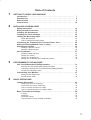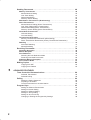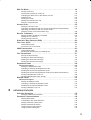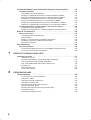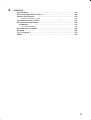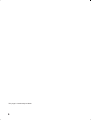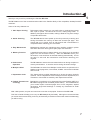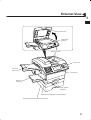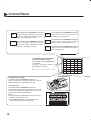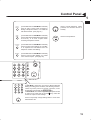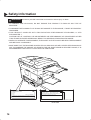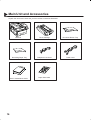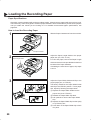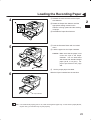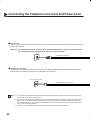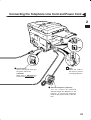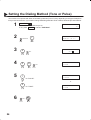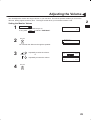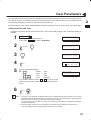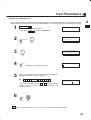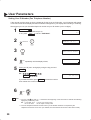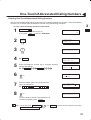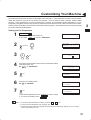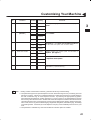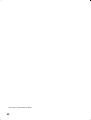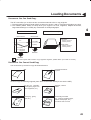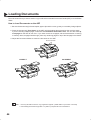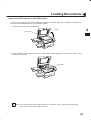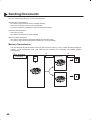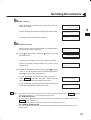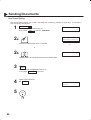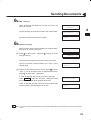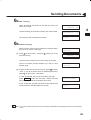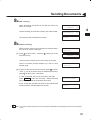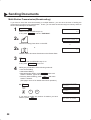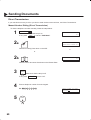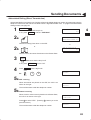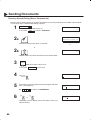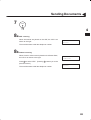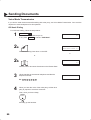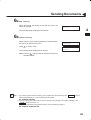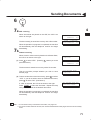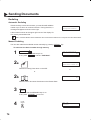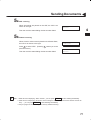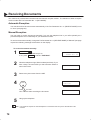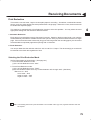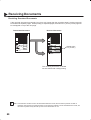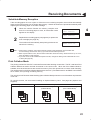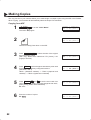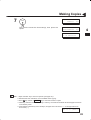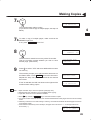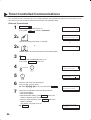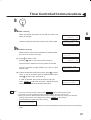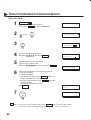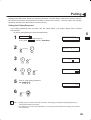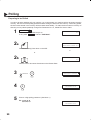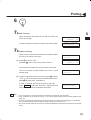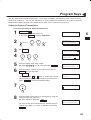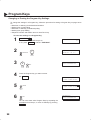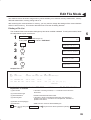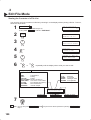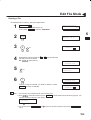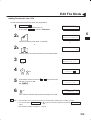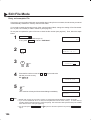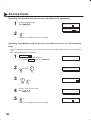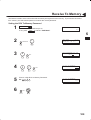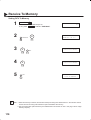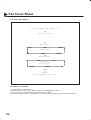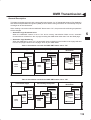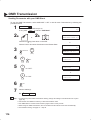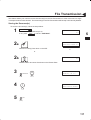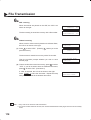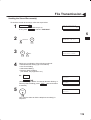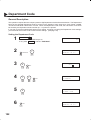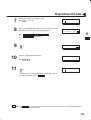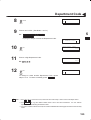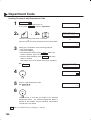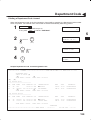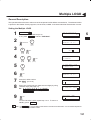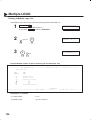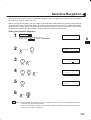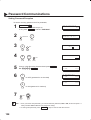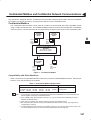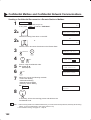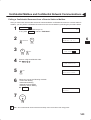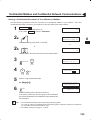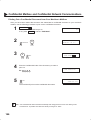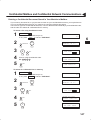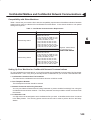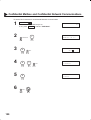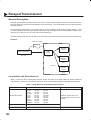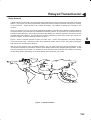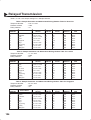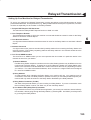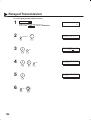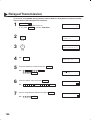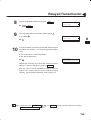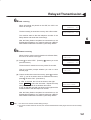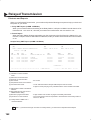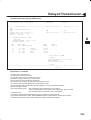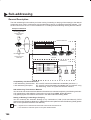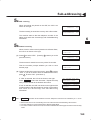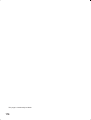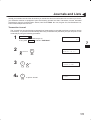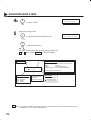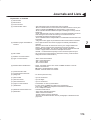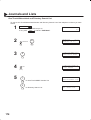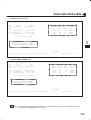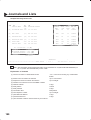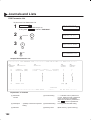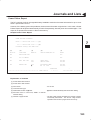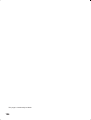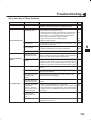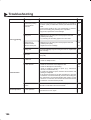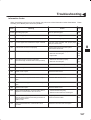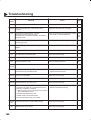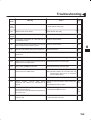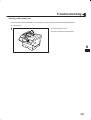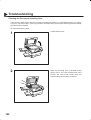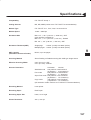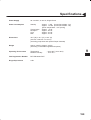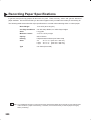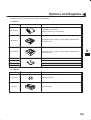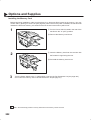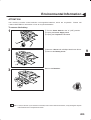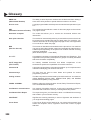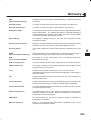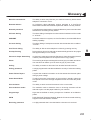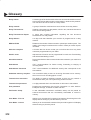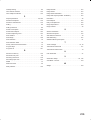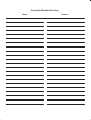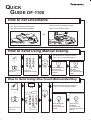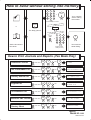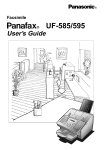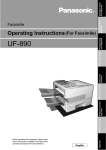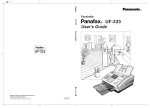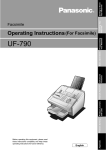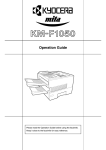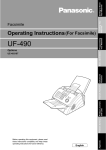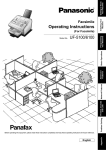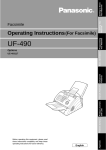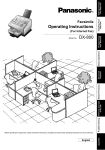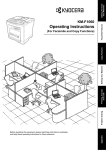Download Avaya 555-233-116 Telephone User Manual
Transcript
USA
Facsimile
DF-
DF-1100
User’s Guide
User’s Guide
Facsimile
DF-1100
English
Matsushita Graphic Communication Systems, Inc.
CORPORATE OVERSEAS SALES AND
OPERATION MANAGEMENT DEPARTMENT
2-3-8 Shimomeguro, Meguro-ku, Tokyo, Japan 153-8687
Printed in Japan
DZSD000701-5
IMPORTANT INFORMATION
When requesting information, supplies, or service always refer to the model and serial number of your
machine. The model and serial number plate (Main Name Plate) is located on the machine as shown below.
For your convenience, space is provided below to record information you may need in the future.
Model No.
Serial No.
Date of Purchase
Dealer
Address
Telephone Number
(
)
–
Supplies Telephone Number
(
)
–
Service Telephone Number
(
)
–
Model and Serial Number
Copyright 1998 by Matsushita Graphic Communication Systems, Inc.
All rights reserved. Unauthorized copying and distribution is a violation of law. Printed in Japan.
The contents of this User’s Guide are subject to change without notice.
Table of Contents
1
GETTING TO KNOW YOUR MACHINE
Introduction . . . . . . . . . . . . . . . . . . . . . . . . . . . . . . . . . . . . . . . . . . . . . . . . . . . . . . . .
7
Function Key . . . . . . . . . . . . . . . . . . . . . . . . . . . . . . . . . . . . . . . . . . . . . . . . . . . . . .
8
External View . . . . . . . . . . . . . . . . . . . . . . . . . . . . . . . . . . . . . . . . . . . . . . . . . . . . . .
9
Control Panel . . . . . . . . . . . . . . . . . . . . . . . . . . . . . . . . . . . . . . . . . . . . . . . . . . . . . . 10
2
INSTALLING YOUR MACHINE
Safety Information . . . . . . . . . . . . . . . . . . . . . . . . . . . . . . . . . . . . . . . . . . . . . . . . . .
Main Unit and Accessories . . . . . . . . . . . . . . . . . . . . . . . . . . . . . . . . . . . . . . . . . .
Installing the Accessories . . . . . . . . . . . . . . . . . . . . . . . . . . . . . . . . . . . . . . . . . .
Installing the Toner Cartridge . . . . . . . . . . . . . . . . . . . . . . . . . . . . . . . . . . . . . . .
Loading the Recording Paper . . . . . . . . . . . . . . . . . . . . . . . . . . . . . . . . . . . . . . .
Paper Specifications
How to Load the Recording Paper
14
16
17
18
20
20
20
Connecting the Telephone Line Cord and Power Cord . . . . . . . . . . . . . . . . 22
Setting the Dialing Method (Tone or Pulse) . . . . . . . . . . . . . . . . . . . . . . . . . . . 24
Adjusting the Volume . . . . . . . . . . . . . . . . . . . . . . . . . . . . . . . . . . . . . . . . . . . . . . . 25
Setting the Monitor Volume
Setting the Ringer Volume
25
26
User Parameters . . . . . . . . . . . . . . . . . . . . . . . . . . . . . . . . . . . . . . . . . . . . . . . . . . . 27
Setting the Date and Time
Setting Your LOGO
Setting Your Character ID
Setting Your ID Number (Fax Telephone Number)
3
27
28
29
30
PROGRAMMING YOUR MACHINE
One-Touch/Abbreviated Dialing Numbers . . . . . . . . . . . . . . . . . . . . . . . . . . . . 31
Entering One-Touch/Abbreviated Dialing Numbers
Changing or Erasing One-Touch/Abbreviated Dialing Numbers
Printing Out a Directory Sheet
31
33
36
Customizing Your Machine . . . . . . . . . . . . . . . . . . . . . . . . . . . . . . . . . . . . . . . . . . 37
Setting the Fax Parameters
Fax Parameter Table
4
37
38
BASIC OPERATIONS
Loading Documents . . . . . . . . . . . . . . . . . . . . . . . . . . . . . . . . . . . . . . . . . . . . . . . . 43
Documents You Can Send/Copy
Documents You Cannot Send/Copy
How to Load Documents on the ADF
How to Load Documents on the Platen Glass
43
43
44
45
Basic Transmission Settings . . . . . . . . . . . . . . . . . . . . . . . . . . . . . . . . . . . . . . . . 46
Contrast
Resolution
Verification Stamp
Communication Journal (COMM. JOURNAL)
46
46
46
47
1
Sending Documents . . . . . . . . . . . . . . . . . . . . . . . . . . . . . . . . . . . . . . . . . . . . . . . . 48
Memory Transmission . . . . . . . . . . . . . . . . . . . . . . . . . . . . . . . . . . . . . . . . . . . . . . . . . .
Manual Number Dialing
One-Touch Dialing
Abbreviated Dialing
Directory Search Dialing
Multi-Station Transmission (Broadcasting) . . . . . . . . . . . . . . . . . . . . . . . . . . . . . . .
Direct Transmission . . . . . . . . . . . . . . . . . . . . . . . . . . . . . . . . . . . . . . . . . . . . . . . . . . . .
Manual Number Dialing (Direct Transmission)
One-Touch Dialing (Direct Transmission)
Abbreviated Dialing (Direct Transmission)
Directory Search Dialing (Direct Transmission)
Voice Mode Transmission . . . . . . . . . . . . . . . . . . . . . . . . . . . . . . . . . . . . . . . . . . . . . . .
Off-Hook Dialing
On-Hook Dialing
Transmission Reservation . . . . . . . . . . . . . . . . . . . . . . . . . . . . . . . . . . . . . . . . . . . . . .
Memory Transmission Reservation (Multi-tasking)
Direct Transmission Reservation (Priority Transmission Reservation)
Redialing . . . . . . . . . . . . . . . . . . . . . . . . . . . . . . . . . . . . . . . . . . . . . . . . . . . . . . . . . . . . . .
Automatic Redialing
Manual Redialing
48
50
52
54
56
58
60
60
62
63
64
66
66
68
70
70
72
74
74
74
Receiving Documents . . . . . . . . . . . . . . . . . . . . . . . . . . . . . . . . . . . . . . . . . . . . . . 78
Automatic Reception . . . . . . . . . . . . . . . . . . . . . . . . . . . . . . . . . . . . . . . . . . . . . . . . . . .
Manual Reception . . . . . . . . . . . . . . . . . . . . . . . . . . . . . . . . . . . . . . . . . . . . . . . . . . . . . .
Print Reduction . . . . . . . . . . . . . . . . . . . . . . . . . . . . . . . . . . . . . . . . . . . . . . . . . . . . . . . .
Selecting the Print Reduction Mode
Receiving Oversized Documents
Substitute Memory Reception . . . . . . . . . . . . . . . . . . . . . . . . . . . . . . . . . . . . . . . . . . .
Print Collation Mode . . . . . . . . . . . . . . . . . . . . . . . . . . . . . . . . . . . . . . . . . . . . . . . . . . . .
78
78
79
79
80
81
81
Making Copies . . . . . . . . . . . . . . . . . . . . . . . . . . . . . . . . . . . . . . . . . . . . . . . . . . . . . 82
Copying from ADF
Copying from Flatbed
5
82
84
ADVANCED FEATURES
Timer Controlled Communications . . . . . . . . . . . . . . . . . . . . . . . . . . . . . . . . . . 86
Deferred Transmission
Deferred Polling
86
88
Polling . . . . . . . . . . . . . . . . . . . . . . . . . . . . . . . . . . . . . . . . . . . . . . . . . . . . . . . . . . . . 89
Setting the Polling Password
Preparing to be Polled
To Poll Documents from Another Station
89
90
92
Program Keys . . . . . . . . . . . . . . . . . . . . . . . . . . . . . . . . . . . . . . . . . . . . . . . . . . . . . . 93
Setting for Deferred Transmission
Setting for Normal Polling
Setting for Deferred Polling
Setting for Group Dialing
Setting for One-Touch Key
Changing or Erasing the Program Key Settings
2
93
94
95
96
97
98
Edit File Mode . . . . . . . . . . . . . . . . . . . . . . . . . . . . . . . . . . . . . . . . . . . . . . . . . . . . . . 99
Printing a File List
Viewing the Contents of a File List
Changing the Start Time or the Station of a File
Deleting a File
Printing Out a File
Adding Documents into a File
Retry an Incomplete File
99
100
101
103
104
105
106
Access Code . . . . . . . . . . . . . . . . . . . . . . . . . . . . . . . . . . . . . . . . . . . . . . . . . . . . . . . 107
Setting the Access Code
Operating Your Machine with the Access Code (Restrict all operations)
Operating Your Machine with the Access Code
(Restrict access of Fax Parameters only)
107
108
108
Receive To Memory . . . . . . . . . . . . . . . . . . . . . . . . . . . . . . . . . . . . . . . . . . . . . . . . 109
Setting the RCV To Memory Password
Setting RCV To Memory
Printing Out Documents
109
110
111
Distinctive Ring Detector (DRD) . . . . . . . . . . . . . . . . . . . . . . . . . . . . . . . . . . . . . 112
Fax Cover Sheet . . . . . . . . . . . . . . . . . . . . . . . . . . . . . . . . . . . . . . . . . . . . . . . . . . . 113
General Description
To use the Fax Cover Sheet
113
113
OMR Transmission . . . . . . . . . . . . . . . . . . . . . . . . . . . . . . . . . . . . . . . . . . . . . . . . . 115
General Description
Sending Documents with your OMR Sheet
115
116
File Transmission . . . . . . . . . . . . . . . . . . . . . . . . . . . . . . . . . . . . . . . . . . . . . . . . . . 117
Storing the Document(s)
Sending the Stored Document(s)
Deleting the Stored Document(s)
Printing the Stored Document(s)
117
119
120
121
Department Code . . . . . . . . . . . . . . . . . . . . . . . . . . . . . . . . . . . . . . . . . . . . . . . . . . 122
General Description . . . . . . . . . . . . . . . . . . . . . . . . . . . . . . . . . . . . . . . . . . . . . . . . . . . .
Setting the Department Code
Changing or Erasing the Department Code
Sending Document with Department Code
Sending Document with Department Code (Voice Mode Transmission)
Printing a Department Code List
Printing a Department Code Journal
122
122
124
126
127
128
129
Multiple LOGO . . . . . . . . . . . . . . . . . . . . . . . . . . . . . . . . . . . . . . . . . . . . . . . . . . . . . 131
General Description . . . . . . . . . . . . . . . . . . . . . . . . . . . . . . . . . . . . . . . . . . . . . . . . . . . .
Setting the Multiple LOGO
Changing or Erasing the Multiple LOGO
Sending Document with Multiple LOGO
Printing a Multiple Logo List
6
131
131
132
133
134
NETWORK FEATURES
Selective Reception . . . . . . . . . . . . . . . . . . . . . . . . . . . . . . . . . . . . . . . . . . . . . . . . 135
Setting the Selective Reception
135
Password Communications . . . . . . . . . . . . . . . . . . . . . . . . . . . . . . . . . . . . . . . . . 136
General Description
Compatibility with Other Machines
Setting Password Transmission
Setting Password Reception
Using Password Transmission
Using Password Reception
136
136
137
138
139
140
3
Confidential Mailbox and Confidential Network Communications
Confidential Mailbox . . . . . . . . . . . . . . . . . . . . . . . . . . . . . . . . . . . . . . . . . . . . . . . . . . .
Compatibility with Other Machines
Sending a Confidential Document to a Remote Station’s Mailbox
Polling a Confidential Document from a Remote Station’s Mailbox
Receiving a Confidential Document to Your Machine’s Mailbox
Storing a Confidential Document in Your Machine’s Mailbox
Printing Out a Confidential Document from Your Machine’s Mailbox
Deleting a Confidential Document Stored in Your Machine’s Mailbox
Confidential Network Communications (Via a Center Station) . . . . . . . . . . . . . .
Compatibility with Other Machines
Setting Up Your Machine for Confidential Network Communications
141
141
141
142
143
144
145
146
147
148
149
149
Relayed Transmission . . . . . . . . . . . . . . . . . . . . . . . . . . . . . . . . . . . . . . . . . . . . . . 152
General Description . . . . . . . . . . . . . . . . . . . . . . . . . . . . . . . . . . . . . . . . . . . . . . . . . . . .
Compatibility with Other Machines
Relay Network
Setting Up Your Machine for Relayed Transmission
Sending a Document by Relayed Transmission
Printouts and Reports
152
152
153
155
160
162
Sub-addressing . . . . . . . . . . . . . . . . . . . . . . . . . . . . . . . . . . . . . . . . . . . . . . . . . . . . 164
General Description . . . . . . . . . . . . . . . . . . . . . . . . . . . . . . . . . . . . . . . . . . . . . . . . . . . . 164
To set the Sub-address into a One-Touch/ABBR. Dialing Numbers
165
To send a Document with Sub-address
166
7
PRINTOUT JOURNALS AND LISTS
Journals and Lists . . . . . . . . . . . . . . . . . . . . . . . . . . . . . . . . . . . . . . . . . . . . . . . . . 171
Transaction Journal
Individual Transmission Journal (IND. XMT JOURNAL)
Communication Journal (COMM. JOURNAL)
One-Touch/Abbreviated and Directory Search List
Program List
FAX Parameter List
Power Failure Report
8
171
173
176
178
181
182
183
PROBLEM SOLVING
Troubleshooting . . . . . . . . . . . . . . . . . . . . . . . . . . . . . . . . . . . . . . . . . . . . . . . . . . . . 185
If You Have Any of These Problems
Information Codes
Clearing a Recording Paper Jam
Clearing a Document Jam
Cleaning the Document Scanning Area
Cleaning the Printer Roller
Adjusting the Automatic Document Feeder (ADF)
Verification Stamp
Checking the Telephone Line
4
185
187
190
191
192
193
194
195
196
9
APPENDIX
Specifications . . . . . . . . . . . . . . . . . . . . . . . . . . . . . . . . . . . . . . . . . . . . . . . . . . . . . . 197
Recording Paper Specifications . . . . . . . . . . . . . . . . . . . . . . . . . . . . . . . . . . . . . 200
Options and Supplies . . . . . . . . . . . . . . . . . . . . . . . . . . . . . . . . . . . . . . . . . . . . . . . 201
Installing the Memory Card
202
FCC Notice for User in USA . . . . . . . . . . . . . . . . . . . . . . . . . . . . . . . . . . . . . . . . . 203
Environmental Information . . . . . . . . . . . . . . . . . . . . . . . . . . . . . . . . . . . . . . . . . . 205
ATTENTION . . . . . . . . . . . . . . . . . . . . . . . . . . . . . . . . . . . . . . . . . . . . . . . . . . . . . . . . . . . . 205
To remove the battery
205
Notice to User in Canada . . . . . . . . . . . . . . . . . . . . . . . . . . . . . . . . . . . . . . . . . . .
Glossary . . . . . . . . . . . . . . . . . . . . . . . . . . . . . . . . . . . . . . . . . . . . . . . . . . . . . . . . . . .
ITU-T Image No. 1 . . . . . . . . . . . . . . . . . . . . . . . . . . . . . . . . . . . . . . . . . . . . . . . . . .
INDEX . . . . . . . . . . . . . . . . . . . . . . . . . . . . . . . . . . . . . . . . . . . . . . . . . . . . . . . . . . . . .
206
208
213
214
5
This page is intentionally left blank.
99000990000
6
Introduction
01001000001
Thank you very much for purchasing the Panafax DF-1100.
The DF-1100 is one of the most advanced models in the Panafax family of G3 compatible, desktop facsimile
machines.
Some of its many features are
01001030001
1. Plain Paper Printing
Plain paper printing means you can easily write on received documents
with a pen or pencil. Documents do not curl, making filing easier. In
addition, plain paper does not fade, making it ideal for long term storage
of important documents.
2. Quick Scanning
The DF-1100 Quick Scan speeds up the fax process by scanning and
storing documents into memory at about 2.8 seconds per page. This
means that you no longer have to wait around until a transmission is
completed before retrieving your documents.
3. Easy Maintenance
Maintenance requires only changing a toner cartridge, making it quicker
and easier than with other types of plain paper fax machines.
4. Memory Function
A standard image memory feature allows you to store up to 70 standard
pages into the document memory. After the DF-1100 stores your
documents, it can send them to selected station(s) automatically. You do
not have to wait until the transmission ends before retrieving your
originals.
5. Dual Access
Operation
The DF-1100 can reserve the next transmission even during reception or
memory transmission. It can also receive during document storage.
6. Multiple LOGO
The DF-1100 can select from Multiple LOGOs which are printed on the
Header of each page sent, Cover Sheet, COMM. Journal and Individual
XMT Journal.
7. Department Code
This feature allows multiple departments to share the same facsimile
machine. When a department code is assigned to each department, the
Transaction Journal will be sorted by each department number.
8. Flatbed Transmission
and Copy
Besides the convenience of an Automatic Document Feeder (ADF); the
DF-1100 is equipped with a Flatbed (Platen Glass). The Flatbed allows
you to make copies or transmit pages from a book, magazine, stapled
documents, large-sized drawings or virtually any assortment of small
photographs.
01001990001
01001990015
01001990003
01001990016
01001990005
01001990023
01001990022
01001990026
With a little practice, anyone can learn how to use the most popular features of the DF-1100.
01001990011
This User’s Guide will help you to use your DF-1100 quickly and easily. Although we recommend that
you review each section briefly, it will only be necessary to read the sections that contain the feature(s)
you will be using.
7
Function Key
01004000001
Start any function by first pressing the FAX key, followed by the FUNCTION key, then enter the function
number, or press the or scroll key repeatedly until the desired function appears on the display.
To execute functions indicated by an asterisk (✱), simply press the respective shortcut key:
EDIT FILE , PROGRAM AUTO DIALER or COVER SHEET .
01004030002
7
Set Mode
1 = User Parameters
• Date & Time
• Logo
• Character ID
• ID Number (Fax Telephone Number)
2 = One-Touch/Abbreviated Numbers ✱
3 = Program Keys
4 = Fax Parameters
5 = Relayed XMT & Conf. Comm. Parameters
(See Note.)
6 = Cleaning Printer Roller
File Transmission
1 = Store File
2 = Send File
3 = Delete File
4 = Print File
8
Select Mode
1 = Communication Journal = OFF/ON/INC
2 = OMR-XMT = OFF/ON
3 = Cover Sheet = OFF/ON ✱
4 = Password-XMT = OFF/ON (See Note.)
5 = RCV to Memory = OFF/ON/PRINT
5
Confidential Communication
1 = XMT
2 = Polling
3 = Polled
4 = Print
5 = Delete
9
Edit File Mode ✱
1 = File List (Print/View)
2 = Change Time/Station
3 = Delete File
4 = Print File
5 = Add Document
6 = Retry Incomplete File
6
Print Out
1 = Journal (Print/View)
2 = One-Touch/Abbreviated/
Directory Search List
3 = Program List
4 = Fax Parameter List
5 = Not used
6 = Individual XMT Journal
7 = Directory Sheet
1
Deferred Communication
1 = XMT
2 = Polling
2
Relayed Transmission
(See Note.)
3
Polling
1 = Polling
2 = Polled
4
FAX
+
FUNCTION
FAX
+
FUNCTION
01004060008
Note: If the Fax Parameter is not preset to a Valid position that enables its use, the display will not show the
function.
01004070001
8
External View
01002000001
01002090001
Platen Cover
Platen Glass
(Flatbed)
Document Guides
Printer Cover
Document
Return Tray
Control Panel
Recording
Paper Tray
Recording Paper Cassette
(Standard)
250-sheet Recording Paper Cassette (Optional)
500-sheet Recording Paper Cassette (Optional)
9
Control Panel
01003000001
01003990015
EDIT
FILE
PROGRAM
AUTO DIALER
(Accessible when the FAX Mode is selected)
Used to edit files stored in the fax memory
(print a file, delete a file, add documents to a
file, etc.) (See pages 99 to 106.)
(Accessible when the FAX Mode is selected)
Used to program, change, and erase
One-Touch and/or Abbreviated Dialing
Numbers. (See pages 31 to 36.)
COVER
SHEET
(Accessible when the FAX Mode is selected)
Used to attach a Fax Cover Sheet to a
transmission. (See page 113.)
MEMORY
(Accessible when the FAX Mode is selected)
Used to select either Memory or Direct
Communication. (See pages 50 to 59.)
STAMP
(Accessible when the FAX Mode is selected)
Used to turn the Verification Stamp ON or
OFF. (See page 46.)
One-Touch Keys (01 to 25)
(Accessible when the FAX Mode
is selected)
Used for One-Touch Dialing.
(See pages 52 and 62.)
EDIT FILE
PROGRAM
AUTO DIALER
Program Keys (P1 to P5)
(Accessible when the FAX Mode is selected)
Used to register long dialing procedures or Group
Dialing Number keys. (See pages 93 to 98.)
Character Keys
(Accessible when the FAX Mode is selected)
The One-Touch Keys and Program Keys also serve as
character and symbol input keys which are used to
record your LOGO and Station Name.
Note:
The Character Key Template is printed on the panel
under the directory sheet cover.
The UPPER/LOWER key switches between the
uppercase and lowercase character set.
Character Key Template
P5
10
COVER
SHEET
MEMORY
STAMP
Control Panel
01003000002
DIRECTORY
01003990016
SEARCH
(Accessible when the FAX Mode is
selected)
Used to search a Station Name
pre-programmed in the One-Touch Keys
or Abbreviated Dialing Numbers. (See
pages 56 and 64.)
ZOOM
(Accessible when the FAX Mode is
selected)
Used for the following:
• Search a station name for Directory
Search Dialing.
• Confirm entered station for multi-station
communication.
• Confirm current communication modes
(e.g. Page number, ID, Dialed
Telephone number, File number) when
unit is ON LINE.
• Select functions.
• Used to adjust the Monitor and Ringer
volume.(See page 25 and 26).
Y
VOLUME
B
100%
(Accessible when the COPY Mode is
selected)
Used to set the zoom ratio from 70% to
141% in 1% steps.
(Accessible when the COPY Mode is
selected)
Used to set the zoom ratio to 100%.
Liquid Crystal Display (LCD)
Shows the date and time, operation menus and status, and
other information.
TONER
Blinks when the remaining toner is getting low. (See page 16
and 81).
PAUSE
REDIAL
TONE
DIRECTORY
SEARCH
100%
ABC
DEF
GHI
JKL
MNO
PRS
TUV
WXY
TONE
OPER
CLR
FUNCTION
STOP
SPACE
ABBR
ORIGINAL SIZE
VOLUME
ZOOM
RESOLUTION
SUB–ADDR
FLASH
CONTRAST
TRAY
FINE
S–FINE
FHOTO
SET
LIGHTER
CLAER
DARKER
MONITOR
FAX
RESOLUTION
FINE S-FINE PHOTO
CONTRAST
A
"
START
See page 12 to 13
COPE
Used to set Standard, Fine, Super-Fine
and Photo resolution. (See page 46)
In FAX Mode the default setting is
Standard. (Standard Fine Super-Fine Photo)
In COPY Mode the default setting is
Super-Fine. (Super-Fine Photo)
Used to adjust up to 5 contrast levels
(Lightest, Lighter, Normal, Darker,
Darkest). (See page 46)
Also serves as arrow keys to move the
cursor left (A) or right (") for overwriting
data.
FAX
Used to select the FAX Mode.
(Indicated by a lit lamp)
COPY
Used to select the COPY Mode.
(Indicated by a lit lamp)
11
Control Panel
01003000001
01003990017
FUNCTION
ORIGINAL SIZE
TRAY
(Accessible when the COPY Mode is
selected)
Used to select the size of the original
document being copied.
ADF Copy allows three selections.
(Letter, Legal, A4)
Flatbed Copy allows two selections.
(Letter, A4)
(Accessible when the FAX Mode is
selected)
Used to start or select a function and
sub-functions. (See page 8 for a
summary of available functions)
(Accessible when the FAX Mode is
selected)
Used to set operations.
SET
CLEAR
(Accessible when the COPY Mode is
selected)
Used to designate the printing tray in a
multi-tray-configured machine.
(TRAY-1, TRAY-2, TRAY-3)
(Accessible when the FAX Mode is
selected)
Used to erase previously entered data.
Note:
Use the pound
key, to reset the
number of copies or other settings in the
COPY Mode. The CLEAR key is used
in the FAX Mode only.
TONE
EDIT FILE
PROGRAM
AUTO DIALER
COVER
SHEET
MEMORY
STAMP
DIRECTORY
SEARCH
100%
FUNCTION
ORIGINAL SIZE
VOLUME
ZOOM
TRAY
FINE
S–FINE
FAX
FHOTO
LIGHTER
DARKER
COPE
ACTIVE Lamp (Green)
An activity lamp, that comes ON to indicate a file stored in
memory. (For example when unit runs out of paper and a file is
stored in memory, machine waiting to redial, etc.)
The lamp blinks slowly during Fax transmission and reception
and blinks rapidly during scanning of a document. It also can be
used to monitor the Fax status from a distance.
ALARM Lamp (Red)
A trouble indicator lamp, that comes ON to indicate a problem,
such as ADF door is open, paper or document jam or other
trouble has occurred.
12
SET
CONTRAST
RESOLUTION
CLAER
Control Panel
01003000002
01003990018
PAUSE
REDIAL
(Accessible when the FAX Mode is selected)
Used to enter a pause when recording or
dialing a telephone number, or to redial the
last dialed number. (See page 74.)
STOP
(Accessible when the FAX Mode is selected)
Used to start Abbreviated Dialing (See pages
54 and 63.), or to enter a space when
recording a telephone number.
SPACE
ABBR
SUB–ADDR
FLASH
MONITOR
Used to cancel operations. When
pressed, the machine returns to
standby.
Used to start operations.
(Accessible when the FAX Mode is selected)
Used to access some features of your PBX,
or to separate the Sub-address from the
telephone number when dialing.
(Accessible when the FAX Mode is selected)
Used to start On-Hook Dialing or to make
voice contact request. (See page 68.)
PAUSE
REDIAL
ABC
DEF
GHI
JKL
MNO
PRS
TUV
WXY
TONE
OPER
CLR
STOP
SPACE
ABBR
SUB–ADDR
FLASH
MONITOR
ABC
DEF
1
2
3
GHI
JKL
MNO
4
5
6
PRS
TUV
WXY
7
8
9
TONE
OPER
CLR
0
TONE
START
Keypad
In FAX Mode, these keys are used for Manual Number
Dialing, recording phone numbers, and selecting functions.
These keys also perform a specific operation, when
immediately pressed after the FUNCTION key.
In COPY Mode, the number keys (0 to 9) specify the number
of copies to be made and the pound
key, resets the
number of copies or other settings.
Used to temporarily change Dialing Mode to Tone when
Pulse Mode is set.
13
Safety Information
02001000001
!
WARNING
denotes a potential hazard that could result in serious injury or death.
• TO PREVENT FIRE OR SHOCK, DO NOT EXPOSE THIS PRODUCT TO RAIN OR ANY TYPE OF
MOISTURE.
• TO MINIMIZE THE POSSIBILITY OF SHOCK OR DAMAGE TO THE MACHINE, IT MUST BE PROPERLY
GROUNDED.
• THIS PRODUCT COMPLIES WITH FDA RADIATION PERFORMANCE STANDARDS, 21 CFR
SUB-CHAPTER J.
CAUTION-USE OF CONTROLS OR ADJUSTMENTS OR PERFORMANCE OF PROCEDURES OTHER
THAN THOSE SPECIFIED HEREIN MAY RESULT IN HAZARDOUS RADIATION EXPOSURE.
• WHEN YOU OPERATE THIS EQUIPMENT, THE SOCKET-OUTLET SHOULD BE NEAR THE EQUIPMENT
AND BE EASILY ACCESSIBLE.
• MAKE SURE THAT THE MACHINE IS INSTALLED IN A SPACIOUS OR WELL VENTILATED ROOM SO AS
NOT TO INCREASE THE AMOUNT OF OZONE IN THE AIR. SINCE OZONE IS HEAVIER THAN AIR, IT IS
RECOMMENDED THAT AIR AT FLOOR LEVEL BE VENTILATED.
02001070001
Panasonic
Complies with FDA radiation performance standards,
Model No. DF–1100
120VAC
60 Hz
5.0 A
21CFR Sub–chapter J.
Manufactured: (Month, Year)
MATSUSHITA GRAPHIC COMMUNICATION SYSTEMS, INC.
2–3–8 Shimomeguro, Meguro–ku, Tokyo, Japan
Serial No. 01980600001
Manufactured by Matsushita Graphic Communication Systems. Inc.
Tokyo Japan
Made in Japan
Main Name Plate
HHS Label
14
Safety Information
02001000002
!
CAUTION
denotes hazards that could result in minor injury or damage to the machine.
2
Do not install the machine near a heating or air conditioning unit.
Avoid exposure to direct sunlight.
Install the machine on a flat surface, and leave at least 4 inches
(10 cm) of space between the machine and other objects.
Do not block the ventilation openings.
Do not place heavy objects or spill liquids on the machine.
02001070003
15
Main Unit and Accessories
02002000001
Unpack the carton and check that you have all the accessories illustrated.
Machine
Recording Paper Tray
Toner Cartridge
Document Return Tray
Telephone Line Cord
Power Cord
02002090008
User’s Guide/Quick Guide
16
Paper Size Label
Installing the Accessories
02003000001
Unlocking the Scanning Unit
The scanner is secured in place to prevent damage during transit. Do
Not turn the machine ON before unlocking the scanner. To unlock the
scanner, follow the procedure below.
Remove two screws.
Slide the Levers to the Right (UNLOCK).
Re-install two screws.
Remove the Caution Label over the AC Inlet and then plug in the
Power Cord.
Turn the Power Switch to the ON (I) position.
02003990015
Final Installed View
Document Return and
Recording Paper Trays
Hook the projections into the
square holes on the machine.
17
2
Installing the Toner Cartridge
02004000002
Unpack the Toner Cartridge and rock it back
and forth as shown for 5 or 6 times to even the
toner inside.
1
02004060001
Toner Cartridge
Remove the protective seal.
2
Note: Pull on the seal slowly and straight out.
02004060016
Push the Release Lever down to open the
3
Printer Cover.
02004060018
Printer Cover
Release Lever
Continued on the next page.
06004990002
#@multitude
18
Installing the Toner Cartridge
02004000001
4
Align the arrow and the projection on both sides
as shown and insert the Toner Cartridge into the
machine.
5
Close the Printer Cover firmly.
02004060010
02004060015
Printer Cover
6
If you are replacing the Toner Cartridge, it is recommended to clean the Printer Roller to maintain
good printing quality. To clean the Printer Roller, follow the procedure on page 193.
02004060017
19
2
Loading the Recording Paper
02005000002
Paper Specifications
Generally, most bond papers will produce excellent results. Most photocopy papers will also work very well.
There are many ”name” and ”generic” brands of paper available. We recommend that you test various papers
until you obtain the results you are looking for. For detailed recommended paper specifications, see
page 200.
02005020001
02005050001
02005010001
How to Load the Recording Paper
Slide the Paper Cassette out from the machine.
1
02005060001
Paper Cassette
Adjust the Paper Length Guide to the proper
paper size (A4, LTR, or LGL).
For LGL size paper, remove the Paper Length
2
Paper Length Guide
Guide and store it in the provided slot in the front
left side of the Paper Cassette.
If reloading the same size of paper, skip steps
2 and 3.
02005060021
Adjust the Paper Width Guide and Clip to the
proper paper (A4, or LTR/LGL).
L
L
A
A
3
Paper Width Clip
Paper Width Guide
The factory default for the Paper Width Guide
and Clip is the LTR/LGL position. For A4 paper
size, adjust by following the steps below.
Replace the Paper Width Guide into the
proper slot (A4 or LTR/LGL).
Release the Paper Width Clip latch.
Pull upwards to remove the Paper Width
Clip.
Replace the Paper Width Clip into the A(A4)
or L(LTR/LGL) slot.
Push down on the Paper Width Clip to latch
it in place.
02005060022
20
Loading the Recording Paper
02005000001
Release the hook and remove the Paper
Size Selector.
Rotate the Paper Size Selector until the
4
LG
L
4
A4
LT
R
appropriate setting marked on the
Selector is facing upward and the wording
is upright.
Reinstall the Paper Size Selector.
A
02005060010
Push the Pressure Plate until it is locked
down.
Load the paper into the Paper Cassette.
5
Clip
Caution: Make sure that the paper is set
under the clips of the Paper
Cassette. You can load about
250 sheets with standard weight
paper (20 lb. or 75 g/m2). For
paper specification see page
200.
Clip
Recording Paper
02005060023
2
Set the proper paper size label.
Slide the Paper Cassette into the machine.
6
02005060012
Paper Cassette
Note: Your machine will properly print on A4, Letter and Legal size paper only. If other sizes of paper (B4, B5,
A5) are used, your machine may not print properly.
02005070004
21
Connecting the Telephone Line Cord and Power Cord
02006000001
Power Cord
Plug one end of the power cord into an ordinary 3-prong AC outlet and the other end into the receptacle on the
back of the machine.
Warning : This apparatus must be properly earth grounded through an ordinary 3-prong AC outlet.
Do not break off the earth (ground) prong to fit a 2-prong outlet.
02006990002
Power Cord (Attachment)
Telephone Line Cord
Plug one end of the telephone line cord into the ”RJ-11C” telephone jack supplied by the telephone company
and the other end into the LINE jack on the left side of the machine.
02006990001
RJ-11C Telephone Jack
Telephone Line Cord (Attachment)
02006070011
02006070013
02006070009
22
Note: 1. Your machine uses little power and you should keep it ON at all times. If the power is turned OFF for too long,
the contents of the memory may be lost.
2. DF-1100 has 2 separate rechargeable batteries to preserve the memory contents in case of a short term power
failure. One for the machine parameters (such as LOGO, ID Number, Auto-dialer Telephone Number, etc.)
which can provide back up for 10 days and the other one for the document memory, which can provide back
up for 1 hour when fully charged.
3. The built-in rechargeable batteries require 48 hours to be fully charged in the machine.
Connecting the Telephone Line Cord and Power Cord
02006000002
2
02006990008
TEL
LINE
TEL
POW
ER
Power Switch
After connecting all cords, turn
the power switch ON.
CAUTION:
Make sure to UNLOCK the
scanner first. (See page 17.)
INE
Note
Attach the cords to
the Hook to prevent
recording paper jam.
External Telephone (Optional)
You can connect an additional
standard single line telephone to the
machine. To connect the telephone,
break off the protective tab on the TEL
jack.
23
Setting the Dialing Method (Tone or Pulse)
02007000001
Your machine can operate with either of two dialing methods (Tone or Pulse), depending on the type of telephone
line you are connected to. If you need to change the dialing method to Tone or Pulse, follow the procedure below.
02007030001
1
FAX
Make sure that the FAX lamp is on.
If not, press FAX
to set the ”FAX Mode”.
JUN–12–1998 15:00
00%
02007060011
02007060012
02007060002
#@multitude
02007060003
2
3
4
4
0
5
1
6
or
02007060005
#@multitude
24
for ”TONE”.
STOP
SET
SET
06 DIALING METHOD
2:TONE
06 DIALING METHOD
1:PULSE
or
2
6
FAX PARAMETER(01–99)
NO.=
SET
for ”PULSE”.
02007060004
SET MODE
(1–6)
ENTER NO. OR Ɵƞ
7
FUNCTION
06 DIALING METHOD
2:TONE
Adjusting the Volume
02008000001
You can adjust the monitor and ringer volume on your machine. The built-in speaker enables you to hear the
dial tone, dialing signals, and busy tone. The ringer sounds when your machine receives a call.
02008030002
02008020001
Setting the Monitor Volume
1
FAX
Make sure that the FAX lamp is on.
If not, press FAX
to set the ”FAX Mode”.
JUN–12–1998 15:00
00%
02007060011
2
MONITOR
* MONITOR *
You will hear the dial tone through the speaker.
02008060004
3
VOLUME
repeatedly to raise the volume.
or
repeatedly to lower the volume.
MONITOR VOLUME
LOW [
] HIGH
MONITOR VOLUME
LOW [
] HIGH
02008060005
02008060006
4
MONITOR
25
2
Adjusting the Volume
02008000001
Setting the Ringer Volume
02008020002
1
FAX
Make sure that the FAX lamp is on.
If not, press FAX
to set the ”FAX Mode”.
JUN–12–1998 15:00
00%
02007060011
2
VOLUME
repeatedly to raise the volume.
or
repeatedly to lower the volume.
RINGER VOLUME
(((( ))))
RINGER VOLUME
02008060008
02008060003
#@multitude
3
STOP
Note: You can also adjust the volume of the key touch tone and the volume of the buzzer in the Fax
Parameter No. 10 (KEY/BUZZER VOLUME). (see page 38)
02008070001
26
User Parameters
02009000001
Your facsimile machine has several basic settings (User Parameters) to help you keep records of the documents
you send or receive. For example, the built-in clock keeps the current date and time, and your LOGO and ID
Number help to identify you when you send or receive documents.
If a power failure occurs, a built-in battery will back up this information for up to 10 days when it is fully charged.
02009030001
02009020001
02009050001
02007060011
02007060012
02009060001
#@multitude
02009060002
Setting the Date and Time
At standby the display will show the date and time. Once the standby display is set, it will automatically be
updated.
1
2
3
4
5
FAX
Make sure that the FAX lamp is on.
If not, press FAX
to set the ”FAX Mode”.
FUNCTION
7
1
JUN–12–1998 15:00
00%
SET MODE
(1–6)
ENTER NO. OR Ɵƞ
1:USER PARAMETERS?
PRESS SET TO SELECT
DATE & TIME
1–01–1998 00:00
SET
Enter the new date and time.
Ex: 0 6
Month : June
1 2
Date
: 12th
1 9 9 8
Year
: 1998
1 5 0 0
Time
: 3:00 PM
If you make a mistake, use the A or " keys to move the
cursor to the incorrect number and enter the new number
over it.
DATE & TIME
06–12–1998 15:00
02009060003
02007060005
#@multitude
02009070002
6
STOP
SET
Note: 1. The clock of your machine is equipped with the D.S.T (Daylight Saving Time) system. So, your clock
will automatically set the time forward from 2:00 AM to 3:00 AM on the first Sunday of April and set the
time back from 2:00 AM to 1:00 AM on the last Sunday of October.
If your state does not use the D.S.T. system, change the Fax Parameter No. 35 (DAYLIGHT TIME) to
”Invalid” (see page 40).
2. The current Date & Time must be set because it is required by the Telephone Consumer Act of
1991. (For details, see FCC NOTICE at the end of this User’s Guide.)
02009070003
27
2
User Parameters
02009000002
Setting Your LOGO
02009020002
When you send a document, your LOGO appears at the top of the copy printed out at the other station.
The LOGO helps to identify you to someone who receives your document.
02009050002
1
FAX
Make sure that the FAX lamp is on.
If not, press FAX
to set the ”FAX Mode”.
JUN–12–1998 15:00
00%
02007060011
02007060012
02009060001
#@multitude
02009060004
2
FUNCTION
3
1
4
5
7
SET MODE
(1–6)
ENTER NO. OR Ɵƞ
1:USER PARAMETERS?
PRESS SET TO SELECT
SET
LOGO
repeatedly until the display shows;
Enter your LOGO (max. 25 characters and digits) by using
the Character keys (see page 10).
Ex:
P A N A S O N I C
LOGO
PANASONIC
If you make a mistake, use the A or " keys to move the
cursor to the incorrect character and enter the new
character over it.
If more than 19 characters are entered, the left side
characters will scroll off the display.
02009060005
02007060005
#@multitude
6
STOP
SET
Note: Your Company Name or your name must be set as your LOGO because it is required by the
Telephone Consumer Act of 1991. (For details, see FCC NOTICE at the end of this User’s Guide.)
02009070004
28
User Parameters
02009000001
Setting Your Character ID
02009020003
02009050003
If the remote machine has Character ID capabilities, your Character ID will appear on the remote machine’s
display and the remote machine’s Character ID will appear on your display when you are sending or receiving.
1
FAX
Make sure that the FAX lamp is on.
If not, press FAX
to set the ”FAX Mode”.
JUN–12–1998 15:00
00%
02007060011
02007060012
02009060001
#@multitude
02009060006
2
FUNCTION
3
1
4
5
7
SET MODE
(1–6)
ENTER NO. OR Ɵƞ
1:USER PARAMETERS?
PRESS SET TO SELECT
SET
CHARACTER ID
repeatedly until the display shows;
Enter your Character ID (max. 16 characters and digits) by
using the Character keys (see page 10).
Ex:
H E A D SPACE O F F I C E
CHARACTER ID
HEAD OFFICE
If you make a mistake, use the A or " keys to move the
cursor to the incorrect character and enter the new
character over it.
02009060007
02007060005
#@multitude
6
STOP
SET
Note: The special characters, Å, Ä, Ö, Ü, Æ, è and é cannot be used for Character ID.
02009070006
29
2
User Parameters
02009000002
Setting Your ID Number (Fax Telephone Number)
02009020004
If the remote machine does not have a Character ID but it has an ID Number, your ID Number will appear
on the remote machine’s display and their ID Number will appear on your display when sending or receiving.
We suggest you use your facsimile telephone number as your ID number. (max. 20 digits)
02009050005
1
FAX
Make sure that the FAX lamp is on.
If not, press FAX
to set the ”FAX Mode”.
JUN–12–1998 15:00
00%
02007060011
02007060012
02009060001
#@multitude
02009060008
2
FUNCTION
3
1
4
5
7
SET MODE
(1–6)
ENTER NO. OR Ɵƞ
1:USER PARAMETERS?
PRESS SET TO SELECT
SET
ID NO.
repeatedly until the display shows;
Enter your ID (max. 20 digits) by using the key pad and
SPACE .
Ex:
2 0 1 SPACE 5 5 5
SPACE 1 2 1 2
ID NO.
201 555 1212
If you make a mistake, press CLEAR to erase the number
then reenter the correct number.
02009060009
02007060005
#@multitude
02009070007
02009070009
30
6
STOP
SET
Note: 1. You may use
to enter a ”+” character at the beginning of the ID number to indicate the following
digit(s) for your country code.
Ex : +1 201 555 1212 +1 for U.S.A. country code.
+81 3 111 2345
+81 for Japan country code.
2. Your Fax Telephone Number must be set as your ID Number because it is required by the
Telephone Consumer Act of 1991. (For details, see FCC NOTICE at the end of this User’s Guide.)
One-Touch/Abbreviated Dialing Numbers
03001000001
Entering One-Touch/Abbreviated Dialing Numbers
03001020001
03001050001
03001990001
One-Touch and Abbreviated Dialing are two fast ways of dialing full telephone numbers. To use these dialing
methods, you must first store the telephone number using the following procedure.
To enter a One-Touch key, follow the steps below
1
FAX
JUN–12–1998 15:00
00%
Make sure that the FAX lamp is on.
If not, press FAX
to set the ”FAX Mode”.
02007060011
03001060061
2
PROGRAM
AUTO DIALER
1
03001060035
3
03001060036
#@multitude
4
5
Ex:
1:ONE–TOUCH
2:ABBR. NO.
ONE–TOUCH< >
PRESS ONE–TCH OR Ɵƞ
01
<01>
ENTER TEL. NO.
Enter the telephone number (up to 36 digits including
pauses and spaces).
Ex: 9 PAUSE 5 5 5 SPACE 1 2 3 4
<01>
9–555 1234
03001060031
03001060038
6
7
<01> ENTER NAME
9–555 1234
SET
Enter the station name using character keys
(up to 15 characters).
Ex: S A L E S SPACE D E P T
<01> SALES DEPT
9–555 1234
03001060006
8
ONE–TOUCH< >
PRESS ONE–TCH OR Ɵƞ
SET
To record another number, repeat steps 4 to 8.
To return to standby, press STOP .
03001060040
Note: You can also press FUNCTION , 7 , 2 , and
SET
to perform the same operation as pressing
PROGRAM AUTO DIALER in step 2.
03001070011
31
3
One-Touch/Abbreviated Dialing Numbers
03001000002
To set an Abbreviated Dialing Number, follow the steps below
03001990002
1
03001060061
2
03001060041
3
02007060011
03001060042
03001060032
03001060044
4
5
6
7
03001060045
8
FAX
Make sure that the FAX lamp is on.
If not, press FAX
to set the ”FAX Mode”.
JUN–12–1998 15:00
00%
PROGRAM
AUTO DIALER
1:ONE–TOUCH
2:ABBR. NO.
ABBR.[ ]
ENTER NO. OR Ɵƞ
2
Enter an abbreviated number (between 01 and 72).
Ex: 2 2
[22]
ENTER TEL. NO.
Enter the telephone number (up to 36 digits including
pauses and spaces).
Ex: 9 PAUSE 5 5 5 SPACE 2 3 4 5
[22]
9–555 2345
[22] ENTER NAME
9–555 2345
SET
Enter the station name using character keys
(up to 15 characters).
Ex: A C C O U N T I N G
[22] ACCOUNTING
9–555 2345
SET
ABBR.[ ]
ENTER NO. OR Ɵƞ
To record another number, repeat steps 4 to 8.
To return to standby, press STOP .
03001060046
03001070001
03001070002
03001070003
03001070004
Note: 1. If you require a special access number to get an outside line, enter it first and then press PAUSE .
A hyphen ”-” is displayed for a pause.
2. Use SPACE , ABBR or MONITOR to enter a space between the numbers to make it
easier to read.
3. The built-in battery can back up One-Touch/ABBR. Numbers for up to 10 days when a power failure
occurs.
4. If you are using Pulse dialing and you wish to change to Tone dialing in the middle of dialing, press
TONE (represented by a”/”). The dialing method will be changed from Pulse to Tone after
dialing the digit ”/”.
Ex : 9 PAUSE TONE 5551234
5. You can search for an unused One-Touch key or ABBR. number by pressing the
step 2 or 3.
6. You can also press FUNCTION , 7 , 2 , and
03001070005
03001070011
32
PROGRAM AUTO DIALER in step 2.
SET
or
key in
to perform the same operation as pressing
One-Touch/Abbreviated Dialing Numbers
03001000001
Changing or Erasing One-Touch/Abbreviated Dialing Numbers
03001020002
03001050002
03001990003
If you have to change or erase any of the One-Touch/Abbreviated dialing numbers, follow the steps below.
3
To change the settings of a One-Touch/ABBR. dialing number
1
FAX
Make sure that the FAX lamp is on.
If not, press FAX
to set the ”FAX Mode”.
JUN–12–1998 15:00
00%
02007060011
03001060061
2
PROGRAM
AUTO DIALER
3
1
1:ONE–TOUCH
2:ABBR. NO.
to change a One-Touch Dialing number.
ONE–TOUCH< >
PRESS ONE–TCH OR Ɵƞ
or
2
to change an Abbreviated Dialing number.
Ex:
1
03001060047
#@multitude
4
Enter the station you wish to change.
Ex: 01
<01> SALES DEPT
9–555 1234
03001060057
5
CLEAR
then enter a new telephone number. (See Note 1 and 2.)
Ex: 9 PAUSE 5 5 5 SPACE 3 4 5 6
<01> SALES DEPT
ENTER TEL. NO.
<01> SALES DEPT
9–555 3456
03001060034
03001060050
6
SET
<01> SALES DEPT
9–555 3456
33
One-Touch/Abbreviated Dialing Numbers
03001000002
7
<01> ENTER NAME
9–555 3456
CLEAR
then enter a new station name. (See Note 1 and 3.)
Ex: P A N A F A X
<01> PANAFAX
9–555 3456
03001060051
8
ONE–TOUCH< >
PRESS ONE–TCH OR Ɵƞ
SET
To return to standby, press STOP .
03001060052
Note: 1. Use the A or
number over it.
2. Use COPY
03001070009
03001070006
03001070007
"
keys to move the cursor to an incorrect number and then enter the correct
to insert a space between the numbers you have previously set. If the telephone
number is 36 digits in length, COPY
3. COPY
cannot be used to insert a space.
cannot be used to insert a space while setting the station name.
4. If the One-Touch/Abbreviated dialing number has been used for a communication reservation, the
settings cannot be changed or erased until the communication has finished.
To change or erase the settings, cancel the communication first by Edit File Mode (see page 99).
5. You can also press FUNCTION , 7 , 2 , and
03001070008
03001070011
34
PROGRAM AUTO DIALER in step 2.
SET
to perform the same operation as pressing
One-Touch/Abbreviated Dialing Numbers
03001000002
To erase the settings of One-Touch/ABBR. Dialing number
03001990004
1
FAX
Make sure that the FAX lamp is on.
If not, press FAX
to set the ”FAX Mode”.
JUN–12–1998 15:00
00%
3
02007060011
03001060061
2
PROGRAM
AUTO DIALER
3
1
1:ONE–TOUCH
2:ABBR. NO.
to erase the setting of a One-Touch Dialing number.
or
2
to erase the setting of an Abbreviated Dialing number.
Ex: 1
03001060047
#@multitude
4
Enter the station you wish to erase.
Ex:
01
<01> SALES DEPT
9–555 1234
03001060058
03001060060
ONE–TOUCH< >
PRESS ONE–TCH OR Ɵƞ
5
CLEAR
<01> PANAFAX
ENTER TEL. NO.
6
SET
ONE–TOUCH< >
PRESS ONE–TCH OR Ɵƞ
To return to standby, press STOP .
03001060056
Note: 1. If the One-Touch/Abbreviated dialing number has been used for a communication reservation, the
settings cannot be changed or erased until the communication has finished.
To change or erase the settings, cancel the communication first by Edit File Mode (see page 99).
2. You can also press FUNCTION , 7 , 2 , and
03001070008
SET
to perform the same operation as pressing
PROGRAM AUTO DIALER in step 2.
03001070011
35
One-Touch/Abbreviated Dialing Numbers
03001000001
Printing Out a Directory Sheet
After programming one-touch dialing numbers, you can print out the directory sheet which includes the first
12 characters of each station name. Cut along the dotted line and place it over the One-Touch keys under
the Directory Sheet Cover. To print out a directory sheet, follow the steps below.
03001020003
1
03001050004
FAX
Make sure that the FAX lamp is on.
If not, press FAX
to set the ”FAX Mode”.
2
02007060011
03001060062
7
PRINT OUT
(1–7)
ENTER NO. OR Ɵƞ
6
FUNCTION
3
JUN–12–1998 15:00
00%
* PRINTING *
DIRECTORY SHEET
SET
Your machine prints out the directory sheet.
03001060025
*************** –DIRECTORY SHEET- ******************* DATE
01
SALES DEPT
02
ENG. DEPT
03
ACCT. DEPT
04
EXPORT DEPT
05
R & D DEPT
06
07
08
09
10
11
12
13
14
15
16
17
18
19
20
21
22
23
24
25
P1
P2
P3
P4
P5
************************************ –HEAD OFFICE
03001110001
36
JUN–12–1998 ***** TIME 15:00 *****
Directory Sheet Cover
–PANASONIC
– ****** –
dotted line
–
201 555 1212– *******
Customizing Your Machine
03002000001
Your facsimile machine has a variety of adjustable Fax Parameters. These parameters, listed in the Parameter
Table, are preset for you and do not need to be changed. If you do want to make a change, read the table
carefully. Some parameters, such as the Resolution, Contrast, and Verification Stamp parameters, can be
temporarily changed by a simple key operation just before a transmission is made. When the transmission ends,
however, these parameters return to their preset values (Home position). Other parameters can only be changed
by the procedure described below.
03002030002
03002020001
Setting the Fax Parameters
1
FAX
Make sure that the FAX lamp is on.
If not, press FAX
to set the ”FAX Mode”.
JUN–12–1998 15:00
00%
02007060011
02007060012
03002060001
#@multitude
2
3
4
7
FUNCTION
4
SET
Enter the Fax Parameter number from the Parameter Table
(see pages 38 to 41).
Ex: 0 1 for CONTRAST
SET MODE
(1–6)
ENTER NO. OR Ɵƞ
FAX PARAMETER(01–99)
NO.=
FAX PARAMETER(01–99)
NO.=01
03002060009
03002060010
5
6
SET
Enter the new setting value.
Ex: 2 for LIGHTER
01 CONTRAST
3:NORMAL
01 CONTRAST
2:LIGHTER
03002060007
7
SET
02 RESOLUTION
1:STANDARD
To set another parameter, press CLEAR to return to step
4. To return to standby, press STOP .
03002060005
03002070001
03002070002
Note: 1. To scroll the Fax Parameters in Step 4, press the or keys.
2. To print out a Fax Parameter List, see page 182.
3. The built-in battery when fully charged can back up the Fax Parameter settings for up to 10 days
when a power failure occurs .
03002070003
37
3
Customizing Your Machine
03002000002
Fax Parameter Table
03002020002
03002080001
#@multitude
03002080092
03002080093
03002080094
03002080004
03002080095
03002080006
03002080007
03002080008
03002080009
03002080010
03002990001
#@multitude
38
No.
Parameter
Setting
Number
Setting
01
CONTRAST
1
Lightest
2
Lighter
*3
Normal
4
Darker
5
Darkest
*1
Standard
2
Fine
3
S-Fine
4
Photo
1
Fast
*2
Quality
*1
Off
2
On
1
Off
*2
On
1
Pulse
*2
Tone
*1
Inside
2
Outside
3
No print
*1
Logo, ID No.
2
From To
*1
Invalid
2
Valid
1
Off
*2
Soft
3
Loud
02
03
04
05
06
07
08
09
10
RESOLUTION
PHOTO MODE
STAMP
MEMORY
DIALING METHOD
HEADER PRINT
HEADER FORMAT
RCV’D TIME PRINT
KEY/BUZZER VOLUME
Continued on the next page.
Comments
Setting the home position of the CONTRAST key.
Setting the home position of the RESOLUTION key.
Setting the home position of the Photo mode to either
Quality or Fast.
Setting the home position of the STAMP key.
To select the stam
stamp function when document is stored in
memory, see Fax Parameter No. 28.
Setting the home position of the MEMORY key.
This parameter is active in the FAX Mode only.
y The default
i the
in
h FAX M
Mode
d iis O
On. Th
The d
default
f l iin the
h COPY M
Mode
d
is Off.
Selecting the dialing method.
Selecting the printing position of the header.
Inside : Inside TX copy
co y area.
Outside : Outside TX copy area.
No print : Header is not printed.
Selecting the header format.
Selecting whether the machine prints the received date &
time remote ID
time,
ID, percentage of reduction and page number
on the bottom of each received page.
Selecting the volume of the Key/Buzzer tone.
Customizing Your Machine
03002000001
03002080001
#@multitude
03002080011
03002080084
03002080013
03002080060
03002080019
No.
Parameter
Setting
Number
Setting
Comments
12
COMM. JOURNAL
1
Off
2
Always
*3
Inc. only
Selecting the home position of printout mode for COMM.
Journal Off/Always/INC
Off/Always/INC.
Off
: No printout
Always : Always prints out
Inc. only : Printout when communication has failed.
1
Invalid
*2
Valid
*1
Invalid
2
Valid
Selecting whether the machine prints the file acceptance
jjournal. If you
y
set this parameter to valid,, the journal
j
will
b printed
be
i d out after
f
entering
i
any communications
i i
using
i
memory.
1
Manual
Setting the reception mode to either automatic or manual.
*2
Auto
1
Invalid
*2
Valid
1
Fixed
*2
Auto
Auto: Reduce received document according to the length of
received documents.
70
70%
Selecting fixed print reduction ratio from 70% to 100%. This
parameter functions only when fixed print reduction is
selected on Fax Parameter No. 24.
100
100%
13
14
17
22
24
AUTO JOURNAL PRINT
FILE ACCEPTANCE
REPORT
RECEIVE MODE
SUBSTITUTE RCV
PRINT REDUCTION
Selecting whether the machine prints
automatically after every 32 transactions.
the
3
journal
Selecting whether the machine receives to memory when
recording paper runs out,
out toner runs out or recording paper
is jammed.
Selecting print reduction mode.
Fixed:Reduce received document according to the setting
of Parameter No
No. 25
25.
03002080081
25
REDUCTION RATIO
03002080022
26
POLLING PASSWORD
03002080023
27
POLLED FILE SAVE
03002080024
28
STAMP AT MEM. XMT
03002080085
31
03002080026
34
INCOMPLETE FILE
SAVE
POWER SAVE TIMER
(----)
*1
Invalid
2
Valid
1
Invalid
*2
Valid
*1
Invalid
2
Valid
--
Start-Time
--
End-Time
Setting a 4-digit password for secured polling.
Selecting whether the machine retains the polled
document in memory even after the document is polled
once.
Selecting whether the machine stamps the original
documents when storing the documents into memory
memory.
(dependant on the Stamp setting on the Control Panel.)
Selecting whether the machine retains the document in
memory if the document is not successfully transmitted
transmitted.
To reduce the power consumption of the machine in
standby, select the time period to turn off the high
temperature fuser unit when the printer is idle
idle.
Factory default is always ”ON” (When Start = 00:00 and
End = 00:00).
03002080087
Continued on the next page.
03002990001
#@multitude
39
Customizing Your Machine
03002000002
03002080001
#@multitude
03002080030
No.
Parameter
Setting
Number
Setting
Comments
35
DAYLIGHT TIME
1
Invalid
*2
Valid
Selecting whether the clock adjusts for Daylight Saving
Time automatically.
y The built-in clock will advance 1 hour
at 2:00 AM on the
h first
fi
Sunday
S d
in
i April
A il and
d fall
f ll back
b k 1
hour at 2:00 AM on the last Sunday in October.
*1
Invalid
2
Valid
36
RING PATTERN
DETECT (DRD)
(See Note 2.)
03002080082
37
RCV TO MEMORY
03002080032
38
ACCESS CODE
40
RELAY XMT REQUEST
All ring patterns.
Select a ring pattern for automatic answering.
1: A
Standard ring pattern.
2: B
Double ring pattern.
3: C
Triple ring pattern (Short-Short-Long).
4: D
All other triple ring patterns, except the type C
described above.
(----)
Enter a 4-digit password used to print out the received
document in memory by F8-5 (RCV TO MEMORY). When
F8-5 is set to On, this parameter will not be shown on the
LCD display. (See page 109.)
(----)
Enter a 4-digit Access Code to secure the machine against
unauthorized use. (See page 107.)
03002080033
03002080066
03002080067
03002080068
03002080069
03002080070
03002080040
41
42
43
44
46
CONF. FAX
PARAMETER
CONF. POLLED FILE
SAVE
PASSWORD-XMT
PASSWORD-RCV
SELECT RCV
*1
Invalid
2
Valid
*1
Invalid
2
Valid
*1
Invalid
2
Valid
*1
Off
2
On
*1
Off
2
On
*1
Invalid
2
Valid
Selecting whether the machine performs Relay XMT
Request (See page 152
Request.
152.))
Selecting whether the machine performs Confidential
Network Communication
Communication. (See page 148
148.))
Selecting whether the machine saves the confidential polled
file even after the file is polled once
once.
Setting a 4-digit XMT-Password and selecting whether the
machine performs and checks the XMT-Password of the
receiving station when transmitting. (See page 136.)
Setting a 4-digit RCV-Password and selecting whether the
machine performs and checks the RCV-Password of the
transmitting station when receiving. (See page 136.)
Selecting whether the machine performs the selective
reception (See page 135
reception.
135.))
52
DIAGNOSTIC
PASSWORD
(----)
Setting the password for Remote Diagnostic Mode. Please
ask your Panasonic Authorized Dealer for details.
53
SUB-ADDRESS
PASSWORD
(----)
Setting a 20-digit password for secured sub-address
communication.
55
OMR-XMT
03002080042
03002080074
03002080075
03002080062
03002990001
#@multitude
40
56
COVER SHEET
Continued on the next page.
*1
Off
2
On
*1
Off
2
On
Setting the home position of the OMR-Transmission
parameter in the Select Mode
Mode. (See page 115
115.))
Setting the home position of the Cover Sheet parameter in
the Select Mode
Mode. (See page 113
113.))
Customizing Your Machine
03002000001
03002080001
#@multitude
03002080063
03002080061
03002080096
03002080064
03002080088
No.
Parameter
Setting
Number
Setting
Comments
58
LANGUAGE
*1
A-English
Selecting the language to be shown on the display and
reports
reports.
2
C-French
3
Spanish
*1
Invalid
2
Printer
Interface
3
PC Interface
*1
Fax
2
Copy
3
Remain
1
Invalid
*2
Valid
*1
Invalid
2
Multi-LOGO
3
Dept.Code
-
-
59
61
65
77
99
PARALLEL PORT I/F
(See note 3.)
3)
FAX/COPY MODE
PRINT COLLATION
LOGO/DEPT. CODE
MEMORY SIZE
3
Selecting whether the machine enables the Printer Interface
or PC Interface.
Interface
Setting the home position to either FAX or COPY Mode
during standby.
standby The ”Remain” setting means continuation of
the last mode used (either FAX or COPY Mode).
Selecting whether the machine prints out documents in
sequence (See page 81
sequence.
81.))
Selecting whether the machine performs the Multiple Logo
or Department Code operation
operation.
Displays the amount of base and optional memory installed.
(Base Memory + Optional Memory)
03002080071
03002070004
Note: 1. Setting number marked with an asterisk (*) indicates the factory standard setting.
2. This parameter supports an optional telephone service ”Distinctive Ring Service” provided by your local
telephone company. It allows up to 4 different telephone numbers to be assigned on a single telephone
line with a distinctive ring for each telephone number. By selecting the appropriate ring pattern
associated with the telephone number assigned for your fax machine, it can differentiate and answer
the incoming call on the fax number. All other calls on the other telephone numbers will not be answered.
This optional service from your local phone company is also called Custom Ringing, Distinctive Ringing,
Ident-a-call, Ident-a-ring, Personalized Ringing, RingMaster, RingMate, Selective Ringing, Smart Ring
or something similar. Check with your local telephone company on the availability of this service in your
area.
3. This parameter is available only when the Parallel Port Interface Option is installed.
03002070005
03002070015
41
99000000001
This page is intentionally left blank.
99000990000
42
Loading Documents
04001000001
Documents You Can Send/Copy
04001020004
04001050006
The DF-1100 offers you a choice of two convenient methods to fax or copy originals.
1. The Automatic Document Feeder (ADF) accepts up to 30 A4, Letter or Legal size originals at one time.
2. The Flatbed (Platen Glass) is handy when your original is a book, magazine, stapled documents,
large-sized drawings or virtually any assortment of small photographs.
Document Size
Maximum Size
8.5”
Document Thickness (ADF)
Minimum Size
Single sheet:
0.0024” (12 lbs) to
0.0060” (30 lbs)
5.8”(ADF)
Multiple sheets:
0.0024” (12 lbs) to
0.0048” (20 lbs)
5.0”(ADF)
78.7 (ADF)
11.7 (Scanning
flat glass)
Direction
Direction
Note: Use only the ADF to send or copy Legal size originals. (Platen Glass: up to Letter or A4 size)
04001070009
04001020005
Documents You Cannot Send/Copy
You must never try to send or copy documents that are:
Wet
Covered with wet ink
or paste
ABC
To fax or copy the following originals, place them on the Platen Glass (do not use the ADF).
04001050007
Too thin (e.g., onionskin,
airmail paper, pages from
some magazines, etc.)
Coated (e.g., glossy
paper, etc.)
Wrinkled, curled or
folded
abcdef
ghijklm
nopqrs
abcdef
tuvwx
ghijklm
yzabcd
abcdef
ef
ghijklm nopqrstuvwx
yzabcd
nopqrs
abcdef
efg
ghijklm
tuvwx
yzabcd
nopqrs
abcdef
efg
tuvwx
ghijklm
yzabcd
nopqrs
abcdef
efg
ghijklm
tuvwx
yzabcd
nopqrs
efg
tuvwxyza
bcdefg
abcd
ab
abcdef
abcdef
g
ghijkl
abcdef
mnopq
abcdef
ghi
rstuvw
ghijkl
xyzabc
mnopq
abcdef
rstuvw
def
ghijkl
mnopq
xyzabc
abcdef
rstuvw
def
ghijkl
xyzabc
mnopq
abcdef
defg
rstuvw
ghijkl
xyzabc
mnopq
rstuvw
defg
xyzabc
defg
Chemically processed
(e.g., pressure-sensitive paper,
carbon-coated paper, etc.)
or made of cloth or metal
43
4
Loading Documents
04001000002
Place documents that you want to send or copy on either the Automatic Document Feeder (ADF) or on the Platen
Glass.
04001030001
How to Load Documents on the ADF
04001020006
1. Be sure the document(s) is free of staples, paper clips and is not torn, greasy or covered by foreign objects.
2. Place the document(s) Face Down on the ADF until the leading edge placed into the machine stops.
If you are sending multiple pages, make sure that the bottom sheet enters first. You can also stack up
to 30 pages on the ADF at one time. If you have more than 30 pages, wait until transmission or storing
to memory starts, as pages feed through, place any remaining pages on top of the last page in the feeder.
3. Adjust the Document Guides to center the document on the ADF.
Document Guides
04001050004
CORRECT
INCORRECT
04001090001
Note: 1. Use only the ADF to send or copy Legal size originals. (Platen Glass: up to Letter or A4 size)
2. Transmitting documents longer than 14” (356 mm) requires the user’s assistance.
04001070009
04001070006
44
Loading Documents
04001000001
How to Load Documents on the Platen Glass
04001020007
04001050008
To fax or copy page(s) from a book, magazine, stapled documents, large-sized drawings or virtually any
assortment of small photographs use the Platen Glass.
1. Lift the Platen Cover by the Handle only.
4
Handle
Platen Cover
2. Place the book or document Face Down on the Platen Glass, aligning it with the arrow mark on the
document size guides.
Platen Glass
04001050009
Note: New books with rigid spine should be flattened on a table first. When copying books apply steady
even pressure on the Book to flatten the spine.
04001070011
45
Basic Transmission Settings
04002000001
You can temporarily change the following transmission settings either before or after you place the document
on the ADF or Platen Glass.
• Contrast
• Resolution
• Stamp
• Communication Journal
After your document has been sent, your machine will automatically return to the preset settings.
04002030004
Contrast
Your machine is preset to Normal contrast. If you wish to send a document with lighter contrast, change the
setting to Lighter or Lightest. If you wish to send a document with darker contrast, change the setting to
Darker or Darkest.
Press CONTRAST to:
04002020006
04002050006
CONTRAST
A
CONTRAST
"
A
CONTRAST
= Normal
"
CONTRAST
= Darker
CONTRAST
CONTRAST
A
"
OR
A
CONTRAST
"
A
CONTRAST
= Normal
CONTRAST
= Darkest
"
CONTRAST
A
CONTRAST
= Lighter
"
CONTRAST
= Lightest
Note: To change the preset Contrast position, change the setting of Fax Parameter No. 01 (see page 38).
04002070001
Resolution
Your machine is preset to Standard resolution, which is suitable for most documents.
Use Fine or Super Fine for detailed documents or Photo for photographs or illustrations with gray tones.
Press RESOLUTION to:
04002020002
RESOLUTION
04002050002
FINE S-FINE PHOTO
RESOLUTION = Standard
RESOLUTION
RESOLUTION
RESOLUTION
FINE S-FINE PHOTO
FINE S-FINE PHOTO
FINE S-FINE PHOTO
RESOLUTION = Fine
RESOLUTION = Super Fine
RESOLUTION = Photo
Note: To change the preset Resolution position, change the setting of Fax Parameter No. 02 (see page 38).
04002070002
Verification Stamp
04002020004
The Verification Stamp helps you to confirm successful
transmissions by stamping the bottom of each
successfully transmitted page with a small mark.
Press STAMP to:
STAMP
STAMP = Off
04002050004
04002070007
04002070005
46
STAMP
STAMP = On
Note: 1. When you store a document in memory, the Verification Stamp will stamp on the document if it is
successfully stored in memory. In this case the Verification Stamp is not a confirmation that the document
was successfully transmitted. If you wish to disable the use of the Verification Stamp when storing a
document in memory, change the setting of Fax Parameter No. 28 (see page 39).
2. To change the preset Verification Stamp position, change the setting of Fax Parameter No. 04 (see page
38).
Basic Transmission Settings
04002000001
Communication Journal (COMM. JOURNAL)
04002020005
A Communication Journal lets you verify if the transmission was successful. You can select the condition
for printing out the Communication Journal as follows.
When you set COMM. JOURNAL = OFF:
When you set COMM. JOURNAL = ON:
When you set COMM. JOURNAL = INC.:
04002050005
1
a Communication Journal will not be printed out.
a Communication Journal is printed out automatically after
every communication.
a Communication Journal is printed out automatically only if
the communication has failed.
FAX
Make sure that the FAX lamp is on.
If not, press FAX
to set the ”FAX Mode”.
JUN–12–1998 15:00
00%
02007060011
04002060010
2
1
04002060006
3
4
1
8
FUNCTION
SET
for OFF.
or
for ON (Always print out).
or
04002060008
COMM. JOURNAL=OFF
1:OFF 2:ON 3:INC
COMM. JOURNAL=ON
1:OFF 2:ON 3:INC
or
3
for INCOMPLETE only.
5
COMM. JOURNAL=INC
1:OFF 2:ON 3:INC
or
2
04002060007
SELECT MODE
(1–5)
ENTER NO. OR Ɵƞ
COMM. JOURNAL=INC
1:OFF 2:ON 3:INC
SET
Note: To change the preset Comm. Journal condition, change the setting of Fax Parameter No. 12 (see page
39).
04002070006
47
4
Sending Documents
04003000001
You can choose either Memory or Direct Transmission.
Use Memory Transmission if:
• You want to send the document to multiple stations.
• You have to retrieve the document immediately.
• You want to take the advantage of the Dual Operation design.
Use Direct Transmission if:
• The memory is full.
• You want to send the document real time.
Use Voice Mode Transmit if:
• You want to send the document after talking with the other party.
• You want to send the document after listening to a voice prompting.
04003030003
Memory Transmission
04003010001
04003040001
Your machine quickly stores the document into the machine’s memory. Then, it starts to dial the telephone
number. If the transmission fails, your machine will re-transmit the remaining unsuccessful page(s)
automatically.
Store document
in memory
Transmit
Destination A
Receive
A
A
Destination B
A
48
Sending Documents
04003000002
Note: 1. The File Number of the document being stored is shown at the upper
right corner of the display while storing the document. It is also printed
on the Communication Journal (COMM. JOURNAL), Transaction
Journal and File List. The percentage of memory used is shown on the
lower right corner of the display after each page is stored.
04003070032
2. If a memory overflow occurs while storing documents into memory, all
the remaining documents in the ADF will be ejected. The machine will
prompt on the display, whether to start transmitting those pages which
are successfully stored or to delete them. Press 1 to delete; press
2 to transmit. See Specifications on page 198 for the image memory
capacity.
04003070002
04003070025
04004070013
#@multitude
04003070009
* STORE *
NO.003
PAGES=02
10%
4
* STORE * COMPLETED
TOTAL PAGES=05
30%
MEMORY OVERFLOW
INFO. CODE=870
15 PAGES COMPLETED
DELETE? 1:YES 2:NO
If no action is taken within 10 seconds, the machine will start
transmitting the stored pages.
3. An Information Code will be displayed if the transmission has failed or
INCOMPLETE
no answer at the receiving side after the last automatic redial.
INFO. CODE=XXX
The document stored for this transmission will be erased from the
memory automatically and the information code is printed for the
transmission on the Communication Journal (COMM.JOURNAL).
If you need to retain the incomplete documents even after the last
redial, change Fax Parameter No. 31 (INC. FILE SAVE) to ”Valid” in
advance.(See page 39.) To retry sending the incomplete documents,
refer to page 106.
4. When a power failure occurs, the document information stored in memory will be lost and a Power
Failure Report will be printed automatically after the power is restored. (See page 183.)
5. To stop the transmission, press
The display shows:
COMMUNICATION STOP ?
1:YES 2:NO
STOP .
Press 1 to stop the transmission. The document you stored will be erased automatically.
If you do not want to erase the documents, change the setting of Fax Parameter No. 31 (INC. FILE SAVE)
to ”Valid” in advance. (See page 39.)
Then the following display will appear and you can select whether to save the file as an incomplete file for
editing and retry, or delete the file manually.
SAVE AS INCOMP.FILE?
1:YES 2:NO
04003070029
6. If you would like to print a Communication Journal (COMM. JOURNAL) after stopping a transmission, press
1 when the display shows:
PRINT COMM. JOURNAL?
1:YES 2:NO
04003070026
49
Sending Documents
04003000001
Manual Number Dialing
04003010002
04003990003
#@multitude
To dial the telephone number manually, follow the steps below.
1
FAX
Make sure that the FAX lamp is on.
If not, press FAX
to set the ”FAX Mode”.
JUN–12–1998 15:00
00%
02007060011
2a
ENTER STATION(S)
THEN PRESS START 00%
Place document(s) face down on the ADF.
or
or
04003060090
2b
JUN–12–1998 15:00
00%
Place a book or document face down on the Platen Glass.
04003060091
3
MEMORY
Make sure that the MEMORY lamp is on.
If not, press MEMORY to set ”On”.
04003060002
#@multitude
4
Enter a telephone number from the keypad.
Ex: 5 5 5 1 2 3 4
04003060003
05004060011
50
5
START
TEL. NO.
5551234
Sending Documents
04003000001
6a
ADF scanning
When documents are placed on the ADF, the LCD is as
shown to the right.
* STORE *
NO.002
PAGES=01
05%
The document(s) is stored into memory with a file number.
* STORE * COMPLETED
TOTAL PAGES=05
25%
Then starts to dial the telephone number.
* DIALING *
5551234
4
NO.002
04003060092
6b
Flatbed scanning
When a book or a document is placed on the Platen Glass,
the LCD is as shown to the right.
(1) Press 1 to select ”YES”. (Pressing 2 returns you to the
previous screen.)
SCAN FROM FLATBED?
1:YES 2:NO
* STORE *
NO.002
PAGES=01
05%
The document is stored into memory with a file number.
Then the machine prompts whether you wish to store
another page.
SCAN ANOTHER PAGE?
1:YES 2:NO
(2) To store another document into memory, press 1 to select
”YES”. If you do not wish to store an additional document,
press 2 to select ”NO”. (See Note 3)
If ”YES” is selected, the LCD is as shown to the right.
Press START to store the document. Repeat this step
until you have stored all the desired documents.
SET ANOTHER PAGE AND
THEN PRESS START
If ”NO” is selected, the LCD is as shown to the right and the
machine starts to dial the telephone number.
* DIALING *
5551234
NO.002
04003060093
Note: 1. If you need a special access number to get an outside line, dial it first then press PAUSE to enter a
pause (represented by a ”–”) before dialing the full number.
Ex: 9 PAUSE 5551234
04003070007
#@multitude
2. If you are using Pulse dialing and you wish to change to Tone dialing in the middle of dialing, press
TONE (represented by a ”/”).
The dialing mode will be changed from Pulse to Tone after dialing the digit ”/”.
Ex: 9 PAUSE TONE 5551234
04003070008
#@multitude
04003070034
#@multitude
3. If no action is taken within 60 seconds, the machine will delete the stored pages and return to the
standby mode.
51
Sending Documents
04003000002
One-Touch Dialing
04003020003
04003050002
#@multitude
One-Touch Dialing allows you to dial a full telephone number by pressing a single key. To program a
One-Touch key, see page 31.
1
FAX
Make sure that the FAX lamp is on.
If not, press FAX
to set the ”FAX Mode”.
JUN–12–1998 15:00
00%
02007060011
2a
ENTER STATION(S)
THEN PRESS START 00%
Place document(s) face down on the ADF.
or
or
04003060090
2b
JUN–12–1998 15:00
00%
Place a book or document face down on the Platen Glass.
04003060091
3
MEMORY
Make sure that the MEMORY lamp is on.
If not, press MEMORY to set ”On”.
04003060002
#@multitude
4
Press a One-Touch key.
Ex: 01
04003060060
05004060011
52
5
START
<01>(Station name)
5551234
Sending Documents
04003000001
6a
ADF scanning
When documents are placed on the ADF, the LCD is as
shown to the right.
* STORE *
NO.002
PAGES=01
05%
The document(s) is stored into memory with a file number.
* STORE * COMPLETED
TOTAL PAGES=05
25%
Then starts to dial the telephone number.
* DIALING *
5551234
4
NO.002
04003060092
6b
Flatbed scanning
When a book or a document is placed on the Platen Glass,
the LCD is as shown to the right.
(1) Press 1 to select ”YES”. (Pressing 2 returns you to the
previous screen.)
SCAN FROM FLATBED?
1:YES 2:NO
* STORE *
NO.002
PAGES=01
05%
The document is stored into memory with a file number.
Then the machine prompts whether you wish to store
another page.
SCAN ANOTHER PAGE?
1:YES 2:NO
(2) To store another document into memory, press 1 to select
”YES”. If you do not wish to store an additional document,
press 2 to select ”NO”. (See Note)
If ”YES” is selected, the LCD is as shown to the right.
Press START to store the document. Repeat this step
until you have stored all the desired documents.
SET ANOTHER PAGE AND
THEN PRESS START
If ”NO” is selected, the LCD is as shown to the right and the
machine starts to dial the telephone number.
* DIALING *
5551234
NO.002
04003060093
Note: If no action is taken within 60 seconds, the machine will delete the stored pages and return to the standby
mode.
04003070034
#@multitude
53
Sending Documents
04003000001
Abbreviated Dialing
04003020017
04003050003
#@multitude
Abbreviated dialing is a speedy way to dial a frequently dialed telephone number by preprogramming the
telephone number into the built-in auto-dialer with a 2-digit abbreviated code. To program an abbreviated
dialing number, see page 32.
1
FAX
Make sure that the FAX lamp is on.
If not, press FAX
to set the ”FAX Mode”.
JUN–12–1998 15:00
00%
02007060011
2a
ENTER STATION(S)
THEN PRESS START 00%
Place document(s) face down on the ADF.
or
or
04003060090
2b
JUN–12–1998 15:00
00%
Place a book or document face down on the Platen Glass.
04003060091
3
MEMORY
Make sure that the MEMORY lamp is on.
If not, press MEMORY to set ”On”.
04003060002
#@multitude
4
Press ABBR
then enter a 2-digit code.
SPACE
ABBR
Ex:
04003060080
05004060011
54
5
START
1
0
[10](Station name)
5553456
Sending Documents
04003000001
6a
ADF scanning
When documents are placed on the ADF, the LCD is as
shown to the right.
* STORE *
NO.002
PAGES=01
05%
The document(s) is stored into memory with a file number.
* STORE * COMPLETED
TOTAL PAGES=05
25%
Then starts to dial the telephone number.
* DIALING *
5551234
4
NO.002
04003060092
6b
Flatbed scanning
When a book or a document is placed on the Platen Glass,
the LCD is as shown to the right.
(1) Press 1 to select ”YES”. (Pressing 2 returns you to the
previous screen.)
SCAN FROM FLATBED?
1:YES 2:NO
* STORE *
NO.002
PAGES=01
05%
The document is stored into memory with a file number.
Then the machine prompts whether you wish to store
another page.
SCAN ANOTHER PAGE?
1:YES 2:NO
(2) To store another document into memory, press 1 to select
”YES”. If you do not wish to store an additional document,
press 2 to select ”NO”. (See Note)
If ”YES” is selected, the LCD is as shown to the right.
Press START to store the document. Repeat this step
until you have stored all the desired documents.
SET ANOTHER PAGE AND
THEN PRESS START
If ”NO” is selected, the LCD is as shown to the right and the
machine starts to dial the telephone number.
* DIALING *
5551234
NO.002
04003060093
Note: If no action is taken within 60 seconds, the machine will delete the stored pages and return to the standby
mode.
04003070034
#@multitude
55
Sending Documents
04003000002
Directory Search Dialing
04003020018
04003050004
#@multitude
02007060011
Directory search dialing allows you to dial a full telephone number by searching the station name entered in
One-Touch keys or Abbreviated dialing numbers.
1
FAX
Make sure that the FAX lamp is on.
If not, press FAX
to set the ”FAX Mode”.
2a
JUN–12–1998 15:00
00%
ENTER STATION(S)
THEN PRESS START 00%
Place document(s) face down on the ADF.
or
04003060090
or
2b
JUN–12–1998 15:00
00%
Place a book or document face down on the Platen Glass.
04003060091
3
MEMORY
Make sure that the MEMORY lamp is on.
If not, press MEMORY to set ”On”.
04003060002
#@multitude
04003060010
#@multitude
4
5
ENTER LETTER(S)
DIRECTORY
SEARCH
Enter the full or part of a station name by using the character
keys. (See page 10).
Ex: P A N A to search for PANASONIC
04003060011
#@multitude
6
or
repeatedly until the display shows the station name you
want to send to.
04003060082
#@multitude
05004060011
56
7
START
ENTER LETTER(S)
PANA
[10] PANASONIC
5553456
Sending Documents
04003000001
8a
ADF scanning
When documents are placed on the ADF, the LCD is as
shown to the right.
* STORE *
NO.002
PAGES=01
05%
The document(s) is stored into memory with a file number.
* STORE * COMPLETED
TOTAL PAGES=05
25%
Then starts to dial the telephone number.
* DIALING *
5551234
4
NO.002
04003060092
8b
Flatbed scanning
When a book or a document is placed on the Platen Glass,
the LCD is as shown to the right.
(1) Press 1 to select ”YES”. (Pressing 2 returns you to the
previous screen.)
SCAN FROM FLATBED?
1:YES 2:NO
* STORE *
NO.002
PAGES=01
05%
The document is stored into memory with a file number.
Then the machine prompts whether you wish to store
another page.
SCAN ANOTHER PAGE?
1:YES 2:NO
(2) To store another document into memory, press 1 to select
”YES”. If you do not wish to store an additional document,
press 2 to select ”NO”. (See Note)
If ”YES” is selected, the LCD is as shown to the right.
Press START to store the document. Repeat this step
until you have stored all the desired documents.
SET ANOTHER PAGE AND
THEN PRESS START
If ”NO” is selected, the LCD is as shown to the right and the
machine starts to dial the telephone number.
* DIALING *
5551234
NO.002
04003060093
Note: If no action is taken within 60 seconds, the machine will delete the stored pages and return to the standby
mode.
04003070034
#@multitude
57
Sending Documents
04003000001
Multi-Station Transmission (Broadcasting)
04003010003
04003040002
02007060011
If you have to send the same document(s) to multiple stations, you can save the time in feeding the
document(s) by using memory transmission. That is, you can store the document(s) into memory and then
send it automatically to the station(s).
1
FAX
Make sure that the FAX lamp is on.
If not, press FAX
to set the ”FAX Mode”.
2a
JUN–12–1998 15:00
00%
ENTER STATION(S)
THEN PRESS START 00%
Place document(s) face down on the ADF.
or
04003060090
or
2b
JUN–12–1998 15:00
00%
Place a book or document face down on the Platen Glass.
04003060091
3
MEMORY
Make sure that the MEMORY lamp is on.
If not, press MEMORY to set ”On”.
04003060002
#@multitude
4
Dial by any combination of the following methods:
• One-Touch Dialing
• Abbreviated Dialing
• Manual Number Dialing, press SET
after each
station is entered. (Up to 32 stations)
• Directory Search Dialing, press SET
after each
station is entered.
(See pages 50 to 57 for details about each operation.)
Ex:
04003060056
#@multitude
01
<01>(Station name)
5551234
SPACE
ABBR
1
0
If you want to confirm the number of stations you have
entered, press SET .
04003060083
58
[10](Station name)
5553456
2 STN(S) ARE SET
ADD MORE OR START
Sending Documents
04003000001
05004060011
5
6a
START
4
ADF scanning
When documents are placed on the ADF, the LCD is as
shown to the right.
* STORE *
NO.002
PAGES=01
05%
The document(s) is stored into memory with a file number.
* STORE * COMPLETED
TOTAL PAGES=05
25%
Then starts to dial the telephone number.
* DIALING *
5551234
NO.002
04003060092
6b
Flatbed scanning
When a book or a document is placed on the Platen Glass,
the LCD is as shown to the right.
(1) Press 1 to select ”YES”. (Pressing 2 returns you to the
previous screen.)
SCAN FROM FLATBED?
1:YES 2:NO
* STORE *
NO.002
PAGES=01
05%
The document is stored into memory with a file number.
Then the machine prompts whether you wish to store
another page.
SCAN ANOTHER PAGE?
1:YES 2:NO
(2) To store another document into memory, press 1 to select
”YES”. If you do not wish to store an additional document,
press 2 to select ”NO”. (See Note 2)
If ”YES” is selected, the LCD is as shown to the right.
Press START to store the document. Repeat this step
until you have stored all the desired documents.
SET ANOTHER PAGE AND
THEN PRESS START
If ”NO” is selected, the LCD is as shown to the right and the
machine starts to dial the telephone number.
* DIALING *
5551234
NO.002
04003060093
04003070011
Note: 1. You can review the stations you entered in step 4 before storing your document into memory by pressing
or key. Press CLEAR to clear an entered station shown on the display if needed.
2. If no action is taken within 60 seconds, the machine will delete the stored pages and return to the standby
mode.
04003070034
#@multitude
59
Sending Documents
04003000002
Direct Transmission
04003010005
If your machine’s memory is full or you wish to send the document real time, use Direct Transmission.
04003040009
Manual Number Dialing (Direct Transmission)
04003020001
04003990003
#@multitude
To dial the telephone number manually, follow the steps below.
1
FAX
Make sure that the FAX lamp is on.
If not, press FAX
to set the ”FAX Mode”.
JUN–12–1998 15:00
00%
02007060011
2a
ENTER STATION(S)
THEN PRESS START 00%
Place document(s) face down on the ADF.
or
or
04003060090
2b
JUN–12–1998 15:00
00%
Place a book or document face down on the Platen Glass.
04003060091
3
MEMORY
Make sure that the lamp is off.
If not, press MEMORY to set it ”Off”.
04003060072
#@multitude
4
Enter a telephone number from the keypad.
Ex: 5 5 5 1 2 3 4
04003060026
05004060011
60
5
START
PRESS START TO DIAL
5551234
Sending Documents
04003000001
6a
ADF scanning
When documents are placed on the ADF, the LCD is as
shown to the right.
* DIALING *
5551234
4
The machine starts to dial the telephone number.
04003060094
6b
Flatbed scanning
When a book or a document is placed on the Platen Glass,
the LCD is as shown to the right.
Press 1 to select ”YES”. (Pressing 2 returns you to the
previous screen.)
The machine starts to dial the telephone number.
SCAN FROM FLATBED?
1:YES 2:NO
* DIALING *
5551234
04003060095
Note: 1. If you need a special access number to get an outside line, dial it first then press PAUSE to enter a
pause (represented by a ”–”) before dialing the full number.
Ex: 9 PAUSE 5551234
04003070007
#@multitude
2. If you are using Pulse dialing and you wish to change to Tone dialing in the middle of dialing, press
TONE (represented by a ”/”).
The dialing mode will be changed from Pulse to Tone after dialing the digit ”/”.
Ex: 9 PAUSE TONE 5551234
04003070008
#@multitude
3. To stop the transmission, press
The display shows:
COMMUNICATION STOP ?
1:YES 2:NO
STOP .
Press 1 to stop the transmission. The Communication Journal will not print out regardless of the printout
mode setting of the Communication Journal.
04003070030
#@multitude
61
Sending Documents
04003000001
One-Touch Dialing (Direct Transmission)
04003020002
04003050002
#@multitude
02007060011
One-Touch dialing allows you to dial a full telephone number by pressing a single key. To program a
One-Touch key, see page 31.
1
FAX
Make sure that the FAX lamp is on.
If not, press FAX
to set the ”FAX Mode”.
2a
JUN–12–1998 15:00
00%
ENTER STATION(S)
THEN PRESS START 00%
Place document(s) face down on the ADF.
or
04003060090
or
2b
JUN–12–1998 15:00
00%
Place a book or document face down on the Platen Glass.
04003060091
3
MEMORY
Make sure that the lamp is off.
If not, press MEMORY to set it ”Off”.
04003060072
#@multitude
4
Press a One-Touch key.
Ex: 01
04003060029
5a
<01>(Station name)
5551234
ADF scanning
When documents are placed on the ADF, the LCD is as
shown to the right.
* DIALING *
5551234
The machine starts to dial the telephone number.
04003060094
5b
Flatbed scanning
When a book or a document is placed on the Platen Glass,
the LCD is as shown to the right.
Press 1 to select ”YES”. (Pressing 2 returns you to the
previous screen.)
The machine starts to dial the telephone number.
04003060095
62
SCAN FROM FLATBED?
1:YES 2:NO
* DIALING *
5551234
Sending Documents
04003000002
Abbreviated Dialing (Direct Transmission)
04003020004
04003050003
#@multitude
02007060011
Abbreviated dialing is a speedy way of dialing a frequently dialed telephone number by preprogramming the
telephone number into the built-in auto-dialer with a 2-digit abbreviated code. To program an Abbreviated
dialing number, see page 32.
1
FAX
Make sure that the FAX lamp is on.
If not, press FAX
to set the ”FAX Mode”.
2a
4
JUN–12–1998 15:00
00%
ENTER STATION(S)
THEN PRESS START 00%
Place document(s) face down on the ADF.
or
04003060090
or
2b
JUN–12–1998 15:00
00%
Place a book or document face down on the Platen Glass.
04003060091
3
MEMORY
Make sure that the lamp is off.
If not, press MEMORY to set it ”Off”.
04003060072
#@multitude
4
Press ABBR
ABBR
Ex:
04003060108
5a
and a 2-digit code.
SPACE
1
0
ADF scanning
When documents are placed on the ADF, the LCD is as
shown to the right.
04003060094
5b
[10](Station name)
5553456
* DIALING *
5551234
The machine starts to dial the telephone number.
Flatbed scanning
When a book or a document is placed on the Platen Glass,
the LCD is as shown to the right.
Press 1 to select ”YES”. (Pressing 2 returns you to the
previous screen.)
The machine starts to dial the telephone number.
SCAN FROM FLATBED?
1:YES 2:NO
* DIALING *
5551234
04003060095
63
Sending Documents
04003000001
Directory Search Dialing (Direct Transmission)
04003020006
04003050004
#@multitude
Directory search dialing allows you to dial a full telephone number by searching for its station name entered
in One-Touch keys or Abbreviated dialing numbers.
1
FAX
Make sure that the FAX lamp is on.
If not, press FAX
to set the ”FAX Mode”.
JUN–12–1998 15:00
00%
02007060011
2a
ENTER STATION(S)
THEN PRESS START 00%
Place document(s) face down on the ADF.
or
or
04003060090
2b
JUN–12–1998 15:00
00%
Place a book or document face down on the Platen Glass.
04003060091
3
MEMORY
Make sure that the lamp is off.
If not, press MEMORY to set it ”Off”.
04003060072
#@multitude
04003060010
#@multitude
4
5
ENTER LETTER(S)
DIRECTORY
SEARCH
Enter the full or part of a station name by using the character
keys. (See page 10).
ENTER LETTER(S)
PANA
Ex: P A N A to search for PANASONIC
04003060011
#@multitude
6
or
repeatedly until the display shows the station name you
want to send to.
04003060082
#@multitude
64
[10] PANASONIC
5553456
Sending Documents
04003000001
05004060011
7
START
4
8a
ADF scanning
When documents are placed on the ADF, the LCD is as
shown to the right.
* DIALING *
5551234
The machine starts to dial the telephone number.
04003060094
8b
Flatbed scanning
When a book or a document is placed on the Platen Glass,
the LCD is as shown to the right.
Press 1 to select ”YES”. (Pressing 2 returns you to the
previous screen.)
The machine starts to dial the telephone number.
SCAN FROM FLATBED?
1:YES 2:NO
* DIALING *
5551234
04003060095
65
Sending Documents
04003000002
Voice Mode Transmission
04003010008
04003040011
If you wish to send the document after talking with other party, use Voice Mode Transmission. Your machine
requires an external telephone for this operation.
Off-Hook Dialing
04003020005
04003990001
For Off-Hook Dialing, follow the steps below.
1
FAX
Make sure that the FAX lamp is on.
If not, press FAX
to set the ”FAX Mode”.
JUN–12–1998 15:00
00%
02007060011
2a
ENTER STATION(S)
THEN PRESS START 00%
Place document(s) face down on the ADF.
or
or
04003060090
2b
JUN–12–1998 15:00
00%
Place a book or document face down on the Platen Glass.
04003060091
3
Lift the handset of the external telephone and dial the
telephone number.
Ex: 5 5 5 1 2 3 4
04003060086
4
When you hear the voice of the other party, tell the other
party to prepare to receive a document.
Then, when you hear a beep,
START
and hang up the handset.
04003060087
66
* PHONE OFF HOOK *
Sending Documents
04003000001
5a
ADF scanning
When documents are placed on the ADF, the LCD is as
shown to the right.
ON LINE * XMT *
4
The machine starts sending the documents.
04003060096
5b
Flatbed scanning
When a book or a document is placed on the Platen Glass,
the LCD is as shown to the right.
SCAN FROM FLATBED?
1:YES 2:NO
Press 1 to select ”YES”.
The machine starts sending the documents.
ON LINE * XMT *
Note: Pressing 2 (”NO”) in step 5b, sets the machine into
Reception Mode.
04003060097
Note: To stop the transmission, press
The display shows:
COMMUNICATION STOP ?
1:YES 2:NO
STOP .
Press 1 to stop the transmission. The Communication Journal will not print out regardless of the printout
mode setting of the Communication Journal.
04003070030
#@multitude
67
Sending Documents
04003000001
On-Hook Dialing
04003020015
04003990002
For On-Hook Dialing, follow the steps below.
1
FAX
Make sure that the FAX lamp is on.
If not, press FAX
to set the ”FAX Mode”.
JUN–12–1998 15:00
00%
02007060011
2a
ENTER STATION(S)
THEN PRESS START 00%
Place document(s) face down on the ADF.
or
or
04003060090
2b
JUN–12–1998 15:00
00%
Place a book or document face down on the Platen Glass.
04003060091
3
MONITOR
* MONITOR *
You will hear dial tone through the monitor speaker.
04003060064
4
Dial the telephone number from the keypad.
Ex: 5 5 5 1 2 3 4
04003060065
5
04003060057
68
When you hear a beep,
START
* DIALING *
5551234
Sending Documents
04003000001
6a
ADF scanning
When documents are placed on the ADF, the LCD is as
shown to the right.
ON LINE * XMT *
5551234
4
The machine starts sending the documents.
04003060098
6b
Flatbed scanning
When a book or a document is placed on the Platen Glass,
the LCD is as shown to the right.
Press 1 to select ”YES”.
The machine starts sending the document.
SCAN FROM FLATBED?
1:YES 2:NO
ON LINE * XMT *
5551234
Note: Pressing 2 (”NO”) in step 6b, sets the machine into
Reception Mode.
04003060099
Note: 1. If you need a special access number to get an outside line, dial it first then press PAUSE to enter a
pause (represented by a ”–”) before dialing the full number.
Ex: 9 PAUSE 5551234
04003070007
#@multitude
2. If you are using Pulse dialing and you wish to change to Tone dialing in the middle of dialing, press
TONE (represented by a ”/”).
The dialing mode will be changed from Pulse to Tone after dialing the digit ”/”.
Ex: 9 PAUSE TONE 5551234
04003070008
#@multitude
69
Sending Documents
04003000002
Transmission Reservation
You can do the following while sending a document from memory or receiving a document.
• Reserve the next transmission into memory for up to 30 different files.
• Reserve a priority transmission.
04003010006
04003040005
Memory Transmission Reservation (Multi-tasking)
04003020019
04003050005
If your machine is on-line and busy transmitting from memory, receiving, or printing received documents, you
can reserve transmission by using the following procedure.
1
Your machine is on-line, the STATUS LED is blinking and
the LCD is as shown to the right.
ON LINE * MEM.XMT *
ID:(Identification)
ON LINE * RCV *
ID:(Identification)
* PRINTING *
MEMORY RCV’D DOC
04003060100
02007060011
2
FAX
Make sure that the FAX lamp is on.
If not, press FAX
to set the ”FAX Mode”.
3a
JUN–12–1998 15:00
00%
ENTER STATION(S)
THEN PRESS START 00%
Place document(s) face down on the ADF.
or
04003060090
or
3b
JUN–12–1998 15:00
00%
Place a book or document face down on the Platen Glass.
04003060091
4
MEMORY
Make sure that the MEMORY lamp is on.
If not, press MEMORY to set ”On”.
04003060002
#@multitude
04003060056
#@multitude
70
5
Dial by any combination of the following methods:
• One-Touch Dialing
• Abbreviated Dialing
• Manual Number Dialing, press SET
after each
station is entered. (Up to 32 stations)
• Directory Search Dialing, press SET
after each
station is entered.
(See pages 50 to 56 for details about each operation.)
Ex: 01
<01>(Station name)
5551234
Sending Documents
04003000001
05004060011
6
7a
START
When documents are placed on the ADF, the LCD is as
shown to the right.
The document(s) is stored into memory with a file number.
04003060101
7b
4
ADF scanning
* STORE *
NO.001
PAGES=01
01%
* STORE * COMPLETED
TOTAL PAGES=05
25%
When the operation in progress is completed, the machine
will automatically dial the telephone number and begin
transmitting.
Flatbed scanning
When a book or a document is placed on the Platen Glass,
the LCD is as shown to the right.
(1) Press 1 to select ”YES”. (Pressing 2 returns you to the
previous screen.)
SCAN FROM FLATBED?
1:YES 2:NO
* STORE *
NO.001
PAGES=01
01%
The document is stored into memory with a file number.
Then the machine prompts whether you wish to store
another page.
SCAN ANOTHER PAGE?
1:YES 2:NO
(2) To store another document into memory, press 1 to select
”YES”. If you do not wish to store an additional document,
press 2 to select ”NO”. (See Note 2)
If ”YES” is selected, the LCD is as shown to the right.
Press START to store the document. Repeat this step
until you have stored all the desired documents.
SET ANOTHER PAGE AND
THEN PRESS START
When the operation in progress is completed, the machine
will automatically dial the telephone number and begin
transmitting.
04003060102
04003070019
04003070034
#@multitude
Note: 1. To cancel the memory transmission reservation, see page 103.
2. If no action is taken within 60 seconds, the machine will delete the stored pages and return to the standby
mode.
71
Sending Documents
04003000001
Direct Transmission Reservation (Priority Transmission Reservation)
04003020012
04003050006
04003990009
If you are in a rush to send an urgent document, however, there are many files for transmission in memory,
use Direct Transmission Reservation to send the urgent document. The urgent document will be sent
immediately after the current communication is finished. Note that you cannot send urgent documents to
multiple stations.
To reserve your machine for sending urgent documents
1
Your machine is on-line, the Status LED is blinking and the
LCD is as shown to the right.
ON LINE * MEM.XMT *
ID:(Identification)
ON LINE * RCV *
ID:(Identification)
* PRINTING *
MEMORY RCV’D DOC
04003060100
2
FAX
Make sure that the FAX lamp is on.
If not, press FAX
to set the ”FAX Mode”.
JUN–12–1998 15:00
00%
02007060011
3
ENTER STATION(S)
THEN PRESS START 00%
Place document(s) face down on the ADF (See Note).
04003060103
4
MEMORY
Make sure that the lamp is off.
If not, press MEMORY to set it ”Off”.
04003060072
#@multitude
5
Dial by using any one of the following methods:
• One-Touch Dialing
• Abbreviated Dialing
• Manual Number Dialing and press START .
• Directory Search Dialing and press START .
(See pages 60 to 65 for details about each operation.)
Ex:
01
You can reserve sending an urgent document to a single
station only.
A message ”DIRECT XMT RESERVED” will be shown on
the display.
04003060079
72
<01>(Station name)
5551234
DIRECT XMT RESERVED
<01>(Station name)
Sending Documents
04003000001
To cancel the direct transmission reservation
04003060042
04003060110
04003060044
1
2
3
Make sure the document is on the ADF.
DIRECT XMT RESERVED
<01>(Station name)
4
CANCEL XMT RESERVE ?
1:YES 2:NO
STOP
1
and then remove the document from the ADF.
Note: Direct Transmission Reservation is only available from the ADF.
04003070033
73
Sending Documents
04003000002
Redialing
04003010007
Automatic Redialing
04003020013
If the line is busy or there is no answer, your machine will redial the
number up to 5 times at 3-minute intervals. During that time, a
message will appear as shown to the right.
WAIT TO DIAL NO.001
(Telephone number)
A file number is shown at the upper right corner of the display if it
is a memory transmission file.
04003050009
Note: Canadian Models will not redial when the communication fails due to no response from the called station.
0400307XXXX Manual
#@multitude
Redialing
04003020014
04003050008
04003990006
You can also redial the last dialed number manually by pressing REDIAL key.
To redial the last dialed number through memory
1
FAX
Make sure that the FAX lamp is on.
to set the ”FAX Mode”.
If not, press FAX
JUN–12–1998 15:00
00%
02007060011
2a
ENTER STATION(S)
THEN PRESS START 00%
Place document(s) face down on the ADF.
or
or
04003060090
2b
JUN–12–1998 15:00
00%
Place a book or document face down on the Platen Glass.
04003060091
3
MEMORY
Make sure that the MEMORY lamp is on.
If not, press MEMORY to set ”On”.
04003060002
#@multitude
04003060048
74
4
PAUSE
REDIAL
TEL. NO.
5551234
Sending Documents
04003000001
05004060011
5
6a
START
4
ADF scanning
When documents are placed on the ADF, the LCD is as
shown to the right.
The document(s) is stored into memory with a file number.
Then the machine starts dialing the last number dialed.
04003060104
6b
* STORE *
NO.001
PAGES=01
01%
* STORE * COMPLETED
TOTAL PAGES=05
25%
* DIALING *
5551234
NO.001
Flatbed scanning
When a book or a document is placed on the Platen Glass,
the LCD is as shown to the right.
(1) Press 1 to select ”YES”. (Pressing 2 returns you to the
previous screen.)
SCAN FROM FLATBED?
1:YES 2:NO
* STORE *
NO.001
PAGES=01
01%
The document is stored into memory with a file number.
Then the machine prompts whether you wish to store
another page.
SCAN ANOTHER PAGE?
1:YES 2:NO
(2) To store another document into memory, press 1 to select
”YES”. If you do not wish to store an additional document,
press 2 to select ”NO”. (See Note)
If ”YES” is selected, the LCD is as shown to the right.
Press START to store the document. Repeat this step
until you have stored all the desired documents.
SET ANOTHER PAGE AND
THEN PRESS START
The document is stored into memory with a file number.
Then the machine dials the last number dialed.
* DIALING *
5551234
04003060105
Note: If no action is taken within 60 seconds, the machine will delete the stored pages and return to the standby
mode.
04003070034
#@multitude
75
Sending Documents
04003000002
To redial the last dialed number without memory
04003990007
1
FAX
Make sure that the FAX lamp is on.
If not, press FAX
to set the ”FAX Mode”.
JUN–12–1998 15:00
00%
02007060011
2a
ENTER STATION(S)
THEN PRESS START 00%
Place document(s) face down on the ADF.
or
or
04003060090
2b
JUN–12–1998 15:00
00%
Place a book or document face down on the Platen Glass.
04003060091
3
MEMORY
Make sure that the lamp is off.
If not, press MEMORY to set it ”Off”.
04003060072
#@multitude
04003060048
76
4
PAUSE
REDIAL
TEL. NO.
5551234
Sending Documents
04003000001
5a
ADF scanning
When documents are placed on the ADF, the LCD is as
shown to the right.
* DIALING *
5551234
4
Then the machine starts dialing the last number dialed.
04003060106
5b
Flatbed scanning
When a book or a document is placed on the Platen Glass,
the LCD is as shown to the right.
Press 1 to select ”YES”. (Pressing 2 returns you to the
previous screen.)
Then the machine starts dialing the last number dialed.
SCAN FROM FLATBED?
1:YES 2:NO
* DIALING *
5551234
04003060107
04003070027
Note: 1. While the unit is displaying ”WAIT TO DIAL”, you can press REDIAL to start redialing immediately.
2. While the unit is displaying ”DIALING” and a message is heard through the monitor that the circuits are
busy....., you can press REDIAL to start redialing immediately.
3. Only one page can be sent during Non-memory Flatbed scanning.
04003070028
04003070035
77
Receiving Documents
04004000002
Your machine is provided with both automatic and manual reception modes. The selection of either reception
mode is made with Fax Parameter No. 17 (RCV MODE).
04004030002
Automatic Reception
Your machine will receive documents automatically if the Fax Parameter No. 17 (RECEIVE MODE) is set
to ”Auto” (see page 39).
04004010001
04004040011
Manual Reception
04004010002
You may wish to receive documents manually if you use the telephone line in your office primarily as a
personal telephone and occasionally for your facsimile machine.
To receive documents manually, change the Fax Parameter No. 17 (RECEIVE MODE) to ”Manual” (see page
39) and the following message will be shown on the display.
04004040012
04004990007
To receive documents manually
1
FAX
Make sure that the FAX lamp is on.
If not, press FAX
to set the ”FAX Mode”.
2
When the telephone rings, lift the handset (see Note). If you
hear a beep, the sound tells you that someone wants to
send a document.
3
Remove any documents from the ADF.
JUN–12–1998 15:00
MANUAL RCV 00%
04004060050
* PHONE OFF HOOK *
04004060003
04004060004
4
START
Press 2 for ”NO”.
Your machine starts receiving the document.
SCAN FROM FLATBED?
1:YES 2:NO
ON LINE * RCV *
04004060049
04004060006
5
Hang up the telephone.
Note: Your machine requires an external telephone connected to the TEL jack on the left side of the
machine.
04004070019
78
Receiving Documents
04004000001
Print Reduction
04004010008
This machine can use Letter, Legal or A4 size plain paper for recording. Sometimes, oversized documents
sent to you by the other parties cannot be printed within a single page. When this occurs, the document will
be divided into separate pages.
This machine is equipped with a Print Reduction function to solve this problem. You may select the most
appropriate setting from the selections described below.
04004040008
1. Automatic Reduction
Each page of a received document is first stored in memory. Based on the document length, your machine
will automatically calculate the suitable reduction ratio (70% to 100%) to print the entire document on a single
page. If the received document is extremely long (over 39% longer than the recording paper), the document
will be divided into separate pages when printing with no reduction.
04004990002
2. Fixed Reduction
You can pre-determine the reduction ratio from 70% to 100% in 1% steps. The document(s) you receive will
be reduced to the fixed ratio regardless of size.
04004990003
Selecting the Print Reduction Mode
04004020010
Set Fax Parameters as shown below. (See page 39.)
1. To set Automatic Reduction mode.
(1) No. 24 Print Reduction set to ”Auto”.
2. To set Fixed Reduction mode.
(1) No. 24 Print Reduction set to ”Fixed”.
(2) No. 25 Reduction Ratio set to any number between 70% through 100%. (See Note.)
Ex: A4 to A4 – 96%
A4 to Letter – 90%
Letter to Letter – 96%
Legal to Letter – 75%
04004990004
Note: If the sending side is set to print the header on the outside of the copy area, a greater reduction ratio will
be required.
04004070008
79
4
Receiving Documents
04004000002
Receiving Oversized Documents
04004020011
If the received document is extremely long (over 39% longer than the recording paper), the document will
be divided into separate pages. When printing on separate pages, the bottom 0.4” (10 mm) of first page will
be overlapped on top of the next page.
04004050002
Transmitted Document
Received Document
04004090001
Overlap print.
0.4” (10 mm)
The receiving document is divided
into two sheets with overlap printing.
Note: If the reduction method is set to the Automatic Reduction mode, the document is printed out with no
reduction when printing out separate pages. If the reduction method is set to Fixed Reduction mode, the
document is printed out by the ratio you set in Fax Parameter No. 25.
04004070009
80
Receiving Documents
04004000001
Substitute Memory Reception
04004010009
04004040009
If the recording paper runs out or jams or if the toner runs out during reception, the machine automatically
starts receiving documents into its image data memory. Stored documents are printed automatically after
replacing the recording paper or the toner cartridge.
1
When the machine finishes the memory reception and
there is no recording paper or toner, an Information Code
appears on the display.
4
NO RECORDING PAPER
INFO. CODE=010
OUT OF TONER
INFO. CODE=041
04004060024
2
Replenish the recording paper (see page 20) or replace the
toner cartridge (see page 18).
The machine will automatically start printing the document
stored in the memory.
* PRINTING *
MEMORY RCV’D DOC
04004060025
04004070010
04004070018
04004070012
04004020012
Note: 1. If the memory overflows, the machine will stop receiving and release the communication line.
The document(s) stored in the memory up to that moment will be printed out.
2. When a power failure occurs, the document information stored in memory will be saved for up to 1 hour,
when the battery is fully charged.
3. If you wish to turn off the substitute reception function, change the setting of Fax Parameter No. 22 to
”Invalid” (see page 39).
Print Collation Mode
The printing mechanism of the DF-1100 has a Reverse Order Stacking construction. The DF-1100 has a Print
Collation Mode that stacks received documents in the correct order. When the Print Collation Mode is
enabled, all received documents are stored into memory first, then printed out in Correct Order Stacking.
The requirements for the Print Collation Mode to be active are: 1) Fax Parameter No. 65 PRINT COLLATION
set to ”Valid”, and 2) enough remaining memory.
The unit will print in Reverse Order Stacking (Non-Collation Mode) whenever one of the above requirements
is not met.
To use this function, we recommend installing an Optional Memory Card. See page 201 (Options and
Supplies).
Sending Document Order
Stacking Document Order
Correct Order Stacking
(Collation Mode)
Reverse Order Stacking
(Non-Collation Mode)
04004050003
1
1
2
3
2
3
2
3
1
81
Making Copies
04005000002
The copy function in your machine allows you to make single or multiple copies using the ADF or the Flatbed.
When copying, your machine will automatically select the Super-Fine resolution.
04005030006
Copying from ADF
04005020006
1
COPY
to set the ”COPY Mode”.
COPIES: 1 ZOOM:100%
LTR --> LTR [TRAY-1]
The COPY lamp lights.
04005060015
2
COPIES: 1 ZOOM:100%
LTR --> LTR [TRAY-1]
Place document(s) face down on the ADF.
04005060016
3
Press ORIGINAL SIZE to select the size of the original
document being copied.
(ADF copy allows three selections LTR (Letter), LGL
(Legal) or A4 size.)
4
Press TRAY to select the paper cassette tray to be used
for printing in a multi-tray-configured machine.
(See Note 1 and 4)
TRAY-1 (Standard cassette) --> TRAY-2 (Optional 2nd
cassette) --> TRAY-3 (Optional 3rd cassette)
COPIES: 1 ZOOM:100%
LGL --> LGL [TRAY-2]
5
Press ZOOM ( and ) to set the zoom ratio from
70% to 141% in 1% steps. To quickly change back to 100%,
press [100%] (DIRECTORY SEARCH).
Ex: 90%
COPIES: 1 ZOOM: 90%
LGL --> LGL [TRAY-2]
6
Enter the number of copies.
Ex: 1 0
COPIES:10 ZOOM: 90%
LGL --> LGL [TRAY-2]
COPIES: 1 ZOOM: 78%
LGL --> LTR [TRAY-1]
04005060017
04005060018
04005060019
04005060020
82
Making Copies
04005000002
7
* STORE *
NO.002
PAGES=01
05%
START
The machine stores the document(s), then prints the
copies.
* STORE * COMPLETED
TOTAL PAGES=05
25%
4
* COPY *
NO. OF COPY=01/10
04005060021
Note: 1. Paper cassette Tray 2 and 3 are optional. (see page 201).
2. Standard and Fine resolutions are not available when copying.
04005070012
04005070013
04005070018
04005070021
3. Press
key instead of CLEAR key to clear the number of copies.
4. If Memory Overflow occurs while storing to memory, the machine will delete the stored pages and return
to the standby mode.
5. If the selected cassette tray is Out Of Paper, the paper size is shown as ”***” on the right side of the
arrow mark ().
COPIES: 1 ZOOM:100%
LGL --> *** [TRAY-2]
04005070019
83
Making Copies
04005000002
Copying from Flatbed
04005020007
1
COPY
to set the ”COPY Mode”.
COPIES: 1 ZOOM:100%
LTR --> LTR [TRAY-1]
The COPY lamp lights.
04005060015
2
COPIES: 1 ZOOM:100%
LTR --> LTR [TRAY-1]
Place a book or document face down on the Platen Glass.
04005060022
3
Press ORIGINAL SIZE to select the size of the original
document being copied. (See Note 3).
(Flatbed copy allows two selections LTR (Letter) or A4
size.)
Ex: A4 (A4 size)
The original size is shown on the lower line of the LCD
and on the left side of the arrow mark (-->).
COPIES: 1 ZOOM: 94%
A4 --> LTR [TRAY-1]
04005060023
4
Press TRAY to select the paper cassette tray to be used
for printing in a multi–tray–configured machine.
(See Note 1 and 6)
TRAY–1 (Standard cassette) --> TRAY–2 (Optional 2nd
cassette) --> TRAY–3 (Optional 3rd cassette)
Ex: TRAY–3 (Optional 3rd cassette, loaded with A4 size
paper)
The selected tray and paper size loaded in the
cassette are shown on the lower line of the LCD and
on the right side of the arrow mark (-->).
5
Press ZOOM ( and ) to set the zoom ratio from
70% to 141% in 1% steps. To quickly change back to 100%,
press [100%] (DIRECTORY SEARCH).
Ex: 90%
COPIES: 1 ZOOM: 90%
A4 --> A4 [TRAY-3]
6
Enter the number of copies. (See Note 4.)
Ex: 1 0
COPIES:10 ZOOM: 90%
A4 --> A4 [TRAY-3]
COPIES: 1 ZOOM:100%
A4 --> A4 [TRAY-3]
04005060024
04005060025
04005060026
84
Making Copies
04005000002
7a
START
* COPY *
NO. OF COPY=01/10
The machine starts making copies.
(If you wish to make a copy of multiple pages, see step 7b
below.)
4
04005060027
7b
To make a copy of multiple pages, make sure that the
MEMORY light is on.
If not, press MEMORY to set ”On”.
04005060028
8
* STORE *
NO.002
PAGES=01
05%
START
The document is stored into memory with a file number.
Then the machine prompts whether you wish to store
another page. (See Note 5)
SCAN ANOTHER PAGE?
1:YES 2:NO
04005060029
9
Press 1 to select ”YES” and store additional documents
into memory.
The machine prompts you to place another document on
the Platen Glass. Press START to store the document.
Repeat this step until you have stored all the desired
documents.
If ”NO” is selected, the LCD is as shown to the right and the
machine starts making copies.
SET ANOTHER PAGE AND
THEN PRESS START
* COPY *
NO. OF COPY=01/10
04005060030
04005070014
04005070015
04005070016
04005070017
04003070034
#@multitude
04005070021
Note: 1. Paper cassette Tray 2 and 3 are optional. (See page 201.).
2. Standard and Fine resolutions are not available when copying.
3. Legal size document is not available for Flatbed.
4. Press
key instead of CLEAR key to clear the number of copies.
5. If no action is taken within 60 seconds, the machine will delete the stored pages and return to the standby
mode.
6. If Memory Overflow occurs while storing to memory, the machine will delete the stored pages and return
to the standby mode.
7. If the selected cassette tray is Out Of Paper, the paper size is shown as ”***” on the right side of the
arrow mark ().
COPIES: 1 ZOOM:100%
LGL --> *** [TRAY-3]
04005070020
85
Timer Controlled Communications
05001000002
You can send or poll a document to one or multiple stations at any preset time within the next 24 hours. Up to
30 built-in timers can be set for deferred transmission and deferred polling.
05001030001
Deferred Transmission
05001020001
02007060011
1
FAX
Make sure that the FAX lamp is on.
If not, press FAX
to set the ”FAX Mode”.
JUN–12–1998 15:00
00%
2a
ENTER STATION(S)
THEN PRESS START 00%
Place document(s) face down on the ADF.
or
04003060090
or
2b
JUN–12–1998 15:00
00%
Place a book or document face down on the Platen Glass.
04003060091
3
MEMORY
Make sure that the MEMORY lamp is on.
If not, press MEMORY to set ”On”.
04003060002
#@multitude
05001060001
4
05001060002
5
6
05001060015
04003060056
#@multitude
86
7
FUNCTION
1
DEFERRED COMM. NO.=
1:XMT 2:POLLING
1
Enter the start time from the keypad.
(Use a 4-digit, 24-hour clock.)
Ex: Enter 2 3 3 0 (11:30 p.m.) and press
DEFERRED XMT
START TIME
SET
Dial by any combination of the following methods:
• One-Touch Dialing
• Abbreviated Dialing
• Manual Number Dialing, press SET
after each
station is entered (Up to 32 stations)
• Directory Search Dialing, press SET
after each
station is entered.
(For details, see page 50 to 57.)
Ex: 01
.
:
ENTER STATION(S)
THEN PRESS START
<01>(Station name)
5551234
Timer Controlled Communications
05001000001
05004060011
8
START
9a
ADF scanning
When documents are placed on the ADF, the LCD is as
shown to the right.
The document(s) is stored into memory with a file number.
5
* STORE *
NO.002
PAGES=01
05%
* STORE * COMPLETED
TOTAL PAGES=05
25%
05001060019
9b
Flatbed scanning
When a book or a document is placed on the Platen Glass,
the LCD is as shown to the right.
(1) Press 1 to select ”YES”.
(Pressing 2 returns you to the previous screen.)
SCAN FROM FLATBED?
1:YES 2:NO
* STORE *
NO.002
PAGES=01
05%
The document is stored into memory with a file number.
Then the machine prompts whether you wish to store
another page.
SCAN ANOTHER PAGE?
1:YES 2:NO
(2) To store another document into memory, press 1 to select
”YES”. If you do not wish to store an additional document,
press 2 to select ”NO”. (See Note 4)
If ”YES” is selected, the LCD is as shown to the right.
Press START to store the document. Repeat this step
until you have stored all the desired documents.
SET ANOTHER PAGE AND
THEN PRESS START
05001060020
Note: 1. If you enter a wrong number in Step 6, press CLEAR then re-enter the right number.
05001070001
05001070002
05001070011
04003070034
#@multitude
2. To change or cancel the Deferred Communication settings, see page 101 and 103.
3. When you reserve a deferred transmission without storing a document into memory, the following
message will be shown on the display after pressing START in the last step.
This is available only when using ADF scanning.
DEF DIRECT XMT RSV’D
<01>(Station name)
4. If no action is taken within 60 seconds, the machine will delete the stored pages and return to the standby
mode.
87
Timer Controlled Communications
05001000001
Deferred Polling
05001020002
1
FAX
Make sure that the FAX lamp is on.
If not, press FAX
to set the ”FAX Mode”.
JUN–12–1998 15:00
00%
02007060011
05001060001
2
05001060009
3
FUNCTION
1
DEFERRED COMM. NO.=
1:XMT 2:POLLING
DEFERRED POLLING
PASSWORD=
2
4
Enter a 4-digit polling password.
Ex: Enter 9 8 7 6 and press
5
Enter the start time from the keypad.
(Use a 4-digit, 24-hour clock)
Ex: Enter 0 3 3 0 (3:30 a.m.) and press
SET
DEFERRED POLLING
START TIME
:
.
05001060010
SET
05001060016
6
Dial by any combination of the following methods:
• One-Touch Dialing
• Abbreviated Dialing
• Manual Number Dialing, press SET
after each
station is entered (Up to 32 stations)
• Directory Search Dialing, press SET
after each
station is entered.
(For details, see page 50 to 57.)
Ex: 01
ENTER STATION(S)
THEN PRESS START
<01>(Station name)
5551234
04003060056
#@multitude
05001060012
7
START
* STORE *
Note: 1. If you enter a wrong number in Step 5, press CLEAR , then re-enter the right number.
2. To change or cancel the Deferred Communication settings, see page 101 and 103.
05001070006
05001070007
88
NO.001
Polling
05002000001
Polling means calling other station(s) to retrieve a document. The other station must know in advance that you
will call and must have a document set on the ADF or stored in the memory. You may need to set a polling
password, shared by the other station, to ensure security.
05002030001
05002020001
05002050001
05002990001
Setting the Polling Password
If the polling password does not match with the polled station, your polling request will be refused
automatically.
5
To set the polling password, follow the steps below.
1
FAX
Make sure that the FAX lamp is on.
If not, press FAX
to set the ”FAX Mode”.
JUN–12–1998 15:00
00%
02007060011
02007060012
03002060001
#@multitude
05002060001
2
3
4
4
2
5
02007060005
#@multitude
05002070001
FAX PARAMETER(01–99)
NO.=
SET
6
26 POLLING PASSWORD
SET
Enter a 4-digit polling password.
Ex: 1 2 3 4
05002060002
6
SET MODE
(1–6)
ENTER NO. OR Ɵƞ
7
FUNCTION
26 POLLING PASSWORD
1234
STOP
SET
Note: 1. Polling might not function with all fax machines. We suggest you attempt a trial polling before you
actually poll important documents.
2. If a password is not set in the polled station, you may poll the other station even though your machine
has a password.
05002070002
89
Polling
05002000002
Preparing to be Polled
05002020002
05002050004
In order to let other stations poll your machine, you must prepare your machine with a document stored in
memory. Be sure to set the polling password before storing the document into memory. After being polled,
the documents stored in the memory will be erased automatically. To retain the documents in memory so
that they can be polled repeatedly change Fax Parameter No. 27, Polled File Save to Valid.
1
FAX
Make sure that the FAX lamp is on.
If not, press FAX
to set the ”FAX Mode”.
JUN–12–1998 15:00
00%
02007060011
2a
ENTER STATION(S)
THEN PRESS START 00%
Place document(s) face down on the ADF.
or
or
04003060090
2b
JUN–12–1998 15:00
00%
Place a book or document face down on the Platen Glass.
04003060091
05002060003
3
05002060004
4
5
05002060005
90
FUNCTION
3
2
POLLING
NO.=
1:POLLING 2:POLLED
POLLED
PASSWORD=1234
Enter a 4-digit polling password. (See Note 3.)
Ex: 4 3 2 1
POLLED
PASSWORD=4321
Polling
05002000001
05004060011
6
7a
START
5
ADF scanning
When documents are placed on the ADF, the LCD is as
shown to the right.
The document(s) is stored into memory with a file number.
* STORE *
NO.002
PAGES=01
05%
* STORE * COMPLETED
TOTAL PAGES=05
25%
05001060019
7b
Flatbed scanning
When a book or a document is placed on the Platen Glass,
the LCD is as shown to the right.
(1) Press 1 to select ”YES”.
(Pressing 2 returns you to the previous screen.)
SCAN FROM FLATBED?
1:YES 2:NO
* STORE *
NO.002
PAGES=01
05%
The document is stored into memory with a file number.
Then the machine prompts whether you wish to store
another page.
SCAN ANOTHER PAGE?
1:YES 2:NO
(2) To store another document into memory, press 1 to select
”YES”. If you do not wish to store an additional document,
press 2 to select ”NO”. (See Note 4)
If ”YES” is selected, the LCD is as shown to the right.
Press START to store the document. Repeat this step
until you have stored all the desired documents.
SET ANOTHER PAGE AND
THEN PRESS START
05001060020
05002070003
05002070004
05002070008
#@multitude
Note: 1. You can still send or receive documents even when the machine is set to be polled.
2. Only 1 polled file can be stored in memory. If you need to add document(s) into the same polled file, see
page 105.
3. If you have set the polling password in Fax Parameter No. 26, the password will appear on the display.
You can still change the password temporarily by overwriting it with a new one.
4. If no action is taken within 60 seconds, the machine will delete the stored pages and return to the standby
mode.
04003070034
#@multitude
91
Polling
05002000001
To Poll Documents from Another Station
05002020003
05002050003
02007060011
The following procedure lets you poll a document from one or multiple stations. Be sure to set the polling
password before polling (see page 89).
1
05002060003
2
05002060008
3
4
05002060009
05002060016
5
6
04003060056
#@multitude
05002060017
05002070007
05002070008
#@multitude
92
7
FAX
Make sure that the FAX lamp is on.
If not, press FAX
to set the ”FAX Mode”.
FUNCTION
3
1
Enter a 4-digit polling password. (See Note 2.)
JUN–12–1998 15:00
00%
POLLING
NO.=
1:POLLING 2:POLLED
POLLING
PASSWORD=1234
POLLING
PASSWORD=1111
Ex: 1 1 1 1
SET
Dial by any combination of the following methods:
• One-Touch Dialing
• Abbreviated Dialing
after each
• Manual Number Dialing, press SET
station is entered. (Up to 32 stations)
• Directory Search Dialing, press SET
after each
station is entered.
(For details, see page 50 to 57.)
Ex: 01
START
ENTER STATION(S)
THEN PRESS START
<01>(Station name)
5551234
* STORE *
NO.001
Note: 1. You can review the entered stations in step 6 by pressing the or key, press CLEAR to erase
the displayed station as needed.
2. If you have set the polling password in Fax Parameter No. 26, the password will appear on the display.
You can still change the password temporarily by overwriting it with a new one.
Program Keys
05003000001
Your fax machine has special Program Keys. These keys are useful if you frequently need to send or poll the
same group of stations. You can use these keys to store a sequence of stations to be polled, a deferred
transmission or polling sequence, an additional One-Touch key or a One-Touch group key.
05003030001
05003020001
05003990001
02007060011
05003060034
05003060002
#@multitude
05003060003
05003060024
Setting for Deferred Transmission
To set a Program Key for deferred transmission
1
FAX
JUN–12–1998 15:00
00%
Make sure that the FAX lamp is on.
If not, press FAX
to set the ”FAX Mode”.
2
7
FUNCTION
3
PROGRAM[P ]
PRESS PROGRAM KEY
SET
3
4
Ex:
5
6
Enter the starting time using 4 digits.
Ex: Enter 2 3 3 0 (11:30 p.m.) and press
P1
PROGRAM[P1]
NO.=
1:PROG 2:ONE–TOUCH
1
1
1
PROGRAM[P1]
START TIME
SET
.
Enter the station numbers by using One-Touch Key, or
ABBR and a 2-digit code.
Ex: 01
You may use the or keys to review the entered
station(s) before going to the next step. If you find an error,
press CLEAR to erase the displayed station.
05003060031
#@multitude
05003060023
#@multitude
7
8
5
START
Enter the station name (up to 15 characters) by using the
Character keys (see page 10).
Ex: Enter PROG.A and press SET .
You can now set other Program Keys by repeating the procedures from Step 3, or return to standby by pressing
STOP .
:
ENTER STATION(S)
THEN PRESS START
<01>(Station name)
5551234
PROGRAM[P1]
NAME
PROGRAM[P ]
PRESS PROGRAM KEY
05003060007
#@multitude
93
Program Keys
05003000002
Setting for Normal Polling
05003020002
05003990002
02007060011
05003060034
05003060002
05003060009
To set a Program Key for normal polling
1
FAX
Make sure that the FAX lamp is on.
If not, press FAX
to set the ”FAX Mode”.
2
7
FUNCTION
3
PROGRAM[P ]
PRESS PROGRAM KEY
SET
3
4
Ex:
5
Enter a 4-digit polling password.
Ex: Enter 1 1 1 1 and press
P1
PROGRAM[P1]
NO.=
1:PROG 2:ONE–TOUCH
1
1
2
POLLING
PASSWORD=
2
SET
.
The polling password appears if it has been previously set.
05003060025
6
Enter the station numbers by using One-Touch Key, or
ABBR and a 2-digit code.
Ex: 01
You may use the or keys to review the entered
station(s) before going to the next step. If you find an error,
press CLEAR to erase the displayed station.
05003060031
#@multitude
05003060023
#@multitude
7
8
START
Enter the station name (up to 15 characters) by using the
Character keys (see page 10).
Ex: Enter PROG.A and press SET .
You can now set other Program Keys by repeating the
procedures from Step 3, or return to standby by pressing
STOP .
05003060007
#@multitude
94
JUN–12–1998 15:00
00%
ENTER STATION(S)
THEN PRESS START
<01>(Station name)
5551234
PROGRAM[P1]
NAME
PROGRAM[P ]
PRESS PROGRAM KEY
Program Keys
05003000001
Setting for Deferred Polling
05003020003
05003990003
02007060011
05003060034
05003060002
#@multitude
05003060011
To set a Program Key for deferred polling
1
FAX
JUN–12–1998 15:00
00%
Make sure that the FAX lamp is on.
If not, press FAX
to set the ”FAX Mode”.
2
7
FUNCTION
3
3
4
Ex:
5
Enter a 4-digit polling password.
Ex: Enter 1 1 1 1 and press
P1
PROGRAM[P1]
NO.=
1:PROG 2:ONE–TOUCH
1
2
1
DEFERRED POLLING
PASSWORD=
1
SET
.
The polling password appears if it has been previously set.
05003060012
05003060026
6
7
Enter the starting time.
Ex: Enter 2 2 0 0 (10:00p.m.) and press
SET
.
Enter the station numbers by using One-Touch Key, or
ABBR and a 2-digit code.
Ex: 01
You may use the
or
keys to review the entered
station(s) before going to the next step. If you find an error,
press CLEAR to erase the displayed station.
05003060031
#@multitude
05003060023
#@multitude
8
9
5
PROGRAM[P ]
PRESS PROGRAM KEY
SET
START
Enter the station name (up to 15 characters) by using the
Character keys (see page 10).
Ex: Enter PROG.A and press SET .
You can now set other Program Keys by repeating the
procedures from Step 3, or return to standby by pressing
STOP .
PROGRAM[P1]
START TIME
:
ENTER STATION(S)
THEN PRESS START
<01>(Station name)
5551234
PROGRAM[P1]
NAME
PROGRAM[P ]
PRESS PROGRAM KEY
05003060007
#@multitude
95
Program Keys
05003000002
Setting for Group Dialing
05003020004
05003990004
02007060011
05003060034
05003060002
#@multitude
05003060027
To set a Program Key for Group Dialing
1
FAX
Make sure that the FAX lamp is on.
If not, press FAX
to set the ”FAX Mode”.
2
7
FUNCTION
3
SET
3
4
Ex:
5
Enter the station numbers by using One-Touch Key, or
ABBR and 2-digit code.
PROGRAM[P ]
PRESS PROGRAM KEY
P1
PROGRAM[P1]
NO.=
1:PROG 2:ONE–TOUCH
1
Ex:
JUN–12–1998 15:00
00%
01
ENTER STATION(S)
THEN PRESS START
2
ABBR
<01>(Station name)
5551234
1 0
You may use the or keys to review the entered
station(s) before going to the next step. If you find an error,
press CLEAR to erase the displayed station.
[10](Station name)
5553456
05003060033
05003060023
#@multitude
6
7
START
Enter the station name (up to 15 characters) by using the
Character keys (see page 10).
Ex: Enter PROG.A and press SET .
You can now set other Program Keys by repeating the
procedures from Step 3, or return to standby by pressing
STOP .
05003060007
#@multitude
96
PROGRAM[P1]
NAME
PROGRAM[P ]
PRESS PROGRAM KEY
Program Keys
05003000001
Setting for One-Touch Key
05003020005
05003990005
To set a Program Key for One-Touch Key
1
FAX
Make sure that the FAX lamp is on.
If not, press FAX
to set the ”FAX Mode”.
JUN–12–1998 15:00
00%
02007060011
05003060034
05003060002
#@multitude
05003060028
5
2
3
FUNCTION
Ex:
4
5
7
3
SET
P1
PROGRAM[P1]
NO.=
1:PROG 2:ONE–TOUCH
[P1]
ENTER TEL. NO.
2
Enter a telephone number (up to 36 digits including pauses
and spaces).
Ex:
9 PAUSE 5 5 5 SPACE 1 2 3 4
05003060029
05003060030
6
7
PROGRAM[P ]
PRESS PROGRAM KEY
SET
Enter the station name (up to 15 characters) by using the
Character keys (see page 10).
Ex: Enter PROG.A and press SET
You can now set other Program Keys by repeating the
procedures from Step 3, or return to standby by pressing
STOP .
[P1]
9–555 1234
[P1] ENTER NAME
9–555 1234
PROGRAM[P ]
PRESS PROGRAM KEY
05003060007
#@multitude
97
Program Keys
05003000002
Changing or Erasing the Program Key Settings
05003020006
05003050001
05003990006
To change the settings in a Program Key, follow the procedure for setting a Program Key on pages 93 to
97.
• Start time or station(s) for deferred transmission
• Station(s) for normal polling
• Start time or station(s) for deferred polling
• Station(s) for group dialing
• Telephone number and station name for One-Touch key
To erase the settings in a Program Key
1
FAX
Make sure that the FAX lamp is on.
If not, press FAX
to set the ”FAX Mode”.
JUN–12–1998 15:00
00%
02007060011
02007060012
2
05003060018
3
4
7
FUNCTION
3
SET
Ex:
P1
PROGRAM[P1]
NO.=1
1:PROG 2:ONE–TOUCH
5
CLEAR
PROGRAM[P1]
NO.=
1:PROG 2:ONE–TOUCH
6
SET
PROGRAM[P ]
PRESS PROGRAM KEY
You can now erase other Program Keys by repeating the
procedures from Step 4, or return to standby by pressing
STOP .
05003060021
98
PROGRAM[P ]
PRESS PROGRAM KEY
Press the Program key you want to erase.
05003060019
05003060020
SET MODE
(1–6)
ENTER NO. OR Ɵƞ
Edit File Mode
05004000001
Your machine has a document image memory which enables you to reserve memory transmission, memory
deferred transmission, memory polling and so on.
After reserving the communications in memory, you may need to change the settings of the communications
while it is still in memory. This section describes how to use the file editing features.
05004030001
05004020001
Printing a File List
The contents of the communication settings may have to be modified or deleted. To verify the contents, follow
the steps below to print out a file list.
1
2
3
4
5
05004050001
02007060011
05004060050
05004060041
#@multitude
05004060042
#@multitude
05004060043
FAX
Make sure that the FAX lamp is on.
If not, press FAX
to set the ”FAX Mode”.
JUN–12–1998 15:00
00%
EDIT FILE
EDIT FILE MODE (1–6)
ENTER NO. OR Ɵƞ
1
1:FILE LIST?
PRESS SET TO SELECT
FILE LIST
1:PRINT 2:VIEW
SET
1
* PRINTING *
FILE LIST
Sample File List
*************** –FILE LIST- *********************** DATE JUN–12–1998 ***** TIME 15:00 *** P.01
(1)
FILE
No.
001
002
(2)
COMM. TYPE
(3)
(4)
CREATED TIME START TIME
DEFERRED XMT
MEM. DEF. XMT
JAN–12 13:20
JAN–12 13:20
(5)
(6)
PAGES DESTINATION(S)
20:30
22:30
003
[01]
[11] [12] [13] [16] [17]
–PANASONIC
************************************ -HEAD OFFICE
- ***** –
–
201 555 1212– *********
Explanation of Contents
(1) File number
(2) Communication type
(3) Stored date/time
(4) Executing time
(5) Number of stored page(s)
(6) Destination
05004110003
:If the file is now being executed, a ”*” is indicated on the left of the
file number.
:Date/time that these files were stored.
:If the file is a Timer Controlled Communication, the start time is
printed in this column. If the file is an incomplete file, ”INCOMP” is
printed in this column.
:ABBR. No./One-Touch No./Manual Dialing No.
Note: You can also press FUNCTION and 9 to perform the same operation as pressing EDIT FILE
step 2.
in
05004070012
99
5
.3
Edit File Mode
05004000002
Viewing the Contents of a File List
05004020007
05004050007
02007060011
05004060050
05004060041
#@multitude
05004060042
#@multitude
05004060044
You can also verify the contents of a file list by showing it on the display without printing a file list. To do so,
follow the steps below.
1
FAX
Make sure that the FAX lamp is on.
If not, press FAX
to set the ”FAX Mode”.
2
EDIT FILE
3
1
4
5
6
JUN–12–1998 15:00
00%
EDIT FILE MODE (1–6)
ENTER NO. OR Ɵƞ
1:FILE LIST?
PRESS SET TO SELECT
FILE LIST
1:PRINT 2:VIEW
SET
USE THE ∨∧ KEYS TO
SCROLL EACH FILE
2
or
repeatedly until the display shows a file you want to edit.
Sample display
Type of File
05004060026
XMT:
POLL:
POLLED:
RCV TO MEM:
CONF. MAIL:
PC JOB:
FILE XMT:
JOURNAL:
Status
Transmission
Polling
Polled
Receive to Memory
Conf. RCV / Conf. Polled
PC Interface Job (Option)
File Transmission
Journal / Report
nn:nn:
IN PRG:
REDIAL:
INCOMP:
Start time
In progress
Waiting to redial
Incomplete file
001 XMT 10:00 P010
<01>(Station name)
File Number
02008060003
#@multitude
7
Entered station
Number of pages
STOP
Note: You can also press FUNCTION and 9 to perform the same operation as pressing EDIT FILE
step 2.
05004070012
100
in
Edit File Mode
05004000001
Changing the Start Time or the Station of a File
05004020002
05004050002
To change the start time and/or stations in a communication file, follow the steps below.
1
FAX
Make sure that the FAX lamp is on.
If not, press FAX
to set the ”FAX Mode”.
JUN–12–1998 15:00
00%
02007060011
05004060050
2
05004060034
3
4
5
EDIT FILE
EDIT FILE MODE (1–6)
ENTER NO. OR Ɵƞ
2
ENTER FILE NO.OR Ɵƞ
FILE NO.=
SET
Enter the file number or use the
file that you want to change.
or
keys to select the
Ex: 0 0 1
ENTER FILE NO.OR Ɵƞ
FILE NO.=001
05004060029
05004060007
5
6
SET
(See Note 2.)
DEFERRED XMT
START TIME
22:30
DEFERRED XMT
START TIME
06:00
Enter a new start time.
Ex: 0 6 0 0 (6:00 AM)
(If you do not have to change the time, skip to step 7.)
05004060008
101
Edit File Mode
05004000002
05004060009
7
8
TEL. NO.
5551234
SET
To delete the station(s), press the or keys until the
station you want to delete appears. Then, press CLEAR .
or
ENTER STATION(S)
THEN PRESS START
Enter the station(s) you want to add.
Ex:
01
SET
05004060035
05004060011
05004070006
9
1 STN(S) ARE SET
ADD MORE OR START
START
Note: 1. Your machine cannot change the start time and/or stations in the file while it is being sent or waiting to redial.
2. If the file is not a Deferred Communication File, the following message is shown on the display.
SET DEFERRED COMM.?
1:YES 2:NO
Press 1 to change the type of the file for deferred communication file.
05004070004
3. If you edit the file that is saved as an incomplete file, after pressing START in step 9, your machine will
prompt you whether to execute the file immediately.
The display shows:
RETRY INCOMP. FILE?
1:YES 2:NO
Press 1 to execute the file immediately.
05004070002
05004070012
102
4. You can also press FUNCTION and 9 to perform the same operation as pressing EDIT FILE in
step 2.
Edit File Mode
05004000001
Deleting a File
05004020003
05004050003
To delete the file in memory, follow the steps below.
1
FAX
JUN–12–1998 15:00
00%
Make sure that the FAX lamp is on.
If not, press FAX
to set the ”FAX Mode”.
02007060011
05004060050
2
EDIT FILE
3
05004060036
3
4
ENTER FILE NO.OR Ɵƞ
FILE NO.=
SET
Enter the file number or use the
file that you want to delete.
Ex: 0 0 1 (See Note 2.)
or
keys to select the
ENTER FILE NO.OR Ɵƞ
FILE NO.=001
05004060047
05004060030
5
6
5
EDIT FILE MODE (1–6)
ENTER NO. OR Ɵƞ
DELETE FILE
1:YES 2:NO
SET
1
NO.001?
* DELETING *
FILE NO.=001
Enter the next file number you want to delete or press
STOP to return to standby.
ENTER FILE NO.OR Ɵƞ
FILE NO.=
05004060031
Note: 1. Your machine cannot delete the file while it is being sent.
05004070007
as the file number and press
2. Enter
following message is shown on the display.
DELETE ALL FILES?
1:YES 2:NO
SET
to delete all files (except the file in progress). The
Press 1 to delete all files.
05004070005
3. You can also press FUNCTION and 9 to perform the same operation as pressing EDIT FILE in
step 2.
05004070012
103
Edit File Mode
05004000002
Printing Out a File
05004020004
05004050004
To print the contents of the communication file, follow the steps below.
1
FAX
Make sure that the FAX lamp is on.
If not, press FAX
to set the ”FAX Mode”.
JUN–12–1998 15:00
00%
02007060011
05004060050
2
05004060037
3
4
EDIT FILE
4
EDIT FILE MODE (1–6)
ENTER NO. OR Ɵƞ
ENTER FILE NO.OR Ɵƞ
FILE NO.=
SET
Enter the file number or use the
file that you want to print.
Ex: 0 0 1
or
keys to select the
ENTER FILE NO.OR Ɵƞ
FILE NO.=001
05004060028
5
SET
Your machine will print the file. The document(s) will remain
in memory even after printing the file.
* PRINTING *
PAGE=001/003
05004060018
Note: 1. Your machine cannot print the file while it is being sent.
05004070008
05004070012
104
2. You can also press FUNCTION and 9 to perform the same operation as pressing EDIT FILE in
step 2.
Edit File Mode
05004000001
Adding Documents into a File
05004020005
05004050005
To add documents into the file, follow the steps bellow.
1
FAX
Make sure that the FAX lamp is on.
If not, press FAX
to set the ”FAX Mode”.
JUN–12–1998 15:00
00%
02007060011
2a
5
ENTER STATION(S)
THEN PRESS START 00%
Place document(s) face down on the ADF.
or
or
04003060090
2b
JUN–12–1998 15:00
00%
Place a book or document face down on the Platen Glass.
04003060091
EDIT FILE
05004060050
3
5
05004060051
4
5
EDIT FILE MODE (1–6)
ENTER NO. OR Ɵƞ
ENTER FILE NO.OR Ɵƞ
FILE NO.=
SET
Enter the file number or use the
file that you want to add.
Ex: 0 0 1
or
keys to select the
ENTER FILE NO.OR Ɵƞ
FILE NO.=001
05004060052
6
SET
* STORE *
NO.001
PAGES=01
10%
Your machine will start storing the document(s) into a file.
05004060021
Note: 1. Your machine cannot add the document into the file while it is being sent or waiting to redial.
05004070009
2. You can also press FUNCTION and 9 to perform the same operation as pressing EDIT FILE in
step 2.
3. For Flatbed scanning, see page 51 – step 6b.
05004070012
05004070013
105
Edit File Mode
05004000002
Retry an Incomplete File
05004020006
If a memory communication has been unsuccessful due to a busy line or no answer, the document you stored
is automatically erased from memory after the last redial.
If you need to retain the document even if the communication failed, change the setting of Fax Parameter
No. 31 (INC. FILE SAVE) to Valid in advance. (See page 39.)
To retry the incomplete file, print a File List to check the file number (see page 99). Then, follow the steps
below.
05004050006
1
FAX
Make sure that the FAX lamp is on.
If not, press FAX
to set the ”FAX Mode”.
JUN–12–1998 15:00
00%
02007060011
05004060050
2
05004060039
3
4
EDIT FILE
6
EDIT FILE MODE (1–6)
ENTER NO. OR Ɵƞ
ENTER FILE NO.OR Ɵƞ
FILE NO.=
SET
Enter the file number or use the
file that you want to retry.
Ex: 0 0 1
or
keys to select the
05004060048
5
SET
Your machine will retry the file and start dialing immediately.
05004060040
05004070010
05004070011
05004070012
106
ENTER FILE NO.OR Ɵƞ
FILE NO.=001
* STORE *
NO.001
* DIALING *
5551234
NO.001
Note: 1. Please refer to page 101 and 102 to confirm or change the entered telephone number for the file.
2. If you set Fax Parameter No.31 to Valid, all incomplete files remain in the memory. To avoid memory
overflow, please check the memory content frequently. We recommend that optional memory be installed
when this function is used (see page 201).
3. You can also press FUNCTION and 9 to perform the same operation as pressing EDIT FILE in
step 2.
Access Code
05005000001
The Access Code prevents an unauthorized user from operating the machine. Once a 4-digit Access Code is
registered, no one can operate the machine without entering the correct access code.
Automatic Receiving, however, is always available. After you complete any operation, such as mode setting or
transmission, and the display returns to standby, you have to re-enter the access code in order to use the
machine again. Registering the Access Code does not affect the use of the machine in any other way.
05005030001
05005020001
02007060011
02007060012
03002060001
#@multitude
05005060001
05005060002
05005060010
Setting the Access Code
1
FAX
2
3
4
4
3
5
6
7
SET MODE
(1–6)
ENTER NO. OR Ɵƞ
7
FUNCTION
FAX PARAMETER(01–99)
NO.=
SET
8
5
JUN–12–1998 15:00
00%
Make sure that the FAX lamp is on.
If not, press FAX
to set the ”FAX Mode”.
38 ACCESS CODE
SET
Enter a 4-digit Access Code.
Ex: 1 2 3 4
38 ACCESS CODE
1234
SET
38 ACCESS CODE
1:ALL
1234
38 ACCESS CODE
2:FAX PARA.
1234
Select Restriction Level.
1
for All operations
or
2
for Setting and Printout of Fax Parameters only.
Ex:
05005060009
02007060005
#@multitude
8
2
STOP
SET
Note: To erase the Access Code, enter the Access Code and press
to step 4, and then press CLEAR ,
SET
and
SET
, follow the procedure above up
STOP .
05005070001
107
Access Code
05005000002
Operating Your Machine with the Access Code (Restrict all operations)
1
05005020003
Enter the Access Code.
Ex: 1 2 3 4
05005060003
JUN–12–1998 15:00
ACCESS CODE=
JUN–12–1998 15:00
ACCESS CODE=
2
SET
Now you can operate the machine normally.
05005060004
Operating Your Machine with the Access Code (Restrict access of Fax Parameters
only)
05005020004
05005050001
The DF-1100 also provides a function to restrict the operations of setting and printing the Fax Parameters
only.
Ex: When setting the Fax Parameter.
1
FAX
Make sure that the FAX lamp is on.
If not, press FAX
to set the ”FAX Mode”.
JUN–12–1998 15:00
00%
02007060011
02007060012
2
05005060005
3
4
7
FUNCTION
4
SET MODE
(1–6)
ENTER NO. OR Ɵƞ
INPUT ACCESS CODE
SET
Enter a 4-digit Access Code.
Ex: 1 2 3 4
INPUT ACCESS CODE
1234
05005060006
5
SET
Now you can operate the machine normally.
05005060007
108
FAX PARAMETER(01–99)
NO.=
Receive To Memory
05007000001
This feature is used to secure all received documents by storing them into the memory. To print out the document
from memory, the authorized operator must enter the correct password.
05007030001
05007020001
Setting the RCV To Memory Password
1
FAX
Make sure that the FAX lamp is on.
If not, press FAX
to set the ”FAX Mode”.
JUN–12–1998 15:00
00%
5
02007060011
02007060012
03002060001
#@multitude
05007060001
2
3
4
4
3
5
SET MODE
(1–6)
ENTER NO. OR Ɵƞ
7
FUNCTION
FAX PARAMETER(01–99)
NO.=
SET
7
37 RCV TO MEMORY
SET
Enter a 4-digit RCV to Memory Password.
Ex: 1 2 3 4
37 RCV TO MEMORY
1234
05007060002
02007060005
#@multitude
6
STOP
SET
109
Receive To Memory
05007000002
Setting RCV To Memory
05007020002
1
FAX
Make sure that the FAX lamp is on.
If not, press FAX
to set the ”FAX Mode”.
JUN–12–1998 15:00
00%
02007060011
04002060010
2
5
05007060010
3
2
05007060004
4
05007060005
5
05007070001
05007070002
#@multitude
110
8
FUNCTION
SET
SET
SELECT MODE
(1–5)
ENTER NO. OR Ɵƞ
RCV TO MEMORY=OFF
1:OFF 2:ON 3:PRINT
RCV TO MEMORY=ON
1:OFF 2:ON 3:PRINT
JUN–12–1998 15:00
< RCV TO MEMORY >
Note: 1. When the memory overflows, the machine will stop receiving and release the line. The machine will not
answer the next incoming call until there is space available in the memory.
2. We recommend that optional memory be installed when this function is used. See page 198 on Image
Memory Capacity.
Receive To Memory
05007000002
Printing Out Documents
05007020003
After receiving a document with the Receive To Memory feature, the following message will appear on the
display.
MESSAGE IN MEMORY
< RCV TO MEMORY >
05007050001
To print the document, follow the steps below.
05007990001
02007060011
1
FAX
Make sure that the FAX lamp is on.
If not, press FAX
to set the ”FAX Mode”.
04002060010
2
5
05007060003
3
3
05007060006
4
05007060007
5
6
8
FUNCTION
SET
SET
Enter the password to print the documents.
(See Note 1.)
Ex: 1 2 3 4
5
JUN–12–1998 15:00
00%
SELECT MODE
(1–5)
ENTER NO. OR Ɵƞ
RCV TO MEMORY=ON
1:OFF 2:ON 3:PRINT
RCV TO MEMORY=PRINT
1:OFF 2:ON 3:PRINT
INPUT PASSWORD
INPUT PASSWORD
1234
05007060008
7
SET
* PRINTING *
MEMORY RCV’D DOC
Machine starts to print the documents.
05007060009
05007070003
Note: 1. If the password has not been set, your machine will not prompt you to enter the password.
The documents will be printed immediately after pressing SET
in step 5.
2. Once you set RCV TO MEMORY feature to On, the password cannot be changed (Fax Parameter No.
37 will not be shown on the LCD display). If you wish to change the password, set RCV TO MEMORY
feature to Off first. Then change the password (see page 109).
05007070004
111
Distinctive Ring Detector (DRD)
05008000001
Your machine has a special feature used in conjunction with an optional service provided by many local telephone
companies. It can distinguish up to 4 telephone numbers with a corresponding ring pattern identifying each
number. ”DRD” lets you provide multiple phone numbers, one for your fax, business or personal use with only
one single phone line.
Please check with your local telephone company on the availability of this service in your area.
Your machine can be programmed to respond to only 1 of the 4 distinctive ring patterns. To select the
corresponding ring pattern for your fax number, refer to the Fax Parameter Table on page 40.
The following table shows a typical example with 4 telephone numbers on a single phone line.
Telephone No.
Usage
Distinctive Ring Sound
Ring Pattern
555-1111
Business
Ringgg.............................Ringgg..................................
Type A, Standard Ring
555-2222
Fax
Ring...Ring........................Ring...Ring.........................
Type B, Double Ring
555–3333
Personal
Ring...Ring...Ringgg..........Ring...Ring...Ringgg.............
555-4444
Teenager
Ring...Ringgg...Ring..........Ring...Ringgg...Ring.............
Type C,Triple Ring
(Short-Short-Long)
Type D,Triple Ring
(All other than type C)
05008030001
Note: ”Ringgg” means a long ringing sound and ”Ring” means a short ringing sound.
05008070001
The following illustration shows a typical set up, with your machine set to detect the Type B (double ring) ring
pattern.
At Your Location with
Distinctive Ring Service
05008090001
Ring..Ring.............Ring..Ring
A person recognizes the call
is for the fax machine by the
double ring pattern sound.
Dialing ”555-2222”
Ring..Ring.............Ring..Ring
The fax machine distinguishes
the call is for the fax by the
double ring pattern and answers
automatically.
Ring..Ring.............Ring..Ring
A person recognizes the call
is for the fax machine by the
double ring pattern sound.
112
Fax No. ”555-2222”
Fax Cover Sheet
05011000002
General Description
06002020001
#@multitude
A Fax Cover Sheet can be automatically attached to your transmitted document(s) that shows the recipient’s
name, originator’s name and the number of pages attached.
Transmitted as:
Received as:
05011050001
Page 1
Header P.01
Header P.02
Page 1
Page 2
Fax
Cover
Sheet
Page 2
5
Total P.02
To use the Fax Cover Sheet
05011020001
05011050002
02007060011
To attach the Fax Cover Sheet for a transmission, follow the procedure below.
1
FAX
Make sure that the FAX lamp is on.
to set the ”FAX Mode”.
If not, press FAX
2a
or
JUN–12–1998 15:00
00%
2b
ENTER STATION(S)
THEN PRESS START 00%
Place document(s) face down on the ADF.
or
Place a book or document face down on the Platen Glass.
05011060005
05011060006
05011060003
06002060010
#@multitude
05011060004
#@multitude
05011070001
05011070002
#@multitude
05011070003
3
or
JUN–12–1998 15:00
00%
COVER
SHEET
4
5
Press 1 if you do not wish to attach the Cover Sheet.
Press 2 if you wish to attach the Cover Sheet.
6
Dial the station(s) you wish to send the documents to.
Ex: 01
START
COVER SHEET=OFF
1:OFF 2:ON
or
COVER SHEET=ON
1:OFF 2:ON
SET
Note: 1. To change the preset Fax Cover Sheet Setting, change the setting of Fax Parameter No. 56 (see page
40).
2. This function is available for memory or direct transmission mode.
3. The Fax Cover Sheet is not counted in the number of pages column of the journals.
4. You can also press FUNCTION , 8 , 3 , and
SET
to perform the same operation as pressing
COVER SHEET in step 3.
5. For Flatbed scanning, see page 51 – step 6b.
05011070004
05004070013
113
Fax Cover Sheet
05011000001
Fax Cover Sheet Sample
***** FACSIMILE COVER SHEET *****
(1)
JUN-12-1998 15:00
(2)
Message To:
SALES DEPT.
(3)
Message From:
PANASONIC
201 555 1212
(4)
02
Page(s)
Following This Cover Page
Explanation of Contents
(1) Starting time of communication
(2) Recorded name in One-touch, ABBR. No. Dialing or dialed telephone number.
(3) Your LOGO (up to 25 characters) and ID Number (up to 20 digits)
(4) Number of pages to follow. This information is not shown when transmitting by Direct Transmission Mode.
05011110001
114
OMR Transmission
05012000002
General Description
06002020001
#@multitude
This feature is designed to work with a store and forward system (i.e. UF-M500 Multi-Channel Fax Gateway)
that utilize the Optical Mark Recognition (OMR) sheet to obtain routing information to automatically relay fax
messages to its final destination.
When sending a document with the OMR-XMT feature set to ”On”, the process of the following 2 operations
will be changed
05012050001
• Automatic Page Re-transmission
When the OMR-XMT feature is set to ”On” and a memory transmission failure occurs, automatic
re-transmission will start from the 1st page including the OMR sheet rather than from the failed page.
• Automatic Page Numbering
When the OMR-XMT is set to ”On”, the automatic page numbering on the header of each page will start
from the 2nd page instead of the 1st page, which is your OMR sheet.
Table 1: Documents sent with the OMR–XMT feature set to ”On”
05012050002
Transmitted Pages
Received by the System
Received by the final
destination
Header P.02
Header P.02
05012080001
Header P.01
Page 2
Header P.01
Page 2
Page 1
Page 2
Page 1
OMR
sheet
Page 1
OMR
sheet
Table 2: Documents sent with the OMR–XMT feature set to ”Off”
Transmitted Pages
Received by the System
Header P.03
Received by the final
destination
Header P.03
05012080002
Header P.02
Page 2
Page 1
OMR
sheet
Header P.02
Page 2
Header P.01
Page 1
Page 2
Page 1
OMR
sheet
115
5
OMR Transmission
05012000001
Sending Documents with your OMR Sheet
05012020001
05012050003
02007060011
To use the OMR Transmission, select OMR-XMT = OFF or ON for each Transmission by following the
procedure below.
1
FAX
Make sure that the FAX lamp is on.
If not, press FAX
to set the ”FAX Mode”.
2a
or
2b
Place document(s) face down on the ADF.
or
Place a book or document face down on the Platen Glass.
04002060010
3
2
05012060001
4
5
1
05011060005
8
FUNCTION
SET
for ”OFF”.
or
06002060010
#@multitude
for ”ON”.
6
7
05011060004
#@multitude
05012070001
05011070002
#@multitude
05012070002
05012070003
05004070013
116
ENTER STATION(S)
THEN PRESS START 00%
or
JUN–12–1998 15:00
00%
SELECT MODE
(1–5)
ENTER NO. OR Ɵƞ
OMR–XMT=OFF
1:OFF 2:ON
OMR–XMT=OFF
1:OFF 2:ON
or
2
05012060002
JUN–12–1998 15:00
00%
OMR–XMT=ON
1:OFF 2:ON
SET
Dial the station(s).
Ex:
01
START
Note: 1. To change the preset OMR Transmission Setting, change the setting of Fax Parameter No. 55 (see
page 40).
2. This function is available for memory or direct transmission mode.
3. The OMR Sheet is counted in the number of pages column of the journals.
4. When using the OMR Transmission, the Cover Sheet function will be turned ”Off” automatically.
5. For Flatbed scanning, see page 51 – step 6b.
File Transmission
05010000001
This feature allows your machine to store document(s) into the File Transmission in order to be sent to a single
or multiple locations when desired. The document(s) in the File Transmission will be kept until manually deleted.
05010030001
05010020001
05010050001
Storing the Document(s)
To store the document(s), follow the steps below.
1
FAX
Make sure that the FAX lamp is on.
If not, press FAX
to set the ”FAX Mode”.
JUN–12–1998 15:00
00%
5
02007060011
2a
ENTER STATION(S)
THEN PRESS START 00%
Place document(s) face down on the ADF.
or
or
04003060090
2b
JUN–12–1998 15:00
00%
Place a book or document face down on the Platen Glass.
04003060091
05010060001
3
05010060002
4
04002060008
5
FUNCTION
1
4
FILE XMT MODE (1–4)
ENTER NO. OR Ɵƞ
1:STORE FILE?
PRESS SET TO SELECT
SET
117
File Transmission
05010000002
6a
ADF scanning
When documents are placed on the ADF, the LCD is as
shown to the right.
* STORE *
NO.002
PAGES=01
05%
The document(s) is stored into memory with a file number.
* STORE * COMPLETED
TOTAL PAGES=05
25%
05001060019
6b
Flatbed scanning
When a book or a document is placed on the Platen Glass,
the LCD is as shown to the right.
(1) Press 1 to select ”YES”. (Pressing 2 returns you to the
previous screen.)
SCAN FROM FLATBED?
1:YES 2:NO
* STORE *
NO.002
PAGES=01
05%
The document is stored into memory with a file number.
Then the machine prompts whether you wish to store
another page.
SCAN ANOTHER PAGE?
1:YES 2:NO
(2) To store another document into memory, press 1 to select
”YES”. If you do not wish to store an additional document,
press 2 to select ”NO”. (See Note 2)
If ”YES” is selected, the LCD is as shown to the right.
Press START to store the document. Repeat this step
until you have stored all the desired documents.
SET ANOTHER PAGE AND
THEN PRESS START
05001060020
05010070001
04003070034
#@multitude
118
Note: 1. Only 1 file can be stored for File Transmission.
2. If no action is taken within 60 seconds, the machine will delete the stored pages and return to the standby
mode.
File Transmission
05010000001
Sending the Stored Document(s)
05010020002
05010050002
To send the stored document(s), follow the steps below.
1
FAX
Make sure that the FAX lamp is on.
If not, press FAX
to set the ”FAX Mode”.
JUN–12–1998 15:00
00%
02007060011
05010060014
2
05010060011
3
4
5
4
FUNCTION
2
SET
01
ABBR 1 0
(When entering a station for Manual Number Dialing or
Directory Search Dialing, press SET after each station
is entered.)
5
ENTER STATION(S)
THEN PRESS START
Dial by any combination of the following methods:
• Manual Number Dialing (Up to 32 stations)
• One-Touch Dialing
• Abbreviated Dialing
• Directory Search Dialing
(For details, see pages 50 to 57.)
Ex:
05010060012
FILE XMT MODE (1–4)
ENTER NO. OR Ɵƞ
START
<01>(Station name)
5551234
[10](Station name)
5553456
* DIALING *
5551234
NO.001
Your machine starts to dial the telephone number(s) in
sequence.
05010060013
119
File Transmission
05010000002
Deleting the Stored Document(s)
05010020004
05010050004
To delete the stored document(s), follow the steps below.
1
FAX
Make sure that the FAX lamp is on.
If not, press FAX
to set the ”FAX Mode”.
JUN–12–1998 15:00
00%
02007060011
05010060014
2
05010060008
3
05010060009
4
120
FUNCTION
3
SET
4
FILE XMT MODE (1–4)
ENTER NO. OR Ɵƞ
3:DELETE FILE?
PRESS SET TO SELECT
* DELETING *
File Transmission
05010000002
Printing the Stored Document(s)
05010020003
05010050003
To print the stored document(s), follow the steps below.
1
FAX
Make sure that the FAX lamp is on.
If not, press FAX
to set the ”FAX Mode”.
JUN–12–1998 15:00
00%
02007060011
05010060014
2
05010060006
3
4
5
FUNCTION
4
4
SET
FILE XMT MODE (1–4)
ENTER NO. OR Ɵƞ
4:PRINT FILE?
PRESS SET TO SELECT
* PRINTING *
FILE XMT DOC
Your machine will print the file. The document(s) will
remain in the memory even after printing the file.
05010060007
121
Department Code
05013000001
General Description
06004020001
05013050001
This operation requires the user to input a preset 4-digit Department Code before transmission. The Department
Name of the selected Department Code is printed on the Header of each page sent, Cover Sheet, COMM.
Journal and Individual Transmission Journal. When the Department Code is set, the Transaction Journal will
be sorted by the Department Code number (01 – 24) when it is printed.
If you wish to prevent unauthorized persons from setting, changing or erasing the Department Code settings,
you should set the Access Code to restrict these settings. (see page 107)
Setting the Department Code
05013020001
1
FAX
Make sure that the FAX lamp is on.
If not, press FAX
to set the ”FAX Mode”.
JUN–12–1998 15:00
00%
02007060011
02007060012
2
4
03002060001
3
7
05013060001
4
3
05013060002
5
05013060003
6
122
SET
SET MODE
(1–6)
ENTER NO. OR Ɵƞ
7
FUNCTION
FAX PARAMETER(01–99)
NO.=
SET
7
SET
77 LOGO/DEPT. CODE
1:INVALID
77 LOGO/DEPT. CODE
3:DEPT. CODE
DEPT. CODE
(01–24)
ENTER NO. OR Ɵƞ
Department Code
05013000002
7
Enter your Department Code number.
Ex: 1 2 (01 to 24)
8
Enter your Department Name (up to 25 characters and
digits) by using character keys. (See page 10.)
LOGO/DEPT. NAME
12
05013060004
Ex:
LOGO/DEPT. NAME
12 PANASONIC SALES
5
P A N A S O N I C SPACE
S A L E S (See Note.)
05013060005
05013060006
9
10
SET
Enter a 4-digit Department Code.
Ex: 1 2 3 4
INPUT DEPT. CODE
INPUT DEPT. CODE
1234
05013060007
11
SET
LOGO/DEPT. NAME
13
To record another Department Code, repeat steps 7 to 11.
To return to standby, press STOP .
05013060008
Note: Use COPY to copy the default LOGO which is set in the User Parameters. You can add the department
name following the default LOGO.
05013070001
123
Department Code
05013000001
Changing or Erasing the Department Code
05013020002
05013050002
If you have to change or erase any of Department Code, follow the steps below.
1
FAX
Make sure that the FAX lamp is on.
If not, press FAX
to set the ”FAX Mode”.
JUN–12–1998 15:00
00%
02007060011
02007060012
2
05013060009
3
4
4
SET MODE
(1–6)
ENTER NO. OR Ɵƞ
7
FUNCTION
INPUT ACCESS CODE
SET
If you set the Access Code to restrict the Fax Parameters
settings, the unit prompts you to input the Access Code.
Input the Access Code and press SET .
FAX PARAMETER(01–99)
NO.=
05013060010
05013060011
5
05013060003
6
7
05013060012
124
7
7
SET
SET
Enter the Dept. Code number you wish to change or erase.
Ex: 1 2 (01 to 24)
77 LOGO/DEPT. CODE
3:DEPT. CODE
DEPT. CODE
(01–24)
ENTER NO. OR Ɵƞ
LOGO/DEPT. NAME
12 PANASONIC SALES
Department Code
05013000002
05013060024
8
9
LOGO/DEPT. NAME
12
CLEAR
Enter a new LOGO. (See Notes 1 and 2.)
Ex:
P A N A F A X SPACE
S A L E S
or just go to step 8 to erase the Department Code.
05013060025
05013060014
10
11
5
LOGO/DEPT. NAME
12 PANAFAX SALES
INPUT DEPT. CODE
1234
SET
Enter a 4-digit Department Code.
Ex: 5 6 7 8
INPUT DEPT. CODE
5678
05013060015
12
LOGO/DEPT. NAME
13
SET
To change or erase another Department Code, repeat
steps 7 to 12. To return to standby, press STOP .
05013060016
Note: 1. Use
05013070002
05013070001
04003070034
#@multitude
A
or
"
to move the cursor, then enter the correct Dept. Name over the old Dept. Name.
2. Use COPY to copy the default LOGO which is set in the User Parameters. You can add the
department name following the default LOGO.
3. If no action is taken within 60 seconds, the machine will delete the stored pages and return to the standby
mode.
125
Department Code
05013000001
Sending Document with Department Code
05013020003
1
FAX
Make sure that the FAX lamp is on.
If not, press FAX
to set the ”FAX Mode”.
JUN–12–1998 15:00
00%
02007060011
2a
or
2b
Place document(s) face down on the ADF.
or
Place a book or document face down on the Platen Glass.
05011060005
3
ENTER STATION(S)
THEN PRESS START 00%
or
JUN–12–1998 15:00
00%
Dial by any combination of the following methods:
• One-Touch Dialing
• Abbreviated Dialing
• Manual Number Dialing, press SET
after each
station is entered. (Up to 32 stations)
• Directory Search Dialing, press SET
after each
station is entered.
(See pages 50 to 57 for details about each operation.)
Ex:
01
<01>(Station name)
5551234
04003060056
#@multitude
05013060017
05013060007
4
5
6
START
Enter a 4-digit Department Code.
Ex: 1 2 3 4
START
The document is sent with the header of the selected
Department Name. The selected Department Name is
printed on the COMM. Journal, Individual Transmission
Journal and Cover Sheet.
05013060018
05004070013
126
Note: For Flatbed scanning, see page 51 – step 6b.
INPUT DEPT. CODE
INPUT DEPT. CODE
1234
Department Code
05013000002
Sending Document with Department Code (Voice Mode Transmission)
05013020004
1
FAX
Make sure that the FAX lamp is on.
If not, press FAX
to set the ”FAX Mode”.
JUN–12–1998 15:00
00%
02007060011
2a
ENTER STATION(S)
THEN PRESS START 00%
5
Place document(s) face down on the ADF.
or
04003060090
or
2b
JUN–12–1998 15:00
00%
Place a book or document face down on the Platen Glass.
04003060091
05013060026
3
4
Lift the external telephone or press MONITOR .
INPUT DEPT. CODE
Ex: Press MONITOR .
Enter a 4-digit Department Code.
Ex: 1 2 3 4
INPUT DEPT. CODE
1234
05013060007
05013060020
5
6
SET
Dial the telephone number from the keypad.
Ex: 5 5 5 1 2 3 4
04003060065
7
* MONITOR *
* DIALING *
5551234
When you hear a beep,
START
04003060057
ON LINE * XMT *
5551234
The document is sent with the header of the selected
Department Name. The selected Department Name is
printed on the COMM. Journal, Individual Transmission
Journal and Cover Sheet.
05013060021
Note: For Flatbed scanning, see page 51 – step 6b.
05004070013
127
Department Code
05013000001
Printing a Department Code List
The Department Code List can be printed out following the Fax Parameter List.
05013020005
1
05013050003
FAX
JUN–12–1998 15:00
00%
Make sure that the FAX lamp is on.
If not, press FAX
to set the ”FAX Mode”.
02007060011
03001060062
2
05013060022
3
4
PRINT OUT
(1–7)
ENTER NO. OR Ɵƞ
6
FUNCTION
* PRINTING *
FAX PARAMETER LIST
SET
Sample Department Code List (Prints following the Fax Parameter List)
*************** -FAX PARAMETER LIST- ************** DATE JUN-12-1998 ***** TIME 15:00 *** P.02
DEPARTMENT CODE LIST
(1)
NUMBER
(2)
DEPARTMENT NAME
(3)
DEPARTMENT CODE
01
02
03
Panafax Sales
Panafax Service
Panafax Accounting
0001
0002
0003
24
Panafax Engineering
0024
************************************ –HEAD OFFICE
–PANASONIC
– ********* –
Explanation of Contents
(1) Department Code Number
(2) Department Name
(3) Department Code
05013110001
128
: 01–24
: Up to 25 characters
: 4 digits
–
201 555 1212 – ********
Department Code
05013000002
Printing a Department Code Journal
When the Department Code is set, the transaction Journal will be sorted by the Department Code number
when it is printed. All contents of the Journal will be erased automatically after being printed.
05013020006
1
05013050004
FAX
Make sure that the FAX lamp is on.
If not, press FAX
to set the ”FAX Mode”.
JUN–12–1998 15:00
00%
5
02007060011
03001060062
2
1
07001060013
3
1
05013060023
4
PRINT OUT
(1–7)
ENTER NO. OR Ɵƞ
6
FUNCTION
JOURNAL
1:PRINT 2:VIEW
SET
* PRINTING *
JOURNAL
Sample Department Code Journal/Originated Calls
*************** -JOURNAL- ************************* DATE JUN-12-1998 ***** TIME 15:00 *** P.01
ORIGINATED CALLS
JUN–10 TO JUN–12 (1)
(2)
TOTAL PAGES = 000038
(3)
TOTAL TIME = 00:23’56
(4)
(5)
01: Panafax Sales
------------------------------NO. COMM PAGES
FILE DURATION
01
21
OK
OK
X/R
IDENTIFICATION
☎ 5551234
005
00:05’13 XMT
021/021 019 00:10’15 FWD
FAX FORWARD
(6)
(7)
TOTAL PAGES = 000026
TOTAL TIME = 00:15’28
DATE
TIME
JUN–10
JUN–10
15:10
18:10
02: Panafax Service
------------------------------NO. COMM PAGES
FILE DURATION
X/R
IDENTIFICATION
DATE
TIME
19
30
XMT
XMT
☎ 5551234
JUN–11
JUN–12
10:10
13:10
OK
OK
001/001
011/011
017
045
00:00’13
00:08’15
TOTAL PAGES = 000012
SERVICE DEPT.
DIAGNOSTIC
C0044903C0000
C0044903C0000
DIAGNOSTIC
C0044903C0000
C0044903C0000
TOTAL TIME = 00:08’28
************************************ –HEAD OFFICE
–PANASONIC
– ********* –
–
201 555 1212 – ********
05013110002
129
Department Code
05013000001
Sample Department Code Journal/Received Calls
*************** -JOURNAL- ************************* DATE JUN-12-1998 ***** TIME 15:00 *** P.02
RECEIVED CALLS
JUN–10 TO JUN–12 (1)
(2)
TOTAL PAGES = 000011
NO.
COMM
55
56
OK
OK
70
OK
PAGES
(3)
TOTAL TIME = 00:13’41
FILE
DURATION
X/R
IDENTIFICATION
DATE
TIME
005
005/005
020
00:05’13
00:08’15
RCV
PLD
4445678
111 222 333
JUN–10
JUN–10
12:10
19:15
C0044903C0000
C0044903C0000
001
017
00:00’13
RCV
44567345
JUN–11
10:10
C0044903C0000
************************************ –HEAD OFFICE
05013110003
–PANASONIC
– ********* –
–
201 555 1212 – ********
Explanation of Contents (for pages 129 and 130)
(1)Date period of this journal
(2)Total number of pages transmitted/received for this machine.
(3)Total transmitted/received time for this machine.
(4)Department Code Number
(5)Department Name
(6)Total number of pages transmitted/received for this department.
(7)Total transmitted/received time for this department.
05013110004
130
DIAGNOSTIC
: 01–24
Multiple LOGO
05014000001
General Description
06004020001
05014050001
05014020001
This operation allows the user to select one of the 25 preset LOGOs before a transmission. The selected LOGO
is printed on the Header of each page sent, Cover Sheet, COMM. Journal and Individual Transmission Journal.
Setting the Multiple LOGO
1
FAX
Make sure that the FAX lamp is on.
If not, press FAX
to set the ”FAX Mode”.
02007060012
2
4
03002060001
3
7
05013060001
4
2
05014060001
5
05014060002
6
02007060011
05014060003
05014060004
7
8
9
SET MODE
(1–6)
ENTER NO. OR Ɵƞ
7
FUNCTION
FAX PARAMETER(01–99)
NO.=
SET
7
5
JUN–12–1998 15:00
00%
SET
SET
Enter the LOGO number.
Ex: 1 2 (01 to 24)
Enter your LOGO (max. 25 characters and digits) by using
character keys (see page 10).
Ex: P A N A S O N I C SPACE
S A L E S (See Note.)
SET
77 LOGO/DEPT. CODE
1:INVALID
77 LOGO/DEPT. CODE
2:MULTI–LOGO
MULTI–LOGO
(01–24)
ENTER NO. OR Ɵƞ
LOGO/DEPT. NAME
12
LOGO/DEPT. NAME
12 PANASONIC SALES
LOGO/DEPT. NAME
13
To record another LOGO, repeat step 7 to 9. To return to
standby, press STOP .
05014060005
Note: Use COPY to copy the default LOGO which is set in the User Parameters. You can add the department
name following the default LOGO.
05013070001
131
Multiple LOGO
05014000002
Changing or Erasing the Multiple LOGO
05014020002
05014050002
02007060011
If you have to change or erase any of the Multiple LOGOs, follow the steps below.
1
FAX
Make sure that the FAX lamp is on.
If not, press FAX
to set the ”FAX Mode”.
02007060012
2
4
03002060001
3
7
05014060006
4
05014060002
5
05014060007
05014060013
05014060014
SET MODE
(1–6)
ENTER NO. OR Ɵƞ
7
FUNCTION
FAX PARAMETER(01–99)
NO.=
SET
7
SET
77 LOGO/DEPT. CODE
2:MULTI–LOGO
MULTI–LOGO
(01–24)
ENTER NO. OR Ɵƞ
SET
6
7
Enter LOGO number you wish to change or erase.
Ex: 1 2 (01 to 24)
8
Enter a new LOGO (see Note 1 and Note 2).
Ex: P A N A F A X SPACE
S A L E S
Or go to step 9 to erase the LOGO.
9
JUN–12–1998 15:00
00%
LOGO/DEPT. NAME
12 PANASONIC SALES
LOGO/DEPT. NAME
12
CLEAR
LOGO/DEPT. NAME
13
SET
To return to standby, press STOP .
05014060009
05014070001
05013070001
132
Note: 1. Use
A
or
"
to move the cursor, then overwrite with the correct LOGO.
2. Use COPY to copy the default LOGO which is set in the User Parameters. You can add the
department name following the default LOGO.
Multiple LOGO
05014000001
Sending Document with Multiple LOGO
05014020003
02007060011
1
FAX
Make sure that the FAX lamp is on.
If not, press FAX
to set the ”FAX Mode”.
2a
JUN–12–1998 15:00
00%
ENTER STATION(S)
THEN PRESS START 00%
5
Place document(s) face down on the ADF.
or
04003060090
2b
or
JUN–12–1998 15:00
00%
Place a book or document face down on the Platen Glass.
04003060091
3
Dial by any combination of the following methods:
• One-Touch Dialing
• Abbreviated Dialing
• Manual Number Dialing, press SET
after each
station is entered (up to 32 stations).
• Directory Search Dialing, press SET
after each
station is entered
(For details, see pages 50 to 57.)
Ex: 01
<01>(Station name)
5551234
04003060056
05014060010
4
5
START
Enter the LOGO No. or use the or keys to select the
LOGO that you want to use. (See Note 2.)
Ex: 1 2
SELECT LOGO (01–24)
ENTER NO. OR Ɵƞ
12 PANASONIC SALES
05014060011
6
START
The document is sent with the header of the selected
LOGO. The selected LOGO is printed on the COMM.
Journal, Individual Transmission Journal and Cover Sheet.
05014060012
05014070002
Note: 1. The Multiple LOGO function cannot be used in the Voice Dialing Mode.
2. If you skip selecting the LOGO in the step 5, the unit selects the default LOGO (00) which is set by the
User Parameters.
3. For Flatbed scanning, see page 51 – step 6b.
05014070003
05004070013
133
Multiple LOGO
05014000002
Printing a Multiple Logo List
The Multiple Logo List can be printed out following the Fax Parameter List.
05014020004
1
05014050003
FAX
JUN–12–1998 15:00
00%
Make sure that the FAX lamp is on.
If not, press FAX
to set the ”FAX Mode”.
02007060011
03001060062
2
05013060022
3
4
PRINT OUT
(1–7)
ENTER NO. OR Ɵƞ
6
FUNCTION
* PRINTING *
FAX PARAMETER LIST
SET
Sample Multiple LOGO List (Prints following the Fax Parameter List)
*************** -FAX PARAMETER LIST- ************** DATE JUN-12-1998 ***** TIME 15:00 *** P.02
MULTI–LOGO LIST
(1)
NUMBER
(2)
LOGO
01
02
03
Panafax Sales
Panafax Service
Panafax Accounting
24
Panafax Engineering
************************************ –HEAD OFFICE
–PANASONIC
– ********* –
Explanation of Contents
05014110001
134
(1) LOGO Number
: 01–24
(2) Multiple LOGO
: Up to 25 characters
–
201 555 1212 – ********
Selective Reception
06001000001
Your machine has a special feature, Selective Reception, which can prevent the receiving of unnecessary
documents (i.e. junk fax, direct mail, etc.).
Before receiving the document, the last 4 digits of the ID Number received from the sending machine will be
compared with the last 4 digits of the telephone number programmed in each One-Touch or Abbreviated station.
When a match is found, your machine will start receiving the document. If a match is not found, your machine
will cancel the reception and an Information Code 406 will be recorded on the Journal.
06001030001
06001020001
Setting the Selective Reception
1
FAX
Make sure that the FAX lamp is on.
If not, press FAX
to set the ”FAX Mode”.
JUN–12–1998 15:00
00%
6
02007060011
02007060012
2
3
4
4
06001060001
4
2
06001060002
5
03002060001
#@multitude
02007060005
#@multitude
06001070005
6
SET MODE
(1–6)
ENTER NO. OR Ɵƞ
7
FUNCTION
FAX PARAMETER(01–99)
NO.=
SET
6
SET
46 SELECT RCV
1:INVALID
46 SELECT RCV
2:VALID
STOP
SET
Note: 1. When the Selective Reception is set, your machine can receive only from those stations which are
programmed in the built-in auto-dialer.
2. If your ID number has not been set, your machine might not be able to receive from some models.
To set your ID number, see page 30.
06001070004
135
Password Communications
06002000001
General Description
Password Communications, including Password Transmission and Password Reception will prevent your
machine from sending a fax to a wrong station or receiving a fax from unauthorized stations. You can set
Password Transmission and Password Reception independently, or both together.
06002020001
#@multitude
To use Password Transmission, you must set a 4-digit transmission password in advance. The password
must be shared with other compatible Panafax machine(s). If the transmission password in your machine
does not match the transmission password in the other compatible Panafax machine(s), the transmission
will fail. You can select password transmission by setting Function 8-4, PASSWORD-XMT to ON when you
send a document.
To use Password Reception, you must set a 4-digit receiving password in advance. The password must be
shared with the other compatible Panafax machine(s). If the password in your machine does not match the
receiving password in the other compatible Panafax machine(s), the reception will fail. Once you set
password reception and set the parameter to ON, it stays until you change the setting to OFF.
06002050001
Compatibility with Other Machines
06002020006
06002050002
06002080001
136
You can only use password transmission and reception with another Panafax compatible machine(s) listed
below.
Model
DF-1100
UF-160
UF-160M
UF-170
UF-260
UF-270
UF-270M
UF-280M
UF-300
UF-312
UF-322
UF-342
UF-344
UF-550
UF-560
UF-650
UF-733
UF-744
UF-745
UF-750
UF-750D
UF-755
UF-755e
UF-766
UF-770
UF-788
UF-880
UF-M500
Special Settings
Required.
Please refer to the individual User’s Guide of each model.
Password Communications
06002000002
Setting Password Transmission
06002020002
06002990001
To set the transmission password and Fax parameter,
1
FAX
Make sure that the FAX lamp is on.
If not, press FAX
to set the ”FAX Mode”.
JUN–12–1998 15:00
00%
02007060011
02007060012
03002060001
#@multitude
06002060016
2
3
4
4
4
5
SET MODE
(1–6)
ENTER NO. OR Ɵƞ
7
FUNCTION
FAX PARAMETER(01–99)
NO.=
SET
3
6
43 PASSWORD–XMT
SET
Enter a 4-digit Transmission Password.
Ex: Enter 1 2 3 4 and press SET
.
43 PASSWORD–XMT
1:OFF
1234
06002060017
6
1
for OFF (password is not checked)
or
or
43 PASSWORD–XMT
2:ON
1234
2
06002060018
02007060005
#@multitude
43 PASSWORD–XMT
1:OFF
1234
for ON (password is checked)
7
STOP
SET
Note: 1. You can change the setting temporarily by using FUNCTION 8-4 (PASSWORD-XMT) for each
transmission. See page 139 for details.
2. To change the password, press CLEAR
in step 5. Then re-enter the new one.
06002070001
06002070002
#@multitude
137
Password Communications
06002000001
Setting Password Reception
06002020003
06002990002
To set the receiving password and Fax parameter,
1
FAX
JUN–12–1998 15:00
00%
Make sure that the FAX lamp is on.
If not, press FAX
to set the ”FAX Mode”.
02007060011
02007060012
03002060001
#@multitude
06002060019
2
3
4
4
4
5
SET MODE
(1–6)
ENTER NO. OR Ɵƞ
7
FUNCTION
FAX PARAMETER(01–99)
NO.=
SET
4
44 PASSWORD–RCV
SET
Enter a 4-digit Receiving Password and press
Ex: 1 2 3 4
SET .
SET
.
44 PASSWORD–RCV
1:OFF
1234
06002060020
6
1
for OFF (password is not checked)
or
or
44 PASSWORD–RCV
2:ON
1234
2
06002060021
02007060005
#@multitude
44 PASSWORD–RCV
1:OFF
1234
for ON (password is checked)
7
STOP
SET
Note: 1. Once you set the Fax parameter, you cannot select the parameter, OFF or ON, for each reception. It
always remains OFF or ON until you change the setting.
2. To change the password, press CLEAR
06002070003
06002070002
#@multitude
138
in step 5. Then re-enter the new one.
Password Communications
06002000002
Using Password Transmission
06002020004
06002050003
To use Password Transmission, you can select PASSWORD-XMT OFF or ON for each Transmission by
following the procedure below.
1
FAX
Make sure that the FAX lamp is on.
If not, press FAX
to set the ”FAX Mode”.
JUN–12–1998 15:00
00%
02007060011
2a
6
ENTER STATION(S)
THEN PRESS START 00%
Place document(s) face down on the ADF.
or
or
04003060090
2b
JUN–12–1998 15:00
00%
Place a book or document face down on the Platen Glass.
04003060091
06002060022
3
4
06002060008
4
5
1
8
FUNCTION
SET
for OFF (password is not checked)
PASSWD–XMT=OFF
1:OFF 2:ON
PASSWD–XMT=OFF
1:OFF 2:ON
or
or
PASSWD–XMT=ON
1:OFF 2:ON
2
06002060009
SELECT MODE
(1–5)
ENTER NO. OR Ɵƞ
for ON (password is checked)
Note: For Flatbed scanning, see page 51 – step 6b.
05004070013
139
Password Communications
06002000001
6
06003060036
#@multitude
7
SET
Dial by any combination of the following methods:
• One-Touch Dialing
• Abbreviated Dialing
• Manual Number Dialing, press SET
after each
station is entered (up to 32 stations).
• Directory Search Dialing, press SET
after each
station is entered
(For details, see pages 50 to 57.)
Ex: 01
ENTER STATION
THEN PRESS START
<01>(Station name)
5551234
04003060056
#@multitude
8
START
If your machine’s Transmission Password coincides with
the other station’s Transmission Password, your machine
starts sending the document.
When transmission is completed, PASSWORD-XMT
returns to standard setting (OFF or ON).
06002060015
Using Password Reception
06002020005
06002050005
140
There is no additional operation required once you set the parameter by following the procedure on page138.
The parameter, OFF or ON, cannot be selected for each reception. It always remains OFF or ON until you
change the setting.
Confidential Mailbox and Confidential Network Communications
06003000001
Your machine is equipped with two Confidential Communication features which ensure that the Confidential
information you send is received by only the person with the correct confidential code.
06003030001
06003010001
Confidential Mailbox
The confidential mailbox feature can be used as a mailbox to communicate with other compatible models
using a 4-digit confidential code. The Confidential Mailbox feature receives document(s) with a confidential
code into memory. These documents can only be printed by the person who has the correct confidential code.
06003040001
Panafax
Compatible
Model
Send A
with
Conf.Code
1000
Panafax
Compatible
Model
6
Send B
with
Conf.Code
2000
Panafax Compatible Model (Note 5)
MAILBOX
Document ”A” and ”B”
are stored into memory.
Panafax
Compatible
Model
(Note 5)
Polling A
with
Conf.Code
1000
B
Print out
with
Conf.Code
2000
Figure 1: Confidential Mailbox
06003090001
06003020001
06003050001
Compatibility with Other Machines
Table 1 shows a list of compatible Panafax models which have the Confidential Mailbox feature. It also shows
whether or not special settings are required.
Table 1: Confidential Mailbox Requirement
Compatible Model
06003090003
06003070001
#@multitude
06003070019
06003070003
#@multitude
05007070002
#@multitude
DF-1100 UF-322
UF-280M UF-342
UF-312 UF-344
UF-550
UF-560
UF-733
UF-744
UF-745
UF-755
Special Settings
UF-755e UF-788
UF-766 UF-880
UF-770
Not Required.
Note: 1. If your machine receives two confidential faxes with same confidential code, both documents are
stored together in the same confidential mailbox.
2. Up to 7 Mailbox files can be stored in memory. So, you can receive the confidential fax using 7
different confidential codes.
3. If the memory overflows, the machine will stop receiving and release the line.
4. We recommend that optional memory be installed when this function is used. See page 198 on
Image Memory Capacity.
5. If confidential faxes were received in the mailbox of UF-733, you cannot poll those documents. The
UF-733 is designed to print out the received confidential document locally only.
06003070005
141
Confidential Mailbox and Confidential Network Communications
06003000002
Sending a Confidential Document to a Remote Station’s Mailbox
06003020002
02007060011
1
FAX
Make sure that the FAX lamp is on.
If not, press FAX
to set the ”FAX Mode”.
2a
JUN–12–1998 15:00
00%
ENTER STATION(S)
THEN PRESS START 00%
Place document(s) face down on the ADF.
or
04003060090
2b
or
JUN–12–1998 15:00
00%
Place a book or document face down on the Platen Glass.
04003060091
06003060035
#@multitude
06003060002
06003060003
06003060036
#@multitude
06003060005
#@multitude
3
4
5
6
7
8
5
FUNCTION
1
SET
Enter a 4-digit Confidential Code.
Ex: 2 2 3 3
SET
Dial by any one of the following methods:
• One-Touch Dialing
• Abbreviated Dialing
• Manual Number Dialing
• Directory Search Dialing
Ex: 01
CONF. COMM.
(1–5)
ENTER NO. OR Ɵƞ
CONFIDENTIAL XMT
CONF.CODE=
CONFIDENTIAL XMT
CONF.CODE=2233
ENTER STATION
THEN PRESS START
<01>(Station name)
5551234
START
If necessary, inform the receiving person and tell them the
Confidential Code.
06003060006
06003070007
05004070013
142
Note: 1. If the receiving station has a Network Password, you must set the same password, shared by the receiving
station, to send confidential fax. (See pages 150 and 151.)
2. For Flatbed scanning, see page 51 – step 6b.
Confidential Mailbox and Confidential Network Communications
06003000001
Polling a Confidential Document from a Remote Station’s Mailbox
06003020003
06003050002
After you have been informed that someone has transmitted a confidential document to a remote station’s
mailbox, you can poll the confidential document from the remote station by following the procedure below.
1
FAX
Make sure that the FAX lamp is on.
If not, press FAX
to set the ”FAX Mode”.
JUN–12–1998 15:00
00%
02007060011
06003060035
#@multitude
06003060009
2
3
4
5
FUNCTION
2
SET
Enter a 4-digit Confidential Code.
Ex: 2 2 3 3
06003060010
06003060036
#@multitude
5
6
SET
Dial by any one of the following methods:
• One-Touch Dialing
• Abbreviated Dialing
• Manual Number Dialing
• Directory Search Dialing
Ex: 01
06003060005
#@multitude
06003060012
7
6
CONF. COMM.
(1–5)
ENTER NO. OR Ɵƞ
CONFIDENTIAL POLL
CONF.CODE=
CONFIDENTIAL POLL
CONF.CODE=2233
ENTER STATION
THEN PRESS START
<01>(Station name)
5551234
START
Note: The confidential file will be erased automatically at the center station after being polled.
06003070008
143
Confidential Mailbox and Confidential Network Communications
06003000002
Receiving a Confidential Document to Your Machine’s Mailbox
No special setting is required, your machine comes with this feature ready to use. Your machine receives
a confidential fax the same way it receives a normal fax message. When receiving the confidential fax, the
display shows the following message and prints out CONF. RCV REPORT.
06003020004
MESSAGE IN MAIL BOX
Sample CONF. RCV Report
06003050003
********************* -CONF. RCV REPORT- *********** DATE JUN-12-1998 ***** TIME 15:00 *******P.01
** NOTICE OF CONFIDENTIAL DOCUMENT HELD **
(1)
FILE NO.
040
(2)
RECEIVED FROM
PANAFAX
(3)
PAGES
001
(4)
TIME RECEIVED
JUN-12 15:00
-PANASONIC
******************************* -HEAD OFFICE
-**** -
201 555 1212- **********************
Explanation of Contents
(1) File number
: 001 to 255
(2) Received remote station’s ID
: Character ID or Numeric ID
(3) Number of pages received
(4) Received date and time
06003110001
06003070001
#@multitude
06003070019
06003070003
#@multitude
06003070012
144
Note: 1. If your machine receives two confidential faxes with same confidential code, both documents are
stored together in the same confidential mailbox.
2. Up to 7 Mailbox files can be stored in memory. So, you can receive the confidential fax using 7
different confidential codes.
3. If the memory overflows, the machine will stop receiving and release the line.
4. You can verify whether the unit has received a confidential fax by printing out the File List (see page 99).
Confidential Mailbox and Confidential Network Communications
06003000001
Storing a Confidential Document in Your Machine’s Mailbox
06003020005
06003050004
Use the following procedure to store a document in a confidential mailbox in your machine. Once the
confidential document is stored in your machine, it can be polled by the other machine.
1
FAX
Make sure that the FAX lamp is on.
If not, press FAX
to set the ”FAX Mode”.
JUN–12–1998 15:00
00%
02007060011
2a
6
ENTER STATION(S)
THEN PRESS START 00%
Place document(s) face down on the ADF.
or
04003060090
or
2b
JUN–12–1998 15:00
00%
Place a book or document face down on the Platen Glass.
04003060091
06003060035
#@multitude
06003060013
3
4
5
5
FUNCTION
3
SET
CONFIDENTIAL POLLED
CONF.CODE=
Enter a 4-digit Confidential Code.
Ex: 2 2 3 3
06003060014
6
CONF. COMM.
(1–5)
ENTER NO. OR Ɵƞ
SET
CONFIDENTIAL POLLED
CONF.CODE=2233
* STORE *
NO.002
PAGES=01
01%
The document(s) will be stored into memory.
If necessary, inform the receiving party of the confidential
document and tell them the confidential code needed to poll
the document.
06003060015
Note: 1. The confidential file will be erased automatically after being polled.
If you wish to retain the confidential file even after being polled, change the setting of Fax Parameter
No. 42 (CONF. POLLED FILE SAVE) to ”Valid”.
2. For Flatbed scanning, see page 51 – step 6b.
06003070017
05004070013
145
Confidential Mailbox and Confidential Network Communications
06003000002
Printing Out a Confidential Document from Your Machine’s Mailbox
06003020006
06003050005
After you have been notified that someone has transmitted a confidential document to your machine’s
mailbox, use the following procedure to print out the confidential document.
1
FAX
Make sure that the FAX lamp is on.
If not, press FAX
to set the ”FAX Mode”.
JUN–12–1998 15:00
00%
02007060011
06003060035
#@multitude
06003060016
2
3
4
5
FUNCTION
4
SET
Enter the Confidential Code of the document you want to
print out.
Ex: 2 2 3 3
CONF. COMM.
(1–5)
ENTER NO. OR Ɵƞ
PRINT CONF. FILE
CONF.CODE=
PRINT CONF. FILE
CONF.CODE=2233
06003060017
5
SET
* PRINTING *
PAGE=001/001
The machine will print out the confidential documents.
06003060018
Note: The confidential file will be erased automatically after being printed out even if the setting of Fax
Parameter No. 42 (CONF. POLLED FILE SAVE) is changed to ”Valid”.
06003070018
146
Confidential Mailbox and Confidential Network Communications
06003000001
Deleting a Confidential Document Stored in Your Machine’s Mailbox
06003020007
06003050006
06003990001
02007060011
06003060035
#@multitude
06003060019
#@multitude
06003060020
06003060021
If your memory becomes full, or you just want to clean out your confidential documents, you may delete one
or more confidential faxes stored in your machine by using the following procedure.
There are two types of confidential file deletions, one is to delete the file individually by its Confidential Code,
and the other is to delete all confidential files in memory.
To delete a file using Confidential Code
1
2
3
4
5
FAX
Make sure that the FAX lamp is on.
If not, press FAX
to set the ”FAX Mode”.
5
FUNCTION
JUN–12–1998 15:00
00%
CONF. COMM.
(1–5)
ENTER NO. OR Ɵƞ
SET
DELETE CONF. FILE
CONF.CODE=
Enter a 4-digit Confidential Code.
Ex: 2 2 3 3
DELETE CONF. FILE
CONF.CODE=2233
5
6
* DELETING *
CONF.CODE=2233
SET
To delete all confidential files in memory
06003990002
02007060011
06003060037
#@multitude
06003060019
#@multitude
06003060022
06003060023
1
2
3
4
5
FAX
Make sure that the FAX lamp is on.
If not, press FAX
to set the ”FAX Mode”.
5
FUNCTION
5
SET
1
SET
JUN–12–1998 15:00
00%
CONF. COMM.
(1–5)
ENTER NO. OR Ɵƞ
DELETE CONF. FILE
CONF.CODE=
DELETE ALL CONF.
FILES? 1:YES 2:NO
* DELETING *
ALL CONF. FILES
147
Confidential Mailbox and Confidential Network Communications
06003000002
Confidential Network Communications (Via a Center Station)
06003010002
The Confidential Network Communication requires a Center Station such as a UF-650 to communicate with
other Panasonic models which have confidential communication features. First the Initial Sending Station
sends a confidential document to the Center Station together with a Confidential Code. The document will
remain in the center station’s memory until polled by the End Receiving Station. In the example given in figure
2, the End Receiving Station must know the Confidential code attached to the document.
06003040002
Initial
Sending
Station
A
Initial
Sending
Station
B
Send
with
Conf.Code
1000
Send
with
Conf.Code
2000
UF-650
Center Station
End
Receiving
Station
A
Polling
with
Conf.Code
1000
End
Receiving
Station
B
Polling
with
Conf.Code
2000
Figure 2: Sending Confidential Faxes via a Center Station
06003090002
If a UF-650 or UF-620 is the Center Station, more than one document can be stored in the same memory
file using the same Confidential Code. That is, you can keep adding faxes to the file, just like putting mail
in a mailbox, until the memory is full. If a UF-640 is the Center Station, you cannot add a fax to the file which
has the same Confidential Code attached with a file already stored in the memory. Whichever station you
use, you can create more than one file, each with a different Confidential Code.
The stored confidential document will be available to be polled by the end receiving station.
Once you have polled or printed the confidential document from the Center Station, the document is
automatically erased from the Center Station’s memory.
06003990003
148
Confidential Mailbox and Confidential Network Communications
06003000001
Compatibility with Other Machines
06003020008
06003050007
Table 1 shows how your machine fits in with the compatibility requirements of the different kinds of facsimile
stations which make up a Network for Confidential Communications. It also shows whether or not special
settings are required.
Table 1: Confidential Communication Requirement
Station
Initial Sending Station
Confidential Center Station
06003080003
End Receiving Station
Compatible Model
DF-1100, Panafax 145,
Panafax 155, UF-140
UF-150, UF-160, UF-160M, UF-170
PD-170E, UF-250, UF-260, UF-270
UF-270M, UF-280M, UF-300
UF-312, UF-322, UF-342, UF-344
UF-550, UF-560, UF-620, UF-640
UF-650, UF-733, UF-744, UF-745
UF-750, UF-750D, UF-755, UF-755e
UF-766, UF-770, UF-788, UF-880
UF-620, UF-640, UF-650
DF-1100, Panafax 145,
Panafax 155, UF-140
UF-150, UF-160, UF-160M, UF-170
PD-170E, UF-250, UF-260, UF-270
UF-270M, UF-280M, UF-300
UF-312, UF-322, UF-342, UF-344
UF-550, UF-560, UF-620, UF-640
UF-650, UF-733, UF-744, UF-745
UF-750, UF-750D, UF-755, UF-755e
UF-766, UF-770, UF-788, UF-880
Special Settings
6
Required. Please refer to
the individual User’s
G ides of each machine.
Guides
machine
Setting Up Your Machine for Confidential Network Communications
06003020009
To use Confidential Communications, you must first preset the Confidential Communication Fax Parameter
described below. Then, every time you actually send a Confidential Fax you must set a Confidential Code.
06003050008
1. Confidential Communication Fax Parameter
This switches the Confidential Communications function to Valid or Invalid.
2. Own Telephone Number
The full telephone number should be entered.
3. Network Password and Polling Password
You may use Network Password and Polling Password to prevent outside facsimile(s) from using the
Confidential Communication network. The same password must be provided to all the machines inside
the network.
4. Confidential Code
A 4-digit code must be assigned to each Confidential Fax you send. It identifies the fax when it is stored
in the Relay Station. The receiving person must know the code in order to poll the fax from the Relay
Station.
06003990004
149
Confidential Mailbox and Confidential Network Communications
06003000002
To set the Fax Parameter for Confidential Network Communication
06003990005
1
FAX
Make sure that the FAX lamp is on.
If not, press FAX
to set the ”FAX Mode”.
JUN–12–1998 15:00
00%
02007060011
02007060012
2
3
4
4
06003060033
4
2
06003060034
5
03002060001
#@multitude
02007060005
#@multitude
150
6
FAX PARAMETER(01–99)
NO.=
SET
1
SET
41 CONF. FAX PARA.
1:INVALID
41 CONF. FAX PARA.
2:VALID
STOP
SET
SET MODE
(1–6)
ENTER NO. OR Ɵƞ
7
FUNCTION
Confidential Mailbox and Confidential Network Communications
06003000001
To set your own Telephone Number and Network Password
06003990006
1
FAX
Make sure that the FAX lamp is on.
If not, press FAX
to set the ”FAX Mode”.
JUN–12–1998 15:00
00%
02007060011
02007060012
06003060024
#@multitude
2
3
4
7
FUNCTION
6
OWN TELEPHONE NO.
5
SET
Enter your telephone number (max. 36 digits).
Ex:
SET MODE
(1–6)
ENTER NO. OR Ɵƞ
1 SPACE 2 1 2 SPACE
1 1 1 SPACE 1 2 3 4
OWN TELEPHONE NO.
1 212 111 1234
06003060027
06003060028
5
6
SET
SET
Enter a 4-digit Network Password.
Ex: 9 9 9 9
NETWORK PASSWORD
NETWORK PASSWORD
9999
06003060029
06003060030
06003060031
#@multitude
7
8
SET
OWN TELEPHONE NO.
1 212 111 1234
STOP
151
Relayed Transmission
06004000001
General Description
Relayed Transmission is a feature which can save you time and transmission costs if you need to send the
same document to several facsimile stations at the same time. This is especially true if the transmissions
are long distance.
06004020001
#@multitude
To use Relayed Transmission, you must be part of a ”Relay Network” built around a ”Relay Station”. That
is, when you send a document by Relayed Transmission, you actually send it to a Relay Station together with
instructions to relay it to one or more end receiving station(s).
The Relay Station first receives the document in its memory and then relays it to the end receiving station(s).
Example:
06004050001
RESULT REPORT
06004090002
End
Receiving
Station
Relay
Station
Initial Sending Station
Stockholm
New York
London
End
Receiving
Station
Berlin
Local Call
End
Receiving
Station
Rome
Compatibility with Other Machines
Table 1 shows the kind of facsimile machines which can make up a Relay Network used for Relayed
Transmission. Note that your machine can serve as an Initial Sending Station or End Receiving Station.
06004020002
Table 1: Relay Network Compatibility Requirements
06004050002
Station
Compatible Model
Special Settings
UF-300
UF-312
UF-322
UF-342
UF-344
UF-550
UF-560
UF-620
UF-640
UF-650
UF-733
UF-744
UF-745
UF-750
UF-750D
UF-755
UF-755e
UF-766
UF-770
UF-788
UF-880
Initial Sending Station
DF-1100
UF-150
UF-160
UF-160M
UF-170
UF-250
UF-260
UF-270
UF-270M
UF-280M
Relay Station
UF-620
UF-650
UF-640
UF-M500
End Receiving Station
ITU-T/CCITT G3 Compatible machines
06004080001
152
Required. Please refer to the
individual User’s Guides of each
machine.
Not required.
Relayed Transmission
06004000002
Relay Network
06004020003
A Relay Network is basically a group of facsimiles programmed to communicate with each other via a Relay
Station. In this case, the word programmed means that certain numbers have been stored in the memory
of each machine. These numbers, also called parameters, are needed to identify the machines in the
network.
Since your machine can only serve as an Initial Sending Station or End Receiving Station in a Relay Network,
it is assumed that you will not have to establish the network yourself. All you have to do is follow the set up
procedure described here, and certain instructions provided by the network organizer (usually the person
controlling the Relay Station). You should know, however, what kind of network you are going to connect to,
and how it works. A sample network is shown in figure 1.
Figure 1 shows a sample network as seen from New York. London and Singapore are Relay Stations
connected to New York. Viewed from New York, Stockholm, Berlin, Rome, Tokyo, Hong Kong, Wellington
and Sydney are End Receiving Stations.
With this simple network using two Relay Stations, you can send a document with one operation to any
combination of stations in the network via the London Relay Station and/or Singapore Relay Station. If New
York only transmits to one station, for example, then the document will go directly to the station or indirectly
via the Relay Station depending on the One Station XMT Parameter you preset.
06004050003
London
(2000)
New York
(1000)
Stockholm
(2001)
(2002)
Berlin
Tokyo
(2003)
(3001)
Rome
Hong
Singapore
(3002)
Kong
(3000)
Sydney
(3003)
(3004)
Wellington
Figure 1: Sample Network
06004090001
153
6
Relayed Transmission
06004000001
Table 2, 3 and 4 are sample settings for a Sample Network.
Table 2: Sample Parameter and Abbreviated Dialing Number Table for New York
Telephone Number
: 212 111 1234
Network Address
: 1000
Relay Address
: 10
One-Touch/
ABBR No.
01
02
03
04
05
06
07
08
09
Station Name
London
Stockholm
Berlin
Rome
Singapore
Tokyo
Hong Kong
Sydney
Wellington
Telephone
Number
44 71 111 1234
46 8 111 1234
49 611 111 1234
39 6 111 1234
65 111 1234
81 33 111 1234
852 4 111 1234
61 2 111 1234
64 4 111 1234
Relay
Address
20
20
20
20
30
30
30
30
30
Relay Station
Yes/No
Yes
No
No
No
Yes
No
No
No
No
Network
Address
2000
2001
2002
2003
3000
3001
3002
3003
3004
One Station
XMT
Direct
Direct
Direct
Direct
Direct
Direct
Direct
Direct
Direct
Table 3: Sample Parameter and Abbreviated Dialing Number Table for London
Telephone Number
: 71 111 1234
Network Address
: 2000
Relay Address
: 20
One-Touch/
ABBR No.
01
02
03
04
05
06
07
08
09
Station Name
Stockholm
Berlin
Rome
New York
Singapore
Tokyo
Hong Kong
Sydney
Wellington
Telephone
Number
46 8 111 1234
49 611 111 1234
39 6 111 1234
1 212 111 1234
65 111 1234
81 33 111 1234
852 4 111 1234
61 2 111 1234
64 4 111 1234
Relay
Address
20
20
20
10
30
30
30
30
30
Relay Station
Yes/No
No
No
No
No
Yes
No
No
No
No
Network
Address
2001
2002
2003
1000
3000
3001
3002
3003
3004
One Station
XMT
Direct
Direct
Direct
Direct
Direct
Direct
Direct
Direct
Direct
Table 4: Sample Parameter and Abbreviated Dialing Number Table for Singapore
Telephone Number
: 65 111 1234
Network Address
: 3000
Relay Address
: 30
One-Touch/
ABBR No.
01
02
03
04
05
06
07
08
09
06004080002
154
Station Name
New York
London
Stockholm
Berlin
Rome
Tokyo
Hong Kong
Sydney
Wellington
Telephone
Number
1 212 111 1234
44 71 111 1234
46 8 111 1234
49 611 111 1234
39 6 111 1234
81 33 111 1234
852 4 111 1234
61 2 111 1234
64 4 111 1234
Relay
Address
10
20
20
20
20
30
30
30
30
Relay Station
Yes/No
No
Yes
No
No
No
No
No
No
No
Network
Address
1000
2000
2001
2002
2003
3001
3002
3003
3004
One Station
XMT
Direct
Direct
Direct
Direct
Direct
Direct
Direct
Direct
Direct
Relayed Transmission
06004000002
Setting Up Your Machine for Relayed Transmission
06004020004
06004050004
To set up your machine for Relayed Transmission, use the procedures on the following pages to set the
parameters listed below. Some parameters (e.g., Relayed XMT FAX Parameter) are only set once, but others
must be set separately for each station in the Relay Network.
1. Relayed XMT Request FAX Parameter
This switches the Relayed XMT Request function to Valid or Invalid.
2. Own Telephone Number
The full telephone number to which the machine is connected should be entered in order for the Relay
Station to send back a Result Report.
3. Own Network Address
A 4-digit Own Network Address should be entered in order for the Relay Station to send back a Result
Report.
4. Network Password
A 4-digit number which prevents unauthorized (outside) stations from accessing the Relay Station and
using its memory. Every Relay requesting stations and Relay stations in the network should have the
same Network Password.
5. One-Touch/ABBR Numbers
The One-Touch or ABBR number you set must represent the fax number of a particular station in the
network as seen from your station.
1) Network Address
End Receiving Station telephone numbers set in the Initial Sending Station may be different from the
numbers set in a Relay Station. To send a fax to an End Receiving Station via a Relay Station each
station in the network must be identified with a certain code which does not vary depending on where
you call from. The code is the Network Address, which consists of a 4-digit number and is assigned
to a One-Touch/ABBR number.
2) Relay Address
A 2-digit number which identifies the Relay Station your machine will use. Your machine may be
connected to more than one Relay Station in parallel, but when you use Relayed XMT Request your
machine will only send documents to the Relay Station identified by the Relay Address.
3) Relay Station Parameter (Yes/No)
Set ”Yes” if the particular station you are recording is a Relay Station. If you are connected to more
than one Relay Station in series, set ”Yes” only for the first Relay Station.
4) One Station XMT (Relay/Direct) Parameter
If you send a document to only one End Receiving Station, you can set your machine to transmit directly
to that station, without going through the Relay Station, by selecting ”No”. Set ”Yes” if you always want
to go through the Relay Station.
06004990001
155
6
Relayed Transmission
06004000001
To set the Relayed XMT FAX Parameters;
06004990004
1
FAX
Make sure that the FAX lamp is on.
If not, press FAX
to set the ”FAX Mode”.
JUN–12–1998 15:00
00%
02007060011
02007060012
2
3
4
4
06004060017
4
2
06004060018
5
03002060001
#@multitude
02007060005
#@multitude
156
6
FAX PARAMETER(01–99)
NO.=
SET
0
SET
40 RELAY XMT REQUEST
1:INVALID
40 RELAY XMT REQUEST
2:VALID
STOP
SET
SET MODE
(1–6)
ENTER NO. OR Ɵƞ
7
FUNCTION
Relayed Transmission
06004000002
To set your own Telephone Number, own Network Address and Network Password;
06004990005
1
FAX
Make sure that the FAX lamp is on.
If not, press FAX
to set the ”FAX Mode”.
JUN–12–1998 15:00
00%
02007060011
02007060012
06003060024
#@multitude
2
3
4
SET MODE
(1–6)
ENTER NO. OR Ɵƞ
7
FUNCTION
6
OWN TELEPHONE NO.
5
SET
Enter your telephone number (max. 36 digits) and press
SET .
Ex: 1 SPACE 2 1 2 SPACE
1 1 1 SPACE 1 2 3 4
SET
OWN NETWORK ADDRESS
06004060003
5
Enter your 4-digit Network Address and press
Ex:
1 0 0 0
SET
SET
.
.
NETWORK PASSWORD
06004060004
6
Enter your 4-digit Network Password and press
Ex:
9 9 9 9
.
.
OWN TELEPHONE NO.
1 212 111 1234
06004060005
06003060031
#@multitude
SET
SET
7
STOP
157
Relayed Transmission
06004000001
To set a One-Touch/ABBR. Dialing Number, Network Address, Relay Station Parameter (Yes/No)
and One Station XMT (Relay/Direct) Parameter;
06004990006
1
FAX
Make sure that the FAX lamp is on.
If not, press FAX
to set the ”FAX Mode”.
JUN–12–1998 15:00
00%
02007060011
PROGRAM
AUTO DIALER
03001060061
2
1
03001060002
3
06004060022
4
Ex:
5
Enter the telephone number and press
Ex:
1:ONE–TOUCH
2:ABBR. NO.
ONE–TOUCH< >
PRESS ONE–TCH OR Ɵƞ
01
<01>
ENTER TEL. NO.
SET
.
9 PAUSE 5 5 5 SPACE
1 2 3 4
SET
<01> ENTER NAME
9–555 1234
06004060023
6
Enter the station name and press
S A L E S SPACE D E P T
SET
7
Enter a 4-digit Network Address and press
SET
Ex:
SET
.
<01> NETWORK ADDRESS
06004060024
06004060031
158
Ex:
2 0 0 0
SET
.
<01> RELAY ADDRESS
Relayed Transmission
06004000002
8
Enter a 2-digit Relay Address and press
Ex: 2 0
SET
.
<01> RELAY STN?
1:YES 2:NO
2
<01> 1–STN RELAY?
1:YES 2:NO
2
SET
06004060033
9
If the recorded station is the Relay Station, press 1 .
If not, press 2 .
6
Ex: 1
06004060034
10
In case the station you have just recorded will be used for
one-station transmission, you can preset the transmission
route.
1: For transmission via the Relay Station
2: For direct transmission
ONE–TOUCH< >
PRESS ONE–TCH OR Ɵƞ
Ex: 2
Repeat step 4 through 10 to enter the numbers for other
stations, or return to standby by pressing STOP .
Print out a list of One-Touch/ABBR number or Directory
Search List to confirm that you have recorded everything
correctly. For the printout operation, refer to page 178.
06004060011
Note: You can also press FUNCTION , 7 , 2 , and
SET
to perform the same operation as pressing
PROGRAM AUTO DIALER in step 2.
03001070011
159
Relayed Transmission
06004000002
Sending a Document by Relayed Transmission
06004020005
06004050005
Once you have recorded all the necessary parameters in your machine in accordance with the Relay Network
you belong to, you can send a document to two or more stations in the network system, automatically, using
the procedure below.
1
FAX
Make sure that the FAX lamp is on.
If not, press FAX
to set the ”FAX Mode”.
JUN–12–1998 15:00
00%
02007060011
2a
ENTER STATION(S)
THEN PRESS START 00%
Place document(s) face down on the ADF.
or
04003060090
or
2b
JUN–12–1998 15:00
00%
Place a book or document face down on the Platen Glass.
04003060091
06004060020
3
4
FUNCTION
Dial by any combination of the following methods:
• One-Touch Dialing
• Abbreviated Dialing
• Directory Search Dialing, press SET
after each
station is entered.
(For details, see pages 52 to 57.)
Ex: 01
06004060019
06004060015
160
5
2
START
ENTER STATION(S)
THEN PRESS START
<01>(Station name)
5551234
Relayed Transmission
06004000002
6a
ADF scanning
When documents are placed on the ADF, the LCD is as
shown to the right.
The document(s) is stored into memory with a file number.
* STORE *
NO.002
PAGES=01
05%
* STORE * COMPLETED
TOTAL PAGES=05
25%
The machine starts to dial the telephone number of the
Relay Station and sends the document(s).
6
After the Relay Station completes its transmission to the
End Receiving Stations, your machine prints out a RELAY
XMT RESULT REPORT sent back by the Relay Station.
06004060035
6b
Flatbed scanning
When a book or a document is placed on the Platen Glass,
the LCD is as shown to the right.
(1) Press 1 to select ”YES”. (Pressing 2 returns you to the
previous screen.)
SCAN FROM FLATBED?
1:YES 2:NO
* STORE *
NO.002
PAGES=01
05%
The document is stored into memory with a file number.
Then the machine prompts whether you wish to store
another page.
SCAN ANOTHER PAGE?
1:YES 2:NO
(2) To store another document into memory, press 1 to select
”YES”. If you do not wish to store an additional document,
press 2 to select ”NO”. (See Note 2)
If ”YES” is selected, the LCD is as shown to the right.
Press START to store the document. Repeat this step
until you have stored all the desired documents.
If ”NO” is selected, the LCD is as shown to the right and the
machine starts to dial the telephone number.
SET ANOTHER PAGE AND
THEN PRESS START
* DIALING *
5551234
NO.002
After the Relay Station completes its transmission to the
End Receiving Stations, your machine prints out a RELAY
XMT RESULT REPORT sent back by the Relay Station.
06004060036
06004070002
Note: 1. You cannot use manual number dialing in step 4.
2. If no action is taken within 60 seconds, the machine will delete the stored pages and return to the standby
mode.
04003070034
#@multitude
161
Relayed Transmission
06004000001
Printouts and Reports
When you use Relayed Transmission, your machine will print the following two reports to help you check and
keep track of your faxes.
06004020006
1. Relay XMT Report (COMM. JOURNAL)
When your machine finishes transmitting to the Relay Station, it will print a COMM. Journal when the Fax
Parameter No. 12 is set to ”2”, this tells you whether the transmission was successful or not.
06004050006
2. Result Report
When the Relay Station finishes transmitting your fax document to the End Receiving Station(s) in your
network, it will print a RELAY XMT RESULT REPORT, it tells you what it did and whether it was successful
or not.
Sample Relay XMT Report (COMM. JOURNAL)
06004990003
************** -COMM. JOURNAL - **************** DATE JUN-12-1998 **** TIME 15:00 **** P.01
(1)
MODE = MEMORY RELAYED TRANSMISSION
(2)
START= JUN-12 14:50
(3)
END= JUN-12 15:00
FILE NO.= 050 (4)
(5)
(6)
STN NO. COM
(7)
ABBR NO.
(8)
STATION NAME/TEL NO.
(9)
PAGES
001
002
003
004
<01>/2000
<02>/2001
<03>/2002
<04>/2003
LONDON
STOCKHOLM
BERLIN
ROME
001/001
001/001
001/001
001/001
R-OK
R-OK
R-OK
R-OK
(10)
DURATION
00:01’30
RELAY
RELAY
RELAY
(11)
RLY STN
<01>/2000
<01>/2000
<01>/2000
<01>/2000
- PANASONIC *************************************** - HEAD OFFICE
- ****** - 201 555 1212 - *******
(1) Indication of communication
mode
(2) Start time of communication
(3) End time of communication
(4) File number
(5) Sequential number of the stations
(6) Communication result
(7) Abbreviated number and Network
Address
(8) Recorded name in One-touch or
ABBR Number dialing
(9) Number of pages transmitted
(10) Duration of communication
: 001 to 255
:
: ”R-OK” indicates that the Relayed XMT Request was successful.
3-digit Info Code (see page 187) indicates that the communication has failed.
: 3-digit number is the number of pages successfully transmitted.
: The communication that was requested to be transferred via the relay station is
shown as ”RELAY”.
(11) Relay station’s ABBR. NO. /
Network Address
06004080004
Note: If you transmit through more than one Relay Station, you will receive a separate Result Report.
06004070003
162
Relayed Transmission
06004000002
Sample Result Report (Relay XMT Result)
(1)
12-JUN-1998 12:10
FROM LONDON
TO NEW YORK
P.001/001
******
-RESULT REPORT- ************************** DATE 12-JUN-1998 *****
(2)
MODE = RELAYED TRANSMISSION
(3)
(6)
REQUEST REC’V TIME=12-JUN 11:40
START=12-JUN 12:00
NUMBER OF PAGE(S) = 01 (4)
FILE NO. = 045 (5)
****
TIME 12:10 ***** P.1
(7)
END=12-JUN 12:10
6
REQUESTING STATION ** (8)
- NEW YORK TELEPHONE NUMBER = 212 111 1234
NETWORK ADDRESS = 1000
(9)
NO.
(10)
COM
01
02
03
04
OK
OK
OK
INC
(11)
DESTINATION(S)
(12)
PAGE(S)
2000
2001
2002
2003
001/001
001/001
001/001
000/001
LONDON
STOCKHOLM
BERLIN
ROME
(13)
RLY STN
**RELAY STATION **(14)
- LONDON TELEPHONE NUMBER = 44 71 111 1234
RELAY ADDRESS= 20
NETWORK ADDRESS= 2000
- LONDON
**************************************************************** - 44 71 111 1234 - *************
TOTAL P.01
Explanation of Contents
(1) Relay Station’s Header Print
(2) Indication of transmission mode
(3) The time when the relay request was received
(4) Number of pages received for a relay request
(5) File number of the received relay request file
(6) The time when the Relay Station starts sending Relay Faxes
(7) The time when the Relay Station ends sending Relay Faxes
(8) Initial Sending Station’s information (LOGO, Telephone number and Network Address)
(9) Communication number
(10) Communication result : ”OK” indicates that the transmission was successful.
”R-OK” indicates that the transmission to the Relay Station was successful.
”INC” indicates that the transmission was not completed.
(11) Station name
(12) Number of pages transmitted/number of pages received for a Relay Request
(13) Another Relay Station’s Relay Address/Network Address (If transferred to another Relay Station)
(14) Relay Station’s information (LOGO, Telephone number and Network Address)
06004080003
163
Sub-addressing
06005000002
General Description
06004020001
#@multitude
06005050001
06005990003
The Sub-addressing function allows you further routing, forwarding or relaying of document(s) to the desired
recipient(s) when used in combination with the Networking version of HydraFax/LaserFAX software. This
function conforms to the ITU-T recommendation for T. Routing-Facsimile Routing utilizing the Sub-address.
Example of a Network
Document with SUB
e.g.
Dial 2013331234
SUB=004
aaa
Extension Network
PSTN
Network
RJ11C
PBX
Tel No.
201-333-1234
Ext. No.
1000
1001
1002
aaa
bbb
Document with SUB
e.g.
Dial 2013331234
SUB=003
Your machine
w/PC I/F
G3 fax
G3 fax
LAN Network
Automatic Routing Table of HydraFax/Laser Fax
SUB
001
002
003
004
005
006
Destination
John
Dave
Bob
1000
1001
9-2126667777
Bob
Dave
John
bbb
Compatibility with Other Machines
Sub-addressing Transmission: DF-1100/UF-332/342/344/550/560/770/788/880 (see Note 2.)
Sub-addressing Reception:
DF-1100/UF-342/344/550/560/770/788/880 with PC Interface using
the Networking version of HydraFax/LaserFAX software.
06005050004
06005050005
06005050006
06005070001
06005070005
164
Sub-addressing Transmission Methods
You can send a document with Sub-address information to the desired recipient by the following methods.
By registering the Sub-address information into One-Touch/ABBR. Dialing Numbers.
By specifying the Sub-address information in the Manual Number Dialing Mode.
Setting of Routing, Forwarding or Relaying
You can customize the Automatic Routing to any combination of LAN (Local Area Network), PSTN
(Public Switched Telephone Network) or PBX Extension with HydraFax/LaserFAX Routing Table (please
refer to the HydraFax/LaserFAX User Manual).
Note: 1. HydraFax and LaserFAX are trademarks of Wordcraft International Ltd.
2. UF-788 with PC Interface Option or the Option ROM installed.
Sub-addressing
06005000001
To set the Sub-address into a One-Touch/ABBR. Dialing Numbers
06005020001
02007060011
03001060061
1
FAX
Make sure that the FAX lamp is on.
If not, press FAX
to set the ”FAX Mode”.
2
PROGRAM
AUTO DIALER
3
1
JUN–12–1998 15:00
00%
1:ONE–TOUCH
2:ABBR. NO.
6
to select ”ONE–TOUCH”.
or
2
to select ”ABBR. NO.”.
Ex:
03001060047
#@multitude
03001060036
#@multitude
1
ONE–TOUCH< >
PRESS ONE–TCH OR Ɵƞ
4
Ex:
5
Enter the telephone number, press FLASH , then enter
the Sub-address (up to 20 digits).
(Up to 36 digits including telephone number, pauses,
spaces, FLASH and Sub-address)
01
<01>
ENTER TEL. NO.
<01>
5551234s2762
Ex: Telephone number = 5551234, Sub-address =2762
5 5 5 1 2 3 4 FLASH 2 7 6 2
06005060001
6
<01> SALES DEPT
5551234s2762
SET
Enter the station name.
06005060002
02007060005
#@multitude
7
STOP
SET
Note: 1. FLASH
display.
separates the Sub-address from the Telephone number and is indicated by an ”s” in the
2. You can also press FUNCTION , 7 , 2 , and
06005070002
#@multitude
SET
to perform the same operation as pressing
PROGRAM AUTO DIALER in step 2.
03001070011
165
Sub-addressing
06005000002
To send a Document with Sub-address
06005020002
Using One-Touch/ABBR. Number Dialing
06005990001
The operation is the same as for normal dialing
06005050002
1
FAX
Make sure that the FAX lamp is on.
If not, press FAX
to set the ”FAX Mode”.
JUN–12–1998 15:00
00%
02007060011
2a
ENTER STATION(S)
THEN PRESS START 00%
Place document(s) face down on the ADF.
or
or
04003060090
2b
JUN–12–1998 15:00
00%
Place a book or document face down on the Platen Glass.
04003060091
06005060003
3
06005060004
#@multitude
4
166
Ex:
01
START
<01> (Station name)
5551234s2762
Sub-addressing
06005000001
5a
ADF scanning
When documents are placed on the ADF, the LCD is as
shown to the right.
The document(s) is stored into memory with a file number.
* STORE *
NO.001
PAGES=01
01%
* STORE * COMPLETED
TOTAL PAGES=05
25%
The machine starts to dial the telephone number of the
station and sends the document(s) with Sub-addressing
information.
6
06005060009
5b
Flatbed scanning
When a book or a document is placed on the Platen Glass,
the LCD is as shown to the right.
(1) Press 1 to select ”YES”. (Pressing 2 returns you to the
previous screen.)
SCAN FROM FLATBED?
1:YES 2:NO
* STORE *
NO.001
PAGES=01
01%
The document is stored into memory with a file number.
Then the machine prompts whether you wish to store
another page.
SCAN ANOTHER PAGE?
1:YES 2:NO
(2) To store another document into memory, press 1 to select
”YES”. If you do not wish to store an additional document,
press 2 to select ”NO”. (See Note)
If ”YES” is selected, the LCD is as shown to the right.
Press START to store the document. Repeat this step
until you have stored all the desired documents.
If ”NO” is selected, the LCD is as shown to the right and the
machine starts to dial the telephone number of the station
and sends the document(s) with Sub-addressing
information.
SET ANOTHER PAGE AND
THEN PRESS START
* DIALING *
5551234
NO.001
06005060010
Note: If no action is taken within 60 seconds, the machine will delete the stored pages and return to the standby
mode.
04003070034
#@multitude
167
Sub-addressing
06005000002
Using Manual Number Dialing
06005990002
Use FLASH
06005050003
1
to separate the Telephone number and the Sub-address.
FAX
Make sure that the FAX lamp is on.
If not, press FAX
to set the ”FAX Mode”.
JUN–12–1998 15:00
00%
02007060011
2a
ENTER STATION(S)
THEN PRESS START 00%
Place document(s) face down on the ADF.
or
or
04003060090
2b
JUN–12–1998 15:00
00%
Place a book or document face down on the Platen Glass.
04003060091
3
Enter the telephone number, press FLASH , then enter
the Sub-address (up to 20 digits).
(Up to 36 digits including telephone number, pauses,
spaces, FLASH and Sub-address)
Ex: Telephone number = 5551234, Sub-address =2762
5 5 5 1 2 3 4 FLASH 2 7 6 2
06005060005
06005060004
#@multitude
168
4
START
TEL. NO.
5551234s2762
Sub-addressing
06005000001
5a
ADF scanning
When documents are placed on the ADF, the LCD is as
shown to the right.
The document(s) is stored into memory with a file number.
* STORE *
NO.001
PAGES=01
01%
* STORE * COMPLETED
TOTAL PAGES=05
25%
The machine starts to dial the telephone number of the
station and sends the document(s) with Sub-addressing
information.
6
06005060009
5b
Flatbed scanning
When a book or a document is placed on the Platen Glass,
the LCD is as shown to the right.
(1) Press 1 to select ”YES”. (Pressing 2 returns you to the
previous screen.)
SCAN FROM FLATBED?
1:YES 2:NO
* STORE *
NO.001
PAGES=01
01%
The document is stored into memory with a file number.
Then the machine prompts whether you wish to store
another page.
SCAN ANOTHER PAGE?
1:YES 2:NO
(2) To store another document into memory, press 1 to select
”YES”. If you do not wish to store an additional document,
press 2 to select ”NO”. (See Note 4)
If ”YES” is selected, the LCD is as shown to the right.
Press START to store the document. Repeat this step
until you have stored all the desired documents.
If ”NO” is selected, the LCD is as shown to the right and the
machine starts to dial the telephone number of the station
and sends the document(s) with Sub-addressing
information.
SET ANOTHER PAGE AND
THEN PRESS START
* DIALING *
5551234
NO.001
06005060010
06005070002
#@multitude
06005070003
06005070004
04003070034
#@multitude
Note: 1. FLASH separates the Sub-address from the Telephone number and is indicated by an ”s” in the
display.
2. Manual Off-Hook or On-Hook Dialing cannot be used with the Sub-addressing Transmission.
3. The Sub-address is not transmitted during Manual Redial Mode.
4. If no action is taken within 60 seconds, the machine will delete the stored pages and return to the standby
mode.
169
99000000001
This page is intentionally left blank.
99000990000
170
Journals and Lists
07001000001
To help you maintain records of the documents you sent and received, as well as lists of the numbers you record,
your facsimile machine is equipped to print the following journals and lists: Transaction Journal, Individual
Transmission Journal, Communication Journal, One-Touch/ABBR. No. List, Program List, Fax Parameter List,
Power Failure Report and File List.
07001030003
07001020009
07001050013
Transaction Journal
The ”Journal” is a record of the last 32 transactions (a transaction is recorded each time you send or receive
a document). It is printed out automatically after every 32 transactions (see Note), but you can print or view
it manually by using the following procedure:
1
FAX
Make sure that the FAX lamp is on.
If not, press FAX
to set the ”FAX Mode”.
JUN–12–1998 15:00
00%
7
02007060011
03001060062
2
1
07001060013
3
1
07001060018
4a
6
FUNCTION
SET
to print a Journal.
PRINT OUT
(1–7)
ENTER NO. OR Ɵƞ
JOURNAL
1:PRINT 2:VIEW
* PRINTING *
JOURNAL
171
Journals and Lists
07001000002
07001060019
4b
5
JOURNAL VIEW
1:XMT ONLY 2:ALL
2
to view a Journal.
Select the viewing mode.
USE THE Ɵƞ KEYS TO
SCROLL EACH RECORD
1
to view transmission transactions only.
or
2
to view all transactions.
Ex: 2
You can view the transactions in the journal by pressing the
B or Y keys. Press STOP
to return to standby.
07001060020
Date & Time
Communication Result
01/12 10:00
OK P01
ƞ
XMT ☎ 5551234
OK:
BUSY:
STOP:
3-digit Info Code:
Communication was successful.
Line busy
STOP was pressed.
Communication has failed
(Refer to page 187 for details.)
Number of pages successfully transmitted or received.
Type of Communication
XMT:
RCV:
POL:
PLD:
Transmission
Reception
Polling
Polled
Received ID,
Recorded name or
the dialed
telephone number
Scroll Marker
ƞ: Latest transaction
Ɵ: Oldest transaction
J: Only 1 transaction
07001060017
Note: If you wish to disable the automatic print out of the Transaction Journal, change the setting of Fax
Parameter No. 13 to ”Invalid”. (See page 39.)
07001070004
172
Journals and Lists
07001000002
Individual Transmission Journal (IND. XMT JOURNAL)
07001020002
07001050002
An Individual Transmission Journal contains the information on the latest transmission.
1
FAX
Make sure that the FAX lamp is on.
If not, press FAX
to set the ”FAX Mode”.
JUN–12–1998 15:00
00%
02007060011
03001060062
2
07001060003
3
07001060004
4
FUNCTION
6
SET
6
PRINT OUT
(1–7)
ENTER NO. OR Ɵƞ
7
6:IND. XMT JOURNAL?
PRESS SET TO PRINT
* PRINTING *
IND. XMT JOURNAL
173
Journals and Lists
07001000001
Sample Transaction Journal
(1)
(2)
***************** -JOURNAL- ************************* DATE JUN-12-1998 ***** TIME 15:00 **********
(3)
NO.
01
02
03
04
05
06
07
31
32
(4)
COMM
OK
OK
OK
630
STOP
OK
408 *
OK
OK
(5)
PAGES
(6)
(7)
FILE DURATION
X/R
XMT
RCV
XMT
XMT
XMT
XMT
XNT
SERVICE DEPT.
111 222 333
ACCOUNTING DEPT.
342345676
12324567
44567345
2345678
JUN-11
JUN-11
JUN-11
JUN-11
JUN-11
JUN-11
JUN-11
17:35
17:41
17:50
17:57
18:35
18:44
19:00
C0044903C0000
C0044903C0000
C0044903C0000
0800420000000
0210260200000
C8044B03C0000
0040440A30080
XMT
XMT
0245674533
0353678980
JUN-12
JUN-12
08:35
08:57
C8044B03C1000
C8044B03C1000
001
003
001
000/005
000
001/001
003
021
022
023
00:00’22
00:01’17
00:00’31
00:00’00
00:00’34
00:00’20
00:02’14
002/002
003/003
024
025
00:00’31
00:01’32
(8)
(9)
IDENTIFICATION
DATE
(10)
(11)
(12)
TIME
DIAGNOSTIC
(13)
-PANASONIC
************************************ -HEAD OFFICE
(15)
- ***** -
201 555 1212- **********
(14)
07001110024
Sample Individual Transmission Journal (IND. XMT JOURNAL)
*************** –IND. XMT JOURNAL-
(10)(11)
(1)
(2)
**************** DATE JUN-12-1998 ***** TIME 15:00 *************
DATE/TIME
= JUN-12-1998 09:00
(3)
JOURNAL No.
= 21
(4)
COMM. RESULT = OK
(5)
PAGE(S)
= 001
(7)
DURATION
= 00:00’16
(6)
FILE No.
=
(16)
MODE
= TRANSMISSION
(17)
DESTINATION
= [01] / 555 1234 /ABCDEFG
(18)
RECEIVED ID
=
(19)
RESOLUTION
= STD
(13)
-PANASONIC
******************************-HEAD OFFICE
(15)
07001110025
174
-
-******* -
201 555 1212- *********************
(14)
Journals and Lists
07001000002
Explanation of Contents
(1) Printout date
(2) Printout time
(3) Journal number
(4) Communication result
(5) Number of pages transmitted or
received
: The 3-digit number is the number of pages successfully transmitted or
received.
When the documents are stored into memory, two 3-digit numbers will
appear. The first 3-digit number represents the number of pages
successfully transmitted. The second 3-digit number represents the total
number of pages which the machine attempted to transmit.
Asterisk ”*” indicates that the quality of some received copies was poor.
(6) File number
: 001 to 255 (If the communication is stored into memory, a file number is
assigned for each communication.)
(7) Duration of communication
(8) Type of communication
(9) Remote station identification
(10) Communication date
(11) Communication Start time
(12) Diagnostic
: ”XMT” means Transmission
”RCV” means Reception
”POL” means Polling
”PLD” means Polled
: Name : Recorded name in One-Touch or ABBR. Numbers or remote
station’s Character ID.
number : Dialed telephone number.
Number : Remote station’s ID number.
: For service personnel only
(13) Own LOGO
: Up to 25 characters
(14) Own ID number
: Up to 20 digits
(15) Own Character ID
(16) Type of communication
(17) Destination
: Up to 16 characters
: Transmission or memory transmission
: If a One-Touch or ABBR was used for the transmission:
One-Touch or ABBR. No./Telephone Number/Recorded Name
If not : Telephone number
: Character ID/ID number
: ”STD” means standard resolution
”FINE” means fine resolution
”S-FINE” means super fine resolution
”PHOTO” means the resolution used for photographs or illustrations with
gray tones.
(18) Received remote station’s ID
(19) Resolution
07001110041
: ”OK” indicates that the communication was successful.
”BUSY” indicates that the communication has failed because of a busy line.
”STOP” indicates that [STOP] was pressed during communication.
”M-OK” indicates that the substitute reception message in memory was not
printed out.
”P-OK” indicates that a memory overflow or document misfeeding occurred
while storing the documents into memory for transmission but the
successfully stored document(s) was sent.
”R-OK” indicates that the Relayed XMT or Confidential Communication was
successful.
”3-digit Info Code” (page 187) indicates that the communication has failed.
175
7
Journals and Lists
07001000001
Communication Journal (COMM. JOURNAL)
07001020003
07001050003
The Communication Journal (COMM. JOURNAL) lets you verify whether the transmission or polling was
successful. You may select the printout condition (Off/Always/Inc. only) in Function 8-1 or Fax Parameter
No. 12.
Sample COMM. JOURNAL
************** - COMM. JOURNAL - ***************** DATE JUN-12-1998 **** TIME 15:00 **** P.01
(1)
MODE = MEMORY TRANSMISSION
(2)
START=JUN–12 14:50
(3)
END=JUN–12 15:00
FILE NO.= 050 (4)
(5)
STN NO.
001
002
003
004
(6)
COMM
(7)
ABBR NO.
(8)
STATION NAME/TEL NO.
(9)
PAGES
(10)
DURATION
OK
OK
407
BUSY
<01>
<02>
<03>
SERVICE DEPT.
SALES DEPT.
ACCOUNTING DEPT.
021 111 1234
001/001
001/001
000/001
000/001
00:01’30
00:01’25
00:01’45
00:00’00
- PANASONIC ************************************* - HEAD OFFICE
07001110026
176
- ****** - 201 555 1212 - *******
Journals and Lists
07001000002
Explanation of Contents
(1) Indication of communication mode
(2) Start time of communication
(3) End time of communication
(4) File number
(5) Station number
(6) Communication result
(7) Abbreviated number or mark
(8) Recorded name in One-Touch,
ABBR. or direct dialing number
(9) Number of pages transmitted or
received
: 001 to 255 (When the communication is stored into memory, a file
number is assigned for each communication.)
: Sequential number of the Stations.
: ”OK” indicates that the communication was successful.
”BUSY” indicates that the communication has failed because of a busy
line.
”STOP” indicates that [STOP] was pressed during communication.
”M-OK” indicates that the substitute reception message in memory was
not printed out.
”P-OK” indicates that a memory overflow or document misfeeding
occurred while storing the documents into memory for transmission but the
successfully stored document(s) was sent.
”R-OK” indicates that the Relayed XMT or Confidential Communication
was successful.
”3-digit Info Code” (page 187) indicates that the communication has failed.
In this case, the machine will print out the attached report with first page
of your document as shown on the previous page.
: mark indicates dialed by direct number dial.
: The 3-digit number is the number of pages successfully transmitted or
received.
When the documents are stored into memory, two 3-digit numbers will
appear. The first 3-digit number represents the number of pages
successfully transmitted. The second 3-digit number represents the total
number of pages which the machine attempted to transmit.
(10) Duration of Communication
07001110027
177
7
Journals and Lists
07001000001
One-Touch/Abbreviated and Directory Search List
07001020004
07001050005
To print a One-Touch/Abbreviated Number and Directory Search List of the telephone numbers you have
stored.
1
FAX
Make sure that the FAX lamp is on.
If not, press FAX
to set the ”FAX Mode”.
JUN–12–1998 15:00
00%
02007060011
03001060062
2
07001060005
3
07001060006
4
5
FUNCTION
6
2:ONE–TCH/ABBR LIST?
PRESS SET TO PRINT
2
1:ONE–TOUCH/ABBR.NO.
2:DIR. SEARCH
SET
1
for One-Touch/ABBR. Number List
2
07001060007
178
PRINT OUT
(1–7)
ENTER NO. OR Ɵƞ
for Directory Search List
* PRINTING *
ONE–TOUCH/ABBR. LIST
* PRINTING *
DIR. SEARCH LIST
Journals and Lists
07001000002
Sample One-Touch List
*************** -ONE-TOUCH LIST- ****************** DATE JUN-12-1998 ***** TIME 15:00 *** P.01
(1)
(2)
ONE- STATION NAME
TOUCH
(3)
TELEPHONE NO.
<01>
<02>
<03>
121 555 1234
222 666 2345
313 333 3456
SERVICE DEPT.
SALES DEPT.
ACCOUNTING DEPT
(5)
NETWORK
ADRS
2000
2001
2002
(6)
RELAY
STN.
(7)
RELAY
ADRS
(8)
ONE STN
XMT
YES
NO
NO
20
20
20
DIRECT
DIRECT
DIRECT
NO. OF STATIONS = 03 (4)
(see Note)
7
OWN TELEPHONE NO.=12345678 (9)
OWN NETWORK ADDRESS=1000 (10)
NETWORK PASSWORD=9999 (11)
(see Note)
-PANASONIC
************************************** -HEAD OFFICE
-
- ***** -
201 555 1212- *********
Sample ABBR. Number List
*************** –ABBR NO. LIST- ******************* DATE JUN-12-1998 ***** TIME 15:00 *** P.01
(1)
ABBR
NO.
(2)
STATION NAME
(3)
TELEPHONE NO.
[01]
[02]
[03]
ENG. DEPT.
PURCHASE DEPT.
REGULATION DEPT
888 555 1234
999 666 2345
777 333 3456
(5)
NETWORK
ADRS
3000
3001
3002
(6)
RELAY
STN.
YES
NO
NO
NO. OF STATIONS = 03 (4)
(7)
RELAY
ADRS
30
30
30
(8)
ONE STN
XMT
DIRECT
DIRECT
DIRECT
(see Note)
OWN TELEPHONE NO.=12345678 (9)
OWN NETWORK ADDRESS=1000 (10)
NETWORK PASSWORD=9999 (11)
(see Note)
-PANASONIC
**************************************** -HEAD OFFICE
- ***** -
201 555 1212- *********
07001110028
Note: This information will be printed if the setting of Fax Parameter No.40 (RELAYED XMT REQUEST) or No.
41 (CONF. FAX PARAMETER) is set to ”Valid”.
07001070003
179
Journals and Lists
07001000001
Sample Directory Search List
*************** -DIR. SEARCH LIST- ***************** DATE JUN-12-1998 ***** TIME 15:00 *** P.01
(12)
(2)
STATION NAME
(1)
ABBR
NO.
(6)
RELAY
STN.
(7)
RELAY
ADRS
(8)
ONE STN
XMT
[A]
ACCOUNTING DEPT <03>
313 333 3456
2002
NO
20
DIRECT
[E]
ENG. DEPT.
[01]
888 555 1234
3000
YES
30
DIRECT
[P]
PURCHASE DEPT
[02]
555 666 2345
3001
NO
30
DIRECT
[R]
REGULATION DEPT [03]
777 333 3456
3002
NO
30
DIRECT
[S]
SALES DEPT.
SERVICE DEPT
121 555 1234
222 666 2345
2000
2001
YES
NO
20
20
<01>
<02>
(3)
TELEPHONE NUMBER
(5)
NETWORK
ADRS
DIRECT
DIRECT
(see Note)
NO. OF STATIONS = 06 (4)
OWN TELEPHONE NO. = 12345678 (9)
OWN NETWORK ADDRESS = 1000 (10)
NETWORK PASSWORD = 9999 (11)
(see Note)
-PANASONIC
************************************ -HEAD OFFICE
- ***** -
201 555 1212 - *********
Note: This information will be printed if the setting of Fax Parameter No. 40 (RELAYED XMT REQUEST) or
No. 41 (CONF. FAX PARAMETER) is set to ”Valid”.
Explanation of Contents
(1) One-Touch number or Abbreviated number
: <nn> = One-Touch number, [nn] = Abbreviated
number
(2) Station name recorded in the machine
: Up to 15 characters
(3) Telephone number recorded in the machine
: Up to 36 digits
(4) Number of recorded One-Touch and ABBR. numbers
(5) Network Address
: 4-digit
(6) Relay Station
: Yes/No
(7) Relay Address
: 2-digit
(8) One Station XMT
: Relay/Direct
(9) Own telephone number
: Up to 36 digits
(10) Own Network Address
: 4-digit
(11) Network Password
: 4-digit
(12) The first letter of station name recorded in your machine
07001110029
180
Journals and Lists
07001000002
Program List
07001020006
07001050007
02007060011
To print a Program List of the Dialing Patterns that you have previously entered into the Program Keys.
1
03001060062
2
07001060009
3
07001060010
4
FAX
Make sure that the FAX lamp is on.
If not, press FAX
to set the ”FAX Mode”.
FUNCTION
JUN–12–1998 15:00
00%
PRINT OUT
(1–7)
ENTER NO. OR Ɵƞ
6
7
3:PROGRAM LIST?
PRESS SET TO PRINT
3
* PRINTING *
PROGRAM LIST
SET
Sample Program List
*************** -PROGRAM
(1)
PROGRAM
[P1]
[P2]
[P3]
[P4]
[P5]
LIST- ******************** DATE JUN-12-1998 ***** TIME 15:00 *** P.01
(2)
PROGRAM NAME
(3)
TYPE
(4)
TIMER
(5)
ABBR.NOS.
TIMER
TIMER
PROG.
PROG.
PROG.
XMT
POLL
POLL
ABBR/GRP
ABBR/GRP
12:00
19:00
-------------
[01]
[02]
[01] [02]
[01] [02] [03]
[04] [05] [06]
XMT
POLL
A
B
C
-PANASONIC
************************************ -HEAD OFFICE
- ***** -
201 555 1212- *********
Explanation of Contents
(1) Program key
(2) Program name
: Up to 15 characters
(3) Type of communication
: ”XMT” indicates transmission.
”POLL” indicates polling.
”ABBR/GRP” indicates that the Program key is programmed as a group
key.
”ONE-TOUCH” indicates that the Program key is programmed as a
One-Touch key.
(4) Timer
: Indicates the starting time.
”----” indicates that the Program key contains ”non-deferred” program.
(5) Numbers recorded in the program : One-Touch/ABBR. numbers
07001110030
181
Journals and Lists
07001000001
FAX Parameter List
To print out a FAX Parameter List:
07001020007
1
07001990001
02007060011
03001060062
2
07001060011
3
07001060012
4
FAX
JUN–12–1998 15:00
00%
Make sure that the FAX lamp is on.
If not, press FAX
to set the ”FAX Mode”.
FUNCTION
PRINT OUT
(1–7)
ENTER NO. OR Ɵƞ
6
4:FAX PARA. LIST?
PRESS SET TO PRINT
4
* PRINTING *
FAX PARAMETER LIST
SET
Sample FAX Parameter List
*************** -FAX PARAMETER LIST- ************** DATE JUN-12-1998 ***** TIME 15:00 ********
(1)
PARAMETER
NUMBER
(2)
DESCRIPTION
01
02
CONTRAST
(HOME)
RESOLUTION (HOME)
99
MEMORY SIZE
(3)
SELECTION
(1:Lightest – 3:Normal – 5:Darkest)
(1:Std
2:Fine
3:S-Fine 4:Photo )
(4)
CURRENT
SETTING
(5)
STANDARD
SETTING
3
1
3
1
(1MB) (6)
-PANASONIC
************************************ -HEAD OFFICE
- ***** -
201 555 1212- *********
Explanation of Contents
(1) Parameter
number
(2) Description
(3) Selection
07001110031
182
: ”(HOME)” means home position
setting.
(4) Current setting
: ”----” indicates code or password is
not set. When the code or password
is set, it is shown in parenthesis.
When RCV To Memory Password is
set,
is shown in parenthesis.
(5) Standard setting
: Factory preset standard setting
(6) Memory sizes
: (Base memory + option memory)
Journals and Lists
07001000002
Power Failure Report
07001020008
The DF-1100 has a built-in rechargeable battery installed to retain the document information for up to 1 hour
when a power failure occurs.
However, if the battery system has problems, the document information might be lost. In this case, a Power
Failure Report will be printed automatically for each file separately, after the power is turned ON again. This
report is not printed if there were no files in the memory.
07001050008
Sample Power Failure Report
*************** -POWER FAILURE REPORT- ***************** DATE JUN-12-1998 ***** TIME 15:00 *** P.01
POWER FAILURE OCCURRED !
7
FROM *** JUN-12-1998 10:00 *** (1)
TO *** JUN-12-1998 15:00 *** (2)
FOLLOWING FILE(S) HAS BEEN LOST.
(3)
FILE NO.
(4)
COMM.TYPE
(5)
ABBR NO.
(6)
STATION NAME/TEL NO.
002
MEM.POLLED XMT
003
003
RCV TO MEMORY
005
015
MEM. DEF. XMT
<01>
<02>
SALES DEPT.
SERVICE DEPT
000/003
000/003
018
MEMORY XMT
<03>
ACCOUNTING DEPT.
021 111 1234
005/005
000/005
-PANASONIC
***************************************** -HEAD OFFICE
- ***** -
(7)
PAGES
201 555 1212- *********
Explanation of Contents
(1) Power failure date and time
(2) Power return date and time
(3) File number
: 001 to 255.
(4) Communication type
(5) Abbreviated number or mark
: mark indicates dialed by Manual Number dialing
(6) Recorded name in One-touch, ABBR. or Manual
Number dialing
(7) Number of pages stored
07001110032
: The first 3-digit number represents the number of pages
successfully transmitted. The second 3-digit number
represents the number of pages stored in memory.
183
99000000001
This page is intentionally left blank.
99000990000
184
Troubleshooting
08001000001
If You Have Any of These Problems
08001020001
08001080001
#@multitude
08001080002
Mode
During Installation
Symptom
Action
Page
The display is blinking
Battery is completely discharged. This may happen at first-time
installation. After setting the clock, the blinking will stop.
27
Document does not
feed/multiple feed
1. Check that your document is free of staples and paper
clips, and that it is not greasy or torn.
2. Check that your document is the right type to send through
a fax machine by consulting the list on ”Documents You
Cannot Send”. If your document has the characteristics
listed, send the documents using the Flatbed.
43
3. Check that the document is loaded properly.
44
4. Adjust the ADF Pressure.
194
Document jam
The information code 031 will appear on the display if the
document becomes jammed.
191
Does not stamp
1. Check if Stamp LED is lit.
During Transmission
2. Check Fax parameter No. 04 and No. 28 settings.
08001080105
Transmission
T
i i C
Copy
Quality
Stamp too light
Replace stamp or refill ink.
195
Vertical lines on the
transmitted document
Check own copy quality. If copy is OK, your machine has no
problem, report to the receiving party that they have a problem.
If copy is NG, clean the Document Scanning Area.
192
Transmitted document
is blank
1. Make sure the document is set face down.
192
No recording paper
The information code 010 will appear on the display if the paper
runs out.
20
Recording paper jam
The information code 001, 002 or 003 will appear on the display
if the paper gets jammed.
190
Recording paper does
not advance into
machine
Make sure that there is paper in the Paper Cassette. Follow
the instructions for loading paper.
20
Recording paper does
not eject after printing
Check to see if the recording paper is jammed inside of the
machine.
190
Recording papers are
not stacked in
sequence. Machine
does not print from the
last page received.
1. Check if Fax Parameter No. 65 is set to valid.
41
2. If memory becomes full during reception, the machine will
start to print from the 1st page received. We recommend that
optional memory is installed if this symptom is encountered
frequently.
201
Document auto
reduction does not
work
Check Print Reduction settings.
79
Out of toner
The information code 041 will appear on the display if the Toner
Cartridge runs out of toner.
18
08001080004
During Reception
46
38,39
2. Check own copy quality. If copy is OK, your machine has no
problem, report to the receiving party that they have a
problem. If copy is NG, clean the Document Scanning Area.
08001080091
185
8
Troubleshooting
08001000002
Mode
08001080001
#@multitude
Symptom
Vertical lines printing
on the received
document
Action
Page
Printout a Journal report (e.g. [FUNCTION], [6], [1] and [SET])
and check quality to make sure whether your machine has a
trouble.
171
If Journal report quality is OK, your machine has no problem,
report to the sending party that they have a problem.
18
If copy is NG, replace the Toner Cartridge.
Fuzzy print
200
2. Try reversing the recording paper to the other side.
Print Copy
py Quality
y
08001080007
1. Make sure you are using the correct paper for the best
possible print quality.
Missing dots or
lines/inconsistent
darkness within print
1. Make sure you are using the correct paper for the best
possible print quality.
200
2. Replace the Toner Cartridge.
18
Fading print
Your Toner Cartridge may be running out of toner. Replace the
Toner Cartridge.
18
Faint print
You may need to choose a different paper for the best possible
print quality.
200
No dial tone
1. Check the connection of the telephone line.
196
08001080008
2. Check the telephone line.
No auto answer
1. Check the connection of the telephone line.
196
2. Check the Reception mode setting.
78
3. Check if machine is printing a report. (e.g.: Transaction
Journal, Fax Parameter List).
If machine is printing a report, machine cannot receive until
printing is completed.
Communication
4. If the printed document is the final Transaction to print the
Transaction Journal automatically, machine will usually print
the Transaction Journal automatically after printing out the
document. In this case, the machine cannot receive until the
Transaction Journal has been printed.
08001080097
No Unit Operation
08001080010
186
Cannot transmit or
receive
An information code will be shown on the display. Refer to the
information code table to find out the trouble.
187
No unit operation
To reset the machine, turn-off the Power Switch for a few
seconds then turn it on again.
23
Troubleshooting
08001000001
Information Codes
08001080015
08001050001
08001080016
#@multitude
08001080073
08001080019
08001080020
When something unusual occurs, the display may show one of the Information Codes listed below. These
will help you to identify and correct the problem.
Info.
Code
Meaning
001/002 Recording paper jam.
Action
Page
Remove jammed paper.
190
010
No recording paper.
Load the recording paper.
20
011
Recording Paper Cassette is not installed properly.
Install the Recording Paper Cassette.
--
017
Incorrect paper size loaded in the Paper Cassette.
Load the Paper Cassette with proper paper
size (A4, LTR or LGL).
20
024
Scanner Unit can not move properly.
Scanner Unit may be secured in place.
Unlock the Scanner Unit.
17
030
Document misfeeding.
1. Reload the document properly.
44
2. Remove document jam.
191
3. Adjust ADF.
194
Document paper is too long or jammed.
Document length exceeds 78.8 inches (2 meters).
1. Reload the document properly.
44
2. Remove document jam.
191
041
Out of toner.
Replace the Toner Cartridge.
18
045
Toner Cartridge is not installed.
Install the Toner Cartridge.
18
060
Printer Cover is open.
Close the Printer Cover.
--
061
ADF Door is open.
Close the ADF Door.
--
063
Jam Access Cover (Optional 2nd Feeder Unit) is
open.
Close the Jam Access Cover.
064
Jam Access Cover (Optional 3rd Feeder Unit) is
open.
Close the Jam Access Cover.
065
Platen Cover is open.
Close the Platen Cover.
--
400
During initial handshake, receiving station did not
respond or communication error occurred.
1. Check with the other party.
--
401
Remote station requires your ID Number.
Remote station required a Receiving Password to
receive the document.
Mailbox is full.
Program your ID Number.
Check the remote station.
402
During initial handshake, communication error
occurred.
Reload the document and send again.
8
08001080089
08001080104
08001080024
031
08001080025
08001080026
08001080027
08001080028
08001080029
--
08001080090
--
08001080098
08001080107
08001080030
08001080031
2. Reload the document and send again.
30
204
--
08001080032
187
Troubleshooting
08001000002
Info.
Code
08001080016
#@multitude
08001080033
403
Meaning
No polling capability at the remote side.
404/405 During initial handshake, communication error
occurred.
Action
Page
Ask remote side to set ”POLLED=ON”.
--
Reload the document and send again.
--
08001080034
406
Transmission Password does not match.
Receiving Password does not match.
Received from an unauthorized station in Selective
Reception mode.
Check the password or the telephone number
in One-Touch or Abbreviated station.
407
No confirmation from the receiving station for the
previous page sent.
Wait a few minutes and send again.
08001080035
135
137
138
--
08001080036
408/409 Remote side confirmation of previous page is
illegible.
Wait a few minutes and send again.
--
08001080037
08001080038
08001080039
08001080040
08001080041
411
Polling password does not match.
Check the polling password.
89
412
No data from the transmitting side.
Check with the other party.
--
414
Polling password does not match.
Check the polling password.
89
415
Polling transmission error.
Check the polling password.
89
Check with the other party.
--
1. Remote side misdial.
--
416/417 Received data has too many errors.
418/419
08001080042
420
Machine goes to receiving mode, but receives no
command from the transmitting side.
08001080043
08001080044
08001080045
2. Check with the other party.
422/427 Interface is incompatible.
Check with the other party.
--
430/434 Communication error occurred while receiving.
Check with the other party.
--
436/490 Received data has too many errors.
Check with the other party.
--
1. Print out a File List then check the contents.
99
08001080046
456
08001080047
• Unit received a confidential document or was
requested to be polled of a confidential document
under any of following conditions.
2. Wait until unit finishes printing.
1) Memory does not have enough space to receive
the confidential document.
2) Confidential Mailbox file is full.
3) While printing received document.
• Unit was requested to relay a document.
492/493 Communication error occurred while receiving.
494
Check with the other party.
--
Check with the other party.
--
08001080049
495
08001080050
188
Telephone line disconnected.
Troubleshooting
08001000001
Info.
Code
08001080016
#@multitude
08001080051
540/541 Communication error occurred while transmitting.
542
543/544
550
08001080052
Meaning
Telephone line disconnected.
552/553 Communication error occurred while receiving.
554/555
Action
1. Reload the document and send again.
Page
--
2. Check with the other party.
Check with the other party.
--
Check with the other party.
--
08001080053
580
Sub-address transmission to a unit that has no Check the remote station.
Sub-address function.
164
581
Sub-address Password transmission to a unit that Check the remote station.
has no Password Sub-address function.
164
601
ADF Door was opened during ADF transmission.
Close the ADF Door.
191
602
Platen Cover was opened during ADF
transmission.
Close the Platen Cover.
191
623
No document loaded on the ADF.
Reload the document and send again.
--
630
Redial was not successful due to a busy line or no Reload the document and send again.
response from the called station.
--
631
During dialing, [STOP] was pressed.
--
634
Redial was not successful due to a busy line or no Reload the document and send again.
response from the called station.
Note: Canadian Models will not redial when the
communication fails due to no response
from the called station.
--
638
Power failure occurred during the communication. Check the power cord and plug.
22
870
Memory overflow occurred while storing Transmit or Copy documents without storing into
documents into memory for transmission or memory.
copying.
Order additional memory option.
60
201
879
Memory overflow occurred while receiving 1. Check recording paper and toner cartridge.
documents into memory.
2. Install Optional Memory Card.
Receiving documents with data that is greater than
the memory size.
18
08001080087
8
08001080088
08001080092
08001080106
08001080054
08001080055
08001080056
08001080057
08001080058
08001080059
08001080074
975
08001080062
Reload the document and send again.
DRAM parity error. The document information in 1. Unit will print out a Power Failure Report.
memory is lost.
2. Resend the lost document.
20
202
183
189
Troubleshooting
08001000001
Clearing a Recording Paper Jam
08001020002
08001050014
If the recording paper becomes jammed in the machine, the display will show an Information Code 001 or
002.
To clear the jam, Info. Code 001
Open the Printer Cover.
Remove the jammed paper.
Slide out the Paper Cassette.
Remove the jammed or wrinkled paper and
reload the recording paper into the paper
cassette.
Caution: Make sure that the paper is set under
the clips of the Paper Cassette. You
can load about 250 sheets with
standard weight paper (20 lb. or 75
g/m 2). For paper specification see
page 200.
08001060045
To clear the jam, Info. Code 002
Open the Printer Cover.
Remove the Toner Cartridge.
Remove the jammed paper.
08001060032
or
Note: The Recording Paper Jam message display is reset only by opening and closing of the Printer Cover.
08001070015
190
Troubleshooting
08001000001
Clearing a Document Jam
08001020003
If a document becomes jammed in the machine, the display will show the Information Code 031.
To clear the jam
08001050004
1
Open the ADF Cover.
Remove the jammed document.
08001060079
8
191
Troubleshooting
08001000001
Cleaning the Document Scanning Area
08001020004
If the receiving party reports that the received documents were black, or contained black lines, try making
a copy on your unit to verify. If the copy is black or has black lines, the document Scanning Area is probably
dirty and must be cleaned.
To clean the Scanning Area
08001050005
1
Lift the Platen Cover.
2
Wipe the Scanning Area (4 shaded areas)
gently with a soft cloth soaked with ethyl
alcohol. Be sure to use a clean cloth, the
08001060080
scanning area can be easily scratched.
08001060083
192
Troubleshooting
08001000001
Cleaning the Printer Roller
08001020005
08001050006
08001990001
02007060011
02007060012
If you find toner on the back of the recording paper, the printer roller in the fuser unit is probably dirty.
To clean the printer roller
1
2
3
FAX
Make sure that the FAX lamp is on.
If not, press FAX
to set the ”FAX Mode”.
6
SET MODE
(1–6)
ENTER NO. OR Ɵƞ
7
FUNCTION
JUN–12–1998 15:00
00%
8
PLEASE WAIT FOR
PRINTOUT TEST CHART
SET
Machine will print out 3 pages of the Cleaning Chart.
<PRINTER ROLLER CLEANING CHART>
HOW TO LOAD CLEANING CHART
1.OPEN THE PAPER CASSETTE
(If multiple cassette configuration, 1. OPEN THE UPPER PAPER CASSETTE)
2.SET THESE 3 CLEANING CHARTS IN THE CASSETTE FACE UP
3.CLOSE THE PAPER CASSETTE
4.UNIT WILL START CLEANING THE PRINTER ROLLER AUTOMATICALLY
5.DISPOSE CLEANING CHART
*** SET THIS END TOWARDS THE RIGHT, FACE UP ***
After printing the Cleaning Charts, the following message
will appear.
08001060042
08001060043
08001060044
08001060014
4
5
LOAD CHART IN PAPER
CASSETTE FACE UP
Slide out the paper cassette from the machine. Then, load
the Cleaning Charts into the cassette face up. (See Note.)
Close the paper cassette. Machine will automatically feed
out the charts in order to clean the printer roller.
* CLEANING *
PRINTER ROLLER
Note: If you have installed the optional cassette(s), load the Cleaning Charts into the upper cassette.
08001070001
193
Troubleshooting
08001000001
Adjusting the Automatic Document Feeder (ADF)
08001020006
If document misfeeding occurs frequently, we suggest you adjust the ADF.
08001050007
To adjust the ADF,
Open the ADF Cover.
08001060081
Slide the blue Pressure Adjusting Lever to the
desired position depending on the condition.
1 2 3
08001060082
194
Position
Condition
1
To prevent no feed trouble
2
Standard position
3
To prevent multiple feed trouble
Troubleshooting
08001000001
Verification Stamp
08001020007
The Verification Stamp contains ink. When the stamp mark appears faded or hard to see, the stamp should
be replaced or refilled with ink.
To remove the stamp
08001050008
1
Lift the Platen Cover.
08001060080
8
2
Remove the Stamp Assembly upward.
Remove the Stamp. Replace the stamp with
a new one or refill the stamp with a few drops
of the specified ink into the back of the
stamp.
08001060041
08001070002
Note: 1. Please contact your local Panasonic dealer to purchase a new stamp. See page 201 for order number.
2. Stamp ink refills can be purchased from a stationary store. Use blue Shachihata X Stamp ink (No. 22113)
or its equivalent.
08001070004
195
Troubleshooting
08001000001
Checking the Telephone Line
08001020008
When you do not hear a dial tone through the telephone connected to the machine or when the telephone
does not ring (no automatic receive).
08001050009
1
Unplug the Telephone Line Cord from the
telephone jack that was supplied by the
telephone company.
08001060022
2
Plug a different regular telephone into the same
telephone jack.
3
Check for a dial tone through the handset. If
08001060023
there is still no dial tone, report it to your local
telephone company.
or
Call from another telephone to this number. If
the telephone does not ring, report it to your
local telephone company.
08001060024
196
Specifications
09001000001
Compatibility
ITU-T/CCITT Group 3
Coding Scheme
MH, MR, MMR (Conforms to ITU-T/CCITT recommendations)
Modem Type
ITU-T/CCITT V.17, V.33, V.29, V.27 ter and V.21
Modem Speed
14400 – 2400 bps
Document Size
Max. 8.5” 78.7” (216 mm 2000 mm) : ADF
(with operator’s assistance)
Max. 8.5” 11.7” (216 mm 297 mm) : Flatbed
Min. 5.8” 5.0” (148 mm 128 mm) : ADF
Document Thickness(ADF)
Single page
: 0.0024” (12 lbs) to 0.0060” (30 lbs)
Multiple pages : 0.0024” (12 lbs) to 0.0048” (20 lbs)
ADF Capacity
(Automatic Document Feeder)
Built-in, up to 30 pages
Scanning Method
Sheet Feeding or Flatbed scanning with CCD type image sensor
Effective Scanning Width
8.35” (212 mm) : ADF
8.31” (211 mm) : Flatbed
09001990001
09001990021
09001990058
09001990059
09001990067
09001990004
09001990050
9
09001990068
09001990069
Scanner Resolution
Horizontal
Vertical
203 pels/inch x 98 lines/inch
(8 pels/mm x 3.85 lines/mm)
Fine mode
203 pels/inch x 196 lines/inch
(8 pels/mm x 7.7 lines/mm)
Super Fine mode 203 pels/inch x 391 lines/inch
(8 pels/mm x 15.4 lines/mm)
Copy mode
406 pels/inch x 391 lines/inch
(16 pels/mm x 15.4 lines/mm)
(All resolution modes conforms to ITU-R/CCITT recommendations.)
Standard mode
09001990060
Recording Method
Laser printer
Recording Paper
Plain Paper
Recording Paper Size
Letter, A4 or Legal
Printer Resolution
406 391 dpi
09001990009
09001990011
09001990012
09001990061
197
Specifications
09001000002
Effective Recording Size
09001990014
Letter
A4
Legal
: 8.2” x 10.7” (208 mm x 271 mm)
: 8.0” x 11.4” (202 mm x 289 mm)
: 8.2” x 13.7” (208 mm x 348 mm)
Print Margin
0.16”
(4 mm)
09001990015
0.16”
(4 mm)
0.16”
(4 mm)
0.16”
(4 mm)
Recording Paper Capacity
Approx. 250 sheets (using 20 lbs paper)
One-Touch/Abbreviated
Dialing Memory Capacity
102 stations
(including 25 One-Touch keys and 5 Program keys)
09001990017
09001990026
Image Memory Capacity
Base Memory
70 pages
with 1 MB Memory Card
155 pages
with 2 MB Memory Card
235 pages
with 4 MB Memory Card
405 pages
with 8 MB Memory Card
740 pages
(Based on ITU-T/CCITT Image No.1 using Standard Resolution)
09001990055
198
Specifications
09001000001
Power Supply
90–138 VAC, 47–63 Hz, Single Phase
Power Consumption
Standby
09001990032
09001990034
Transmission
Reception
Copy
Max
: Approx. 9 Wh (Power Save Mode : On)
: Approx. 80 Wh (Power Save Mode : Off)
[Room temperature : 77°F (25°C)]
: Approx. 35 W
: Approx. 460 W
: Approx. 470 W
: Approx. 470 W
Dimensions
19.5” (W) x 19.7” (D) x 16.2” (H)
(495 mm x 500 mm x 412 mm)
(excluding projections and optional Paper Cassette)
Weight
Approx. 48.9 lbs (Approx. 22 kg)
(excluding consumable supplies and options)
Operating Environment
Temperature
Relative Humidity
FCC Registration Number
BLTJPN-25292-FA-E
Ringer Equivalence
0.2B
09001990037
09001990039
09001990041
9
: 50 to 95°F (10 to 35°C)
: 15 to 70%
09001990043
09001990045
199
Recording Paper Specifications
09002000001
In general, most photocopy papers will also work very well. There are many ”name” and ”generic” brands of
paper available. We recommend that you test various papers until you obtain the results you are looking for.
The following table summarizes the major specifications to consider when selecting white or colored paper.
Basic Weight
16 to 24 lb (60 to 90 g/m2)
Cut Edge Conditions
Cut with sharp blades, no visible frayed edges
Grain
Long grain
Moisture Content
3.7% to 5.3% by weight
Opacity
88% minimum
Packing
Polylaminated moisture-proof ream wrap
Sizes
A4
Letter
Legal
Type
Cut sheet (Not curled)
: 8.3” x 11.7” (210 mm x 297 mm)
: 8.5” x 11” (216 mm x 279 mm)
: 8.5” x 14” (216 mm x 356 mm)
09002030003
Note: It is possible that the paper could meet all of the specifications listed above and still not print well because
of the variations in paper manufacturing. Therefore, we recommend that you test the paper thoroughly
before purchasing.
09002070001
200
Options and Supplies
09003000002
Please contact your local Panasonic dealer for availability.
09003030001
A. Options:
Order No.
Picture
Description
UE-404070
Parallel Port Interface Kit
(Used for Printer or PC Interface)
UE-409057
250 sheets Letter / Legal / A4 Size Paper Cassette with
the Feeder Unit
UE-409056
500 sheets Letter / Legal / A4 Size Paper Cassette with
the Feeder Unit
UE-410006
Expansion IC Memory Card, 1 MB
UE-410007
Expansion IC Memory Card, 2 MB
9
ic
on
s
na
Pa
UE-410008
UE-410029
09003080014
Expansion IC Memory Card, 8 MB
B. Supplies:
Order No.
09003080011
Expansion IC Memory Card, 4 MB
Picture
Description
FX-13-2B
Verification Stamp
UG-3313
Toner Cartridge
201
Options and Supplies
09003000002
Installing the Memory Card
09003020001
Before beginning installation, make sure that there is no document file(s) stored in the memory. You may
confirm this by printing out a File List (see page 99). When the memory card is installed, the machine will
initialize the document memory, all contents stored in the document memory will be lost.
09003050001
1
Turn the Power Switch located in the rear of the
machine to the ”O” (OFF) position.
Remove the Memory Card Cover.
09003060010
Insert the Memory Card into the card slot with
2
the Panasonic logo facing the rear.
Re-install the Memory Card Cover.
Panasonic
09003060011
3
Turn the Power Switch to the ”I” (ON) position. Print out the Fax Parameter List (see page 182)
and confirm the memory size in Fax Parameter No. 99 (see page 41).
09003060006
Note: The document(s) stored in memory will be lost if the memory card is removed.
09003070001
202
FCC Notice for User in USA
09004000001
!
WARNING
This equipment generates radio frequency energy and if not installed and used properly, that is, in strict accordance with the
manufacturer’s instructions, may cause interference to radio and television reception. It has been type tested and found to
comply with the limits for a Class B digital device in accordance with the specifications of Part 15 of FCC Rules, which are
designed to provide reasonable protection against such interference in a residential installation. However, there is no
guarantee that interference will not occur in a particular installation. If this equipment does cause interference to radio or
television reception, which can be determined by turning the equipment off and on, you are encouraged to try to correct the
interference by one or more of the following measures:
(1) Reorient the receiving antenna.
(2) Relocate your fax machine with respect to the receiver.
(3) Move your fax machine away from the receiver.
(4) Plug your fax machine into a different outlet so that your fax machine and receiver are on different branch circuits.
If necessary, you should consult the dealer or an experienced radio / television technician for additional suggestions. To
assure continued FCC emission limit compliance, the user must operate this device in accordance with these instructions and
do not make any unauthorized changes or modifications.
Note: This equipment complies with Part 68 of the FCC Rules. On the rear panel of this equipment is a label that
contains, among other information, the FCC Registration Number and Ringer Equivalence Number (REN) for
this equipment. You must, upon request, provide this information to your telephone company.
Ask your telephone company or installer to install the jack suitable for your device if such is not available.
The REN is useful to determine the quantity of devices you may connect to your telephone line and still have all of those
devices ring when your telephone number is called. In most, but not all areas, the sum of the REN ’s of all devices connected
to one line should not exceed five (5.0). To be certain of the number of devices you may connect to your line, as determined
by the REN, you should contact your local telephone company to determine the maximum REN for your calling area.
If your telephone equipment causes harm to the telephone network, the Telephone Company may discontinue your service
temporarily. If possible, they will notify you in advance. But if advance notice isn’t practical, you will be notified as soon as
possible. You will be informed of your right to file a complaint with FCC.
Your telephone company may make changes in it’s facilities, equipment, operations or procedures that could affect the proper
functioning of your equipment. If they do, you will be notified in advance to give you an opportunity to maintain uninterrupted
telephone service.
If you experience trouble with this telephone equipment, please contact the manufacturer’s authorized service agency for
information on obtaining service or repairs. The telephone company may ask that you disconnect this equipment from the
network until the problem has been corrected or until you are sure that the equipment is not malfunctioning.
!
WARNING
For protection against the risk of electric shock, always disconnect all cables from the wall outlet before servicing, modifying
or installing the equipment.
This equipment may not be used on coin service provided by the telephone company nor connected to party lines.
09004100001
203
9
FCC Notice for User in USA
09004000002
The telephone Consumer Protection Act of 1991 makes it unlawful for any person to use a computer or other
electronic device to send any message via telephone facsimile machine unless such message clearly contains
in a margin at the top or bottom of each transmitted page or on the first page of transmission the following
information:
1) Date and Time of transmission; and,
2) Identification of either business, business entity or individual sending the message: and,
3) Telephone number of either the sending machine, business, business entity or individual.
In order to program this information into your facsimile machine, you should refer to page number 27 to 30 in
this User’s Guide to complete the steps.
Example of Header Format (LOGO, ID Number setting)
JUN-12-1998 09:00
1) Date and Time
PANASONIC COMM. & SYS. CO
2) LOGO
201 348 7000
P. 01/05
3) ID Number
As an ENERGY STAR Partner, Panasonic has determined that this product meets the
ENERGY STAR guidelines for energy efficiency.
09004100002
204
Environmental Information
09005000001
ATTENTION
Your machine contains nickel-cadmium rechargeable batteries, which are recyclable. Please call
1–800–8–BATTERY for information on how to recycle the batteries.
To remove the battery
Turn the Power Switch to the ”O” (OFF) position.
1
Unplug the Power Supply Cord.
Unplug the Telephone Line Cord.
POW
ER
Remove 1 Screw with a Phillips Head Screw-Driver.
Remove the Battery Cover.
2
3
Remove the Batteries.
09005990010
Note: In USA, at the end of your machine’s useful life, under various state and local laws, it may be illegal to dispose
of the batteries into municipal waste stream.
09005070001
205
9
Notice to User in Canada
09006000002
NOTICE
The Industry Canada Label identifies certified equipment. This certification means that the equipment meets certain
telecommunications network protective, operational and safety requirements. The Department does not guarantee the
equipment will operate to the user’s satisfaction.
Before installing this equipment, users should ensure that it is permissible to be connected to the facilities of the local
telecommunications company. The equipment must also be installed using an acceptable method of connection. The
customer should be aware that compliance with the above conditions may not prevent degradation of service in some
situations.
Repairs to certified equipment should be made by an authorized Canadian maintenance facility designated by supplier. Any
repairs or alterations made by the user to this equipment, or equipment malfunctions, may give the telecommunications
company cause to request the user to disconnect the equipment.
Users should ensure for their own protection that the electrical ground connections of the power utility, telephone lines and
internal metallic water pipe system, if present, are connected together. This precaution may be particularly important in rural
areas.
!
CAUTION
Users should not attempt to make such connections themselves, but should contact the appropriate electric inspection
authority, or electrician, as appropriate.
NOTICE
The ringer equivalence number (REN) assigned to each terminal device provides an indication of the maximum number of
terminals allowed to be connected to a telephone interface. The termination on an interface may consist of any combination
of devices subject only to the requirement that the sum of the ringer equivalence numbers of all the devices does not exceed
5.
09006990003
206
Notice to User in Canada
09006000001
Avis
L’étiquette de Industrie Canada identifie le matériel homologué. Cette étiquette certifie que le matériel est
conforme à certaines normes de protection, d’exploitation et de sécurité des réseaux de télécommunications.
Le Ministère n’assure toutefois pas que le matériel fonctionnera à la satisfaction de l’utilisateur. Avant d’installer
ce matériel, l’utilisateur doit s’assurer qu’il est permis de le raccorder aux installations de l’entreprise locale de
télécommunication. Le matériel doit également être installé en suivant une méthode acceptée de raccordement.
L’abonné ne doit pas oublier qu’il est possible que la conformité aux conditions énoncées ci-dessus n’empêche
pas le dégradation du service dans certaines situations. Les réparations de matériel homologué doivent être
effectuées par un centre d’entretien canadien autorisé désigné par le fournisseur. La compagnie de
télécommunications peut demander à l’utilisateur de débrancher un appareil à la suite de réparations ou de
modifications effectuées par l’utilisateur ou à cause de mauvais fonctionnement. Pour sa propre protection,
l’utilisateur doit s’assurer que tous les fils de mise à la terre de la source d’énergie électrique, des lignes
téléphoniques et des canalisations d’eau métalliques, s’il y en a, sont raccordé ensemble. Cette précaution est
particulièrement importante dans les régions rurales.
!
Avertissement
L’utilisateur ne doit pas tenter de faire ces raccordements luimême; il doit avoir recours à un service d’inspection
des installations électriques, ou á un électricien, selon le cas.
Avis
L’indice d’équivalence de la sonnerie (IES) assigné à chaque dispositif terminal indique le nombre maximal de
terminaux qui peuvent être raccordés à une interface. La terminaison d’une interface téléphonique peut
consister en une combinaison de quelques dispositifs, à la seule condition que la somme d’indices d’équivalence
de la sonnerie de tous les dispositifs n’excède pas 5.
09006990004
207
9
Glossary
09007000002
09007990001
ABBR. No.
(Abbreviated Number)
The ability to store full phone numbers into the dialer and then utilizing a
short series of keystrokes to speed dial that number in the future.
Access code
A 4-digit programmable code that prevents unauthorized operation of your
Fax.
ADF
(Automatic Document Feeder)
The mechanism that delivers a stack of document pages to the scanner
one page at a time.
Automatic reception
The mode that allows you to receive fax documents without user
intervention.
Auto print reduction
The method of automatically reducing a received document so that it can
be printed onto a standard size piece of plain paper. For example, your
machine will reduce an incoming legal size page to 75% of its original size
so it could fit on a letter size page.
BPS
(Bits Per Second)
The amount of data that is transmitted over the phone line. Your machine
can start at each Max. Modem speed and automatically steps down to
suitable speed depending on the phone line condition and the receiving
machines capabilities.
(Max. Modem Speed : 14400 BPS)
C.C.I.T.T.
Consultative Committee on International Telegraph and Telephone. This
organization has presently developed four groups of industry standards
that insure facsimile compatibility.
CCITT Image No.1
(ITU-T/CCITT)
An industry standard document that allows comparisons of the
transmission speeds and capabilities of facsimile machines.
Character ID
A programmed proprietary code name that allows up to 16 alphanumeric
characters identifying your facsimile machine.
Character keys
The keys that are used to enter letters and symbols for various
programming functions.
Coding scheme
The data compression method used by facsimile machines. Your machine
utilizes Modified Huffman (MH), Modified Read (MR), and Modified
Modified Read (MMR) coding schemes.
COMM. JOURNAL
Refers to either the Communication Journal, Relay Transmission Report,
or the Confidential XMT Report.
Confidential communication
In a network of facsimile machines, a code can be entered to retrieve a
document that is stored in memory of a designated relay station.
Confidential RCV Report
The report that gives you information about a confidential document(s)
that is held in your machine’s memory.
CONTRAST
Signifies the scanning sensitivity in terms of lightness and darkness of
your original transmitting pages.
Cover Sheet
A Fax Cover Sheet can be attached to your transmit document(s) that
shows the recipient’s name, originator’s name and number of pages
attached.
09007990024
09007990002
09007990003
09007990004
09007990188
09007990006
09007990007
09007990008
09007990009
09007990010
09007990011
09007990012
09007990013
09007990101
09007990090
208
Glossary
09007000001
DDD
(Direct Distance Dialing)
A telephone service that allows unassisted dialing, no operator assistance
is required.
Deferred polling
The ability to retrieve documents from other stations at a later time.
09007990015
Deferred transmission
The ability to send documents to other stations at a later time.
09007990016
Department Code
This operation require the user to input a preset 4-digit Department Code
before transmission. The Department Name of selected Department
Code is printed on the Header of each page sent, Cover Sheet, COMM.
Journal and Individual Transmission Journal.
Direct Dialing
The method of dialing where you enter the entire telephone number
through the keypad.
Directory Search Dialing
Allows you to dial a full telephone number by searching the station’s name
entered in the One-Touch keys or Abbreviated dialing numbers.
Directory Sheet
The list that contains the station names that are programmed into your
unit.
DTMF
(Dual Tone Multi-Frequency)
Dialing method that sends a different set of frequencies for each digit of
the telephone keypad. Commonly refers to touch tone dialing.
ECM
(Error Correction Mode)
The ability to correct transmission errors as detected during the
transmitting phone call.
End receiving station
In a relay network, the final station designated to receive the document.
FAX Parameter List
The list that contains the home FAX parameters settings that you have
programmed into your machine.
F.C.C.
Federal Communications Commission. The U.S. Government
organization that regulates communications originating or terminating in
the United States.
File
A task that has been stored into the memory of your unit. Examples are
deferred transactions.
File Transmission
A feature that allows you to store a perpetual File (until it is erased) in the
memory that can be sent to a single or multiple stations repeatedly.
Fixed print reduction
The method that allows you to determine one reduction rate, such as 75%,
for all incoming documents.
Flatbed transmission
The Flatbed allows you to make copies or transmit pages from a book,
magazine, stapled documents, large-sized drawings or virtually any
assortment of small photographs.
FUNCTION
The control panel key that will be utilized to begin an operation or
configuration of a feature.
G3 mode (Group 3)
Refers to the standards and transmission capabilities of the current
generation of facsimile machines.
09007990014
09007990190
09007990017
09007990091
09007990018
09007990020
09007990021
09007990022
09007990025
09007990023
09007990027
09007990087
09007990028
09007990110
09007990029
09007990030
209
9
Glossary
09007000002
Group dialing
The ability to program many telephone numbers into a single station so
that many locations can be dialed in sequence utilizing a single keystroke.
Handshaking
The exchange of a group of control signals that communicate between the
transmitter and receiver. These signals determine the condition at which
communication can occur.
Header
A row of information that is transmitted by the sending machine and printed
on the top of each page by the receiving unit. This identifies the
transmitting unit and information about the transmission, such as time and
date.
ITU-T
International Telecommunication Union - Telecommunication, formerly
known as C.C.I.T.T.
ID
A programmable address of up to 20 digits identifying your machine.
Image memory capacity
This signifies the amount of memory available in your unit capable of
storing pages of documents. All page units of measure are based on the
ITU-T Image No.1.
Individual Transmission
Journal
A report that is printed by the transmitting unit stating information
regarding the last document transaction.
Industry Canada (D.O.C)
Department of Communications. The Canadian Government organization
that regulates communications originating or terminating in Canada.
Information code
A code that is internally generated by your Fax stating a specific
operational error or machine failure.
Initial sending station
In a relay network, the station that is originating the document
transmission.
Journal
A report that is printed by your unit listing the last 32 transmitting and
receiving transactions.
Keypad
A group of numeric keys located on your control panel.
09007990041
LCD
Liquid Crystal Display. The display area of your machine.
09007990042
LOGO
Your programmed company name or identification up to 25 alphanumeric
characters.
Multiple Logo
The user can select one of 24 preset LOGOs before a transmission.
Manual reception
A mode that requires operator intervention to receive an incoming
document.
Memory transmission
The documents are scanned into memory before actual connection to the
phone line for transmission.
Modem
A device that converts signals from your fax machine into signals that can
be transmitted over telephone lines.
Multi-station transmission
The ability to broadcast the same set of documents to a programmed
number of locations.
09007990031
09007990033
09007990034
09007990079
09007990035
09007990036
09007990037
09007990019
09007990038
09007990039
09007990040
09007990043
09007990191
09007990044
09007990045
09007990046
09007990047
210
Glossary
09007000001
Multi-file transmission
The ability to store many files into your machine’s memory before actual
telephone connection occurs.
Network address
An individual 4-digit addressing number assigned to a One-Touch/
Abbreviated number that identifies a particular station in a relay network.
Network password
A 4-digit password assigned to a network address to prevent unauthorized
stations from accessing a relay station.
Off-hook dialing
The direct dialing of a telephone number with the handset out of the cradle
or ”off hook.”
OMR-XMT
Is used to transmit to a system, such as Fax Server, that has OMR Sheet
reading capability.
On-hook dialing
The direct dialing of a telephone number with the handset in the cradle or
”on hook.”
One-Touch dialing
The ability to dial an entire telephone number by pressing one key.
Overlap Printing
Documents too long to be reduced are automatically printed on two pages
with approximately 10 mm overlap.
Panasonic Super Smoothing
An electronic image enhancement (Panasonic Super Smoothing) that will
create a particular pattern for the improvement of copy quality.
Photo
The scanning technique to distinguish levels of gray from black and white.
Your machine can detect up to 64 levels of gray in photo mode.
Polling
The ability to retrieve a document from another facsimile machine.
Polling password
A 4-digit programmed code that enables the security of a document being
polled.
Power Failure Report
A report that contains information on the last transaction that took place
during a power outage.
Power Saver Mode
To reduce the power consumption of the machine in standby, select the
time period to turn OFF the high temperature fuser unit when the printer
is idle.
Print Collation
The ability to stack received documents in the correct order.
Print reduction modes
The methods used to determine how an incoming document will be
reduced to print onto the paper loaded in your machine.
Program keys
Keys that are defined for storing a sequence of stations to be dialed or
polled.
PSTN
Public Switched Telephone Network. Network of interconnected switching
equipment and transmission facilities.
Receiving password
A 4-digit password that is checked before a document is received.
09007990048
09007990049
09007990050
09007990051
09007990092
09007990052
09007990053
09007990093
09007990055
09007990111
09007990056
09007990057
09007990058
09007990094
09007990095
09007990059
09007990060
09007990061
09007990062
211
9
Glossary
09007000002
Relay station
A certain type of facsimile machine that can store and forward documents
to an end receiving station and/or a relay station in another relay network.
Your machine can not be used as a relay station.
Relay network
A group of facsimile machines that communicate via a relay station.
Relay Transmission
Sending a document to a relay station, which in turn, sends the document
to the end receiving station.
Relay Transmission Report
A report that contains information regarding the last document
transmission to a relay station.
Relay address
A 2-digit code that identifies your machine is programmed in a relay
network.
RESOLUTION
Relates to the number of dots scanned or printed per certain square. The
quality of the image increases as the number of dots per certain square
increases.
Selective reception
A function that can be set so that your unit will receive from only those
machines programmed into your dialer.
Station name
Alphanumeric ID which can be programmed for each One-Touch dialing
and Abbreviated dialing number.
Stored documents
Documents that have been scanned and now are stored in your machine’s
memory.
Sub-address
ITU-T recommendation for further routing, forwarding or relaying of
incoming faxes.
Sub-address Password
ITU-T recommendation for additional security that corresponds to the
Sub-address.
Substitute memory reception
Your machine’s ability to store an incoming document into its memory,
when it runs out of recording paper or toner.
Transmission reservation
The ability to preset a telephone number so that you may reserve a
transmission while your unit is performing another function.
Transmission password
A 4-digit password that is checked when a document is transmitted.
User parameter
Programmed parameters that provide information to other stations.
Examples are logo, character ID, date and time.
Verification stamp
A user selectable transmission verification stamp can be placed on
scanned documents that are successfully transmitted or stored in
memory.
View Mode - File List
Allows you to view the brief contents of the memory files through the LCD
display without having to print the Memory File List.
View Mode - Journal
Allows you to view the brief contents of the journal through the LCD display
without having to print the journal.
09007990063
09007990064
09007990065
09007990066
09007990067
09007990069
09007990070
09007990096
09007990071
09007990097
09007990098
09007990072
09007990073
09007990074
09007990076
09007990077
09007990099
09007990100
212
ITU-T Image No. 1
09008000002
All specifications are based on the ITU-T Image No. 1 (The sample shown below is not to scale).
09008030001
9
213
INDEX
A
FCC Registration Number . . . . . . . . . . . . . . . . . . . . . . . . . 199
ABBR. Number List . . . . . . . . . . . . . . . . . . . . . . . . . . . 178, 179
File List . . . . . . . . . . . . . . . . . . . . . . . . . . . . . . . . . . . . . . . . . . 99
Abbreviated Dialing Numbers . . . . . . . . . . . . . . . . . . . . . . . 31
File Transmission . . . . . . . . . . . . . . . . . . . . . . . . . . . . . . . . . 117
Access Code . . . . . . . . . . . . . . . . . . . . . . . . . . . . . . . . . . . . 107
Fixed Reduction . . . . . . . . . . . . . . . . . . . . . . . . . . . . . . . . . . . 79
ADF Capacity . . . . . . . . . . . . . . . . . . . . . . . . . . . . . . . . . . . . 197
Flatbed Scanning . . . . . . . . . . . . . . . . . . . . . . . . . . . . . . . . . . . 9
Automatic Document Feeder . . . . . . . . . . . . . . . . . . . . . . . . 44
Function Key List . . . . . . . . . . . . . . . . . . . . . . . . . . . . . . . . . . . 8
Automatic Reception . . . . . . . . . . . . . . . . . . . . . . . . . . . . . . . 78
G
Automatic Reduction . . . . . . . . . . . . . . . . . . . . . . . . . . . . . . . 79
Group Dialing . . . . . . . . . . . . . . . . . . . . . . . . . . . . . . . . . . . . . 96
B
H
Book Scanning . . . . . . . . . . . . . . . . . . . . . . . . . . . . . . . . . . . . 45
Header Format . . . . . . . . . . . . . . . . . . . . . . . . . . . . . . . . . . . . 38
C
Header Print . . . . . . . . . . . . . . . . . . . . . . . . . . . . . . . . . . . . . . 38
Character ID . . . . . . . . . . . . . . . . . . . . . . . . . . . . . . . . . . . . . . 29
I
Communication Journal (COMM. JOURNAL) . . . . . . 47, 176
ID Number . . . . . . . . . . . . . . . . . . . . . . . . . . . . . . . . . . . . . . . . 30
Confidential Code . . . . . . . . . . . . . . . . . . . . . . . . . . . . . . . . 141
Image Memory Capacity . . . . . . . . . . . . . . . . . . . . . . . . . . . 198
Confidential Communication . . . . . . . . . . . . . . . . . . . . . . . 141
Incomplete File . . . . . . . . . . . . . . . . . . . . . . . . . . . . . . . . . . . . 39
Confidential Mailbox . . . . . . . . . . . . . . . . . . . . . . . . . . . . . . 141
IND. XMT JOURNAL . . . . . . . . . . . . . . . . . . . . . . . . . . . . . . 173
Contrast . . . . . . . . . . . . . . . . . . . . . . . . . . . . . . . . . . . . . . . . . . 46
Information Codes . . . . . . . . . . . . . . . . . . . . . . . . . . . . . . . . 187
Copy . . . . . . . . . . . . . . . . . . . . . . . . . . . . . . . . . . . . . . . . . . . . 82
Initial Sending Station . . . . . . . . . . . . . . . . . . . . . . . . . . . . . 152
Cover Sheet . . . . . . . . . . . . . . . . . . . . . . . . . . . . . . . . . . . . . 113
ITU-T Image No. 1 . . . . . . . . . . . . . . . . . . . . . . . . . . . . . . . . 213
D
J
Date and Time . . . . . . . . . . . . . . . . . . . . . . . . . . . . . . . . . . . . 27
Journal . . . . . . . . . . . . . . . . . . . . . . . . . . . . . . . . . . . . . . . . . . 171
Deferred Polling . . . . . . . . . . . . . . . . . . . . . . . . . . . . . . . . . . . 88
K
Deferred Transmission . . . . . . . . . . . . . . . . . . . . . . . . . . . . . 86
Key/Buzzer Volume . . . . . . . . . . . . . . . . . . . . . . . . . . . . . . . . 38
Department Code . . . . . . . . . . . . . . . . . . . . . . . . . . . . . . . . . 122
L
Diagnostic Password . . . . . . . . . . . . . . . . . . . . . . . . . . . . . . . 40
Dialing Method (Tone or Pulse) . . . . . . . . . . . . . . . . . . . . . . 24
Dimensions . . . . . . . . . . . . . . . . . . . . . . . . . . . . . . . . . . . . . . 199
Direct Transmission . . . . . . . . . . . . . . . . . . . . . . . . . . . . . . . . 60
Loading Document . . . . . . . . . . . . . . . . . . . . . . . . . . . . . . . . 43
LOGO . . . . . . . . . . . . . . . . . . . . . . . . . . . . . . . . . . . . . . . . . . . 28
M
Direct Transmission Reservation . . . . . . . . . . . . . . . . . . . . . 72
Memory Card . . . . . . . . . . . . . . . . . . . . . . . . . . . . . . . . 201, 202
Directory Search Dialing . . . . . . . . . . . . . . . . . . . . . . . . . . . . 64
Memory Transmission . . . . . . . . . . . . . . . . . . . . . . . . . . . . . . 48
Directory Sheet . . . . . . . . . . . . . . . . . . . . . . . . . . . . . . . . . . . . 36
Monitor Volume . . . . . . . . . . . . . . . . . . . . . . . . . . . . . . . . . . . 25
Distinctive Ring Detection (DRD) . . . . . . . . . . . . . . . . . . . . 112
Multi-Station Transmission . . . . . . . . . . . . . . . . . . . . . . . . . . 58
Document Jam . . . . . . . . . . . . . . . . . . . . . . . . . . . . . . . . . . . 191
Multiple LOGO . . . . . . . . . . . . . . . . . . . . . . . . . . . . . . . . . . . 131
Document Misfeeding . . . . . . . . . . . . . . . . . . . . . . . . . . . . . 194
N
Document Size . . . . . . . . . . . . . . . . . . . . . . . . . . . . . . . . . . . 197
Network Address . . . . . . . . . . . . . . . . . . . . . . . . . . . . . . . . . 155
Document Thickness . . . . . . . . . . . . . . . . . . . . . . . . . . . . . . 197
Network Password . . . . . . . . . . . . . . . . . . . . . . . . . . . . . . . . 155
Document Tray . . . . . . . . . . . . . . . . . . . . . . . . . . . . . . . . . . . . 16
O
Dual Access . . . . . . . . . . . . . . . . . . . . . . . . . . . . . . . . . . . . . . . 7
Off-Hook Dialing . . . . . . . . . . . . . . . . . . . . . . . . . . . . . . . . . . . 66
E
On-Hook Dialing . . . . . . . . . . . . . . . . . . . . . . . . . . . . . . . . . . . 68
Edit File Mode . . . . . . . . . . . . . . . . . . . . . . . . . . . . . . . . . . . . . 99
One-Touch Dialing Numbers . . . . . . . . . . . . . . . . . . . . . . . . 31
F
One-Touch Keys . . . . . . . . . . . . . . . . . . . . . . . . . . . . . . . . . . 31
Fax Parameter List . . . . . . . . . . . . . . . . . . . . . . . . . . . . . . . 182
One-Touch List . . . . . . . . . . . . . . . . . . . . . . . . . . . . . . . 178, 179
Fax Parameter Table . . . . . . . . . . . . . . . . . . . . . . . . . . . . . . . 38
Operating Environment . . . . . . . . . . . . . . . . . . . . . . . . . . . . 199
214
Overlap Printing . . . . . . . . . . . . . . . . . . . . . . . . . . . . . . . . . . . 80
Relay Network . . . . . . . . . . . . . . . . . . . . . . . . . . . . . . . . . . . 152
Own Network Address . . . . . . . . . . . . . . . . . . . . . . . . . . . . 155
Relay Station . . . . . . . . . . . . . . . . . . . . . . . . . . . . . . . . . . . . 152
Own Telephone Number . . . . . . . . . . . . . . . . . . . . . . . . . . . 155
Relay Station Parameter . . . . . . . . . . . . . . . . . . . . . . . . . . . 155
P
Relay XMT Report (COMM. JOURNAL) . . . . . . . . . . . . . . 162
Paper Specification . . . . . . . . . . . . . . . . . . . . . . . . . . . . 20, 200
Resolution . . . . . . . . . . . . . . . . . . . . . . . . . . . . . . . . . . . . . . . . 46
Password Reception . . . . . . . . . . . . . . . . . . . . . . . . . . . . . . 136
Result Report . . . . . . . . . . . . . . . . . . . . . . . . . . . . . . . . . . . . 162
Password Transmission . . . . . . . . . . . . . . . . . . . . . . . . . . . 136
Retry Incomplete File . . . . . . . . . . . . . . . . . . . . . . . . . . . . . . 106
Polling . . . . . . . . . . . . . . . . . . . . . . . . . . . . . . . . . . . . . . . . . . . 89
Ringer Equivalence . . . . . . . . . . . . . . . . . . . . . . . . . . . . . . . 199
Polling Password . . . . . . . . . . . . . . . . . . . . . . . . . . . . . . . . . . 89
Ringer Volume . . . . . . . . . . . . . . . . . . . . . . . . . . . . . . . . . . . . 26
Power Consumption . . . . . . . . . . . . . . . . . . . . . . . . . . . . . . 199
S
Power Failure Report . . . . . . . . . . . . . . . . . . . . . . . . . . . . . . 183
Scanner Resolution . . . . . . . . . . . . . . . . . . . . . . . . . . . . . . . 197
Pressure Adjusting Lever . . . . . . . . . . . . . . . . . . . . . . . . . . 194
Selective Reception . . . . . . . . . . . . . . . . . . . . . . . . . . . . . . . 135
Print Collation . . . . . . . . . . . . . . . . . . . . . . . . . . . . . . . . . . . . . 81
Sub-address Password . . . . . . . . . . . . . . . . . . . . . . . . . . . . . 40
Print Margin . . . . . . . . . . . . . . . . . . . . . . . . . . . . . . . . . . . . . . 198
Sub-addressing . . . . . . . . . . . . . . . . . . . . . . . . . . . . . . . . . . 164
Print Reduction . . . . . . . . . . . . . . . . . . . . . . . . . . . . . . . . . . . . 79
Substitute Memory Reception . . . . . . . . . . . . . . . . . . . . . . . 81
Print Reduction Ratio . . . . . . . . . . . . . . . . . . . . . . . . . . . . . . . 79
T
Priority Transmission Reservation . . . . . . . . . . . . . . . . . . . . 72
Toner Cartridge . . . . . . . . . . . . . . . . . . . . . . . . . . . . . . . . . 16, 18
Program Keys . . . . . . . . . . . . . . . . . . . . . . . . . . . . . . . . . . . . . 93
Transmission Password . . . . . . . . . . . . . . . . . . . . . . . . . . . 137
Program List . . . . . . . . . . . . . . . . . . . . . . . . . . . . . . . . . . . . . 181
Transmission Reservation . . . . . . . . . . . . . . . . . . . . . . . . . . 70
R
U
Receive To Memory . . . . . . . . . . . . . . . . . . . . . . . . . . . . . . . 109
User Parameter . . . . . . . . . . . . . . . . . . . . . . . . . . . . . . . . . . . 27
Received Time print . . . . . . . . . . . . . . . . . . . . . . . . . . . . . . . . 38
V
Receiving Password . . . . . . . . . . . . . . . . . . . . . . . . . . . . . . 138
Recording Paper Jam . . . . . . . . . . . . . . . . . . . . . . . . . . . . . 190
Redial . . . . . . . . . . . . . . . . . . . . . . . . . . . . . . . . . . . . . . . . . . . 74
Reduction Ratio . . . . . . . . . . . . . . . . . . . . . . . . . . . . . . . . . . . 39
Relay Address . . . . . . . . . . . . . . . . . . . . . . . . . . . . . . . . . . . 155
Verification Stamp . . . . . . . . . . . . . . . . . . . . . . . . . . . . . 46, 195
View Mode - File List . . . . . . . . . . . . . . . . . . . . . . . . . . . . . . 100
W
Weight . . . . . . . . . . . . . . . . . . . . . . . . . . . . . . . . . . . . . . . . . . 199
215
Facsimile Number Directory
Name
Number
USA
Facsimile
DF-
DF-1100
User’s Guide
User’s Guide
Facsimile
DF-1100
English
Matsushita Graphic Communication Systems, Inc.
CORPORATE OVERSEAS SALES AND
OPERATION MANAGEMENT DEPARTMENT
2-3-8 Shimomeguro, Meguro-ku, Tokyo, Japan 153-8687
Printed in Japan
DZSD000701-5
QUICK
GUIDE DF-1100
How to Set Documents.
Place a book or document face
down on the Platen Glass.
Set the documents face down
and adjust the document guides.
OR
How to Send Using Manual Dialing.
or
1
2
3
4
5
6
7
8
9
The document is stored in memory.
Then, your machine starts dialing.
START
1
2
Stores additional
documents in
memory using the
Flatbed.
Stops storing
additional
documents and
your machine starts
dialing.
0
Set the documents
face down.
Enter the
telephone number.
How to Send Using One-Touch/Abbreviated Key.
01
The document is stored in memory.
Then, your machine starts dialing.
START
or
or
SPACE
ABBR
1
2
3
4
5
6
7
8
9
0
Set the documents
face down.
Enter a 2-digit
code (01 to 72).
1
Stores additional
documents in
memory using the
Flatbed.
2
Stops storing
additional
documents and
your machine starts
dialing.
How to Send without storing into memory.
1
2
3
4
5
6
7
8
9
START
Your machine
starts dialing
the number.
0
Enter the telephone number.
or
MEMORY
or
01
The lamp goes off.
or
1
2
3
4
5
6
7
8
9
SPACE
ABBR
1
0
Set the documents
face down.
Enter a 2-digit
code (01 to 72).
Your machine
starts dialing.
How to Print Journals and Reports. (Fax Mode Only)
1
6
1
FUNCTION
6
2
Directory Search List
FUNCTION
6
2
Program List
FUNCTION
6
3
Fax Parameter List
FUNCTION
6
4
SET
* PRINTING *
FAX PARAMETER LIST
Individual XMT Journal
FUNCTION
6
6
SET
* PRINTING *
IND. XMT JOURNAL
Directory Sheet
FUNCTION
6
7
SET
* PRINTING *
DIRECTORY SHEET
Transaction Journal
FUNCTION
One-Touch/ABBR List
SET
SET
SET
SET
* PRINTING *
JOURNAL
1
* PRINTING *
ONE–TOUCH/ABBR LIST
2
* PRINTING *
DIR. SEARCH LIST
* PRINTING *
PROGRAM LIST
QUICK
GUIDE DF-1100
DZSD000702-0