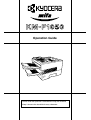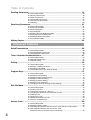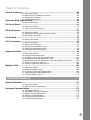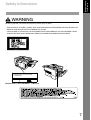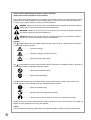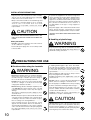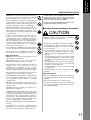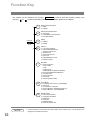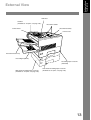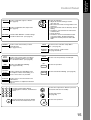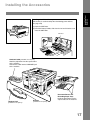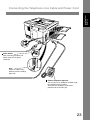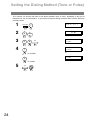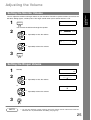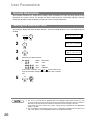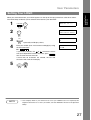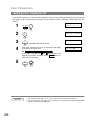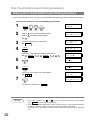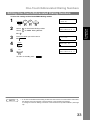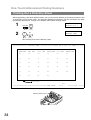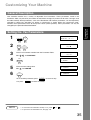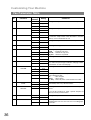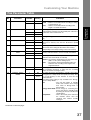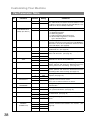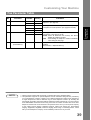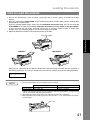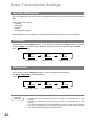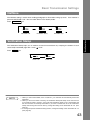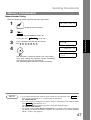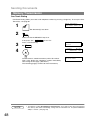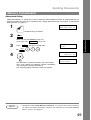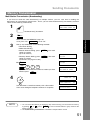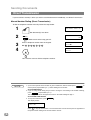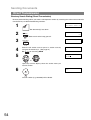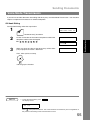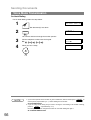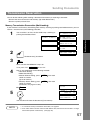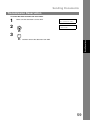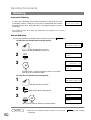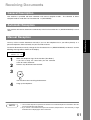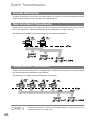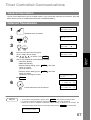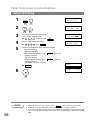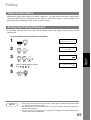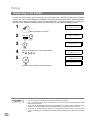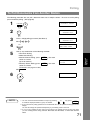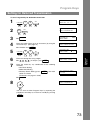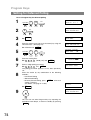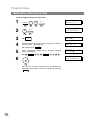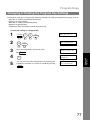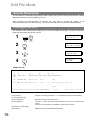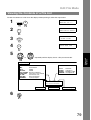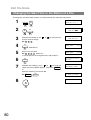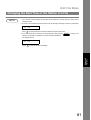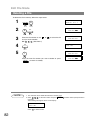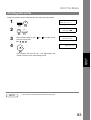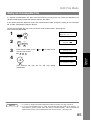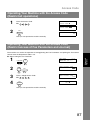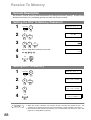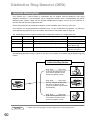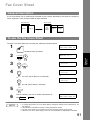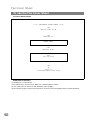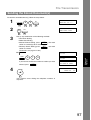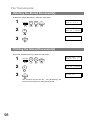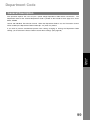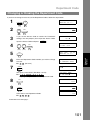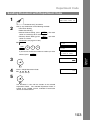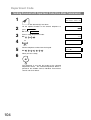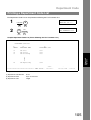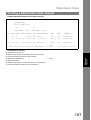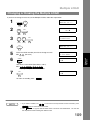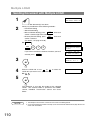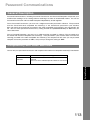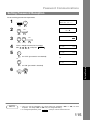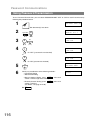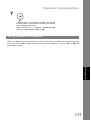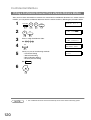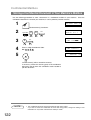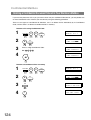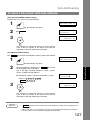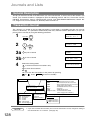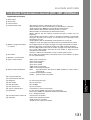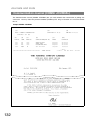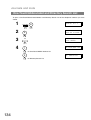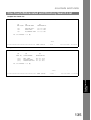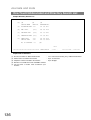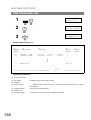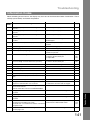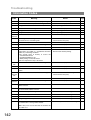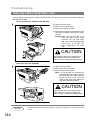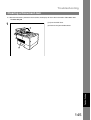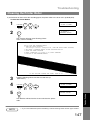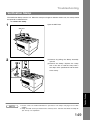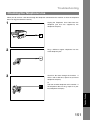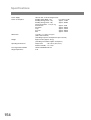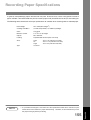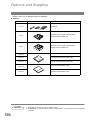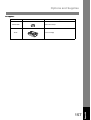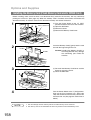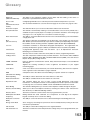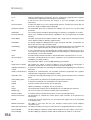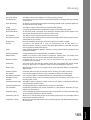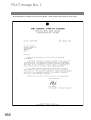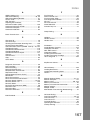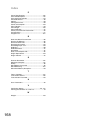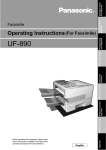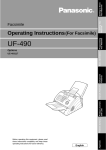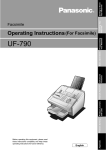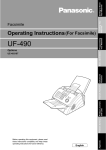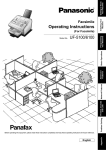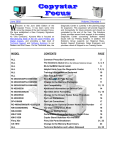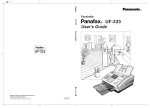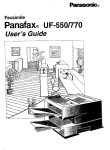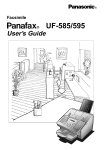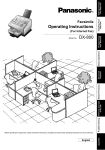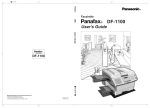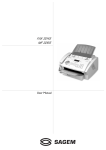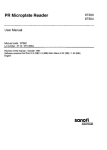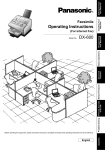Download 1 - KYOCERA Document Solutions
Transcript
Operation Guide Please read the Operation Guide before using the facsimile. Keep it close to the facsimile for easy reference. IMPORTANT INFORMATION When requesting information, supplies or service always refer to the model and serial number of your machine. The model and serial number plate (Main Name Plate) is located on the machine as shown below. For your convenience, space is provided below to record information you may need in the future. Model No. Serial No. Date of Purchase Dealer Address Telephone Number ( ) – Supplies Telephone Number ( ) – Service Telephone Number ( ) – Model and Serial Number All rights reserved. No part of this material may be reproduced or transmitted in any form or by any means, electronic or mechanical, including photocopying, recording or by any information storage and retrieval system, without permission in writing from the Publisher. Legal Restriction On Copying • It may be prohibited to copy copyrighted material without permission of the copyright owner. • It is prohibited under any circumstances to copy domestic or foreign currencies. • Copying other items may be prohibited. Table of Contents Getting to Know Your Machine Safety Information ...............................................................................................................7 Function Key..................................................................................................................... 12 External View .................................................................................................................... 13 Control Panel .................................................................................................................... 14 Installing Your Machine Main Unit and Accessories ..............................................................................................16 Installing the Accessories ............................................................................................... 17 Installing the Toner Cartridge.......................................................................................... 18 Loading the Recording Paper ......................................................................................... 20 ■ Paper Specifications .......................................................................................... 20 Connecting the Telephone Line Cable and Power Cord ............................................... 22 Setting the Dialing Method (Tone or Pulse) ................................................................... 24 Adjusting the Volume ....................................................................................................... 25 ■ Setting the Monitor Volume ............................................................................... 25 ■ Setting the Ringer Volume ................................................................................. 25 User Parameters ............................................................................................................... 26 ■ ■ ■ ■ ■ General Description .......................................................................................... Setting the Date and Time ................................................................................. Setting Your LOGO ............................................................................................ Setting Your Character ID .................................................................................. Setting Your ID Number (Fax Telephone Number) ............................................ 26 26 27 28 29 Programming Your Machine One-Touch/Abbreviated Dialing Numbers ..................................................................... 30 ■ Entering One-Touch/Abbreviated Dialing Numbers ........................................... 30 ■ Editing One-Touch/Abbreviated Dialing Numbers ............................................. 32 ■ Printing Out a Directory Sheet .......................................................................... 34 Customizing Your Machine ...............................................................................................35 ■ General Description .......................................................................................... 35 ■ Setting the Fax Parameters .............................................................................. 35 ■ Fax Parameter Table .......................................................................................... 36 Basic Operations Loading Documents ..........................................................................................................40 ■ Documents You Can Send ................................................................................. 40 ■ Documents You Cannot Send ........................................................................... 40 ■ How to Load Documents ................................................................................... 41 Basic Transmission Settings ............................................................................................42 ■ ■ ■ ■ ■ ■ General Description .......................................................................................... 42 Contrast ............................................................................................................. 42 Resolution .......................................................................................................... 42 Halftone ............................................................................................................. 43 Verification Stamp ............................................................................................. 43 Communication Journal (COMM. JOURNAL) ................................................... 44 3 Table of Contents Sending Documents ........................................................................................................ 45 ■ ■ ■ ■ ■ ■ General Description .......................................................................................... 45 Memory Transmission ....................................................................................... 45 Direct Transmission ........................................................................................... 52 Voice Mode Transmission .................................................................................. 55 Transmission Reservation ................................................................................. 57 Redialing ............................................................................................................ 60 Receiving Documents ...................................................................................................... 61 ■ ■ ■ ■ ■ ■ ■ ■ General Description .......................................................................................... Automatic Reception ......................................................................................... Manual Reception ............................................................................................. Print Reduction .................................................................................................. Selecting the Print Reduction Mode .................................................................. Receiving Oversize Documents ........................................................................ Substitute Memory Reception ........................................................................... Print Collation Mode .......................................................................................... 61 61 61 62 62 63 64 64 Making Copies .................................................................................................................. 65 Advanced Features Batch Transmission ......................................................................................................... 66 ■ General Description .......................................................................................... 66 ■ Real-time Batch Transmission ........................................................................... 66 ■ Delayed Batch Transmission ............................................................................. 66 Timer Controlled Communications ................................................................................ 67 ■ General Description .......................................................................................... 67 ■ Deferred Transmission ....................................................................................... 67 ■ Deferred Polling ................................................................................................. 68 Polling ............................................................................................................................... 69 ■ ■ ■ ■ General Description .......................................................................................... Setting the Polling Password ............................................................................. Preparing to be Polled ....................................................................................... To Poll Documents from Another Station .......................................................... 69 69 70 71 Program Keys ....................................................................................................................72 ■ ■ ■ ■ ■ ■ ■ General Description ........................................................................................... 72 Setting for Group Dialing .................................................................................... 72 Setting for Deferred Transmission ...................................................................... 73 Setting for Deferred Polling ................................................................................ 74 Setting for Normal Polling ................................................................................... 75 Setting for One-Touch Key ................................................................................. 76 Changing or Erasing the Program Key Settings ................................................. 77 Edit File Mode ....................................................................................................................78 ■ ■ ■ ■ ■ ■ ■ ■ General Description ........................................................................................... 78 Printing a File List ............................................................................................... 78 Viewing the Contents of a File List ..................................................................... 79 Changing the Start Time or the Station of a File ................................................ 80 Deleting a File .................................................................................................... 82 Printing Out a File .............................................................................................. 83 Adding Documents into a File ............................................................................ 84 Retry an Incomplete File .................................................................................... 85 Access Code ......................................................................................................................86 ■ ■ ■ ■ 4 General Description ........................................................................................... 86 Setting the Access Code .................................................................................... 86 Operating Your Machine with the Access Code (Restrict all operations) ........... 87 Operating Your Machine with the Access Code (Restrict access of Fax Parameters and Journal) .............................................. 87 Table of Contents Receive To Memory ...........................................................................................................88 ■ ■ ■ ■ General Description ........................................................................................... 88 Setting the RCV To Memory Password .............................................................. 88 Setting RCV To Memory ..................................................................................... 88 Printing Out Documents ..................................................................................... 89 Distinctive Ring Detector (DRD) ......................................................................................90 ■ General Description ........................................................................................... 90 Fax Cover Sheet ................................................................................................................91 ■ General Description ........................................................................................... 91 ■ To use the Fax Cover Sheet ............................................................................... 91 PIN Code Access ...............................................................................................................93 ■ General Description ........................................................................................... 93 ■ Selecting the Access Method (Prefix or Suffix) .................................................. 93 ■ Dialing with a PIN Code ..................................................................................... 94 Fax Forward .......................................................................................................................95 ■ Setting Fax Forward ........................................................................................... 95 File Transmission ..............................................................................................................96 ■ ■ ■ ■ ■ General Description ........................................................................................... 96 Storing the Document(s) .................................................................................... 96 Sending the Stored Document(s) ....................................................................... 97 Deleting the Stored Document(s) ....................................................................... 98 Printing the Stored Document(s) ........................................................................ 98 Department Code ..............................................................................................................99 ■ ■ ■ ■ ■ ■ ■ General Description ........................................................................................... 99 Setting the Department Code .......................................................................... 100 Changing or Erasing the Department Code ..................................................... 101 Sending Document with Department Code ...................................................... 103 Sending Document with Department Code (Voice Mode Transmission) .......... 104 Printing a Department Code List ...................................................................... 105 Printing a Department Code Journal ................................................................ 106 Multiple LOGO .................................................................................................................108 ■ ■ ■ ■ ■ General Description ......................................................................................... 108 Setting the Multiple LOGO ............................................................................... 108 Changing or Erasing the Multiple LOGO .......................................................... 109 Sending Document with Multiple LOGO .......................................................... 110 Printing a Multiple Logo List ............................................................................. 111 Network Features Selective Reception ........................................................................................................112 ■ General Description ......................................................................................... 112 ■ Setting the Selective Reception ....................................................................... 112 Password Communications ...........................................................................................113 ■ ■ ■ ■ ■ ■ General Description ......................................................................................... 113 Compatibility with Other Machines ................................................................... 113 Setting Password Transmission ........................................................................ 114 Setting Password Reception ............................................................................ 115 Using Password Transmission .......................................................................... 116 Using Password Reception .............................................................................. 117 5 Table of Contents Confidential Mailbox .......................................................................................................118 ■ ■ ■ ■ ■ ■ ■ ■ General Description .........................................................................................118 Confidential Mailbox .........................................................................................118 Sending a Confidential Document to a Remote Station’s Mailbox ................... 119 Polling a Confidential Document from a Remote Station’s Mailbox ................. 120 Receiving a Confidential Document to Your Machine’s Mailbox ....................... 121 Storing a Confidential Document in Your Machine’s Mailbox............................ 122 Printing Out a Confidential Document from Your Machine’s Mailbox................ 123 Deleting a Confidential Document Stored in Your Machine’s Mailbox .............. 124 Sub-Addressing ..............................................................................................................125 ■ General Description .........................................................................................125 ■ To set the Sub-address into a One-Touch/ABBR. Dialing Numbers ................. 126 ■ To send a Document with Sub-address ........................................................... 127 Prntout Journals and Lists Journals and Lists ..........................................................................................................128 ■ ■ ■ ■ ■ ■ ■ General Description .........................................................................................128 Transaction Journal .......................................................................................... 128 Individual Transmission Journal (IND. XMT JOURNAL) ................................... 129 Communication Journal (COMM. JOURNAL) .................................................. 132 One-Touch/Abbreviated and Directory Search List .......................................... 134 Program List .....................................................................................................137 FAX Parameter List .......................................................................................... 138 Problem Solving Troubleshooting ..............................................................................................................139 ■ ■ ■ ■ ■ ■ ■ ■ ■ Information Codes ............................................................................................ 141 Clearing a Recording Paper Jam ..................................................................... 144 Clearing a Document Jam ................................................................................ 145 Cleaning the Document Scanning Area ........................................................... 146 Cleaning the Printer Roller ............................................................................... 147 Adjusting the Automatic Document Feeder (ADF) ........................................... 148 Verification Stamp ............................................................................................ 149 Replacing the Lithium Battery .......................................................................... 150 Checking the Telephone Line ........................................................................... 151 Appendix Specifications ..................................................................................................................152 Recording Paper Specifications ....................................................................................155 Options and Supplies .....................................................................................................156 ■ Installing the Memory Card (Flash Memory Card and/or DRAM Card) ........... 158 FCC Notice for User in USA ...........................................................................................159 Notice to User in Canada ................................................................................................161 Glossary ...........................................................................................................................163 ITU-T Image No. 1 ............................................................................................................166 Index .................................................................................................................................167 6 Getting to Know Your Machine Safety Information WARNING denotes a potential hazard that could result in serious injury or death. • THIS PRODUCT UTILIZES A LASER. ONLY QUALIFIED SERVICE PERSONNEL SHOULD ATTEMPT TO SERVICE THIS DEVICE DUE TO POSSIBLE EYE INJURY. CAUTION-USE OF CONTROLS OR ADJUSTMENTS OR PERFORMANCE OF PROCEDURES OTHER THAN THOSE SPECIFIED HEREIN MAY RESULT IN HAZARDOUS RADIATION EXPOSURE. Product complies with DHHS Rules 21 CFR Subchapter J in effect at date of manufacture. Manufacturer's name and address Factory ID 7 Please read the operation guide before using the facsimile. Keep it close to the facsimile for easy reference. The sections of this guide and parts of the facsimile marked with symbols are safety warnings meant to protect the user, other individuals and surrounding objects, and ensure correct and safe usage of the facsimile. The symbols and their meanings are indicated below. DANGER: Indicates that serious injury or even death will very possibly result from insufficient attention to or incorrect compliance with the related points. WARNING: Indicates that serious injury or even death may result from insufficient attention to or incorrect compliance with the related points. CAUTION: Indicates that personal injury or mechanical damage may result from insufficient attention to or incorrect compliance with the related points. Symbols The symbol indicates that the related section includes safety warnings. Specific points of attention are indicated inside the symbol. ................. [General warning] ................. [Warning of danger of electrical shock] ................. [Warning of high temperature] symbol indicates that the related section includes information on prohibited actions. Specifics of The the prohibited action are indicated inside the symbol. ................. [Warning of prohibited action] ................. [Disassembly prohibited] The ● symbol indicates that the related section includes information on actions which must be performed. Specifics of the required action are indicated inside the symbol. ................. [Alert of required action] ................. [Remove the power plug from the outlet] ................. [Always connect the facsimile to an outlet with a ground connection] Please contact your service representative to order a replacement if the safety warnings in the guide are illegible or if the guide itself is missing. (fee required) <Note> Due to performance updating, information in this operation guide is subject to change without notice. 8 Getting to Know Your Machine CAUTION LABELS Caution labels have been attached to the facsimile at the following locations for safety purposes. BE SUFFICIENTLY CAREFUL to avoid fire or electric shock when removing a paper jam or when replacing toner. Label 1 High temperature inside. Do not touch parts in this area, because there is a danger of getting burned. ................... NOTE: DO NOT remove these labels. INSTALLATION PRECAUTIONS ■ Environment Other precautions CAUTION • Avoid placing the facsimile on or in locations which are unstable or not level. Such locations may cause the facsimile to fall down or fall over. This type of situation presents a danger of personal injury or damage to the facsimile. ........................................... • Avoid locations with humidity or dust and dirt. If dust or dirt become attached to the power plug, clean the plug to avoid the danger of fire or electrical shock. .. • Avoid locations near radiators, heaters, or other heat sources, or locations near flammable items, to avoid the danger of fire. ...................................................... • To keep the facsimile cool and facilitate changing of parts and maintenance, allow access space as shown below. Leave adequate space, especially around the rear cover, to allow air to be properly ventilated out of the facsimile. .................................................................... • Adverse environmental conditions may affect the safe operation and performance of the facsimile. Install in an air-conditioned room (recommended room temperature: around 68°F (20°C), humidity: around 65%RH) and avoid the following locations when selecting a site for the facsimile. . Avoid locations near a window or with exposure to direct sunlight. . Avoid locations with vibrations. . Avoid locations with drastic temperature fluctuations. . Avoid locations with direct exposure to hot or cold air. . Avoid poorly ventilated locations. • DO NOT USE THIS PRODUCT NEAR WATER, FOR EXAMPLE, NEAR A BATH TUB, WASH BOWL, KITCHEN SINK OR LAUNDRY TUB, IN A WET BASEMENT OR NEAR A SWIMMING POOL. • During print out, some ozone is released, but the amount does not cause any ill effect to one's health. If, however, the facsimile is used over a long period of time in a poorly ventilated room or when making an extremely large number of copies, the smell may become unpleasant. To maintain the appropriate environment for the facsimile, it is suggested that the room be properly ventilated. ■ Power supply/Grounding the facsimile WARNING 4" 10 cm 4" 10 cm 4" 10 cm • DO NOT use a power supply with a voltage other than that specified. Avoid multiple connections in the same outlet. These types of situations present a danger of fire or electrical shock. .............................................. 9 INSTALLATION PRECAUTIONS • Plug the power cord securely into the outlet. If metallic objects come in contact with the prongs on the plug, it may cause a fire or electric shock. ........................ • Always connect the facsimile to an outlet with a ground connection to avoid the danger of fire or electrical shock in case of an electric short. If an earth connection is not possible, contact your service representative. ........................................................... CAUTION • TO REDUCE THE RISK OF SHOCK OR FIRE, USE ONLY NO. 26 AWG OR LARGER TELEPHONE LINE CABLE. • To protect the equipment from electrical surges that can be caused by, among other things, lightning strikes and utility company switching, a quality surge suppressor should be installed. This should provide protection on both the power line and the telephone line. (Contact an authorized service center for a recommendation of the type of surge suppressor required.) • The power supply cord is used as the main disconnect device. Ensure that the socket/outlet is located/ installed near the equipment and is easily accessible. • USE ONLY THE POWER CORD INDICATED IN THIS MANUAL. ■ Handling of plastic bags Other precautions WARNING • DO NOT connect the facsimile to the same outlet as an air conditioner or copier, etc. • Connect the power plug to the closest outlet possible to the facsimile. • Keep the plastic bags that are used with the facsimile away from children. The plastic may cling to their nose and mouth causing suffocation. ............................... PRECAUTIONS FOR USE ■ Cautions when using the facsimile WARNING • DO NOT place metallic objects or containers with water (flower vases, flower pots, cups, etc.) on or near the facsimile. This type of situation presents a danger of fire or electrical shock should they fall inside. ......... • DO NOT remove any of the covers from the facsimile as there is a danger of electrical shock from high voltage parts inside the facsimile. ............................. • DO NOT damage, break or attempt to repair the power cord. DO NOT place heavy objects on the cord, pull it, bend it unnecessarily or cause any other type of damage. These types of situations present a danger of fire or electrical shock. ........................................................ • NEVER attempt to repair or disassemble the facsimile or its parts as there is a danger of fire, electrical shock or damage to the laser. If the laser beam escapes, there is a danger of it causing blindness. ................. • If the facsimile becomes excessively hot, smoke appears from the facsimile, there is an odd smell, or any other abnormal situation occurs, there is a danger of fire or electrical shock. Remove the power plug from the outlet immediately and contact your service representative. ........................................................... 10 • If anything harmful (paper clips, water, other fluids, etc.) falls into the facsimile, remove the power plug from the outlet immediately to avoid the danger of fire or electrical shock. Then contact your service representative. ........................................................... • When installing an add-on memory, always remove the power plug from the outlet first. Installing it with the power supplied may cause an electrical shock. ........................................................ • DO NOT remove or connect the power plug with wet hands, as there is a danger of electrical shock. ....... • For safety purposes, ALWAYS remove the power plug from the outlet when cleaning the main charger. ..... • Keep the button batteries in a safe place out of the reach of children. Should a child swallow a battery, consult a doctor immediately. ................................... • ALWAYS contact your service representative for maintenance or repair of internal parts. .................. CAUTION • DO NOT pull the power cord when removing it from the outlet. If the power cord is pulled, the wires may become broken and there is a danger of fire or electrical shock. (ALWAYS grasp the power plug when removing the power cord from the outlet.) ................ • ALWAYS remove the power plug from the outlet when moving the facsimile. If the power cord is damaged, there is a danger of fire or electrical shock. ............ • Do not use batteries other than those specified to be used with this facsimile, and do not mix new and old batteries. Doing so may cause battery explosion or leakage, resulting in fire, injury or contamination. .... • When installing batteries in the facsimile, make sure that they are correctly oriented according to the (+) and (-) marks. Failure to adhere to this may cause battery explosion or leakage, resulting in fire, injury or contamination. ....................................................... • If dust accumulates within the facsimile, there is a danger of fire or other trouble. It is therefore recommended that you consult with your service representative in regard to cleaning of internal parts. This is particularly effective if accomplished prior to seasons of high humidity. Consult with your service representative in regard to the cost of cleaning the internal parts of the facsimile. .................................. • For safety purposes, ALWAYS remove the power plug from the outlet when performing cleaning operations. • Do not dispose of worn out batteries in fire. Doing so may cause explosion, resulting in fire or burns. ....... Other precautions • DO NOT place heavy objects on the facsimile or cause other damage to the facsimile. • DO NOT open the front cover or pull out the power plug while transmitting, receiving, or copying. • The facsimile may only be used within the country of purchase due to the different safety and communication standards in each countr y. (International communication standards, however, make the communication between countries possible.) • The facsimile may be inoperable in areas with poor telephone lines or communication conditions. • “CALL WAITING” or other telephone company optional services that produce audible tones or clicks on the line can disrupt or cause termination of facsimile communications. • DO NOT touch electrical parts, such as connectors or printed circuit boards. They could be damaged by static electricity. • AVOID USING A TELEPHONE (OTHER THAN A CORDLESS TYPE) DURING AN ELECTRICAL STORM. THERE MAY BE A REMOTE RISK OF ELECTRIC SHOCK FROM LIGHTNING. • DO NOT USE THE TELEPHONE TO REPORT A GAS LEAK IN THE VICINITY OF THE LEAK. ■ Cautions when handling consumables CAUTION • DO NOT attempt to incinerate the toner cartridges. Dangerous sparks may cause burns. ...................... • Keep the toner cartridges out of the reach of children. • If toner happens to spill from the toner cartridges, avoid inhalation and ingestion, as well as contact with your eyes and skin. ................................................... • If you do happen to inhale toner, move to a place with fresh air and gargle thoroughly with a large amount of water. If coughing develops, contact a physician. • If you do happen to ingest toner, rinse your mouth out with water and drink 1 or 2 cups of water to dilute the contents of your stomach. If necessary, contact a physician. • If you do happen to get toner in your eyes, flush them thoroughly with water. If there is any remaining tenderness, contact a physician. • If toner does happen to get on your skin, wash with soap and water. • DO NOT attempt to force open or destroy the toner cartridges. ................................................................ Other precautions • After use, ALWAYS dispose of the toner cartridges in accordance with Federal, State and Local rules and regulations. • Store all consumables in a cool, dark location. • If you will not be using the copier for a prolonged period of time, remove all paper from the drawer(s) and seal in its original packaging. • DO NOT attempt to perform any operations not explained in this handbook. • ATTENTION: The product that you have purchased contains a rechargeable battery. The battery is recyclable. At the end of it's useful life, under various state and local laws, it may be illegal to dispose of this battery into the municipal waste stream. Check with your local solid waste officials for details in your area for recycling options or proper disposal. * The above warning is valid only in United States of America. • CAUTION: Use of controls or adjustments or performance of procedures other than those specified herein may result in hazardous radiation exposure. 11 Getting to Know Your Machine PRECAUTIONS FOR USE Function Key Any function can be started by first pressing pressing or FUNCTION and then enter the function number, or by scroll key repeatedly until the desired function appears on the display. 1 2 FUNCTION 3 6 7 8 9 NOTE 12 Deferred Communication 1 = XMT 2 = Polling Advanced Communication 1 = Not Used 2 = Confidential Communication 3 = File Transmission Polling 1 = Polling 2 = Polled Printout 1 = Journal (Print/View) 2 = One-Touch/Abbreviated/ Directory Search List 3 = Program List 4 = Fax Parameter List 5 = Not used 6 = Individual XMT Journal 7 = Directory Sheet Set Mode 1 = User Parameters • Date & Time • Logo • Character ID • ID Number (Fax Telephone Number) 2 = One-Touch/Abbreviated Numbers 3 = Program Keys 4 = Fax Parameters 5 = Not Used 6 = Cleaning Printer Roller Select Mode 1 = Communication Journal = OFF/ON/INC 2 = Not Used 3 = Cover Sheet = OFF/ON 4 = Password-XMT = OFF/ON (See Note 1) 5 = RCV to Memory = OFF/ON/PRINT Edit File Mode 1 = File List (Print/View) 2 = Change Time/Station 3 = Delete File 4 = Print File 5 = Add Document 6 = Retry Incomplete File 1. If Fax Parameter is not preset to the Valid position, which enables you to use the function, the display will not show the function. Getting to Know Your Machine External View ADF Door Handset (Available as an option, see page 156.) Document Guides Control Panel Document Sub Tray Printer Cover Document Return Tray Recording Paper Tray Recording Paper Cassette (Standard) 500 sheets Recording Paper Cassette (Available as an option, see page 156.) 250 sheets Recording Paper Cassette (Available as an option, see page 156.) 13 Control Panel LCD Display Indicates date and time, or the current operation. ON LINE TONER ALARM Blinks when the machine is transmitting a document or receiving. Blinks when the remaining toner is getting low and lights when the toner is running out. (See page 18) Lights when trouble occurs. (See page 139) ON LINE One-Touch Keys (01-32) Used for One-Touch Dialing. (See page 48 and 53) 01 02 03 04 05 06 07 08 09 10 11 12 13 14 15 16 17 18 19 20 21 22 23 24 25 26 27 28 29 30 31 32 P1 P2 P3 P4 P5 P6 SPACE SYMBOLS CAPS 14 SPACE P7 SYMBOLS P8 ALARM + DARKER S-FINE FAST LIGHTER FINE QUALITY CONTRAST RESOLUTION HALFTONE Program Keys (P1-P8) Used to record long dialing procedures or Group Dialing Number keys. (See page 72 to 77) Character Keys The One-Touch Keys and Program Keys also serve as character and symbol input keys which are used to record your LOGO, character ID and station name. The character key template is printed on the panel under the directory sheet cover. TONER VOLUME MEMORY STAMP DIRECTORY SEARCH 01 A 02 B 03 C 04 D 05 E 06 F 07 G 08 H 09 I 10 J 11 K 12 L 13 M 14 N 15 O 16 P 17 Q 18 R 19 S 20 T 21 U 22 V 23 W 24 X 25 Y 26 Z 27 28 29 30 31 A 32 A P1 O P2 U P3 P4 P5 P6 SPACE PAUSE REDIAL P7 SYMBOLS P8 CAPS LINE MONITOR SELECT SUB-ADDR ABBR FLASH FUNCTION CLEAR SET CAPS Used to insert a space while entering LOGO, character ID and station name. Used to enter a symbol (, ' & ( ) : ; + - . /) for LOGO, character ID and station name. Use or to select the symbols. Used to switch between upper and lower character set. ABC DEF 1 2 3 GHI JKL MNO 4 5 6 PRS TUV WXY 7 8 9 TONE OPER 0 STOP COPY START + CONTRAST Used to set Normal, Lighter, or Darker. (See page 42) VOLUME RESOLUTION Used to set Standard, Fine, Super-Fine. (See page 42) HALFTONE Provides OFF, QUALITY or FAST settings for halftone documents. (See page 43) MEMORY Used to select either memory or direct communication. (See page 45 to 51) - STAMP DIRECTRY SEARCH PAUSE Used to enter a pause when recording or dialing a telephone number, or to redial the last dialed number. (See page 60) REDIAL Used to start Abbreviated Dialing. (See page 49 and 53) ABBR SUB-ADDR Used to separate the Sub-address from the telephone number when dialing, or to access some features of your PBX. FLASH FUNCTION ABC CLEAR SET MONITOR Used for the following: • Adjust the monitor and ringer volume. (See page 25) • Move the cursor while entering numbers and characters. • Search the station name for Directory Search Dialing. • Confirm the entered station for multi-station communication. • Select functions. • Confirm the current communication modes (e.g. Page number, ID, Dialed Telephone number, File number) when the unit is ON LINE. Used to turn the verification stamp ON or OFF. (See page 43) Used to search for a station name. (See page 50 and 54) Used to erase the previously entered input. Used to set operations. Used to start On-Hook Dialing. (See page 56) Used to start or select the function and sub-functions. These functions are explained in detail on page 12. DEF 1 2 3 GHI JKL MNO 4 5 6 PRS TUV WXY 7 8 9 TONE OPER Used for manual number dialing, recording phone numbers, and numerical entries. STOP Used to cancel operations. When it is pressed, the machine will return to standby. COPY Used to make copies. (See page 65) 0 TONE Used to start operations. Used to temporarily change the Dialing Mode to Tone when Pulse mode is set. START 15 Getting to Know Your Machine Control Panel Installing Your Machine Main Unit and Accessories Unpack the carton and check that you have all the accessories illustrated. Machine Toner Cartridge Document Return Tray Recording Paper Tray Telephone Line Cable Power Cord Operation Guide CD-ROM 16 Paper Size Label Lithium Battery and Holder Installing Your Machine Installing the Accessories Installing the Lithium Battery (This battery is used to backup the clock during power failures, see page 150) (1) Open the ADF Door. (2) Install the Battery Holder, slide it to the Left until it latches and close the ADF Door. ADF Door Final Installed View Handset Cradle [Available as an Option] Hook the projections into the square holes on the machine. Connect the cable into the HANDSET jack on the machine. Handset Cord [Available as an Option] Handset Document Return and Recording Paper Trays Hook the projections into the square holes on the machine. [Available as an Option] 17 Installing the Toner Cartridge 1 Unpack the Toner Cartridge and rock it back and forth as shown for 5 or 6 times to even the toner inside. Toner Cartridge 2 Remove the protective seal. 3 Push the Release Button to open the Right Note: Pull on the seal slowly and straight out. Cover. Right Cover Release Button 18 4 Align the arrow and the projection on both sides as shown and insert the Toner Cartridge into the machine. 5 Close the Right Cover firmly. Right Cover 6 If you are replacing the Toner Cartridge, it is recommended to clean the Printer Roller to maintain good printing quality. To clean the Printer Roller, follow the procedure on page 147. CAUTION DO NOT attempt to incinerate the toner cartridges. Dangerous sparks may cause burns. CAUTION DO NOT attempt to force open or destroy the toner cartridges. ● After use, ALWAYS dispose of the toner containers and the waste toner tank in accordance with Federal, State and Local rules and regulations. 19 Installing Your Machine Installing the Toner Cartridge Loading the Recording Paper Paper Specifications In general, most bond papers will produce excellent results. Most photocopy papers will also work very well. There are many "name" and "generic" brands of paper available. We recommend that you test various papers until you obtain the results you are looking for. For detailed recommended paper specifications, see page 155. How to Load the Recording Paper 1 Slide out the Paper Cassette from the machine. Paper Cassette 2 Adjust the Paper Length Guide to the proper paper Paper Length Guide size (A4, LTR, or LGL). For LGL size paper, remove the Paper Length Guide and store it in the provided slot in the front left side of the Paper Cassette. If reloading the same size of paper, skip the step 2 and 3. 3 Adjust the Paper Width Guide and Clip to the proper paper (A4, or LTR/LGL). The factory default for the Paper Width Guide and Clip are on LTR/LGL position. For A4 paper size, L L A A adjust by following the steps below. Paper Width Clip Paper Width Guide 20 1. Replace the Paper Width Guide into the proper slot (A4 or LTR/LGL). 2. Release the Paper Width Clip latch. 3. Pull upwards to remove the Paper Width Clip. 4. Replace the Paper Width Clip into the A(A4) or L(LTR/LGL) slot. 5. Push down on the Paper Width Clip to latch it in place. Loading the Recording Paper 4 2 1. Release the hook and remove the Paper Size Selector. 2. Rotate the Paper Size Selector until the appropriate setting marked on the Selector is facing upward and the wording is upright. 3. Reinstall the Paper Size Selector. 1 3 5 Clip Clip 1. Push the Pressure Plate until it is locked down. 2. Load the paper into the Paper Cassette. Caution:Make sure that the paper is set under the clips of the Paper Cassette. You can load about 500 sheets with standard weight paper (20 lb. weight). For paper specification see page 155. 3. Set the proper paper size label. 1 3 Clip 2 Recording Paper 6 Slide the Paper Cassette into the machine. Paper Cassette NOTE 1. Your machine will properly print on A4, Letter and Legal size paper only. If other size of paper (B4, B5, A5) is used, your machine may not print properly. 21 Installing Your Machine Paper Specifications Connecting the Telephone Line Cable and Power Cord ■ Power Cord Plug one end of the power cord into an ordinary 3 prong AC outlet and the other end into the receptacle on the rear of the machine. Warning: This apparatus must be properly grounded through an ordinary 3 prong AC outlet. Do not break off the earth (ground) prong to fit a 2 prong outlet. Power Cord (Included) ■ Telephone Line Cable Plug one end of the telephone line cable into the "RJ-11C" telephone jack supplied by the telephone company and the other end into the LINE jack on the left side of the machine. RJ-11C Telephone Jack Telephone Line Cable (Included) NOTE 22 1. Your machine uses little power and you should keep it ON at all times. Installing Your Machine Connecting the Telephone Line Cable and Power Cord Power Switch After connecting all cables and Power Cord, turn the power switch ON. Note Attach the cables to the Hook to prevent recording paper jam. External Telephone (Optional) You can connect an additional standard single line telephone to the machine. To connect the telephone, break off the protective tab on the TEL jack. 23 Setting the Dialing Method (Tone or Pulse) Your machine can operate with either of two dialing methods (Tone or Pulse), depending on the type of telephone line you are connected to. If you need to change the dialing method to Tone or Pulse, follow the procedure below. 1 FUNCTION 2 4 SET 3 0 6 4 SET MODE (1-6) ENTER NO. OR ∨ ∧ 7 FAX PARAMETER(01-99) NO.=❚ SET 06 DIALING METHOD 2:TONE 06 DIALING METHOD 1:PULSE 1 for “PULSE“. or or 06 DIALING METHOD 2:TONE 2 for “TONE“. 5 24 SET STOP Adjusting the Volume You can adjust the monitor and ringer volume on your machine. The built-in speaker enables you to hear the dial tone, dialing signals, and busy tone. The ringer sounds when your machine receives a call. 1 * MONITOR * ❚ MONITOR You will hear the dial tone through the speaker. 2 MONITOR VOLUME LOW [❚❚❚❚❚❚❚❚] HIGH + VOLUME repeatedly to raise the volume. - or MONITOR VOLUME LOW [ ] HIGH + VOLUME repeatedly to lower the volume. - 3 MONITOR Setting the Ringer Volume 1 2 Standby NOV-12-2001 15:00 00% RINGER VOLUME (((( )))) + VOLUME repeatedly to raise the volume. ☎ - or RINGER VOLUME + ☎ VOLUME repeatedly to lower the volume. - 3 NOTE STOP 1. You can also adjust the volume of the key touch tone and the volume of the buzzer in the Fax Parameter No. 10 (KEY/BUZZER VOLUME). (See page 36) 25 Installing Your Machine Setting the Monitor Volume User Parameters General Description Your facsimile machine has several basic settings (User Parameters) to help you keep records of the documents you send or receive. For example, the built-in clock keeps the current date and time, and your LOGO and ID Number help to identify you when you send or receive documents. Setting the Date and Time At standby the display will show the date and time. Once the standby display is set, it will automatically be updated. 1 2 3 4 FUNCTION SET MODE (1-6) ENTER NO. OR ∨ ∧ 7 1:USER PARAMETERS? PRESS SET TO SELECT 1 DATE & TIME ❚1-01-2001 00:00 SET Enter the new date and time. Ex: 1 1 Month : November 1 2 Date : 12th 2 0 0 1 Year : 2001 DATE & TIME 11-12-2001 15:00 Time : 3:00 PM 1 5 0 0 If you make a mistake, use or to move the cursor over the incorrect number, then overwrite it with a correct one. 5 NOTE 26 SET STOP 1. The clock of your machine is equipped with D.S.T.(Daylight Saving Time) system. So, your clock will automatically set the time forward from 2:00 AM to 3:00 AM on the first Sunday of April and set the time back from 2:00 AM to 1:00 AM on the last Sunday of October. If your state does not use the D.S.T. system, change the Fax Parameter No. 35 (DAYLIGHT TIME) to "Invalid" . 2. The current Date & Time must be set because it is required by the Telephone Consumer Act of 1991. (For details, see FCC NOTICE at the end of this Operation Guide) User Parameters Installing Your Machine Setting Your LOGO When you send a document, your LOGO appears on the top of the copy printed out at the other station. The LOGO helps to identify you to someone who receives your document. 1 2 3 4 FUNCTION SET MODE (1-6) ENTER NO. OR ∨ ∧ 7 1:USER PARAMETERS? PRESS SET TO SELECT 1 LOGO ❚ SET repeatedly until display shows; Enter your LOGO (max. 25 characters and digits) by using the Character keys. Ex: A B C D If you make a mistake, use or LOGO ABCD❚ to move the cursor one space beyond the incorrect character, press CLEAR then re-enter the new character. If more than 19 characters are entered, the left side characters will scroll off the display. 5 NOTE SET STOP 1. Your Company Name or your name must be set as your LOGO because it is required by the Telephone Consumer Act of 1991. (For details, see FCC NOTICE at the end of this Operation Guide) 27 User Parameters Setting Your Character ID If the remote machine has a Character ID capabilities, when you are sending or receiving, your Character ID will appear on the remote machine’s display and the remote machine’s Character ID will appear on your display. 1 2 3 4 FUNCTION 7 SET MODE (1-6) ENTER NO. OR ∨ ∧ 1:USER PARAMETERS? PRESS SET TO SELECT 1 CHARACTER ID ❚ SET repeatedly until display shows; Enter your Character ID (max. 16 characters and digits) by using the Character keys. CHARACTER ID HEAD OFFICE❚ Ex: H E A D SPACE O F F I C E If you make a mistake, use or to move the cursor beyond the incorrect character, press CLEAR then reenter the new character. 5 NOTE 28 SET STOP 1. The special characters of Å, Ä, Ö, Ü, Æ, è and é cannot be used for Character ID. 2. This function works only when you are sending or receiving between KM-F1050 and KMF1050, or KM-F1050 and KM-F650. User Parameters If the remote machine does not have a Character ID but it has an ID Number, when sending or receiving, your ID Number will appear on the remote machine’s display and their ID Number will appear on your display. We suggest you use your facsimile telephone number as your ID number. (max. 20 digits) 1 2 3 4 FUNCTION 7 SET MODE (1-6) ENTER NO. OR ∨ ∧ 1:USER PARAMETERS? PRESS SET TO SELECT 1 ID NO. ❚ SET repeatedly until display shows; Enter your ID (max. 20 digits) by using the keypad and SPACE key to enter a space between numbers. ID NO. 201 555 1212❚ Ex: 2 0 1 SPACE 5 5 5 SPACE 1 2 1 2 If you make a mistake, use or to move the cursor one space beyond the incorrect number, press CLEAR then re-enter the new number. 5 NOTE SET STOP 1. You may use to enter a "+" character at the beginning of the ID number to indicate the following digit(s) for your country code. Ex :+1 201 555 1212 +1 for U.S.A. country code. +81 3 111 2345 +81 for Japan country code. 2. Your Fax Telephone Number must be set as your ID Number because it is required by the Telephone Consumer Act of 1991. (For details, see FCC NOTICE at the end of this Operation Guide) 29 Installing Your Machine Setting Your ID Number (Fax Telephone Number) Programming Your Machine One-Touch/Abbreviated Dialing Numbers Entering One-Touch/Abbreviated Dialing Numbers One-Touch and Abbreviated Dialing are two fast ways of dialing full telephone numbers. To use these dialing methods, you must first store the telephone number using the following procedure. To enter a One-Touch key, follow the steps below 1 2 3 4 5 6 7 8 FUNCTION SET MODE (1-6) ENTER NO. OR ∨ ∧ 7 1:ONE-TOUCH 2:ABBR NO. SET 2 ONE-TOUCH< > PRESS ONE-TCH OR ∨ ∧ 1 Ex: <01> ENTER TEL. NO. 01 Enter the telephone number (up to 36 digits including pauses and spaces). Ex: 9 PAUSE 5 5 5 SPACE 1 Enter the station name using character keys (up to 15 characters). SPACE 3 4 ONE-TOUCH< > PRESS ONE-TCH OR ∨ ∧ SET To return to standby, press <01> SALES DEPT❚ 9-555 1234 D E P T To record another number, repeat step 4 to 8. 30 2 <01> ENTER NAME 9-555 1234 SET Ex: S A L E S <01> 9-555 1234❚ STOP . One-Touch/Abbreviated Dialing Numbers Entering One-Touch/Abbreviated Dialing Numbers To set an Abbreviated Dialing Number, follow the steps below 2 3 4 5 6 7 8 SET MODE (1-6) ENTER NO. OR ∨ ∧ 7 FUNCTION 1:ONE-TOUCH 2:ABBR NO. SET 2 Programming Your Machine 1 ABBR.[❚ ] ENTER NO. OR ∨ ∧ 2 Ex: 0 2 2 [022] ENTER TEL. NO. (001 to 160) Enter the telephone number (up to 36 digits including pauses and spaces). Ex: 9 PAUSE 5 5 5 SPACE 2 [022] 9-555 2345❚ 3 4 5 [022]ENTER NAME 9-555 2345 SET Enter the station name using character keys (up to 15 characters). [022]ACCOUNTING❚ 9-555 2345 Ex: A C C O U N T I N G ABBR.[❚ ] ENTER NO. OR ∨ ∧ SET To record another number, repeat step 4 to 8. To return to standby, press NOTE STOP . 1. If you require a special access number to get an outside line, enter it first and then press PAUSE . A hyphen "-" is displayed for pause. 2. Use SPACE or MONITOR to enter a space between the numbers to make it easier to read. 3. If you are using Pulse dialing and you wish to change to Tone dialing in the middle of dialing, press TONE (represented by a "/"). The dialing method will be changed from Pulse to Tone after dialing the digit "/". Ex : 9 PAUSE TONE 5551234 4. You can search for an unused One-Touch key or ABBR. number by pressing step 3 or 4. or in 31 One-Touch/Abbreviated Dialing Numbers Editing One-Touch/Abbreviated Dialing Numbers If you have to change or erase any of the One-Touch/Abbreviated dialing numbers, follow the steps below. To change the settings of a One-Touch/ABBR dialing number 1 2 7 FUNCTION 1:ONE-TOUCH 2:ABBR NO. SET 2 Select 1 for One-Touch Dialing number Select 2 for ABBR. Dialing Number ONE-TOUCH< > PRESS ONE-TCH OR ∨ ∧ Ex: 1 3 4 Enter the station you wish to change. Ex: <01> SALES DEPT 9-555 1234 01 <01> SALES DEPT ENTER TEL. NO. CLEAR then enter a new telephone number. (See Note 1) Ex: 9 5 6 PAUSE 5 5 5 SPACE 3 6 <01> SALES DEPT 9-555 3456❚ <01> SALES DEPT 9-555 3456 CLEAR <01> ENTER NAME 9-555 3456 Ex: F A X <01> FAX❚ 9-555 3456 ONE-TOUCH< > PRESS ONE-TCH OR ∨ ∧ SET To return to standby, press NOTE 5 SET then enter a new station name. (See Note 1) 7 4 STOP 1. If you make a mistake, use . or to move the cursor beyond the incorrect number, press CLEAR then re-enter the new number. 2. If the One-Touch/Abbreviated dialing number has been used for a communication reservation, the settings cannot be changed or erased until the communication has finished. To change or erase the settings, cancel the communication first by Edit File Mode. (See Page 78) 32 One-Touch/Abbreviated Dialing Numbers Editing One-Touch/Abbreviated Dialing Numbers To erase the settings of One-Touch/ABBR Dialing number 2 7 FUNCTION 2 1:ONE-TOUCH 2:ABBR NO. SET Select 1 for One-Touch Dialing number Select 2 for ABBR. Dialing Number ONE-TOUCH< > PRESS ONE-TCH OR ∨ ∧ Programming Your Machine 1 Ex: 1 3 4 5 Enter the station you wish to erase. Ex: <01> SALES DEPT ENTER TEL. NO. CLEAR ONE-TOUCH< > PRESS ONE-TCH OR ∨ ∧ SET To return to standby, press NOTE <01> SALES DEPT 9-555 1234 01 STOP . 1. If the One-Touch/Abbreviated dialing number has been used for a communication reservation, the settings cannot be changed or erased until the communication has finished. To change or erase the settings, cancel the communication first by Edit File Mode. (See Page 78) 33 One-Touch/Abbreviated Dialing Numbers Printing Out a Directory Sheet After programming a one-touch dialing number, you can print out the directory sheet which includes the first 12 characters of each station name. Cut along the dotted line and place it over the One-Touch key under the Directory Sheet Cover. To print out a directory sheet, follow the steps below. 1 2 7 PRINT OUT (1-7) ENTER NO. OR ∨ ∧ 6 FUNCTION * PRINTING * DIRECTORY SHEET SET Your machine prints out the directory sheet. ******************* -DIRECTORY SHEET- ****************** DATE NOV-12-2001 ***** TIME 15:00 ***** 01 SALES DEPT 02 ENG. DEPT 03 ACCT. DEPT 04 EXPORT DEPT 05 R & D DEPT 06 MARKET DEPT 07 08 09 10 11 12 13 14 15 16 17 18 19 20 21 22 23 24 25 26 27 28 29 30 31 32 P1 P2 P3 P4 P5 P6 P7 P8 dotted line ********************************************* -HEAD OFFICE Directory Sheet Cover 34 ABCD - ****** - 201 555 1212- ******* Customizing Your Machine General Description Programming Your Machine Your facsimile machine has a variety of adjustable Fax Parameters. These parameters, listed in the Parameter Table, are preset for you and do not need to be changed. If you do want to make a change, read the table carefully. Some parameters, such as the Resolution and Contrast parameters, can be temporarily changed by simple key operation just before a transmission is made. When the transmission ends, however, these parameters return to their preset values (Home position). Other parameters can only be changed by the procedure described below. Setting the Fax Parameters 1 2 SET MODE (1-6) ENTER NO. OR ∨ ∧ 7 FUNCTION FAX PARAMETER(01-99) NO.=❚ SET 4 3 4 Enter Fax Parameter number from the Parameter Table. 5 6 Enter the new setting value. Ex: 0 1 FAX PARAMETER(01-99) NO.=01 for CONTRAST 01 CONTRAST 1:NORMAL SET Ex: 2 01 CONTRAST 2:LIGHTER for LIGHTER 02 RESOLUTION 1:STANDARD SET To set another parameter, press CLEAR to return to step 3 or press NOTE STOP to return to standby. 1. To scroll the Fax Parameters in Step 2 or 4, press 2. To print out a Fax Parameter List, see page 138. or . 35 Customizing Your Machine Fax Parameter Table No. Parameter Setting Number Setting 01 CONTRAST *1 Normal 2 Lighter 3 Darker *1 Standard 2 Fine 3 S-Fine *1 Off 2 On 1 Off *2 On 1 Pulse *2 Tone *1 Inside 2 Outside 3 No print 02 04 05 06 07 08 09 10 12 13 14 RESOLUTION STAMP MEMORY DIALING METHOD HEADER PRINT HEADER FORMAT RCV’D TIME PRINT KEY/BUZZER VOLUME COMM. JOURNAL AUTO JOURNAL PRINT FILE ACCEPTANCE REPORT *1 Comments Setting the home position of the CONTRAST key. Setting the home position of the RESOLUTION key. Setting the home position of the STAMP key. To select the stamp function when document is stored in memory, see Fax Parameter No. 28. Setting the home position of the MEMORY key. Selecting the dialing method. Selecting the printing position of the header. Inside : Inside TX copy area. Outside : Outside TX copy area. No print : Header is not printed. Logo, ID No. Selecting the header format. 2 From To *1 Invalid 2 Valid 1 Off *2 Soft 3 Loud 1 Off 2 Always *3 Inc. only 1 Invalid *2 Valid *1 Invalid 2 Valid Selecting whether the machine prints the received date & time, remote ID, percentage of reduction and page number on the bottom of each received page. Selecting the volume of the Key/Buzzer tone. Selecting the home position of printout mode for COMM. Journal Off/Always/INC. Off : Does not print Always : Always prints Inc. only : Prints only when communication has failed. Selecting whether the machine prints automatically after every 100 transactions. the journal Selecting whether the machine prints the file acceptance journal. If you set this parameter to valid, a journal will print out after any memory communication. 17 22 36 RECEIVE MODE SUBSTITUTE RCV 1 Manual *2 Auto 1 Invalid *2 Valid Setting the reception mode to automatic or manual. Selecting whether the machine receives to memory when recording paper runs out, toner runs out or recording paper is jammed. Customizing Your Machine No. Parameter Setting Number Setting Comments 24 PRINT REDUCTION 1 Fixed *2 Auto Selecting print reduction mode. Fixed : Reduce received document according to setting of Parameter No. 25. Auto : Reduce received document according to the length of received documents. 70 70% ---- ---- 100 100% 25 REDUCTION RATIO 26 POLLING PASSWORD 27 POLLED FILE SAVE 28 31 32 33 34 Selecting fixed print reduction ratio from 70% to 100%. This parameter functions only when fixed print reduction is selected on Fax Parameter No. 24. (----) Setting a 4-digit password for secured polling. (See page 69) *1 Invalid 2 Valid Selecting whether the machine retains the polled document in memory even after the document is polled once. 1 Invalid *2 Valid INCOMPLETE FILE SAVE *1 Invalid 2 Valid COPY REDUCTION 1 Manual *2 Auto 1 Invalid *2 Valid 1 Off 2 EnergySaver *3 Sleep STAMP AT MEM. XMT XMT REDUCTION ENERGY SAVER MODE Selecting whether the machine stamps the original documents when storing the documents into memory. (Depending on the Stamp setting on the Control Panel) Selecting whether the machine retains the document in memory if the document is not successfully transmitted. Selecting whether the machine performs the copy reduction ratio automatically or manually. Manual : The machine will prompt you for the Zoom ratio (100% to 70%) when making copies. Auto : The machine will automatically determine the reduction ratio according to the length of the original document. Selecting whether the machine performs reduction when the transmitting document is wider than the recording paper used at the receiving machine. To reduce the power consumption in standby, select either Energy-Saver or Sleep mode and specify the Delay Time (1 to 120 minutes) for the machine to enter into the selected mode. The Delay Timer setting is only available in the EnergySaver or Sleep Modes. Off : The unit will remain in standby mode and consume more energy than when in Energy-Saver or Sleep modes. Energy-Saver Mode : Saves energy by consuming less power than when in standby mode by turning off the fuser unit after the specified time. Sleep Mode : This is the lowest power state that the machine enters after the specified time without actually turning off. Continued on the next page... 37 Programming Your Machine Fax Parameter Table Customizing Your Machine Fax Parameter Table No. Parameter Setting Number Setting Comments 35 DAYLIGHT TIME 1 Invalid *2 Valid Selecting whether the clock adjusts for Daylight Saving Time automatically. The built-in clock will advance 1 hour at 2:00 am on the first Sunday in April and fallback 1 hour at 2:00 am on the last Sunday in October. *1 Invalid 2 Valid Select a ring pattern for automatic answering. 1: A Standard ring pattern. 2: B Double ring pattern. 3: C Triple ring pattern (Short-Short-Long). 4: D All other triple ring patterns, except the type C described above. 36 All ring patterns. 37 RCV TO MEMORY (----) Enter a 4-digit password used to print out the received document in memory by using F8-5 (RCV TO MEMORY). When F8-5 is set to On, this parameter will not be shown on the LCD display. (See page 88) 38 ACCESS CODE (----) Enter a 4-digit Access Code to secure the machine from unauthorized use. (See page 86) 39 PIN CODE ACCESS *1 None 2 Suffix Selecting the access method (Prefix or Suffix) to dial a number with PIN Code. (See page 93) 3 Prefix CONF. POLLED FILE SAVE *1 Invalid 2 Valid PASSWORD-XMT *1 Off 2 On *1 Off 2 On *1 Invalid 2 Valid 1 Invalid *2 Valid 42 43 44 46 51 PASSWORD-RCV SELECT RCV REMOTE DIAGNOSTIC 53 SUB-ADDRESS PASSWORD 54 FAX FORWARD 56 58 60 38 RING PATTERNDETECT (DRD) (See Note 2) COVER SHEET LANGUAGE OPTION PAGE MEMORY (D-RAM Card) Selecting whether the machine saves the confidential polled file even after the file is polled once. Setting a 4-digit XMT-Password and selecting whether the machine performs and checks the XMT-Password of the receiving station when transmitting. (See page 114) Setting a 4-digit RCV-Password and selecting whether the machine performs and checks the RCV-Password of the transmitting station when receiving. (See page 115) Selecting whether the machine reception. (See page 112) performs selective Selecting whether or not the machine accepts the Remote Diagnostics from the remote station. Please ask our Authorized Dealer for details. (----) Setting a 20-digit password for secured sub-address communication. *1 Invalid 2 Valid Selecting whether the machine performs Fax Forwarding to the specified destination. (See page 95) *1 Off 2 On *1 A-English 2 Spanish *1 0MB 2 2MB 3 4MB 4 8MB Setting the home position of the Cover Sheet parameter in the Select Mode. (See page 91) Selecting the language to be shown on the display and reports. Set the size of the page memory to match the optional Expansion D-RAM Card installed in the machine. (See page 156) Customizing Your Machine Fax Parameter Table No. Parameter Setting Number Setting Comments 65 PRINT COLLATION 1 Invalid *2 Valid Selecting whether the machine prints out documents in sequence. (See page 64) *1 Invalid 2 Multi-LOGO 3 Dept.Code 1 Invalid *2 Valid - - 82 99 LOGO/DEPT. CODE QUICK MEMORY XMT MEMORY SIZE (Flash Memory) NOTE Selecting whether the machine performs the Multiple Logo or Department Code operation. (See page 99 and 108) Selecting whether the machine performs Quick Memory Transmission. (See page 47 to 50) Invalid : Stores all documents into memory first before dialing the telephone number. Valid : Starts dialing the telephone number immediately after storing the first page. Displays the amount of base and optional memory installed. (Base Memory + Optional Memory) 1. Setting number marked with an asterisk (*) indicates the factory standard setting. 2. This parameter supports an optional telephone service "Distinctive Ring Service" provided by your local telephone company. It allows up to 4 different telephone numbers to be assigned on a single telephone line with a distinctive ring for each telephone number. By selecting the appropriate ring pattern associated with the telephone number assigned for your fax machine. It can differentiate and answer the incoming call on the fax number. All other calls on the other telephone numbers will not be answered. This optional service from your local phone company is also called Custom Ringing, Distinctive Ringing, Ident-a-call, Ident-a-ring, Personalized Ringing, RingMaster, RingMate, Selective Ringing, Smart Ring or something similar. Check with your local telephone company on the availability of this service in your area. 39 Programming Your Machine 77 Basic Operations Loading Documents Documents You Can Send In general, your machine will send any document printed on A4, Letter or Legal size paper. Document Size Maximum Size 11.0 in (280 mm) Document Thickness Minimum Size Single sheet: 0.0024 in (0.06 mm), to 0.0060 in (0.15 mm) 5.8 in (148 mm) 5.0 in (128 mm) Multiple sheets: 0.0024 in (0.06 mm), to 0.0048 in (0.12 mm) 78.7 in (2000 mm) Direction Direction Documents You Cannot Send You must never try to send documents that are: Wet Covered with wet ink or paste ABC Too thin (e.g., onionskin, airmail paper, pages from some magazines, etc.) Wrinkled, curled or folded Coated (e.g., glossy paper, etc.) abcdef ghijklm nopqrs abcdef tuvwx ghijklm yzabcd abcdef ef ghijklm nopqrstuvwx yzabcd nopqrs abcdef efg ghijklm tuvwx yzabcd nopqrs abcdef efg tuvwx ghijklm yzabcd nopqrs abcdef efg ghijklm tuvwx yza nopqrs tuvwxyza bcdefg bcdefg abcd ab abcdef abcdef g ghijkl abcdef mnopq abcdef ghi rstuvw ghijkl xyzabc mnopq abcdef def rstuvw ghijkl mnopq xyzabc abcdef rstuvw def ghijkl xyzabc mnopq abcdef defg rstuvw ghijkl xyzabc mnopq defg rstuvw xyzabc defg Chemically processed (e.g., pressure-sensitive paper, carboncoated paper, etc.) or made of cloth or metal To transmit these kinds of documents, make a photocopy first and then transmit the copy instead. 40 Loading Documents How to Load Documents 1. Be sure the document(s) is free of staples, paper clips and is not torn, greasy or covered by foreign objects. 2. Place the document(s) FACE DOWN on the Automatic Document Feeder (ADF) until the leading edge placed into the machine stops. If you are sending multiple pages, make sure that the bottom sheet enters first. You can also stack up to 70 PAGES on the ADF at one time by setting the documents as stairs shape as the figure below. If you have more than 70 pages, wait until transmission or storing in memory starts as pages feed through, place any remaining pages on top of the last page in the feeder. 3. Adjust the Document Guides to center the document on the ADF. CORRECT Basic Operations Document Guides INCORRECT When you set a document on the ADF, the display message will change from date and time (standby) to the following message. You can now change basic transmission settings, or begin the dialing procedure. ENTER STATION(S) THEN PRESS START 00% NOTE 1 The document limitation to send multiple pages is as follows. Document Size Up to 50 pages Up to 70 pages* Up to 10.1 x 14.3 in (257 x 364 mm) A4 or Letter size Document Thickness 0.0024 - 0.0048 in 0.0024 - 0.0039 in * Please note that although the size and thickness meets the specifications, you might not be able to set 70 pages with some types of papers. 2. Transmitting documents longer than 14 in (356 mm) requires user’s assistance. 3. When transmitting documents longer than Letter size (8.5 × 11 in), please extend the sub-tray as shown below. Sub - Tray 41 Basic Transmission Settings General Description You can temporarily change the transmission settings either before or after you place the document on the ADF. These settings are as follows • Contrast • Resolution • Halftone • Stamp • Communication Journal After your document(s) have been sent, your machine will automatically return to the preset settings. Contrast Your machine is preset to Normal contrast. If you wish to send a document with lighter contrast, change the setting to Lighter. If you wish to send a document with darker contrast, change the setting to Darker. Press CONTRAST to: DARKER DARKER LIGHTER LIGHTER DARKER LIGHTER CONTRAST CONTRAST CONTRAST CONTRAST = Normal CONTRAST = Lighter CONTRAST = Darker Resolution Your machine is preset to Standard resolution, which is suitable for most documents. Use Fine or Super Fine for detailed documents. Press RESOLUTION NOTE 42 to: S - FINE S - FINE FINE FINE S - FINE FINE RESOLUTION RESOLUTION RESOLUTION RESOLUTION = Standard RESOLUTION = Fine RESOLUTION = Super Fine 1. To change the preset Contrast position, change the setting of Fax Parameter No. 01. (See page 36) 2. To change the preset Resolution position, change the setting of Fax Parameter No. 02. (See page 36) 3. If you send a photographic document with Halftone set to Fast or Quality and the Resolution set to Super Fine (406 pels/inch x 391 lines/inch), the reproduction of the received document will be determined by the capability of the remote station. Basic Transmission Settings Halftone The Halftone setting is useful when sending photographs or illustrations with gray tones. Your machine is preset to HALFTONE = Off. You can select either Fast or Quality mode. HALFTONE to: FAST FAST FAST QUALITY QUALITY QUALITY HALFTONE HALFTONE HALFTONE HALFTONE = Off HALFTONE = Quality HALFTONE = Fast Verification Stamp The Verification Stamp helps you to confirm successful transmissions by stamping the bottom of each successfully transmitted page with a small mark. Press STAMP NOTE to: STAMP STAMP STAMP = Off STAMP = On 1. When you select HALFTONE, FAST or QUALITY, your machine will automatically select Fine Resolution. 2. When you store a document in memory, the Verification Stamp will stamp on the document if it is successfully stored in memory. In this case the Verification Stamp is not a confirmation that the document was successfully transmitted. If you wish to disable the use of the Verification Stamp when storing document in memory, change the setting of Fax Parameter No. 28. (See page 37) 3. To change the preset Verification Stamp position, change the setting of Fax Parameter No. 04. (See page 36) 43 Basic Operations Press Basic Transmission Settings Communication Journal (COMM. JOURNAL) A Communication Journal lets you verify if the transmission was successful. You can select the condition to print out the Communication Journal as follows. When you set COMM. JOURNAL = OFF : a Communication Journal will not be printed out. When you set COMM. JOURNAL = ON : a Communication Journal is printed out automatically after every communication. When you set COMM. JOURNAL = INC. : a Communication Journal is printed out automatically only if the communication has failed. 1 FUNCTION 2 1 3 1 8 SET SELECT MODE (1-5) ENTER NO. OR ∨ ∧ COMM. JOURNAL=INC 1:OFF 2:ON 3:INC COMM. JOURNAL=OFF 1:OFF 2:ON 3:INC for “OFF”. or or COMM. JOURNAL=ON 1:OFF 2:ON 3:INC 2 for “ON” (Always print out). or or COMM. JOURNAL=INC 1:OFF 2:ON 3:INC 3 for “INCOMPLETE” only. 4 NOTE 44 SET 1. To change the preset Comm. Journal condition, change the setting of Fax Parameter No. 12. (See page 36) Sending Documents General Description You can choose either Memory or Direct Transmission. Use Memory Transmission if: • You want to send the document to multiple stations. • You have to retrieve the document immediately. • You want to take advantage of Dual Operation design. Use Direct Transmission if: • The memory is full. • You want to send the document immediately. Basic Operations Use Voice Mode Transmission if: • You want to send the document after talking with the other party. • You want to send the document after listening to a voice prompting. Memory Transmission Your machine quickly stores the document into the machine's memory. Then, starts to dial the telephone number. If the transmission fails, your machine will re-transmit the remaining unsuccessful page(s) automatically. 2 1 Store document in memory Transmit 3 Destination A Receive A A Destination B A 45 Sending Documents Memory Transmission NOTE 1. The File Number of the document being stored is shown at the upper right corner of the display while storing the document. It is also printed on the Communication Journal (COMM. JOURNAL), Transaction Journal and File List. The percentage of memory used is shown on the lower right corner of the display after each page is stored. * STORE * NO.003 PAGES=002 10% * STORE * COMPLETED TOTAL PAGES=005 30% 2. If memory overflow occurs while storing documents, the remaining documents on the ADF will be ejected. The machine prompts you whether to transmit the successfully stored documents or to cancel the transmission. Press 1 to cancel or press 2 to transmit. MEMORY OVERFLOW INFO. CODE=870 See the Specifications on page 153 for the image memory capacity. If no action is taken within 10 seconds, the machine will start transmitting the stored documents. 15 PAGES COMPLETED DELETE? 1:YES 2:NO 3. An Information Code will be displayed if the transmission has failed or no answer at the receiving side after the last automatic redial. The document stored for this transmission will be erased from the memory automatically and the information code is printed for the transmission on the Communication Journal (COMM. JOURNAL). If you need to retain the incomplete documents even after the last redial, change Fax Parameter No. 31 (INC. FILE SAVE) to "Valid" in advance. (See page 37) To retry the incomplete documents, refer to page 85. INCOMPLETE INFO. CODE=XXX 4. To stop the transmission, press The display shows: COMMUNICATION STOP? 1:YES 2:NO STOP . Press 1 to stop the transmission. The document you stored will be erased automatically. If you do not want to erase the documents, change the setting of Fax Parameter No. 31 (INC. FILE SAVE) to "Valid" in advance. (See page 37) Then the following display will appear and you can select whether to save the file as an incomplete file for editing and retry, or delete the file manually. SAVE AS INCOMP.FILE? 1:YES 2:NO 5. If you would like to print a Communication Journal (COMM. JOURNAL) after stopping a transmission, press 1 when the display shows: PRINT COMM. JOURNAL? 1:YES 2:NO 6. If the file memory capacity reaches 30 files and you try to store another file, the following display appears and the machine will not accept additional files until a file is completed and becomes available. FILE STORAGE IS FULL PLEASE WAIT! 46 Sending Documents Memory Transmission Manual Number Dialing To dial the telephone number manually, follow the steps below. 1 ENTER STATION(S) THEN PRESS START 00% Set document(s) face down. 2 MEMORY Make sure that the MEMORY lamp is on. 3 4 to set “On”. Enter a telephone number from the keypad. Ex: 5 5 5 1 2 3 4 Basic Operations If not, press “On”. MEMORY TEL. NO. 5551234❚ * STORE * NO.002 PAGES=001 05% START * DIALING * 5551234 NO.002 The document is stored into memory with a file number. Then starts dialing the telephone number immediately after storing the first page. (See Note 3) The remaining page(s) continue to store into memory. NOTE 1. If you need a special access number to get an outside line, dial it first then press PAUSE to enter a pause (represented by a "-") before dialing the full number. Ex: 9 PAUSE 5551234 2. If you are using Pulse dialing and you wish to change to Tone dialing in the middle of dialing, press TONE (represented by a "/"). The dialing mode will be changed from Pulse to Tone after dialing the digit "/". Ex: 9 PAUSE TONE 5551234 3. This feature is called “Quick Memory Transmission”. If you wish to store all the document(s) into memory first before transmitting, change the Fax Parameter No. 82 (QUICK MEMORY XMT) to “ Invalid”. (See page 39) 47 Sending Documents Memory Transmission One-Touch Dialing One-Touch Dialing allows you to dial a full telephone number by pressing a single key. To set up the OneTouch keys, see page 30. 1 ENTER STATION(S) THEN PRESS START 00% Set document(s) face down. 2 MEMORY Make sure that the MEMORY lamp is on. If not, press “On”. MEMORY 3 4 to set “On”. Press a One-Touch key. Ex: 01 <01>(Station name) 5551234 * STORE * NO.002 PAGES=001 05% START The document is stored into memory with a file number. Then starts dialing the telephone number immediately after storing the first page. (See Note 1) The remaining page(s) continue to store into memory. NOTE 48 * DIALING * NO.002 (Station name) 1. This feature is called “Quick Memory Transmission”. If you wish to store all the document(s) into memory first before transmitting, change the Fax Parameter No. 82 (QUICK MEMORY XMT) to “ Invalid”. (See page 39) Sending Documents Memory Transmission Abbreviated Dialing Abbreviated dialing is a speedy way to dial a frequently dialed telephone number by preprogramming the telephone number into the built-in auto-dialer with a 3-digit abbreviated code. To program an abbreviated dialing number, see page 31. 1 ENTER STATION(S) THEN PRESS START 00% Set document(s) face down. 2 MEMORY If not, press “On”. MEMORY 3 ABBR Press Ex: ABBR to set “On”. then enter a 3-digit code. 0 1 Basic Operations Make sure that the MEMORY lamp is on. [010](Station name) 5553456 0 4 * STORE * NO.002 PAGES=001 05% START * DIALING * NO.002 (Station name) The document is stored into memory with a file number. Then starts dialing the telephone number immediately after storing the first page. (See Note 1) The remaining page(s) continue to store into memory. NOTE 1. This feature is called “Quick Memory Transmission”. If you wish to store all the document(s) into memory first before transmitting, change the Fax Parameter No. 82 (QUICK MEMORY XMT) to “ Invalid”. (See page 39) 49 Sending Documents Memory Transmission Directory Search Dialing Directory Search dialing allows you to dial a full telephone number by searching the station name entered in One-Touch keys or Abbreviated dialing numbers. 1 ENTER STATION(S) THEN PRESS START 00% Set document(s) face down. 2 MEMORY Make sure that the MEMORY lamp is on. If not, press “On”. MEMORY to set “On”. 3 DIRECTORY SEARCH ENTER LETTER(S) 4 Enter the full station name or part of a station name by using the Character keys. (See page 14) ENTER LETTER(S) AB Ex: A B for searching ABCD 5 [010] ABCD 5553456 or - repeatedly until the display shows the station name you want to send to. 6 * STORE * NO.002 PAGES=001 05% START * DIALING * ABCD NO.002 The document is stored into memory with a file number. Then starts dialing the telephone number immediately after storing the first page. (See Note 1) The remaining page(s) continue to store into memory. NOTE 50 1. This feature is called “Quick Memory Transmission”. If you wish to store all the document(s) into memory first before transmitting, change the Fax Parameter No. 82 (QUICK MEMORY XMT) to “ Invalid”. (See page 39) Sending Documents Memory Transmission Multi-Station Transmission (Broadcasting) If you have to send the same document(s) to multiple stations, you can save time in feeding the document(s) by using memory transmission. That is, you can store the document(s) into memory and then send it to the station(s) automatically. 1 ENTER STATION(S) THEN PRESS START 00% Set document(s) face down. 2 MEMORY If not, press “On”. MEMORY 3 to set “On”. Dial by any combination of the following methods: • One-Touch Dialing • Abbreviated Dialing • Manual Number Dialing, press station is entered (Up to 32 stations) SET after each • Directory Search Dialing, press station is entered (For details, see page 47 to 50.) SET after each Ex: <01>(Station name) 5551234 [010](Station name) 5553456 01 ABBR 0 1 0 If you want to confirm the number of stations you have entered, press SET 2 STN(S) ARE SET ADD MORE OR START . 4 * STORE * NO.001 PAGES=001 01% START The document is stored into memory with a file number. Then starts dialing the telephone numbers in sequence. NOTE Basic Operations Make sure that the MEMORY lamp is on. * STORE * COMPLETED TOTAL PAGE=005 25% * DIALING * NO.001 (Station name) 1. You can review the stations you entered in step 3 before storing your document into memory by pressing or . Press CLEAR to clear an entered station or group shown on the display if needed. 2. The “Quick Memory Transmission” is disabled if multiple stations are set. 51 Sending Documents Direct Transmission If your machine’s memory is full or you wish to send the document immediately, use Direct Transmission. Manual Number Dialing (Direct Transmission) To dial the telephone number manually, follow the steps below. 1 ENTER STATION(S) THEN PRESS START 00% Set document(s) face down. 2 3 4 ENTER STATION MEMORY 00% Make sure that the lamp goes off. Enter a telephone number from the keypad. Ex: 5 5 5 1 2 3 4 PRESS START TO DIAL 5551234❚ * DIALING * 5551234 START Your machine starts to dial the telephone number. NOTE 1. If you need a special access number to get an outside line, dial it first then press PAUSE to enter a pause (represented by a "-") before dialing the full number. Ex: 9 PAUSE 5551234 2. If you are using Pulse dialing and you wish to change to Tone dialing in the middle of dialing, press TONE (represented by a "/"). The dialing mode will be changed from Pulse to Tone after dialing the digit "/". Ex: 9 PAUSE TONE 5551234 3. To stop the transmission, press The display shows: STOP . COMMUNICATION STOP? 1:YES 2:NO Press 1 to stop the transmission. The Communication Journal will not print out regardless of the printout mode setting of the Communication Journal. 52 Sending Documents Direct Transmission One-Touch Dialing (Direct Transmission) One-Touch Dialing allows you to dial a full telephone number by pressing a single key. To set up the OneTouch keys, see page 30. 1 ENTER STATION(S) THEN PRESS START 00% Set document(s) face down. 3 00% Make sure that the lamp goes off. Press a One-Touch key. Ex: <01>(Station name) 5551234 01 The display will show the One-Touch number and station name. The full number (e.g. 5551234) will then be dialed. Basic Operations 2 ENTER STATION MEMORY * DIALING * (Station name) Abbreviated Dialing (Direct Transmission) Abbreviated dialing is a speedy way to dial a frequently dialed telephone number by preprogramming the telephone number into the built-in auto-dialer with a 3-digit abbreviated code. To program an abbreviated dialing number, see page 31. 1 ENTER STATION(S) THEN PRESS START 00% Set document(s) face down. 2 3 ENTER STATION MEMORY 00% Make sure that the lamp goes off. Press Ex: ABBR ABBR and a 3-digit code. 0 1 0 The display will show the ABBR number and station name. The full number (e.g. 5553456) will then be dialed. [010](Station name) 5553456 * DIALING * (Station name) 53 Sending Documents Direct Transmission Directory Search Dialing (Direct Transmission) Directory Search dialing allows you to dial a full telephone number by searching the station name entered in One-Touch keys or Abbreviated dialing numbers. 1 ENTER STATION(S) THEN PRESS START 00% Set document(s) face down. 2 ENTER STATION MEMORY 00% Make sure that the lamp goes off. 3 DIRECTORY SEARCH ENTER LETTER(S) 4 Enter the full station name or part of a station name by using the Character keys. (See page 14) ENTER LETTER(S) AB Ex: A B for searching ABCD 5 [010] ABCD 5553456 - or repeatedly until the display shows the station name you want to send to. 6 * DIALING * ABCD START The full number (e.g. 5553456) will be dialed. 54 Sending Documents Voice Mode Transmission If you wish to send the document after talking with other party, use Voice Mode Transmission. Your machine requires an optional fax handset or an external telephone. Off-Hook Dialing For Off-Hook Dialing, follow the steps below. 1 ENTER STATION(S) THEN PRESS START 00% Set document(s) face down. 3 Lift the fax handset or the external telephone and dial the telephone number from the keypad. Ex: 5 5 5 1 2 3 4 * PHONE OFF HOOK * Basic Operations 2 * DIALING * 5551234❚ When you hear the voice of the other party, tell the other party to prepare to receive a document. ON LINE * XMT * Then, when you hear a beep, START and hang up the handset. NOTE 1. To stop the transmission, press The display shows: STOP . COMMUNICATION STOP? 1:YES 2:NO Press 1 to stop the transmission. The Communication Journal will not print out regardless of the printout mode setting of the Communication Journal. 55 Sending Documents Voice Mode Transmission On-Hook Dialing For On-Hook Dialing, follow the steps below. 1 ENTER STATION(S) THEN PRESS START 00% Set document(s) face down. 2 * MONITOR * ❚ MONITOR You will hear dial tone through the monitor speaker. 3 4 Dial the telephone number from the keypad. Ex: 5 5 5 1 2 When you hear a beep, 3 4 * DIALING * 5551234❚ ON LINE * XMT * START NOTE 1. If you need a special access number to get an outside line, dial it first then press PAUSE to enter a pause (represented by a "-") before dialing the full number. Ex: 9 PAUSE 5551234 2. If you are using Pulse dialing and you wish to change to Tone dialing in the middle of dialing, press /"). TONE (represented by a "/"). The dialing mode will be changed from Pulse to Tone after dialing the digit "/". Ex: 9 PAUSE TONE 5551234 56 Sending Documents Transmission Reservation You can do the following while sending a document from memory or receiving a document. • Reserve the next transmission into memory. (Up to 30 different files) • Reserve a priority transmission. Memory Transmission Reservation (Multi-tasking) If your machine is on-line busy transmitting from memory, receiving or printing received documents, you can reserve a transmission by the following procedure. ON LINE * MEM.XMT * ID:(Identification) ON LINE * PC MODE * ON LINE * RCV * ID:(Identification) ON LINE * PRT MODE * * PRINTING * MEMORY RCV’D DOC * PRINTING PC DATA * * PRINTING * PC DATA 2 Basic Operations 1 Your machine is on-line, the ON LINE lamp is blinking or printing received documents. ENTER STATION(S) THEN PRESS START 00% Set document(s) face down. 3 MEMORY Make sure that the MEMORY lamp is on. If not, press "On". MEMORY to set "On". 4 Dial by any combination of the following methods: • One-Touch Dialing • Abbreviated Dialing • Manual Number Dialing, press station is entered (Up to 32 stations) SET after each • Directory Search Dialing, press station is entered (For details, see page 47 to 50.) SET after each Ex: 01 5 <01>(Station name) 5551234 * STORE * NO.005 PAGES=001 01% START * STORE * COMPLETED TOTAL PAGE=005 25% Your machine will store the document(s) into memory. NOTE 1. To cancel the memory transmission reservation, see page 82 2. If the same station has been reserved with different files, the files will be executed in a single transmission (Batch Transmission). (See page 66) 57 Sending Documents Transmission Reservation Direct Transmission Reservation (Priority Transmission Reservation) If you are in a rush to send an urgent document, however there are many files in the memory, use Direct Transmission Reservation to send the urgent document. The urgent document will be sent immediately after the current communication is finished. Note that you cannot send documents to multiple stations. To reserve your machine for sending the urgent documents 1 Your machine is on-line, the ON LINE lamp is blinking or printing received documents. ON LINE * MEM.XMT * ID:(Identification) ON LINE * PC MODE * ON LINE * RCV * ID:(Identification) ON LINE * PRT MODE * * PRINTING * MEMORY RCV’D DOC * PRINTING PC DATA * * PRINTING * PC DATA 2 ENTER STATION(S) THEN PRESS START 00% Set document(s) face down. 3 4 ENTER STATION MEMORY 00% Make sure that the lamp goes off. Dial by using any one of the following methods: • One-Touch Dialing • Abbreviated Dialing • Manual Number Dialing and press • Directory Search Dialing and press (For details, see pages 52 to 54.) Ex: START START 01 You can reserve sending an urgent document to a single station only. A message “DIRECT XMT RESERVED” will be shown on the display. 58 <01>(Station name) 5551234 Sending Documents Transmission Reservation To cancel the direct transmission reservation 3 Make sure the document is on the ADF. DIRECT XMT RESERVED <01>(Station name) CANCEL XMT RESERVE ? 1:YES 2:NO STOP 1 and then remove the document from ADF. Basic Operations 1 2 59 Sending Documents Redialing Automatic Redialing If a busy line is detected, the machine will redial the number up to 5 times at 3 minutes interval. However, if a busy line is not detected, the machine will redial only one time. During that time, a message will appear as shown to the right. WAIT TO DIAL NO.001 <01>(Station name) A file number is shown in the upper right hand corner of the display if it is a memory transmission file. Manual Redialing You can also redial the last dialed number manually by pressing REDIAL key. To redial the last dialed number through memory 1 ENTER STATION(S) THEN PRESS START 00% Set document(s) face down. Make sure that the MEMORY lamp is on. 2 TEL. NO. 5551234 PAUSE REDIAL 3 * STORE * NO.002 PAGES=001 01% START * DIALING * 5551234 NO.002 The document is stored into memory with a file number. Then dials the last dialed number. To redial the last dialed number through ADF 1 ENTER STATION(S) THEN PRESS START 00% Set document(s) face down. 2 3 ENTER STATION MEMORY 00% Make sure that the lamp goes off. PRESS START TO DIAL 5551234 PAUSE REDIAL START * DIALING * 5551234 Your machine starts to dial the last dialed number. NOTE 60 1. While the unit is displaying "WAIT TO DIAL", you can press immediately. REDIAL to start redialing Receiving Documents General Description Your machine is provided with both automatic and manual reception modes. reception mode is made with Fax Parameter No. 17 (RCV MODE). The selection of either Automatic Reception Your machine will receive documents automatically if the Fax Parameter No. 17 (RECEIVE MODE) is set to “Auto”. You may wish to receive documents manually if you use the telephone line in your office primarily as a personal telephone and occasionally for your facsimile machine. To receive documents manually, change the Fax Parameter No. 17 (RECEIVE MODE) to “Manual” and the following message will be shown on the display. NOV-12-2001 15:00 MANUAL RCV 00% 1 2 3 When the telephone rings, lift the handset. (See Note 1) If you hear a beep, the sound tells you that someone wants to send a document. Remove any documents from the ADF. START Your machine starts receiving the document. 4 NOTE Hang up the telephone. 1. Your machine requires an optional fax handset or an external telephone connected to the TEL jack on the left side of the machine. 2. If you receive a document with Super Fine resolution (406 pels/inch x 391 lines/inch), it might be divided into multiple pages with no reduction. 61 Basic Operations Manual Reception Receiving Documents Print Reduction This machine can use Letter, Legal or A4 size plain paper for recording. Sometimes, oversized documents sent to you by the other parties cannot be printed within a single page. When this occurs, the document will be divided into separate pages. This machine is equipped with a Print Reduction function to solve this problem. You may select the most appropriate setting from the selections described below. 1. Automatic Reduction Each page of a received document is first stored in memory. Based on the document length, your machine will automatically calculate the suitable reduction ratio (70% to 100%) to print the entire document on a single page. If the received document is extremely long (over 39% longer than the recording paper), the document will be divided into separate pages and print without reduction. 2. Fixed Reduction You can pre-determine the reduction ratio from 70% to 100% in 1% steps. The document(s) you receive will be reduced to the fixed ratio regardless of size. Selecting the Print Reduction Mode Set Fax Parameters as shown below. 1. To set Automatic Reduction mode. 1) No. 24 Print Reduction set to “Auto”. 2. To set Fixed Reduction mode. 1) No. 24 Print Reduction set to “Fixed”. 2) No. 25 Reduction Ratio set to any number between 70% through 100%. (See Note 1) Ex: A4 to A4 - 96% A4 to Letter - 90% Letter to Letter - 96% Legal to Letter - 75% NOTE 62 1. If the sending side is set to print the header on the outside of the copy area, more reduction ratio will be required. Receiving Documents Receiving Oversize Documents If the received document is extremely long (over 39% longer than the recording paper), the document will be divided into separate pages. When printing on separate pages, the bottom 0.4 in (10 mm) of first page will be overlapped on top of the next page. Received Document Basic Operations Transmitted Document Overlap print. 0.4 in (10 mm) The receiving document is divided into two sheets with overlap printing. NOTE 1. If the reduction method is set to the Automatic Reduction mode, the document is printed out with no reduction when printing out separate pages. If the reduction method is set to Fixed Reduction mode, the document is printed out by the ratio you set in Fax Parameter No. 25. 63 Receiving Documents Substitute Memory Reception If the recording paper runs out or jams or if the toner runs out during reception, the machine automatically starts receiving documents into its image data memory. Stored documents are printed automatically after replacing the recording paper or the toner cartridge. (See Note 1 and 2) 1 When the machine finishes the memory reception and there is no recording paper or toner, an Information Code appears on the display. NO RECORDING PAPER INFO. CODE=010 OUT OF TONER INFO. CODE=041 2 Install the recording paper (See page 20) or replace the toner cartridge (See page 18). * PRINTING * MEMORY RCV’D DOC The machine will automatically start printing the document stored in the memory. Print Collation Mode The printing mechanism of this machine is a Reverse Order Stacking construction. This machine has a Print Collation Mode that stacks received documents in the correct order. When the Print Collation Mode is enabled, all received documents are stored into memory first, then printed out in Correct Order Stacking. The requirements for the Print Collation Mode to be active are; 1) Fax Parameter No. 65 PRINT COLLATION set to “Valid”, and 2) enough remaining memory. The unit will print in Reverse Order Stacking (Non-Collation Mode) whenever one of the above requirements is not met. To use this function, we recommend installing an Optional Flash Memory Card. See page 156 (Options and Supplies). Sending Document Order Stacking Document Order Correct Order Stacking (Collation Mode) 1 1 2 NOTE 64 3 2 3 Reverse Order Stacking (Non-Collation Mode) 2 3 1 1. If the memory overflows, the machine will stop receiving and release the communication line. The document(s) stored in the memory up to that moment will be printed out. 2. If you wish to turn off the substitute reception function, change the setting of Fax Parameter No. 22 to "Invalid". (See page 36) Making Copies Your machine has a copy function which can make single or multiple copies. When copying, your machine will automatically select Fine resolution. 1 ENTER STATION(S) THEN PRESS START 00% Set document(s) face down. 3 4 Enter the number of copies. Ex: 1 0 COPY NO. OF COPY=10 Basic Operations 2 COPY NO. OF COPY=1 COPY * STORE * NO.005 PAGES=001 01% START * COPY * NO. OF COPY=01/10 The machine stores the document, then prints the copies. NOTE 1. The copy will be reduced automatically depending on the length of the original document. If you wish to be prompted for the reduction ratio when making copies, change the setting of Fax Parameter No. 32 (COPY REDUCTION) to "Manual". If Copy Reduction is set to Manual, press % steps. (100% to 70%) and to set the zoom ratio in 1% steps. (100% to 70%) 2. If you make a copy with Super Fine resolution, it will be reduced slightly even if the reduction ratio is set to 100% in order to fit the data on one page. 3. Standard Resolution is not available in Copy Mode. 4. An optional D-RAM Card is required when copying a Legal size document with the settings on Super Fine resolution and the reduction ratio at 100%. If no optional D-RAM Card is installed, the bottom portion of the document will be cut off. 65 Advanced Features Batch Transmission General Description To reduce transmission time and cost, this feature allows your machine to accumulate different documents for the same destination(s) to be transmitted in a single phone call. Real-time Batch Transmission During memory transmission, your machine searches its memory for reserved files (up to 5 files) to transmit to the same destination, automatically batching and transmitting them in a single phone call. The following is an example to show Real-time Batch Transmission. (See Note 1) Delayed Batch Transmission Assign a time for batch transmission to a Program Key in advance. All transmission(s) using the Program Key are batched and transmitted at the reserved time. The following is an example to show Delayed Batch Transmission. NOTE 66 1. The machine cannot Batch to a file(s) that is/are Waiting to Redial or currently being sent, but it will Batch to files that are pending to dial. Timer Controlled Communications General Description You can send a document to one or multiple stations at any preset time within the next 24 hours. Up to 30 built-in timers can be set for deferred transmission and deferred polling. Deferred Transmission 1 ENTER STATION(S) THEN PRESS START 00% Set document(s) face down. 3 4 5 DEFERRED XMT START TIME SET 1 Enter the start time from the keypad. (Use a 4-digit, 24-hour clock) Ex: 2 3 3 0 (11:30 p.m.) and ENTER STATION(S) THEN PRESS START SET Dial by any combination of the following methods: • One-Touch Dialing • Abbreviated Dialing • Manual Number Dialing, press station is entered (Up to 32 stations) SET after each • Directory Search Dialing, press station is entered (For details, see page 47 to 50.) SET after each Ex: 01 6 <01>(Station name) 5551234 * STORE * NO.002 PAGES=001 05% START to store documents into the memory. NOTE ❚ : Advanced Features 2 DEFERRED COMM. (1-2) ENTER NO. OR ∨ ∧ 1 FUNCTION * STORE * COMPLETED TOTAL PAGES=005 30% 1. If you enter a wrong number in Step 4, press CLEAR then re-enter the right number. 2. To change or cancel the Deferred Communication settings, see page 80 and 82. 3. When you reserve a deferred transmission without storing a document into memory, the following message will be shown on the display after pressing START in the last step. DEF DIRECT XMT RSV’D <01>(Station name) 67 Timer Controlled Communications Deferred Polling 1 2 3 4 5 DEFERRED COMM. (1-2) ENTER NO. OR ∨ ∧ 1 FUNCTION DEFERRED POLLING START TIME ❚ : SET 2 Enter the start time from the keypad. (Use a 4-digit, 24-hour clock) Ex: 0 3 3 0 (3:30 a.m.) and DEFERRED POLLING PASSWORD=❚❚❚❚ SET Enter a 4-digit polling password. Ex: 9 8 7 6 and ENTER STATION(S) THEN PRESS START SET Dial by any combination of the following methods: • One-Touch Dialing • Abbreviated Dialing • Manual Number Dialing, press station is entered (Up to 32 stations) SET after each • Directory Search Dialing, press station is entered (For details, see page 47 to 50.) SET after each Ex: 01 6 <01>(Station name) 5551234 * STORE * NO.001 START NOTE 68 1. If you enter a wrong number in Step 3, press CLEAR , then re-enter the right number. 2. To change or cancel the Deferred Communication settings, see page 80 and 82. 3. If you use the polling function with your password, the polling function works only when you are sending and receiving between KM-F1050 and KM-F1050, or KM-F1050 and KMF650. Polling General Description Polling means calling other station(s) to retrieve a document. The other station must know in advance that you will call and must have a document set on the ADF or stored in the memory. You may need to set a polling password, shared by the other station, to ensure security. Setting the Polling Password If the polling password does not match with the polled station, your polling request will be refused automatically. To set the polling password, follow the steps below. 2 3 4 5 NOTE SET MODE (1-6) ENTER NO. OR ∨ ∧ 7 4 SET 2 6 FAX PARAMETER(01-99) NO.=❚ SET Enter a 4-digit polling password. Ex: 1 SET 2 3 4 26 POLLING PASSWORD ❚❚❚❚ Advanced Features 1 FUNCTION 26 POLLING PASSWORD 1234 STOP 1. Polling might not function with all fax machines. We suggest you attempt a trial polling before you actually poll important documents. 2. If a password is not set in the polled station, you may poll the other station even though your machine has a password. 3. This function works only when you are sending or receiving between KM-F1050 and KMF1050, or KM-F1050 and KM-F650. 69 Polling Preparing to be Polled In order to let other stations poll your machine, you must prepare your machine with a document stored in memory. Be sure to set the polling password before storing the document into memory. After being polled, the documents stored in the memory will be erased automatically. To retain the documents in memory so that they can be polled repeatedly change Fax Parameter No. 27 (POLLED FILE SAVE) to "Valid". 1 ENTER STATION(S) THEN PRESS START 00% Set document(s) face down. 2 3 4 5 POLLING NO.=❚ 1:POLLING 2:POLLED 3 FUNCTION POLLED PASSWORD=1234 2 Enter a 4-digit polling password. (See Note 3) Ex: 4 3 2 1 POLLED PASSWORD=4321 * STORE * NO.015 PAGES=001 01% START * STORE * COMPLETED TOTAL PAGES=005 24% The document(s) will be stored into memory. NOTE 70 1. You can still send or receive documents even when set to be polled. 2. Only 1 polled file can be stored in memory. If you need to add document(s) into the same polled file, see page 84. 3. If you have set the polling password in Fax Parameter No. 26, the password will appear on the display. You can still change the password temporarily by overwriting it with a new one. 4. If you use the polling function with your password, the polling function works only when you are sending and receiving between KM-F1050 and KM-F1050, or KM-F1050 and KMF650. Polling To Poll Documents from Another Station The following procedure lets you poll a document from one or multiple stations. Be sure to set the polling password before polling. (See page 69) 2 POLLING NO.=❚ 1:POLLING 2:POLLED 3 POLLING PASSWORD=1234 1 3 4 Enter a 4-digit polling password. (See Note 2) 5 Dial by any combination of the following methods: • One-Touch Dialing • Abbreviated Dialing Ex: 1 1 1 POLLING PASSWORD=1111 1 ENTER STATION(S) THEN PRESS START SET • Manual Number Dialing, press station is entered (Up to 32 stations) SET • Directory Search Dialing, press station is entered (For details, see page 47 to 50.) SET Ex: after each Advanced Features 1 FUNCTION <01>(Station name) 5551234 after each 01 6 * STORE * NO.001 START NOTE 1. You can review the entered stations in step 5 by pressing or key, press SET to erase the displayed station or group as needed. 2. If you have set the polling password in Fax Parameter No. 26, the password will appear on the display. You can still change the password temporarily by overwriting it with a new one. 3. If you use the polling function with your password, the polling function works only when you are sending and receiving between KM-F1050 and KM-F1050, or KM-F1050 and KMF650. 71 Program Keys General Description Your fax machine has special Program Keys. These keys are useful if you frequently need to send or poll the same group of stations. You can use these keys to store a One-Touch group key, a sequence of stations to be polled, a deferred transmission or polling sequence or an additional One-Touch key. Setting for Group Dialing To set a Program Key for Group Dialing 1 2 3 4 5 7 FUNCTION 3 PROGRAM[P ] PRESS PROGRAM KEY SET 1 Ex: PROGRAM (1-4) ENTER NO. OR ∨ ∧ SET PROGRAM[P1] ENTER NAME P1 Enter the station name (up to 15 characters) by using the Character keys. (See page 14) Ex: PROG.A and NAME ENTER STATION(S) THEN PRESS START SET Enter the station numbers by using One-Touch Key or ABBR Ex: and 3-digit code. 01 and ABBR 0 1 0 You may use the or keys to review the entered station(s) before going to next step. If you find an error, <01>(Station name) 5551234 [010](Station name) 5553456 press CLEAR to erase the displayed station. 6 PROGRAM[P ] PRESS PROGRAM KEY START You can now set other Program Keys by repeating the procedures from Step 3, or return to standby by pressing STOP 72 . Program Keys Setting for Deferred Transmission To set a Program Key for deferred transmission 2 3 4 5 6 7 7 FUNCTION PROGRAM (1-4) ENTER NO. OR ∨ ∧ SET PROGRAM[P ] PRESS PROGRAM KEY SET 2 Ex: 3 PROGRAM[P1] ENTER NAME P1 Enter the station name (up to 15 characters) by using the Character keys. (See page 14) Ex: PROG.A and 1 FUNCTION 3 3 PROGRAM[P1] PRESS FUNCTION KEY SET 1 DEFERRED XMT START TIME SET Enter the starting time using 4 digits. Ex: 2 NAME 0 (11:30 p.m.) and ❚ : ENTER STATION(S) THEN PRESS START SET Advanced Features 1 Enter the station by any combination of the following methods: • One-Touch Dialing • Abbreviated Dialing • Directory Search Dialing, press station is entered (For details, see page 47 to 50.) Ex: SET after each <01>(Station name) 5551234 01 8 PROGRAM[P ] PRESS PROGRAM KEY START You can now set other Program Keys by repeating the procedures from Step 3, or return to standby by pressing STOP . 73 Program Keys Setting for Deferred Polling To set a Program Key for deferred polling 1 2 3 4 5 7 FUNCTION PROGRAM (1-4) ENTER NO. OR ∨ ∧ SET PROGRAM[P ] PRESS PROGRAM KEY SET 2 Ex: 3 PROGRAM[P1] ENTER NAME P1 Enter the station name (up to 15 characters) by using the Character keys. (See page 14) Ex: PROG.A and 1 FUNCTION 2 DEFERRED POLLING ❚ : START TIME SET 6 7 8 Enter the station by any combination of the following methods: • One-Touch Dialing • Abbreviated Dialing 2 0 0 (10:00 p.m.) and DEFERRED POLLING PASSWORD=❚❚❚❚ SET Enter a 4-digit polling password. Ex: 1 1 1 1 and SET The polling password appears if it has been previously set. • Directory Search Dialing, press station is entered (For details, see page 47 to 50.) Ex: SET ENTER STATION(S) THEN PRESS START after each <01>(Station name) 5551234 01 9 PROGRAM[P ] PRESS PROGRAM KEY START You can now set other Program Keys by repeating the procedures from Step 3, or return to standby by pressing STOP 74 PROGRAM[P1] PRESS FUNCTION KEY SET Enter the starting time. Ex: 2 NAME . Program Keys Setting for Normal Polling To set a Program Key for normal polling 2 3 4 5 7 FUNCTION PROGRAM (1-4) ENTER NO. OR ∨ ∧ SET PROGRAM[P ] PRESS PROGRAM KEY SET 2 Ex: 3 PROGRAM[P1] ENTER NAME P1 Enter the station name (up to 15 characters) by using the Character keys. (See page 14) Ex: PROG.A and POLLING PASSWORD=❚❚❚❚ 6 Enter a 4-digit polling password. 7 Enter the station by any combination of the following methods: • One-Touch Dialing • Abbreviated Dialing Ex: 1 1 1 1 and SET The polling password appears if it has been previously set. • Directory Search Dialing, press station is entered (For details, see page 47 to 50.) Ex: PROGRAM[P1] PRESS FUNCTION KEY SET 3 FUNCTION NAME SET ENTER STATION(S) THEN PRESS START Advanced Features 1 <01>(Station name) 5551234 after each 01 8 PROGRAM[P ] PRESS PROGRAM KEY START You can now set other Program Keys by repeating the procedures from Step 3, or return to standby by pressing STOP . 75 Program Keys Setting for One-Touch Key To set a Program Key for One-Touch Key 1 2 3 4 5 7 FUNCTION PROGRAM[P ] PRESS PROGRAM KEY SET 3 Ex: PROGRAM (1-4) ENTER NO. OR ∨ ∧ SET 3 PROGRAM[P1] ENTER NAME P1 Enter the station name (up to 15 characters) by using the Character keys. (See page 14) Enter a telephone number (up to 36 digits including pauses and spaces). PAUSE 5 5 5 SPACE 1 2 3 [P1] PROG.A 9-555 1234❚ 4 6 PROGRAM[P ] PRESS PROGRAM KEY START You can now set other Program Keys by repeating the procedures from Step 3, or return to standby by pressing STOP 76 [P1] PROG.A ENTER TEL. NO. SET Ex: PROG.A and Ex: 9 NAME . Program Keys Changing or Erasing the Program Key Settings To change the settings in a Program Key, follow the procedure on setting a Program Key on pages 72 to 76. • Start time or station(s) for deferred transmission • Station(s) for normal polling • Start time or station(s) for deferred polling • Station(s) for group dialing • Telephone number and station name for One-Touch key To erase the settings in a Program Key 2 3 4 5 7 3 SET SET 4 Press the Program key you want to erase. Ex: P1 PROGRAM[P ] PRESS PROGRAM KEY PROGRAM[P1] DELETE? 1:YES 2:NO * DELETING * PROGRAM[P1] 1 You can now erase other Program Keys by repeating the procedures from Step 3, or return to standby by pressing STOP PROGRAM (1-4) ENTER NO. OR ∨ ∧ Advanced Features 1 FUNCTION PROGRAM[P ] PRESS PROGRAM KEY . 77 Edit File Mode General Description Your machine has a document image memory which enables you to reserve memory transmission, memory deferred transmission, memory polling and so on. After reserving the communications in memory, you may need to change the settings of the communication(s) while it is still in memory. This section describes how to use the file editing features. Printing a File List The contents of the communication settings may have to be modified or deleted. To verify the contents, follow the steps below to print out a file list. 1 2 3 4 EDIT FILE MODE (1-6) ENTER NO. OR ∨ ∧ 9 FUNCTION FILE LIST? PRESS SET TO SELECT 1 FILE LIST 1:PRINT 2:VIEW SET * PRINTING * FILE LIST 1 Sample File List *************** -FILE LIST- *********************** DATE NOV-12-2001 ***** TIME 15:00 ********* (1) FILE No. (2) COMM. TYPE (3) CREATED TIME (4) START TIME 001 DEFERRED XMT NOV-12 13:20 20:30 002 MEM. DEF. XMT NOV-12 13:20 22:30 (5) (6) PAGES DESTINATION(S) [001] 003 [011] [012] [013] [016] [017] -ABCD ************************************ -HEAD OFFICE - ***** - 201 555 1212- ********* Explanation of Contents (1) File number If the file is now being executed, a "*" is indicated on the left of the file number. (2) Communication type (3) Stored date/time Date/time that these files were stored. (4) Executing time If the file is a Timer Controlled Communication, the start time is printed in this column. If the file is an incomplete file, "INCOMP" is printed in this column. (5) Number of stored page(s) (6) Destination 78 ABBR. No./One-Touch No./Manual Dialing No. Edit File Mode Viewing the Contents of a File List To view the contents of a file list on the display without printing it, follow the steps below. 1 2 3 4 FUNCTION EDIT FILE MODE (1-6) ENTER NO. OR ∨ ∧ 9 FILE LIST? PRESS SET TO SELECT 1 FILE LIST 1:PRINT 2:VIEW SET USE THE ∨ ∧ KEYS TO SCROLL EACH FILE 2 5 repeatedly until the display shows a file you want to edit. Advanced Features or - Sample display Type of File XMT: POLL: POLLED: RCV TO MEM: CONF. MAIL: PC JOB: FILE XMT: JOURNAL: Status Transmission Polling Polled Receive to Memory Conf. RCV / Conf. Polled PC Interface Job File Transmission Journal / Report nn:nn: IN PRG: REDIAL: INCOMP: Start time In progress Waiting to redial Incomplete file 001 XMT 10:00 P010 <01>(Station name) File Number 6 Entered station Number of pages STOP 79 Edit File Mode Changing the Start Time or the Station of a File To change the start time and/or stations in a communication file, follow the steps below. 1 2 3 5 6 7 Enter the file number or use that you want to change. 0 or to select the file ENTER FILE NO.OR ∨ ∧ FILE NO.=001 1 SET DEFERRED XMT START TIME 22:30 DEFERRED XMT START TIME 06:00 (See Note 2) Enter a new start time. Ex: 0 6 0 0 (6:00 a.m.) (If you do not have to change the time, skip to step 6.) <01>(Station name) 5551234 SET To delete the station(s), press or key until the ENTER STATION(S) THEN PRESS START station you want to delete appears. Then press CLEAR or Enter the station(s) you want to add. Ex: 01 8 SET 1 STN(S) ARE SET ADD MORE OR START * STORE * START 80 ENTER FILE NO.OR ∨ ∧ FILE NO.=❚❚❚ SET 2 Ex: 0 4 EDIT FILE MODE (1-6) ENTER NO. OR ∨ ∧ 9 FUNCTION 005 Edit File Mode Changing the Start Time or the Station of a File 1. Your machine cannot change the start time and/or stations in the file while it is being sent or waiting to redial. 2. If the file is not a Deferred Communication File, the following message is shown on the display. SET DEFERRED COMM.? 1:YES 2:NO Press 1 to change the type of the file for deferred communication file. 3. If you edit the file that is saved as an incomplete file, after pressing START in step 8, your machine will prompt you whether to execute the file immediately. The display shows: RETRY INCOMP. FILE? 1:YES 2:NO Press 1 to execute the file immediately. Advanced Features NOTE 81 Edit File Mode Deleting a File To delete the file in memory, follow the steps below. 1 2 3 5 ENTER FILE NO.OR ∨ ∧ FILE NO.=❚❚❚ SET 3 Enter the file number or use that you want to delete. Ex: 0 4 EDIT FILE MODE (1-6) ENTER NO. OR ∨ ∧ 9 FUNCTION 0 or to select the file 1 (See Note 2) DELETE FILE 1:YES 2:NO SET STOP ENTER FILE NO.OR ∨ ∧ FILE NO.=❚❚❚ to return to standby. 1. Your machine cannot delete the file while it is being sent. 2. Enter as the file number and press progress). The following message is shown on the display. DELETE ALL FILES? 1:YES 2:NO Press 1 to delete all files. 82 NO.001? * DELETING * FILE NO.=001 1 Enter the next file number you want to delete or press NOTE ENTER FILE NO.OR ∨ ∧ FILE NO.=001 SET to delete all files (except the file in Edit File Mode Printing Out a File To print the contents of the communication file, follow the steps bellow. 1 2 3 EDIT FILE MODE (1-6) ENTER NO. OR ∨ ∧ 9 FUNCTION ENTER FILE NO.OR ∨ ∧ FILE NO.=❚❚❚ SET 4 Enter the file number or use that you want to print. Ex: 0 0 or to select the file ENTER FILE NO.OR ∨ ∧ FILE NO.=001 1 4 * PRINTING * PAGE=001/003 START Advanced Features Your machine will print the file. The document(s) will remain in memory even after printing the file. NOTE 1. Your machine cannot print the file while it is being sent. 83 Edit File Mode Adding Documents into a File To add documents into the file, follow the steps bellow. 1 ENTER STATION(S) THEN PRESS START 05% Set document(s) face down. 2 3 EDIT FILE MODE (1-6) ENTER NO. OR ∨ ∧ 9 FUNCTION ENTER FILE NO.OR ∨ ∧ FILE NO.=❚❚❚ SET 5 Enter the file number or use that you want to add. Ex: 0 0 or to select the file ENTER FILE NO.OR ∨ ∧ FILE NO.=001 1 4 * STORE * NO.001 PAGES=002 10% START Your machine will start storing the document(s) into a file. NOTE 84 1. Your machine cannot add the document into the file while it is being sent or waiting to redial. Edit File Mode Retry an Incomplete File If a memory communication has been unsuccessful due to a busy line or no answer, the document you stored is automatically erased from memory after the last redial. If you need to retain the document even if the communication failed, change the setting of Fax Parameter No. 31 (INC. FILE SAVE) to Valid in advance. To retry the incomplete file, print a File List first to verify the file number. (See page 78) Then, follow the steps below. 2 3 EDIT FILE MODE (1-6) ENTER NO. OR ∨ ∧ 9 6 ENTER FILE NO.OR ∨ ∧ FILE NO.=❚❚❚ SET Enter the file number or use that you want to retry. Ex: 0 0 or to select the file ENTER FILE NO.OR ∨ ∧ FILE NO.=001 1 4 * STORE * NO.001 <01>(Station name) START Advanced Features 1 FUNCTION * DIALING * NO.001 <01>(Station name) Your machine will retry the file and start dialing immediately. NOTE 1. To confirm or change the entered telephone number for the file, see page 78 and 80. 2. If you set Fax Parameter No.31 to Valid, all incomplete files will remain in the memory. To avoid memory overflow, please check the memory content frequently. We recommend that optional flash memory card is installed when this function is used. (See page 156) 85 Access Code General Description The Access Code prevents an unauthorized user from operating the machine. Once a 4-digit Access Code is registered, no one can operate the machine without entering the correct access code. Automatic Receiving, however, is always available. After you complete any operation, such as mode setting or transmission, and the display returns to standby, you have to re-enter the access code in order to use the machine again. Registering the Access Code does not affect the use of the machine in any other way. Setting the Access Code 1 SET MODE (1-6) ENTER NO. OR ∨ ∧ 7 FUNCTION 2 4 SET 3 3 8 FAX PARAMETER(01-99) NO.=❚ 38 ACCESS CODE 4 5 Enter a 4-digit Access Code. 6 Select Restriction Level. Ex: 1 2 ❚❚❚❚ SET 3 38 ACCESS CODE 1234 4 SET 1 for All operations or 38 ACCESS CODE 1:ALL 1234 38 ACCESS CODE 2:PARAMETERS 1234 2 for Setting and Printing the Fax Parameters only. Ex: 2 7 NOTE SET STOP 1. To erase the Access Code, enter the Access Code and press procedure above to step 3, then press 86 CLEAR SET and SET and follow the STOP . Access Code Operating Your Machine with the Access Code (Restrict all operations) 1 Enter the Access Code. Ex: 1 2 3 4 NOV-12-2001 15:00 ACCESS CODE=❚ NOV-12-2001 15:00 ACCESS CODE=❚❚❚❚ 2 SET NOV-12-2001 15:00 00% Now you can operate the machine normally. Operating Your Machine with the Access Code (Restrict access of Fax Parameters and Journal) The machine can restrict the operation of setting/printing the Fax Parameters and printing the Transaction Journal when the Department Code is set. Ex: When setting the Fax Parameter. 2 3 4 4 SET MODE (1-6) ENTER NO. OR ∨ ∧ 7 INPUT ACCESS CODE ❚❚❚❚ SET Enter a 4-digit Access Code. Ex: 1 2 3 Advanced Features 1 FUNCTION 4 SET INPUT ACCESS CODE **** FAX PARAMETER(01-99) NO.=❚ Now you can operate the machine normally. 87 Receive To Memory General Description This feature is used to secure all received documents by storing them into the memory. To print out the document from memory, the authorized operator must enter the correct password. Setting the RCV To Memory Password 1 2 3 4 5 SET MODE (1-6) ENTER NO. OR ∨ ∧ 7 FUNCTION FAX PARAMETER(01-99) NO.=❚ SET 4 37 RCV TO MEMORY 3 SET 7 Enter a 4-digit RCV to Memory Password. Ex: 1 SET 2 3 4 ❚❚❚❚ 37 RCV TO MEMORY 1234 STOP Setting RCV To Memory 1 2 5 3 2 4 NOTE 88 FUNCTION SET 8 SET SELECT MODE (1-5) ENTER NO. OR ∨ ∧ RCV TO MEMORY=OFF 1:OFF 2:ON 3:PRINT RCV TO MEMORY=ON 1:OFF 2:ON 3:PRINT NOV-12-2001 15:00 < RCV TO MEMORY > 1. When the memory overflows, the machine will stop receiving and release the line. The machine will not answer the next incoming call until there is space available in the memory. 2. We recommend that optional flash memory card is installed when this function is used. See page 153 on Image Memory Capacity. Receive To Memory Printing Out Documents After receiving a document with the Receive To Memory feature, the following message will appear on the display. MESSAGE IN MEMORY < RCV TO MEMORY > To print the document, follow the steps below. 2 3 4 5 6 RCV TO MEMORY=ON 1:OFF 2:ON 3:PRINT SET 5 RCV TO MEMORY=PRINT 1:OFF 2:ON 3:PRINT 3 INPUT PASSWORD SET ❚❚❚❚ Enter the password to print the documents. (See Note 1) Ex: 1 2 3 Advanced Features 1 SELECT MODE (1-5) ENTER NO. OR ∨ ∧ 8 FUNCTION INPUT PASSWORD 1234 4 * PRINTING * MEMORY RCV’D DOC SET Machine will start to print the documents. NOTE 1. If the password has not been set, your machine will not prompt you to enter the password. 2. The documents will be printed immediately after pressing SET in step 4. 3. Once the RCV TO MEMORY feature is set to "On", the password cannot be changed (Fax Parameter No. 37 will not be shown on the LCD display). If you wish to change the password, set RCV TO MEMORY feature to “Off” first. Then change the password. (See page 88) 89 Distinctive Ring Detector (DRD) General Description Your machine has a special feature in conjunction with an optional service provided by many local telephone companies. It can distinguish up to 4 telephone numbers with a corresponding ring pattern identifying each number. "DRD" lets you provide multiple phone numbers, one for your fax, business or personal use with only one single phone line. Please check with your local telephone company on the availability of this service in your area. Your machine can be programmed to respond to only 1 of the 4 distinctive ring patterns. To select the corresponding ring pattern for your fax number, refer to the Fax Parameter Table on page 36. The following table shows a typical example with 4 telephone numbers on a single phone line Telephone No. Usage Distinctive Ring Sound Ring Pattern 555-1111 Business Riiing...............................Riiing................................ Type A, Standard Ring 555-2222 Fax Ring...Ring.......................Ring...Ring........................ Type B, Double Ring 555-3333 Personal Ring...Ring...Riiing............Ring...Ring...Riiing............. Type C,Triple Ring (Short-Short-Long) 555-4444 Teenager Ring...Riiing...Ring............Ring...Riiing...Ring............. Type D,Triple Ring (All other than type C) The following illustration shows a typical set up, with your machine set to detect Type B (double ring) ring pattern. At Your Location with Distinctive Ring Service Ring..Ring.............Ring..Ring A person recognizes the call is for the fax machine by the double ring pattern sound. Ring..Ring.............Ring..Ring The fax machine distinguishes the call is for the fax by the double ring pattern and answers automatically. Fax No. "555-2222" Dialing "555-2222" Ring..Ring.............Ring..Ring A person recognizes the call is for the fax machine by the double ring pattern sound. NOTE 90 1. "Riiing" means a long ringing sound and "Ring" means a short ringing sound. Fax Cover Sheet General Description A Fax Cover Sheet can be automatically attached to your transmit document(s) that shows the recipient’s name, originator’s name and the number of pages attached. Transmitted as: Page 1 Received as: Page 2 Fax Cover Sheet Header P.01 Header P.02 Page 1 Page 2 Total P.02 To use the Fax Cover Sheet To attach a Fax Cover Sheet to a transmission, follow the procedure below. 1 ENTER STATION(S) THEN PRESS START 00% Set document(s) face down. 3 8 COVER SHEET=OFF 1:OFF 2:ON SET 3 4 SELECT MODE (1-5) ENTER NO. OR ∨ ∧ Advanced Features 2 FUNCTION COVER SHEET=OFF 1:OFF 2:ON 1 for “OFF” (Cover Sheet is not attached) or or COVER SHEET=ON 1:OFF 2:ON 2 for “ON” (Cover Sheet is attached) 5 6 NOTE SET Dial the station(s) you wish to send the documents to. Ex: 01 START ENTER STATION(S) THEN PRESS START 00% 1. To change the preset Fax Cover Sheet Setting, change the setting of Fax Parameter No. 56, see page 38. 2. This function is available for memory or direct transmission modes. 3. The Fax Cover Sheet is not counted in the number of pages column of the journals. 4. When the Fax Cover Sheet setting is set to On, the Quick Memory XMT feature is disabled. 91 Fax Cover Sheet To use the Fax Cover Sheet Fax Cover Sheet Sample ***** FACSIMILE COVER SHEET ***** (1) NOV-12-2001 15:00 (2) Message To: SALES DEPT. (3) Message From: ABCD 201 555 1212 (4) 02 Page(s) Following This Cover Page Explanation of Contents (1) Starting time of communication. (2) Recorded name in the One-Touch, ABBR. No. or dialed telephone number. (3) Your LOGO (up to 25 characters) and ID Number. (Up to 20 digits) (4) The number of pages to follow. This information is not shown when transmitting by Direct Transmission Mode. 92 PIN Code Access General Description If your PBX requires a PIN (Personal Identification Number) code to get an outside line, your machine can be set to prompt the user to enter a PIN code before any dialing. Selecting the Access Method (Prefix or Suffix) 7 2 4 SET 3 3 9 4 SET MODE (1-6) ENTER NO. OR ∨ ∧ FAX PARAMETER(01-99) NO.=❚ SET 39 PIN CODE ACCESS 1:NONE 39 PIN CODE ACCESS 2:SUFFIX 2 for suffix code. or Advanced Features 1 FUNCTION or 39 PIN CODE ACCESS 3:PREFIX 3 for prefix code. 5 SET STOP 93 PIN Code Access Dialing with a PIN Code 1 ENTER STATION(S) THEN PRESS START 00% Set document(s) face down. 2 Dial by any combination of the following methods: • One-Touch Dialing • Abbreviated Dialing • Manual Number Dialing, press SET station is entered (Up to 32 stations) after each SET after each • Directory Search Dialing, press station is entered (For details, see page 47 to 50.) Ex: <01>(Station name) 5551234 01 0 ABBR 1 0 If you want to confirm the number of stations you have entered, press SET . 3 [010](Station name) 5553456 2 STN(S) ARE SET ADD MORE OR START ENTER PIN CODE ❚ START 4 5 Ex: 9 8 7 6 (Up to 36 digits) ENTER PIN CODE 9876❚ * STORE * NO.002 PAGES=001 05% START * DIALING * ❚❚❚❚5551234 NO.002 Your machine stores the document and starts dialing the PIN code and telephone number as you specified. NOTE 94 1. The PIN code is shown as " " on the display when dialing the number. 2. This feature is not available when dialing a number by using Off-Hook or On-Hook Direct Dialing mode. Fax Forward Setting Fax Forward This feature allows all incoming faxes to be forwarded to the station registered in the one-touch or abbreviated dialing number. Once the faxes are received in the memory, the machine will forward the received document(s) to the telephone number registered in the one-touch or abbreviated dialing number. This function is convenient when you would like to receive faxes in another place (i. e. your home) at night or during a holiday. 2 4 SET 3 5 4 4 2 5 6 NOTE FAX PARAMETER(01-99) NO.=❚ SET 54 FAX FORWARD 1:INVALID 54 FAX FORWARD 2:VALID 54 FAX FORWARD ENTER STATION SET Enter the station to forward the received faxes to, by assigning a one-touch key or an abbreviated dialing number. Ex: 7 SET MODE (1-6) ENTER NO. OR ∨ ∧ 7 Advanced Features 1 FUNCTION <01>(Station name) 5551234 01 SET STOP 1. When the Fax Forward feature is set, the one-touch or the abbreviated dialing number is restricted from editing. Please change this function to “Invalid” when you would like to edit the telephone number. 2. If the communication to transfer a received document(s) fails, the received document will print out and then is erased from memory even if the Fax Parameter No. 31 (INC. FILE SAVE) is set to “Valid”. If you wish to save the document into memory in case of communication failure, set your machine to Receive To Memory. (See page 88) 3. It is not possible to receive a document if the memory of your machine overflows or is about 95% used. 95 File Transmission General Description This feature allows your machine to store the document(s) into the File Transmission in order to send to a single or to multiple locations when desired. The document(s) in the File Transmission will be kept until it is manually deleted. Storing the Document(s) To store the document(s), follow the steps below. 1 ENTER STATION(S) THEN PRESS START 00% Set document(s) face down. 2 3 4 FUNCTION 2 3 SET 1:STORE FILE? PRESS SET TO SELECT 1 * STORE * NO.001 PAGES=002 10% SET Your machine will start storing the document(s) into the memory. NOTE 96 FILE XMT MODE (1-4) ENTER NO. OR ∨ ∧ 1. Only 1 file can be stored for File Transmission. File Transmission Sending the Stored Document(s) To send the stored document(s), follow the steps below. 2 3 2 FILE XMT MODE (1-4) ENTER NO. OR ∨ ∧ SET 3 ENTER STATION(S) THEN PRESS START SET 2 Dial by any combination of the following methods: • One-Touch Dialing • Abbreviated Dialing • Manual Number Dialing, press SET station is entered (Up to 32 stations) after each SET after each • Directory Search Dialing, press station is entered (For details, see page 47 to 50.) Ex: <01>(Station name) 5551234 01 ABBR 0 1 0 If you want to confirm the number of stations you have entered, press SET . 4 [010](Station name) 5553456 Advanced Features 1 FUNCTION 2 STN(S) ARE SET ADD MORE OR START * STORE * NO.001 PAGES=001 01% START Your machine starts dialing the telephone numbers in sequence. 97 File Transmission Deleting the Stored Document(s) To delete the stored document(s), follow the steps below. 1 2 3 FUNCTION 2 3 SET FILE XMT MODE (1-4) ENTER NO. OR ∨ ∧ 3:DELETE FILE? PRESS SET TO SELECT 3 * DELETING * SET Printing the Stored Document(s) To print the stored document(s), follow the steps below. 1 2 3 FUNCTION 2 3 SET 4 SET Your machine will print the file. The document(s) will remain in the memory even after printing the file. 98 FILE XMT MODE (1-4) ENTER NO. OR ∨ ∧ 4:PRINT FILE? PRESS SET TO SELECT * PRINTING * FILE XMT DOC Department Code General Description This operation requires the user to input a preset 4-digit Department Code before transmission. The Department Name of the selected Department Code is printed on the Header of each page sent, Cover Sheet, COMM Journal and Individual Transmission Journal. When the Department Code is set, the Transaction Journal will be sorted by the Department Code number (01 - 24) when it is printed. Advanced Features If you wish to prevent unauthorized persons from setting, changing or erasing the Department Code settings, you should set the Access Code to restrict these settings. (See page 86) 99 Department Code Setting the Department Code 1 2 7 4 3 5 6 7 FAX PARAMETER(01-99) NO.=❚ SET 4 3 SET MODE (1-6) ENTER NO. OR ∨ ∧ 7 FUNCTION 77 LOGO/DEPT. CODE 1:INVALID SET 7 77 LOGO/DEPT. CODE 3:DEPT. CODE DEPT. CODE (01-24) ENTER NO. OR ∨ ∧ SET Enter Department Code number. Ex: 1 2 LOGO/DEPT. NAME 12 ❚ (01 to 24) Enter your Department Name (max. 25 characters and digits) by using Character keys. (See page 14) Ex: A B C D LOGO/DEPT. NAME 12 ABCD SALES❚ SPACE S A L E S (See Note 1) 8 9 10 INPUT DEPT. CODE SET ❚❚❚❚ Enter a 4-digit Department Code. Ex: 1 2 3 INPUT DEPT. CODE 1234 4 LOGO/DEPT. NAME 13 ❚ SET To record another Department Code, repeat step 6 to 10. To return to standby, press NOTE STOP 1. Use COPY to copy the default LOGO which is set in the User Parameters. You can add the department name following the default LOGO. 2. When enabling the Dept. Code feature for the first time, it is important to Print the Journal by pressing FUNCTION , journal contents. 100 . 6 , 1 , SET and 1 in order to erase the previous Department Code Changing or Erasing the Department Code If you have to change or erase any of the Department Codes, follow the steps below. 2 3 4 5 6 7 4 SET MODE (1-6) ENTER NO. OR ∨ ∧ 7 INPUT ACCESS CODE ❚❚❚❚ SET If you set the Access Code to restrict the Parameters settings, the unit prompts you to Input the Access Code. Input the Access Code and press 7 SET . SET 7 Enter the Department Code number you wish to change or erase. 2 LOGO/DEPT. NAME 12 ❚ CLEAR Ex: F A X SPACE S A L E S or just go to step 10 to erase the Department Code. 9 LOGO/DEPT. NAME 12 FAX SALES❚ INPUT DEPT. CODE 1234 SET INPUT DEPT. CODE CLEAR ❚❚❚❚ Then enter a new Department Code. Ex: 5 LOGO/DEPT. NAME 12 PANASONIC SALES (01 to 24) then enter a new LOGO. (See Note 1 and 2) 8 77 LOGO/DEPT. CODE 3:DEPT. CODE DEPT. CODE (01-24) ENTER NO. OR ∨ ∧ SET Ex: 1 FAX PARAMETER(01-99) NO.=❚ Advanced Features 1 FUNCTION 6 7 INPUT DEPT. CODE 5678 8 Continued on the next page... 101 Department Code Changing or Erasing the Department Code 10 LOGO/DEPT. NAME 13 ❚ SET To change or erase another Department Code, repeat step 6 to 10. To return to standby, press NOTE 1. If you make a mistake, use STOP . to move the cursor beyond the incorrect character, press CLEAR then re-enter the correct Department Name. 2. Use COPY to copy the default LOGO which is set in the User Parameters. You can add the department name following the default LOGO. 102 Department Code Sending Document with Department Code 1 ENTER STATION(S) THEN PRESS START 00% Set document(s) face down. Dial by any combination of the following methods: • One-Touch Dialing • Abbreviated Dialing • Manual Number Dialing, press SET station is entered (Up to 32 stations) after each SET after each • Directory Search Dialing, press station is entered (For details, see page 47 to 50.) Ex: <01>(Station name) 5551234 01 0 ABBR 1 0 If you want to confirm the number of stations you have entered, press SET . 3 [010](Station name) 5553456 2 STN(S) ARE SET ADD MORE OR START INPUT DEPT. CODE ❚❚❚❚ START 4 5 Enter a 4-digit Department Code. Ex: 1 2 3 4 INPUT DEPT. CODE 1234 START The document is sent with the header of the selected Department Name. The selected Department Name is printed on the COMM. Journal, Individual Transmission Journal and Cover Sheet. 103 Advanced Features 2 Department Code Sending Document with Department Code (Voice Mode Transmission) 1 ENTER STATION(S) THEN PRESS START 00% Set document(s) face down. 2 Lift the optional handset or the external telephone or press MONITOR 3 4 Enter a 4-digit Department Code. 5 6 Dial the telephone number from the keypad. 2 3 4 5 5 1 2 3 4 When you hear a beep, START The document is sent with the header of the selected Department Name. The selected Department Name is printed on the COMM. Journal, Individual Transmission Journal and Cover Sheet. 104 INPUT DEPT. CODE 1234 * MONITOR * ❚ SET Ex: 5 ❚❚❚❚ MONITOR . Ex: Press Ex: 1 INPUT DEPT. CODE * DIALING * 5551234❚ ON LINE * XMT * Department Code Printing a Department Code List The Department Code List can be printed out following the Fax Parameter List. 1 6 FUNCTION 2 4 PRINT OUT (1-7) ENTER NO. OR ∨ ∧ * PRINTING * FAX PARAMETER LIST SET Sample Department Code List (Prints following the Fax Parameter List) *************** -FAX PARAMETER LIST- ************** DATE NOV-12-2001 ***** TIME 15:00 *** P.02 DEPARTMENT CODE LIST (2) DEPARTMENT NAME (3) DEPARTMENT CODE 01 02 03 Fax Sales Fax Service Fax Accounting 0001 0002 0003 24 Fax Engineering 0024 ************************************ -HEAD OFFICE Advanced Features (1) NUMBER -ABCD - ********* - 201 555 1212 - ******** Explanation of Contents (1) Department Code Number 01-24 (2) Department Name Up to 25 characters (3) Department Code 4 digits 105 Department Code Printing a Department Code Journal When the Department Code is set, the Transaction Journal will be sorted by the Department Code number when it is printed. All contents of the Journal will be erased automatically after being printed. 1 6 FUNCTION 2 1 3 PRINT OUT (1-7) ENTER NO. OR ∨ ∧ JOURNAL 1:PRINT 2:VIEW SET * PRINTING * JOURNAL 1 Sample Department Code Journal / Originated Calls *************** -JOURNAL- ************************* DATE NOV-12-2001 ***** TIME 15:00 *** P.01 ORIGINATED CALLS NOV-10 TO NOV-12 (1) (3) (2) TOTAL PAGES = 000038 (4) (5) 01: Fax Sales -------------------------------NO. COMM. PAGES FILE DURATION 01 21 TOTAL TIME = 00:23:56 OK OK 005 021/021 (6) 019 00:05:13 00:10:15 TOTAL PAGES = 000026 X/R XMT FWD (7) IDENTIFICATION DATE TIME ☎ 5551234 FAX FORWARD NOV-10 NOV-10 15:10 18:10 X/R IDENTIFICATION DATE TIME 19 30 XMT XMT ☎ 5551234 SERVICE DEPT. NOV-11 NOV-12 10:10 13:10 001/001 011/011 017 045 00:00:13 00:08:15 TOTAL PAGES = 000012 DIAGNOSTIC C0044903C0000 C0044903C0000 TOTAL TIME = 00:08:28 ************************************ -HEAD OFFICE 106 C0044903C0000 C0044903C0000 TOTAL TIME = 00:15:28 02: Fax Service -------------------------------NO. COMM. PAGES FILE DURATION OK OK DIAGNOSTIC -ABCD - ********* - 201 555 1212 - ******** Department Code Printing a Department Code Journal Sample Department Code Journal / Received Calls *************** -JOURNAL- ************************* DATE NOV-12-2001 ***** TIME 15:00 *** P.02 RECEIVED CALLS NOV-10 TO NOV-12 (1) (3) (2) TOTAL PAGES = 000011 NO. COMM. PAGES TOTAL TIME = 00:13:41 FILE DURATION X/R IDENTIFICATION DATE TIME DIAGNOSTIC 55 56 OK OK 005 005/005 020 00:05:13 00:08:15 RCV PLD 4445678 111 222 333 NOV-10 NOV-10 12:10 19:15 C0044903C0000 C0044903C0000 70 OK 001 017 00:00:13 RCV 44567345 NOV-11 10:10 C0044903C0000 ************************************ -HEAD OFFICE -ABCD - ********* - 201 555 1212 - ******** Explanation of Contents (1) Period date of this journal (2) Number of total pages transmitted/received for this machine. (3) Total transmitted/received time for this machine. 01-24 Advanced Features (4) Department Code Number (5) Department Name (6) Number of total pages transmitted/received for this department. (7) Total transmitted/received time for this department. 107 Multiple LOGO General Description This operation allows the user to select one of the 25 preset LOGOs before a transmission. The selected LOGO is printed on the Header of each page sent, Cover Sheet, COMM. Journal and Individual Transmission Journal. Setting the Multiple LOGO 1 2 7 4 2 5 6 7 FAX PARAMETER(01-99) NO.=❚ SET 4 3 SET MODE (1-6) ENTER NO. OR ∨ ∧ 7 FUNCTION 77 LOGO/DEPT. CODE 1:INVALID SET 7 77 LOGO/DEPT. CODE 2:MULTI-LOGO MULTI-LOGO (01-24) ENTER NO. OR ∨ ∧ SET Enter LOGO number. Ex: 1 2 LOGO/DEPT. NAME 12 ❚ (01 to 24) Enter your LOGO (max. 25 characters and digits) by using character keys. (See page 14) LOGO/DEPT. NAME 12 ABCD SALES❚ Ex: A B C D SPACE S A L E S 8 LOGO/DEPT. NAME 13 ❚ SET To record another LOGO, repeat step 6 to 8. To return to standby, press NOTE 108 STOP . 1. Use COPY to copy the default LOGO which is set in the User Parameters. You can add the department name following the default LOGO. Multiple LOGO Changing or Erasing the Multiple LOGO If you have to change or erase any of the Multiple LOGOs, follow the steps below. 7 2 4 SET 3 7 7 4 5 6 SET MODE (1-6) ENTER NO. OR ∨ ∧ FAX PARAMETER(01-99) NO.=❚ 77 LOGO/DEPT. CODE 2:MULTI-LOGO SET MULTI-LOGO (01-24) ENTER NO. OR ∨ ∧ SET Enter the LOGO number you wish to change or erase. Ex: 1 2 (01 to 24) LOGO/DEPT. NAME 12 ABCD SALES LOGO/DEPT. NAME 12 ❚ CLEAR Advanced Features 1 FUNCTION then enter a new LOGO (See Note 1 and 2). Ex: F A X SPACE S A L E S or just go to step 7 to erase the LOGO. 7 LOGO/DEPT. NAME 13 ❚ SET To return to standby, press NOTE STOP 1. If you make a mistake, use . to move the cursor beyond the incorrect character, press CLEAR then re-enter the correct LOGO. 2. Use COPY to copy the default LOGO which is set in the User Parameters. You can add the department name following the default LOGO. 109 Multiple LOGO Sending Document with Multiple LOGO 1 ENTER STATION(S) THEN PRESS START 00% Set document(s) face down. 2 Dial by any combination of the following methods: • One-Touch Dialing • Abbreviated Dialing • Manual Number Dialing, press SET station is entered (Up to 32 stations) after each SET after each • Directory Search Dialing, press station is entered (For details, see page 47 to 50.) Ex: <01>(Station name) 5551234 01 ABBR 0 1 0 [010](Station name) 5553456 If you want to confirm the number of stations you have entered, press SET . 3 2 STN(S) ARE SET ADD MORE OR START SELECT LOGO (00-24) ENTER NO. OR ∨ ∧ START 4 Enter the LOGO No. or use or LOGO that you want to use. (See Note 2) Ex: 1 to select the 12 ABCD SALES 2 5 START The document is sent with the header of the selected LOGO. The selected LOGO is printed on the COMM. Journal, Individual Transmission Journal and Cover Sheet. NOTE 110 1. The Multiple LOGO function cannot be used in the Voice Dialing Mode. 2. If you skip selecting the LOGO in the step 4, the unit selects the default LOGO (00) which is set in the User Parameters. Multiple LOGO Printing a Multiple Logo List The Multiple Logo List can be printed out following the Fax Parameter List. 1 FUNCTION 2 4 PRINT OUT (1-7) ENTER NO. OR ∨ ∧ 6 * PRINTING * FAX PARAMETER LIST SET Sample Multiple LOGO List (Prints following the Fax Parameter List) *************** -FAX PARAMETER LIST- ************** DATE NOV-12-2001 ***** TIME 15:00 *** P.02 24 Fax Engineering ************************************ -HEAD OFFICE -ABCD - ********* - 201 555 1212 - ******** Explanation of Contents (1) LOGO Number 01-24 (2) Multiple LOGO Up to 25 characters 111 Advanced Features MULTI-LOGO LIST (1) (2) NUMBER LOGO 01 Fax Sales 02 Fax Service 03 Fax Accounting Network Features Selective Reception General Description Your machine has a special feature, Selective Reception, which can prevent the receiving of unnecessary documents (i.e. junk fax, direct mail, etc.). Before receiving the document, the last 4 digits of the ID Number received from the sending machine will be compared with the last 4 digits of the telephone number programmed in each One-Touch or Abbreviated station. When a match is found, your machine will start receiving the document. If a match is not found, your machine will cancel the reception and an Information Code 406 will be recorded on the Journal. Setting the Selective Reception. 1 2 4 3 4 6 4 2 5 SET SET MODE (1-6) ENTER NO. OR ∨ ∧ 7 SET NOTE 112 FUNCTION FAX PARAMETER(01-99) NO.=❚ SET 46 SELECT RCV 1:INVALID 46 SELECT RCV 2:VALID STOP 1. When the Selective Reception is set, your machine can receive only from those stations which are programmed in the built-in auto-dialer. 2. If your ID number has not been set, your machine might not be able to receive from some models. To set your ID number, see page 29. Password Communications General Description Password Communications, including Password Transmission and Password Reception will prevent your machine from sending a fax to a wrong station or receiving a fax from an unauthorized stations. You can set Password Transmission and Password Reception independently, or both together. To use Password Transmission, you must set a 4-digit transmission password in advance. The password must be shared with other compatible fax machine(s). If the transmission password in your machine does not match the transmission password in the other compatible fax machine(s), the transmission will fail. You can select password transmission by setting Function 8-4 (PASSWORD-XMT) to "ON" when you send a document. To use Password Reception, you must set a 4-digit receiving password in advance. The password must be shared with the other compatible fax machine(s). If the password in your machine does not match the receiving password in the other compatible fax machine(s), the reception will fail. Once you set password reception and set the parameter to “ON”, it stays until you change the setting to “OFF”. Compatibility with Other Machines You can only use password transmission and reception with another fax compatible machine(s) listed below. KM-F650 Special Settings Required Please refer to the individual Operation Guide of each model. Network Features Model 113 Password Communications Setting Password Transmission To set transmission password and parameter, 1 2 4 SET 3 4 3 4 5 SET MODE (1-6) ENTER NO. OR ∨ ∧ 7 FUNCTION FAX PARAMETER(01-99) NO.=❚ 43 PASSWORD-XMT ❚❚❚❚ SET Enter a 4-digit Transmission Password. Ex: 1 2 3 4 and press SET 43 PASSWORD-XMT 1:OFF 1234 43 PASSWORD-XMT 1:OFF 1234 1 for “OFF” (password is not checked) or or 43 PASSWORD-XMT 2:ON 1234 2 for “ON” (password is checked) 6 NOTE SET STOP 1. You can change the setting temporarily by using FUNCTION 8-4 (PASSWORD-XMT) for each transmission. See page 116 for details. 2. To change the password, press 114 CLEAR in step 4. Then re-enter a new one. Password Communications Setting Password Reception To set receiving password and parameter, 1 2 4 SET 3 4 4 4 5 SET MODE (1-6) ENTER NO. OR ∨ ∧ 7 FUNCTION FAX PARAMETER(01-99) NO.=❚ 44 PASSWORD-RCV ❚❚❚❚ SET Enter a 4-digit Transmission Password. Ex: 1 2 3 4 and press SET 44 PASSWORD-RCV 1:OFF 1234 44 PASSWORD-RCV 1:OFF 1234 1 for “OFF” (password is not checked) or or 44 PASSWORD-RCV 2:ON 1234 2 6 NOTE SET Network Features for “ON” (password is checked) STOP 1. Once you set the parameter, you cannot select the parameter, “OFF” or “ON”, for each reception. It is always “OFF” or “ON” until you change the setting. 2. To change the password, press CLEAR in step 4. Then re-enter a new one. 115 Password Communications Using Password Transmission To use Password Transmission, you can select PASSWORD-XMT “OFF” or “ON” for each Transmission by following the procedure below. 1 ENTER STATION(S) THEN PRESS START 00% Set document(s) face down. 2 FUNCTION 3 4 4 1 SELECT MODE (1-5) ENTER NO. OR ∨ ∧ 8 PASSWD-XMT=OFF 1:OFF 2:ON SET PASSWD-XMT=OFF 1:OFF 2:ON for “OFF” (password is not checked) or or PASSWD-XMT=ON 1:OFF 2:ON 2 for “ON” (password is checked) 5 6 Dial by any combination of the following methods: • One-Touch Dialing • Abbreviated Dialing • Manual Number Dialing, press SET station is entered (Up to 32 stations) after each SET after each • Directory Search Dialing, press station is entered (For details, see page 47 to 50.) Ex: 116 ENTER STATION(S) THEN PRESS START SET 01 <01>(Station name) 5551234 Password Communications 7 START If your machine's Transmission Password coincides with the other station's Transmission Password, your machine starts sending the document. When transmission is completed, PASSWORD-XMT returns to standard setting (“OFF” or “ON”). Using Password Reception Network Features There is no additional operation required once you set the parameter by following the procedure on page 115. The parameter, “OFF” or “ON”, cannot be selected for each reception. It is always “OFF” or “ON” until you change the setting. 117 Confidential Mailbox General Description Your machine is equipped with two Confidential Communication features which ensure that the Confidential information you send is received only by the person with the correct confidential code. Confidential Mailbox The confidential mailbox feature can be used as a mailbox to communicate with other compatible models using a 4-digit confidential code. The Confidential Mailbox feature receives document(s) with a confidential code into memory. These documents can only be printed by the person who has the correct confidential code. Fax Compatible Model Send A with Conf.Code 1000 Fax Compatible Model Send B with Conf.Code 2000 Fax Compatible Model MAILBOX Document "A" and "B" are stored into memory. Fax Compatible Model Polling A with Conf.Code 1000 B Print out with Conf.Code 2000 Compatibility with Other Machines Table 1 shows a list of compatible fax models which have the Confidential Mailbox feature. It also shows whether or not special settings are required. Table 1 : Confidential Mailbox Requirement Compatible Model KM-F650 NOTE 118 KM-F1050 Special Settings Not required. 1. If your machine receives two confidential faxes with same confidential code, both documents are stored together in the same confidential mailbox. 2. Up to 10 Mailbox files can be stored in memory. So, you can receive the confidential fax using 10 different confidential codes. 3. If the memory overflows, the machine will stop receiving and release the line. 4. We recommend that optional flash memory card be installed when this function is used. See page 153 on Image Memory Capacity. Confidential Mailbox Sending a Confidential Document to a Remote Station’s Mailbox 1 ENTER STATION(S) THEN PRESS START 00% Set document(s) face down. 3 2 2 SET SET 1 4 5 Enter a 4-digit Confidential Code. 6 Dial by any one of the following methods: • One-Touch Dialing • Abbreviated Dialing • Manual Number Dialing • Directory Search Dialing Ex: 2 2 3 3 SET Ex: CONF. COMM. (1-5) ENTER NO. OR ∨ ∧ CONFIDENTIAL XMT CONF. CODE=❚❚❚❚ CONFIDENTIAL XMT CONF. CODE=2233 ENTER STATION THEN PRESS START <01>(Station name) 5551234 01 Network Features 2 FUNCTION 7 START If necessary, inform the receiving person and tell them the Confidential Code. 119 Confidential Mailbox Polling a Confidential Document from a Remote Station’s Mailbox After you have been informed that someone has transmitted a confidential document to a remote station’s mailbox, you can poll the confidential document from the remote station by following the procedure below. 1 2 FUNCTION 2 2 SET SET 2 3 4 Enter a 4-digit Confidential Code. 5 Dial by any one of the following methods: • One-Touch Dialing • Abbreviated Dialing • Manual Number Dialing • Directory Search Dialing Ex: 2 2 3 3 CONFIDENTIAL POLL CONF. CODE=❚❚❚❚ CONFIDENTIAL POLL CONF. CODE=2233 ENTER STATION THEN PRESS START SET Ex: CONF. COMM. (1-5) ENTER NO. OR ∨ ∧ <01>(Station name) 5551234 01 6 START NOTE 120 1. The confidential file will be erased automatically at the center station after being polled. Confidential Mailbox Receiving a Confidential Document to Your Machine’s Mailbox No special setting is required, your machine comes with this feature ready to use. Your machine receives a confidential fax the same way it receives a normal fax message. When receiving the confidential fax, the display shows the following message (CONF. RCV REPORT) and prints out the Confidential Receive Report. MESSAGE IN MAIL BOX Sample CONF. RCV Report *************** -CONF. RCV REPORT- **************** DATE NOV-12-2001 ***** TIME 15:00 ******** ** NOTICE OF CONFIDENTIAL DOCUMENT HELD ** (1) FILE NO. 040 (2) RECEIVED FROM (3) PAGES FAX (4) TIME RECEIVED 001 NOV-12 15:00 -ABCD ************************************ -HEAD OFFICE - ***** - 201 555 1212- ********* Explanation of Contents (1) File number 001 to 999 (2) Received remote station’s ID Character ID or Numeric ID (3) Number of pages received Network Features (4) Received date and time NOTE 1. If your machine receives two confidential faxes with same confidential code, both documents are stored together in the same confidential mailbox. 2. Up to 10 Mailbox files can be stored in memory. So, you can receive the confidential fax using 10 different confidential codes. 3. If the memory overflows, the machine will stop receiving and release the line. 4. You can verify whether the unit has received a confidential fax by printing out the File List. (See page 78) 121 Confidential Mailbox Storing a Confidential Document in Your Machine’s Mailbox Use the following procedure to store a document in a confidential mailbox in your machine. Once the confidential document is stored in your machine, it can be polled by another machine. 1 ENTER STATION(S) THEN PRESS START 00% Set document(s) face down. 2 3 4 5 FUNCTION 2 2 SET SET 3 Enter a 4-digit Confidential Code. Ex: 2 2 3 3 CONF. COMM. (1-5) ENTER NO. OR ∨ ∧ CONFIDENTIAL POLLED CONF. CODE=❚❚❚❚ CONFIDENTIAL POLLED CONF. CODE=2233 * STORE * NO.002 PAGES=001 01% START The document(s) will be stored into memory. If necessary, inform the receiving party of the confidential document and tell them the confidential code needed to poll the document. NOTE 122 1. The confidential file will be erased automatically after being polled. If you wish to retain the confidential file even after being polled, change the setting of Fax Parameter No. 42 (CONF. POLLED FILE SAVE) to "Valid". Confidential Mailbox Printing Out a Confidential Document from Your Machine’s Mailbox After you have been notified that someone has transmitted a confidential document to your machine’s mailbox, use the following procedure to print out the confidential document. 1 2 3 FUNCTION 2 2 SET SET 4 Enter the Confidential Code of the document you want to print out. CONF. COMM. (1-5) ENTER NO. OR ∨ ∧ PRINT CONF. FILE CONF. CODE=❚❚❚❚ PRINT CONF. FILE CONF. CODE=2233 Ex: 2 2 3 3 4 * PRINTING * PAGE=001/001 START Network Features The machine will print out the confidential documents. NOTE 1. The confidential file will be erased automatically after being printed out even if the setting of Fax Parameter No. 42 (CONF. POLLED FILE SAVE) is changed to "Valid". 123 Confidential Mailbox Deleting a Confidential Document Stored in Your Machine’s Mailbox If your memory becomes full, or you just want to clean out your confidential documents, you may delete one or more confidential faxes stored in your machine by using the following procedure. There are two types of confidential file deletions, one is to delete the file individually by its Confidential Code, and the other is to delete all confidential files in memory. To delete a file using Confidential Code 1 2 3 4 FUNCTION 5 2 2 SET CONF. COMM. (1-5) ENTER NO. OR ∨ ∧ DELETE CONF. FILE CONF. CODE=❚❚❚❚ SET Enter a 4-digit Confidential Code. Ex: 2 2 3 3 DELETE CONF. FILE CONF. CODE=2233 * DELETING * CONF. CODE=2233 START To delete all confidential files in memory 1 2 3 4 124 FUNCTION 5 SET 1 2 SET 2 SET CONF. COMM. (1-5) ENTER NO. OR ∨ ∧ DELETE CONF. FILE CONF. CODE=❚❚❚❚ DELETE ALL CONF. FILES? 1:YES 2:NO * DELETING * ALL CONF. FILES Sub-Addressing General Description The Sub-Addressing function allows you further routing, forwarding or relaying of document(s) to the desired recipient(s) when used in combination with Internet Fax capable models and/or the Networking version of HydraFax/LaserFAX software. This function conforms to the ITU-T recommendation for T. RoutingFacsimile Routing utilizing the Sub-Address. Example of a Network Dial to: 555 1234 Sub-address: 0001 TSI: 555 9999 bbb aaa Fax1 Internet Fax capable models aaa PC1 PC2 aaa bbb Dial to: 555 1234 Sub-address: None TSI: 555 6789 Network Features Automatic Routing Table of Internet Fax capable models (Own Tel. # : 555 1234) Direction TSI One-Touch # Sub-address -PC1 <01> 0001 PC2 <02> -0002 555 6789 Fax1 0003 <03> Compatibility with Other Machines • Sub-addressing Transmission: KM-F650/KM-F1050 Sub-addressing Transmission Methods You can send a document with Sub-address information to the desired recipient by the following methods. the Sub-address information into One-Touch/ABBR. Dialing Numbers. • By specifying the Sub-address information in the Manual Number Dialing Mode. • By registering Setting of Routing, Forwarding or Relaying You can customize the Automatic Routing to any combination of LAN (Local Area Network), PSTN (Public Switched Telephone Network) or PBX Extension with Internet Fax capable models and/or HydraFax/LaserFAX Routing Table (Please refer to the Operation Guide of the applicable models and/or the HydraFax/LaserFAX User Manual). NOTE 1. HydraFax and LaserFAX are trademarks of Wordcraft International Ltd. 125 Sub-Addressing To set the Sub-address into a One-Touch/ABBR. Dialing Numbers 1 FUNCTION 2 7 2 SET 1:ONE-TOUCH 2:ABBR NO. ONE-TOUCH< > PRESS ONE-TCH OR ∨ ∧ 1 to select “One-Touch”. or or 2 ABBR.[❚ ] ENTER NO. OR ∨ ∧ to select “ABBR.NO.”. Ex: 1 3 4 Ex: <01> ENTER TEL. NO. 01 Enter the telephone number, press FLASH then enter the Sub-address. (Up to 20 digits) (Up to 36 digits including telephone number, pauses, spaces, FLASH and Sub-address) Ex: Telephone number = 5551234, Sub-address =2762 <01> 5551234s2762❚ Enter as: 5 5 5 1 2 3 4 FLASH 5 2 7 6 2 <01> SALES DEPT❚ 5551234s2762 SET Enter the station name. 6 NOTE 126 SET STOP 1. FLASH separates the Sub-address from the Telephone number and is indicated by an "s" in the display. Sub-Addressing To send a Document with Sub-address Using One-Touch/ABBR. Number Dialing The operation is the same as for normal dialing 1 ENTER STATION(S) THEN PRESS START 00% Set document(s) face down. 2 3 Ex: <01>(Station name) 5551234s2762 01 * STORE * NO.001 PAGES=001 01% START The document is stored into memory and your machine starts to dial the number of the station and sends the document(s) with Sub-addressing information. Using Manual Number Dialing Use FLASH to separate the Telephone number and the Sub-address. 1 ENTER STATION(S) THEN PRESS START 00% Set document(s) face down. Enter the telephone number, press FLASH then enter the Sub-address (up to 20 digits). (Up to 36 digits including telephone number, pauses, spaces, FLASH and Sub-address) Ex: Telephone number = 5551234, Sub-address =2762 Network Features 2 TEL. NO. 5551234s2762❚ Enter as: 5 5 5 1 2 3 4 FLASH 2 7 6 2 3 * STORE * NO.001 PAGES=001 01% START The document is stored into memory and your machine starts to dial the number of the station and sends the document(s) with Sub-addressing information. NOTE FLASH separates the Sub-address from the Telephone number and is indicated by an "s" in the display. 2. Manual Off-Hook or On-Hook Dialing cannot be used with the Sub-addressing Transmission. 3. The Sub-address is not transmitted during Manual Redial Mode. 1. 127 Printout Journals and Lists Journals and Lists General Description To help you maintain records of the documents you sent and received, as well as lists of the numbers you record, your facsimile machine is equipped to print the following journals and lists: Transaction Journal, Individual Transmission Journal, Communication Journal, One-Touch/Abbreviated/Directory Search No. List, Program List, Fax Parameter List, Directory Sheet and File List. Transaction Journal The "Journal" is a record of the last 100 transactions (a transaction is recorded each time you send or receive a document). It is printed out automatically after every 100 transactions (See Note 1) or you can print or view it manually by using the following procedure: 1 FUNCTION 2 6 JOURNAL 1:PRINT 2:VIEW SET 1 3a 3b 4 PRINT OUT (1-7) ENTER NO. OR ∨ ∧ 1 to print a Journal * PRINTING * JOURNAL 2 to view a Journal JOURNAL VIEW 1:XMT ONLY 2:ALL Select the viewing mode. 1 to view transmission transactions only USE THE ∨ ∧ KEYS TO SCROLL EACH RECORD 2 to view all transactions Ex: 2 You can view the transactions in the journal by pressing or . Press STOP to return to standby. Date & Time Communication Result OK B-OK P-OK 01/12 10:00 OK P01 XMT ☎ 5551234 Type of Communication XMT : RCV : POL : PLD : FWD : RMT : NOTE 128 Transmission Reception Polling Polled Fax Forward Remote Diagnostic Received ID, Recorded name or the dialed telephone number : Communication was successful. : Batch Transmission was successful. : Reserved transmission was successful under memory full condition. R-OK : Confidential transmission was successful. BUSY : Line busy STOP : STOP was pressed. 3-digit Info Code : Communication has failed (Refer to page 141 for details.) Number of pages successfully transmitted or received. Scroll Marker : Latest transaction : Oldest transaction : Only 1 transaction 1. If you wish to disable the automatic print out of the Transaction Journal, change the setting of Fax Parameter No. 13 to "Invalid". (See page 36) Journals and Lists Individual Transmission Journal (IND. XMT JOURNAL) An Individual Transmission Journal contains the information on the latest transmission. 2 3 FUNCTION 6 SET 6 6:IND. XMT JOURNAL? PRESS SET TO PRINT * PRINTING * IND. XMT JOURNAL Printout Journals and Lists 1 PRINT OUT (1-7) ENTER NO. OR ∨ ∧ 129 Journals and Lists Individual Transmission Journal (IND. XMT JOURNAL) Sample Transaction Journal (1) (2) ***************** -JOURNAL- ************************* DATE NOV-12-2001 ***** TIME 15:00 ********* (3) NO. (4) (5) COMM. PAGES (6) FILE (7) DURATION (8) X/R (9) IDENTIFICATION DATE (10) TIME (11) (12) DIAGNOSTIC 01 02 03 04 05 06 07 OK OK OK 630 STOP OK 408 005/005 003 001 000/005 000 001/001 *003 001 002 003 004 005 006 007 00:00:22 00:01:17 00:00:31 00:00:00 00:00:34 00:00:20 00:02:14 XMT RCV XMT XMT XMT XMT XMT SERVICE DEPT. 111 222 333 ACCOUNTING DEPT. ☎ 342345676 ☎ 12324567 ☎ 44567345 ☎ 2345678 NOV-11 NOV-11 NOV-11 NOV-11 NOV-11 NOV-11 NOV-11 17:35 17:41 17:50 17:57 18:35 18:44 18:55 C0044903C0000 C0044903C0000 C0044903C0000 0800420000000 0210260200000 C8044B03C0000 0040440A30080 31 32 OK OK 002/002 003/003 050 051 00:00:31 00:01:32 XMT XMT ☎ 0245674533 ☎ 0353678980 NOV-12 NOV-12 08:35 08:57 C8044B03C1000 C8044B03C1000 ************************************ -HEAD OFFICE (13) -ABCD - ***** - 201 555 1212- ********* (15) (14) Sample Individual Transmission Journal (IND. XMT JOURNAL) ************** -IND. XMT JOURNAL(10)(11) (1) (2) **************** DATE NOV-12-2001 ***** TIME 15:00 ********* DATE/TIME = NOV-12-2001 09:00 (3) JOURNAL No. = 21 (4) COMM. RESULT = OK (5) PAGE(S) = 001 (7) DURATION = 00:00:16 (6) FILE No. = 010 (16) MODE = TRANSMISSION (17) DESTINATION = [001] / 555 1234 /ABCDEFG (18) RECEIVED ID = (19) RESOLUTION = STD (13) -ABCD ******************************-HEAD OFFICE (15) 130 -*******- 201 555 1212- ***************** (14) Journals and Lists Individual Transmission Journal (IND. XMT JOURNAL) Explanation of Contents (1) Printout date (2) Printout time (3) Journal number (4) Communication result "OK" indicates that the communication was successful. "BUSY" indicates that the communication has failed because of busy line. "STOP" indicates that STOP was pressed during communication. "B-OK" indicates that the Batch Transmission was successful. (All batched files are listed below the batched transaction.) "M-OK" indicates that the substitute reception message in memory was not printed out. "P-OK" indicates that memory overflow or document misfeeding occurred while storing the documents into memory for transmission but successfully stored document(s) was sent. "R-OK" indicates that the Confidential Communication was successful. "3-digit Info Code (See page 141) indicates that the communication has failed. (5) Number of pages transmitted or received The 3-digit number is the number of pages successfully transmitted or received. When the documents are stored into memory, two 3-digit numbers will appear. The first 3-digit number represents the number of pages successfully transmitted. The second 3-digit number represents the total number of pages that were attempted to be transmitted. Asterisk "*" indicates that the quality of some received copies was poor. (6) File number 001 to 999 (If the communication is stored into memory, a file number is assigned for each communication.) (7) Duration of communication (8) Type of communication "XMT" means Transmission "RCV" means Reception "POL" means Polling "PLD" means Polled "FWD" means Fax Forward "RMT" means Remote Diagnostic (9) Remote station identification Name : Recorded name in One-Touch or ABBR. Numbers or remote station’s Character ID. ☎ number: Dialed telephone number Number : Remote station’s ID number. (10) Communication date (12) Diagnostic For service personnel only (13) Own LOGO Up to 25 characters (14) Own ID number Up to 20 digits (15) Own Character ID Up to 16 characters (16) Type of communication Transmission or memory transmission (17) Destination If a One-Touch or ABBR was used for the transmission: One-Touch or ABBR. No./Telephone Number/Recorded Name If not : Telephone number (18) Received remote station’s ID Character ID or ID number (19) Resolution "STD" means standard resolution "FINE" means fine resolution "S-FINE" means super fine resolution Printout Journals and Lists (11) Communication Start time 131 Journals and Lists Communication Journal (COMM. JOURNAL) The Communication Journal (COMM. JOURNAL) lets you verify whether the transmission or polling was successful. You may select the printout condition (Off/Always/Inc. only) in Function 8-1 or Fax Parameter No. 12. Sample COMM. JOURNAL ************** - COMM. JOURNAL - ***************** DATE NOV-12-2001 **** TIME 15:00 ******** (1) MODE = MEMORY TRANSMISSION (2) START=NOV-12 14:50 (3) END=NOV-12 15:00 FILE NO.= 050 (4) (5) STN NO. 001 002 003 004 (6) COMM. (7) ABBR NO. (8) STATION NAME/TEL NO. (9) PAGES (10) DURATION OK OK 407 BUSY <01> <02> <03> ☎ SERVICE DEPT. SALES DEPT. ACCOUNTING DEPT. 021 111 1234 001/001 001/001 000/001 000/001 00:01:30 00:01:25 00:01:45 00:00:00 ************************************* - HEAD OFFICE 132 - ABCD - ****** - 201 555 1212 - ******* Journals and Lists Communication Journal (COMM. JOURNAL) Explanation of Contents (1) Indication of communication mode (2) Start time of communication (3) End time of communication (4) File number 001 to 999 (When the communication is stored into memory, a file number is assigned for each communication.) (5) Station number Sequential number of the Stations. (6) Communication result "OK" indicates that the communication was successful. "BUSY" indicates that the communication has failed because of busy line. "STOP" indicates that STOP was pressed during communication. "B-OK" indicates that the Batch Transmission was successful. "M-OK" indicates that the substitute reception message in memory was not printed out. "P-OK" indicates that memory overflow or document misfeeding occurred while storing the documents into memory for transmission but successfully stored document(s) was sent. "R-OK" indicates that the Confidential Communication was successful. "3-digit Info Code" (See page 141) Information Codes indicates that the communication has failed. In this case, the machine will print out the attached report with first page of your document as shown on the previous page. (7) Abbreviated number or ☎ mark ☎ mark indicates dialed by direct number dial. (8) Recorded name in One-Touch, ABBR. or direct dialing number (9) Number of pages transmitted or received The 3-digit number is the number of pages successfully transmitted or received. When the documents are stored into memory, two 3-digit numbers will appear. The first 3-digit number represents the number of pages successfully transmitted. The second 3-digit number represents the total number of pages that were attempted to be transmitted. Printout Journals and Lists (10) Duration of Communication 133 Journals and Lists One-Touch/Abbreviated and Directory Search List To print a One-Touch/Abbreviated Number and Directory Search List of the telephone numbers you have stored. 1 2 3 4 FUNCTION 6 PRINT OUT (1-7) ENTER NO. OR ∨ ∧ 2:ONE-TCH/ABBR LIST? PRESS SET TO PRINT 2 1:ONE-TOUCH/ABBR.NO. 2:DIR. SEARCH SET * PRINTING * ONE-TOUCH/ABBR LIST 1 for One-Touch/ABBR. Number List * PRINTING * DIR. SEARCH LIST 2 for Directory Search List 134 Journals and Lists One-Touch/Abbreviated and Directory Search List Sample One-Touch List *************** -ONE-TOUCH LIST- ****************** DATE NOV-12-2001 ***** TIME 15:00 ******* (1) ONE-TOUCH (2) STATION NAME (3) TELEPHONE NO. <01> <02> <03> SERVICE DEPT. SALES DEPT. ACCOUNTING DEPT 121 555 1234 222 666 2345 313 333 3456 NO. OF STATIONS = 03 (4) -ABCD ************************************** -HEAD OFFICE - ***** - 201 555 1212- ********* Sample ABBR. Number List *************** -ABBR NO. LIST- ****************** DATE NOV-12-2001 ***** TIME 15:00 ******* (1) ABBR NO. [001] [002] [003] (2) STATION NAME (3) TELEPHONE NO. ENG. DEPT. PURCHASE DEPT. REGULATION DEPT 888 555 1234 999 666 2345 777 333 3456 NO. OF STATIONS = 03 (4) *************************************** -HEAD OFFICE - ***** - 201 555 1212- ********* Printout Journals and Lists -ABCD 135 Journals and Lists One-Touch/Abbreviated and Directory Search List Sample Directory Search List *************** -DIR. SEARCH LIST- ***************** DATE NOV-12-2001 ***** TIME 15:00 ******* (5) (2) STATION NAME (1) ABBR NO. (3) TELEPHONE NO. [A] ACCOUNTING DEPT <03> 313 333 3456 [E] ENG. DEPT. [001] 888 555 1234 [P] PURCHASE DEPT [002] 555 666 2345 [R] REGULATION DEPT [003] 777 333 3456 [S] SALES DEPT. SERVICE DEPT 121 555 1234 222 666 2345T <01> <02> NO. OF STATIONS = 06 (4) -ABCD ************************************ -HEAD OFFICE - ***** - 201 555 1212 - ********* Explanation of Contents (1) One-Touch number or Abbreviated number : <nn>= One-Touch number, [nnn] = Abbreviated number (2) Station name recorded in the machine : Up to 15 characters (3) Telephone number recorded in the machine : Up to 36 digits (4) Number of recorded One-Touch and ABBR. numbers (5) The first letter of station name recorded in your machine 136 Journals and Lists Program List To print a Program List of the Dialing Patterns that you have previously entered into the Program Keys. 1 FUNCTION 2 PRINT OUT (1-7) ENTER NO. OR ∨ ∧ 6 3:PROGRAM LIST? PRESS SET TO PRINT 3 3 * PRINTING * PROGRAM LIST SET Sample Program List *************** -PROGRAM (1) PROGRAM [P1] [P2] [P3] LIST- ******************** DATE NOV-12-2001 ***** TIME 15:00 ******* (2) PROGRAM NAME (3) TYPE (4) TIMER (5) ABBR NOS. TIMER XMT TIMER POLL PROG. A XMT POLL POLL 12:00 19:00 ----- [001] [002] [001] [002] -ABCD ************************************ -HEAD OFFICE - ***** - 201 555 1212- ********* Explanation of Contents (2) Program name Up to 15 characters (3) Type of communication "XMT" indicates transmission. "POLL" indicates polling. "ABBR/GRP" indicates that the Program key is programmed as a group key. "ONE-TOUCH" indicates that the Program key is programmed as a One-Touch key. (4) Timer Indicates the starting time. "---- " indicates that the Program key contains "non-deferred" program. (5) Numbers recorded in the program One-Touch/ABBR. numbers 137 Printout Journals and Lists (1) Program key Journals and Lists FAX Parameter List 1 2 PRINT OUT (1-7) ENTER NO. OR ∨ ∧ 6 FUNCTION 4:FAX PARA. LIST? PRESS SET TO PRINT 4 3 * PRINTING * FAX PARAMETER LIST SET Sample FAX Parameter List *************** -FAX PARAMETER LIST- ************** DATE NOV-12-2001 ***** TIME 15:00 ******** (1) PARAMETER NUMBER (7)01 * 02 99 (2) DESCRIPTION CONTRAST (HOME) RESOLUTION (HOME) (3) SELECTION (1:Normal (1:Standard (4) CURRENT SETTING 2:Lighter 2:Fine 3:Darker) 3:S-Fine) MEMORY SIZE 1 1 (2MB) (6) -ABCD ************************************ -HEAD OFFICE 1 2 (5) STANDARD SETTING - ***** - 201 555 1212- ********* Explanation of Contents (1) Parameter number (2) Description : "(HOME)" means home position setting. (3) Selection (4) Current setting : "----" indicates code or password is not set. When the code or password is set, it is shown in parenthesis. (5) Standard setting : Factory preset standard setting (6) Memory size (7) Changed setting 138 : "*" indicates that the Factory preset setting was changed. Problem Solving Troubleshooting If You Have Any of These Problems Symptom Cause / Action page During Standby The display is blinking The battery is not installed or the battery is completely discharged. Install a New battery and reset the clock. 26 During Transmission Document doesn’t feed/multiple feed 1. Check that your document is free of staples and paper clips, and that it is not greasy or torn. 2. Check that your document is the right type to send through a fax machine by consulting the list on "Documents You Cannot Send". If your document has the characteristics listed, make a photocopy of your document and send the copy instead. 3. Check that the document is loaded properly. 4. Adjust the ADF Pressure. Transmission Copy Quality During Reception 40 41 148 Document jam The information code 031 will appear on the display if the document becomes jammed. 145 Does not stamp 1. Check if Stamp LED is lit. 2. Check Fax parameter No. 04 and No. 28 settings. Stamp too light Replace stamp or refill ink. 149 Vertical lines on the transmitted document Check own copy quality. If copy is OK, your machine has no problem, report to the receiving party that they have a problem. If copy is NG, clean the Document Scanning Area. 146 Transmitted document is blank 1. Make sure the document is set face down. 2. Check own copy quality. If copy is OK, your machine has no problem, report to the receiving party that they have a problem. If copy is NG, clean the Document Scanning Area. 146 No recording paper The information code 010 will appear on the display if the paper runs out. 20 Recording paper jam The information code 001, 002, 003, 007 or 008 will appear on the display if the paper gets jammed. 144 Recording paper doesn’t advance into machine Make sure that there is paper in the Paper Cassette. Follow the instructions for loading paper. 20 Recording paper doesn’t eject after printing Check to see if the recording paper is jammed inside of the machine. 144 Recording papers are not stacked in sequence. Machine does not print from the last page received. 1. Check if Fax Parameter No. 65 is set to valid. 2. If memory becomes full during reception, the machine will start to print from the 1st page received. We recommend that optional flash memory card is installed if this symptom occurs frequently. 39 Document auto reduction doesn’t work Check Print Reduction settings. 62 Out of toner The information code 041 will appear on the display if the Toner Cartridge runs out of toner. 18 43 36, 37 139 Problem Solving Mode Troubleshooting Mode Print Copy Quality Communication No Unit Operation 140 Symptom Cause / Action page Print out a Journal report (e.g. FUNCTION, 6, 1 , SET and 1) and check quality to make sure whether your machine has trouble. 128 If Journal report quality is OK, your machine has no problem, report to the sending party that they have a problem.If copy is NG, replace the Toner Cartridge. 18 Fuzzy print 1. Make sure you are using the correct paper for the best possible print quality. 2. Try reversing the recording paper to the other side. 155 Missing dots or lines/ inconsistent darkness within print 1. Make sure you are using the correct paper for the best possible print quality. 2. Replace the Toner Cartridge. 155 Fading print Your Toner Cartridge may be running out of toner. Replace the Toner Cartridge. 18 Faint print You may need to choose a different paper for the best possible print quality. 155 Intermittent partial or Your Optional Page Memory setting value is set larger than total black print. the actual DRAM Memory Card installed. Make sure Fax Parameter 60 is set to the DRAM Memory Card Size. 38 No dial tone 1. Check the connection of the telephone line. 2. Check the telephone line. 151 No auto answer 1. Check the connection of the telephone line. 2. Check the Reception mode setting. 3. If the Fax Parameter No. 13 (AUTO JOURNAL PRINT) is set to "Valid" (default setting) and the machine is printing the received document from memory, which also happens to be the 100th transaction, the machine will not auto answer until the Transaction Journal completes printing. 151 61 Cannot transmit or receive An information code will be shown on the display. Refer to the information code table to find out the trouble. 141 No unit operation To reset the machine, turn-off the Power Switch for a few seconds then turn it on again. 22 Vertical lines printing on the received document 18 Troubleshooting Information Codes When something unusual occurs, the display may show one of the Information Codes listed below. These will help you to identify and correct the problem. Meaning Action Page 001 Recording paper jammed when feeding from the 1st Remove the jammed paper. cassette. 144 002 Recording paper jammed when feeding from the 2nd Remove the jammed paper. cassette. 144 003 Recording paper jammed when feeding from the 3rd Remove the jammed paper. cassette. 144 007 Recording paper did not completely exit out of Remove the Toner Cartridge and remove the machine. jammed paper. 144 008 Paper cassette is opened while paper is feeding. Remove the jammed paper and close the cassette. 144 010 No recording paper. Load the recording paper. 20 011 Recording Paper Cassette is not installed properly. Install the Recording Paper Cassette. -- 026 The backup battery is getting weak. Replace the battery, otherwise, the clock contents may be lost. 150 030 Document is misfeeding. 1. Reload the document properly. 2. Remove the document jam. 3. Adjust ADF. 41 145 148 031 Document paper is too long or jammed. Document length exceeds 78.8 inches (2 meters). 1. Reload the document properly. 2. Remove the document jam. 41 145 041 Out of toner. Replace the Toner Cartridge. 18 043 Toner is getting low. 045 Toner Cartridge is not installed. Install the Toner Cartridge. 18 060 Printer Cover is open. Close the Printer Cover. -- 061 ADF Door (Document Return Guide) is open. Close the ADF Door. -- 063 Jam Access Cover (Optional 2nd Feeder Unit) is Close the Jam Access Cover. open. -- 064 Jam Access Cover (Optional 3rd Feeder Unit) is open. Close the Jam Access Cover. -- 400 During initial handshake, receiving station did not 1. Check with the other party. respond or communication error occurred. 2. Reload the document and send again. -- 401 Remote station required a Receiving Password to Check the remote station. receive the document. Remote station does not have Confidential Mailbox. -- 402 During initial occurred. error Reload the document and send again. -- 403 No polling capability at the remote side. Ask remote side to set "POLLED=ON". -- error Reload the document and send again. -- 404/405 During initial occurred. handshake, handshake, -- communication communication 406 Transmission Password does not match. Check the password or the telephone number Receiving Password does not match. in One-Touch or Abbreviated station. Received from an unauthorized station in Selective Reception mode. 407 No confirmation from the receiving station for the Wait a few minutes and send again. previous page sent. 112 114 115 -- 141 Problem Solving Info. Code Troubleshooting Information Codes Info. Code Meaning Action 408/409 Remote side confirmation of previous page is illegible. Wait a few minutes and send again. -- 410 Communication aborted by the transmitting side. Check with the other party. -- 411 Polling password does not match. Check the polling password. 69 412 No data from the transmitting side. Check with the other party. -- 414 Polling password does not match. Check the polling password. 69 415 Polling transmission error. Check the polling password. 69 Check with the other party. -- 416/417 Received data has too many errors. 418/419 420/421 Machine goes to receiving mode, but receives no 1. Remote side misdial. command from the transmitting side. 2. Check with the other party. -- 422/427 Interface is incompatible. Check with the other party. -- 430/434 Communication error occurred while receiving. Check with the other party. -- 436/490 Received data has too many errors. Check with the other party. -- 456 • Unit received a confidential document or was 1. Print a File List and check the contents. requested to be polled of a confidential document 2. Wait until unit finishes printing. under any of following conditions. 1. Not enough space in memory to receive the confidential document. 2. Confidential Mailbox is full. 3. While printing received document. • Unit was requested to relay a document. 492/493 Communication error occurred while receiving. 494 78 Check with the other party. -- Check with the other party. -- 501/502 Communication error occurred using the internal V.34 Check with the other party. Modem. -- 540/541 Communication error occurred while transmitting. 542/543 544 1. Reload the document and send again. 2. Check with the other party. -- Check with the other party. -- Check with the other party. -- 495 550 Telephone line disconnected. Telephone line disconnected. 552/553 Communication error occurred while receiving. 554/555 580 Sub-address transmission to a unit that has no Sub- Check the remote station. address function. 125 581 Sub-address Password transmission to a unit that has Check the remote station. no Password Sub-address function. 125 601 ADF Door was opened during ADF transmission. Close the ADF Door and send again. 145 623 No document loaded on the ADF. Reload the document and send again. -- 630 Redial was not successful due to a busy line. Reload the document and send again. -- 631 During dialing, STOP was pressed. Reload the document and send again. -- 634 Redial was not successful due to no response from Check the telephone number and send again. the called station or wrong number dialed. Note: If busy tone was not detected, the machine will only redial once. 142 Page -- Troubleshooting Information Codes Meaning Action 638 Power failure occurred during the communication. 870 Memory overflow occurred while storing documents 1. Transmit documents without storing into into memory for transmission. memory. 2. Install Optional Flash Memory Card. NOTE Check the power cord and plug. Page 22 52 158 1. After identifying the problem and verifying the recommended action, if the information Codes keep reoccurring or for help on Information Codes that appear on your machine but are not listed above, please contact our Authorized Dealer. 143 Problem Solving Info. Code Troubleshooting Clearing a Recording Paper Jam If the recording paper becomes jammed in the machine, the display will show an Information Code 001, 002, 003, 007 or 008. To clear the jam, Info. Code 001, 002, 003, 008 1 (1) Open the Printer Cover. (2) Remove the jammed paper. (3) Slide out the Paper Cassette. (4) Remove the jammed or wrinkled paper and reload the recording paper into the paper cassette. Caution: Make sure that the paper is set under the clips of the Paper Cassette. You can load about 500 sheets with standard weight paper (20 lb. or 75 g/m2). For paper specification see page 155. 1 2 CAUTION 4 3 The facsimile’s fixing unit is extremely hot. Take sufficient care when working in this area, as there is a danger of getting burned. To clear the jam, Info. Code 007 1 (1) Open the Printer Cover. (2) Remove the Toner Cartridge. 2 (3) Remove the jammed paper. Note: If at all possible, try removing the jammed paper from inside of the unit first (as shown in the upper figure) to prevent toner that has not been fused on the paper from rubbing off and dirtying the Fuser Roller. 3 1 CAUTION The facsimile’s fixing unit is extremely hot. Take sufficient care when working in this area, as there is a danger of getting burned. 3 NOTE 144 1. The Recording Paper Jam message display is reset only by opening and closing of the Printer Cover. Troubleshooting Clearing a Document Jam If a document becomes jammed in the machine, the display will show the Information Code 030 or 031. To clear the jam 1 (1) Open the ADF Door. (2) Remove the jammed document. 1 Problem Solving 2 145 Troubleshooting Cleaning the Document Scanning Area If the receiving party reports that the received documents were black, or contained black lines, try making a copy on your unit to verify. If the copy is black or has black lines, the document Scanning Area is probably dirty and must be cleaned. CAUTION For safety purposes, ALWAYS remove the power plug from the outlet when performing cleaning operations. To clean the Scanning Area 1 Open the ADF Door. ADF Door 2 Wipe the Scanning Area gently with a soft cloth gauze wet with ethyl alcohol. Be sure to Scanning Area use a clean cloth, the scanning area can be easily scratched. 146 Troubleshooting Cleaning the Printer Roller If you find toner on the back of the recording paper, the printer roller in the fuser unit is probably dirty. To clean the Printer Rollers 1 2 FUNCTION 7 6 SET CLEANING CHARTS 1:PRINT 2:CLEAN * PRINTING * CLEANING CHARTS 1 The machine will print out 3 Cleaning Charts. Then, return to standby. <PRINTER ROLLER CLEANING CHART> HOW TO LOAD THE CLEANING CHARTS 1.OPEN THE PAPER CASSETTE (If multiple cassette configuration, OPEN THE UPPER PAPER CASSETTE) 2.SET THESE 3 CLEANING CHARTS IN THE CASSETTE FACE UP 3.CLOSE THE PAPER CASSETTE 4.PRESS [FUNCTION][7][6][SET][2] TO START CLEANING 5.DISPOSE OF THE CLEANING CHARTS *** SET THIS END TOWARDS THE RIGHT, FACE UP *** 5 Load the Cleaning Charts into the cassette face up. (See Note 1) FUNCTION 7 6 SET CLEANING CHARTS 1:PRINT 2:CLEAN * CLEANING * PRINTER ROLLER 2 Problem Solving 3 4 The Machine will feed out the charts and clean the printer roller. NOTE 1. If you have installed the optional cassette(s), load the Cleaning Charts into the upper cassette. 147 Troubleshooting Adjusting the Automatic Document Feeder (ADF) If document misfeeding occurs frequently, we suggest you adjust the ADF. To adjust the ADF 1 Pull the blue Pressure Adjusting Lever upward and slide it to the desired position depending on the condition. Position 148 Condition 1 To prevent no feed trouble 2 Standard position 3 To prevent multiple feed trouble Troubleshooting Verification Stamp The Verification Stamp contains ink. When the stamp mark appears faded or hard to see, the stamp should be replaced or refilled with ink. To remove the stamp 1 Open the ADF Door. ADF Door 2 (1) Remove by pulling the Stamp Assembly 2 upward. (2) Remove the Stamp. Replace the stamp with a new one or refill the stamp with a 1 few drops of the specified ink into the back NOTE 1. Please contact our Authorized Dealer to purchase a new stamp. See page 157 for order number. 2. Stamp ink refills can be purchased from a stationary store. Use blue Shachihata X Stamp ink (No. 22113) or its equivalent. 149 Problem Solving of the stamp. Troubleshooting Replacing the Lithium Battery During the initial self test, when the power is turn “On”, the machine will evaluate the condition of the back up battery. If the battery is weak or fully discharged, the following message will be shown on the display. REPLACE BATTERY INFO. CODE=026 To replace the battery, follow the procedure below: 1 (1) Turn the Power Switch to the “O” (OFF) 2 position. 3 (2) Open the ADF Door. (3) Remove the Battery together with the Battery Holder. Caution: Dispose the Lithium battery properly and keep it away from small children. 2 Replace the Lithium Battery. Caution: When replacing the battery make sure to observe the polarity to avoid damage to the machine. 3 2 (1) Install the Battery Holder into the machine. (2) Close the ADF Door. (3) Turn the Power Switch to the “I” (ON) 1 4 position. If the clock is flashing on the LCD Display, follow the procedure on page 26 to reset the clock. NOTE 150 1. The service life of the battery is approximately 1 year when the machine is turned “Off”. Troubleshooting Checking the Telephone Line When you do not hear a dial tone through the telephone connected to the machine or when the telephone does not ring (No automatic receive). 1 Unplug the Telephone Line Cable from the telephone jack that was supplied by the telephone company. 2 Plug a different regular telephone into the 3 Check for dial tone through the handset. If same telephone jack. there is still no dial tone, report it to your local telephone company. or Call from another telephone to this number. If the telephone does not ring, report it to your Problem Solving local telephone company. 151 Appendix Specifications Compatibility ITU-T Group 3 Coding Scheme MH, MR, MMR, JBIG (Conforms to ITU-T Recommendations) Modem Type ITU-T V.34, V.33, V.17, V.29, V.27ter and V.21 Modem Speed 33600 - 2400 bps Document Size Max. : 11.0 x 78.7 in (280 x 2000 mm) (with operator’s assistance) Min. : 5.8 x 5.0 in (148 x 128 mm) Document Thickness Single page Multiple pages ADF Capacity (Automatic Document Feeder) Built-in, up to 70 Sheets : 0.0024 - 0.0060 in (0.06 - 0.15 mm) : 0.0024 - 0.0039 in (0.06 - 0.10 mm) Note : The document limitation to send multiple pages is as follows Document Size Document Thickness Up to 10.1 × 14.3 in 0.0024 - 0.0048 in (257 × 364 mm) Up to 70 pages A4 or Letter size 0.0024 - 0.0039 in * Please note that although the size and thickness meets the specifications, you might not be able to set 70 pages with some types of papers. Up to 50 pages Scanning Method Sheet Feeding with CCD type image sensor Effective Scanning Width 9.9 in (252 mm) Horizontal 203 pels/inch (8 pels/mm) 203 pels/inch (8 pels/mm) 406 pels/inch (16 pels/mm) (Interpolated) Scanner Resolution Standard Fine Super Fine 152 Recording Method Laser printer Recording Paper Plain Paper Recording Paper Size Letter, A4 or Legal Printer Resolution Fax/Copy Mode Printer Mode Effective Recording Size Letter A4 Legal x x x x x x Vertical 98 lines/inch (3.85 lines/mm) 196 lines/inch (7.7 lines/mm) 391 lines/inch (15.4 lines/mm) : 406 x 391 dpi : 300 x 300 dpi 600 x 600 dpi (Capable if an additional D-RAM Card is installed. The optimum size of the D-RAM Card depends on how you use the ma chine. Please ask our Authorized Dealer for the details.) : 8.2 x 10.7 in (208 x 271 mm) : 8.0 x 11.4 in (202 x 289 mm) : 8.2 x 13.7 in (208 x 348 mm) Specifications Print Margin (See Note 1) 0.16 in (4 mm) 0.16 in (4 mm) 0.16 in (4 mm) 0.16 in (4 mm) Recording Paper Capacity Approx. 500 sheets (using 20 lbs paper) One-Touch/Abbreviated Dialing Memory Capacity 200 stations (including 32 One-Touch keys and 8 Program keys) Each station can register up to 36 digits for each telephone number (including pauses and spaces) and up to 15 characters for each station name Image Memory Capacity Base Memory 120 pages with 2 MB Flash Memory Card 280 pages with 4 MB Flash Memory Card 440 pages with 8 MB Flash Memory Card 760 pages (Based on ITU-T Image No.1 using Standard Resolution) 1. The left and right print margin is 0.22 in (5.5 mm) when printing a Letter or Legal size document with 600 dpi from a PC using the Parallel Port Interface Kit. 153 Appendix NOTE Specifications 154 Power Supply 108-132 VAC, 47-63 Hz, Single Phase Power Consumption Standby (Sleep Mode : On) Standby (Energy-Saver : On) Standby (Energy-Saver : Off) [Room temperature : 77°F (25°C)] Transmission Reception Copy PC Print Max Less than 1.2 Wh Approx. 12 Wh Approx. 80 Wh Approx. 28 W Approx. 460 W Approx. 470 W Approx. 460 W Approx. 470 W Dimensions 17.3 (W) x 17.7 (D) x 12.2 (H) in (440 x 450 x 310 mm) (excluding Projections and optional Paper Cassette) Weight Approx. 35 lbs (Approx. 16 kg) (excluding consumable supplies and options) Operating Environment Temperature : 50 to 95°F (10 to 35°C) Relative Humidity : 15 to 70% FCC Registration Number US:BTLFA21BMGCS01-02 Ringer Equivalence 2.1B Recording Paper Specifications In general, most photocopy papers will also work very well. There are many "name" and "generic" brands of paper available. We recommend that you test various papers until you obtain the results you are looking for. The following table summarizes the major specifications to consider when selecting white or colored paper. 16 to 24 lb (60 to 90 g/m2) Cut Edge Conditions Cut with sharp blades, no visible frayed edges Grain Long grain Moisture Content 3.7% to 5.3% by weight Opacity 88% minimum Packing Polylaminated moisture-proof ream wrap Sizes Letter A4 Legal Type Cut sheet : 8.5 x 11 in (216 mm x 279 mm) : 8.3 x 11.7 in (210 mm x 297 mm) : 8.5 x 14 in (216 mm x 356 mm) 1. It is possible that the paper could meet all of the specifications listed above and still not print well because of the variations in paper manufacturing. Therefore, we recommend that you test the paper thoroughly before purchasing. 155 Appendix NOTE Basic Weight Options and Supplies Please contact our Authorized Dealer for availability. A. Options: Picture HS-45 Handset Kit PF-45 250 sheets Letter / Legal / A4 Size Paper Cassette with the Feeder Unit PF-46 500 sheets Letter / Legal / A4 Size Paper Cassette with the Feeder Unit MM-15-2 Expansion Flash Memory Card, 2 MB MM-15-4 Expansion Flash Memory Card, 4 MB MM-15-8 Expansion Flash Memory Card, 8 MB MM-10-4 Expansion D-RAM Card, 4 MB MM-10-8 Expansion D-RAM Card, 8 MB NOTE 156 Description 1. Flash Memory Card is used for document storage. 2. D-RAM Memory Card is used to enhance the machine’s overall performance and printing resolution. Options and Supplies B. Supplies: 5GV07790A TK-45 Picture Description Verification Stamp Toner Cartridge 157 Appendix Order No. Options and Supplies Installing the Memory Card (Flash Memory Card and/or DRAM Card) Before installing, make sure that there is no document file(s) stored in the memory. You may confirm by printing out a File List (See page 78). When the memory card is installed, the machine will initialize the document memory, all contents stored in the document memory at that time will be lost. 1 Memory Card Cover 2 3 2 Insert the Memory Card(s) gently into the card slot with the logo facing to the rear. FLASH D-RAM 3 (1) Turn the Power Switch to the "O" (OFF) position located in the rear of the machine. (2) Open the ADF Door. (3) Remove a Screw. (4) Remove the Memory Card Cover. 1 Caution: Installing the Memory Card(s) in the wrong direction may damage the connecting pins inside the machine. (1) Re-install the Memory Card Cover and the Screw to secure the Cover. (2) Close the ADF Door. 2 4 Turn the Power Switch to the "I" (ON) position. Print out the Fax Parameter List (See page 138) and confirm that the memory size on Fax Parameter No. 99. (See page 39 and the Note 2 below) NOTE 158 1. The document(s) stored in memory will be lost if the memory card is removed. 2. The memory size on Fax Parameter No.99 is only shown for the Flash Memory Card. FCC Notice for User in USA WARNING This equipment has been tested and found to comply with the limits for a Class B digital device, pursuant to Part 15 of the FCC Rules. These limits are designed to provide reasonable protection against harmful interference in a residential installation. This equipment generates, uses and can radiate radio frequency energy and, if not installed and used in accordance with the instructions, may cause harmful interference to radio communications. However, there is no guarantee that interference will not occur in a particular installation. If this equipment does cause harmful interference to radio or television reception, which can be determined by turning the equipment off and on, the user is encouraged to try to correct the interference by one of the following measures: 1. Reorient or relocate the receiving antenna. 2. Relocate fax machine with respect to receiver or other equipment. 3. Connect fax machine into outlet on a circuit different from that to which the receiver is connected. 4. Consult the dealer or an experienced radio/TV technician for help. Warning: To assure continued compliance, use only shielded interface cable when connecting the facsimile machine parallel interface port to host computer. Also, any changes or modifications not expressly approved by the party responsible for compliance could void the user’s authority to operate this equipment. This device complies with Part 15 of the FCC Rules. Operation is subject to the following two conditions: (1) This device may not cause harmful interference, and (2) this device must accept any interference received, including interference that may cause undesired operation. Responsible Party: KYOCERA MITA AMERICA, INC. 225 Sand Road, P. O. Box 40008, Fairfield, New Jersey 07004-0008, U. S. A. Technical Support: KYOCERA MITA AMERICA, INC. 225 Sand Road, P. O. Box 40008, Fairfield, New Jersey 07004-0008, U. S. A. 973-808-8444 Ask your telephone company or installer to install the jack suitable for your device if such is not available. A FCC Compliant telephone cord and modular plug is provided with this equipment. This equipment is designed to be connected to the telephone network or premises wring using a compatible modular jack that is Part 68 compliant. The REN is useful to determine the quantity of devices you may connect to your telephone line and still have all of those devices ring when your telephone number is called. In most, but not all areas, the sum of the REN ’s of all devices connected to one line should not exceed five (5.0). To be certain of the number of devices you may connect to your line, as determined by the REN, you should contact your local telephone company to determine the maximum REN for your calling area. If your telephone equipment causes harm to the telephone network, the Telephone Company may discontinue your service temporarily. If possible, they will notify you in advance. But if advance notice isn’t practical, you will be notified as soon as possible. You will be informed of your right to file a complaint with FCC. Your telephone company may make changes in it’s facilities, equipment, operations or procedures that could affect the proper functioning of your equipment. If they do, you will be notified in advance to give you an opportunity to maintain uninterrupted telephone service. 159 Appendix If you experience trouble with this telephone equipment, please contact the manufacturer’s authorized service agency for information on obtaining service or repairs. The telephone company may ask that you disconnect this equipment from the network until the problem has been corrected or until you are sure that the equipment is not malfunctioning. FCC Notice for User in USA This equipment is hearing aid compatible. For protection against the risk of electric shock, always disconnect all cables from the wall outlet before servicing, modifying or installing the equipment. This equipment may not be used on coin service provided by the telephone company nor connected to party lines. Connection to party line service is subject to state tariffs. (Contact the state public utility commission, public service commission or corporation commission for information.) The Telephone Consumer Protection Act of 1991 makes it unlawful for any person to use a computer or other electronic device to send any message via telephone facsimile machine unless such message clearly contains in a margin at the top or bottom of each transmitted page or on the first page of transmission the following information: 1. Date and Time of transmission; and, 2. Identification of either business, business entity or individual sending the message: and, 3. Telephone number of either the sending machine, business, business entity or individual. In order to program this information into your facsimile machine, you should refer to page number 26 to 29 in this Operation Guide to complete the steps. Example of Header Format (LOGO, ID Number setting) NOV-12-2001 09:00 ABC D 201 348 7000 1) Date and Time 2) LOGO 3) ID Number P.01/05 As an E NERGY S TAR ® Partner, KYOCERA MITA AMERICA, INC. has determined that this product meets the E NERGY S TAR ® guidelines for energy efficiency. This voluntary program specifies certain energy consumption and usage standards. This product will automatically "power down" after a specified ® period of non-use. The use of this ENERGY STAR compliant product will reduce energy consumption and ultimately benefit the environment. The default functions can be adjusted depending on your office requirements. Please see your authorized dealer for more details. NOTE 160 1. This equipment complies with Part 68 of the FCC Rules. On the rear panel of this equipment is a label that contains, among other information, the FCC Registration Number and Ringer Equivalence Number (REN) for this equipment. You must, upon request, provide this information to your telephone company. Notice to User in Canada NOTICE This equipment meets telecommunications network protective, operational and safety requirements as prescribed in the appropriate Terminal Equipment Technical Requirements document(s). This is confirmed by marking the equipment with the Industry Canada certification number. The Department does not guarantee the equipment will operate to the user’s satisfaction. Before installing this equipment, users should ensure that it is permissible to be connected to the facilities of the local telecommunications company. The equipment must also be installed using an acceptable method of connection. The customer should be aware that compliance with the above conditions may not prevent degradation of service in some situations. Repairs to certified equipment should be made by an authorized Canadian maintenance facility designated by supplier. Any repairs or alterations made by the user to this equipment, or equipment malfunctions, may give the telecommunications company cause to request the user to disconnect the equipment. Users should ensure for their own protection that the electrical ground connections of the power utility, telephone lines and internal metallic water pipe system, if present, are connected together. This precaution may be particularly important in rural areas. CAUTION Users should not attempt to make such connections themselves, but should contact the appropriate electric inspection authority, or electrician, as appropriate. NOTICE 161 Appendix The ringer equivalence number (REN) assigned to each terminal device provides an indication of the maximum number of terminals allowed to be connected to a telephone interface. The termination on an interface may consist of any combination of devices subject only to the requirement that the sum of the ringer equivalence numbers of all the devices does not exceed 5. Notice to User in Canada Avis L'étiquette de Industrie Canada identifie le matériel homologué. Cette étiquette certifie que le matériel est conforme à certaines normes de protection, d'exploitation et de sécurité des réseaux de télécommunications. Le Ministère n'assure toutefois pas que le matériel fonctionnera à la satisfaction de l'utilisateur. Avant d'installer ce matériel, l'utilisateur doit s'assurer qu'il est permis de le raccorder aux installations de l'entreprise locale de télécommunication. Le matériel doit également être installé en suivant une méthode acceptée de raccordement. L'abonné ne doit pas oublier qu'il est possible que la conformité aux conditions énoncées ci-dessus n'empêche pas la dégradation du service dans certaines situations. Les réparations de matériel homologué doivent être effectuées par un centre d'entretien canadien autorisé désigné par le fournisseur. La compagnie de télécommunications peut demander à l'utilisateur de débrancher un appareil à la suite de réparations ou de modifications effectuées par l'utilisateur ou à cause de mauvais fonctionnement. Pour sa propre protection, l'utilisateur doit s'assurer que tous les fils de mise à la terre de la source d'énergie électrique, des lignes téléphoniques et des canalisations d'eau métalliques, s'il y en a, sont raccordé ensemble. Cette précaution est particulièrement importante dans les régions rurales. ATTENTION L'utilisateur ne doit pas tenter de faire ces raccordements lui-même; il doit avoir recours à un service d'inspection des installations électriques, ou à un électricien, selon le cas. Avis L'indice d'équivalence de la sonnerie (IES) assigné à chaque dispositif terminal indique le nombre maximal de terminaux qui peuvent être raccordés à une interface. La terminaison d'une interface téléphonique peut consister en une combinaison de quelques dispositifs, à la seule condition que la somme d'indices d'équivalence de la sonnerie de tous les dispositifs n'excède pas 5. 162 Glossary ABBR. No. (Abbreviated Number) The ability to store full phone numbers into the dialer and then utilizing a short series of keystrokes to speed dial that number in the future. Access code A 4-digit programmable access code that prevents unauthorized operation of your Fax. ADF (Automatic Document Feeder) The mechanism that delivers a stack of document pages to the scanner one page at a time. Automatic reception The mode that allows you to receive fax documents without user intervention. Auto print reduction The method of automatically reducing a received document so that it can be printed onto a standard size piece of plain paper. For example, your machine will reduce an incoming legal size page to 75% of its original size so it could fit on a letter size page. Batch Transmission The ability to accumulate different documents for the same destination(s) to be transmitted in a single phone call. BPS (Bits Per Second) The amount of data that is transmitted over the phone line. Your machine can start at each Max. Modem speed and automatically steps down to suitable speed depending on the phone line condition and the receiving machines capabilities.(Max. Modem Speed 33600 BPS) C.C.I.T.T. Consultative Committee on International Telegraph and Telephone. This organization has presently developed four groups of industry standards that insure facsimile compatibility. Character ID A programmed proprietary code name that allows identifying your facsimile machine. Character keys The keys that are used to enter letters and symbols for various programming functions. Coding scheme The data compression method used by facsimile machines. Your machine utilizes Modified Huffman (MH), Modified Read (MR), Modified Modified Read (MMR) and Joint Bi-level Experts Group (JBIG) coding schemes. COMM. JOURNAL Refers to either the Communication Journal, Relay Transmission Report, or the Confidential XMT Report. CONTRAST Signifies the scanning sensitivity in terms of lightness and darkness of your original transmitting pages. Cover Sheet A Fax Cover Sheet can be attached to your transmit document(s) that shows the recipient’s name, originator’s name and number of pages attached. DDD (Direct Distance Dialing) A telephone service that allows unassisted dialing, no operator assistance is required. Deferred polling The ability to retrieve documents from other stations at a later time. Deferred transmission The ability to send documents to other stations at a later time. Department Code This operation require the user to input a preset 4-digit Department Code before transmission. The Department Name of selected Department Code is printed on the Header of each page sent, Cover Sheet, COMM. Journal and Individual Transmission Journal. Direct Dialing The method of dialing where you enter the entire telephone number through the keypad. Directory Search Dialing Allows you to dial a full telephone number by searching the station’s name entered in the One-Touch keys or Abbreviated dialing numbers. Directory Sheet The list that contains the station names that are programmed into your unit. DTMF (Dual Tone MultiFrequency) Dialing method that sends a different set of frequencies for each digit of the telephone keypad. Commonly refers to touch tone dialing. ECM (Error Correction Mode) The ability to correct transmission errors as detected during the transmitting phone call. Energy-Saver Mode Saves energy by consuming less power than when in standby mode by turning off the fuser unit after the specified time. FAX Forward The ability to forward all incoming faxes to the registered station. FAX Parameter List The list that contains the home FAX parameters settings that you have programmed into your machine. 163 Appendix up to 16 alphanumeric characters Glossary 164 F.C.C. Federal Communications Commission. The U.S. Government organization that regulates communications originating or terminating in the United States. File A task that has been stored into the memory of your unit. Examples are deferred transactions. File Transmission A feature that allows you to store a perpetual File (until it is erased) in the memory that can be sent to a single or multiple stations repeatedly. Fixed print reduction The method that allows you to determine one reduction rate, such as 75%, for all incoming documents. FUNCTION The control panel key that will be utilized to begin an operation or configuration of a feature. G3 mode (Group 3) Refers to the standards and transmission capabilities of the current generation of facsimile machines. Group dialing The ability to program many telephone numbers into a single station so that many locations can be dialed in sequence utilizing a single keystroke. HALFTONE A scanning technique to distinguish levels of gray from black and white. Your machine can detect up to 64 levels of gray in halftone mode. Handshaking The exchange of a group of control signals that communicate between the transmitter and receiver. These signals determine the condition at which communication can occur. Header A row of information that is transmitted by the sending machine and printed on the top of each page by the receiving unit. This identifies the transmitting unit and information about the transmission, such as time and date. ITU-T International Telecommunication Union - Telecommunication, formerly known as C.C.I.T.T. ITU-T Image No.1 An industry standard document that allows comparisons of the transmission speeds and capabilities of facsimile machines. ID A programmable address of up to 20 digits identifying your machine. Image memory capacity This signifies the amount of memory available in your unit capable of storing pages of documents. All page units of measure are based on the ITU-T Image No.1. Individual Transmission Journal A report that is printed by the transmitting unit stating information regarding the last document transaction. Industry Canada (D.O.C) Department of Communications. The Canadian Government organization that regulates communications originating or terminating in Canada. Information code A code that is internally generated by your Fax stating a specific operational error or machine failure. Initial sending station In a relay network, the station that is originating the document transmission. Journal A report that is printed by your unit listing the last 100 transactions. Keypad A group of numeric keys located on your control panel. LCD Liquid Crystal Display. The display area of your machine. LOGO Your programmed company name or identification up to 25 alphanumeric characters. Multiple Logo The user can select one of 25 preset LOGOs before a transmission. Manual reception A mode that requires operator intervention to receive an incoming document. Memory transmission The documents are scanned into memory before actual connection to the phone line for transmission. Modem A device that converts signals from your fax machine into signals that can be transmitted over telephone lines. Multi-file transmission The ability to store many files into your machine’s memory before actual telephone connection occurs. Multi-station transmission The ability to broadcast the same set of documents to a programmed number of locations. Off-hook dialing The direct dialing of a telephone number with the handset out of the cradle or "off the hook." On-hook dialing The direct dialing of a telephone number with the handset in the cradle or "on the hook." One-Touch dialing The ability to dial an entire telephone number by pressing one key. Overlap Printing Documents too long to be reduced are automatically printed on two pages with approximately 10 mm overlap. Super Smoothing An electronic image enhancement (Super Smoothing) that will create a particular pattern for the improvement of copy quality. Polling The ability to retrieve a document from another facsimile machine. Polling password A 4-digit programmed code that enables the security of a document being polled. Power Saver Mode To reduce the power consumption of the machine in standby, select the time period to turn OFF the high temperature fuser unit when the printer is idle. Print Collation The ability to stack received documents in the correct order. Print reduction modes The methods used to determine how an incoming document will be reduced to print onto the paper loaded in your machine. Program keys Keys that are defined for storing a sequence of stations to be dialed or polled. Protocol A protocol is the special set of rules for communicating that the end points in a telecommunication connection use when they send signals back and forth. Both end points must recognize and observe the protocol. PSTN Public Switched Telephone Network. Network of interconnected switching equipment and transmission facilities. Receiving password A 4-digit password that is checked before a document is received. RESOLUTION Relates to the number of dots scanned or printed per certain square. The quality of the image increases as the number of dots per certain square increases. Selective reception A function that can be set so that your unit will receive from only those machines programmed into your dialer. Sleep Mode The lowest power state that the machine enters after the specified time without actually turning off. (See page 2 of Operation Guide “Document Management System”) Station name Alphanumeric ID which can be programmed for each One-Touch dialing and Abbreviated dialing number. Stored documents Documents that have been scanned and now are stored in your machine’s memory. Sub-address ITU-T recommendation for further routing, forwarding or relaying of incoming faxes. Sub-address Password ITU-T recommendation for additional security that corresponds to the Sub-address. Substitute memory reception Your machine’s ability to store an incoming document into its memory, when it runs out of recording paper or toner. Transmission reservation The ability to preset a telephone number so that you may reserve a transmission while your unit is performing another function. Transmission password A 4-digit password that is checked when a document is transmitted. User parameter Programmed parameters that provide information to other stations. Examples are logo, character ID, date and time. Verification stamp A user selectable transmission verification stamp can be placed on scanned documents that are successfully transmitted or stored in memory. View Mode - File List Allows you to view the brief contents of the memory files through the LCD display without having to print the Memory File List. View Mode - Journal Allows you to view the brief contents of the journal through the LCD display without having to print the journal. 165 Appendix Glossary ITU-T Image No. 1 All specifications are based on the ITU-T Image No. 1 (The sample shown below is not to scale). 166 Index A F ABBR. Number List ........................................... 135 Abbreviated Dialing ....................................... 49, 53 Abbreviated Dialing Number ............................... 31 Access Code ....................................................... 86 ADF Capacity .................................................... 152 Adjusting the Automatic Document Feeder (ADF) ................................... 148 Automatic Document Feeder .............................. 41 Automatic Reception ........................................... 61 Automatic Reduction ........................................... 62 Fax Forward.........................................................95 FAX Parameter List............................................138 Fax Parameter Table ...........................................36 FCC Registration Number..................................154 File List.................................................................78 File Transmission.................................................96 Fixed Reduction ...................................................62 Function Key List .................................................12 B Group Dialing .......................................................72 Batch Transmission............................................. 66 H C Halftone................................................................43 Header Format.....................................................36 Header Print.........................................................36 Character ID........................................................ 28 Character Keys ................................................... 14 Cleaning the Document Scanning Area ............ 146 Cleaning the Printer Roller ................................ 147 Communication Journal (COMM. Journal) .. 44, 132 Confidential Code.............................................. 118 Confidential Communication ............................. 118 Confidential Mailbox .......................................... 118 Confidential Receive Report ............................. 121 Contrast............................................................... 42 Control Panel ...................................................... 14 Copy.................................................................... 65 Cover Sheet ........................................................ 91 D Daignostic Password........................................... 38 Date and Time..................................................... 26 Deferred Polling .................................................. 68 Deferred Transmission........................................ 67 Delayed Batch Transmission .............................. 66 Department Code................................................ 99 Dialing Method (Tone or Pulse) .......................... 24 Dimensions ....................................................... 154 Direct Transmission ............................................ 52 Direct Transmission Reservation ........................ 58 Directory Search Dialing ............................... 50, 54 Directory Search List......................................... 136 Directory Sheet ................................................... 34 Distinctive Ring Detector (DRD).......................... 90 Document Jam .................................................. 145 Document Size.................................................. 152 Document Thickness......................................... 152 G I ID Number............................................................29 Image Memory Capacity ....................................153 Incomplete File Save ...........................................37 IND. XMT Journal ..............................................129 Information Codes..............................................141 Installing the Accessories ....................................17 Installing the Toner Cartridge...............................18 ITU-T Image No. 1 .............................................166 K Key/Buzzer Volume .............................................36 L Lithium Battery ...................................................150 Loading Documents .............................................40 Loading the Recording Paper ..............................20 LOGO...................................................................27 M Manual Number Dialing .................................47, 52 Manual Reception ................................................61 Memory Card .............................................156, 158 Memory Transmission..........................................45 Memory Transmission Reservation .....................57 Monitor Volume....................................................25 Multiple LOGO ...................................................108 Multi-Station Transmission (Broadcasting) ..........51 E O Edit File Mode ..................................................... 78 Off-Hook Dialing...................................................55 One-Touch Dialing .........................................48, 53 One-Touch key ....................................................30 One-Touch List ..................................................135 On-Hook Dialing...................................................56 Operating Environment ......................................154 Overlap Printing ...................................................63 167 Index P Paper Specifications ..........................................155 Password Reception ..........................................115 Password Transmission.....................................114 PIN Code Access.................................................93 Polling ..................................................................69 Polling Password .................................................69 Power Consumption...........................................154 Print Collation.......................................................64 Print Margin........................................................153 Print Reduction ....................................................37 Priority Transmission Reservation .......................58 Program Keys ......................................................72 Program List.......................................................137 R Real-time Batch Transmission .............................66 Receive To Memory.............................................88 Received Time Print.............................................36 Receiving Password ..........................................113 Recording Paper Jam ........................................144 Redialing ..............................................................60 Reduction Ratio ...................................................37 Resolution ............................................................42 Retry an Incomplete File ......................................85 Ringer Equivalence............................................154 Ringer Volume .....................................................25 S Scanner Resolution............................................152 Selective Reception ...........................................112 Stamp...................................................................36 Sub-Address Password .......................................38 Sub-Addressing .................................................125 Substitute Memory Reception..............................64 T Toner Cartridge..................................................157 Transaction Journal ...........................................128 Transmission Password.....................................113 U User Parameters..................................................26 V Verification Stamp........................................43, 157 Viewing the Contents of a File List.......................79 W Weight................................................................154 168 NEW FACSIMILE MACHINE LIMITED WARRANTY 1. KYOCERA MITA AMERICA, INC. and KYOCERA MITA CANADA, LTD. (both referred to as “KYOCERA MITA”) warrant your new facsimile machine against any defects in material and workmanship for a period of 90 days from date of installation by an Authorized Dealer. In the event your facsimile machine is found to be defective within the warranty period, KYOCERA MITA’s only obligation and your exclusive remedy shall be replacement of any defective parts. It is understood that KYOCERA MITA shall have no obligation to furnish labor. 2. This warranty is valid only as to the original retail purchaser of a new KYOCERA MITA facsimile machine in the United States of America, or Canada, based upon the country of purchase. 3. In order to obtain performance of this warranty, the original retail purchaser must immediately notify the Authorized Dealer from whom the facsimile machine was purchased of the defects. If the dealer from whom you purchased the facsimile machine is not able to provide warranty service, write to KYOCERA MITA at the below address, for the name and address of an Authorized Dealer in your area, or call 1-800-255-6482 in the United States or 1-800-268-4735 in Canada. 4. This warranty does not cover facsimile machines: (a) which have become damaged due to operator negligence, misuse, or accidents; (b) which do not work properly because of the use of parts or supplies not meeting KYOCERA MITA’s specifications; (c) which have been serviced by a technician not employed by KYOCERA MITA, or an Authorized Dealer; or (d) which has had the serial number modified, altered or removed. 5. This warranty gives you specific legal rights. You may also have other rights which vary from state to state, or province to province. Neither the seller, nor any other person, is authorized to extend the time period, or expand this warranty on behalf of KYOCERA MITA. 6. THIS WARRANTY IS MADE IN LIEU OF ALL OTHER WARRANTIES (AND CONDITIONS), EXPRESS OR IMPLIED, AND KYOCERA MITA SPECIFICALLY DISCLAIMS ANY IMPLIED WARRANTY (OR CONDITION) OF MERCHANTABILITY OR FITNESS FOR A PARTICULAR PURPOSE. THIS WARRANTY SHALL NOT EXTEND TO ANY INCIDENTAL OR CONSEQUENTIAL DAMAGE WHICH MAY ARISE OUT OF THE USE OR INABILITY TO USE THE FACSIMILE MACHINE. KYOCERA MITA AMERICA, INC. 225 Sand Road, P.O. Box 40008, Fairfield, New Jersey, 07004-0008 U.S.A KYOCERA MITA CANADA, LTD. 6120 Kestrel Road Mississauga, Ontario L5T 1S8, Canada KYOCERA MITA AMERICA, INC. Headquarters: 225 Sand Road, P.O. Box 40008 Fairfield, New Jersey 07004-0008 TEL : (973) 808-8444 FAX : (973) 882-6000 Western Region: 14101 Alton Parkway, Irvine, California 92618-7006 TEL : (949) 457-9000 FAX : (949) 457-9119 New York Show Room: 149 West 51 st street, New York, NY 10019 TEL : (212) 554-2679 FAX : (212) 554-2625 Southeastern Region: 1500 Oakbrook Drive, Norcross, Georgia 30093 TEL : (770) 729-9786 FAX : (770) 729-9873 Northeastern Region: 225 Sand Road, P.O. Box 40008 Fairfield, New Jersey 07004-0008 TEL : (973) 808-8444 FAX : (973) 882-4401 Southwestern Region: 2825 West Story Road, Irving, Texas 75038-5299 TEL : (972) 550-8987 FAX : (972) 570-4704 Midwestern Region: 201 Hansen Court Suite 119 Wood Dale, Illinois 60179 TEL : (630) 238-9982 FAX : (630) 238-9487 Dallas Parts Distribution Center & National Training Center: 2825 West Story Road, Irving, Texas 75038-5299 TEL : (972) 659-0055 FAX : (972) 570-5816 KYOCERA MITA CANADA, LTD. 6120 Kestrel Road, Mississauga, Ontario L5T 1S8, Canada TEL : (905) 670-4425 FAX : (905) 670-8116 KYOCERA MITA MEXICO, S.A. DE C.V. Av. 16 de Septiembre #407 Col. Santa Inés, 02130 Azcapotzalco México, D.F. México TEL : (5) 383-2741 FAX : (5) 383-7804 © 2001 KYOCERA MITA CORPORATION is a trademark of Kyocera Corporation is registered trademark of KYOCERA MITA CORPORATION 2001. 11 5GV80010A DZSD001598-0