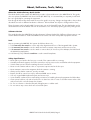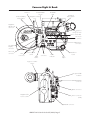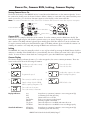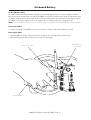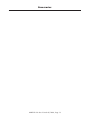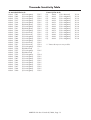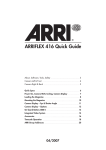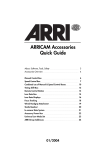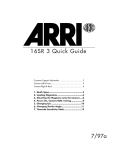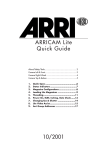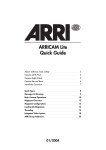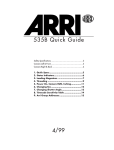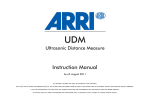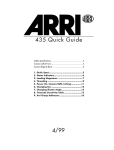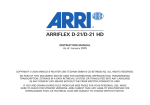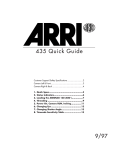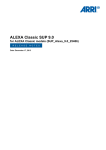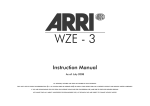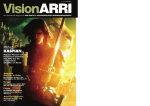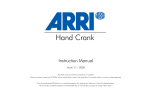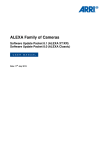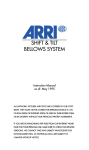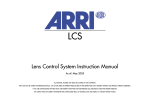Download ARRI 416 Camcorder User Manual
Transcript
416 Preliminary Quick Guide About, Software, Tools, Safety 3 Camera Left & Front 4 Camera Right & Back 5 Quick Specs 6 Power On, Camera RUN, Inching, Camera Display 7 Loading the Magazine 8 Mounting the Magazine 10 Changing fps & Shutter Angle 11 Beeper, Backlight & RGB ARRIGLOW 12 On-board Battery OBB-2 13 Integrated Video System 14 Accessories 16 Timecode Operation 18 ARRI Group Addresses 20 05/2006 This page is left blank intentionally. ARRIFLEX 416 Quick Guide 05/2006, Page 2 About, Software, Tools, Safety About the 416 Preliminary Quick Guide This Quick Guide (order number K5.40076.0) provides a short introduction to the ARRIFLEX 416. This guide does not replace the ARRIFLEX 416 User’s Guide (K5.40077.0). It is essential that you acquaint yourself with the user’s guide before operating the equipment. Even though all efforts have been made to ensure this guide’s accuracy, changes and upgrades to the products described can result in different hardware or behavior. Technical data are subject to change without notice. These documents can be downloaded from www.arri.com in Acrobat pdf format. The Acrobat Reader can be downloaded free from the Adobe web site at www.adobe.com. A PostScript printer gives best printing results. Software Version This guide describes the ARRIFLEX 416 with preliminary Software Packet 01A. Different software versions can result in different behaviour. Authorized ARRI Service Centers can check and update equipment software. Tools Anyone operating the ARRIFLEX 416 system should have these tools: 1. A 1.5 mm metric hex wrench is used to adjust the alignment and focus of the Integrated Video System. 2. A 3 mm metric hex wrench is used to attach and remove camera components and most accessories. 3. A 5 mm metric hex wrench is used to attach or remove the 3/8” Accessory Shoe Adapter, the LWS-5 and the WHA-2 Rosette Bracket. 4. A 8-10mm (5/16”) flathead screwdriver is used to attach baseplates. Safety Specifications • • • • • • • • • • Never place your hand in the lens port or inside of the camera while it is running. Assembly and initial operation should be carried out only by persons who are familiar with the equipment. Switch camera power off before making electrical connections. Never run the camera without a lens or a protective cap mounted in the lens port. Never attempt to remove the magazine while the camera is running. Always ensure that the camera is securely mounted. Repairs should be carried out only by authorized ARRI service centers. Use only original ARRI replacement parts and accessories! In wet weather conditions the normal safety precautions for handling electrical equipment should be taken. Clean optical surfaces only with a lens brush or a clean lens cloth. In case of solid dirt moisten a lens cloth with pure alcohol or a brand name lens cleaner. • Do not use solvents to clean the film path, Plexiglas parts or rubber seals. • Do not remove any screws which are secured with paint. ARRIFLEX 416 Quick Guide 05/2006, Page 3 Camera Left & Front Eyepiece focus ring Flip-out tape hook 416 Standard Camera Handle Image rotation knob Optional centre leg Timecode sensitivity switch Magazine feed side door lock Heated Eyepiece outlet — Tape hook DIMMER + NORM PS/CCU LOCK MODE SEL/∆ SET/ V PHASE RGB ARRIGLOW brightness buttons RUN PHASE button Display RUN button RUN Indicator 416 Shoulder Magazine 120/400 Image rotation knob Tape hook PL lens port (Super 16 only) Front 3/8 – 16 mounting point ARRIFLEX 416 Quick Guide 05/2006, Page 4 Camera Right & Back Antenna RF CHANNEL selector RF READY LED Integrated Video System Magazine release lever On-board Battery release button Magazine take-up side door lock Eyepiece swing over lock L RDY R L R L R Motor control LEDs LDD Lens motor direction switches Lens Data Display connector Timecode connector LCS connectors Power on/off switch RUN button IRIS FOCUS ON/OFF LCS LCS ZOOM RF CHAN TCC RUN RS CLM-2 motor connectors RS RS connectors RUN indicator Attachment rosette Pitch adjust Eyepiece rotation friction IVS ground fault indicator MINI MONITOR connector BNC connectors Magazine film reserve counter Power connector (BAT) REMOTE connector ARRIFLEX 416 Quick Guide 05/2006, Page 5 Quick Specs Fps range: 1 to 75 fps, forward only, in 0.001 fps increments Mirror Shutter: 180º to 45º, manually adjustable Fixed settings at: 180º, 172.8º, 150º, 144º, 135º, 90º, 45º Use the following angles for filming with non-electronic ballast HMI or fluorescent lighting: 180º: 25 fps, 50 Hz supply, 1/50th second exposure time 172.8º: 24 fps, 50 Hz supply, 1/50th second exposure time 150º: 25 fps, 60 Hz supply, 1/60th second exposure time 144º: 24 fps, 60 Hz supply, 1/60th second exposure time Power: 24 V DC, custom 105 Fischer connector, pin 1 is 0 V, pin 2 is positive, pin 3 is on-board battery condition monitor Acceptable range: 21 V to 35 V Accessory Power: 1 x 24 V RS connector on 416 2 x 24 V RS connectors on 416 Plus 1 x 24 V REMOTE connector RS & REMOTE connectors combined 2 A continuous, 4 A peak Note: RS & REMOTE connectors are not regulated so their output voltage tracks the camera supply voltage. 1 x 24 V Heated Eyecup connector 2 x 12 V MINI MONITOR connector on IVS MINI MONITOR connectors combined 2 A continuous Movement: One pull-down film transport claw and one registration pin Sound Level: Less than 20 dB (A) @ 24 fps Lens Mount: 54 mm PL mount, Super 16 only Flange Focal Distance: 52.00 – 51.99 mm Temperature Range: -20ºC to +50ºC (+4ºF to +122ºF) Electronic Accessories: LDD-FP UMC-3 EXD-1 RCU-1 LCS WRS WRC-1 ESU-1 ICU-1 RS-4 Lens Data Display for Focus Puller Universal Motor Controller External Display Remote Control Unit Lens Control System Wireless Remote System Wireless Remote Control External Synchronization Unit Iris Control Unit Remote On/Off Switch (Lens Data Archive only) (Accessory expansion cable needed) (Accessory expansion cable needed) (Accessory expansion cable needed) Other Accessories: 16SR 3 fibre screens, HE-3, 4 & 5 heated eyecups, FF-3 (with bridge plate), FF-4 & 5 (on lightweight support rods or bridge plate), 15 mm & 19 mm support rod matte boxes (with bridge plate), ARRI/Zeiss Ultra 16 lenses, ARRI/Zeiss Lightweight Zoom LWZ-1, ARRI/Zeiss Standard Speed lenses, ARRI/Zeiss Super Speed lenses, ARRI/Zeiss Ultra Prime lenses, ARRI/Zeiss Master Prime lenses, Cooke S-4 lenses, ARRI Macro lenses, Cooke & Angenieux zoom lenses, ARRI/Zeiss Variable Prime lenses. Not compatible with: 16SR magazines, 16SR on-board batteries, 435 Single Frame Hand Controller, CCU and ARRICAM electronic accessories. ARRIFLEX 416 Quick Guide 05/2006, Page 6 Power On, Camera RUN, Inching, Camera Display Turning Camera Power On The Power On button for the ARRIFLEX 416 is located above the RUN button on the camera right side. To turn the camera On, briefly press the Power On button. When a battery is connected to the camera and the power switch is turned on, you should see characters appear on the Display on the camera left side. Note: The camera remembers the status of the Power On button and restores this status after a power interruption. PHASE button Power On button ON/OFF LCS LCS ZOOM RF CHAN TCC PS/CCU LOCK MODE SEL/∆ SET/ V RUN button RUN RS NORM PHASE RUN RS RUN indicator Camera RUN A RUN button is located on both sides of the camera. To run the camera, press the RUN button briefly. The RUN indicator light will glow red while the camera comes up to speed, changing to green once the set frame rate is reached. The RUN indicator light will glow steadily green while the camera runs at the set frame rate. To stop the camera, briefly press the RUN button again. If the RUN indicator glows red while the camera is in Standby, the camera is not ready and pressing the RUN button will have no effect. Inching The ARRIFLEX 416 cannot be manually inched – it can only be inched by pressing the PHASE button while the camera is in Standby. If the PHASE button is pressed briefly, the mirror shutter will rotate 180º to allow for gate checks. To move the mirror shutter back into viewing position, press the PHASE button again briefly. Camera Display The Camera Display indicates the status of, or value assigned to, the various camera parameters. There are seven modes which show the following information: 1. Total film exposed (or take counter) 5. Standard speed. Timecode User Bits 2. 6. Programmed speed. 3. Loudspeaker sequence & volume Button backlight brightness Take counter (or total film exposed) Supply voltage & (with OBB-2), battery capacity/magazines left. 4. Timecode User Bits 7. ARRIGLOW colour Timecode hours & minutes Timecode minutes & framerate Display Indicators: asy: bat: end: fps flashes: PROG: TC glows: TC flashes Asynchronous operation (camera is not running at set fps) Low battery (less than 20 volts) Camera has run out of film ESU is not receiving a valid signal Internal program is activated Timecode exposure is enabled and timecode is set Timecode exposure is enabled but not recording properly Viewfinder Indicators: LED glows: LED flashes Asynchronous operation (camera is not running at set fps) Low battery (less than 20 volts) ARRIFLEX 416 Quick Guide 05/2006, Page 7 Loading the 416 Magazine Note: The 416 magazine has its feed and take-up chambers on opposite sides to the SR 1, 2 & 3 magazines. Step 1: The Feed Side Load the unexposed film into the feed side in absolute darkness (darkroom or changing tent). • Open the feed side magazine door and latch back the lay-on roller arm. • Remove the film from the film can. • Remove the tape from the film head. Ensure that the tape is completely removed and secured out of the way. • Place the film roll on the core holder so it unwinds in the direction shown in the picture below. Press it down fully. Note: When placing film on the feed side core holder, do not push on the film itself as it could become conical. Push on the film core instead. • Hold the film roll still and turn the core holder until the core holder key clicks into the key slot of the film core. Make sure the core holder cannot turn any further. • Release the lay-on roller arm gently so the roller rests on the outer surface of the film roll. The sides of the roller should overlap the film roll edges, as shown in the picture below. • Push approximately 15 cm (6”) of film into the slit at the top of the angled transfer roller. Then thread the film around the guide roller. • Replace and lock the feed side magazine door, being careful not to trap any film in the process. Transfer roller Feed side core holder Guide roller Lay-on roller Step 2: The Take-up Side The following procedures may be carried out in the light. • Flip the magazine over lengthways so the take-up door is uppermost and the top of the magazine is facing you. The ‘ARRI’ on the door will be upside down. • Open the take-up side magazine door and latch back the footage counter roller arm. Fit an empty film core to the take-up core holder. • The film head should be protruding from the transfer roller. Check that it is cut squarely through a perforation. • Thread the film head around the forward guide roller as indicated inside the magazine. Without touching the film core, push the film head into the upper sprocket roller until its teeth engage in the film perforations. • Once the sprocket teeth have engaged in the film perforations, turn the film core until the film head emerges from the magazine throat. ARRIFLEX 416 Quick Guide 05/2006, Page 8 Loading the 416 Magazine Loop length mark Rear guide roller Magazine throat Lower sprocket roller Upper sprocket roller Forward guide roller Footage counter roller Transfer roller • Set the loop length by pulling the film head away from you and align it with the loop mark on the bottom of the magazine (see picture above). Adjust the loop length by turning the take-up film core. • Now take your hand off the film core – there is enough inertia in the sprockets to maintain the loop length. • Hold the film between thumb and middle finger of your left hand, while using your index finger to push the film head into the lower magazine throat slot. The angle at which the film enters is not as critical as it is on SR magazines. • Keep pushing the film in with your index finger until you see the sprockets rotate. Now take hold of the film core again and rotate it counter-clockwise. This will pull the film from the throat into the take-up chamber. Rear guide roller Footage counter roller • Thread the film around the rear guide roller following the path indicated in the magazine. • Insert the film head into the film core (see picture right) and manually wind the core holder two or three turns until the film winds tightly onto the core.. • Unlatch the footage counter roller arm. Correct • Close and lock the take-up side door. • If using timecode, set the sensitivity switch according to the table on page 19 of this guide. The switch is located at the top left corner of the feed side door. Incorrect ARRIFLEX 416 Quick Guide 05/2006, Page 9 Mounting the Magazine Mounting the Magazine • Insert the magazine throat into the magazine aperture in the back of the camera body and slide the magazine forward until it locks in place. Note: If the Shoulder Pad is attached to the camera, you will need to push down on the Shoulder Pad with your hand or the magazine before inserting the magazine. • Flip the silver Safety Catch on the Magazine Release Lever forward to prevent accidental release of the magazine. Safety Catch Magazine Release Lever • Inch the camera by briefly pressing the PHASE button. Note: When a magazine is first mounted and PHASE or RUN is pressed, the display shows ‘loop’, while the camera performs a short routine that centralizes the film loop. ARRIFLEX 416 Quick Guide 05/2006, Page 10 Changing Fps & Shutter Angle The NORM and PS/CCU buttons above the display select between preset Standard Speeds and user adjustable Programmable Speeds. Standard Speeds of 23.976, 24, 25, 29.97 & 30 fps are possible, while the Programmable Speed can be set anywhere from 1.000 - 75.000 fps. Note: If LOCK shows in the display, the camera settings are locked. To unlock, briefly press the LOCK button. Setting a Standard Speed (NORM) NORM PS/CCU LOCK MODE SEL/∆ SET/ V • Make sure the display is in mode 1 (black bar visible). If not, repeatedly press MODE until it is. If PS/CCU shows in the display, press NORM. • Pressing SEL cycles through the Standard Speeds. Each speed will flash for approximately 3 seconds. • While the desired speed is flashing, press SET to set the speed. Display in mode 1. Speed set at 24.000 fps Setting a Programmable Speed (PS/CCU) • Press PS/CCU to switch from NORM to PS/CCU. • Press MODE once to switch the display from mode 1 to mode 2. • Pressing SEL selects one digit after another. The selected digit will flash. • Press SET to increment the value of the flashing digit by 1. Display in mode 2. Speed set at 75.000 fps • Repeat the last 2 steps for all the digits that need to be changed. Final confirmation of the set speed is not necessary. Checking the Mirror Shutter Angle • With the camera in Standby, press and hold PHASE. The camera will inch at approximately 1 fps. • After 2 seconds the top line of the display shows the open angle of the mirror shutter, while the bottom line will show the supply voltage Display with PHASE button pressed. Open mirror shutter angle 172.8º and supply of voltage 26.9. Changing the Mirror Shutter Angle Note: Before adjusting the mirror shutter, check that it is in the viewing position then turn off the camera and remove the battery or power cable! Accidentally running the camera during adjustment would cause catastrophic damage! 416 Shutter Tool • Remove the lens or lens port cavity cap and hold the mirror shutter still by lightly pressing your finger on its black centre area. Do NOT touch the reflective surface. • Insert the 416 Shutter Tool into the adjustment hole below the mirror centre. • Turn the 416 Shutter Tool until the desired Mirror Shutter preset angle is reached. Angle presets are: 180º, 172.8º, 150º, 144º, 135º, 90º & 45º. Turning counter-clockwise reduces the angle. ARRIFLEX 416 Quick Guide 05/2006, Page 11 Mirror Shutter centre Beeper, Backlight & RGB ARRIGLOW Beeper The 416 is equipped with a beeper which can sound when the camera is started or stopped. The upper line of display mode 6 allows the user to decide whether and when the beeper sounds and how loud (LS is shown for ‘loudspeaker’). The left-hand bar shows the status of the start beep. The right-hand bar shows the status of the stop beep. In each case, with the bar in the high position the beep will sound, in the low position it will not. The final digit is the volume, which is adjustable between 0 (off) and 3. Backlight The lower line of display mode 6 controls the brightness of the control buttons backlight. This can be set between 0 (off) and 3. Changing the Beeper and Backlight settings • Use the SEL button to select the digit you wish to change, which will flash. • Use the SET button to change the value of the flashing digit. RGB ARRIGLOW The ARRIGLOW on the 416 gives the user a choice of frameglow colours. Colours 1 – 8 are preset colours followed by U, which is user adjustable by setting individual Red, Green and Blue values. The ARRIGLOW brightness is adjusted with the + and – buttons above the camera display. Changing the RGB ARRIGLOW colours • Push the “+” DIMMER button on the camera left side so you can see the ARRIGLOW in the viewfinder. • Set the display to mode 7. • Pushing the SEL button will make the ARRIGLOW number flash. Pushing the SET button will now cycle through preset colours 1 – 8 and then user adjustable colour “U”. Stop at the colour you like – no confirmation is necessary. • To change the user adjustable colour, push SEL again while U is flashing. The SEL button will now cycle through the red (r), green (G) and blue (b) values of the user colour. Pushing the SET button changes the flashing colour value from 0 (no colour) up to 16 (maximum colour). ARRIFLEX 416 Quick Guide 05/2006, Page 12 On-board Battery On-Board Battery OBB-2 The OBB-2 On-Board Battery attaches directly to the camera body by means of a quick change mechanism that can be easily operated with one hand. The OBB-2 incorporates a built-in power meter to indicate the state of charge, while an extra contact in the power connector communicates this information to the camera. When an OBB-2 is connected, display mode 3 can additionally show battery capacity or magazines left. Note: The new 416 power connector on the camera remains compatible with standard ARRI 24 volt power cables. Mounting the OBB-2 • Fit the power plug of the OBB-2 into the camera power connector and slide the battery forward. Removing the OBB-2 • Hold the OBB-2 as shown in the picture below and press the on-board battery release button. • Pull the battery backwards until the power connectors disengage. Battery power meter On-board Battery ARRIFLEX 416 Quick Guide 05/2006, Page 13 On-board Battery release button Integrated Video System Flicker free on/off button White balance button Manual Gain Control button ENTER/INSERT button UP button RIGHT button LEFT button MINI MONITOR connectors DOWN button Left/right adjustment Image rotation ON–OFF–CHECK/ HIDE MENU switch Video out with data or Y–signal Clean Video out (no data) or C–signal Up/down adjustment Video lens IRIS Focus adjustment ON–OFF–CHECK/HIDE MENU switch Make sure that the camera power is ON. Move the ON–OFF–CHECK/HIDE MENU switch to ON (centre position). To display a summary of all menu choices while the on-screen menu is not visible, press the ON–OFF–CHECK/ HIDE MENU switch all the way to the left (it will spring back to the centre position). To temporarily hide the on-screen menu while it is visible, press the ON–OFF–CHECK/HIDE MENU switch all the way to the left. This is useful to check the image while making adjustments in the on-screen menu. White balance Press the WB button to cycle through the five white balance settings. Four of these, AUTO, INDOOR, OUTDOOR & MANUAL, have dedicated LEDs. The fifth setting, ONE PUSH WHITE, is available when the ENTER/INSERT LED flashes. AUTO automatic white balance. INDOOR 3200 K when the illumination is tungsten and no colour correction filter is used. OUTDOOR 5600 K when the illumination is daylight or HMI and no colour correction filter is used. MANUAL manual white balance as controlled by the UP (increase blue), DOWN (decrease blue), RIGHT (increase red) & LEFT (decrease red) buttons. ONE PUSH WHITE user adjustable – hold a white card in front of the lens and press ENTER/INSERT. Controlling image brightness Open the video lens IRIS fully and use either Automatic Gain Control or Manual Gain Control to control the image brightness. Only use the video lens IRIS if the brightness exceeds the electronic control range. ARRIFLEX 416 Quick Guide 05/2006, Page 14 Integrated Video System Automatic Gain Control • Press the MGC button to toggle between Manual Gain Control (LED on) and Automatic Gain Control (LED off). • When MGC is off, Automatic Gain Control will adjust the image brightness. Manual Gain Control • Press the MGC button to toggle between Manual Gain Control (LED on) and Automatic Gain Control (LED off). • When MGC is on, adjust the image gain with the UP (increase gain) & DOWN (decrease gain) buttons. The on-screen menu The on-screen menu allows the adjustment or selection of the following features: Load & store settings, White Balance, Gain, Colour Bars, video settings, Format Markings, Image Compare/Store, Text Inserter (camera status, system status, user text, timecode & more) & VITC/WHITELINE. • To display the main menu, press and hold the ENTER/INSERT button for 3 seconds. • To select a sub-menu, use the UP & DOWN buttons. The arrow indicates which sub-menu is selected. • To enter the selected sub-menu, press the RIGHT button. • To go back to the main menu chose EXIT, which can be found at the bottom of each screen. • To leave all menus, press and hold the ENTER/INSERT button for 3 seconds. BNC mode • Enter the VIDEO/TEXT ADJ sub-menu to chose between VBS (composite) and Y/C video signals to be output by the video out (BNC) connectors under the BNC OUT option. VBS Left BNC: Right BNC: composite video with on-screen data. composite video without on-screen data. Y/C Left BNC: Right BNC: Y (luminance) portion of the video signal. C (chrominance) portion of the video signal. How to get on-screen data in Y/C mode • With Y/C selected in the VIDEO/TEXT ADJ sub-menu, the option of Y/C DATA, can now be toggled between ON or OFF. If ON is selected then the Y/C signal will have on-screen data. How to get black & white video • Set the BNC mode to Y/C. • Connect the video cable to the left video out (BNC) connector only. How to adjust electronic sharpness The 416 IVS has an electronic sharpness control which can be adjusted to optimize the look of the video output. • Press and hold the ENTER/INSERT button for 3 seconds to enter the on-screen menu. • In the VIDEO/TEXT ADJ sub-menu, adjust the value assigned to SHARPNESS for the best looking picture. • To leave the on-screen menu, press and hold the ENTER/INSERT button for 3 seconds. How to generate colour bars To assist in setting up attached video monitors, the 416 IVS has the option to generate colour bars. • Press and hold the ENTER/INSERT button for 3 seconds to enter the on-screen menu. • In the WB/GAIN/BARS sub-menu, set COLOR BARS to ON. ARRIFLEX 416 Quick Guide 05/2006, Page 15 Accessories ARRIFLEX 416 Quick Guide 05/2006, Page 16 Accessories ARRIFLEX 416 Quick Guide 05/2006, Page 17 Timecode Operation Note: To write SMTPE timecode to film, ARRIFLEX 416 magazines must have the 416 Timecode Module fitted. Note: Timecode recording is only possible at the 5 Standard Speeds of 23.976, 24, 25, 29.97 & 30 fps. Turning Timecode Recording On and Off. • Press the MODE key until the display shows mode 4. • Press and hold SET until the TC symbol appears (or disappears) on the display. • Alternatively, Timecode recording is automatically turned on when the camera receives a valid Timecode signal (see Timecode Input). Display in mode 4. TC is on. Framerate is 25 fps Timecode Input (Jam Syncing) • Connect the LTC signal from a Timecode generator (or motherclock) to the Timecode connector on the camera’s right side. • The last 2 digits on the display will show ‘EC’ (external code). When the Timecode is correctly transferred they will change to ‘CC’ (correct code). • After approximately 10 seconds the last 2 digits will change to the Timecode recording framerate. Note: If the motherclock is left connected for 10 minutes, the camera’s Timecode clock will synchronize itself to the exact frequency of the motherclock leading to better accuracy and extended periods between jam syncing. Userbit Input • Userbits are automatically input with the Timecode, but they can also be set by means of the camera display in mode 5. • Use the SEL button to select the digit you wish to change, which will flash. • The SET button changes the value of the flashing digit. • Repeat the last two steps for all the digits that need to be changed. Note: Userbit values are hexadecimal so only values from 0 – 9 and A – F are available. Display in mode 5. Showing Userbits Magazine Timecode Sensitivity Switch To ensure proper timecode exposure on film, the intensity of the exposure LED in the 416 Timecode Module is adjustable. Magazines have a Timecode Sensitivity Switch in the top left corner of the feed side door for this purpose. Different film stocks require the TCS Switch to be set to different TCS numbers. The table on the next page shows the settings required by current film stocks (as of November 2005). Timecode sensitivity switch — DIMMER + NORM PS/CCU LOCK MODE SEL/∆ SET/ V ARRIFLEX 416 Quick Guide 05/2006, Page 18 Timecode Sensitivity Table 16 mm Kodak Film Stocks Kodak 7201 (Color Negative) Kodak 7205 (Color Negative) Kodak 7212 (Color Negative) Kodak 7217 (Color Negative) Kodak 7218 (Color Negative) Kodak 7222 (B/W Negative) Kodak 7229 (Color Negative) Kodak 7231 (B/W Negative) Kodak 7236 (Color Negative) Kodak 7239 (Color Reversal) Kodak 7240 (Color Reversal) Kodak 7245 (Color Negative) Kodak 7246 (Color Negative) Kodak 7248 (Color Negative) Kodak 7250 (Color Reversal) Kodak 7251 (Color Reversal) Kodak 7274 (Color Negative) Kodak 7276 (B/W Reversal) Kodak 7277 (Color Negative) Kodak 7278 (B/W Reversal) Kodak 7279 (Color Negative) Kodak 7284 (Color Negative) Kodak 7287 (Color Negative) Kodak 7289 (Color Negative) Kodak 7293 (Color Negative) Kodak 7296 (Color Negative) Kodak 7297 (Color Negative) Kodak 7298 (Color Negative) Kodak 7620 (Color Negative) TCS TCS TCS TCS TCS TCS TCS TCS TCS TCS TCS TCS TCS TCS TCS TCS TCS ** TCS ** TCS TCS TCS TCS TCS TCS TCS TCS TCS 7 6 6 6 5 8 5 9 6 5 6 6 6 6 5 4 6 16 mm Fuji Film Stocks Fuji 8428 (Color Fuji 8622 (Color Fuji 8632 (Color Fuji 8652 (Color Fuji 8653 (Color Fuji 8653 (Color Fuji 8662 (Color Fuji 8663 (Color Fuji 8672 (Color Fuji 8673 (Color Fuji 8682 (Color Fuji 8683 (Color Fuji 8692 (Color Reversal) Negative) Negative) Negative) Negative) Negative) Negative) Negative) Negative) Negative) Negative) Negative) Negative) ** - Timecode exposure not possible. 5 4 5 6 5 5 5 6 5 6 ARRIFLEX 416 Quick Guide 05/2006, Page 19 TCS TCS TCS TCS TCS TCS TCS TCS TCS TCS TCS TCS TCS 6 6 6 5 6 6 4 5 4 5 6 6 4 ARRI Group Addresses Australia ARRI Australia PTY Limited (Sales, Service & Rental) Unit 6C, 5 Talavera Road, Macquarie Park, Sydney. NSW 2113, Australia Voice phone: +61 (2) 9855 4300, FAX: +61 (2) 9855 4301 Email: [email protected] Canada ARRI Canada Limited (Sales & Service) 415 Horner Ave. Unit 11, Toronto, Ontario M8W 4W3, Canada Voice phone: +1 (416) 255 3335, FAX: +1 (416) 255 3399 Email: [email protected] Germany Arnold & Richter Cine Technik (Sales & Service) Türkenstraße 89, D-80799 Munich, Germany Voice phone: +49 (0)89 3809-0, FAX: +49 (0)89 3809-1245 Email: [email protected] ARRI Camera Rental (Film Equipment Rental) Türkenstraße 89, D-80799 Munich, Germany Voice phone: +49 (0)89 3809-1240, FAX: +49 (0)89 3809-1798 Email: [email protected] Great Britain ARRI GB Limited (Sales & Service) 2 Highbridge, Oxford Road, Uxbridge, Middlesex, UB8 1LX, England Voice phone: +44 (0)1895 457 000, FAX: +44 (0)1895 457 001 Email: [email protected] ARRI MEDIA (Film Equipment Rental) 3 Highbridge, Oxford Road, Uxbridge, Middlesex, UB8 1LX, England Voice phone: +44 (0)1895 457 100, FAX: +44 (0)1895 457 101 Email: [email protected] ARRI Lighting Rental (Lighting Rental) 4 Highbridge, Oxford Road, Uxbridge, Middlesex, UB8 1LX, England Voice phone: +44 (0)1895 457 200, FAX: +44 (0)1895 457 201 Email: [email protected] Italy ARRI Italia S.r.l. (Head Office, Milan) Viale Edison 318, 20099 Sesto San Giovanni (Milan), Italy Voice phone: +39 (02) 262 271 75, FAX: +39 (02) 242 1692 Email: [email protected] ARRI Italia S.r.l. (Sales & Service, Rome) Via Placanica 95, 00040 Morena (Rome), Italy Voice phone: +39 (06) 726 707 97, FAX: +39 (06) 723 1541 E-mail: [email protected] USA ARRI Inc. (Sales & Service, East Coast) 617 Route 303, Blauvelt, NY 10913-1123, USA Voice phone: +1 914 353 1400, FAX: +1 914 425 1250 Email: [email protected] ARRI Inc. (Sales & Service, West Coast) 600 North Victory Blvd., Burbank, CA 91502-1639, USA Voice phone: +1 818 841 7070, FAX: +1 818 848 4028 Email: [email protected] ARRI CSC (Film Equipment Rental, NY) 619 West 54th St, New York, NY 10019, USA Voice phone: +1 212 757 0906, FAX: +1 212 713 0075 Email: [email protected] Website: ARRI CSC (Film Equipment Rental, Florida) 2385 Stirling Road, Fort Lauderdale, FL 33312, USA Voice phone: +1 954 322 4545, FAX: +1 954 322 4188 Email: [email protected] www.arri.com ARRIFLEX 416 Quick Guide 05/2006, Page 20