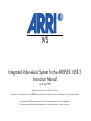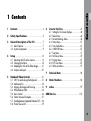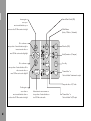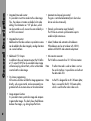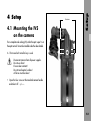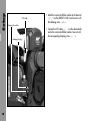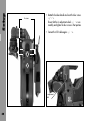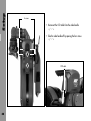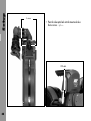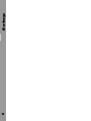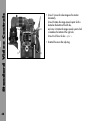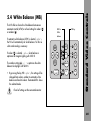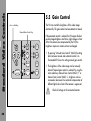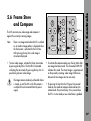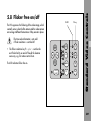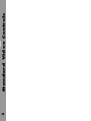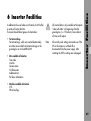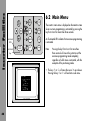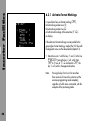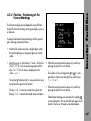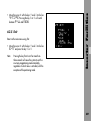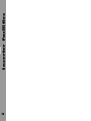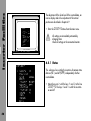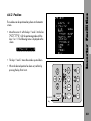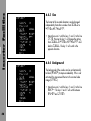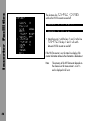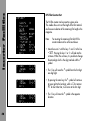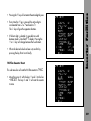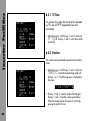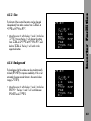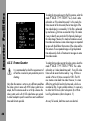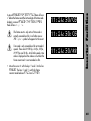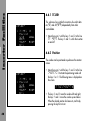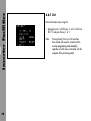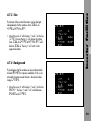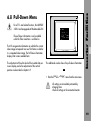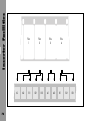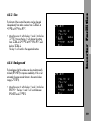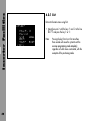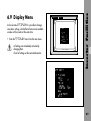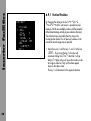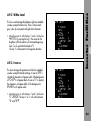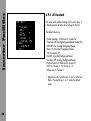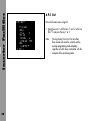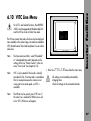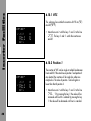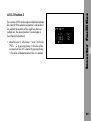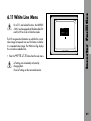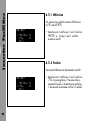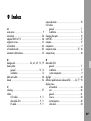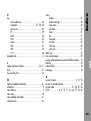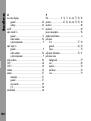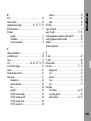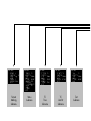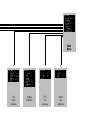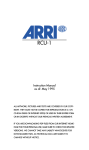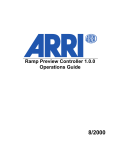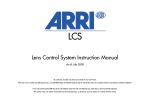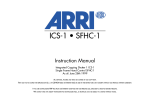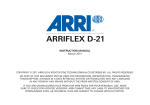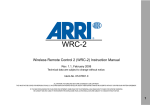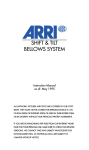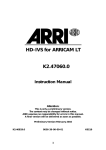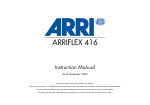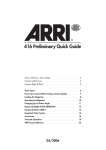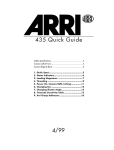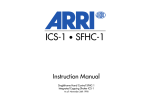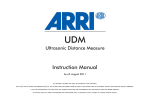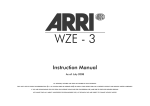Download ARRI 16SR3 Instruction manual
Transcript
IVS Integrated Video-Assist System for the ARRIFLEX 16SR 3 Instruction Manual As of: July 1999 ALL THEY MUST NOT BE COPIED FOR REPRODUCTION (E.G. ON ARTWORK, PICTURES AND TEXTS ARE COVERED BY OUR COPY-RIGHT. CD-ROM DISKS OR INTERNET-SITES) OR USED IN THEIR ENTIRE FORM OR IN EXCERPTS WITHOUT OUR PREVIOUS IF YOU ARE DOWNLOADING PDF-FILES FROM OUR INTERNET HOME-PAGE FOR YOUR PERSONAL USE, MAKE SURE TO CHECK FOR UPDATED VERSIONS. WE CANNOT TAKE ANY LIABILITY WHATSOEVER FOR DOWNLOADED FILES, AS TECHNICAL DATA ARE SUBJECT TO CHANGE WITHOUT NOTICE. WRITTEN AGREEMENT. “Video with data” composite out or C-out (“normal video” or “video with data”) ”Normal video” composite out or Y-out (“normal video” or “video with data”) Adjustment wheel for iris IVS lens Mini Monitor connector (“normal video” or “video with data”) Data in Genlock in IVS Off / On / keyboard locked RS connector 1 Contents ......................................................... 3 2 Safety Specifications ................................... 5 3 General Description of the IVS .................. 7 3.1 Main Features ............................................ 7 3.2 System Components ................................... 9 4 Setup ............................................................ 13 4.1 Mounting the IVS on the camera ............... 13 4.2 Changing the Optics ................................ 18 4.3 Adapting the Size of the Video Image ........ 21 4.4 Outputs and Inputs ................................... 27 5 Standard Video Controls .......................... 31 5.1 Off/ On and Locking the Keyboard ........... 31 5.2 Mechanical Iris ........................................ 32 5.3 Aligning the Image and Focusing .............. 33 5.4 White Balance (WB) ................................. 35 5.5 Gain Control ........................................... 36 5.6 Frame Store and Compare ........................ 37 5.7 Switching between Composite Video and Y/C ... 38 5.8 Flicker free on/off .................................... 39 6 Inserter Facilities ........................................ 41 6.1 Setting the On Screen Displays .................. 42 6.2 Main Menu .............................................. 44 6.3 Format Markings Menu ............................ 45 6.4 Status Menu ............................................. 51 6.5 Time Code Menu ...................................... 61 6.6 USER BITS Menu ...................................... 67 6.7 Text Menu ................................................ 71 6.8 Pull-Down Menu ....................................... 75 6.9 Display Menu .......................................... 81 6.10 VITC Line Menu ........................................ 87 6.11 White Line Menu ...................................... 91 7 Technical Data ............................................ 96 8 Order Numbers .......................................... 96 9 Index ............................................................ 97 Contents 1 Contents ARRI Service ...................................................... 107 3 Increase gain or Manual Gain Control (ON) cursor up or move inserted windows up or increase value IVS film counter active digit White Balance (Indoor / Outdoor / Automatic) Go to sub menu or move position of inserted windows right or increase inserter values or MGC ON ON FR MGC move IVS film counter acitve digit right WB Flickerfree (ON) STO CMP MODE Mode (Framestore / Compare) ATW MGC ON Go to sub menu or COMPOSITE STO Store Key Y/C MM "Normal video" or move position of inserted windows left or reduce inserter values or ENTER move IVS film counter active digit left INSERT "video with data" at mini monitor output Composite video or Y/C video Reduce gain or cursor down or move inserted window down or reduce value IVS film counter active digit 4 Activate inserter onscreen menu or store position of inserted window or "Normal video" or store IVS film counter value "video with data" at Y/C output Warnings Note: • In order to ensure optimal performance, it is essential that you acquaint yourself with this instruction manual, and the manual of the ARRIFLEX 16SR 3. Operational error possible! Danger of injury or equipment damage possible! General Safety Specifications • Use the IVS 16SR 3 only with ARRIFLEX 16SR 3 cameras, and only as described in this manual! • Assembly and initial operation should only be carried out by persons who are familiar with the equipment! • Remove all cables before transport or servicing! Attention! Danger of injury! Never place your hand in the lens mount receptacle or the inside of the camera or magazine while it is running. • Repairs should be carried out only by authorized service centers! • Use only original ARRI replacement parts and accessories! The control panel of the IVS must not be operated using hard ord sharp-edged tools, e.g. screwdrivers. Safety Specifications 2 Safety Specifications • Check all operations on the corresponding monitor! 5 Safety Specifications 6 Important Notes Product Specifications • In wet weather safety precautions for handling electrical equipment should be taken. • In the case of inquiries or when ordering parts, please advise serial number and model. • Avoid operational errors! • Always send video handle together with inserter/antiflicker module in case of any service jobs. • Do not touch optical surfaces! • Clean optical surfaces only with a lens brush or a clean lens cloth! In cases of solid dirt moisten a lens cloth with pure alcohol. Explanation of the Symbols in the Instruction Manual • Do not use solvents to clean! § indicates objects which are shown in photographs or drawings. • Do not use force! All menus are shown in the respective typeface: MENU • Do not remove any screws which are secured with paint! Operating keys are represented in capitalized letters: STO The Integrated Video-Assist System (IVS) for the ARRIFLEX 16SR 3 ergonomically integrates with a minimum of external cabling a complete video assist system into the camera body. It offers unsurpassed image quality combined with a state-ofthe-art inserter to add frame lines, time code, camera status and text into the video image. The IVS can be used without any difference on highspeed or normal ARRIFLEX 16SR 3 and 16SR 3 Advanced models. 3.1 Main Features • Integrated into the camera body: Instead of a bulky add on, the video assist is an integral part of the camera. • High sensitivity: A high speed lens with an aperture of 1: 1.4 and one of the most sensitive CCD-chips available on the market provide an excellent color video image in editing quality even when the light is set for high speed film stock to be pushed during processing. • High resolution: The design of the new IVS optics was based on the 16SR 3’s viewfinder data and resulted in an image quality which can not be attained by add-on solutions. • Flicker-free: An integrated digital frame store enables the video camera to be synchronized to the film camera’s mirror shutter and provides a flicker-free video image from 5-75 fps (5-150 fps for HS). The recording of the video image is synchronized with the ideal position of the mirror shutter. • Integrated frame line inserter: Frame lines can be electronically added to the video image. This ensures that the lines are visible even in low contrast conditions. The area outside the frame lines can be darkened electronically to emphasize the important image area. General Description 3 General Description of the IVS • Integrated IVS film counter: In addition to the camera speed an independent IVS film counter can be inserted into the camera status line to support material logging. 7 General Description • Integrated time code inserter: It is possible to insert time code into the video image. Thus, the video assist creates a reliable link to video editing. The information on “3:2” pull-down, which can be inserted as well, ensures the same reliability in an NTSC environment. • Integrated text inserter: Additional text like take numbers or production names can be added to the video image by sending characters via a serial interface. • Additional Y/C Outputs: In addition to the usual composite output, the IVS offers a Y/C output (S-VHS) for an even better video image without annoying color artifacts, with or without data inserted into the video image. • On-Screen programming: All functions which do not effect the image appearance directly, such as gain control, can be conveniently programmed with an onscreen menu on the video monitor. • Image compare function: It is possible to store a particular image and compare it against other images. This clearly shows the difference between the images, e.g. during stop effect shots. 8 • Automatic and manual gain control: The gain is controlled automatically to its best value but can also be set manually. • External synchronization input (Genlock): The IVS has an external synchronization input to enable multiple camera use. • Indoor/Outdoor and automatic white balance: White balance can be set to indoor with 3200 K, outdoor with 5600 K and automatic adjustment. • Mini monitor connector: The IVS offers a connector for a 12 V LCD mini monitor. Note: If neither time code is used nor data is sent via the serial interface, it is possible to work without the data cable ZV4. Note: As the IVS is designed for an 80 : 20 beam splitter, there is no need for the 50 : 50 beam splitter, which is used for other color video assists. The IVS consists of: • Optic Super 16 and/or ........................ K2.51101.0 • Optic Normal 16 ................................. K2.51100.0 • Video Electronic complete .......... K2.51103.0 for PAL or K2.51104.0 for NTSC The complete video electronic consists of six parts: • Video handle 3.2.1 Optic Super 16 For a complete and working IVS, either the optic super 16 or the optic normal 16 has to be installed at the beam splitter 80:20. These are easily interchangeable. The optic super 16 forms an image on the CCD chip which is based on the Super 16 standard format with a picture width of 12.35 mm. To check for important objects outside the image recorded on film there is an additional area around the format markings. • Inserter/Antiflicker module • RS cable .............................................. K4.47800.0 • Data cable ZV4 ................................... K4.47730.0 • CCD cable ........................................... K4.51372.0 The lenses are especially designed and built for use with the ARRIFLEX 16SR 3 to achieve the best image quality possible. The aperture of 1:1.4 is particularly important for use as video assist lenses: only a small portion of the light that passes through the camera lens goes to the video chip. The lenses are not designed as zoom lenses because it would be impossible to get the same image quality and speed. General Description 3.2 System Components • Beam splitter 80:20 .............................. K4.51373.0 Accessories for the IVS are: • Software for text input ............................ On request (for Macintosh/Windows) All super 16 optics are marked with an S in the serial number, e.g. S0040. There is no difference between lenses for PAL and NTSC. 9 General Description 3.2.2 Optic Normal 16 3.2.3 Video Handle For a complete and working IVS, either the optic super 16 or the optic normal 16 has to be installed. They are easily interchangeable. The video handle is mounted on the ARRIFLEX 16SR 3’s viewfinder system instead of the normal handle. This module contains the CCD-Chip and all the necessary elements to center the video image on the monitor screen and to adjust focus. It also houses a video pre-amplifier to increase the sensitivity of the IVS at low light conditions. The optic normal 16 forms an image on the CCD chip based on the normal 16 mm standard format with a picture width of 10.3 mm. To check for important objects outside the image recorded on film there is an additional area around the format markings. Note: The lenses are especially designed and built for the use with the ARRIFLEX 16SR 3 to achieve the best image quality possible. The aperture of 1:1.4 is particularly important for use as video assist lenses: only a small portion of the light passes goes through the camera lens reaches the video chip. The lenses are not designed as zoom lenses because it would be impossible to get the same image quality and speed. All academy optics are marked with an N in the serial number, e.g. N0040. There is no difference between lenses for PAL and NTSC. 10 The video handle is available in two versions for PAL or NTSC. It is necessary to keep the combination of video handle and inserter/antiflicker module together as delivered. Mixing the modules might lead to reduced image quality 3.2.6 Data cable ZV4 The compact inserter/antiflicker module, which is mounted on the right side of the ARRIFLEX 16SR 3, holds the video camera electronic, an anti flicker processor and the entire inserter. All electronic control elements, as well as all inand outputs are located here. Note: The inserter/antiflicker module is available in two versions one for PAL and one for NTSC. Note: It is necessary to keep the combination of video handle and inserter/antiflicker module together as delivered. Mixing the modules might lead to reduced image quality. 3.2.5 RS cable The RS cable supplies the IVS with power and information regarding the camera speed and shutter mirror position. It plugs into the ARRIFLEX 16SR 3’s RS connector and the inserter/antiflicker module. Please observe the color coding. Sending data to the film camera through the IVS is only possible when the IVS is switched on. The data cable ZV4 is necessary to send additional information such as time code and RS 232 data to the IVS. This cable is necessary if time code is in use or if accessories such as the Laptop Camera Controller need access to the data interface of the IVS and the camera. If neither time code is used nor data is sent via the serial interface, it is possible to work without the data cable ZV4. 3.2.7 CCD Cable The CCD cable connects the video handle and the inserter/antiflicker module. It sends the signals from the CCDchip into the video electronic and power into the CCD-chip. General Description 3.2.4 Inserter/Antiflicker Module 11 3.2.8 Beam splitter 80:20 The beam splitter 80:20 takes 20 % light out of the viewfinder system and sends it to the CCD-chip. It is installed between the optical path of the film camera and the video optic. The two optic versions Super 16 and Normal 16 can be easily exchanged without effecting the beam splitter. Note: 12 As the IVS is designed for an 80:20 beam splitter, there is no need for the 50:50 beam splitter, which is used for other color video assists. 4.1 Mounting the IVS on the camera 4 screws Setup 4 Setup For a complete and working IVS, either the optic super 16 or the optic normal 16 must be installed inside the video handle. A 1.5 mm and a 2 mm allen key is used. Disconnect camera from all power supplies. Do not use force! Ensure clean contacts! Do not touch optical surfaces! All lenses must be clean! • Open the four screws at the standard camera handle and take it off §. 13 Setup 4 screws • Open the four screws at the viewfinder mirror and take it out §. Do not change the register pins. They are secured with paint. • Insert the IVS beam splitter and mount it with the four screws §. Note: 14 Because of the high speed video optic (normal 16 or super 16), it is no longer necessary to use a 50: 50 beam splitter, as it was with other color video assists. The IVS is designed to work with an 80:20 beam splitter. • Attach the video handle to the camera and insert the four screws. Ensure that the iris adjustment wheel § runs smoothly and tighten the four screws in that position. 2 screws Setup • Insert the video optic Normal 16 or Super 16 in accordance to the utilized film format and secure it with the two screws §. iris adjustment wheel 15 Setup CCD-cable clamping for module • Connect the CCD cable § to the video handle and to the inserter/antiflicker module. Secure it with the corresponding clamping screw §. clamping for plug 16 • Attach the inserter/antiflicker module to the dove tail § on the ARRIFLEX 16SR 3 and secure it with the clamping screw §. Setup • Connect the RS cable between the RS connector of the ARRIFLEX 16SR 3 and the RS connector of the IVS §. Observe the color coding. • Connect the data cable ZV 4 §. The longer end goes into the data connector of the IVS, the shorter end connects to the CCU connector of the ARRIFLEX 16SR 3. Note: If neither time code is used nor data is sent via the serial interface, it is possible to work without the data cable ZV4. RS-Kabel ZV4-Datenkabel 17 Setup CCD cable 4.2 Changing the Optics The optic can be easily exchanged between normal 16 and super 16 to compensate for the different image sizes of the film format. The following tools are needed to change the optic: – 2 mm allen key – 1.5 mm allen key Disconnect camera from all power supplies! Do not touch optical surfaces! All lenses must be clean! Do not use force! • Disconnect the CCD cable from the video handle §. 18 • Take the video handle off by opening the four screws §. Setup 4 screws • Take the video optic out after opening the two screws §. • Insert the video optic in accordance to the film format you are using and close the two screws §. 2 screws 19 Setup 4 screws • Reattach the video handle and insert the four screws §. Ensure that the iris adjustment wheel § runs smoothly and tighten the four screws in that position. • Connect the CCD cable again §. iris adjustment wheel 20 The size of the video image can be slightly reduced. To check the size of the video image, the monitor should be operated in underscan mode. Make sure to use the right video optic for the corresponding ground glass, e. g. all S 16 format. The left and right format markings on the ground glass should represent approximately 93% of the video image. If the frame lines on the ground glass are too close to the edge of the video image, it is possible to add the 0.9 mm spacer, which is delivered with your IVS. The following tools are needed: – 2 mm allen key – 1.5 mm allen key Setup 4.3 Adapting the Size of the Video Image Disconnect camera from all power supplies! Do not touch optical surfaces! All lenses must be clean! Do not use force! 21 Setup 4 screws • Disconnect the CCD cable from the video handle §. • Take the video handle off by opening the four screws §. CCD cable 22 • Take the video optic out by opening the two screws §. Setup 2 screws • Add the 0.9 mm spacer § between the beam splitter and the video optic. spacer 23 Setup 2 screws • Place the video optic back into the mount and close the two screws §. CCD cable 24 Setup 4 screws • Reattach the video handle and insert the four screws §. Ensure that the iris adjustment wheel § runs smoothly and tighten the four screws in that position. • Connect the CCD cable again §. iris adjustment wheel 25 26 Setup 4.4.1 Outputs The IVS has two separate outputs for composite video, one output for Y/C that can be used alternatively, and one output for a mini monitor. COMPOSITE key Setup 4.4 Outputs and Inputs OUT 1 mini monitor OUT 2 Composite Video Outputs Composite video is only available if the COMPOSITE key on the keyboard is ON. • Composite video is switched on with the COMPOSITE key §. The LED indicates if composite video is on. The difference between the outputs is that there is ”normal video” on connector OUT 1 and ”video with data” on OUT 2 in composite mode. The ”normal video” output (OUT 1) supplies almost no inserted electronic information. Only a flashing bar at the button left corner of the video image indicates a running film camera. The ”video with data” output (OUT 2) supplies additional inserted data such as format marks or time code. 27 Setup COMPOSITE key Y/C key OUT 1 • Y/C video is switched on with the COMPOSITE key §. The LED indicates if composite video is on. Y/C is selected when the LED is off. OUT 2 There are also ”normal video” and ”video with data” signals available from the same pair of connectors. To switch between ”normal video” and ”video with data”, use the Y/C key § on the control panel. The LED next to the the LED next to the Y/C Output In comparison to the composite outputs, the Y/C output offers better S-VHS quality. The signal is available on the same pair of connectors from which the two composite video signals are outputted. To switch between composite and Y/C, use the COMPOSITE key § on the control panel. Y/C video is only available while the COMPOSITE key on the keyboard is not ON 28 symbol indicates ”normal video”, symbol ”video with data”. The ”normal video” output supplies almost no inserted electronic information. Only a flashing bar at the button left corner of the video image indicates a running film camera. The ”video with data” output supplies additional inserted data such as format marks or time code. Adapters from the two BNC connectors to a standard Y/C connector are available in many video shops. Note: For a standard black and white output, use only the Y Signal with or without data. Setup Mini Monitor Output The IVS has a connector for a standard mini-monitor. As there is only one mini monitor connector, it is possible to switch between ”normal video” and ”video with data” on this output. MM key mini monitor genlock input • The output to the mini monitor will be altered at every press of the MM key §. An illuminated LED indicates ”video with data” on the mini monitor connector. 4.4.2 Inputs Composite Video Pin 3 Pin 2 Signal Shield +12 V (1 A continous 1.5 A peak) Pin 1 GND It is possible to synchronize the IVS to an external video source. Furthermore, the IVS can be remote-controlled by a computer. Genlock The genlock input § allows the IVS to be synchronized to an external video source. This is necessary if several video cameras are used together. Input is a standard composite video signal. Pin 4 pin-outs mini monitor connector (seen from the outside) 29 Setup Remote Control COMPOSITE key Y/C key OUT 1 OUT 2 data MM key All serial data, e.g. RCU information or remote control for the IVS must be sent into the serial data input of the data cable ZV4, regardless of whether the data is sent to the camera or the IVS. All inserter functions of the IVS which can be called or set with the on screen menu can also be controlled via the ZV4 data cable´s CCU interface. As corresponding software the ARRI Laptop Camera Controller is available on request (refer to separate manual). 30 The IVS can be used like a standard video assist if no inserter functions are used. Note: For exchanging the optic between super 16 and normal 16 format, refer to chapter ”Changing the Optics” (chapter 4.2). Note: All currently used settings are stored even if the IVS or the camera is switched off. After restarting the IVS the settings are unchanged. ON/OFF LOCK 5.1 Off/ On and Locking the Keyboard The IVS can be switched on and off independently from the film camera. As long as the film camera is switched off, the IVS is also off. • The OFF position switches the IVS off without affecting the film camera. ON activates the IVS, and LOCK disables the keyboard to prevent unintentional handling §. Standard Video Controls 5 Standard Video Controls 31 Standard Video Controls 32 5.2 Mechanical Iris iris adjustment wheel Only a relatively small portion of the light which passes through the film camera´s lens goes to the CCD chip of the video assist, as the light is shared between the viewfinder, the CCD chip and the film. Therefore the IVS lenses are designed for normal usage with a totally open iris to have maximum light on the CCD chip. Variations in lighting are compensated by the IVS gain control (automatically or manually). Under certain conditions, such as when lighting is set for low sensitivity film (under 100 ASA) or for motion effects, it is possible that the IVS gain range is exceeded. In this case the mechanical iris of the IVS lens can be closed. Check all settings on the connected monitor. If the mechanical iris is closed more than necessary, the IVS will compensate by increasing the gain and improve the image brightness electronically. This creates additional electronic noise. To avoid this, always open the mechanical iris as far as possible. The position of the image on the CCD chip can vary slightly from film camera to film camera. The video image on the monitor may appear not centered. In addition, it is necessary to focus the lens on every new film camera. All settings can be made by using a 1.5 mm allen key. Do not use force! Do not open screws that are secured or marked with paint! Both adjustments can be made on the video handle. Note: Make sure that the iris is fully open during focusing in order to optimize focus. • Open the top cover of the video handle by opening the screw § to access alignment screws. cover screw Standard Video Controls 5.3 Aligning the Image and Focusing 33 Standard Video Controls 34 S4 S2 • Screw S1 moves the video image on the monitor horizontally. Screw S2 rotates the image around a point which is located on the bottom of the left side, and screw S4 rotates the image around a point which is located on the bottom of the right side. Screw S3 will focus the lens §. • Re-attach the cover after adjusting. S1 S3 The IVS offers a choice for white balance between an automatic control (ATW) or a fixed setting for indoor ( ) or outdoor ( ). If automatic white balance (ATW) is selected §, the IVS will automatically set white balance. For this no white card reading is necessary. LEDs for White balance ON WB Check all settings on the connected monitor. ON FR STO CMP MODE ATW MGC ON ENTER • By pressing the key WB §, the setting will be changed from indoor, outdoor to automatic white balance and back to indoor. Illuminated LEDs shows the selected mode. MGC MGC If indoor ( ) is selected § white balance is optimized for tungsten lighting with 3200 K. The outdoor setting ( ) § optimizes the white balance for daylight with 5600 K. WB key INSERT COMPOSITE STO Y/C MM Standard Video Controls 5.4 White Balance (WB) 35 Standard Video Controls 36 5.5 Gain Control The IVS can control the brightness of the video image electronically. This gain control can be automatic or manual. color coded keys Manual Gain Control key ON MGC ON FR MGC WB STO CMP MODE ATW MGC ON ENTER INSERT COMPOSITE Y/C If the automatic control is selected, the IVS outputs the best possible image brightness at all times. Light changes in front of the film camera are compensated by the IVS; the brightness impression remains almost unchanged. • By pressing ”Manual Gain Control” (MGC) the setting alters between manual and automatic control. An illuminated LED shows the setting manual gain control. STO MM • The brightness of the video image can be manually altered if manual gain control is selected. By using the color coded keys Manual Gain Control (MGC) ß or Manual Gain Control (MGC) ü, brightness can be increased or decreased. An automatic compensation of different light levels in front of the camera is suppressed. Check all settings on the connected monitor. The IVS can store one video image and compare it against the currently incoming images. ON WB There is no image stored when the IVS is switched on. A random image pattern is displayed when the frame store is activated for the first time. After pressing the key STO a real image is stored and displayed. • To store video images, activate the frame store mode by pressing the key MODE. The STO LED is illuminated indicating the store mode. By pressing the key STO it is possible to grab one video image. The image remains stored only until another frame is stored, or until the IVS or the film camera is switched off or disconnected from the power supply. ON FR STO CMP MODE MODE key ATW MGC ON Note: MGC MGC ENTER INSERT COMPOSITE STO Y/C MM STO key • To activate the compare mode, press the key MODE after one image has been stored. The illuminated CMP LED indicates this mode. The stored image is superimposed on the presently incoming video image. Differences between the two images can be seen easily. • By pressing the key MODE the IVS goes from normal mode to store mode to compare mode and back to normal mode. Every time the key STO is pressed when the IVS is in store mode, a new video frame is grabbed. Standard Video Controls 5.6 Frame Store and Compare 37 Standard Video Controls 38 ON MGC ON 5.7 Switching between Composite Video and Y/C FR MGC WB STO CMP MODE ATW MGC ON ENTER INSERT COMPOSITE Y/C STO MM COMPOSITE key The IVS outputs video either as composite video or Y/C video. As both signals use the same connector, it is possible to switch between the two by pressing the COMPOSITE key, see also chapter 4.2.6. The LED indicates composite video on. COMPOSITE key Y/C key OUT 1 • Every time the COMPOSITE key is pressed, the signal on the output connectors alters. The signal on OUT 1 § changes from composite video ”normal video” to Y signal and back. OUT 2 The signal on OUT 2 § changes from composite video ”video with data” to C signal and back. FR LED FR key The IVS suppresses the flickering of the video image, which normally occurs when the film camera and the video camera are running at different frame rates or if they are not in phase. The time code information is not valid if flicker reduction is switched off. ON • The flicker reduction key FR § switches the anti flicker facility on and off should this become necessary, e.g. for motion control shots. The LED indicates flicker free on. MGC ON FR MGC WB STO CMP MODE ATW MGC ON ENTER INSERT COMPOSITE STO Y/C MM Standard Video Controls 5.8 Flicker free on/off 39 40 Standard Video Controls All inserted data is only available at the outputs ”video with data”. All engravings from the ground glass (i. e. TV-Safe etc.) are visible at all times at all outputs. In addition to the usual video assist functions, the IVS offers a variety of inserter facilities. There are three different groups of information: • Format markings Format markings, which are inserted electronically, are often more visible than format markings on the ground glass or on the ARRIGLOW. • Man readable information Time code User bits Camera status IVS filmcounter Additional text Pull down information Note: All currently used settings are stored even if the IVS or the camera is switched off or disconnected from the power supply. After restarting the IVS the settings are unchanged. Inserter Facilities 6 Inserter Facilities • Machine readable information VITC White line flag 41 Inserter Facilities 6.1 Setting the On Screen Displays Note: ON WB ON FR STO CMP MODE ATW MGC ON ENTER INSERT ENTER INSERT key 42 MGC MGC COMPOSITE STO Y/C MM The on screen displays are only available at OUT 2 if composite is selected. In case of Y/C or mini monitor output, the on screen displays are available when ”video with data” is selected. An illuminated LED indicates that on screen programming is activated. During programming the inserted data is not fully updated (i. e. Pull down information, TCFrame Count). To get information updated, leave the on screen display menu by pressing the key ENTER INSERT for more than three seconds. • Once the onscreen display is activated by pressing the key ENTER INSERT for more than three seconds, the following procedure is used to select and set all functions within the main menu and the sub menus: • Within sub menus the cursor > can be moved up and down again by pressing the key ß or ü. The keys ä or ö will now change settings (e. g. switch the insertion of a time code window on and off), or activates functions (position mode of a window, EXIT or the ALL STANDARD call). • If the window´s position mode is activated, the keys ß, ü, ä or ö will move the window across the video image. To leave the position mode press the key ENTER INSERT briefly. • To go from a sub menu back to the main menu, position the cursor > by using the keys ß and ü on the line EXIT and press the key ä or ö. Note: Pressing the key ENTER INSERT for more than three seconds will cause the system to exit the onscreen programming mode completely, regardless of which menu is activated, with the exception of the positioning mode. Inserter Facilities All settings are immediately activated by changing them. • Pressing the key ß or ü will move the cursor > up or down. Pressing the key ä or ö activates sub menus. 43 Inserter Facilities 6.2 Main Menu ON MGC FR MGC WB STO CMP MODE ATW MGC ENTER INSERT LED ON ENTER ENTER INSERT key INSERT COMPOSITE STO Y/C MM The inserter´s main menu is displayed on the monitor screen when onscreen programming is activated by pressing the key ENTER INSERT for more than three seconds. An illuminated LED indicates that onscreen programming is activated. Note: Pressing the key ENTER INSERT for more than three seconds will cause the system to exit the onscreen programming mode completely, regardless of which menu is activated, with the exception of the positioning mode. • The keys ß or ü will move the cursor > up or down. Pressing the key ä or ö will lead into a sub menu. MAIN MENU > FORMAT MARKING STATUS TC TIME TC USER BIT TEXT PULL DOWN DISPLAY VITC LINE WHITE LINE T.V. SAFE / TRANSMITTED 44 ON The IVS can insert two different format markings electronically in the video image, either individually or simultaneously. The position of these format markings can be set anywhere on the screen to line up exactly with the ground glass markings. Brightness is adjustable in four steps and the area outside one format marking can be electronically darkened. All settings are immediately activated by changing them. Check all settings on the connected monitor. • Enter the FORMAT MARKING submenu from the main menu. SUB MENU > FORMAT 1 POSITION EDGE WHITE LEVEL 3 OUTSIDE FULL EXIT T.V. SAFE / TRANSMITTED Inserter Facilities 6.3 Format Markings Menu 45 Inserter Facilities 6.3.1 Activate Format Markings SUB MENU > FORMAT POSITION EDGE WHITE LEVEL OUTSIDE EXIT 1 1 3 FULL It is possible to have no format marking (OFF), format marking number one (1), format marking number two (2) or both format markings at the same time (1 & 2) on display. If the electronic format markings are not parallel to the ground glass format markings, readjust the CCD chip with the alignment screws on the video handle (chapter 5.3). • Move the cursor > with the keys ß and ü to the line FORMAT. Pressing the key ä will switch from OFF to 1 to 2 to 1 & 2 and back to OFF, the key ö will switch in the opposite direction. Note: 46 Pressing the key ENTER INSERT for more than three seconds will cause the system to exit the onscreen programming mode completely, regardless of which menu is activated, with the exception of the positioning mode. To align the electronic format markings with the ground glass markings proceed as follows: SUB MENU > FORMAT 1 > POSITION<> E EDGE 1 WHITE LEVEL 3 OUTSIDE FULL EXIT > The format markings can be adapted to every different format. The format markings on the ground glass serve as a reference. • Point the film camera towards a bright object so that the format markings on the ground glass are clearly visible. • Move the cursor > with the keys ß and ü to the line POSITION. Call the positioning mode with the keys ä or ö. The sub menu is displayed on the screen §. The symbol indicates that it is now possible to move the left and the upper line of format 1. The keys ä or ö move the vertical line right or left, the keys ß or ü move the horizontal line up and down. • When the correct position has been set, confirm by pressing the key ENTER LNSERT briefly. Inserter Facilities 6.3.2 Position - Positioning of the Format Markings The symbol will now change from to . It is now possible to set the lower and right line with the keys ß, ü, ä or ö. • When the correct position has been set, confirm by pressing the key ENTER INSERT briefly. If both format markings are activated, the symbol is now displayed. In this case the left and upper line of format 2 can be set. Proceed as described above. 47 Inserter Facilities 6.3.3 White Level – Setting the brightness of the Format Markings SUB MENU FORMAT POSITION EDGE > WHITE LEVEL OUTSIDE EXIT 1 1 3 FULL • Move the cursor > with the keys ß and ü to the line WHITE. Pressing the key ä will switch the settings from 0 to 1 to 2 to 3 and back to 0, pressing the key ö will switch the settings in the opposite direction. 6.3.4 Outside – Darkening the Area outside the Format Markings SUB MENU FORMAT POSITION EDGE WHITE LEVEL > OUTSIDE EXIT 48 The brightness of the format markings can be set to black (0), dark gray (1), light gray (2) or white (3). Note: 1 1 3 FULL This function is only available if one format marking is activated. No darkening function is available if there is no format marking or if two format markings are switched on. The brightness of the area outside of one format marking can be reduced electronically to emphasize the important image area. The setting FULL shows the outside area with normal brightness, the setting DARK will reduce the brightness of that area. 6.3.5 Exit Return to the main menu using Exit. • Move the cursor > with the keys ß and ü to the line EXIT and press the key ä or ö. Note: Pressing the key ENTER INSERT for more than three seconds will cause the system to exit the onscreen programming mode completely, regardless of which menu is activated, with the exception of the positioning mode. SUB MENU FORMAT POSITION EDGE WHITE LEVEL OUTSIDE > EXIT 1 1 3 FULL Inserter Facilities • Move the cursor > with the keys ß and ü to the line OUTSIDE. Pressing the key ä or ö will switch between FULL and DARK. 49 50 Inserter Facilities Inserter Facilities 6.4 Status Menu The IVS can insert the camera status into the video image. The following information is available: • STANDBY or RUN • Forward (FWD) or Reverse (REV) • Film camera speed in full frames per second • IVS film counter The information on forward or reverse run is also displayed if the film camera is in standby. In this case the information refers to the selected camera running direction. SUB MENU > STATUS POSITION SIZE BACKGROUND CAM-DIR IVS-FILM COUNTER -MODE -SET -RESET EXIT CAM-STATUS: RUN ON SMALL BOXED FWD ON UP T.V. SAFE / TRANSMITTED FWD 24 fps The information on camera speed always displays the current film camera speed. The corresponding digits are blanked out if the camera is in standby. The data is displayed only in full frames. A camera speed of 23.976 fps would be displayed as 24 fps. The IVS film counter is an independent counter which is not linked to the film camera’s film counter. It can be set to count up or down. It can be set to any number or it can be reset. Like all man-readable information, the data is inserted as a window on the monitor image. The window can be switched on and off independently. Background, position and character format can be altered without affecting the settings of other windows. This additional line shows the camera status: CAM-STATUS: RUN FWD 24 fps 107 m 51 Inserter Facilities The adjustment of the white level of the inserted data, an inverse display and a fine adjustment of the vertical position are described in chapter 6.9 • Enter the STATUS Menu from the main menu. SUB MENU > STATUS POSITION SIZE BACKGROUND CAM-DIR IVS-FILM COUNTER -MODE -SET -RESET EXIT CAM-STATUS: RUN ON SMALL BOXED FWD ON UP T.V. SAFE / TRANSMITTED FWD 24 fps 6.4.1 Status SUB MENU > STATUS POSITION SIZE BACKGROUND CAM-DIR IVS-FILM COUNTER -MODE -SET -RESET EXIT 52 All settings are immediately activated by changing them. Check all settings on the connected monitor. ON SMALL BOXED FWD ON UP This sub menu line switches the insertion of camera status data on (ON) and off (OFF) independently of other inserted data. • Move the cursor > with the keys ß and ü to the line STATUS. The keys ä and ö switch the insertion on and off. SUB MENU The window can be positioned anywhere on the monitor screen. STATUS > POSITION SIZE BACKGROUND CAM-DIR IVS-FILM COUNTER -MODE -SET -RESET EXIT > POSITION<> > > • Move the cursor > with the keys ß and ü to the line POSITION. Call the positioning mode with the keys ä or ö. The following menu is displayed on the screen: E ON SMALL BOXED FWD ON UP • The keys ß and ü move the window up and down. • When the desired position has been set, confirm by pressing the key ENTER INSERT. ON MGC ON FR Inserter Facilities 6.4.2 Position MGC WB STO CMP MODE ATW MGC ON ENTER ENTER INSERT key INSERT COMPOSITE STO Y/C MM 53 Inserter Facilities STATUS POSITION > SIZE BACKGROUND CAM-DIR IVS-FILM COUNTER -MODE -SET -RESET EXIT ON SMALL BOXED FWD ON UP The format of the inserted characters can be changed independently from other windows from SMALL to WIDE to HIGH to BIG. • Move the cursor > with the keys ß and ü to the line SIZE. Pressing the key ä will change the setting from SMALL to WIDE to HIGH to BIG and back to SMALL. The key ö will switch in the opposite direction. 6.4.4 Background SUB MENU STATUS POSITION SIZE > BACKGROUND CAM-DIR IVS-FILM COUNTER -MODE -SET -RESET EXIT 54 6.4.3 Size SUB MENU ON SMALL BOXED FWD ON UP The background of the window can be set electronically to black (BOXED) to improve readability. If this is not activated, the area around the text is the normal video image (VIDEO). • Move the cursor > with the keys ß and ü to the line BACK-. The keys ä and ö will switch between BOXED and VIDEO. As the ARRIFLEX 16SR 3 is always in foreward mode, the line CAM-DIR is fixed to FWD. 6.4.6 IVS Film Counter On/Off The IVS film counter is an independent footage counter. It is not slaved to the footage counter of the film camera and can be used in parallel. It can be switched to be displayed in the camera status line. The IVS film counter can be set to count upwards or downwards (i. e. to show remaining film stock), it can be set to any film length or cleared. SUB MENU STATUS POSITION SIZE BACKGROUND > CAM-DIR IVS-FILM COUNTER -MODE -SET -RESET EXIT ON SMALL BOXED FWD ON UP SUB MENU STATUS POSITION SIZE BACKGROUND CAM-DIR > IVS-FILM COUNTER -MODE -SET -RESET EXIT Inserter Facilities 6.4.5 Camera Direction ON SMALL BOXED FWD ON UP 55 Inserter Facilities 56 The sub menu line IVS-FILM COUNTER switches the IVS film counter on and off. SUB MENU STATUS POSITION SIZE BACKGROUND CAM-DIR > IVS-FILM COUNTER -MODE -SET -RESET EXIT ON CAM-STATUS: RUN FWD 24 fps CAM-STATUS: RUN FWD 24 fps 107 m SMALL BOXED FWD ON UP • Move the cursor > with the keys ß and ü to the line IVS-FILM. The keys ä and ö will switch between IVS film counter on and off. If the IVS film counter is on, the status line displays film counter information otherwise the information is blanked out. Note: The accuracy of the IVS filmcounter depends on the choosen unit for measurement – m or ft – and is displayed in full units. The IVS film counter can be set to count up or down. In the count up mode, it is possible to see the footage which has run through the camera. In the count down mode, it is possible to see how much film is left, if the length of the film that was loaded was entered before. This procedure is described in the next paragraph. This sub menu line switches the IVS film counter mode from count up to count down. • Move the cursor > with the keys ß and ü to the line -MODE. The keys ä and ö will switch between IVS film counter mode UP and DOWN. SUB MENU STATUS POSITION SIZE BACKGROUND CAM-DIR IVS-FILM COUNTER > -MODE -SET -RESET EXIT ON SMALL BOXED FWD ON UP Inserter Facilities IVS Film Counter Mode 57 ON > -SET -RESET EXIT <> E 0107m > -SET -RESET EXIT <> E 0107m > -SET -RESET EXIT <> E 0107m SMALL BOXED FWD Note: For counting the remaining film the IVS film counter mode must be set to count down. > ON DOWN <> E 0107m The IVS film counter can be preset to a given value. This enables the user to set the length of the film material and have an indication of the remaining film length in the magazine. > > > > > • Move the cursor > with the keys ß and ü to the line -SET. Pressing the keys ä or ö will lead into the set menu. Within this set menu, it is possible to change the active digit which is the digit, marked with the ^ symbol. > > > > > > > > > > > > > > Inserter Facilities STATUS POSITION SIZE BACKGROUND CAM-DIR IVS-FILM COUNTER -MODE > -SET -RESET EXIT > 58 IVS Film Counter Set SUB MENU • The ä key will move the ^ symbol from the first digit one digit right. • By pressing the same key, the ^ symbol will continue to move right to the last digit, which is M for meter or FT for feet. After that, it will return to the first digit. • The ö key will move the ^ symbol in the opposite direction. IVS Film Counter Reset This sub menu line will reset the IVS film counter to 0000. • Move the cursor > with the keys ß and ü to the line -RESET. The keys ä and ö will reset the counter to zero. SMALL BOXED FWD ON DOWN <> E 0107m > • When the desired value has been set, confirm by pressing the key ENTER INSERT briefly. ON SUB MENU STATUS POSITION SIZE BACKGROUND CAM-DIR IVS-FILM COUNTER -MODE -SET > -RESET EXIT Inserter Facilities • If the last digit is selected it is possible to switch between meter M and feet FT display. Pressing the ß or ü key will change between the two formats. STATUS POSITION SIZE BACKGROUND CAM-DIR IVS-FILM COUNTER -MODE > -SET -RESET EXIT > • Every time the ß key is pressed, the active digit is incremented from 0 to 9 and back to 0. The ü key will give the opposite direction. SUB MENU > • Pressing the ß key will increment the active digit by one. ON SMALL BOXED FWD ON DOWN 59 Inserter Facilities 60 6.4.7 Exit SUB MENU STATUS POSITION SIZE BACKGROUND CAM-DIR IVS-FILM COUNTER -MODE -SET -RESET > EXIT ON SMALL BOXED FWD ON DOWN Return to the main menu using Exit. • Move the cursor > with the keys ß and ü to the line EXIT and press the key ä or ö. Note: Pressing the key ENTER INSERT for more than three seconds will cause the system to exit the onscreen programming mode completely, regardless of which menu is activated, with the exception of the positioning mode. 11:24:30/03 For all TC- and related functions, the ARRIFLEX 16SR 3 must be equipped with the data cable ZV4, and the IVS has to be in flicker free mode. SUB MENU > TC TIME POSITION SIZE BACKGROUND FRAME COUNTER EXIT The IVS can insert the film camera´s time code into the video assist image to create a direct link to post production. It is possible to insert time code, which is related to the film camera speed, e.g. 24 fps or a time code which counts according to the type of video assist (25 full video frames per second with PAL or 30 full video frames per second with NTSC). The adjustment of the white level of the inserted data, an inverse display and a fine adjustment of the vertical position are described in chapter 6.9 SMALL BOXED FILM T.V. SAFE / TRANSMITTED This additional line shows the TC information: 11:24:30/03 Note: Like all man-readable information, the data is inserted as a window on the monitor image. The window can be switched on and off independently. Background, position and character format can be altered without affecting the settings of other windows. ON The frame information (the last two digits of the time code display) is only active if time code is actually recorded on film. If there is no time code recording on film because for example the camera is not running on a time code speed, only the symbol ** is displayed in that position. Inserter Facilities 6.5 Time Code Menu • Enter the TIME CODE Menu from the main menu. All settings are immediately activated by changing them. Check all settings on the connected monitor. 61 SUB MENU > TC TIME POSITION SIZE BACKGROUND FRAME COUNTER EXIT ON SMALL BOXED FILM • Move the cursor > with the keys ß and ü to the line TC TIME. The keys ä and ö switch the insertion on and off. 6.5.2 Position The window can be positioned anywhere on the monitor screen. SUB MENU ON SMALL BOXED FILM • Move the cursor > with the keys ß and ü to the line POSITION. Activate the positioning mode with the keys ä or ö. The following menu is displayed on the screen: > POSITION<> > TC TIME > POSITION SIZE BACKGROUND FRAME COUNTER EXIT 62 This sub menu line switches the insertion of time code data on (ON) and off (OFF) independently from other inserted data. > Inserter Facilities 6.5.1 TC Time E • The keys ä and ö move the window left and right, the keys ß and ü move the window up and down. When the desired position has been set, confirm by pressing the key ENTER INSERT. The format of the inserted characters can be changed independently from other windows from SMALL to WIDE to HIGH to BIG. • Move the cursor > with the keys ß and ü to the line SIZE. Pressing the key ä will change the setting from SMALL to WIDE to HIGH to BIG and back to SMALL. The key ö will switch in the opposite direction. SUB MENU TC TIME POSITION > SIZE BACKGROUND FRAME COUNTER EXIT ON SMALL BOXED FILM 6.5.4 Background The background of the window can be set electronically to black (BOXED) to improve readability. If this is not activated, the area around the text is the normal video image (VIDEO). • Move the cursor > with the keys ß and ü to the line BACK-. The keys ä and ö will switch between BOXED and VIDEO. Inserter Facilities 6.5.3 Size SUB MENU TC TIME POSITION SIZE > BACKGROUND FRAME COUNTER EXIT ON SMALL BOXED FILM 63 Inserter Facilities SUB MENU TC TIME POSITION SIZE BACKGROUND > FRAME COUNTER EXIT ON SMALL BOXED FILM 6.5.5 Frame Counter It is recommended to check the requirements of all facilities involved in post-production prior to shooting. Very often the camera is set to run at a different speed than the video system. In areas with NTSC video system for example, the film camera would run at 24 fps whereas the video system works with 30 full video frames per second. In order to adapt to specific needs there are two different time code formats possible. 64 To relate the time code count to the film camera, select the mode FRAME COUNTER FILM, which is often referred to as ”film-related time code”. In this mode, the frame counter of the time code (the last two digits of the time code display) is increased by 1 if the film is advanced by one frame e.g. 24 times a second at 24 fps. This makes it easy to identify one particular film frame by looking at the video image. However, this mode will create an unusual time code count because some video images are repeated to cope with the different frame rates of the video and the film camera. These repeated images will get duplicated time code words, which will create error messages on some time code readers. To relate the time code count to the video system, select the mode FRAME COUNTER VIDEO. This is often referred to as ”video-related time code” . Every full video frame will ad-vance the time code by 1 e.g. 25 times a second in PAL or 30 times a second in NTSC. The IVS now creates a stan-dard time code. However, it is more difficult to get the link back to the time code, which was recorded on film. To get a reliable relation, it is necessary to utilize the Pull-Down (refer to chapter 6.8) or WhiteLine-Flag information (refer to chapter 6.11). At every full second, both time counts are identical. The frame count is only active if time code is actually recorded on film. In all other cases a ** § symbol will appear for the count. Time code is only recorded on film at standard speeds. These are 23.976 Fps, 24 Fps, 25 Fps, 29.97 Fps and 30 Fps. At all other speeds, time code is displayed on the video assist without the frame count and it is not recorded on film. • Move the cursor > with the keys ß and ü to the line FRAME. The keys ä and ö switch the frame counter mode between FILM and VIDEO. 11:24:30/03 11:24:30:03 11:24:30/** Inserter Facilities In case of FRAME COUNTER FILM there will be a / before the frame count (the last two digits of the time code display), in case of FRAME COUNTER VIDEO there will be a : §. 65 Inserter Facilities 66 6.5.6 Exit Return to the main menu using Exit. SUB MENU TC TIME POSITION SIZE BACKGROUND FRAME COUNTER > EXIT ON SMALL BOXED FILM • Move the cursor > with the keys ß and ü to the line EXIT and press the key ä or ö. Note: Pressing the key ENTER INSERT for more than three seconds will cause the system to exit the onscreen programming mode completely, regardless of which menu is activated, with the exception of the positioning mode. For all TC- and related functions, the ARRIFLEX 16SR 3 must be equipped with the data cable ZV4, and the IVS has to be in flicker free mode. The IVS can insert the user bits of the film camera’s time code into the video assist image to create a direct link to post production. 100297C1 SUB MENU > TC UBIT ON POSITION SIZE SMALL BACKGROUND BOXED EXIT T.V. SAFE / TRANSMITTED Like all man-readable information, the data is inserted as a window on the monitor image. The window can be switched on and off independently. Background, position and character format can be altered without affecting the settings of other windows. This additional line shows the TC information: 100297C1 The adjustment of the white level of the inserted data, an inverse display and a fine adjustment of the vertical position are described in chapter 6.9 Inserter Facilities 6.6 USER BITS Menu • Enter the USER BITS menu from the main menu. All settings are immediately activated by changing them. Check all settings on the connected monitor. 67 SUB MENU > TC UBIT ON POSITION SIZE SMALL BACKGROUND BOXED EXIT • Move the cursor > with the keys ß and ü to the line TC UBIT. The keys ä and ö switch the insertion on and off. 6.6.2 Position The window can be positioned anywhere on the monitor screen. SUB MENU • Move the cursor > with the keys ß and ü to the line POSITION. Activate the positioning mode with the keys ä or ö. The following menu is displayed on the screen: > POSITION<> > TC UBIT ON > POSITION SIZE SMALL BACKGROUND BOXED EXIT 68 This sub menu line switches the insertion of user bit data on (ON) and off (OFF) independently from other inserted data. > Inserter Facilities 6.6.1 TC UBit E • The keys ö and ä move the window left and right, the keys ß and ü move the window up and down. When the desired position has been set, confirm by pressing the key ENTER INSERT. The format of the inserted characters can be changed independently from other windows from SMALL to WIDE to HIGH to BIG. • Move the cursor > with the keys ß and ü to the line SIZE. Pressing the key ä will change the setting from SMALL to WIDE to HIGH to BIG and back to SMALL. The key ö will switch in the opposite direction. SUB MENU TC UBIT ON POSITION > SIZE SMALL BACKGROUND BOXED EXIT 6.6.4 Background The background of the window can be set electronically to black (BOXED) to improve readability. If this is not activated, the area around the text is the normal video image (VIDEO). • Move the cursor > with the keys ß and ü to the line BACK-. The keys ä and ö will switch between BOXED and VIDEO. Inserter Facilities 6.6.3 Size SUB MENU TC UBIT ON POSITION SIZE SMALL > BACKGROUND BOXED EXIT 69 Inserter Facilities 70 6.6.5 Exit Return to the main menu using Exit. SUB MENU TC UBIT ON POSITION SIZE SMALL BACKGROUND BOXED > EXIT • Move the cursor > with the keys ß and ü to the line EXIT and press the key ä or ö. Note: Pressing the key ENTER INSERT for more than three seconds will cause the system to exit the onscreen programming mode completely, regardless of which menu is activated, with the exception of the positioning mode. Prod. Name The IVS can insert additional text into the video image, for example the production name or a scene number. As there is no text input possibility on the camera or on the IVS, it is necessary to enter that text on a computer and to send it to the IVS via the RS 232 interface into the CCU connector of the data cable ZV4. Like all man-readable information, the data is inserted as a window on the monitor image. The window can be switched on and off independently. Background, position and character format can be altered without affecting the settings of other windows. Take 35 Scene 11/III SUB MENU > TEXT ON POSITION SIZE SMALL BACKGROUND BOXED EXIT The latest versions of the Laptop Camera Controller provide corresponding possibilities. If information is stored in the text memory, it will remain there until the memory is cleared or new information overrides the old one, even if the IVS or the camera is switched off or disconnected from the power supply. This enables for example a camera rental house to store information which is then available to the production team. This might for example be the production name. Unit A T.V. SAFE / TRANSMITTED This additional line shows an example of the text information: Prod. Name Unit A Take 35 Scene 11/III Inserter Facilities 6.7 Text Menu The adjustment of the white level of the inserted data, an inverse display and a fine adjustment of the vertical position are described in chapter 6.9 • Enter the TEXT Menu from the main menu. All settings are immediately activated by changing them. Check all settings on the connected monitor. 71 SUB MENU > Text ON POSITION SIZE SMALL BACKGROUND BOXED Exit • Move the cursor > with the keys ß and ü to the line TEXT. The keys ä and ö switch the insertion on and off. 6.7.2 Position The window can be positioned anywhere on the monitor screen. SUB MENU • Move the cursor > with the keys ß and ü to the line POSITION. Activate the positioning mode with the keys ä or ö. The following menu is displayed on the screen: > POSITION<> > Text ON > POSITION SIZE SMALL BACKGROUND BOXED Exit 72 This sub menu line switches the insertion of additional text on (ON) and off (OFF) independently from other inserted data. > Inserter Facilities 6.7.1 Text E • The keys ß and ü move the window up and down. When the desired position has been set, confirm by pressing the key ENTER INSERT. The format of the inserted characters can be changed independently of other windows from SMALL to WIDE to HIGH to BIG. • Move the cursor > with the keys ß and ü to the line SIZE. Pressing the key ä will change the setting from SMALL to WIDE to HIGH to BIG and back to SMALL. The key ö will switch in the opposite direction. SUB MENU Text ON POSITION > SIZE SMALL BACKGROUND BOXED Exit 6.7.4 Background The background of the window can be set electronically to black (BOXED) to improve readability. If this is not activated, the area around the text is the normal video image (VIDEO). • Move the cursor > with the keys ß and ü to the line BACK-. The keys ä and ö will switch between BOXED and VIDEO. Inserter Facilities 6.7.3 Size SUB MENU Text ON POSITION SIZE SMALL > BACKGROUND BOXED Exit 73 Inserter Facilities 74 6.7.5 Exit Return to the main menu using Exit. SUB MENU Text ON POSITION SIZE SMALL BACKGROUND BOXED > Exit • Move the cursor > with the keys ß and ü to the line EXIT and press the key ä or ö. Note: Pressing the key ENTER INSERT for more than three seconds will cause the system to exit the onscreen programming mode completely, regardless of which menu is activated, with the exception of the positioning mode. For all TC- and related functions, the ARRIFLEX 16SR 3 must be equipped with the data cable ZV4. The pull-down information is only available when the flicker reduction is switched on. The IVS can generate information on whether the current video image corresponds to a new film frame or whether it is a repeated video image. The Pull-Down information displays that in man-readable form. The adjustment of the white level of the inserted data, an inverse display and a fine adjustment of the vertical position are described in chapter 6.9 A1 SUB MENU > PULL DN. ON POSITION SIZE SMALL BACKGROUND BOXED EXIT T.V. SAFE / TRANSMITTED This additional window shows the pull-down information: A1 Inserter Facilities 6.8 Pull-Down Menu • Enter the PULL-DOWN menu from the main menu. All settings are immediately activated by changing them. Check all settings on the connected monitor. 75 Inserter Facilities Film 1 A1 76 A2 B1 Film 3 Film 2 B2 B3 A1 Film 4 A2 B1 B2 B3 In practice the most important case is a film camera speed of 23.976 fps and a NTSC video assist. In spite of the fact that the name Pull-Down comes from the working practice in the NTSC systems, where on a telecine the film is running on 23.976 fps and gets converted to 29.97 fps, the definition of Pull-Down information on the IVS can also be applied to PAL and to film speeds other than 23.976 fps. Like all man-readable information, the data is inserted as a window on the monitor image. The window can be switched on and off independently. Background, position and character format can be altered without affecting the settings of other windows. This creates the situation described in the drawing. Note: From the first film frame two video fields are derived, from the second film frame three video fields are derived, from the next film frame two video fields, and so on. Pull-Down information is only inserted when time code is actually recorded on film. If there is no time code recording, for example because the camera is not running on a time code speed, only ”A1” will be displayed. Inserter Facilities All video assists are based either on PAL or NTSC video systems, with a fixed video frequency of either 25 full video frames per second with PAL or 29.97 full video frames per second with NTSC. The speed of the film camera can however be selected over a wide range. At every film speed which is different from the video frequency, the IVS has to add repeated video fields to compensate for the different frame rates. The Pull-Down information is created as follows: Every time the video field corresponds to a new film frame, the letter will change either from A to B or B to A and the number will be set to 1. As long as no new film frame is taken, the video fields are counted, beginning from 1. Consequently A2 is the first repetition of A1. B2 would be the first repetition of B1, B3 would be the second repetition. 77 SUB MENU > PULL DN. ON POSITION SIZE SMALL BACKGROUND BOXED EXIT • Move the cursor > with the keys ß and ü to the line PULL DN.. The keys ä and ö switch the insertion on and off. 6.8.2 Position The window can be positioned anywhere on the monitor screen. SUB MENU • Move the cursor > with the keys ß and ü to the line POSITION. Activate the positioning mode with the keys ä or ö. The following menu is displayed on the screen: > POSITION<> > PULL DN. ON > POSITION SIZE SMALL BACKGROUND BOXED EXIT 78 This sub menu line switches the insertion of pull-down information on (ON) and off (OFF) independently from other inserted data. > Inserter Facilities 6.8.1 Pull-Down E • The keys ö and ä move the window left and right, the keys ß and ü move the window up and down. When the desired position has been set, confirm by pressing the key ENTER INSERT. The format of the inserted characters can be changed independently from other windows from SMALL to WIDE to HIGH to BIG. • Move the cursor > with the keys ß and ü to the line SIZE. Pressing the key ä will change the setting from SMALL to WIDE to HIGH to BIG and back to SMALL. The key ö will switch in the opposite direction. SUB MENU PULL DN. ON POSITION > SIZE SMALL BACKGROUND BOXED EXIT 6.8.4 Background The background of the window can be set electronically to black (BOXED) to improve readability. If this is not activated, the area around the text is the normal video image (VIDEO). • Move the cursor > with the keys ß and ü to the line BACK-. The keys ä and ö will switch between BOXED and VIDEO. Inserter Facilities 6.8.3 Size SUB MENU PULL DN. ON POSITION SIZE SMALL > BACKGROUND BOXED EXIT 79 Inserter Facilities 80 6.8.5 Exit Return to the main menu using Exit. SUB MENU PULL DN. ON POSITION SIZE SMALL BACKGROUND BOXED > EXIT • Move the cursor > with the keys ß and ü to the line EXIT and press the key ä or ö. Note: Pressing the key ENTER INSERT for more than three seconds will cause the system to exit the onscreen programming mode completely, regardless of which menu is activated, with the exception of the positioning mode. In the sub menu DISPLAY it is possible to change some basic settings, which affect all active man-readable windows of the inserter at the same time. • Enter the DISPLAY menu from the main menu. All settings are immediately activated by changing them. Check all settings on the connected monitor. 11:24:30/03 100297C1 SUB MENU > DISPLAY VERT. POS. 3 WHITE LEVEL 2 INVERSE OFF ALL STANDARD EXIT T.V. SAFE / TRANSMITTED SUB MENU A1 Inserter Facilities 6.9 Display Menu > DISPLAY VERT. POS. 3 WHITE LEVEL 2 INVERSE OFF ALL STANDARD EXIT 81 Inserter Facilities 82 6.9.1 Vertical Position SUB MENU DISPLAY > VERT. POS. 3 WHITE LEVEL 2 INVERSE OFF ALL STANDARD EXIT By changing the setting in the line Vertical Position of this sub menu it is possible to simultaneously shift all man-readable windows with the exception of the format markings vertically by one video line (fine-tune). The individual steps are smaller than the steps in the normal position mode. This will place all windows as far outside the actual image area as possible. • Move the cursor > with the keys ß and ü to the line VERT.. By pressing the key ä the value will increment starting from 0 to 9, after that it will go back to 0. Higher values will cause the windows to be at a higher video line. They will therefore appear lower on the video screen. The key ö will decrement in the opposite direction. This line is used to change the brightness of all man-readable windows except the frame lines. Value 0 means dark gray, value 4 corresponds to bright white characters. • Move the cursor > with the keys ß and ü to the line WHITE. By pressing the key ä the values for the brightness of the characters will increment beginning from 0 to 4, and after that back to 0. The key ö will decrement in the opposite direction. SUB MENU DISPLAY VERT. POS. 3 > WHITE LEVEL 2 INVERSE OFF ALL STANDARD EXIT 6.9.3 Inverse This menu changes the appearance of all man-readable windows except the format markings. If inverse OFF is selected, the characters will appear white. If the background is BOXED it will appear black. If inverse ON is selected, the characters will appear black. If the background is BOXED it will appear white. • Move the cursor > with the keys ß and ü to the line INVERSE. The keys ä or ö will switch between ON and OFF. SUB MENU Inserter Facilities 6.9.2 White Level DISPLAY VERT. POS. 3 WHITE LEVEL 2 > INVERSE OFF ALL STANDARD EXIT 83 Inserter Facilities 6.9.4 All Standard SUB MENU DISPLAY VERT. POS. 3 WHITE LEVEL 2 INVERSE OFF > ALL STANDARD EXIT This menu recalls a default setting of all inserter values. It is thereby possible to obtain basic settings for the IVS. The default values are: • Format marking 1, White Level 2, Outside Full • Time-Code ON, Size Big, Background Boxed, Counter Film • USER-BITS On, Size Big, Background Boxed • Status On, Size Small, Background Boxed, IVS film counter OFF • Text Off, Size Small, Background Boxed • Pull down OFF, Size Big, Background Boxed • Vertical Position 5, White Level 2, Inverse OF • VITC On, Position 1 - 10, Position 2 – 12 • White Line On, Position 11 • Move the cursor > with the keys ß and ü to the line ALL. Pressing the key ä or ö recalls the default values. 84 The prior settings can not be recalled after the display menu has been left, and no ALL STANDARD UNDO function is available until ALL STANDARD is called again. After calling the ALL STANDARD function, the display changes to ALL STANDARD UNDO. If this new function is called, the old settings will return. > ALL STANDARD UNDO SUB MENU DISPLAY VERT. POS. 3 WHITE LEVEL 2 INVERSE OFF > ALL STANDARD UNDO EXIT Inserter Facilities If the ALL STANDARD function was called, it is possible to immediately recall the values, that were set before the ALL STANDARD function was called. • Move the cursor > with the keys ß and ü to the line ALL. Pressing the key ä or ö now recalls the old values. 85 Inserter Facilities 86 6.9.5 Exit SUB MENU DISPLAY VERT. POS. 3 WHITE LEVEL 2 INVERSE OFF ALL STANDARD > EXIT Return to the main menu using Exit. • Move the cursor > with the keys ß and ü to the line EXIT and press the key ä or ö. Note: Pressing the key ENTER INSERT for more than three seconds will cause the system to exit the onscreen programming mode completely, regardless of which menu is activated, with the exception of the positioning mode. For all TC- and related functions, the ARRIFLEX 16SR 3 must be equipped with the data cable ZV4 and the IVS has to be in flicker free mode. The IVS can convert time code, which can also be displayed man-readable in the video image, into machine-readable VITC (Vertical Interval Time-Code) and place it in non-visible video lines. Note: The time code count that is used (”filmrelated” or ”videorelated time code”) depends on the settings of the line ”Frame Counter” in the sub menu ”Time Code” (see chapter 6.5.5). Note: VITC is only outputted if time code is actually recorded on film. If no time code is recorded on film, for example because the camera is not running at a time code speed, no VITC is available. SUB MENU > VITC POS.1 POS.2 EXIT ON 10 12 T.V. SAFE / TRANSMITTED • Enter the VITC LINE menu from the main menu. Note: Inserter Facilities 6.10 VITC Line Menu All settings are immediately activated by changing them. Check all settings on the connected monitor. The White Line has priority over VITC lines. If the same line is selected for White Line as well as for VITC, White Line will appear. 87 Inserter Facilities 6.10.1 VITC This sub menu line switches the insertion of VITC on (ON) and off (OFF). SUB MENU > VITC POS.1 POS.2 EXIT ON 10 12 6.10.2 Position 1 SUB MENU VITC > POS.1 POS.2 EXIT 88 • Move the cursor > with the keys ß and ü to the line VITC. The keys ä and ö switch the insertion on and off. ON 10 12 The insertion of VITC can be single or multiple line between line 6 and 22. If the same lines on position 1 and position 2 are selected, the insertion will be single line, otherwise multiple line. The value of position 1 can be higher or lower than that of position 2. • Move the cursor > with the keys ß and ü to the line POS. 1. By pressing the key ä the value will be increased until line 22 is selected. By pressing the key ö the value will be decreased until line 6 is reached. The insertion of VITC can be single or multiple line between line 6 and 22. If the same lines on position 1 and position 2 are selected, the insertion will be single line, otherwise multiple line. The value of position 1 can be higher or lower than that of position 2. • Move the cursor > with the keys ß and ü to the line POS. 2. By pressing the key ä the value will be increased until line 22 is selected. By pressing the key ö the value will be decreased until line 6 is reached. SUB MENU VITC POS.1 > POS.2 EXIT ON 10 12 Inserter Facilities 6.10.3 Position 2 89 Inserter Facilities 90 6.10.4 Exit Return to the main menu using Exit. SUB MENU VITC POS.1 POS.2 > EXIT ON 10 12 • Move the cursor > with the keys ß and ü to the line EXIT and press the key ä or ö. Note: Pressing the key ENTER INSERT for more than three seconds will cause the system to exit the onscreen programming mode completely, regardless of which menu is activated, with the exception of the positioning mode. For all TC- and related functions, the ARRIFLEX 16SR 3 must be equipped with the data cable ZV4 and the IVS has to be in flickerfree mode. The IVS can generate information on whether the current video image corresponds to a new film frame or whether it is a repeated video image. The White-Line flag displays this in machine readable form. • Enter the WHITE LINE Menu from the main menu. All settings are immediately activated by changing them. Check all settings on the connected monitor. SUB MENU > WHITE L. ON POS. 11 EXIT T.V. SAFE / TRANSMITTED Inserter Facilities 6.11 White Line Menu 91 Inserter Facilities Film 1 A1 92 A2 B1 Film 3 Film 2 B2 B3 A1 Film 4 A2 B1 B2 B3 In practice the most important case is a film camera speed of 23.976 fps and an NTSC video assist. video signal white, indicating that only these video frames correlate one-to-one to film frames. The duplicated video fields are not marked. In spite of the fact that the name Pull-Down comes from the working practice in the NTSC systems, where on a telecine the film is running on 23.976 fps and gets converted to 29.97 fps, the definition of Pull-Down information on the IVS can also be applied to PAL and to film speeds other than 23.976 fps. Note: The insertion of White-Line flags is only done when time code is actually recorded on film. If there is no time code recording, for example because the camera is not running on a time code speed, no White-Line flag is sent out. Note: The White Line has priority over VITC lines. If the same line is selected for White Line as well as for VITC, White Line will appear. This creates the situation described in the drawing. From the first film frame two video fields are derived, from the second film frame three video fields, are derived, from the next film frame, two video fields and so on. The White-Line flag works as follows: Inserter Facilities All video assists are based either on PAL or NTSC video systems, with a fixed video frequency of either 25 full video frames per second with PAL or 29.97 full video frames per second with NTSC. The speed of the film camera however can be selected over a wide range. At every film speed which is different from the video frequency, the IVS has to add repeated video fields to compensate for the different frame rates. Every time the video field corresponds to a new film frame, the letter will change either from A to B or B to A and the number will be set to 1. As long as no new film frame is taken, the video fields are counted, beginning from 1. Consequently A2 is the first repetition of A1. B2 would be the first repetition of B1, B3 would be the second repetition. On every A1 or B1, the selected video line will be set to 93 Inserter Facilities 6.11.1 White Line This sub menu line switches the insertion of White-Lines on (ON) and off (OFF). SUB MENU > WHITE L. ON POS. 11 EXIT 6.11.2 Position The insertion of White-Lines can be between line 6 and 22. SUB MENU WHITE L. ON > POS. 11 EXIT 94 • Move the cursor > with the keys ß and ü to the line WHITE L.. The keys ä and ö switch the insertion on and off. • Move the cursor > with the keys ß and ü to the line POS..By pressing the key ä the value will be increased until line 22 is selected. By pressing the key ö the value will be decreased until line 6 is reached. Return to the main menu using Exit. • Move the cursor > with the keys ß and ü to the line EXIT and press the key ä or ö. Note: Pressing the key ENTER INSERT for more than three seconds will cause the system to exit the onscreen programming mode completely, regardless of which menu is activated, with the exception of the positioning mode. SUB MENU WHITE L. ON POS. 11 > EXIT Inserter Facilities 6.11.3 Exit 95 7 Technical Data 8 Order Numbers Weight ..................................... approx. 1.0 kg Optic Super 16 and/or .............. K2.51101.0 Power Consumption ................... approx. 9 W Optic Normal 16 ....................... K2.51100.0 Inputs ........................................ Genlock input for composite video Complete Video Electronic ......... K2.51103.0 for PAL or RS 232 input for data Outputs ..................................... 2 outputs for composite video K2.51104.0 for NTSC RS cable ................................... K4.47800.0 1 output for Y/C video 1 Mini-Monitor Output Optic ........................................ 2 different versions Data cable ZV4 ......................... K4.47730.0 CCD cable ................................ K4.51372.0 for Normal 16 and Super 16 Format Beam splitter 80/20 ................... K4.51373.0 Optic Alignment ........................ X-Y, angle and focus 96 9 Index A accessories ................................................................ 9 active digit .............................................................. 58 adapters BNC to Y/C ............................................... 28 alignment screws ..................................................... 33 all standard ............................................................. 84 all standard undo .................................................... 85 automatic white balance ........................................... 35 B background .................................. 54, 63, 69, 73, 79 beam splitter general .................................................... 12, 14 installation ....................................................... 14 black and white ....................................................... 28 boxed ..................................................................... 54 C cabeling .................................................................. 27 cables CCD cable .................................................. 9, 11 data cable ZV4 ........................................... 9, 11 RS cable ..................................................... 9, 11 camera direction ...................................................... 55 CCD cable general ........................................................... 11 installation ....................................................... 16 changing the optics .................................................. 18 CMP-LED ................................................................. 37 compare ................................................................. 37 components ............................................................... 9 composite video ................................................ 27, 38 composite-key ......................................................... 38 D data cable ZV4 general ........................................................... 11 installation ....................................................... 17 system components ............................................ 9 daylight .................................................................. 35 different speed between video and film ......... 64, 77, 93 display menu all standard ..................................................... 84 exit ................................................................. 86 general ........................................................... 81 inverse ............................................................ 83 vertical position ............................................... 82 white level ....................................................... 83 97 Index 98 E exit ................... 49, 60, 66, 70, 74, 80, 86, 90, 95 F features ..................................................................... 7 film low sensitivity .................................................... 32 film related time code ............................................... 64 flicker free general ........................................................... 39 on/off ............................................................. 39 focus screw ............................................................. 34 focusing .................................................................. 33 format ..................................................................... 46 format markings exit ................................................................. 49 general .................................................... 41, 45 on/off ............................................................. 46 outside darkening ............................................ 48 position ........................................................... 47 white level ....................................................... 48 frame counter ................................................... 64, 87 frame counter film ............................................. 64, 65 frame counter video .......................................... 64, 65 frame information .................................................... 61 frame store .............................................................. 37 G gain control ............................................................. 36 general description .................................................... 7 genlock ................................................................... 29 I image alignment ...................................................... 33 image pattern .......................................................... 37 image position ......................................................... 33 important notes .......................................................... 6 indoor ..................................................................... 35 inputs ............................................................... 27, 29 genlock ........................................................... 29 remote control ................................................. 30 inserter ................................................................... 41 inserter/antiflicker module ................................... 9, 11 inverse .................................................................... 83 iris .......................................................................... 32 IVS film counter ....................................................... 55 general .............................................. 51, 57, 58 mode .............................................................. 57 on/off ............................................................. 55 reset ................................................................ 59 set .................................................................. 58 switching between meter and feet ...................... 59 IVS lock ................................................................... 31 IVS on/off ............................................................... 31 color coded keys .............................................. 43 composite ........................................... 27, 28, 38 enter insert ...................................................... 43 FR ................................................................... 39 MGC .............................................................. 36 MM ................................................................ 29 mode .............................................................. 37 STO ................................................................ 37 WB ................................................................. 35 Y/C ................................................................ 28 keyboard lock .......................................................... 31 L Laptop Camera Controller ................................. 30, 71 lock ........................................................................ 31 low sensitivity film .................................................... 32 M machine readable information .................................. 41 Macintosh ................................................................. 9 main features ............................................................ 7 main menu .............................................................. 44 man readable information ........................................ 41 mechanical iris ........................................................ 32 menu display ............................................................ 81 format markings .............................................. 45 main menu ...................................................... 44 pull down ........................................................ 75 status .............................................................. 51 text ................................................................. 71 time code ........................................................ 61 user bits .......................................................... 67 VITC line ......................................................... 87 white line ........................................................ 91 MGC-key ................................................................ 36 mini monitor output .................................................. 29 mixing video handle and inserter/antiflicker module .. 10 MM-key .................................................................. 29 motion effects .......................................................... 32 mounting ................................................................. 13 Index K key N normal 16 optic ............................................ 9, 10, 96 normal 16 standard format ....................................... 10 normal video ....................................... 27, 28, 29, 38 NTSC .................... 8, 9, 10, 11, 61, 64, 77, 93, 96 99 Index 100 O on screen displays general ........................................................... 42 settings ............................................................ 42 on/off ..................................................................... 31 optic normal 16 general ........................................................... 10 order numbers ................................................. 96 system components ............................................ 9 optic super 16 general ............................................................. 9 order numbers ................................................. 96 system components ............................................ 9 order numbers ......................................................... 96 OUT 1 .................................................................... 38 OUT 2 .................................................................... 38 outdoor ................................................................... 35 outputs .................................................................... 27 composite ........................................................ 27 general ........................................................... 27 mini monitor .................................................... 29 Y/C ................................................................ 28 outside dark ............................................................ 48 P PAL ............................ 9, 10, 11, 61, 64, 77, 93, 96 position ........................... 47, 53, 62, 68, 72, 78, 94 position 1 ................................................................ 88 position 2 ................................................................ 89 power consumption .................................................. 96 product specifications ................................................. 6 pull-down 2/3 ......................................................... 77, 93 general .................................................... 64, 78 menu .............................................................. 75 pull-down information ....................................... 75, 91 pull-down menu background ..................................................... 79 exit ................................................................. 80 position ........................................................... 78 pull-down ........................................................ 78 size ................................................................. 79 S safety specifications ................................................... 5 serial data input....................................................... 30 setup ....................................................................... 13 size .............................................. 54, 63, 69, 73, 79 size of video image .................................................. 21 spacer ..................................................................... 21 standard video controls ............................................ 31 status menu ............................................................. 51 background ..................................................... 54 camera direction .............................................. 55 exit ................................................................. 60 general ........................................................... 52 IVS film counter mode ...................................... 57 IVS film counter on/off ..................................... 55 IVS film counter reset ........................................ 59 IVS film counter set ........................................... 58 position ........................................................... 53 size ................................................................. 54 status .............................................................. 52 STO-LED ................................................................. 37 super 16 format ......................................................... 9 super 16 optic .................................................... 9, 96 switching between composite video and Y/C ............. 38 switching between meter and feet .............................. 59 symbols ..................................................................... 6 system components .................................................... 9 Index R RCU ........................................................................ 30 remote control ......................................................... 30 repeated video images ......................... 64, 75, 77, 91 RS 232 interface ...................................................... 71 RS cable general ........................................................... 11 installation ....................................................... 17 system components ............................................ 9 T TC time ................................................................... 62 TC UBit ................................................................... 68 technical data .......................................................... 96 text menu ......................................................... 71, 72 background ..................................................... 73 exit ................................................................. 74 position ........................................................... 72 size ................................................................. 73 text ................................................................. 72 time code film related ............................................... 64, 87 recording speeds ............................................. 65 video related ............................................ 64, 87 101 Index time code menu ....................................................... 61 background ..................................................... 63 exit ................................................................. 66 frame counter .................................................. 64 position ........................................................... 62 size ................................................................. 63 TC time ........................................................... 62 tungsten lighting ...................................................... 35 U undo ....................................................................... 85 user bits menu ......................................................... 67 background ..................................................... 69 exit ................................................................. 70 position ........................................................... 68 size ................................................................. 69 TC UBit ............................................................ 68 102 V vertical position ....................................................... 82 video controls standard ............................................ 31 video electronic .................................................. 9, 96 video handle ........................................................... 33 general ........................................................... 10 installation ....................................................... 15 video image size ...................................................... 21 video optic exchange ........................................................ 18 installation ....................................................... 15 video related time code ............................................ 64 video with data ............................. 27, 28, 29, 38, 41 viewfinder mirror ..................................................... 14 VITC menu .............................................................. 88 exit ................................................................. 90 general ........................................................... 87 position 1 ........................................................ 88 position 2 ........................................................ 89 VITC ............................................................... 88 Index W warnings ................................................................... 5 WB-key ................................................................... 35 weight ..................................................................... 96 white balance .......................................................... 35 white level ........................................................ 48, 83 white line menu ....................................................... 94 exit ................................................................. 95 general ........................................................... 91 position ........................................................... 94 white line ........................................................ 94 white-line-flag ......................................................... 64 Windows .................................................................. 9 Y Y/C output .............................................................. 28 Y/C video ............................................................... 38 Z ZV4 data cable ........................................................ 17 103 SUB MENU SUB MENU > > > FORMAT 1 POSITION<> E EDGE 1 WHITE LEVEL 3 OUTSIDE FULL EXIT Format Marking Submenu > STATUS ON POSITION SIZE SMALL BACKGROUND BOXED CAM-DIR FWD IVS-FILM COUNTER ON -MODE UP -SET -RESET EXIT Status Submenu SUB MENU > TC TIME POSITION SIZE BACKGROUND FRAME COUNTER EXIT SUB MENU ON SMALL BOXED SUB MENU > TC UBIT ON POSITION SIZE SMALL BACKGROUND BOXED EXIT > Text ON POSITION SIZE SMALL BACKGROUND BOXED Exit TC User Bit Submenu Text Submenu FILM TC Time Submenu MAIN MENU > FORMAT MARKING STATUS TC TIME TC USER BIT TEXT PULL DOWN DISPLAY VITC LINE WHITE LINE Main Menu SUB MENU > PULL DN. ON POSITION SIZE SMALL BACKGROUND BOXED EXIT Pull Down Submenu SUB MENU > DISPLAY VERT. POS. 3 WHITE LEVEL 2 INVERSE OFF ALL STANDARD EXIT Display Submenu SUB MENU > VITC POS.1 POS.2 EXIT SUB MENU ON 10 12 > WHITE L. ON POS. 11 EXIT VITC Line Submenu White Line Submenu ARRI Service Germany ............................... Arnold & Richter Cine Technik Türkenstraße 89 D-80799 München phone: (089) 3809-0 fax: (089) 3809-1244 fax service: (089) 3809-1793 E-mail service: [email protected] USA ........................................ ARRI USA 617, Route 303 Blauvelt, New York 10913 phone: (914) 353 14 00 fax: (914) 425 12 50 E-mail: [email protected] ARRI USA 600 North Victory Blvd. Burbank, California 91502 phone: (818) 841 70 70 fax: (818) 848 40 28 E-mail: [email protected] GB ........................................... ARRI (GB) Ltd. The Movie House 1-3 Airlinks, Spitfire Way phone: (0208) 848 88 81 fax: (0208) 561 13 12 E-mail: [email protected] Italy ........................................ ARRI ITALIA S.R.L. Viale Edison 318 20099 Sesto S. Giovanni (Milano), phone: (02) 26 22 71 75 fax: (02) 242 16 92 E-mail: [email protected] ARRI ITALIA S.R.L. Via Placanica, 97 00040 Morena (Roma) phone: (06) 79 89 02 02 fax: (06) 79 89 02 39 Canada .................................. ARRI Canada Ltd. 415 Horner Avenue, Unit 11 Etobicoke, Ontario Canada M8W 4W3 phone: (416) 255 33 35 fax: (416) 255 33 99 E-mail: [email protected] technical data are subject to change without notice © ARRI 1999 available languages: Deutsch K 5.43548.0 English K 5.43547.0 ARNOLD & RICHTER CINE TECHNIK TÜRKENSTR. 89 • D-80799 MÜNCHEN • TEL. (089) 3809-0 FAX (089) 3809 - 1244 • http://www.arri.de