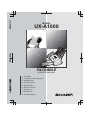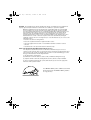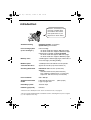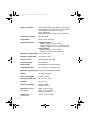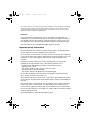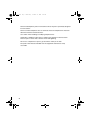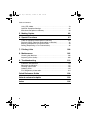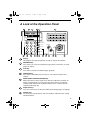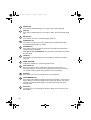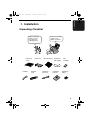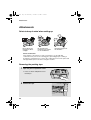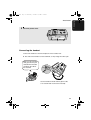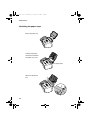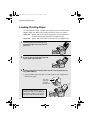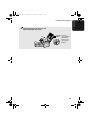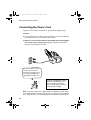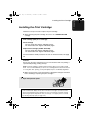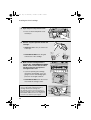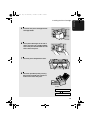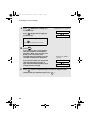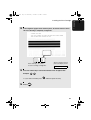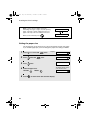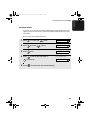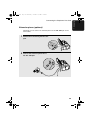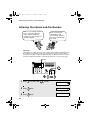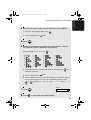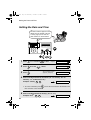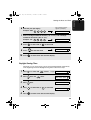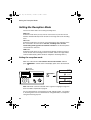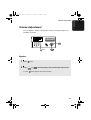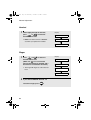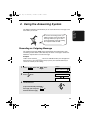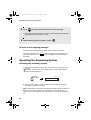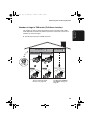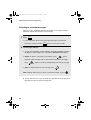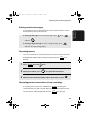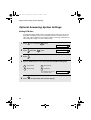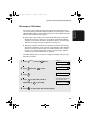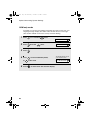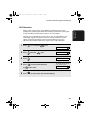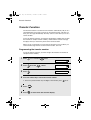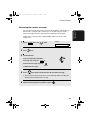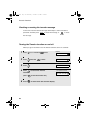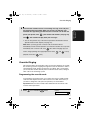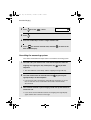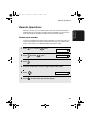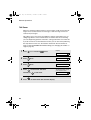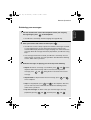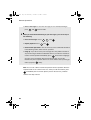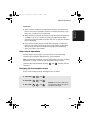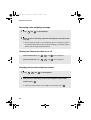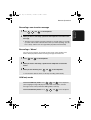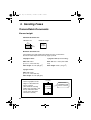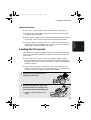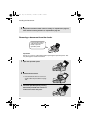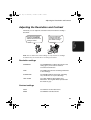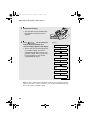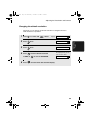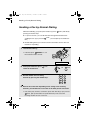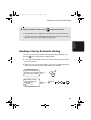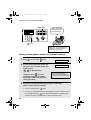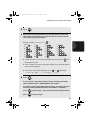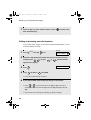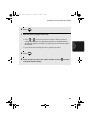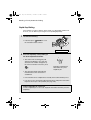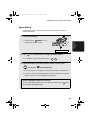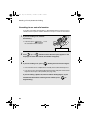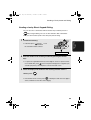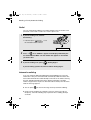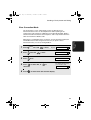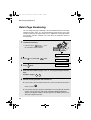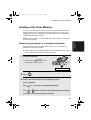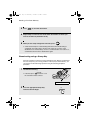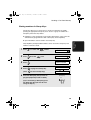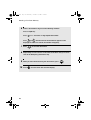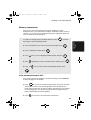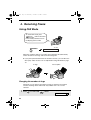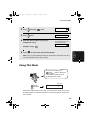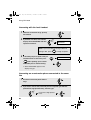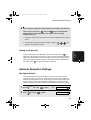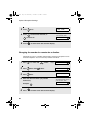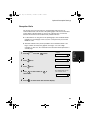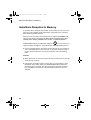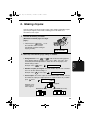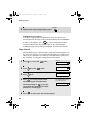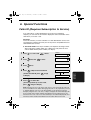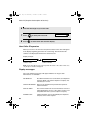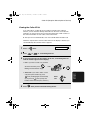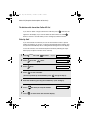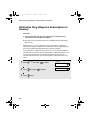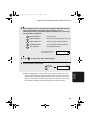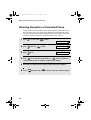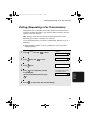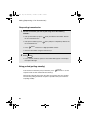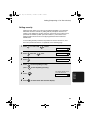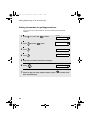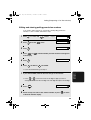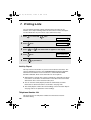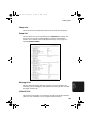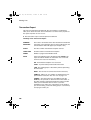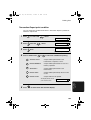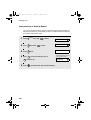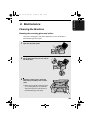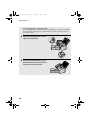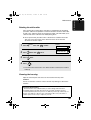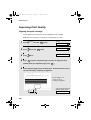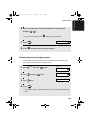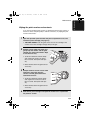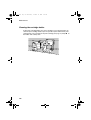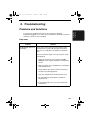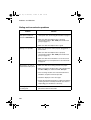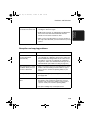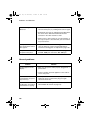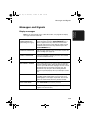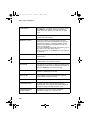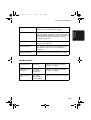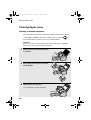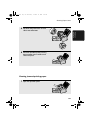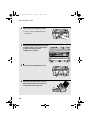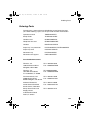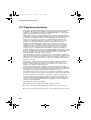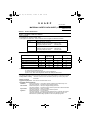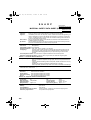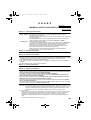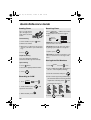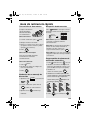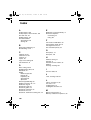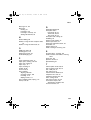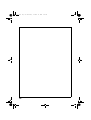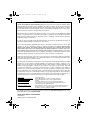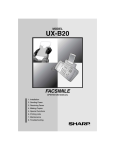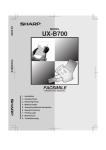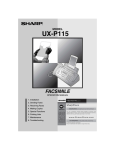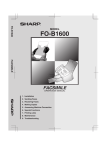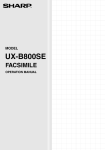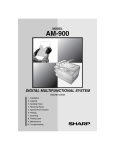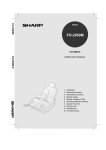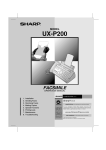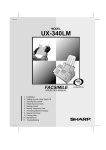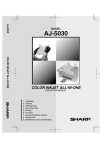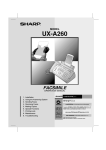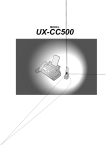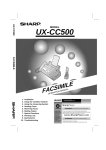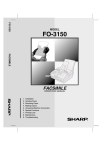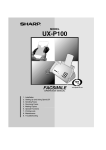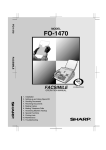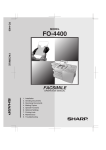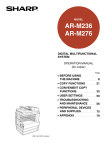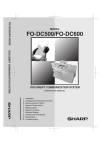Download Sharp UX- Printer, Specifications
Transcript
UX-A1000
MODEL
UX-A1000
FACSIMILE
FACSIMILE
OPERATION MANUAL
1. Installation
2. Using the Answering System
3. Sending Faxes
4. Receiving Faxes
5. Making Copies
6. Special Functions
7. Printing Lists
8. Maintenance
9. Troubleshooting
all.book
Page 1
Wednesday, November 12, 2003
9:50 AM
WARNING - FCC Regulations state that any unauthorized changes or modifications to this equipment not
expressly approved by the manufacturer could void the user’s authority to operate this equipment.
Note: This equipment has been tested and found to comply with the limits for a Class B digital
device, pursuant to Part 15 of the FCC Rules.These limits are designed to provide reasonable
protection against harmful interference in a residential installation.This equipment generates, uses
and can radiate radio frequency energy and, if not installed and used in accordance with the
instructions, may cause harmful interference to radio communications. However, there is no
guarantee that interference will not occur in a particular installation. If this equipment does cause
harmful interference to radio or television reception, which can be determined by turning the
equipment off and on, the user is encouraged to try to correct the interference by one or more of the
following measures:
- Reorient or relocate the receiving antenna.
- Increase the separation between the equipment and the receiver.
- Connect the equipment into an outlet on a circuit different from that to which the receiver is
connected.
- Consult the dealer or an experienced radio/TV technician for help.
ABOUT THE TELEPHONE CONSUMER PROTECTION ACT OF 1991
"The Telephone Consumer Protection Act of 1991 makes it unlawful for any person to use a
computer or other electronic device to send any message via a telephone facsimile machine unless
such message clearly contains in a margin at the top or bottom of each transmitted page or on the
first page of the transmission the following information:
(1) The date and time of transmission.
(2) Identification of either the business, business entity or individual sending the message.
(3) Telephone number of either the sending machine, business, business entity or individual.
In order to program this information into your facsimile machine, please refer to the appropriate
instructions in the operation manual."
As an ENERGY STAR partner, SHARP has determined
that this product meets the ENERGY STAR guidelines
for energy efficiency.
all.book
Page 1
Wednesday, November 12, 2003
9:50 AM
Introduction
Welcome, and thank you for
choosing a SHARP inkjet
fax machine! The features
and specifications of your
inkjet fax are shown below.
Automatic dialing
Rapid Key Dialing: 18 numbers
Speed Dialing: 81 numbers
Print cartridge yield*
(at 4% coverage**)
Initial cartridge
Ink Save mode ON: Approx. 300 letter pages
Ink Save mode OFF: Approx. 200 letter pages
Replacement cartridge: SHARP UX-C70B
Ink Save mode ON: Approx. 600 letter pages
Ink Save mode OFF: Approx. 400 letter pages
Memory size**
1.8 MB (approx. 100 average pages; 20 minutes of
voice messages (including OGMs))
Modem speed
14,400 bps with auto fallback to lower speeds.
Transmission time**
Approx. 6 seconds (only when ECM is on)
Scanning Resolution
Horizontal: 203 lines/inch (8 lines/mm)
Vertical:
Standard: 98 lines/inch (3.85 lines/mm)
Fine /Halftone: 196 lines/inch (7.7 lines/mm)
Super fine: 391 lines/inch (15.4 lines/mm)
Print resolution
600 × 600 dpi
Automatic document
feeder
Letter/A4: 20 pages max.
Legal: 5 pages max.
Recording system
Thermal inkjet
Halftone (grayscale)
64 levels
(20-lb. paper)
*Ink Save mode is initially turned off. To turn on Ink Save mode, see page 23.
**Based on Sharp Standard Chart at standard resolution, excluding time for protocol signals
(i.e., ITU-T phase C time only).
1
all.book
Page 2
Wednesday, November 12, 2003
9:50 AM
Paper tray capacity
Letter: Approx. 200 sheets (20-lb. copier paper at
room temperature; maximum stack height should
not be higher than the line on the tray)
Legal: 100 sheets
Recommended paper weight: 20-lb. Copy Bond
Compression scheme
MR, MH, MMR
Compatibility
ITU-T (CCITT) G3 mode
Input document size
Automatic feeding:
Width: 5.8 to 8.5" (148 to 216 mm)
Length (20 pages): 5.5 to 11" (140 to 279 mm)
Length (5 pages): 5.5 to 14" (140 to 356 mm)
Manual feeding:
Width: 5.8 to 8.5" (148 to 216 mm)
Length: 5.5 to 23.6" (140 to 600 mm)
Effective scanning width 8.3" (210 mm) max.
Effective printing width
8.0" (203 mm) max.
Contrast control
Automatic/Dark selectable
Reception modes
TEL/FAX/TAD
Copy function
Single/Multi/Sort (99 copies/page)
Telephone function
Yes (cannot be used if power fails)
Applicable telephone line Public switched telephone network
2
Display
16-digit LCD display
Power requirements
120 V AC, 60 Hz
Operating temperature
60 - 90°F (15 - 32°C)
Humidity
25 - 80% RH
Power consumption
Standby: 5.0 W
Maximum: 30 W
Dimensions (without
attachments)
Width: 14.6" (372 mm)
Depth: 10.2" (259 mm)
Height: 8.0" (203 mm)
Weight (without
attachments)
Approx. 11 lbs. (5.0 kg)
all.book
Page 3
Wednesday, November 12, 2003
9:50 AM
As a part of our policy of continuous improvement, SHARP reserves the right to make design
and specification changes for product improvement without prior notice. The performance
specification figures indicated are nominal values of production units. There may be some
deviations from these values in individual units.
Important:
This fax machine is not designed for use on a line which has call waiting, call
forwarding, or certain other special services offered by your telephone company. If
you attempt to use the fax machine in conjunction with any of these services, you
may experience errors during transmission and reception of facsimile messages.
The fax machine is not compatible with digital telephone systems.
Important safety information
Do not disassemble this machine or attempt any procedures not described in this
manual. Refer all servicing to qualified service personnel.
Do not install or use the machine near water, or when you are wet. For example, do
not use the machine near a bath tub, wash bowl, kitchen sink or laundry tub, in a wet
basement, or near a swimming pool. Take care not to spill any liquids on the
machine.
Unplug the machine from the power outlet and telephone jack and consult a
qualified service representative if any of the following situations occur:
- Liquid has been spilled into the machine or the machine has been
exposed to rain or water.
- The machine produces odors, smoke, or unusual noises.
- The power cord is frayed or damaged.
- The machine has been dropped or the housing damaged.
Do not allow anything to rest on the power cord, and do not install the machine
where people may walk on the power cord.
This machine must only be connected to a 120 V, 60 Hz, grounded (3-prong) outlet.
Connecting it to any other kind of outlet will damage the machine and invalidate the
warranty.
Never insert objects of any kind into slots or openings on the machine. This could
create a risk of fire or electric shock. If an object falls into the machine that you
cannot remove, unplug the machine and consult a qualified service representative.
Do not place this machine on an unstable cart, stand or table. The machine could be
seriously damaged if it falls.
Never install telephone wiring during a lightning storm.
3
all.book
Page 4
Wednesday, November 12, 2003
9:50 AM
Never install telephone jacks in wet locations unless the jack is specifically designed
for wet locations.
Never touch bare telephone wires or terminals unless the telephone line has been
disconnected at the network interface.
Use caution when installing or modifying telephone lines.
Avoid using a telephone (other than a cordless type) during an electrical storm.
There may be a remote risk of electric shock from lightning.
Do not use a telephone to report a gas leak in the vicinity of the leak.
The power outlet must be installed near the equipment and must be easily
accessible.
4
all.book
Page 5
Wednesday, November 12, 2003
9:50 AM
Table of Contents
A Look at the Operation Panel
7
1. Installation
9
Unpacking Checklist . . . . . . . . . . . . . . . . . . . . . . . . . . . . . . . . . . . . . . 9
Attachments . . . . . . . . . . . . . . . . . . . . . . . . . . . . . . . . . . . . . . . . . . . 10
Loading Printing Paper . . . . . . . . . . . . . . . . . . . . . . . . . . . . . . . . . . . 14
Connecting the Power Cord . . . . . . . . . . . . . . . . . . . . . . . . . . . . . . . 16
Installing the Print Cartridge . . . . . . . . . . . . . . . . . . . . . . . . . . . . . . . 17
Connecting the Telephone Line Cord. . . . . . . . . . . . . . . . . . . . . . . . 24
Entering Your Name and Fax Number . . . . . . . . . . . . . . . . . . . . . . . 26
Setting the Date and Time . . . . . . . . . . . . . . . . . . . . . . . . . . . . . . . . 28
Setting the Reception Mode . . . . . . . . . . . . . . . . . . . . . . . . . . . . . . . 30
Volume Adjustment . . . . . . . . . . . . . . . . . . . . . . . . . . . . . . . . . . . . . 31
2. Using the Answering System
Recording an Outgoing Message . . . . . . . . . . . . . . . . . . . . . . . . . . .
Operating the Answering System . . . . . . . . . . . . . . . . . . . . . . . . . . .
Optional Answering System Settings . . . . . . . . . . . . . . . . . . . . . . . .
Transfer Function . . . . . . . . . . . . . . . . . . . . . . . . . . . . . . . . . . . . . . .
Override Ringing. . . . . . . . . . . . . . . . . . . . . . . . . . . . . . . . . . . . . . . .
Remote Operations . . . . . . . . . . . . . . . . . . . . . . . . . . . . . . . . . . . . .
3. Sending Faxes
Transmittable Documents. . . . . . . . . . . . . . . . . . . . . . . . . . . . . . . . .
Loading the Document . . . . . . . . . . . . . . . . . . . . . . . . . . . . . . . . . . .
Adjusting the Resolution and Contrast . . . . . . . . . . . . . . . . . . . . . . .
Sending a Fax by Normal Dialing . . . . . . . . . . . . . . . . . . . . . . . . . . .
Sending a Fax by Automatic Dialing. . . . . . . . . . . . . . . . . . . . . . . . .
Batch Page Numbering . . . . . . . . . . . . . . . . . . . . . . . . . . . . . . . . . .
Sending a Fax From Memory . . . . . . . . . . . . . . . . . . . . . . . . . . . . . .
4. Receiving Faxes
33
33
34
38
42
45
47
54
54
55
57
60
61
72
73
78
Using FAX Mode . . . . . . . . . . . . . . . . . . . . . . . . . . . . . . . . . . . . . . . 78
5
all.book
Page 6
Wednesday, November 12, 2003
9:50 AM
Table of Contents
Using TEL Mode . . . . . . . . . . . . . . . . . . . . . . . . . . . . . . . . . . . . . . . . 79
Optional Reception Settings . . . . . . . . . . . . . . . . . . . . . . . . . . . . . . . 81
Substitute Reception to Memory . . . . . . . . . . . . . . . . . . . . . . . . . . . . 84
5. Making Copies
85
6. Special Functions
87
Caller ID (Requires Subscription to Service) . . . . . . . . . . . . . . . . . . 87
Distinctive Ring (Requires Subscription to Service) . . . . . . . . . . . . . 92
Blocking Reception of Unwanted Faxes . . . . . . . . . . . . . . . . . . . . . . 94
Polling (Requesting a Fax Transmission) . . . . . . . . . . . . . . . . . . . . . 95
7. Printing Lists
100
8. Maintenance
105
Cleaning the Machine . . . . . . . . . . . . . . . . . . . . . . . . . . . . . . . . . . . 105
Improving Print Quality . . . . . . . . . . . . . . . . . . . . . . . . . . . . . . . . . . 108
9. Troubleshooting
113
Problems and Solutions . . . . . . . . . . . . . . . . . . . . . . . . . . . . . . . . . 113
Messages and Signals . . . . . . . . . . . . . . . . . . . . . . . . . . . . . . . . . . 117
Clearing Paper Jams . . . . . . . . . . . . . . . . . . . . . . . . . . . . . . . . . . . 120
Ordering Parts. . . . . . . . . . . . . . . . . . . . . . . . . . . . . . . . . . . . . . . . . 123
FCC Regulatory Information . . . . . . . . . . . . . . . . . . . . . . . . . . . . . . 124
Quick Reference Guide
128
Guía de referencia rápida
129
Index
130
6
all.book
Page 7
Wednesday, November 12, 2003
9:50 AM
A Look at the Operation Panel
2
1
3
4
5
6
PLAIN PAPER INKJET FAX
TEL
REC/MEMO
GHI
DEF
2
4
5
6
8
9
0
REPEAT
02
03
04
05
06
TAD
07
08
09
10
11
12
13
14
15
17/G1
18/G2
SKIP
16/POLL
RESOLUTION/
RECEPTION MODE
UP
FUNCTION
COPY/HELP
SPEED DIAL
WXYZ
TUV
7
3
MNO
JKL
PQRS
01
PLAY
ABC
1
FAX
Z
START/
MEMORY
A
REDIAL
HOLD
DOWN
SPEAKER
STOP
DELETE
PANEL RELEASE
7
8
9
10 11 12
13
14
15
16 17
18
1
Display
This displays messages and prompts to help you operate the machine.
2
REC/MEMO key
Press this key to record an outgoing message, phone conversation, or memo
(pages 33 and 37).
3
PLAY key
Press this key to play recorded messages (page 36).
4
FUNCTION key
Press this key followed by the arrow keys to select special functions and
settings.
5
RESOLUTION / RECEPTION MODE key
When a document is in the feeder, press this key to adjust the resolution for
faxing or copying (page 57). At any other time, press this key to select the
reception mode (an arrow in the display will point to the currently selected
reception mode; page 30).
6
Rapid Dial Keys
Press one of these keys to dial a fax number automatically (pages 61 and 66).
7
Number keys
Use these keys to dial numbers, and enter numbers and letters when storing
auto-dial numbers.
7
all.book
Page 8
Wednesday, November 12, 2003
9:50 AM
8
REPEAT key
Press this key while listening to a message to play it again (page 36).
9
SKIP key
Press this key while listening to a message to skip to the next message (page
36).
10
DELETE key
Press this key to erase recorded messages (page 37).
11
SPEED DIAL key
Press this key to dial a fax or voice number using an abbreviated 2-digit
Speed Dial number (pages 61 and 67).
12
SPEAKER key
Press this key to listen to the line and fax tones through the speaker when
faxing a document (page 60).
Note: This is not a speakerphone. You must pick up the handset to talk with
the other party.
13
HOLD key
Press this key to put the other party on hold during a phone conversation
(page 81).
14
PANEL RELEASE
Grasp here and pull up to open the operation panel.
15
COPY/HELP key
When a document is in the feeder, press this key to make a copy of a
document (page 85). At any other time, press this key to print out the Help
List, a quick reference guide to the operation of your fax machine.
16
STOP key
Press this key to cancel an operation before it is completed.
17
START/MEMORY key
Press this key after dialing to begin fax transmission (page 61). Press this key
before dialing to send a fax through memory (page 73). The key can also be
pressed in the date and time display to show the percentage of memory
currently used.
18
Arrow keys
Use these keys to scroll through and select settings, and to search for autodial numbers.
8
Page 9
Wednesday, November 12, 2003
9:50 AM
1. Installation
all.book
1. Installation
Unpacking Checklist
If any are missing,
contact your
dealer or retailer.
Before setting up,
make sure you
have all of the
following items.
Paper tray
cover
Handset
Paper tray
Handset
cord
Document tray
Telephone
line cord
Document
exit support
Operation
manual
Print
cartridge
Rapid Key
labels
9
all.book
Page 10 Wednesday, November 12, 2003
9:50 AM
Attachments
Attachments
Points to keep in mind when setting up
Do not place the
machine in direct
sunlight.
Do not place the
machine near heaters
or air conditioners.
Keep dust away from
the machine.
About condensation
If the machine is moved from a cold to a warm place, it is possible that
condensation may form on the scanning glass, preventing proper scanning of
documents for transmission. To remove the condensation, turn on the power and
wait approximately two hours before using the machine.
Removing the packing tape
1
Open the print compartment cover.
• Press as shown and pull the cover
toward you.
2
10
Remove the tape.
Page 11 Wednesday, November 12, 2003
9:50 AM
Attachments
3
Close the printer cover.
Connecting the handset
Connect the handset as shown and place it on the handset rest.
♦ The ends of the handset cord are identical, so they will go into either jack.
Make sure the handset
cord goes into the jack
marked with a handset
symbol on the side of
the machine!
Use the handset to make ordinary phone calls,
or to transmit and receive faxes manually.
11
1. Installation
all.book
all.book
Page 12 Wednesday, November 12, 2003
9:50 AM
Attachments
Attaching the paper trays
Attach the paper tray.
Pull the paper plate
toward you and attach
the paper tray cover.
Paper plate
Attach the document
tray.
2
1
12
Page 13 Wednesday, November 12, 2003
9:50 AM
Attachments
Pull out the received
document tray.
Attach the document exit support.
13
1. Installation
all.book
all.book
Page 14 Wednesday, November 12, 2003
9:50 AM
Loading Printing Paper
Loading Printing Paper
You can load letter or legal size paper in the paper tray. Recommended paper
weight is 20-lb. Copy Bond. The maximum number of sheets is as follows:
1
2
3
Letter size:
Approx. 200 sheets (20-Ib. copier paper at room temperature;
Legal size:
maximum stack height should not exceed line on tray)
Approx. 100 sheets (20-Ib. copier paper at room temperature)
Pull the paper plate toward you, and
remove the paper tray cover from the
paper tray.
If you are going to load legal paper, flip
up the paper tray extension.
Pull the paper plate toward you and insert the stack of paper into the
tray, PRINT SIDE UP.
• If paper remains in the tray, take it out and combine it into a single stack
with the new paper.
The stack
should not
be higher
than this line
Be sure to load the paper so that
printing takes place on the print side
of the paper. Printing on the reverse
side may result in poor print quality.
14
Page 15 Wednesday, November 12, 2003
9:50 AM
Loading Printing Paper
4
Pull the paper plate toward you and
replace the paper tray cover.
LETTER Place the
LEGAL cover using the
appropriate
notch for the
size of paper
loaded
15
1. Installation
all.book
all.book
Page 16 Wednesday, November 12, 2003
9:50 AM
Connecting the Power Cord
Connecting the Power Cord
Plug the power cord into a 120 V, 60 Hz, grounded AC (3-prong) outlet.
Caution!
♦ Do not plug the power cord into any other kind of outlet. This will damage
the machine and is not covered under the warranty.
♦ Make sure you have removed all of the packing tape before plugging
in the power cord (see page 10). Plugging in the power cord without
doing so may damage the machine.
The machine does not have
a power on/off switch, so
the power is turned on and
off by simply plugging in or
unplugging the power cord.
“CHECK CARTRIDGE” normally
appears in the display the first
time you plug in the machine.
This message appears until you
install the print cartridge.
Note: If your area experiences a high incidence of lightning or power surges,
we recommend that you install surge protectors for the power and telephone
lines. Surge protectors can be purchased at most telephone specialty stores.
16
Page 17 Wednesday, November 12, 2003
9:50 AM
Installing the Print Cartridge
Installing the Print Cartridge
Follow these steps to install or replace the print cartridge.
♦ When replacing the print cartridge, be sure to use a SHARP UX-C70B
cartridge.
Print cartridge yield (at 4% coverage)
Initial cartridge
Ink Save mode ON: Approx. 300 letter pages
Ink Save mode OFF: Approx. 200 letter pages
Replacement cartridge (SHARP UX-C70B)
Ink Save mode ON: Approx. 600 letter pages
Ink Save mode OFF: Approx. 400 letter pages
Ink Save mode is initially turned off. To turn on Ink Save mode, see page
23.
Caution!
Do not open the print compartment cover of the machine while it is printing. If
opened while printing, printing will stop.
Note: Keep ink cartridges sealed in their packages until you are ready to install
them. It is recommended that you do not use a cartridge that has been left unused
for a long time after opening, as the print quality may be considerably degraded.
♦ Make sure the power cord of the machine is plugged in and paper is loaded
before installing or replacing the print cartridge.
1
Open the operation panel.
If PRINTER ERROR or PRINTER ERROR/CHECK PAPER appears...
In the event that the display shows either of the above messages, you must clear the
error before installing the print cartridge. The error can usually be cleared by opening
and closing the print compartment cover (see Step 2), or if a paper jam has occurred,
by removing the paper jam (see page 121).
17
1. Installation
all.book
all.book
Page 18 Wednesday, November 12, 2003
9:50 AM
Installing the Print Cartridge
2
Open the print compartment cover.
• Press as shown and pull the cover
toward you.
3
Remove only the tape from the the new
cartridge.
• Important: Make sure you remove all
of the tape.
• CAUTION! DO NOT touch the gold
contact area of the cartridge.
4
Make sure the cartridge holder is
between the “CARTRIDGE EXCHANGE
AREA” arrows on the label, and then
pull the green lever and open the
cartridge holder cover.
• If you are replacing the cartridge,
remove the old cartridge. If you are
going to use the old cartridge again,
place it in an air-tight container.
• CAUTION! DO NOT touch the contact
area inside the carriage carrier.
Note: If the print compartment cover is left
open for approximately 30 minutes with a
cartridge installed, the cartridge will
automatically return to its home position. To
make the cartridge return to the CARTRIDGE
EXCHANGE AREA when this has happened,
close the cover and then open it again.
18
Page 19 Wednesday, November 12, 2003
9:50 AM
Installing the Print Cartridge
5
6
7
8
Insert the new print cartridge into the
cartridge holder.
Place your index finger on the tab as
shown and close the cartridge holder
cover with your thumb. Make sure the
cover clicks into place.
Close the print compartment cover.
Close the operation panel, pressing
down firmly on both front corners to
make sure it clicks into place.
Display:
CHANGE CARTRIDGE
1=NEW, 2=OLD
19
1. Installation
all.book
all.book
Page 20 Wednesday, November 12, 2003
9:50 AM
Installing the Print Cartridge
9
Press
1 (NEW) if the cartridge you
installed is new.
Press
2
Display when “1” is selected:
NEW CART.: OK?
(OLD) if the cartridge you
installed is old.
OK: PRESS START
If you select the wrong number by mistake,
press
10
Press
STOP
and repeat the selection.
START/
MEMORY
.
If you selected “OLD” in the previous
step, this completes the installation
procedure. (Note: If you find that print
quality is not satisfactory after
reinstalling the old cartridge, align the
cartridge as explained on page 108.)
Display when “NEW” is
selected:
ALIGN CARTRIDGE
If you selected “NEW”, the display will
show the alternating messages at
right. Continue with the following steps
to align the print cartridge.
11
Press
1
to print an alignment page. (To enter an alignment value
without printing an alignment page, press
20
1=PRINT,2=SET
2 .)
Page 21 Wednesday, November 12, 2003
9:50 AM
Installing the Print Cartridge
12
In the alignment page that the machine prints, locate the line that comes
closest to forming a completely straight line.
In this example, “15” comes
closest to forming a straight line.
13
ENTER (0-30) 15
Press the number keys to enter the number of the straightest line.
Example:
1
5
• If you make a mistake, press
14
After the alignment page is
printed, the display shows:
Press
START/
MEMORY
STOP
and then repeat the entry.
.
21
1. Installation
all.book
all.book
Page 22 Wednesday, November 12, 2003
9:50 AM
Installing the Print Cartridge
Note: If at any time the display shows the
alternating messages at right, check the printing
paper. If the tray is empty, add paper. If there is
paper in the tray, take it out and then reinsert it.
When you are finished, press
START/
MEMORY
ADD PAPER &
PRESS START KEY
.
Setting the paper size
The fax has been set at the factory to scale received faxes to letter size paper.
If you loaded legal paper, you must change the paper size setting to LEGAL.
1
Press
2
Press
once and
3
Press
once.
4
Select the paper size:
5
22
FUNCTION
once and
twice.
Display:
once.
PAPER SIZE SET
1=LETTER,2=LEGAL
LEGAL:
The display briefly shows
your selection, then:
LETTER:
1
Press
to return to the date and time display.
STOP
PRINT SET-UP
2
COPY CUT-OFF
Page 23 Wednesday, November 12, 2003
9:50 AM
Installing the Print Cartridge
Ink save mode
If you wish to use less ink or speed up ink drying time when printing faxes and
copies, turn on ink save mode. If you prefer a higher quality image, turn off ink
save mode.
♦ Ink save mode is initially turned off.
1
Press
2
Press
once and
3
Press
once.
4
Press 1
to turn on ink save mode, or
2
5
FUNCTION
once and
twice.
Display:
3 times.
to turn it off.
Press
STOP
PRINT SET-UP
INK SAVE MODE
1=YES, 2=NO
The display briefly shows
your selection, then:
ALIGN CART.
to return to the date and time display.
23
1. Installation
all.book
all.book
Page 24 Wednesday, November 12, 2003
9:50 AM
Connecting the Telephone Line Cord
Connecting the Telephone Line Cord
Insert one end of the line cord into the jack on the back of the machine
marked TEL. LINE. Insert the other end into a standard (RJ11C) single-line
wall telephone jack.
L.S
ET
TEL
.LI
NE
Setting the dial mode
The fax machine is set for tone dialing. If you are on a pulse dial line, you must
set the fax machine for pulse dialing. Press the panel keys as follows:
Display:
1
Press
2
Press
once and
3
Press
once.
4
Select the dial mode:
TONE:
5
24
Press
FUNCTION
1
STOP
once and
PULSE:
to exit.
3 times.
4 times.
OPTION SETTING
DIAL MODE
1=TONE, 2=PULSE
The display briefly shows
your selection, then:
2
DISTINCTIVE
Page 25 Wednesday, November 12, 2003
9:50 AM
Connecting the Telephone Line Cord
Extension phone (optional)
If desired, you can connect an extension phone to the TEL. SET jack on the
fax machine.
1
Remove the seal covering the TEL. SET
jack.
TEL
.SE
T T
EL.
L
INE
2
Connect the extension phone line to
the TEL. SET jack.
TEL.S
ET
TEL.L
INE
25
1. Installation
all.book
all.book
Page 26 Wednesday, November 12, 2003
9:50 AM
Entering Your Name and Fax Number
Entering Your Name and Fax Number
Before you can begin sending
faxes, you must enter your
name and fax (telephone)
number. You also need to set
the date and time.
Once you enter this
information, it will
automatically appear at
the top of each fax page
you send.
Important!
FCC regulations require that your name, telephone/fax number, and the date and
time appear on each fax message you send. Enter your name and fax number
here and set the date and time as explained in the following section to have the fax
machine include this information automatically at the top of your fax messages.
FUNCTION
1
2
3
4
5
6
7
8
9
01
02
03
04
05
07
08
09
10
11
12
13
14
15
17/G1
18/G2
16/POLL
06
START/
MEMORY
0
STOP
26
Display:
1
Press
2
Press
once.
OWN NUMBER SET
3
Press
once.
ENTER FAX #
FUNCTION
once and
3 times.
ENTRY MODE
Page 27 Wednesday, November 12, 2003
9:50 AM
Entering Your Name and Fax Number
4
Enter your fax number by pressing the number keys (max. 20 digits).
• To insert a space between digits, press
• To clear a mistake, press
5
6
START/
MEMORY
Press
.
SPEAKER .
.
Enter your name by pressing number keys for each letter as shown in
the chart below. Up to 24 characters can be entered.
Example: SHARP = 7777 44 2 777
7
G=
N=
A=
H=
O=
V=
B=
I =
P=
W=
C=
J=
Q=
X=
D=
K=
R=
Y=
E=
L=
S=
Z=
F=
M=
T=
SPACE =
U=
♦ To enter two letters in succession that require the same key, press
after
entering the first letter.
♦ To clear a mistake, press
SPEAKER .
♦ To enter a lower case letter, continue pressing the key for the letter until the
lower case letter appears. To enter one of the following symbols, press
repeatedly: . / ! " # $ % & ’ ( ) + + , - : ; < = > ? @ [ ¥ ] ^ _ ' { |
or
})(
Display:
7
Press
8
Press
START/
MEMORY
STOP
.
SECURITY
to return to the date and time display.
27
1. Installation
all.book
all.book
Page 28 Wednesday, November 12, 2003
9:50 AM
Setting the Date and Time
Setting the Date and Time
The date and time appear in the
display and are printed at the top
of every page you fax. Set the
date and time as shown below.
FUNCTION
1
2
3
4
5
6
7
8
9
01
02
03
04
05
07
08
09
10
11
12
13
14
15
17/G1
18/G2
16/POLL
06
START/
MEMORY
0
STOP
1
Press
2
Press
once and
3
Press
.
4
FUNCTION
once and
3 times.
Display: ENTRY MODE
3 times.
The currently set date
appears (example):
DATE&TIME SET
DATE 08-15-2004
Enter a two-digit number for the month (“01” for January, “02” for
February, “12” for December, etc.).
Example: January
0
1
• To correct a mistake, press
DATE 01-15-2004
to move the cursor back to the mistake and
then enter the correct number.
5
Enter a two-digit number for the day (“01” to “31”).
Example: the 5th
28
0
5
DATE 01-05-2004
Page 29 Wednesday, November 12, 2003
9:50 AM
Setting the Date and Time
6
Example: 2004
7
The currently set time
appears (example):
Enter the year (four digits).
2
0
0
4
TIME 12:19 PM
Enter a two-digit number for the hour (“01” to “12”) and a two-digit
number for the minute (“00” to “59”).
Example: 9:25
8
Press
9
Press
10
Press
0
9
2
to select A.M. or
START/
MEMORY
STOP
TIME 09:25 PM
5
to select P.M.
ANTI JUNK #
to start the clock.
to return to the date and time display.
Daylight Saving Time
If desired, you can set the clock to move forward and backward automatically
at the beginning and end of Daylight Saving Time. Follow these steps:
1
Press
2
Press
once and
3
Press
once.
4
Press
5
Press
FUNCTION
1
STOP
once and
3 times.
Display: OPTION SETTING
twice.
to select YES, or
DAY LIGHT SAVE
1=YES, 2=NO
2
to select NO.
CLEAN ROLLER
to return to the date and time display.
29
1. Installation
all.book
all.book
Page 30 Wednesday, November 12, 2003
9:50 AM
Setting the Reception Mode
Setting the Reception Mode
Your fax has three modes for receiving incoming faxes:
FAX mode:
Select this mode when you only want to receive faxes on your line. The fax
machine will automatically answer all calls on four rings and receive incoming
faxes.
TEL mode:
Select this mode when you want to receive both phone calls and faxes on the
line connected to the fax machine. All calls, including faxes, must be
answered by picking up the fax machine's handset or an extension phone
connected to the same line.
TAD mode:
Select this mode when you go out and want the built-in answering system to
answer all calls. Voice messages will be recorded, and fax messages will be
received automatically (“TAD” stands for “Telephone Answering Device”.)
Setting the reception mode
Make sure a document is not loaded in the document feeder, and then
press
until the arrow in the display points to the desired mode.
RESOLUTION/
RECEPTION MODE
RESOLUTION/
RECEPTION MODE
TEL FAX
JAN-03 10:30
01
02
03
04
05
06
07
08
09
10
11
12
13
14
15
17/G1
18/G2
TAD
RESOLUTION/
RECEPTION MODE
TEL FAX
1
2
3
4
5
6
7
8
9
0
16/POLL
JAN-03 10:30
TAD
TEL FAX
JAN-03 10:30
TAD
Note: TAD mode cannot be selected unless a general outgoing message has
been recorded as explained on page 33.
For more information on receiving faxes in FAX and TEL modes, see Chapter
4, Receiving Faxes. For more information on using TAD mode, see Chapter 2,
Using the Answering System.
30
Page 31 Wednesday, November 12, 2003
9:50 AM
Volume Adjustment
Volume Adjustment
You can adjust the volume of the speaker, handset, and ringer using the up
and down arrow keys.
1
2
3
4
5
6
7
8
9
01
02
03
04
05
07
08
09
10
11
13
14
15
16/POLL
17/G1
06
12
18/G2
UP
0
SPEAKER
DOWN
Speaker
1
Press
2
Press
SPEAKER .
UP
or
until the display shows the desired volume level.
DOWN
• Press
SPEAKER
again to turn off the speaker.
31
1. Installation
all.book
all.book
Page 32 Wednesday, November 12, 2003
9:50 AM
Volume Adjustment
Handset
1
When talking through the handset,
press
UP
or
to select the
DOWN
Display:
RECEIVER: HIGH
desired volume level.
• Note: The volume reverts to MIDDLE
RECEIVER: MIDDLE
each time you replace the handset.
RECEIVER: LOW
Ringer
1
Press
UP
or
to select the
Display:
DOWN
desired volume level.
RINGER: HIGH
SPEAKER has not been
(Make sure
pressed, the handset is not lifted, and a
document is not loaded in the feeder.)
RINGER: MIDDLE
• The ringer will ring once at the selected
level.
RINGER: LOW
RINGER: OFF OK ?
2
If you selected RINGER: OFF OK ? to
turn off the ringer, press
32
START/
MEMORY
.
all.book
Page 33 Wednesday, November 12, 2003
9:50 AM
The built-in answering system allows you to receive both voice messages and
faxes while you are out.
To use the answering system, you
will first need to record an outgoing
message. When you go out, turn
on the answering system by setting
the reception mode to TAD.
Recording an Outgoing Message
The outgoing message (OGM) is the greeting that the machine plays after
answering a call to inform callers that they can leave a message or send a fax.
Follow the steps below to record a message.
Example:
“Hello. You've reached ______ . No one is available to take your call right now.
Please leave a message after the beep or press your facsimile Start key to
send a fax. Thank you for calling.”
1
Press
REC/MEMO
Display:
once and
once.
OGM1(GENERAL)
2
Press
LIFT HANDSET OR
once.
PLAY: PLAYBACK
3
Lift the handset.
(If you have already recorded a
message, you can press
listen to the message.)
PLAY
to
33
2. Answering
Machine
2. Using the Answering System
all.book
Page 34 Wednesday, November 12, 2003
9:50 AM
Operating the Answering System
4
Press
START/
MEMORY
and speak into the handset to record a message.
• The outgoing message can be up to 60 seconds long. While recording, the
display will show the time left to record.
5
When finished, replace the handset or press
STOP
.
To listen to the outgoing message
To listen to the outgoing message, follow Steps 1 and 2 of the above
PLAY
procedure and then press
. Note that the general outgoing message
cannot be erased. If you need to change it, simply repeat the recording
procedure.
Operating the Answering System
Activating the answering system
To turn on the answering system so that callers can leave messages, press
RESOLUTION/
RECEPTION MODE
until the arrow in the display points to TAD. (TAD stands for
“Telephone Answering Device”.)
RESOLUTION/
RECEPTION MODE
TEL FAX
TAD
♦ It will not be possible to set the reception mode to TAD if an outgoing
message has not been recorded.
Note: In TAD mode, the machine will automatically switch to fax reception if it
detects six seconds of silence after answering a call. For this reason, if a
caller pauses for this length of time while leaving a message, they will be cut
off.
34
all.book
Page 35 Wednesday, November 12, 2003
9:50 AM
Operating the Answering System
The number of rings on which the machine answers incoming calls in TAD
mode depends on whether the Toll Saver function is turned on, and if it is on,
whether you have messages.
♦ The Toll Saver function is initially turned on.
Toll Saver
No received messages
Toll Saver
ON
OFF
Received messages
Hello!
NOTHING
Hi!
Hi!
4 Rings
ing Ring R
g R
ing
Rin
2 Rings
Ring
To turn off the Toll Saver
function, see page 48.
Ring
(Answer according to
NUMBER OF RINGS setting)
ing Ring R
g R
ing
Rin
To adjust the NUMBER
OF RINGS setting, see
page 78.
35
2. Answering
Machine
Number of rings in TAD mode (Toll Saver function)
all.book
Page 36 Wednesday, November 12, 2003
9:50 AM
Operating the Answering System
Listening to received messages
When you return, the display will show the number of messages recorded.
Follow the steps below to listen to your messages.
1
Press
PLAY
.
• If you only want to listen to new messages (messages not previously
listened to), continue to hold
2
PLAY
down for at least two seconds.
The messages will play.
• As each message plays, the date and time of recording will appear briefly in
the display. If no messages were received, NO MESSAGES will appear.
• Repeat: To listen to a message a second time, press
before
REPEAT
playback of that message ends. To move back to the previous message,
press
within 3 seconds of the beginning of the current message.
REPEAT
• Skip: To skip forward to the next message, press
0 .
SKIP
Note: Playback will stop if you receive a call, lift the handset, or press
STOP
.
♦ You can print out a list of your received messages that shows the date and
time that each was received. See page 100.
36
all.book
Page 37 Wednesday, November 12, 2003
9:50 AM
Operating the Answering System
Erasing received messages
♦ Erasing all messages: To erase all messages, press
and then
START/
MEMORY
FUNCTION
,
2. Answering
Machine
It is important to erase received messages after you listen to them to ensure
that the memory does not become full.
,
DELETE
.
♦ Erasing a single message: To erase a single message, press
DELETE
while the message is being played.
Recording memos
You can record memos for yourself and other users of the machine. These will
be played back together with incoming messages when the
pressed.
PLAY
key is
1
Press
2
Pick up the handset, press
3
When you have finished speaking, replace the handset or press
REC/MEMO
once and
once.
START/
MEMORY
, and speak into the handset.
STOP
.
Recording phone conversations (2-way recording)
To record a phone conversation, hold down the
REC/MEMO
key during the
conversation that you want to record. When you are finished, release the key.
The conversation will be played back when the
PLAY
key is pressed.
37
all.book
Page 38 Wednesday, November 12, 2003
9:50 AM
Optional Answering System Settings
Optional Answering System Settings
Setting ICM time
Incoming messages (ICMs) are the messages which callers leave for you on
the built-in answering system. The answering system is set at the factory to
allow each caller a maximum of 4 minutes to leave a message. If desired, you
can change this setting to 15, 30, or 60 seconds.
1
Press
FUNCTION
once and
once.
Display:
T.A.D. SETTING
2
Press
3
Press
4
Press a number from 1 to 4 to select the desired ICM recording time.
once and
once.
.
1 : 15 seconds
2 : 30 seconds
3 : 60 seconds
4 : 4 minutes
The display briefly shows
your selection, then:
5
38
Press
RECORDING TIME
STOP
to return to the date and time display.
REMOTE CODE
all.book
Page 39 Wednesday, November 12, 2003
9:50 AM
Optional Answering System Settings
If the memory for recording incoming messages becomes full while you are
out, the answering system will no longer be able to record messages. The ON
TAD FAILURE setting is used to select whether or not the reception mode will
switch to FAX mode when this happens:
♦ YES (switch to FAX mode): The reception mode will switch to FAX mode,
allowing the machine to continue to receive faxes automatically. With this
setting, you can still use the remote commands to listen to your messages
and then erase them (see Remote Operations on page 47).
♦ NO (do not switch to FAX mode): The machine will answer after 20 rings,
after which it will wait to receive a remote command. Most callers will hang
up before it answers; however, when you call the machine from a remote
location, you can wait until it answers, listen to your messages, and then
erase them (see Remote Operations on page 47).
The initial setting is NO . If you want to change the setting to YES, press the
panel keys as follows:
1
Press
FUNCTION
once and
once.
Display:
T.A.D. SETTING
2
Press
once and
3
Press
.
4
Press
1
Press
STOP
ON TAD FAILURE
1=YES, 2=NO
to select YES (switch to
FAX mode), or
5
3 times.
2
to select NO.
The display briefly shows
your selection, then:
OGM ONLY MODE
to return to the date and time display.
39
2. Answering
Machine
FAX mode on TAD failure
all.book
Page 40 Wednesday, November 12, 2003
9:50 AM
Optional Answering System Settings
OGM only mode
If needed, you can turn off recording of incoming messages. In this case, your
outgoing message will play, but callers will not be able to leave a message.
(The machine will still receive faxes sent by automatic dialing.)
1
Press
FUNCTION
once and
once.
Display:
T.A.D. SETTING
2
Press
once and
3
Press
.
4
Press 1
or
5
40
2
Press
twice.
to turn on OGM only mode,
to turn it off.
STOP
to return to the date and time display.
OGM ONLY MODE
The display briefly shows
your selection, then:
CPC DETECTION
all.book
Page 41 Wednesday, November 12, 2003
9:50 AM
Optional Answering System Settings
When a caller hangs up, the central telephone exchange issues a CPC
(Calling Party Control) signal. When the answering system detects this signal,
it stops recording so that periods of silence are not recorded.
However, if you subscribe to special services such as Call Waiting or Call
Forwarding, signals used by these services may be mistaken for a CPC
signal, causing the answering system to hang up during a call. If you
experience this problem, follow these steps to turn off CPC Detection.
1
Press
FUNCTION
once and
once.
Display:
T.A.D. SETTING
2
Press
3
Press
4
Press
1
or
to turn it off.
5
2
Press
once and
once.
1=YES, 2=NO
.
STOP
CPC DETECTION
to turn on CPC Detection,
The display briefly shows
your selection, then:
TOLL SAVER
to return to the date and time display.
41
2. Answering
Machine
CPC Detection
all.book
Page 42 Wednesday, November 12, 2003
9:50 AM
Transfer Function
Transfer Function
The Transfer function is used to have the machine automatically call you at a
specified number every time it receives an incoming message. This lets you
hear your messages immediately after they come in, even when you are at a
remote location.
To use the Transfer function, you must first program the number that you wish
the machine to call (the transfer number), and record the transfer message
that plays when you answer the phone at the remote location.
When you go out and wish to use the transfer function, turn it on. When you
return and no longer wish to use the transfer function, turn it off.
Programming the transfer number
To use the Transfer function, you must first give the machine the number to
call (the transfer number).
1
Press
FUNCTION
once and
once.
Display:
T.A.D. SETTING
2
Press
once and
3
Press
.
4
Press the number keys to enter the transfer number.
4 times.
TRANSFER TEL #
ENTER TEL #
• To insert a pause between any two digits of the number, press
42
5
Press
6
Press
START/
MEMORY
STOP
.
to return to the date and time display.
FUNCTION
.
all.book
Page 43 Wednesday, November 12, 2003
9:50 AM
Transfer Function
The transfer message plays when you answer the telephone, and informs you
that the call is a transfer call. It can be up to 15 seconds long. To record a
transfer message, follow the steps below. The following is an example:
“Hello. This is a transfer call for (YOUR NAME). Enter your remote code
number now.”
1
Press
REC/MEMO
Display:
once and
twice.
OGM2(TRANSFER)
2
Press
3
Lift the handset.
once.
(If you have already recorded a
message, you can press
PLAY
to
listen to the message, or press
DELETE
to delete the message.)
4
Press
START/
MEMORY
and speak into the handset to record the message.
• The transfer message can be up to 15 seconds long. While recording, the
display will show the time left to record.
5
When finished, replace the handset or press
STOP
.
43
2. Answering
Machine
Recording the transfer message
all.book
Page 44 Wednesday, November 12, 2003
9:50 AM
Transfer Function
Checking or erasing the transfer message
To check or erase the transfer message, follow Steps 1 and 2 of the above
procedure, and then press
PLAY
to check the message, or
to erase
DELETE
the message.
Turning the Transfer function on and off
When you go out and wish to use the Transfer function, turn it on as follows:
1
Display:
Press
FUNCTION
once and
once.
T.A.D. SETTING
2
Press
once and
3
Press
.
4
Press
1
function.
(Press
5
44
Press
2
STOP
4 times.
TRANSFER FUNC
1=YES, 2=NO
to turn on the Transfer
The display briefly shows
your selection, then:
ON TAD FAILURE
to turn the function off.)
to return to the date and time display.
all.book
Page 45 Wednesday, November 12, 2003
9:50 AM
6
Each time the machine receives an incoming message, it will call your
programmed transfer number. When you answer, you will hear your
recorded message telling you that the call is a transfer call. On the dial
pad of your phone, enter
and
, your remote code number (see page 47),
. The machine will play back your messages.
• You can also perform any of the remote operations described in Remote
Operations later in this chapter (see page 47).
Note: When you hang up after a transfer call, the machine will not
immediately resume normal operation. If you want the machine to accept calls
immediately after a transfer call, enter
twice before hanging up (if you
want to hang up during message playback, first enter
playback, then enter
0
and
to stop
twice).
Override Ringing
This function allows selected callers using a touch-tone telephone to override
the answering system's outgoing message and cause the machine to make a
special ringing sound, alerting you that they are calling. This is useful when
you are near the machine but only want to talk with certain callers, taking all
other calls on the answering system.
Programming the override code
To override the answering system, your callers must enter a 3-digit override
code from their telephone. This code has been set to "009" at the factory. If
you wish to change the code, press the panel keys as shown below.
Important! Make sure the override code is different from the remote code
used for remote operations.
1
Press
FUNCTION
once and
once.
Display:
T.A.D. SETTING
45
2. Answering
Machine
Override Ringing
all.book
Page 46 Wednesday, November 12, 2003
9:50 AM
Override Ringing
2
Press
once and
3
Press
.
4
Press the number keys to enter a 3-digit override code.
5
Press
START/
MEMORY
3 times.
to store the override code, and then
OVERRIDE CODE
STOP
to return to the
date and time display.
Overriding the answering system
Your callers should follow the steps below to override the answering system.
1
The caller calls your machine from a touch-tone telephone. When the
outgoing message begins, they should press the
key on their
telephone.
• The caller will hear a short beep, and the outgoing message will stop.
2
The caller should enter the override code and
by pressing the
appropriate keys on their telephone.
• If an incorrect code is entered, the caller will hear four beeps. He or she
must re-enter the correct code within 10 seconds or the line will be
disconnected.
3
Your machine will make a special ringing sound. Pick up the handset to
answer the call.
• If you do not answer within 30 seconds, the outgoing message will play
again and the caller can leave a message.
46
all.book
Page 47 Wednesday, November 12, 2003
9:50 AM
Remote Operations
When you are out, you can call the machine from any touch-tone telephone
and play back your messages using the remote commands. You can also use
these commands to change the reception mode and other settings.
Remote code number
To access the machine to perform remote operations, you must first enter your
remote code number. The remote code number has been set to "001" at the
factory. If you wish to use a different number, follow these steps:
Display:
1
Press
2
Press
once and
3
Press
.
4
Press the number keys to enter a 3-digit remote code number.
5
Press
6
Press
FUNCTION
once and
once.
T.A.D. SETTING
START/
MEMORY
STOP
twice.
.
REMOTE CODE
OVERRIDE CODE
to return to the date and time display.
47
2. Answering
Machine
Remote Operations
all.book
Page 48 Wednesday, November 12, 2003
9:50 AM
Remote Operations
Toll Saver
When you call the machine to listen to your messages, it will answer after two
rings if it has received at least one message, or after four rings if it has not
received any messages.
This allows you to save money on telephone charges, particularly if you are
calling long distance. If the machine does not answer after the second ring,
you can simply hang up before it answers, saving yourself the cost of that call.
If you do not want to use the Toll Saver function, you can turn it off by following
the steps below. In this case, the machine will answer after the number of
rings set with the NUMBER OF RINGS setting (see Changing the number of
rings on page 78).
1
Press
FUNCTION
once and
once.
Display:
T.A.D. SETTING
2
Press
once.
TOLL SAVER
3
Press
once.
1=YES, 2=NO
4
Press
1
to turn on the Toll Saver
function, or
5
48
Press
STOP
2
to turn it off.
to return to the date and time display.
The display briefly shows
your selection, then:
RECORDING TIME
all.book
Page 49 Wednesday, November 12, 2003
9:50 AM
Remote Operations
1
2. Answering
Machine
Retrieving your messages
Call the machine from a touch-tone telephone. When your outgoing
message begins, press
on the telephone.
• You will hear a short beep, and the outgoing message will stop.
2
Enter your remote code number and then press
.
• You will hear a series of beeps equal to the number of messages recorded,
or one long beep if four or more messages have been received. The
machine will then play back the messages, beeping once at the end of each
message. When all messages have been played back, you will hear a long
beep.
• If no messages have been received, you will hear a short beep. You can
either hang up, or perform any of the operations described in the following
section, Other remote operations.
3
While the messages are playing, you can do any of the following:
• Repeat: To listen to a message a second time, press 2 and
on the
telephone before that message ends. To move back to the previous
message, press
2
and
during the first 3 seconds of the current
message.
• Skip forward: To skip forward to the next message, press 5 and
on the telephone.
• Stop: To stop playback, press 0 and
on the telephone. After this,
you can enter any of the commands described in the following section,
Other remote operations.
• Play new messages: To listen to only your new messages, first stop
playback by pressing
0
and
, and then press
6
and
.
49
all.book
Page 50 Wednesday, November 12, 2003
9:50 AM
Remote Operations
• Erase a message: To erase the message you are currently listening to,
press
4
3
and
before it ends.
When you have finished listening to your messages, you can do any of
the following:
• Erase all messages: Press 3 , 3 , and
• Repeat playback: Press 7 and
.
.
• Perform other operations: You can enter any of the commands described
in the following section, Other remote operations.
• Hang up: If you do not erase your messages first, they will be saved and
any new messages will be recorded after them. If you want the machine to
resume normal operation immediately, press
twice before hanging up
(in some cases, particularly when the Transfer function is used, the
machine may not accept new calls for one or two minutes after you hang up
unless you press
twice).
Note: You can also call the machine and perform remote operations when the
reception mode is set to FAX. In this case, when you call the machine, press
immediately after it answers (before you hear the fax tone), and then
continue from Step 2 above.
50
all.book
Page 51 Wednesday, November 12, 2003
9:50 AM
Remote Operations
Comments:
beep. If an incorrect command is entered, you will hear four beeps. In the
latter case, re-enter the correct command.
♦ When entering a command, do not pause longer than 10 seconds between
each digit. If you do, you will hear a 4-beep error signal and the digits
entered up to that point will be cleared. In this case, re-enter the command
from the beginning.
♦ If you pause for longer than 10 seconds before entering a command, or
make two errors while entering your remote code number, the line will be
disconnected. (This prevents unauthorized people from attempting to
guess your remote code number.)
Other remote operations
After listening to your messages, you can perform any of the following
operations by pressing the appropriate keys on the telephone.
Note: The following commands cannot be entered while messages are being
played back. If you do not want to wait until playback ends to enter a
command, first stop playback by pressing
0
and
, and then enter the
command.
Changing the fax reception mode
Select a new reception mode by pressing the keys as follows:
♦ TAD mode: 8 , 1 , and
.
♦ FAX mode: 8 , 2 , and
.
♦ TEL mode: 8 , 3 , and
.
Caution: If you select TEL mode,
you will not be able to change the
reception mode again.
51
2. Answering
Machine
♦ When a remote command is accepted by the machine, you will hear one
all.book
Page 52 Wednesday, November 12, 2003
9:50 AM
Remote Operations
Recording a new outgoing message
1
2
Press
4
and
on the telephone.
When you hear a short beep, speak into the telephone to record the new
message.
• The message can be up to 15 seconds long. After 15 seconds (or earlier if
the machine detects silence after you finish speaking), you will hear a beep,
and the new message will be played back.
Turning the Transfer function on or off
To turn Transfer on: Press
9 ,
1 , and
on the telephone.
To turn Transfer off: Press
9 ,
2 , and
on the telephone.
Changing the transfer telephone number
1
Press
2
After you hear a short beep, enter the new telephone number. When
9 ,
0 , and
finished, press
on the telephone.
.
• To insert a pause between any two digits of the number, press
52
.
all.book
Page 53 Wednesday, November 12, 2003
9:50 AM
Remote Operations
1
2
Press
9 ,
3 , and
on the telephone.
When you hear a short beep, speak into the telephone to record the new
message.
• The time for the transfer message is fixed at 15 seconds. After 15 seconds
(or earlier if the machine detects silence after you finish speaking), you will
hear a beep, and the new message will be played back automatically.
Recording a "Memo"
You can record a "memo" for yourself or other users of the machine. The
memo will be played back when incoming messages are listened to.
1
2
3
Press
and
on the telephone.
When you hear a short beep, speak into the telephone to record the
memo.
When you are finished, press
0
and
on the telephone.
• If the machine detects silence, it will stop recording automatically.
OGM only mode
To turn on OGM only mode: Press
1 ,
1 , and
on the telephone.
(Your outgoing message will play, but callers will not be able to record a
message. Faxes sent by automatic dialling will be received)
To turn off OGM only mode: Press
1 ,
2 , and
on the telephone.
53
2. Answering
Machine
Recording a new transfer message
all.book
Page 54 Wednesday, November 12, 2003
9:50 AM
3. Sending Faxes
Transmittable Documents
Size and weight
Minimum document size:
Minimum size
Minimum weight
5.8"
(148 mm)
5.5"
(140 mm)
14 lbs.
(52 g/m² )
Maximum document size:
The maximum size and weight of documents that you can load in the
document feeder depend on how many pages you load.
20 pages at once:
1 page at a time (manual feeding):
Max. size: Letter
(8.5” x 11”, 216 x 279 mm)
Max. weight: 21.5 lbs. (80 g/m2)
Max. size: 8.5” x 23.6” (216 x 600
mm)
Max. weight: 42 lbs. (157 g/m2)
5 pages at once:
Max. size: Legal
(8.5” x 14”, 216 x 356 mm)
Max. weight: 21.5 lbs. (80 g/m2)
0.16"(4 mm)
Letters or graphics on the
edges of a document will
not be scanned.
(The maximum scanning
width is 8.3” (210 mm), and
the top and bottom 0.16”
(4 mm) of the document
cannot be scanned.)
Letters in the
shaded area will
not be scanned.
8.3"(210 mm)
0.16"(4 mm)
54
all.book
Page 55 Wednesday, November 12, 2003
9:50 AM
Loading the Document
Other restrictions
♦ The scanner cannot recognize yellow, greenish yellow, or light blue ink.
♦ Ink, glue, and correcting fluid on documents must be dry before they pass
through the document feeder.
♦ All clips, staples, and pins must be removed from documents before loading
♦ Documents which are patched, taped, torn, smaller than the minimum size,
carbon backed, easily smudged, or have a slick coated surface should be
photocopied, and the copy loaded in the feeder.
Loading the Document
Up to 20 letter-size pages, or 5 legal-size pages, can be placed in the feeder
at once. The pages will automatically feed into the machine starting from the
bottom page.
♦ If you need to send or copy more than the maximum number of pages,
place the additional pages gently and carefully in the feeder just before the
last page is scanned. Do not try to force them in, as this may cause doublefeeding or jamming.
♦ If your document consists of several large or thick pages which must be
loaded one at a time, insert each page into the feeder as the previous page
is being scanned. Insert gently to prevent double-feeding.
1
2
Adjust the document guides to the
width of your document.
Insert the document face down in the
document feeder. The top edge of the
document should enter the feeder first.
• READY TO SEND will appear in the
display.
55
3. Sending
Faxes
in the feeder. If these are not removed, they may damage the machine.
all.book
Page 56 Wednesday, November 12, 2003
9:50 AM
Loading the Document
3
Adjust the resolution and/or contrast settings as explained on page 57,
then dial the receiving machine as explained on page 60.
Removing a document from the feeder
If you need to remove
a document from the
feeder, open the
operation panel.
Important!
Do not try to remove a document without opening the operation panel. This
may damage the feeder mechanism.
1
Open the operation panel.
2
Remove the document.
• If the document does not come out
easily, follow the procedure on page
120.
3
56
Close the operation panel, pressing
down firmly on both front corners to
make sure it clicks into place.
all.book
Page 57 Wednesday, November 12, 2003
9:50 AM
Adjusting the Resolution and Contrast
Adjusting the Resolution and Contrast
If desired, you can adjust the resolution and contrast before sending a
document.
You must adjust the
settings each time
you don’t want to use
the default settings.
3. Sending
Faxes
The default resolution
setting is STANDARD
and the default contrast
setting is AUTO.
Note: The resolution and contrast settings are only effective for sending a
document. They are not effective for receiving a document.
Resolution settings
STANDARD
Use STANDARD for ordinary documents. This
setting gives you the fastest and most
economical transmission.
FINE
Use FINE for documents containing small letters
or fine drawings.
SUPER FINE
Use SUPER FINE for documents containing
very small letters or very fine drawings.
HALF TONE
Use HALF TONE for photographs and
illustrations. The original will be reproduced in
64 shades of gray.
Contrast settings
AUTO
Use AUTO for normal documents.
DARK
Use DARK for faint documents.
57
all.book
Page 58 Wednesday, November 12, 2003
9:50 AM
Adjusting the Resolution and Contrast
1
Load the document(s).
• The document must be loaded before
the resolution and contrast can be
adjusted.
2
Press
RESOLUTION/
RECEPTION MODE
one or more times
until the desired resolution and
contrast settings appear in the display.
• The first time you move through the list
of resolution settings, the contrast
setting AUTO will appear next to each
resolution setting. The second time you
move through the list, the contrast
setting DARK will appear.
Display:
STANDARD
:AUTO
FINE
:AUTO
SUPER FINE :AUTO
HALF TONE
:AUTO
STANDARD
:DARK
FINE
:DARK
SUPER FINE :DARK
HALF TONE
:DARK
Note: In order to transmit in SUPER FINE resolution, the receiving fax machine
must also have that resolution. If it doesn’t, your machine will automatically step
down to the next best available setting.
58
all.book
Page 59 Wednesday, November 12, 2003
9:50 AM
Adjusting the Resolution and Contrast
Changing the default resolution
If desired, you can change the default resolution for faxing documents to
FINE. Follow the steps below.
1
Press
2
Press
once.
FINE PRIORITY
3
Press
once.
1=YES, 2=NO
4
Press 1
to FINE, or
5
Press
STOP
once and
3 times.
Display: OPTION SETTING
to set the default resolution
2
to set it to STANDARD.
3. Sending
Faxes
FUNCTION
The display briefly shows
your selection, then:
NUMBER OF RING
to return to the date and time display.
59
all.book
Page 60 Wednesday, November 12, 2003
9:50 AM
Sending a Fax by Normal Dialing
Sending a Fax by Normal Dialing
With Normal Dialing, you pick up the handset (or press
pressing the number keys.
SPEAKER )
and dial by
♦ If a person answers, you can talk with them through the handset before
sending the fax. (If you pressed
talk.)
SPEAKER ,
you must pick up the handset to
♦ Normal Dialing allows you to listen to the line and make sure the other fax
machine is responding.
1
Load the document(s).
• If desired, press
RESOLUTION/
RECEPTION MODE
to set
the resolution and/or contrast.
READY TO SEND
2
3
Pick up the handset or press
Listen for the dial tone.
SPEAKER .
ABC
Dial the number of the receiving
machine by pressing the number keys.
SPEAKER
or
1
GHI
DEF
2
JKL
4
PQRS
7
3
MNO
5
6
WXYZ
TUV
8
9
0
4
Wait for the connection. Depending on the setting of the receiving
machine, you will either hear a fax tone or the other person will answer.
• If the other party answers, ask them to press their Start key (if you pressed
SPEAKER , pick up the handset to speak with them). This causes the
receiving machine to issue a fax tone.
60
all.book
Page 61 Wednesday, November 12, 2003
9:50 AM
Sending a Fax by Automatic Dialing
5
When you hear the fax tone, press
START/
MEMORY
. Replace the handset.
• If the transmission is completed successfully, the machine will beep once.
• If an error occurs, the machine will beep three times and print a Transaction
3. Sending
Faxes
Report to inform you of the problem (see page 102).
Sending a Fax by Automatic Dialing
You can dial a fax or phone number by simply pressing a Rapid Key, or by
pressing
SPEED DIAL
and entering a two-digit number.
♦ To use Automatic Dialing, you must first store the full fax or phone number
in your fax machine.
♦ When you store a fax or phone number, you select a two-digit Speed Dial
number for it. Ninety-nine Speed Dial numbers are available.
Speed Dial numbers 01
through 18 are for Rapid
Key (one-touch) Dialing.
Speed Dial numbers
19 through 99 are for
dialing with the
SPEED DIAL key.
01
SPEED DIAL
1
9
START/
MEMORY
61
all.book
Page 62 Wednesday, November 12, 2003
9:50 AM
Sending a Fax by Automatic Dialing
Rapid Keys
1
2
3
4
5
6
7
8
9
01
02
03
07
08
09
13
14
15
04
05
06
10
11
12
17/G1
18/G2
16/POLL
Attach the Rapid
Key labels above
the Rapid Keys.
0
SPEED DIAL
When you store a number in a
Rapid Key, write the name of
the party on the label.
Storing fax and phone numbers for automatic dialing
Display:
1
2
Press
FUNCTION
once and
once.
If you know the Speed Dial number that
you want to use, enter that number (for
example, press
0
1
ENTER FAX #
for Speed Dial 01).
Otherwise, press
once (the
machine will suggest an available
Speed Dial number at the end of the
storing procedure).
3
<NEW NUMBER>
Speed Dial numbers 01 to 18
can be used for Rapid Key
Dialing. Speed Dial numbers 19
to 99 are only for Speed Dialing.
Enter the fax or phone number by pressing the number keys.
(Note: A space cannot be entered.)
• To clear a mistake, press
SPEAKER .
• If a pause is required between any of the digits to access a special service
FUNCTION . The pause appears as a hyphen (two
or an outside line, press
seconds per pause). Several pauses can be entered in a row.
62
all.book
Page 63 Wednesday, November 12, 2003
9:50 AM
Sending a Fax by Automatic Dialing
5
START/
MEMORY
Press
.
Enter a name by pressing number keys for each letter as shown in the
chart below. Up to 20 characters can be entered. (If you do not wish to
enter a name, go directly to Step 6.)
Example: SHARP = 7777 44 2 777
SPACE =
A=
7
G=
N=
U=
H=
O=
V=
B=
I =
P=
W=
C=
J=
Q=
X=
D=
K=
R=
Y=
E=
L=
S=
Z=
F=
M=
T=
3. Sending
Faxes
4
♦ To enter two letters in succession that require the same key, press
after
entering the first letter.
♦ To enter a lower case letter, continue pressing the key for the letter until the
lower case letter appears.
♦ To enter one of the following symbols, press
or
./!"#$%&’()++,-:;<=>?@[¥]^_'{|}
6
Press
START/
MEMORY
repeatedly:
)(
.
If you selected a Speed Dial number in Step 2, the display will briefly
show STORED, and then <NEW NUMBER>. Go to Step 7.
If you did not select a Speed Dial number in Step 2, the display will show
the next available Speed Dial number. If that number is acceptable,
press
press
START/
MEMORY
START/
MEMORY
and go to Step 7. If not, enter the desired two digit number,
, and go to Step 7.
63
all.book
Page 64 Wednesday, November 12, 2003
9:50 AM
Sending a Fax by Automatic Dialing
7
Return to Step 2 to store another number, or press
STOP
to return to the
date and time display.
Editing and clearing auto-dial numbers
If you need to make changes to a previously stored auto-dial number, or clear
a number, follow these steps:
Display:
1
Press
2
Enter the 2-digit Speed Dial number that you wish to edit or clear (for
FUNCTION
once and
once.
example, press
0
1 ), or press
appears in the display.
3
Press
4
Press
or
until the number
1=EDIT, 2=CLEAR
.
1
<NEW NUMBER>
for EDIT or
2
for CLEAR.
• If you selected CLEAR, go to Step 8.
5
If you selected EDIT, make the desired changes to the number.
• Press
or
to move the cursor to the digit or digits you wish to
change, and then enter the new digit. The new digit will replace the old
digit.
• If you do not wish to change the number, go directly to Step 6.
64
all.book
Page 65 Wednesday, November 12, 2003
9:50 AM
Sending a Fax by Automatic Dialing
Press
7
Make the desired changes to the name.
• Press
.
or
to move the cursor to the letter or letters you wish to
change, and then press the appropriate number key repeatedly until the
desired letter appears (see Step 5 on page 63). The new letter will replace
the old letter.
• If you do not wish to change the name, go directly to Step 8.
START/
MEMORY
8
Press
9
Return to Step 2 to edit or clear another number, or press
.
STOP
to return
to the date and time display.
65
3. Sending
Faxes
START/
MEMORY
6
all.book
Page 66 Wednesday, November 12, 2003
9:50 AM
Sending a Fax by Automatic Dialing
Rapid Key Dialing
If the number you want to dial has been stored as a Speed Dial number from
01 to 18, you can dial it by pressing the corresponding Rapid Key.
1
Load the document(s).
• If desired, press
RESOLUTION/
RECEPTION MODE
to set
the resolution and/or contrast.
READY TO SEND
2
Press the Rapid Key corresponding to
the desired Speed Dial number.
01
• The name of the receiving party will
appear in the display. If no name was
stored, the fax number will appear. (If
the name or number is incorrect, press
STOP
.)
Example: To dial Speed
Dial number 01, press
Rapid Key 01.
• The document will be automatically
transmitted once the connection is
established.
• If the transmission is completed successfully, the machine will beep once.
• If an error occurs, the machine will beep three times and print a Transaction
Report to inform you of the problem (see page 102).
Using a Rapid Key for a voice call
To use a Rapid Key for a voice call, simply lift the handset and then press the
Rapid Key.
66
all.book
Page 67 Wednesday, November 12, 2003
9:50 AM
Sending a Fax by Automatic Dialing
Speed Dialing
Speed Dialing can be used to dial any number that has been stored as a
Speed Dial number.
1
Load the document(s).
• If desired, press
RESOLUTION/
RECEPTION MODE
to set
3. Sending
Faxes
the resolution and/or contrast.
READY TO SEND
2
Press
SPEED DIAL
and then enter the 2-digit Speed Dial number.
• For example, to enter Speed Dial 19, press 1
3
9 .
Check the display. If the name or number shown is correct, press
START/
MEMORY
. (If not, press
STOP
and repeat Step 2.)
• If the transmission is completed successfully, the machine will beep once.
• If an error occurs, the machine will beep three times and print a Transaction
Report to inform you of the problem (see page 102).
Using a Speed Dial number for a voice call
To use a Speed Dial number for a voice call, lift the handset, press
and enter the Speed Dial number.
SPEED DIAL ,
67
all.book
Page 68 Wednesday, November 12, 2003
9:50 AM
Sending a Fax by Automatic Dialing
Searching for an auto-dial number
If you don’t remember the Rapid Key or Speed Dial number in which you have
stored a full fax or phone number, follow these steps to search for the number.
1
If you are sending a fax, load the
document(s).
• If desired, press
RESOLUTION/
RECEPTION MODE
to set
the resolution and/or contrast.
READY TO SEND
2
Press
A
Z
(or
REDIAL
) until the name of the other party appears in the
display (if no name was stored, the number will appear).
3
If you are sending a fax, press
START/
MEMORY
. Dialing and transmission begins.
• If the transmission is completed successfully, the machine will beep once.
• If an error occurs, the machine will beep three times and print a Transaction
Report to inform you of the problem (see page 102).
If you are making a phone call, lift the handset. Dialing begins. (If you
lifted the handset before searching for the number, press
begin dialing.)
68
START/
MEMORY
to
all.book
Page 69 Wednesday, November 12, 2003
9:50 AM
Sending a Fax by Automatic Dialing
Sending a fax by Direct Keypad Dialing
You can also enter a full number with the number keys and then press the
START/
MEMORY
key to begin dialing. You can use this method to dial a full number
when you don't need to speak to the other party before faxing.
Load the document(s).
• If desired, press
RESOLUTION/
RECEPTION MODE
3. Sending
Faxes
1
to set
the resolution and/or contrast.
READY TO SEND
2
Enter the number of the receiving machine by pressing the number
keys.
• If a pause is required between any of the digits to access a special service
FUNCTION . The pause will appear as a hyphen (two
or an outside line, press
seconds per pause). Several pauses can be entered in a row.
3
Check the display. If the number of the receiving machine shown is
correct, press
START/
MEMORY
.
• If the number is not correct, press
STOP
to backspace and clear one digit at
a time, and then re-enter the correct digit(s).
69
all.book
Page 70 Wednesday, November 12, 2003
9:50 AM
Sending a Fax by Automatic Dialing
Redial
You can automatically redial the last number dialed on the fax machine. This
procedure can be used to send a fax or make a phone call.
1
If you are sending a fax, load the
document(s).
• If desired, press
RESOLUTION/
RECEPTION MODE
to set
the resolution and/or contrast.
READY TO SEND
2
Z
Press
REDIAL
once. <REDIAL> appears in the display, followed by the
last number dialed. Make sure the number that appears is the number
you wish to dial.
3
If you are sending a fax, press
START/
MEMORY
. Dialing begins.
If you are making a phone call, lift the handset. Dialing begins.
Automatic redialing
If you use automatic dialing (including Direct Keypad Dialing) to send a fax
and the line is busy, the fax machine will automatically redial the number. The
fax machine will make three redial attempts at intervals of five minutes. During
this time, RECALLING will appear in the display, followed by a two-digit
number assigned to the fax job. You will not be able to dial any other locations
while the message appears.
♦ You can press
STOP
to clear the message and stop automatic redialing.
♦ Under certain conditions (for example if a person answers the call on a
telephone), automatic redialing may stop before three redialing attempts
are made.
70
all.book
Page 71 Wednesday, November 12, 2003
9:50 AM
Sending a Fax by Automatic Dialing
Error Correction Mode
The fax machine is set to automatically correct any distortions in a
transmission due to noise on the telephone line before printing at the
receiving end. This function is called Error Correction Mode (ECM). ECM is
effective for both transmissions and receptions, and is only effective when the
other fax machine has ECM as well.
1
Press
2
Press
once and
3
Press
once.
4
Press
5
FUNCTION
once and
3 times.
Press
STOP
Display: OPTION SETTING
3 times.
1 to select YES, or
select NO.
3. Sending
Faxes
When there is considerable noise on the line, you may find that transmission
with ECM turned on takes longer than normal. If you prefer a faster
transmission time, you can try turning ECM off.
ECM MODE
1=YES, 2=NO
2
to
The display briefly shows
your selection, then:
DAY LIGHT SAVE
to return to the date and time display.
71
all.book
Page 72 Wednesday, November 12, 2003
9:50 AM
Batch Page Numbering
Batch Page Numbering
You can change the page numbering of the transmitted document from simple
numbering ("P.01", "P.02", etc.) to batch numbering, which means that a slash
and the total number of pages being sent are added after each page number
(for example, "P. 01/05", "P.02/05", etc.). This allows the recipient to check for
missing pages.
1
Load the document(s).
• If desired, press
RESOLUTION/
RECEPTION MODE
to set
the resolution and/or contrast.
READY TO SEND
2
Press
3
Press
4
FUNCTION
once and
Display:
PAGE COUNTER
ENTER # (01 - 99)
once.
Enter the total number of pages (“01” to “99”) by pressing the numeric
keys.
Example: 5 pages
5
once.
0
5
Dial the receiving machine and send the fax.
♦ If you need to cancel a batch number entry, remove the document from the
feeder or press
STOP
.
♦ If the number of pages actually transmitted does not coincide with the batch
number entered, the alarm will sound and PAGE COUNT ERROR will
appear in the display. PAGE E. will also appear in the NOTE column of the
Transaction Report if printed.
72
all.book
Page 73 Wednesday, November 12, 2003
9:50 AM
Sending a Fax From Memory
Sending a Fax From Memory
You can scan a document into the fax’s memory and send the document from
memory. This increases transmission speed and allows you to send a fax to
multiple destinations in a single operation. After transmission, the document is
automatically cleared from memory.
Note: If a power failure occurs while sending a fax from memory, you will need
to repeat the operation.
3. Sending
Faxes
Broadcasting (sending a fax to multiple destinations)
This function allows you to send the same fax to as many as 20 different
destinations in just one operation.
♦ When sending a fax to multiple destinations, only auto-dial numbers can be
used to dial the numbers of the receiving machines.
1
Load the document(s).
• If desired, press
RESOLUTION/
RECEPTION MODE
to set
the resolution and/or contrast.
READY TO SEND
START/
MEMORY
2
Press
3
Select a destination using one of the following methods:
.
Press a Rapid Key.
Press
Press
SPEED DIAL
or
and enter a 2-digit Speed Dial number.
until the name of the destination appears in the display
(if no name was stored, the number will appear).
73
all.book
Page 74 Wednesday, November 12, 2003
9:50 AM
Sending a Fax From Memory
4
5
6
Press
to store the destination.
Repeat Steps 3 and 4 for each of the other destinations to which you
wish to send the fax (maximum of 20).
When you are ready to begin transmission, press
START/
MEMORY
.
• A Transaction Report is automatically printed out after Broadcasting is
completed. Check the "Note" column of the report to see if any of the
destinations are marked "Busy" or have a communication error code. If so,
send the document to those destinations again.
Broadcasting using a Group Key
If the fax machines to which you want to broadcast have all been programmed
into one Group Key (see Storing numbers in Group Keys which follows), you
can perform the broadcasting operation using the following simplified
procedure:
1
Load the document(s).
• If desired, press
RESOLUTION/
RECEPTION MODE
to set
the resolution and/or contrast.
READY TO SEND
2
74
Press the appropriate Group Key.
Transmission will begin.
17/G1
all.book
Page 75 Wednesday, November 12, 2003
9:50 AM
Sending a Fax From Memory
Storing numbers in Group Keys
Group Keys allow you to send a fax to a group of fax machines by simply
pressing the appropriate Group Key once. To store a group of numbers in a
Group Key, follow the steps below.
♦ Rapid Keys 17/G1 and 18/G2 can be used as Group Keys. A key cannot be
simultaneously programmed as both a Group Key and a Rapid Key.
3. Sending
Faxes
♦ Up to 20 numbers can be stored in one Group Key.
Only Rapid Key and Speed Dial numbers can be stored in a Group Key. Full
numbers cannot be stored.
1
Press
2
Press
3
Press
4
Press
once and
3 times.
Display:
ENTRY MODE
(Press
5
FUNCTION
once and
once.
1=SET, 2=CLEAR
.
1
2
GROUP ENTRY
to program a Group Key.
to clear a Group Key.)
Press the Group Key that you wish to
program (Rapid Key 17/G1 or 18/G2).
GROUP SET
PRESS GROUP KEY
(Example)
17/G1
(If you are clearing a Group Key, press
the Group Key that you wish to clear
and go to Step 9.)
75
all.book
Page 76 Wednesday, November 12, 2003
9:50 AM
Sending a Fax From Memory
6
Select a destination using one of the following methods:
Press a Rapid Key.
Press
Press
SPEED DIAL
(or
and enter a 2-digit Speed Dial number.
) until the name of the destination appears in the
display (if no name was stored, the number will appear).
7
8
9
10
76
Press
to store the destination.
Repeat Steps 6 and 7 for each of the other destinations that you want to
store in the Group Key (maximum of 20).
When you have finished storing the destinations, press
Press
STOP
to return to the date and time display.
START/
MEMORY
.
all.book
Page 77 Wednesday, November 12, 2003
9:50 AM
Sending a Fax From Memory
Memory transmission
You can also send a fax through memory when sending to a single
destination. This is convenient when sending to destinations where the line is
often busy, as it saves you from waiting to pick up the original document and
frees the feeder for other operations.
To send a fax through memory, load the document, press
START/
MEMORY
, and then
♦ Press the number keys to enter the fax number and then press
♦ Press a Rapid Key and then press
♦ Press
SPEED DIAL ,
♦ Press
♦ Press
START/
MEMORY
START/
MEMORY
START/
MEMORY
3. Sending
Faxes
dial using one of the following methods:
.
.
enter a 2-digit Speed Dial number, and press
START/
MEMORY
repeatedly to select an auto-dial number and then press
.
START/
MEMORY
.
Z
once to select the last number dialed and then press
REDIAL
.
If the memory becomes full...
If the memory becomes full while the document is being scanned, MEMORY
IS FULL will appear in the display.
♦ Press
START/
MEMORY
if you want to transmit the pages which have been stored up
to that point in memory. The remaining pages will be ejected from the
feeder. After transmission, the memory will be cleared and you can transmit
the remaining pages. You will also need to transmit the page which was
being scanned when the memory filled up.
♦ Press
STOP
if you want to cancel the entire transmission.
77
all.book
Page 78 Wednesday, November 12, 2003
9:50 AM
4. Receiving Faxes
Using FAX Mode
To select FAX mode, press
RESOLUTION/
RECEPTION MODE
(with no document
in the feeder) until the arrow in
the display points to FAX.
TEL FAX
RESOLUTION/
RECEPTION MODE
TAD
When the reception mode is set to FAX, the fax machine will automatically
answer all calls on four rings and receive incoming faxes.
♦ If you pick up the handset before the machine answers, you can talk to the
other party and/or receive a fax as explained in Using TEL Mode on page
79.
4 rings
Fax reception
Changing the number of rings
If desired, you can change the number of rings on which the fax machine
answers incoming calls in FAX mode. Any number from 2 to 5 can be
selected.
1
Press
FUNCTION
once and
3 times.
Display:
OPTION SETTING
78
all.book
Page 79 Wednesday, November 12, 2003
9:50 AM
Using TEL Mode
2
Press
once and
3
Press
once.
4
NUMBER OF RING
once.
ENTER (2-5) (4)
Enter the desired number of rings (any
number from 2 to 5).
The display briefly shows
your selection, then:
FAX REMOTE #
5
Press
STOP
3
to return to the date and time display.
Note: If you are using Distinctive Ring, the fax machine will answer calls after
two rings regardless of the above setting.
Using TEL Mode
To select TEL mode, press
RESOLUTION/
RECEPTION MODE
(with no document
in the feeder) until the arrow in
the display points to TEL.
TEL FAX
RESOLUTION/
RECEPTION MODE
TAD
When the reception mode is set to TEL, you must answer all calls (even faxes)
by picking up the fax machine’s handset or an extension phone connected to
the same line.
79
4. Receiving
Faxes
Example: 3 rings
all.book
Page 80 Wednesday, November 12, 2003
9:50 AM
Using TEL Mode
Answering with the fax’s handset
1
2
When the fax machine rings, pick up
the handset.
If you hear a fax tone, wait until the
display shows RECEIVING and then
replace the handset.
Beep
RECEIVING
Note: If you have set the Fax Signal Receive
setting to NO, press
3
If the other party first speaks with you
and then wants to send a fax, press
START/
MEMORY
START/
MEMORY
START/
MEMORY
to begin reception.
RECEIVING
after speaking. (Press before
the sender presses their Start key.)
• When RECEIVING appears in the
display, hang up.
Answering on an extension phone connected to the same
line
1
2
Answer the extension phone when it
rings.
If you hear a soft fax tone, wait until your fax responds (you will hear
pronounced, high-pitched tones), then hang up.
Beep
Pronounced, high-pitched
tones
80
all.book
Page 81 Wednesday, November 12, 2003
9:50 AM
Optional Reception Settings
3
If the fax doesn't respond, or if the other party first talks to you and then
wants to send a fax, press
twice on the extension
5 once and
phone (only on a tone dial phone). This signals the fax to begin
reception. Hang up.
• The above step is necessary if you have set the Fax Signal Receive setting
to NO.
• Your fax will not accept the signal to begin reception ( 5
) if a
document is loaded in its feeder.
HOLD .
To put the other party on hold during a phone conversation, press
When this is done, they cannot hear you. You can put the handset back in the
cradle without breaking the connection. When you are ready to speak with the
other party again, pick up the handset. If you did not put the handset back in
the cradle, press
HOLD
again to resume conversation.
Optional Reception Settings
Fax Signal Receive
Your fax will automatically begin reception if you hear a soft fax tone after
answering a call on your fax or an extension phone. If you use a computer fax
modem to send documents on the same line, you must turn this function off in
order to prevent your fax from mistakenly attempting to receive documents
from the computer fax modem. Follow the steps below to change the setting.
1
Press
2
Press
FUNCTION
once and
once and
3 times.
6 times.
Display: OPTION SETTING
FAX SIGNAL RX
81
4. Receiving
Faxes
Putting a call on hold
all.book
Page 82 Wednesday, November 12, 2003
9:50 AM
Optional Reception Settings
3
Press
4
Press
2
5
1=YES, 2=NO
once.
The display briefly shows
your selection, then:
to turn on the function, or
1
POLLING
to turn it off.
Press
STOP
to return to the date and time display.
Changing the number for remote fax activation
If desired, you can use a number other than 5 to activate fax reception from an
extension telephone. You can select any number from 0 to 9.
1
Press
2
Press
once and
3
Press
once.
4
FUNCTION
once and
3 times.
Display: OPTION SETTING
twice.
Enter the desired number (any number
from 0 to 9).
FAX REMOTE #
ENTER (0-9) (5)
The display briefly shows
your selection, then:
TRANSACTION
5
82
Example:
3
Press
to return to the date and time display.
STOP
all.book
Page 83 Wednesday, November 12, 2003
9:50 AM
Optional Reception Settings
Reception Ratio
The fax has been set at the factory to automatically reduce the size of
received documents to fit the size of the printing paper. This ensures that data
on the edges of the document are not cut off. If desired, you can turn this
function off and have received documents printed at full size.
♦ If a document is too long to fit on the printing paper, the remainder will be
printed on a second page. In this case, the cut-off point may occur in the
middle of a line.
♦ Automatic reduction may not be possible if the received document is too
large, contains too many fine graphics or images, or is sent at high
resolution. In this case, the remainder of the document will be printed on a
second page.
Press
FUNCTION
once and
twice.
Display:
4. Receiving
Faxes
1
PRINT SET-UP
2
Press
once.
RECEIVE RATIO
3
Press
once.
1=AUTO, 2=100%
4
Press
5
1 to select AUTO, or
select 100%.
Press
STOP
2
to
The display briefly shows
your selection, then:
PAPER SIZE SET
to return to the date and time display.
83
all.book
Page 84 Wednesday, November 12, 2003
9:50 AM
Substitute Reception to Memory
Substitute Reception to Memory
In situations where printing is not possible, such as when your fax runs out of
paper, the print cartridge needs replacement, or the paper jams, incoming
faxes will be received to memory.
When you have received a document in memory, FAX RX IN MEMORY will
appear in the display, alternating with ADD PAPER & PRESS START KEY,
COVER OPEN, PAPER JAMMED, OUT OF INK, or PRINTER ERROR /
CHECK PAPER. When you add paper (and press
START/
MEMORY
), or clear the jam, or
replace the print cartridge, the stored documents will automatically print out.
♦ If you received documents in memory because the fax ran out of paper, be
sure to add paper which is the same size as the paper previously used. If
not, the document print-out size may not match the size of the printing
paper.
Caution!
♦ When documents are stored in memory, do not turn the power off. This will
erase all of the contents.
♦ If documents received in memory are lost due to a power failure or other
interruption in the power supply, a CLEAR REPORT will be printed out
when the power is restored. This gives information about the receptions
lost, including the fax numbers of the transmitting machines if they are
available.
84
all.book
Page 85 Wednesday, November 12, 2003
9:50 AM
5. Making Copies
Your fax machine can also be used to make copies. Single and multiple copies
(up to 99 per original) can be made, enabling your fax to double as a
convenience office copier.
1
Load the document(s) face down.
(Maximum of 20 letter pages or 5 legal
pages.)
• If desired, press
RESOLUTION/
RECEPTION MODE
to set
the resolution and/or contrast.
(The default resolution setting for
copying is FINE.)
READY TO SEND
Select any of the following copy settings as needed:
• Enlarge/reduce: Press
or
until the desired setting appears
in the display. Settings are 100%, 125%, 135%, 200%, 70%, 88%, 94%,
and AUTO (automatic adjustment to match the size of the paper). The
default setting is 100%.
Example: Press
twice
COPY RATIO: 125%
• Number of copies per original: Press the number keys to enter a number
from 1 to 99. The default setting is 1.
Example: Press
2
for two copies
2
• Sorted copies: To sort the copies as shown below under “Sorted”, first set
the number of copies per original (at least “2” copies must be set), and then
press
SPEED DIAL .
2
[SORT]
Example of two
copies each of
three originals
A
Sorted (SORT COPY)
A
B C
A
B C
B C
Originals
Not sorted (MULTI COPY)
A
A
B
B
C
C
85
5. Making
Copies
2
all.book
Page 86 Wednesday, November 12, 2003
9:50 AM
Making Copies
3
COPY/HELP
When you are ready to begin copying, press
.
If MEMORY IS FULL appears...
If you place a large number of originals in the feeder, the memory may
become full before all pages can be scanned (the display will show MEMORY
IS FULL). If this happens, press
START/
MEMORY
to copy the pages that have been
scanned, and then repeat the copy procedure for the remaining pages,
including the page that was being scanned when the memory became full.
Copy Cut-off
When making a copy of a document that is longer than the printing paper, use
the copy cut-off setting to select whether the remaining part of the document
will be cut off or printed on a second page. The initial setting is YES (cut off
the remainder). To change the setting, follow the steps below.
1
Press
FUNCTION
once and
twice.
Display:
PRINT SET-UP
2
Press
once and
3
Press
once.
4
Press
twice.
1=YES, 2=NO
1 to set copy cut-off to YES
(the remaining part of the document
will not be printed), or
2
to set copy
cut-off to NO (the remaining part will be
printed on a second page).
5
86
Press
STOP
COPY CUT-OFF
to return to the date and time display.
The display briefly shows
your selection, then:
INK SAVE MODE
all.book
Page 87 Wednesday, November 12, 2003
9:50 AM
6. Special Functions
Caller ID (Requires Subscription to Service)
If you subscribe to a caller identification service from your telephone
company, you can have the fax machine display the name and number of the
caller when you receive a call.
Important:
To use this function, you must subscribe to a caller identification service from
your telephone company. Note that your fax may not be compatible with some
caller identification services.
♦ Area Code mode: This step is needed if your telephone exchange cannot
dial a local phone number (within your calling area code) when the area
code is dialed with the phone number (see Step 5).
Display:
Press
2
Press
once and
3
Press
once.
4
Press
FUNCTION
1
once and
3 times.
5 times.
1=SET, 2=CLEAR
Press
1 to select SET.
(To clear a previously set area code,
press
2
AREA CODE # MODE
and go
to Step 8.)
5
CALLER-ID
1=YES, 2=NO
(YES) to turn on Caller ID.
(To turn off Caller ID, press 2
OPTION SETTING
6. Special
Functions
1
ENTER AREA CODE
and go to Step 8.)
Note: Entering your area code in this step causes it to be automatically removed
from local numbers in the Caller ID list (page 89). This is only required if you need
to eliminate dialing of the area code when dialing a local number from the list.
Example (using the area code “123”): If Step 5 is skipped, the Caller ID display will
show 123-444-1234, and the number that will dial from the Caller ID list is 123444-1234. If the area code 123 is entered in Step 5, the Caller ID display will show
444-1234, and the number that will dial from the Caller ID list is 444-1234.
87
all.book
Page 88 Wednesday, November 12, 2003
9:50 AM
Caller ID (Requires Subscription to Service)
6
Enter the three digits of your area code.
7
Press
8
Press
START/
MEMORY
STOP
AUTO PRINT OUT
to store your area code.
to return to the date and time display.
How Caller ID operates
When you receive a call, the name and phone number of the caller will appear
in the display, beginning just before the second ring. The information will
continue to be displayed until the line is disconnected.
Display example
JOHN DOE
525-8693
Caller’s name
Caller’s number
Note: Some caller ID services may not provide the name of the caller. In this case,
only the phone number will appear.
Display messages
One of the following messages will appear while the fax rings if caller
information is not available.
NO SERVICE
No caller information was received from your telephone
company. Make sure that the telephone company has
activated your service.
CALLER-ID ERROR Noise on the telephone line prevented reception of
caller information.
88
OUT OF AREA
The call was made from an area which does not have a
caller identification service, or the caller’s service is not
compatible with that of your local phone company.
PRIVATE CALL
Caller information was not provided by the telephone
company at the caller’s request.
all.book
Page 89 Wednesday, November 12, 2003
9:50 AM
Caller ID (Requires Subscription to Service)
Viewing the Caller ID list
If you subscribe to a Caller ID service and have turned on the Caller ID
function, your fax machine will keep information on the most recent 30 calls
and faxes you have received. You can view this information, which consists of
the name and number of each caller, in the Caller ID List.
♦ After you have received 30 calls, each new call will delete the oldest call.
Follow the steps below to view the Caller ID List in the display. If desired, you
can immediately dial a number when it appears.
1
Press
2
Press
3
<REVIEW CALLS>
Z
twice.
REDIAL
or
to scroll through the list.
If you wish to dial one of the numbers in the list, scroll through the list
until the number appears in the display.
• Fax: If you wish to send a fax, load the
document and then press
START/
MEMORY
.
Fax:
START/
MEMORY
Dialing and transmission begin.
6. Special
Functions
• Voice call: If you wish to make a voice
call, pick up the handset (or press
SPEAKER ).
Dialing begins automatically.
SPEAKER ,
(If you pressed
pick up the
handset when the other party answers.)
4
Press
STOP
Voice
call:
when you have finished viewing the list.
89
all.book
Page 90 Wednesday, November 12, 2003
9:50 AM
Caller ID (Requires Subscription to Service)
To delete calls from the Caller ID list
If you want to delete a single call from the caller list, press
while the call
appears in the display. If you want to delete all calls from the list, hold
down for at least 3 seconds while you are viewing any number in the list.
Priority Call
If you have turned on Caller ID, you can set the machine to make a special
ringing sound when you receive a call from a designated phone number. This
lets you know immediately who is calling without having to look at the display.
To use this function, enter the desired phone number by following the steps
below (only one phone number can be entered).
1
Press
2
Press
once and
3
Press
once.
4
Press
FUNCTION
1
once and
3 times.
Display:
PRIORITY #
twice.
1=SET, 2=CLEAR
to store a number.
(To clear a previously stored number, press
90
ENTRY MODE
2
and go to Step 6.)
5
Enter the number by pressing the number keys (max. 20 digits).
6
Press
7
Press
START/
MEMORY
STOP
to store (or clear) the number.
to return to the date and time display.
GROUP ENTRY
all.book
Page 91 Wednesday, November 12, 2003
9:50 AM
Caller ID (Requires Subscription to Service)
Blocking voice calls
If you have turned on Caller ID, you can use the Anti Junk Fax function
described in Blocking Reception of Unwanted Faxes in this chapter to block
voice calls as well as faxes from your specified Anti Junk Number.
In this case, when a voice call or a fax transmission comes in from the number
you have specified as a "Junk Number", your fax will break the connection as
soon as it receives the calling phone number from the caller ID service (before
the second ring).
To use this function, enter the number that you wish to block as explained in
Blocking Reception of Unwanted Faxes (see page 94). Only one number can
be blocked.
6. Special
Functions
Note: This function cannot be used if you are using the Distinctive Ring function.
91
all.book
Page 92 Wednesday, November 12, 2003
9:50 AM
Distinctive Ring (Requires Subscription to Service)
Distinctive Ring (Requires Subscription to
Service)
Important:
♦ To use distinctive ring, you must subscribe to a distinctive ring
service from your local phone company.
♦ Note that your fax machine may not be compatible with some distinctive
ring services.
Distinctive ring is a service offered by some local telephone companies
whereby they assign an additional second number to your regular single line.
The second number rings differently from your normal number.
If you subscribe to a distinctive ring service, you can set the fax machine to
automatically answer when your second number is called. This allows you to
use the second number as an exclusive fax number. To have your fax
automatically answer when your second number is called, follow the steps
below:
1
Press
FUNCTION
once and
3 times.
Display:
OPTION SETTING
92
2
Press
once and
3
Press
once.
5 times.
DISTINCTIVE
all.book
Page 93 Wednesday, November 12, 2003
9:50 AM
Distinctive Ring (Requires Subscription to Service)
Press a number from 1 to 3 to select the ring pattern below that matches
your second number’s ring pattern. Press 4 to have your fax
automatically answer your normal telephone number. Press 5 to turn off
the distinctive ring function.
1
RING PATTERN 1
Two short rings
2
RING PATTERN 2
One short, one long, and one short ring
3
RING PATTERN 3
Two short rings and one long ring
4
STANDARD RING
Your standard (normal) ring pattern
5
OFF SETTING
Turn distinctive ring off
The display briefly shows
your selection, then:
5
Press
6
Set the reception mode to FAX.
STOP
FAX SIGNAL RX
to return to the date and time display.
RESOLUTION/
RECEPTION MODE
TEL FAX
TAD
♦ When using distinctive ring, you must set the reception mode of your fax
machine to FAX. When your designated fax number is dialed, your fax will
automatically answer and begin reception after two rings. Note that other
devices on the same line will also ring until your fax answers. If one of your
other numbers is dialed, the fax will ring; however, it will not answer.
93
6. Special
Functions
4
all.book
Page 94 Wednesday, November 12, 2003
9:50 AM
Blocking Reception of Unwanted Faxes
Blocking Reception of Unwanted Faxes
The Anti Junk Fax function allows you to block reception of faxes from a party
that you specify. This saves paper by not printing out unwanted "junk" faxes.
To use this function, follow the steps below to enter the fax number from which
you do not wish to receive faxes. One fax number can be entered.
1
Press
FUNCTION
once and
3 times.
Display:
ENTRY MODE
94
2
Press
once and
3
Press
once.
4
Press
5
Enter the fax number by pressing the number keys (max. 20 digits).
6
Press
3 times.
ANTI JUNK #
1=SET, 2=CLEAR
1 to store an Anti Junk number, or 2 to clear a previously
stored number (if you are clearing a number, go to Step 6).
START/
MEMORY
and then press
STOP
to return to the date and time display.
all.book
Page 95 Wednesday, November 12, 2003
9:50 AM
Polling (Requesting a Fax Transmission)
Polling (Requesting a Fax Transmission)
Polling allows you to call another fax machine and have it send a document
(previously loaded in its feeder) to your machine without assistance from the
operator of the other machine.
Hint: Polling is useful when you want the receiving fax machine, not the
transmitting fax machine, to bear the cost of the call.
To use the polling function, you must first set Rapid Key 16/POLL for use as a
polling key.
♦ When Rapid Key 16/POLL is set as a polling key, it cannot be used for
Rapid Key dialing.
Press
2
Press
once and
3
Press
once.
4
Press
FUNCTION
once and
3 times.
6 times.
1 to use Rapid Key 16/POLL
as a polling key.
(To turn off the polling function, press
Display:
OPTION SETTING
POLLING
1=YES, 2=NO
The display briefly shows
your selection, then:
CALLER-ID
6. Special
Functions
1
2 .)
5
Press
STOP
to return to the date and time display.
95
all.book
Page 96 Wednesday, November 12, 2003
9:50 AM
Polling (Requesting a Fax Transmission)
Requesting transmission
1
Dial the fax machine you want to poll using one of the following
methods:
• Pick up the handset (or press
SPEAKER )
and dial the full number. Wait for
the fax answerback tone.
• Pick up the handset (or press
SPEAKER )
and press a Rapid Key. Wait for the
fax answerback tone.
• Press
SPEED DIAL
and enter a 2-digit Speed Dial number.
• Enter the full number using the numeric keys.
2
16/POLL
Press
.
• If you used the handset, replace it when POLLING appears in the display.
Reception will begin.
Being polled (polling standby)
To let another fax machine poll your machine, press
RESOLUTION/
RECEPTION MODE
to set the
reception mode to FAX and load the document(s).
Transmission will take place when the other fax machine calls your machine
and activates polling. Automatic reception is possible while your machine is
on polling standby.
96
all.book
Page 97 Wednesday, November 12, 2003
9:50 AM
Polling (Requesting a Fax Transmission)
Polling security
Polling Security allows you to prevent unauthorized polling of your machine.
When this function is turned on, polling will only take place when the fax
number of the polling fax machine has been entered in your machine's list of
permitted fax numbers (called "passcode numbers"). The number of the
polling machine must also be correctly programmed in that machine for
identification.
To use Polling Security, follow the steps below to turn the function on, and
then enter permitted numbers as explained on the following page.
1
Press
2
Press
3
Press
4
Press
FUNCTION
once and
3 times.
Display:
ENTRY MODE
5
Press
6
Press
once.
1=ON, 2=OFF
.
1
SECURITY
to turn on polling security.
to turn off polling security.)
2
START/
MEMORY
The display briefly shows
your selection, then:
.
6. Special
Functions
(Press
once and
PASSCODE MODE
STOP
to return to the date and time display.
97
all.book
Page 98 Wednesday, November 12, 2003
9:50 AM
Polling (Requesting a Fax Transmission)
Storing fax numbers for polling permission
You can store up to 10 fax numbers in your machine's list of permitted
numbers.
Press
2
Press
once and
3
Press
.
4
Press
.
5
Enter the fax number (maximum of 20 digits).
6
Press
7
Return to Step 4 to store another number, or press
FUNCTION
START/
MEMORY
once and
3 times.
twice.
ENTRY MODE
PASSCODE MODE
<NEW CODE>
ENTER FAX #
.
date and time display.
98
Display:
1
<NEW CODE>
STOP
to return to the
all.book
Page 99 Wednesday, November 12, 2003
9:50 AM
Polling (Requesting a Fax Transmission)
Editing and clearing polling permission numbers
If you need to make changes to a previously stored polling permission
number, or clear a number, follow these steps:
1
Press
2
Press
3
Press
4
FUNCTION
once and
once and
Press
6
Press
twice.
PASSCODE MODE
until the number you want to edit or clear appears
1=EDIT, 2=CLEAR
.
1
Display: ENTRY MODE
<NEW CODE>
.
Press
or
in the display.
5
3 times.
for EDIT or
2
for CLEAR.
• If you selected CLEAR, go to Step 8.
If you selected EDIT, make the desired changes to the number.
• Press
or
6. Special
Functions
7
to move the cursor to the digit or digits you wish to
change, and then enter the new digit. The new digit will replace the old digit.
START/
MEMORY
<NEW CODE>
8
Press
9
Return to Step 4 to edit or clear another number, or press
.
STOP
to return
to the date and time display.
99
all.book
Page 100
Wednesday, November 12, 2003
9:50 AM
7. Printing Lists
You can print lists showing settings and information entered in the fax
machine, and a report showing recent fax transactions. The lists and report
are described below. To print a list or report, follow these steps.
Display:
1
Press
2
Press
once.
3
Press
or
4
Press
once.
5
Press
FUNCTION
once and
twice.
LISTING MODE
START/
MEMORY
ACTIVITY LIST
until the desired list appears in the display.
PRESS START KEY
to print the list.
Activity Report
This report shows information on your most recent 30 fax transactions. The
report is divided into two parts: the TRANSMISSIONS ACTIVITY REPORT,
which shows information on fax transmissions, and the RECEPTIONS
ACTIVITY REPORT, which shows information on fax receptions.
♦ All information is erased after a report is printed out. If information on 30 fax
transactions accumulates, the information on the oldest transaction will be
deleted each time a new transaction takes place.
♦ You can have the Activity Report printed out automatically each time
information on 30 fax transactions accumulates. See page 104.
♦ The Activity Report contains the same headings as the Transaction Report.
See page 102 for an explanation of the headings.
Telephone Number List
This list shows the fax and phone numbers that have been stored for
automatic dialing.
100
all.book
Page 101
Wednesday, November 12, 2003
9:50 AM
Printing Lists
Group List
This list shows the fax numbers that have been stored in each Group Key.
Setup List
This list shows your current selections for the FUNCTION key settings. The
list also shows your name and fax/telephone number as entered in the
machine, and a sample of the header printed at the top of every page you
transmit (HEADER PRINT).
This list shows information about the messages currently recorded in the
answering system, including the date and time each messages was recorded,
the length, and the type.
Caller-ID List
This list shows information on your 30 most recently received calls and faxes.
(This list is only available if you are using the Caller ID function.)
101
7. Printing
Lists
Message List
all.book
Page 102
Wednesday, November 12, 2003
9:50 AM
Printing Lists
Transaction Report
This report is printed out automatically after an operation is completed to
allow you to check the result. Your fax machine is set at the factory to print out
the report only when an error occurs.
♦ The Transaction report cannot be printed on demand.
Headings in the Transaction Report
SENDER/
RECEIVER
The name or fax number of the other machine involved in the
transaction. If that machine does not have an ID function, the
communication mode will appear (for example, "G3").
START
The time at which transmission/reception started.
TX/RX TIME
Total time taken for transmission/reception.
PAGES
Number of pages transmitted/received.
NOTE
(One of the following notes will appear under NOTE in the
report to indicate whether the transaction was successful,
and if not, the reason for the failure.)
OK - Transmission/reception was successful.
P.FAIL - A power failure prevented the transaction.
JAM - The printing paper or document jammed, preventing
the transaction.
BUSY - The fax was not sent because the line was busy.
COM.E-X - (Where “X” is a number.) A telephone line error
prevented the transaction. See Line error on page 113.
CANCEL - The transaction was cancelled because the
STOP key was pressed, no document was in the feeder, or
the other machine requested transmission using a function
which your fax machine does not have. If you were
attempting to fax, make sure a document is in the feeder. If
you were receiving, contact the faxing party to see how they
are trying to send to you.
102
all.book
Page 103
Wednesday, November 12, 2003
9:50 AM
Printing Lists
Transaction Report print condition
You can change the condition under which a Transaction Report is printed out.
Follow the steps below.
1
Press
2
Press
once and
3
Press
once.
FUNCTION
once and
Display:
3 times.
OPTION SETTING
TRANSACTION
3 times.
1:ALWAYS PRINT
(Selections appear alternately)
Press a number from
1
to
5
to select the condition for printing.
1
ALWAYS PRINT
A report will be printed after each
transmission, reception, or error.
2
ERROR/MEMORY
A report will be printed after an error or a
memory operation.
3
SEND ONLY
A report will be printed after each
transmission.
4
ERROR ONLY
A report will be printed only when an error
occurs.
5
NEVER PRINT
A report will never be printed.
The display briefly shows
your selection, then:
5
Press
STOP
DIAL MODE
7. Printing
Lists
4
to return to the date and time display.
103
all.book
Page 104
Wednesday, November 12, 2003
9:50 AM
Printing Lists
Auto print-out of Activity Report
You can set the Activity Report to print automatically whenever information on
30 fax transactions has accumulated. (A report can still be printed on demand
at any time.) Follow these steps:
Display:
1
Press
2
Press
once and
3
Press
once.
4
Press
104
once and
3 times.
OPTION SETTING
2
5
FUNCTION
1
4 times.
to turn on auto print out, or
to turn it off.
Press
STOP
to return to the date and time display.
AUTO PRINT OUT
1=YES, 2=NO
The display briefly shows
your selection, then:
ECM MODE
Page 105
Wednesday, November 12, 2003
9:50 AM
8. Maintenance
all.book
8. Maintenance
Cleaning the Machine
Cleaning the scanning glass and rollers
Clean the scanning glass and rollers frequently to ensure the quality of
transmitted images and copies.
1
2
3
Open the operation panel.
Flip up the green levers on each side of
the white roller.
Wipe the scanning glass (under the
white roller) and rollers with a cotton
swab.
• Make sure that all dirt and stains (such
as correcting fluid) are removed. Dirt
and stains will cause vertical lines on
transmitted images and copies.
105
all.book
Page 106
Wednesday, November 12, 2003
9:50 AM
Maintenance
If the scanning glass is difficult to clean
If you find it difficult to remove dirt from the scanning glass, you can try moistening
the swab with isopropyl alcohol or denatured alcohol. Take care that no alcohol
gets on the rollers.
4
5
106
Flip down the green levers on each
side of the white roller.
Close the operation panel, pressing
down firmly on both front corners to
make sure it clicks into place.
Page 107
Wednesday, November 12, 2003
9:50 AM
Maintenance
Rotating the white roller
After cleaning the scanning glass and rollers as explained in the preceding
procedure, follow the steps below to make the machine rotate the white roller
by half a turn, and then repeat the cleaning procedure. This will enable you to
clean the side of the roller that was initially facing down.
♦ Do not perform this procedure when a document is loaded in the feeder.
This may cause the top part of the document to be cut off when the
document is faxed or copied.
1
Press
FUNCTION
once and
3 times.
Display:
OPTION SETTING
2
Press
once and
3
Press
once.
4
Press
START/
MEMORY
once.
CLEAN ROLLER
.
• The white roller rotates half a turn. When rotation is finished, the machine
will beep.
Cleaning the housing
Wipe the external parts and surface of the machine with a dry cloth.
Caution!
Do not use benzene or thinner. These solvents may damage or discolor the
machine.
About the lithium battery:
The fax machine uses a lithium battery to retain settings and information
programmed in the machine when the power is turned off. Battery power is
consumed primarily when the power is off. With the power kept continuously off,
the life of the battery is about 5 years. If the battery dies, have your dealer or
retailer replace it. Do not try to replace it yourself.
107
8. Maintenance
all.book
all.book
Page 108
Wednesday, November 12, 2003
9:50 AM
Maintenance
Improving Print Quality
Aligning the print cartridge
If print quality is not satisfactory, first try aligning the print cartridge.
Note: Make sure that paper is loaded before beginning this procedure.
1
Press
FUNCTION
once and
Display:
twice.
PRINT SET-UP
2
Press
once and
3
Press
once.
4
Press
1
1=PRINT,2=SET
to print an alignment page. (To enter an alignment value
without printing an alignment page, press
5
ALIGN CART.
twice.
2 .)
In the alignment page that the machine prints, locate the line that comes
closest to forming a completely straight line.
In this example, “15”
comes closest to
forming a straight line.
After printing the alignment
page the display shows:
ENTER (0-30) 15
108
Page 109
Wednesday, November 12, 2003
9:50 AM
Maintenance
6
Press the number keys to enter the number of the straightest line.
Example:
1
5
• If you make a mistake, press
7
Press
8
Press
START/
MEMORY
STOP
STOP
and then repeat the entry.
CLEAN NOZZLES
.
to return to the date and time display.
Cleaning the print cartridge nozzles
If print quality is still not satisfactory after aligning the print cartridge, follow
these steps to clean the print cartridge nozzles.
1
Press
FUNCTION
once and
twice.
Display:
PRINT SET-UP
2
Press
once and
3
Press
once.
4
Press
START/
MEMORY
once.
CLEAN NOZZLES
PRESS START KEY
.
• The machine prints a test pattern similar to the one shown in the following
step.
109
8. Maintenance
all.book
all.book
Page 110
Wednesday, November 12, 2003
9:50 AM
Maintenance
5
Compare the diagonal line above the printed bars to the diagonal line
below the printed bars.
• Look for a break in the diagonal line above the bars. A break indicates
clogged nozzles.
Breaks in the
diagonal line at
the top of the
page indicate
clogged nozzles.
Unbroken lines at the bottom of the page
indicate that the nozzles were cleaned.
6
If the bottom diagonal line still has breaks, repeat Steps 1 and 2 to run
the nozzle test again. Run the test a third time if necessary.
• If the print quality is satisfactory after running the nozzle test three times,
the nozzles are clean.
• If the print quality is still not satisfactory after running the test a third time,
continue with Step 7.
7
8
110
Open the operation panel and then the print compartment cover, and
remove and reinstall the print cartridge (see page 17).
Repeat the nozzle test. If the lines are still broken, wipe the nozzles as
explained in the following section.
Page 111
Wednesday, November 12, 2003
9:50 AM
Maintenance
Wiping the print nozzles and contacts
If you have cleaned the print nozzles as explained in the previous section at
least three times and print quality is still not satisfactory, try wiping the print
nozzles and contacts.
1
Open the operation panel and then the print compartment cover, and
remove the print cartridge (see page 17).
• CAUTION! DO NOT touch the gold contact area of the cartridge or the
contact area of the cartridge carriage with your fingers.
2
Dampen a clean cloth with water, and
gently wipe the nozzles and the goldcolored area around the nozzles. Wipe
in one direction only.
• To dissolve dried ink, hold the damp
cloth against the nozzles for about
three seconds. Gently blot and wipe
dry.
• When finished, allow the gold-colored
area to dry.
3
Dampen another section of clean cloth
with water, and gently wipe the
contacts and the gold-colored area
around the contacts.
• To dissolve dried ink, hold the damp
cloth against the contacts for about
three seconds. Gently blot and wipe
dry.
• When finished, allow the gold-colored
area to dry.
4
Reinstall the print cartridge and repeat the nozzle test as explained in
the previous section.
111
8. Maintenance
all.book
all.book
Page 112
Wednesday, November 12, 2003
9:50 AM
Maintenance
Cleaning the cartridge holder
A dirty print cartridge holder may cause smudges on your printed pages. To
clean the print cartridge holder, open the operation panel and then the print
compartment cover, and remove the print cartridge (see page 17). Wipe ➊ on
the holder with a damp cloth.
1
112
all.book
Page 113
Wednesday, November 12, 2003
9:50 AM
9. Troubleshooting
If you have any problems with your fax, first refer to the following
troubleshooting guide. If you cannot solve the problem, call Sharp's Customer
Assistance Center at 1-877-794-8675.
Line error
Problem
LINE ERROR appears in
the display.
Solution
A line error occurs when your fax machine cannot
communicate correctly with the other fax machine.
The error is usually due to a problem on the phone
line.
Try the transaction again. If the error persists, check
the following:
• Check the connection. The cord from the TEL.
LINE jack to the wall jack should be no longer than
six feet.
• Make sure there are no modem devices sharing the
same telephone line.
• Check with the other party to make sure their fax
machine is functioning properly.
• Have your telephone line checked for line noise.
• Try connecting the fax machine to a different
telephone line.
• If the problem still occurs, your fax machine may
need service.
113
9. Troubleshooting
Problems and Solutions
all.book
Page 114
Wednesday, November 12, 2003
9:50 AM
Problems and Solutions
Dialing and transmission problems
Problem
Solution
No dial tone when you
pick up the handset or
press the SPEAKER key.
• Make sure the handset cord is connected to the
correct jack. See Connecting the handset on page 11.
• Make sure that the telephone line is properly
connected to both the TEL. LINE jack and the wall
jack (see page 11).
• Make sure that the telephone line is good.
Dialing is not possible.
• Make sure the power cord is properly plugged into a
power outlet.
• Make sure that the telephone line is properly
connected to both the TEL. LINE jack and the wall
jack (see page 24).
• Make sure that the fax machine is set to the correct
dialing mode for your telephone line. See Dial mode
on page 24.
The power is on, but no
transmission takes place.
• Make sure that the receiving machine has paper.
• Make sure that the telephone line cord is plugged into
the TEL. LINE jack, and not the TEL. SET jack.
• If the receiving machine is in manual mode with no
attendant, reception will not be possible.
• Check the display for error messages.
• Pick up the handset and check for a dial tone. Dial the
receiving machine manually and make sure that it is
responding (you should hear a fax tone).
Nothing is printed at the
receiving end.
114
• Make sure that the document for transmission is
placed face down in the feeder.
all.book
Page 115
Wednesday, November 12, 2003
9:50 AM
Problems and Solutions
• Noise on the telephone line may cause distortion. Try
sending the document again.
• ECM mode (see page 71) will help prevent distortions
due to line noise. Note that ECM mode must be
turned on in the other machine as well.
• Make a copy of the document on your fax machine. If
the copy is also distorted, your fax machine may need
service.
Reception and copying problems
Problem
Solution
The fax machine doesn't
receive documents
automatically.
• Make sure that the reception mode is set to FAX. If
you subscribe to a distinctive ring service, make sure
that the Distinctive Ring function is set to the correct
ring pattern. If you do not subscribe to a distinctive
ring service, make sure that Distinctive Ring is set to
OFF SETTING. (See Distinctive Ring on page 92.)
The printing paper comes
out blank when you try to
receive a document.
• Make sure that the document is loaded properly in the
feeder of the transmitting machine. Make a copy or
print a report to confirm the printing ability of your
machine.
Print quality is poor.
• The print cartridge may need alignment or cleaning.
See page 108.
The received document is
faint.
• Ask the other party to send higher contrast
documents. If the contrast is still too low, your fax
machine may need service. Make a copy or print a
report to check your machine’s printing ability.
• The print cartridge may need replacement.
115
9. Troubleshooting
A distorted image is
received at the other end.
all.book
Page 116
Wednesday, November 12, 2003
9:50 AM
Problems and Solutions
Received images are
distorted.
• Noise on the telephone line may cause distortion.
Have the other party try sending the document again.
• ECM mode (see page 71) will help prevent distortions
due to line noise. Note that ECM mode must be
turned on in the other machine as well.
• Make a copy or print a report on your fax machine. If
the copy or report is also distorted, your fax machine
may need service.
The quality of copies is
poor and/or dark vertical
lines appear.
• Any dirt or material on the scanning glass will cause
spots to appear on copies and transmitted faxes.
Clean the scanning glass as explained on page 105.
The power is on, but no
reception takes place.
• Make sure that the telephone line cord is plugged into
the TEL. LINE jack, and not the TEL. SET jack.
General problems
Problem
Nothing appears in the
display.
Solution
• Make sure the power cord is properly plugged into a
power outlet.
• Connect another electrical appliance to the outlet to
see if it has power.
The machine does not
respond when you press
any of its keys.
• If a beep sound is not made when you press the keys,
unplug the power cord and then plug it in again
several seconds later.
Automatic document
feeding does not work for
transmission or copying.
• Check the size and weight of the document (see
Transmittable Documents on page 54).
116
all.book
Page 117
Wednesday, November 12, 2003
9:50 AM
Messages and Signals
Messages and Signals
9. Troubleshooting
Display messages
Note: If you have turned on the Caller ID function, see page 88 for display
messages related to Caller ID.
ADD PAPER & /
PRESS START KEY
(alternating messages)
Check the printing paper. If the tray is empty, add
paper and then press the START/MEMORY key. If
there is paper in the tray, make sure it is inserted
correctly (take out the stack, align the edges evenly,
and then reinsert it in the tray) and then press the
START/MEMORY key.
CHANGE CARTRIDGE
This message appears after you install or replace the
print cartridge (see page 19).
CHECK CARTRIDGE
The print cartridge is missing and must be installed,
or is not installed correctly.
COVER OPEN
The print compartment cover is open. Close it.
DOCUMENT JAMMED
The original document is jammed. See the following
section, Clearing Paper Jams. Document jams will
occur if you load more than 20 pages at once or load
documents that are too thick (see page 54). The
document may also jam if the receiving machine
doesn’t respond properly when you attempt to send a
fax.
FAX RX IN MEMORY
A fax has been received in memory because the print
cartridge needs replacement, you have run out of
printing paper, or the paper is jammed. The fax will
print out automatically when the problem is fixed.
FUNCTION MODE
The FUNCTION key has been pressed.
INK NEAR EMPTY
The cartridge is nearly empty (approximately one
eighth of the ink remains).
117
all.book
Page 118
Wednesday, November 12, 2003
9:50 AM
Messages and Signals
LINE ERROR
Transmission or reception was not successful. Press
the STOP key to clear the message and then try
again. If the error persists, see Line error on page
113.
LOW INK
The cartridge is low on ink (approximately one
quarter of the ink remains).
MEMORY IS FULL
If faxes have been received to memory because
printing is not possible (an additional message will
indicate the problem), resolve the problem so that
printing can continue (see Substitute Reception to
Memory on page 84).
If you are attempting to transmit from memory, see If
the memory becomes full on page 77.
If you are copying, see If MEMORY IS FULL appears
on page 86.
MEMORY PRINTING
The fax is preparing to or printing out a document
from memory.
NO # STORED
This appears if you attempt to search for an auto-dial
number when none have been stored.
OFF HOOK
This appears if you forgot to replace the handset after
using it to dial and send a fax. Replace the handset or
press the STOP key to clear the message.
ON HOOK DIAL
The SPEAKER key has been pressed and the fax
machine is waiting for you to dial.
OUT OF INK
The cartridge is out of ink and must be replaced.
Faxes will be received to memory.
PAPER JAMMED
The printing paper is jammed. See page 121.
PRINTER ERROR
A printer error has occurred. Open the printer
compartment cover, make sure the print cartridge is
installed correctly, and then close the cover.
PRINTER ERROR/
CHECK PAPER
A paper jam may have occurred. Follow the
procedure on page 121 to clear the jam.
118
all.book
Page 119
Wednesday, November 12, 2003
9:50 AM
READY TO SEND
A document has been loaded and the fax machine is
waiting for you to begin faxing or copying.
RECALLING
This appears if you attempt to send a fax by
automatic dialing and the line is busy or the receiving
fax machine does not answer. Your fax machine will
automatically reattempt the call. (See Automatic
redialing on page 70.)
T.A.D. TRANSFER
The answering system's transfer function has been
turned on (see page 42).
TOTAL MSGS:XX
This indicates that you have received messages in
the answering system. “XX” is the number of
messages.
TOTAL PAGE(S) 01
Number of pages transmitted, received, or copied.
Audible signals
Continuous tone
3 seconds
Indicates the end of transmission,
reception, or copying.
Intermittent tone
(3 beeps)
5 seconds
(1 second on, 1
second off)
Indicates incomplete transmission,
reception, or copying.
Rapid intermittent
tone
35 seconds
(0.7 seconds on,
0.3 seconds off)
Indicates that the handset is off hook.
119
9. Troubleshooting
Messages and Signals
all.book
Page 120
Wednesday, November 12, 2003
9:50 AM
Clearing Paper Jams
Clearing Paper Jams
Clearing a jammed document
If the original document doesn’t feed properly during transmission or copying,
or DOCUMENT JAMMED appears in the display, first try pressing
the document doesn't feed out, remove it as explained below.
START/
MEMORY
. If
Important:
Do not try to remove a jammed document without releasing it as explained
below. This may damage the feeder mechanism.
1
2
3
Slowly open the operation panel until it
is half open.
Flip up the green levers on each side of
the white roller.
Gently remove the document.
• Be careful not to tear the document.
120
all.book
Page 121
Wednesday, November 12, 2003
9:50 AM
Clearing Paper Jams
Flip down the green levers on each
side of the white roller.
9. Troubleshooting
4
5
Close the operation panel, pressing
down on both sides to make sure it
clicks into place.
Clearing jammed printing paper
1
Open the operation panel.
121
all.book
Page 122
Wednesday, November 12, 2003
9:50 AM
Clearing Paper Jams
2
Open the print compartment cover.
• Press as shown and pull the cover
toward you.
3
4
5
122
Gently pull the jammed paper out of the
machine, making sure no torn pieces
of paper remain in the print
compartment or rollers.
Close the print compartment cover.
Close the operation panel, pressing
down firmly on both front corners to
make sure it clicks into place.
all.book
Page 123
Wednesday, November 12, 2003
9:50 AM
Ordering Parts
Ordering Parts
To order parts, contact the parts distribution center located nearest
you. When ordering a part, use the part order number shown below.
Operation manual
TINSE4404XHTZ
Setup Guide
TCADH3657XHZZ
Handset cord
QCNWG209BXGY
Telephone line cord
QCNWG370BXHZZ
Handset
DUNTK497CXHFW
Paper tray / tray extension
LPLTP2889XHVC/LPLTP2890XHVC
Paper tray cover
PCOVA2115XHVD
Document tray
LPLTP3264XHSC
Document exit support
PWIR-2082XHZZ
Part distribution centers
Tritronics, Inc.
1306 Continental Drive
Abingdon, MD 21009
Tel: 1-800-638-3328
Fax: 1-800-888-FAXD
Tritronics, Inc.
1015 NW 52nd Street
Ft. Lauderdale, FL 33309
Tel:1-800-365-8030
Fax: 1-800-999-FAXD
Fox International, Ltd.
23600 Aurora Road
Bedford Heights, OH 44146
Tel: 1-800-321-6993
Fax: 1-800-445-7991
Andrews Electronics
25158 Avenue Stanford
Santa Clarita, CA 91355
Tel: 1-800-274-4666
Fax: 1-805-295-5126
Sharp Accessories and
Supply Center
2130 Townline Road
Peoria, IL 61615
Tel: 1-800-642-2122
123
all.book
Page 124
Wednesday, November 12, 2003
9:50 AM
FCC Regulatory Information
FCC Regulatory Information
This equipment complies with Part 68 of the FCC rules and the requirements adopted
by the ACTA. On the rear of this equipment is a label that contains, among other
information, a product identifier in the format US:AAAEQ##TXXXX. If requested, this
number must be provided to the telephone company.
A plug and jack used to connect this equipment to the premises wiring and telephone
network must comply with the applicable FCC Part 68 rules and requirements adopted
by the ACTA. A compliant telephone cord and modular plug is provided with this
product. It is designed to be connected to a compatible modular jack that is also
compliant. See installation instructions for details. This equipment connects to the
telephone network through a standard USOC RJ-11C network interface jack.
The REN is used to determine the number of devices that may be connected to a
telephone line. Excessive RENs on a telephone line may result in the devices not
ringing in response to an incoming call. In most but not all areas, the sum of RENs
should not exceed five (5.0). To be certain of the number of devices that may be
connected to a line, as determined by the total RENs, contact the local telephone
company. For products approved after July 23, 2001, the REN for this product is part of
the product identifier that has the format US:AAAEQ##TXXXX. The digits represented
by ## are the REN without a decimal point (e.g., 03 is a REN of 0.3). For earlier
products, the REN is separately shown on the label.
If this equipment causes harm to the telephone network, the telephone company will
notify you in advance that temporary discontinuance of service may be required. But if
advance notice isn't practical, the telephone company will notify the customer as soon
as possible. Also, you will be advised of your right to file a complaint with the FCC if you
believe it is necessary.
The telephone company may make changes in its facilities, equipment, operations or
procedures that could affect the operation of the equipment. If this happens the
telephone company will provide advance notice in order for you to make necessary
modifications to maintain uninterrupted service.
If trouble is experienced with this equipment, or for repair or warranty information,
please contact Sharp’s Customer Assistance Center. The number is 1-877-794-8675. If
the equipment is causing harm to the telephone network, the telephone company may
request that you disconnect the equipment until the problem is resolved.
This equipment may not be used on coin service provided by the telephone company.
Connection to party line service is subject to state tariffs. Contact the state public utility
commission, public service commission or corporation commission for information.
If your home has specially wired alarm equipment connected to the telephone line,
ensure the installation of this equipment ID does not disable your alarm equipment. If
you have questions about what will disable alarm equipment, consult your telephone
company or a qualified installer.
This equipment is hearing-aid compatible.
When programming and/or making test calls to emergency numbers:
♦ Remain on the line and briefly explain to the dispatcher the reason for the call.
♦ Perform such activities in the off-peak hours, such as early morning or late evening.
124
all.book
Page 125
Wednesday, November 12, 2003
9:50 AM
S H A R P
Revised date:
.
Issued date :Sep.19.2002
MATERIAL SAFETY DATA SHEET (1/3)
MSDS No. B-1028
Section 1. Product Identification
Product Code : Ink-Cartridge (Mono) UX-C70B
Section 2. Supplier’s Name and Address
Sharp Corporation
22-22 Nagaike-cho, Abeno-ku, Osaka, Japan
Local suppliers are listed below. Please contact the nearest supplier for additional information.
(Country)
(Name and Telephone Number)
U.S.A.
Sharp Electronics Corporation
Telephone number for information: 1-800-237-4277
Emergency telephone number :
1-800-255-3924
Canada
Sharp Electronics of Canada Ltd.
Telephone number for information : 905-890-2100
Emergency telephone number :
1-800-424-9300
Section 3. Composition / Information for Ingredients
Ingredients
Carbon Black
Cas No.
Proportion
(% by Weight)
OSHA PEL
ACGIH TLV
1333-86-4
1-6
3.5 mg/m3 (1)
3.5 mg/m3 (1)
(3)
Acrylic Terpolymer
(2)
0.1-2
(3)
Water Soluble Organic Solvents
(2)
10-20
(3)
(3)
(2)(4)
1-10
(3)
(3)
(2)
0.1-5
(3)
(3)
7732-18-5
>55
(3)
(3)
Hydroxylated Alkane
Acrylic Resin
Water
Notes:
(1) Total dust (measured carbon black)
(2) Trade secret of patented molecule.
(3) Specific workplace exposure limits have not been established.
(4) New Jersey Trade Secret Registration Number (NJTSRN) 80100451-5004
Section 4. Hazardous Identification
The following information is based on testing of the ink and on the characteristics of component chemicals:
Primary Routes of Entry:
Ink stains on skin or mucus membranes (mouth, eyes & nose) may cause
discomfort.
Medical Conditions
Aggravated by Exposure: None known at intended levels of use.
POTENTIAL HEALTH EFFECTS:
Inhalation:
Short Term Exposure -- If ink mist is inhaled, respiratory tract irritation may occur.
Long Term Exposure -- No adverse chronic effects expected.
Skin Contact:
Short Term Exposure -- Ink may be slightly irritating to the skin.
Long Term Exposure -- No adverse chronic effects expected. Not a dermal sensitizer.
Eye Contact:
Short Term Exposure -- Not an eye irritant.
Long Term Exposure -- No adverse chronic effects expected.
Ingestion:
Short Term Exposure -- Low oral toxicity.
Long Term Exposure -- No adverse chronic effects known or expected, but based on
component characteristics, gastrointestinal effects, liver and kidney toxicity, and
CNS effects are possible if large quantities of ink are repeatedly ingested.
125
all.book
Page 126
Wednesday, November 12, 2003
9:50 AM
S H A R P
Revised date:
.
Issued date :Sep.19.2002
MATERIAL SAFETY DATA SHEET (2/3)
MSDS No. B-1028
Section 5. First Aid Measures
Inhalation:
Ingestion:
Skin Contact:
Eye Contact:
Remove to fresh air. Seek medical attention if breathing becomes difficult.
Immediately rinse mouth out with plenty of water. If within 30 minutes after ingestion, give
victim a small glass of water or milk (NEVER give anything by mouth to an unconscious
person). Contact physician or poison center. Do not induce vomiting unless instructed to
do so by a physician or poison center.
Remove contaminated clothing. Flush affected area with water. Seek medical attention
if irritation develops and persists.
Flush immediately with plenty of water. Remove contact lenses and continue flushing for at least
15 minutes. Seek medical attention if irritation develops and persists.
Section 6. Fire Fighting Measures
Flash Point:
Not applicable
Flammability Limits(%): Not applicable
Extinguishing Media: Water, foam, carbon, dioxide or dry chemical.
Fire fighting:
Fire may produce small amounts of hazardous decomposition products such as
carbon dioxide, carbon monoxide, and unidentified organics. NIOSH approved
self-contained breathing apparatus may be required if a large volume of ink is
involved.
Fire and Explosion Hazard: No unusual fire or explosion hazards are known for this product.
Hazardous Combustion Products: Oxides of carbon, organic acids, low molecular weight organics.
Section 7. Accidental Release Measures
Occupational Spill:
Absorb small ink spills with cloth or paper towels or other suitable material.
Place in a container for disposal. For large spills, dike around spill with absorbent
material.
Transfer contaminated diking material to separate, suitable containers for recovery
or disposal.
Ventilate area and wash spill site after material pickup is complete.
Unless specifically permitted, keep waste out of sewers, watershed and waterways.
Section 8. Handling and Storage
STORE IN COOL, DRY PLACE
Section 9. Exposure Control/Personal Protection
Ventilation:
Eye Protection:
Protective Clothing:
Gloves:
Mechanical room ventilation
None needed for intended use in printer.
None needed for intended use in printer.
None needed for intended use in printer.
Section 10. Physical Chemical Characteristics
Description:
Pressurized:
Water Solubility:
Evaporation Rate
(Butylacetate=1):
Black liquid with faint odor.
No
Fully Miscible
Approx. 3.5
Freezing Point:
Approx. -12 to -150 °C
pH:
7.0-8.5
Percent Volatile:
Approx. 18.7
Specific Gravity:
Approx. 1.0 mg/I
Vapor Density (Air=1): Approx. 1.6
Section 11. Stability and Reactivity
Stability:
Incompatibilities:
Thermal decomposition products:
Hazardous polymerization:
126
None known.
None known.
Oxides of carbon, acid gases, low molecular weight organics.
This product will not polymerize.
all.book
Page 127
Wednesday, November 12, 2003
9:50 AM
S H A R P
Revised date:
.
Issued date :Sep.19.2002
MATERIAL SAFETY DATA SHEET (3/3)
MSDS No. B-1028
Section 12. Toxicological Information
Acute Toxicity:
Chronic Toxicity:
Carcinogenicity:
Not expected to be acutely toxic; LD50 (oral, rat) expected to be >2000 mg/kg.
Not expected to be chronically toxic based on component information, volume,
concentration, and intended use.
Pure carbon black, a minor component of this ink, has been listed by LARC as group 2B
(possible carcinogen).
This classification is based on rat “lung particulate overload” studies performed with
airborne particulate carbon black.Ink is not listed by LARC, NTP, or OSHA.
OSHA Regulated(USA): Not listed
In 1996 the LARC reevaluated carbon black as a Group 2B carcinogen (possible human
carcinogen). This evaluation is given to Carbon Black for which there is inadequate
human evidence, but sufficient animal evidence. The latter is based upon the
development of lung tumors in rats receiving chronic inhalation exposures to free
carbon black at levels that induce particle overload of the lung.
Studies performed in animal models other than rats have not demonstrated an
association between carbon black and lung tumors.
Section 13. Ecological Information
No data available.
Section 14. Disposal Consideration
This product is not a listed or hazardous waste in accordance with Federal Regulation 40 CFR Part 261. If
discarded, this product would not be a hazardous waste either by listing or by characteristic. However, it is the
responsibility of the product user to determine at the time of disposal whether a material has been
contaminated and should be classified as a hazardous waste.
In accordance with RCRA 40 CFR Section 264.314 and 265.314, the placement of any liquid in landfills is
prohibited.
Disposal is subject to local, state and federal regulations.
Section 15. Transport Information
DOT PROPER SHIPPING NAME: Not regulated as hazardous material.
Section 16. Regulatory Information
All ingredients are registered under the Toxic Substances Control Act (TSCA) or underpolymer exemption.
All ingredients are exempt, registered or considered registered (polymers) under the European Inventory of
Existing Commercial Chemical Substances(EINECS/ELINCS).
Preparation not classified as dangerous (EU Directive 67/548/EEC;1999/45/EC).
All ingredients are listed on or are considered polymers under the Canadian Domestic Substances List
(DSL) or Non Domestic Substances List (NDSL).
Note of the product ingredients are listed as Emergency Planning and Community Right-to-Know Act
(EPCRA)-Section 302: Extremely Hazardous Substances (EHS).
None of the product components are present above the minimum quantities of listed chemicals in EPCRA
Section 313 Supplier Notification.
This product contains no known materials at levels which the State California has found to cause cancer, birth
defects or other reproductive harm - California Proposition 65.
Section 17. Other Information
Restrictions: This information relates only to the specific material designated as supplied by the manufacturer. This
information is supplied to us by the manufacturer and Sharp offers no warranties as to its accuracy and
accepts no responsibilities for any typographical errors which may appear on these sheets. It is the
responsibility of the user to determine the suitability of this product for each particular use.
Literature Reference:
LARC(1996): LARC monographs on the Evaluation of the Carcinogenic Risk of Chemicals to Humans, Vol.65,
Printing Process and Printing Inks, Carbon Black and Some Nitro Compounds, Lyon, pp.149-261 H.Muhle,
B.Bellmann, O.Creutzenberg, C.Dasenbrock, H.Ernst, R.Kilpper, J.C.MacKenzie, P.Morrow, U.Mohr,
S.Takenaka, and R.Mermelstein(1991) Pulmonary Response to Toner upon Chronic Inhalation Exposure in
Rats.
Fundamental and Applied Toxicology 17, pp.280-299
127
all.book
Page 128
Wednesday, November 12, 2003
9:50 AM
Quick Reference Guide
Sending Faxes
Receiving Faxes
Place your document
(up to 20 pages) face
down in the document
feeder.
Press
RESOLUTION/
RECEPTION MODE
until the arrow in the
display points to the desired reception
mode.
TEL FAX
JAN-03 10:30
TAD
RESOLUTION/
RECEPTION MODE
Normal Dialing
TEL FAX
JAN-03 10:30
TAD
TEL FAX
1. Lift the handset or press
SPEAKER .
2. Dial the fax number.
3. Wait for the reception tone (if a person
answers, ask them to press their Start
key).
4. Press
START/
MEMORY
JAN-03 10:30
TAD
FAX mode: The fax machine automatically
answers and receives faxes.
TEL mode: Answer all calls (even faxes)
by picking up the handset. To begin fax
START/
MEMORY
reception, press
.
.
Rapid Key Dialing
Press the appropriate Rapid Key.
Transmission will begin automatically.
TAD mode: Select this mode when you go
out to receive both voice messages and
faxes.
Storing Auto Dial Numbers
Speed Dialing
1. Press
2. Enter the 2-digit Speed Dial number.
3. Press
START/
MEMORY
FUNCTION
1. Press
SPEED DIAL .
once and
once.
2. Enter a 2-digit Speed Dial number (01 to
99; 01 to 18 for Rapid Key Dialing).
.
3. Enter the fax number and press
Recording an OGM
1. Press
REC/MEMO
,
(To enter two letters in succession that
, and
START/
MEMORY
speak into the handset.
3. When finished, press
require the same key, press
.
after
STOP
.
G=
N=
A=
H=
O=
V=
B=
I =
P=
W=
SPACE =
, and
U=
C=
J=
Q=
X=
D=
K=
R=
Y=
E=
L=
S=
Z=
F=
M=
T=
5. Press
128
.
4. Enter a name by pressing number keys.
entering the first letter.)
2. Lift the handset, press
START/
MEMORY
START/
MEMORY
and then
STOP
.
all.book
Page 129
Wednesday, November 12, 2003
9:50 AM
Guía de referencia rápida
Transmisión de documentos
Recepción de documentos
RESOLUTION/
Pulse
RECEPTION MODE hasta que la flecha
del display señale el modo de recepción
deseado.
Coloque el documento
(hasta 20 páginas)
mirando hacia abajo
en el alimentador.
TEL FAX
JAN-03 10:30
TAD
RESOLUTION/
RECEPTION MODE
TEL FAX
JAN-03 10:30
TAD
Marcación normal
TEL FAX
JAN-03 10:30
TAD
1. Levante el auricular o pulse
SPEAKER .
2. Marque el número de telefax.
3. Espere a escuchar el tono de recepción
(si alguien contesta el teléfono, pídale
que pulse su tecla Inicio).
4. Pulse
START/
MEMORY
.
Marcación por tecla rápida
Pulse la Tecla rápida apropiada.
La transmisión comenzará
automáticamente.
Marcación abreviada
Modo FAX: El aparato de telefax
contestará y recibirá documentos
automáticamente.
Modo TEL: Contesta todas las llamadas
(incluso las de telefax) levantando el
auricular. Para que comience la
START/
recepción del documento, pulse MEMORY .
Modo TAD: Seleccione este modo cuando
salga para recibir tanto mensajes hablados
como telefax.
Programación de números de
marcación automática
FUNCTION
1. Pulse
SPEED DIAL .
1. Pulse
2. Introduzca el número de 2 dígitos de
marcación abreviada.
3. Pulse
START/
MEMORY
Grabacion de un mensaje de
bienvenida
,y
REC/MEMO
, tecla de flecha
misma tecla, pulse
después de
introducir la primera letra).
2. Levante el auricular, oprima la tecla
y hable en el microteléfono.
finalizado.
.
teclas numéricas. (Para introducir dos
letras sucesivas que requieran la
.
3. Oprima la tecla
START/
MEMORY
4. Introduzca un nombre pulsando las
G=
N=
A=
H=
O=
V=
B=
I =
P=
W=
SPACE =
START/
MEMORY
una vez.
2. Introduzca un número de 2 dígitos de
Marcación abreviada (01 a 99; 01 a 18
para una Marcación por tecla rápida).
3. Introduzca el
número de telefax y pulse
.
1. Oprima la tecla
una vez y
STOP
cuando haya
U=
C=
J=
Q=
X=
D=
K=
R=
Y=
E=
L=
S=
Z=
F=
M=
T=
5. Pulse
START/
MEMORY
y, a continuación,
STOP
.
129
all.book
Page 130
Wednesday, November 12, 2003
9:50 AM
Index
A
E
Activity Report, 100
Activity Report, Auto Print Out, 104
Anti Junk Fax, 94
Audible signals, 119
Auto-dial numbers
Searching for, 68
Storing, 62
ECM (Error Correction Mode), 71
Extension telephone
Connecting, 25
Using, 80
B
Batch page numbering, 72
Broadcasting, 73-74
C
Caller ID, 87-91
Caller ID List, 101
Contrast, 57
Copies, 85
Copy cut-off setting, 86
CPC Detection, 41
D
Date, setting, 28-29
Daylight Saving Time, 29
Dial mode, 24
Dialing
Direct Keypad, 69
Normal, 60
Rapid Key, 66
Searching, 68
Speed, 67
Direct Keypad Dialing, 69
Display messages, 88, 117
Distinctive ring, 92
Document feeder, 55
Document guides, 55
Document restrictions, 55
Document sizes, 54
Document, maximum scanning size, 54
130
F
Fax mode on TAD failure, 39
FAX reception mode, 30, 78
Fax Signal Receive, 81
Fine resolution priority, 59
G
Group Keys, 75
Group List, 101
H
Halftone setting, 57
Handset, 11
Handset receiver volume, 32
Hold, 81
Housing, cleaning, 107
I
Ink save mode, 23
J
Jams, clearing, 120-122
L
Letters, entering, 27, 63
Line error, 113
Loading paper, 14
Loading the document, 55
M
Memory transmission, 77
Memory, substitute reception to, 84
all.book
Page 131
Wednesday, November 12, 2003
9:50 AM
Index
Message List, 101
Messages
Erasing, 37
Listening to, 36
Listening to remotely, 49
Setting allowed time, 38
N
Normal dialing, 60
Number of rings in FAX reception mode,
78
Number of rings in TAD mode, 35
O
OGM only mode, 40
Ordering parts, 123
Outgoing message, 33
Override Ringing, 45
P
Page numbering, batch, 72
Paper jams, clearing, 120-122
Paper size setting, 22
Paper trays, 12
Paper, loading, 14
Polling, 95-98
Power cord, 16
Print cartridge
Aligning, 108-109
Cleaning nozzles, 109
Installing, 17-21
Wiping nozzles, 111
Print cartridge holder, wiping, 112
Priority Call, 90
R
Rapid Key Dialing, 66
Reception mode
FAX mode, 30, 78
TAD mode, 30, 34
TEL mode, 30, 79
Reception Ratio setting, 83
Redialing, 70
Remote code number, 47
Remote operations, 47
Removing original document, 56
Resolution, 57
Ringer volume, 32
Roller, rotating for cleaning, 107
S
Scanning glass, cleaning, 105
Sender’s name and number, entering,
26-27
Setup List, 101
Speaker volume, 31
Speed Dialing, 67
T
TAD reception mode, 30, 34
TEL reception mode, 30, 79
TEL. LINE jack, 24
TEL. SET jack, 25
Tel/Fax Remote Number, 82
Telephone line cord, 24
Telephone Number List, 101
Time, setting, 28-29
Toll Saver function, 35, 48
Transaction Report, 102
Setting print condition, 103
Transfer Function, 42
131
all.book
132
Page 132
Wednesday, November 12, 2003
9:50 AM
all.book
Page 1
Wednesday, November 12, 2003
9:50 AM
LIMITED WARRANTY
SHARP ELECTRONICS CORPORATION warrants to the first end user purchaser that this Sharp
brand product (the "Product"), when shipped in its original container, will be free from defective
workmanship and materials, and agrees that it will, at its option, either repair the defect or replace
the defective Product or part thereof with a new or remanufactured equivalent at no charge to the
purchaser for parts or labor for the period(s) set forth below.
This warranty does not apply to any appearance items of the Product nor to the additional excluded
item(s) set forth below nor to any product the exterior of which has been damaged or defaced,
which has been subjected to misuse, abnormal service or handling, or which has been altered or
modified in design or construction.
In order to enforce the rights under this limited warranty, the purchaser should follow the steps set
forth below and provided proof of purchase to the servicer.
To the extent permitted by applicable state law, the warranties set forth herein are in lieu of, and
exclusive of, all other warranties, express or implied. Specifically, ALL OTHER WARRANTIES
OTHER THAN THOSE SET FORTH ABOVE ARE EXCLUDED. ALL EXPRESS AND IMPLIED
WARRANTIES INCLUDING THE WARRANTIES OF MERCHANTABILITY, FITNESS FOR USE,
AND FITNESS FOR A PARTICULAR PURPOSE ARE SPECIFICALLY EXCLUDED. If, under applicable state law, implied warranties may not validly be disclaimed or excluded, the duration of such
implied warranties is limited to the period(s) from the date of purchase set forth below.
Neither the sales personnel of the seller nor any other person is authorized to make any warranties
other than those described above, or to extend the duration of any warranties beyond the time
period described above on behalf of Sharp.
The warranties described herein shall be the sole and exclusive warranties granted by Sharp and
shall be the sole and exclusive remedy available to the purchaser. Correction of defects, in the
manner and for the period of time described herein, shall constitute complete fulfillment of all
liabilities and responsibilities of Sharp to the purchaser with respect to the Product, and shall
constitute full satisfaction of all claims, whether based on contact, negligence, strict liability or
otherwise. In no event shall Sharp be liable, or in any way responsible, for any damages or defects
in the Product which were caused by repairs or attempted repairs performed by anyone other than
an authorized servicer. Nor shall Sharp be liable or in any way responsible for any incidental or
consequential economic or property damage. Some states do not allow limits on warranties or on
remedies for breach in certain transactions; in such state the limits herein may not apply.
Your Product:
Warranty Period for this Product:
Additional items excluded
from warranty coverage:
Where to obtain service:
What to do to obtain service:
Personal Facsimile
Ninety (90) days parts and labor from date of purchase.
Any consumable items such as paper supplied with the
Product.
At a Sharp Authorized Servicer located in the United States.
To find out the location of the nearest Sharp Authorized Servicer,
call Sharp toll free at 1-800-BE-SHARP.
Ship (prepaid) or carry in your Product to a Sharp Authorized Servicer.
Be sure to have proof of purchase available. If you ship or mail the
Product, be sure it is packaged carefully.
For product information or customer assistance, please visit http://www.sharpusa.com on the
World Wide Web or call 1-800-BE SHARP.
SHARP ELECTRONICS CORPORATION
Sharp Plaza,
Mahwah, New Jersey 07430-1163
all.book
Page 1
Wednesday, November 12, 2003
9:50 AM
SHARP ELECTRONICS CORPORATION
Sharp Plaza, Mahwah, New Jersey 07430-1163
SHARP CORPORATION
FOR YOUR RECORDS
Please record the model number and serial number below, for easy
reference, in case of loss or theft. These numbers are located on the
rear side of the unit.Space is also provided for other relevant
information.
Model Number
Serial Number
Date of Purchase
Place of Purchase
UX-A1000
PRINTED IN THAILAND
(TINSE4404XHTZ)