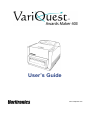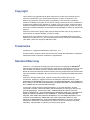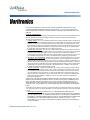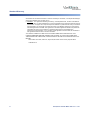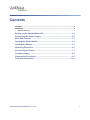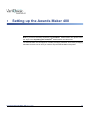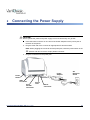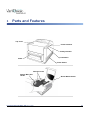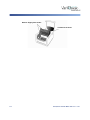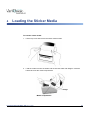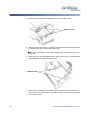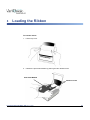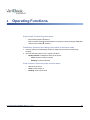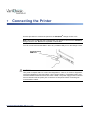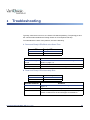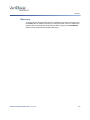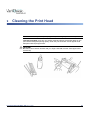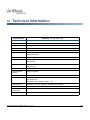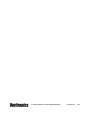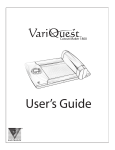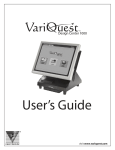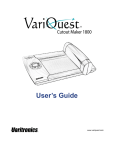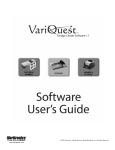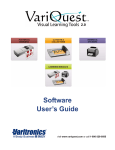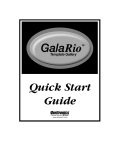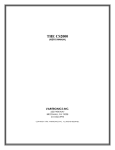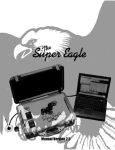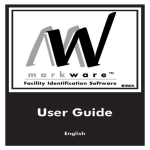Download Varitronics Awards Maker 400 User`s guide
Transcript
User’s Guide www.variquest.com Copyright This manual is copyrighted with all rights reserved. No portion of this manual may be copied or reproduced by any means without the prior consent of Varitronics, LLC. While every precaution has been taken in preparation of this document, Varitronics assumes no liability to any party for any loss or damage caused by errors or omissions or by statements resulting from negligence, accident or any other cause. Varitronics further assumes no liability for incidental or consequential damages arising from the use of this document. Varitronics disclaims all warranties of merchantability or fitness for a particular purpose. Varitronics reserves the right to make changes without further notice to any product or system herein to improve reliability, function or design. Reproduction of this material, in part or whole, is strictly prohibited without the written permission of Varitronics, LLC. For more information contact: Varitronics at 2355 Polaris Lane North, Suite 100, Plymouth, MN 55447 USA. Trademarks VariQuest® is a registered trademark of Varitronics, LLC All other brand or product names referenced in this manual are trademarks or registered trademarks of their respective companies or organizations. Standard Warranty Varitronics, LLC warrants the equipment and accessories comprising the VariQuest® Awards Maker 400 will be free from defects in material and workmanship for one (1) year from the date of customer purchase. Original serial number must appear on product. Removal of serial numbers will void this warranty and any equipment and accessories that have been altered or modified in any way and are not as originally purchased will void this warranty. Varitronics will at its option repair, replace or refund the purchase price of any accessories, supplies or equipment found to be defective under this warranty. THIS WARRANTY IS EXPRESSLY IN LIEU OF ALL OTHER WARRANTIES, INCLUDING BUT NOT LIMITED TO ANY IMPLIED WARRANTY OF MERCHANTABILITY OR WARRANTY OF FITNESS FOR A PARTICULAR PURPOSE. In the event of breach of this expressed warranty, or any other warranty, whether expressed or implied, Varitronics liability shall be limited to the remedy provided by the preceding paragraph. IN NO EVENT WILL VARITRONICS BE LIABLE FOR ANY DIRECT, INCIDENTAL, OR CONSEQUENTIAL DAMAGES, NOR WILL VARITRONICS EVER BE LIABLE FOR BREACH OF WARRANTY, WHETHER EXPRESSED OR IMPLIED, INCLUDING ANY IMPLIED WARRANTY OF THE MERCHANTABILITY OR FITNESS, IN AN AMOUNT GREATER THAN THE PURCHASE PRICE OF THE PRODUCTS DESCRIBED BY THIS EXPRESSED WARRANTY. No agent, distributor, salesperson, wholesaler or retail dealer has authority to bind Varitronics to any other affirmation, representation or warranty concerning these goods. Standard Warranty YOU SHOULD CAREFULLY READ THE FOLLOWING TERMS AND CONDITIONS OF THIS LICENSE AGREEMENT BEFORE OPENING THIS PACKAGE. IF YOU DO NOT AGREE WITH THESE TERMS AND CONDITIONS, PLEASE PROMPTLY RETURN THIS PACKAGE FOR A FULL REFUND. LICENSE AGREEMENT Varitronics, LLC (hereafter "Varitronics") hereby grants you a non-exclusive, nontransferable license to use this VARIQUEST® Software (hereafter “Software”) and the accompanying documentation according to the following terms: 1. LICENSE GRANT: You may 1) install the Software on all computers located at the invoiced site for this Software; 2) use and transmit the Software on a network within this invoiced site; 3) install the Software on one server or multiple servers within this invoiced site; 4) install the Software on personal computers of staff employed at this invoiced site for the sole purpose of designing output from Varitronics printing systems for educational purposes at this invoiced site; and 4) make copies of the Software in machine readable form for backup purposes only. 2. LICENSE RESTRICTIONS: You may not: 1) modify, adapt, translate, reverse engineer, decompile, disassemble, create derivative works based on, or copy (except for the backup copy) the Software or the accompanying documentation; 2) rent, transfer or grant any rights in the Software or accompanying documentation without the prior, express written consent of Varitronics; or 3) remove any proprietary notices, labels, or marks on the Software and accompanying documentation. 3. NATURE OF THIS AGREEMENT: This license is not a sale. License fees paid by you, if any, are in consideration of the licenses granted under this Agreement. Title and copyrights to the Software, accompanying documentation, and any copy made by you, remain the property of Varitronics or its suppliers. Unauthorized copying of the Software or the accompanying documentation, or failure to comply with the above restrictions, shall automatically terminate this license, without further notice, and terminate your rights to use the Software, and Varitronics shall, in addition to its other legal remedies, be entitled to its reasonable attorney fees. 4. LIMITED WARRANTY: Varitronics warrants that, for a period of ninety (90) days from the date of delivery to you as evidenced by a copy of your receipt, the Software, as furnished, under normal use, will perform without significant errors. Varitronics's entire liability and your exclusive remedy under this warranty (which is subject to you returning the Software to Varitronics) will be, at the option of Varitronics, to attempt to correct or help you around errors, to replace the Software with functionally equivalent software or diskettes, or to refund the license fee of the Software and terminate this Agreement. EXCEPT FOR THE ABOVE EXPRESS LIMITED WARRANTY, VARITRONICS MAKES AND YOU RECEIVE NO WARRANTIES, EXPRESS, IMPLIED, STATUTORY OR IN ANY COMMUNICATION WITH YOU, AND VARITRONICS SPECIFICALLY DISCLAIMS ANY IMPLIED WARRANTY OF MERCHANTABILITY OR FITNESS FOR A PARTICULAR PURPOSE. VARITRONICS DOES NOT WARRANT THAT THE OPERATION OF THE PROGRAM WILL BE UNINTERRUPTED OR ERROR FREE. Some states do not allow the exclusion of implied warranties so the above exclusions may not apply to you. This warranty gives you specific legal rights. You may also have other rights which vary from state to state. 5. LIMITATION OF LIABILITY: IN NO EVENT WILL VARITRONICS BE LIABLE FOR ANY DAMAGES, INCLUDING LOSS OF DATA, WHEN LOADING THIS SOFTWARE OR OTHERWISE, OR LOST PROFITS, COST OF COVER OR OTHER SPECIAL, INCIDENTAL, CONSEQUENTIAL OR INDIRECT DAMAGES ARISING FROM THE USE OF THE PROGRAM OR ACCOMPANYING DOCUMENTATION, HOWEVER CAUSED AND ON ANY THEORY OF LIABILITY. THIS LIMITATION WILL APPLY EVEN IF VARITRONICS HAS BEEN ADVISED OF THE POSSIBILITY OF SUCH DAMAGE. VariQuest® Awards Maker 400 User’s Guide iii Standard Warranty Some states do not allow the limitation or exclusion of liability for incidental, or consequential damages, so the above limitation may not apply to you. 6. GENERAL: This Agreement shall be governed by, and interpreted under, the laws of the State of Minnesota, USA. You acknowledge that U.S. law and regulations may restrict the export/re-export of the Software. You agree not to export/re-export the Software or portions thereof in any form without the appropriate U.S. and foreign government licenses. This obligation shall survive and continue after this Agreement terminates. This Agreement is the entire agreement between the parties and supersedes any other communications or advertising with respect to the Software and accompanying documentation. If any provision of this Agreement is held invalid, the remainder of this Agreement shall continue in full force and effect. YOU SHOULD CAREFULLY READ THE FOLLOWING TERMS AND CONDITIONS OF THIS LICENSE AGREEMENT BEFORE OPENING THIS PACKAGE. IF YOU DO NOT AGREE WITH THESE TERMS AND CONDITIONS, PLEASE PROMPTLY RETURN THIS PACKAGE FOR A FULL REFUND: 2355 Polaris Lane North, Suite 100, Plymouth, Minnesota 55447 Phone (763) 536-6400 Y495336 Rev C iv VariQuest® Awards Maker 400 User’s Guide Contents Copyright ..................................................................................................................................ii Trademarks ..............................................................................................................................ii Standard Warranty .............................................................................................................. ii Setting up the Awards Maker 400 ....................................................... 1-1 Connecting the Power Supply ............................................................ 2-1 Parts and Features ............................................................................... 3-1 Loading the Sticker Media ................................................................... 4-1 Loading the Ribbon ............................................................................. 5-1 Operating Functions ............................................................................ 6-1 Connecting the Printer ........................................................................ 7-1 Troubleshooting ................................................................................... 8-1 Cleaning the Print Head ....................................................................... 9-1 Technical Information ........................................................................ 10-1 VariQuest® Awards Maker 400 User’s Guide v 1 Setting up the Awards Maker 400 Note: If you have not already unpacked your VariQuest® Awards Maker 400, please follow the steps in the Unpacking the VariQuest® Awards Maker 400 document. The Awards Maker 400 is shipped in reusable packaging materials. Save these packaging materials for future use in case you need to ship the Awards Maker 400 printer. VariQuest® Awards Maker 400 User’s Guide 1-1 2 Connecting the Power Supply CAUTION! Never operate the printer and power supply in an area where they can get wet. 1. Insert the barrel connector on one end of the Power Adapter into the power jack on the back of the printer. 2. Plug the other end of the cord into an appropriate AC electrical outlet. Note: When plugging the connector into the power jack, leave the power switch in the “O” position and don’t touch the 36-pin parallel connector. 3. Plug the connector into the power jack. Power Adapter Power Switch USB Connector 6-Pin Parallel Connector VariQuest® Awards Maker 400 User’s Guide Power Jack AC Electrical Outlet Barrel Connector 2-1 3 Parts and Features Top Cover Power Indicator Ready Indicator Feed Button Cutter Power Switch Release Levers Ribbon Bare Roll Holder VariQuest® Awards Maker 400 User’s Guide Sticker Media Holder 3-1 Ribbon Supply Roll Holder Thermal Print Head 3-2 VariQuest® Awards Maker 400 User’s Guide 4 Loading the Sticker Media To load the sticker media: 1. Lift the top cover and remove the sticker media holder. 2. Load the media roll onto the holder and secure both sides with flanges. Insert the holder back into the media compartment. Flange Media Compartment VariQuest® Awards Maker 400 User’s Guide 4-1 3. Open the print head by pressing down on the two release levers. Release Levers 4. With the sticker side facing up, pull the media underneath the print head until the leading edge sits on top of the rubber roller. Note: To prevent waste, do not pull the media any further than the top of the rubber roll. 5. Adjust the right- and left-media guides to ensure a snug fit. The media guides can be adjusted to fit different sticker sizes. Media Guides 6. Close the print head by firmly pressing down the print head module until you hear a click on each side. Snap in one side at a time to ensure proper closure. 7. Close the top cover. 4-2 VariQuest® Awards Maker 400 User’s Guide 5 Loading the Ribbon To load the ribbon: 1. Lift the top cover. 2. Unlatch the print head module by pushing the two release levers. Print Head Module Release Levers VariQuest® Awards Maker 400 User’s Guide 5-1 3. Lift the print head module to expose the ribbon supply roll holder Ribbon Supply Roll Holder . 4. Unwrap the ribbon roll pack and separate the supply roll from the bare roll. 5. Roll the clear part of the ribbon supply roll onto the bare roll until you see the ribbon color. Tip! Hold the bare roll with your left hand and supply roll with right. Wind the ribbon a few times by turning the bare ribbon roll clockwise. 6. Insert the supply ribbon roll into the bottom holder by pushing in the spring side first. Ribbon Bare Roll Ribbon Supply Roll Bottom Holder (spring side) 5-2 VariQuest® Awards Maker 400 User’s Guide 7. Lower the print-head module and insert the bare roll into the top holder by pushing in the spring side first. 8. Close the print head by firmly pressing down the print head module until you hear a click on each side. Snap in one side at a time to ensure proper closure. 9. Turn the print head module flywheel away from you a few times to ensure the ribbon is tightly wound. Flywheel Tip! To ensure secure closure, tap each release lever with your finger a few times. If it springs up, that side is not properly closed. If it's tightly locked, that side has been properly closed. 10. Close the top cover and turn on the printer. You are now ready to send print jobs to the Awards Maker 400 using your VariQuest® Design Center Software. VariQuest® Awards Maker 400 User’s Guide 5-3 6 Operating Functions Power Switch: Controls the printer power • On. Normal operation (l position) • Off. The power should be turned off before connecting or disconnecting the USB cable and the Power Cable (O position) Feed Button: Advances the starting point position of the sticker media 1. Press to advance a small length of tape to make sure the sticker is fed through properly. 2. Press to take the printer out of a “pause” condition. • Ready Indicator: Indicates the status of the printer: - Green. Printer is ready to operate - Blinking. Printer has paused Power Indicator: Shows the power and error status • Off. Printer power off • Green. Printer power on • Blinking. Error has occurred VariQuest® Awards Maker 400 User’s Guide 6-1 7 Connecting the Printer Use this procedure to connect the printer to the VariQuest® Design Center or PC Note: Use only the USB cord that is supplied with your printer to connect to the VariQuest® Design Center or PC. Do not use a parallel or serial cable. You can connect the Awards Maker 400 to any available USB port on the Design Center. Connect to any USB Port CAUTION! This printer complies with FCC “Rules and Regulations,” Part 15, for Class A Equipment, using fully shielded six-foot data cables. Use of longer cables or unshielded cables may increase radiated emissions above the Class A limits. The power supply barrel connector must be inserted into the power jack on the back of the printer before connecting the communication cables. VariQuest® Awards Maker 400 User’s Guide 7-1 8 Troubleshooting Typically, when there is an error, the Power LED will keep blinking. The printing job and the communication between the Design Center or PC and printer will stop. To understand the nature of the problem, check the following: A. Power and Ready LEDs Blink at the Same Time Power LED Ready LED ON ON OFF OFF Possible Problems Sticker not feeding through Sticker not loaded Sticker jam Solutions Load the sticker media as indicated in “4. Loading the Sticker Media” on page 7-5. Load the sticker media. Remove the sticker media and load again. B. Power and Ready LEDs Alternately Blink Power LED Ready LED ON OFF OFF ON Possible Problems Ribbon not loaded Ribbon jam Ribbon sensor error VariQuest® Awards Maker 400 User’s Guide Solutions Load the ribbon as indicated in “5. Loading the Ribbon” on page 7-8. Remove the ribbon and load again. Ribbon sensor may need to be changed. Please contact your Dealer or Varitronics® Technical Support for assistance. 8-1 C. Only the Power LED Blinks Power LED Ready LED ON ON OFF ON Possible Problems Memory full Solutions Contact your Dealer or Varitronics Technical Support for assistance. Cutter failed or jammed Contact your Dealer or Varitronics Technical Support for assistance. Hardware error Contact your Dealer or Varitronics Technical Support for assistance. D. Miscellaneous The VariQuest® Design Center Software shows “Printer Time Out”: 1. Check if the USB cable is connected securely to one of the USB ports on the Design Center or PC and to the connector on the printer at the other end. 2. Check if the printer power is turned on. 8-2 • If the power cord is connected, the power switch is at position “l” and the power LED is still not illuminated, contact your Dealer or Varitronics Technical Support. • If data has been sent but there is no output from the printer, check the Output Device Selection Screen to be sure that Awards Maker has been selected. • Vertical streaks in the printout usually indicate a dirty or faulty print head. Clean the print head first as shown on page 15. If they still persist, call your Dealer or Varitronics Technical Support. • Poor printout quality (streaks): - The ribbon may not be an approved VariQuest® Awards Maker 400 ribbon. - The sticker media may not be approved VariQuest® Awards Maker 400 sticker media. - Adjust the print density in the VariQuest® Design Center Software. - See “Cleaning the Print Head” on page 9-1 for information about cleaning the print head. VariQuest® Awards Maker 400 User’s Guide Recovery Recovery To continue your print jobs after the error conditions have been corrected, press the Feed button or restart the printer by turning the power off and on. Make sure that the LED is not blinking and resend your files by going into the VariQuest® Design Center Software and reprinting the job(s). VariQuest® Awards Maker 400 User’s Guide 8-3 9 Cleaning the Print Head Note: Disconnect the printer’s power plug before performing any maintenance procedures. Thermal Print Head. Over time, the sticker media and ribbon will release debris on the print head and degrade printing quality. Clean the print head with a foam-tipped swab dampened with isopropyl alcohol. CAUTION! Do not touch the heater element with your fingers. Do not soak the foam-tipped swab excessively. VariQuest® Awards Maker 400 User’s Guide 9-1 10 Technical Information VariQuest® Awards Maker 400 Specifications Print Method Thermal Transfer Print Resolution 203 dpi Print Speed 1 - 4 ips Print Length 1" - 45" Print Width Max 4.1" Memory 2 MB DRAM 2 MB Flash ROM CPU Type 32-bit RISC microprocessor Media Sensor Reflective See-through Display LED indicators x 2 Operation Interface Button x 1 Communication Interface USB (Full Speed) Software VariQuest™ Design Center Software Sticker Media Continuous Sticker Media Vinyl / Polyester Max width 4.25" Min width 2.25" Thickness .0025" - .01" Power Source 110/220 VAC ± 10%, 50/60 Hz, external power adapter Agency Listing UL, CUL, FCC Class A Operation Environment 40ºF - 100ºF ; 10-90% non-condensing Cutter Rotary Cutter VariQuest® Awards Maker 400 User’s Guide 10-1 CAUTION! This equipment has been tested and found to comply with the limits for a Class A digital device, pursuant to part 15 of the FCC Rules. These limits are designed to provide reasonable protection against harmful interference when the equipment is operated in a commercial environment. This equipment generates, uses and can radiate radio frequency energy and, if not installed and used in accordance with the instruction manual, may cause harmful interference to radio communications. Operation of this equipment in a residential area is likely to cause harmful interference in which case the user will be required to correct the interference at his own expense. This Class A digital apparatus complies with Canadian ICES-003. Cet appareil numérique de la classe A est conforme à la norme NMB-003 du Canada. 10-2 VariQuest® Awards Maker 400 User’s Guide © 2012 Varitronics, LLC All Rights Reserved. Cat #20146-02 11/12