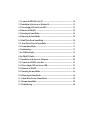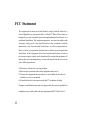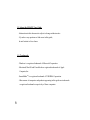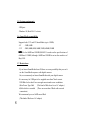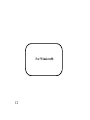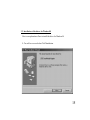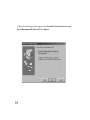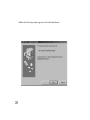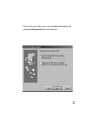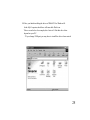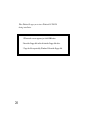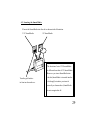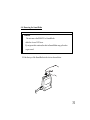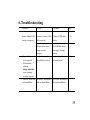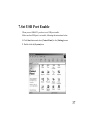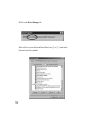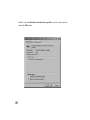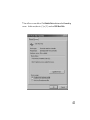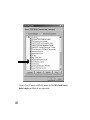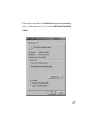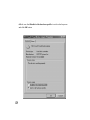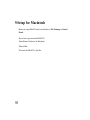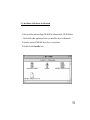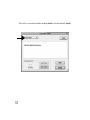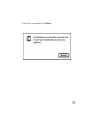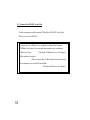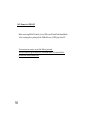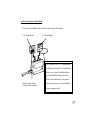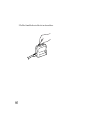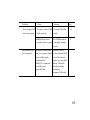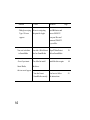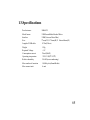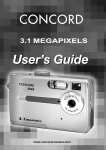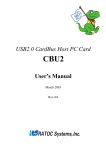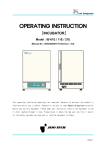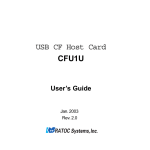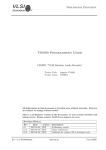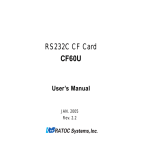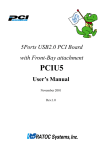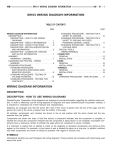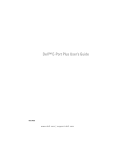Download Ratoc Systems SMA03U User guide
Transcript
USB Port SmartMedia Reader/Writer SMA03U User Guide May 1999 Rev. 1.1 SMA03U User Guide 1-1. Features ................................................................................................................... 2 1-2. About the SMA03U User Guide ............................................................................ 3 1-3. Trademarks ............................................................................................................. 3 1-4. The name of the parts of SMA03 ........................................................................... 4 1-5. System requirements .............................................................................................. 5 1-6. SmartMedia compatibility ...................................................................................... 5 1-7. Restrictions .............................................................................................................. 5 2-1. Cautions ................................................................................................................... 6 2-2. Unpacking this pakage ........................................................................................... 6 2-3. How to register ........................................................................................................ 7 2-4. Program update and support ................................................................................. 7 3-1. Connect the SMA03U to the PC .......................................................................... 3-2. Installation of the driver for Windows98 ........................................................... 4-1. Power Supply LED and Access LED ................................................................. 4-2. Removal of SMA03U ........................................................................................... 4-3. Inserting the SmartMedia ................................................................................... 4-4. Removing the SmartMedia ................................................................................. 5-1. Read/Write files in SmartMedia ......................................................................... 5-2. About Write-Protect of SmartMedia .................................................................. 5-3. Format SmartMedia ............................................................................................ 6. Troubleshooting ....................................................................................................... 7. Set USB Port Enable ............................................................................................... 8. Set SMA03U Enable ................................................................................................ 9-1. Installation of the driver for Macintosh ............................................................. 9-2. Connect the SMA03U to the Mac ........................................................................ 10-1. Power Supply LED and Access LED ............................................................... 10-2. Removal of SMA03U ......................................................................................... 10-3. Inserting the SmartMedia ................................................................................. 10-4. Removing the SmartMedia ............................................................................... 11-1. About Write-Protect of SmartMedia ................................................................ 11-2. Format SmartMedia .......................................................................................... 12. Troubleshooting ..................................................................................................... 10 12 24 25 26 28 30 31 31 32 34 40 48 51 52 53 54 56 58 58 60 FCC Statement This equipment has been tested and found to comply with the limits for a Class B digital device, pursuant to Part 15 of the FCC Rules. These limits are designed to provide reasonable protection against harmful interference in a residential installation. This equipment generates, uses and can radiate radio frequency energy and, if not installed and used in accordance with the instructions, may cause harmful interference to radio communications. However, there is no guarantee that interference will not occur in a particular installation. If this equipment does cause harmful interference to radio or television reception, which can be determined by turning the equipment off and on, the user is encouraged to try to correct the interference by one or more of the following measures: (1)Reorient or relocate the receiving antenna. (2)Increase the separation between the equipment and receiver. (3)Connect the equipment into an outlet on a circuit different from that to which the receiver is connected. (4)Consult the dealer or an experienced radio/TV technician for help. Changes or modifications not expressly approved by the party responsible for compliance may result in this unit not complying with FCC Rules Part 15. 4 1.Introduction Thank you for purchasing the SMA03U kit. This kit contains the SMA03 USB SmartMedia Reader/Writer, software for Windows 98, software for MacOS 8.5.1 or later and this document. This guide contains the most complete information for installation and operation of the SMA03 USB SmartMedia Reader/Writer at press time. Be sure to read this guide before using the SmartMedia Reader/Writer for the first time. The README file included on the supplied floppy disk may contain more recent information which may not be included in this guide. Be sure to read the README file as well. 1-1. Features -Allows the direct and fast transfer of data between SmartMedia and your system -Supports up to 128MB SmartMedia -Supports both 3.3V and 5V -Flexible data exchange -True plug and play;Just plug connectors to the USB port without opening your PC -Requires no external power supply -Hot swappable -Includes LEDs of power ,and read/write operation for convenient visual status 5 1-2. About the SMA03U User Guide -Information in this document is subject to change without notice. -If you have any questions or find errors in this guide, do not hesitate to let us know. 1-3. Trademarks -Windows is a registered trademark of Microsoft Corporation. -Macintosh, MacOS and PowerBook are registered trademarks of Apple Computer,Inc. -SmartMediaTM is a registered trademark of TOSHIBA Corporation. -Other names of companies and products appearing in this guide are trademarks or registered trademarks respectively of those companies. 6 1-4. The name of the parts of SMA03 USB Connector Insertion Point Power Supply LED (GREEN) Access LED (ORANGE) 7 1-5. System requirements -USB port -Windows 98, MacOS8.5.1 or later 1-6. SmartMedia compatibility Supports both 3.3V and 5V SmartMedia (up to 128Mb) -5V :2MB, 4MB -3.3V :2MB, 4MB,8MB,16MB,32MB,64MB,128MB NOTE:As for 64MB and 128MB,SMA03U is made on the specifications of NOTE 64MB and 128MB ,although 64MB and 128MB is not on the market as of May/1999. 1-7. Restrictions -If you format SmartMedia from OS,there are some possibility that you can’t use the. SmartMedia anymore with digital cameras. So,we recommend you format SmartMedia with your digital camera. -It is necessary for USB port to be suppleid more than 76mA current. USB Hubs below don’t have enough current under some conditions. i)Bus Power Type Hub (This kind of Hub doesn’t use AC adapter ) ii)Hub which is cascaded (There are more than 2 Hubs with cascade connection) We recommend you use SelfPowered Hub (This kind of Hub uses AC adapter) 8 2.Before using SMA03U 2-1. Cautions -Do not bend,drop or strike the adapter and cable,or put them under heavy pressure. -Never attempt to disassemble the adapter and cable. 2-2. Unpacking this pakage -SMA03U USB SmartMedia Reader/Writer -Setup floppy disk for Windows98 -Setup CD-ROM for Macintosh -User Guide(This document) NOTE: -If any of these items are missing from this package,contact your store or RATOC Systems immediately. 9 2-3. How to register 1.On the Internet,access our site.(http:www.rexpccard.co.jp) 2.Follow window menu guide to register 3.Fill out and submit the registration form. 2-4. Program update and support We recognize the need to keep users up-to-date with the latest software releases.Software updates can be downloaded from our web site. (http:www.rexpccard.co.jp) Technical support is handled by RATOC Systems,Inc. at the following: RATOC Systems,Inc. 1-6-14 Shikitsu-higashi,Naniwa-ku,Osaka,JAPAN 556-0012 FAX:+81-6-6633-3553 10 E-mail:[email protected] NOTE: -Please include the following information to help us to assist you in the event of a problem: -Model type, serial number and product description -Host computer name, System BIOS name and version -Software driver product type and version number NOTE:What is SmartMedia/SSFDC all about? Short for "Solid State Floppy Disk Card", SSFDC is a next-generation, NANDtype small flash memory card developed and proposed as a standard by Toshiba. This memory card is a removable storage medium best suited for use in digital still cameras and portable information-related equipment. It is nicknamed the " SmartMedia ". 11 For Windows98 12 3.Setup Here is how to get started SMA03U: 1.Connect the SMA03U to the PC. 2.Installation of the driver for Windows98. 3-1. Connect the SMA03U to the PC 1.Turn on the PC. 2.Connect the USB cabel of SMA03U to the USB port at back of the PC, as shown below. 13 When you insert USB cable to the PC for the first time, Add New Hardware Wizard screen will appear. In such a case,refer to 3-2.Installation of the driver for Windows98. If Add New Hardware Wizard will not appear,there are some probability that USB port of the PC is set disabled. First,remove the USB cable from the PC and set USB port enable,reffering Troubleshooting. 14 3-2. Installation of the driver for Windows98 Here is an explanation of how to install the driver for Windows98. 1. You will see a screen below.Click Next button. 15 2. When the following window appears,select Search for the best driver for your device(Recommended). Then click Next button. 16 3.When the following window appears,check the Floppy disk drives box.Then insert the setup floppy disk into the floppy disk drive and click on the Next button. 17 4.When the following window appears,click on the Next button. 18 5.When the following window appears,click on the Finsish button. 19 6.When the following window appears,click on the Next button. 20 7.When the following window appears,select Search for the best driver for your device(Recommended).Then click Next button. 21 8.When the following window appears,check the Floppy disk drives box.Then insert the support software floppy disk into the floppy disk drive and click on the Next button. 22 9.When the following window appears,and click on the Next button. 23 10.When the following window appears,and click on the Finish button. 24 11.Now you finish installing the driver of SMA03U for Windows98. In the My Computer,check there is Removable Disk icon. Take a screen below for example,drive letter is E:.But this drive letter depend on your PC. *If you change USB port,you may have to install the driver from scratch. 25 When Windows98 urges you to insert Windows98 CD-ROM during installation. 1.When such a screen appears,just click OK button. 2.Insert the floppy disk in this kit into the floppy disk drive. 3.Copy the file requested by Windows98 from the floppy disk. 26 4.Using SMA03U 4-1. Power Supply LED and Access LED Power Supply LED While the PC is on, SMA03U is supplied power and Power Supply LED turns green. If the Power Supply LED doesn’t turn green, SMA03U might not be connected to the PC correctly. Make sure that the connector is connected correctly. Access LED Indicates the current state of access to the slot. Access LED turns orange when SMA03U reads or writes data from/to the SmartMedia. Cautions Do not remove the SMA03U or SmartMedia while the Access LED is on. If you ignore this cautions,the date in SmartMedia may get broken or get erased. 27 4-2. Removal of SMA03U Before removing SMA03U,check Access LED is not ON. After checking this point,pull the USB cable out of USB port of the PC. You can insert or remove even if the PC is powered. You do not have to go all the way to shut down Windows98,restart the PC, or get the PC in sleep mode at all. 28 4-3. Inserting the SmartMedia 1.Insert the SmartMedia into the slot as shown in the illustration. 3.3V SmartMedia 5V SmartMedia The location of cut of 5V SmartMedia is different from that of 3V SmartMedia. However you insert SmartMedia into Turn the gold surface in front as shown above. the slot,SmartMedia is inserted into the slot deeply,but unless you insert it correctly as shown above,SmartMedia is not recongized at all. 29 2.Push the SmartMedia until it is firmly seated. 30 4-4. Removing the SmartMedia Cautions Do not remove the SMA03U or SmartMedia while the Access LED is on. If you ignore this cautions,the date in SmartMedia may get broken or get erased. 1.Push the top of the SmartMedia in the slot as shown below. 31 2.Pull the SmartMedia out of the slot as shown below. 32 5.Handling files in SmartMedia 5-1. Read/Write files in SmartMedia If you insert SmartMedia into the slot of SMA03U, Removable Disk will appear in the My Computer. The files in this Removable Disk can be handled the same as you handle files in Hard Drives or Floppy Drive. You can access the files in SmartMedia with a variety of application software. But it is necessary that application software can handle the file format in SmartMedia. 33 5-2. About Write-Protect of SmartMedia To prevent unintended writing date to,erasing data from,formatting of SmartMedia,stick a Write-Protect label on the SmartMedia. Refer to the manual that accompanied your SmartMedia for instructions. 5-3. Format SmartMedia Before you format SmartMedia,make sure the things below. If you format SmartMedia,the date in SmartMedia will get erased completely. When you use SmartMedia with digital camera,follow instructions below. There are some possibility that you can not use SmartMedia with digital camera if you format SmartMedia from OS. We recommend you format SmartMedia with digital camera when you use SmartMedia with digital camera. If you want to format SmartMedia from OS,select Removable Disk in My Computer and click the right buton and select Format in the menu. 34 6.Troubleshooting Problem Cause Solution -Power Supply LED You don’t connect USB Connect USB cable doesn’t turn green cable correctly. firmly. USB port doesn’t have enough current to supply Use USB Hub which can supply enough current. -Smart Media can’t be recognized. -When double clicking, Removable Disk icon, warning message appears. -You can’ write data to SmartMedia You don’t insert SmartMedia correctly. You have to follow the instructions. Page 10 5 26 You stick a WriteProtect Rip off the WriteProtect label on SmartMedia. label on SmartMedia. 35 Problem Cause Solution -You can’t see Removable Disk icon in My Computer You failed to install the driver. Install the driver again. You set SMA03 Enable SMA03 -There is [!]or [×] disable on Windows98. in Device Manager. in Device Manager You set USB port Enable USB port disable on Windows98. in Device Manager. You set USB port disable on BIOS. 36 Set USB port enable on BIOS. Refer to the PC manual. Page 12 40 34 7.Set USB Port Enable When you use SMA03U,you have to set USB port enable. Make sure that USB port is set enable ,following the instructions below. 1.Click Start button and select [Control Panel] in the [Settings] menu. 2. Double-click the [System] icon. 37 3.Click on the Device Manager tab. 4.You will see a screen below and check there is no [!] or [ × ] mark in the Universal serial bus controller. 38 If there is [!] or [×] mark in the Universal serial bus controller, double-click the item and follow the next instructions. 5.You will see a screen below. Click Enable Device button on the General tag screen. In this case,there is a [!] or [×] mark on USB Host Controller. 39 6.Make sure that Disable in this hardware profile is not ckecked anymore and click OK button. 40 7.You will see a screen below. Click Enable Device button on the General tag screen. In this case,there is a [!] or [×] mark on USB Root Hub. 41 8.Make sure that Disable in this hardware profile is not ckecked anymore and click OK button. 42 8.Set SMA03U Enable 1.Click Start button and select [Control Panel] in the [Settings] menu. 2. Double-click the [System] icon. 43 3.Click on the Device Manager tab. 44 4.You will see a screen below and check there is no [!] or [ × ] marks on SMA03U as shown below. 45 If there is [!] or [×] mark on SMA03U, double-click the REX-Sma03 Smart Media Adapter and follow the next instructions. 46 5.You will see a screen below. Click Enable Device button on the General tag screen. In this case,there is a [!] or [×] mark on REX-Sma03 SmartMedia Adapter. 47 6.Make sure that Disable in this hardware profile is not ckecked anymore and click OK button. 48 For Macintosh 49 9.Setup for Macintosh Before you setup SMA03U,make sure that there is File Exchange in Control Panels. Here is how to get started with SMA03U: 1.Installation of the driver for Macintosh. 2.Restart Mac. 3.Connect the SMA03U to the Mac. 50 9-1. Installation of the driver for Macintosh 1.Start your Mac and insert Setup CD-ROM for Macintosh into CD-ROM drive. Finish all the other applications before you install the driver for Macintosh. 2.Open the mounted CD-ROM.You will see a screen below. 3.Double-click the Installer icon. 51 4.You will see a screen below.Make sure Easy Install is selected and click [Install]. 52 5.You will see a screen below. Click [Restart]. 53 9-2. Connect the SMA03U to the Mac 1.After restarting your Mac,connect USB cable of SMA03U to the Mac. 2.Now you can use SMA03U. -It is necessary for USB port to be suppleid more than 76mA current. USB Hubs below don’t have enough current under some conditions. i) Bus Power Type (This kind of Hub doesn’t use AC adapter ) ii)Hub which is cascaded (There are more than 2 Hubs with cascade connection) We recommend you use SelfPowered Hub (This kind of Hub uses AC adapter ) 54 10.Using SMA03U 10-1. Power Supply LED and Access LED Power Supply LED While the Mac is on, SMA03U is supplied power and Power Supply LED turns green. If the Power Supply LED doesn’t turn green, SMA03U might not be connected to the Mac correctly. Make sure that the connector is connected correctly. Access LED Indicates the current state of access to the slot. Access LED turns orange when SMA03U reads or writes data from/to the SmartMedia. Cautions Do not remove the SMA03U or SmartMedia while the Access LED is on. If you ignore this cautions,the date in SmartMedia may get broken or get erased. 55 10-2. Removal of SMA03U Before removing SMA03U,check Access LED is not ON and Trash SmartMedia .After checking these points,pull the USB cable out of USB port of the PC. You can insert or remove even if the Mac is powered. You do not have to go all the way to shut down Mac OS,restart the Mac, get the Mac in sleep mode at all. 56 10-3. Inserting the SmartMedia 1.Insert the SmartMedia into the slot as shown in the illustration. 3.3V SmartMedia 5V SmartMedia The location of cut of 5V SmartMedia is different from that of 3V SmartMedia. However you insert SmartMedia into the slot,SmartMedia is inserted into the slot deeply,but unless you insert it Turn the gold surface in front as shown above. correctly as shown above,SmartMedia is not recongized at all. 57 2.Push the SmartMedia until it is firmly seated. 3. The icon below will be mounted. It will take longer time to recognize larger SmartMedia like 32MB than smaller one. 4.If you double-click the mounted icon above, the files in this Removable Disk can be handled the same as you handle files in Hard Drives or Floppy Drive. 58 10-4. Removing the SmartMedia Cautions Do not remove the SMA03U or SmartMedia while the Access LED is on. If you ignore this cautions,the date in SmartMedia may get broken or get erased. 1.Before removing SmartMedia,check Access LED is not ON and Trash SmartMedia . 2. Push the top of the SmartMedia in the slot as shown below. 59 3. Pull the SmartMedia out of the slot as shown below. 60 11.Handling SmartMedia 11-1. About Write-Protect of SmartMedia To prevent unintended writing date to,erasing data from,formatting of SmartMedia,stick a Write-Protect label on the SmartMedia. Refer to the manual that accompanied your SmartMedia for instructions. 11-2. Format SmartMedia Before you format SmartMedia,make sure the things below. If you format SmartMedia,the date in SmartMedia will get erased completely. When you use SmartMedia with digital camera,follow instructions below. There are some possibility that you can not use SmartMedia with digital camera if you format SmartMedia from OS. We recommend you format SmartMedia with digital camera when you use SmartMedia with digital camera. 61 1.Select the mounted icon below. 2.Select Erase Disk of the Special pull down menu on the task bar. 3.When you click Erase button,formatting SmartMedia will start. 62 Problem Cause Solution -Power Supply LED You don’t connect USB Connect USB cable doesn’t turn green firmly. cable correctly. USB port doesn’t have Use USB Hub which enough current to supply can supply enough current. -SmartMedia can’t be recognized. Sometimes SmartMedia can’t be recognize when you start Mac under conditions that SMA03U is connected to SelfPowered type USB Hub. Page 51 51 Connect SMA03U to the embeded USB port of Mac directly. Or,when you start Mac, pull out USB cable and after finishing booting up, reconnect USB cable. 63 Problem -Dialog box saying Type-110 error appears -You can’ write data to SmartMedia Cause We are investigating this point for Apple. Solution Page Just OK button and remove SMA03U from your Mac and reconnect SMA03U to your Mac. You stick a WriteProtect Rip off WriterProtect label on SmartMedia. label on SmartMedia. 58 -Even if you insert You failed to install 48 Smart Media, the driver. Install the driver again. the icon won’t appear You don’t insert SmartMedia correctly. 64 You have to follow the instructions. 54 13.Specifications Product name Model name Interface Size SMA03U USB SmartMedia Reader/Writer USB(Universal Serial Bus) 77mm(W) × 70mm(H) × 18mm-40mm(D) Length of USB cable Weight Required Voltage Cunsumption current Operating temperature Relative humidity Max number of insertion Max connect unit 47.2in(120cm) 125g +5V 76mA(MAX) 32F-131F(0℃-55℃) 20-80%(non-condensing) 10,000cycles(SmartMedia) 4 unit 65