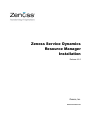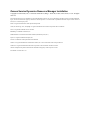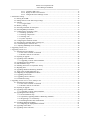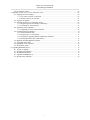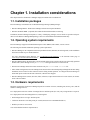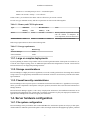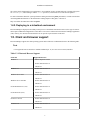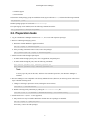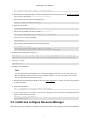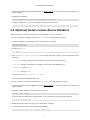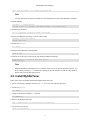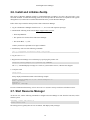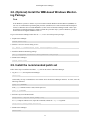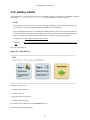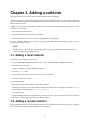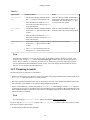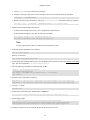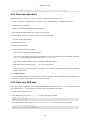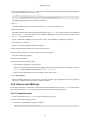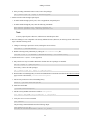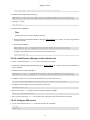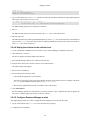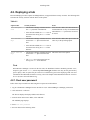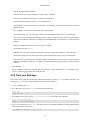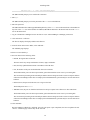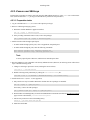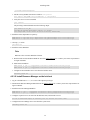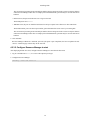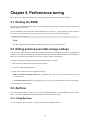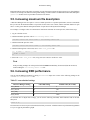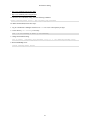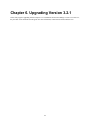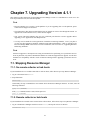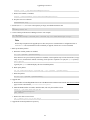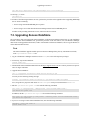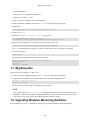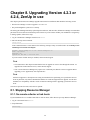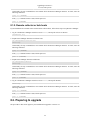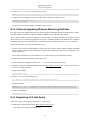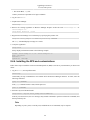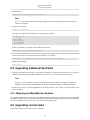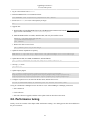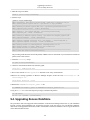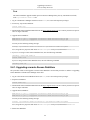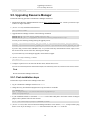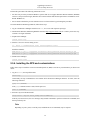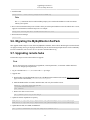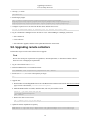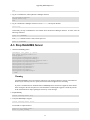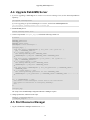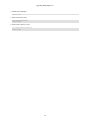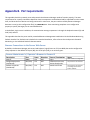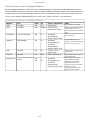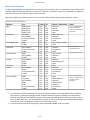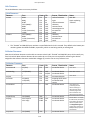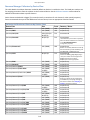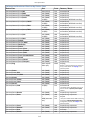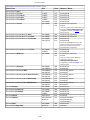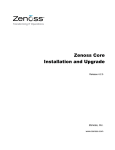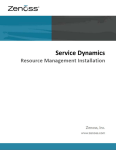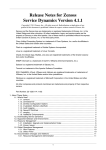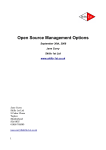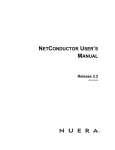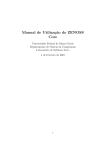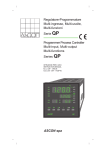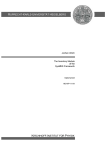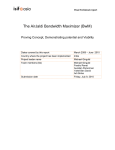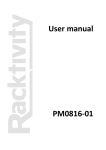Download Zenoss Service Dynamics Resource Manager Installation
Transcript
Zenoss Service Dynamics Resource Manager Installation Release 4.2.5 Zenoss, Inc. www.zenoss.com Zenoss Service Dynamics Resource Manager Installation Copyright © 2014 Zenoss, Inc., 11305 Four Points Drive, Bldg 1 - Suite 300, Austin, Texas 78726, U.S.A. All rights reserved. Zenoss and the Zenoss logo are trademarks or registered trademarks of Zenoss, Inc. in the United States and other countries. All other trademarks, logos, and service marks are the property of Zenoss or other third parties. Use of these marks is prohibited without the express written consent of Zenoss, Inc. or the third-party owner. Flash is a registered trademark of Adobe Systems Incorporated. Oracle, the Oracle logo, Java, and MySQL are registered trademarks of the Oracle Corporation and/or its affiliates. Linux is a registered trademark of Linus Torvalds. RabbitMQ is a trademark of VMware, Inc. SNMP Informant is a trademark of Garth K. Williams (Informant Systems, Inc.). Sybase is a registered trademark of Sybase, Inc. Tomcat is a trademark of the Apache Software Foundation. VMware is a registered trademark or trademark of VMware, Inc. in the United States and/or other jurisdictions. Windows is a registered trademark of Microsoft Corporation in the United States and other countries. All other companies and products mentioned are trademarks and property of their respective owners. Part Number: 25-032014-4.2-v25 Preface ............................................................................................................................................ vi 1. Audience .............................................................................................................................. vi 2. Organization ......................................................................................................................... vi 3. Related guides ....................................................................................................................... vi 4. Additional information ........................................................................................................... vii 5. We welcome your comments .................................................................................................. vii 1. Installation considerations ................................................................................................................ 1 1.1. Installation packages ............................................................................................................. 1 1.2. Operating system requirements ............................................................................................... 1 1.3. Hardware requirements .......................................................................................................... 1 1.3.1. Large or complex deployments ..................................................................................... 2 1.3.2. Storage considerations ................................................................................................ 2 1.3.3. Firewall security considerations .................................................................................... 2 1.4. Server hardware configuration ................................................................................................ 2 1.4.1. File system configuration ............................................................................................ 2 1.4.2. Deploying in a virtualized environment .......................................................................... 3 1.5. Client and browser support .................................................................................................... 3 1.6. Post-installation performance tuning ........................................................................................ 4 2. Installing Resource Manager ............................................................................................................. 5 2.1. Check required package groups ............................................................................................... 5 2.2. Preparation tasks .................................................................................................................. 6 2.3. Install and configure Resource Manager ................................................................................... 7 2.4. (Optional) Install a remote Zenoss DataStore ............................................................................. 8 2.5. Install MySQLTuner ............................................................................................................. 9 2.6. Install and initialize ZenUp .................................................................................................. 10 2.7. Start Resource Manager ....................................................................................................... 10 2.8. (Optional) Install the WMI-based Windows Monitoring Package ................................................. 11 2.9. Install the recommended patch set ......................................................................................... 11 2.10. Getting started .................................................................................................................. 12 2.10.1. Set the administrator password and create a user .......................................................... 13 2.10.2. Add devices ........................................................................................................... 14 2.10.2.1. Adding devices manually ............................................................................... 14 2.10.2.2. Discovering devices ...................................................................................... 14 2.10.2.3. LDAP configuration ..................................................................................... 16 3. Adding a collector ......................................................................................................................... 17 3.1. Adding a local collector ....................................................................................................... 17 3.2. Adding a remote collector .................................................................................................... 17 3.2.1. Preparing to install ................................................................................................... 18 3.2.2. Root user password .................................................................................................. 20 3.2.3. Root user SSH keys .................................................................................................. 20 3.2.4. Zenoss user SSH keys ............................................................................................... 21 3.2.4.1. Preparation tasks ............................................................................................ 21 3.2.4.2. Install Resource Manager on the collector host .................................................... 23 3.2.4.3. Configure SSH access .................................................................................... 23 3.2.4.4. Deploy the collector to the collector host ........................................................... 24 3.2.4.5. Configure Resource Manager to start ................................................................. 24 4. Installing a hub ............................................................................................................................. 26 4.1. Preparing to install .............................................................................................................. 26 4.2. Deploying a hub ................................................................................................................. 28 4.2.1. Root user password .................................................................................................. 28 4.2.2. Root user SSH keys .................................................................................................. 29 4.2.3. Zenoss user SSH keys ............................................................................................... 31 4.2.3.1. Preparation tasks ............................................................................................ 31 4.2.3.2. Install Resource Manager on the hub host .......................................................... 32 iii Zenoss Service Dynamics Resource Manager Installation 5. 6. 7. 8. 4.2.3.3. Configure SSH access .................................................................................... 4.2.3.4. Deploy the hub to the hub host ........................................................................ 4.2.3.5. Configure Resource Manager to start ................................................................. Performance tuning ....................................................................................................................... 5.1. Packing the ZODB ............................................................................................................. 5.2. Editing archived event data storage settings ............................................................................. 5.3. ZenTune ............................................................................................................................ 5.3.1. Using ZenTune ........................................................................................................ 5.4. Memory caching ................................................................................................................. 5.5. Increasing maximum file descriptors ...................................................................................... 5.6. Increasing RRD performance ................................................................................................ 5.7. Configuring the messaging system ......................................................................................... 5.7.1. Message persistence .................................................................................................. 5.7.2. Message compression ................................................................................................ 5.7.3. Message TTL .......................................................................................................... 5.7.4. Queue expiration ...................................................................................................... 5.8. Configuring the heartbeat monitor ......................................................................................... 5.9. Increasing the maximum binary message size .......................................................................... 5.10. Normalizing data collection rates ......................................................................................... 5.11. Adjusting RabbitMQ Server throttling ................................................................................... Upgrading Version 3.2.1 ................................................................................................................ Upgrading Version 4.1.1 ................................................................................................................ 7.1. Stopping Resource Manager ................................................................................................. 7.1.1. No remote collector or hub hosts ................................................................................ 7.1.2. Remote collector or hub hosts .................................................................................... 7.2. Preparing to upgrade ........................................................................................................... 7.3. Upgrading Zenoss DataStore ................................................................................................. 7.3.1. Upgrading a remote Zenoss DataStore ......................................................................... 7.4. Upgrading Resource Manager ............................................................................................... 7.5. Post-installation steps .......................................................................................................... 7.6. Installing Zenoss Service Dynamics ZenUp ............................................................................. 7.7. Migrating data .................................................................................................................... 7.8. Upgrading Windows Monitoring ZenPacks .............................................................................. 7.9. Apply latest recommended patch set ...................................................................................... 7.10. Migrating the MySqlMonitor ZenPack .................................................................................. 7.11. Upgrading remote hubs ...................................................................................................... 7.12. Upgrading remote collectors ............................................................................................... 7.13. Performance tuning ........................................................................................................... Upgrading Version 4.2.3 or 4.2.4, ZenUp in use ................................................................................. 8.1. Stopping Resource Manager ................................................................................................. 8.1.1. No remote collector or hub hosts ................................................................................ 8.1.2. Remote collector or hub hosts .................................................................................... 8.2. Preparing to upgrade ........................................................................................................... 8.3. Upgrading Zenoss DataStore ................................................................................................. 8.3.1. Upgrading a remote Zenoss DataStore ......................................................................... 8.4. Upgrading Resource Manager ............................................................................................... 8.4.1. Post-installation steps ................................................................................................ 8.4.2. (Optional) Upgrading Windows Monitoring ZenPacks ..................................................... 8.4.3. Registering 4.2.5 with ZenUp ..................................................................................... 8.4.4. Installing the RPS and customizations .......................................................................... 8.5. Upgrading additional ZenPacks ............................................................................................. 8.5.1. Migrating the MySqlMonitor ZenPack ......................................................................... 8.6. Upgrading remote hubs ........................................................................................................ 8.7. Upgrading remote collectors ................................................................................................. iv 33 33 34 35 35 35 35 35 36 37 37 38 38 38 39 39 39 40 40 40 42 43 43 43 43 44 46 47 47 48 48 49 49 50 51 51 52 53 54 54 54 55 55 56 57 58 58 59 59 60 61 61 61 62 Zenoss Service Dynamics Resource Manager Installation 8.8. Performance tuning ............................................................................................................. 9. Upgrading Version 4.2.3 or 4.2.4, ZenUp not in use ............................................................................ 9.1. Stopping Resource Manager ................................................................................................. 9.1.1. No remote collector or hub hosts ................................................................................ 9.1.2. Remote collector or hub hosts .................................................................................... 9.2. Preparing to upgrade ........................................................................................................... 9.3. Installing Zenoss Service Dynamics ZenUp ............................................................................. 9.3.1. Registering Resource Manager with ZenUp ................................................................... 9.3.2. Checking for customizations ...................................................................................... 9.4. Upgrading Zenoss DataStore ................................................................................................. 9.4.1. Upgrading a remote Zenoss DataStore ......................................................................... 9.5. Upgrading Resource Manager ............................................................................................... 9.5.1. Post-installation steps ................................................................................................ 9.5.2. Registering 4.2.5 with ZenUp ..................................................................................... 9.5.3. (Optional) Upgrading Windows Monitoring ZenPacks ..................................................... 9.5.4. Installing the RPS and customizations .......................................................................... 9.6. Migrating the MySqlMonitor ZenPack .................................................................................... 9.7. Upgrading remote hubs ........................................................................................................ 9.8. Upgrading remote collectors ................................................................................................. 9.9. Performance tuning ............................................................................................................. A. Upgrading RabbitMQ Server .......................................................................................................... A.1. Prepare to upgrade ............................................................................................................. A.2. Stop Resource Manager ...................................................................................................... A.3. Stop RabbitMQ Server ........................................................................................................ A.4. Upgrade RabbitMQ Server .................................................................................................. A.5. Start Resource Manager ...................................................................................................... v 63 64 64 64 65 65 66 67 67 68 69 70 70 71 71 72 73 73 74 75 76 76 76 77 78 78 Preface Zenoss Service Dynamics Resource Manager Installation provides detailed information and procedures you will use to install and upgrade Resource Manager for your environment. 1. Audience This guide is designed for administrators who will install and update Resource Manager. Those installing the system should be comfortable with Linux administration, as well as networking protocols and concepts (such as SNMP and SSH). More advanced server administration skills may be required for highly available, complex, or large deployments. 2. Organization This guide is organized into these chapters: • Chapter 1, "Installation Considerations," presents information about operating system and hardware requirements, as well as other special considerations, you should review before beginning installation. • Chapter 2, "Installing Resource Manager," provides procedures for installing Resource Manager on a system running Red Hat Enterprise Linux (RHEL) or Community ENTerprise Operating System (CentOS), versions 5 or 6. • Chapter 3, "Adding a collector," provides detailed installation procedures for configuring a collector host. • Chapter 4, "Installing a hub," provides detailed installation procedures for configuring a hub host. • Chapter 5, "Performance Tuning," offers information and procedures to help you optimize Resource Manager performance in your environment. • Chapters 6, 7, 8, and 9 provide procedures for upgrading your current version of Resource Manager to this release. • Appendix A, "Upgrading RabbitMQ Server," details procedures for upgrading RabbitMQ Server in certain nonstandard conditions. • Appendix B, "Port requirements," details the ports used by various components of Resource Manager. 3. Related guides The Zenoss Service Dynamics documentation set includes these guides: Table 1. Zenoss Service Dynamics Guides Title Description Zenoss Service Dynamics Resource Manager Administra- Provides an overview of Resource Manager architecture tion and features, as well as procedures and examples to help use the system. Zenoss Service Dynamics Resource Manager Installation Provides detailed information and procedures for installing and upgrading the system. Zenoss Service Dynamics Analytics Installation and Ad- Provides conceptual and procedural information to help ministration you install and use Analytics. vi Preface Title Description Zenoss Service Dynamics Service Impact Installation and Provides conceptual and procedural information to help Administration you install and use Impact. Zenoss Service Dynamics Global Operations Manage- Provides conceptual and procedural information to help ment you install and use GOM. Service Dynamics Release Notes Describes known issues, fixed issues, and late-breaking information not already provided in the Service Dynamics documentation set. Zenoss Service Dynamics Extended Monitoring Provides detailed information about extending monitoring and other capabilities provided by ZenPacks. 4. Additional information If you have technical questions about this product that are not answered in the product documentation, visit the Zenoss Support Center, at: https://support.zenoss.com 5. We welcome your comments Zenoss welcomes your comments and suggestions about our documentation. To share your comments, please email [email protected]. In the email, please include the document title and part number. The part number appears just below the list of trademarks at the front of each guide. vii Chapter 1. Installation considerations This chapter describes the Resource Manager deployment architecture considerations. 1.1. Installation packages Resource Manager is distributed as two Red Hat Package Manager (RPM) packages: • Resource Manager RPM - The Resource Manager software and required ZenPacks • Windows ZenPacks RPM - (Optional) The ZenPacks that enable Windows monitoring In addition, Resource Manager incorporates a variety of third-party packages, most of which are specified as dependencies in the Resource Manager RPM package, and so are downloaded and installed automatically. 1.2. Operating system requirements Resource Manager supports 64-bit Red Hat Enterprise Linux (RHEL) and CentOS, versions 5 and 6. The following list identifies additional operating system requirements. • Resource Manager is not compatible with Security-Enhanced Linux (SELinux) in enforcing mode, so the installation instructions include steps to disable SELinux. For more information about SELinux, see en.wikipedia.org/wiki/SELinux, or the SELinux home page at www.nsa.gov/research/selinux/index.shtml. • Resource Manager hosts (the master host, remote hub and collector hosts) must be able to resolve their fully-qualified domain names, either through an entry in /etc/hosts, or through a nameserver on the network. • The Resource Manager master host must contain an entry for localhost in its /etc/hosts file. • In the default configuration, Resource Manager hosts must be able to download packages through the internet during installation, and to connect to other internet resources during normal operation. To configure Resource Manager to install and operate without an internet connection, contact Zenoss Support. • Resource Manager hosts (master, data store, hubs, collectors) require Internet Protocol version 4 (IPv4) to communicate with one another. 1.3. Hardware requirements Hardware requirements for Resource Manager depend on a number of factors, including I/O, memory, CPU, and the number of managed devices. For a deployment with a low number of managed devices and data points (low I/O), only a single master is required. For a deployment with 1000 managed devices, assuming that: • Each managed device averages 100 data points • Collection maximum is 250 data points per second (measured on a 15000 RPM hard drive) • Default cycle time is 300 seconds You could calculate hardware requirements as: 1 Installation considerations 1000 devices x 100 data points per device = 100,000 data points 100000 / 300 seconds / 250 dps = 1.333 collectors In this scenario, you would need one master and two collectors to prevent I/O overload. For each use type, minimum memory and CPU requirements are shown in the following table. Table 1.1. Memory and CPU Requirements Type Minimum Recommended Notes Memory CPU Memory CPU Master 16 GB 8 cores 32+ GB 8+ cores Memory and CPU requirements increase with the number of datapoints, devices/components, and concurrent users. Remote collector 8 GB 4 cores 16 GB 8 cores SSD storage is also recommended. Disk storage requirements are shown in the following table: Table 1.2. Storage requirements Type Disk Storage Resource Manager 50GB Zenoss DataStore 50GB 1.3.1. Large or complex deployments If you are planning to monitor a large number of devices (with a significant number of data points for each device), or a network with complex topology, there are additional requirements and configurations to consider. Contact Zenoss Professional Services for deployment planning assistance. 1.3.2. Storage considerations Resource Manager is a highly I/O-intensive application; as a result, it usually performs best when using direct, attached storage. However, an appropriately tuned SAN/NAS environment can also be used effectively with a Resource Manager installation. 1.3.3. Firewall security considerations Resource Manager relies on specific ports to communicate with remote hosts and devices. Appendix B, "Port requirements", provides comprehensive descriptions of the ports, protocols, and traffic flows associated with each Resource Manager daemon. Because Resource Manager supports a wide variety of deployment architectures, the installation instructions do not include firewall configuration steps. Consult with your Zenoss representative to plan your deployment, and then configure Resource Manager host firewalls to support your architecture. 1.4. Server hardware configuration 1.4.1. File system configuration Resource Manager stores performance data in individual RRD files. Performance updates are 8 bytes per data point, which translates to a 4KB file system block update. Under such a high volume/low throughput usage pattern, journaled 2 Installation considerations file systems can be detrimental to I/O performance. At a minimum, Zenoss recommends using a separate filesystem for $ZENHOME/perf, and mounting it with the noatime option set, so that inode access times are not updated. For more information about file system performance tuning and increasing RRD performance, read the section titled "Increasing RRD Performance" in the Performance Tuning chapter of this guide, or browse to: http://oss.oetiker.ch/rrdtool-trac/wiki/TuningRRD 1.4.2. Deploying in a virtualized environment Resource Manager is deployed successfully at many sites in a virtualized environment. However, this type of environment requires additional configuration to ensure there is no resource contention for the Resource Manager application (CPU, memory, IO). Zenoss Professional Services can provide expert assistance in this area. 1.5. Client and browser support Resource Manager supports the client operating systems and web browser combinations shown in the following table. Note • The supported browsers must have Adobe® Flash® Player 11 (or a more recent version) installed. Table 1.3. Client and Browser Support Client OS Supported Browsers Windows 7 • Internet Explorer 8 and 9 • Firefox ESR 24 and 27.0 • Chrome 32 Windows 8.1 • Firefox ESR 24 and 27.0 • Chrome 32 Windows Server 2012 • Firefox ESR 24 and 27.0 • Chrome 32 Windows Server 2012 R2 • Firefox ESR 24 and 27.0 • Chrome 32 OS X Mountain Lion (10.8) • Firefox ESR 24 and 27.0 • Chrome 32 OS X Mavericks (10.9) • Firefox ESR 24 and 27.0 • Chrome 32 Ubuntu 12.04 LTS • Firefox ESR 24 and 27.0 • Chrome 32 Ubuntu 13.10 • Firefox ESR 24 and 27.0 • Chrome 32 3 Installation considerations 1.6. Post-installation performance tuning After your installation is complete, there are several configuration settings you should adjust to maintain proper performance. Based upon the size of your planned deployment, changes to the database configuration, as well as tuning of the Zope configuration file, are required. See the chapter titled "Performance Tuning" in this guide for more information. 4 Chapter 2. Installing Resource Manager This chapter provides detailed instructions for installing Resource Manager on RHEL or CentOS systems, versions 5 and 6. Note Resource Manager relies on specific ports to communicate with remote hosts and devices. Refer to Appendix B, "Port requirements", for information about the ports required for your deployment, and configure those ports before installing Resource Manager. Unless otherwise directed, perform all steps as the root user. 2.1. Check required package groups Resource Manager requires specific operating system package groups. • For RHEL and CentOS 5.x, the "Server" option of the installation utility installs the required package groups. • For RHEL and CentOS 6.x, the "Basic Server" option of the installation utility installs the following, required package groups. • Additional Development • Base • Console internet tools • Debugging Tools • Desktop Platform • Directory Client • E-mail server • Fonts • Graphical Administration Tools • Hardware monitoring utilities • Java Platform • Large Systems Performance • Legacy UNIX compatibility • NFS file server • Network file system client • Networking Tools • Performance Tools • Perl Support 5 Installing Resource Manager • Scientific support • Server Platform To determine which package groups are installed on a host, log in to the host as root, and enter the following command. yum grouplist | less Installed package groups are listed under Installed Groups. If a required group is not installed, enter the following command to install it. yum -y groupinstall 'Package-Group-Name' 2.2. Preparation tasks 1. Log in to the Resource Manager master host as root, or as a user with superuser privileges. 2. Remove conflicting messaging systems. a. Determine whether Matahari or Qpid are installed. rpm -qa | egrep -i "matahari|qpid" b. If the preceding command returns a result, remove the packages. yum -y erase $(rpm -qa | egrep -i "matahari|qpid") 3. Enable network traffic through required ports. • To enable traffic through specific ports, refer to Appendix B, "Required ports". • To enable traffic through all ports, enter the following commands. IPv4: service iptables stop; chkconfig iptables off IPv6: service ip6tables stop; chkconfig ip6tables off Note You may open all ports at this time, and then close unneeded ports later, after Resource Manager is installed. 4. Resource Manager is not compatible with Security-Enhanced Linux (SELinux) in enforcing mode. Follow these steps to disable enforcing mode. a. Change to enforcing in permissive mode (avoiding the need to reboot). /bin/echo 0 > /selinux/enforce b. Disable enforcing mode permanently by editing the /etc/selinux/config file. /bin/sed -i.bak -e 's/^SELINUX=.*/SELINUX=disabled/g' /etc/selinux/config 5. Install Oracle Java 1.6. (Java 1.7 is not supported.) a. Only Oracle Java may be installed. Determine whether other Java pacakges are installed. rpm -qa | egrep -i '(jdk|jre|java)' If necessary, remove the other packages. 6 Installing Resource Manager yum -y remove $(rpm -qa | egrep -i '(jdk|jre|java)') b. Download the self-installing binary of Oracle Java SE Runtime Environment 6u45 from the Java SE 6 Downloads page. The file to download is jre-6u45-linux-x64-rpm.bin. c. Add execute permission to the self-installing binary. chmod +x ./jre-6u45-linux-x64-rpm.bin d. Install the Oracle JRE. ./jre-6u45-linux-x64-rpm.bin e. Add the JAVA_HOME environment variable to /etc/profile. echo "export JAVA_HOME=/usr/java/default" >> /etc/profile f. Verify the correct version is installed. java -version The preceding command should return the following output. java version "1.6.0_45" Java(TM) SE Runtime Environment (build 1.6.0_45-b06) Java HotSpot(TM) 64-Bit Server VM (build 20.45-b01, mixed mode) 6. Install the Zenoss dependencies repository. RHEL/CentOS 5.x: rpm -Uvh http://deps.zenoss.com/yum/zenossdeps-4.2.x-1.el5.noarch.rpm RHEL/CentOS 6.x: rpm -Uvh http://deps.zenoss.com/yum/zenossdeps-4.2.x-1.el6.noarch.rpm 7. Clean up yum caches. yum clean all 8. Install the Zenoss DataStore Note You may deploy the Zenoss DataStore on the Resource Manager master host or on a remote host. The Resource Manager master host relies on Zenoss DataStore libraries, so even if you plan to use a remote host, you must install it on the master as well. a. Download the Zenoss DataStore RPM file from the Zenoss Support site. Contact your Zenoss representative for login credentials. b. Install Zenoss DataStore. yum -y --nogpgcheck localinstall zends-*.x86_64.rpm c. If you are deploying Zenoss DataStore on the Resource Manager master host, start Zenoss DataStore and configure it to start when the host starts. chkconfig --level 2345 zends on service zends start 2.3. Install and configure Resource Manager Follow these steps to install the Resource Manager software and ZenPacks, and (optionally) a remote Zenoss DataStore. 7 Installing Resource Manager 1. Download the Resource Manager RPM file from the Zenoss Support site. Contact your Zenoss representative for login credentials. 2. Install Resource Manager. yum -y --nogpgcheck localinstall zenoss_resmgr-*.x86_64.rpm 3. Configure required services to start when the host starts, and start the services: for svc in rabbitmq-server memcached snmpd; do chkconfig $svc on; service $svc start; done 2.4. (Optional) Install a remote Zenoss DataStore Follow these steps to install and configure the Zenoss DataStore to run on a remote host. 1. Log in to the Resource Manager master host as root, or as a user with superuser privileges. 2. Stop Zenoss DataStore, and configure it not to start when the system starts. service zends stop chkconfig zends off 3. Switch user to zenoss. su - zenoss 4. Open $ZENHOME/etc/global.conf.example in a text editor and change property values as indicated in the following list. • zodb-host - Change to the hostname or IP address of the remote Zenoss DataStore host. • zep-host - Change to the hostname or IP address of the remote Zenoss DataStore host. • zodb-port - Change to 13306. • zep-port - Change to 13306. Save and close $ZENHOME/etc/global.conf.example. 5. Log out of the Resource Manager master host. 6. Log in to the the remote Zenoss DataStore host as root, or as a user with superuser privileges. 7. Download the Zenoss DataStore RPM file from the Zenoss Support site. Contact your Zenoss representative for login credentials. 8. Determine whether MySQL is installed, and if so, remove it. rpm -qa | grep -i mysql If the preceding command returns a package name, use the returned name in the following command. yum -y remove Package-Name 9. Enable inbound TCP traffic on port 13306, or enable traffic on all ports. To enable traffic on all ports, enter the following commands. IPv4: service iptables stop; chkconfig iptables off 8 Installing Resource Manager IPv6: service ip6tables stop; chkconfig ip6tables off Note You may open all ports at this time, and then close unneeded ports later, after Zenoss DataStore is installed. 10.Disable SELinux. /bin/echo 0 > /selinux/enforce /bin/sed -i.bak -e 's/^SELINUX=.*/SELINUX=disabled/g' /etc/selinux/config 11.Install Zenoss DataStore: yum -y --nogpgcheck localinstall zends-*.x86_64.rpm 12.Start Zenoss DataStore and ensure it runs at system startup: chkconfig --level 2345 zends on service zends start 13.Switch user to zenoss. su - zenoss 14.Start the Zenoss DataStore command shell. zends -u root 15.Grant access to the root account from any host during installation and testing. grant all on *.* to 'root'@'%' with grant option; flush privileges; Note When the installation and testing process is complete, grant access to the specific hosts that require it. To do so, edit the preceding grant command by replacing the percent character (%) with the fully-qualified domain name of a host that requires access. 2.5. Install MySQLTuner Follow these steps to download and install the MySQLTuner Perl script: 1. Log in to the Resource Manager master host as root, or as a user with superuser privileges. 2. Switch user to zenoss. su - zenoss 3. Change to the Resource Manager bin direction. cd $ZENHOME/bin 4. Retrieve the MySQLTuner script. wget -O mysqltuner.pl --no-check-certificate mysqltuner.pl 5. Set permissions on the file. chmod 755 mysqltuner.pl 9 Installing Resource Manager 2.6. Install and initialize ZenUp This release of Resource Manager includes a recommended patch set (RPS) to fix issues uncovered since it was first made available. To install and manage patch sets, Zenoss provides the Zenoss Service Dynamics ZenUp patch management tool, which must be installed and initialized before you start Resource Manager. Follow these steps to initialize ZenUp for this release of Resource Manager. 1. Log in to the Resource Manager master host as root, or as a user with superuser privileges. 2. Download the following items from the https://support.zenoss.com site. • The ZenUp RPM file. • The "pristine" file for this release of Resource Manager. • The current RPS (.zup) file. Contact your Zenoss representative for login credentials. 3. Install ZenUp with one of the following commands: yum -y --nogpgcheck localinstall zenup-*.x86_64.rpm 4. Log in as user zenoss. 5. Register Resource Manager 4.2.5 with ZenUp by specifying the "pristine" file. zenup init zenoss_resmgr-4.2.5-*-pristine.tgz $ZENHOME The zenup command displays messages as it works. If you encounter an error, contact Zenoss Support. 6. Verify the result. zenup status ZenUp displays information similar to the following example. Product: zenoss-resmgr-4.2.5 (id = zenoss-resmgr-4.2.5) Home: /opt/zenoss Revision: 0 Updated On: timestamp For more information about ZenUp, refer to Zenoss Service Dynamics ZenUp Installation and Administration. 2.7. Start Resource Manager As the root user, run the following commands to configure Resource Manager to start when the host starts, and to start the system: chkconfig --level 2345 zenoss on service zenoss start The startup process typically takes at least 15 minutes, and displays many messages. 10 Installing Resource Manager 2.8. (Optional) Install the WMI-based Windows Monitoring Package Note If the Windows systems to monitor in your environment include Windows Remote Monitor (WinRM) version 2.0, we recommend not performing this procedure. (Windows Server 2003 with SP1 and all subsequent releases of Windows Server include WinRM 2.0.) This release of Resource Manager installs a more capable Windows monitoring ZenPack by default. Perform this procedure only if you have Windows systems to monitor that do not support WinRM version 2.0. Log in to the Resource Manager master host as root, or as a user with superuser privileges. 1. Stop Resource Manager: service zenoss stop 2. Start the event server and its catalog service: su - zenoss -c "zeneventserver start; zencatalogservice start" 3. Install the Windows Monitoring package : yum -y --nogpgcheck localinstall zenoss_msmonitor-*.x86_64.rpm 4. Start Resource Manager: service zenoss start 2.9. Install the recommended patch set Follow these steps to install the latest RPS (.zup) file for this release of Resource Manager. 1. Log in as zenoss, and stop Resource Manager. zenoss stop Occasionally, the stop command does not terminate all of the Resource Manager daemons. To check, enter the following command: pgrep -fl ${ZENHOME} If the pgrep command returns a result, kill the processes. pkill -f ${ZENHOME} 2. Perform a dry run of the RPS install. zenup install --dry-run zenoss_resmgr-*.zup If zenup completes without errors, repeat the command, without the --dry-run argument. zenup install zenoss_resmgr-version.zup 3. Start Resource Manager. zenoss start 11 Installing Resource Manager 2.10. Getting started After installation, use your Web browser to browse to the hostname of the server where Resource Manager is installed. For example, http://myZenoss425.example.com:8080 (Resource Manager listens on port 8080). Note If you cannot successfully browse to your Resource Manager installation, then you may need to add an entry to your hosts file for the fully qualified domain name (FQDN) of your installation. If you are using Internet Explorer to view the Resource Manager interface, and you have restricted the browser to trusted sites, then a warning message may appear. To prevent this, add your Resource Manager installation to the Trusted zone. These Microsoft articles provide more information on setting up trusted sites: • Pre-Windows 7: http://support.microsoft.com/kb/174360 • Windows 7: http://windows.microsoft.com/en-US/windows7/Security-zones-adding-or-removing-websites The setup wizard appears. Figure 2.1. Setup Wizard Using this wizard, you will: • Change the admin password • Set up an initial user • Add some devices to the system • Configure LDAP (optional) From the first panel of the wizard, click Get Started! to begin. The Set up Initial Users panel appears. 12 Installing Resource Manager Figure 2.2. Setup Wizard: Step 1 2.10.1. Set the administrator password and create a user Follow these steps to select a password for the administrator account (admin) and create a user account. 1. In the Set admin password area, enter and confirm a new admin password. You must enter a password value to continue. Note The Resource Manager admin account has extended privileges, and its use should be limited. Be sure to record the admin password and store it securely. 2. In the Create your account area, set up your Resource Manager user account. Most of the time, you will use this account to perform management tasks in Resource Manager. Enter a unique user name, password, and email address. 3. Click Next. The Specify or Discover Devices to Monitor panel appears. Note You can bypass device addition through the wizard. Click Finish or Skip to Dashboard to go directly to the Resource Manager Dashboard. Later, you can add devices by following the steps outlined in Zenoss Service Dynamics Resource Manager Administration. 13 Installing Resource Manager Figure 2.3. Setup Wizard: Step 2 2.10.2. Add devices You can add devices manually, or give Resource Manager network or IP address range information so it can discover your devices. 2.10.2.1. Adding devices manually Follow these steps to manually add devices to the system. For each device you want to add: 1. Make sure the Manually find devices option is selected. 2. Enter a fully qualified domain name or IP address 3. In the Details area, select a device type from the list. If your device type is not listed, then use the default selection. (You can change device classes for a device later, as well as add device classes.) 4. Enter the appropriate credentials used to authenticate against the device. Note For more information about setting credentials, refer to Zenoss Service Dynamics Resource Manager Administration. 5. If you want to add additional domain names or IP addresses, click the + icon to add an additional row. Then, repeat steps 2-4. 6. To add the devices, click Save. Resource Manager models the devices in the background. 2.10.2.2. Discovering devices To discover devices: 14 Installing Resource Manager 1. Select the Autodiscover devices option. Figure 2.4. Setup Wizard: Step 2 2. For each network or IP range in which you want Resource Manager to discover devices, enter an address or range. For example, you might enter a network address in CIDR notation: 10.175.211.0/24 or as a range of IP addresses: 10.175.211.1-50 3. If you want to enter multiple addresses or ranges, click the + icon. For each network, you must enter a netmask or IP range. 4. For each network or IP range, specify the Windows, SSH, or SNMP credentials you want Resource Manager to use on the devices it discovers. You can enter only one of each. Resource Manager attempts to use the same credentials on each device it discovers within the networks or IP ranges specified. 5. Click Submit. Resource Manager schedules jobs to discover devices in the networks and IP ranges you specified. (To see job status, navigate to Advanced > Settings, and then select Jobs in the left panel.) When discovery completes, a notification message appears in the Messages portlet on the Dashboard. 15 Installing Resource Manager 2.10.2.3. LDAP configuration After adding or discovering devices, you have the option to configure LDAP for single sign-on. Click Configure LDAP to display the LDAP Configuration wizard. For more information about configuring LDAP, refer to Zenoss Service Dynamics Resource Manager Administration. 16 Chapter 3. Adding a collector This chapter describes how to add a local or remote collector to Resource Manager. Adding local collectors to the Resource Manager master host is useful when the master host is not resource-constrained, and you would like to simplify the administration of many devices of the same type, or devices of different types with different collection cycles. Adding remote collectors is useful when the master host is resource-constrained, and in the following types (or combinations) of environments: • large environments (many devices) • dense environments (devices with many components) • distributed environments (devices are far apart, geographically or topologically) For more information about remote collectors, refer to the chapter titled "Distributed Collector" in Zenoss Service Dynamics Extended Monitoring. Note Whether local or remote, the Resource Manager master host needs an additional 500 MB of memory to efficiently manage each additional collector. 3.1. Adding a local collector Follow these steps to deploy a local collector. 1. Log in to the Resource Manager browser interface as a user with ZenManager or Manager permissions. 2. Click Advanced > Collectors. The browser displays the deployed hubs and collectors. 3. Select the localhost hub. 4. From the action menu next to Zenoss Collectors, select Add Collector.... The Add Collector page displays. 5. Select Install locally. 6. Enter a logical name for the collector in the Collector ID field. The name is used as the prefix of the collector's daemons on the master host. For example, if the name is routers, then the SNMP monitoring daemon is routers_zenperfsnmp. 7. Click Add Collector. Resource Manager submits the "Add collector" job to the jobs queue. Upon completion, the browser updates the Advanced > Collectors page with an entry for the new collector. 3.2. Adding a remote collector Resource Manager provides 3 optons for adding collector hosts, to support different security scenarios. The following table associates the security scenarios with the names of the options. 17 Adding a collector Table 3.1. Option Name Security Scenario Notes root user password • The Resource Manager administrator has the root password of the collector host. After the collector is added, all communications with the collector host use keys for authentication. The collector host's root password is not stored or reused. • After the collector is added, the zenoss user on the master host can log in as root on the collector host. root user SSH keys • The Resource Manager administrator does After the collector is added, this option not have the root password of the collec- works the same way as the preceding option. tor host. • After the collector is added, the zenoss user on the master host can log in as root on the collector host. zenoss user SSH keys • The Resource Manager administrator does This is the most secure option. not have the root password of the collector host. • The zenoss user on the master host can not log in as root on the collector host. Note When Resource Manager is started for the first time, the Distributed Collector ZenPack generates a new, unique key pair for user zenoss, with the OpenSSH ssh-keygen command. You may use the generated key pair to deploy a collector, or replace the pair with a new or different key pair before deploying a collector. For more information about Distributed Collector security, refer to the chapter titled "Distributed Collector" in Zenoss Service Dynamics Extended Monitoring. 3.2.1. Preparing to install The following items are required or recommended. • Master and collector hosts must be able to resolve each others' fully-qualified domain names, either through entries in /etc/hosts, or through a nameserver on their network. • The Linux distribution installed on the collector host must be the same as the distribution installed on the master host. The master copies binaries to the collector during installation and updates. • Zenoss recommends using a separate filesystem for $ZENHOME/perf, and mounting it with the noatime option set, so that inode access times are not updated. Also, Resource Manager stores performance data in individual files, and makes 4 KB block updates. Under such a high volume/low throughput usage pattern, journaled file systems can be detrimental to I/O performance. Note If you are using the zenoss user SSH keys option, skip ahead to Zenoss user SSH keys. If you are using the root user password option or the root user SSH keys option to add a remote collector, follow these steps to prepare a collector host. 1. Disable Security-Enhanced Linux (SELinux). 18 Adding a collector a. Log in as root, or as a user with superuser privileges. b. Change to enforcing in permissive mode (avoiding the need to reboot) with the following command: /bin/echo 0 > /selinux/enforce c. Disable enforcing mode permanently by editing the /etc/selinux/config file with the following command: /bin/sed -i.bak -e 's/^SELINUX=.*/SELINUX=disabled/g' /etc/selinux/config 2. Enable network traffic through required ports. • To enable traffic through specific ports, refer to Appendix B, "Required ports". • To enable traffic through all ports, enter the following commands. IPv4: service iptables stop; chkconfig iptables off IPv6: service ip6tables stop; chkconfig ip6tables off Note You may open all ports at this time, and then close unneeded ports later. 3. Determine whether OpenJDK Java is installed. rpm -qa | grep openjdk Remove it if necessary. yum -y remove openjdk-package-name 4. Download the self-installing RPM of Oracle Java SE Runtime Environment 6u45 from the Java SE 6 Downloads page. The file to download is jre-6u45-linux-x64-rpm.bin. 5. Enter the following commands to install and verify the JRE. chmod +x ./jre-6u45-linux-x64-rpm.bin ./jre-6u45-linux-x64-rpm.bin echo "export JAVA_HOME=/usr/java/default/bin" >> /etc/profile java -version 6. Install the Zenoss dependencies repository. RHEL/CentOS 5: rpm -Uvh http://deps.zenoss.com/yum/zenossdeps-4.2.x-1.el5.noarch.rpm RHEL/CentOS 6: rpm -Uvh http://deps.zenoss.com/yum/zenossdeps-4.2.x-1.el6.noarch.rpm 7. Clean up yum caches. yum clean all 8. Install Libxslt, Memcached, Net-SNMP, Redis, and RRDtool. yum -y install libxslt memcached net-snmp net-snmp-utils redis rrdtool-1.4.7 9. Install Nagios plugins. yum -y install nagios-plugins nagios-plugins-dig nagios-plugins-dns \ nagios-plugins-http nagios-plugins-ircd nagios-plugins-ldap nagios-plugins-tcp \ nagios-plugins-ntp nagios-plugins-perl nagios-plugins-ping nagios-plugins-rpc 10.Configure required services to start when the host starts, and start the services: 19 Adding a collector for svc in memcached snmpd; do chkconfig $svc on; service $svc start; done 3.2.2. Root user password Follow these steps to install a new collector using the root password of the collector host. 1. Log in to the Resource Manager browser interface as a user with ZenManager or Manager permissions. 2. Click Advanced > Collectors. The browser displays the deployed hubs and collectors. 3. Select the hub through which the new collector's data will flow. 4. From the action menu next to Zenoss Collectors, select Add Collector.... The Add Collector page displays. 5. Select Install remotely. 6. Select root user password. 7. Provide values for the following fields: • Collector ID, the logical name of the collector. This name is used as the prefix for Resource Manager daemons on the collector host. For example, if the name is denver, then the SNMP monitoring daemon is denver_zenperfsnmp. • Host, the fully-qualified domain name or IP address of the collector host. • Root Password, the password of the root user on the collector host. The password is not stored or re-used; it is used only to set up SSH key authentication between the master host and the collector host. 8. Click Add Collector. Resource Manager submits the "Add collector" job to the jobs queue. Upon completion, the browser updates the Advanced > Collectors page with an entry for the new collector. 3.2.3. Root user SSH keys Follow these steps to install a new collector using the SSH authentication keys of the zenoss user on the master host. (You must have the root user password for the collector host to perform this procedure.) 1. Log in to the collector host as root. 2. If no SSH directory is present (/root/.ssh), enter the following commands: mkdir /root/.ssh chmod 700 /root/.ssh 3. If no authorized keys file is present (/root/.ssh/authorized_keys), enter the following commands: touch /root/.ssh/authorized_keys chmod 600 /root/.ssh/authorized_keys 20 Adding a collector 4. Log in to the master host as user zenoss and enter the following command. Substitute the fully-qualified domain name of the collector host for collector-host: cat $HOME/.ssh/id_rsa.pub | ssh -l root \ collector-host "cat - >> /root/.ssh/authorized_keys" The ssh command prompts you to confirm the connection. 5. Enter yes. The ssh command prompts you for the password of the root user on the collector host. 6. Enter the password. The ssh command invokes cat to append the RSA public key of the zenoss user on the master host to the authorized keys file of the root user on the collector host. In addition, ssh adds the collector host to the known hosts file of the zenoss user on the master host. 7. Log in to the Resource Manager browser interface as a user with ZenManager or Manager permissions. 8. Click Advanced > Collectors. The browser displays the deployed hubs and collectors. 9. Select the hub through which the new collector's data will flow. 10.From the action menu next to Zenoss Collectors, select Add Collector.... The Add Collector page displays. 11.Select root user SSH keys. 12.Provide values for the following fields: • Collector ID, the logical name of the collector. This name is used as the prefix for Resource Manager daemons on the collector host. For example, if the name is denver, then the SNMP monitoring daemon is denver_zenperfsnmp. • Host, the fully-qualified domain name or IP address of the collector host. 13.Click Add Collector. Resource Manager submits the "Add collector" job to the jobs queue. Upon completion, the browser updates the Advanced > Collectors page with an entry for the new collector. 3.2.4. Zenoss user SSH keys Perform these procedures to install a new collector using the SSH authentication keys of the zenoss user on the master host. (Someone must have root privileges on the collector host to perform the first procedure.) 3.2.4.1. Preparation tasks 1. Log in to the collector host as root, or as a user with superuser privileges. 2. Remove conflicting messaging systems. a. Determine whether Matahari or Qpid are installed. rpm -qa | egrep -i "matahari|qpid" 21 Adding a collector b. If the preceding command returns a result, remove the packages. yum -y erase $(rpm -qa | egrep -i "matahari|qpid") 3. Enable network traffic through required ports. • To enable traffic through specific ports, refer to Appendix B, "Required ports". • To enable traffic through all ports, enter the following commands. IPv4: service iptables stop; chkconfig iptables off IPv6: service ip6tables stop; chkconfig ip6tables off Note You may open all ports at this time, and then close unneeded ports later. 4. Resource Manager is not compatible with Security-Enhanced Linux (SELinux) in enforcing mode. Follow these steps to disable enforcing mode. a. Change to enforcing in permissive mode (avoiding the need to reboot). /bin/echo 0 > /selinux/enforce b. Disable enforcing mode permanently by editing the /etc/selinux/config file. /bin/sed -i.bak -e 's/^SELINUX=.*/SELINUX=disabled/g' /etc/selinux/config 5. Install Oracle Java 1.6. (Java 1.7 is not supported.) a. Only Oracle Java may be installed. Determine whether other Java pacakges are installed. rpm -qa | egrep -i '(jdk|jre|java)' If necessary, remove the other packages. yum -y remove $(rpm -qa | egrep -i '(jdk|jre|java)') b. Download the self-installing binary of Oracle Java SE Runtime Environment 6u45 from the Java SE 6 Downloads page. The file to download is jre-6u45-linux-x64-rpm.bin. c. Add execute permission to the self-installing binary. chmod +x ./jre-6u45-linux-x64-rpm.bin d. Install the Oracle JRE. ./jre-6u45-linux-x64-rpm.bin e. Add the JAVA_HOME environment variable to /etc/profile. echo "export JAVA_HOME=/usr/java/default" >> /etc/profile f. Verify the correct version is installed. java -version The preceding command should return the following output. java version "1.6.0_45" Java(TM) SE Runtime Environment (build 1.6.0_45-b06) 22 Adding a collector Java HotSpot(TM) 64-Bit Server VM (build 20.45-b01, mixed mode) 6. Install the Zenoss dependencies repository. RHEL/CentOS 5: rpm -Uvh http://deps.zenoss.com/yum/zenossdeps-4.2.x-1.el5.noarch.rpm RHEL/CentOS 6: rpm -Uvh http://deps.zenoss.com/yum/zenossdeps-4.2.x-1.el6.noarch.rpm 7. Clean up yum caches. yum clean all 8. Install the Zenoss DataStore Note Collector hosts relies on Zenoss DataStore libraries. a. Download the Zenoss DataStore RPM file from the Zenoss Support site. Contact your Zenoss representative for login credentials. b. Install Zenoss DataStore. RHEL/CentOS 5: yum -y --nogpgcheck localinstall zends-version.el5.x86_64.rpm RHEL/CentOS 6: yum -y --nogpgcheck localinstall zends-version.el6.x86_64.rpm c. Configure Zenoss DataStore not to start when the collector host starts. chkconfig zends off 3.2.4.2. Install Resource Manager on the collector host 1. Log in to the collector host as root, or as a user with superuser privileges. 2. Download the Resource Manager RPM file from the Zenoss Support site. Contact your Zenoss representative for login credentials. 3. Install the Resource Manager RPM file. RHEL/CentOS 5: yum -y --nogpgcheck localinstall zenoss_resmgr-version.el5.x86_64.rpm RHEL/CentOS 6: yum -y --nogpgcheck localinstall zenoss_resmgr-version.el6.x86_64.rpm 4. Configure required services to start when the hub host starts, and start the services: for svc in memcached snmpd; do chkconfig $svc on; service $svc start; done 5. Configure Resource Manager not to start when the system starts: chkconfig zenoss off 6. Remove the weekly cron job that packs the Zope Object Database (ZODB). rm -f /etc/cron.weekly/zenoss 7. Set a new password for the zenoss user and provide it to the person who performs the next procedure. 3.2.4.3. Configure SSH access 1. Log in to the collector host as zenoss and enter the following commands: cd $HOME mkdir .ssh 23 Adding a collector chmod 700 .ssh touch .ssh/authorized_keys chmod 600 .ssh/authorized_keys 2. Log in to the master host as user zenoss and enter the following command. Substitute the fully-qualified domain name of the collector host for collector-host: cat $HOME/.ssh/id_rsa.pub | ssh -l zenoss \ collector-host "cat - >> /home/zenoss/.ssh/authorized_keys" The ssh command prompts you to confirm the connection. 3. Enter yes. The ssh command prompts you for the password of the zenoss user on the collector host. 4. Enter the password. The ssh command invokes cat to append the RSA public key of the zenoss user on the master host to the authorized keys file of the zenoss user on the collector host. In addition, ssh adds the collector host to the known hosts file of the zenoss user on the master host. 3.2.4.4. Deploy the collector to the collector host 1. Log in to the Resource Manager browser interface as a user with ZenManager or Manager permissions. 2. Click Advanced > Collectors. The browser displays the deployed hubs and collectors. 3. Select the hub through which the new collector's data will flow. 4. From the action menu next to Zenoss Collectors, select Add Collector.... The Add Collector page displays. 5. Select zenoss user SSH keys. 6. Provide values for the following fields: • Collector ID, the logical name of the collector. This name is used as the prefix for Resource Manager daemons on the collector host. For example, if the name is denver, then the SNMP monitoring daemon is denver_zenperfsnmp. • Host, the fully-qualified domain name or IP address of the collector host. 7. Click Add Collector. Resource Manager submits the "Add collector" job to the jobs queue. Upon completion, the browser updates the Advanced > Collectors page with an entry for the new collector. 3.2.4.5. Configure Resource Manager to start After deploying the collector to its host, configure Resource Manager to start when the host starts. 1. Log in to the collector host as root, or as a user with superuser privileges. 2. Configure Resource Manager. 24 Adding a collector chkconfig --level 2345 zenoss on 25 Chapter 4. Installing a hub This chapter describes how to install a Resource Manager hub on a host other than the master host. The zenhub daemon is CPU-intensive, so off-loading it to another host is useful when the master host is resource-constrained, or in environments with multiple collectors. For more information about remote hubs, refer to the chapter titled "Distributed Collector" in Zenoss Service Dynamics Resource Management Extended Montitoring. The installation process includes preparation steps on the hub host, and deployment steps through the Resource Manager browser interface. 4.1. Preparing to install The following items are required or recommended. • Resource Manager master and hub hosts must be placed on the same subnet. If they are not, network latency negates many of the benefits of installing a hub host. • Master and hub hosts must be able to resolve each others' fully-qualified domain names, either through entries in /etc/hosts, or through a nameserver on their network. • The Linux distribution installed on the hub host must be the same as the distribution installed on the master host. The master copies binaries to the hub during installation and updates. Follow these steps to prepare a hub host. 1. Disable Security-Enhanced Linux (SELinux). a. Log in as root, or as a user with superuser privileges. b. Change to enforcing in permissive mode (avoiding the need to reboot) with the following command: /bin/echo 0 > /selinux/enforce c. Disable enforcing mode permanently by editing the /etc/selinux/config file with the following command: /bin/sed -i.bak -e 's/^SELINUX=.*/SELINUX=disabled/g' /etc/selinux/config 2. Enable network traffic through required ports. • To enable traffic through specific ports, refer to Appendix B, "Required ports". • To enable traffic through all ports, enter the following commands. IPv4: service iptables stop; chkconfig iptables off IPv6: service ip6tables stop; chkconfig ip6tables off Note You may open all ports at this time, and then close unneeded ports later. 3. Install the Zenoss dependencies repository. RHEL/CentOS 5: rpm -Uvh http://deps.zenoss.com/yum/zenossdeps-4.2.x-1.el5.noarch.rpm RHEL/CentOS 6: rpm -Uvh http://deps.zenoss.com/yum/zenossdeps-4.2.x-1.el6.noarch.rpm 4. Clean up yum caches. 26 Installing a hub yum clean all 5. Install Libxslt, Memcached, and Net-SNMP, configure them to start when the host starts, and start them. yum -y install libxslt memcached net-snmp net-snmp-utils for svc in memcached snmpd; do chkconfig $svc on; service $svc start; done 6. Install RRDtool. yum -y install rrdtool-1.4.7 7. Install Nagios plugins. yum -y install nagios-plugins nagios-plugins-dig nagios-plugins-dns \ nagios-plugins-http nagios-plugins-ircd nagios-plugins-ldap nagios-plugins-tcp \ nagios-plugins-ntp nagios-plugins-perl nagios-plugins-ping nagios-plugins-rpc 8. Enable access to Zenoss DataStore. a. Log in to the Zenoss DataStore host (which may be a host other than the Resource Manager master host) as user zenoss. b. Log in to the Zenoss DataStore server as root. zends -u root c. Enter the following commands at the zends prompt. (Replace Hub-FQDN with the fully-qualified domain name of the hub host.) zends> zends> zends> zends> zends> GRANT GRANT GRANT FLUSH quit SELECT on mysql.user to zenoss@'Hub-FQDN' IDENTIFIED BY "zenoss"; ALL PRIVILEGES ON zenoss_zep.* to zenoss@'Hub-FQDN' IDENTIFIED BY "zenoss"; ALL PRIVILEGES ON zodb.* to zenoss@'Hub-FQDN' IDENTIFIED BY "zenoss"; PRIVILEGES; d. If the Resource Manager master host is also the Zenoss DataStore host, perform these steps. i. Log in to the master host as user zenoss, and edit the $ZENHOME/etc/global.conf file. Change the values of the following properties from localhost to the fully-qualified domain name of the master host: • zodb-host • amqphost • zep-host • zencatalogservice-uri ii. Log in to the Zenoss DataStore server as root. zends -u root iii. Enter the following commands at the zends prompt. (Replace Master-FQDN with the fully-qualified domain name of the Resource Manager master host.) zends> zends> zends> zends> zends> GRANT GRANT GRANT FLUSH quit SELECT on mysql.user to zenoss@'Master-FQDN' IDENTIFIED BY "zenoss"; ALL PRIVILEGES ON zenoss_zep.* to zenoss@'Master-FQDN' IDENTIFIED BY "zenoss"; ALL PRIVILEGES ON zodb.* to zenoss@'Master-FQDN' IDENTIFIED BY "zenoss"; PRIVILEGES; 27 Installing a hub 4.2. Deploying a hub Resource Manager provides 3 optons for adding hub hosts, to support different security scenarios. The following table associates the security scenarios with the names of the options. Table 4.1. Option Name Security Scenario Notes root user password • The Resource Manager administrator has the root password of the hub host. root user SSH keys • The Resource Manager administrator does After the hub is added, this option works the not have the root password of the hub same way as the preceding option. host. After the hub is added, all communications with the hub host use keys for authentication. The hub host's root password is not stored • After the hub is added, the zenoss user on or reused. the master host can log in as root on the hub host. • After the hub is added, the zenoss user on the master host can log in as root on the hub host. zenoss user SSH keys • The Resource Manager administrator does This is the most secure option. not have the root password of the hub host. • The zenoss user on the master host can not log in as root on the hub host. Note When Resource Manager is started for the first time, the Distributed Collector ZenPack generates a new, unique key pair for user zenoss, with the OpenSSH ssh-keygen command. You may use the generated key pair to deploy a hub, or replace the pair with a new or different key pair before deploying a hub. For more information about Distributed Collector security, refer to the chapter titled "Distributed Collector" in Zenoss Service Dynamics Extended Montitoring. 4.2.1. Root user password Follow these steps to install a new hub using the root password of the hub host. 1. Log in to the Resource Manager browser interface as a user with ZenManager or Manager permissions. 2. Click Advanced > Collectors. The browser displays the deployed hubs and collectors. 3. From the action menu next to Hubs, select Add Hub.... The Add Hub page displays. 4. Select root user password. 5. Provide values for the following fields: 28 Installing a hub • Hub ID, the logical name of the hub. The name can be any unique combination of letters, digits, and dashes. • Host, the fully-qualified domain name or IP address of the hub host. • Root Password, the password of the root user on the hub host. The password is not stored or re-used; it is used only to set up SSH key authentication between the master host and the hub host. • Port, the number of the port on which the hub listens for collectors. The default number port is the lowest port number greater than 8789 that is not in use by an existing hub. The convention of presenting an incremented port number when creating a new hub is used to avoid port collision on the Resource Manager master host. To simplify firewall administration, port 8789 may be used on each remote hub host. • Hub Password, the password collectors use to log in to the hub. The default password is zenoss. • XML RPC Port, the port on which the hub listens for xml-rpc requests from collectors or other API clients. The default number port is the lowest port number greater than 8081 that is not in use by an existing hub. The convention of presenting an incremented port number when creating a new hub is used to avoid port collision on the Resource Manager master host. To simplify firewall administration, port 8081 may be used on each remote hub host. 6. Click Add Hub. Resource Manager submits the "Add hub" job to the jobs queue. Upon completion, the browser updates the Advanced > Collectors page with an entry for the new hub. 4.2.2. Root user SSH keys Follow these steps to install a new hub using the SSH authentication keys of the zenoss user on the master host. (You must have the root user password for the hub host to perform this procedure.) 1. Log in to the hub host as root. 2. If no SSH directory is present (.ssh), enter the following commands: mkdir .ssh chmod 700 .ssh 3. If no authorized keys file is present (.ssh/authorized_keys), enter the following commands: touch .ssh/authorized_keys chmod 600 .ssh/authorized_keys 4. Log in to the master host as user zenoss and enter the following command. Substitute the fully-qualified domain name of the hub host for hub-host: cat $HOME/.ssh/id_rsa.pub | ssh -l root \ 29 Installing a hub hub-host "cat - >> /root/.ssh/authorized_keys" The ssh command prompts you to confirm the connection. 5. Enter yes. The ssh command prompts you for the password of the root user on the hub host. 6. Enter the password. The ssh command invokes cat to append the RSA public key of the zenoss user on the master host to the authorized keys file of the root user on the hub host. In addition, ssh adds the hub host to the known hosts file of the zenoss user on the master host. 7. Log in to the Resource Manager browser interface as a user with ZenManager or Manager permissions. 8. Click Advanced > Collectors. The browser displays the deployed hubs and collectors. 9. From the action menu next to Hubs, select Add Hub.... The Add Hub page displays. 10.Select root user SSH keys. 11.Provide values for the following fields: • Hub ID, the logical name of the hub. The name can be any unique combination of letters, digits, and dashes. • Host, the fully-qualified domain name or IP address of the hub host. • Port, the number of the port on which the hub listens for collectors. The default number port is the lowest port number greater than 8789 that is not in use by an existing hub. The convention of presenting an incremented port number when creating a new hub is used to avoid port collision on the Resource Manager master host. To simplify firewall administration, port 8789 may be used on each remote hub host. • Hub Password, the password collectors use to log in to the hub. The default password is zenoss. • XML RPC Port, the port on which the hub listens for xml-rpc requests from collectors or other API clients. The default number port is the lowest port number greater than 8081 that is not in use by an existing hub. The convention of presenting an incremented port number when creating a new hub is used to avoid port collision on the Resource Manager master host. To simplify firewall administration, port 8081 may be used on each remote hub host. 12.Click Add Hub. Resource Manager submits the "Add hub" job to the jobs queue. Upon completion, the browser updates the Advanced > Collectors page with an entry for the new hub. 30 Installing a hub 4.2.3. Zenoss user SSH keys Perform these procedures to install a new hub using the SSH authentication keys of the zenoss user on the master host. (Someone must have root privileges on the hub host to perform the first procedure.) 4.2.3.1. Preparation tasks 1. Log in to the hub host as root, or as a user with superuser privileges. 2. Remove conflicting messaging systems. a. Determine whether Matahari or Qpid are installed. rpm -qa | egrep -i "matahari|qpid" b. If the preceding command returns a result, remove the packages. yum -y erase $(rpm -qa | egrep -i "matahari|qpid") 3. Enable network traffic through required ports. • To enable traffic through specific ports, refer to Appendix B, "Required ports". • To enable traffic through all ports, enter the following commands. IPv4: service iptables stop; chkconfig iptables off IPv6: service ip6tables stop; chkconfig ip6tables off Note You may open all ports at this time, and then close unneeded ports later. 4. Resource Manager is not compatible with Security-Enhanced Linux (SELinux) in enforcing mode. Follow these steps to disable enforcing mode. a. Change to enforcing in permissive mode (avoiding the need to reboot). /bin/echo 0 > /selinux/enforce b. Disable enforcing mode permanently by editing the /etc/selinux/config file. /bin/sed -i.bak -e 's/^SELINUX=.*/SELINUX=disabled/g' /etc/selinux/config 5. Install Oracle Java 1.6. (Java 1.7 is not supported.) a. Only Oracle Java may be installed. Determine whether other Java pacakges are installed. rpm -qa | egrep -i '(jdk|jre|java)' If necessary, remove the other packages. yum -y remove $(rpm -qa | egrep -i '(jdk|jre|java)') b. Download the self-installing binary of Oracle Java SE Runtime Environment 6u45 from the Java SE 6 Downloads page. The file to download is jre-6u45-linux-x64-rpm.bin. c. Add execute permission to the self-installing binary. chmod +x ./jre-6u45-linux-x64-rpm.bin d. Install the Oracle JRE. 31 Installing a hub ./jre-6u45-linux-x64-rpm.bin e. Add the JAVA_HOME environment variable to /etc/profile. echo "export JAVA_HOME=/usr/java/default" >> /etc/profile f. Verify the correct version is installed. java -version The preceding command should return the following output. java version "1.6.0_45" Java(TM) SE Runtime Environment (build 1.6.0_45-b06) Java HotSpot(TM) 64-Bit Server VM (build 20.45-b01, mixed mode) 6. Install the Zenoss dependencies repository. RHEL/CentOS 5: rpm -Uvh http://deps.zenoss.com/yum/zenossdeps-4.2.x-1.el5.noarch.rpm RHEL/CentOS 6: rpm -Uvh http://deps.zenoss.com/yum/zenossdeps-4.2.x-1.el6.noarch.rpm 7. Clean up yum caches. yum clean all 8. Install the Zenoss DataStore Note Hub hosts relies on Zenoss DataStore libraries. a. Download the Zenoss DataStore RPM file from the Zenoss Support site. Contact your Zenoss representative for login credentials. b. Install Zenoss DataStore. RHEL/CentOS 5: yum -y --nogpgcheck localinstall zends-version.el5.x86_64.rpm RHEL/CentOS 6: yum -y --nogpgcheck localinstall zends-version.el6.x86_64.rpm c. Configure Zenoss DataStore not to start when the hub host starts. chkconfig zends off 4.2.3.2. Install Resource Manager on the hub host 1. Log in to the hub host as root, or as a user with superuser privileges. 2. Download the Resource Manager RPM file from the Zenoss Support site. Contact your Zenoss representative for login credentials. 3. Install the Resource Manager RPM file. RHEL/CentOS 5: yum -y --nogpgcheck localinstall zenoss_resmgr-version.el5.x86_64.rpm RHEL/CentOS 6: yum -y --nogpgcheck localinstall zenoss_resmgr-version.el6.x86_64.rpm 4. Configure required services to start when the hub host starts, and start the services: for svc in memcached snmpd; do chkconfig $svc on; service $svc start; done 5. Configure Resource Manager not to start when the system starts: chkconfig zenoss off 32 Installing a hub 6. Remove the weekly cron job that packs the Zope Object Database (ZODB). rm -f /etc/cron.weekly/zenoss 7. Set a new password for the zenoss user and provide it to the person who performs the next procedure. 4.2.3.3. Configure SSH access 1. Log in to the hub host as zenoss and enter the following commands: cd $HOME mkdir .ssh chmod 700 .ssh touch .ssh/authorized_keys chmod 600 .ssh/authorized_keys 2. Log in to the master host as user zenoss and enter the following command. Substitute the fully-qualified domain name of the hub host for hub-host: cat $HOME/.ssh/id_rsa.pub | ssh -l zenoss \ hub-host "cat - >> /home/zenoss/.ssh/authorized_keys" The ssh command prompts you to confirm the connection. 3. Enter yes. The ssh command prompts you for the password of the zenoss user on the hub host. 4. Enter the password. The ssh command invokes cat to append the RSA public key of the zenoss user on the master host to the authorized keys file of the zenoss user on the hub host. In addition, ssh adds the hub host to the known hosts file of the zenoss user on the master host. 4.2.3.4. Deploy the hub to the hub host 1. Log in to the Resource Manager browser interface as a user with ZenManager or Manager permissions. 2. Click Advanced > Collectors. The browser displays the deployed hubs and collectors. 3. From the action menu next to Hubs, select Add Hub.... The Add Hub page displays. 4. Select zenoss user SSH keys. 5. Provide values for the following fields: • Hub ID, the logical name of the hub. The name can be any unique combination of letters, digits, and dashes. • Host, the fully-qualified domain name or IP address of the hub host. • Port, the number of the port on which the hub listens for collectors. The default number port is the lowest port number greater than 8789 that is not in use by an existing hub. 33 Installing a hub The convention of presenting an incremented port number when creating a new hub is used to avoid port collision on the Resource Manager master host. To simplify firewall administration, port 8789 may be used on each remote hub host. • Hub Password, the password collectors use to log in to the hub. The default password is zenoss. • XML RPC Port, the port on which the hub listens for xml-rpc requests from collectors or other API clients. The default number port is the lowest port number greater than 8081 that is not in use by an existing hub. The convention of presenting an incremented port number when creating a new hub is used to avoid port collision on the Resource Manager master host. To simplify firewall administration, port 8081 may be used on each remote hub host. 6. Click Add Hub. Resource Manager submits the "Add hub" job to the jobs queue. Upon completion, the browser updates the Advanced > Collectors page with an entry for the new hub. 4.2.3.5. Configure Resource Manager to start After deploying the hub to its host, configure Resource Manager to start when the host starts. 1. Log in to the hub host as root, or as a user with superuser privileges. 2. Configure Resource Manager. chkconfig --level 2345 zenoss on 34 Chapter 5. Performance tuning The sections in this chapter describe the options for optimizing the performance of Resource Manager. 5.1. Packing the ZODB The Zope Object Database (ZODB) keeps records of all transactions performed. As these records accumulate, the database file grows over time. To keep the database running efficiently, Resource Manager runs a weekly cron job to regularly remove old transactions. You also can initiate this process at any time; as the zenoss user, use the following command: $ZENHOME/bin/zenossdbpack Note Run this command only on the Resource Manager master host (not on remote collectors). 5.2. Editing archived event data storage settings You can edit the default settings for archived event data to improve Resource Manager performance. Changing these settings to values that are reasonable for your implementation will prevent the Zenoss DataStore from filling up your hard drive. An extremely large database also can have a negative impact on performance. To change the settings for length of time Resource Manager archives event data: 1. Select Advanced, and then select Events from the left panel. The Event Configuration page appears. 2. Adjust values as desired for these configuration settings: • Delete Archived Events Older Than (days) - By default, this is set to 90 days. Accepted values are between 1 and 1000 days. • Event Time Purge Interval (days) - By default, this is set to 7 days. Accepted values are between 1 and 250 days. 3. Click Save to save your changes. 5.3. ZenTune The ZenTune "tuning advisor" analyzes your system configuration and makes recommendations for better performance. The feature is implemented through the ZenPacks.zenoss.AutoTune ZenPack. 5.3.1. Using ZenTune To access ZenTune, select Advanced > Tuning from the Resource Manager interface. 35 Performance tuning Figure 5.1. ZenTune To run ZenTune, click Update (located at the bottom left of the page). ZenTune returns information about current and optimal values for several configuration parameters. Click + to the left of each item to display recommendations, if any, for configuration changes. Figure 5.2. ZenTune Issue Detail To refresh the view, click Refresh. (This does not run ZenTune again.) To filter the list of displayed items, select Not Acknowledged, Acknowledged, or both in the Acknowledge column. To acknowledge one or more items, select the option in the Acknowledge column. You also can filter the display by severity, host, and description. 5.4. Memory caching Zenoss recommends that you set the CACHESIZE value in/etc/sysconfig/memcached to a minimum of 1024, and ideally double the size of the cache-local-mb value in zope.conf. 36 Performance tuning Run memcached as close to the master as possible, as zopectl and zeneventd are its biggest users. In very large database scenarios (for example, 500,000 items in the global catalog), run other instances of memcached on the hubs, and update global.conf on those boxes to point there instead of to the master. 5.5. Increasing maximum file descriptors A Resource Manager host can require in excess of 10000 open files. For optimal performance, Zenoss recommends that you increase the minimum number of open files for the zenoss user to 4096, and the maximum number of open files to a value greater than the anticipated number of open files needed by Resource Manager. For example, to configure a host for a minimum of 4096 and a maximum of 10240 open files, follow these steps: 1. Log in to the host as root. 2. Add the minimum open files value to /etc/security/limits.conf: /bin/echo "zenoss soft nofile 4096" >> /etc/security/limits.conf 3. Add the maximum open files value: /bin/echo "zenoss hard nofile 10240" >> /etc/security/limits.conf 4. Add the following lines to the zenoss user's $HOME/.bash_profile file: if [ "${USER}" = "zenoss" ]; then ulimit -n 10240 fi 5. Source the $HOME/.bash_profile file, or log in as user zenoss to use the new value. Note In the preceding example, the value specified with the ulimit command may be decreased (but not increased) without editing the /etc/security/limits.conf file. 5.6. Increasing RRD performance You can increase RRD performance by tuning zenrrdcached. Adjust one or more of the following settings in the $ZENHOME/etc/zenrrdcached.conf file. Table 5.1. zenrrdcached settings Resource Manager Setting rrdcached Setting Default Value (in seconds) write_threads -t 4 write_timeout -w 300 write_delay -z 0 flush_timeout -f 3600 To determine how to adjust these settings, you can use the following command, which indicates load on the disk subsystem: iostat -x 10 If iowait times are above 50 percent, then the disk is likely overtaxed. A further indicator of performance degradation is if you see gaps in performance graphs. 37 Performance tuning Increasing the values of write_timeout and write_delay to some multiple of the polling period (by default, 5 minutes) will decrease the number of random IOPS due to writing performance data. 5.7. Configuring the messaging system You can configure several aspects of the messaging system by making changes to the messaging.conf configuration file. After making a change, you must: • Drop any queues modified • Restart the processes that consume messages from the modified queues To drop queues, use the zenqdelete script: $ zenqdelete zenoss.queues.zep.rawevents To get queue names, use rabbitmqctl: $ rabbitmqctl list_queues -p /zenoss 5.7.1. Message persistence You can configure whether messages published to a given exchange: • Exist only in memory (and are lost if Rabbit fails), or • Are persisted to disk (and recoverable) Non-persistent messages are much faster, and do not consume disk space if a queue backs up. To change default message persistence, edit the value of the following line in messaging.conf: exchange.default.delivery_mode = Value where possible values are: • 1 - Do not persist to disk • 2 - Persist to disk (the default value) Examples To prevent unprocessed events from being saved to disk before being processed by zeneventd, uncomment the line: # exchange.$RawZenEvents.delivery_mode = 1 To prevent processed events from being saved to disk before being de-duped and persisted by zeneventserver, uncomment the line: # exchange.$ZepZenEvents.delivery_mode = 1 To prevent heartbeats from being saved to disk before being handled by zeneventserver, uncomment the line: # exchange.$Heartbeats.delivery_mode = 1 5.7.2. Message compression You can configure whether messages published to a given exchange should be compressed. To change default message compression, edit the value of the following line: 38 Performance tuning exchange.default.compression = Value where possible values are: • deflate - Use DEFLATE algorithm • none - Do not compress messages By default, all messages published to all exchanges are compressed. 5.7.3. Message TTL You can configure the time-to-live value (TTL) of messages published to a queue, setting them to expire if they have not been delivered to a client within a given time. To change default message TTL, edit the following line: queue.default.x-message-ttl = Value where Value is a value in milliseconds. By default, messages expire after one day (86400000 milliseconds). Examples To cause unprocessed events to expire if they have not been processed within one hour (for example, if zeneventd backs up in an event storm), uncomment the line: # queue.$RawZenEvents.x-message-ttl = 3600000 To cause processed events to expire if they have not been persisted within one hour (for example, if zeneventd backs up in an event storm), uncomment the line: queue.$ZepZenEvents.x-message-ttl = 3600000 5.7.4. Queue expiration You can configure unused queues to be deleted automatically after a period of time. "Unused" means that the queue has no consumers, and has not been re-declared. To change default queue expiration, edit the following line: queue.default.x-expires = Value where Value is a value in milliseconds. By default, queues expire after one day (86400000 seconds). 5.8. Configuring the heartbeat monitor The heartbeat monitor allows daemons that have connections to RabbitMQ to set up heartbeats with the message broker, and is part of Zenoss Service Dynamics Global Operations Management. Configuration options allow you to specify how often the message broker should expect to receive heartbeats from the consumers created by the daemon. If three intervals pass without the message broker receiving a heartbeat, the broker will disconnect the consumer. You may want to configure the interval if you are fine-tuning a high availability environment and encountering issues with consumers not disconnecting quickly enough from RabbitMQ when a failover scenario occurs. By default, a heartbeat is sent every 60 seconds. You can modify this default in two ways: • Modify the value of the amqpheartbeat setting (by default, 60), in the $ZENHOME/etc/zengomd.conf file. 39 Performance tuning • Use the -b or --amqpheartbeat option at the command line. Note Setting the heartbeat value to 0 turns it off. 5.9. Increasing the maximum binary message size The default maximum size for binary messages sent to or from the catalog service is 10MB. If the modeler fails and the zencatalogservice.log file contains a java.lang.OutOfMemoryError entry, then the maximum size for binary messages most likely needs to be increased. To increase the maximum size for binary messages, follow these steps. 1. Log in to the Resource Manager master host as zenoss. 2. Open the $ZENHOME/etc/zencatalogservice.conf file in a text editor. 3. Remove the comment character from the vmargs option, and then append the new maximum size setting to the line. The completed entry should match the following example: vmargs -server -Dcatalogservice.websocket.max_binary_message_size=20971520 The value is specified in bytes; 20971520 bytes equals 20 MB. 4. Save and close the $ZENHOME/etc/zencatalogservice.conf file. 5. Restart the catalog service daemon. zencatalogservice restart 5.10. Normalizing data collection rates Data collection rates are inconsistent when the number of simultaneous processes that the zenoss user is allowed to open is too low. Zenoss recommends that you increase the process limit for the zenoss user, on the Resource Manager master host and on collector hosts. To configure a host for 102,400 simultaneous processes, follow these steps: 1. Log in to the host as root or as a user with superuser privilges. 2. Add the process limit value to /etc/security/limits.conf: /bin/echo "zenoss - nproc 102400" >> /etc/security/limits.conf 3. Switch user to zenoss and restart Resource Manager. su - zenoss zenoss restart 5.11. Adjusting RabbitMQ Server throttling The default setting for memory-based flow-control (throttling) in RabbitMQ Server is 40% of installed RAM. When the server's memory usage exceeds this threshold, connections are temporarily blocked. Under heavy load, this behavior is sub-optimal. For more information about RabbitMQ Server tuning, refer to the following web pages: 40 Performance tuning • http://www.rabbitmq.com/memory.html • http://www.rabbitmq.com/configure.html To check the current theshold setting, enter the following command: service rabbitmq-server status | grep vm_memory_high_watermark To disable the threshold, follow these steps. 1. Log in to the Resource Manager master host as root or as a user with superuser privilges. 2. Create directory /etc/rabbitmq, if necessary. test ! -d /etc/rabbitmq && mkdir -p /etc/rabbitmq 3. Change the threshold setting. echo "[{rabbit, [{vm_memory_high_watermark, 100}]}]." >> /etc/rabbitmq/rabbitmq.config 4. Restart RabbitMQ Server. service rabbitmq-server restart 41 Chapter 6. Upgrading Version 3.2.1 Zenoss fully supports upgrading Zenoss Enterprise 3.2.1 installations to Resource Manager version 4.2.5. However, the procedure is not documented in this guide. For more information, contact Zenoss Professional Services. 42 Chapter 7. Upgrading Version 4.1.1 This chapter provides instructions for upgrading Resource Manager version 4.1.1 installations to version 4.2.5. Sections are presented in order, and some are optional. Note • Resource Manager 4.2.5 requires a 64-bit platform. If you are upgrading from a 32-bit platform, please contact Zenoss Support for assistance. • The instructions in this chapter assume that the hosts to upgrade can retrieve files through the internet. To upgrade hosts without internet access, contact Zenoss Support. • This version of Resource Manager may use new or different ports than the version to upgrade. Before upgrading, review Appendix B, "Port Requirements". • You may need to install the second generation of Windows monitoring ZenPacks, even if you plan to use only the third generation ZenPack, ZenPacks.zenoss.Microsoft.Windows, which is included in the Resource Manager RPM of this release. For more information, refer to section 1.8, "Upgrading Windows Monitoring ZenPacks". Note Perform an upgrade in a development or testing environment before performing it in a production environment. In particular, only Zenoss-maintained ZenPacks are tested and supported in an upgrade. Test all other ZenPacks for compatibility with this version of Resource Manager before upgrading a production environment. 7.1. Stopping Resource Manager 7.1.1. No remote collector or hub hosts If your installation does not include remote hub or collector hosts, follow these steps to stop Resource Manager. 1. Log in to the master host as zenoss. 2. Stop all daemons. zenoss stop Occasionally, the stop command does not terminate all of the Resource Manager daemons. To check, enter the following command: pgrep -fl ${ZENHOME} If the pgrep command returns a result, kill the processes. pkill -f ${ZENHOME} 7.1.2. Remote collector or hub hosts If your installation does include remote remote hub or collector hosts, follow these steps to stop Resource Manager. 1. Log in to the Resource Manager master host as user zenoss, and stop the web server daemon. zenwebserver stop 43 Upgrading Version 4.1.1 2. Stop Resource Manager daemons on collector hosts. ssh zenoss@remote-collector-host zenoss stop Occasionally, the stop command does not terminate all of the Resource Manager daemons. To check, enter the following command: pgrep -fl ${ZENHOME} If the pgrep command returns a result, kill the processes. pkill -f ${ZENHOME} 3. Stop Resource Manager daemons on hub hosts. ssh zenoss@remote-hub-host zenoss stop Occasionally, the stop command does not terminate all of the Resource Manager daemons. To check, enter the following command: pgrep -fl ${ZENHOME} If the pgrep command returns a result, kill the processes. pkill -f ${ZENHOME} 4. Log in to the Resource Manager master host as user zenoss, and stop all daemons. zenoss stop Occasionally, the stop command does not terminate all of the Resource Manager daemons. To check, enter the following command: pgrep -fl ${ZENHOME} If the pgrep command returns a result, kill the processes. pkill -f ${ZENHOME} 7.2. Preparing to upgrade The procedure in this section prepares your installation for upgrade to version 4.2.5. 1. Log in to the Resource Manager master host as zenoss. 2. Create a backup. zenbackup 3. Delete the RRDtool files of a misnamed collector. find $ZENHOME -name "ifOperStatus_ifOperStatus.rrd" -delete 4. Remove the distributed ping correlation ZenPack, if present. a. Start the event server daemon. zeneventserver start b. Determine whether the ZenPack is installed. 44 Upgrading Version 4.1.1 zenpack --list | grep DistributedPingCorrelation c. Remove the ZenPack, if installed. zenpack --remove=ZenPacks.zenoss.DistributedPingCorrelation d. Stop the event server daemon. zeneventserver stop 5. Switch user to root, or to a user with superuser privileges, and disable automatic start. su chkconfig zenoss off 6. Create a backup of the Resource Manager software. For example: cd /opt/zenoss tar --exclude backups --exclude perf --exclude log -czf /home/zenoss/my4.1.1.tgz . Note This backup is important. The upgrade process does not preserve customizations to configuration files in $ZENHOME/etc. The customizations must be manually re-applied, after the new version is installed. 7. Back up and delete patches. a. Determine whether patches are installed. ls ./.pc ./patches ./patches-binary If the directories are present, Zenoss patches are installed. (Custom patches may be located elsewhere, but typically are not.) An alternative method of checking for the presence of patches is to query the quilt repository: quilt applied Typically, the quilt command displays the list of installed patches. b. Back up the patches. tar czf /home/zenoss/my4.1.1-patches.tgz ./.pc ./patches ./patches-binary c. Delete the patches. rm -rf ./.pc ./patches ./patches-binary 8. Upgrade Java. a. Download the self-installing RPM of Oracle Java SE Runtime Environment 6u45 from the Java SE 6 Downloads page. The file to download is jre-6u45-linux-x64-rpm.bin. b. Make the RPM installer executable, install the JRE, and verify the installed version. chmod +x ./jre-6u45-linux-x64-rpm.bin ./jre-6u45-linux-x64-rpm.bin java -version c. Remove the older version of Java. yum -y remove jre-1.6.0_31-fcs.x86_64 9. Upgrade the Zenoss dependencies repository. 45 Upgrading Version 4.1.1 rpm -Uvh http://deps.zenoss.com/yum/zenossdeps-4.2.x-1.el5.noarch.rpm 10.Clean up yum caches. yum clean all 11.If either of the following statements are true, perform the procedure in the appendix titled "Upgrading RabbitMQ Server" before continuing: • You are using customized RabbitMQ Server queues. • You are using a server other than the Resource Manager master host for RabbitMQ Server. If neither of the preceding statements are true, continue to the next section. 7.3. Upgrading Zenoss DataStore The procedure in this section upgrades Zenoss DataStore on the Resource Manager master host. (If your installation includes a remote Zenoss DataStore host, perform the procedure in the next section, too.) The Resource Manager master host needs upgraded client libraries, both to communicate with Zenoss DataStore, and to copy the libraries to remote hub and collector hosts. Note The Zenoss DataStore upgrade installer preserves Resource Manager data, plus any customizations it finds, in the /opt/zends/etc/zends.cnf file. 1. Log in to the Resource Manager master host as user root, or as a user with superuser privileges. 2. If necessary, stop Zenoss DataStore. service zends stop 3. Download the Zenoss DataStore RPM file from the https://support.zenoss.com site. Contact your Zenoss representative for login credentials. 4. Upgrade Zenoss DataStore. yum -y --nogpgcheck localinstall zends-version.el5.x86_64.rpm You may see the following warning message: warning: /opt/zends/etc/zends.cnf created as /opt/zends/etc/zends.cnf.rpmnew If so, merge the new properties and values in zends.cnf.rpmnew with your customizations in zends.cnf. 5. Edit the /opt/zenoss/etc/global.conf file with the following command: sed -i.bak -e 's#^mysqlsocket .*$#mysqlsocket /var/lib/zends/zends.sock#' \ /opt/zenoss/etc/global.conf In addition, edit the /opt/zenoss/etc/zope.conf file with the following command: sed -i.bak -re 's#([[:space:]]*)unix_socket .*$#\1unix_socket /var/lib/zends/zends.sock#' \ /opt/zenoss/etc/zope.conf 6. If you are not using a remote Zenoss DataStore host, enter the following commands: chkconfig --level 2345 zends on service zends start 46 Upgrading Version 4.1.1 If you are using a remote Zenoss DataStore host, enter the following command: chkconfig zends off 7.3.1. Upgrading a remote Zenoss DataStore The procedure in this section upgrades a remote Zenoss DataStore. Perform this procedure in addition to upgrading Zenoss DataStore on the Resource Manager master host. 1. Log in to the remote Zenoss DataStore host as user root, or as a user with superuser privileges. 2. Stop Zenoss DataStore. service zends stop 3. Download the Zenoss DataStore RPM file from the https://support.zenoss.com site. Contact your Zenoss representative for login credentials. 4. Upgrade Zenoss DataStore. yum -y --nogpgcheck localinstall zends-version.el5.x86_64.rpm You may see the following warning message: warning: /opt/zends/etc/zends.cnf created as /opt/zends/etc/zends.cnf.rpmnew If so, merge the new properties and values in zends.cnf.rpmnew with your customizations in zends.cnf. 5. Start Zenoss DataStore. service zends start 7.4. Upgrading Resource Manager Perform the following procedure on the Resource Manager master host. 1. Download the Resource Manager RPM file from the https://support.zenoss.com site. Contact your Zenoss representative for login credentials. 2. Upgrade Resource Manager. yum -y --nogpgcheck localinstall zenoss_resmgr-version.el5.x86_64.rpm You may see the following warnings during the upgrade process: warning: /opt/zenoss/bin/zenoss_init_pre saved as /opt/zenoss/bin/zenoss_init_pre.rpmsave warning: /opt/zenoss/bin/zenoss_upgrade_pre saved as /opt/zenoss/bin/zenoss_upgrade_pre.rpmsave If you are using a remote Zenoss DataStore host, or if you have made any customizations to these scripts, review the new and saved versions of the files, and merge the changes. If you encounter any errors during the upgrade, contact Zenoss Support. 3. Configure required services to start when the host starts, and start the services: for svc in rabbitmq-server memcached snmpd; do chkconfig $svc on; service $svc start; done Note Do not start Resource Manager at this time. 47 Upgrading Version 4.1.1 7.5. Post-installation steps Perform these steps on the Resource Manager master host. 1. Log in to the Resource Manager master host as zenoss. 2. Change directory, download the MySQLTuner script, and make it executable. cd $ZENHOME/bin wget -O mysqltuner.pl --no-check-certificate mysqltuner.pl chmod 755 mysqltuner.pl 3. Append at least two entries to the $ZENHOME/etc/global.conf file. • Append the following property-value pairs to $ZENHOME/etc/global.conf: amqpadminport 55672 amqpadminusessl 0 • If you are using a password for the Zenoss DataStore root user, append the following lines to $ZENHOME/etc/ global.conf: zodb-admin-password root-password zep-admin-password root-password Replace root-password with the password of the Zenoss DataStore root user. 4. If your installation includes a customized zencommand with a hard-coded path to the former location for Nagios plugins, add a symbolic link to the new location: ln -s /usr/lib64/nagios/plugins /opt/zenoss/libexec 5. If you customized configuration files in $ZENHOME/etc, re-apply those customizations at this time. 6. This version of Resource Manager introduces a new daemon, zredis, to help correlate "ping down" events. If you are using a daemons.txt file on the master host, add zredis to the file. 7. Upgrade any ZenPacks developed by you, the Zenoss community, or Zenoss Professional Services. For more information about installing and updating ZenPacks, see Zenoss Service Dynamics Extended Monitoring. Note This step is critical. ZenPacks commonly include JavaScript-based additions or changes to the Resource Manager browser interface, and incompatible JavaScript in outdated ZenPacks can disable the interface. 8. Delete browser caches, to avoid incompatibilities in the browser interface. For example, to clear the Firefox cache, press Ctrl-Shift-R. 7.6. Installing Zenoss Service Dynamics ZenUp This release of Resource Manager includes a recommended patch set (RPS) to fix issues uncovered since it was first made available. To install and manage patch sets, Zenoss provides the ZenUp patch management tool, which must be installed before you start migrating data. For more information about ZenUp, refer to Zenoss Service Dynamics ZenUp Installation and Administration. Follow these steps to install ZenUp and register Resource Manager 4.2.5. 1. Download the following items from the https://support.zenoss.com site. 48 Upgrading Version 4.1.1 • The ZenUp RPM file. • The "pristine" file for Resource Manager 4.2.5. • The most recent RPS (.zup) file. Contact your Zenoss representative for login credentials. 2. Log in to the Resource Manager master host as root, or as a user with superuser privileges. 3. Install ZenUp. yum --nogpgcheck localinstall zenup-version.el5.x86_64.rpm 4. Log in as user zenoss. 5. Rename the $ZENHOME/bin/zenquilt_update.sh file, if present. test -f $ZENHOME/bin/zenquilt_update.sh && \ mv $ZENHOME/bin/zenquilt_update.sh $ZENHOME/bin/zenquilt_update.sh.old 6. Register Resource Manager 4.2.5 with ZenUp by specifying the "pristine" file. zenup init zenoss_resmgr-4.2.5-XXXX.elX-pristine.tgz $ZENHOME The zenup command displays messages as it works. If you encounter an error, contact Zenoss Support. 7. Verify the registration. zenup status ZenUp displays information similar to the following example. Product: zenoss-resmgr-4.2.5 (id = zenoss-resmgr-4.2.5) Home: /opt/zenoss Revision: 0 Updated On: timestamp 7.7. Migrating data Follow these steps to migrate 4.1.1 data to 4.2.5. 1. Log in to the Resource Manager master host as root, or as a user with superuser privileges. 2. Configure Resource Manager to start when the host starts, and start the migration process. chkconfig --level 2345 zenoss on service zenoss start The process takes at least 20 minutes, and displays many messages. Note If you are monitoring $ZENHOME/log/zenhub.log during the migration process, and you have not previously installed the second-generation Windows monitoring ZenPacks, you may see traceback errors in that log. The cause of those errors is corrected by following the procedure in the next section. 7.8. Upgrading Windows Monitoring ZenPacks Resource Manager version 4.1.1 included the following, first-generation Windows monitoring ZenPacks. 49 Upgrading Version 4.1.1 • ZenPacks.zenoss.ActiveDirectory • ZenPacks.zenoss.IISMonitor • ZenPacks.zenoss.MSExchange • ZenPacks.zenoss.MSSQLServer • ZenPacks.zenoss.WinModelerPlugins • ZenPacks.zenoss.ZenWinPerf Resource Manager versions 4.2.2, 4.2.3, and 4.2.4 were distributed with the second-generation Windows monitoring ZenPacks, which replaced ZenPacks.zenoss.WinModelerPlugins and ZenPacks.zenoss.ZenWinPerf with ZenPacks.zenoss.WindowsMonitor. The second generation of ZenPacks are distributed in a separate RPM package, which the procedure in this section installs. This release of Resource Manager installs the third-generation Windows monitoring ZenPack, ZenPacks.zenoss.Microsoft.Windows, by default. Previous generations of Windows monitoring ZenPacks are left undisturbed, and no automatic migration is attempted. The second and third generations of Windows monitoring ZenPacks co-exist gracefully, and you may transition to the third generation monitoring capabilities at any pace. However, the transition from the first to the second generation of Windows monitoring ZenPacks must happen during this upgrade, if it has not already. Perform the procedure in this section if you have not previously installed the second-generation Windows monitoring ZenPacks. To install Windows Monitoring ZenPacks, follow these steps: 1. Log in to the Resource Manager master host as root, or as a user with superuser privileges. 2. Download the Windows Monitoring RPM file from the https://support.zenoss.com site. Contact your Zenoss representative for login credentials. 3. Stop Resource Manager. service zenoss stop Occasionally, the stop command does not terminate all of the Resource Manager daemons. To check, enter the following command: pgrep -fl ${ZENHOME} If the pgrep command returns a result, kill the processes. pkill -f ${ZENHOME} 4. Start the event server and its catalog service. su - zenoss -c "zeneventserver start; zencatalogservice start" Install the ZenPacks. yum -y --nogpgcheck localinstall zenoss_msmonitor-version.el5.x86_64.rpm 5. Start Resource Manager. service zenoss start 7.9. Apply latest recommended patch set Follow these steps to apply the latest 4.2.5 RPS. 50 Upgrading Version 4.1.1 1. Log in as zenoss, and stop all daemons. zenoss stop Occasionally, the stop command does not terminate all of the Resource Manager daemons. To check, enter the following command: pgrep -fl ${ZENHOME} If the pgrep command returns a result, kill the processes. pkill -f ${ZENHOME} 2. Perform a dry run of the RPS install. zenup install --dry-run zenoss_resmgr-version.zup If the dry run returns errors, the error messages may include commands to perform. Perform the commands, and then repeat the dry run. Note Depending on your system, several dry runs, and different sets of commands, may be required. If the dry run completes without errors, repeat the command, without the --dry-run argument. zenup install zenoss_resmgr-version.zup Note The zenup command works for a while and then prompts you to confirm the installation. It will not continue without your response. 3. Review the customizations that you saved earlier. If they are still required and their code works with the new version, apply the customizations with the ZenUp tool. For example: zenup patch feature_XYZ.diff -m"add feature XYZ to 4.2.5" 4. Start Resource Manager. zenoss start 7.10. Migrating the MySqlMonitor ZenPack This upgrade installs a major revision of the MySqlMonitor ZenPack, which collects data through a customized modeler plugin. Existing devices get the plugin automatically, but the old monitoring template must be removed manually. For more information, refer to Zenoss Service Dynamics Extended Monitoring. 7.11. Upgrading remote hubs Perform these steps on each remote hub host to upgrade. Note Review the current port requirements in Appendix B, "Port Requirements", to determine whether hub hosts have new or changed port requirements. 1. Log in to the hub host as root, or as a user with root privileges. 51 Upgrading Version 4.1.1 2. Upgrade Java. a. Download the self-installing RPM of Oracle Java SE Runtime Environment 6u45 from the Java SE 6 Downloads page. The file to download is jre-6u45-linux-x64-rpm.bin. b. Make the RPM installer executable, install the JRE, and verify the installed version. chmod +x ./jre-6u45-linux-x64-rpm.bin ./jre-6u45-linux-x64-rpm.bin java -version c. Remove the older version of Java. yum -y remove jre-1.6.0_31-fcs.x86_64 3. Update the Zenoss dependencies repository. rpm -Uvh http://deps.zenoss.com/yum/zenossdeps-4.2.x-1.el5.noarch.rpm 4. Clean up yum caches. yum clean all 5. Update Memcached, Net-SNMP, and RRDtool. yum -y install memcached net-snmp net-snmp-utils rrdtool-1.4.7 6. Install Nagios plugins. yum -y install nagios-plugins nagios-plugins-dig nagios-plugins-dns \ nagios-plugins-http nagios-plugins-ircd nagios-plugins-ldap nagios-plugins-tcp \ nagios-plugins-ntp nagios-plugins-perl nagios-plugins-ping nagios-plugins-rpc 7. Configure required services to start when the host starts, and start the services: for svc in memcached snmpd; do chkconfig $svc on; service $svc start; done 8. Log in to the Resource Manager browser interface as a user with ZenManager or Manager permissions. • Select Advanced. • Click Collectors. • Select the hub to upgrade, and then select Update Hub from the Action menu. 7.12. Upgrading remote collectors Perform these steps on each remote collector host to upgrade. Note Review the current port requirements in Appendix B, "Port Requirements", to determine whether collector hosts have new or changed port requirements. 1. Log in to the collector host as zenoss. 2. Delete the RRDtool files of a misnamed collector. find $ZENHOME -name 'ifOperStatus_ifOperStatus.rrd' -delete 3. Remove the zredis configuration file, if present. 52 Upgrading Version 4.1.1 rm -f $ZENHOME/etc/zredis.conf 4. Switch user root, or to a user with root privileges. su - 5. Upgrade Java. a. Download the self-installing RPM of Oracle Java SE Runtime Environment 6u45 from the Java SE 6 Downloads page. The file to download is jre-6u45-linux-x64-rpm.bin. b. Make the RPM installer executable, install the JRE, and verify the installed version. chmod +x ./jre-6u45-linux-x64-rpm.bin ./jre-6u45-linux-x64-rpm.bin java -version c. Remove the older version of Java. yum -y remove jre-1.6.0_31-fcs.x86_64 6. Update the Zenoss dependencies repository. rpm -Uvh http://deps.zenoss.com/yum/zenossdeps-4.2.x-1.el5.noarch.rpm 7. Clean up yum caches. yum clean all 8. Update Memcached, Net-SNMP, and RRDtool, and install Redis. yum -y install memcached net-snmp net-snmp-utils redis rrdtool-1.4.7 9. Update Nagios plugins. yum -y install nagios-plugins nagios-plugins-dig nagios-plugins-dns \ nagios-plugins-http nagios-plugins-ircd nagios-plugins-ldap nagios-plugins-tcp \ nagios-plugins-ntp nagios-plugins-perl nagios-plugins-ping nagios-plugins-rpc 10.Configure required services to start when the host starts, and start the services: for svc in memcached snmpd; do chkconfig $svc on; service $svc start; done 11.Log in to the Resource Manager browser interface as a user with ZenManager or Manager permissions. • Select Advanced. • Click Collectors. • Select the collector to upgrade, and then select Update Collector from the Action menu. 7.13. Performance tuning Finally, review the contents of the chapter titled "Performance Tuning". New tuning options have been added since the previous release. 53 Chapter 8. Upgrading Version 4.2.3 or 4.2.4, ZenUp in use This chapter provides Resource Manager upgrade instructions for installations that match the following criteria. • The Resource Manager version to upgrade is 4.2.3 or 4.2.4. • The patch managment system in use is ZenUp. The ZenUp patch management utility replaced Quilt in mid-2013, and since then, all Resource Manager recommended patch sets have been delivered in the ZenUp-native format. If you are unsure whether your installation is using ZenUp to manage patches, follow these steps. 1. Log in to the Resource Manager master host as zenoss. 2. Enter the ZenUp status command. zenup status If the command returns a result similar to the following example, ZenUp is installed and in use. If ZenUp is not installed, proceed to the next chapter. Product: zenoss-resmgr-4.2.4 (id = zenoss-resmgr-4.2.4) Home: /opt/zenoss Revision: 367 Updated On: Mon Feb 3 12:16:39 2014 If you are unsure whether ZenUp is installed, contact Zenoss Support. Note • The instructions in this chapter assume that the hosts to upgrade can retrieve files through the internet. To upgrade hosts without internet access, contact Zenoss Support. • This version of Resource Manager may require new or different ports than the version to upgrade. Before upgrading, review Appendix B, "Port requirements". Note Perform an upgrade in a development or testing environment before performing it in a production environment. In particular, only Zenoss-maintained ZenPacks are tested and supported in an upgrade. Test all other ZenPacks for compatibility with this version of Resource Manager before upgrading a production environment. Sections are presented in order, and some are optional. 8.1. Stopping Resource Manager 8.1.1. No remote collector or hub hosts If your installation does not include remote hub or collector hosts, follow these steps to stop Resource Manager. 1. Log in to the master host as zenoss. 2. Stop all daemons. zenoss stop 54 Upgrading Version 4.2.3 or 4.2.4, ZenUp in use Occasionally, the stop command does not terminate all of the Resource Manager daemons. To check, enter the following command: pgrep -fl ${ZENHOME} If the pgrep command returns a result, kill the processes. pkill -f ${ZENHOME} 8.1.2. Remote collector or hub hosts If your installation does include remote remote hub or collector hosts, follow these steps to stop Resource Manager. 1. Log in to the Resource Manager master host as user zenoss, and stop the web server daemon. zenwebserver stop 2. Stop Resource Manager daemons on collector hosts. ssh zenoss@remote-collector-host zenoss stop Occasionally, the stop command does not terminate all of the Resource Manager daemons. To check, enter the following command: pgrep -fl ${ZENHOME} If the pgrep command returns a result, kill the processes. pkill -f ${ZENHOME} 3. Stop Resource Manager daemons on hub hosts. ssh zenoss@remote-hub-host zenoss stop Occasionally, the stop command does not terminate all of the Resource Manager daemons. To check, enter the following command: pgrep -fl ${ZENHOME} If the pgrep command returns a result, kill the processes. pkill -f ${ZENHOME} 4. Log in to the Resource Manager master host as user zenoss, and stop all daemons. zenoss stop Occasionally, the stop command does not terminate all of the Resource Manager daemons. To check, enter the following command: pgrep -fl ${ZENHOME} If the pgrep command returns a result, kill the processes. pkill -f ${ZENHOME} 8.2. Preparing to upgrade The procedure in this section prepares your installation for upgrade to version 4.2.5. 55 Upgrading Version 4.2.3 or 4.2.4, ZenUp in use 1. Log in to the Resource Manager master host as zenoss. 2. Create a backup. zenbackup 3. Create a copy of all customized patches or changes. zenup diff > ~/all_customizations.diff 4. Delete the RRDtool files of a misnamed collector. find $ZENHOME -name "ifOperStatus_ifOperStatus.rrd" -delete 5. Switch user to root, or to a user with superuser privileges, and disable automatic start. su - root chkconfig zenoss off 6. Create a backup of the Resource Manager software. For example: cd /opt/zenoss tar --exclude backups --exclude perf --exclude log -czf /home/zenoss/my4.2.x.tgz . 7. Upgrade the Zenoss dependencies repository. RHEL/CentOS 5: rpm -Uvh http://deps.zenoss.com/yum/zenossdeps-4.2.x-1.el5.noarch.rpm RHEL/CentOS 6: rpm -Uvh http://deps.zenoss.com/yum/zenossdeps-4.2.x-1.el6.noarch.rpm 8. Clean up yum caches. yum clean all 9. Upgrade Java. a. Download the self-installing RPM of Oracle Java SE Runtime Environment 6u45 from the Java SE 6 Downloads page. The file to download is jre-6u45-linux-x64-rpm.bin. b. Make the RPM installer executable, install the JRE, and verify the installed version. chmod +x ./jre-6u45-linux-x64-rpm.bin ./jre-6u45-linux-x64-rpm.bin java -version c. Remove the older version of Java. yum -y remove jre-1.6.0_31-fcs.x86_64 10.If either of the following statements are true, perform the procedure in the appendix titled "Upgrading RabbitMQ Server" before continuing: • You are using customized RabbitMQ Server queues. • You are using a server other than the Resource Manager master host for RabbitMQ Server. If neither of the preceding statements are true, continue to the next section. 8.3. Upgrading Zenoss DataStore The procedure in this section upgrades Zenoss DataStore on the Resource Manager master host. (If your installation includes a remote Zenoss DataStore host, perform the procedure in the next section, too.) The Resource Manager 56 Upgrading Version 4.2.3 or 4.2.4, ZenUp in use master host needs upgraded client libraries, both to communicate with Zenoss DataStore, and to copy the libraries to remote hub and collector hosts. Note The Zenoss DataStore upgrade installer preserves Resource Manager data, plus any customizations it finds, in the /opt/zends/etc/zends.cnf file. 1. Log in to the Resource Manager master host as user root, or as a user with superuser privileges. 2. If necessary, stop Zenoss DataStore. service zends stop 3. Download the Zenoss DataStore RPM file from the https://support.zenoss.com site. Contact your Zenoss representative for login credentials. 4. Upgrade Zenoss DataStore. RHEL/CentOS 5: yum -y --nogpgcheck localinstall zends-version.el5.x86_64.rpm RHEL/CentOS 6: yum -y --nogpgcheck localinstall zends-version.el6.x86_64.rpm You may see the following warning message: warning: /opt/zends/etc/zends.cnf created as /opt/zends/etc/zends.cnf.rpmnew If so, merge the new properties and values in zends.cnf.rpmnew with zends.cnf. 5. If you are not using a remote Zenoss DataStore host, enter the following commands: chkconfig --level 2345 zends on service zends start If you are using a remote Zenoss DataStore host, enter the following command: chkconfig zends off 8.3.1. Upgrading a remote Zenoss DataStore The procedure in this section upgrades a remote Zenoss DataStore. Perform this procedure in addition to upgrading Zenoss DataStore on the Resource Manager master host. 1. Log in to the remote Zenoss DataStore host as user root, or as a user with superuser privileges. 2. Stop Zenoss DataStore. service zends stop 3. Download the Zenoss DataStore RPM file from the https://support.zenoss.com site. Contact your Zenoss representative for login credentials. 4. Upgrade Zenoss DataStore. RHEL/CentOS 5: yum -y --nogpgcheck localinstall zends-version.el5.x86_64.rpm RHEL/CentOS 6: yum -y --nogpgcheck localinstall zends-version.el6.x86_64.rpm You may see the following warning message: warning: /opt/zends/etc/zends.cnf created as /opt/zends/etc/zends.cnf.rpmnew If so, merge the new properties and values in zends.cnf.rpmnew with zends.cnf. 57 Upgrading Version 4.2.3 or 4.2.4, ZenUp in use 5. Start Zenoss DataStore. service zends start 8.4. Upgrading Resource Manager Perform the following procedure on the Resource Manager master host. 1. Download the Resource Manager RPM file from the https://support.zenoss.com site. Contact your Zenoss representative for login credentials. 2. (Version 4.2.3 only) Install the Redis datastore. yum -y install redis 3. Upgrade Resource Manager with one of the following commands: Version 4.2.3: rpm -Uvh zenoss_resmgr-Version*.rpm Version 4.2.4: yum -y --nogpgcheck localinstall zenoss_resmgr-Version*.rpm You may see the following warnings during the upgrade process: warning: /opt/zenoss/bin/zenoss_init_pre saved as /opt/zenoss/bin/zenoss_init_pre.rpmsave warning: /opt/zenoss/bin/zenoss_upgrade_pre saved as /opt/zenoss/bin/zenoss_upgrade_pre.rpmsave If you are using a remote Zenoss DataStore host, or if you have made any customizations to these scripts, review the new and saved versions of the files, and merge the changes. If you encounter any errors during the upgrade, contact Zenoss Support. 4. (Version 4.2.3 only) Clean up yum caches. yum clean all 5. Configure required services to start when the host starts, and start the services: for svc in rabbitmq-server memcached snmpd; do chkconfig $svc on; service $svc start; done Note Do not start Resource Manager at this time. 8.4.1. Post-installation steps Perform these steps on the Resource Manager master host. 1. Log in to the Resource Manager master host as zenoss. 2. Change directory, download the MySQLTuner script, and make it executable. cd $ZENHOME/bin wget -O mysqltuner.pl --no-check-certificate mysqltuner.pl chmod 755 mysqltuner.pl 3. If your installation includes a customized zencommand with a hard-coded path to the former location for Nagios plugins, add a symbolic link to the new location: ln -s /usr/lib64/nagios/plugins ${ZENHOME}/libexec 4. (Version 4.2.3 only) This version of Resource Manager introduces a new daemon, zredis, to help correlate "ping down" events. If you are using a daemons.txt file on the master host, add zredis to the file. 58 Upgrading Version 4.2.3 or 4.2.4, ZenUp in use 5. Switch user to root, or to a user with superuser privileges. su - 6. Configure Resource Manager to start when the host starts, and start the migration process. chkconfig --level 2345 zenoss on service zenoss start The process takes at least 20 minutes, and displays many messages. 8.4.2. (Optional) Upgrading Windows Monitoring ZenPacks This release of Resource Manager installs a more capable Windows monitoring ZenPack by default, and leaves undisturbed the ZenPacks included in the Windows Monitoring RPM file, which this procedure installs. The new and old Windows monitoring ZenPacks co-exist gracefully—no automatic migration is attempted—and you may transition to the new monitoring capabilities at any pace. In addition, updates to the ZenPacks in the Windows Monitoring RPM file will be included in the recommended patch sets for this release whenever they are available. Perform this procedure if the following statements are true. • You have not previously monitored Windows systems that do not support Windows Remote Monitor (WinRM) version 2.0, and you wish to begin. (Windows Server 2003 with SP1 and all subsequent releases of Windows Server include WinRM 2.0.) • You are unsure whether the previous statement is true. No harm is done by performing this procedure. To install Windows Monitoring ZenPacks, follow these steps: 1. Log in to the Resource Manager master host as root, or as a user with superuser privileges. 2. Download the Windows Monitoring RPM file from the https://support.zenoss.com site. Contact your Zenoss representative for login credentials. 3. Stop Resource Manager. service zenoss stop 4. Start the event server and its catalog service. su - zenoss -c "zeneventserver start; zencatalogservice start" Install the ZenPacks. RHEL/CentOS 5: yum -y --nogpgcheck localinstall zenoss_msmonitor-version.el5.x86_64.rpm RHEL/CentOS 6: yum -y --nogpgcheck localinstall zenoss_msmonitor-version.el6.x86_64.rpm 5. Start Resource Manager. service zenoss start 8.4.3. Registering 4.2.5 with ZenUp Follow these steps to register Resource Manager 4.2.5 with ZenUp. 1. Download the following items from the https://support.zenoss.com site. • The "pristine" file for Resource Manager 4.2.5. 59 Upgrading Version 4.2.3 or 4.2.4, ZenUp in use • The current RPS (.zup) file. Contact your Zenoss representative for login credentials. 2. Log in as user zenoss. 3. Stop Resource Manager. zenoss stop 4. Remove the existing registration of Resource Manager. Replace Product-ID with zenoss-resmgr-4.2.3 or zenoss-resmgr-4.2.4. zenup delete Product-ID --force 5. Register Resource Manager 4.2.5 with ZenUp by specifying the "pristine" file. zenup init zenoss_resmgr-4.2.5-XXXX.elX-pristine.tgz $ZENHOME The zenup command displays messages as it works. 6. Verify the registration. zenup status ZenUp displays information similar to the following example. Product: zenoss-resmgr-4.2.5 (id = zenoss-resmgr-4.2.5) Home: /opt/zenoss Revision: 0 Updated On: timestamp 8.4.4. Installing the RPS and customizations Follow these steps to install the current recommended patch set (RPS) as well as any customizations you discovered earlier. 1. Log in as zenoss, and stop all daemons. zenoss stop Occasionally, the stop command does not terminate all of the Resource Manager daemons. To check, enter the following command: pgrep -fl ${ZENHOME} If the pgrep command returns a result, kill the processes. pkill -f ${ZENHOME} 2. Perform a dry run of the RPS install. zenup install --dry-run zenoss_resmgr-version-SPXXX.zup If the dry run returns errors, the error messages may include commands to perform. Perform the commands, and then repeat the dry run. Note Depending on your system, several dry runs, and different sets of commands, may be required. 60 Upgrading Version 4.2.3 or 4.2.4, ZenUp in use 3. Install the RPS. zenup install zenoss_resmgr-version-SPXXX.zup Note The zenup command works for a while and then prompts you to confirm the installation. It will not continue without your response. 4. Check for local changes. zenup diff --summarize Typically, the result shows no differences, as in the following example. Calculating diff... 0 0 0 0 files files files files added deleted modified unknown If there are differences, save them with the following command. zenup diff > ~/my-post-upgrade-diffs.diff 5. Review the customizations that you saved at the beginning of the upgrade process. If they are still required and the code works with the new version, apply the customizations. For example, zenup patch ~/all_customizations.diff -m"restore patches post-upgrade" 6. Start Resource Manager. zenoss start 8.5. Upgrading additional ZenPacks 1. Upgrade any ZenPacks developed by you, the Zenoss community, or Zenoss Professional Services. For more information about installing and updating ZenPacks, see Zenoss Service Dynamics Extended Monitoring. Note This step is critical. ZenPacks commonly include JavaScript-based additions or changes to the Resource Manager browser interface, and incompatible JavaScript in outdated ZenPacks can disable the interface. 2. Delete browser caches, to avoid incompatibilities in the browser interface. For example, to clear the Firefox cache, press Ctrl-Shift-R. 8.5.1. Migrating the MySqlMonitor ZenPack This upgrade installs a major revision of the MySqlMonitor ZenPack, which collects data through a customized modeler plugin. Existing devices get the plugin automatically, but the old monitoring template must be removed manually. For more information, refer to Zenoss Service Dynamics Extended Monitoring. 8.6. Upgrading remote hubs Perform these steps on each remote hub host to upgrade. 61 Upgrading Version 4.2.3 or 4.2.4, ZenUp in use Note Review the current port requirements in Appendix B, "Port Requirements", to determine whether hub hosts have new or changed port requirements. 1. Log in to the hub host as root, or as a user with root privileges. 2. Upgrade Java. a. Download the self-installing RPM of Oracle Java SE Runtime Environment 6u45 from the Java SE 6 Downloads page. The file to download is jre-6u45-linux-x64-rpm.bin. b. Make the RPM installer executable, install the JRE, and verify the installed version. chmod +x ./jre-6u45-linux-x64-rpm.bin ./jre-6u45-linux-x64-rpm.bin java -version c. Remove the older version of Java. yum -y remove jre-1.6.0_31-fcs.x86_64 3. Update the Zenoss dependencies repository. RHEL/CentOS 5: rpm -Uvh http://deps.zenoss.com/yum/zenossdeps-4.2.x-1.el5.noarch.rpm RHEL/CentOS 6: rpm -Uvh http://deps.zenoss.com/yum/zenossdeps-4.2.x-1.el6.noarch.rpm 4. Update Memcached, Net-SNMP, and RRDtool. yum -y install memcached net-snmp net-snmp-utils rrdtool-1.4.7 5. Clean up yum caches. yum clean all 6. Install Nagios plugins. yum -y install nagios-plugins nagios-plugins-dig nagios-plugins-dns \ nagios-plugins-http nagios-plugins-ircd nagios-plugins-ldap nagios-plugins-tcp \ nagios-plugins-ntp nagios-plugins-perl nagios-plugins-ping nagios-plugins-rpc 7. Configure required services to start when the host starts, and start the services: for svc in memcached snmpd; do chkconfig $svc on; service $svc start; done 8. Log in to the Resource Manager browser interface as a user with ZenManager or Manager permissions. • Select Advanced. • Click Collectors. • Select the hub to upgrade, and then select Update Hub from the Action menu. 8.7. Upgrading remote collectors Perform these steps on each remote collector host to upgrade. Note Review the current port requirements in Appendix B, "Port Requirements", to determine whether collector hosts have new or changed port requirements. 62 Upgrading Version 4.2.3 or 4.2.4, ZenUp in use 1. Log in to the collector host as zenoss. 2. Delete the RRDtool files of a misnamed collector. find $ZENHOME -name 'ifOperStatus_ifOperStatus.rrd' -delete 3. Switch user to root, or to a user with superuser privileges. su - 4. Upgrade Java. a. Download the self-installing RPM of Oracle Java SE Runtime Environment 6u45 from the Java SE 6 Downloads page. The file to download is jre-6u45-linux-x64-rpm.bin. b. Make the RPM installer executable, install the JRE, and verify the installed version. chmod +x ./jre-6u45-linux-x64-rpm.bin ./jre-6u45-linux-x64-rpm.bin java -version c. Remove the older version of Java. yum -y remove jre-1.6.0_31-fcs.x86_64 5. Update the Zenoss dependencies repository. RHEL/CentOS 5: rpm -Uvh http://deps.zenoss.com/yum/zenossdeps-4.2.x-1.el5.noarch.rpm RHEL/CentOS 6: rpm -Uvh http://deps.zenoss.com/yum/zenossdeps-4.2.x-1.el6.noarch.rpm 6. Update Memcached, Net-SNMP, and RRDtool, and install Redis. yum -y install memcached net-snmp net-snmp-utils redis rrdtool-1.4.7 7. Clean up yum caches. yum clean all 8. Update Nagios plugins. yum -y install nagios-plugins nagios-plugins-dig nagios-plugins-dns \ nagios-plugins-http nagios-plugins-ircd nagios-plugins-ldap nagios-plugins-tcp \ nagios-plugins-ntp nagios-plugins-perl nagios-plugins-ping nagios-plugins-rpc 9. Configure required services to start when the host starts, and start the services: for svc in memcached snmpd; do chkconfig $svc on; service $svc start; done 10.Log in to the Resource Manager browser interface as a user with ZenManager or Manager permissions. • Select Advanced. • Click Collectors. • Select the collector to upgrade, and then select Update Collector from the Action menu. 8.8. Performance tuning Finally, review the contents of the chapter titled "Performance Tuning". New tuning options have been added since the previous release. 63 Chapter 9. Upgrading Version 4.2.3 or 4.2.4, ZenUp not in use This chapter provides Resource Manager upgrade instructions for installations that match the following criteria. • The Resource Manager version to upgrade is 4.2.3 or 4.2.4. • The patch managment system in use is Quilt, or no patches have been applied to the installation. The ZenUp patch management utility replaced Quilt in mid-2013, and since then, all Resource Manager recommended patch sets have been delivered in the ZenUp-native format. If you are unsure whether your installation is using Quilt or ZenUp to manage patches, follow these steps. 1. Log in to the Resource Manager master host as zenoss. 2. Enter the ZenUp status command. zenup status If the command returns a result similar to the following example, ZenUp is installed and in use. If ZenUp is installed, proceed to the previous chapter. Product: zenoss-resmgr-4.2.4 (id = zenoss-resmgr-4.2.4) Home: /opt/zenoss Revision: 367 Updated On: Mon Feb 3 12:16:39 2014 Note • The instructions in this chapter assume that the hosts to upgrade can retrieve files through the internet. To upgrade hosts without internet access, contact Zenoss Support. • This version of Resource Manager may use new or different ports than the version to upgrade. Before upgrading, review Appendix B, "Port requirements". Note Perform an upgrade in a development or testing environment before performing it in a production environment. In particular, only Zenoss-maintained ZenPacks are tested and supported in an upgrade. Test all other ZenPacks for compatibility with this version of Resource Manager before upgrading a production environment. 9.1. Stopping Resource Manager 9.1.1. No remote collector or hub hosts If your installation does not include remote hub or collector hosts, follow these steps to stop Resource Manager. 1. Log in to the master host as zenoss. 2. Stop all daemons. zenoss stop Occasionally, the stop command does not terminate all of the Resource Manager daemons. To check, enter the following command: 64 Upgrading Version 4.2.3 or 4.2.4, ZenUp not in use pgrep -fl ${ZENHOME} If the pgrep command returns a result, kill the processes. pkill -f ${ZENHOME} 9.1.2. Remote collector or hub hosts If your installation does include remote remote hub or collector hosts, follow these steps to stop Resource Manager. 1. Log in to the Resource Manager master host as user zenoss, and stop the web server daemon. zenwebserver stop 2. Stop Resource Manager daemons on collector hosts. ssh zenoss@remote-collector-host zenoss stop Occasionally, the stop command does not terminate all of the Resource Manager daemons. To check, enter the following command: pgrep -fl ${ZENHOME} If the pgrep command returns a result, kill the processes. pkill -f ${ZENHOME} 3. Stop Resource Manager daemons on hub hosts. ssh zenoss@remote-hub-host zenoss stop Occasionally, the stop command does not terminate all of the Resource Manager daemons. To check, enter the following command: pgrep -fl ${ZENHOME} If the pgrep command returns a result, kill the processes. pkill -f ${ZENHOME} 4. Log in to the Resource Manager master host as user zenoss, and stop all daemons. zenoss stop Occasionally, the stop command does not terminate all of the Resource Manager daemons. To check, enter the following command: pgrep -fl ${ZENHOME} If the pgrep command returns a result, kill the processes. pkill -f ${ZENHOME} 9.2. Preparing to upgrade The procedure in this section prepares your installation for upgrade to version 4.2.5. 1. Log in to the Resource Manager master host as zenoss. 65 Upgrading Version 4.2.3 or 4.2.4, ZenUp not in use 2. Create a backup. zenbackup 3. Delete the RRDtool files of a misnamed collector. find $ZENHOME -name "ifOperStatus_ifOperStatus.rrd" -delete 4. Switch user to root, or to a user with superuser privileges, and disable automatic start. su - root chkconfig zenoss off 5. Create a backup of the Resource Manager software. For example: cd /opt/zenoss tar --exclude backups --exclude perf --exclude log -czf /home/zenoss/my4.2.3.tgz . 6. Install the Zenoss dependencies repository, which simplifies the installation of most required packages: RHEL/CentOS 5: rpm -Uvh http://deps.zenoss.com/yum/zenossdeps-4.2.x-1.el5.noarch.rpm RHEL/CentOS 6: rpm -Uvh http://deps.zenoss.com/yum/zenossdeps-4.2.x-1.el6.noarch.rpm 7. Clean up yum caches. yum clean all 8. Upgrade Java. a. Download the self-installing RPM of Oracle Java SE Runtime Environment 6u45 from the Java SE 6 Downloads page. The file to download is jre-6u45-linux-x64-rpm.bin. b. Make the RPM installer executable, install the JRE, and verify the installed version. chmod +x ./jre-6u45-linux-x64-rpm.bin ./jre-6u45-linux-x64-rpm.bin java -version c. Remove the older version of Java. yum -y remove jre-1.6.0_31-fcs.x86_64 9. If either of the following statements are true, perform the procedure in the appendix titled "Upgrading RabbitMQ Server" before continuing: • You are using customized RabbitMQ Server queues. • You are using a server other than the Resource Manager master host for RabbitMQ Server. If neither of the preceding statements are true, continue to the next section. 9.3. Installing Zenoss Service Dynamics ZenUp The Zenoss Service Dynamics ZenUp patch management tool replaces Quilt, and helps manage the upgrade process. Follow these steps to install ZenUp. 1. Download the following items from the https://support.zenoss.com site. • The ZenUp RPM file. • The "pristine" file for the installed version of Resource Manager. 66 Upgrading Version 4.2.3 or 4.2.4, ZenUp not in use Note The files are different for versions 4.2.3 and 4.2.4, and are located in different places on the Zenoss Support site. Make sure to get the correct file. Contact your Zenoss representative for login credentials. 2. Log in as root, or as a user with superuser privileges. 3. Install ZenUp with one of the following commands: yum -y --nogpgcheck localinstall zenup-*.x86_64.rpm 9.3.1. Registering Resource Manager with ZenUp 1. Log in as user zenoss. 2. Register the installed version of Resource Manager with ZenUp by specifying the "pristine" file for that version. Resource Manager 4.2.3: zenup init zenoss_resmgr-4.2.3-1695.el[56]-pristine-SP*.tgz $ZENHOME Resource Manager 4.2.3: zenup init zenoss_resmgr-4.2.4-1859.el[56]-pristine-SP*.tgz $ZENHOME If no patches are installed, zenup displays only the following messages: Validating... Initializing... Replacing Resource Manager shebang in python files. Checking for zenquilt installation Success! 3. If no patches are installed, perform these steps: a. Delete the registration. zenup delete --force zenoss-resmgr-4.2.3 b. Proceed to the section titled "Upgrading Zenoss DataStore". If patches are installed, proceed to the next section. 9.3.2. Checking for customizations This procedure checks for customizations of items in the installed patch set, and of items that are not in the installed patch set. 1. Log in as root, or as a user with superuser privileges. 2. Back up the patches. cd /opt/zenoss tar czf /home/zenoss/my4.2.x-patches.tgz ./.pc ./patches ./patches-binary 3. Log in as user zenoss. 4. Download the zencheckrps script from the https://support.zenoss.com site. Contact your Zenoss representative for login credentials. Note You may place the script in any temporary location. 67 Upgrading Version 4.2.3 or 4.2.4, ZenUp not in use 5. Make the script executable. chmod +x /path-to-script/zencheckrps 6. Start the script. /path-to-script/zencheckrps INFO: zencheckrps date:2013-07-25-150729-CDT uname-rm:2.6.18-348.el5 x86_64 INFO: checking Zenoss against RPS in '/opt/zenoss' (0 args provided) ================================================================================ INFO: checking 62 patches against RPS list: /opt/zenoss/patches/series.423 INFO: compared quilt patches - found 0 differences ================================================================================ INFO: checking 1 jars against RPS dir: /opt/zenoss/patches-binary INFO: compared jars - found 0 differences ================================================================================ INFO: checking 9 ZenPacks against config: /opt/zenoss/etc/zenquilt_update.conf INFO: compared ZenPacks - found 0 differences ================================================================================ INFO: checking compiled Javascript file: /opt/zenoss/.../zenoss-compiled.js INFO: compared compiled Javascript - found 0 differences ================================================================================ INFO: showing version of rabbitmq-server: rabbitmq-server-2.8.6-1 INFO: showing version of zends: zends-5.5.25a-1.r64630.el5 INFO: showed versions of pertinent packages ================================================================================ INFO: r73518 RPS version installed correctly The preceding result shows that none of the patches in RPS r73518 are customized. If your result shows customized patches, make a note of them. 7. Delete the zencheckrps script. rm /path-to-script/zencheckrps 8. Check for customizations that are not tracked by Quilt. zenup diff > $HOME/upgrade.diff 9. Review the contents of $HOME/upgrade.diff and make a note of any customizations. 10.Remove the existing registration of Resource Manager. Replace Product-ID with zenoss-resmgr-4.2.3 or zenoss-resmgr-4.2.4. zenup delete Product-ID --force 11.Rename the $ZENHOME/bin/zenquilt_update.sh file. mv $ZENHOME/bin/zenquilt_update.sh $ZENHOME/bin/zenquilt_update.sh.old 12.Log in as root, or as a user with superuser privileges, and delete the patches. cd /opt/zenoss rm -rf ./.pc ./patches ./patches-binary 9.4. Upgrading Zenoss DataStore The procedure in this section upgrades Zenoss DataStore on the Resource Manager master host. (If your installation includes a remote Zenoss DataStore host, perform the procedure in the next section, too.) The Resource Manager master host needs upgraded client libraries, both to communicate with Zenoss DataStore, and to copy the libraries to remote hub and collector hosts. 68 Upgrading Version 4.2.3 or 4.2.4, ZenUp not in use Note The Zenoss DataStore upgrade installer preserves Resource Manager data, plus any customizations it finds, in the /opt/zends/etc/zends.cnf file. 1. Log in to the Resource Manager master host as user root, or as a user with superuser privileges. 2. If necessary, stop Zenoss DataStore. service zends stop 3. Download the Zenoss DataStore RPM file from the https://support.zenoss.com site. Contact your Zenoss representative for login credentials. 4. Upgrade Zenoss DataStore. RHEL/CentOS 5: yum -y --nogpgcheck localinstall zends-version.el5.x86_64.rpm RHEL/CentOS 6: yum -y --nogpgcheck localinstall zends-version.el6.x86_64.rpm You may see the following warning message: warning: /opt/zends/etc/zends.cnf created as /opt/zends/etc/zends.cnf.rpmnew If so, merge the new properties and values in zends.cnf.rpmnew with your customizations in zends.cnf. 5. If you are not using a remote Zenoss DataStore host, enter the following commands: chkconfig --level 2345 zends on service zends start If you are using a remote Zenoss DataStore host, enter the following command: chkconfig zends off 9.4.1. Upgrading a remote Zenoss DataStore The procedure in this section upgrades a remote Zenoss DataStore. Perform this procedure in addition to upgrading Zenoss DataStore on the Resource Manager master host. 1. Log in to the remote Zenoss DataStore host as user root, or as a user with superuser privileges. 2. Stop Zenoss DataStore. service zends stop 3. Download the Zenoss DataStore RPM file from the https://support.zenoss.com site. Contact your Zenoss representative for login credentials. 4. Upgrade Zenoss DataStore. RHEL/CentOS 5: yum -y --nogpgcheck localinstall zends-version.el5.x86_64.rpm RHEL/CentOS 6: yum -y --nogpgcheck localinstall zends-version.el6.x86_64.rpm You may see the following warning message: warning: /opt/zends/etc/zends.cnf created as /opt/zends/etc/zends.cnf.rpmnew If so, merge the new properties and values in zends.cnf.rpmnew with your customizations in zends.cnf. 5. Start Zenoss DataStore. 69 Upgrading Version 4.2.3 or 4.2.4, ZenUp not in use service zends start 9.5. Upgrading Resource Manager Perform the following procedure on the Resource Manager master host. 1. Download the Resource Manager RPM file from the https://support.zenoss.com site. Contact your Zenoss representative for login credentials. 2. (Version 4.2.3 only) Install the Redis datastore. yum -y install redis 3. Upgrade Resource Manager with one of the following commands: Version 4.2.3: rpm -Uvh zenoss_resmgr-Version*.rpm Version 4.2.4: yum -y --nogpgcheck localinstall zenoss_resmgr-Version*.rpm You may see the following warnings during the upgrade process: warning: /opt/zenoss/bin/zenoss_init_pre saved as /opt/zenoss/bin/zenoss_init_pre.rpmsave warning: /opt/zenoss/bin/zenoss_upgrade_pre saved as /opt/zenoss/bin/zenoss_upgrade_pre.rpmsave If you are using a remote Zenoss DataStore host, or if you have made any customizations to these scripts, review the new and saved versions of the files, and merge the changes. If you encounter any errors during the upgrade, contact Zenoss Support. 4. (Version 4.2.3 only) Clean up yum caches. yum clean all 5. Configure required services to start when the host starts, and start the services: for svc in rabbitmq-server memcached snmpd; do chkconfig $svc on; service $svc start; done Note Do not start Resource Manager at this time. 9.5.1. Post-installation steps Perform these steps on the Resource Manager master host. 1. Log in to the Resource Manager master host as zenoss. 2. Change directory, download the MySQLTuner script, and make it executable. cd $ZENHOME/bin wget -O mysqltuner.pl --no-check-certificate mysqltuner.pl chmod 755 mysqltuner.pl 3. If your installation includes a customized zencommand with a hard-coded path to the former location for Nagios plugins, add a symbolic link to the new location: ln -s /usr/lib64/nagios/plugins ${ZENHOME}/libexec 4. (Version 4.2.3 only) This version of Resource Manager introduces a new daemon, zredis, to help correlate "ping down" events. If you are using a daemons.txt file on the master host, add zredis to the file. 70 Upgrading Version 4.2.3 or 4.2.4, ZenUp not in use 5. Upgrade any ZenPacks developed by you, the Zenoss community, or Zenoss Professional Services. For more information about installing and updating ZenPacks, see Zenoss Service Dynamics Extended Monitoring Guide. Note This step is critical. ZenPacks commonly include JavaScript-based additions or changes to the Resource Manager browser interface, and incompatible JavaScript in outdated ZenPacks can disable the interface. 6. Delete browser caches, to avoid incompatibilities in the browser interface. For example, to clear the Firefox cache, press Ctrl-Shift-R. 9.5.2. Registering 4.2.5 with ZenUp Follow these steps to register Resource Manager 4.2.5 with ZenUp. 1. Download the following items from the https://support.zenoss.com site. • The "pristine" file for Resource Manager 4.2.5. • The current RPS (.zup) file. Contact your Zenoss representative for login credentials. 2. Log in as user zenoss. 3. Register Resource Manager 4.2.5 with ZenUp by specifying the "pristine" file. zenup init zenoss_resmgr-4.2.5-XXXX.elX-pristine.tgz $ZENHOME The zenup command displays messages as it works. 4. Verify the registration. zenup status ZenUp displays information similar to the following example. Product: zenoss-resmgr-4.2.5 (id = zenoss-resmgr-4.2.5) Home: /opt/zenoss Revision: 0 Updated On: timestamp 5. Switch user to root, or to a user with superuser privileges. 6. Configure Resource Manager to start when the host starts, and start the migration process. chkconfig --level 2345 zenoss on service zenoss start The process takes at least 20 minutes, and displays many messages. 9.5.3. (Optional) Upgrading Windows Monitoring ZenPacks This release of Resource Manager installs a more capable Windows monitoring ZenPack by default, and leaves undisturbed the ZenPacks included in the Windows Monitoring RPM file, which this procedure installs. The new and old Windows monitoring ZenPacks co-exist gracefully—no automatic migration is attempted—and you may transition to the new monitoring capabilities at any pace. In addition, updates to the ZenPacks in the Windows Monitoring RPM file will be included in the recommended patch sets for this release whenever they are available. 71 Upgrading Version 4.2.3 or 4.2.4, ZenUp not in use Perform this procedure if the following statements are true. • You have not previously monitored Windows systems that do not support Windows Remote Monitor (WinRM) version 2.0, and you wish to begin. (Windows Server 2003 with SP1 and all subsequent releases of Windows Server include WinRM 2.0.) • You are unsure whether the previous statement is true. No harm is done by performing this procedure. To install Windows Monitoring ZenPacks, follow these steps: 1. Log in to the Resource Manager master host as root, or as a user with superuser privileges. 2. Download the Windows Monitoring RPM file from the https://support.zenoss.com site. Contact your Zenoss representative for login credentials. 3. Stop Resource Manager. service zenoss stop 4. Start the event server and its catalog service. su - zenoss -c "zeneventserver start; zencatalogservice start" Install the ZenPacks. RHEL/CentOS 5: yum -y --nogpgcheck localinstall zenoss_msmonitor-version.el5.x86_64.rpm RHEL/CentOS 6: yum -y --nogpgcheck localinstall zenoss_msmonitor-version.el6.x86_64.rpm 5. Start Resource Manager. service zenoss start 9.5.4. Installing the RPS and customizations Follow these steps to install the current recommended patch set (RPS) as well as any customizations you discovered earlier. 1. Log in as zenoss, and stop all daemons. zenoss stop Occasionally, the stop command does not terminate all of the Resource Manager daemons. To check, enter the following command: pgrep -fl ${ZENHOME} If the pgrep command returns a result, kill the processes. pkill -f ${ZENHOME} 2. Perform a dry run of the RPS install. zenup install --dry-run zenoss_resmgr-version-SPXXX.zup If the dry run returns errors, the error messages may include commands to perform. Perform the commands, and then repeat the dry run. Note Depending on your system, several dry runs, and different sets of commands, may be required. 72 Upgrading Version 4.2.3 or 4.2.4, ZenUp not in use 3. Install the RPS. zenup install --force zenoss_resmgr-version-SPXXX.zup Note The zenup command works for a while and then prompts you to confirm the installation. It will not continue without your response. 4. Review the customizations that you saved earlier. If they are still required and their code works with the new version, apply the customizations with the ZenUp tool. For example: zenup patch feature_XYZ.diff -m"add feature XYZ to 4.2.5" 5. Restart Resource Manager. zenoss start 9.6. Migrating the MySqlMonitor ZenPack This upgrade installs a major revision of the MySqlMonitor ZenPack, which collects data through a customized modeler plugin. Existing devices get the plugin automatically, but the old monitoring template must be removed manually. For more information, refer to Zenoss Service Dynamics Extended Monitoring. 9.7. Upgrading remote hubs Perform these steps on each remote hub host to upgrade. Note Review the current port requirements in Appendix B, "Port Requirements", to determine whether hub hosts have new or changed port requirements. 1. Log in to the hub host as root, or as a user with root privileges. 2. Upgrade Java. a. Download the self-installing RPM of Oracle Java SE Runtime Environment 6u45 from the Java SE 6 Downloads page. The file to download is jre-6u45-linux-x64-rpm.bin. b. Make the RPM installer executable, install the JRE, and verify the installed version. chmod +x ./jre-6u45-linux-x64-rpm.bin ./jre-6u45-linux-x64-rpm.bin java -version c. Remove the older version of Java. yum -y remove jre-1.6.0_31-fcs.x86_64 3. Update the Zenoss dependencies repository. RHEL/CentOS 5: rpm -Uvh http://deps.zenoss.com/yum/zenossdeps-4.2.x-1.el5.noarch.rpm RHEL/CentOS 6: rpm -Uvh http://deps.zenoss.com/yum/zenossdeps-4.2.x-1.el6.noarch.rpm 4. Update Memcached, Net-SNMP, and RRDtool. yum -y install memcached net-snmp net-snmp-utils rrdtool-1.4.7 73 Upgrading Version 4.2.3 or 4.2.4, ZenUp not in use 5. Clean up yum caches. yum clean all 6. Install Nagios plugins. yum -y install nagios-plugins nagios-plugins-dig nagios-plugins-dns \ nagios-plugins-http nagios-plugins-ircd nagios-plugins-ldap nagios-plugins-tcp \ nagios-plugins-ntp nagios-plugins-perl nagios-plugins-ping nagios-plugins-rpc 7. Configure required services to start when the host starts, and start the services: for svc in memcached snmpd; do chkconfig $svc on; service $svc start; done 8. Log in to the Resource Manager browser interface as a user with ZenManager or Manager permissions. • Select Advanced. • Click Collectors. • Select the hub to upgrade, and then select Update Hub from the Action menu. 9.8. Upgrading remote collectors Perform these steps on each remote collector host to upgrade. Note Review the current port requirements in Appendix B, "Port Requirements", to determine whether collector hosts have new or changed port requirements. 1. Log in to the collector host as zenoss. 2. Delete the RRDtool files of a misnamed collector. find $ZENHOME -name 'ifOperStatus_ifOperStatus.rrd' -delete 3. Switch user to root, or to a user with superuser privileges. su - 4. Upgrade Java. a. Download the self-installing RPM of Oracle Java SE Runtime Environment 6u45 from the Java SE 6 Downloads page. The file to download is jre-6u45-linux-x64-rpm.bin. b. Make the RPM installer executable, install the JRE, and verify the installed version. chmod +x ./jre-6u45-linux-x64-rpm.bin ./jre-6u45-linux-x64-rpm.bin java -version c. Remove the older version of Java. yum -y remove jre-1.6.0_31-fcs.x86_64 5. Update the Zenoss dependencies repository. RHEL/CentOS 5: rpm -Uvh http://deps.zenoss.com/yum/zenossdeps-4.2.x-1.el5.noarch.rpm RHEL/CentOS 6: rpm -Uvh http://deps.zenoss.com/yum/zenossdeps-4.2.x-1.el6.noarch.rpm 74 Upgrading Version 4.2.3 or 4.2.4, ZenUp not in use 6. Update Memcached, Net-SNMP, and RRDtool, and install Redis. yum -y install memcached net-snmp net-snmp-utils redis rrdtool-1.4.7 7. Clean up yum caches. yum clean all 8. Update Nagios plugins. yum -y install nagios-plugins nagios-plugins-dig nagios-plugins-dns \ nagios-plugins-http nagios-plugins-ircd nagios-plugins-ldap nagios-plugins-tcp \ nagios-plugins-ntp nagios-plugins-perl nagios-plugins-ping nagios-plugins-rpc 9. Configure required services to start when the host starts, and start the services: for svc in memcached snmpd; do chkconfig $svc on; service $svc start; done 10.Log in to the Resource Manager browser interface as a user with ZenManager or Manager permissions. • Select Advanced. • Click Collectors. • Select the collector to upgrade, and then select Update Collector from the Action menu. 9.9. Performance tuning Finally, review the contents of the chapter titled "Performance Tuning". New tuning options have been added since the previous release. 75 Appendix A. Upgrading RabbitMQ Server This appendix describes how to upgrade RabbitMQ Server without upgrading Resource Manager. Follow these procedures if your Resource Manager deployment relies on custom queues, or if RabbitMQ Server is deployed off-host (not on a Resource Manager host). Unless otherwise instructed, perform all steps in this procedure as root, or as a user with superuser privileges. A.1. Prepare to upgrade 1. Log in to the host to upgrade as root, or as a user with superuser privileges. 2. If you are upgrading a RabbitMQ Server instance on a Resource Manager host, upgrade the Zenoss dependencies repository. RHEL/CentOS 5: rpm -Uvh http://deps.zenoss.com/yum/zenossdeps-4.2.x-1.el5.noarch.rpm RHEL/CentOS 6: rpm -Uvh http://deps.zenoss.com/yum/zenossdeps-4.2.x-1.el6.noarch.rpm If you are upgrading an off-host RabbitMQ Server instance, download the RabbitMQ RPM file. RHEL/CentOS 5: wget http://deps.zenoss.com/yum/4.2.x/centos/5\ /os/x86_64/rabbitmq-server-2.8.6-1.noarch.rpm RHEL/CentOS 6: wget http://deps.zenoss.com/yum/4.2.x/centos/6\ /os/x86_64/rabbitmq-server-2.8.6-1.noarch.rpm A.2. Stop Resource Manager If your installation does not include remote hub or collector hosts, follow these steps to stop Resource Manager. 1. Log in to the Resource Manager master host as zenoss. 2. Stop all daemons. zenoss stop Occasionally, the stop command does not terminate all of the Resource Manager daemons. To check, enter the following command: pgrep -fl ${ZENHOME} If the pgrep command returns a result, kill the processes. pkill -f ${ZENHOME} If your installation does include remote remote hub or collector hosts, follow these steps to stop Resource Manager. 1. Log in to the Resource Manager master host as user zenoss, and stop the web server daemon. zenwebserver stop 2. Log in to each collector host, and stop Resource Manager daemons. ssh root@remote-collector-host service zenoss stop 76 Upgrading RabbitMQ Server exit 3. Log in to each hub host, and stop Resource Manager daemons. ssh root@remote-hub-host service zenoss stop exit 4. Log in to the Resource Manager master host as user zenoss, and stop all daemons. zenoss stop Occasionally, the stop command does not terminate all of the Resource Manager daemons. To check, enter the following command: pgrep -fl ${ZENHOME} If the pgrep command returns a result, kill the processes. pkill -f ${ZENHOME} A.3. Stop RabbitMQ Server 1. Check the RabbitMQ queues. rabbitmqctl list_queues -p /zenoss Your output should be similar to: Listing queues ... zenoss.queues.modelrequests.vmware 0 zenoss.queues.zep.migrated.summary 0 zenoss.queues.hub.invalidations.localhost:8789 0 zenoss.queues.zep.migrated.archive 0 zenoss.queues.hub.collectorcalls.localhost:8789 0 zenoss.queues.zep.rawevents 0 zenoss.queues.zep.heartbeats 0 zenoss.queues.zep.zenevents 0 zenoss.queues.zep.signal 0 zenoss.queues.zep.modelchange 0 ...done. Warning Upgrading RabbitMQ erases all exchanges and queries. All messages that have not been consumed will be lost. If you notice any non-zero queues, then contact Zenoss Support before continuing. If you have customizations or ZenPacks that use RabbitMQ and are not Zenoss-supported, ensure that all of the messages in the relevant queues are consumed before continuing this upgrade. Consult the provider of the customizations for help regarding the sensitivity of lost messages. 2. Stop RabbitMQ. service rabbitmq-server stop 3. Verify that RabbitMQ is stopped. service rabbitmq-server status You should see output similar to: Status of all running nodes... Error: no_nodes_running 77 Upgrading RabbitMQ Server A.4. Upgrade RabbitMQ Server 1. If you are upgrading a RabbitMQ Server instance on a Resource Manager host, use the Zenoss dependencies repository. yum upgrade rabbitmq-server If you are upgrading an off-host RabbitMQ Server instance, use the local RabbitMQ RPM file. yum localupdate rabbitmq-server-2.8.6-1.noarch.rpm 2. Start RabbitMQ Server. service rabbitmq-server start 3. Create a script named configure_amqp.sh, and add the following content to it #!/bin/sh RABBITMQ_USER=zenoss RABBITMQ_PASS=zenoss RABBITMQ_VHOST=/zenoss RABBITMQCTL="`which rabbitmqctl`" configure_amqp() { local user_exists=`"$RABBITMQCTL" -q list_users | awk '{print $1}' |\ grep '^'"$RABBITMQ_USER"'$'` if [ -z "$user_exists" ]; then echo "Adding RabbitMQ user: $RABBITMQ_USER" "$RABBITMQCTL" -q add_user "$RABBITMQ_USER" "$RABBITMQ_PASS" fi local vhost_exists=`"$RABBITMQCTL" -q list_vhosts | awk '{print $1}' |\ grep '^'"$RABBITMQ_VHOST"'$'` if [ -z "$vhost_exists" ]; then echo "Adding RabbitMQ vhost: $RABBITMQ_VHOST" "$RABBITMQCTL" -q add_vhost "$RABBITMQ_VHOST" fi local perm_exists=`"$RABBITMQCTL" -q list_user_permissions -p "$RABBITMQ_VHOST" \ "$RABBITMQ_USER"` if [ -z "$perm_exists" ]; then echo "Setting RabbitMQ permissions for user: $RABBITMQ_USER" "$RABBITMQCTL" -q set_permissions -p "$RABBITMQ_VHOST" "$RABBITMQ_USER" '.*' '.*' '.*' fi } if [ -z "$RABBITMQCTL" ]; then echo "Unable to find rabbitmqctl. Please refer to the installation" echo "guide for instructions on configuring RabbitMQ." exit fi configure_amqp The script creates the RabbitMQ configuration Resource Manager requires. 4. Change permissions, and then run the script. chmod +x ./configure_amqp.sh ./configure_amqp.sh A.5. Start Resource Manager 1. Log in to the Resource Manager master host as zenoss. 78 Upgrading RabbitMQ Server 2. Start Resource Manager. zenoss start 3. Start remote hubs, if any. ssh zenoss@remote-hub zenoss start 4. Start remote collectors, if any. ssh zenoss@remote-collector zenoss start 79 Appendix B. Port requirements This appendix details the network ports and protocols that Resource Manager needs to function properly. The exact requirements for a specific installation depend on how its components are distributed and/or replicated from the master host, and what classes of devices are being monitored. In most cases, the port numbers used by Resource Manager daemons are set by their configuration file(s) in $ZENHOME/etc. Some monitoring templates use a configuration property to specify the target port on monitored devices. In the default, single-server installation, all communication among components is through the loopback network (lo) and local (unix) sockets. This appendix describes the ports used by a standard Resource Management installation with the Windows Monitoring ZenPack installed. For ZenPacks not included in the standard installation, refer to Zenoss Service Dynamics Extended Monitoring, or the individual ZenPack’s documentation. Browser Connections to the Zenoss Web Server By default, the Resource Manager web server load balancer (nginx) listens on TCP port 8080, but can be configured to accept requests on the default HTTP port (80), the HTTPS port (443), or an arbitrary port. Zenoss Administrator’s / Operator’s Browser to Zenoss UI Description Port Proto Direction Source / Destination Notes Web UI Google Maps portlet (Dashboard) Default site portlet (Dashboard) 8080* 80 (HTTP) TCP TCP OUT OUT *Port number is configurable. 80 (HTPP) TCP OUT nginx callhome.zenoss.com, Various Google sites www2.zenoss.com This portlet can be removed. This portlet can be removed or reconfigured to access another website. Port requirements Port Requirements for Prerequisite Software Resource Manager depends on various third-party software packages, some of which include daemons that must be accessible either locally, over the network, or both. By default, all Resource Manager software and its dependencies are installed initially on the Resource Manager master host. For increased performance, some of the third-party daemons can be run on a separate, dedicated (physical or virtual) server, noted as “off-host” in the table below. Port Requirements for Prerequisite Software Daemon Port Proto Dir Source / Destination Notes (bind) ntpd 53 (DNS) 123 (NTP) UDP UDP OUT IN/OUT DNS Server(s) Zenoss servers, network time servers Very strongly recommended. memcached 11211 (memcache) TCP IN rabbitmq 5672 (AMQP) TCP IN sshd 22 (SSH) TCP IN (various) 22 (SSH) TCP OUT zenactiond, zeneventserver, zenhub, zenjobs, zope zenactiond, zencatalogservice, zeneventd, zeneventserver, zenhub, zenjobs, zope ssh client, Zenoss master server Zenoss master server zends (mysql) /var/lib/zends/zends.sock unix TCP — IN 13306 B-2 zenactiond, zencatalogservice, zeneventd, zeneventserver, zenhub, zenjobs, zope Strongly recommended for Zenoss instances with more than one server. Should be run on all Zenoss hosts. Required on the master server and every remote hub. One RabbitMQ instance (or cluster) is required for each Zenoss instance. Can be run off-host. Inbound access is required on all Zenoss servers. Outbound SSH access is required on the master host. One instance is required. The object database and event database can be located on separated instances. Local connections use the unix socket. Remote connections conventionally go to TCP port 13306. Can be run off-host. Port requirements Event Server Daemons The daemons listed below are required. They are normally run on the master host. As noted below, some of them can be moved to a different dedicated (physical or virtual) host (“off-host”), and others may be run (“replicated”) on additional hosts but still require an instance running on the master host. Note that by default, the master host also runs the Hub and Collector daemons detailed in subsequent sections. Event Server Daemons Daemon Port Proto Dir Source / Destination Notes nginx 8080 (HTTP) 8090 (HTTP) 8091 (HTTP) 90811 (HTTP) 25 (SMTP) 5672 (AMQP) 11211 (memcache) 133062 8085 133062 5672 (AMQP) 11211 (memcache) 13306 8084 5672 (AMQP) 133062 5672 (AMQP) 8085 133062 8700 5672 (AMQP) 8084 11211 (memcache) 133062 90811 25 (SMTP) 5672 (AMQP) 8084 8700 11211 (memcache) 133062 TCP TCP TCP TCP TCP TCP TCP TCP TCP TCP TCP TCP TCP TCP TCP TCP TCP TCP TCP TCP TCP TCP TCP TCP TCP TCP TCP TCP TCP TCP TCP IN OUT OUT OUT OUT OUT OUT OUT IN OUT OUT OUT OUT IN OUT OUT OUT OUT OUT IN OUT OUT OUT OUT IN OUT OUT OUT OUT OUT OUT (browser) zenhub zenrender zope (SMTP daemon) rabbitmq memcached zends zope, zenjobs, zenhub zends rabbitmq memcached zends zope, zenhub rabbitmq zends rabbitmq zencatalogservice zends zope rabbitmq zeneventserver memcached zends nginx (SMTP daemon) rabbitmq zeneventserver zenjserver memcached zends Can be replicated (with zope) on additional servers to off-load report generation. zenactiond zencatalogservice zeneventd zeneventserver zenjobs zenjserver zentune zope (runzope) Can be moved or replicated off-host. Can be moved off-host. Can be replicated (with nginx) on additional hosts to off-load report generation. 1. For performance, Resource Manager normally runs multiple instances of the Zope daemon (two, by default). Each instance is automatically configured with a unique incoming HTTP port. By default, the initial instance listens on port 9081 and each additional instance uses the port number equal to that of the previous instance plus one (9082, 9083, etc.). See the zenwebserver chapter of Zenoss Service Dynamics Extended Monitoring for information on how to manage the number of concurrent Zope servers. 2. Local connections to ZenDS are through the /var/lib/zends/zends.sock unix socket. B-3 Port requirements Hub Daemons The zenhub daemon must run on every hub host. Hub Daemons Daemon zenhub zentune Port 1 8081 8090 87891 5672 (AMQP) 8084 8085 11211 (memcache) 13306 5672 (AMQP) 8084 11211 (memcache) 13306 Proto Dir Source / Destination Notes TCP TCP TCP TCP TCP TCP TCP TCP TCP TCP TCP TCP IN IN IN OUT OUT OUT OUT OUT OUT OUT OUT OUT collector daemons nginx collector daemons rabbitmq zeneventserver zencatalogservice memcached zends rabbitmq zeneventserver memcached zends XML-RPC Graph rendering “ZenHub” 1. The “ZenHub” and XML-RPC port numbers are specified when the hub is created. They default to the lowest port numbers greater than 8789 and 8081, respectively, which are not being used by an existing hub. Collector Daemons Note that all collector daemons must be able to connect to their hub’s “ZenHub” and XML-RPC ports, which usually vary from hub to hub. Most collector daemons do not need to be run if they are not required for monitoring the devices assigned to the collector. Daemons marked with a dagger (†) must be run on every collector host. Collector Daemons Daemon Port Proto Dir Source / Destination Notes zencommand 22 (SSH) * 135 (EPMAP) * * 25 (SMTP) 110 (POP3) TCP OUT monitored devices *See note 1. TCP TCP TCP TCP TCP OUT IN/OUT OUT OUT OUT *See notes 2 and 3. zenmodeler† * * OUT monitored devices monitored devices monitored devices outgoing SMTP server monitored POP3 service monitored devices zenperfsnmp zenping 161 (SNMP) echo request echo-reply UDP ICMP ICMP — OUT IN monitored devices monitored devices monitored devices zenprocess 161 (SNMP) UDP — monitored devices zeneventlog zenjmx zenmailtx B-4 *See note 4. *The port(s) and protocol(s) used for device modeling are determined by which modeler plugins have been enabled for the device(s) being modeled. Devices with a non-empty IP address will periodically be probed by the zenping daemon by default. Set the zPingMonitorIgnore configuration property to true (checked) to prevent this behavior. Port requirements Collector Daemons Daemon Port Proto Dir Source / Destination Notes zenpython zenrender† zenrrdcached† zenstatus * 8091 TCP TCP unix TCP OUT IN — OUT monitored devices nginx *See note 5. monitored devices *zenstatus attempts to open a TCP connection to the port defined for each monitored IP Service on each device where the service is monitored. zensyslog zentune zentrap zenucsevents zenvcloud zenvmwareevents zenvmwaremodeler zenvmwareperf zenvsphere zenwebtx zenwin 514 (Syslog) 13306 162 (SNMPTrap) 80 (HTTP) 443 (HTTPS) UDP TCP UDP TCP TCP TCP TCP TCP TCP TCP TCP TCP TCP TCP IN OUT IN OUT OUT OUT OUT OUT OUT OUT OUT IN/OUT OUT IN monitored devices zends monitored devices monitored devices monitored devices monitored devices monitored devices monitored devices monitored devices monitored devices monitored devices monitored devices monitored devices Zenoss master server and collector servers zenwinperf zredis $ZENHOME/var/rrdcached.sock * 443 (HTTPS) or 80 (HTTP) 443 (HTTPS) or 80 (HTTP) 443 (HTTPS) or 80 (HTTP) 443 (HTTPS) or 80 (HTTP) 80 (HTTP) 135 (EPMAP) * 445 (MS-DS) 16379 *See note 2. Required on the master host and every remote collector. 1. zencommand: In addition to running commands on monitored devices, the zencommand daemon is also used to run commands (for example, Nagios plugins) on the collector. Those commands often then connect to the monitored device. See the Additional Monitoring Port Usage section below for more information. 2. zeneventlog, zenwin: These daemons use Windows RPC to communicate with the WMI service on the remote device. By default, Windows RPC allocates a dynamic port, in addition to port 135, in the range of 49152–65535 or 1025–5000 depending on the version of Windows. See the Service overview and network port requirements for Windows Microsoft support article for more information. 3. zeneventlog: This daemon will attempt to monitor the Windows event logs of any devices where the zWmiMonitorIgnore configuration property is set to False (unchecked) and the zWinEventlog configuration property is set to True (checked), which is the default configuration on the /Server/Windows device class. 4. zenjmx: The zenjmx daemon provides monitoring of remote Java® applications using Java Monitoring Extensions (JMX) using either RMI (Remote Method Invocation) or JMXMP (JMX Messaging Protocol). Device class specific configuration properties are used to define the remote port and authentication credentials. Note that the RMI protocol requires a second connection that, by default, goes to a dynamically allocated (essentially random) port number. See the Java 2 Platform Standard Edition chapter in Zenoss Service Dynamics Extended Monitoring for more information. 5. zenpython: The zenpython daemon runs Python monitoring code supplied by other ZenPacks, such as Microsoft.Windows. The ports zenpython requires are defined by the ZenPacks that call it. B-5 Port requirements Resource Manager Collectors by Device Class This table details the collector daemons invoked by default on devices in each device class. The listed port numbers are for outgoing connections from the collector to the monitored device. See the Collector Daemons section above for additional information about a specific daemon. Device classes marked with a dagger (†) are used primarily as containers for sub-classes (or other special purposes). Zenoss recommends that you do not add devices to these classes, but to an appropriate subclass instead. Collector to Monitored Devices by Device Class Device Class Port Proto Daemon / Notes /Devices† /Devices/AWS† /Devices/AWS/EC2 UDP UDP TCP zenperfsnmp zenperfsnmp zencommand /Devices/CiscoUCS 161 (SNMP) 161 (SNMP) 443 (HTTPS) or 80 (HTTP) 80 (HTTP)* TCP zenucsevents /Devices/Discovered† 161 (SNMP) UDP zenperfsnmp /Devices/HTTP 80 (HTTP)* TCP zencommand /Devices/KVM /Devices/Network† /Devices/Network/BIG-IP /Devices/Network/Check Point 161 (SNMP) 161 (SNMP) 161 (SNMP) 161 (SNMP) 22 (SSH) 161 (SNMP) 22 (SSH) 161 (SNMP) UDP UDP UDP UDP TCP UDP TCP UDP zenperfsnmp zenperfsnmp zenperfsnmp zenperfsnmp zencommand zenperfsnmp zencommand zenperfsnmp 161 (SNMP) 22 (SSH) 161 (SNMP) 22 (SSH) 161 (SNMP) 80 (HTTP) 161 (SNMP) 161 (SNMP) 161 (SNMP) 161 (SNMP) 23 (TELNET) 161 (SNMP) 161 (SNMP) 161 (SNMP) UDP TCP UDP TCP UDP TCP UDP UDP UDP UDP TCP UDP UDP UDP zenperfsnmp zencommand zenperfsnmp zencommand zenperfsnmp zencommand zenperfsnmp zenperfsnmp zenperfsnmp zenperfsnmp zencommand zenperfsnmp zenperfsnmp zenperfsnmp /Devices/Network/Check Point/SPLAT /Devices/Network/Cisco† /Devices/Network/Cisco/6500 /Devices/Network/Cisco/6500/VSS /Devices/Network/Cisco/ACE /Devices/Network/Cisco/ASA /Devices/Network/Cisco/ASR /Devices/Network/Cisco/ASR/1000 /Devices/Network/Cisco/ASR/9000 /Devices/Network/Cisco/CatOS /Devices/Network/Cisco/Codec /Devices/Network/Cisco/FWSM B-6 *The destination port number is specified when the device is added and is maintained in the zCiscoUCSManagerPort configuration property. Devices are normally added to this class by the auto-discovery process. Modeling uses the SNMP, SSH, and WMI protocols. Invokes the check_http Nagios plugin *The port number can be changed in the HttpMonitor data source of the HttpMonitor monitoring template. Some Cisco devices can be configured to send SNMP traps and syslog messages to their Zenoss collector. See zensyslog and zentrap in the previous section. Port requirements Collector to Monitored Devices by Device Class Device Class Port Proto Daemon / Notes /Devices/Network/Cisco/IDS /Devices/Network/Cisco/MDS /Devices/Network/Cisco/MDS/9000 /Devices/Network/Cisco/Nexus 443 (HTTPS) 161 (SNMP) 161 (SNMP) 161 (SNMP) 22 (SSH) 161 (SNMP) 22 (SSH) 161 (SNMP) 22 (SSH) 161 (SNMP) 22 (SSH) 161 (SNMP) 22 (SSH) 161 (SNMP) 161 (SNMP) 161 (SNMP) 161 (SNMP) 161 (SNMP) 161 (SNMP) 161 (SNMP) 161 (SNMP) 161 (SNMP) 161 (SNMP) 161 (SNMP) 161 (SNMP) Echo request Echo reply TCP UDP UDP UDP TCP UDP TCP UDP TCP UDP TCP UDP TCP UDP UDP UDP UDP UDP UDP UDP UDP UDP UDP UDP UDP ICMP zencommand zenperfsnmp zenperfsnmp zenperfsnmp zenmodeler (NETCONF over SSH) zenperfsnmp zenmodeler (NETCONF over SSH) zenperfsnmp zenmodeler (NETCONF over SSH) zenperfsnmp zenmodeler (NETCONF over SSH) zenperfsnmp zenmodeler (NETCONF over SSH) zenperfsnmp zenperfsnmp zenperfsnmp zenperfsnmp zenperfsnmp zenperfsnmp zenperfsnmp zenperfsnmp zenperfsnmp zenperfsnmp zenperfsnmp zenperfsnmp zenping /Devices/Power /Devices/Power/UPS /Devices/Power/UPS/APC /Devices/Printer /Devices/Printer/InkJet /Devices/Printer/Laser /Devices/Server† /Devices/Server/Cmd 161 (SNMP) 161 (SNMP) 161 (SNMP) 161 (SNMP) 161 (SNMP) 161 (SNMP) 161 (SNMP) 22 (SSH) UDP UDP UDP UDP UDP UDP UDP TCP zenperfsnmp zenperfsnmp zenperfsnmp zenperfsnmp zenperfsnmp zenperfsnmp zenperfsnmp zencommand /Devices/Server/Darwin /Devices/Server/JBoss 161 (SNMP) 161 (SNMP) * 9999 (REMOTINGJMX) UDP UDP TCP TCP zenperfsnmp, zenprocess zenperfsnmp, zenprocess zenjmx 161 (SNMP) 161 (SNMP) * 161 (SNMP) UDP UDP TCP UDP zenperfsnmp, zenprocess zenperfsnmp, zenprocess zenstatus zenperfsnmp, zenprocess /Devices/Network/Cisco/Nexus/1000V /Devices/Network/Cisco/Nexus/5000 /Devices/Network/Cisco/Nexus/7000 /Devices/Network/Cisco/VSG /Devices/Network/Cisco/WLC /Devices/Network/Juniper /Devices/Network/Juniper/M10i /Devices/Network/NetScreen /Devices/Network/Router /Devices/Network/Router/Cisco /Devices/Network/Router/Firewall /Devices/Network/Router/RSM /Devices/Network/Router/TerminalServer /Devices/Network/Switch /Devices/Network/Switch/Nortel /Devices/Network/Switch/Passport /Devices/Ping /Devices/Server/Linux /Devices/Server/Remote /Devices/Server/Scan /Devices/Server/Solaris B-7 Devices in this class will only be monitored for up / down status. See zenping in the previous section. This device class is deprecated; use one of the sub-classes of /Devices/Server/SSH/ instead. *The port number used for JMX monitoring is set by the zJBossJmxManagementPort configuration property. See zenjmx in the previous section. Port requirements Collector to Monitored Devices by Device Class Device Class Port Proto Daemon / Notes /Devices/Server/SSH† /Devices/Server/SSH/AIX /Devices/Server/SSH/HP-UX /Devices/Server/SSH/Linux /Devices/Server/SSH/Solaris — 22 (SSH) 22 (SSH) 22 (SSH) 22 (SSH) 161 (SNMP) 161 (SNMP) * — TCP TCP TCP TCP TCP UDP TCP zencommand zencommand zencommand zencommand zenperfsnmp zenperfsnmp, zenprocess zenjmx 161 (SNMP) 161 (SNMP) 161 (SNMP) 443 (HTTPS) UDP UDP UDP TCP zenperfsnmp, zenprocess zenperfsnmp, zenprocess zenperfsnmp zencommand 161 (SNMP) 22 (SSH) 161 (SNMP) * UDP TCP UDP TCP zenperfsnmp zencommand zenperfsnmp, zenprocess zenjmx 161 (SNMP) 135 (EPMAP), * 135 (EPMAP), * 445 (MS-DS) 135 (EPMAP), * 445 (MS-DS) 135 (EPMAP), * 445 (MS-DS) 135 (EPMAP), * 445 (MS-DS) 161 (SNMP) 161 (SNMP) 161 (SNMP) 22 (SSH) 443 (HTTPS) 443 (HTTPS) or 80 (HTTP) UDP TCP TCP TCP TCP TCP TCP TCP TCP TCP UDP UDP UDP TCP TCP TCP 161 (SNMP) 80 (HTTP) UDP TCP zenperfsnmp zeneventlog zeneventlog, zenwin zenwinperf zeneventlog, zenwin zenwinperf zeneventlog, zenwin zenwinperf zeneventlog, zenwin zenwinperf zenperfsnmp zenperfsnmp zenperfsnmp zencommand zenvcloud zenvmwaremodeler, zenvmwareevents, zenvmwareperf zenperfsnmp zenwebtx /Devices/Server/Tomcat /Devices/Server/Virtual Machine Host† /Devices/Server/Virtual Machine Host/ESX /Devices/Server/Virtual Machine Host/EsxTop /Devices/Server/Virtual Machine Host/Xen /Devices/Server/WebLogic /Devices/Server/Windows /Devices/Server/Windows/WMI /Devices/Server/Windows/WMI/Active Directory /Devices/Server/Windows/WMI/MSExchange /Devices/Server/Windows/WMI/MSSQLServer /Devices/Storage† /Devices/Storage/Brocade /Devices/Storage/NetApp /Devices/vCloud /Devices/VMware /Devices/Web† /Devices/Web/SugarCRM B-8 *The port number used for JMX monitoring is set by the zTomcatJmxManagementPort configuration property. See zenjmx in the previous section. Invokes the resxtop command on the collector. resxtop is part of the VMware vSphere CLI. resxtop connects to the monitored device using HTTPS. *The port number used for WebLogic monitoring is set by the zWebLogicJmxManagementPort configuration property. See zenjmx in the previous section. Port requirements Additional Monitoring Port Usage Additional monitoring functionality can be added to a device or device class by binding the appropriate monitoring template or adding a data source to an already bound template. This table shows the port numbers used when specific monitoring capabilities are applied. See Zenoss Service Dynamics Extended Monitoring for more information. Additional Monitoring Port Usage Description Port Proto Direction Collector Daemon Notes Apache HTTP Server™ Monitoring DNS Monitoring 80 (HTTP) TCP OUT zencommand Provided by the Apache monitoring template. 53 (Domain) UDP OUT zencommand FTP Service Monitoring 21 (FTP) TCP OUT zencommand IRC Service Monitoring 6667 (IRCD) TCP OUT zencommand Jabber® Service Monitoring 5223 TCP OUT zencommand LDAP Response Time Monitoring 389 (LDAP) TCP OUT zencommand Microsoft Message Queuing (MSMQ) Monitoring Microsoft Internet Information Services (IIS) Monitoring MySQL® Monitoring 445 (MS-DS) TCP OUT zenwinperf Provided by the DigMonitor and DnsMonitor monitoring templates. Invokes the check_dig or check_dns Nagios plugin respectively. Provided by the FtpMonitor monitoring template. Invokes the check_ftp Nagios plugin. Provided by the IRCD monitoring template. Invokes the check_ircd Nagios plugin. Provided by the JabberMonitor monitoring template. Invokes the check_jabber Nagios plugin. Provided by the LDAPServer monitoring template. Invokes the check_ldap or check_ldaps Nagios plugin. Provided by the MSMQQueue monitoring template. 445 (MS-DS) TCP OUT zenwinperf Provided by the IIS monitoring template. 3306 TCP OUT zencommand Network News Transport Protocol (NNTP) Monitoring 119 (NNTP) or 563 (NNTPS) TCP OUT zencommand Network Time Protocol (NTP) Monitoring 123 (NTP) UDP OUT zencommand SQL Transactions * TCP OUT zencommand WebSphere® Application Server 80 (HTTP)* TCP OUT zenwebtx Provided by the MySQL monitoring template. Provided by the NNTPMonitor monitoring template. Invokes the check_nntp or check_nntps Nagios plugin. Provided by the NTPMonitor monitoring template. Invokes the check_ntp Nagios plugin. Provided by the SQL data source type. *The destination port number depends on the SQL server and is specified in the data source properties. Provided by the Websphere monitoring template. *A custom port number can be set in the Initial URL data source property. B-9