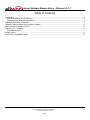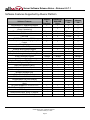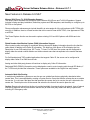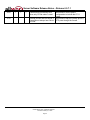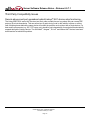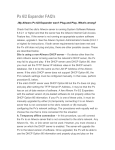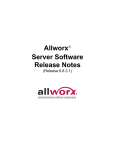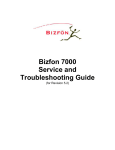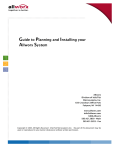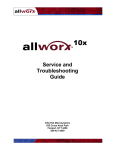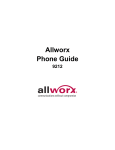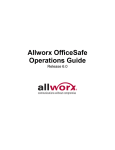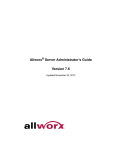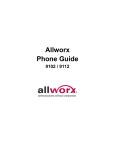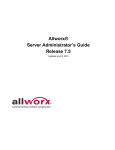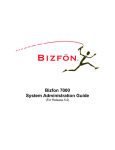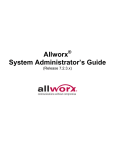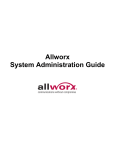Download Allworx Allworx 10x User`s guide
Transcript
Allworx® Server Software Release Notes (Release 6.9.7.1) No part of this publication may be reproduced, stored in a retrieval system, or transmitted, in any form or by any means, electronic, mechanical, photocopy, recording, or otherwise without the prior written permission of Allworx. © 2009 Allworx Corp, a wholly owned subsidiary of PAETEC Holding Corp. All rights reserved. Allworx is a registered trademark of Allworx Corp. All other names may be trademarks or registered trademarks of their respective owners. Server Software Release Notes – Release 6.9.7.1 Table of Contents Introduction ...........................................................................................................................................................2 Who Should Read This Document ...................................................................................................................2 Allworx System Software Compatibility.............................................................................................................2 Important Installation Information .........................................................................................................................3 Software Features Supported by Allworx Platform ...............................................................................................5 New Features in Release 6.9.5/6/7 ......................................................................................................................6 Release 6.9.7.1 Changes .....................................................................................................................................7 Prior Defects Fixed ...........................................................................................................................................7 Known Issues .......................................................................................................................................................8 Third Party Compatibility Issues .........................................................................................................................10 300 Main Street • East Rochester, NY 14445 • Toll Free 1-866-ALLWORX • 585-421-3850 • www.allworx.com © 2009 Allworx Corp. All Rights Reserved Revised: February 17, 2009 Page 1 Server Software Release Notes – Release 6.9.7.1 Introduction This document is an overview of the new features in Allworx® Server software 6.9.7.1, Allworx Phone firmware 1.9.6.1 (9224, 9212) and 1.9.5.7 (9102, 9202,9112), and Allworx Px 6/2 Expander firmware 1.9.5.4 Included in this document are: • Important Installation Tips • Descriptions of new features available on the Allworx platforms • Features that are not available on the Allworx platforms • List of fixed defects • List of known issues This document does not describe how to install and use the software. Refer to the Allworx System Administration Guide, User’s Guide, and Phone Guide for that information. Who Should Read This Document These release notes should be read by Allworx VARs and System Administrators. Allworx System Software Compatibility Server Software 6.9.7.1 Phone Px 6/2 Expander Office Safe Call TSP Firmware1 Firmware1 Assistant2 1.9.6.1 (9212, 9224) 1.9.5.4 5.3.1 2.1.2 1.0.2/2.0.3 1.9.5.7 (9102, 9202, 9112) 1 The Firmware is included in the Server Software. After the server software update is complete, the new firmware will automatically be downloaded to the devices, the next time they are rebooted. 2 If you are using the Allworx Call Assistant, the Call Assistant software must be upgraded on each user’s PC in order to be compatible with the server software. 300 Main Street • East Rochester, NY 14445 • Toll Free 1-866-ALLWORX • 585-421-3850 • www.allworx.com © 2009 Allworx Corp. All Rights Reserved Revised: February 17, 2009 Page 2 Server Software Release Notes – Release 6.9.7.1 Important Installation Information 1. This release should not be installed while the server is in Safe Mode. Installation should be done in Normal Mode using the Maintenance > Update screen. 2. Once the update has been activated and the server has finished rebooting, the server must be rebooted a second time. Use the Maintenance > Restart screen and choose the Normal restart option. 3. Downgrading to earlier releases causes problems and is not supported. It is very important that you back up your system using OfficeSafe, prior to performing the upgrade. If a downgrade must be done, boot the server into Safe Mode and restore the backup. If a backup is not available, boot the server into Safe Mode, format the drive and install the older software. However when this is done, configurations will be lost. 4. In release 6.7, the File Server (CIFS) capability of the Allworx 10x server was discontinued. When servers running release 6.5 or earlier are upgraded to release 6.7 or higher, user files that were stored on the File Server will no longer be available through Windows file sharing. If you are upgrading and need to retain these user files, they can be copied to other storage using anonymous ftp to the server LAN (e.g. ftp://192.168.2.254). The files will be found on the server in user subdirectories: /users/<username>. 5. There are separate software distributions for each of the Allworx server models. It is very important to install the software version that is intended for your server. 6. Phone firmware is completely common between the Allworx server products. Phones are inter-operable between different server models. 7. Allworx phones and port expanders must be rebooted after installation of this server software version to obtain the new firmware releases. Note: Allworx phone and port expander firmware cannot be downgraded. Downgrading is prevented by the system. 8. If an Allworx IP phone displays a Config / Init Error, restore factory defaults within the handset configuration. 9. For reliable operation in site-to-site Allworx installations (multiple Allworx servers), all of the servers must be running the same software release. If you upgrade any of the servers in a site-to-site Allworx installation, upgrade all of the other servers, as soon as possible. 10. Installing an Allworx Px 6/2 Expander on a network with a non-Allworx DHCP server If the Px is being installed on the same network as the Allworx server and if a device other than the site’s Allworx server is being used as the network’s DHCP server, the Px may fail to plug and play. If the DHCP server uses DHCP Option 66, then you must set the TFTP Server IP Address value in the DHCP server’s database. In the DHCP server’s configuration, set the TFTP Server IP Address to the LAN IP Address of the Allworx server. If the site’s DHCP server does not support DHCP Option 66 or if after setting up the DHCP server the Px fails to plug and play, set the Px’s network settings manually using the procedure below. A few Allworx Px 6/2 Expanders with the earliest version of pre-loaded software do not properly utilize the DHCP Option 66 information. 300 Main Street • East Rochester, NY 14445 • Toll Free 1-866-ALLWORX • 585-421-3850 • www.allworx.com © 2009 Allworx Corp. All Rights Reserved Revised: February 17, 2009 Page 3 Server Software Release Notes – Release 6.9.7.1 In this procedure, you will set up a direct, one-to-one connection between a PC and the Px. You will boot the Px in Configuration Mode and manually configure its Boot Server IP Address. A. If the Px has already been powered on, disconnect power. B. If a cable is plugged into the Network port, disconnect it. C. Set up the PC’s network interface to obtain an IP address automatically (using DHCP). D. Apply power to the Px. E. Wait until the power and port LEDs light solid amber (about 45 seconds). Connect the PC’s network port to the Px’s Network port with a standard RJ-45 category 5 Ethernet cable. F. Verify that the PC has an IP address on the 192.168.2.xxx network by typing ipconfig /all in a command window on the PC. G. If the PC did not receive the address, it may be necessary to release and renew the PC’s IP address using the ipconfig command in a command window. H. Open a web browser on the PC and enter http://192.168.2.254 into the browser’s address field. The Px’s Configuration screen is displayed. I. Navigate to the Boot Server IP Address field. Enter the IP address of the Allworx Server on which the Px will be installed. J. Scroll to the New Password field. If it is empty, the Px’s administrator password has not been set. We recommend you create a site-specific password and enter it into the New Password field. Reenter the password in the Confirm Password field. K. Click Update. The Px’s Update Result screen is displayed. L. Click Restart and click OK on the confirmation box. M. As soon as the Power LED begins flashing, disconnect the Ethernet cable from the Px’s Network port. N. When the Power LED lights solid amber, disconnect power. O. Connect the Px to the site’s network then re-apply power. The Px’s Power LED will flash green for up to three minutes. When it stops flashing and lights solid green, installation of the Px on the Allworx server is complete. 300 Main Street • East Rochester, NY 14445 • Toll Free 1-866-ALLWORX • 585-421-3850 • www.allworx.com © 2009 Allworx Corp. All Rights Reserved Revised: February 17, 2009 Page 4 Server Software Release Notes – Release 6.9.7.1 Software Features Supported by Allworx Platform Software Features Call Assistant PC Application Support Allworx Communications Center (Group Calendaring) Total number of users supported FXO Ports FXS Ports FXO/FXS Support for G.729A Door Relay Activation and Paging Amplifier Control Zoned Paging Outbound Email Support External Inbound Email Support Text to Speech of Email via Phone 3-Way Conferencing hosted by Analog Phone 8-Way Conference Center Outbound Caller-ID Native T1 interfaces PRI, RBS, and Data Choice of 3-Digit or 4-Digit Extensions Multi-Site Extension Dialing Call Queue Statistics Report Call Recording (See Call Assistant 2.1 Quick Reference Guide) Multiple Language Pack Follow-Me-Anywhere Calling Off-Site Access to Outside Lines Programmable Call Park Handling Voicemail Notification & Escalation Message Alerts TSP Driver Support (See TSP Installation Guide) Px 6/2 Expander (See Px 6/2 Expander Installation Guide) DNIS Support Allworx 9224 Phone, 92/24 Tx Support Automatic Multi-Site Routing Allworx 6x Standard 9 Allworx 6x With USB Drive 9 Allworx 10x Allworx 24x 9 9 9 9 9 60 max 6 2 9 60 max 6 2 9 100 max 9 max 13 max 150 max 3 5 9 9 9 9 9 9 9 9 1 Bridge 9 1 Bridge 9 9 9 9 9 9 9 9 9 9 9 9 9 9 9 9 9 9 9 9 9 9 9 9 9 9 9 9 9 4 Bridges 9 9 9 9 9 9 9 9 9 9 9 9 9 9 9 9 9 9 9 9 9 9 9 9 9 9 9 9 9 9 9 9 9 9 9 9 9 300 Main Street • East Rochester, NY 14445 • Toll Free 1-866-ALLWORX • 585-421-3850 • www.allworx.com © 2009 Allworx Corp. All Rights Reserved Revised: February 17, 2009 Page 5 9 9 9 Server Software Release Notes – Release 6.9.7.1 New Features in Release 6.9.5/6/7 Allworx 9224 Phone, Tx 92/24 Expander Support The Allworx server software has full support for the Allworx 9224 Phone and Tx 92/24 Expanders. Support includes full plug-and-play installation, default key system and PBX templates, and the ability to configure up to 96 PFKs on one phone. Phone configuration enhancements include the ability to auto-assign all of the site’s phones to BLF PFKs with one click. In addition, there is a Reset function that can be used to clear all BLF PFKs, Line Appearance PFKs, or all PFKs. The Phone Replace function can be used to replace existing 9112 and 9212 phones with 9224s and viceversa. Dialed Number Identification System (DNIS) Information Support When incoming calls are ringing or connected, Allworx phones will display information about the line that the caller dialed, in addition to the Caller ID information. The third line of the phone LCD will display the Line Description for non-DID analog lines, SIP Trunks, T1 lines. For DID lines, the system can be configured to display either the actual number dialed or an Admin-entered name that corresponds to the number that was dialed. For Call Assistant and TAPI-enabled applications that support Caller ID, the server can be configured to display either Caller ID or DNIS but not both. Analog and other third-party phones will continue to display only Caller ID information. Redirected DNIS (RDNIS) information can be displayed or used to route incoming calls through DID blocks, if the T1/PRI trunk provides the information. These options are available in the Digital Line setup screen. Automatic Multi-Site Routing In multiple-site installations, phones on one site can use outside lines that are physically attached at other remote sites. This is accomplished by creating a Custom Service Group that lists the remote site as an outside line service. If a call uses a dial plan rule that specifies the remote site as its service, the call is directed to the remote site. The dial plan rules at the remote site select the line that will be used to place the call. Caution: Remote sites should not be the only method available for external calls to be placed. Loss of Internet connectivity between the local site and the remote site (at either end) may disable the ability to place calls including 911 Emergency calls. 300 Main Street • East Rochester, NY 14445 • Toll Free 1-866-ALLWORX • 585-421-3850 • www.allworx.com © 2009 Allworx Corp. All Rights Reserved Revised: February 17, 2009 Page 6 Server Software Release Notes – Release 6.9.7.1 Release 6.9.7.1 Changes Defect Number 4471 6x 10x 24x 9 9 9 4476 9 9 9 Resolution Increase the number of available BLF programmable function keys and parking orbits to accommodate the maximum number allowed on the Allworx 9224 Phone with three Tx 92/24 Telephone Expanders. Enable logging of Internal Event Codes in the System Events page of the Web Administrator. Prior Defects Fixed Defect Number 4256 6x 10x 24x 9 9 4083 Resolution System lockups that infrequently occurred when performing OfficeSafe backups no longer occur. This change resolves an incompatibility with one version of the processor chip that was used in some 6x servers. This incompatibility affects some units with serial numbers greater than 06x000ADD021290, all of which were manufactured after May 1, 2008 Centrex flash now works with T1/RBS 4078 9 9 9 On Px 6/2 Expander FXO ports, lines can now be seized immediately after hanging up the previous call. No waiting is necessary. 4064 9 9 9 It is now possible to start a PIN code with ‘0’ 300 Main Street • East Rochester, NY 14445 • Toll Free 1-866-ALLWORX • 585-421-3850 • www.allworx.com © 2009 Allworx Corp. All Rights Reserved Revised: February 17, 2009 Page 7 Server Software Release Notes – Release 6.9.7.1 Known Issues Defect Number 4206 6x 10x 24x 9 9 9 9 4188 Problem Description When a user’s Presence is set from within the Admin tool, the wrong Presence is used. If a CO DID line definition is deleted. The FXO port cannot be used. 4185 9 9 9 The BLF PFK auto-assign button is disabled if no Outside Lines or only SIP trunks are defined on the system. 4181 9 9 9 4168 9 9 9 4166 9 9 9 With RBS Loop-start signaling, DNIS is not displayed until the phone is answered With Automatic Multi-Site Routing, if a call from a remote site goes to an extension with a Follow Me route, the Follow Me call cannot be placed through an outside line on the remote site. With Automatic Multi-Site Routing, if a call is received from a remote site, it cannot be transferred back to an outside line on the remote site. 3490 9 9 9 3128 9 9 9 The maximum number of Static Routes that can be handled by the server is 10. Firewall rules that map a WAN port to a private LAN IP address only works if the Global Port specified and Local Port specified are the same. Fix Plan Workaround: Set the user’s Presence from their phone or on their My Allworx Manager page. Will be fixed in a future release If deleting the DID line cannot be avoided, call Allworx Customer Support. Will be fixed in a future release If only a few BLF PFKs are to be assigned, assign them manually. If this is not convenient, temporarily define a fictitious analog (CO) outside line, then configure the PFKs. After configuration is complete, delete the outside line definition. Will be fixed in a future release Will be fixed in a future release Set up a system extension on the remote site to dial the Follow Me call. Route the local extension to dial the remote site Follow Me extension. Will be fixed in a future release Set up a system extension on the remote site to dial the outside phone number. Transfer the call to the remote system extension. Will be fixed in a future release Workaround: Do not add more than 10 Static Route entries. Workaround: When a LAN service is mapped to the Ethernet WAN interface, configure the LAN service to run on the desired public port number so that both the public and private port numbers are the same. 300 Main Street • East Rochester, NY 14445 • Toll Free 1-866-ALLWORX • 585-421-3850 • www.allworx.com © 2009 Allworx Corp. All Rights Reserved Revised: February 17, 2009 Page 8 Server Software Release Notes – Release 6.9.7.1 3053 9 9 9 Park/Retrieve functionality fails when only G729a codec is used. 3014 9 9 9 Remote phones that are behind a firewall do not always hear ‘Music on Hold’. Workaround: Set the phone configuration to include the G711 codec. Workaround: Map the Remote phone’s RTP ports through the firewall. 300 Main Street • East Rochester, NY 14445 • Toll Free 1-866-ALLWORX • 585-421-3850 • www.allworx.com © 2009 Allworx Corp. All Rights Reserved Revised: February 17, 2009 Page 9 Server Software Release Notes – Release 6.9.7.1 Third Party Compatibility Issues Remote phones and port expanders behind Linksys® NAT devices stop functioning The Linksys BEFSR41 series NAT devices (and likely other models) have a bug where they can remap UDP ports on 20-minute boundaries. This can cause loss of audio during a call or the inability to place or receive calls. Multiple phones behind the same device will exhibit the problem much quicker than a single device. For best results, phone ports (e.g. SIP, RTP range, etc) should be set independently for each phone and statically mapped through the Linksys device. The SonicWall®, Netgear®, D-Link® and Allworx NAT devices have been tested and do not exhibit this problem. 300 Main Street • East Rochester, NY 14445 • Toll Free 1-866-ALLWORX • 585-421-3850 • www.allworx.com © 2009 Allworx Corp. All Rights Reserved Revised: February 17, 2009 Page 10