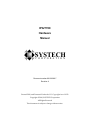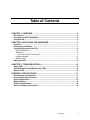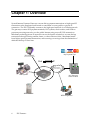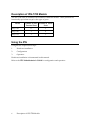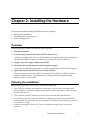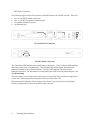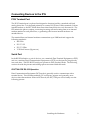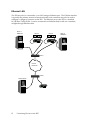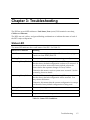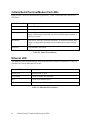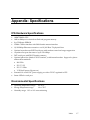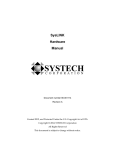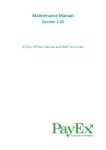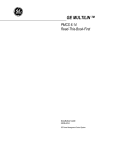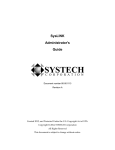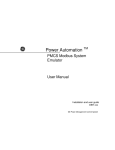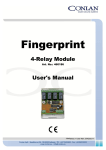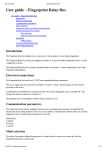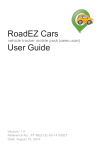Download Sierra Wireless RJ-11 Hardware manual
Transcript
IPG/7700 Hardware Manual SYSTECH C O R P O R A T I O N Document number 80-001099-7 Revision A Created 2010, and Protected Under the U.S. Copyright Act of 1976. Copyright © 2010, SYSTECH Corporation All Rights Reserved This document is subject to change without notice. Agency Notifications FCC This device complies with Part 15 of the FCC Rules. Operation is subject to the following two conditions: (1) this device may not cause harmful interference, and (2) this device must accept any interference received, including interference that may cause undesired operation. This device includes a Sierra Wireless (Wavecom) module with FCC identifier O9EQ26ELITE. Industry Canada This class B digital apparatus meets all requirements of the Canadian Interference-Causing Equipment Regulations. Table of Contents CHAPTER 1: OVERVIEW .......................................................................................... 4 IPG Features.......................................................................................................................5 Description of IPG-7700 Models .......................................................................................6 Using the IPG .....................................................................................................................6 CHAPTER 2: INSTALLING THE HARDWARE.......................................................... 7 Overview .............................................................................................................................7 Planning the installation ...................................................................................................7 Connecting Devices to the IPG.........................................................................................9 POS Terminal Port ..........................................................................................................9 Serial Port .......................................................................................................................9 IPG/7700 DCE RS-232 Operation ............................................................................................9 Cellular Interface ...........................................................................................................11 Ethernet LAN.................................................................................................................12 Starting the IPG................................................................................................................13 CHAPTER 3: TROUBLESHOOTING ....................................................................... 15 Status LED........................................................................................................................15 Cellular/Serial/Terminal/Modem Port LEDs ...................................................................16 Ethernet LED ....................................................................................................................16 APPENDIX: SPECIFICATIONS................................................................................ 17 IPG Hardware Specifications ..........................................................................................17 Environmental Specifications.........................................................................................17 Product Dimensions ........................................................................................................18 Model Numbers ................................................................................................................18 Cellular specifications.....................................................................................................18 Ethernet cabling specifications......................................................................................18 Overview 3 Chapter 1: Overview Systech Internet Payment Gateways convert dial-up payment transactions to high-speed IP transactions at the merchant location and re-route them over any public or private IP connection. The IPG-7700 family connects to the high speed network via a Cellular network. The gateways connect POS payment terminals, POS systems, check readers, and ATMs to payment processing networks over the public Internet using secure IP/SSL transactions. Merchants preferring private IP networks can use the Systech solutions to re-route dial-up transactions through existing satellite, frame, or other wide-area links. Merchants benefit from higher-speed payment transactions, and recurring cost savings from the elimination of dedicated dial-up or lease lines. Any Payment Type POS Terminal Dial IP Public Internet/ Private Network POS System Any Processor Secure IP Host ATM Terminal WEB Diagnostics 4 IPG Features IPG Features The IPG offers the following features and benefits: • Easy web-based set up and configuration • Open systems communications for multi-site data networks • RJ-11 POS Terminal (phone line) port • DB25-Female serial port (with screw-down connectors) • RS-232 DCE serial port • High-speed serial connections (up to 230.4K baud) • CDMA Cellular network interface • Standard single RJ-45, 10/100 Base-TX Ethernet port • IP packet routing • SSL encryption • Can be used in a variety of data communications applications • Operating system independent • Complete remote diagnostics • LEDs for each port, signaling port status and error conditions • Industry standard interoperability • Supports NativeCOM, allowing serial ports to appear as local Windows COM ports • Supports generic TCP/IP access to serial ports without requiring special protocols or processing • Standard support for LPR/LPD network printing under Windows and UNIX • Telnet and reverse-telnet support for a variety of UNIX operating systems Overview 5 Description of IPG-7700 Models The IPG 7700 series is available with a number of different models. These products are functionally equivalent except for the types of ports. Model Number of POS Terminal Ports Number of Serial Ports IPG/7701 0 1 IPG/7710 1 0 IPG/7711 1 1 Using the IPG Using the IPG requires three steps: 1. Hardware installation 2. Configuration 3. Operation Hardware installation is documented in this manual. Refer to the IPG Administrator's Guide for configuration and operation. 6 Description of IPG-7700 Models Chapter 2: Installing the Hardware This chapter describes installing the IPG hardware, including: • • • Planning the installation Checking cables and connectors Sample configurations Overview Installing the IPG hardware includes the following steps: 1. Plan the installation 2. Connect your peripheral device(s) to the IPG device server Attach each peripheral device (e.g., POS terminal, cash register, card reader, modem) to a phone line port (RJ-11 connector on the front) or serial port (DB-25 connector). 3. Plug the AC power supply adapter into the IPG 4. Orient the unit and the antenna to get best signal strength Orient the unit and cable until the most “signal strength” LEDs are lit on the front panel. 5. Optionally connect the IPG port server to your network The most common connection method is through the 10/100 Base-TX RJ-45 connector (which is labeled LAN) to your Ethernet LAN, using a standard straight-through Ethernet cable to a hub/switch. Planning the installation Before installing the IPG device server, consider the following: • How will you configure your network—what types of devices will you connect and where will they be located? Identify the distances at which each device will be located from the IPG server. • Verify that the locations selected for devices do not exceed cable specifications. • To conform to UL safety rules, the unit may be tabletop mounted or wall mounted. If wall mounted, the front and rear connector plates should be oriented facing up or down, not to the left or right. • Is there an acceptable source of AC power available near each device’s proposed location? Installing the Hardware 7 IPG Panel Connectors The following figures show the connectors and LED locations for the IPG models. There are: • • • • zero, or one DB-25 female serial port zero, or one RJ-11 telephone (terminal) port one cellular antenna connector one Ethernet port IPG Front Panel Connectors IPG Rear Panel Connectors The Unit Status LED indicates the overall status of the device. The Port Status LEDs indicate the status of the serial or terminal port. The Cellular LED and the Signal Strength LEDs indicate the status of the Cellular interface. The LAN LED indicates the status of the Ethernet connection. For information on interpreting the LED color and pattern displays, see Troubleshooting. The reset button can be used to reboot the unit or to restore the factory default configuration on the unit. Depressing and releasing the button will reboot the unit. Depressing and holding the "Reset" button in for about 5 seconds will restore the default (factory) configuration to the unit and then reboot the unit. 8 Planning the installation Connecting Devices to the IPG POS Terminal Port The POS Terminal port is a phone line designed to function just like a standard wall-jack analog phone line. It is designed primarily to connect POS (Point Of Sale) terminals, with an internal modem, to the IPG, which then routes data from the devices over the network. The IPG mimics the phone company, answering incoming calls and routing them to an internal modem attached to each phone line, or generating calls from an internal modem to an attached device. The terminal lines and internal modems communicate up to 2400 baud and support the following standards: • Bell 212A • ITU-T V.22 • ITU-T V.22bis • V.22 FastConnect (Hypercom) Serial Port In the RS-232 definition, a pair of devices, one a terminal (Data Terminal Equipment or DTE) and one a modem (Data Communication Equipment or DCE), are designed to plug directly into each other. The IPG RS-232 serial port operates in DCE (modem) mode. The following sections describe the pinouts and cabling options associated with this mode. IPG/7700 DCE RS-232 Operation Data Communication Equipment (DCE) mode is generally used to communicate with a terminal device. This includes terminals, PC serial ports, printers and, generally, most devices other than modems. When in DCE mode, the IPG/7700 port server family uses the following pinouts: Installing the Hardware 9 DB-25 Pin Number RS-232 Name Direction Signal Function 2 TX I Serial data in, from remote device to IPG 3 RX O Serial data out, from IPG to remote device 4 RTS I Flow control, to enable IPG to send data 5 CTS O Flow control, to enable remote device to send data 6 DSR O Signals remote device that the IPG is attached and powered on 7 GND 8 DCD O Signals remote device that IPG has a valid connection 20 DTR I Signals IPG that the remote device is attached and powered on 22 RI O Ring Indicator Signal ground Table 2-1: EIA-232 DB-25 DCE Pinouts Figure 2-2 shows a cable to connect most devices to the IPG/7700. DB-25 Pin (DCE) DB-25 Pin (DTE) Number/Signal Number/Signal 2 TX 2 TX 3 RX 3 RX 4 RTS 4 RTS 5 CTS 5 CTS 6 DSR 6 DSR 7 GND 7 GND 8 DCD 8 DCD 20 DTR 20 DTR 22 RI 22 RI Figure 2-2: DB-25 to DB-25 Full Cable The IPG/7700 does not require the use of all 9 wires. Only the RX, TX, and GND signals are essential. DTR/DSR and RTS/CTS are only necessary for flow control. DCD is used to indicate a connection and RI is only required for connections that need a ring indicator. 10 Connecting Devices to the IPG Figure 2-3 shows a minimal 3-wire cable using only RX (pin 2, data in), TX (pin 3, data out), and GND (pin 5, ground). DB-25 Pin (DCE) DB-25 Pin (DTE) Number/Signal Number/Signal 2 TX 2 TX 3 RX 3 RX 7 GND 7 GND Figure 2-3: DB-25 to DB-25 3-wire Cable To connect the IPG in DCE mode to a standard PC COM port, use a standard modem cable as shown in Figure 2-4. DB-9 Pin Number DB-25 Pin Number/Signal 1 DCD 8 DCD 2 RX 3 RX 3 TX 2 TX 4 DTR 20 DTR 5 GND 7 GND 6 DSR 6 DSR 7 RTS 4 RTS 8 CTS 5 CTS 9 RI 22 RI Figure 2-4: DB-25 (DCE) to DB-9 Terminal Cable Cellular Interface The IPG automatically makes a data-only connection to an available CDMA cellular network for the carrier the IPG is provisioned and activated on. The cellular interface is typically enabled by default and the IPG immediately attempts to connect to the cellular network on power up. This cellular interface is typically used to connect to the public Internet or a privately managed network. The Cellular port status LED indicates whether the cellular interface is in use. The signal strength indicators indicate how well the unit is receiving a signal. Installing the Hardware 11 Ethernet LAN The IPG may also be connected to your LAN using an Ethernet port. The Cellular interface is typically the primary network connection but the local connection may also be used to configure or diagnose operation on the IPG. The Ethernet port on the IPG is a standard 10/100 Base-TX RJ-45 jack. It can be connected to an Ethernet hub/switch via a standard, straight-through Ethernet cable. Server or Workstation Devic es Devic es POSSeria l STATUS POSSeria l 1 2 POSTerminal 1 STATUS POSTerminal 1 IPG IPG Router Internet/ Private Net Router Remote Server POSSeria l STATUS 1 2 POSTerminal 1 2 Remote IPG 12 1 2 2 Connecting Devices to the IPG 2 Server or Workstation Starting the IPG When the IPG is powered up, the LEDs indicate the status of the unit and its ports. The following LED colors and patterns will be displayed during normal startup, if no errors are detected. • Status LED – initially this LED will be yellow, but will quickly turn green. If the status LED is solid green, then the IPG doesn’t have a permanent IP address and is trying to obtain one from a DHCP server. If the LED is blinking green, it means the IPG has obtained an IP address and is ready to use. Red indicates a fatal error. • Cellular LED – this LED will normally be either off or green. A green LED means that the cellular interface is in use. The LED will blink green to show activity. • Signal Strength – these LEDs only operate if the Cellular interface is in use. • Ethernet LED – this LED will normally be either off or green. A green LED means that a good Ethernet link has been established and the unit is on the network. The LED will blink green to show network activity. • Serial/POS Terminal/Modem port LEDs – these LEDs will normally be either off or green. Off indicates a port that is not in use. Green indicates a port that is in use. The green LED will blink when data is transmitted or received. It will blink 2 times per second when data is continuously transmitted or received. If any of the LEDs turn red, an error condition was detected. For a full description of the LED patterns, see Troubleshooting. Installing the Hardware 13 Chapter 3: Troubleshooting The IPG has several LED indicators: Unit Status, Ports (serial, POS terminal or modem), Cellular and Ethernet. The LEDs use red, yellow, and green blinking combinations to indicate the status of each of the IPG’s major components. Status LED The status LED indicates the overall status of the IPG. See Table 3-1. Status LED Condition Meaning Solid Green The unit is running, but it needs an IP address. It is trying to obtain one from DHCP/BOOTP. Blinking Green The unit has an IP address and is operating normally. Alternating Green/Red If the “reset” button is being held in, this LED sequence means that the factory default configuration is about to be restored. If you do not want to restore the factory default, release the button before the sequence changes to Green/Yellow. Otherwise this means a serious system error occurred. See the system log for more details. Alternating Green/Yellow If the “reset” button is being held in, this LED sequence means that the factory default configuration will be restored. You may release the button. Otherwise, this means that the current configuration is corrupt and that the factory default configuration is being used. Blinking Yellow The unit is booting. Solid Red There is a fatal error. Off No power or the unit is inoperative. Table 3-1: Status LED Conditions Troubleshooting 15 Cellular/Serial/Terminal/Modem Port LEDs Each port has a Port LED that describes port activity. Table 3-2 describes the various Port LED states. Port LED Condition Meaning Off Port is closed or no power. Solid Green Port is open, but idle. Blinking Green Port is open, and data is being transmitted or received. When data is being continuously transferred, this LED will blink approximately 2 times per second. Red Blinks Data errors will cause periodic red blinks. Persistent red blinks may imply a configuration problem (incorrect baud rate, parity settings, etc.). Solid Red Port hardware has failed. Table 3-2: Port LED Conditions Ethernet LED The Ethernet port LED describes the state of the network connection on that port. Table 3-3 describes the various Ethernet LED states. Ethernet LED Condition Meaning Solid Green Ethernet link is good. Green Blink Network traffic was detected. Red There is an Ethernet error. Off The Ethernet cable is bad or not connected. Table 3-3: Ethernet LED Condition 16 Cellular/Serial/Terminal/Modem Port LEDs Appendix: Specifications IPG Hardware Specifications • ARM7 50MHz CPU • 1MB to 8Mbytes in-circuit boot flash and program memory • 8 to 32 Mbytes SDRAM • CDMA Cellular interface with SMA female antenna interface • 10/100 Mbps Ethernet connection over 10/100 Base-TX physical lines • Optional asynchronous RS232 serial port with modem control and surge suppression • Asynchronous port data rates of up to 230.4 Kbps • DCE serial port with DB-25 female connector • Optional phone line (labeled “POS Terminal”) with internal modem. Support for phone and modem standards: • Bell 212A • ITU-T V.22 • ITU-T V.22bis • V.22 FastConnect (Hypercom) • External 110 or 240 VAC power supply provides +5V DC regulated to IPG • Status LEDs for each port Environmental Specifications • Operating temperature range: 0 to 50°C • Storage temperature range: -10 to 70°C • Humidity range: 10% to 90% noncondensing Index 17 Product Dimensions The IPG models measure: 8 inches x 4.75 inches x 1.25 inches (203 mm x 121 mm x 32 mm) Model Numbers Model Terminal Port Serial Port IPG/7701 No Yes IPG/7710 Yes No IPG/7711 Yes Yes Cellular specifications CDMA1xRTT 800/1900 MHz Ethernet cabling specifications This section describes guidelines for using 10/100 Base-TX twisted-pair cabling: • Recommended cable is category 5 (CAT5 or CAT5E) unshielded solid copper twisted pair • Ethernet cable pairs must be properly twisted: pins 1 and 2 must be a twisted pair, and pins 3 and 6 must be a twisted pair • Maximum distance of a segment—from concentrator to node—is 100 meters (328 feet) • Maximum of 5 segments between any two nodes 18 Index Index 1 10/100 Base-TX, cabling specifications, 18 I installation, hardware, 7 3 3-wire diagram IPG/7000, 10 8 800/1900 MHz, 18 L LAN connecting IPG to, 12 LED diagram, 8 overview, 15 start up, 13 M A MHz, 18 antenna, 7, 8, 17 asynch port specifications, 17 P C cable diagram terminal, DB-9 to DB-25, 10 cabling, specifications, 18 CDMA, 5, 11, 17 Cellular specifications, 18 configuration planning, 7 D DB-25 to DB-25 3-wire terminal cable diagram, 11 DB-9 to DB-25 terminal cable diagram, 10 default configuration, 8 E ethernet network cabling specifications, 18 F factory default configuration, 8 front panel, diagram, 8 panel, diagram, 8 R red LED, 13 restoring default configuration, 8 RJ-11 phone port diagram, 8 RJ-45 port diagram, 8 S signal strength, 7, 11 specifications, 17 start up, 13 T terminal, cable diagram, DB-9 to DB-25, 10 troubleshooting LED indicators, 15 twisted-pair, cabling specifications, 18 Index 19