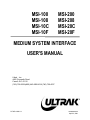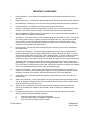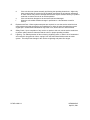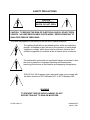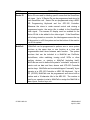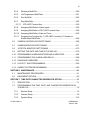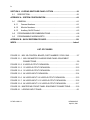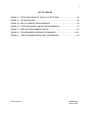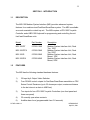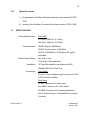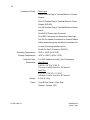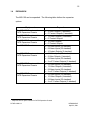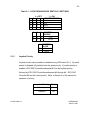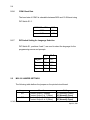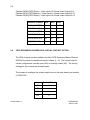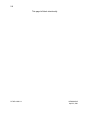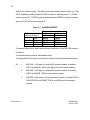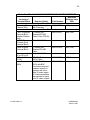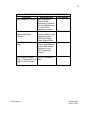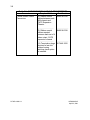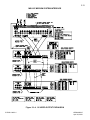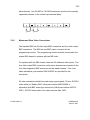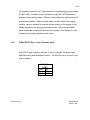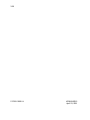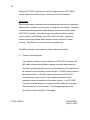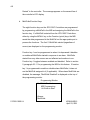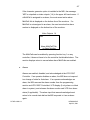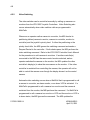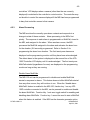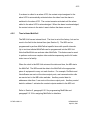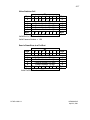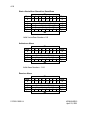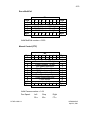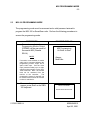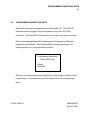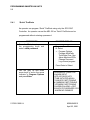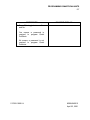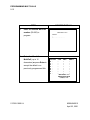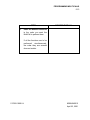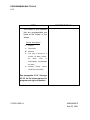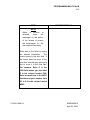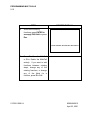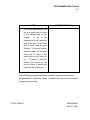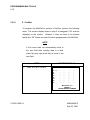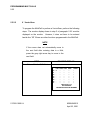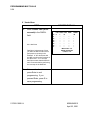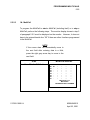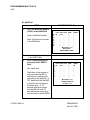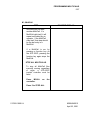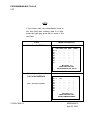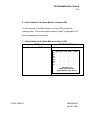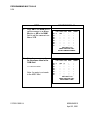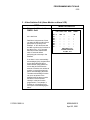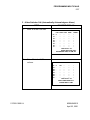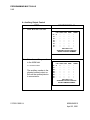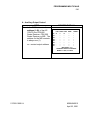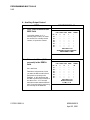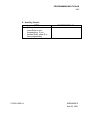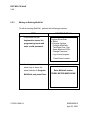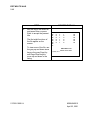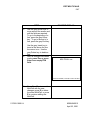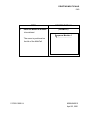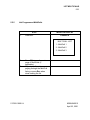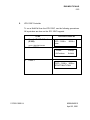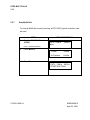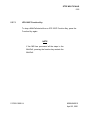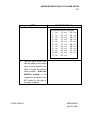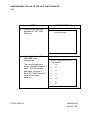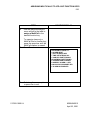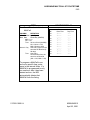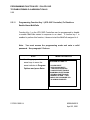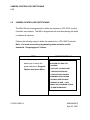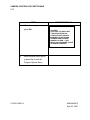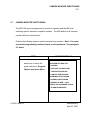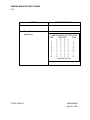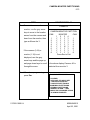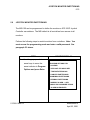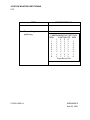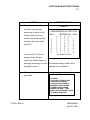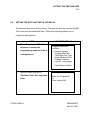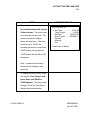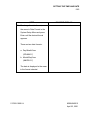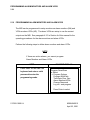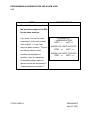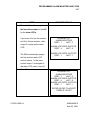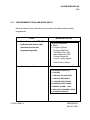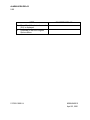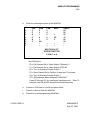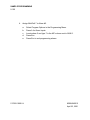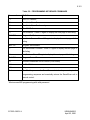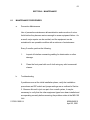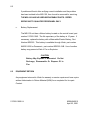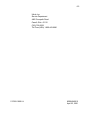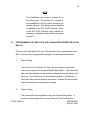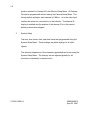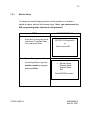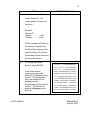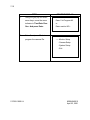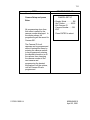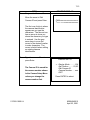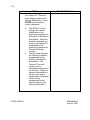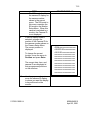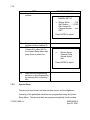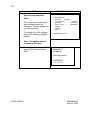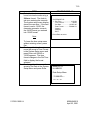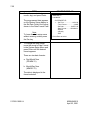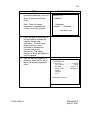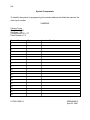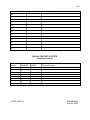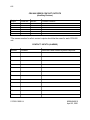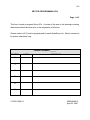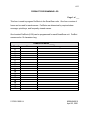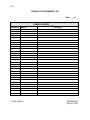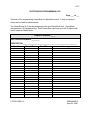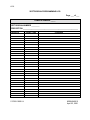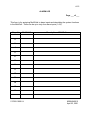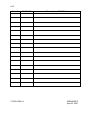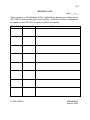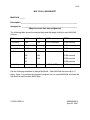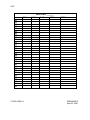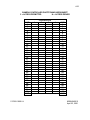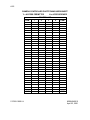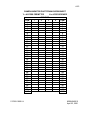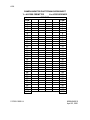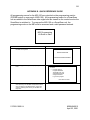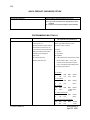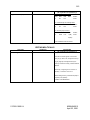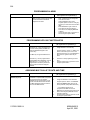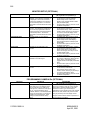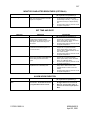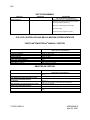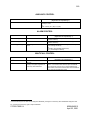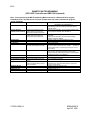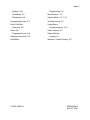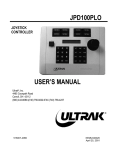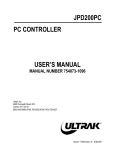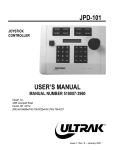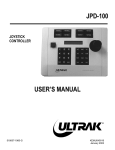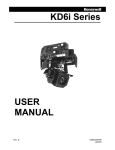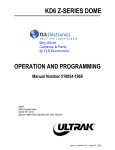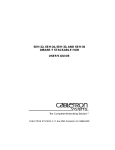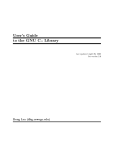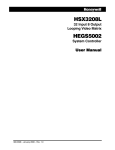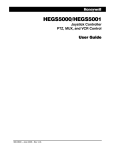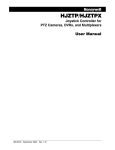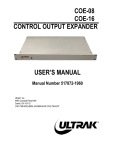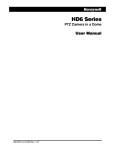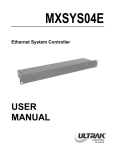Download Ultrak JPD-100 User`s manual
Transcript
MSI-100 MSI-108 MSI-10C MSI-10F MSI-200 MSI-208 MSI-20C MSI-20F MEDIUM SYSTEM INTERFACE USER'S MANUAL Ultrak®, Inc. 4465 Coonpath Road Carroll, OH 43112 (740) 756-9222•(800) 443-6680•FAX (740) 756-4237 517850-1960-II-J KEMU040015 April 23, 2001 Issue 2 – July 1997 – added expansion system Issue 2, Revision A – February 1998 – corrected drawing reference on page 3-19, darkened drawings on pages 3-11 through 3-18 Issue 2, Revision B – April 1998 – updated manual for Firmware, 517948-1980 and 517949-1980, Rev. B. Firmware changes included COM1 input and joystick priority. Issue 2, Revision C – September 1998 – added caution in Section 6 for lithium battery per UL requirements. Issue 2, Revision D – September 1998 – changed EPROM size from 256 to 512, changed jumper setting W5 Issue 2, Revision E – April 1999 – updated to Revision D firmware (Joystick/monitor partitioning, ASCII host interface, DIP switches S1-6 and S1-7 language selection, changed chassis finish to light gray, added wiring connections for 220-240V power cord. Issue 2, Revision F - February 4, 2000 - corrected procedure for running a time-initiated MultiCall one time (enter zeros in the interval fields - do not leave blank). Issue 2, Revision G - May 11, 2000 - added figure 2-1, updated chassis in figure 3-1-1 to show expansion connectors, revised 220V power cord from bare leads to UK plug and European plug. Issue 2, Revision H - June 23, 2000 - added switcher chassis designations to drawings in Section 3. Issue 2, Revision I – January 22, 2001 – added enabling/disabling Function Key 1 on JPD-100P controller to enable/disable alarm MultiCalls, added stopping a MultiCall to programming MultiCall procedures per Firmware revision E. Issue 2, Revision J – April 23, 2001 – added host computer command for manual control in paragraph 4.2.6 and revised the operation and programming for the disable alarm MultiCalls function (revision F firmware). ©1998-2001 BY ULTRAK®, INC. ALL RIGHTS RESERVED PRINTED IN THE UNITED STATES OF AMERICA ULTRAK®, INCORPORATED 4465 COONPATH ROAD NW CARROLL, OHIO 43112 (740) 756-9222 (800) 443-6681 TECHNICAL SUPPORT ALL RIGHTS RESERVED. NO PART OF THIS PUBLICATION MAY BE REPRODUCED BY ANY MEANS WITHOUT WRITTEN PERMISSION FROM DIAMOND ELECTRONICS, INCORPORATED. THE INFORMATION IN THIS PUBLICATION IS BELIEVED TO BE ACCURATE IN ALL RESPECTS. HOWEVER, DIAMOND ELECTRONICS, INCORPORATED CANNOT ASSUME RESPONSIBILITY FOR ANY CONSEQUENCES RESULTING FROM THE USE THEREOF. THE INFORMATION CONTAINED HEREIN IS SUBJECT TO CHANGE WITHOUT NOTICE. REVISIONS OR NEW EDITIONS TO THIS PUBLICATION MAY BE ISSUED TO INCORPORATE SUCH CHANGES. 517850-1960-II-J KEMU040015 April 23, 2001 WARNING THIS IS A CLASS A PRODUCT. IN A DOMESTIC ENVIRONMENT, THIS PRODUCT MAY CAUSE RADIO INTERFERENCE IN WHICH CASE THE USER MAY BE REQUIRED TO TAKE ADEQUATE MEASURES. NOTE This equipment has been tested and found to comply with the limits for a class A digital device, pursuant to part 15 of the FCC rules. These limits are designed to provide reasonable protection against harmful interference when the equipment is operated in a commercial environment. This equipment generates, uses, and can radiate radio frequency energy and, if not installed and used in accordance with the instruction manual, may cause harmful interference to radio communications. Operation of this equipment in a residential area is likely to cause harmful interference in which case the user will be required to correct the interference at his own expense. 517850-1960-II-J KEMU040015 April 23, 2001 DECLARATION OF CONFORMITY To The European Community Council Directive 89/336/EEC ® ISSUED BY: Ultrak , Inc. 4465 Coonpath Road NW Carroll, OH 43112 USA Tel: (740) 756-9222 Fax: (740) 756-4237 MANUFACTURER: Ultrak , Inc. DATE OF ISSUE: December 22, 1995 TYPE OF EQUIPMENT: CCTV and Security Surveillance Equipment MODEL NUMBER: Alarm Interface Unit AIU-100 - may be followed by any number of alphanumeric characters. Auxiliary Interface Units AIF-100/CO Central Control Unit CCU-100 - may be followed by any number of alphanumeric characters. CCU-150 – may be followed by any number of alphanumeric characters. CCU-200 – may be followed by any number of alphanumeric characters. Joystick Multiplexer MUX-100 – may be followed by any number of alphanumeric characters MUX-05 – may be followed by any number of alphanumeric characters Joystick Controller* JPD-100, JPD-101, JPD-200 - may be followed by any number of alphanumeric characters. Small System Interface* SSI-100 - may be followed by any number of alphanumeric characters. Control Output Expander COE-08, COE-16 - may be followed by any number of alphanumeric characters Control Receiver CRX-610/BX, CRX-801AX, CRX-801BX ® *Standard EN60065 does not apply. STANDARDS TO WHICH CONFORMITY IS DECLARED: EN50081-1 Emissions Standard, and EN50082-1 Immunity Standard. EN55022 Radiated, Class A, EN55022 Conducted, Class A, IEC-1000-4-2, ESD, IEC1000-4-3, RF Fields, IEC-1000-4-4, Fast Transients/Burst. EN60065 Safety Requirements for Mains Operated Electronic and Related Apparatus for Household and Similar General Use ® Ultrak , Inc. hereby declares that the models specified above conform to the directive and standard as specified. Donald L. Stephenson Compliance Engineer 517775-3 517850-1960-II-J Rev. O August 25, 1999 KEMU040015 April 23, 2001 IMPORTANT SAFEGUARDS 1. Read Instructions - All the safety and operating instructions should be read before the unit is operated. 2. Retain Instructions - The safety and operating instructions should be retained for future reference. 3. Heed Warnings - All warnings on the unit and in the operating instructions should be adhered to. 4. Follow Instructions - All operating and use instructions should be followed. 5. Cleaning - Unplug the unit from the outlet before cleaning. Do not use liquid cleaners or aerosol cleaners. Use a damp cloth for cleaning. See cleaning procedures under Maintenance. 6. Water and Moisture - Do not use this unit near water or in an unprotected outdoor installation, or any area which is classified as a wet location. 7. Accessories - Do not place this unit on an unstable stand, tripod, bracket, or mount. The unit may fall, causing serious injury to a person and serious damage to the unit. Use only with a stand, tripod, bracket, or mount recommended by the manufacturer, or sold with the product. Any mounting of the unit should follow the manufacturer’s instructions, and should use a mounting accessory recommended by the manufacturer. 8. Power Sources - This unit should be operated only from the type of power source indicated on the marking label. 9. Grounding or Polarization – The power supply supplied with this unit may be equipped with a polarized alternating-current line plug (a plug having one blade wider than the other). This plug will fit into the power outlet only one way. This is a safety feature. If you are unable to insert the plug fully into the outlet, try reversing the plug. If the plug should still fail to fit, contact your electrician to replace your obsolete outlet. Do not defeat the safety purpose of the polarized plug. Alternately, this unit may be equipped with a 3-wire grounding-type plug, a plug having a third (grounding) pin. This plug will only fit into a grounding-type power outlet. This is a safety feature. If you are unable to insert the plug into the outlet, contact your electrician to replace your obsolete outlet. Do not defeat the safety purpose of the grounding-type plug. 10. Power-Cord Protection - Power supply cords should be routed so that they are not likely to be walked on or pinched by items placed upon or against them, paying particular attention to cords and plugs, convenience receptacles, and the point where they exit from the appliance. 11. Overloading - Do not overload outlets and extension cords as this can result in a risk of fire or electric shock. 12. Object and Liquid Entry - Never push objects of any kind into this unit through openings as they may touch dangerous voltage points or short-out parts that could result in a fire or electric shock. Never spill liquid of any kind on the unit. 13. Servicing - Do not attempt to service this unit yourself as opening or removing covers may expose you to dangerous voltage or other hazards. Refer all servicing to qualified service personnel. 14. Damage Requiring Service - Unplug the unit from the outlet and refer servicing to qualified service personnel under the following conditions: a. b. c. When the power-supply cord or plug is damaged. If liquid has been spilled, or objects have fallen into the unit. If the unit has been exposed to rain or water. 517850-1960-II-J KEMU040015 April 23, 2001 d. e. f. If the unit does not operate normally by following the operating instructions. Adjust only those controls that are covered by the operating instructions as an improper adjustment of other controls may result in damage and will often require extensive work by a qualified technician to restore the unit to its normal operation. If the unit has been dropped or the enclosure has been damaged. When the unit exhibits a distinct change in performance - this indicates a need for service. 15. Replacement Parts - When replacement parts are required, be sure the service technician has used replacement parts specified by the manufacturer or have the same characteristics as the original part. Unauthorized substitutions may result in fire, electric shock or other hazards. 16. Safety Check - Upon completion of any service or repairs to this unit, ask the service technician to perform safety checks to determine that the unit is in proper operating condition. 17. Lightning - For added protection of this unit during a lightning storm, or when it is left unattended and unused for long periods of time, unplug it from the wall outlet and disconnect the cable system. This will prevent damage to the unit due to lightning and power-line surges. 517850-1960-II-J KEMU040015 April 23, 2001 SAFETY PRECAUTIONS CAUTION RISK OF ELECTRIC SHOCK, DO NOT OPEN CAUTION: TO REDUCE THE RISK OF ELECTRICAL SHOCK, DO NOT OPEN COVERS. NO USER SERVICEABLE PARTS INSIDE. REFER SERVICING TO QUALIFIED SERVICE PERSONNEL. This label may appear on the bottom of the unit due to space limitations. The lightning flash with an arrowhead symbol, within an equilateral triangle, is intended to alert the user to the presence of uninsulated “dangerous voltage” within the product’s enclosure that may be of sufficient magnitude to constitute a risk of electric shock to persons. The exclamation point within an equilateral triangle is intended to alert the user to presence of important operating and maintenance (servicing) instructions in the literature accompanying the appliance. 220-240 Vac, 50 Hz power cords, input and output, must comply with the latest versions of IEC Publication 227 or IEC Publication 245. WARNING TO PREVENT FIRE OR SHOCK HAZARD, DO NOT EXPOSE THIS UNIT TO RAIN OR MOISTURE. 517850-1960-II-J KEMU040015 April 23, 2001 HANDLING ELECTROSTATIC-SENSITIVE DEVICES ATTENTION OBSERVE PRECAUTIONS FOR HANDLING ELECTROSTATIC SENSITIVE DEVICES WARNING ELECTROSTATIC SENSITIVE DEVICE. USE PROPER CMOS/MOSFET HANDLING PRECAUTIONS TO AVOID ELECTROSTATIC DISCHARGE. NOTE: Grounded wrist straps must be worn and proper ESD safety precautions observed when handling the electrostatic-sensitive printed circuit boards. 517850-1960-II-J KEMU040015 April 23, 2001 DEFINITIONS OF TERMS The following terms are used often in this manual. Please become familiar with them before programming and operating the MSI-100 Medium System Interface Unit. TERM DEFINITION PreShot A PreShot is a camera/lens position including pan, tilt, zoom, and focus that is given a number and 16-character name. The number is used by the operator to send the SmartScan unit to the PreShot position. Up to 100 (00-99) PreShots can be programmed and stored in each SmartScan unit. PreShots are programmed using a KBD-100 Programming Keyboard and a JPD-100 Controller. An operator sends a SmartScan unit to a PreShot using the JPD-100 Controller or the KBD-100 Keyboard. MultiCalls can also send cameras to PreShots. When the SmartScan unit is viewing the PreShot, the title of the PreShot is added to the video signal. If the SmartScan unit is called up on a monitor, the title appears on the top of the monitor in a 60 Hz system and on the bottom of the monitor in a 50 Hz system. VectorScan A VectorScan is a video tour that is given a number and a 16character name. It is two or more PreShots (up to 64) from the same SmartScan unit linked together with specified dwell times. Up to ten (0-9) VectorScans can be stored in each SmartScan unit. The number is used by the operator to start the VectorScan. VectorScans are programmed using the KBD-100 Keyboard and the JPD-100 Controller. They can be started/stopped by an operator using the JPD-100 Controller or KBD-100 Keyboard. VectorScans can also be started in a MultiCall. When a VectorScan is running in a SmartScan unit, the title of the PreShot currently being viewed is added to the SmartScan video signal. 517850-1960-II-J KEMU040015 April 23, 2001 TERM DEFINITION Sector ID Sector IDs are used for labeling specific areas that the SmartScan unit views. Up to 16 Sector IDs can be programmed and stored in each SmartScan unit. Sector IDs are programmed using a KBD100 Programming Keyboard and the JPD-100 Controller. Whenever the dome is under manual control and viewing a programmed sector, the sector title is added to the SmartScan video signal. The camera ID display must be enabled for the Sector ID title to be added to the video signal. If the SmartScan unit is being viewed on a monitor, the label appears across the top of the monitor in a 60 Hz system and on the bottom of the monitor in a 50 Hz system. MultiCall A MultiCall can be programmed to perform one or more system functions at the same time or one function at a time with programmable dwell times between each function. The system functions that can be included in a MultiCall are PreShots, VectorScans, video switching, turning on/off VCRs or other auxiliary devices, or starting a MultiCall (including itself). MultiCalls are used to define the system's "automatic" response to events such as date and time, alarms and JPD-100 Controller function keys. MultiCalls can be started/stopped "manually" by an operator at a JPD-100 Controller or KBD-100 Keyboard. Up to 251 (00-250) MultiCalls can be programmed and stored with a number and a 16-character title in the MSI-100. The number is used by an operator to start a MultiCall or assign the MultiCall to alarm inputs, function keys, etc. 517850-1960-II-J KEMU040015 April 23, 2001 i TABLE OF CONTENTS Page SECTION 1. INTRODUCTION ....................................................................................1-1 1.1 DESCRIPTION...............................................................................................1-1 1.2 FEATURES ....................................................................................................1-1 1.2.1 Optional Features....................................................................................1-3 1.3 SPECIFICATIONS .........................................................................................1-3 1.4 EXPANSION ..................................................................................................1-5 SECTION 2. SETUP....................................................................................................2-1 2.1 DIP SWITCH SETTINGS ...............................................................................2-1 2.1.1 MSI-100 Master and Slave Chassis ........................................................2-1 2.1.2 MSI-100 Slave Chassis Contact Outputs ................................................2-1 2.1.3 MSI-100 Password Default .....................................................................2-2 2.1.4 CATS Expansion Switcher Chassis ........................................................2-2 2.1.5 Joystick Priority .......................................................................................2-3 2.1.6 COM1 Baud Rate....................................................................................2-4 2.1.7 DIP Switch Setting for Language Selection.............................................2-4 2.2 MSI-100 JUMPER SETTINGS .......................................................................2-4 2.3 CATS SWITCHER EXPANSION JUMPER SETTINGS .................................2-5 2.4 CATS EXPANSION CHASSIS RCO-4 RELAY CONTACT OPTION .............2-6 SECTION 3. INSTALLATION .....................................................................................3-1 3.1 MOUNTING....................................................................................................3-1 3.2 POWER SOURCES .......................................................................................3-3 3.3 EQUIPMENT CONNECTIONS ......................................................................3-4 3.3.1 Front Panel Controller ...........................................................................3-18 3.3.2 Master MSI Rear Panel Controller Terminal Block................................3-19 3.3.3 Master or Slave MSI Rear Panel Contact Out Terminal Block ..............3-21 3.3.4 Master MSI Rear Panel Dome Outputs Terminal Block ........................3-21 517850-1960-II-J KEMU040015 April 23, 2001 ii 3.3.5 Master or Slave MSI Alarm Inputs Terminal Blocks ..............................3-22 3.3.6 Master and Slave Video Connections ...................................................3-23 3.3.7 Master or Slave MSI Video Inputs 1 to 16 and Video Inputs 17 to 32 Header Connectors for Coaxial Ribbon Cable ......................................3-24 3.3.8 COM1 RS-232 Port – Host Computer Input ..........................................3-25 SECTION 4. OPERATION ..........................................................................................4-1 4.1 CONTROLS AND INDICATORS....................................................................4-1 4.2 OPERATING PROCEDURE ..........................................................................4-1 4.2.1 JPD-100/P Joystick Controllers...............................................................4-2 4.2.2 Video Switching.......................................................................................4-8 4.2.3 Alarm Processing ....................................................................................4-9 4.2.4 Auxiliary Control ....................................................................................4-14 4.2.5 Time Initiated MultiCall..........................................................................4-15 4.2.6 RS-232 Port - Host Computer Input ......................................................4-16 SECTION 5. PROGRAMMING....................................................................................5-1 5.1 PROGRAMMING REQUIREMENTS..............................................................5-1 5.2 PROGRAMMING NOTES ..............................................................................5-2 5.3 MSI-100 PROGRAMMING MODE .................................................................5-3 5.4 PROGRAMMING SMARTSCAN UNITS ........................................................5-5 5.4.1 5.5 “Quick” PreShots.....................................................................................5-6 PROGRAMMING THE MSI-100 MEDIUM SYSTEM INTERFACE UNIT .......5-8 5.5.1 Defining MultiCalls ................................................................................5-10 5.5.2 Programming MultiCalls ........................................................................5-11 5.5.2.1 P - PreShot ........................................................................................5-18 5.5.2.2 V - VectorScan ..................................................................................5-22 5.5.2.3 M - MultiCall.......................................................................................5-25 5.5.2.4 C - Video Switcher Call (Call up a camera to a monitor) ...................5-29 5.5.2.5 A - Auxiliary Output Control (such as VCRs) .....................................5-39 5.5.3 Editing an Existing MultiCall ..................................................................5-44 517850-1960-II-J KEMU040015 April 23, 2001 iii 5.5.4 Deleting a MultiCall ...............................................................................5-48 5.5.5 List Programmed MultiCalls ..................................................................5-51 5.5.6 Run MultiCall.........................................................................................5-52 5.5.7 Stop MultiCalls ......................................................................................5-54 5.5.7.1 JPD-100/P Function Key ...................................................................5-55 5.5.8 Assigning MultiCalls to Alarm Inputs .....................................................5-56 5.5.9 Assigning MultiCalls to JPD-100/P Function Keys ................................5-59 5.5.10 Assigning MultiCalls to Date and Time..................................................5-62 5.5.11 Programming Function Key 1 (JPD-100P Controller) To Disable or Enable Alarm MultiCalls ........................................................................5-66 5.6 CAMERA CONTROLLER PARTITIONING ..................................................5-68 5.7 CAMERA MONITOR PARTITIONING..........................................................5-71 5.8 JOYSTICK MONITOR PARTITIONING .......................................................5-75 5.9 SETTING THE DATE AND TIME IN THE MSI-100......................................5-79 5.10 PROGRAMMING ALARM MONITORS AND ALARM VCRS .......................5-84 5.11 PROGRAMMING THE ALARM HORN DELAY............................................5-89 5.12 CHANGING PASSWORD ............................................................................5-91 5.13 LOG OUT - END PROGRAMMING..............................................................5-92 5.14 SAMPLE SYSTEM PROGRAMMING ..........................................................5-93 SECTION 6. MAINTENANCE .....................................................................................6-1 6.1 MAINTENANCE PROCEDURES ...................................................................6-1 6.2 EQUIPMENT RETURN ..................................................................................6-2 SECTION 7. TIME DATE CHARACTER GENERATOR OPTION ..............................7-1 7.1 DESCRIPTION...............................................................................................7-1 7.2 PROGRAMMING THE TIME, DATE, AND CHARACTER GENERATOR IN THE MSI-100 .................................................................................................7-3 7.2.1 Monitor Setup..........................................................................................7-5 7.2.2 Camera Setup .........................................................................................7-9 7.2.3 System Setup........................................................................................7-16 517850-1960-II-J KEMU040015 April 23, 2001 iv SECTION 8. LOOPING SWITCHER PANEL OPTION ...............................................8-1 8.1 DESCRIPTION...............................................................................................8-1 APPENDIX A. SYSTEM CONFIGURATION.............................................................. A-1 A.1 GENERAL ..................................................................................................... A-1 A.1.1 Camera Numbers................................................................................... A-1 A.1.2 Monitor Numbers.................................................................................... A-3 A.1.3 Auxiliary On/Off Control ......................................................................... A-3 A.2 PROGRAMMING RECOMMENDATIONS .................................................... A-8 A.3 PROGRAMMING WORKSHEETS ................................................................ A-8 APPENDIX B. QUICK REFERENCE GUIDE............................................................. B-1 INDEX .................................................................................................................. Index-1 LIST OF FIGURES FIGURE 2-1. MSI-100 CONTROL BOARD, PART NUMBER 517822-1040 ...............2-7 FIGURE 3-1-1. MSI-100 MASTER CHASSIS REAR PANEL EQUIPMENT CONNECTIONS .................................................................................3-9 FIGURE 3-1-2. 8-VIDEO OUTPUT EXPANSION......................................................3-11 FIGURE 3-1-3. 12-VIDEO OUTPUT EXPANSION....................................................3-12 FIGURE 3-1-4. 16-VIDEO OUTPUT EXPANSION....................................................3-13 FIGURE 3-1-5. 64-VIDEO INPUT EXPANSION........................................................3-14 FIGURE 3-1-6. 64-VIDEO INPUT X 8-VIDEO OUTPUT EXPANSION .....................3-15 FIGURE 3-1-7. 64-VIDEO INPUT X 12-VIDEO OUTPUT EXPANSION ...................3-16 FIGURE 3-1-8. 64-VIDEO INPUT X 16-VIDEO OUTPUT EXPANSION ...................3-17 FIGURE 3-2. MASTER MSI FRONT PANEL EQUIPMENT CONNECTIONS ...........3-18 FIGURE 8-1. LOOPING INPUT PANEL ......................................................................8-1 517850-1960-II-J KEMU040015 April 23, 2001 v LIST OF TABLES TABLE 2-1. CATS EXPANSION DIP SWITCH S1 SETTINGS ...................................2-3 TABLE 3-1. CHASSIS MATRIX...................................................................................3-2 TABLE 3-2. MSI-100 CABLING REQUIREMENTS .....................................................3-5 TABLE 3-3. CATS EXPANSION CABLING REQUIREMENTS ...................................3-7 TABLE 5-1. KBD-100 PROGRAMMING NOTES ........................................................5-2 TABLE 5-2. PROGRAMMING KEYBOARD COMMANDS ......................................5-101 TABLE A-1. FASTSCAN/SMARTSCAN UNIT ADDRESSING ................................... A-2 517850-1960-II-J KEMU040015 April 23, 2001 vi This page left blank intentionally. 517850-1960-II-J KEMU040015 April 23, 2001 1-1 SECTION 1. INTRODUCTION 1.1 DESCRIPTION The MSI-100 Medium System Interface (MSI) provides advanced system features for a medium-sized FastScan/SmartScan system. The MSI is available as a rack mountable or desk top unit. The MSI requires a JPD-100/P Joystick Controller and a KBD-100 Keyboard for programming and controlling the unit itself and SmartScan units. 1.2 Model Part Number Description MSI-100/DT 517850-1040 MSI-100/DT/X 517850-3040 MSI-100/R 517850-2040 MSI-100/R/X 517850-4040 Medium System Interface Unit, Desk Top, 120V Medium System Interface Unit, Desk Top, 220V Medium System Interface Unit, Rack Mount, 120V Medium System Interface Unit, Rack Mount, 220V FEATURES The MSI has the following standard hardware features. 1) 32-Input by 4-Output Video Switcher 2) Four RS-485 control outputs for FastScan/SmartScan assemblies or CRX Series Control Receivers (up to 32 domes per output; maximum distance to the last dome in a chain is 4000 feet) 3) Two inputs for four JPD-100/P Joystick Controllers (one front panel and three rear panel) 4) 32 normally open alarm contacts 5) Audible alarm horn (programmable from 0-8 seconds) 517850-1960-II-J KEMU040015 April 23, 2001 1-2 6) Two dry contact outputs for auxiliary control (normally open or closed, jumper selectable) 7) RS-232 port – host computer input (ASCII characters) The MSI has the following standard firmware features. 1) Password Protection for Programming the MSI-100 Unit and SmartScan Units 2) Camera/Joystick Control Partitioning 3) Camera/Monitor Partitioning 4) Monitor/Joystick Control Partitioning 5) Joystick Priority 6) Program and Store 251 (0-250) MultiCalls a) Manual MultiCall Control from JPD-100/P Controller or KBD-100 Keyboard b) Automatic MultiCall Control by Date and Time and Alarm Input 7) Alarm Processing (32 alarm inputs) 8) Disable/Enable alarm MultiCalls 9) Program SmartScan units 10) Video Switching (32 input by 4 output) 11) Host Computer Input (ASCII characters) – video switcher call, send a SmartScan to a PreShot, start a VectorScan stored in a SmartScan, Activate an Alarm, Reset an Alarm, run a MultiCall stored in the MSI-100 12) Expansion a) 64 video inputs b) 16 video outputs c) 64 alarm inputs d) 8 contact outputs 517850-1960-II-J KEMU040015 April 23, 2001 1-3 1.2.1 Optional Features 1) Programmable Time/Date Character Generator (part number 5179501720) 2) 1.3 Looping Video Switcher Connector Panel (part number 517942-1030) SPECIFICATIONS Power Requirements: Selectable 110-120V, 50/60 Hz, 0.16 Amp 220-240V, 50/60 Hz, 0.08 Amp Communication: RS-485 Outputs, 9600 Baud RS-485 Control Inputs, 19.2K Baud RS-232, 9600 Baud or 19.2K Baud, DIP switch selectable Contact Output Rating: 24Vdc @ 1 Amp 120Vac @ .5 Amp (resistive) Installation: 19” Rack Mountable in accordance with EIA Standard RS-310 or Desk Top Connectors: Front Panel One RJ-11 6-pin telephone type connector for JPD100/P Joystick Controller Rear Panel 32 BNC Connectors for Video Input Four BNC Connectors for Video Output One BNC Connector for Programming Monitor One 5-Position Plug In Terminal Block for Joystick Controller 517850-1960-II-J KEMU040015 April 23, 2001 1-4 Connectors (Cont): Rear Panel One 4-Position Plug In Terminal Block for Contact Outputs One 12-Position Plug In Terminal Block for Dome Outputs (RS-485) Two 24-Position Plug-In Terminal Blocks for Alarm Inputs One IEC-20 Power Input Connector Four BNC Connectors for Expansion Video Input Two 34-Pin Header Connectors for Coaxial Ribbon Cable (terminating plugs installed on standard unit or used for looping switcher option) One 9-Pin Sub D Connector (RS-232) Operating Temperature: Storage Temperature: Humidity Limits: Dimensions: 32°F to 122°F (0° to 50°C) -40°F to 158°F (-40° to +70°C) 0 to 95% Relative Humidity, Non-Condensing Rack Mount 5.22” H x 19” W x 10.82“ D 132.6mm H x 482.6mm W x 276.8mm D Desk Top 5.11” H x 17.09” W x 11.32” D 129.8mm H x 434.1mm W x 287.5mm D Weight: Finish: 9.3 Lb (4.2 Kg) Front & Rear Panel – Light Gray Chassis - Alodine 1200 517850-1960-II-J KEMU040015 April 23, 2001 1-5 1.4 EXPANSION The MSI-100 can be expanded. The following table defines the expansion options. Equipment One MSI-100 Chassis and one CATS Expansion Chassis One MSI-100 Chassis and two CATS Expansion Chassis One MSI-100 Chassis and three CATS Expansion Chassis Two MSI-100 Chassis Two MSI-100 Chassis and two CATS Expansion Chassis Two MSI-100 Chassis and four CATS Expansion Chassis Two MSI-100 Chassis and six CATS Expansion Chassis * Expansion • • • • • • • • • • • • • • • • • • • • • 8 Video Outputs (4 standard) 6* Contact Outputs (2 standard) 12 Video Outputs (4 standard) 6* Contact Outputs 16 Video Outputs 6* Contact Outputs 64 Video Inputs (32 standard) 64 Alarm Inputs (32 standard) 4 Contact Outputs (2 standard) 64 Video Inputs (32 standard) 8 Video Outputs (4 standard) 64 Alarm Inputs (32 standard) 4 or 8* Contact Outputs (2 standard) 64 Video Inputs (32 standard) 12 Video Outputs (4 standard) 64 Alarm Inputs (32 standard) 4 or 8* Contact Outputs (2 standard) 64 Video Inputs (32 standard) 16 Video Outputs (4 standard) 64 Alarm Inputs (32 standard) 4 or 8* Contact Outputs (2 standard) -Requires RCO-4 option installed in CATS Expansion Chassis 517850-1960-II-J KEMU040015 April 23, 2001 1-6 The expansion MSI-100 systems are terminated video switchers. A looping system is available by purchasing the required looping video switcher connector panels, part number 517942-1030. One panel is required for each MSI-100 chassis in the system. See Section 9 of this manual for installation. 517850-1960-II-J KEMU040015 April 23, 2001 2-1 SECTION 2. SETUP 2.1 2.1.1 DIP SWITCH SETTINGS MSI-100 Master and Slave Chassis If there is one MSI chassis in the system, it must be setup as a master unit. If there are two MSI chassis in the system, one has to be setup as a master (chassis SW1A) unit and the other as a slave unit (chassis SW1B). The FastScan and SmartScan units and the JPD-100/P Joystick Controllers are connected to the master unit. The slave unit provides additional video inputs, alarm inputs, and contact outputs only. The switches must be in the correct position on power up of the unit. 2.1.2 S1-1 OFF MASTER (SW1A) S1-1 ON SLAVE (SW1B) MSI-100 Slave Chassis Contact Outputs If there are two MSI-100 Chassis, the slave MSI chassis has two contact outputs. These contact outputs can be defined as contacts 3 and 4 or 7 and 8. If there are no CATS Expansion chassis in the system, the contacts are set to 3 and 4. Also, if there are two MSI chassis and the CATS Expansion chassis does not have the RCO-4 option, the contacts are set to 3 and 4. If there is a CATS Expansion chassis with the RCO-4 option installed, the contacts are set to 7 and 8. The contact outputs in the RCO-4 CATS option are 3 through 6. 517850-1960-II-J KEMU040015 April 23, 2001 2-2 Slave MSI Chassis 2.1.3 SW1-2 ON Contacts 3 and 4 SW1-2 OFF Contacts 7 and 8 MSI-100 Password Default If the programming password is lost, DIP Switch S1, position 8, can be reset to recover the factory default password, MSI. Perform the following procedure to reset the default password. 2.1.4 1. Remove power from the MSI-100 unit. 2. Remove the chassis cover. 3. Place DIP Switch S1-8 in the ON position. 4. Plug the MSI-100 unit into the power source. 5. The password is set to MSI. 6. Remove power from the MSI-100. 7. Set DIP Switch S1-8 to off. 8. Plug the MSI-100 unit into the power source. CATS Expansion Switcher Chassis DIP Switch S1 is set at the factory for each CATS Expansion Switcher Chassis. DIP Switch S1 defines the video input assignments (camera group), the video output assignments (monitor group), and to configure the unit as a master unit or a slave unit. 517850-1960-II-J KEMU040015 April 23, 2001 2-3 Table 2-1. CATS EXPANSION DIP SWITCH S1 SETTINGS 1 0 1 0 1 2 0 0 1 1 0 = OFF 3 4 0 0 0 0 0 0 0 0 5 6 7 0 1 0 0 0 0 8 0 1 2.1.5 1 = ON MONITOR GROUP 1-4 5-8 9-12 13-16 CAMERA GROUP 1-32 33-64 MASTER/ SLAVE Master Slave Joystick Priority Joystick priority can be enabled or disabled using DIP switch S1-4. If joystick priority is disabled, all joysticks have the same priority. If joystick priority is enabled, JPD-100/P Controller addressed #1 has the highest priority, followed by JPD-100/P Controllers addressed #2 through #4. JPD-100/P Controller #4 has the lowest priority. Refer to Section 4 of this manual for operation of priority. 517850-1960-II-J Joystick Priority S1-4 Enabled On Disabled Off KEMU040015 April 23, 2001 2-4 2.1.6 COM1 Baud Rate The baud rate of COM1 is selectable between 9600 and 19.2K baud using DIP Switch S1-3. 2.1.7 COM 1 Baud Rate S1-3 9600 On 19.2K Off DIP Switch Setting for Language Selection DIP Switch S1, positions 6 and 7, are used to select the language for the programming menus and prompts. 2.2 S1-6 S1-7 English OFF OFF French ON OFF German OFF ON Spanish ON ON MSI-100 JUMPER SETTINGS The following table defines the jumpers on the printed circuit board. Jumper W1 W2 517850-1960-II-J Function Contact Output 1 (Master) Contact Output 3 or 7 (Slave) Contact Output 2 (Master) Contact Output 4 or 8 (Slave) Setting NC (Normally Closed) NO (Normally Open) NC (Normally Closed) NO (Normally Open) KEMU040015 April 23, 2001 2-5 2.3 Jumper W3 W4 W5 W6 W6 W7 Function Setting Not Used Not Used EPROM Size Select Enable Battery Backup Disable Battery Backup Character Generator Bypass 1 W8 Character Generator Bypass 2 W9 Character Generator Bypass 3 W10 Character Generator Bypass 4 512 In Out In, Remove to enable character generator In, Remove to enable character generator In, Remove to enable character generator In, Remove to enable character generator CATS SWITCHER EXPANSION JUMPER SETTINGS Jumpers W20, W21, and W22 are set at the factory in each chassis in a CATS Video Switcher system. These jumpers are used to terminate the control data communications. Switcher Chassis W20 W21 W22 Slave IN IN IN Master IN IN * *Jumper W22 is IN on the last master chassis in a system only. Example: 64-Input x 12-Output Expanded MSI System Chassis SW1A (MSI Master) = Video Inputs 1-32 and Video Outputs 1-4 Chassis SW1B (MSI Slave) = Video Inputs 33-64 and Video Outputs 1-4 Chassis SW2A (CATS Master) = Video Inputs 1-32 and Video Outputs 5-8 517850-1960-II-J KEMU040015 April 23, 2001 2-6 Chassis SW2B (CATS Slave) = Video Inputs 33-64 and Video Outputs 5-8 Chassis SW3A (CATS Master) = Video Inputs 1-32 and Video Outputs 9-12 Chassis SW3B (CATS Slave) = Video Inputs 33-64 and Video Outputs 9-12 2.4 Switcher Chassis W20 W21 W22 SW1A (MASTER) IN IN OUT SW1B (SLAVE) IN IN IN SW2A (MASTER) IN IN OUT SW2B (SLAVE) IN IN IN SW3A (MASTER) IN IN IN SW3B (SLAVE) IN IN IN CATS EXPANSION CHASSIS RCO-4 RELAY CONTACT OPTION The RCO-4 option can be installed in the first CATS Expansion Master Chassis (SW2A) to provide four additional contact outputs (3 – 6). The contact outputs can be configured as normally open (NO) or normally closed (NC). The factory settings for the contacts are normally open. The jumpers to configure the contact outputs are on the relay board, part number 517368-1030. 517850-1960-II-J Jumper Contact Output W1 3 W2 4 W3 5 W4 6 KEMU040015 April 23, 2001 517850-1960-II-J 2-7 KEMU040015 April 23 2001 Figure 2-1. MSI-100 CONTROL BOARD, PART NUMBER 517822-1040 2-8 This page left blank intentionally. 517850-1960-II-J KEMU040015 April 23, 2001 3-1 SECTION 3. INSTALLATION 3.1 MOUNTING The MSI unit is manufactured for standard 19-inch rack mounting or in a desk-top chassis. Each MSI-100 rack mount chassis requires 5.25” of rack space. For expanded MSI-100 systems having CATS Expansion Switcher rack mount chassis, each CATS chassis requires 3.06” of rack space. The rack mounting holes are in accordance with EIA RS-310 standard. The mounting holes are for #10 mounting screws. The optional looping panel (for rack mount units only) requires 3.5” of rack space plus an additional 1.75” space for cable and connectors between chassis. NOTE All internal jumpers and DIP switch settings on each chassis of the MSI-100 system should be made prior to mounting each chassis. Refer to Section 2 of this manual. The jumpers and DIP switches are set at the factory for the standard chassis documented in this manual. Each chassis is labeled so its setup can be identified. The monitor output chassis are labeled with consecutive numbers (14). Chassis 1 is monitor group 1 through 4, chassis 2 is monitor group 5-8, etc. The camera input chassis are labeled with consecutive letters (A-B). Chassis A is camera inputs 1 to 32 and chassis B is camera inputs 33 to 64. The MSI-100 chassis labeled SW1A is setup for camera group 1 to 32 and has monitor outputs 1-4. MSI-100 chassis labeled SW1B is setup for camera group 33 to 64 and monitor outputs 1-4. Setting the MSI chassis up as master or slave 517850-1960-II-J KEMU040015 April 23, 2001 3-2 defines the camera inputs. The MSI chassis are always monitor output 1-4. The CATS Expansion chassis labeled SW2A is setup for camera group 1 to 32 and monitor group 5-8. CATS Expansion chassis labeled SW2B is setup for camera group 33 to 64 and monitor group 5-8. Table 3-1. CHASSIS MATRIX SW Monitor Outputs 1 1-4 2 5-8 3 9-12 4 13-16 Camera Inputs A (Master) B (Slave) 1-32 33-64 SW1A SW1B SW2A SW2B SW3A SW3B SW4A SW4B To expand video inputs, add chassis across (maximum of two MSI-100 chassis – 64 inputs). To expand monitor outputs, add chassis down. To expand both video inputs and monitor outputs add chassis across and down. Ex: 1. MSI-108: A 32-input x 8-output MSI system consists of chassis SW1A and SW2A. SW1A and SW2A are both master chassis. 2. MSI-200: A 64-input x 4-output MSI system consists of chassis SW1A and SW1B. SW1A is the master chassis. 3. MSI-208: A 64-input x 8-output switcher consists of chassis SW1A, SW1B, SW2A, and SW2B. SW1A and SW2A are both master chassis. 517850-1960-II-J KEMU040015 April 23, 2001 3-3 3.2 POWER SOURCES Each MSI chassis requires a 110-120Vac or 220-240Vac, 50/60 Hz primary power source. In systems with CATS Expansion Switcher chassis, each CATS chassis requires a 110-120Vac or 220-240Vac, 50/60 Hz primary power source. The required power source is determined by the position of the selector switch. If the unit is switched to 110V, a .160 Amp fuse is required. If the unit is switched to 220V, a .08 Amp fuse is required. CAUTION Make Sure Each Chassis Is Connected To The Correct Power Source Defined By The Voltage Selector Switch Or Equipment Damage May Occur. A 110-120V chassis has a power cord with a 3 prong NEMA 5-15P plug. This plug only fits into a grounding-type power outlet. If the plug does not fit in your electrical outlet, contact your electrician to replace your outlet. DO NOT DEFEAT THE SAFETY PURPOSE OF THE GROUNDING-TYPE PLUG. A 220-240V chassis has a 6-foot power cord with a United Kingdom plug or a European plug. If the plug does not fit in your electrical outlet, contact your electrician. The unit should be connected to a grounded power source. 517850-1960-II-J KEMU040015 April 23, 2001 3-4 3.3 EQUIPMENT CONNECTIONS On standard MSI systems, all equipment connections are made on the rear panel of the MSI with the exception of the front panel controller port. The standard equipment connections are shown for the rear panel in Figure 3-1-1 for the front panel in Figure 3-2. Table 3-2 defines the cabling requirements for all MSI equipment connections. In expanded systems with one MSI chassis (MSI-100 series) and one or more CATS Expansion Switcher chassis, there are additional video outputs (up to 12) and 4 additional contact outputs (requires RCO-4 option installed in CATS expansion chassis). See Figure 3-1-2 and 3-1-3 for equipment connections between chassis. Table 3-3 defines the cabling requirements for the rear panel CATS expansion chassis. The CATS front panel connectors are not functional. In expanded systems with two MSI chassis (MSI-200 series), there is a master MSI chassis (SW1A) and a slave MSI chassis (SW1B). All equipment connections to the master chassis (SW1A) are the same as a standard MSI system. The slave MSI chassis (SW1B) provides an additional 32 video inputs, 32 alarm inputs, and 2 contact outputs. The dome output ports and the joystick ports are not functional. The front panel joystick port is not functional. The cabling between chassis is shown in Figures 3-1-4, 3-1-5, 3-1-6, and 3-1-7. 517850-1960-II-J KEMU040015 April 23, 2001 3-5 Table 3-2. MSI-100 AND MSI-200 SERIES CABLING REQUIREMENTS Maximum Connector/ Distance from Terminal Block Required Cable Part Number MSI Front Panel Controller (Master Coiled Cable supplied 849518-0306 10 Feet Chassis Only) with Controller Rear Panel CNTL (Joysticks) 2-Twisted Pair 849518-0327 4000 Feet Terminal Block Shielded RS-422 (Master Chassis Cable (Carol CO515) Only) CNT OUT 26 to 18 AWG Wire (Contact Outs) Terminal Block Dome Outputs 1-Twisted Pair 849518-0334 4000 Feet Terminal Block Shielded RS-485 Cable Alarm Inputs (1 to 26 to 18 AWG Wire 32 or 33 to 64) BNCs (1-32 or RG-59U (Belden 849518-0054 1500 Feet 33-64) 8263) Cable Input Expansion (4) RG-59U (Belden 849518-0335 BNCs 8263) with BNC Connectors required between chassis in systems with more than 32 video inputs. (4) Cable assemblies are required for each set of 4 video outputs. 517850-1960-II-J KEMU040015 April 23, 2001 3-6 Table 3-2. MSI-100 AND MSI-200 SERIES CABLING REQUIREMENTS Maximum Connector/ Distance from Terminal Block Required Cable Part Number MSI Coaxial Ribbon Standard Units have 517446-1020 Cable Connectors termination plugs ....................... ............................... Looping Switcher 849518-0338 Panel Option requires (2) ribbon coaxial cables ....................... ............................... CATS Expansion 849518-0338 Chassis requires (2) ribbon coaxial cables between each chassis. (2) Termination plugs 517446-1020 required in last unit unless looping switcher panel option is installed. Input Expansion 6-Pin Connector COM1 517850-1960-II-J Does Not Apply to Standard Units ............................... Input Expansion Control Cable Required in Systems with two MSI. ............................... Input Expansion Control Cable Required in Systems with two MSI and two or more CATS Expansion Chassis. RS-232 ....................... ....................... 849518-0334 50 Feet KEMU040015 April 23, 2001 3-7 Table 3-3. CATS EXPANSION CABLING REQUIREMENTS Connector Required Cable Part Number Input Expansion COMM Input Expansion Control Cable Required in Systems with two MSI and two or more CATS Expansion Chassis. Input Expansion Video 4 Coax Cables 849518-0335 (Master and Slave between Master Input Chassis) Expansion Video BNCs and Slave Video Output BNCs. COMM (Master Chassis Video Switching Only) Control Data between master MSI chassis and one or more CATS expansion chassis. AUX (Master Chassis Only) – Requires RCO-4 Option to be functional 517850-1960-II-J 24 AWG Stranded 2Wire KEMU040015 April 23, 2001 3-8 Table 3-3. CATS EXPANSION CABLING REQUIREMENTS Connector Required Cable Part Number Coaxial Ribbon Cable (2) Ribbon coaxial 849518-0338 Connectors cables between each MSI chassis and CATS Expansion Chassis. ............................... (2) Ribbon coaxial cables required between each set of 4 video output CATS expansion chassis ............................... (2) Termination plugs required in last unit unless looping switcher panel option is installed. 517850-1960-II-J ...................... 849518-0338 ...................... 517446-1020 KEMU040015 April 23, 2001 3-9/3-10 Figure 3-1-1. MSI-100 MASTER CHASSIS REAR PANEL EQUIPMENT CONNECTIONS 517850-1960-II-J KEMU040015 April 23, 2001 3-11 MSI-108 MEDIUM SYSTEM INTERFACE Figure 3-1-2. 8-VIDEO OUTPUT EXPANSION 517850-1960-II-J KEMU040015 April 23, 2001 3-12 MSI-10C MEDIUM SYSTEM INTERFACE Figure 3-1-3. 12-VIDEO OUTPUT EXPANSION 517850-1960-II-J KEMU040015 April 23, 2001 3-13 MSI-10F MEDIUM SYSTEM INTERFACE Figure 3-1-4. 16-VIDEO OUTPUT EXPANSION 517850-1960-II-J KEMU040015 April 23, 2001 517850-1960-II-J KEMU040015 April 23, 2001 Figure 3-1-5. 64-VIDEO INPUT EXPANSION MSI-200 MEDIUM SYSTEM INTERFACE 517850-1960-II-J KEMU040015 April 23, 2001 Figure 3-1-6. 64-VIDEO INPUT X 8-VIDEO OUTPUT EXPANSION MSI-208 MEDIUM SYSTEM INTERFACE 517850-1960-II-J KEMU040015 April 23, 2001 Figure 3-1-7. 64-VIDEO INPUT X 12-VIDEO OUTPUT EXPANSION MSI-20C MEDIUM SYSTEM INTERFACE Figure 3-1-8. 64-VIDEO INPUT X 16-VIDEO OUTPUT EXPANSION MSI-20F MEDIUM SYSTEM INTERFACE 517850-1960-II-J 517850-1960-II-J 517850-1960-II-J KEMU040015 KEMU040015 KEMU040015 April 23, 2001 April April 23, 23, 2001 2001 3-18 Figure 3-2. MASTER MSI FRONT PANEL EQUIPMENT CONNECTIONS 3.3.1 Front Panel Controller The front panel controller connector is for connection to a JPD-100/P Joystick Controller. A coiled cable is supplied with the joystick controller. Plug one end of the coiled cable into the controller and the other end into the MSI. Note: In systems with more than one MSI, the front panel controller connector on the slave unit (chassis SW1B) is not functional. The JPD100/P Controller must be connected to the master MSI front panel controller connector. 517850-1960-II-J KEMU040015 April 23, 2001 3-19 Each joystick must have a unique address. See Figure 3-1-1 for setting the address. A KBD-100 Keyboard is required in the system to program the MSI unit and SmartScan units. The KBD-100 keyboard can be plugged into any of the controllers (front or rear panel); but only one keyboard can be used in a system. 3.3.2 Master MSI Rear Panel Controller Terminal Block The rear panel controller terminal block is for connection to up to three JPD100/P Joystick Controllers. A DIA-01 or DIA-01/X Control Interface Adapter is required for each JPD-100/P Controller. The Control Interface Adapter has a +5Vdc power supply for powering the controller and the adapter provides wiring connections between the controller(s) and the MSI. Note: In systems with more than one MSI chassis, the controller terminal block on the slave chassis (SW1B) is not functional. 1. Plug one end of the coiled cable (supplied with the joystick controller) into the joystick controller and the other end into the phone jack on the Control Interface Adapter. 2. The line that connects the MSI-100 to between one and three JPD100/P Controllers may be up to 4000 feet long. It must not have any branches. The MSI-100 can be located at any point along the line. The last DIA-01 in the line should be terminated with 120 ohms. Using 2-twisted-pair-shielded RS-422 cable (part number 849518-0327), connect one of the control interface adapters to the MSI-100 CNTL terminal block. 517850-1960-II-J KEMU040015 April 23, 2001 3-20 DIA-01 or DIA-01/X Control Interface Adapter Blue, RXWhite, RX+ Black, TX+ Red, TX- to to to to to Controller (CNTL) Terminal Block TXTX+ RX+ RX- Using 2-twisted-pair-shielded RS-422 cable (part number 849518-0327) and daisy-chain wiring, connect the remaining DIA-01’s. DIA-01 or DIA-01/X Blue, RXWhite, RX+ Black, TX+ Red, TX- to to to to to DIA-01 or DIA-01/X Blue, RXWhite, RX+ Black, TX+ Red, TX- NOTE The receive communications on the last DIA-01 Control Interface Adapter in the chain must be terminated. If the MSI-100 is in the middle of the chain, the DIA-01s at both ends must be terminated. Terminate the receive communications by connecting a 120 ohm resistor across terminals, blue (RX-) and white (RX+). 517850-1960-II-J KEMU040015 April 23, 2001 3-21 3.3.3 Master or Slave MSI Rear Panel Contact Out Terminal Block There are two contact outputs for connection to auxiliary devices such as a VCR. The contact outputs can be configured as normally open or normally closed. Note: In systems with two MSI chassis, the contact outputs on each chassis are functional. The contact outputs on the master MSI chassis (SW1A) are contact output 1 and 2. The contact outputs on the slave MSI chassis (SW1B) are DIP switch selectable between contact output 3 and 4 or 7 and 8. See Section 2 for setup. The contact output connector is a 4-position plug-in terminal block. Use 26 AWG to 14 AWG wire to connect the auxiliary device to the CNT OUT terminal block. Terminals 1 (1) and 2 (1) on the terminal block are for contact output 1 (master) and contact output 3 or 7 (slave). Terminals 3 (2) and 4 (2) are for contact output 2 (master) and contact output 4 or 8 (slave). 3.3.4 Master MSI Rear Panel Dome Outputs Terminal Block The DOME OUTPUTS terminal block has 12-positions that provide four RS485 control output ports. A maximum of thirty-two domes can be daisychained together and connected to each RS-485 port. However, the standard MSI only supports 32 video inputs. A system with two MSI chassis supports 64 video inputs. Note: The DOME OUTPUTS terminal block on the slave MSI chassis (SW1B) is not functional. The maximum distance from each RS-485 port to the farthest dome in the chain is 4000 feet. 517850-1960-II-J KEMU040015 April 23, 2001 3-22 CAUTION If the FastScan/SmartScan units have RS422 receivers or a combination of RS-422 and RS-485 receivers, only 10 domes can be daisy-chained together. DOME OUTPUT TERMINAL BLOCK TX+ TXSH TO to to to FASTSCAN/SMARTSCAN J2/P2 CONNECTOR OR TERMINAL STRIP Pin 4, Data + Pin 3, Data Cable Shield (Do Not Connect Cable Shield to Ground at Dome) Daisy-Chain Wiring Domes Dome J2/P2 Connector or to DomeJ2/P2 Connector or Terminal Block Terminal Block Pin 4, Data + to Pin 4, Data + Pin 3, Data to Pin 3, Data The last dome in the chain must be terminated and all intermediate domes unterminated. Refer to the FastScan/SmartScan Installation Manual for terminating the dome’s receive communications. 3.3.5 Master or Slave MSI Alarm Inputs Terminal Blocks Each Alarm Input Terminal Block has 24-positions for 16 alarm inputs. Each normally open alarm device is connected to two positions (# and COM). On standard units, the # (number) position defines the alarm number. In systems with two MSI chassis, the master MSI chassis (SW1A) has alarm inputs 1 to 32 (the # position defines the alarm number) and the slave MSI chassis (SW1B) has alarm inputs 33 to 64 (the # position plus 32 defines the alarm number). The COM position on each terminal block is shared by two 517850-1960-II-J KEMU040015 April 23, 2001 3-23 alarm devices. Use 26 AWG to 18 AWG (maximum) wire from the normally open alarm devices to the contact input terminal block. 3.3.6 Master and Slave Video Connections The standard MSI has 32 video input BNC connectors and four video output BNC connectors. The MSI has one BNC output connector for the programming monitor. The programming monitor must be connected to the master MSI chassis in systems with two MSI units. For systems with two MSI chassis, there are 32 additional video inputs. The four video output BNC connectors on the slave chassis are connected to the four video expansion BNC connectors on the master chassis. Four coax cable assemblies, part number 849518-0335, are provided for this connection. All video connections should be made using a good grade, 75-ohm, RG-59U video cable (i.e. Belden 8263, Ultrak part number 849518-0054 or equivalent) with BNC screw-type connectors (Ultrak part number 8423740391). RG-59U video cable is for cable runs less than 1500’. 517850-1960-II-J KEMU040015 April 23, 2001 3-24 There are factory preassembled RG-59/U cable assemblies with BNC connectors on both ends. Use the following part numbers for ordering them. Description RG-59/U Coax Cable with BNC Connectors Part Number Length 500528-3022 Specify 849518-0335 18” 849518-0348 24” Installed Both Ends RG-59/U Coax Cable with BNC Connectors Installed Both Ends RG-59/U Coax Cable with BNC Connectors Installed Both Ends All video runs must be terminated in 75 ohms at the last unit in the run. Intermediate units must be set to HiZ. If the video run is not terminated, or if it is double terminated, the resulting picture may be of poor quality. If the run is not terminated, a brighter picture than desired with possible ghosting may be displayed. If the run is double terminated, a darker picture than desired may be displayed. 3.3.7 Master or Slave MSI Video Inputs 1 to 16 and Video Inputs 17 to 32 Header Connectors for Coaxial Ribbon Cable On standard units, a 75-ohm termination connector plug, part number 517446-1020, is installed in each of these connectors to terminate the video. Ribbon coaxial cables are used, if the looping switcher option is installed, to connect the MSI-100 to the header connectors on the looping switcher panel. See Section 9 of this manual for the looping switcher panel option. 517850-1960-II-J KEMU040015 April 23, 2001 3-25 On expanded systems, the 75-ohm termination connector plug, part number 517446-1020, is installed in the connectors on the last CATS Expansion chassis to terminate the video. Ribbon coaxial cables are used between all intermediate chassis. Ribbon coaxial cables are also used if the looping switcher option is installed to connect the last chassis in the system to the header connectors on the looping switcher panel. One looping switcher panel is required for each MSI chassis in the system. See Section 9 of this manual for the looping switcher panel option. 3.3.8 COM1 RS-232 Port – Host Computer Input The RS-232 port is used to interface to a host computer for alarm inputs, MultiCall control and SmartScan control. The RS-232 port is a 9-pin D type male connector. MSI-100 COM1 PIN 2 RX PIN 3 TX PIN 5 GND 517850-1960-II-J KEMU040015 April 23, 2001 3-26 517850-1960-II-J KEMU040015 April 23, 2001 4-1 SECTION 4. OPERATION 4.1 CONTROLS AND INDICATORS There are no controls on the MSI-100 chassis. The only indicator on the unit is the power LED indicator. When the unit is plugged into an AC outlet and power is supplied to the unit, the power LED lights. In expanded MSI-100 systems with CATS Expansion Chassis, the only indicator on the CATS Expansion Chassis is the power LED indicator. When the unit is plugged into an AC outlet and power is supplied to the unit, the power LED lights. 4.2 OPERATING PROCEDURE The operation of the unit depends on the type of interconnecting equipment being used and the programming of the MSI-100 unit by the user. The MSI must be used with JPD-100/P Joystick Controllers to control the MSI and all other components connected to the MSI in the system. In expanded MSI systems with more than one chassis, all the chassis are to be powered up at the same time or always power up the master MSI chassis last. The user can program and store up to 251 (0-250) MultiCalls in the MSI. The MultiCalls can be programmed to carry out one or more of the functions (up to 31) of a FastScan/SmartScan system simultaneously or with dwell times between each function. The functions of the system that can be programmed in a MultiCall are PreShots, VectorScans, camera/monitor calls, auxiliary device control (on/off), start MultiCalls including itself, or stop MultiCalls. Camera/monitor calls include calling up the video from an alarm input to an alarm 517850-1960-II-J KEMU040015 April 23, 2001 4-2 monitor and/or calling up the video from an alarm input to an alarm VCR. Alarms can be automatically acknowledged in a MultiCall. The MultiCalls can be assigned to alarm inputs, JPD-100/P function (quick) keys, or activated by date/time. MultiCalls can be manually activated from a JPD100/P Controller or KBD-100 Keyboard. The first twenty-one MultiCalls (regardless of source) are displayed on the programming monitor as long as they are running. 4.2.1 JPD-100/P Joystick Controllers The MSI is controlled manually by an operator using a JPD-100/P Joystick Controller or KBD-100 Keyboard. JPD-100/P Joystick Controllers have priority over all other control features (MultiCalls and RS-232 input) except alarms. Alarm responses are the MSI’s first priority. The MSI supports control input multiplexing for four JPD-100/P Joystick Controllers. Each JPD-100/P Controller must have a unique address. Control Input Multiplexing means having more than one joystick controller in the system controlling the FastScan/SmartScan assemblies, CRX Series Control Receivers, Contact Outputs, and the MSI-100 Video Switcher at the same time. Only one operator can control a FastScan/SmartScan (scan) or receiver at a time. 517850-1960-II-J KEMU040015 April 23, 2001 4-3 Joystick Priority If joystick priority is disabled, when two joysticks request control of the same receiver, the operator to request control last gets control. If joystick priority is enabled, the MSI-100 uses the joystick’s priority level to determine which controller gets control of a device. Refer to Section 2 of this manual for enabling and disabling joystick priority. When joystick priority is enabled, the JPD-100/P Controller addressed #1 is given the highest priority, followed by JPD-100/P Controllers addressed #2, #3, and #4. If a JPD-100/P is controlling a camera and another JPD-100/P of higher priority attempts to take control, the JPD-100/P of higher priority takes control immediately. If a JPD-100/P has control of a camera and does not physically control the camera for 10 minutes, it loses control, and any JPD-100/P can control the camera. If a JPD-100/P is controlling a camera and a JPD-100/P of lower priority attempts to take control, the JPD-100/P of higher priority keeps control. The joystick with lower priority requesting control receives a “Request Denied” on the joystick LCD display. If a JPD-100/P has control of a monitor and a JPD-100/P of lower priority or a MultiCall attempts to switch another camera to that monitor, the switching command is ignored. The only exception to this, is if an alarm occurs that uses either a camera or monitor that a JPD-100/P controls. Alarms have priority over all system functions. 517850-1960-II-J KEMU040015 April 23, 2001 4-4 Another JPD-100/P controller can call-up a (higher priority) JPD-100/P’s control camera to another monitor, but cannot control the camera. Partitioning Partitioning enables or disables access between devices such as controllers and cameras, controllers and monitors, or cameras and monitors. Controllerto-camera partitioning defines which cameras can be controlled by each JPD-100/P Controller. Controller-to-monitor partitioning defines which monitors can be controlled by each JPD-100/P Controller. Camera-toMonitor partitioning defines which cameras can be switched to which monitors. See Section 5 of this manual for programming. The MSI processes control data and video switching as follows: a. Camera Control Request If an operator selects a control camera on a JPD-100/P Controller, the MSI checks its partitioning tables (camera-to-monitor and camera-tocontroller) and the joystick’s priority level to determine if the camera can be switched to the controller’s control monitor. The MSI either permits or denies the request. If the MSI grants permission, the JPD-100/P Controller has manual control of the requested camera and the requested camera is switched to the control monitor. If a JPD-100/P Controller is denied access to a camera, the MSI sends the message “Request Denied” to the controller. The message appears on the second line of the controller’s LCD display. 517850-1960-II-J KEMU040015 April 23, 2001 4-5 If another JPD-100/P Controller in the system has the same control monitor selected as the JPD-100/P that changed its control camera, the MSI updates the other JPD-100/P’s display to show the camera change on the monitor. If the other JPD-100/P is not permitted to control the camera, the operator is able to view the video from the camera, but is not able to control the camera displayed on the controller. b. Monitor Control Request If an operator selects a new control monitor on a JPD-100/P Controller, the MSI checks its partitioning tables (camera-to-monitor and monitor-tocontroller) and the joystick’s priority level to determine if the monitor can accessed by the controller. The MSI either permits or denies the request. If the MSI grants permission, the monitor is displayed as the control monitor on the first line of the JPD-100/P Controller and the existing control camera is switched to the control monitor. If a JPD100/P Controller is denied access to a monitor or the existing control camera cannot be switched to the selected monitor, the MSI sends the message “Request Denied” to the second line of the controller’s LCD display. c. SmartScan Functions (PreShot, VectorScan) If a PreShot or VectorScan is requested at a JPD-100/P Controller, the MSI checks its camera partitioning table to see if the controller is allowed access to the camera and checks the joystick’s priority level. If permission is granted, the MSI sends the data out the dome output ports. If permission is denied, the MSI sends the message “Request 517850-1960-II-J KEMU040015 April 23, 2001 4-6 Denied” to the controller. The message appears on the second line of the controller’s LCD display. d. MultiCalls/Function Keys The eight function keys on the JPD-100/P Controllers are programmed by programming a MultiCall in the MSI and assigning the MultiCall to the function key. If a MultiCall is started from the JPD-100/P Controllers, either by using the MCALL key or the Function (quick) keys, the MSI sends the data programmed in the MultiCall out the appropriate port to process the functions. The first 21 MultiCalls started (regardless of source) are displayed on the programming monitor. Function key 1 can be programmed so when it is depressed it disables or enables all MultiCalls started in response to an alarm. MultiCalls started from any other source are not affected and continue to run. Function key 1 toggles between enabled and disabled. Refer to section 5, paragraph 5.5.11 for programming the MSI for this feature. If function key 1 is programmed to enable or disable alarm MultiCalls, it does not run the MultiCall assigned to it (if applicable). When alarm MultiCalls are disabled, the message, “MultiCalls Disabled” is displayed on the top of the programming monitor. Programming Monitor MultiCalls Disabled MSI Programming Hit Enter to Start Alarms: MultiCalls: 517850-1960-II-J KEMU040015 April 23, 2001 4-7 If the character generator option is installed in the MSI, the message, “MD” is outputted on video outputs (1-4) in the upper left hand corner. If a MultiCall is assigned to an alarm, the most recent active alarm MultiCall title is displayed on the bottom line of the monitors. If a MultiCall is not assigned to an alarm, the most recent active alarm number is displayed on the bottom line of the monitors. Video Outputs 1-4 MD Alarm MultiCall Title or Alarm Number The MultiCalls can be enabled by pressing function key 1 on any controller; it does not have to be the controller that disabled alarm. The monitor displays return-to-normal when alarm MultiCalls are enabled. e. Alarms Alarms are enabled, disabled, and acknowledged at the JPD-100/P Controller. If an operator disables an alarm, the MSI does not respond to a change of state for that alarm. If an operator acknowledges an alarm, the MSI removes the alarm number from the programming monitor and JPD-100/P Controllers’ LCD display (if only alarm or oldest alarm in system), and releases the alarm monitor and VCR from alarm status (if applicable). The alarm input that was acknowledged must return to its normal state before the MSI responds to it as an alarm again. 517850-1960-II-J KEMU040015 April 23, 2001 4-8 4.2.2 Video Switching The video switcher can be controlled manually by calling up cameras on monitors from the JPD-100/P Joystick Controllers. Video Switching also occurs automatically when video switcher calls are programmed in MultiCalls. Whenever an operator calls a camera to a monitor, the MSI checks its partitioning tables (camera-to-monitor, camera-to-controller, monitor-tocontroller) and the joystick’s priority level. If either the partitioning or the priority check fails, the MSI ignores the switching command and sends a Request Denied to the controller. If both checks pass, the MSI performs the video switching command. Refer to the JPD-100/P Controller User’s Manual for the procedures to call cameras to monitors. If another controller(s) connected to the MSI has the same control monitor selected, and an operator switches the camera on the monitor, the MSI updates the other controller’s display(s) to show the new camera on the monitor. If the other controller is restricted from controlling the camera, the operator will not be able to control the camera even though the display shows it as the control camera. Automatic video switching occurs when a MultiCall that is programmed to call a camera to a monitor, an alarm monitor, or an alarm VCR is activated. If a MultiCall is programmed to call a camera to a monitor and the camera is restricted from the monitor, the MSI performs the command. If a MultiCall is programmed to call a camera to a monitor or VCR and the monitor or VCR is in alarm status, the MSI ignores the command. The MSI updates the 517850-1960-II-J KEMU040015 April 23, 2001 4-9 controllers’ LCD displays when a camera (other than the one currently displayed) is switched to the controller’s control monitor. The controller may not be able to control the camera displayed if the MSI has been programmed to deny that controller access to that camera. 4.2.3 Alarm Processing The MSI monitors the normally open alarm contacts and responds to a change-in-state of these contacts. Alarm processing is the MSI’s first priority. The response to each alarm is programmed in a MultiCall, stored in the MSI, and assigned to the alarm. When an alarm occurs, the MSI processes the MultiCall assigned to the alarm and activates the alarm horn for the duration (0-8 seconds) programmed. Refer to Section 5 for programming the alarm horn duration. The first twenty-one alarms are displayed on the programming monitor until they have been acknowledged. The oldest alarm in the system is displayed on the second line of the JPD100/P Controller LCD display until it is acknowledged. The first twenty-one MultiCalls started (regardless of source) are displayed on the programming monitor as long as they are running. Disable Alarm MultiCalls The MSI-100 unit can be programmed to disable and enable MultiCalls started in response to alarms. This feature does not affect MultiCalls started from any other source; they will continue to run. When the “disable alarm MultiCalls” feature is enabled in the MSI-100, function key 1 on any JPD100P controller connected to the MSI, can be pressed to enable and disable the alarm MultiCalls. Function Key 1 acts as a toggle switch for enabling and disabling alarm MultiCalls. Function key 1 cannot be used to start a MultiCall when this feature is enabled. If the MSI has the character generator option 517850-1960-II-J KEMU040015 April 23, 2001 4-10 installed, the message, “MD” is outputted on video outputs 1-4 when the alarm MultiCalls are disabled. The message, “MultiCalls Disabled” is also displayed on the programming monitor when the alarm MultiCalls are disabled. Note: If the MSI has more than four video outputs, the message is only outputted on video outputs 1-4. Either the MultiCall title or the alarm number for the most recent active alarm is also displayed on video outputs 14. If the most recent active alarm is assigned to a MultiCall, the MultiCall title is displayed on the bottom line of video outputs 1-4. If a MultiCall is not assigned to the most recent active alarm, the alarm number is displayed on the bottom line of video outputs 1-4. Any JPD-100P in the system can reenable MultiCalls; it does not have to be the controller that performed the disable action. There are two modes of operation selectable for how the MSI handles the MultiCall for the most recent active alarm when MultiCalls have been disabled then are re-enabled. If the Enable/Run mode is selected, the MultiCall for the most recent active alarm runs when MultiCalls are enabled (after being disabled). If the Enable/No mode is selected, the MultiCall is not run for the most recent active alarm when MultiCalls are enabled (after being disabled). Refer to paragraph 5.5.11 of this manual for setting JPD-100P Function key 1 for disabling and enabling alarm MultiCalls and for selecting the operation mode when alarm MultiCalls are re-enabled. 517850-1960-II-J KEMU040015 April 23, 2001 4-11 NOTE If alarm MultiCalls are disabled, and an alarm occurs that is automatically acknowledged in its assigned MultiCall, the alarm will have to be manually reset through the JPD100P Controller in order for the MSI to respond to it when alarm MultiCalls are enabled. The only exception is if the alarm is the most recent active alarm and the Enable/Run mode of operation is selected so the MultiCall runs when the alarm MultiCalls are enabled. Alarm Monitors and Alarm VCRs Video outputs can be defined as alarm monitors and alarm VCRs. See Section 5 of this manual for programming. The video outputs for the monitors and VCRs must be in sequential order. The VCRs must be connected to the contact outputs on the MSI for automatic operation by the MSI. Contact output 1 on the MSI is assigned to the first defined alarm VCR. If a second alarm VCR is defined, contact output 2 on the MSI is assigned to the second alarm VCR. In expanded MSI systems, there can be up to eight contact outputs depending on the chassis and options installed. Alarm Monitors The first alarm called to an alarm monitor is switched to the first defined alarm monitor, the next alarm called to an alarm monitor is switched to the next defined alarm monitor. If there are more alarms than alarm monitors, the MSI sequences the responses to the excess alarms in 2-second frames on the last defined alarm monitor. When an alarm is acknowledged, the MSI shifts the alarms so the alarms are displayed on the alarm monitors in order of occurrence from lowest video output to highest video output. The oldest alarm sequencing on the last monitor is shifted from the last monitor to the available monitor. If there is only one defined alarm monitor, all alarms 517850-1960-II-J KEMU040015 April 23, 2001 4-12 called to alarm monitors, sequence on that monitor. While a monitor is being used to display alarms, an operator or a MultiCall cannot switch another camera to the monitor. The MSI-100 only performs calling cameras to alarm monitors when the MultiCall is started by an alarm. If a MultiCall is programmed to call video to an alarm monitor and the MultiCall is started by an operator, a JPD-100/P function key, or by time and date, the MSI-100 does not perform the call to the alarm monitor. For example: Video outputs 2, 3, and 4 are programmed as alarm monitors. Alarm 3 is switched to the first alarm monitor (video output 2) and Alarm 5 is switched to the second alarm monitor (video output 3). Alarms 2, 4, and 6 are sequencing on the last alarm monitor (video output 4). Alarm 3 is acknowledged. The MSI moves alarm 5 to the first alarm monitor (video output 2), moves alarm 2 to the second alarm monitor (video output 3), and continues sequencing alarms 4 and 6 on the last alarm monitor (video output 4). Alarm VCR The first alarm that is called to an alarm VCR is switched to the first alarm VCR and contact output 1 is energized. The next alarm called to an alarm VCR is switched to the second alarm VCR and contact output 2 is energized. If there are more alarms than alarm VCRs, the MSI places the excess alarms in a queue. When an alarm is acknowledged and a VCR is freed, the MSI displays the oldest alarm in the queue on the available VCR. The MSI does 517850-1960-II-J KEMU040015 April 23, 2001 4-13 not shift the video on alarm VCRs. When an alarm VCR becomes available and there are no alarms in the queue, the MSI sends out data to return the contact to the state it was in before the alarm occurred. While a VCR is being used to display alarms, an operator or a MultiCall cannot switch another camera to the VCR or turn the VCR off. The MSI-100 only performs calling cameras to alarm VCRs if the MultiCall is started by an alarm. If a MultiCall is programmed to call video to an alarm VCR and the MultiCall is started by an operator, a JPD-100/P function key, or by time and date, the MSI-100 does not perform the call to the alarm monitor. For example: Alarm 3 is switched to video output 3 and Alarm 5 is switched to video output 4. Alarm 3 is acknowledged. The MSI leaves alarm 5 on video output 4 and switches the oldest alarm in the queue to video output 3. Acknowledging Alarms The oldest alarm number appears on the second line of the JPD-100/P Controllers. The first twenty-one alarms appear on the programming monitor. Alarms can be acknowledged automatically in the MultiCall assigned to the alarm. The oldest alarm or all alarms can be acknowledged at the JPD-100/P Controller. If an alarm is acknowledged and it is displayed on the programming monitor, the MSI removes the alarm number from the programming monitor and from the JPD-100/P LCD display. The alarm contact closure must be closed and reopened before the MSI recognizes it as an alarm again. 517850-1960-II-J KEMU040015 April 23, 2001 4-14 4.2.4 Auxiliary Control The standard MSI has two contact outputs that are jumper selectable as normally open or normally closed. If there are two MSI chassis in the system, there are four contact outputs. The contact outputs in the master MSI chassis are 1 and 2. The contact outputs in the slave MSI chassis are DIP switch (S1-2) selectable between 3 and 4 (ON) or 7 and 8 (OFF). If CATS Expansion chassis are installed in the system, the RCO-4 option can be installed in the CATS chassis to provide four more contacts. If the RCO-4 is installed in the system, those contact outputs are 3 through 6. If there are two MSI chassis and a CATS Expansion chassis with the RCO-4 option, DIP Switch S1-2 in the slave MSI chassis is set in the OFF position. The slave MSI contact outputs then become 7 and 8. The contacts can be activated manually from a JPD-100/P Controller or automatically when programmed in a MultiCall. The address (control camera number) used to control the MSI contacts is one. When the MSI gets a command to control (on or off) an auxiliary output for address one, the MSI energizes the relay for the contact on the rear panel of the MSI. When the MSI gets a command to control (on or off) an auxiliary output for any address other than one, the MSI sends the command and the address out the RS-485 control output ports. The MSI sees the address (other than 1) for controlling an auxiliary contact output device the same as a camera address. If a controller is restricted from controlling a camera and an auxiliary contact output device has the same address, the controller is also denied control of the contact output device. 517850-1960-II-J KEMU040015 April 23, 2001 4-15 If an alarm is called to an alarm VCR, the contact output assigned to the alarm VCR is automatically activated when the video from the alarm is switched to the alarm VCR. The contact remains activated until the alarm called to the alarm VCR is acknowledged. When the alarm is acknowledged, the contact returns to the state it was in before the alarm occurred. 4.2.5 Time Initiated MultiCall The MSI Unit has an internal clock. The time is set at the factory, but can be reset in the field to the desired time (see Section 5). The MSI can be programmed to perform MultiCalls at specific times with specific intervals. Up to ten time-initiated MultiCalls can be programmed into the MSI Unit. Note that MultiCalls can activate other MultiCalls. This feature can be used to perform continuous complex video switcher sequencing and/or full scale video tours of a facility. When the clock in the MSI Unit arrives at the date and time, the MSI starts the MultiCall. The MSI sends the data in the MultiCall to the appropriate piece of equipment to carry out each function. For example, PreShots and VectorScans are sent out the dome output ports, and camera/monitor calls are carried out in the MSI video switcher. Auxiliary control data for addresses other than 1 are sent out the dome output ports. Auxiliary control data for address 1 activates the contact outputs resident in the MSI unit. Refer to Section 5, paragraph 5.5.2 for programming MultiCalls and paragraph 5.5.10 for assigning MultiCalls to date/time. 517850-1960-II-J KEMU040015 April 23, 2001 4-16 4.2.6 RS-232 Port - Host Computer Input The MSI has software to support the following commands from a host computer. • Video Switcher Call • Send A SmartScan Unit to a PreShot • Run a VectorScan stored in a SmartScan • Activate an Alarm When the MSI receives an activate alarm command from the host computer, the MSI activates the MultiCall assigned to the alarm point. • Reset an Alarm When the MSI receives a reset alarm command, the MSI acknowledges the alarm. A reset command also means the alarm point has returned to its normal status. The MSI processes the alarms the same as if they were activated from the contact inputs. • Run a MultiCall stored in the MSI • Manually Control a Scan The communication protocol for the host computer input is 8 data bits, 1 start bit, 1 stop bit, and 1 even parity bit. Each command consists of a 3- to 5-byte packet. All data is ASCII characters. Note: Revision B firmware supported non-ASCII protocol. Reprogramming of your host computer is not required if the firmware in the MSI-100 is updated. Revision C or later firmware supports non-ASCII protocol and ASCII protocol. 517850-1960-II-J KEMU040015 April 23, 2001 4-17 Video Switcher Call Bit 5 4 3 2 1 0 1 0 0 0 1 1 ASCII “c” (6316) 1 Monitor Number 10’s digit 2 Monitor Number 1’s digit 3 Camera Number 10’s digit 4 Camera Number 1’s digit Byte 7 6 5 4 3 2 1 0 Bit Valid Monitor Number = 1-16 Byte 0 7 0 6 1 Byte 0 1 2 3 4 Byte Valid Camera Number = 1-64 Send a SmartScan to a PreShot Bit Byte 7 6 5 4 3 2 1 0 0 0 1 1 1 0 0 0 0 ASCII “p” (7016) 1 PreShot Number 10’s digit 2 PreShot Number 1’s digit 3 Camera Number 10’s digit 4 Camera Number 1’s digit Byte 7 6 5 4 3 2 1 0 Bit Valid PreShot Number = 0-99 517850-1960-II-J Byte 0 1 2 3 4 Byte KEMU040015 April 23, 2001 4-18 Start a VectorScan Stored in a SmartScan Byte 0 1 2 3 Byte Bit 5 4 3 2 1 0 1 1 0 1 1 0 ASCII “v” (7616) VectorScan Number 1’s digit Camera Number 10’s digit Camera Number 1’s digit 7 6 5 4 3 2 1 0 Bit 7 0 6 1 Byte 0 1 2 3 Byte Valid VectorScan Number = 0-9 Activate an Alarm Byte 0 1 2 Byte 7 0 7 Bit 5 4 3 2 1 1 0 0 0 0 ASCII “a” (6116) Alarm Number 10’s digit Alarm Number 1’s digit 6 5 4 3 2 1 Bit 6 1 0 1 Byte 0 0 1 2 Byte 0 0 Byte 0 0 1 2 Byte Valid Alarm Number = 1-64 Reset an Alarm Byte 0 1 2 Byte 517850-1960-II-J 7 0 7 Bit 6 5 4 3 2 1 1 1 1 0 0 1 ASCII “r” (7216) Alarm Number 10’s digit Alarm Number 1’s digit 6 5 4 3 2 1 Bit KEMU040015 April 23, 2001 4-19 Run a MultiCall Byte 0 1 2 3 Byte Bit 5 4 3 2 1 0 1 0 1 1 0 1 ASCII “m” (6D16) MultiCall Number 100’s digit MultiCall Number 10’s digit MultiCall Number 1’s digit 7 6 5 4 3 2 1 0 Bit 7 0 6 1 Byte 0 1 2 3 Byte Valid MultiCall number = 0-250 Manual Control (PTZ) Byte 0 1 2 3 4 5 6 7 8 9 10 Byte 7 0 7 Bit 6 5 4 3 2 1 0 1 1 0 1 1 1 0 ASCII “n” (6E16) Camera Number 10’s digit Camera Number 1’s digit Pan Speed upper byte Pan Speed lower byte Tilt Speed upper byte Tilt Speed lower byte Zoom Speed upper byte Zoom Speed lower byte Focus control Iris control 6 5 4 3 2 1 0 Bit Byte 0 1 2 3 4 5 6 7 8 9 10 Byte Valid Camera number = 1-64 Pan Speed: 517850-1960-II-J Left Stop Right 0016 8016 FF16 KEMU040015 April 23, 2001 4-20 Tilt Speed: Zoom Speed: Up Stop Down 0016 8016 FF16 Out Stop In 0016 8016 FF16 Lens focus control: ‘0’ = Off ‘1’ = Near ‘2’ = Far Lens iris control ‘0’ = Off/manual ‘1’ = Open ‘2’ = Close ‘3’ = Auto iris Note: Ultrak equipment stops motion if no command is received in a fixed time, so commands need to be updated if continued motion is desired. (JPD 100/P updates every ~100 ms.) 517850-1960-II-J KEMU040015 April 23, 2001 ON-SCREEN HELP 5-1 SECTION 5. PROGRAMMING 5.1 PROGRAMMING REQUIREMENTS A JPD-100/P Joystick Controller and a KBD-100 Programming Keyboard are required to program the MSI-100 Medium System Interface (MSI). The KBD-100 keyboard can be plugged into any of the controllers; but only one keyboard can be used in the system at a time. All programming menus for programming the MSI-100 are outputted on the programming monitor (PRGMR output on the rear panel of the master MSI-100). The MSI has password protection. An operator has to log on with a valid password to program the MSI. The factory default password is MSI. SmartScan, SmartScan Pro, SmartScan Pro II, and SmartScan III units can be programmed through the MSI-100. An operator must log on with a valid password to program the SmartScan units. The MSI-100 is menu selectable whether “Quick” PreShots stored in the SmartScan units programmed using the JPD-100/P Controllers require the operator to enter a password. Refer to the specific SmartScan Operating and Programming Manual for programming procedures. 517850-1960-II-J KEMU040015 April 23, 2001 PROGRAMMING NOTES 5-2 5.2 PROGRAMMING NOTES Table 5-1. KBD-100 PROGRAMMING NOTES Help Steps the user back one programming menu at a time; eventually exits the programming mode. Backspace Key The backspace key deletes the last character entered (either alphabetic or numeric). Gray Insert Key The insert key inserts a blank line above the line the cursor is on in a MultiCall. Gray Delete Key The delete key deletes the line the cursor is on in a MultiCall. End Moves the cursor to the end of the line the cursor is on in a MultiCall. Exits SmartScan Programming. Enter Accepts the text (alpha/numeric) typed in a field(s). Home Moves the cursor to the beginning of the line the cursor is on in a MultiCall. Gray Page Up Moves the cursor up one page in a programming menu (if applicable). Gray Page Down Moves the cursor down one page in a programming menu (if applicable). F12 Esc Key 517850-1960-II-J KEMU040015 April 23, 2001 MSI PROGRAMMING MODE 5-3 5.3 MSI-100 PROGRAMMING MODE The programming mode must be accessed and a valid password entered to program the MSI-100 or SmartScan units. Perform the following procedures to access the programming mode. PROCEDURE 1. Connect a monitor to the Programming Monitor Output (PRGMR) on the rear panel of the master MSI (Chassis SW1A). NOTE If a monitor is not available, a coaxial cable can be connected between the programming monitor output and a spare video input. Call the video input (camera number) up to a video output (monitor number) on the JPD100/P Controller. Note: the camera must not be restricted from the monitor or the controller. The programming menus for the MSI can be viewed on the monitor the camera number is switched to. 1. To access the programming menus, press Enter on the KBD100 keyboard. MONITOR DISPLAY MSI Programming Hit Enter to Start Alarms: MultiCalls: ENTER PASSWORD PRESS ENTER WHEN DONE 517850-1960-II-J KEMU040015 April 23, 2001 MSI PROGRAMMING MODE 5-4 PROCEDURE 2. Enter the programmed password and press Enter. If this is the first time the system is programmed, the password is MSI. If you enter an invalid password, the following message appears: Invalid, Retry or Esc 3. MONITOR DISPLAY Program SmartScan or Select → Program Options Program MultiCalls Time/Date Char. Gen. Alarm Monitors/VCRs Change Password Log out-end program Press Enter to select To continue, retype the password and press Enter. To exit, press Esc. Choose the desired option by using the gray up and down arrow keys on the KBD-100 keyboard until the arrow is pointing to the desired option. Select the option by pressing the Enter key on the KBD-100 keyboard or program SmartScan units as outlined in paragraph 5.4. 517850-1960-II-J KEMU040015 April 23, 2001 PROGRAMMING SMARTSCAN UNITS 5-5 5.4 PROGRAMMING SMARTSCAN UNITS SmartScan units can be programmed through the MSI-100. The KBD-100 keyboard must be plugged into the rear panel of one of the JPD-100/P Controllers. Only one KBD-100 keyboard can be used in the system at a time. Refer to the applicable SmartScan Operating and Programming Manual for programming procedures. When a SmartScan is being programmed, the following display is on the programming monitor. Programming SmartScan Press END to quit Alarms: MultiCalls: When you are done programming SmartScans, press the gray End key to end programming. The programming monitor returns to the main programming menu. 517850-1960-II-J KEMU040015 April 23, 2001 PROGRAMMING SMARTSCAN UNITS 5-6 5.4.1 “Quick” PreShots An operator can program “Quick” PreShots using only the JPD-100/P Controller. An operator can set the MSI-100 so “Quick” PreShots can be programmed without entering a password. PROCEDURE 1. Press the Enter key to access the programming mode and enter a valid password. MONITOR DISPLAY Program SmartScan Or Select → Program Options Program MultiCalls Time/Date Char. Gen. Alarm Monitors/VCRs Change Password Log out-end program Press Enter to Select 2. Use the gray up and down arrow keys to move the arrow indicator to Program Options and press Enter. 517850-1960-II-J PROGRAM OPTIONS FOR: A ALARM INPUT J JPD-100 QUICK KEY T TIME INITIATED MCALL C CAM/JPD PARTITIONING M CAM/MON PARTITIONING P JPD/MON PARTITIONING D AUDIBLE ALARM: n SEC Q QUICK PS PASSWORD YES L ALARM MC ENABLED KEMU040015 April 23, 2001 PROGRAMMING SMARTSCAN UNITS 5-7 PROCEDURE MONITOR DISPLAY 3. Press Q to toggle between Yes and No. Yes means a password is required to program Quick PreShots. No means a password is not required to program Quick Preshots. 517850-1960-II-J KEMU040015 April 23, 2001 PROGRAMMING THE MSI 5-8 5.5 PROGRAMMING THE MSI-100 MEDIUM SYSTEM INTERFACE UNIT A JPD-100/P Joystick Controller and a KBD-100 Keyboard are required to program the MSI-100 Medium System Interface Unit. The keyboard is plugged into the JPD-100/P Controller. A monitor must be connected to the programming monitor output on the master MSI (chassis SW1A) rear panel to view the programming menus. NOTE If a monitor is not available, a coaxial cable can be connected between the programming monitor output and a spare video input. Call up the video input (camera number) on one of the switched video outputs (monitor number). The programming menus can be viewed on the monitor the video input is called to. The MSI has battery backup so all programming is protected if the system loses power. The MSI has a jumper, W6, on the printed circuit board inside the chassis. Jumper W6 must be installed to enable the battery backup and is removed to disable battery backup. To ensure the backup is enabled, perform the following steps. 1. 2. 3. Program a single step MultiCall and save it. Turn off the master MSI. Turn on the master MSI. 517850-1960-II-J KEMU040015 April 23, 2001 PROGRAMMING THE MSI 5-9 4. If the MultiCall is present, battery back up is enabled. If the MultiCall is not present, the jumper may not be installed. Perform the following steps to install jumper W6. a. b. c. d. e. f. 517850-1960-II-J Remove power from the master MSI. Remove the chassis cover. Install jumper W6. Replace the chassis cover. Turn on the MSI. Perform steps 1 through 4 again. KEMU040015 April 23, 2001 DEFINING MULTICALLS 5-10 5.5.1 Defining MultiCalls MultiCalls are used to define the MSI’s response to events such as date and time, alarms, JPD-100/P Controller function keys, or started manually on operator command. Up to 251 (00-250) MultiCalls can be programmed and stored in the MSI. The MultiCall number is used by the operator to run the MultiCall or assign the MultiCall to an alarm or JPD-100/P function key, etc. A MultiCall can be programmed to perform one or more system functions at the same time or one step at a time with programmable dwell times between each function. The system functions that can be included in a MultiCall are: PreShots, VectorScans, MultiCalls (including itself), Video Switching, and Auxiliary Output Control (turning on/off VCRs, etc.). The MSI-100 can store 251 MultiCalls. Each MultiCall can have 31 steps. If more than 31 steps are required, program multiple MultiCalls and link them together. Program the first MultiCall to run the second MultiCall. Program the second MultiCall to run the third MultiCall, etc. After a MultiCall is programmed and stored in the MSI-100, it can be assigned to any of the alarm inputs, JPD-100/P function keys, or date and time. MultiCalls can be run by an operator using the MCALL key on the JPD100/P Controller or the F4 function key on the KBD-100 Keyboard (if the keyboard is plugged into the JPD-100/P). 517850-1960-II-J KEMU040015 April 23, 2001 PROGRAMMING MULTICALLS 5-11 5.5.2 Programming MultiCalls To program a MultiCall, perform the following steps. NOTE All commands are entered using the KBD-100 keyboard. STEP 1. Press the Enter key to access the programming mode and enter a valid password. See paragraph 5.3 MONITOR DISPLAY Program SmartScan or Select → Program Options Program MultiCalls Time/Date Char. Gen. Alarm Monitors/VCRs Change Password Log out-end program Press Enter to select 2. Use the gray up and down arrow keys to move the arrow indicator to Program MultiCalls and press Enter. 517850-1960-II-J Enter Multicall number PRESS ENTER WHEN DONE KEMU040015 April 23, 2001 PROGRAMMING MULTICALLS 5-12 STEP 3. MONITOR DISPLAY Enter the desired MultiCall number (00-250) to MULTICALL nnn MCnnn program. ↑............... 4. Enter the title of the MultiCall (up to 16 characters) or press Enter to accept the default or a previously programmed title. 517850-1960-II-J FUN 00 01 02 03 04 05 06 07 NUM . . . . . . . . CAM MISC DWELL .. .... .. .. .... .. .. .... .. .. .... .. .. .... .. .. .... .. .. .... .. .. .... .. MULTICALL nnn ENTER FUNCTION P,V,M,C, or A KEMU040015 April 23, 2001 PROGRAMMING MULTICALLS 5-13 STEP 5. MONITOR DISPLAY Enter the desired functions in the order you want the MultiCall to perform them. If all the functions are to be performed simultaneously, the order they are entered does not matter. 517850-1960-II-J KEMU040015 April 23, 2001 PROGRAMMING MULTICALLS 5-14 STEP MONITOR DISPLAY The letters of the functions that are programmable are listed at the bottom of the screen. Function Descriptions: P - PreShot V - VectorScan M - MultiCall C - Call (call a camera to a monitor, an alarm monitor, an alarm VCR, or automatically acknowledge an alarm ) A - Auxiliary Output Control On/Off (such as VCRs) See paragraphs 5.5.3.1 through 5.5.3.5 for the steps required to program each type of function. 517850-1960-II-J KEMU040015 April 23, 2001 PROGRAMMING MULTICALLS 5-15 STEP MONITOR DISPLAY NOTE When a function is selected, there are messages on the bottom of the screen to prompt the programmer for the next required field entry. Enter data in the fields by typing the desired information. The cursor moves to the next field. If the cursor does not move to the next field, use the gray right arrow key to move it to the next field. For example, Enter P in the FUN field means type the letter P in the column headed FUN. Enter a transit time in the MISC field means type a number from 0.0 to 9.9 in the column headed MISC. 517850-1960-II-J KEMU040015 April 23, 2001 PROGRAMMING MULTICALLS 5-16 STEP 6. MONITOR DISPLAY When done entering functions, press ENTER in an empty FUN field or press Esc. Press D to Delete, E to Edit, S or Esc to Save 7. Press S to Save the MultiCall or D to Delete the MultiCall entirely. If you want to add functions between existing steps, change any of the existing functions, or change any of the fields for a function, press E to Edit. 517850-1960-II-J KEMU040015 April 23, 2001 PROGRAMMING MULTICALLS 5-17 STEP MONITOR DISPLAY If E to Edit was selected, use the gray arrow keys to move to the desired field on the screen. To go to the beginning of a line, press the gray Home key. To go to the end of a line, press the gray End key. To insert a function between steps, use the gray Insert key to insert a line above the line the cursor is on. To delete a function, position the cursor on the line you want to delete and press the gray Delete key. The following paragraphs describe the steps to program each function programmable in a MultiCall. Steps 1 through 3 above must be done before programming a function. 517850-1960-II-J KEMU040015 April 23, 2001 PROGRAMMING MULTICALLS 5-18 5.5.2.1 P - PreShot To program the MultiCall to perform a PreShot, perform the following steps. The monitor display shown in step 3 of paragraph 5.5.2 must be displayed on the monitor. However, it does not have to be entered beside line “00” if there are other functions programmed in the MultiCall. NOTE If the cursor does not automatically move to the next field after entering data in a field, press the gray right arrow key to move to the next field. STEP 1. MONITOR DISPLAY Enter P in the FUN field. FUN NUM CAM 00 01 02 03 04 05 06 07 P . . . . . . . .. .. .. .. .. .. .. .. .. .. .. .. .. .. .. .. MISC DWELL .... .... .... .... .... .... .... .... .. .. .. .. .. .. .. .. MULTICALL nnn PRESHOT ENTER PRESHOT NUMBER 517850-1960-II-J KEMU040015 April 23, 2001 PROGRAMMING MULTICALLS 5-19 P - PreShot STEP 2. MONITOR DISPLAY Enter the desired PreShot Number (00-99) in the NUM field. pp = PreShot Number 00 01 02 03 04 05 06 07 FUN P . . . . . . . NUM pp .. .. .. .. .. .. .. CAM .. .. .. .. .. .. .. .. MISC .... .... .... .... .... .... .... .... DWELL .. .. .. .. .. .. .. .. MULTICALL nnn PRESHOT ENTER CAMERA NUMBER 3. Enter the Camera Number where the PreShot is stored in the CAM field. nn = Camera Number 517850-1960-II-J FUN NUM CAM 00 01 02 03 04 05 06 07 P . . . . . . . MISC DWELL nn .... .. .... .. .. .. .... .. .. .... .. .. .... .. .. .... .. .. .... .. .. .... .. MULTICALL nnn PRESHOT ENTER TRANSIT TIME pp .. .. .. .. .. .. .. KEMU040015 April 23, 2001 PROGRAMMING MULTICALLS 5-20 P - PreShot STEP 4. MONITOR DISPLAY Enter a transit time (0.0-9.9 seconds) in the MISC field. t.t = transit time The transit time is the amount of time you want the camera to take to move from FUN NUM CAM 00 01 02 03 04 05 06 07 P . . . . . . . MISC DWELL nn t.t .. .. .... .. .. .... .. .. .... .. .. .... .. .. .... .. .. .... .. .. .... .. MULTICALL nnn PRESHOT ENTER DWELL TIME pp .. .. .. .. .. .. .. its present location to the PreShot position. The MSI sends the transit time out to the SmartScan unit. 517850-1960-II-J KEMU040015 April 23, 2001 PROGRAMMING MULTICALLS 5-21 P - PreShot STEP 5. MONITOR DISPLAY Enter a dwell time (00-99 seconds) in the DWELL field. dd = dwell time Dwell time is the amount of time you want the MSI to wait before it performs the next step in the MultiCall. A “00” dwell time tells the MSI to perform the functions at the same time. A “15” second dwell time means that the MSI will wait 15 seconds before performing the next step in the MultiCall. Note: The transit time for a PreShot and the dwell time start at the same time. 6. FUN NUM CAM 00 01 02 03 04 05 06 07 P . . . . . . . MISC pp nn t.t .. .. .... .. .. .... .. .. .... .. .. .... .. .. .... .. .. .... .. .. .... MULTICALL nnn ENTER FUNCTION P,V,M,C, or A DWELL dd .. .. .. .. .. .. .. Enter another function or press Enter to end programming. If you pressed Enter, Press S to save programming. 517850-1960-II-J KEMU040015 April 23, 2001 PROGRAMMING MULTICALLS 5-22 5.5.2.2 V - VectorScan To program the MultiCall to perform a VectorScan, perform the following steps. The monitor display shown in step 3 of paragraph 5.5.2 must be displayed on the monitor. However, it does not have to be entered beside line “00” if there are other functions programmed in the MultiCall. NOTE If the cursor does not automatically move to the next field after entering data in a field, press the gray right arrow key to move to the next field. STEP 1. MONITOR DISPLAY Enter a V in the FUN field. FUN NUM CAM 00 01 02 03 04 05 06 07 517850-1960-II-J MISC DWELL .. .... .. .... .. .. .. .... .. .. .... .. .. .... .. .. .... .. .. .... .. .. .... .. MULTICALL nnn VECTORSCAN ENTER VECTORSCAN NUMBER V . . . . . . . .. .. .. .. .. .. .. .. KEMU040015 April 23, 2001 PROGRAMMING MULTICALLS 5-23 V - VectorScan STEP 2. MONITOR DISPLAY Enter the VectorScan Number (0-9) in the NUM field. v = VectorScan number 3. FUN NUM CAM 00 01 02 03 04 05 06 07 DWELL v .. .... .. .. .. .... .. .. .. .... .. .. .. .... .. .. .. .... .. .. .. .... .. .. .. .... .. .. .. .... .. MULTICALL nnn VECTORSCAN ENTER CAMERA NUMBER In the CAM field, enter the Camera Number where the VectorScan is stored. nn= Camera Number Note: An entry is not made in the MISC field. 517850-1960-II-J V . . . . . . . MISC FUN NUM CAM 00 01 02 03 04 05 06 07 V . . . . . . . MISC nn .... .. .... .. .... .. .... .. .... .. .... .. .... .. .... MULTICALL nnn VECTORSCAN ENTER DWELL TIME v .. .. .. .. .. .. .. DWELL .. .. .. .. .. .. .. .. KEMU040015 April 23, 2001 PROGRAMMING MULTICALLS 5-24 V - VectorScan STEP 4. MONITOR DISPLAY Enter a Dwell Time (00-99 seconds) in the DWELL field. dd = dwell time Dwell time is the amount of time you want the MSI to wait before it performs the next step in the MultiCall. A "00" dwell time tells the MSI to perform the functions at the same time. A "15" second dwell time means that the MSI will wait 15 seconds before performing the next step in the MultiCall. 5. FUN NUM CAM 00 01 02 03 04 05 06 07 V . . . . . . . v .. .. .. .. .. .. .. MISC nn .. .... .. .... .. .... .. .... .. .... .. .... .. .... MULTICALL nnn ENTER FUNCTION P,V,M,C, or A DWELL dd .. .. .. .. .. .. .. Enter another function or press Enter to end programming. If you pressed Enter, press S to save programming. 517850-1960-II-J KEMU040015 April 23, 2001 PROGRAMMING MULTICALLS 5-25 5.5.2.3 M - MultiCall To program the MultiCall to start a MultiCall (including itself) or to stop a MultiCall, perform the following steps. The monitor display shown in step 3 of paragraph 5.5.2 must be displayed on the monitor. However, it does not have to be entered beside line “00” if there are other functions programmed in the MultiCall. NOTE If the cursor does not automatically move to the next field after entering data in a field, press the right gray arrow key to move to the next field. STEP 1. MONITOR DISPLAY Enter M in the FUN field. 00 01 02 03 04 05 06 07 517850-1960-II-J FUN M . . . . . . . NUM CAM MISC DWELL .. .. .... .. .. .. .... .. .. .. .... .. .. .. .... .. .. .. .... .. .. .. .... .. .. .. .... .. .. .. .... .. MULTICALL nnn MULTICALL ENTER MULTICALL NUMBER KEMU040015 April 23, 2001 PROGRAMMING MULTICALLS 5-26 M - MultiCall STEP 2. Enter the MultiCall Number (0-250) in the NUM field. mmm = MultiCall number Note: Entries are not made in the CAM field. 3. 4. Enter 1 (start) or 0 (stop) in the MISC field. Enter a dwell time (00-99 seconds) in the DWELL field. dd = dwell time Dwell time is the amount of time you want the MSI to wait before it performs the next step in the MultiCall. A "00" dwell time tells the MSI to perform the functions at the same time. A "15" second dwell time means that the MSI will wait 15 seconds before performing the next step in the MultiCall. 517850-1960-II-J MONITOR DISPLAY 00 01 02 03 04 05 06 07 FUN M . . . . . . . NUM CAM MISC DWELL mmm .. .... .. .. .. .... .. .. .. .... .. .. .. .... .. .. .. .... .. .. .. .... .. .. .. .... .. .. .. .... .. MULTICALL nnn MULTICALL ENTER DWELL TIME FUN M . . . . . . . NUM CAM 00 01 02 03 04 05 06 07 mmm .. .. .. .. .. .. .. .. .. .. .. .. .. .. MISC 1 .... .... .... .... .... .... .... DWELL dd .. .. .. .. .. .. .. MULTICALL nnn ENTER FUNCTION P,V,M,C, or A KEMU040015 April 23, 2001 PROGRAMMING MULTICALLS 5-27 M - MultiCall STEP MONITOR DISPLAY One MultiCall can start another MultiCall. If a MultiCall calls itself, it will repeat until halted by an operator. If the MultiCall calls itself, that step should be the last entry in a MultiCall. If a MultiCall is run pressing a function key the JPD-100/P, pressing function key again stops MultiCall. by on the the STOP ALL MULTICALLS To stop all MultiCall files currently running regardless of origin, a JPD-100/P joystick controller must be used. Press MCALL controller. on the Press 3 to STOP ALL. 517850-1960-II-J KEMU040015 April 23, 2001 PROGRAMMING MULTICALLS 5-28 M - MultiCall STEP 5. 517850-1960-II-J MONITOR DISPLAY NOTE If a MultiCall contains a VectorScan, and the operator halts the MultiCall while the VectorScan is running, the MSI stops processing the MultiCall, but the VectorScan continues to run until the SmartScan unit is returned to manual operation. The VectorScan does not stop because the VectorScan executes in the SmartScan unit and not in the MSI. To stop the VectorScan, the operator must manually control the SmartScan or send the SmartScan to a Preshot. Enter another function or press Enter to end programming. If you pressed Enter, press S to save programming. KEMU040015 April 23, 2001 PROGRAMMING MULTICALLS 5-29 5.5.2.4 C - Video Switcher Call (Call up a camera to a monitor) The Video Switcher Call has four functions: 1. Call a camera to a monitor 2. 3. 4. Call a camera to an alarm monitor (AM) Call a camera to an alarm VCR (AR) Automatically Acknowledge an Alarm (AA) CALL A CAMERA TO A MONITOR To program the MultiCall to switch a camera to a monitor, perform the following steps. The monitor display shown in step 3 of paragraph 5.5.2 must be displayed on the monitor. However, it does not have to be entered beside line “00” if there are other functions programmed in the MultiCall. 517850-1960-II-J KEMU040015 April 23, 2001 PROGRAMMING MULTICALLS 5-30 NOTE If the cursor does not automatically move to the next field after entering data in a field, press the right gray arrow key to move to the next field. STEP 1. MONITOR DISPLAY Enter C in the FUN field. 00 01 02 03 04 05 06 07 FUN C . . . . . . . NUM .. .. .. .. .. .. .. .. CAM .. .. .. .. .. .. .. .. MISC .... .... .... .... .... .... .... .... DWELL .. .. .. .. .. .. .. .. MULTICALL nnn VIDEO SWITCHER CALL ENTER MON NUM, AA, AM, AR 2. Enter the monitor number (1-4) in the NUM field. mm = monitor number 00 01 02 03 04 05 06 07 FUN C . . . . . . . NUM mm .. .. .. .. .. .. .. CAM .. .. .. .. .. .. .. .. MISC .... .... .... .... .... .... .... .... DWELL .. .. .. .. .. .. .. .. MULTICALL nnn VIDEO SWITCHER CALL ENTER CAMERA NUMBER 517850-1960-II-J KEMU040015 April 23, 2001 PROGRAMMING MULTICALLS 5-31 C - Video Switcher Call STEP 3. Enter the camera number (1-32) in the CAM field. cc = camera number Note: An entry is not made in the MISC field. 4. 00 01 02 03 04 05 06 07 Enter a dwell time (00-99 seconds) in the DWELL field. dd = dwell time Dwell time is the amount of time you want the MSI to wait before it performs the next step in the MultiCall. A "00" dwell time tells the MSI to perform the functions at the same time. A "15" second dwell time means that the MSI will wait 15 seconds before performing the next step in the MultiCall. 517850-1960-II-J MONITOR DISPLAY FUN C . . . . . . . NUM CAM MISC DWELL mm cc .... .. .. .. .... .. .. .. .... .. .. .. .... .. .. .. .... .. .. .. .... .. .. .. .... .. .. .. .... .. MULTICALL nnn VIDEO SWITCHER CALL ENTER DWELL TIME FUN NUM CAM 00 01 02 03 04 05 06 07 C . . . . . . . mm .. .. .. .. .. .. .. MISC cc .. .... .. .... .. .... .. .... .. .... .. .... .. .... MULTICALL nnn ENTER FUNCTION P,V,M,C, or A DWELL dd .. .. .. .. .. .. .. KEMU040015 April 23, 2001 PROGRAMMING MULTICALLS 5-32 C - Video Switcher Call 5. STEP Enter another function or press Enter to end programming. If you pressed Enter, press S to save programming. MONITOR DISPLAY CALL A CAMERA TO AN ALARM MONITOR (AM) OR ALARM VCR (AR) If the MultiCall is to be assigned to an alarm, the video from the camera in alarm can be called to an alarm monitor (AM) and/or an alarm VCR (AR). See paragraph 4.2.3 for the operation of alarm monitors and alarm VCRs. To call the camera up to both an alarm monitor and an alarm VCR, you must enter them as two steps in the MultiCall. If a MultiCall is not started by an alarm; for example, started manually at JPD-100/P, the calls to the alarm monitor and alarm record are not performed. 517850-1960-II-J KEMU040015 April 23, 2001 PROGRAMMING MULTICALLS 5-33 C - Video Switcher Call (Alarm Monitor or Alarm VCR) To call a camera to an Alarm Monitor or Alarm VCR, perform the following steps. The monitor display shown in step 3 of paragraph 5.5.2 must be displayed on the monitor. C - Video Switcher Call (Alarm Monitor or Alarm VCR) STEP 1. MONITOR DISPLAY Enter C in the FUN field. 00 01 02 03 04 05 06 07 FUN C . . . . . . . NUM ... .. .. .. .. .. .. .. CAM .. .. .. .. .. .. .. .. MISC .. .... .... .... .... .... .... .... DWELL .. .. .. .. .. .. .. .. MULTICALL nnn VIDEO SWITCHER CALL ENTER MON NUM, AA, AM, AR 517850-1960-II-J KEMU040015 April 23, 2001 PROGRAMMING MULTICALLS 5-34 STEP 2. 3. Enter AM in the NUM field to call the camera to an Alarm Monitor or AR in the NUM field to call the camera to an Alarm VCR. Enter the camera number for the alarm video in the CAM field. cc = camera number Note: An entry is not made in the MISC field. 517850-1960-II-J MONITOR DISPLAY FUN NUM CAM 00 01 02 03 04 05 06 07 C . . . . . . . C . . . . . . . DWELL .. .. .. .... .. .. .. .... .. .. .... .. .. .... .. .. .... .. .. .... .. .. .... .. MULTICALL nnn VIDEO SWITCHER CALL ENTER CAMERA NUMBER AM .. .. .. .. .. .. .. FUN NUM CAM 00 01 02 03 04 05 06 07 MISC MISC DWELL cc .. .. .. .... .. .. .... .. .. .... .. .. .... .. .. .... .. .. .... .. .. .... .. MULTICALL nnn VIDEO SWITCHER CALL ENTER DWELL TIME AM .. .. .. .. .. .. .. KEMU040015 April 23, 2001 PROGRAMMING MULTICALLS 5-35 C - Video Switcher Call (Alarm Monitor or Alarm VCR) STEP 4. MONITOR DISPLAY Enter a dwell time in the DWELL field. dd = dwell time Dwell time is the amount of time you want the MSI to wait before it performs the next step in the MultiCall. A "00" dwell time tells the MSI to perform the functions at the same time. A "15" second dwell time means that the MSI waits 15 seconds before performing the next step in the MultiCall. FUN NUM CAM 00 01 02 03 04 05 06 07 C . . . . . . . MISC DWELL AM .. .. .. .. .. .. .. cc dd .. .... .. .. .... .. .. .... .. .. .... .. .. .... .. .. .... .. .. .... .. MULTICALL nnn ENTER FUNCTION P,V,M,C, or A If an alarm is to be automatically acknowledged (AA), the dwell time for the Alarm Record (AR) or Alarm Monitor (AM) (whichever occurs last) should reflect the amount of time the user wishes to monitor or record the alarm site before acknowledging the alarm. The alarm acknowledge function can occur anywhere in the MultiCall after the alarm monitor and alarm record functions. Usually it is the last function programmed. For example, a PreShot or a VectorScan may occur prior to acknowledging the alarm. 517850-1960-II-J KEMU040015 April 23, 2001 PROGRAMMING MULTICALLS 5-36 C - Video Switcher Call (Alarm Monitor or Alarm VCR) 5. STEP Enter another function or press Enter to end programming. If you pressed Enter, press S to save programming. MONITOR DISPLAY AUTOMATICALLY ACKNOWLEDGE AN ALARM If you want the MultiCall to automatically acknowledge the alarm, perform the following steps. The monitor display shown in step 3 of paragraph 5.5.2 must be displayed on the monitor. However, it does not have to be entered beside line “00” if there are other functions programmed in the MultiCall. 517850-1960-II-J KEMU040015 April 23, 2001 PROGRAMMING MULTICALLS 5-37 C - Video Switcher Call (Automatically Acknowledge an Alarm) STEP 1. MONITOR DISPLAY Enter C in the FUN field. FUN NUM CAM 00 01 02 03 04 05 06 07 2. DWELL .. .... .. .... .. .. .. .... .. .. .... .. .. .... .. .. .... .. .. .... .. .. .... .. MULTICALL nnn VIDEO SWITCHER CALL ENTER MON NUM, AA, AM, AR C . . . . . . . .. .. .. .. .. .. .. .. Enter AA in the NUM column. FUN NUM CAM 00 01 02 03 04 05 06 07 517850-1960-II-J MISC C . . . . . . . MISC DWELL .. .... .. .... .. .. .. .... .. .. .... .. .. .... .. .. .... .. .. .... .. .. .... .. MULTICALL nnn VIDEO SWITCHER CALL ENTER DWELL TIME AA .. .. .. .. .. .. .. KEMU040015 April 23, 2001 PROGRAMMING MULTICALLS 5-38 C - Video Switcher Call (Automatically Acknowledge an Alarm) STEP 3. Enter a dwell time in the DWELL field. dd = dwell time Dwell time is the amount of time you want the MSI to wait before it performs the next step in the MultiCall. A "00" dwell time tells the MSI to perform the functions at the same time. A "15" second dwell time means that the MSI waits 15 seconds before performing the next step in the MultiCall. Usually the AA function is the last step in the MultiCall. 4. 517850-1960-II-J MONITOR DISPLAY FUN NUM CAM 00 01 02 03 04 05 06 07 C . . . . . . . AA .. .. .. .. .. .. .. MISC .. .... .. .... .. .... .. .... .. .... .. .... .. .... MULTICALL nnn ENTER FUNCTION P,V,M,C, or A DWELL dd .. .. .. .. .. .. .. Enter another function or press Enter to end programming. If you pressed Enter, press S to save programming. KEMU040015 April 23, 2001 PROGRAMMING MULTICALLS 5-39 5.5.2.5 A - Auxiliary Output Control (such as VCRs) The auxiliary output control function is used to turn on or off auxiliary devices such as VCRs. The auxiliary devices must be connected to a unit that contains contact outputs for this purpose. The AIF-100/CO has eight auxiliary outputs, the CRX-800 Series Control Receivers have six auxiliary outputs and CRX-500 Series Control Receivers have two auxiliary outputs. The standard MSI-100 has two relays to control an auxiliary device. In expanded MSI-100 systems, there can be up to eight relays to control auxiliary devices. The programmer must know the address of the contact output device (AIF-100/CO, CRX-800, or CRX500) and the number of the contact output the auxiliary device is connected to. The addresses of the AIF-100/CO, CRX-500, and CRX800 units are DIP switch selectable like the FastScan/SmartScan units. The MSI reserves address one (1) for controlling the relays in the MSI system. All other contact output devices must be addressed two (2) or higher. To program the MultiCall to turn an auxiliary device on or off, perform the following steps. The monitor display shown in step 3 of paragraph 5.5.2 must be displayed on the monitor. However, it does not have to be entered beside line “00” if there are other functions programmed in the MultiCall. 517850-1960-II-J KEMU040015 April 23, 2001 PROGRAMMING MULTICALLS 5-40 A- Auxiliary Output Control STEP 1. MONITOR DISPLAY Enter A in the FUN field. FUN NUM CAM 00 01 02 03 04 05 06 07 2. Enter the auxiliary number in the NUM field. n = contact number The auxiliary number is the physical contact output on the unit the auxiliary device is connected to. 517850-1960-II-J DWELL .. .... .. .... .. .. .. .... .. .. .... .. .. .... .. .. .... .. .. .... .. .. .... .. MULTICALL nnn AUXILIARY OUTPUT CONTROL ENTER AUXILIARY NUMBER A . . . . . . . .. .. .. .. .. .. .. .. FUN NUM CAM 00 01 02 03 04 05 06 07 MISC MISC DWELL .. .... .. .... .. .. .. .... .. .. .... .. .. .... .. .. .... .. .. .... .. .. .... .. MULTICALL nnn AUXILIARY OUTPUT CONTROL ENTER CAMERA NUMBER A . . . . . . . n .. .. .. .. .. .. .. KEMU040015 April 23, 2001 PROGRAMMING MULTICALLS 5-41 A - Auxiliary Output Control 3. STEP In the CAM field, enter the address (1-99) of the AIF100/CO, the CRX-800 Series Receiver, CRX-500 Series Receiver or MSI. The address for the MSI contacts is always one (1). cc = contact output address 517850-1960-II-J MONITOR DISPLAY FUN NUM CAM 00 01 02 03 04 05 06 07 MISC DWELL cc .... .. .. .... .. .. .... .. .. .... .. .. .... .. .. .... .. .. .... .. .. .... .. MULTICALL nnn AUXILIARY OUTPUT CONTROL ENTER - 1>ON, or 0>OFF A . . . . . . . n .. .. .. .. .. .. .. KEMU040015 April 23, 2001 PROGRAMMING MULTICALLS 5-42 A - Auxiliary Output Control STEP 4. Enter 1=On or 0=Off in the MISC field. 1 turns the contact on: if a normally open contact, on closes the contact; if a normally closed contact, on opens the contact. 5. FUN NUM CAM 00 01 02 03 04 05 06 07 Enter a dwell time (0-99 seconds) in the DWELL field. dd = dwell time Dwell time is the amount of time you want the MSI to wait before it performs the next step in the MultiCall. A "00" dwell time tells the MSI to perform the functions at the same time. A "15" second dwell time means that the MSI will wait 15 seconds before performing the next step in the MultiCall. 517850-1960-II-J MONITOR DISPLAY DWELL cc 1 .. .. .... .. .. .... .. .. .... .. .. .... .. .. .... .. .. .... .. .. .... .. MULTICALL nnn AUXILIARY OUTPUT CONTROL ENTER DWELL TIME A . . . . . . . n .. .. .. .. .. .. .. FUN NUM CAM 00 01 02 03 04 05 06 07 MISC A . . . . . . . n .. .. .. .. .. .. .. MISC cc 1 .. .... .. .... .. .... .. .... .. .... .. .... .. .... MULTICALL nnn ENTER FUNCTION P,V,M,C, or A DWELL dd .. .. .. .. .. .. .. KEMU040015 April 23, 2001 PROGRAMMING MULTICALLS 5-43 A - Auxiliary Control 6. 517850-1960-II-J STEP Enter another function or press Enter to end programming. If you pressed Enter, press S to save programming. MONITOR DISPLAY KEMU040015 April 23, 2001 EDIT MULTICALLS 5-44 5.5.3 Editing an Existing MultiCall To edit an existing MultiCall, perform the following procedure. STEP 1. MONITOR DISPLAY Press Enter on the keyboard to access the programming mode and enter a valid password. Program SmartScan or Select → Program Options Program MultiCalls Time/Date Char. Gen. Alarm Monitors/VCRs Change Password Log out-end program Press Enter to select 2. Use the gray up and down arrow keys to move the arrow indicator to Program MultiCalls and press Enter. 517850-1960-II-J Enter Multicall number PRESS ENTER WHEN DONE KEMU040015 April 23, 2001 EDIT MULTICALLS 5-45 STEP 3. Enter the MultiCall Number MONITOR DISPLAY (EXAMPLE) to be edited and press Enter. MC nnn ↑. .............. The cursor is positioned on the first character of the MultiCall title. 517850-1960-II-J KEMU040015 April 23, 2001 EDIT MULTICALLS 5-46 STEP 4. Edit the title of the MultiCall and press Enter or press Enter to accept the present title. The first eight functions of the file appear on the screen. To view more of the file, use the gray up and down arrow keys or the gray Page Up and Page Down keys to move up and down in the listing. 517850-1960-II-J MONITOR DISPLAY 00 01 02 03 04 05 06 07 FUN C C C C C C NUM 1 1 1 1 1 1 CAM 1 2 3 4 5 6 MISC DWELL 15 15 15 15 15 15 MULTICALL nnn ENTER FUNCTION P,V,M,C,or A KEMU040015 April 23, 2001 EDIT MULTICALLS 5-47 STEP 5. 6. MONITOR DISPLAY Use the gray arrow keys to move around the screen and edit the fields as required. To go to the beginning of a line, press the gray Home key. To go to the end of a line, press the gray End key. Use the gray Insert key to insert a line above the line the cursor is on. Use the gray Delete key to delete a line. After all changes have been made, press Esc or press Enter in an empty FUN field. MULTICALL nn Press D to Delete, E to Edit, S or Esc to Save 7. 517850-1960-II-J Press S or Esc to save the MultiCall with the new changes, press D to delete the entire MultiCall, or press E to continue editing the MultiCall. KEMU040015 April 23, 2001 DELETING MULTICALLS 5-48 5.5.4 Deleting a MultiCall To delete the programming for a MultiCall entirely, perform the following steps. STEP 1. MONITOR DISPLAY Press Enter to access the programming mode and enter a valid password. Program SmartScan or Select → Program Options Program MultiCalls Time/Date Char. Gen. Alarm Monitors/VCRs Change Password Log out-end program Press Enter to select 2. Use the gray up and down arrow keys to move the Enter Multicall number arrow indicator to Program MultiCalls and press Enter. 517850-1960-II-J PRESS ENTER WHEN DONE KEMU040015 April 23, 2001 DELETING MULTICALLS 5-49 STEP 3. Enter the MultiCall Number MONITOR DISPLAY (EXAMPLE) to be deleted. The cursor is positioned on Sequence Monitor 1 ↑............... the title of the MultiCall. 517850-1960-II-J KEMU040015 April 23, 2001 DELETING MULTICALLS 5-50 STEP 4. MONITOR DISPLAY Press Enter to accept the present title. The first eight functions of the file appear on the screen. 00 01 02 03 04 05 06 07 FUN C C C C C C . . MULTICALL nnn NUM CAM MISC 1 1 1 2 1 3 1 4 1 5 1 6 .. ... .... .. ... .... DWELL 15 15 15 15 15 15 .. .. MULTICALL nnn ENTER FUNCTION P,V,M,C,A (VIDEO SWITCHER CALL) 5. Press Esc or Move the cursor to an empty FUN MULTICALL nnn field and Press Enter . Press D to Delete, E to Edit, S or Esc to Save 6. Press D to delete the MultiCall. 517850-1960-II-J KEMU040015 April 23, 2001 LIST MULTICALLS 5-51 5.5.5 List Programmed MultiCalls STEP 1. Press F11. MONITOR DISPLAY EXAMPLE MULTICALL LIST 1 - MultiCall 1 2 - MultiCall 2 3 - MultiCall 3 2. 3. 517850-1960-II-J Press F11 to see the next page of MultiCalls (if applicable). Repeat step 2 continue paging through the MultiCall listing or press Esc when done viewing the list. KEMU040015 April 23, 2001 RUN MULTICALLS 5-52 5.5.6 Run MultiCall A. KBD-100 Keyboard To run a MultiCall from the KBD-100 keyboard, perform the following steps. STEP 1. MONITOR DISPLAY Press function key F4. RUN MULTICALL Enter Multicall number PRESS ENTER WHEN DONE 2. 3. Enter the MultiCall number (0-250). Press Enter. The MSI sends out the data to run the steps in the MultiCall. The MultiCall number (up to 21 current) is displayed on the programming monitor as long as it is running. 517850-1960-II-J KEMU040015 April 23, 2001 RUN MULTICALLS 5-53 B. JPD-100/P Controller To run a MultiCall from the JPD-100/P, use the following procedures. All keystrokes are done on the JPD-100/P keypads. STEP 1. Type the MultiCall Number (0-250) JPD-100/P DISPLAY CNTL - CAM n mmm MON n mmm = MultiCall Number 2. 3. Press MCALL. 1>Start 3>Stop 4>Continue 6>Hold Press 1. CNTL - CAM n MON n START MULTICALL 517850-1960-II-J KEMU040015 April 23, 2001 STOP MULTICALLS 5-54 5.5.7 Stop MultiCalls To stop all MultiCalls currently running, a JPD-100/P joystick controller must be used. STEP 1. Type the MultiCall Number (0-250) JPD-100/P DISPLAY CNTL - CAM n Mmm MON n mmm = MultiCall Number 2. 3. Press MCALL. 1>Start 3>Stop 4>Continue 6>Hold Press 3. CNTL - CAM n MON n START MULTICALL 517850-1960-II-J KEMU040015 April 23, 2001 STOP MULTICALLS 5-55 5.5.7.1 JPD-100/P Function Key To stop a MultiCall started from a JPD-100/P Function Key, press the Function Key again. NOTE If the MSI has processed all the steps in the MultiCall, pressing the function key restarts the MultiCall. 517850-1960-II-J KEMU040015 April 23, 2001 ASSIGNING MULTICALLS TO ALARM INPUTS 5-56 5.5.8 Assigning MultiCalls to Alarm Inputs The MSI can be programmed to assign MultiCalls to the alarm inputs. When the alarm occurs, the MSI starts the MultiCall assigned to the alarm. Perform the following steps to assign MultiCalls to alarms. Note: You must access the MSI programming mode and enter a valid password. See paragraph 5.3. STEP 1. MONITOR DISPLAY Use the gray up and down arrow keys to move the arrow indicator to Program Options and press Enter. 517850-1960-II-J PROGRAM OPTIONS TO: A ALARM INPUT J JPD-100 QUICK KEY T TIME INITIATED MCALL C CAM/JPD PARTITIONING M CAM/MON PARTITIONING P JPD/MON PARTITIONING D AUDIBLE ALARM: n SEC Q QUICK PS PASSWORD YES/NO L ALARM MC ENABLED KEMU040015 April 23, 2001 ASSIGNING MULTICALLS TO ALARM INPUTS 5-57 2. STEP Press A for Alarm Inputs. MONITOR DISPLAY ALARM-MULTICALL ASSIGN 1- ••• 12- ••• 23- ••• 2- ••• 13- ••• 24- ••• 3- ••• 14- ••• 25- ••• 4- ••• 15- ••• 26- ••• 5- ••• 16- ••• 27- ••• 6- ••• 17- ••• 28- ••• 7- ••• 18- ••• 29- ••• 8- ••• 19- ••• 30- ••• 9- ••• 20- ••• 31- ••• 10-••• 21- ••• 32- ••• 11-••• 22- ••• 3. 517850-1960-II-J Use the gray arrow keys and the page up and down keys to move around in the table to locate the desired alarm number. Enter the MultiCall number to be assigned to the alarm in the MC column (to the right of the alarm number). KEMU040015 April 23, 2001 ASSIGNING MULTICALLS TO ALARM INPUTS 5-58 4. STEP Continue assigning MultiCalls to alarms. MONITOR DISPLAY To delete MultiCalls from alarms, press the space bar until the MultiCall number is erased. 5. 517850-1960-II-J When done assigning MultiCalls to alarms press ESC to save programming and exit programming. KEMU040015 April 23, 2001 ASSIGNING MULTICALLS TO JPD-100/P FUNCTION KEYS 5-59 5.5.9 Assigning MultiCalls to JPD-100/P Function Keys The MSI can be programmed to assign MultiCalls to JPD-100/P Function Keys. When the function key is pressed, the MSI starts the MultiCall assigned to the key. When the function key is pressed again, the MSI stops processing the MultiCall assigned to the key. To assign MultiCalls to JPD-100/P function keys, perform the following steps. Note: You must access the programming mode and enter a valid password. See paragraph 5.3 above. STEP 1. MONITOR DISPLAY Use the gray up and down arrow keys to move the PROGRAM OPTIONS FOR: arrow indicator to Program A ALARM INPUT Options and press Enter. J JPD-100 QUICK KEY T TIME INITIATED MCALL C CAM/JPD PARTITIONING M CAM/MON PARTITIONING P JPD/MON PARTITIONING D AUDIBLE ALARM: n SEC Q QUICK PS PASSWORD YES L ALARM MC ENABLED 517850-1960-II-J KEMU040015 April 23, 2001 ASSIGNING MULTICALLS TO JPD-100/P FUNCTION KEYS 5-60 STEP 2. 3. MONITOR DISPLAY Press J on the KBD-100 Keyboard for JPD-100/P Quick Key Enter the address of the JPD-100/P to be programmed The controller address is jumper selectable between 1 and 8. The MSI accepts addresses 1 through 4. Each JPD-100/P contains 8 function keys (quick switches). 517850-1960-II-J Enter JPD Number JPD KEY - ASSIGN MULTICALL JPD NUMBER n 1- ••• 2- ••• 3- ••• 4- ••• 5- ••• 6- ••• 7- ••• 8- ••• KEMU040015 April 23, 2001 ASSIGNING MULTICALLS TO JPD-100/P FUNCTION KEYS 5-61 STEP 4. 5. MONITOR DISPLAY Use the gray arrow keys to move around in the table to assign a MultiCall to the desired function key. To unassign (remove) a MultiCall from a function key, press the space bar until the MultiCall number is erased. Press Esc when done. PROGRAM OPTIONS TO: A ALARM INPUT J JPD-100 QUICK KEY T TIME INITIATED MCALL C CAM/JPD PARTITIONING M CAM/MON PARTITIONING P JPD/MON PARTITIONING D AUDIBLE ALARM: n SEC Q QUICK PS PASSWORD YES L ALARM MC ENABLED 6. Select another menu option or press Esc to exit. 517850-1960-II-J KEMU040015 April 23, 2001 ASSIGNING MULTICALLS TO DATE AND TIME 5-62 5.5.10 Assigning MultiCalls to Date and Time A MultiCall can be assigned to Date and Time. When the clock in the MSI reaches the programmed time, the MSI starts the MultiCall. The MSI can be programmed to repeat the same MultiCall at specific intervals. Up to ten MultiCalls can be assigned to date and time. The same MultiCall can be assigned to more than one date and time. To assign MultiCalls to date and time, perform the following steps. Note: You must access the programming mode and enter a valid password. See paragraph 5.3 above. STEP 1. MONITOR DISPLAY Use the gray up and down arrow keys to move the PROGRAM OPTIONS TO: arrow indicator to Program A ALARM INPUT J JPD-100 QUICK KEY T TIME INITIATED MCALL C CAM/JPD PARTITIONING M CAM/MON PARTITIONING P JPD/MON PARTITIONING D AUDIBLE ALARM: n SEC Q QUICK PS PASSWORD YES L ALARM MC ENABLED Options and press Enter. 517850-1960-II-J KEMU040015 April 23, 2001 ASSIGNING MULTICALLS TO DATE/TIIME 5-63 2. STEP Press T for time initiated MultiCall. COLUMN DEFINITION MC MultiCall # (0-250) Start Date Month/Day (MM/DD) MM = 1-12 DD = 1-31 Time 24 Hour Clock (HH/MM) HH = Hours = 0-23 MM = Minutes =0-59 Interval Day How many days from the start date of MultiCall (099 days) Time How many hours/minutes from the start time of MultiCall (HH = 0-23, MM = 0-59) MONITOR DISPLAY MC ••• ••• ••• ••• ••• ••• ••• ••• ••• ••• Start Date-Time ../..-..:.. ../..-..:.. ../..-..:.. ../..-..:.. ../..-..:.. ../..-..:.. ../..-..:.. ../..-..:.. ../..-..:.. ../..-..:.. Interval Day-Time ..-..:.. ..-..:.. ..-..:.. ..-..:.. ..-..:.. ..-..:.. ..-..:.. ..-..:.. ..-..:.. ..-..:.. To program a MultiCall to run once at a specific time, enter zeros in the interval fields. If a MultiCall is programmed to only run one time, after it has been started and run, the MSI automatically deletes that MultiCall from the listing. 517850-1960-II-J KEMU040015 April 23, 2001 ASSIGNING MULTICALLS TO DATE AND TIME 5-64 STEP EXAMPLE 1 To run MultiCall #5 on 12/23 of the current year at 3:00 PM and then every 3 days plus 4 hours, enter the following data. MC 05 Start Date-Time 12/23-15:00 MONITOR DISPLAY Interval Day-Time 03-04:00 After the MultiCall is run on 12/23 at 3:00 PM, the MSI updates the start time to reflect the next time the MultiCall is run. MC 05 Start Date-Time 12/26-19:00 Interval Day-Time 03-04:00 December 26th is three days after December 23rd. The 19th hour is four hours after the 15th hour. 517850-1960-II-J KEMU040015 April 23, 2001 ASSIGNING MULTICALLS TO DATE/TIIME 5-65 EXAMPLE 2 To run MultiCall #2 every day at 5:00 starting on 6/15 of the current year, enter the following data. Start Date-Time 06/15-5:00 MC 02 Interval Day-Time 01-00:00 After the MultiCall is run on 06/15 at 5:00 PM, the MSI updates the start time to reflect the next time the MultiCall is run. Start Date-Time 06/16-5:00 MC 02 Interval Day-Time 01-00:00 June 16 is one day after June 15 and the time does not change. 3. Press Esc when done. 517850-1960-II-J KEMU040015 April 23, 2001 PROGRAMMING FUNCTION KEY 1 ON JPD-100P TO ENABLE/DISABLE ALARM MULTICALLS 5-66 5.5.11 Programming Function Key 1 (JPD-100P Controller) To Disable or Enable Alarm MultiCalls Function Key 1 on the JPD-100P Controllers can be programmed to disable or enable MultiCalls started in response to an alarm. If function key 1 is enabled to perform this function, it does not start the MultiCall assigned to it. Note: You must access the programming mode and enter a valid password. See paragraph 5.3 above. STEP 1. MONITOR DISPLAY Use the gray up and down arrow keys to move the PROGRAM OPTIONS TO: arrow indicator to Program A ALARM INPUT J JPD-100 QUICK KEY T TIME INITIATED MCALL C CAM/JPD PARTITIONING M CAM/MON PARTITIONING P JPD/MON PARTITIONING D AUDIBLE ALARM: n SEC Q QUICK PS PASSWORD YES L ALARM MC ENABLED Options and press Enter. 517850-1960-II-J KEMU040015 April 23, 2001 PROGRAMMING FUNCTION KEY 1 ON JPD-100P TO ENABLE/DISABLE ALARM MULTICALLS 5-67 STEP MONITOR DISPLAY 2. Press L to toggle between Enabled/No, Enabled/Run, and Disabled. Enabled/No and Enabled/Run means Function Key 1 is programmed to enable and disable MultiCalls started by alarms. Note: Refer to paragraph 4.2.3, Disable Alarm MultiCalls, for a description of the Enabled/No and Enabled/Run modes of operation. Disabled means Function Key 1 is programmed for standard operation. When depressed, the MultiCall assigned to the function key is started. 517850-1960-II-J KEMU040015 April 23, 2001 CAMERA CONTROLLER PARTITIONING 5-68 5.6 CAMERA CONTROLLER PARTITIONING The MSI-100 can be programmed to define the cameras a JPD-100/P Joystick Controller can address. The MSI is shipped with all controllers having the ability to address all cameras. Perform the following steps to define the cameras for a JPD-100/P Controller. Note: You must access the programming mode and enter a valid password. See paragraph 5.3 above. STEP 1. MONITOR DISPLAY Use the gray up and down arrow keys to move the PROGRAM OPTIONS FOR: arrow indicator to Program A ALARMS Options and press Enter. J JPD-100/P JPD QUICK KEY T TIME INITIATED MCALL C CAM/JPD PARTITIONING M CAM/MON PARTITIONING P JPD/MON PARTITIONING D AUDIBLE ALARM: n SEC Q QUICK PS PASSWORD YES/NO L ALARM MC ENABLED 517850-1960-II-J KEMU040015 April 23, 2001 CAMERA CONTROLLER PARTITIONING 5-69 STEP 2. Press C for camera partitioning. 3. MONITOR DISPLAY To deny a controller camera CAMERA/CONTROL PARTITION CAM CONTROLLER CAM 1 2 3 4 1 Y Y Y Y 1 2 Y Y Y Y 2 3 Y Y Y Y 3 4 Y Y Y Y 4 5 Y Y Y Y 5 6 Y Y Y Y 6 7 Y Y Y Y 7 8 Y Y Y Y 8 Press Esc to Exit EXAMPLE access and control capability, use the gray arrow keys to move to the location across from the camera and down from the controller, then type an N over the Y. If the camera is not displayed, use the gray arrow keys or the page up and page down keys to scroll through the camera numbers. 517850-1960-II-J CAMERA/CONTROL PARTITION CAM CONTROLLER CAM 1 2 3 4 1 Y Y Y Y 1 2 Y Y Y Y 2 3 Y Y Y Y 3 4 Y Y Y Y 4 5 Y Y N Y 5 6 Y Y Y Y 6 7 Y Y Y Y 7 8 Y Y Y Y 8 Press Esc to Exit In the above display Controller #3 cannot address camera 5. KEMU040015 April 23, 2001 CAMERA CONTROLLER PARTITIONING 5-70 STEP 4. When done programming, press Esc. 5. MONITOR DISPLAY PROGRAM OPTIONS FOR: A ALARMS J JPD-100/P JPD QUICK KEY T TIME INITIATED MCALL C CAM/JPD PARTITIONING M CAM/MON PARTITIONING P JDP/MON PARTITIONING D AUDIBLE ALARM: n SEC Q QUICK PS PASSWORD YES/NO L ALARM MC ENABLED Select another menu option or press Esc to exit the Program Options Menu. 517850-1960-II-J KEMU040015 April 23, 2001 CAMERA MONITOR PARTITIONING 5-71 5.7 CAMERA MONITOR PARTITIONING The MSI-100 can be programmed to restrict an operator and the MSI from switching specific cameras to specific monitors. The MSI default is all cameras can be switched to all monitors. Perform the following steps to restrict cameras from monitors. Note: You must access the programming mode and enter a valid password. See paragraph 5.3 above. STEP 1. MONITOR DISPLAY Use the gray up and down arrow keys to move the PROGRAM OPTIONS FOR: arrow indicator to Program A ALARMS Options and press Enter. J JPD-100/P JPD QUICK KEY T TIME INITIATED MCALL C CAM/JPD PARTITIONING M CAM/MON PARTITIONING J JPD/MON PARTITIONING D AUDIBLE ALARM: n SEC Q QUICK PS PASSWORD YES/NO L ALARM MC ENABLED 517850-1960-II-J KEMU040015 April 23, 2001 CAMERA MONITOR PARTITIONING 5-72 STEP 2. MONITOR DISPLAY Press M for monitor partitioning. 517850-1960-II-J CAMERA/MONITOR PARTITION CAM MONITOR CAM 1 2 3 4 1 Y Y Y Y 1 2 Y Y Y Y 2 3 Y Y Y Y 3 4 Y Y Y Y 4 5 Y Y Y Y 5 6 Y Y Y Y 6 7 Y Y Y Y 7 8 Y Y Y Y 8 Press Esc to Exit KEMU040015 April 23, 2001 CAMERA MONITOR PARTITIONING 5-73 STEP 3. To restrict a camera from a MONITOR DISPLAY EXAMPLE monitor, use the gray arrow keys to move to the location across from the camera and down from the monitor, then type an N over the Y. If the camera (1-64) or monitor (1-16) is not CAMERA/MONITOR PARTITION CAM MONITOR CAM 1 2 3 4 1 Y Y Y Y 1 2 Y Y Y Y 2 3 Y Y Y Y 3 4 Y Y Y Y 4 5 Y Y N Y 5 6 Y Y Y Y 6 7 Y Y Y Y 7 8 Y Y Y Y 8 Press Esc to Exit displayed, use the gray arrow keys and the page up and page down keys to scroll In the above display Camera #5 is through the menu. 4. restricted from monitor 3. When done programming, press Esc. PROGRAM OPTIONS FOR: A ALARMS J JPD-100/P JPD QUICK KEY T TIME INITIATED MCALL C CAM/JPD PARTITIONING M CAM/MON PARTITIONING J JPD/MON PARTITIONING D AUDIBLE ALARM: n SEC Q QUICK PS PASSWORD YES/NO L ALARM MC ENABLED 517850-1960-II-J KEMU040015 April 23, 2001 CAMERA MONITOR PARTITIONING 5-74 STEP 5. MONITOR DISPLAY Select another menu option or press Esc to exit the Program Options Menu. 517850-1960-II-J KEMU040015 April 23, 2001 JOYSTICK MONITOR PARTITIONING 5-75 5.8 JOYSTICK MONITOR PARTITIONING The MSI-100 can be programmed to define the monitors a JPD-100/P Joystick Controller can address. The MSI default is all controllers have access to all monitors. Perform the following steps to restrict monitors from controllers. Note: You must access the programming mode and enter a valid password. See paragraph 5.3 above. STEP 1. MONITOR DISPLAY Use the gray up and down arrow keys to move the PROGRAM OPTIONS FOR: arrow indicator to Program A ALARMS Options and press Enter. J JPD-100/P JPD QUICK KEY T TIME INITIATED MCALL C CAM/JPD PARTITIONING M CAM/MON PARTITIONING J JPD/MON PARTITIONING D AUDIBLE ALARM: n SEC Q QUICK PS PASSWORD YES/NO L ALARM MC ENABLED 517850-1960-II-J KEMU040015 April 23, 2001 JOYSTICK MONITOR PARTITIONING 5-76 STEP 2. MONITOR DISPLAY Press J for joystick monitor partitioning. 517850-1960-II-J CAMERA/MONITOR PARTITION MON CONTROLLER MON 1 2 3 4 1 Y Y Y Y 1 2 Y Y Y Y 2 3 Y Y Y Y 3 4 Y Y Y Y 4 5 Y Y Y Y 5 6 Y Y Y Y 6 7 Y Y Y Y 7 8 Y Y Y Y 8 Press Esc to Exit KEMU040015 April 23, 2001 JOYSTICK MONITOR PARTITIONING 5-77 STEP 3. To restrict a monitor from a MONITOR DISPLAY EXAMPLE controller, use the gray arrow keys to move to the location across from the monitor and down from the controller, then type an N over the Y. If the monitor (1-16) is not CAMERA/MONITOR PARTITION MON CONTROLLER MON 1 2 3 4 1 Y Y Y Y 1 2 Y Y Y Y 2 3 Y Y Y Y 3 4 Y Y Y Y 4 5 Y Y N Y 5 6 Y Y Y Y 6 7 Y Y Y Y 7 8 Y Y Y Y 8 Press Esc to Exit displayed, use the gray arrow keys and the page up and page down keys to scroll In the above display monitor #5 is through the menu. 4. restricted from controller 3. When done programming, press Esc. PROGRAM OPTIONS FOR: A ALARMS J JPD-100/P JPD QUICK KEY T TIME INITIATED MCALL C CAM/JPD PARTITIONING M CAM/MON PARTITIONING J JPD/MON PARTITIONING D AUDIBLE ALARM: n SEC Q QUICK PS PASSWORD YES/NO L ALARM MC ENABLED 517850-1960-II-J KEMU040015 April 23, 2001 JOYSTICK MONITOR PARTITIONING 5-78 STEP 5. MONITOR DISPLAY Select another menu option or press Esc to exit the Program Options Menu. 517850-1960-II-J KEMU040015 April 23, 2001 SETTING THE TIME AND DATE 5-79 5.9 SETTING THE DATE AND TIME IN THE MSI-100 The date and time are set at the factory. The date and time are used by the MSI100 to start time activated MultiCalls. Perform the following steps to set or change the date and time. STEP 1. MONITOR DISPLAY Press Enter on the KBD-100 keyboard to access the programming mode and enter a valid password. Program SmartScan or Select → Program Options Program MultiCalls Time/Date Char. Gen. Alarm Monitors/VCRs Change Password Log out - end program Press Enter to Select 2. Move the arrow indicator to Time/Date Char. Gen. and press Enter. 517850-1960-II-J Enter 0 to Program All or Enter monitor NO. - KEMU040015 April 23, 2001 SETTING THE TIME AND DATE 5-80 STEP 3. MONITOR DISPLAY Type 0 and press Enter to program all. → Monitor Setup Camera Setup System Setup Exit Press ENTER to select 4. Use the gray up and down arrow keys to move the arrow indicator to System Setup and press Enter. The current time and date are SYSTEM SETUP → Set Time ...................16:52:59 Time Format ................ 24/HR Set Date................10-DEC-96 Date Format..........DD:MM:YY Options Intensity Exit displayed on the menu. Press Enter to Select 5. To change the time, move the arrow indicator to Set Time and MMM:DD:YY HH:MM:SS Press Enter. Time setup menu -HH:MM:SS••-••-•• 517850-1960-II-J KEMU040015 April 23, 2001 SETTING THE TIME AND DATE 5-81 STEP 6. MONITOR DISPLAY Enter the time in hours/minutes/seconds using a 24-hour format. The clock is set upon entering the seconds. The system setup menu display shows the new time. If the time SYSTEM SETUP → Set Time ...................16:52:59 Time Format ................ 24/HR Set Date................10-DEC-96 Date Format..........DD:MM:YY Options Intensity Exit format is set to 12/HR, the character generator converts the Press Enter to Select 24/HR format you entered into 12/HR format with an AM or PM designator. Note: to leave the time setup menu without entering a time, press Esc. 7. To change the time format, move the arrow to Time Format and press Enter until 24/HR or 12/HR appears. The time format changes in the Set Time field to display the format selected. 517850-1960-II-J KEMU040015 April 23, 2001 SETTING THE TIME AND DATE 5-82 STEP 8. MONITOR DISPLAY To change the date, move the arrow to Set Date in the System MMM:DD:YY HH:MM:SS Setup Menu and press Enter. Date Setup Menu -YY:MM:DD••-••-•• 9. Enter the correct date (year, month, day) and press Enter. The programmed date appears on the System Setup display in the Set Date Field in the format SYSTEM SETUP → Set Time ...................16:52:59 Time Format ................ 24/HR Set Date................10-DEC-96 Date Format..........DD:MM:YY Options Intensity Exit shown in the Date Format Field. Press Enter to Select Note: to leave the date setup menu without entering a date, press the Esc key. 517850-1960-II-J KEMU040015 April 23, 2001 SETTING THE TIME AND DATE 5-83 STEP MONITOR DISPLAY 10. To change the date format, move the arrow to Date Format in the System Setup Menu and press Enter until the desired format appears. There are two date formats: a. Day/Month/Year (DD:MM:YY) b. Month/Day/Year (MM:DD:YY) The date is displayed in the menu in the format selected. 517850-1960-II-J KEMU040015 April 23, 2001 PROGRAMMING ALARM MONITORS AND ALARM VCRS 5-84 5.10 PROGRAMMING ALARM MONITORS AND ALARM VCRS The MSI can be programmed to setup monitors as alarm monitors (AM) and VCRs as alarm VCRs (AR). The alarm VCRs are setup to use the contact outputs on the MSI. See paragraph 4.2.3 in Section 4 of this manual for the operating procedures for the alarm monitors and alarm VCRs. Perform the following steps to define alarm monitors and alarm VCRs. NOTE If there are active alarms, you cannot program Alarm Monitors and Alarm VCRs. STEP 1. MONITOR DISPLAY Press Enter on the KBD-100 keyboard and enter a valid password to enter the programming mode. Program SmartScan or Select → Program Options Program MultiCalls Time/Date Char. Gen. Alarm Monitors/VCRs Change Password Log out - end program Press Enter to select 517850-1960-II-J KEMU040015 April 23, 2001 PROGRAMMING ALARM MONITORS AND VCRS 5-85 STEP 2. MONITOR DISPLAY Use the gray up and down arrow keys to move the arrow indicator to Alarm Monitors/VCRs and press Enter. On the standard MSI unit, you can define all four video outputs as alarm monitors. If the MSI has expanded video outputs, you can define up to sixteen video outputs as alarm monitors. Alarm monitor video outputs must be in sequential order. The system does not accept incorrect entries. ALARM SETUP ALARM MONITORS FIRST •• LAST •• ALARM VCR VIDEO OUTPUTS FIRST •• LAST •• ALARM VCR CNTRL OUTPUTS FIRST •• LAST •• On the standard MSI unit, you can define two alarm VCRs. If there are two MSI chassis and/or a CATS Expansion Chassis with the RCO-4 option, you can define up to eight alarm VCRs. The alarm VCR video outputs must be in sequential order. The system does not accept incorrect entries. The Alarm VCR Control Outputs are set by the MSI. Contact output 1 on the MSI is assigned to the first VCR Video Output, Contact output 2 on the MSI is assigned to the next VCR Video Output. 517850-1960-II-J KEMU040015 April 23, 2001 PROGRAMMING ALARM MONITORS AND ALARM VCRS 5-86 STEP 3. MONITOR DISPLAY Enter the first video output and the last video output on the MSI for the alarm monitors. If you enter 1 for the first video output and 3 for the last number, ALARM SETUP ALARM MONITORS FIRST - 1 LAST -3 video outputs 1, 2, and 3 are setup as alarm monitors. The first ALARM VCR VIDEO OUTPUTS FIRST - •• LAST - •• two alarms called to alarm monitors are displayed on monitors 1 and 2, respectively. ALARM VCR CNTRL OUTPUTS FIRST - •• LAST - •• All remaining alarms called to alarm monitors are sequenced in 2-second frames on monitor 3. 517850-1960-II-J KEMU040015 April 23, 2001 PROGRAMMING ALARM MONITORS AND VCRS 5-87 STEP 4. MONITOR DISPLAY Enter the first video output and the last video output on the MSI for the alarm VCRs. If you enter 4 for the first number and 4 for the last number, video ALARM SETUP ALARM MONITORS FIRST - 1 LAST - 3 output 4 is setup as the alarm VCR. ALARM VCR VIDEO OUTPUTS FIRST - 4 LAST - 4 The MSI automatically assigns ALARM VCR CNTRL OUTPUTS FIRST - 1 LAST - 1 the first and last alarm VCR control outputs. In this case, contact output 1 is assigned to the alarm VCR (video output 4). 5. Press Enter when done. ALARM SETUP ALARM MONITORS FIRST - 1 LAST - 3 ALARM VCR VIDEO OUTPUTS FIRST - 4 LAST - 4 ALARM VCR CNTRL OUTPUTS FIRST - 1 LAST - 1 ENTER OR ESC TO ACCEPT PRESS E TO EDIT 517850-1960-II-J KEMU040015 April 23, 2001 PROGRAMMING ALARM MONITORS AND ALARM VCRS 5-88 STEP 6. MONITOR DISPLAY Press Enter or Esc to Save and exit programming alarm monitors and VCRs. Press E to change before saving. 517850-1960-II-J KEMU040015 April 23, 2001 ALARM HORN DELAY 5-89 5.11 PROGRAMMING THE ALARM HORN DELAY When an alarm occurs, the alarm horn sounds for the alarm delay duration programmed. STEP 1. MONITOR DISPLAY Press Enter on the KBD-100 keyboard and enter a valid password to enter the programming mode. Program SmartScan or Select → Program Options Program MultiCalls Time/Date Char. Gen. Alarm Monitors/VCRs Change Password Log out - end program Press Enter to select 2. Select Program Options. PROGRAM OPTIONS FOR: A ALARMS J JPD-100/P JPD QUICK KEY T TIME INITIATED MCALL C CAM/JPD PARTITIONING M CAM/MON PARTITIONING D AUDIBLE ALARM: n SEC P QUICK PS PASSWORD YES/NO L ALARM MC ENABLED 517850-1960-II-J KEMU040015 April 23, 2001 ALARM HORN DELAY 5-90 STEP 3. 4. MONITOR DISPLAY Press D until the desired seconds (0-8) is displayed. Press Esc to exit the Program Options Menu. 517850-1960-II-J KEMU040015 April 23, 2001 CHANGING PASSWORD 5-91 5.12 CHANGING PASSWORD The factory programmed password is MSI. The password can be changed to any alphanumeric consecutive characters (up to 10). If you forget the password, you must power down the unit, set DIP Switch S1-8 on the printed circuit board inside the unit to ON and power up the unit. This procedure returns the password to MSI. Then power down the unit again, set DIP switch S1-8 to off and power up the unit. To change the password, you must access the programming mode with a valid password. Perform the following steps to change the password. STEP 1. MONITOR DISPLAY Select Change Password and press Enter. 2. Type the new password and press Enter. The password is displayed as X’s. 3. Retype the new password for verification. 517850-1960-II-J KEMU040015 April 23, 2001 END PROGRAMMING 5-92 5.13 LOG OUT - END PROGRAMMING When you have completed programming the MSI unit and all SmartScan units, log out of (exit) the programming mode. After you have exited programming, you can disconnect the monitor from the programming output if you desire. However, if you want to change any programming, you must reconnect the programming output to a monitor or a spare video input to view the programming menus. STEP 1. MONITOR DISPLAY Select Log Out - End Program and press Enter; or simply press the Esc key. MSI Programming Hit the Enter Key 2. You are now out of the programming mode. To program the MSI or the SmartScan units, you must reaccess the programming mode. 517850-1960-II-J KEMU040015 April 23, 2001 SAMPLE PROGRAMMING 5-93 5.14 SAMPLE SYSTEM PROGRAMMING The following examples provide some typical situations and the methods used for programming the system's responses. All of the examples require an MSI-100 Unit, a KBD-100 Keyboard, and a JPD100/P Controller. The KBD-100 keyboard is plugged into the rear panel of the JPD-100/P. A. Jewelry Store with One Entrance/Exit Scenario: The store manager wants to view all customers entering/exiting the store on a monitor in his office and tape the video for 10 seconds as well. When a person passes through the entrance, a sensor sends an alarm to the system. The alarm is assigned to a MultiCall that sends a SmartScan unit mounted in the ceiling near the entrance to view the entrance, calls the video from the SmartScan unit up on the monitor and VCR in his office, and records the video for 10 seconds. After taping the entrance for 10 seconds, the system automatically acknowledges the alarm. When the alarm record (AR) function is used, acknowledging the alarm returns the contact output (VCR) to its state before the MultiCall was started. The MultiCall does not need a line to turn the contact output (VCR) off. Perform the following steps to program the system to respond as described above. 517850-1960-II-J KEMU040015 April 23, 2001 SAMPLE PROGRAMMING 5-94 1. Outline your system. SmartScan Unit (Ceiling Entrance) = Camera #2. Monitor in Office = Video Output (Monitor) #1 Alarm (Entrance) = Alarm Input #4 VCR in Office = Video Output #3 and Auxiliary Output #1 on MSI-100 2. Program PreShot 1 on Camera #2 to view the entrance door. a. Call up Camera 2 on Monitor 1 on the programming JPD-100/P Controller. b. 2 CNT (Control Camera 2) 1 MON CNT (Control Monitor 1) Move the joystick (pan, tilt, zoom) so camera #2 is viewing the desired location at the front entrance and adjust the focus. c. Access the MSI programming mode (press the Enter key) and logon with a valid password (MSI). d. Press Shift F5 on the KBD-100 keyboard. e. Type 1 for the PreShot Number and press Enter. f. Type the title of the PreShot (up to 16 characters) Entrance Door Press Enter 3. g. Press S to save the present view on the monitor and the title. h. Press Esc to exit programming PreShots. i. Press End to end programming SmartScans Program the alarm monitor and alarm VCR. 517850-1960-II-J KEMU040015 April 23, 2001 SAMPLE PROGRAMMING 5-95 a. b. c. Select Alarm Monitors/VCRs and press Enter. Enter 1 for first alarm monitor and 1 for last alarm monitor. Enter 3 for the first alarm VCR and 3 for the last VCR. The alarm setup display should be: ALARM SETUP ALARM MONITORS FIRST 01 LAST 01 ALARM VCR VIDEO OUTPUTS FIRST 03 LAST 03 ALARM VCR CNTRL OUTPUTS FIRST 01 LAST 01 4. Program MultiCall 1 for alarm 4. Simultaneously call up camera 2 to the alarm monitor and VCR, and send camera 2 to PreShot 1. After 10 seconds, acknowledge the alarm. a. b. c. 517850-1960-II-J Select Programming MultiCalls Type 1 for the MultiCall number and press Enter. Type the title for the MultiCall (up to 16 characters) and press Enter. KEMU040015 April 23, 2001 SAMPLE PROGRAMMING 5-96 d. Enter the following functions in the MultiCall. 00 01 02 03 04 05 06 07 FUN NUM CAM C C P C . . . . AM AR 1 AA .. .. .. .. 2 2 2 MISC 0.0 ... .... .... ... .... ... .... ... MULTICALL 001 ENTER FUNCTION P,V,M,C, or A DWELL 00 00 10 00 .. .. .. .. MultiCall Line Definitions: Line 00 calls Camera 2 to an alarm monitor. Line 01 calls Camera 2 to the alarm VCR and turns the VCR on. Line 02 calls PreShot 1 in Camera #2, then wait 10 seconds before performing the next line. Line 03 acknowledges the alarm assigned to MultiCall 1 and turns the VCR off. e. f. g. 517850-1960-II-J Position the cursor in the FUN field in row 04 and press Enter Press S or Esc to Save the MultiCall. Press Esc to exit programming MultiCalls KEMU040015 April 23, 2001 SAMPLE PROGRAMMING 5-97 5. Assign MultiCall 1 to alarm #4. a. b. c. d. e. Select Program Options Press A Locate alarm 4 and type 1 in the MC column. Press Esc. Press Esc to exit Program Options B. Warehouse with Delivery Truck Gate Scenario: The warehouse has a truck entrance for delivery trucks. When a truck pulls up to the gate a sensor triggers an alarm to send a SmartScan camera to view the gate, call the video up on a monitor and VCR on the receiving supervisor's desk, and turn on the VCR to tape the view for 15 seconds, then acknowledge the alarm. Perform the following steps to program the system to respond as required above. 1. Outline your system. Receiving Dock Camera = Camera #6 Monitor on Supervisor's Desk = Video Output (Monitor) #2 VCR = Video Output #3 and Auxiliary Contact Output #1 on AIF-100/CO addressed 2 Alarm = Contact Input 5 517850-1960-II-J KEMU040015 April 23, 2001 SAMPLE PROGRAMMING 5-98 2. Program PreShot 4 on Camera 6 to view the receiving dock. a. b. c. d. e. f. g. h. i. 3. Call up camera 6 on monitor 2 on the programming JPD-100/P. 6 ENT 2 MON CNT Move the joystick (pan, tilt, zoom) so camera #6 is viewing the desired location at the truck entrance and adjust the focus. Accessing the programming mode and entering a valid password. Press Shift F5 on the KBD-100 keyboard. Type 4 for the PreShot number and press Enter. Type the title of the PreShot (up to 16 characters) Truck Gate Press Enter Press S to save the present view on the monitor and the title. Press Esc to end programming PreShots. Press End to exit programming SmartScans Program MultiCall 7 for alarm 5. Send camera 6 to PreShot 4, call camera 6 to monitor 2, turn on the VCR, wait 15 seconds, turn off the VCR, and acknowledge the alarm. a. b. c. 517850-1960-II-J Select Program MultiCall from the Programming Menu. Type 7 for the MultiCall number and press Enter. Type the MultiCall title (up to 16 characters) and press Enter. KEMU040015 April 23, 2001 SAMPLE PROGRAMMING 5-99 d. Enter the following functions in the MultiCall. 00 01 02 03 04 05 06 07 FUN C C A P A C . . NUM 2 3 1 4 1 AA .. .. CAM 6 6 2 6 2 MISC 1 0.0 0 ... ... .... .... DWELL 00 00 00 15 00 00 .. .. MULTICALL 007 ENTER FUNCTION P,V,M,C, or A Line Definitions: 00 = Call Camera Six to Video Output 2 (Monitor) 2 01 = Call Camera Six to Video Output (VCR) #3 02 = Turn on Auxiliary Contact Output 1 03 = Send Camera Six to PreShot 4, then wait 15 seconds. 04 = Turn off Auxiliary Contact Output 1 05 = Acknowledge Alarm assigned to MultiCall 7. Lines 00 through 03 are performed simultaneously. After 15 seconds, lines 04 and 05 are performed simultaneously. e. f. g. 517850-1960-II-J Position in FUN field of row 06 and press Enter. Press S or Esc to Save the MultiCall. Press Esc to end programming MultiCalls. KEMU040015 April 23, 2001 SAMPLE PROGRAMMING 5-100 4. Assign MultiCall 7 to Alarm #5. a. b. c. d. e. 517850-1960-II-J Select Program Options in the Programming Menu. Press A for Alarm Inputs. Locate alarm 5 and type 7 in the MC column next to NUM 5. Press Esc. Press Esc to end programming alarms KEMU040015 April 23, 2001 5-101 Table 5-2. PROGRAMMING KEYBOARD COMMANDS Command Definition F1 "GO TO" PreShot F2 Run VectorScan Once F3 Run VectorScan Continuously F4 Run MultiCall F5 List PreShots - Press F5 again to display the next page of the listing. 'Shift' F5* Program PreShot F6 List VectorScans - Press F6 again to display the next page of the listing. 'Shift' F6* Program VectorScans F7 List VectorScan Contents - Press F7 again to display the next page of the listing. F8 List Sectors - Press F8 again to display the next page of the listing 'Shift' F8* Program Sector IDs F9 Initialize SmartScan Unit’s Position (Find Home) F11 List MultiCalls F12 Help 'Esc' The 'Esc' key causes the SmartScan unit to back up one step in the programming sequence and eventually returns the SmartScan unit to manual control. *Must access MSI programming with valid password 517850-1960-II-J KEMU040015 April 23, 2001 6-1 SECTION 6. MAINTENANCE 6.1 MAINTENANCE PROCEDURES a. Preventive Maintenance Use of preventive maintenance allows detection and correction of minor faults before they become serious enough to cause equipment failure. As a result, major repairs can be avoided, and the equipment can be maintained in an operable condition with a minimum of maintenance. Every 3 months, perform the following. 1. Inspect all interface connecting cabling for deterioration or other damage. 2. Clean the front panel with a soft cloth using any mild commercial cleaner. b. Troubleshooting If problems occur at the initial installation phase, verify the installation procedures and DIP switch and jumper settings are as outlined in Section 2. Because this unit is just one part of an overall system, it may be necessary to verify that the other equipment types have been installed and are operating correctly before assuming the problem exists at the MSI-100 Unit. 517850-1960-II-J KEMU040015 April 23, 2001 6-2 If problems still exist after verifying correct installation and the problem has been isolated to the MSI-100, then it must be removed for servicing. THE MSI-100 HAS NO USER-SERVICEABLE PARTS. REFER SERVICING TO QUALIFIED PERSONNEL ONLY. c. Battery Replacement The MSI-100 unit has a lithium battery located on the control board, part number 517822-1040. The life expectancy of the battery is 10 years. If necessary, replace the battery with a Matsushita Electric Battery, Part Number BR2325. This battery is available through Ultrak, part number 840301-0028 or Panasonic, part number BR2325-1HB. Use of another battery may present a Risk of Fire or Explosion. CAUTION Battery May Explode If Mistreated. Do Not Recharge, Disassemble Or Dispose Of In Fire. 6.2 EQUIPMENT RETURN Any equipment returned to Ultrak for warranty or service repair must have a prior written Authorization to Return Material (ARM) form completed for its repair. Contact: 517850-1960-II-J KEMU040015 April 23, 2001 6-3 Ultrak, Inc. Service Department 4465 Coonpath Road Carroll, Ohio 43112 (740) 756-9222 Toll Free (USA) 1-800-443-6681 517850-1960-II-J KEMU040015 April 23, 2001 7-1 SECTION 7. TIME DATE CHARACTER GENERATOR OPTION 7.1 DESCRIPTION The time date character generator is a factory installed option. The character generator option provides a character generator for each video output. The character generators can be programmed globally or individually for each video output. Through the use of the character generators, the MSI can be programmed to output camera IDs, the time, and the date on the video outputs. Positioning of the displays and enabling or disabling the displays can be setup globally for all video outputs or each video output can be setup individually. A camera ID can be programmed for each video input. The positioning of the camera ID and enabling or disabling the camera ID on the monitor can be programmed to override the programming for camera ID for the monitor setup. Time The time can be enabled or disabled globally for all video outputs or enabled or disabled for individual video outputs. If the time is enabled for a video output, it can be positioned anywhere on the screen depending on the programming. The time can be displayed on a 12-hour clock with AM or PM designations or on a 24hour clock. 517850-1960-II-J KEMU040015 April 23, 2001 7-2 Date The date can be enabled or disabled globally for all video outputs or enabled or disabled for individual video outputs. If the date is enabled for a video output, it can be positioned anywhere on the screen. The date can be displayed as Month/Day/Year or Day/Month/Year. Camera ID A camera ID can be programmed for each video input. The default camera ID is CAM-001 for video input 1, CAM-025 for video input 25, CAM-032 for video input 32, etc. The camera ID can be enabled or disabled for all video outputs or enabled or disabled for individual video outputs. If the camera ID is enabled for the video outputs, it can be displayed anywhere on the screen. The camera ID for an individual video input can also be enabled, disabled, or the monitor setup (default) can be used. If a camera ID is enabled for an individual video input, the monitor setup is overridden, and the position programmed for the individual camera ID is used. If the camera ID for an individual camera is disabled, the monitor setup is overridden and the camera ID is disabled on all monitors for that camera. 517850-1960-II-J KEMU040015 April 23, 2001 7-3 NOTE The SmartScan units output a camera ID on the video signal. This camera ID is created by the SmartScan by the DIP switch setting for the camera address. This display can be enabled or disabled at the JPD-100/P Controller. Refer to the JPD-100/P Controller User’s Manual for enabling or disabling the SmartScan generated camera ID. 7.2 PROGRAMMING THE TIME, DATE, AND CHARACTER GENERATOR IN THE MSI-100 The time, date, and camera IDs (up to 24 characters) are programmable in the MSI. There are three progammable categories for the character generator. 1. Monitor Setup The positions of the Camera ID, date, and time displays on the video outputs are programmed using the Monitor Setup Menu. The Camera ID, date, and time displays can be enabled or disabled using the Monitor SetUp menu. The monitors can be programmed globally or individually, if other than factory default settings are desired. Camera IDs and the time and date displays are enabled when shipped. 2. Camera Setup The Camera IDs are programmed using the Camera Setup Menu. A position can be programmed for each Camera ID that overrides the 517850-1960-II-J KEMU040015 April 23, 2001 7-4 position selected for Camera ID in the Monitor Setup Menu. All Camera IDs can be programmed without leaving the Camera Setup Menu. The factory default setting for each camera is CAM-nn. nn is the video input number the camera is connected to on the switcher. The camera ID display is enabled and the position of the camera ID is in the monitor default position when shipped. 3. System Setup The time, time format, date, and date format are programmed using the System Setup Menu. These settings are global settings for all video signals. The intensity (brightness) of the characters generated can be set using the System Setup Menu. The intensity can be adjusted globally for all monitors or individually for each monitor. 517850-1960-II-J KEMU040015 April 23, 2001 7-5 7.2.1 Monitor Setup To change the default display positions for the monitors or to enable or disable a display, perform the following steps. Note: you must access the MSI programming mode and enter a valid password. STEP 1. Use the gray up and down arrow keys to move the arrow indicator to Time/Date Char. Gen. and press Enter. MONITOR DISPLAY ENTER 0 to Program All or Enter monitor NO. - 2. Type in 0 to program all monitors globally or type the monitor number to program and press Enter. → -Monitor Setup -Camera Setup -System Setup -Exit Press ENTER to select 517850-1960-II-J KEMU040015 April 23, 2001 7-6 STEP 3. MONITOR DISPLAY Use the gray up and down arrow keys to move the arrow indicator to Monitor Setup and press Enter. SETUP FOR MONITOR -nn CAMERA ID. → -Display......................... EN -Position.................... 01,01 DATE -Display......................... EN -Position.................... 02,01 TIME -Display......................... EN -Position.................... 03,01 -EXIT Press ENTER to select 4. Move the arrow to Display under CAMERA ID. EN enables the Camera ID display on the monitor being programmed. DIS disables the Camera ID display on the monitor being programmed. To change the selection, press the Enter key until the desired selection is displayed. 517850-1960-II-J KEMU040015 April 23, 2001 7-7 STEP 5. MONITOR DISPLAY Move the arrow to Position under Camera ID. The current position is shown on the menu. Example: Camera ID -Display ...................EN -Position ..............03;02 The first number (03) refers to the number of spaces from the left of the screen and the second number (02) refers to the number of lines down from the top of the screen. 6. To change the current position, press ENTER. A dot matrix screen (representing character positions) is displayed on the monitor. The current date, time, and camera ID are displayed at their programmed positions on the monitor. The Camera ID position is blinking on the monitor. 517850-1960-II-J ••CAM-017••••••••••••••• ••10-DEC-93••••••••••••• ••16:27:35•••••••••••••• •••• •••••••••••••• •••••• ••••••• •••••••••••••• ••• •• ••••••••••••••••••• ••• ••• •••••••••••••••••• ••• •••••• •••••••••• •••••••• •• ••••••••••••• •••••••• •• •••••••••••• •••••••••• ••••• •••••••••••••••• ••• ••• •••••••••••••• ••••••• KEMU040015 April 23, 2001 7-8 STEP 7. MONITOR DISPLAY Use the gray arrow keys to move the Camera ID display to where you want it to be positioned on the monitor. 8. Press Enter to save the new position. The display returns to the MONITOR SETUP MENU. SETUP FOR MONITOR -nn CAMERA ID. → -Display.............................. EN -Position......................... 03,03 DATE -Display.............................. EN -Position......................... 03,03 TIME -Display.............................. EN -Position......................... 03,03 -EXIT Press ENTER to select 9. Repeat steps 4 through 8 to enable/disable and change the display positions for DATE and TIME as desired. 10. To end programming and save the programming for a monitor, move the arrow to EXIT and press Enter or press Esc. 517850-1960-II-J → -Monitor Setup -Camera Setup -System Setup -Exit Press ENTER to select KEMU040015 April 23, 2001 7-9 STEP 11. MONITOR DISPLAY At this point, you have several options: a. b. c. 7.2.2 Program the camera IDs by selecting Camera Setup. Select System Setup to program the date, time, and character brightness. End programming by selecting Exit or pressing Esc. Camera Setup The Camera ID for each video input is programmable. The position of the camera ID is programmable and overrides the position programmed for Camera ID in the Monitor Setup. Perform the following procedure to program Camera IDs. Note: you must be in the programming mode and have logged on with a valid password. 517850-1960-II-J KEMU040015 April 23, 2001 7-10 1. 2. STEP Using the gray up and down MONITOR DISPLAY arrow keys, move the arrow Enter 0 to Program All indicator to Time/Date Char. or Gen. And press Enter. Enter monitor NO. - Enter 0 and press Enter to program the camera IDs. → - Monitor Setup - Camera Setup - System Setup - Exit 517850-1960-II-J KEMU040015 April 23, 2001 7-11 3. STEP Move the arrow indicator to MONITOR DISPLAY Camera Setup and press CAMERA SETUP Enter. All programming done from this menu is saved for the camera number displayed. In the display shown, all programming will be saved for Camera 001. → -Display Mode............. EN -Set Position ........... 03,03 -Edit Camera ID -Camera Number ....... 001 -EXIT Press ENTER to select The Camera ID for all cameras can be programmed without leaving this menu by entering the camera number to be programmed, entering the desired information in all the options; then changing the camera number to the next camera and programming the desired information in all the options, until all Camera IDs are programmed. 517850-1960-II-J KEMU040015 April 23, 2001 7-12 4. STEP Enter the camera number to MONITOR DISPLAY be programmed by moving the arrow to Camera Number Enter Camera Number - 000 and press Enter. Use ENTER to Accept 5. Type the camera number and press Enter. The screen returns to the Camera Setup Menu. The camera number entered is displayed in the Camera Number field. CAMERA SETUP → -Display Mode ........... EN -Set Position.......... 03,03 -Edit Camera ID -Camera Number ..... nnn -EXIT Press ENTER to select nnn = camera number entered. 517850-1960-II-J KEMU040015 April 23, 2001 7-13 6. STEP Program the Camera ID. MONITOR DISPLAY Move the arrow to Edit Camera ID and press Enter. CAM-nnn•••••••••••••••••• ↑• • • • • •••••••••••••••••• The first row of dots is where the camera identification appears as you type the characters. The second row has an arrow to show you where the character you type is entered. Use the gray arrow keys to move the cursor to the desired location to enter characters. The cursor is helpful when editing an existing camera identification. 7. Type the camera ID and press Enter. CAMERA SETUP in the Camera Setup Menu → -Display Mode ........... EN -Set Position.......... 03,03 -Edit Camera ID -Camera Number ..... nnn -EXIT unless you change the Press ENTER to select The Camera ID is saved for the camera number shown camera number first. 517850-1960-II-J KEMU040015 April 23, 2001 7-14 8. STEP Select the Display Mode of the Camera ID. There are three display modes for the camera identification. Press ENTER until the desired mode is displayed. a. b. 517850-1960-II-J MONITOR DISPLAY The DEFAULT mode displays the camera identification in the position programmed for Camera ID in the Monitor Setup Menu. When the camera is switched to a monitor, the Camera ID is displayed in the position programmed for Camera ID on that monitor. The EN mode overrides the Camera ID position programmed for the monitor in the Monitor Setup Menu. The Camera ID for each monitor can be individually positioned on the monitors. When the camera is switched to a monitor, the camera identification is displayed in the position programmed for the camera number in the Camera Setup Menu. KEMU040015 April 23, 2001 7-15 9. STEP c. The DIS mode disables the camera ID display for the camera number shown in the current menu. The DIS mode in this menu overrides the EN mode in the Monitor Setup Menu. When this camera is switched to a monitor, the Camera ID is not displayed. If the EN display mode is selected, program the position of the Camera ID for the camera number shown on the Camera Setup Menu. The current position is displayed. To change the current location, move the arrow to Position and press Enter. The current date, time, and camera ID are displayed at their programmed positions on the monitors. 10. 517850-1960-II-J MONITOR DISPLAY •CAM-nnn•••••••••••••••• •10-DEC-95•••••••••••••• •16:50:36•••••••••••••••• •••••••••• •••••••••• •••• •••••••••• •••••••••• •••• •••••••••• •••••••••• •••• •••••••••• •••••••••• •••• •••••••••• •••••••••• •••• •••••••••• •••••••••• •••• •••••••••• •••••••••• •••• •••••••••• •••••••••• •••• •••••••••• •••••••••• •••• Use the gray arrow keys to move the camera ID display to where you want the display to be positioned on the monitor. KEMU040015 April 23, 2001 7-16 11. STEP Press Enter to save the new position. MONITOR DISPLAY CAMERA SETUP → -Display Mode ........... EN -Set Position.......... 03,03 -Edit Camera ID -Camera Number ..... nnn -EXIT Press ENTER to select 12. 13. Repeat steps 4 through 11 to program another Camera ID. When done programming Camera IDs, select EXIT in the Camera Setup Menu and press Enter or press Esc. → -Monitor Setup -Camera Setup -System Setup -Exit Press ENTER to select 14. 7.2.3 Make another programming selection or end programming by selecting Exit or pressing Esc. System Setup The time and time format, the date and date format, and the brightness (intensity) of the generated characters are programmed using the System Setup Menu. The time and date are programmed globally for all monitors. 517850-1960-II-J KEMU040015 April 23, 2001 7-17 The intensity of the characters can be programmed globally or for a specific monitor. If the intensity of the characters are programmed from monitor 0, the intensity is adjusted globally for all monitors. If a specific monitor is selected, the intensity is adjusted for only that monitor. Perform the following steps to set the time and date, to select the time and date format, and to adjust the character intensity. Note: you must be in the programming mode and have logged on with a valid password. 1. 2. STEP Use the gray up and down arrow keys to move the arrow indicator to Time/Date Char. Gen. Enter 0 to program all monitors or enter a specific monitor number (1-4) to program the intensity of the characters for only that monitor. MONITOR DISPLAY Enter 0 for All or Enter Monitor No. - → -Monitor Setup -Camera Setup -System Setup -Exit Press ENTER to select 517850-1960-II-J KEMU040015 April 23, 2001 7-18 3. STEP Move the arrow indicator to System Setup and press Enter. The current time, time format, date and date format are displayed. The time updates as you view the menu. To change any of the settings, perform the following steps as desired. MONITOR DISPLAY SYSTEM SETUP → -Set Time 16:52:59 -Time Format..................... 24/HR -Set Date .......................10-DEC-95 -Date Format .................DD:MM:YY -Options -Intensity -EXIT Press Enter to select Note: The options menu is not used at this time. 4. To change the time, move the arrow to Set Time and Press Enter. MMM:DD:YY HH:MM:SS Time setup menu -HH:MM:SS---•• - •• - •• 517850-1960-II-J KEMU040015 April 23, 2001 7-19 5. STEP Enter the time in hours/minutes/seconds using a 24-hour format. The clock is set upon entering the seconds. The system setup menu display shows the new time. If the time format is set to 12/HR, the character generator converts the 24/HR format you entered into 12/HR format. MONITOR DISPLAY SYSTEM SETUP → -Set Time....................... 16:52:59 -Time Format..................... 24/HR -Set Date ................... 10-DEC-95 -Date Format ............. DD:MM:YY -Options -Intensity -EXIT Press Enter to select Note 6. 7. To leave the time setup menu without entering a time, press Esc. To change the time format, move the arrow to Time Format in the System Setup menu and press Enter until 24/HR or 12/HR appears. The time format changes in the Set Time field to display the format selected. To change the date, move the arrow to Set Date in the System Setup Menu and press Enter. MMM:DD:YY HH:MM:SS Date Setup Menu -YY:MM:DD---•• - •• - •• 517850-1960-II-J KEMU040015 April 23, 2001 7-20 8. STEP Enter the correct date (year, month, day) and press Enter. The programmed date appears on the System Setup display in the Set Date Field in the format shown in the Date Format Field. Note To leave the date setup menu without entering a date, press the Esc key. 9. MONITOR DISPLAY MMM:DD:YY HH:MM:SS SYSTEM SETUP → -Set Time ....................16:52:59 -Time Format ................. 24/HR -Set Date.................10-DEC-95 -Date Format...........DD:MM:YY -Options -Intensity -EXIT Press Enter to select To change the date format, move the arrow to Date Format in the System Setup Menu and press Enter until the desired format appears. There are two date formats: a. Day/Month/Year (DD:MM:YY) b. Month/Day/Year (MM:DD:YY) The date is displayed in the format selected. 517850-1960-II-J KEMU040015 April 23, 2001 7-21 STEP 10. To change the Intensity of the generated characters, move the arrow to Intensity and press Enter. Note: Does not change characters on programming monitor; only video outputs. MONITOR DISPLAY MMM:DD:YY HH:MM:SS Brightness Increase - ↑ Decrease - ↓ Use Esc to exit 11. Press the gray up arrow key on the keyboard to increase the intensity (whitens the characters). Press the gray down arrow key on the keyboard to decrease the intensity (darken the characters). The display changes to show the brightness as it is changed. 12. After the desired brightness is achieved, press the Esc key to leave the intensity adjustment menu. SYSTEM SETUP → -Set Time...........................16:52:59 -Time Format........................ 24/HR -Set Date .......................10-DEC-95 -Date Format .................DD:MM:YY -Options -Intensity -EXIT Press Enter to select 517850-1960-II-J KEMU040015 April 23, 2001 7-22 STEP 13. Move the arrow to EXIT and press ENTER or press Esc. The display returns to the Time/Date Char. Gen. menu. MONITOR DISPLAY → -Monitor Setup -Camera Setup -System Setup -Exit Press ENTER to select 14. Choose another setup menu or select Exit (or press Esc) to exit the Time/Date Char. Gen programming menu. 517850-1960-II-J KEMU040015 April 23, 2001 8-1 SECTION 8. LOOPING SWITCHER PANEL OPTION 8.1 DESCRIPTION The looping switcher panel option (part number 517942-1030) has 32 BNC connectors for looping the video from the 32 video inputs on the MSI-100 to another video device (i.e. a monitor or VCR). If expanded systems where there are two MSI chassis in the system, two looping panels are required. If CATS expansion chassis are installed, the looping panel is connected to the last expansion chassis in the system. Two ribbon coaxial cables are provided with each panel for connection between the panel and the MSI-100 coaxial header connectors. A 1-3/4” space is required between the MSI-100 chassis and the looping panel for cable and connectors. Each video run must be terminated in 75-ohm at the last device in the run. Figure 8-1. LOOPING INPUT PANEL 517850-1960-II-J KEMU040015 April 23, 2001 A-1 APPENDIX A. SYSTEM CONFIGURATION A.1 GENERAL Prior to programming the MSI-100, identify all pieces of equipment and their addresses in your specific system. Refer to the following paragraphs for assistance in identifying equipment addresses. A.1.1 Camera Numbers The MSI-100 has 32 video inputs. Each FastScan/SmartScan unit should be addressed the same as the video input it is connected to. The camera number for the SmartScan III units is set using rotary switches SW1 through SW3. Switch Digit SW1 Hundreds SW2 Tens SW3 Ones The camera number for the FastScan/SmartScan Units is set up using an 8position DIP switch on the unit's Digital Receiver Board. Table A-1 identifies the settings for FastScan/SmartScan camera addresses 1 through 32. 517850-1960-II-J KEMU040015 April 23, 2001 A-2 Table A-1. FASTSCAN/SMARTSCAN UNIT ADDRESSING ON = 0 CAMERA NUMBER 1 2 3 4 5 6 7 8 9 10 11 12 13 14 15 16 17 18 19 20 21 22 23 24 25 26 27 28 29 30 31 32 517850-1960-II-J OFF = 1 8 0 0 0 0 0 0 0 0 0 0 0 0 0 0 0 0 0 0 0 0 0 0 0 0 0 0 0 0 0 0 0 0 7 0 0 0 0 0 0 0 0 0 0 0 0 0 0 0 0 0 0 0 0 0 0 0 0 0 0 0 0 0 0 0 0 SWITCH POSITION 6 5 4 3 0 0 0 0 0 0 0 0 0 0 0 0 0 0 0 0 0 0 0 1 0 0 0 1 0 0 0 1 0 0 0 1 0 0 1 0 0 0 1 0 0 0 1 0 0 0 1 0 0 0 1 1 0 0 1 1 0 0 1 1 0 0 1 1 0 1 0 0 0 1 0 0 0 1 0 0 0 1 0 0 0 1 0 1 0 1 0 1 0 1 0 1 0 1 0 1 0 1 1 0 0 1 1 0 0 1 1 0 0 1 1 0 0 1 1 1 0 1 1 1 0 1 1 1 0 1 1 1 2 0 0 1 1 0 0 1 1 0 0 1 1 0 0 1 1 0 0 1 1 0 0 1 1 0 0 1 1 0 0 1 1 1 0 1 0 1 0 1 0 1 0 1 0 1 0 1 0 1 0 1 0 1 0 1 0 1 0 1 0 1 0 1 0 1 KEMU040015 April 23, 2001 A-3 A.1.2 Monitor Numbers The MSI-100 has four video outputs. The monitor numbers are identified by the video output channel (1, 2, 3, or 4) on the switcher. A.1.3 Auxiliary On/Off Control The On/Off Control of the auxiliary devices is identified by the Contact Output Number the auxiliary device is connected to on the MSI. MSI Master Chassis MSI Slave Chassis* CATS Expansion Chassis RCO-4 Option AUX 1 AUX 2 AUX 1 AUX 2 AUX 1 AUX 2 AUX 3 AUX 4 Contact Output 1 Contact Output 2 Contact Output 3 or 7 Contact Output 4 or 8 Contact Output 3 Contact Output 4 Contact Output 5 Contact Output 6 *Refer to Section 2, paragraph 2.1.2 for DIP switch setting for slave auxiliary contacts. NOTE Camera address 1 is reserved by the MSI-100 to identify the contact outputs in the MSI-100 system for control. 517850-1960-II-J KEMU040015 April 23, 2001 A-4 System Components To simplify the system for programming, the camera address should be the same as the video input number. CAMERAS Camera Types SmartScan = SS FastScan = FS Conventional P&T = PT Fixed Camera = FX Camera No. 1 Type Location/Function 2 3 4 5 6 7 8 9 10 11 12 13 14 15 16 17 18 19 517850-1960-II-J KEMU040015 April 23, 2001 A-5 Camera No. 20 Type Location/Function 21 22 23 24 25 26 27 28 29 30 31 32 MSI-100 CONTACT OUTPUTS (Auxiliary Devices) Contact Output 1 2 3 4 5 6 7 8 CAM NO. 1 1 1 1 1 1 1 1 517850-1960-II-J NO/NC Control/Function KEMU040015 April 23, 2001 A-6 CRX-800 SERIES CONTACT OUTPUTS (Auxiliary Devices) Contact Output 1 2 3 4 5 6 CAM NO.* NO/NC Control Function *The camera number for all six contact outputs should be the same for each CRX-800 unit. CONTACT INPUTS (ALARMS) Alarm Number 1 Location MultiCall # and Desired System Response 2 3 4 5 6 7 8 9 10 11 12 517850-1960-II-J KEMU040015 April 23, 2001 A-7 Alarm Number 13 Location MultiCall # and Desired System Response 14 15 16 17 18 19 20 21 22 23 24 25 26 27 28 29 30 31 32 517850-1960-II-J KEMU040015 April 23, 2001 A-8 A.2 PROGRAMMING RECOMMENDATIONS The following steps are recommended to organize the programming efforts of the SmartScan System. 1. Identify and program all desired PreShot locations for each SmartScan Unit and maintain a log. 2. Identify and program all desired VectorScans for each SmartScan unit and maintain a log. 3. Identify and Program all Sector ID's for each SmartScan unit and maintain a log. 4. Identify all alarm inputs and outline the desired system response to each alarm. A.3 5. Identify the contents of MultiCalls for JPD-100/P function keys. 6. Identify the contents of each MultiCall using the MultiCall worksheet. PROGRAMMING WORKSHEETS The following worksheets are included to organize the programming efforts for the Medium System Interface Sector Programming Log Preshot Programming Log VectorScan Programming Log Alarm Log MultiCall Log MultiCall Worksheet Camera-Controller Partitioning Worksheet Camera-Monitor Partitioning Worksheet Monitor-Controller Partitioning Worksheet 517850-1960-II-J KEMU040015 April 23, 2001 A-9 SECTOR PROGRAMMING LOG Page 1 of 2 This form is used to program Sector ID’s. A review of the area or the drawings covering these areas should be done prior to the preparation of this form. Sixteen sectors (0-15) can be programmed for each SmartScan unit. Sector names can be sixteen characters long. CAMERA NUMBER ______ SECTOR NAME COVERAGE 0 1 2 3 4 5 517850-1960-II-J KEMU040015 April 23, 2001 A-10 SECTOR PROGRAMMING LOG (cont) Page 2 of 2 CAMERA NUMBER ______ SECTOR NAME COVERAGE 6 7 8 9 10 11 12 13 14 15 517850-1960-II-J KEMU040015 April 23, 2001 A-11 PRESHOT PROGRAMMING LOG Page 1 of ___ This form is used to program PreShots in the SmartScan units. One form or series of forms can be used for each camera. PreShots are determined by required alarm coverage, quick keys, and frequently viewed scenes. One hundred PreShots (0-99) can be programmed for each SmartScan unit. PreShot names can be 16 characters long. CAMERA NUMBER _____ PreShot # 0 1 2 3 4 5 6 7 8 9 10 11 12 13 14 15 16 17 18 517850-1960-II-J Name Coverage KEMU040015 April 23, 2001 A-12 PRESHOT PROGRAMMING LOG Page ___ of ___ CAMERA NUMBER _____ PreShot # Name 517850-1960-II-J Coverage KEMU040015 April 23, 2001 A-13 VECTORSCAN PROGRAMMING LOG Page ___ of ___ This form is for programming VectorScans in SmartScan units. A form or series of forms can be used for each camera. Ten VectorScans (0-9) can be programmed for each SmartScan unit. VectorScan names can be 16 characters long. Each VectorScan can have up to 64 PreShots with transit times and dwell times. CAMERA NUMBER _____ VECTORSCAN NUMBER ________ DESCRIPTION _______________________________________________________ PreShot # 517850-1960-II-J Transit Time Dwell Time Coverage KEMU040015 April 23, 2001 A-14 VECTORSCAN PROGRAMMING LOG Page ___ of ___ CAMERA NUMBER _____ VECTORSCAN NUMBER ________ DESCRIPTION ________________________________________________________ PreShot # 517850-1960-II-J Transit Time Coverage KEMU040015 April 23, 2001 A-15 ALARM LOG Page ___ of ___ This form is for assigning MultiCalls to alarm inputs and describing the system functions in the MultiCall. There can be up to sixty-four alarm inputs (1-64). Alarm # 1 MultiCall # Description of MultiCall 2 3 4 5 6 7 8 9 10 11 12 13 14 517850-1960-II-J KEMU040015 April 23, 2001 A-16 Alarm # MultiCall # 517850-1960-II-J Description of MultiCall KEMU040015 April 23, 2001 A-17 MULTICALL LOG Page ___ of ___ There can be up to 251 MultiCalls (0-250). MultiCalls can be assigned to Alarm Inputs, JPD-100/P Function (Quick) Keys, and Time/Date. A MultiCall can be run manually by an operator at the JPD-100/P Controller or KBD-100 Keyboard. MultiCall # 0 Assigned To Description 1 2 3 4 5 6 7 517850-1960-II-J KEMU040015 April 23, 2001 A-18 MULTICALL LOG Page ___ of ___ MultiCall # Assigned To 517850-1960-II-J Description KEMU040015 April 23, 2001 A-19 MULTICALL WORKSHEET MultiCall # _____ Description _________________________________________________________ Assigned to ________________________________________________________ (May have more than one assignment) The following table shows the required data and the range of data for each MultiCall function. FUN NUM CAM MISC DWELL P=PreShot 0-99 1-64 0.0-9.9 seconds 00-99 seconds V=VectorScan 0-9 1-64 M=MultiCall 0-250 C=Call Mon # 1-64 00-99 seconds AM 1-64 00-99 seconds AR 1-64 00-99 seconds 00-99 seconds 00-99 seconds AA A=Auxiliary 1-8 00-99 seconds 1-99 1=ON,0=OFF 00-99 seconds Use the following worksheet to design MultiCalls. Each MultiCall can have up to 31 steps. Note: If more steps are required, program two (or more) MultiCalls and have the first MultiCall call the other MultiCall(s). 517850-1960-II-J KEMU040015 April 23, 2001 A-20 MULTICALL _______ FUN NUM CAM MISC DWELL 00 01 02 03 04 05 06 07 08 09 10 11 12 13 14 15 16 17 18 19 20 21 22 23 24 25 26 27 28 29 30 517850-1960-II-J KEMU040015 April 23, 2001 A-21 CAMERA CONTROLLER PARTITIONING WORKSHEET Y = ACCESS PERMITTED N = ACCESS DENIED CAM 1 2 3 4 5 6 7 8 9 10 11 12 13 14 15 16 17 18 19 20 21 22 23 24 25 26 27 28 29 30 31 32 CAM 517850-1960-II-J 1 CONTROLLER 2 3 4 CAM 1 2 3 4 5 6 7 8 9 10 11 12 13 14 15 16 17 18 19 20 21 22 23 24 25 26 27 28 29 30 31 32 CAM KEMU040015 April 23, 2001 A-22 CAMERA CONTROLLER PARTITIONING WORKSHEET Y = ACCESS PERMITTED CAM CAM 517850-1960-II-J 1 N = ACCESS DENIED CONTROLLER 2 3 4 CAM CAM KEMU040015 April 23, 2001 A-23 CAMERA MONITOR PARTITIONING WORKSHEET Y = ACCESS PERMITTED CAM 1 2 3 4 5 6 7 8 9 10 11 12 13 14 15 16 17 18 19 20 21 22 23 24 25 26 27 28 29 30 31 32 CAM 517850-1960-II-J 1 MONITOR 2 3 N = ACCESS DENIED 4 CAM 1 2 3 4 5 6 7 8 9 10 11 12 13 14 15 16 17 18 19 20 21 22 23 24 25 26 27 28 29 30 31 32 CAM KEMU040015 April 23, 2001 A-24 CAMERA MONITOR PARTITIONING WORKSHEET Y = ACCESS PERMITTED N = ACCESS DENIED MONITOR CAM 1 2 3 4 5 6 7 8 9 10 11 12 13 14 15 16 17 18 19 20 21 22 23 24 25 26 27 28 29 30 31 32 CAM 517850-1960-II-J CAM 1 2 3 4 5 6 7 8 9 10 11 12 13 14 15 16 17 18 19 20 21 22 23 24 25 26 27 28 29 30 31 32 CAM KEMU040015 April 23, 2001 A-25 MONITOR CONTROLLER PARTITIONING WORKSHEET Y = ACCESS PERMITTED MON 1 2 3 4 5 6 7 8 9 10 11 12 13 14 15 16 MON 517850-1960-II-J 1 N = ACCESS DENIED CONTROLLER 2 3 4 MON 1 2 3 4 5 6 7 8 9 10 11 12 13 14 15 16 MON KEMU040015 April 23, 2001 B-1 APPENDIX B. QUICK REFERENCE GUIDE All programming menus for the MSI-100 are outputted on the programming monitor (PRGMR output on rear panel of MSI-100). All programming menus for a SmartScan unit are added to the SmartScan video signal and are viewed on the control monitor the SmartScan is switched to. To program the MSI-100 or a SmartScan unit, the programming mode on the MSI must be accessed and a valid password entered. MSI Programming Hit Enter to Start 1. PROCEDURE To access the programming menus, press Enter on the KBD-100 keyboard. MONITOR DISPLAY ENTER PASSWORD PRESS ENTER WHEN DONE 2. Enter the programmed password (MSI) and press Enter. Program SmartScan or Select → Program Options Program MultiCalls Time/Date Char. Gen. Alarm Monitors/VCRs Change Password Log out-end program Press Enter to select 3. Choose the desired option by using the gray up and down arrow keys on the KBD-100 keyboard until the arrow is pointing to the desired option. Select the option by pressing the Enter key on the KBD-100 keyboard. 517850-1960-II-J KEMU040015 April 23, 2001 B-2 QUICK PRESHOT PASSWORD OPTION FUNCTION Quick PreShot Password PROCEDURE Pregram Options>Q (toggles between yes and no) Yes - Log on with a password when programming “Quick” PreShots No - Password not required to program “Quick“PreShots PROGRAMMING MULTICALLS FUNCTION Program MultiCall (Numbered 0-250) DEFINITION File stored in MSI-100 containing one or PROCEDURE (All keystrokes are separated by >) Program MultiCall > Enter> MultiCall #> more functions of a Enter> Type data in fields for up to 31 FastScan/SmartScan system that are Functions> Enter> S (Save) performed at the same time or one function at a time with programmable Functions: dwell times between each function. P = PreShot MultiCalls can be assigned to: V = VectorScan Alarm Inputs M = MultiCall JPD-100 Function Keys C = Video Switcher Call, Call Camera to Alarm Monitor (video outputs 1 and 2), Call Started by Date and Time Camera to Alarm VCR (video outputs 3 and 4), Automatically Acknowledge Alarm A = Auxiliary Output Control P = PreShot FUN NUM CAM MISC DWELL P 0-99 1-64 0-9.9 00-99 MISC V = VectorScan FUN NUM CAM V 0-9 1-64 DWELL 00-99 M = MultiCall FUN NUM M 0-250 CAM MISC DWELL 1>Start 00-99 0>Stop C = Video Switcher Call FUN NUM CAM C 1-16 1-64 MISC DWELL 00-99 C = Call Camera to Alarm Monitor 517850-1960-II-J FUN NUM CAM C AM 1-64 MISC DWELL 00-99 KEMU040015 April 23, 2001 B-3 FUNCTION DEFINITION Program MultiCall (cont) PROCEDURE (All keystrokes are separated by >) C = Call Camera to Alarm VCR FUN NUM CAM C AR 1-64 MISC DWELL 00-99 C = Automatically Acknowledge Alarm FUN NUM CAM C AA 1-64 MISC DWELL 00-99 A = Auxiliary Output Control FUN NUM CAM MISC DWELL A AUX# 1-99* 1 (ON) 00-99 0 (OFF) *The auxiliaries in MSI are CAM 1. EDITING MULTICALLS FUNCTION Edit Existing MultiCalls DEFINITION Edit a MultiCall stored in the MSI-100. PROCEDURE (All keystrokes are separated by >) Program MultiCalls> Enter> MultiCall #> Enter The first 8 functions appear on the screen. Use gray up, down, left, and right arrow keys or gray Page Up and Page Down keys to move up and down in listing. Edit the fields as desired. Home Key = beginning of line cursor is on End Key = end of line cursor is on When editing is done, press Enter>E (Edit) or S (Save) or D* (Delete) *Deletes entire MultiCall file 517850-1960-II-J KEMU040015 April 23, 2001 B-4 PROGRAMMING ALARMS FUNCTION Alarm Inputs DEFINITION The MSI monitors 64 alarm contacts. When an alarm contact changes state, the MSI-100 starts the MultiCall assigned to the alarm. 1. 2. 3. 4. 5. 6. PROCEDURE (All keystrokes are separated by >) Program MultiCall for each alarm. Note: A MultiCall can be assigned to more than one alarm. Assign MultiCall to Alarm Input: Program Options> Enter> A> Use gray arrow keys to move around in the alarm table. Enter MultiCall # to right of alarm # Press Enter to save programming Press Esc to exit assigning MultiCalls to alarms. Choose another option or press Esc to exit the Program Options Menu. PROGRAMMING JPD-100 FUNCTION KEYS FUNCTION JPD-100 Function Keys DEFINITION Four JPD-100s (address is jumper selectable 1-8). When the function key on a JPD-100 is pressed, the MSI-100 starts the MultiCall assigned to the function key*. 1. 2. Program Options > Enter> J> JPD# (1-4)> Enter> Use arrow keys to move to the desired function key #> Type MultiCall # in MC column to right of function key #> Enter The MSI only recognizes addresses 1-4. *Function key 1 can be programmed to enable/disable alarm MultiCalls. Refer to paragraph 5.5.11. If function key 1 is programmed in the MSI to perform this action, it does not start the assigned MultiCall. PROCEDURE (All keystrokes are separated by >) Program MultiCall for each key. Assign MultiCall to Function Key: 3. 4. Press Esc to end programming function keys. Program another JPD or press Esc to exit Program Options Menu. ASSIGNING MULTICALLS TO DATE AND TIME FUNCTION Time and Date Initiated MultiCall (Up to 10) DEFINITION The MSI-100 can be programmed to start a MultiCall on a specific date and specific time programmed by the operator. MultiCalls can be programmed to run at specific intervals after the first start time. The MSI updates the listing to show the next time the MultiCall runs. 1. 2. Assign the MultiCall to Time and Date: Program Options >Enter> T> MultiCall#> Start Date (MM/DD)>Start Time (24-Hr Clock)>Interval* (# days-#hours/minutes) 3. 4. 517850-1960-II-J PROCEDURE (All keystrokes are separated by >) Program the MultiCall. * If a 00-00/00 interval time is programmed the MSI-100 runs the MultiCall once and removes it from the list. When done assigning MultiCalls to time and date, press Esc. Choose another option or press Esc to exit the Program Options Menu. KEMU040015 April 23, 2001 B-5 CAMERA CONTROLLER PARTITIONING FUNCTION DEFINITION Camera Controller Partitioning The MSI-100 can be programmed to lock out a camera from a controller. The controller cannot control the camera or call the camera up on a monitor. 1. 2. 3. PROCEDURE (All keystrokes are separated by >) Program Options> Enter> C> Use page up and page down keys to find desired camera; use arrow keys to move to location across from camera and down from the controller> Enter Y or N to define partitioning. Y = Access Permitted N = Access Denied When done programming, press Esc. Choose another option or press Esc to exit the Program Options Menu CAMERA MONITOR PARTITIONING FUNCTION Camera Monitor Partitioning DEFINITION The MSI-100 can be programmed to restrict a camera from a monitor. 1. 2. 3. PROCEDURE (All keystrokes are separated by >) Program Options> Enter> M> Use page up and page down keys to find desired camera; use arrow keys to move to location across from camera and down from the monitor> Enter Y or N to define partitioning. Y = Access Permitted N = Access Denied When done programming, press Esc. Choose another option or press Esc to exit the Program Options Menu MONITOR CONTROLLER PARTITIONING FUNCTION DEFINITION Monitor Controller Partitioning The MSI-100 can be programmed to lock out a monitor from a controller. The controller cannot call up the monitor. 1. 2. 3. 517850-1960-II-J PROCEDURE (All keystrokes are separated by >) Program Options> Enter> P> Use page up and page down keys to find desired camera; use arrow keys to move to location across from camera and down from the controller> Enter Y or N to define partitioning. Y = Access Permitted N = Access Denied When done programming, press Esc. Choose another option or press Esc to exit the Program Options Menu KEMU040015 April 23, 2001 B-6 MONITOR SETUP (OPTIONAL) FUNCTION Enable/Disable Camera ID Position Camera ID Enable/Disable Date DEFINITION The camera ID display can be enabled or disabled. If the camera ID is enabled, it is displayed on the monitor unless the camera ID is disabled for the camera at the Camera Setup Menu. The Camera Setup Menu overrides the Monitor Setup Menu. The camera ID can be positioned on the monitor. The camera ID is positioned on the monitor as programmed unless the camera ID posiiton is programmed at the Camera Setup Menu. The Camera Setup Menu overrides the Monitor Setup Menu. The date display can be enabled or disabled. 1. 2. 1. 2. 1. 2. Position Date The date can be positioned on the monitor. 1. 2. Enable/Disable Time The time display can be enabled or disabled on the video signal. 1. 2. Position Time The time can be positioned on the monitor. 1. 2. PROCEDURE (All keystrokes are separated by >) Time/Date Char. Gen.> Enter> 0 (global for all monitors) or Monitor #>Enter> Monitor Setup> Enter> Camera ID Display> Enter (toggles between enable (EN) and disable (DIS). Choose another option or press Esc to exit the Monitor Setup Menu. Time/Date Char. Gen.> Enter> 0 (global for all monitors) or Monitor #> Enter>Monitor Setup> Enter> Camera ID Position> Enter> Use the gray arrow keys to move the Camera ID display> Enter. Choose another option or press Esc to exit the Monitor Setup Menu. Time/Date Char. Gen.> Enter> 0 (global for all monitors) or Monitor #> Enter> Monitor Setup> Enter> Date Display> Enter (toggles between enable (EN) and disable (DIS). Choose another option or press Esc to exit the Monitor Setup Menu. Time/Date Char. Gen.> Enter> 0 (global for all monitors) or Monitor #> Enter> Monitor Setup>Enter> Date Position> Enter> Use the gray arrow keys to move the Date display> Enter. Choose another option or press Esc to exit the Monitor Setup Menu. Time/Date Char. Gen.> Enter>0 (global for all monitors) or Monitor #> Enter> Monitor Setup> Enter. Date Display> Enter (toggles between enable (EN) and disable (DIS). Choose another option or press Esc to exit the Monitor Setup Menu. Time/Date Char. Gen.> Enter> 0 (global for all monitors) or Monitor #> Enter>Monitor Setup> Enter> Time Position> Enter> Use the gray arrow keys to move the Date display> Enter. Choose another option or press Esc to exit the Monitor Setup Menu. PROGRAMMING CAMERA IDs (OPTIONAL) FUNCTION Program Camera ID 517850-1960-II-J DEFINITION A unique title can be programmed for each video input. The default is CAM001 for video input one, CAM-021 for video input 21, CAM-032 for video input 32, etc. Camera ID display can be enabled, disabled, or the default (Monitor setup) can be selected. The camera ID position can be programmed. These settings override the Monitor Setup Menu. PROCEDURE (All keystrokes are separated by >) Time/Date Char. Gen.> Enter> Type 0 to program all or type a specific monitor #> Enter> Camera Setup> Enter> Camera Number> Enter> Edit Camera ID> Enter> Type camera title (24 characters)> Enter> Display mode> Enter (toggles between EN, DIS, Default> Set position> Enter> Use gray arrow keys to move display> Enter> Program another camera number or press Esc to exit the Camera Setup Menu. KEMU040015 April 23, 2001 B-7 MONITOR CHARACTER BRIGHTNESS (OPTIONAL) FUNCTION Character Brightness DEFINITION The brightness of the characters (time, date, and camera ID) added to the video signal can be adjusted. 1. 2. PROCEDURE (All keystrokes are separated by >) Time/Date Char. Gen.> Enter> 0 (global for all monitors) or Monitor #> Enter> System Setup> Intensity> > Use gray up and down arrow keys to adjust intensity> Esc. Choose another option or press Esc to exit the System Setup Menu. SET TIME AND DATE FUNCTION Set Time Select Time Format DEFINITION Sets the clock in the MSI-100. The time is used for time and date initiated MultiCalls and for adding the time to the video signal. Set the time using a 24hour format. 1. The time can be displayed on a 12-hour format with AM and PM designations or on a 24-hour basis. 1. 2. 2. Set Date Sets the date in the MSI-100. The date is used for time and date initiated MultiCalls and for adding the date to the video signal. 1. 2. Select Date Format The date can be displayed as Day/Month/Year or Month/Day/Year. 1. 2. PROCEDURE (All keystrokes are separated by >) Time/Date Char. Gen.> Enter> Type 0 to Program All or a specific monitor #> Enter> System Setup> Enter> Set Time> Enter> HH> MM> SS> Enter. Choose another option or press Esc to exit the System Setup Menu. Time/Date Char. Gen.> Enter> Type 0 to Program All or a specific monitor #> Enter> System Setup> Enter> Time Format> Enter (toggles between 24 hour and 12 hour format). Choose another option or press Esc to exit the System Setup Menu. Time/Date Char. Gen.> Enter> Type 0 to Program All or a specific monitor #> Enter> System Setup> Enter> Set Date> Enter> YY> MM> DD> Enter. Choose another option or press Esc to exit the System Setup Menu. Time/Date Char. Gen.> Enter> 0> System Setup> Enter> Date Format> Enter (toggles between 24 hour and 12 hour format). Choose another option or press Esc to exit the System Setup Menu. ALARM HORN DURATION FUNCTION Program Duration of Alarm Horn 517850-1960-II-J DEFINITION When an alarm occurs, an audible horn sounds. The duration of the horn is programmable from 0-8 seconds. 1. 2. PROCEDURE (All keystrokes are separated by >) Program Options>Enter>D (D toggles between 0,1,2,3,4,5,6,7,8) When set, choose another option or press Esc to exit the Program Options Menu. KEMU040015 April 23, 2001 B-8 EXIT PROGRAMMING FUNCTION DEFINITION Exit Programming PROCEDURE (All keystrokes are separated by >) Pressing the Esc key on the KBD-100 keyboard moves the programmer back one menu at a time eventually ending programming. When the monitor displays the message: Hit Enter to Start you are out of the programming mode. JPD-100/P CONTROLLER AND MSI-100 MEDIUM SYSTEM INTERFACE FASTSCAN®/SMARTSCAN® MANUAL CONTROL FUNCTION PROCEDURE (Keystrokes are separated by >) Select Control Camera Select Control Monitor Select 2nd Camera Select 2nd Monitor Call 2nd Camera to 2nd Monitor Control 2nd Camera & Monitor Clear 2nd Camera & Monitor Manual/Auto Iris (option) Camera #> CNTL Monitor #> MON> CNTL Camera #> CAM Monitor #> MON ENTER CNTL Press CLEAR until display disappears IRIS>1 (auto) or 2 (manual) SMARTSCAN CONTROL FUNCTION Manual Control Find Home Go to PreShot (2nd Camera Selected or Control Camera if 2nd Camera Not Selected) List PreShots Start VectorScan (2nd Camera Selected or Control Camera if 2nd Camera Not Selected.) List VectorScans List VectorScan Contents List Sector ID’s 517850-1960-II-J PROCEDURE (Keystrokes are separated by >) Move large joystick in any direction or OPT> 1 OPT> 2 PreShot #> PSHOT OPT> 5> 1 Press 1 to view next page, press 2 when done viewing list. VectorScan #> VSCAN OPT> 5> 3> 1 (to view next page) or 2 (done) OPT> 5> 4> VectorScan #> Enter> 1 (Up 1 line), 2 (Down 1 line), or 3 (Exit) OPT> 5> 2> 1 (view next page) or 2 (done) KEMU040015 April 23, 2001 B-9 AUXILIARY CONTROL FUNCTION PROCEDURE (Keystrokes are separated by >) Control Camera must be 1. Auxiliary #> AUX or AUX> Auxiliary #> 1 (ON) or 3 (OFF) Auxiliaries in MSI-100 ALARM CONTROL FUNCTION DEFINITION Enable Alarm(s) Enable one alarm or all alarms Disable Alarm(s) Disable one alarm or all alarms Acknowledge Alarm(s) Acknowledge oldest alarm or all alarms PROCEDURE (Keystrokes are separated by >) Alarm #> ALARM> 1> 1 (enable alarm called up) or 3 (enable all alarms) Alarm #> ALARM> 2> 1 (disable alarm called up) or 3 (disable all alarms) Alarm #> ALARM> 3> 1 (acknowledge oldest alarm) or 3 (acknowledge all alarms) or ALARM>1 (Acknowledge Oldest Alarm) or 3 (Acknowledge All Alarms) MULTICALL CONTROL FUNCTION Run1 a MultiCall Halt1 All MultiCalls 1 DEFINITION Start a MultiCall that is stored in the MSI-100 Stops all the MultiCalls that are running in the system regardless of where they were started from. PROCEDURE (Keystrokes are separated by >) MultiCall #> MCALL MCALL> 3 Note: If a VectorScan was started as part of a MultiCall, the VectorScan continues to run, after the MultiCall has been halted, until manual control is taken of the SmartScan unit where the VectorScan is stored. If the Function Keys on the JPD-100 are assigned to MultiCalls, pressing the Function Key starts the MultiCall assigned to that key. Pressing the function key again, stops that MultiCall. 517850-1960-II-J KEMU040015 April 23, 2001 B-10 SMARTSCAN PROGRAMMING (JPD-100/P Controller and KBD-100 Keyboard) Note: You must access the MSI Programming Mode and enter a valid passwrod to program SmartScan Units. The MSI can be set so the operator does not need a password to program “quick” PreShots. FUNCTION DEFINITION Esc Exit Programming Program Standard PreShot (Control Camera) Camera view including pan & tilt position and zoom & focus lens settings with operator entered title. Camera view including pan & tilt position and zoom & focus lens settings with system default title Program “Quick” PreShot Delete PreShot Replace PreShot List PreShots Program VectorScan Edit VectorScan Delete VectorScan List VectorScans List VectorScan Contents Program Sector ID Edit Sector ID Title Replace Sector ID Delete Sector ID List Sector ID’s 517850-1960-II-J Video Tour - two or more PreShots (up to 64) linked together in series. Add a PreShot or delete a PreShot Cannot edit VectorScan from this screen. Label for specific area camera views. Label only appears during manual control of camera. PROCEDURE (Keystrokes are separated by >) The “Esc” key causes the unit to back up one step in the programming mode and eventually returns the dome to manual control. Select Pan & Tilt Position, Focus and Zoom Setting> Shift F5> PreShot #> ENTER> Title> ENTER> S This procedure is done using only the JPD-100/P Controller. Select Pan & Tilt Position, Focus and Zoom Setting> PRGM> PreShot #> ENTER Shift F5> PreShot #> ENTER> ENTER> D> Esc See Program PreShot F5> F5 (next page) Shift F6> VectorScan #> ENTER> Title> ENTER> PreShot #> Time> Dwell> PreShot #> Time> Dwell> ..... PreShot #> Time> Dwell> Enter> S (press right arrow key to move to next column) Shift F6> VectorScan #> ENTER> Edit Title> ENTER> E> Use up, down, left, right arrow keys to move to field requiring change> Insert (Insert PreShot) or Delete (Delete PreShot line cursor is on)> ENTER> S Shift F6> VectorScan #> ENTER> ENTER> D F6> F6 (next page) F7> VectorScan #> ENTER Shift F8> Sector #> ENTER> Title> Enter> S> Move to lower left corner of sector> Enter> Move to upper right corner of sector> Enter. Shift F8> Sector #> Enter> E> Title. See Program Sector ID Shift F8> Sector #> D F8 KEMU040015 April 23, 2001 Index-1 INDEX Alarm Connectors Programming log, A-15 Front panel, 1-3 Alarm contact inputs, 4-8 Rear panel, 1-3 Alarm horn Contact outputs Operation, 4-8 CRX Series Receivers, A-6 Programming, 5-89 Installation, 3-21 Alarm inputs, A-6 MSI-100, A-5 Alarm Inputs Operation, 4-12 JPD-100/P Controller, 4-12 Alarm Monitors Controls and indicators, 4-1 Date and Time Operation, 4-10 Assigning MultiCalls, 5-62 Programming, 5-84 Setting, 5-79 Alarm VCR Operation, 4-11 Programming, 5-84 Alarms DIP Switch Camera number, A-1 DIP Switch Settings, 2-1 End Programming, 5-92 Assigning MultiCalls, 5-56 Equipment Return, 6-2 Auto-Acknowledge, 5-36 Installation, 3-4 Disable MultiCalls, 4-9 Alarm Inputs, 3-22 Auxiliary outputs, A-3 Contact outputs, 3-21 Battery backup, 5-8 Front panel, 3-18 Cabling requirements, 3-4 JPD-100/P Controller, 3-18, 3-19 Video, 3-23 Mounting, 3-1 Camera number, A-1, A-4 RS-485 Outputs, 3-21 Camera Setup, 7-3, 7-9 Video BNC Connectors, 3-23 COM1 Baud Rate, 2-4 Communications, 1-3 517850-1960-II-J JPD-100 Function Keys Assigning MultiCalls, 5-59 JPD-100/P Controller, 1-1, 4-2, 5-1 KEMU040015 April 23, 2001 Index-2 Partitioning, 4-4 Run, 5-52 Priority, 4-3 Stop, 5-54 Video Switching, 4-7 VectorScan, 5-22 Jumper Settings, 2-4 KBD-100 Keyboard, 1-1 Commands, 5-101 Video Switching, 5-29 Operation, 4-1 Character generator, 7-1 Looping switcher, 8-1 Contact outputs, 4-12 Maintenance Quick Guide, B-8 Preventive, 6-1 Partitioning Monitor number, A-3 Camera/Controller, 5-68 Monitor Setup, 7-3, 7-5 Camera/Monitor, 5-71 MultiCall Monitor/Controller, 5-75 Programming log, A-17 Password, 5-1, 5-3 Time-Initiated, 4-13 Changing, 5-91 Worksheet, A-19 Default, 2-2 MultiCalls Alarm Auto-Acknowledge, 5-36 Factory programmed, 5-91 Quick PreShots, 5-6 Alarm Monitor or Alarm VCR, 5-32 Power requirements, 1-3 Assigning to Alarms, 5-56 PreShot Assigning to Date and Time, 5-62 Assigning to JPD-100 Function Keys, 5-59 Programming Log, A-11 PRGMR, 5-1 Programming Auxiliary Control, 5-39 Battery-backup, 5-8 Deleting, 5-48 Character Generator, 7-3 Editing, 5-44 End, 5-92 Run, 5-53 Keyboard Commands, 5-101 Stop, 5-55 MSI-100, 5-8 MultiCall, 5-25 MultiCalls, 5-10 PreShot, 5-18 Quick Guide, B-1 Programming, 5-11 Recommendations, A-8 517850-1960-II-J KEMU040015 April 23, 2001 Index-3 Sample, 5-93 Programming, 5-5 SmartScan, 5-5 Specifications, 1-3 Worksheets, A-8 System Setup, 7-4, 7-16 Programming mode, 5-3 Troubleshooting, 6-1 Quick PreShots VectorScans Password, 5-6 Sector IDs Programming log, A-13 Video switcher, 4-7 Programming Log, A-9 Video Switcher Shipping Information, 6-2 Looping, 9-1 SmartScan 517850-1960-II-J Warranty, Consult Factory, 6-2 KEMU040015 April 23, 2001 517850-1960-II-J KEMU040015 April 23, 2001