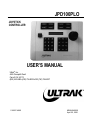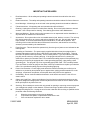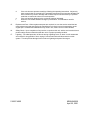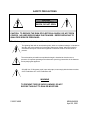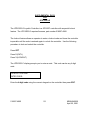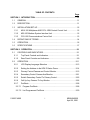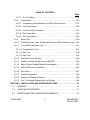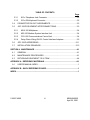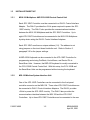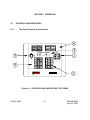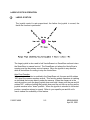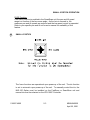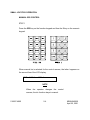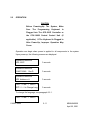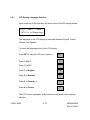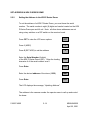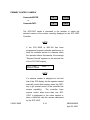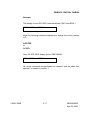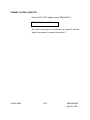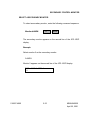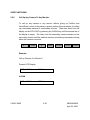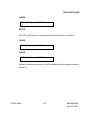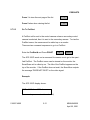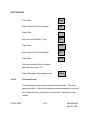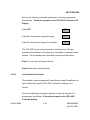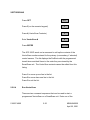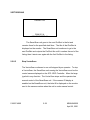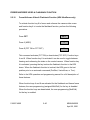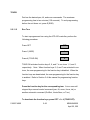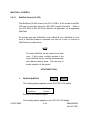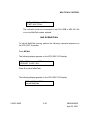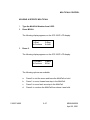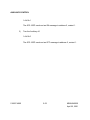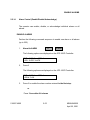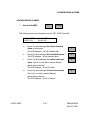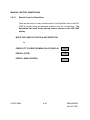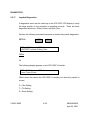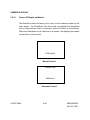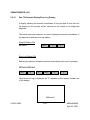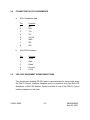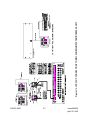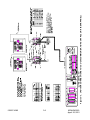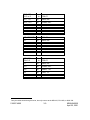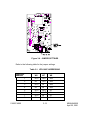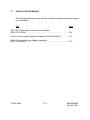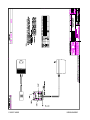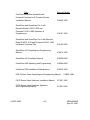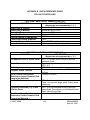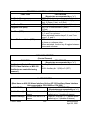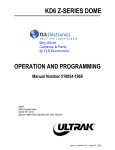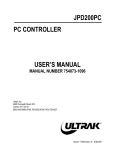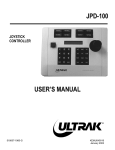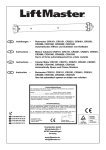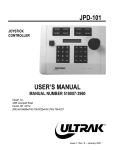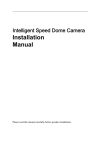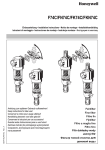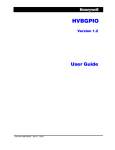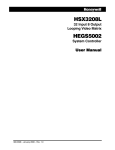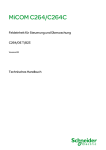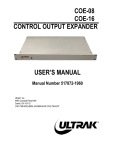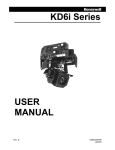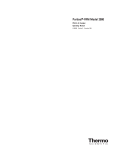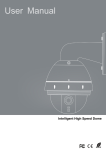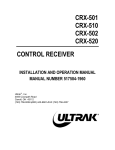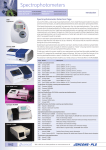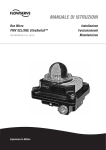Download JPD100PLO USER`S MANUAL
Transcript
JPD100PLO JOYSTICK CONTROLLER USER’S MANUAL Ultrak®, Inc. 4465 Coonpath Road Carroll, OH 43112 (800) 443-6680•(740) 756-9222•FAX (740) 756-4237 518007-4960 KEMU040020 April 25, 2001 WARNING NOT FOR OUTDOOR USE. TO REDUCE A RISK OF FIRE OR ELECTRIC SHOCK, DO NOT EXPOSE THIS PRODUCT TO RAIN OR MOISTURE. WARNING THIS IS A CLASS A PRODUCT. IN A DOMESTIC ENVIRONMENT, THIS PRODUCT MAY CAUSE RADIO INTERFERENCE IN WHICH CASE THE USER MAY BE REQUIRED TO TAKE ADEQUATE MEASURES. NOTE THIS EQUIPMENT HAS BEEN TESTED AND FOUND TO COMPLY WITH THE LIMITS FOR A CLASS A DIGITAL DEVICE, PURSUANT TO PART 15 OF THE FCC RULES. THESE LIMITS ARE DESIGNED TO PROVIDE REASONABLE PROTECTION AGAINST HARMFUL INTERFERENCE WHEN THE EQUIPMENT IS OPERATED IN A COMMERCIAL ENVIRONMENT. THIS EQUIPMENT GENERATES, USES, AND CAN RADIATE RADIO FREQUENCY ENERGY AND, IF NOT INSTALLED AND USED IN ACCORDANCE WITH THE INSTRUCTION MANUAL, MAY CAUSE HARMFUL INTERFERENCE TO RADIO COMMUNICATIONS. OPERATION OF THIS EQUIPMENT IN A RESIDENTIAL AREA IS LIKELY TO CAUSE HARMFUL INTERFERENCE IN WHICH CASE THE USER WILL BE REQUIRED TO CORRECT THE INTERFERENCE AT HIS OWN EXPENSE. 518007-4960 KEMU040020 April 25, 2001 Manual History Issue 1 – April 25, 2001 ©2001 BY ULTRAK®, INC. ALL RIGHTS RESERVED PRINTED IN THE UNITED STATES OF AMERICA ULTRAK®, INCORPORATED 4465 COONPATH ROAD NW CARROLL, OHIO 43112 (740) 756-9222 (800) 443-6681 TECHNICAL SUPPORT (TOLL FREE USA) ALL RIGHTS RESERVED. NO PART OF THIS PUBLICATION MAY BE REPRODUCED BY ANY MEANS WITHOUT WRITTEN PERMISSION FROM ULTRAK®, INCORPORATED. THE INFORMATION IN THIS PUBLICATION IS BELIEVED TO BE ACCURATE IN ALL RESPECTS. HOWEVER, ULTRAK®, INCORPORATED CANNOT ASSUME RESPONSIBILITY FOR ANY CONSEQUENCES RESULTING FROM THE USE THEREOF. THE INFORMATION CONTAINED HEREIN IS SUBJECT TO CHANGE WITHOUT NOTICE. REVISIONS OR NEW EDITIONS TO THIS PUBLICATION MAY BE ISSUED TO INCORPORATE SUCH CHANGES. 518007-4960 KEMU040020 April 25, 2001 DECLARATION OF CONFORMITY To The European Community Council Directive 89/336/EEC ® ISSUED BY: Ultrak , Inc. 4465 Coonpath Road NW Carroll, OH 43112 USA Tel: (740) 756-9222 Fax: (740) 756-4237 MANUFACTURER: DATE OF ISSUE: TYPE OF EQUIPMENT: Ultrak , Inc. December 22, 1995 CCTV and Security Surveillance Equipment MODEL NUMBER: Alarm Interface Unit AIU-100 - may be followed by any number of alphanumeric characters. Auxiliary Interface Units AIF-100/CO Central Control Unit CCU-100 - may be followed by any number of alphanumeric characters. CCU-150 – may be followed by any number of alphanumeric characters. CCU-200 – may be followed by any number of alphanumeric characters. Joystick Multiplexer MUX-100 – may be followed by any number of alphanumeric characters MUX-05 – may be followed by any number of alphanumeric characters Joystick Controller* JPD-100, JPD-101, JPD-200 - may be followed by any number of alphanumeric characters. Small System Interface* SSI-100 - may be followed by any number of alphanumeric characters. Control Output Expander COE-08, COE-16 - may be followed by any number of alphanumeric characters Control Receiver CRX-610/BX, CRX-801AX, CRX-801BX ® *Standard EN60065 does not apply. STANDARDS TO WHICH CONFORMITY IS DECLARED: EN50081-1 Emissions Standard, and EN50082-1 Immunity Standard. EN55022 Radiated, Class A, EN55022 Conducted, Class A, IEC-1000-42, ESD, IEC-1000-4-3, RF Fields, IEC-1000-4-4, Fast Transients/Burst. EN60065 Safety Requirements for Mains Operated Electronic and Related Apparatus for Household and Similar General Use ® Ultrak , Inc. hereby declares that the models specified above conform to the directive and standard as specified. Donald L. Stephenson Compliance Engineer 517775-3 518007-4960 Rev. O August 25, 1999 KEMU040020 April 25, 2001 IMPORTANT SAFEGUARDS 1. Read Instructions - All the safety and operating instructions should be read before the unit is operated. 2. Retain Instructions - The safety and operating instructions should be retained for future reference. 3. Heed Warnings - All warnings on the unit and in the operating instructions should be adhered to. 4. Follow Instructions - All operating and use instructions should be followed. 5. Cleaning - Unplug the unit from the outlet before cleaning. Do not use liquid cleaners or aerosol cleaners. Use a damp cloth for cleaning. See cleaning procedures under Maintenance. 6. Water and Moisture - Do not use this unit near water or in an unprotected outdoor installation, or any area which is classified as a wet location. 7. Accessories - Do not place this unit on an unstable stand, tripod, bracket, or mount. The unit may fall, causing serious injury to a person and serious damage to the unit. Use only with a stand, tripod, bracket, or mount recommended by the manufacturer, or sold with the product. Any mounting of the unit should follow the manufacturer’s instructions, and should use a mounting accessory recommended by the manufacturer. 8. Power Sources - This unit should be operated only from the type of power source indicated on the marking label. 9. Grounding or Polarization – The power supply supplied with this unit may be equipped with a polarized alternating-current line plug (a plug having one blade wider than the other). This plug will fit into the power outlet only one way. This is a safety feature. If you are unable to insert the plug fully into the outlet, try reversing the plug. If the plug should still fail to fit, contact your electrician to replace your obsolete outlet. Do not defeat the safety purpose of the polarized plug. Alternately, this unit may be equipped with a 3-wire grounding-type plug, a plug having a third (grounding) pin. This plug will only fit into a grounding-type power outlet. This is a safety feature. If you are unable to insert the plug into the outlet, contact your electrician to replace your obsolete outlet. Do not defeat the safety purpose of the grounding-type plug. 10. Power-Cord Protection - Power supply cords should be routed so that they are not likely to be walked on or pinched by items placed upon or against them, paying particular attention to cords and plugs, convenience receptacles, and the point where they exit from the appliance. 11. Overloading - Do not overload outlets and extension cords as this can result in a risk of fire or electric shock. 12. Object and Liquid Entry - Never push objects of any kind into this unit through openings as they may touch dangerous voltage points or short-out parts that could result in a fire or electric shock. Never spill liquid of any kind on the unit. 13. Servicing - Do not attempt to service this unit yourself as opening or removing covers may expose you to dangerous voltage or other hazards. Refer all servicing to qualified service personnel. 14. Damage Requiring Service - Unplug the unit from the outlet and refer servicing to qualified service personnel under the following conditions: a. b. c. 518007-4960 When the power-supply cord or plug is damaged. If liquid has been spilled, or objects have fallen into the unit. If the unit has been exposed to rain or water. KEMU040020 April 25, 2001 d. e. f. If the unit does not operate normally by following the operating instructions. Adjust only those controls that are covered by the operating instructions as an improper adjustment of other controls may result in damage and will often require extensive work by a qualified technician to restore the unit to its normal operation. If the unit has been dropped or the enclosure has been damaged. When the unit exhibits a distinct change in performance - this indicates a need for service. 15. Replacement Parts - When replacement parts are required, be sure the service technician has used replacement parts specified by the manufacturer or have the same characteristics as the original part. Unauthorized substitutions may result in fire, electric shock or other hazards. 16. Safety Check - Upon completion of any service or repairs to this unit, ask the service technician to perform safety checks to determine that the unit is in proper operating condition. 17. Lightning - For added protection of this unit during a lightning storm, or when it is left unattended and unused for long periods of time, unplug it from the wall outlet and disconnect the cable system. This will prevent damage to the unit due to lightning and power-line surges. 518007-4960 KEMU040020 April 25, 2001 SAFETY PRECAUTIONS CAUTION RISK OF ELECTRIC SHOCK, DO NOT OPEN CAUTION: TO REDUCE THE RISK OF ELECTRICAL SHOCK, DO NOT OPEN COVERS. NO USER SERVICEABLE PARTS INSIDE. REFER SERVICING TO QUALIFIED SERVICE PERSONNEL. This label may appear on the bottom of the unit due to space limitations. The lightning flash with an arrowhead symbol, within an equilateral triangle, is intended to alert the user to the presence of uninsulated “dangerous voltage” within the product’s enclosure that may be of sufficient magnitude to constitute a risk of electric shock to persons. The exclamation point within an equilateral triangle is intended to alert the user to presence of important operating and maintenance (servicing) instructions in the literature accompanying the appliance. 220-240 Vac, 50 Hz power cords, input and output, must comply with the latest versions of IEC Publication 227 or IEC Publication 245. WARNING TO PREVENT FIRE OR SHOCK HAZARD, DO NOT EXPOSE THIS UNIT TO RAIN OR MOISTURE. 518007-4960 KEMU040020 April 25, 2001 HANDLING ELECTROSTATIC-SENSITIVE DEVICES ATTENTION OBSERVE PRECAUTIONS FOR HANDLING ELECTROSTATIC SENSITIVE DEVICES WARNING ELECTROSTATIC SENSITIVE DEVICE. USE PROPER CMOS/MOSFET HANDLING PRECAUTIONS TO AVOID ELECTROSTATIC DISCHARGE. NOTE: Grounded wrist straps must be worn and proper ESD safety precautions observed when handling the electrostatic-sensitive printed circuit boards. 518007-4960 KEMU040020 April 25, 2001 SUPPLEMENTAL DATA FOR JPD-100PLO The JPD100PLO Joystick Controller is a JPD100P controller with a special lockout feature. The JPD100PLO requires firmware, part number 518007-4980. The lockout feature allows an operator to enter a lockout code and leave the controller inoperable until the code is entered again to unlock the controller. Use the following procedure to lock and unlock the controller. Press OPT Press 2 (CNTL) Press 3 (LOCKOUT) The JPD100PLC display prompts you to enter a code. This code can be any 4-digit code. LOCKOUT FEATURE ENTER CODE- Enter the 4-digit code using the numeric keypad on the controller then press ENT. 518007-4960 S-1 KEMU040020 April 25, 2001 The JPD100PLC display prompts you to re-enter the code to verify it. LOCKOUT FEATURE RE-ENTER CODE- Re-enter the same 4-digit code and press ENT. If you enter the same code, the JPD100PLO displays the following message. CONTROLLER LOCKED ENTER CODE- The controller is inoperable until an operator enters the 4-digit code that was entered to lock the controller. To unlock the controller, enter the 4-digit code entered to lock the controller and press ENT. The message, “CONTROLLER UNLOCKED” flashes on the display and the JPD100PLO returns to normal operation. NOTE: If the JPD100PLO is powered down while in the locked mode, the unit will be in the locked mode upon power-up. RECOVERING FOR A LOST CODE Perform the following procedure to recover from a lost code. 1) Power down the JPD100PLO. 2) Set the jumpers on the controller board for address 8. See paragraph 3.6 of this manual for setting addresses. 3) Power up the JPD100PLO. 518007-4960 S-2 KEMU040020 April 25, 2001 TABLE OF CONTENTS Page SECTION 1. INTRODUCTION ....................................................................................1-1 1.1 GENERAL ......................................................................................................1-1 1.2 DESCRIPTION...............................................................................................1-1 1.3 INSTALLATION/SET-UP ...............................................................................1-2 1.3.1 MUX-100 Multiplexer AND CCU-100B Central Control Unit ...................1-2 1.3.2 MSI-100 Medium System Interface Unit .................................................1-2 1.3.3 CCU-200 Communications Control Unit .................................................1-3 1.4 DEFINITIONS OF TERMS .............................................................................1-4 1.5 OPERATION ..................................................................................................1-6 1.6 SPECIFICATIONS .........................................................................................1-7 SECTION 2. OPERATION ..........................................................................................2-1 2.1 CONTROLS AND INDICATORS....................................................................2-1 2.1.1 Top Panel Controls and Indicators..........................................................2-1 2.1.2 Rear Panel Controls and Indicators ........................................................2-9 2.2 OPERATION ................................................................................................2-11 2.2.1 LCD Display Language Selection .........................................................2-13 2.2.2 Setting the Address in the KD6 Z-Series Dome....................................2-14 2.2.3 Primary Control Camera and Control Monitor. ......................................2-15 2.2.4 Secondary Control Camera And Monitor. .............................................2-21 2.2.5 Switch Secondary Control To Primary Control......................................2-25 2.2.6 Call Up Any Camera To Any Monitor. ...................................................2-26 2.2.7 PreShots ...............................................................................................2-28 2.2.7.1 Program PreShots .............................................................................2-28 2.2.7.2 List Programmed PreShots ...............................................................2-30 518007-4960 i KEMU040020 April 25, 2001 TABLE OF CONTENTS Page 2.7.2.3 Go To PreShot ..................................................................................2-31 2.2.8 VectorScans..........................................................................................2-33 2.2.8.1 Programming VectorScans in the KD6 Z-Series Dome.....................2-33 2.2.8.2 List VectorScans ...............................................................................2-34 2.2.8.3 List VectorScan Contents ..................................................................2-35 2.2.8.4 Run VectorScan ................................................................................2-36 2.2.8.5 Stop VectorScan ...............................................................................2-38 2.2.9 Sector ID's.............................................................................................2-39 2.2.10 Freeze/Unfreeze Video & Flashback Function (KD6 UltraDome only)..2-40 2.2.11 Tours (KD6 UltraDome only).................................................................2-41 2.2.11.1 Programming Tours...........................................................................2-41 2.2.11.2 Run Tour ...........................................................................................2-42 2.2.11.3 Stop Tour...........................................................................................2-43 2.2.12 MultiCall Control (00-255). ....................................................................2-44 2.2.13 Auxiliary Contact Output Control (ON/OFF). .........................................2-50 2.2.14 Alarm Control (Enable/Disable/Acknowledge) ......................................2-53 2.2.15 Manual Control of SmartScan. ..............................................................2-56 2.2.16 Find Home. ...........................................................................................2-57 2.2.17 Joystick Diagnostics..............................................................................2-58 2.2.18 Camera ID Display on Monitor. .............................................................2-60 2.2.19 Pan, Tilt Azimuth Display/Error Log Display..........................................2-62 SECTION 3. INSTALLATION AND INTERCONNECTIONS.......................................3-1 3.1 GENERAL ......................................................................................................3-1 3.2 HANDLING PROCEDURES ..........................................................................3-1 3.3 INTERCONNECTING CABLING REQUIREMENTS......................................3-2 518007-4960 ii KEMU040020 April 25, 2001 TABLE OF CONTENTS Page 3.3.1 8-Pin Telephone Jack Connector............................................................3-2 3.3.2 5-Pin DIN Keyboard Connector...............................................................3-2 3.4 CONNECTOR PIN-OUT ASSIGNMENTS .....................................................3-3 3.5 JDP-100/P EQUIPMENT INTERCONNECTIONS .........................................3-3 3.5.1 MUX-100 Multiplexer...............................................................................3-4 3.5.2 MSI-100 Medium System Interface Unit .................................................3-4 3.5.3 CCU-200 Communications Control Unit .................................................3-4 3.5.4 Daisy-Chain Wiring DIA-01 Control Interface Adapters ..........................3-5 3.6 JPD-100/P ADDRESSING ...........................................................................3-11 3.7 INSTALLATION DRAWINGS.......................................................................3-13 SECTION 4. MAINTENANCE .....................................................................................4-1 4.1 GENERAL ......................................................................................................4-1 4.2 MAINTENANCE PROCEDURES...................................................................4-1 4.3 RETURNING EQUIPMENT TO ULTRAK ......................................................4-4 APPENDIX A. REFERENCE MATERIALS ................................................................ A-1 A.1 USER'S MANUAL INDEX ................................................................................. 1 APPENDIX B. QUICK REFERENCE GUIDE................................................................. 1 INDEX ............................................................................................................................. 1 518007-4960 iii KEMU040020 April 25, 2001 LIST OF FIGURES Page Figure 2-1. CONTROLS AND INDICATORS, TOP PANEL ........................................2-1 Figure 2-2. CONTROLS AND INDICATORS, REAR PANEL ......................................2-9 Figure 3-1. JPD-100/P CONNECTIONS TO MUX-100 MULTIPLEXER .....................3-6 Figure 3-2. JPD-100/P CONNECTIONS TO MSI-100 MEDIUM SYSTEM INTERFACE UNIT .....................................................................................3-7 Figure 3-3. JPD-100/P CONNECTIONS TO CCU-200 COMMUNICATION CONTROL UNIT (REAR PANEL)..............................................................3-8 Figure 3-3. TERMINATING THE DIA-01 CONTROL INTERFACE ADAPTER .........3-11 Figure 3-4. JUMPER SETTINGS ..............................................................................3-12 LIST OF DRAWINGS Page JPD-100/P Smart Hand Controller Unit Installation (D/N 517057-5430) ....................3-10 DIA-01 Control Interface Adapter Installation (D/N 515558-2430) .............................3-11 DIA-01/X Control Interface Adapter Installation (D/N 515558-4430) ..........................3-12 LIST OF TABLES Page Table 2-1. CONTROL COMMANDS .........................................................................2-64 Table 3-1. JPD-100/P ADDRESSING .......................................................................3-12 518007-4960 iv KEMU040020 April 25, 2001 SECTION 1. INTRODUCTION 1.1 GENERAL The JPD-100/P Controller is used to control FastScan/SmartScan receiver units, a CCU-100/B Central Control Unit, CCU-200 Communications Control Unit and CAT Video Switcher or an MSI-100 Medium System Interface Unit. The JPD100/P Controller is designed to control the many different features of all the Diamond pan and tilt units available. The JPD-100/P Controller may have a feature that is not supported by your model pan and tilt unit. Refer to your specific pan and tilt unit’s operation and programming manual for the available features. The JPD-100/P Controller is designed for use in systems requiring four to thirtytwo control locations. There are three system configurations for the JPD-100/P Controllers. 1) 2) 3) 1.2 MUX-100 Multiplexer (up to eight JPD-100/P Controllers), CCU-100/B Central Control Unit and FastScan/SmartScan units with firmware supporting the 19.2K baud rate for proper system operation. MSI-100 Medium System Interface (up to four JPD-100/P Controllers) and standard FastScan/SmartScan units. CCU-200 Communications Control Unit (up to 8 JPD-100/P Controllers can be connected to one channel of the CCU-200; maximum of 4 channels for a total of 32 controllers) DESCRIPTION Each JPD-100/P consists of one 3-axis proportional joystick for pan, tilt, and zoom control, one 2-axis joystick for iris and focus control, two 12-key keypads for data entry and system control, eight programmable function keys, an LCD display, and a KBD-100A keyboard (AT-style) interface. The language for the LCD display is selectable between English, Spanish, German, and French. 518007-4960 1-1 KEMU040020 April 25, 2001 1.3 1.3.1 INSTALLATION/SET-UP MUX-100 Multiplexer AND CCU-100B Central Control Unit Each JPD-100/P Controller must be connected to a DIA-01 Control Interface Adapter. The DIA-01 provides the +5Vdc power required to power the JPD100/P circuitry. The DIA-01 also provides the communications interface between the MUX-100 Multiplexer and the JPD-100/P Controllers. Up to eight JPD-100/P Controllers can be connected to the MUX-100 Multiplexer by daisy-chain wiring the DIA-01 Control Interface Adapters. Each JPD-100/P must have a unique address (1-8). The address is set using jumpers on the circuit board inside the unit. Refer to Section 3, paragraph 3.6 for the jumper settings. A KBD-100A Keyboard can be connected to the JPD-100/P Controller for programming and storing PreShots, VectorScans, and Sector ID's in SmartScan Units. However, the KBD-100 keyboard is usually connected to the CCU-100/B Central Control Unit. With this setup, the CCU-100/B and the SmartScan Units can be programmed without moving the keyboard. 1.3.2 MSI-100 Medium System Interface Unit One of the JPD-100/P Controllers can be connected to the front panel controller connector on the MSI-100. Three other JPD-100/P Controllers can be connected to DIA-01 Control Interface Adapters. The DIA-01 provides +5Vdc to power the JPD-100/P circuitry. The DIA-01 also provides the communications interface between the MSI-100 and the JPD-100/P Controllers. Up to three JPD-100/P Controllers can be connected to the rear 518007-4960 1-2 KEMU040020 April 25, 2001 panel of the MSI-100 by daisy-chain wiring the DIA-01 Control Interface Adapters. Each JPD-100/P must have a unique address (1-4). The address is set using jumpers on the circuit board inside the unit. Refer to Section 3, paragraph 3.6 for the jumper settings. The KBD-100 Keyboard is connected to any of the JPD-100/P Controllers in the system for programming and storing PreShots, VectorScans, and Sector ID's in SmartScan Units and programming the MSI-100 Medium System Interface Unit. 1.3.3 CCU-200 Communications Control Unit One JPD-200/P Controller can be plugged directly into the front panel of the CCU-200 using the coiled cable supplied with the controller. Up to thirty-one (31) additional JPD-200/P Controllers can be connected to DIA-01 Control Interface Adapters, then connected to the rear panel of the CCU-200. Up to eight Control Interface Adapters can be daisy-chain wired and connected to one RS-485 port on the CCU-200 rear panel. Each JPD-100P connected to the rear panel requires a DIA-01 control interface adapter. The DIA-01 provides +5Vdc to power the JPD-100/P circuitry. The DIA-01 also provides the communications interface between the CCU-200 and the JPD-100/P Controllers. Up to 32 JPD-100/P Controllers can be connected to the CCU200. Each JPD-100/P must have a unique address (1-8). The address is set using jumpers on the circuit board inside the unit. Refer to Section 3, paragraph 3.6 for the jumper settings. 518007-4960 1-3 KEMU040020 April 25, 2001 The KBD-100A Keyboard is connected to any of the JPD-100/P Controllers in the system for programming and storing PreShots, VectorScans, and Sector ID's in SmartScan Units. A JPD-100P must be connected to the front panel on the CCU-200 to program the CCU-200 Communications Control Unit. 1.4 DEFINITIONS OF TERMS The following terms are used throughout this manual. Please become familiar with them before programming the SmartScan units, CCU-100/B Central Control Unit or MSI-100 Medium System Interface Unit. Refer to the specific Operation and Programming Manual for programming procedures for the SmartScan units, the CCU-100/B Central Control Unit, and MSI-100 Medium System Interface Unit. PreShot A standard PreShot is a camera/lens position including pan, tilt, zoom, and focus that can be given a 16-character title and stored in a SmartScan, SmartScan Pro, or SmartScan Pro II, or given a 24-character title and stored in a SmartScan III Unit. Up to 100 (00-99) PreShots can be programmed and stored in each SmartScan unit. Standard PreShots can be programmed using a KBD-100 Programming Keyboard and the JPD-100/P Controller. A “Quick” PreShot is a camera/lens position including pan, tilt, zoom, and focus that is stored in the scan, but the PreShot name is not programmable. The controller assigns the PreShot title. The title of the PreShot is the number of the PreShot; for example, the title for “Quick” PreShot 5, PreShot 05. “Quick” PreShots can be programmed using only the JPD-100/P Controller. 518007-4960 1-4 KEMU040020 April 25, 2001 An operator can send a SmartScan unit to a programmed PreShot using the JPD-100/P Controller or the KBD-100 Keyboard. When the SmartScan unit is viewing the PreShot, the title of the PreShot is added to the video signal. VectorScan A VectorScan can be considered a video tour. It is two or more PreShots (up to 64) from the same scan unit linked together with specified dwell times. Up to ten (0-9) VectorScans can be stored in each SmartScan, SmartScan Pro, SmartScan Pro II, and SmartScan III unit. The VectorScan title can be up to 16 characters in the SmartScan, SmartScan Pro, and SmartScan Pro II units and up to 24 characters in SmartScan III units. VectorScans are programmed using the KBD-100 Keyboard and the JPD-100/P Controller. They can be started/stopped using the JPD-100/P Controller or KBD-100 Keyboard. When a VectorScan is running in a SmartScan unit, the title of the PreShot currently being viewed is added to the SmartScan video signal. Sector ID Sector ID's are used for labeling specific areas that the scan unit views. Up to 16 Sector IDs can be programmed and stored in each SmartScan unit. The Sector ID title can be up to 16 characters in SmartScan, SmartScan Pro, and SmartScan Pro II units, and up to 24 characters in SmartScan III units. Sector ID's are programmed using a KBD-100 Programming Keyboard and the JPD100/P Controller. Whenever the dome is under manual control and viewing a programmed sector, the title of the sector is added to the SmartScan video signal. MultiCall A MultiCall can be programmed to perform one or more system functions at the same time or in series with programmable dwell times between each function. The system functions that can be included in a MultiCall are PreShots, VectorScans, video switching, turning on/off VCR's or other auxiliary devices, or starting a MultiCall (including itself). MultiCalls are used to define the system's response to events such as date/time, alarms and JPD-100/P Controller function 518007-4960 1-5 KEMU040020 April 25, 2001 keys. A MultiCall can also be used to sequence cameras on a monitor. Up to 256 (00-255) MultiCalls can be programmed and stored with a 16-character title in the CCU-100/B Central Control Unit. Up to 251 (0-250) MultiCalls can be programmed and stored with a 16-character title in the MSI-100 Medium System Interface Unit. 1.5 OPERATION The JPD-100/P Controller is polled by the MSI-100, CCU-200, or MUX-100 for key commands. An operator at each JPD-100/P Controller can perform the following system functions: • Manual control (pan, tilt, zoom, focus, and iris) of FastScan or SmartScan • • • • • • • • • • domes. Lens iris manual control requires MIO-100 auto iris override option in standard FastScan or SmartScan. The FastScan Pro II, SmartScan Pro II, SmartScan III Series, UltraDome KD6, and KD6 Z-Series Dome units provide auto/manual iris as a standard feature. Video switching: 250 cameras to 32 monitors Program “Quick” PreShots in SmartScan domes Execute PreShots Program VectorScans (1-3) in the KD6 Z-Series Dome Start/stop VectorScans List programmed PreShots, VectorScans, VectorScan contents, and Sector IDs stored in SmartScan units (not available in KD6 Z-Series Dome) Control auxiliary devices Set the address of the KD6 Z-Series Dome Program Tours and Run Tours in the KD6 UltraDome Freeze and unfreeze the video scene in the KD6 UltraDome These controllers allow the operators to have a primary control camera and monitor (1st line of display) and a secondary control camera and monitor (2nd line of display). If a secondary camera/monitor is not selected, all control and programming procedures are sent to the primary camera. If a secondary 518007-4960 1-6 KEMU040020 April 25, 2001 camera/monitor is selected, all manual control (pan, tilt, zoom, focus, and iris), auxiliary control, and programming procedures are sent to the primary control camera and viewed on the primary control monitor. All automatic control (PreShots, VectorScans) is sent to the secondary control camera. If the secondary control camera is switched to the secondary control monitor, the video from the secondary camera is viewed on the secondary control monitor. Each JPD-100/P can be used to enable, disable, or acknowledge alarms. Up to 255 alarms are available with AIU-100 Alarm Interface Units connected to the CCU-100/B. Up to 32 alarms are available with the MSI-100 Medium System Interface Unit. Individual alarms or all alarms can be enabled or disabled. The oldest alarm or all alarms can be acknowledged. Each JPD-100/P has eight programmable function (quick) keys. The function keys are programmed by programming the desired MultiCall for each key, then assigning the MultiCalls to the function keys. The function keys are designed to perform a single system action or many system actions using a single key stroke. The actions can be initiated simultaneously or in a series with dwell times (up to 99 seconds) between each action. The actions that can be programmed for a function key are PreShots, VectorScans, Video Switching, and Auxiliary Control (VCR's), and MultiCalls. Pressing the function key once starts the assigned MultiCall. Pressing the function key again stops the assigned MultiCall. 1.6 SPECIFICATIONS Power Requirements: Voltage Requirements: Communication: Baud Rate: Operating Temperature: Humidity: 518007-4960 300ma Max. +5Vdc ±5% RS-422 Twisted-Pair 19.2K Baud +32°F (0°C) to 120°F (+50°C) 0 to 95% relative, non-condensing 1-7 KEMU040020 April 25, 2001 This page left blank intentionally. 518007-4960 1-8 KEMU040020 April 25, 2001 SECTION 2. OPERATION 2.1 2.1.1 CONTROLS AND INDICATORS Top Panel Controls and Indicators Figure 2-1. CONTROLS AND INDICATORS, TOP PANEL 518007-4960 2-1 KEMU040020 April 25, 2001 LARGE JOYSTICK OPERATION 1 LARGE JOYSTICK The joystick control is rate proportional; the farther the joystick is moved, the faster the function is performed. The large joystick is also used to halt VectorScans in a SmartScan unit and return the SmartScan to manual control. The SmartScan unit where the VectorScan is running must be the primary control camera. Move the joystick in any direction while a VectorScan is running to stop the VectorScan. Auto Pivot Function If the auto pivot function is enabled in the SmartScan unit, the pan and tilt rotates 180° when the camera reaches vertical. This function assists operators in tracking an individual that moves directly under the camera. When the camera is in the vertical position, push the large joystick down and hold it down until the pan and tilt rotates 180°; continue holding the joystick down and the unit tilts up as long as the joystick remains in the “down” position. When the joystick is returned to its neutral position, operation returns to normal. Refer to your specific pan and tilt unit’s user’s manual for availability of this feature. 518007-4960 2-2 KEMU040020 April 25, 2001 SMALL JOYSTICK OPERATION PASS Function If the PASS function is enabled in the SmartScan unit, the pan and tilt speed range is a function of the lens zoom angle. As the lens is zoomed in, the maximum pan and tilt speeds are reduced and the low speed control is expanded. Refer to your specific pan and tilt unit’s user’s manual for availability of this feature. 2 SMALL JOYSTICK The focus functions are operational upon power-up of the unit. The iris function is set to automatic upon power-up of the unit. To manually control the iris, the MIO-100 Option must be installed on the FastScan or SmartScan unit and manual iris must be selected on the JPD-100/P Controller. 518007-4960 2-3 KEMU040020 April 25, 2001 SMALL JOYSTICK OPERATION MANUAL IRIS CONTROL STEP 1 Press the IRIS key on the function keypad and then the 2 key on the numeric keypad. When manual iris is selected for the control camera, the letter I appears on the second line of the LCD display. CNTL - CAM 1 I MON 1 NOTE When the operator changes the control camera, the iris function stays in manual. 518007-4960 2-4 KEMU040020 April 25, 2001 SMALL JOYSTICK OPERATION AUTOMATIC IRIS The operator can change back to automatic iris anytime while controlling the camera. STEP 1 Press the IRIS key on the function keypad and then the 1 key on the numeric keypad. When automatic iris is selected, the letter I disappears from the second line of the LCD display. CNTL - CAM 1 MON 1 518007-4960 2-5 KEMU040020 April 25, 2001 LCD DISPLAY NUMERIC KEYPAD 3 LCD DISPLAY The display is a 2X20 EL back light super twist LCD. The viewing angle of the display may be changed by turning the screwdriver adjustment on the back panel (see figure 2-2). The first line of the display indicates the primary monitor (number) and camera (number) the hand controller unit is controlling. The second line indicates the secondary camera (number) and monitor (number), if one is selected. The language (English, Spanish, German, or French) for the LCD display is selectable. The second line of the display shows each keystroke as it is entered. Any input errors may be corrected by pressing the CLEAR key and re-entering the data. All messages and prompts are also displayed on the second line. The display blinks at various data entry points to indicate more data needs to be entered or a key pressed to complete a command. The JPD-100/P returns to the secondary camera/monitor when done displaying messages or prompts. 4 NUMERIC KEYPAD The numeric keypad is used to enter camera numbers, monitor numbers, PreShot numbers, VectorScan numbers, alarm numbers, etc. The CLEAR key is used to clear data entries or the second camera and monitor. The ENTER key is used to complete a data or function entry. 518007-4960 2-6 KEMU040020 April 25, 2001 FUNCTION KEYPAD 5 FUNCTION KEYPAD The function keypad is used in conjunction with the numeric keypad to carry out the control functions of the FastScan/SmartScan assemblies, CATS Video Switcher, CCU-100/B Central Control Unit or MSI-100 Medium System Interface, and auxiliary devices. - Camera/Monitor Switching (up to 250 cameras to 32 monitors) - CAM, MON, ENTER, CNTL - Manual/Auto Iris Control (if option is installed in FastScan/SmartScan receiver unit) - IRIS - Auxiliary Output Control: ON/OFF (if used with CATS® video switcher, AIF100/CO, CRX-800 Series Control Receivers, CRX-500 Control Receivers) - AUX - Alarm Control: Enable/Disable/Acknowledge Alarms (MSI-100 Medium System Interface, or if AIU-100 Alarm Interface Units or AIF-100 Auxiliary Alarm Interface units are connected to a CCU-100/B) - ALARM - Program “Quick” PreShot – PRGM - PreShot Call-up - PSHOT - PreShot Listing - OPT - Program VectorScans 1-3 in the KD6 Z-Series Dome (OPT) - Run VectorScan - VSCAN - VectorScan Listing - OPT - Sector Listing - OPT - Control (Start/Stop/Hold) MultiCalls - MCALL - JPD-100/P Diagnostics - OPT - SmartScan Functions (find home, manual control) - OPT - Enable/Disable Camera ID Display, Coordinate Display or Error Log Display – OPT - Select LCD Display Language (OPT) - Set address in KD6 Z-Series Dome (OPT) - Program and Run Tours in KD6 UltraDome (OPT) - Freeze and Unfreeze video in the KD6 UltraDome (OPT) - Flashback Function in the KD6 UltraDome (OPT) The SEQ key is not functional on the JPD-100/P Controllers. Monitor sequencing must be done using the MultiCall function in the CCU-100/B Central Control Unit, MSI-100 Medium System Interface Unit, or CCU-200 Communications Control Unit. Refer to the CCU-100/B, MSI-100, or CCU-200 User's Manual for programming procedures. 518007-4960 2-7 KEMU040020 April 25, 2001 FUNCTION KEYS 1 THROUGH 8 6 FUNCTION KEYS Function Keys 1 through 8 Function keys 1 through 8 are programmed by programming a MultiCall, then assigning the MultiCall to the function key. The function keys are designed to perform a single system action or many system actions using a single key stroke. The actions can be initiated simultaneously or in a series with dwell times (up to 99 seconds) between each action. The actions that can be programmed for a function key are PreShots, VectorScans, video switching, auxiliary control (video recording), and MultiCalls. Pressing the function key once starts the assigned MultiCall. Pressing the function key again stops the assigned MultiCall. If the key is not programmed, nothing happens when the key is pressed. Refer to the CCU-100/B or MSI-100 User’s Manual for programming MultiCalls and assigning MultiCalls to function keys. NOTE If a VectorScan is started when a function key is pressed, the VectorScan continues to run until manual control of the camera is taken. Pressing the function key again does not halt a VectorScan. Function keys 5, 6, and 7 can also be set to run tours 1,2, and 3, respectively. Function key 4 can be set to invoke the flashback function in the KD6. Function key 8 can be set to enable and disable the freeze frame feature in the KD6 UltraDome. Refer to paragraphs 2.2.10 and 2.2.11. 518007-4960 2-8 KEMU040020 April 25, 2001 VIEWING ANGLE ADJUSTMENT TELEPHONE JACK CONNECTOR 2.1.2 Rear Panel Controls and Indicators Figure 2-2. Controls and Indicators, Rear Panel 7 VIEWING ANGLE ADJUSTMENT This screwdriver adjustment is used to change the viewing angle of the LCD Display. 8 8-PIN TELEPHONE JACK CONNECTOR This connector inputs power for the JPD-100/P Joystick Controller and outputs RS-422 control data. A coiled cable assembly (P/N 849518-0306) is provided with the unit for connection to the various equipment types. 518007-4960 2-9 KEMU040020 April 25, 2001 KEYBOARD CONNECTOR 9 5-PIN DIN CONNECTOR This connector is used for connection to the KBD-100 keyboard interface. The KBD-100 Keyboard is used to program PreShots, VectorScans, and Sector ID's in SmartScan units. NOTE In a system with a CCU-100B, the KBD-100 keyboard should be plugged into the front panel connector on the CCU-100/B Central Control Unit. From the CCU-100/B, the keyboard can be used to program both the CCU-100/B and the SmartScan units. The CCU-100/B functions, such as MultiCalls, cannot be programmed when the KBD-100 is plugged into the keyboard connector on the JPD-100/P. 518007-4960 2-10 KEMU040020 April 25, 2001 2.2 OPERATION CAUTION Before Powering-Up The System, Make Sure The Programming Keyboard Is Plugged Into The JPD-100/P Controller or the CCU-100/B Central Control Unit (if applicable). If The Keyboard Is Plugged In After Power-Up, Improper Operation May Occur. Operation can begin when power is applied to all components in the system. Upon power-up, the following screens are displayed. Diamond Electronics JPD-100/P 3 seconds Diamond Electronics 518007-2980 Rev D 3 seconds Diamond Electronics JPD. Address = # 3 seconds CNTL – CAM - 1 MON – 1 OPT>1 >1 to Change Lang 3 seconds To change the language, see paragraph 2.2.1. CNTL – CAM - 1 MON – 1 518007-4960 2-11 KEMU040020 April 25, 2001 Camera one is the control camera and monitor one is the control monitor. All operator control data (pan, tilt, zoom, focus, iris, PreShots, VectorScans, etc.) is sent to camera one. To control another camera, see paragraph 2.2.2. A secondary control camera/monitor has to be selected by an operator. A video switcher is usually installed in a system with more than one camera and/or monitor. If a secondary control camera is selected, all manual control data (pan, tilt, zoom, focus, and iris), camera power control and auxiliary control are sent to the primary control camera and all automatic control data (PreShot, VectorScan) is sent to the secondary control camera. NOTE If power is interrupted to the system, unplug the JPD-100/P Controller for 5 seconds and then plug it back in. If this procedure is not done, incorrect operation may occur. 518007-4960 2-12 KEMU040020 April 25, 2001 2.2.1 LCD Display Language Selection Upon power-up of the controller, the second line of the LCD display shows: CNTL – CAM 1 MON 1 OPT>1 >1 to Change Lang The language for the LCD display is selectable between English, French, German, and Spanish. To select the language used for the LCD display, Press OPT to view the LCD menu options OPT Press 1 (MISC) 1 Press 1 (LANG) 1 Press 1 for English, 1 Press 2 for Spanish, 2 Press 3 for German, or 3 Press 4 for French. 4 The LCD menus, messages, and prompts are displayed in the language selected. 518007-4960 2-13 KEMU040020 April 25, 2001 SET ADDRESS IN KD6 Z-SERIES DOME 2.2.2 Setting the Address in the KD6 Z-Series Dome To set the address of a KD6 Z-Series Dome, you must know the serial number. The serial number is eight (8) digits and can be located on the KD6 Z-Series Dome pan and tilt unit. Note: all other dome addresses are set using rotary switches or a DIP switch on the receiver board. Press OPT to view the LCD menu options OPT Press 1 (MISC) 1 Press 2 (SET ADD) to set the address 2 Enter the Serial Number (8 digits) of the KD6 Z-Series Dome (SN-). Enter the leading character A of the serial number as a 0. SN# Press Enter. Enter Enter the desired address of the dome (1-250) Press Enter ### Enter The LCD displays the message, “Updating Address”. The address is the camera number the operator uses to call-up and control the dome. 518007-4960 2-14 KEMU040020 April 25, 2001 PRIMARY CONTROL CAMERA 2.2.3 Primary Control Camera and Control Monitor. Upon power-up of the system, the primary control camera and monitor are camera one and monitor one. A secondary control camera/monitor combination, if desired, has to be selected. The first line of the display on the JPD-100/P shows the CAM and the MON the JPD-100/P is controlling. On the JPD-100/P controller, the camera number has a symbol that looks like a camera beside it and the monitor number has a symbol that looks like a monitor beside it. CNTL - CAM 1 MON 1 Use the following command sequences to change the primary camera/monitor combination currently under control of the JPD-100/P Joystick Controller. CHANGE PRIMARY CONTROL CAMERA To change the control camera (but not the control monitor), enter the following command sequence. NOTE The commands are in bold typeface and are separated by the symbol >. 518007-4960 2-15 KEMU040020 April 25, 2001 PRIMARY CONTROL CAMERA Camera #>ENTER or Camera#>CNTL # ENTER # CNTL The JPD-100/P sends a command to the switcher to switch the selected camera to the monitor currently displayed on the JPD-100/P Controller. NOTE If the CCU-100/B or MSI-100 has been programmed (camera controller partitioning) to deny the controller access to a camera; when the operator selects that camera, the message "Request Denied" appears on the second line of the JPD-100/P display. CNTL - CAM 1 Request Denied MON 1 NOTE If a camera number is displayed on the first line of the JPD display, but the operator cannot manually control that camera, press the CNTL key to get manual control (if the controller has access capability). The controller loses manual control when more than one JPD100/P is addressed to the same camera or when a MultiCall calls the camera addressed by the JPD-100/P. 518007-4960 2-16 KEMU040020 April 25, 2001 PRIMARY CONTROL CAMERA Example: The display on the JPD-100/P controller shows CAM 1 and MON 1. CNTL - CAM 1 MON 1 Enter the following command sequence to change the control camera to 5. 5>ENTER or 5>CNTL Now, the JPD-100/P display shows CAM 5/MON1. CNTL - CAM 5 MON 1 All control commands are performed on camera 5 and the video from camera 5 is viewed on monitor 1. 518007-4960 2-17 KEMU040020 April 25, 2001 PRIMARY CONTROL MONITOR CHANGE PRIMARY CONTROL MONITOR There are two different ways to select a control monitor. 1. The following command sequences change the control monitor and leave the primary control camera displayed on the first line of the JPD-100. The video from the primary control camera is switched to the new monitor. To change the control monitor (but not the control camera), enter one of the following command sequences. a. Monitor #>MON>ENTER # MON ENTER NOTE If the MSI-100 has been programmed (monitor controller partitioning) to deny the controller access to a monitor; when the operator selects that monitor, the message "Request Denied" appears on the second line of the JPD-100/P display. Example: The display on the JPD-100/P shows CAM 1/MON 1. CNTL - CAM 1 518007-4960 MON 1 2-18 KEMU040020 April 25, 2001 PRIMARY CONTROL MONITOR Enter the following command sequence to change the control monitor to 3. 3>MON>ENTER Now the JPD-100/P display shows CAM 1/MON 3. CNTL - CAM 1 MON 3 All control commands are performed on camera 1 and the video from camera 1 is viewed on monitor 3. 2. The following command sequences change the primary control monitor and also changes the primary control camera on the JPD100/P Controller to the camera currently displayed on the monitor. No video switching occurs, only control changes. a. Monitor #>MON>CNTL # MON CNTL Example: The display on the JPD-100/P shows CAM 1/MON 1. CNTL - CAM 1 MON 1 Enter the following command sequence to change the control monitor to 3 and change the control camera to the camera presently displayed on monitor 3. For the example, camera 2 is currently displayed on (switched to) monitor 3. 518007-4960 3>MON>CNTL 2-19 KEMU040020 April 25, 2001 PRIMARY CONTROL MONITOR Now the JPD-100/P display shows CAM 2/MON 3. CNTL - CAM 2 MON 3 All control commands are performed on camera 2 and the video from camera 2 is viewed on monitor 3. 518007-4960 2-20 KEMU040020 April 25, 2001 SECONDARY CONTROL CAMERA 2.2.4 Secondary Control Camera And Monitor. The secondary camera and monitor are displayed on the second line of the display. The camera number can be entered first and the monitor number second or vice versa. If the monitor number is entered first, it appears on the second line. When the camera number is entered, the JPD-100/P places the camera number in front of the monitor number. NOTE If the CCU-100/B or MSI-100 has been programmed (camera controller partitioning) to deny the controller access to a camera; when the operator selects that camera, the message "Request Denied" appears on the second line of the JPD-100/P display. If the MSI-100 has been programmed (monitor controller partitioning) to deny the controller access to a monitor; when the operator selects that monitor, the message "Request Denied" appears on the second line of the JPD-100/P display. SELECT A SECONDARY CAMERA 518007-4960 2-21 KEMU040020 April 25, 2001 SECONDARY CONTROL CAMERA To select a secondary camera, enter the following command sequence. Camera #>CAM # CAM The camera number selected appears on the second line of the controller's LCD display. All automatic commands (PreShot, VectorScan) are sent to the secondary camera. Example: Select camera 2 as the secondary camera. 2>CAM The number 2 shows up on the second line of the JPD-100/P display. CNTL - CAM 1 MON 1 2 All automatic commands (PreShots, VectorScans) are sent to camera 2. 518007-4960 2-22 KEMU040020 April 25, 2001 SECONDARY CONTROL MONITOR SELECT A SECONDARY MONITOR To select a secondary monitor, enter the following command sequence. Monitor #>MON # MON The secondary monitor appears on the second line of the JPD-100/P display. Example: Select monitor 2 as the secondary monitor. 2>MON Monitor 2 appears on the second line of the JPD-100/P display. CNTL - CAM 1 MON 1 22 518007-4960 2-23 KEMU040020 April 25, 2001 SECONDARY CAMERA/MONITOR CALL UP SECONDARY CAMERA TO SECONDARY MONITOR To switch the video of the secondary camera to the secondary monitor, the secondary camera and monitor must be selected first and displayed on the second line of the JPD-100/P LCD display. Press the ENTER key on the JPD-100/P. The JPD-100/P sends out a command to the switcher to switch the secondary camera to the secondary monitor. The following message is briefly displayed after pressing ENTER. CNTL - CAM 1 Call CAM# MON# MON 1 CLEAR SECONDARY CAMERA/MONITOR Press the CLEAR key on the numeric keypad until the second line is clear. 518007-4960 2-24 KEMU040020 April 25, 2001 SECONDARY CONTROL TO PRIMARY CONTROL 2.2.5 Switch Secondary Control To Primary Control. To have the secondary camera/monitor combination displayed become the primary camera/monitor combination, press CNTL. The camera/monitor combination on the second line of the LCD display moves to the first line of the display. The second line of the display is empty. Example: CAM 1/MON 1 is the primary control camera/monitor combination and CAM 2/MON 2 is the secondary camera/monitor combination. CNTL - CAM 1 2 2 MON 1 Press CNTL. CAM 2 and MON 2 become the primary control camera/monitor combination and the second line disappears. CNTL - CAM 2 518007-4960 MON 2 2-25 KEMU040020 April 25, 2001 VIDEO SWITCHING 2.2.6 Call Up Any Camera To Any Monitor. To call up any camera to any monitor without giving up PreShot and VectorScan control of the primary camera, perform the procedures for calling up a secondary camera to a secondary monitor. Then clear them from the display on the JPD-100/P by pressing the CLEAR key until the second line of the display is empty. The video from the secondary camera remains on the secondary monitor until the switcher receives a switching command involving either the camera or monitor. # CAM # MON ENTER CLEAR CLEAR Example: Call up Camera 2 to Monitor 2. Present LCD Display: CNTL - CAM 1 MON 1 2>CAM CNTL - CAM 1 2 518007-4960 MON 1 2-26 KEMU040020 April 25, 2001 VIDEO SWITCHING 2>MON CNTL - CAM 1 2 2 MON 1 ENTER The JPD-100/P sends out a command to switch camera 2 to monitor 2. CLEAR CNTL - CAM 1 2 MON 1 CLEAR CNTL - CAM 1 MON 1 Camera 2 remains on monitor 2 until the operator calls up another camera to monitor 2. 518007-4960 2-27 KEMU040020 April 25, 2001 PRESHOTS 2.2.7 PreShots Each SmartScan unit can store up to 100 PreShots (00-99). A list of the programmed PreShots for each SmartScan unit can be called up using the JPD-100/P Controller for display on a monitor. The operator can program and store PreShots in the primary control camera, or send the control camera (or secondary camera, if selected) to any of its programmed PreShots using the JPD-100/P Controller. 2.2.7.1 Program PreShots A PreShot is a predefined SmartScan position (including the pan, tilt, zoom, and focus settings). A PreShot is saved with a number and title. The operator uses the PreShot number to send the SmartScan unit to the PreShot. The title of the PreShot is added to the video signal as the SmartScan unit goes to the PreShot location. There are two methods for programming PreShots NOTE When programming PreShots through an MSI100, you must log on the MSI with a valid password 1. “Quick” PreShots can be programmed using the JPD-100/P Controller. 518007-4960 2-28 KEMU040020 April 25, 2001 PRESHOTS A PreShot programmed using the JPD-100/P Controller is given a number by the operator and the JPD-100/P Controller automatically assigns the title of the PreShot. The title is “PreShot n”; n is the number given the PreShot. Example: The operator programs PreShot 5. The title given the PreShot is “PreShot 05”. 2. Standard PreShots can be programmed using the KBD-100 keyboard and the JPD-100/P Controller. A PreShot programmed using the KBD-100 Keyboard and JPD-100 Controller is given a number and a specific title by the operator. See the specific SmartScan, SmartScan Pro, SmartScan Pro II, or SmartScan III Operation and Programming Manual for programming PreShots using the KBD-100 keyboard. Perform the following steps to program and store PreShots for the primary control camera using the JPD-100/P Controller. 1. Adjust the pan, tilt, zoom, and focus of the SmartScan unit using the joysticks on the JPD-100/P Controller until the desired scene is displayed on the monitor. 518007-4960 2-29 KEMU040020 April 25, 2001 PRESHOTS 2. Press PRGM. ..PROGRAM PRESHOT…. ENTER SHOT NO.-__ 3. Enter the PreShot number, 0-99, on the JPD-100/P keypad. 4. Press Enter. The PreShot is stored in the SmartScan unit. 2.2.7.2 List Programmed PreShots The list displays the PreShot numbers and their titles. The listing cannot be edited. Perform the following command sequence to view the list of PreShots for the primary (or secondary, if selected) control camera. Follow the prompts on the JPD-100/P Controller display. Press OPT OPT Press 5 on the numeric keypad (listings) 5 Press 1 on the numeric keypad (PreShots) 1 The JPD-100/P sends out a command to call up the list of the programmed PreShots for the primary (or secondary, if selected) control camera. The list displays the PreShot numbers and their titles. 518007-4960 2-30 KEMU040020 April 25, 2001 PRESHOTS 2.7.2.3 Press 1 to view the next page of the list. 1 Press 2 when done viewing the list. 2 Go To PreShot A PreShot call is sent to the control camera unless a secondary control camera is selected, then it is sent to the secondary camera. To view the PreShot scene, the camera must be called up on a monitor. There are two command sequences to go to a PreShot. Enter the PreShot # and Press PSHOT # PSHOT The JPD-100/P sends out a command for camera one to go to the specified PreShot. The PreShot scene can be viewed on the monitor the SmartScan unit is called up on. The title of the PreShot appears on the top of the monitor. If the PreShot does not exist, the SmartScan outputs the message 'DOES NOT EXIST' on the video signal. Example: The JPD-100/P display shows: CNTL - CAM 1 MON 1 (no secondary camera/monitor selected) 518007-4960 2-31 KEMU040020 April 25, 2001 PRESHOTS Send camera one to PreShot 2. Enter one of the two following command sequences. 2>PSHOT SmartScan unit one goes to PreShot position 2. The video from PreShot 2 and the title of PreShot 2 are viewed on monitor 1. If the camera ID is enabled in the SmartScan unit, the camera number appears on the bottom of the monitor with the letter A beside it for automatic operation. PreShot Title CAM 001 A 518007-4960 2-32 KEMU040020 April 25, 2001 VECTORSCANS 2.2.8 VectorScans. Each SmartScan unit can store up to 10 VectorScans (0-9). A list of the programmed VectorScans for each SmartScan unit can be called up for display on a monitor using the JPD-100/P Controller. The contents of each VectorScan can be called up for display on a monitor using the JPD-100/P Controller. The operator can start any of the programmed VectorScans on the control camera (or secondary camera, if selected) using the JPD-100/P Controller. 2.2.8.1 Programming VectorScans in the KD6 Z-Series Dome. Three VectorScans can be stored in the KD6 Z-Series Dome. Each VectorScan can be programmed with up to 16 PreShots with a dwell time (0-30 seconds) between each PreShot. Perform the following procedure to program and store a VectorScan in a KD6 Z-Series Dome. Press the OPT key. OPT Press 4 (PROG) 4 Press 2 (VectorScan) 2 Enter the VectorScan # (1-3) Press Enter Enter Enter the 1st PreShot # (1-64) 518007-4960 VS# 2-33 PS# KEMU040020 April 25, 2001 VECTORSCANS Press Enter Enter Enter a dwell time (0-30 seconds) 0-30 Press Enter Enter Enter the next PreShot # (1-64) 2.2.8.2 PS# Press Enter Enter Enter a dwell time (0-30 seconds) 0-30 Press Enter Enter Continue entering PreShot numbers and dwell times (up to 16) • • Press Clear when done programming Clear List VectorScans The list displays the VectorScan numbers and their titles. The listing cannot be edited. Perform the following command sequence to view the list of VectorScans for the primary (or secondary, if selected) control camera. 518007-4960 2-34 KEMU040020 April 25, 2001 VECTORSCANS Perform the following command sequences to view the programmed VectorScans. Follow the prompts on the JPD-100/P Controller LCD Display. Press OPT OPT Press 5 on the numeric keypad (Listings) 5 Press 3 on the numeric keypad (VectorScan) 3 The JPD-100/P sends out a command to call-up the list of the programmed VectorScans for the primary (or secondary, if selected) control camera. The list displays the VectorScan numbers and their titles. Press 1 to view the next page of the list. Press 2 when done viewing the list. 2.2.8.3 List VectorScan Contents The contents of each programmed VectorScan for each SmartScan unit can be called up using the JPD-100/P Controller for display on a monitor. Perform the following command sequence to view the contents of a programmed VectorScan. Follow the prompts on the JPD-100/P Controller display. 518007-4960 2-35 KEMU040020 April 25, 2001 VECTORSCANS Press OPT OPT Press 5 (on the numeric keypad) 5 Press 4 (VectorScan Contents) 4 Enter VectorScan # # Press ENTER ENTER The JPD-100/P sends out a command to call-up the contents of the VectorScan number entered for the primary (or secondary, if selected) control camera. The list displays the PreShots with the programmed transit times and dwell times in the order they are viewed by the SmartScan unit. The VectorScan contents cannot be edited from this listing. Press 1 to move up one line in the list. Press 2 to move down one line in the list. Press 3 to exit the list. 2.2.8.4 Run VectorScan There are two command sequences that can be used to start a programmed VectorScan on a SmartScan unit. Enter one of the 518007-4960 2-36 KEMU040020 April 25, 2001 VECTORSCANS following command sequences at the JPD-100/P Controller. The commands are in bold typeface. Enter VectorScan # # Press VSCAN. VSCAN Example: The JPD-100/P display shows: CNTL - CAM 1 MON 1 (no secondary camera/monitor selected) Start VectorScan 1 on Camera 1. Enter one of the two following command sequences. 1>VSCAN SmartScan unit one moves to the first PreShot listed in the VectorScan and remains there for the specified dwell time. The title of the PreShot is displayed on top of the monitor. If the Camera ID is enabled for the SmartScan Unit, the Camera Number appears on the bottom of the monitor with the letter A beside it for Automatic Operation. 518007-4960 2-37 KEMU040020 April 25, 2001 VECTORSCANS PreShot Title CAM 001 A MONITOR DISPLAY The SmartScan unit goes to the next PreShot in the list and remains there for the specified dwell time. The title of that PreShot is displayed on the monitor. The SmartScan unit continues to go to the next PreShot and outputs the PreShot title until it reaches the end of the listing; then it starts over again with the first PreShot in the listing. 2.2.8.5 Stop VectorScan The VectorScan continues to run until stopped by an operator. To stop a VectorScan, the SmartScan unit running the VectorScan must be the control camera displayed on the JPD-100/P Controller. Move the large joystick in any direction. The VectorScan stops and the operator has manual control of the SmartScan unit. If the camera ID display is enabled on the SmartScan unit, the letter M is displayed on the monitor next to the camera number when the unit is under manual control. 518007-4960 2-38 KEMU040020 April 25, 2001 SECTOR ID'S 2.2.9 Sector ID's. Sector ID titles are output on the video signal of the SmartScan camera when an operator is manually controlling a SmartScan and the SmartScan is positioned in a programmed Sector ID. A listing of the programmed Sector ID's can be called-up for the primary (or secondary, if selected) control camera for display on a monitor. The list displays the Sector numbers and their titles. The listing cannot be edited. Perform the following command sequence to view the list of Sector ID's for the primary (or secondary, if selected) control camera. Follow the prompts on the JPD-100/P Controller LCD display. Press OPT OPT Press 5 on the numeric keypad (Listings) 5 Press 2 (Sector ID's) 2 The JPD-100/P sends out a command to call-up the list of the programmed Sector ID's for the primary (or secondary, if selected) control camera. Press 1 to view the next page of the listing. Press 2 when done viewing the list. 518007-4960 2-39 KEMU040020 April 25, 2001 FREEZE/UNFREEZE VIDEO & FLASHBACK FUNCTION 2.2.10 Freeze/Unfreeze Video & Flashback Function (KD6 UltraDome only) To activate function key 8 to freeze and unfreeze the camera video scene and function key 4 to invoke the flashback function, perform the following procedure. Press OPT OPT Press 1 (MISC) 1 Press 3 (FCT ON or FCT OFF) 3 This command activates (FCT ON) or deactivates (FCT OFF) Function keys 4 and 8. When function key 8 is activated it can be used to toggle between freezing and unfreezing the video on the control camera. When function key 4 is activated, pressing the key invokes the flashback function in the KD6 dome. When the flashback function is invoked, the KD6 goes to the last position prior to an automatic command (PreShot, VectorScan, or Tour). Refer to the KD6 operation and programming manual for a full description of these features. When function keys 4 and 8 are activated for the flashback and freeze frame features, the user programming (assigned MultiCall) for the key is disabled. When the function keys are deactivated, the user programming (MultiCall) for the key is enabled. 518007-4960 2-40 KEMU040020 April 25, 2001 TOURS 2.2.11 Tours (KD6 UltraDome only) The user can program three (3) PTZ tours. Each tour is a maximum of two minutes (120 seconds). When a PTZ tour is run, the scan performs the pan, tilt, and zoom commands that were performed during the PTZ tour programming mode. 2.2.11.1 Programming Tours Perform the following procedure to program a tour using the JPD-100 controller. Press OPT OPT Press 4 (PROG) 4 Press 1 (TOUR) 1 Enter the Tour # (1-3) # Press Enter Enter Press 1 (START) 518007-4960 1 2-41 KEMU040020 April 25, 2001 TOURS Perform the desired pan, tilt, and zoom commands. The maximum programming time is two minutes (120 seconds). To end programming before the unit times out, press 3 (END). 2.2.11.2 Run Tour To start a programmed tour using the JPD-100 controller, perform the following procedure. Press OPT OPT Press 1 (MISC) 1 Press 4 (TOUR ON) 4 TOUR ON activates function keys 5, 6, and 7 to run tours 1, 2, and 3, respectively. Note: When function keys 5, 6, and 7 are activated to run tours, the user programming for the function key is disabled. When the function keys are deactivated, the user programming for the function key is enabled. Refer to Section 3 of this manual for programming function keys. Press the function key for the corresponding tour. A tour runs until stopped by a manual control command (pan, tilt, zoom, focus, iris) or another automatic command (PreShot, VectorScan, or Tour). To deactivate the function keys, press OPT > 1> 4 (TOUR OFF). 518007-4960 2-42 KEMU040020 April 25, 200 TOURS 2.2.11.3 Stop Tour To stop a tour, manually control the camera where the tour is running. 518007-4960 2-43 KEMU040020 April 25, 2001 MULTICALL CONTROL 2.2.12 MultiCall Control (00-255). The MultiCalls (00-255 stored in the CCU-100/B or 0-250 stored in the MSI100) can be controlled using the JPD-100/P Joystick Controller. Refer to the CCU-100B or MSI-100 User’s Manual, as applicable, for programming MultiCalls. An operator can start a MultiCall, stop a MultiCall, put a MultiCall on hold, move a MultiCall forward or backward one step at a time, or continue a MultiCall from a held position. NOTE The same MultiCall can be started more than once. If this is done, multiple versions of the same MultiCall will be running simultaneously with different starting times. This can lead to erratic operation of the system. START MULTICALL 1. MultiCall #>MCALL # MCALL The following display appears on the JPD-100/P LCD display. 1>Start 4>Continue 3>Stop 6>Hold Press 1 on the numeric keypad. The following display appears on the JPD-100 LCD display. 518007-4960 2-44 KEMU040020 April 25, 2001 MULTICALL CONTROL CNTL - CAM 1 MON 1 START MULTICALL The controller sends out a command to the CCU-100B or MSI-100 Unit to run the MultiCall number entered. Halt All MultiCalls To halt all MultiCalls running, perform the following command sequence on the JPD-100/P Controller. Press MCALL The following display appears on the JPD-100/P LCD display. CNTL - CAM 1 MON 1 1>RUN MC. 3>HALT ALL Press 3 to halt all MultiCalls The following display appears on the JPD-100/P LCD display. CNTL - CAM 1 MON 1 Stop all MultiCalls 518007-4960 2-45 KEMU040020 April 25, 2001 MULTICALL CONTROL The JPD-100/P sends out a command to the CCU-100/B or MSI-100 Unit to stop all MultiCalls currently running. NOTE If a MultiCall is halted while a VectorScan is running, the VectorScan continues to run until manual control is taken at the SmartScan unit where the VectorScan is running. Stopping A Specific MultiCall 1. Type the MultiCall Number from 0-255. 2. Press MCALL. The following display appears on the JPD-100/P LCD display. 1>Start 4>Continue 3. 3>Stop 6>Hold Press 3 (Stop). The following message is displayed. CNTL - CAM n Stop MultiCall 518007-4960 MON n 2-46 KEMU040020 April 25, 2001 MULTICALL CONTROL HOLDING A SPECIFIC MULTICALL 1. Type the MultiCall Number from 0-255. 2. Press MCALL. The following display appears on the JPD-100/P LCD display. 1>Start 4>Continue 3. 3>Stop 6>Hold Press 6. The following display appears on the JPD-100/P LCD display. 1>Forward 4-Continue 3<Back 6-Exit The following options are available: 518007-4960 a. Press 6 to exit the menu and leave the MultiCall on hold. b. Press 1 to move forward one step in the MultiCall. c. Press 3 to move back one step in the MultiCall. d. Press 4 to continue the MultiCall from where it was held. 2-47 KEMU040020 April 25, 2001 MULTICALL CONTROL CONTROLLING A MULTICALL ON HOLD Perform the following procedure to move forward one step in the MultiCall, move backward one step in the MultiCall, or continue running a MultiCall that has been placed on hold. You can move forward one step at a time until you reach the end of the MultiCall. You can move backward one step at a time until you reach the beginning of the MultiCall. If a MultiCall is a continuous MultiCall (it calls itself as the last step in the MultiCall), you can move forward from the last step to the first step or backward from the first step to the last step. 1. Type the MultiCall Number. 2. Press MCALL. The following display appears on the JPD-100/P LCD display. 1>Start 4>Continue 3. 3>Stop 6>Hold Press 6 (Hold). The following display appears on the JPD-100/P LCD display. 1>Forward 4-Continue a. 518007-4960 3<Back 6-Exit Press 6 to exit the menu and leave the MultiCall on hold. 2-48 KEMU040020 April 25, 2001 MULTICALL CONTROL b. Press 1 to move forward one step in the MultiCall. You can move forward one step at a time until you reach the end of the MultiCall in a noncontinuous MultiCall. You can move forward one step at a time continuously from the last step to the first step in a continuous MultiCall. c. Press 3 to move back one step in the MultiCall. You can move backward one step at a time until you reach the end of the MultiCall in a noncontinous MultiCall. You can move backward one step at a time continuously from the last step to the first step in a continuous MultiCall. d. Press 4 to continue the MultiCall from where it was held. NOTE If you have moved forward or backward in a MultiCall and then press 4 to continue the MultiCall; the MultiCall continues from the step it is on when you select continue. The JPD-100/P sends out a command to the CCU-100/B Central Control Unit or MSI-100 Medium System Interface to run the MultiCall number entered. 518007-4960 2-49 KEMU040020 April 25, 2001 AUXILIARY CONTROL 2.2.13 Auxiliary Contact Output Control (ON/OFF). The JPD-100/P can send control data out to turn auxiliary devices on or off. The CATS Video Switcher, the CRX-800 Series Control Receivers, the CRX500 Series Control Receivers, and the AIF-100/CO Contact Output Units have contact outputs for connection to VCR's, flood lights, etc. The CRX800 Receivers and the AIF-100/CO units are addressable. The contacts are controlled by sending an ON message for a specific contact to the unit address or an OFF message for a specific contact to the unit address. If the contact output is configured as normally open, an ON message closes the contact and an OFF message opens the contact. If the contact output is configured as normally closed, an ON message opens the contact and an OFF message closes the contact. To control a contact output, the primary control camera must be the address of the unit where the contact output is located. To control the contact outputs on the CATS Video Switcher or the MSI-100 Medium System Interface, the primary control camera must be camera 1. Note: Camera 1 cannot have a CRX-800 Receiver or an AIF-100/CO Contact Output Device if a CATS Video Switcher or MSI-100 Unit is installed in the system and the system requires control of the contact outputs. ON COMMAND SEQUENCE Auxiliary #>AUX>1 518007-4960 # 2-50 AUX 1 KEMU040020 April 25, 2001 AUXILIARY CONTROL OFF COMMAND SEQUENCE Auxiliary #>AUX>3 # AUX 1 Example: Your system contains a SmartScan camera viewing an entrance door and a VCR for recording scenes from that SmartScan camera. The video from the SmartScan camera is looped through a monitor output to the VCR. The VCR is connected to an AIF-100/CO for controlling the on/off recording functions of the VCR. The address of the AIF-100/CO is 2. The VCR is connected to contact output 1 on this AIF-100/CO. When an operator views a scene on the SmartScan camera that he feels needs to be recorded, he turns the VCR on. When the scene no longer needs recorded, he turns the VCR off. Perform the following procedures for turning the VCR on and off. 1) Call up the address of the AIF-100/CO as the control camera. The address is 2. 2>CNTL The JPD-100/P display should read: CNTL - CAM 2 2) 518007-4960 MON 1 Turn Auxiliary 1 ON. 2-51 KEMU040020 April 25, 2001 AUXILIARY CONTROL 1>AUX>1 The JPD-100/P sends out an ON message to address 2, contact 1. 3) Turn the Auxiliary off. 1>AUX>3 The JPD-100/P sends out an OFF message to address 2, contact 1. 518007-4960 2-52 KEMU040020 April 25, 2001 ENABLE ALARMS 2.2.14 Alarm Control (Enable/Disable/Acknowledge) The operator can enable, disable, or acknowledge individual alarms or all alarms. ENABLE ALARMS Perform the following command sequence to enable one alarm or all alarms (up to 255). 1. Alarm #>ALARM # ALARM The following options are displayed on the JPD-100/P Controller. CNTL - CAM 2 MON 1 1>EN 2>DIS 3>ACK 2. Press 1 The following options are displayed on the JPD-100/P Controller. CNTL - CAM 1 1>EN-# 3>All 3. MON 1 Press 1 to enable the alarm number entered in the first step. or Press 3 to enable ALL alarms 518007-4960 2-53 KEMU040020 April 25, 2001 DISABLE ALARMS DISABLE ALARMS Perform the following command sequence to disable one alarm or all alarms (up to 255). 1. Alarm #>ALARM # ALARM The following options are displayed on the JPD-100/P Controller. CNTL - CAM 2 MON 1 1>EN 2>DIS 3>ACK 2. Press 2 The following options are displayed on the JPD-100/P Controller. CNTL - CAM 1 1>DIS# 3>All 3. MON 1 Press 1 to disable the alarm number entered in the first step. or Press 3 to disable ALL alarms 518007-4960 2-54 KEMU040020 April 25, 2001 ACKNOWLEDGE ALARMS ACKNOWLEDGE ALARMS 1. Alarm #>ALARM # ALARM The following options are displayed on the JPD-100/P Controller. 1>ACK 1 STD 3>ACK1 VA a. b. c. d. 518007-4960 2> ALL STD 4> ALL VA Press 1 to acknowledge the oldest standard alarm in the system. The JPD displays: Ak old standard alm Press 2 to acknowledge ALL standard alarms The JPD displays: Ak all standard alms Press 3 to acknowledge the oldest video loss alarm (this is for use with a special Maxpro series video switcher). The JPD displays: Ak old l/v alarm Press 4 to acknowledge all video loss alarms (this is for use with a special Maxpro series video switcher). The JPD displays: Ak all l/v alarms 2-55 1 2 3 4 KEMU040020 April 25, 2001 MANUAL CONTROL (SMARTSCAN) 2.2.15 Manual Control of SmartScan. There are two ways to return manual control of a SmartScan Unit to the JPD100/P Controller during an automatic operation such as a VectorScan. The SmartScan Unit must be the primary control camera on the JPD-100/P display. MOVE THE LARGE JOYSTICK IN ANY DIRECTION. or PRESS OPT TO VIEW THE MENU ON LCD DISPLAY OPT PRESS 2 (CNTR) 2 PRESS 1 (MAN CONTROL) 1 518007-4960 2-56 KEMU040020 April 25, 2001 FIND HOME (SMARTSCAN) 2.2.16 Find Home. The Home position is a reference point used by the SmartScan unit to define a starting position for the pan, tilt, and zoom functions. The "Find Home" function should be performed upon power-up of the unit to orient the SmartScan unit to a reference point prior to programming or performing any PreShots, VectorScans, etc. A SmartScan unit must be able to find its home position to program PreShots, VectorScans, and Sector ID's. The SmartScan unit cannot find home if the pan, tilt, or zoom feedback connections are not functioning. If the "Find Home" function is not performed upon power-up and an operator tries to send the unit to a PreShot, the SmartScan Unit will find home first and then perform the PreShot. If the Find Home function has not been performed and the operator tries to program the unit; the SmartScan unit will find home before proceeding with the programming menus. To send a SmartScan unit to its "Home" position, call it up on the JPD100/P as the primary control camera. Camera #>ENTER # Press OPT to view the menu on LCD display ENTER OPT Press 2 (CNTR) 2 Press 2 (Home) 2 The JPD-100/P Controller sends out a command to send the SmartScan unit called up as the control camera to its "home" position. 518007-4960 2-57 KEMU040020 April 25, 2001 DIAGNOSTICS 2.2.17 Joystick Diagnostics. A diagnostics menu can be called up on the JPD-100/P LCD display to verify the large joystick on the controller is operating correctly. There are three diagnostic selections: Offset, Actual, and Auto_Zero. Perform the following command sequence to access the joystick diagnostics. OPT>3> OPT 3 CNTL - CAM 1 MON 1 1>OFFSET 2>Actual 3>Auto_Zero OffSet 1> The following display appears on the JPD-100/P Controller. CNTL - CAM 1 MON 1 P=nnn T=nnn Z=nnn Offset shows the values the JPD-100/P is sending out when the joystick is moved. P = Pan Setting T = Tilt Setting Z = Zoom Setting 518007-4960 2-58 KEMU040020 April 25, 2001 DIAGNOSTICS Each setting has a range of 0 to 256. When the joystick is in the neutral position, these numbers should all be 128. The number for each function should vary as that function is moved from close to 0 to close to 255; but not change direction. Actual 2> CNTL - CAM 1 MON 1 P=nnn T=nnn Z=nnn Actual shows the values of the pan, tilt, and zoom at the present joystick location. When the joystick is in the neutral position, these numbers should be close to 128. The number for each function should vary as that function is moved from close to 0 to close to 255; but not change direction. Auto Zero 3> The Auto_Zero sends out data to electronically center the pan, tilt, and zoom positions of the SmartScan unit (control camera on JPD-100/P) at the present location. This function should be executed with the joystick in its neutral position. This function is executed automatically on power-up. 518007-4960 2-59 KEMU040020 April 25, 2001 CAMERA ID DISPLAY 2.2.18 Camera ID Display on Monitor. The SmartScan units are factory set to send out the camera number on the video signal. The SmartScan unit also sends out whether the SmartScan unit is under manual control or automatic control (PreShot or VectorScan). When the SmartScan unit is called up on a monitor, the displays are located on the bottom of the monitor. CAM nnn M Manual Control PreShot Title CAM nnn A Automatic Control 518007-4960 2-60 KEMU040020 April 25, 2001 CAMERA ID DISPLAY This display can be enabled (On) or disabled (Off). To enable or disable the display for a SmartScan unit, it must be the control camera on the JPD-100/P Controller. Enter the following command sequence to control the camera display. Turn Camera Display ON OPT>6>1 OPT 6 1 OPT 6 2 Turn Camera Display OFF OPT>6>2 518007-4960 2-61 KEMU040020 April 25, 2001 AZIMUTH/ERROR LOG 2.2.19 Pan, Tilt Azimuth Display/Error Log Display. A display showing the azimuth coordinates of the pan and tilt and an error log display for the primary control camera can be turned on for diagnostic purposes. The same command sequence is used to display the azimuth coordinates of the pan and tilt and the error log display. Azimuth Display ON OPT>6>3 OPT 6 3 Error Log Display ON Entering the above command sequence twice displays the error log display. OPT>6>3>OPT>6>3 OPT 6 3 OPT 6 3 When the error log is displayed, an "E" appears on the camera number line of the display. CAM nnn E 518007-4960 2-62 KEMU040020 April 25, 2001 AZIMUTH/ERROR LOG To return to the pan and tilt azimuth display, enter OPT>6>3 again. This command toggles between the two displays. Azimuth Display and Error Log Display OFF The following command sequence turns off both the pan and tilt azimuth display and the error log display. OPT>6>4 518007-4960 OPT 2-63 6 4 KEMU040020 April 25, 2001 Table 2-1. CONTROL COMMANDS Command (Keystrokes are separated by >) OPT>1>1 OPT>1>2 1. #>CNTL 2. #>ENTER #>MON>ENTER Description Select LCD Display Language Set address in KD6 Z-Series Dome Select Primary Control Camera #>MON>CNTL #>CAM #>MON #>CAM>#>MON>ENTER OPT>5>1 #>PSHOT OPT>4>2>VectorScan #>Enter>PreShot #> Enter>Dwell Time> Enter> PreShot #>Enter> Dwell Time>Enter•••PreShot#>Enter>Dwell Time>Enter>Clear OPT>5>3 OPT>5>4>VectorScan # #>VSCAN Move large joystick in any direction OPT>4>1>Tour #>Enter>1 OPT>1>4 OPT>1>3 OPT>5>2 #>AUX>1 #>AUX>3 1. OPT>2>1 2. Move large joystick in any direction OPT>2>2 OPT>3 OPT>6>1 OPT>6>2 OPT>6>3 OPT>6>3>OPT>6>3 OPT>6>4 518007-4960 Select Primary Control Monitor (switches primary control camera to selected monitor Select Primary Control Monitor (changes control monitor and changes control camera to camera switched to monitor) Select Secondary Control Camera Select Secondary Control Monitor Switch secondary camera to secondary monitor List PreShots Go To PreShot Program VectorScans (1-3) in KD6 Z-Series Dome (up to 16 PreShots) List VectorScans List VectorScan Contents Run VectorScan Continuously Stop VectorScan or Tour Program Tour Activate or deactivate function keys 5,6, and 7 to run tours 1, 2, and 3, respectively Freeze or Unfreeze video (activate or inactivate function key 8) List Sector IDs Turn Auxiliary Device On Turn Auxiliary Device Off Manual Control Find Home Joystick Diagnostics 1>Offset 2>Actual 3>Auto Zero Turn Camera Display ON Turn Camera Display Off Turn Azimuth Display On Turn Error Log Display On Turn Azimuth Display and Error Log Display Off 2-64 KEMU040020 April 25, 2001 Command (Keystrokes are separated by >) #>MCALL #>ALARM>1 518007-4960 Description MultiCall 1>Start 3>Stop 4>Continue 6>Hold Alarms 1>Enable Alarms (Enable all or # entered) 2>Disable Alarms (Disable all or # entered) 3>Acknowledge (Acknowledge Oldest or All) 2-65 KEMU040020 April 25, 2001 This page left blank intentionally. 518007-4960 2-66 KEMU040020 April 25, 2001 SECTION 3. INSTALLATION AND INTERCONNECTIONS 3.1 GENERAL This section describes the handling procedures, interconnecting cabling requirements, pin-out assignments, and the installation set-up procedures for the JPD-100/P Smart Hand Controller Unit. 3.2 HANDLING PROCEDURES Each container shipped by Diamond Electronics is labeled with the customer order number, the Diamond Electronics order number, and the items contained therein. In addition, each container has a carton number and the total number of cartons shipped in any given lot. On receipt and during unpacking, each item must be compared to the shipping documents accompanying each shipment to ensure that all items have been received. Notification must be supplied to Diamond Electronics and the delivering carrier immediately if any discrepancies have occurred. Most Diamond Electronics equipment is packaged with the protection of "foamed-in-place" polyurethane dunnage. This packing medium provides a reusable container for any subsequent reshipment. The polyurethane molds itself around each object to provide an upper and lower enclosure. Each container and its plastic-covered polyurethane enclosures should be stored for reuse in the event that reshipment of any item becomes necessary. No item should be removed from its shipping container for any prolonged period of time until it is ready for permanent installation. All handling of equipment outside of its protective packaging must be performed with utmost care. Any installation of equipment not accomplished by Diamond Electronics personnel must be accomplished in strict accordance with these procedures so as not to void any warranty provisions. 518007-4960 3-1 KEMU040020 April 25, 2001 3.3 3.3.1 INTERCONNECTING CABLING REQUIREMENTS 8-Pin Telephone Jack Connector. A coiled cable assembly, part number 849518-0306, is provided with the JPD-100/P Smart Hand Controller Unit for connection to the DIA-01 Control Interface Adapter to input the power required for the JPD-100/P circuitry and to output RS-422 control data. CAUTION Do not use commercially available telephone-type cable to connect the JPD100 to any interface equipment or improper operation will result. Use only the lower impedance cable supplied with the unit to make connections. 3.3.2 5-Pin DIN Keyboard Connector. A cable is supplied with the KBD-100 Programming Keyboard. Use only this cable for connection to the 5-Pin DIN connector on the JPD-100/P Controller. 518007-4960 3-2 KEMU040020 April 25, 2001 3.4 CONNECTOR PIN-OUT ASSIGNMENTS a. b. 8-Pin Telephone Jack Pin Function 1 2 3 4 5 6 7 8 N/C RX+ TX+ TX+5V IN GND RXN/C 5-Pin DIN Connector Pin 1 2 3 4 5 3.5 Function Clock Data Reset Ground 5 Volt JDP-100/P EQUIPMENT INTERCONNECTIONS Two-twisted pair shielded RS-422 cable is recommended for daisy-chain wiring the DIA-01 Control Interface Adapters and for connection from the MUX-100 Multiplexer or MSI-100 Medium System Interface to one of the DIA-01 Control Interface Adapters in the chain. 518007-4960 3-3 KEMU040020 April 25, 2001 CAUTION Before Powering-Up The System, Make Sure The Programming Keyboard Is Plugged Into The JPD-100/P Controller or CCU-100/B Central Control Unit (if applicable). If The Keyboard Is Plugged In After Power-Up, Improper Operation May Occur. 3.5.1 MUX-100 Multiplexer Each JPD-100/P Controller must be connected to a DIA-01 Control Interface Adapter. Up to eight DIA-01 Control Interface Adapters can be daisy-chain wired and connected to the MUX-100 Multiplexer. Refer to Figure 3-1 for connecting the JPD-100/P Controllers to the MUX-100 Unit. 3.5.2 MSI-100 Medium System Interface Unit One JPD-100/P Controller can be plugged directly into the front panel of the MSI-100 Medium System Interface Unit using the coiled cable supplied with the controller. Up to three additional JPD-100/P Controllers can be connected to DIA-01 Control Interface Adapters, then connected to the rear panel of the MSI-100. The units must be addressed 1-4. Refer to Figure 3-2 for connecting the JPD-100/P Controllers to an MSI-100 Unit. 3.5.3 CCU-200 Communications Control Unit One JPD-200/P Controller can be plugged directly into the front panel of the CCU-200 using the coiled cable supplied with the controller. Up to thirty-one (31) additional JPD-200/P Controllers can be connected to DIA-01 Control Interface Adapters, then connected to the rear panel of the CCU-200. Up to eight Control Interface Adapters can be daisy-chain wired and connected to one RS-485 port on the CCU-200 rear panel. Refer to Figure 3-3 for connecting the JPD-200/P Controllers to the CCU-200 Unit. 518007-4960 3-4 KEMU040020 April 25, 2001 3.5.4 Daisy-Chain Wiring DIA-01 Control Interface Adapters The line that connects the MUX-100 between one and eight JPD-100/P Controllers may be up to 4000 feet long. The line that connects the MSI-100 between one and three JPD-100/P Controllers may be up to 4000 feet long. The line must not have any branches. The MUX-100 or MSI-100 can be located at any point along the line. The last DIA-01 in the line should be terminated with 120 ohms. Connect the MUX-100 or the MSI-100 to the DIA-01 Control Interface Adapters using 2-twisted pair (4 wires) shielded RS422 cable. 518007-4960 3-5 KEMU040020 April 25, 2001 518007-4960 3-6 KEMU040020 April 25, 2001 Figure 3-1. JPD-100/P CONNECTIONS TO MUX-100 MULTIPLEXER 518007-4960 3-7 kemu040020 April 25, 2001 Figure 3-2. JPD-100/P CONNECTIONS TO MSI-100 MEDIUM SYSTEM INTERFACE UNIT 518007-4960 3-8 KEMU040020 Appril 25, 2001 Figure 3-3. JPD-100/P CONNECTIONS TO CCU-200 COMMUNICATION CONTROL UNIT (REAR PANEL) MUX-100 CH 2 or 3 DIA-01 Pin 1, TX- to Blue, RX- Pin 2, TX+ to White, RX+ Pin 4, RX+ to Black, TX+ Pin 5, RX- to Red, TX- Pin 3, GND to Cable Shield* MSI-100 CNTL to DIA-01 TX- to Blue, RX- TX+ to White, RX+ RX+ to Black, TX+ RX- to Red, TX- SH to Cable Shield* CCU-200 CHs 1-8 * to to DIA-01 TX- to Blue, RX- TX+ to White, RX+ RX+ to Black, TX+ RX- to Red, TX- GND to Cable Shield* Carry the cable shield through all units, but only connect at the MSI-100, CCU-200, or MUX-100. 518007-4960 3-9 KEMU040020 April 25, 2001 Using daisy-chain wiring, wire the remaining DIA-01's. DIA-01 to DIA-01 Blue, RX- to Blue, RX- White, RX+ to White, RX+ Black, TX+ to Black, TX+ Red, TX- to Red, TX- NOTE The receive communications on the last DIA-01 Control Interface Adapter in the chain from each port (CH2 and CH3 of the MUX-100 or CNTL of the MSI) must be terminated. If the MUX-100 or MSI-100 is in the middle of the line, the DIA-01's at both ends should be terminated. Terminate the receive communications on the DIA-01 by connecting a 120 ohm resistor across terminals blue, RX-, and white, RX+. Terminate last DIA-01 in the chain when the MUX-100, MSI-100, or CCU-200 is at either end of the communication chain. 518007-4960 3-10 KEMU040020 April 25, 2001 Terminate DIA-01s on both ends in the chain when the MUX-100, MSI-100, or CCU-200 is in the middle of the communication chain. Figure 3-3. Terminating the DIA-01 Control Interface Adapter 3.6 JPD-100/P ADDRESSING Each JPD-100/P must be given a unique address (1-8). The address is set by jumpers on the circuit board inside the JPD-100/P Controller. WARNING REMOVE POWER TO THE UNIT PRIOR TO REMOVING THE COVER. THERE IS HIGH VOLTAGE PRESENT ON THE CIRCUIT BOARD. REFER TO FIGURE 3-4 FOR LOCATION OF HIGH VOLTAGE. To access the address jumpers, remove the bottom cover from the controller by removing the eight (8) screws on the bottom cover. 518007-4960 3-11 KEMU040020 April 25, 2001 Figure 3-4. JUMPER SETTINGS Refer to the following table for the jumper settings. Table 3-1. JPD-100/P ADDRESSING Controller Address 518007-4960 W6 W7 W8 1 OUT OUT OUT 2 IN OUT OUT 3 OUT IN OUT 4 IN IN OUT 5 6 7 OUT IN OUT OUT OUT IN IN IN IN 8 IN IN IN 3-12 KEMU040020 April 25, 2001 3.7 INSTALLATION DRAWINGS The following drawings may be used as a reference before performing a systemlevel installation. Title Page JPD-100/P Smart Hand Controller Unit Installation (D/N 517057-5430).......................................................................................3-14 DIA-01 Control Interface Adapter Installation (D/N 515558-2430) ...............3-15 DIA-01/X Control Interface Adapter Installation (D/N 515558-4430).......................................................................................3-16 518007-4960 3-13 KEMU040020 April 25, 2001 518007-4960 KEMU040020 518007-4960 KEMU040020 518007-4960 KEMU040020 SECTION 4. MAINTENANCE 4.1 GENERAL This section contains the information on preventive maintenance and troubleshooting at a user's level. 4.2 MAINTENANCE PROCEDURES a. Preventive Maintenance Use of preventive maintenance allows detection and correction of minor faults before they become serious enough to cause equipment failure. As a result, major repairs can be avoided, and the equipment can be maintained in an operable condition with a minimum of maintenance. Every 3 months, perform the following. 1. Inspect all interface connecting cabling for deterioration or other damage. 2. Clean the front panel with a soft cloth using any mild commercial cleaner. 518007-4960 4-1 KEMU040020 April 25, 2001 b. Troubleshooting If problems occur at the initial installation phase, they are probably due to improper installation/set-up. Verify that the procedures in Section 4 have been performed correctly and the connectors are seated fully into the interconnecting equipment. Because this unit is just one part of an overall system, it may be necessary to verify that the other equipment types have been installed and are operating correctly before assuming the problem exists at the Hand Controller unit. If problems still exist after verifying correct installation and the problem has been isolated to the JPD-100/P, then it must be removed for servicing. THERE ARE NO USER-SERVICEABLE PARTS COMPRISING THE SMART HAND CONTROLLER UNIT. REFER SERVICING TO QUALIFIED PERSONNEL ONLY. c. Battery Replacement The JPD-100P has a lithium battery located on the control board at XU4A. The life expectancy of the battery is 10 years. If necessary, replace the battery with a Dallas #DS1213C. This battery is also available through Ultrak as part number 840301-0025. Use of another battery may present a Risk of Fire or Explosion. CAUTION Battery May Explode If Mistreated. Do Not Recharge, Disassemble Or Dispose Of In Fire. 518007-4960 4-2 KEMU040020 April 25, 2001 WARNING REMOVE POWER TO THE UNIT PRIOR TO REMOVING THE COVER. THERE IS HIGH VOLTAGE PRESENT ON THE CIRCUIT BOARD. FIGURE REFER TO THE FOLLOWING FOR LOCATION OF HIGH VOLTAGE. To replace the battery, remove the bottom cover from the controller by removing the eight (8) screws on the bottom cover. 518007-4960 4-3 KEMU040020 April 25, 2001 4.3 RETURNING EQUIPMENT TO ULTRAK Any equipment returned to Ultrak for warranty or service repair must have a prior written Authorization to Return Material (ARM) form completed for its repair. Contact: Ultrak, Inc. Service Department 4465 Coonpath Road Carroll, Ohio 43112 (740) 756-9222 1-800-443-6681 (Toll Free USA) 518007-4960 4-4 KEMU040020 April 25, 2001 APPENDIX A. REFERENCE MATERIALS A.1 USER'S MANUAL INDEX The following user's manuals are for equipment associated with the JPD-100/P Smart Hand Controller Unit. Title Manual Number CCU-200 Communications Control Unit User’s Manual 518000-1960 MUX-100 Multiplexer Unit User's Manual 517815-3960 CCU-100/B Central Control Unit User's Manual 517815-2960 MSI-100 Medium System Interface User’s Manual 517850-1960 Universal SmartScan, SmartScan Pro, and SmartScan Pro II Operation and Programming Manual 518005-2960 FastScan Assembly Operations Manual 515765-6910 FastScan Pro II Assembly Operations Manual 517721-4960 FastScan/SmartScan Assembly with Universal Firmware for 15” Domes and 9” Dropped Ceiling and Hard Ceiling Domes Installation Manual 518005-1960 518007-4960 A-1 KEMU040020 April 25, 2001 Title Manual Number FastScan/SmartScan Assembly with Universal Firmware for 9” Pendant Domes Installation Manual 518006-1960 SmartScan and SmartScan Pro II with Receiver Board 518073-1030 and Firmware 518181-1980 Operation & Programming 518181-1960 SmartScan and SmartScan Pro II with Receiver Board 518073-1030 and Firmware 518181-1980 Installation Technical Tips 518120-3960 SmartScan IIIC Operating and Programming Manual 518274-1960 SmartScan IIIC Installation Manual 518358-2960 UltraDome KD6 Operating and Programming 518584-2960 UltraDome KD6 Installation & Maintenance 518565-1960 KD6 Z-Series Dome Operating and Programming Manual 518854-1960 CATS Series Video Switchers Installation Manual 517851-1960 CATS Series Video Switchers Operation and Programming Manual 517851-2960 518007-4960 A-2 KEMU040020 April 25, 2001 APPENDIX B. QUICK REFERENCE GUIDE JPD-100/P CONTROLLER FASTSCAN®/SMARTSCAN® MANUAL CONTROL FUNCTION PROCEDURE (Keystrokes are separated by a “>“) Camera #> CNTL Select Control Camera Monitor #> MON> CNTL Select Control Monitor Camera #> CAM Select 2nd Camera Monitor #> MON Select 2nd Monitor ENTER Call 2nd Camera to 2nd Monitor CNTL Control 2nd Camera & Monitor Press CLEAR until display disappears Clear 2nd Camera & Monitor IRIS>1 (auto) or 2 (manual) Manual/Auto Iris (option) SMARTSCAN CONTROL & PROGRAMMING FUNCTION PROCEDURE (Keystrokes are separated by a “>“) Set Address in KD6 Z-Series Dome OPT>1>2>8-digit serial #>Enter>Camera# (address)>Enter Move large joystick in any direction or Manual Control OPT> 2>1 OPT> 2>2 Find Home Adjust pan, tilt, zoom, & focus>PRGM>PreShot Program “Quick” PreShot #>Enter PreShot #> PSHOT Go to PreShot (2nd Camera Selected or Control Camera if 2nd Camera Not Selected) OPT> 5> 1 List PreShots Press 1 to view next page, press 2 when done viewing list. OPT> 4>2>VectorScan#>Enter>PreShot#> Program VectorScan (1-3) in KD6 Z-Series Dome Enter>Dwell Time>Enter>•••>PreShot#>Enter> Dwell Time>Enter>Clear VectorScan #> VSCAN Start VectorScan (2nd Camera Selected or Control Camera if 2nd Camera Not Selected.) 518007-4960 B-1 KEMU040020 April 25, 2001 SMARTSCAN CONTROL & PROGRAMMING FUNCTION PROCEDURE (Keystrokes are separated by a “>“) OPT> 5> 3> 1 (to view next page) or 2 (done) List VectorScans OPT> 5> 4> VectorScan #> Enter> 1 (Up 1 List VectorScan Contents line), 2 (Down 1 line), or 3 (Exit) OPT> 5> 2> 1 (view next page) or 2 (done) List Sector ID’s OPT>4>1>Tour #>Enter>1 (Start) Program Tour (KD6) 3 (End) OPT>1>4 Activate or deactivate function keys Run Tour (KD6) 5, 6, and 7 to run tours. When activated function keys 5, 6, and 7 run tours 1, 2, and 3. OPT>1>3 Activate or deactivate function key 8 Freeze/Unfreeze Video (KD6) to freeze or unfreeze video. When activated, function key 8 toggles between freeze and unfreeze AUXILIARY CONTROL (Control Camera) FUNCTION Auxiliaries at Control Camera (CATS Video Switcher or MSI-100 Auxiliaries are controlled using camera 1) PROCEDURE (Keystrokes are separated by a “>“) Auxiliary #> AUX or AUX> Auxiliary #> 1 (ON) or 3 (OFF) ALARM CONTROL (Must have an AIU-100 Alarm Interface Unit or AIF-100 Auxiliary Alarm Interface Unit connected to CCU-100/B or CCU-200) FUNCTION DEFINITION PROCEDURE (Keystrokes are separated by a “>“) Enable one alarm or all Alarm #> ALARM> 1> 1 (enable alarm Enable Alarm(s) alarms called up) or 3 (enable all alarms) Alarm #> ALARM> 2> 1 (disable alarm Disable Alarm(s) Disable one alarm or all alarms called up) or 3 (disable all alarms) 518007-4960 B-2 KEMU040020 April 25, 2001 ALARM CONTROL (Must have an AIU-100 Alarm Interface Unit or AIF-100 Auxiliary Alarm Interface Unit connected to CCU-100/B or CCU-200) FUNCTION DEFINITION PROCEDURE (Keystrokes are separated by a “>“) Acknowledge oldest Alarm #> ALARM> 3> 1 (acknowledge Acknowledge alarm or all alarms oldest alarm) or 3 (acknowledge all Alarm(s) alarms) or ALARM>1 (Acknowledge Oldest Alarm) or 3 (Acknowledge All Alarms) FUNCTION Run MultiCall Halt All MultiCalls Stop Specific MultiCall Hold Specific MultiCall Control MultiCall One Step At A Time MULTICALL CONTROL DEFINITION PROCEDURE (Keystrokes are separated by a “>“) Start a MultiCall that is MultiCall #> MCALL>1 stored in the CCU-100/B or the MSI-100 Stops all the MultiCalls MCALL> 3 Note: If a VectorScan was started as part of a that are running in the MultiCall, the VectorScan continues to run, after system regardless of the MultiCall has been halted, until manual where they were started control is taken of the SmartScan unit where from. the VectorScan is stored. MultiCall#>MCALL>3 MultiCall#>MCALL>6>6 MultiCall#>MCALL>6> 1>forward one step or 3>back one step When done stepping through MultiCall 4>continue MultiCall 6-Exit and leave MultiCall on hold MultiCall#>MCALL>6>4 Continue Running MultiCall on Hold 518007-4960 B-3 KEMU040020 April 25, 2001 INDEX Addressing, 1-2 Jumpers, 3-9 Alarm, 1-5 Error log display Off, 2-56 On, 2-55 Acknowledge, 2-48, B-2 FastScan, 1-1 Disable, 2-47, B-2 Find home, 2-50 Enable, 2-46, B-2 Flashback, 2-40 Auxiliary Control, 2-43, B-2 Freeze/Unfreeze Video, 2-40 Azimuth display Function key, 1-6, 2-8 Off, 2-55, 2-56 On, 2-55 Battery Replacement, 4-2 Baud rate, 1-1, 1-6 Cabling, 3-2 Camera display, 2-53 Installation, 3-1, 3-2 Drawings, 3-9 Iris Automatic, 2-5 Manual control, 2-4 Joystick 2-Axis, 2-3 Off, 2-54 3-Axis, 2-2 On, 2-54 Description, 1-1 CCU-100B Central Control Unit, 1-1 Diagnostics, 2-51 Communication, 1-6 Operation, 1-5 Control SmartScan, 3-1 Controls and Indicators Front panel, 2-1 Rear panel, 2-9 DIA-01 Control Interface, 3-2, 3-4 Diagnostics, 2-51 518007-4960 Jumpers, 3-9 KBD-100 Keyboard, 1-2, 1-3, 2-10 LCD Display, 2-6, 2-14 Angle adjustment, 2-9 Maintenance Preventive, 4-1 Manual control, 2-2, 2-49, B-1 Index -1 KEMU040020 April 25, 2001 MultiCall, 1-6, 2-37 Secondary control, 1-5 Select, 2-20 Continue, 2-40 Switch to primary, 2-24 MultiCall Definition, 1-4 Sector ID, 2-36 Halt, B-3 Definition, 1-4 Hold, 2-40 Listing, 1-5, 2-36 Run, 2-38, B-3 SmartScan, 1-1 Stop, 2-38 Specifications, 1-6 MUX-100 Multiplexer, 1-1, 3-4 Termination, 3-4, 3-7 Operation, 1-5, 2-11 Terms, 1-3 Pin-out assignments, 3-3 Troubleshooting, 4-2 Power requirements, 1-6 VectorScan, 2-32 Contents, 1-5 PreShot, 2-27 Definition, 1-3 Contents Listing, 2-33 Go to command, 2-30 Definition, 1-4 Listing, 1-5, 2-29 Listing, 1-5, 2-32 Program, 2-27 Run, 2-34 Stop, 2, 35 PreShots Program "Quick", 2-27 Primary control, 1-5, 2-14 Video switching, 2-23, 2-25 Wiring Daisy-chain, 3-7 Select, 2-14 Quick Guide, B-1 518007-4960 Index -2 KEMU040020 April 25, 2001