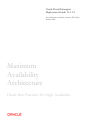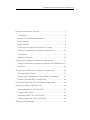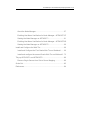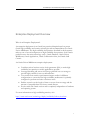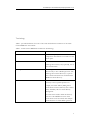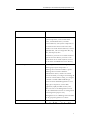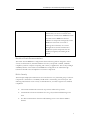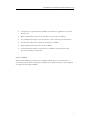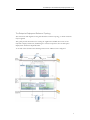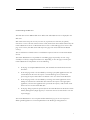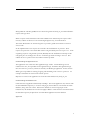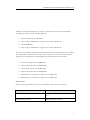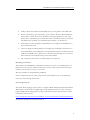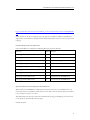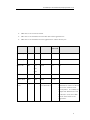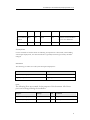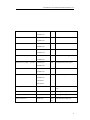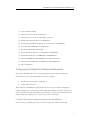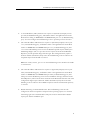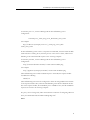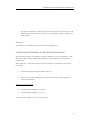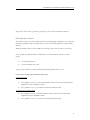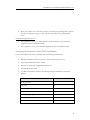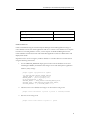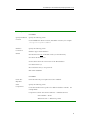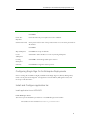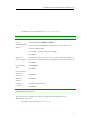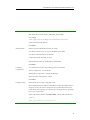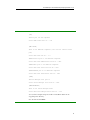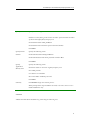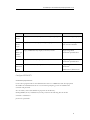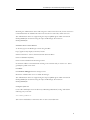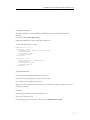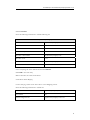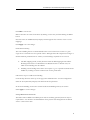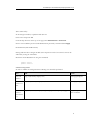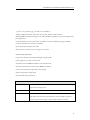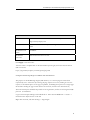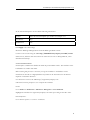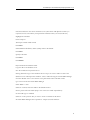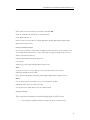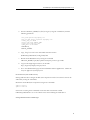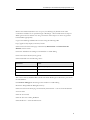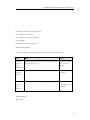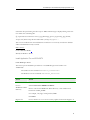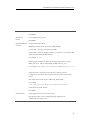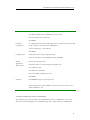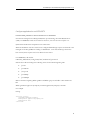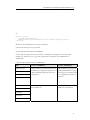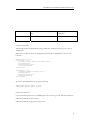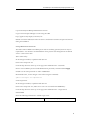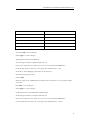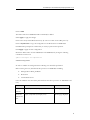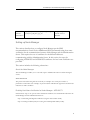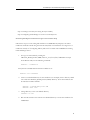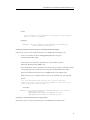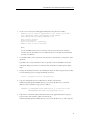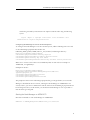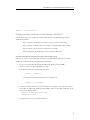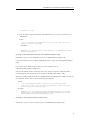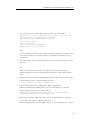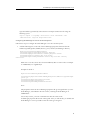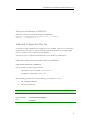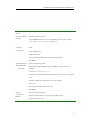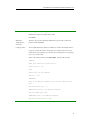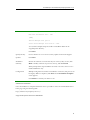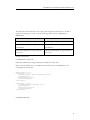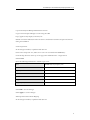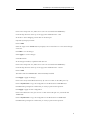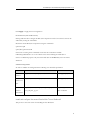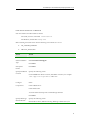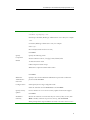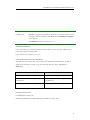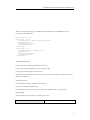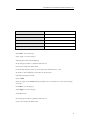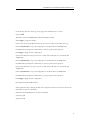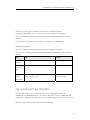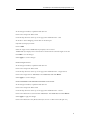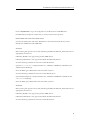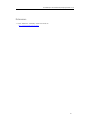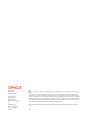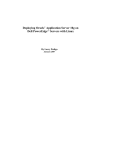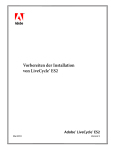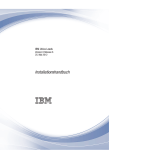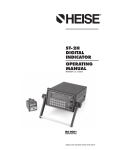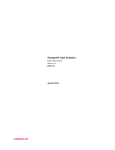Download Blackberry WALLET 1.2 - RELEASE NOTES Installation guide
Transcript
Oracle Portal Enterprise Deployment Guide: 11.1.1.2 Oracle Maximum Availability Architecture White Paper December 2009 Maximum Availability Architecture Oracle Best Practices For High Availability Oracle White Paper—Oracle Portal Enterprise Deployment Guide: 11.1.1.2 Enterprise Deployment Overview........................................................ 1 Terminology .................................................................................... 2 Benefits of Oracle Recommendations............................................. 4 Built-in Security ............................................................................... 4 High Availability............................................................................... 5 The Enterprise Deployment Reference Topology ........................... 6 Third Party Components of Enterprise Deployments .................... 10 Assumptions.................................................................................. 14 Installation Overview ..................................................................... 16 Configuring the Network for Enterprise Deployments ....................... 17 Configure Virtual Server Names and Ports for the Load Balancer.17 Summary....................................................................................... 20 Configuring the Database for Enterprise Deployments ..................... 20 Real Application Clusters .............................................................. 21 Configuring the Database for Oracle FMW 11g Metadata ............ 22 Executing the Repository Creation Utility ...................................... 24 Configuring Single Sign On for Enterprise Deployments .................. 26 Install and Configure application tier ................................................. 26 Install application tier on APPHOST1 ........................................... 26 Configure APPHOST1 .................................................................. 32 Install Application Tier on APPHOST2 .......................................... 46 Configure application tier on APPHOST2 ..................................... 50 Setting up Node Manager ................................................................. 57 Oracle White Paper—Oracle Portal Enterprise Deployment Guide: 11.1.1.2 About the Node Manager .............................................................. 57 Enabling Host Name Verification for Node Manager - APPHOST157 Starting the Node Manager on APPHOST1 .................................. 61 Enabling Host Name Verification for Node Manager - APPHOST262 Starting the Node Manager on APPHOST2 .................................. 66 Install and Configure the Web Tier.................................................... 66 Install and Configure the First Oracle Web Tier on Webhost1 ...... 66 Install and configure the second Oracle Web Tier on Webhost2 .. 73 Tidy up APPHOST1 and APPHOST2 ............................................... 80 Remove Origin Servers from Site to Server Mapping ................... 80 Scale Out .......................................................................................... 83 References........................................................................................ 84 Oracle White Paper—Oracle Portal Enterprise Deployment Guide: 11.1.1.2 Enterprise Deployment Overview What is an Enterprise Deployment? An enterprise deployment is an Oracle best practices blueprint based on proven Oracle high-availability and security technologies and recommendations for Oracle Fusion Middleware. The high-availability best practices described in this document make up one of several components of high-availability best practices for all Oracle products across the entire technology stack—Oracle Database, Oracle Fusion Middleware, Oracle Applications, Oracle Collaboration Suite, and Oracle Grid Control. An Oracle Fusion Middleware enterprise deployment: • • • • • Considers various business service level agreements (SLA) to make highavailability best practices as widely applicable as possible Leverages database grid servers and storage grid with low-cost storage to provide highly resilient, lower cost infrastructure Uses results from extensive performance impact studies for different configurations to ensure that the high-availability architecture is optimally configured to perform and scale to business needs Enables control over the length of time to recover from an outage and the amount of acceptable data loss from a natural disaster Evolves with each Oracle version and is completely independent of hardware and operating system For more information on high availability practices, visit: http://www.oracle.com/technology/deploy/availability/htdocs/maa.htm 1 Oracle White Paper—Oracle Portal Enterprise Deployment Guide: 11.1.1.2 Terminology Table 1-1 provides definitions for some of the terms that define the architecture of an Oracle Fusion Middleware environment: Table 1-1 Oracle Fusion Middleware Architecture Terminology Term Definition Oracle Base Oracle Mount point, all binaries and configuration information are in relation to this mount point. Oracle Fusion Middleware home A Middleware home consists of the Oracle WebLogic Server home, and, optionally, one or more Oracle homes. WebLogic Server home A WebLogic Server home contains installed files necessary to host a WebLogic Server. The WebLogic Server home directory is a peer of other Oracle home directories underneath the Middleware home directory. Oracle home An Oracle home contains installed files necessary to host a specific product. For example, the Oracle Identity Management Oracle home contains a directory that contains binary and library files for Oracle Identity Management. An Oracle home resides within the directory structure of the Middleware home. Each Oracle home can be associated with multiple Oracle instances or Oracle WebLogic Server 2 Oracle White Paper—Oracle Portal Enterprise Deployment Guide: 11.1.1.2 domains. Oracle instance An Oracle instance contains one or more system components, such as Oracle Web Cache, Oracle HTTP Server, or Oracle Internet Directory. The system components in an Oracle instance must reside on the same machine. An Oracle instance directory contains updatable files, such as configuration files, log files, and temporary files. The directory structure of an Oracle instance is separate from the directory structure of the Oracle home. It can reside anywhere; it need not be within the Middleware home directory. Oracle WebLogic Server domain A WebLogic Server domain is a logically related group of Java components. A WebLogic Server domain includes a special WebLogic Server instance called the Administration Server, which is the central point from which you configure and manage all resources in the domain. Usually, you configure a domain to include additional WebLogic Server instances called Managed Servers. You deploy Java components, such as Web applications, EJBs, and Web services, and other resources to the Managed Servers and use the Administration Server for configuration and management purposes only. Managed Servers in a WebLogic Server domain can be grouped together into a cluster. Oracle Fusion Middleware farm Oracle Enterprise Manager Fusion Middleware C li W bb b d hi l 3 Oracle White Paper—Oracle Portal Enterprise Deployment Guide: 11.1.1.2 Control is a Web browser-based, graphical user interface that you can use to monitor and administer an Oracle Fusion Middleware farm. An Oracle Fusion Middleware farm is a collection of components managed by Fusion Middleware Control. It can contain a WebLogic Server domain, one or more Managed Servers and the Oracle Fusion Middleware system components that are installed, configured, and running in the domain. Benefits of Oracle Recommendations The Oracle Fusion Middleware configurations discussed in this guide are designed to ensure security of all transactions, maximize hardware resources, and provide a reliable, standardscompliant system for enterprise computing with a variety of applications. The security and high availability benefits of the Oracle Fusion Middleware configurations are realized through isolation in firewall zones and replication of software components. Built-in Security The Enterprise Deployment architectures are secure because every functional group of software components is isolated in its own DMZ, and all traffic is restricted by protocol and port. The following characteristics ensure security at all needed levels, as well as a high level of standards compliance: • All external communication received on port 80 is redirected to port 443. • Communication from external clients does not go beyond the load balancing router level. • No direct communication from the load balancing router to the data tier DMZ is allowed. 4 Oracle White Paper—Oracle Portal Enterprise Deployment Guide: 11.1.1.2 • Components are separated between DMZs on the Web Tier, application tier, and the directory tier. • Direct communication between two firewalls at any one time is prohibited. • If a communication begins in one firewall zone, it must end in the next firewall zone. • Oracle Internet Directory is isolated in the directory tier DMZ. • Identity Management components are in the DMZ. • All communication between components across DMZs is restricted by port and protocol, according to firewall rules. High Availability The Enterprise Deployment architectures are highly available, because each component or functional group of software components is replicated on a different computer, and configured for component-level high availability. 5 Oracle White Paper—Oracle Portal Enterprise Deployment Guide: 11.1.1.2 The Enterprise Deployment Reference Topology The instructions and diagrams in this guide describe a reference topology, to which variations may be applied. This guide provides instructions for creating the Application and Web Server tiers of the myPortal company architecture, distributing the software components into the Enterprise Deployment architecture depicted below. At the end of this document the following infrastructure will have been configured. 6 Oracle White Paper—Oracle Portal Enterprise Deployment Guide: 11.1.1.2 Understanding the Web Tier The Web Tier is in the DMZ Public Zone. Web Cache and HTTP Servers are deployed in the Web Tier. Web Cache is the first point on entry into the site, it performs two functions; Its primary function is to serve static web content from its cache, much faster than could be achieved by the Oracle HTTP Servers alone. If Web Cache does not have a cacheable page in its cache or that page is not current, then Web Cache will request the page from the attached Oracle HTTP server(s). The second function of Web Cache is to load balance requests between several Oracle HTTP Servers. The Oracle HTTP Server is responsible for assembling pages requested by the user. Page assembly is not always straightforward however. Depending on how the page is made up the Oracle HTTP Server will perform one of the following: • If the page is a simple HTML document, then the Web Tier will find and return the document. • If the web page needs to be assembled by executing a Java J2EE application then the Oracle Web Tier will route the request to Oracle WebLogic server, which after processing the request will send the result back to the user via the Oracle Web Tier. • If the web page needs to be assembled by executing some other application such as PLSQL or CGI then the Oracle Web Tier will route the request to the appropriate application, and once that application has processed the request, it will send the result back to the user via the Oracle Web Tier. • If the page being requested is protected, then the Oracle Web Server will invoke Oracle Identity Management (Single Sign On) to ensure that the user is authorized to view the requested page. The Oracle HTTP Server uses an Apache module called mod_wl_ohs to route requests to WebLogic Managed Servers. In this implementation the WebLogic managed Servers 7 Oracle White Paper—Oracle Portal Enterprise Deployment Guide: 11.1.1.2 WLS_PORTAL and WLS_PORTAL1 are clustered together and mod_wl_ohs will load balance requests amongst them. When a request needs authorization the Oracle HTTP Server will intercept the request and if necessary redirect the browser to the Oracle Single Sign Server(s) for authentication. The Oracle Web Caches are clustered together to provide a global cache which is consistent across nodes. In this implementation user requests are received at the load balancer on port 443. These requests are passed on to the Oracle Web Caches using the HTTP protocol on port 7777. If the originating request is using the SSL protocol (HTTPS) then the load balancer will strip off the encryption prior to sending it into the site. It will encrypt traffic returning to the user. This enables the site to operate in the most efficient manner possible. Understanding the Application Tier The application tier is where the main application logic resides. Oracle WebLogic servers resident in this tier, are responsible for the application logic. Sometimes this application logic takes the form of C processes, which are started by the WebLogic application. In this scenario WebLogic is responsible for starting/stopping and channeling work to these C processes. An example of this behavior is the Forms runtime process. Requests are routed to the application tier from the Oracle Web Tier by mod_wl_ohs. Understanding the Database Tier Oracle Portal is an application built mainly in PLSQL. The Oracle application tier, interacts with the Portal Metadata repository to construct web pages, this metadata is stored within an Oracle Database, along with user content. Because the database is such an integral part of the infrastructure, this database also needs to be highly available. Oracle therefore recommends that the metadata repository be placed into an Oracle Real Application Clusters database. Approach 8 Oracle White Paper—Oracle Portal Enterprise Deployment Guide: 11.1.1.2 Installing an Enterprise deployment is complex; to simplify this and to provide intermediary checkpoints this guide uses the following approach: 1. Install Oracle Portal on APPHOST1. 2. Fully configure APPHOST1 to support access via the load balancer. 3. Install APPHOST2. 4. Fully configure APPHOST2 to support access via the load balancer. The above steps include configuring Oracle Web Cache and the Oracle HTTP server. If a simple HA configuration is desired then no further steps are necessary. If however the full enterprise deployment as described above is being implemented the following must also be done. 5. Install Oracle Web Tier on WEBHOST1. 6. Fully configure Web Tier on WEBHOST1. 7. Install Oracle Web Tier on WEBHOST2. 8. Fully configure Web Tier on WEBHOST2. 9. Disable/Remove the Web tier components on APPHOST1. 10. Disable/Remove the Web tier components on APPHOST2. What to Install The following table identifies the source for installation of each software component: Component CD Oracle Database Oracle Database CS (10.2.0.4 or 11.1.0.7 and 11.2) Oracle WebLogic Server WebLogic Server 10.3 CD 9 Oracle White Paper—Oracle Portal Enterprise Deployment Guide: 11.1.1.2 Oracle Portal Oracle Portal, Forms, Reports and Discoverer CD (11.1.1.2.0) Repository Creation Utility Oracle Fusion Middleware Repository Creation Utility CD (11.1.1.2.0) Oracle Web Tier Oracle Fusion Middleware Web Tier and Utilities CD (11.1.1.2.0) Third Party Components of Enterprise Deployments load balancer This enterprise topology uses an external load balancer. This external load balancer should have the following features: • Ability to load-balance traffic to a pool of real servers through a virtual host name: Clients access services using the virtual host name (instead of using actual host names). The load balancer can then load balance requests to the servers in the pool. • Port translation configuration • Monitoring of ports (HTTP and HTTPS) • Virtual servers and port configuration: Ability to configure virtual server names and ports on your external load balancer, and the virtual server names and ports must meet the following requirements: • The load balancer should allow configuration of multiple virtual servers. For each virtual server, the load balancer should allow configuration of traffic management on more than one port. For example, for OracleAS Clusters, the load balancer needs to be configured with a virtual server and ports for HTTP and HTTPS traffic. • The virtual server names must be associated with IP addresses and be part of your DNS. Clients must be able to access the external load balancer through the virtual server names. 10 Oracle White Paper—Oracle Portal Enterprise Deployment Guide: 11.1.1.2 • Ability to detect node failures and immediately stop routing traffic to the failed node. • Resource monitoring / port monitoring / process failure detection: The load balancer must be able to detect service and node failures (through notification or some other means) and to stop directing non-Oracle Net traffic to the failed node. If your external load balancer has the ability to automatically detect failures, you should use it. • Fault tolerant mode: It is highly recommended that you configure the load balancer to be in fault-tolerant mode. • Other: It is highly recommended that you configure the load balancer virtual server to return immediately to the calling client when the backend services to which it forwards traffic are unavailable. This is preferred over the client disconnecting on its own after a timeout based on the TCP/IP settings on the client machine. • SSL acceleration (this feature is recommended, but not required) Managing port numbers Many Oracle Fusion Middleware components and services use ports. As an administrator, it is important to know the port numbers used by these services, and to ensure that the same port number is not used by two services on your host. Most port numbers are assigned during installation. Note: It is important that any traffic going from the Oracle HTTP servers to the WebLogic servers has access through any firewalls. Oracle Single Sign On The Oracle Portal topology requires access to a highly available Enterprise Deployment Identity Management. Oracle Portal uses Single Sign On 10g (minimum version 10.1.4.3). Creating a highly available Identity Management topology is beyond the scope of this document. Further information can be found at: http://download.oracle.com/docs/cd/B14099_19/core.1012/b13998/selecting.htm#sthref75 With specific installation instructions located at: 11 Oracle White Paper—Oracle Portal Enterprise Deployment Guide: 11.1.1.2 http://download.oracle.com/docs/cd/B14099_19/core.1012/b13998/security.htm#CDDFHG CF Other variants of the above topology using 11g stack (for example for OID) are possible and supported to work with this configuration but detailed description of these is out of scope of this topology Understanding the Directory Structure Once the installation is complete the following directory structure will exist: Directory Shared Purpose /u01/app/oracle N Oracle Base Directory /u01/app/oracle/product/fmw N Middleware Home Directory /u01/app/oracle/product/fmw/Portal N Oracle Home (application tier) /u01/app/oracle/product/fmw/web N Oracle Home (Web Tier) /u01/app/oracle/product/fmw/user_projects N Domain Home Directory /u01/app/oracle/admin/Portal1 N Oracle Instance (APPHOST1) /u01/app/oracle/admin/Portal2 N Oracle Instance (APPHOST2) /u01/app/oracle/admin/web1 N Oracle Instance (WEBHOST1) /u01/app/oracle/admin/web2 N Oracle Instance (WEBHOST2) Special Installation and Configuration Considerations Many Oracle Fusion Middleware components and services use ports. As an administrator, you need to know the port numbers used by these services, and to ensure that the same port number is not used by two services on a host. The table below lists the ports used in the Oracle Portal topology, including the ports that need to be opened on the firewalls in the topology. Firewall notation: 12 Oracle White Paper—Oracle Portal Enterprise Deployment Guide: 11.1.1.2 • FW0 refers to the outermost firewall. • FW1 refers to the firewall between the Web Tier and the application tier. • FW2 refers to the firewall between the application tier and the directory tier. Type Firewall Ports Protocol Inbound/ Comments Outbound Browser request FW0 443 HTTPS/LBR1 In/out Browser request FW0 80 HTTP/LBR1 In/out LBR to WC 7777 HTTP NA FW1 NA 9401 9402 WC to OHS NA 7778 HTTP In/out OHS to WLS FW2 7050 HTTP In/out Admin Console Depends 7001 Access HTTP/Admin In/out Server-EM and t3 Admin console. However, administrators will not be allowed to access the Admin Console from anywhere. It is unlikely for example that administrators will be allowed to access the Admin Console from outside of the organisation. 13 Oracle White Paper—Oracle Portal Enterprise Deployment Guide: 11.1.1.2 Database Access FW2 1521 SQLNET In/out WC Invalidation FW3 Requests 9401 HTTP Out Node Manager NA TCP/IP NA Database sends invalidation requests to loadbalancer. NA Assumptions For the remainder of this document the following assumptions have been made, when building an Enterprise deployment, the values listed below (especially usernames/passwords) should be changed. Site Names The following site names are used by this Enterprise Deployment: Name Purpose myPortal.mycompany.com Portal Site Name login.mycompany.com Single Sign On Ports The following Ports are assumed for the purposes of this document. All of these ports can be changed during the installation. Purpose Host(s) Port Comment myPortal.mycompany.com load balancer 443 SSL port on the load balancer myPortal.mycompany.com load balancer 7777 HTTP port on load balancer 14 Oracle White Paper—Oracle Portal Enterprise Deployment Guide: 11.1.1.2 Web Cache HTTP WEBHOST1 7777 Web Cache HTTP Port 4443 Web Cache HTTPS Port 9401 Web Cache Invalidation Port 9400 Web Cache Administration Port 7778 OHS HTTP Listening Port 4444 OHS HTTPS Listening Port 8889 OHS Administration Port 1880 OPMN Management Port WEBHOST2 Web Cache HTTPS WEBHOST1 WEBHOST2 Web Cache Invalidation WEBHOST1 WEBHOST2 Web Cache Admin WEBHOST1 WEBHOST2 HTTP Server (OHS) - HTTP WEBHOST1 WEBHOST2 HTTP Server (OHS) – HTTPS WEBHOST1 WEBHOST2 HTTP Server Admin Port WEBHOST1 WEBHOST2 OPMN Local Port WEBHOST1 WEBHOST2 APPHOST1 APPHOST2 WebLogic Admin Port APPHOST1 7001 WebLogic Administration Server Port WLS_PORTAL APPHOST1 7050 WebLogic Managed Server Port WLS_PORTAL_2 APPHOST2 7050 WebLogic Managed Server Port Internet Directory SSOHOST 389/4 443 OID HTTP/HTTPS port 15 Oracle White Paper—Oracle Portal Enterprise Deployment Guide: 11.1.1.2 Single Sign On SSOHOST 7777 Single Sign on Listening Port. WebLogic The following have been assumed for the purposes of this paper, although it is recommended that these values be changed for your environment: Purpose Value Comment Web logic Domain Name Portal Name assigned to the WebLogic domain WebLogic Admin User WebLogic WebLogic Administrator User Name Installation Overview Creating an enterprise deployment is a complicated process. This section summarizes the steps that need to be undertaken to create such a deployment: 1. If it does not already exist create an enterprise identity management deployment with Oracle Single Sign-on 2. Configure Network and load balancer 3. Create a Highly Available Database to store the portal metadata. 4. Create a portal metadata repository in the newly created database using the Repository Creation Utility. 5. Install WebLogic Server on APPHOST1. 6. Install and initial configuration of Oracle Portal on APPHOST1. 7. Configure Oracle HTTP Server on APPHOST1. 8. Configure Oracle Web Cache on APPHOST1. 9. Rewire portal to use the load balancer. 10. Configure Portal Parallel page Engine. 16 Oracle White Paper—Oracle Portal Enterprise Deployment Guide: 11.1.1.2 11. Create a Database Wallet. 12. Register Portal with Oracle Single Sign On. 13. Configure Host Assertion in Oracle WebLogic Server. 14. Install Oracle WebLogic Server on APPHOST2 15. Install and perform initial configuration of Oracle Portal on APPHOST2 16. Copy Files from APPHOST1 to APPHOST2 17. Introduce APPHOST2 to Web Cache. 18. Cluster Web Cache Instances on APPHOST1 an APPHOST2 19. Install Oracle Web Tier on WEBHOST1 and WEBHOST2 20. Introduce WEBHOST1 and WEBHOST1 to Web Cache Cluster. 21. Copy files from APPHOST1 to WEBHOST1 and WEBHOST2. 22. Tidy up installation. Configuring the Network for Enterprise Deployments This section describes some of the network prerequisites for the enterprise deployment. Oracle Portal uses an external load balancer, which must support: • Virtual server name and port configuration • Process failure detection Many Oracle Fusion Middleware components and services use ports. When configuring an enterprise deployment, it is important to know which port numbers are used by these services, and to ensure that the same port number is not used by two services. The Oracle installer will check to make sure that the ports you wish to use are not in use already. Configure Virtual Server Names and Ports for the Load Balancer. If you are using a load balancing router, it must be configured to enable the following: 17 Oracle White Paper—Oracle Portal Enterprise Deployment Guide: 11.1.1.2 • A virtual IP address (VIP1) that listens for requests to myPortal.mycompany.com on port 443 (an HTTPS listening port), and balances them to the application tier Oracle Web Caches running on WEBHOST1 and WEBHOST2 port 7777 (an HTTP listening port). You must configure the load balancing router to perform protocol conversion. • The virtual IP address VIP1 listens for requests to myPortal.mycompany.com on port 7777 (an HTTP listening port), and balances them to the application tier Oracle Web Caches on WEBHOST1 and WEBHOST2 port 7777 (an HTTP listening port). Port 7777 on the load balancing router receives the HTTP loop-back requests made by the Parallel Page Engine. The 7777 port also receives requests from the Portal Metadata Repository for web provider design time messages. This configuration may require a Network Address Translation (NAT) rule in the load balancing router in order for the loop-back request from the PPE to succeed. Note: For security reasons, port 7777 on the load balancing router should not be visible to external users. • The virtual IP address VIP1 listens for requests to myportal.mycompany.com on port 9401 (an HTTP listening port), and balances them to the application tier Oracle Web Caches on WEBHOST1 and WEBHOST2 port 9401 (an HTTP listening port). Port 9401 port on the load balancing router receives invalidation messages from the Oracle Portal Repository when content that is cached in Oracle Web Cache becomes stale. This configuration might require a Network Address Translation (NAT) rule in the load balancing router in order for the invalidation requests from the Oracle Portal repository to succeed. • HTTP monitoring of OracleAS Web Cache. The load balancing router must be configured to detect an inoperative computer and stop routing requests to it until it is functioning again. Two OracleAS Web Cache ports must be monitored: the HTTP request port and the invalidation port. 18 Oracle White Paper—Oracle Portal Enterprise Deployment Guide: 11.1.1.2 To monitor port 7777, use the following URL in the load balancing router configuration: hostname:port/_oracle_http_server_Web Cache_static_.html For example: http://webhost1.mycompany.com:7777/_oracle_http_server_Web Cache_static_.html If the load balancing router receives a response from this URL, then the OracleAS Web Cache instance is running. If not, then the process or the server is down, and the load balancing router will forward all requests to the surviving computer. To monitor port 9401, use the following URL in the load balancing router configuration: http://hostname.domain.com:9401/x-oracle-cache-invalidate-ping For example: http://apphost1.mycompany.com:9401/x-oracle-cache-invalidate-ping The load balancing router sends an HTTP request to this URL; the response header resembles the following: HTTP/1.0 The load balancing router must be configured to detect the string HTTP in the first line of the response header. Thus, when the load balancing router detects HTTP in the first line of the response header, the invalidation port is available. If not, then all invalidation requests are routed to the surviving computer. If a proxy server is being used, follow the instructions in Section "Configuring a Reverse Proxy for OracleAS Portal and OracleAS Single Sign-On". Note: 19 Oracle White Paper—Oracle Portal Enterprise Deployment Guide: 11.1.1.2 The sqlnet.ora file must be updated to prevent connection time outs related to the load balancing router and firewall. See Section 4.1.5, "Configuring the Time out Value in the sqlnet.ora File". Summary To summarize, the load balancer requires the following configuration: Configuring the Database for Enterprise Deployments The myPortal.mycompany.com application requires a database to store its information in. This database should be a highly available Real Application Clusters database with the following characteristics: Before beginning to install and configure the Portal components, the following steps must be performed: • Install and configure the Oracle database repository. • Create the Oracle Portal Management schemas in the database using the Repository Creation Utility (RCU). Database versions supported • Oracle Database 10g Release 2 (10.2.0.4) • Oracle Database 11g Release 1 (11.1.0.7) To determine the database version, execute this query: 20 Oracle White Paper—Oracle Portal Enterprise Deployment Guide: 11.1.1.2 SQL>select version from sys.product_component_version where product like 'Oracle%'; Real Application Clusters The database used to store the metadata repository should be highly available in its own right, for maximum availability Oracle recommends the use of an Oracle Real Application Clusters (RAC) database. Ideally the database will use Oracle ASM for the storage of data, however this is not necessary. If using ASM, then ASM should be installed into its own Oracle Home and have two disk groups: • 1 for the Database Files. • 1 for the Flash Recovery Area. If using Oracle ASM it is recommended that Oracle Managed Files also be used. Installing and Configuring the Database Repository Oracle Clusterware • For 10g Release 2 (10.2), see the Oracle Database Oracle Clusterware and Oracle Real Application Clusters Installation Guide. • For 11g Release 1 (11.1), see Oracle Clusterware Installation Guide. Automatic Storage Management • For 10g Release 2 (10.2), see Oracle Database Oracle Clusterware and Oracle Real Application Clusters Installation Guide. • For 11g Release 1 (11.1), see Oracle Clusterware Installation Guide. 21 Oracle White Paper—Oracle Portal Enterprise Deployment Guide: 11.1.1.2 • When the installer is run, select the Configure Automatic Storage Management option in the Select Configuration page to create a separate Automatic Storage Management home. Oracle Real Application Clusters • For 10g Release 2 (10.2), see Oracle Database Oracle Clusterware and Oracle Real Application Clusters Installation Guide. • For 11g Release 1 (11.1), see Oracle Real Application Clusters Installation Guide. Configuring the Database for Oracle FMW 11g Metadata Create a Real Applications Clusters Database with the following characteristics: • Database should be in archive log mode to facilitate backup and recovery. • Optionally Flashback should be enabled. • Database is created with ALT32UTF8 character set. • Database block size of 8K • In addition the database will have the following minimum initialization parameters defined: Parameter Value aq_tm_processes 1 dml_locks 200 job_queue_processes 10 open_cursors 400 session_max_open_files 50 sessions 400 processes 500 22 Oracle White Paper—Oracle Portal Enterprise Deployment Guide: 11.1.1.2 sga_target 512Mb sga_max_size 800Mb pga_aggregate_target 100Mb Database Services Oracle recommends using the Oracle Enterprise Manager Cluster Managed Services Page to create database services that client applications will use to connect to the database. For complete instructions on creating database services, see the chapter on Workload Management in the Oracle Database Oracle Clusterware and Oracle Real Application Clusters Administration and Deployment Guide. SQL*Plus can be used to configure your RAC database to automate failover for Oracle Portal using the following instructions: 1. Use the CREATE_SERVICE subprogram to both create the database service and enable high-availability notification and configure server-side Transparent Application Failover (TAF) settings: prompt> sqlplus "sys/password as sysdba" SQL> EXECUTE DBMS_SERVICE.CREATE_SERVICE (SERVICE_NAME => 'portal.mycompany.com', NETWORK_NAME => 'portal.mycompany.com', AQ_HA_NOTIFICATIONS => TRUE, FAILOVER_METHOD => DBMS_SERVICE.FAILOVER_METHOD_BASIC, FAILOVER_TYPE => DBMS_SERVICE.FAILOVER_TYPE_SELECT, FAILOVER_RETRIES => 5, FAILOVER_DELAY => 5); 2. Add the service to the database and assign it to the instances using srvctl: prompt> srvctl add service -d portal -s portal -r racnode1,racnode2 3. Start the service using srvctl: prompt> srvctl start service -d portal -s portal 23 Oracle White Paper—Oracle Portal Enterprise Deployment Guide: 11.1.1.2 Note: For more information about the SRVCTL command, see the Oracle Real Application Clusters Administration and Deployment Guide. If you already have a service created in the database, make sure that it is enabled for highavailability notifications and configured with the proper server-side Transparent Application Failover (TAF) settings. Use the DBMS_SERVICE package to modify the service to enable high availability notification to be sent through Advanced Queuing (AQ) by setting the AQ_HA_NOTIFICATIONS attribute to TRUE and configure server-side Transparent Application Failover (TAF) settings, as shown below: prompt> sqlplus "sys/password as sysdba" SQL> EXECUTE DBMS_SERVICE.MODIFY_SERVICE (SERVICE_NAME => 'portal.mycompany.com', AQ_HA_NOTIFICATIONS => TRUE, FAILOVER_METHOD => DBMS_SERVICE.FAILOVER_METHOD_BASIC, FAILOVER_TYPE => DBMS_SERVICE.FAILOVER_TYPE_SELECT, FAILOVER_RETRIES => 5, FAILOVER_DELAY => 5); For more information about the DBMS_SERVICE package, see the Oracle Database PL/SQL Packages and Types Reference. Executing the Repository Creation Utility The Repository Creation Utility (RCU) ships on its own CD as part of the Oracle Fusion Middleware 11g kit. You run RCU to create the collection of schemas used by Identity Management and Management Services. Issue this command: prompt> RCU_HOME/bin/rcu & Screen Action Welcome Click Next. 24 Oracle White Paper—Oracle Portal Enterprise Deployment Guide: 11.1.1.2 Create Repository Select Create Click Next. Specify Installation Location Specify the following values: Fusion Middleware Home Location (Installation Location) for example: /u01/app/oracle/product/FMW/RCU Database Connection Details Specify the following values: Database Type: Oracle Database Host Name: Enter one of the RAC nodes (use the VIP name) Port: Enter the listener port Service Name: Enter the service name of the RAC database. User Name: Enter sys Password: Enter the sys user password. Role: Select SYSDBA Click Next. Check PreRequisites Click OK when the pre-requisites have been validated. Select Components Specify the following values: Create New Prefix: Enter a prefix to be added to database schemas. For example MYP Components: Check AS Common Schemas -> Metadata Services Portal and BI -> Portal Webcenter Suite -> Webcenter portlets 25 Oracle White Paper—Oracle Portal Enterprise Deployment Guide: 11.1.1.2 All other components should be unchecked. Click Next Check PreRequisites Click OK when the pre-requisites have been validated. Schema Passwords Enter passwords for each of the portal schemas or use the same password for all schemas. Click Next Map Tablespaces Click Next to accept the defaults Create Tablespaces Select Yes to allow the RCU to create any missing tablespaces. Creating tablespaces Select OK to acknowledge Table space creation. Summary Click Create to begin the creation process. Configuring Single Sign On for Enterprise Deployments Prior to starting this installation a highly available Oracle Single Sign On (Identity Management) needs to be in place and configured. Configuration of Oracle Identity Management is beyond the scope of this document. Install and Configure application tier Install application tier on APPHOST1 Install WebLogic Server The first step in the installation procedure is to install WebLogic Server binaries On UNIX issue the command: server103_linux32.bin 26 Oracle White Paper—Oracle Portal Enterprise Deployment Guide: 11.1.1.2 On Windows issue the command: server103_win32.exe Screen Action Welcome Click Next. Choose Middleware Home Directory Select Create a New Middleware Home Enter a value for the Middleware Home directory. This will be known henceforth MW_HOME. For example /u01/app/oracle/product/FMW Click Next. Register for Security Updates Choose whether or not to receive security updates from Oracle Support. If desired enter an email address and the appropriate Oracle Support Password. Click Next Choose Install Type Choose Product Installation Directories Select Typical Click Next. Click Next. Installation Summary Click Next. Installation Complete Uncheck runQuickstart and Click Done. Install Oracle Portal Software The next step in the installation procedure is to install Oracle Portal binaries into the MW_HOME created above On UNIX issue the command: runInstaller 27 Oracle White Paper—Oracle Portal Enterprise Deployment Guide: 11.1.1.2 On Windows issue the command: setup.exe Note: Before starting the install ensure that the following environment variables (UNIX) are not set: • LD_ASSUME_KERNEL • ORACLE_BASE • LD_LIBRARY_PATH Screen Action Welcome Click Next. Installation Type Install Software and Configure Click Next. Prerequisite Checks Once all checks have passed. Specify Installation Location Enter the following Values:Middleware Home: Enter the value for MW_HOME Click Next For example /u01/app/oracle/product/FMW Oracle Home: Enter the installation directory for Portal. ** Note this will be placed under the MW_HOME directory. For example Portal WebLogic Server Directory: Enter the installation directory for Oracle WebLogic server. This should be MW_HOME/wlserver_10.3 For example /u01/app/oracle/product/FMW/wlserver_10.3 Oracle Instance Location: Enter the directory where the Oracle Configuration files will be placed. This should be outside of the Oracle 28 Oracle White Paper—Oracle Portal Enterprise Deployment Guide: 11.1.1.2 Home. This will be known henceforth as ORACLE_INSTANCE For example /u01/app/oracle/admin/PortalDomain/Portal1 Oracle Instance Name: Portal1 Click Next Select Domain Select Create New Domain and enter the values: User Name: Name of user to log into the WebLogic domain. User Password: Password for the domain. Confirm Password: The same as above Domain Name: Name for the Domain: PortalDomain Click Next Configure Components As a minimum ensure that the following values are checked: Server Components – Oracle Portal Management Components – Enterprise Manager Ensure that the clustered box is ticked. Click Next. Configure Ports Select Specify Ports using Configuration File In HA implementations whilst not mandatory it makes life simpler if all of the ports used by the various components are synchronized across hosts. Oracle allows the bypassing of Automatic port Configuration by specifying ports to be used in a file. Select a File Name and then click View/Edit. The file will look like this: [DOMAIN] #This port indicates the Domain port no 29 Oracle White Paper—Oracle Portal Enterprise Deployment Guide: 11.1.1.2 Domain Port No = 7001 [OHS] #Listen port for OHS component Oracle HTTP Server Port No = 7780 [WEB CACHE] #Port no for WebCache component (also used for virtual server port) Oracle Web Cache Port No = 7777 #Adminstration port no for WebCache component Oracle Web Cache Administration Port No = 9400 #STATISTICS port no for WebCache component Oracle Web Cache Statistics Port No = 9402 #INVALIDATION port no for WebCache component Oracle Web Cache Invalidation Port No = 9401 [OPMN] #Process Manager Local port no Oracle Process Manager Local Port No = 1880 [MANAGEDSERVER] #Port no for Portal Managed Server Oracle WLS Portal Managed Server Port No = 7050 You can find a sample staticports.ini file on installation Disk1 in the stage/Response directory. Save the file and click Next 30 Oracle White Paper—Oracle Portal Enterprise Deployment Guide: 11.1.1.2 Specify Schema Specify the following values: Database Connect String in the format: racnode1-vip:ListenerPort:racnode2vip:[email protected] Portal Schema Name: MYP_PORTAL Portal Schema Password: Enter password entered in RCU Click Next Specify Portlet Schema Specify the following values: Portlet Schema Name: MYP_PORTLET Portlet Schema Password: Enter password entered in RCU Click Next Specify Application Identity Store Specify the following values: Hostname: Name of oid server: login.mycompany.com Port: OID port:389 User Name: cn=orcladmin Password: OID’s orcladmin password. Click Next Summary Click Install to begin the creation process. When prompted the script oracleRoot.sh needs to be run as the root user – UNIX installations only. Validation Validate the initial Portal installation by performing the following tests. 31 Oracle White Paper—Oracle Portal Enterprise Deployment Guide: 11.1.1.2 Test URL Result Test Portal http://APPHOST1.mycompany.com:7777/portal/pls/portal/ Portal Home Page Displayed Test Portal Login http://myPortal.mycompany.com/portal/pls/portal Log into Portal using the user account orcladmin Test WebLogic Admin Console http://APPHOST1.mycompany.com:7001/console Login using admin credentials specified above Test EM http://APPHOST1.mycompany.com:7001/em Login using admin credentials specified above Test Webcache Admin http://APPHOST1.mycompany.com:9400/Web Cacheadmin Login using admin credentials administrator/administrator Configure APPHOST1 Create boot.properties file Create a boot.properties file for the Administration Server on APPHOST1. The boot.properties file enables the Administration Server to start without prompting you for the administrator username and password. In a text editor, create a file called boot.properties in the directory DOM_HOME/servers/AdminServer/security, and enter the following lines in the file: username=<adminuser> password=<password> 32 Oracle White Paper—Oracle Portal Enterprise Deployment Guide: 11.1.1.2 Restarting the Administration Server will encrypt the values in the above file, for that reason it is recommended that the Administration Server be restarted on each node, which can host it. The Administration Server is stopped using the script stopWebLogic.sh which is located in DOM_HOME/bin and started using the script startWebLogic also located in DOM_HOME/bin Set Admin Server Listen Address To do this, login to the WebLogic console using the URL: http://apphost1.mycompany.com:7001/console Select Environment – Servers from the Domain Structure Menu Click on AdminServer(admin) Click on Lock and Edit from the Change Center. Set the listen address to the DNS name referring to the network card you wish to use. This is generally the public server name. Click Save Click Activate Changes from the Change Center. Restart the Administration server to enable the changes. The Administration Server is stopped using the script stopWebLogic.sh which is located in DOM_HOME/bin and started using the script startWebLogic also located in DOM_HOME/bin Configure sqlnet.ora Create a file called sqlnet.ora in the directory ORACLE_INSTANCE/config/ and add the following entry to the file: TCP.CONNECT_TIMEOUT=10 This ensures that database connections time out after a reasonable time. 33 Oracle White Paper—Oracle Portal Enterprise Deployment Guide: 11.1.1.2 Configure Virtual Hosts In order for Portal to work with the load balancer two virtual hosts need to be created. Create a file called virtual_hosts.conf in ORACLE_INSTANCE/config/OHS/ohs1/moduleconf Add the following entries to the file: NameVirtualHost *:7778 <VirtualHost *:7778> ServerName https://myPortal.mycompany.com:443 RewriteEngine On RewriteOptions inherit UseCanonicalName On </VirtualHost> <VirtualHost *:7778> ServerName apphost1.mycompany.com:7777 RewriteEngine On RewriteOptions inherit UseCanonicalName On </VirtualHost> Configure Web Cache Log into the Enterprise Manager Administration Console Log into the Enterprise Manager Console using the URL: http://apphost1.mycompany.com:7001/em Default User Name and Password are the same as the domain username and password entered during the installation. Create Site In the Navigator window, expand the Web Tier tree. Click on the component wc1 From the drop down list at the top of the page select Administration - Sites 34 Oracle White Paper—Oracle Portal Enterprise Deployment Guide: 11.1.1.2 Select Create Site Enter the following information to add the following site: Site: myPortal.mycompany.com Host Name myPortal.mycompany.com Port 443 Default site Yes Site Wide Compression Yes Site Alias – Host Name myPortal.mycompany.com Site Alias - Port 7777 Site Alias – Host Name myPortal.mycompany.com Site Alias - Port 80 Leave everything else at the default. and then click Submit. Select OK to save each entry Remove all other site entries from the list. Create Site to Server Mapping On the same page select Create in the Site-to-server Mapping section. Enter the following information to add the site Host Pattern myPortal.mycompany.com Port Pattern 443 Selected Origin Servers Apphost1.mycompany.com:7778 35 Oracle White Paper—Oracle Portal Enterprise Deployment Guide: 11.1.1.2 Click OK to store the site. Remove all other site entries from the list by clicking on each entry and then clicking the Delete button. Ensure that the site APPHOST1.mycompany.com:443 appears first in the list of site to server mappings. Click Apply to save the changes. Enable Session Binding The session binding feature in OracleAS Web Cache is used to bind user sessions to a given origin server to maintain state for a period of time. Although almost all components running in a default OracleAS portal mid-tier are stateless, session binding is required for two reasons: • The Web Clipping Studio, used by both the OracleAS Web Clipping Portlet and the Web Page Data Source on OmniPortlet uses HTTP Sessions to maintain state, for which session binding must be enabled. • Enabling session binding forces all the user requests to go to a specific OracleAS Portal middle tier, resulting in a better cache hit ratio for the portal cache. Follow these steps to enable session binding: From the drop down list at the top of the page select Administration – Session Configuration Select the site myPortal.mycompany.com:443 from the drop down list. In the Session Binding session select Cookie based Session Binding with any Set Cookie Select Apply to save the changes. Change Web Cache Passwords The Web Cache invalidation and admin passwords are randomly generated, however they are required later. It is therefore recommended that these passwords be changed from the default value to a new known value. 36 Oracle White Paper—Oracle Portal Enterprise Deployment Guide: 11.1.1.2 This is achieved by: In the Navigator window, expand the Web Tier tree. Click on the component wc1 From the drop down list at the top of the page select Administration – Passwords Enter a new invalidation password and administration passwords, confirm and click Apply Restart Web Tier (OHS and Web Cache) Having made the above changes the Web Tier components need to be restarted. This can be achieved by issuing the commands: Restart the Oracle HTTP Server using the commands: opmnctl stopall opmnctl startall Validate Configuration In order to validate the configuration the following tests should be performed: Test URL Result Test load balancer http://myPortal.mycompany.com/ Home page displayed Test load balancer via SSL https://myPortal.mycompany.com/ Home page displayed Test load balancer Termination (**) https://myPortal.mycompany.com/portal/pls/portal/owa_util.print_cgi_env REQUEST_PROTOCOL value of HTTPS 37 Oracle White Paper—Oracle Portal Enterprise Deployment Guide: 11.1.1.2 (**) Note: owa_util.print_cgi_env needs to be enabled by: Adding: PlsqlExclusionList "#None#" in the portal_dads.conf. file located in DOM_HOME/config/fmwconfig/servers/WLS_PORTAL/applications/portal/configuration/ portal_dads.conf From the database servers check that it is possible to contact the Webcache page invalidator. From each database host issue the command: telnet myPortal.mycompany.com 9401 Ensure that no connection error messages are returned. Rewire Portal Repository Log into the domain via Enterprise Manager using the URL: http://apphost1.us.oracle.com:7001/em Expand the Fusion Middleware Menu on the left hand side. Expand the Portal menu (under Fusion Middleware Menu) Click on Portal and then right click on Portal again. Select settings Wire Configuration Enter the following information: Portal Midtier host Enter the DNS name of the load balancer For example myportal.mycompany.com Port Enter the SSL port that the load balancer is listening on. for example 443 SSL Protocol Ensure that this is ticked. This will ensure that when portal needs to generate URLs it generates them using the format: https://myportal.mycompany.com:443/ 38 Oracle White Paper—Oracle Portal Enterprise Deployment Guide: 11.1.1.2 WebCache host Enter the DNS name of the load balancer for example myportal.mycompany.com Invalidation Port Enter the Portal Invalidation port as configured at the load balancer e.g. 9401 Invalidation User Name invalidator Invalidation Password Password for the above account. Click Apply to start the rewire. After the rewire is complete click on the Portal Menu option again, and ensure that the Portal URL now shows: https://myportal.mycompany.com:443/portal/pls/portal Configure Parallel Page Engine Look-Back with load balancer The purpose of the Parallel Page Engine (PPE Servlet) is to construct pages that have been requested by users. It does this by receiving the page request from a user, making its own new requests to fetch all the pieces of the page "in parallel", assembling these pieces into a single page file and then sending the page content back to the end user (or back to the client browser). These internal requests should be kept inside of the organization, and be served using the HTTP protocol. To enable this: Log into the Enterprise Manager as described above. Select Fusion Middleware -> Classic -> Portal from the object browser on the left. Right click on Portal, and select Settings -> Page Engine 39 Oracle White Paper—Oracle Portal Enterprise Deployment Guide: 11.1.1.2 In the Advanced Properties section add the following information: UsePort Select the internal loopback port number for example: 7777 Use Scheme http HTTPS Ports 443 Click Apply to save the settings. Restart the WebLogic Managed Server from the WebLogic admin console: Connect to the console using the URL: http://APPHOST1.mycompany.com:7001/console Select Servers, and then select the Control tab. Select the box next to WLS_PORTAL, select Shutdown then Startup. Create a Database Wallet Portal requires a wallet in the database in which the portal schema resides. The certificate of the load balancer is stored in this wallet. Before starting this process it is necessary to copy the certificate to the database servers. Each browser does this in a slightly different way below are the instructions for the Internet Explorer 7 and Firefox browsers: Use the browser to access the URL https://myportal.mycompany.com. Follow the browsers prompts to save or import the certificate. Firefox Go to Firefox -> Preferences – Advanced – Encryption – view certificates Highlight the certificate for myportal.mycompany.com select export and give the file a name. Internet Explorer 7 Go to Internet options -> Content – certificates 40 Oracle White Paper—Oracle Portal Enterprise Deployment Guide: 11.1.1.2 Find the certificate in the various certificate stores (the location will depend on where you requested it to be stored when you imported the certificate when you accessed the site). Highlight the certificate Click on Export The Export wizard will be started. Click Next Select DER encoded binary X.509 (.CER), which is the default. Click Next Specify a file name Click Next Click Finish. Import Certificate into database wallet. Copy this file to the database server. Save the certificate if requested to do so. Having obtained a copy of the certificate the next step is to create a wallet on each of the database servers and import this certificate. This is achieved using the Oracle Wallet Manager from the database server. Note this has to be performed on all of the RAC nodes: type owm to invoke the Oracle Wallet Manager Select Wallet -> New Select No to NOT create the wallet in the default location. Enter a password for the wallet (keep a note of this as it will be required later). Set the wallet type to standard. Select No to the question “Do you want to create a certificate at this time?” In Oracle Wallet Manager select Operations – Import Trusted certificate. 41 Oracle White Paper—Oracle Portal Enterprise Deployment Guide: 11.1.1.2 Select “Select a file that contains the certificate” and Click OK Select the certificate file selected above and click import. Select Wallet and Save As Select a location for the wallet for example $ORACLE_BASE/admin/DB_NAME/wallet Repeat for successive nodes. Identify the Wallet to Portal Now that the certificate is stored inside the database wallet, the location of the wallet has to be stored within the Portal repository. This is achieved by running the sqlplus script secwc.sql which is located in the directory: ORACLE_HOME/portal/admin/plsql/wwc For example sqlplus myp_portal/[email protected] Note: It may be necessary to create a database entry in the file tnsnames.ora located in ORACLE_HOME/network/admin SQL> @secwc ‘file:$ORACLE_BASE/admin/DB_NAME/wallet’ ’walletpassword’ Notes: Use the absolute path to the wallet - do not use environment variables walletpassword is the password for the wallet. Use the path to the wallet directory not the wallet file itself. Register with SSO These steps must be carried out from the Single Sign-On (SSO) server: 4. set the ORACLE_HOME variable to the SSO ORACLE_HOME location 42 Oracle White Paper—Oracle Portal Enterprise Deployment Guide: 11.1.1.2 5. Execute ORACLE_HOME/sso/bin/ssoreg.sh (ssoreg.bat on Windows) with the following parameters -site_name myPortal.mycompany.com -mod_osso_URL https://myPortal.mycompany.com -config_mod_osso TRUE -oracle_home_path ORACLE_HOME -config_file /tmp/osso.conf -admin_info cn=orcladmin -virtualhost -remote_midtier 6. Copy /tmp/osso.conf to the Portal mid-tier home location $ORACLE_INSTANCE/config/OHS/ohs1 7. Restart Oracle HTTP Server by issuing the command ORACLE_HOME/opm/bin/opmnctl restartproc process-type=OHS 8. Log into the Single Sign-On Server via the URL http://login.mycompany.com/pls/orasso 9. Go to the administration page and then Administer Partner applications. Delete the entry for apphost1.mycompany.com Restart Web Tier (OHS and Web Cache) Having made the above changes the Web Tier components need to be restarted. This can be achieved by issuing the commands: Restart the Oracle Web Tier components using these commands: opmnctl stopall opmnctl startall Note: Prior to issuing these commands ensure that then environment variable ORACLE_INSTANCE is set to the value that was entered during the install above. Change Host Assertion in WebLogic 43 Oracle White Paper—Oracle Portal Enterprise Deployment Guide: 11.1.1.2 Because the Oracle HTTP Server acts as a proxy for WebLogic, by default certain CGI environment variables are not passed through to WebLogic. These include the host and port. WebLogic needs to be told that it is using a virtual site name and port so that it can generate internal URLs appropriately. Log into the WebLogic administration console using the following URL http://apphost1.mycompany.com:7001/console Select Clusters from the home page or alternatively Environment -> Clusters from the Domain structure menu. Click Lock and Edit in the Change Center Window to enable editing. Click on the Cluster Name (cluster_portal) Select HTTP and enter the following values: Parameter Value Frontend Host myportal.mycompany.com Frontend HTTP Port 80 Frontend HTTPS Port 443 This ensures that any HTTPS URLs created from within WebLogic are directed to port 443 on the load balancer. Click Activate Changes in the Change Center window to enable editing. Restart the WLS_PORTAL Managed Server by: Select Servers from the home page or alternatively Environment -> Servers from the Domain structure menu. Select the Control tab Select the box next to WLS_PORTAL Select Shutdown -> Force Shutdown Now 44 Oracle White Paper—Oracle Portal Enterprise Deployment Guide: 11.1.1.2 Click Yes to shutdown the managed server. Once the server is shutdown Select the box next to WLS_PORTAL Click on Start Click Yes to start the managed server Validate Configuration In order to validate the configuration the following tests should be performed: Test URL Result Test load balancer SSL Termination https://myPortal.mycompany.com/portal/pls/portal/ owa_util.print_cgi_env REQUEST_PROT OCOL value of HTTPS Test Portal via load balancer https://myPortal.mycompany.com/portal/pls/portal Portal Home Page Displayed Test Portal Login vi load balancer https://myPortal.mycompany.com/portal/pls/portal Should be able to login using account orcladmin Troubleshooting WWC-0000 45 Oracle White Paper—Oracle Portal Enterprise Deployment Guide: 11.1.1.2 Sometimes after performing the above steps a WWC-0000 message is displayed along with error text which starts something like: @ ;i=pls%2Forasso%2Forasso.wwsso_app_admin.fapp_process_login%3Fp_app_id%3D; Accept=text/html Accept-Charset=ISO-8859-1,utf-8;q=0.7,*;q=0.7….. This error text indicates that the load balancers certificate is not correctly stored in the database wallet and identified correctly to Portal. Redo sections: Create a Database Wallet Identify the Wallet to Portal Install Application Tier on APPHOST2 Install WebLogic Server The first step in the installation procedure is to install WebLogic Server binaries onto APPHOST2 On UNIX issue the command: server103_linux32.bin On Windows issue the command: server103_win32.exe Screen Action Welcome Click Next. Choose Middleware Home Directory Select Create a New Middleware Home Enter a value for the Middleware Home directory. This will be known henceforth as MW_HOME. For example /u01/app/oracle/product/FMW Click Next. Register for Choose whether or not to receive security updates from Oracle Support. If 46 Oracle White Paper—Oracle Portal Enterprise Deployment Guide: 11.1.1.2 Security Updates desired enter an email address and the appropriate Oracle Support Password. Click Next Choose Install Type Select Typical Click Next. Choose Product Installation Directories Click Next. Installation Summary Click Next. Installation Complete Uncheck runQuickstart and Click Done. Install Oracle Portal Software The next step in the installation procedure is to install Oracle Portal binaries into the MW_HOME created above On UNIX issue the command: runInstaller On Windows issue the command: setup.exe Note: Before starting the install ensure that the following environment variables (UNIX) are not set: • LD_ASSUME_KERNEL • ORACLE_BASE • LD_LIBRARY_PATH Screen Action Welcome Click Next. 47 Oracle White Paper—Oracle Portal Enterprise Deployment Guide: 11.1.1.2 Installation Type Install Software and Configure Click Next. Prerequisite Checks Once all checks have passed Specify Installation Location Enter the following Values: Click Next Middleware Home: Enter the value for MW_HOME for example: /u01/app/oracle/product/FMW Oracle Home: Enter the installation directory for Portal. ** Note this will be placed under the MW_HOME directory. For example Portal WebLogic Server Directory: Enter the installation directory for Oracle WebLogic server. This should be MW_HOME/wlserver_10.3 For example /u01/app/oracle/product/FMW/wlserver_10.3 Oracle Instance Location: Enter the directory where the Oracle Configuration files will be placed. This should be outside of the Oracle Home. This will be known henceforth as ORACLE_INSTANCE For example /u01/app/oracle/admin/PortalDomain/portal2 Oracle Instance Name: Portal2 Click Next Select Domain Select Expand Cluster and enter the values: Host Name: Name of host running WebLogic Admin Server: APPHOST1.mycompany.com 48 Oracle White Paper—Oracle Portal Enterprise Deployment Guide: 11.1.1.2 Port: Port Admin Server is using for example: 7001 User Name: Admin Server administrator account name. Password: Admin Server Password Click Next Configure Components At a minimum ensure that the following values are checked (Note this should be the same list as that selected for APPHOST1: Server Components – Oracle Portal Click Next. Configure Ports Select Specify Ports using Configuration File Select the same file used for APPHOST1 and click Next Specify Application Identity Store Specify the following values: Hostname: Name of oid server:login.mycompany.com Port: OID port: 389 User Name: cn=orcladmin Password: OID’s orcladmin password. Click Next Summary Click Install to begin the creation process. When prompted the script oracleRoot.sh needs to be run as the root user – UNIX installations only. Configure the WebLogic Domain for APPHOST2 The following steps are performed on the Administration Server on APPHOST1. These steps will create a second managed server and tell WebLogic that it will be running on APPHOST2 49 Oracle White Paper—Oracle Portal Enterprise Deployment Guide: 11.1.1.2 Configure application tier on APPHOST2 Introduce WLS_PORTAL1 to Oracle HTTP Server on APPHOST1 Now that the managed server WLS_PORTAL1is up and running, the Oracle HTTP Server (OHS) on APPHOST1 needs to be told of its existence, so that it can route requests to it. Update Oracle HTTP Server configuration to be cluster aware. When the installation was first created it was configured all WebLogic requests are directed to the managed server WLS_PORTAL residing on APPHOST1. Now that a WebLogic cluster has been created, these requests need to be directed to the cluster. On APPHOST1, edit the file ORACLE_INSTANCE/config/OHS/ohs1/moduleconf/portal.conf Edit the above file and change the following entries for the blocks beginning with: • /portal • /portalTools • /wsrp-tools • /portalHelp • /portalHelp2 Remove the lines beginning WebLogicHost and WebLogic port and add in a line which looks like: WebLogicCluster apphost1.mycompany.com:9001,apphost2.mycompany.com:9001 For example Change <Location /portal> SetHandler WebLogic-handler WebLogicHost apphost1.mycompany.com WebLogicPort 9001 </Location> 50 Oracle White Paper—Oracle Portal Enterprise Deployment Guide: 11.1.1.2 to: <Location /portal> SetHandler WebLogic-handler WebLogicCluster apphost1.mycompany.com:9001,apphost2.mycompany.com:9001 </Location> Restart the Oracle HTTP Server using the command: opmnctl restartproc process-type=OHS Copy Configuration Information from APPHOST1 Even though the expand cluster has created a new WebLogic managed server and associated machine it is still necessary to copy some configuration information from APPHOST1 to APPHOST2. Copy the following files located on APPHOST1 File location APPHOST1 Location APPHOST2 appConfig.xml MW_HOME/user_projects/domains/P ortalDomain/config/fmwconfig/servers /WLS_PORTAL/applications/portal/c onfiguration/ MW_HOME/user_projects/d omains/PortalDomain/config/ fmwconfig/servers/WLS_POR TAL1/applications/portal/con figuration ORACLE_INSTANCE/config/OHS/o hs1/moduleconf ORACLE_INSTANCE/config /OHS/ohs1/moduleconf portal_cache.conf portal_dads.conf portal_plsql.conf mod_oradav.conf mod_osso.conf plsql.conf portal.conf virtual_hosts.conf 51 Oracle White Paper—Oracle Portal Enterprise Deployment Guide: 11.1.1.2 osso.conf ORACLE_INSTANCE/config/OHS/o hs1 ORACLE_INSTANCE/config /OHS/ohs1 sqlnet.ora ORACLE_INSTANCE/config/ ORACLE_INSTANCE/config / Configure Virtual Hosts Edit the file ORACLE_INSTANCE/config/OHS/ohs1/moduleconf/virtual_hosts.conf on APPHOST2 Remove the virtual Host entry for APPHOST1 and add one for APPHOST2 so that the file looks like: NameVirtualHost *:7778 <VirtualHost *:7778> ServerName https://myPortal.mycompany.com:443 RewriteEngine On RewriteOptions inherit UseCanonicalName On </VirtualHost> <VirtualHost *:7778> ServerName apphost2.mycompany.com:7777 RewriteEngine On RewriteOptions inherit UseCanonicalName On </VirtualHost> Restart the Oracle HTTP Server using the commands: ORACLE_HOME/opmn/bin/opmnctl stopall ORACLE_HOME/opmn/bin/opmnctl startall Create Portal Directories Create the following directories on APPHOST2 to allow the storage of the Oracle Portal Cache: ORACLE_INSTANCE/portal/cache ORACLE_INSTANCE/diagnostics/logs/portal 52 Oracle White Paper—Oracle Portal Enterprise Deployment Guide: 11.1.1.2 Update Instance Paths Two of the copied files have hard coded entries for the above directories; these files need amending to reflect the paths above. Edit the files: portal_cache.conf – Change PlsqlCacheDirectory portal_plsql.conf – Change PlsqlLogDirectory The files are located in the directory: $DOM_HOME/config/fmwconfig/servers/WLS_PORTAL1/applications/portal/configuratio n Start WLS_PORTAL1 Now that the application files have been copied across it should be possible to start the managed server WLS_PORTAL1. Log into the Administration Server on APPHOST1 using the URL: http://APPHOST1.mycompany.com:7001/console Provide the WebLogic administration console login credentials. Select Environment -> Servers from the Domain structure menu. Select the Control tab Select the box next to the managed server WLS_PORTAL1 and click Shutdown – Force Shutdown Now. Click on Yes to confirm the operation. This will reset the server’s status. Wait for the operation to complete. Select the box next to the managed server WLS_PORTAL1 and click Start Click on Yes to confirm the operation. Wait for the operation to complete. Configure Web Cache 53 Oracle White Paper—Oracle Portal Enterprise Deployment Guide: 11.1.1.2 Log into the Enterprise Manager Administration Console Log into the Enterprise Manager Console using the URL: http://apphost1.mycompany.com:7001/em Default User Name and Password are the same as the domain username and password entered during the installation. Change Web Cache Passwords The Web Cache invalidation and admin passwords are randomly generated, however they are required later. It is therefore recommended that these passwords be changed from the default value to a new known value. This is achieved by: In the Navigator window, expand the Web Tier tree. Click on the component wc1 From the drop down list at the top of the page select Administration – Passwords Enter a new invalidation password and administration passwords, confirm and click Apply NOTE: Use the same passwords as used in APPHOST1. Restart Web Cache, for the changes to take effect using the commands: opmnctl restartproc ias-component=wc1 Create Origin Server In the Navigator window, expand the Web Tier tree. Click on the component wc1 (make sure it is the one associated with APPHOST1) From the drop down list at the top of the page select Administration – Origin Servers Select Create Enter the following information to add the origin server Host APPHOST2.mycompany.com 54 Oracle White Paper—Oracle Portal Enterprise Deployment Guide: 11.1.1.2 Port 7778 Capacity 100 Protocol HTTP Failover Threshold 5 Ping URL / Ping Frequency 10 And select OK to save the changes. Select Apply to save the changes. Add Origin Server Site to Server Mapping In the Navigator window, expand the Web Tier tree. Click on the component wc1 (make sure it is the one associated with APPHOST1) From the drop down list at the top of the page select Administration – Sites In the Site to Server Mapping section click on the Host:port myPortal.mycompany.com:443 Click on Edit Select the origin server APPHOST2.mycompany.com:7778 and move it to the selected Origin servers list. Click OK to save the changes. Select Apply to save the changes. Cluster Web Cache on Hosts APPHOST1 and APPHOST2 In the Navigator window, expand the Web Tier tree. Click on the component wc1 (make sure it is the one associated with APPHOST1) From the drop down list at the top of the page select Administration – Cluster 55 Oracle White Paper—Oracle Portal Enterprise Deployment Guide: 11.1.1.2 Click on Add The Web Cache from APPHOST2 will automatically be added. Select Apply to apply the changes Click on the newly created Web Cache entry (be sure not to click on the URL part of it) Click on Synchronize to copy the configuration to the Web Cache on APPHOST2. Click Yes when prompted to confirm that you wish you perform the operation. Click Apply to apply the new configuration Restart the Web Caches on both APPHOST1 and APPHOST2 by issuing the following command on each server: opmnctl restartproc ias-component=wc1 Validate Configuration In order to validate the configuration the following tests should be performed: Before starting the tests, Shutdown all the processes on APPHOST1 including: • Managed Server WLS_PORTAL • Web Cache • Oracle HTTP Server. Once the validation tests have been performed start the above processes on APPHOST1 and retry. Test URL Result Test load balancer http://myPortal.mycompany.com/ Home page displayed Test load balancer via SSL https://myPortal.mycompany.com/ Home page displayed 56 Oracle White Paper—Oracle Portal Enterprise Deployment Guide: 11.1.1.2 Test load balancer Termination https://myPortal.mycompany.com/portal/pls/ portal/owa_util.print_cgi_env REQUEST_PROT OCOL value of HTTPS Setting up Node Manager This section describes how to configure Node Manager per the EDG recommendations. Oracle Fusion Middleware EDG recommends using host name verification for the communications between Node Manager and the Administration Server. This requires the use of certificates for the different addresses communicating with the Administration Server. In this section, the steps for configuring APPHOST1 and APPHOST2 certificates for host name verification are provided. This section includes the following subsections: About the Node Manager The Node Manager enables you to start and stop the Administration Server and the managed servers. About Passwords The passwords used in this guide are used only as examples. Use secure passwords in a production environment. For example, use passwords that include both uppercase and lowercase characters as well as numbers. Enabling Host Name Verification for Node Manager - APPHOST1 Perform these steps to set up host name verification certificates for communication between the Node Manager and the Administration Server. Step 1: Generating Self-Signed Certificates Using the utils.CertGen Utility Step 2: Creating an Identity Keystore Using the utils.ImportPrivateKey Utility 57 Oracle White Paper—Oracle Portal Enterprise Deployment Guide: 11.1.1.2 Step 3: Creating a Trust Keystore Using the keytool Utility Step 4: Configuring Node Manager to Use the Custom Keystores Generating Self-Signed Certificates Using the utils.CertGen Utility Follow these steps to create self-signed certificates on APPHOST1.mycompany.com. These certificates should be created using the network name/alias. For information on using trust CA certificates instead, see "Configuring Identity and Trust" in Oracle Fusion Middleware Securing Oracle WebLogic Server. 1. Set up your environment by running the ORACLE_BASE/product/FMW/wlserver_10.3/server/bin/setWLSEnv.sh script: In the Bourne shell, run the following command: APPHOST1> . setWLSEnv.sh Verify that the CLASSPATH environment variable is set: APPHOST1> echo $CLASSPATH 2. Create a user-defined directory for the certificates. For example, create a directory called certs under the ORACLE_BASE/product/FMW/ directory. Note that certificates can be shared across WLS domains. APPHOST1> cd ORACLE_BASE/product/FMW APPHOST1> mkdir certs 3. Change directory to the user-defined directory. APPHOST1> cd certs 4. Run the utils.CertGen tool from the user-defined directory to create the certificates for APPHOST1. 58 Oracle White Paper—Oracle Portal Enterprise Deployment Guide: 11.1.1.2 Syntax: java utils.CertGen <key_passphrase> <cert_file_name> <key_file_name> [export | domestic] [hostname] Examples: APPHOST1> java utils.CertGen welcome1 APPHOST1_cert APPHOST1_key domestic APPHOST1.mycompany.com Creating an Identity Keystore Using the utils.ImportPrivateKey Utility Follow these steps to create an Identity Keystore on APPHOST1.mycompany.com. 1. Create a new identity keystore called appIdentityKeyStore using the utils.ImportPrivateKey utility. Create this keystore under the same directory as the certificates (that is, ORACLE_BASE/product/FMW/certs). Note: The Identity Store is created (if none exists) when you import a certificate and the corresponding key into the Identity Store using the utils.ImportPrivateKey utility. Import the certificate and private key for APPHOST1 into the Identity Store. Make sure that you use a different alias for each of the certificate/key pair imported. Syntax: java utils.ImportPrivateKey <keystore_file> <keystore_password> <certificate_alias_to_use> <private_key_passphrase> <certificate_file> <private_key_file> [<keystore_type>] Examples: APPHOST1> java utils.ImportPrivateKey appIdentityKeyStore.jks welcome1 appIdentity1 welcome1 ORACLE_BASE/product/FMW/certs/APPHOST1_cert.pem ORACLE_BASE/product/FMW/certs/APPHOST1_key.pem Creating a Trust Keystore Using the keytool Utility Follow these steps to create the Trust Keystore on APPHOST1.mycompany.com. 59 Oracle White Paper—Oracle Portal Enterprise Deployment Guide: 11.1.1.2 1. Create a new trust keystore called appTrustKeyStore using the keytool utility: APPHOST1> keytool -keystore appTrustKeyStore.jks -genkey -keyalg RSA alias appTrustKey -dname "cn=appTrustKey,ou=FOR TESTING ONLY,o=MyOrganization,L=MyTown,ST=MyState,C=US" Enter keystore password: Re-enter new password: Enter key password for <appTrustKey> RETURN if same as keystore password): Note: Use the standard Java keystore to create the new trust keystore because it already contains most of the needed root CA certificates. Do not to modify the standard Java trust key store directly. 2. You will be asked a series of questions. The keystore is created after you respond to these questions. Tip: Make a note of the information that you provide on the command line and in the subsequent dialog box, because you will need this information to define gateway policy steps. 3. Change the default password for the standard Java keystore utility using the keytool utility. Use the following syntax to change the default password: keytool -storepasswd -keystore <TrustKeyStore> 4. Copy the standard Java keystore called cacerts, which is located in the ORACLE_BASE/product/FMW/wlserver_10.3/server/lib directory, to the same directory as the certificates. Copy cacerts as follows: APPHOST1> cp ORACLE_BASE/product/FMW/wlserver_10.3/server/lib/cacerts ORACLE_BASE/product/FMW/certs/appTrustKeyStore.jks 5. Import the CA certificate called CertGenCA.der into the appTrustKeyStore using the keytool utility. This certificate, which is located in the ORACLE_BASE/product/FMW/wlserver_10.3/server/lib directory, is used to sign all 60 Oracle White Paper—Oracle Portal Enterprise Deployment Guide: 11.1.1.2 certificates generated by utils.CertGen tool. Import CertGenCA.der using the following syntax: keytool -import -v -noprompt -trustcacerts -alias <AliasName> -file <CAFileLocation> -keystore <KeyStoreLocation> Configuring Node Manager to Use the Custom Keystores To configure the Node Manager to use the custom keystores, add the following lines to the end of the nodemanager.properties file located in the ORACLE_BASE/product/FMW/wlserver_10.3/common/nodemanager directory: KeyStores=CustomIdentityAndCustomTrust CustomIdentityKeyStoreFileName=<Identity KeyStore> CustomIdentityKeyStorePassPhrase=<Identity KeyStore Passwd> CustomIdentityAlias=<Identity Key Store Alias> CustomIdentityPrivateKeyPassPhrase=<Private Key used when creating Certificate> Make sure to use the correct value for CustomIdentityAlias on each node. For example on APPHOST1, use appIdentity1. Example for Node 1: KeyStores=CustomIdentityAndCustomTrust CustomIdentityKeyStoreFileName=ORACLE_BASE/product/FMW/certs/ appIdentityKeyStore.jks CustomIdentityKeyStorePassPhrase=welcome1 CustomIdentityAlias=appIdentity1 CustomIdentityPrivateKeyPassPhrase=welcome1 The passphrase entries in the nodemanager.properties file get encrypted when you start Node Manager as described in the next section, “Starting the Node Manager on APPHOST1” For security reasons, you want to minimize the time the entries in the nodemanager.properties file are left unencrypted. After you edit the file, you should start Node Manager as soon as possible so that the entries get encrypted. Starting the Node Manager on APPHOST1 Run these commands to start Node Manager on APPHOST1: APPHOST1> cd ORACLE_BASE/product/FMW/wlserver_10.3/server/bin 61 Oracle White Paper—Oracle Portal Enterprise Deployment Guide: 11.1.1.2 APPHOST1> ./startNodeManager.sh Enabling Host Name Verification for Node Manager - APPHOST2 Perform these steps to set up SSL for communication between the Node Manager and the Administration Server: Step 1: Generating Self-Signed Certificates Using the utils.CertGen Utility Step 2: Creating an Identity Keystore Using the "utils.ImportPrivateKey" Utility Step 3: Creating a Trust Keystore Using the keytool Utility Step 4: Configuring Node Manager to Use the Custom Keystores Generating Self-Signed Certificates Using the utils.CertGen Utility Follow these steps to create self-signed certificates on APPHOST2.mycompany.com. These certificates should be created using the network name/alias. 1. Set up your environment by running the ORACLE_BASE/product/FMW/ wlserver_10.3/server/bin/setWLSEnv.sh script: In the Bourne shell, run the following command: APPHOST2> . setWLSEnv.sh Verify that the CLASSPATH environment variable is set: APPHOST2> echo $CLASSPATH 2. Create a user-defined directory for the certificates. For example, create a directory called certs under the ORACLE_BASE/product/FMW/ directory. Note that certificates can be shared across WLS domains. APPHOST2> cd ORACLE_BASE/product/FMW APPHOST2> mkdir certs 3. Change directory to the user-defined directory. 62 Oracle White Paper—Oracle Portal Enterprise Deployment Guide: 11.1.1.2 APPHOST2> cd certs 4. Run the utils.CertGen tool from the user-defined directory to create the certificates for APPHOST2. Syntax: java utils.CertGen <key_passphrase> <cert_file_name> <key_file_name> [export | domestic] [hostname] Examples: APPHOST2> java utils.CertGen welcome1 APPHOST2_cert APPHOST2_key domestic APPHOST2.mycompany.com Creating an Identity Keystore Using the "utils.ImportPrivateKey" Utility Follow these steps to create an Identity Keystore on APPHOST2.mycompany.com. Create a new identity keystore called "appIdentityKeyStore" using the "utils.ImportPrivateKey" utility. Create this keystore under the same directory as the certificates (that is, ORACLE_BASE/product/FMW/certs). Note that the Identity Store is created (if none exists) when you import a certificate and the corresponding key into the Identity Store using the "utils.ImportPrivateKey" utility. Import the certificate and private key for APPHOST2 into the Identity Store. Make sure that you use a different alias for each of the certificate/key pair imported. Syntax: java utils.ImportPrivateKey <keystore_file> <keystore_password> <certificate_alias_to_use> <private_key_passphrase> <certificate_file> <private_key_file> [<keystore_type>] Example: APPHOST2> java utils.ImportPrivateKey appIdentityKeyStore.jks welcome1 appIdentity1 welcome1 ORACLE_BASE/product/FMW/certs/APPHOST2_cert.pem ORACLE_BASE/product/FMW/certs/APPHOST2_key.pem Creating a Trust Keystore Using the keytool Utility Follow these steps to create the Trust Keystore on APPHOST2.mycompany.com. 63 Oracle White Paper—Oracle Portal Enterprise Deployment Guide: 11.1.1.2 1. Create a new trust keystore called appTrustKeyStore using the keytool utility: APPHOST2>keytool -keystore appTrustKeyStore.jks -genkey -keyalg RSA -alias app TrustKey -dname "cn=appTrustKey,ou=FOR TESTING ONLY,o=MyOrganization,L=MyTown,ST=MyState,C=US" Enter keystore password: Re-enter new password: Enter key password for <appTrustKey> RETURN if same as keystore password): Note: Use the standard Java keystore to create the new trust keystore because it already contains most of the needed root CA certificates. Do not to modify the standard Java trust key store directly. 2. You will be asked a series of questions. The keystore is created after you respond to these questions. Tip: Make a note of the information that you provide on the command line and in the subsequent dialog box, because you will need this information to define gateway policy steps. 3. Change the default password for the standard Java keystore utility using the keytool utility. Use the following syntax to change the default password: keytool -storepasswd -keystore <TrustKeyStore> 4. Copy the standard Java keystore called cacerts, which is located in the ORACLE_BASE/product/FMW/wlserver_10.3/server/lib directory, to the same directory as the certificates. Copy cacerts as follows: APPHOST2> cp ORACLE_BASE/product/FMW/wlserver_10.3/server/lib/cacerts ORACLE_BASE/product/FMW/certs/appTrustKeyStore.jks 5. Import the CA certificate called CertGenCA.der into the appTrustKeyStore using the keytool utility. This certificate, which is located in the ORACLE_BASE/product/product/FMW/wlserver_10.3/server/lib directory, is used to 64 Oracle White Paper—Oracle Portal Enterprise Deployment Guide: 11.1.1.2 sign all certificates generated by utils.CertGen tool. Import CertGenCA.der using the following syntax: keytool -import -v -noprompt -trustcacerts -alias <AliasName> -file <CAFileLocation> -keystore <KeyStoreLocation> Configuring Node Manager to Use the Custom Keystores Follow these steps to configure the Node Manager to use the custom keystores. 1. Add the following lines to the end of the nodemanager.properties file located in the ORACLE_BASE/product/FMW/wlserver_10.3/common/nodemanager directory. KeyStores=CustomIdentityAndCustomTrust CustomIdentityKeyStoreFileName=<Identity KeyStore> CustomIdentityKeyStorePassPhrase=<Identity KeyStore Passwd> CustomIdentityAlias=<Identity Key Store Alias> CustomIdentityPrivateKeyPassPhrase=<Private Key used when creating Certificate> Make sure to use the correct value for CustomIdentityAlias on each node. For example on APPHOST2, use "appIdentity2. Example for Node 1: KeyStores=CustomIdentityAndCustomTrust CustomIdentityKeyStoreFileName=ORACLE_BASE/product/FMW/certs/appIdentityKe yStore.jks CustomIdentityKeyStorePassPhrase=welcome1 CustomIdentityAlias=appIdentity1 CustomIdentityPrivateKeyPassPhrase=welcome1 Note: The passphrase entries in the nodemanager.properties file get encrypted when you start Node Manager, as described in the next section, ”Starting the Node Manager on APPHOST2” For security reasons, you want to minimize the time the entries in the nodemanager.properties file are left unencrypted. After you edit the file, you should start Node Manager as soon as possible so that the entries get encrypted. 65 Oracle White Paper—Oracle Portal Enterprise Deployment Guide: 11.1.1.2 Starting the Node Manager on APPHOST2 Run these commands to start Node Manager on APPHOST2: APPHOST2> cd ORACLE_BASE/product/FMW/wlserver_10.3/server/bin APPHOST2> ./startNodeManager.sh Install and Configure the Web Tier At this point a highly available Portal configuration is now available. However for an Enterprise deployment the next stage is to separate the Web Components (Web Cache and Oracle HTTP Server) to separate servers to add security and flexibility. Follow these steps to install the Oracle HTTP Server onto Webhost1 and Webhost2 Install and Configure the First Oracle Web Tier on Webhost1 Install Oracle HTTP Server on Webhost1 Start the Oracle Universal Installer as follows: On UNIX, issue this command: runInstaller On Windows, double-click setup.exe Before Starting the install ensure that the following environments are not set. • LD_ASSUME_KERNEL • ORACLE_INSTANCE Screen Action Welcome Click Next. Select Installation Type Select Install and Configure. Click Next. 66 Oracle White Paper—Oracle Portal Enterprise Deployment Guide: 11.1.1.2 Prerequisite Checks Click Next. Specify Installation Location Specify the following values: Configure Components Select: Fusion Middleware Home Location (Installation Location) for example: /u01/app/oracle/product/FMW/web Oracle HTTP Server Oracle Web Cache Associate Selected Components with WebLogic Domain Click Next. Specify WebLogic Domain Details (Optional) Specify the following values: Domain Host Name (Machine Hosting WebLogic Admin Server) for example: APPHOST1.mycompany.com Domain port Number (WebLogic Administration server Port) for example: 7001 Username (WebLogic Admin Server user) for example: WebLogic Password (Password for above account) Click Next. Specify Component Details Specify the following values: Instance Home Location: /u01/app/oracle/admin/web1 AS Instance Name: web1 67 Oracle White Paper—Oracle Portal Enterprise Deployment Guide: 11.1.1.2 OHS Component Name: http1 WebCache Component Name: Web Cache1 Click Next. WebCache Administrator Password Specify a value for the Webcache administrator password. Confirm the password and click Next Configure Ports In HA implementations whilst not mandatory it makes life simpler if all of the ports used by the various components are synchronized across hosts. Oracle allows the bypassing of Automatic port Configuration by specifying ports to be used in a file. Select a File Name and then click View/Edit. The file will look like: [DOMAIN] #This port indicates the Domain port no Domain Port No = 7001 [OHS] #Listen port for OHS component OHS Port = 7780 [WEBCACHE] #Port no for WebCache component (also used for virtual server port) Web Cache Listen Port= 7777 #Adminstration port no for WebCache component Web Cache Admin Port= 9400 #STATISTICS port no for WebCache component Web Cache Statistics Port = 9402 68 Oracle White Paper—Oracle Portal Enterprise Deployment Guide: 11.1.1.2 #INVALIDATION port no for WebCache component Web Cache Invalidation Port = 9401 [OPMN] #Process Manager Local port no Oracle Process Manager Local Port No = 1880 You can find a sample staticports.ini file on installation Disk1 in the stage/Response directory. Click Next. Specify Security Updates Choose whether or not to receive security updates from Oracle Support. Installation Summary Review the selections to ensure that they are correct (if they are not, click Back to modify selections on previous screens), and click Install. Click Next. When prompted the script oracleRoot.sh needs to be run as the root user – UNIX installations only. Configuration Multiple configuration assistants are launched in succession; this process can be lengthy. When it completes, click Next and the Installation Complete screen appears. Click Finish to confirm your choice to exit. Validate the Installation Once the installation is completed check that the it is possible to access the Oracle HTTP Server home page using the following URL: http://webhost1.mycompany.com:7777/ Copy Portal Specific Files from APPHOST1 69 Oracle White Paper—Oracle Portal Enterprise Deployment Guide: 11.1.1.2 The Web Tier needs certain files such as images and configuration information to be able to display the Portal pages correctly. Copy the following directories from APPHOST1 to WEBHOST2 APPHOST1 WEBHOST1 ORACLE_HOME/portal ORACLE_HOME/portal ORACLE_INSTANCE/config/OHS/ohs1 /moduleconf ORACLE_INSTANCE/config/OHS/http1 /moduleconf ORACLE_INSTANCE/config/OHS/ohs1 /osso.conf ORACLE_INSTANCE/config/OHS/http1 /osso.conf Configure Virtual Hosts On WEBHOST1 edit the file ORACLE_INSTANCE/config/OHS/http1/moduleconf/virtual_hosts Remove the Virtual Host entry for APPHOST1 and add an entry for WEBHOST1. The resulting file should look like: NameVirtualHost *:7778 <VirtualHost *:7778> ServerName https://myPortal.mycompany.com:443 RewriteEngine On RewriteOptions inherit UseCanonicalName On </VirtualHost> <VirtualHost *:7778> ServerName webhost1.mycompany.com:7777 RewriteEngine On RewriteOptions inherit UseCanonicalName On </VirtualHost> Configure Web Cache 70 Oracle White Paper—Oracle Portal Enterprise Deployment Guide: 11.1.1.2 Log into the Enterprise Manager Administration Console Log into the Enterprise Manager Console using the URL: http://apphost1.mycompany.com:7001/em Default User Name and Password are the same as the domain username and password entered during the installation. Create Origin Server In the Navigator window, expand the Web Tier tree. Click on the component wc1 (make sure it is the one associated with APPHOST1) From the drop down list at the top of the page select Administration – Origin Servers Select Create Enter the following information to add the origin server Host WEBHOST1.mycompany.com Port 7778 Capacity 100 Protocol HTTP Failover Threshold 5 Ping URL / Ping Frequency 10 Select OK to save the changes. Select Apply to save the changes. Add Origin Server Site to Server Mapping In the Navigator window, expand the Web Tier tree. 71 Oracle White Paper—Oracle Portal Enterprise Deployment Guide: 11.1.1.2 Click on the component wc1 (make sure it is the one associated with APPHOST1) From the drop down list at the top of the page select Administration – Sites In the Site to Server Mapping section click on the Host:port myPortal.mycompany.com:443 Click on Edit Select the origin server WEBHOST1.mycompany.com:7778 and move it to the selected Origin servers list. Click OK to save the changes. Select Apply to save the changes. Cluster Web Cache In the Navigator window, expand the Web Tier tree. Click on the component wc1 (make sure it is the one associated with APPHOST1) From the drop down list at the top of the page select Administration – Cluster Click on Add The Web Cache from WEBHOST1 will automatically be added. Click Apply to apply the changes Click on the newly created Web Cache entry (be sure not to click on the URL part of it) Click on Synchronize to copy the configuration to the Web Cache on WEBHOST1. Click Yes when prompted to confirm that you wish you perform the operation. Click Apply to apply the new configuration Click on the Web Cache entry (be sure not to click on the URL part of it) associated with APPHOST2 Click on Synchronize to copy the configuration to the Web Cache on APPHOST2. Click Yes when prompted to confirm that you wish you perform the operation. 72 Oracle White Paper—Oracle Portal Enterprise Deployment Guide: 11.1.1.2 Click Apply to Apply the new configuration Restart Web Tier (OHS and Web Cache) Having made the above changes the Web Tier components need to be restarted. This can be achieved by issuing the commands: Restart the Oracle Web Tier components using the commands: opmnctl stopall opmn/bin/opmnctl startall Note: Prior to issuing these commands ensure that the environment variable ORACLE_INSTANCE is set to the value that was entered during the install above. Note: For validation purposes only restart the Web Tier on WEBHOST1, leave the others shutdown. Validate Configuration In order to validate the configuration the following tests should be performed: Test URL Result Test load balancer http://myPortal.mycompany.com/ Home page displayed Test load balancer via SSL https://myPortal.mycompany.com/ Home page displayed Test load balancer Termination https://myPortal.mycompany.com/portal/pls/portal /owa_util.print_cgi_env REQUEST_PROTOCOL value of HTTPS Install and configure the second Oracle Web Tier on Webhost2 This process is the same as that for installing the first Web Tier: 73 Oracle White Paper—Oracle Portal Enterprise Deployment Guide: 11.1.1.2 Install Oracle HTTP Server on Webhost2 Start the Oracle Universal Installer as follows: On UNIX, issue this command: runInstaller On Windows, double-click setup.exe Before Starting the install ensure that the following environments are not set. • LD_ASSUME_KERNEL • ORACLE_INSTANCE Screen Action Welcome Click Next. Select Installation Type Select Install and Configure. Prerequisite Checks Click Next. Specify Installation Location Specify the following values: Configure Components Select: Click Next. Fusion Middleware Home Location (Installation Location) for example: /u01/app/oracle/product/FMW/web Oracle HTTP Server Oracle Web Cache Associate Selected Components with WebLogic Domain Click Next. Specify WebLogic Domain Details Specify the following values: Domain Host Name (Machine Hosting WebLogic Admin Server) for 74 Oracle White Paper—Oracle Portal Enterprise Deployment Guide: 11.1.1.2 example: wladmin.mycompany.com Domain port Number (WebLogic Administration server Port) for example: 7001 Username (WebLogic Admin Server user) for example: WebLogic Password (Password for above account) Click Next. Specify Component Details Specify the following values: Instance Home Location: /u01/app/oracle/admin/web1 AS Instance Name: web2 OHS Component Name: http2 WebCache Component Name: Web Cache2 Click Next. WebCache Administrator Password Specify a value for the Webcache administrator password. Confirm the password and click Next Configure Ports Select Specify Ports using Configuration File Select the same file used for WEBHOST1 and click Next Specify security updates Choose whether or not to receive security updates from Oracle support. Installation Summary Review the selections to ensure that they are correct (if they are not, click Back to modify selections on previous screens), and click Install. Click Next. When prompted the script oracleRoot.sh needs to be run as the root user – 75 Oracle White Paper—Oracle Portal Enterprise Deployment Guide: 11.1.1.2 UNIX installations only. Configuration Multiple configuration assistants are launched in succession; this process can be lengthy. When it completes, click Next and the Installation Complete screen appears. Click Finish to confirm your choice to exit. Validate the Installation Once the installation is completed check that it is possible to access the Oracle HTTP Server home page using the following URL: http://webhost1.mycompany.com:7777/ Copy Portal Specific Files from APPHOST1 The Web Tier needs certain files such as images and configuration information to be able to display the Portal pages correctly. Copy the following directories from APPHOST1 to WBHOST2 APPHOST1 WEBHOST2 ORACLE_HOME/portal ORACLE_HOME/portal ORACLE_INSTANCE/config/OHS/ohs1 /moduleconf ORACLE_INSTANCE/config/OHS/http 2/moduleconf ORACLE_INSTANCE/config/OHS/ohs1 ORACLE_INSTANCE/config/OHS/http Configure Virtual Hosts On WEBHOST2 edit the file ORACLE_INSTANCE/config/OHS/http1/moduleconf/virtual_hosts 76 Oracle White Paper—Oracle Portal Enterprise Deployment Guide: 11.1.1.2 Remove the Virtual Host entry for APPHOST1 and add an entry for WEBHOST2. The resulting file should look like: NameVirtualHost *:7778 <VirtualHost *:7778> ServerName https://myPortal.mycompany.com:443 RewriteEngine On RewriteOptions inherit UseCanonicalName On </VirtualHost> <VirtualHost *:7778> ServerName webhost2.mycompany.com:7777 RewriteEngine On RewriteOptions inherit UseCanonicalName On </VirtualHost> Configure Web Cache Log into the Enterprise Manager Administration Console Log into the Enterprise Manager Console using the URL: http://apphost1.mycompany.com:7001/em Default User Name and Password are the same as the domain username and password entered during the installation. Create Origin Server In the Navigator window, expand the Web Tier tree. Click on the component Web Cache1 From the drop down list at the top of the page select Administration – Origin Servers Select Create Enter the following information to add the origin server Host WEBHOST2.mycompany.com 77 Oracle White Paper—Oracle Portal Enterprise Deployment Guide: 11.1.1.2 Port 7778 Capacity 100 Protocol HTTP Failover Threshold 5 Ping URL / Ping Frequency 10 Select OK to save the changes. Select Apply to save the changes. Add Origin Server Site to Server Mapping In the Navigator window, expand the Web Tier tree. Click on the component Web Cache1 From the drop down list at the top of the page select Administration – Sites In the Site to Server Mapping section click on the Host:port myPortal.mycompany.com:443 Click on Edit Select the origin server WEBHOST2.mycompany.com:7778 and move it to the selected Origin servers list. Click OK to save the changes. Select Apply to save the changes. Cluster Web Cache In the Navigator window, expand the Web Tier tree. Click on the component Web Cache1 78 Oracle White Paper—Oracle Portal Enterprise Deployment Guide: 11.1.1.2 From the drop down list at the top of the page select Administration – Cluster Click on Add The Web Cache from WEBHOST2 will automatically be added. Select Apply to apply the changes Click on the newly created Web Cache entry (be sure not to click on the URL part of it) Click on Synchronize to copy the configuration to the Web Cache on WEBHOST2. Click Yes when prompted to confirm that you wish you perform the operation. Click Apply to apply the new configuration Click on the Web Cache entry (be sure not to click on the URL part of it) associated with APPHOST1 Click on Synchronize to copy the configuration to the Web Cache on APPHOST1. Click Yes when prompted to confirm that you wish you perform the operation. Click on the Web Cache entry (be sure not to click on the URL part of it) associated with APPHOST2 Click on Synchronize to copy the configuration to the Web Cache on APPHOST2. Click Yes when prompted to confirm that you wish you perform the operation. Click Apply to apply the new configuration Restart Web Tier (OHS and Web Cache) Having made the above changes the Web Tier components need to be restarted. This can be achieved by issuing the commands: Restart the Oracle HTTP Server using the commands: opmnctl stopall opmnctl startall 79 Oracle White Paper—Oracle Portal Enterprise Deployment Guide: 11.1.1.2 Note: Prior to issuing these commands ensure that the environment variable ORACLE_INSTANCE is set to the value that was entered during the install above. Note: For Validation purposes only restart the Web Tier on WEBHOST2. Leave the others shutdown. Once validation is complete, restart the Web Tier components on WEBHOST1. Validate Configuration In order to validate the configuration the following tests should be performed: Note: For ease of testing ensure that the Oracle HTTP Server on Webhost2 is the only one running. Test URL Result Test load balancer http://myPortal.mycompany.com/ Home page displayed Test load balancer via SSL https://myPortal.mycompany.com/ Home page displayed Test load balancer Termination https://myPortal.mycompany.com/portal/pls/port al/owa_util.print_cgi_env REQUEST_PROTOCOL value of HTTPS Tidy up APPHOST1 and APPHOST2 Now that Web Cache and the Oracle HTTP Servers are configured and running on WEBHOST1 and WEBHOST2 there is no need for them to be started on APPHOST1 and APPHOST2. Additionally the Web Caches on these nodes should be removed from the cluster. Remove Origin Servers from Site to Server Mapping 80 Oracle White Paper—Oracle Portal Enterprise Deployment Guide: 11.1.1.2 In the Navigator window, expand the Web Tier tree. Click on the component Web Cache1 From the drop down list at the top of the page select Administration – Sites In the Site to Server Mapping section click on the Host:port myPortal.mycompany.com:443 Click on Edit Select the origin servers APPHOST1.mycompany.com:7778 and APPHOST1.mycompany.com:7778 and remove them from the selected Origin servers list. Click OK to save the changes. Select Apply to save the changes. Remove Origin Servers In the Navigator window, expand the Web Tier tree. Click on the component Web Cache1 From the drop down list at the top of the page select Administration – Origin Servers Click on the Origin Servers APPHOST1 and APPHOST2 and click Delete. Select Apply to save the changes. Remove APPHOST1 and APPHOST2 from Web Cache Cluster In the Navigator window, expand the Web Tier tree. Click on the component Web Cache1 From the drop down list at the top of the page select Administration – Cluster Click on the Web Caches associated with APPHOST1 and APPHOST2 and click Delete. Select Apply to apply the changes Click on the Web Cache entry Web Cache2 (be sure not to click on the URL part of it) 81 Oracle White Paper—Oracle Portal Enterprise Deployment Guide: 11.1.1.2 Click on Synchronize to copy the configuration to the Web Cache on WEBHOST2. Click Yes when prompted to confirm that you wish you perform the operation. Remove Web Cache and Oracle HTTP Server Now that the Web Caches and Oracle HTTP Servers have been disassociated, they can be deleted form APPHOST1 and APPHOST2 APPHOST1 Before starting this operation ensure that ORACLE_HOME and ORACLE_INSTANCE are set appropriately for this host: ORACLE_HOME=/u01/app/oracle/product/FMW/Portal ORACLE_INSTANCE=/u01/app/oracle/admin/PortalDomain/Portal1 Issue the following command to remove the Oracle Web Cache: opmnctl deletecomponent -componentName wc1 -adminHost APPHOST1 -adminPort 7001 adminUsername WebLogic Enter the WebLogic Administration Password when requested. Issue the following command to remove the Oracle HTTP Server: opmnctl deletecomponent -componentName ohs1 -adminHost APPHOST1 -adminPort 7001 adminUsername WebLogic Enter the WebLogic Administration Password when requested. APPHOST2 Before starting this operation ensure that ORACLE_HOME and ORACLE_INSTANCE are set appropriately for this host: ORACLE_HOME=/u01/app/oracle/product/FMW/Portal ORACLE_INSTANCE=/u01/app/oracle/admin/PortalDomain/Portal2 Issue the following command to remove the Oracle Web Cache: 82 Oracle White Paper—Oracle Portal Enterprise Deployment Guide: 11.1.1.2 opmnctl deletecomponent -componentName wc1 -adminHost APPHOST1 -adminPort 7001 adminUsername WebLogic Enter the WebLogic Administration Password when requested. Issue the following command to remove the Oracle HTTP Server: opmnctl deletecomponent -componentName ohs1 -adminHost APPHOST1 -adminPort 7001 adminUsername WebLogic Enter the WebLogic Administration Password when requested. Restart Web Tier (OHS and Web Cache) Having made the above changes the Web Tier components on WEBHOST1 and WEBHOST2 need to be restarted. This can be achieved by issuing the commands: Restart the Oracle HTTP Server using the commands: opmnctl stopallopmnctl startall Note: Prior to issuing these commands ensure that the environment variable ORACLE_INSTANCE is set to the value that was entered during the install above. Scale Out This deployment is extremely scalable. The steps to scale out the architecture are the same as those described for APPHOST2 and WEBHOST2, depending on whether it is the application or Web Tier, which is being extended. 83 Oracle White Paper—Oracle Portal Enterprise Deployment Guide: 11.1.1.2 References 1. Oracle Maximum Availability Architecture Web site http://www.otn.oracle.com/goto/maa 84 White Paper Title November 2009 Author: Michael Rhys Oracle Corporation World Headquarters 500 Oracle Parkway Redwood Shores, CA 94065 U.S.A. Copyright © 2009, Oracle and/or its affiliates. All rights reserved. This document is provided for information purposes only and the contents hereof are subject to change without notice. This document is not warranted to be error-free, nor subject to any other warranties or conditions, whether expressed orally or implied in law, including implied warranties and conditions of merchantability or fitness for a particular purpose. We specifically disclaim any liability with respect to this document and no contractual obligations are formed either directly or indirectly by this document. This document may not be reproduced or transmitted in any form or by any means, electronic or mechanical, for any purpose, without our prior written permission. Worldwide Inquiries: Oracle is a registered trademark of Oracle Corporation and/or its affiliates. Other names may be trademarks of their respective Phone: +1.650.506.7000 owners. Fax: +1.650.506.7200 oracle.com 0109