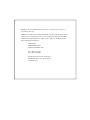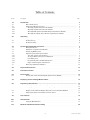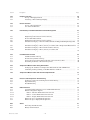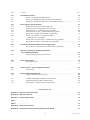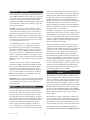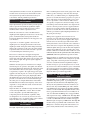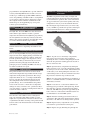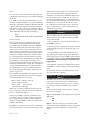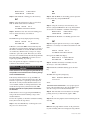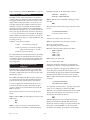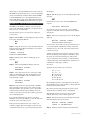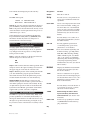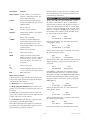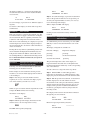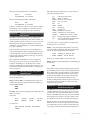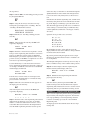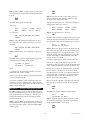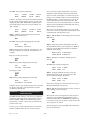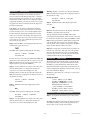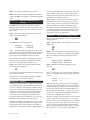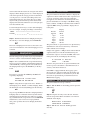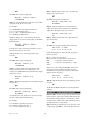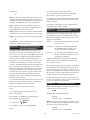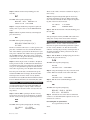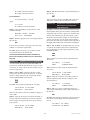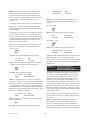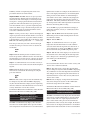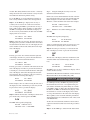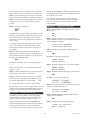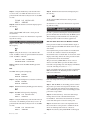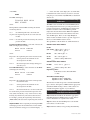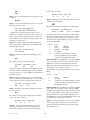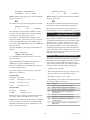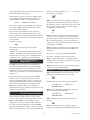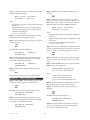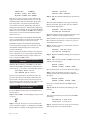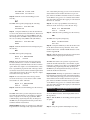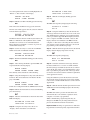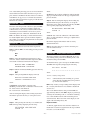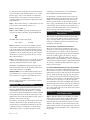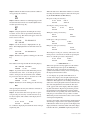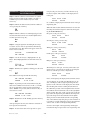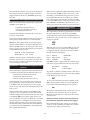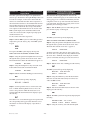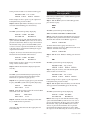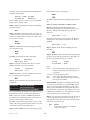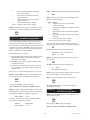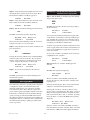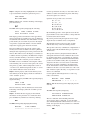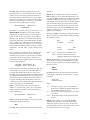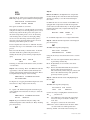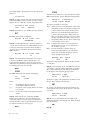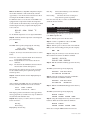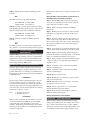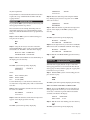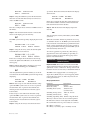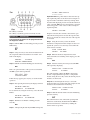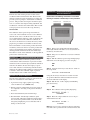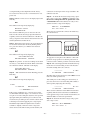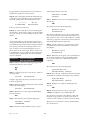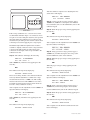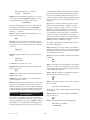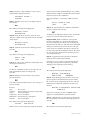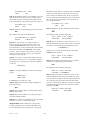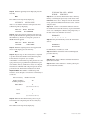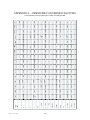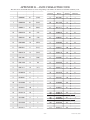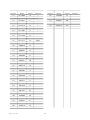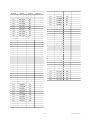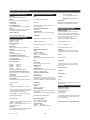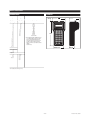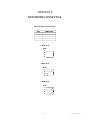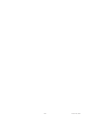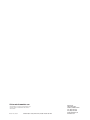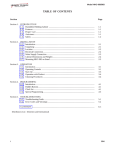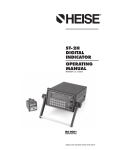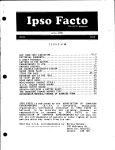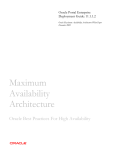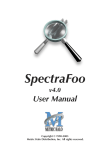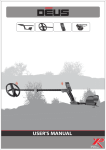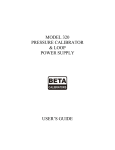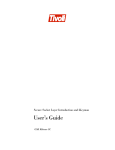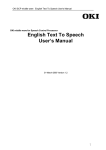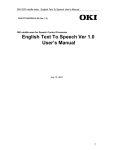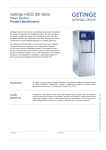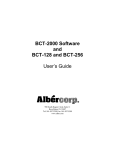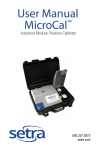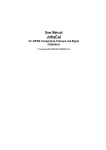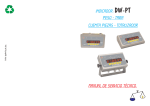Download pte-1 hand held calibrator operating manual
Transcript
PTE-1
HAND HELD
CALIBRATOR
OPERATING
MANUAL
REVISION 4.6 3/2004
I&M002-10052-11/00 (HHHC-MAN) 1P6/00 7P10/07 250 AMR
Thank you for your purchase. Please feel free to contact us if we may be of
assistance in any way.
Should you require service for this instrument or wish to take advantage of our
expert factory recalibration services, please complete the material return form
which can be printed directly from the “service” button on the Heise website.
Please return the instrument to:
Ashcroft Inc.
250 East Main Street
Stratford, CT 06614-5145
Tel: (203) 378-8281
Fax: (203) 385-0402
For the latest return form and product
information, please visit our website at:
www.heise.com
Table of Contents
Section
1.0
1.3
1.4
1.4.1
1.4.2
1.4.3
1.4.4
2.0
Description
Page
Introduction .................................................................................................................................
4
Base Unit Overview ........................................................................................................
Quick Select Module Overview .....................................................................................
The GQS-1 Quick Select Pressure Module ................................................................
The GQS-2 Quick Select Pressure Module . ..............................................................
The GQS-RT1 Quick Select RTD Temperature Interface Module .............................
The GQS-TC1 Quick Select Thermocouple Interface Module ..................................
4
4
5
5
5
6
Unpacking ....
6
2.1
2.2
2.3
Unpacking Product Upon Receipt ...................................................................................
Product Storage ...............................................................................................................
Product Cleaning ............................................................................................................
6
6
6
3.0
System Start-Up General Instructions ......................................................................................
6
Battery Installation ..........................................................................................................
Installation of Quick Select Modules ..............................................................................
Starting Up HHC System ................................................................................................
Optional System Start Up Procedures .............................................................................
Auto Off – Battery Save Function ..............................................................................
Set Up for Battery Charge Level Indication ...............................................................
Low Battery Icon ........................................................................................................
Programming Date and Time Information .................................................................
Input of Owner/Operator Information ........................................................................
Removing Quick Select Modules ....................................................................................
6
7
7
8
8
9
10
10
11
12
4.0
Key Function Overview ...............................................................................................................
12
5.0
Port Select Function ...................................................................................................................
13
6.0
Zero Function ..............................................................................................................................
14
6.1
Zeroing One of Two Installed Quick Select Pressure Module ........................................
14
7.0
Displaying Current & Voltage Measurements ...........................................................................
14
8.0
Engineering Unit Selection .........................................................................................................
15
8.1
8.2
8.3
8.4
8.5
Selecting a Factory Programmed Engineering Unit ........................................................
Setting Up a Custom (User Defined) Engineering Unit ..................................................
Using a Custom (User Defined) Engineering Unit..........................................................
Display of Two Different Engineering Units, for Two Installed Modules ......................
Temperature Selection for H2O Conversion Factor ........................................................
15
15
16
17
18
9.0
Tare Function ...............................................................................................................................
19
10.0
Hold Function ..............................................................................................................................
19
10.1
Using the Hold Function .................................................................................................
19
11.0
Minimum and Maximum Value Tracking ....................................................................................
20
3.1
3.2
3.3
3.4
3.4.1
3.4.2
3.4.3
3.4.4
3.4.5
3.5
-3-
Revision 4.6 3/2004
Section
Description
12.0
Damping Function .......................................................................................................................
20
12.1
12.2
Set Up of Damping Function ..........................................................................................
Activating or Discontinuing Damping ............................................................................
20
21
13.0
Percent Function .........................................................................................................................
21
13.1
13.2
Set Up of Percent Function .............................................................................................
Use of Percent Function ..................................................................................................
21
22
14.0
Flow Velocity and Flow Volume Measurement Background ....................................................
23
Set Up for Flow Velocity & Volume Measurement .........................................................
Flow Velocity Measurement ............................................................................................
Engineering Unit Selection for Flow Velocity ................................................................
Flow Volume Measurement .............................................................................................
Engineering Unit Selection for Flow Volume .................................................................
Simultaneous Display of Two Flow Measurements in Independent Engineering Units .
Simultaneous Display of Flow (Velocity or Volume) with a Pressure Measurement......
Simultaneous Display of Flow (Velocity or Volume) with a Temperature Measurement
Simultaneous Display of Flow Volume and Flow Velocity .............................................
Simultaneous Display of Flow (Velocity or Volume) and
An Electrical Output Measurement ............................................................................
23
23
24
24
25
25
26
27
27
15.0
Leak Detection Function ............................................................................................................
29
15.1
15.2
15.3
15.4
Leak Rate Function Set Up .............................................................................................
Pressure Decay Function Set Up .....................................................................................
Sensor Selection for Performing Leak Rate or Pressure Decay Tests .............................
Performing Leak Rate or Pressure Decay Tests ..............................................................
29
30
30
30
16.0
Temperature Measurement Using RTD Probes ........................................................................
16.1
16.2
Setting Up the Calibrator for Temperature Measurement with an RTD Probe ...............
Calibrating and Programming of the RTD Interface and Probe ......................................
31
33
17.0
Temperature Measurement with Thermocouple Detector .......................................................
33
17.1
Setting Up Calibrator for Use with Thermocouple Detector ..........................................
34
18.0
Pressure and Temperature Switch Testing ...............................................................................
35
18.1
18.2
18.3
Setting Up for Pressure and Temperature Switch Testing ...............................................
Trip Point Testing ............................................................................................................
Deadband Testing ............................................................................................................
35
35
36
19.0
RS232 Interface ...........................................................................................................................
37
Configuring RS232 Interface for Use With Dumb Terminal...........................................
RS232 Configuration Options .........................................................................................
RS232 – ISO1745 Mode Functional Overview ..........................................................
RS232 – Journal Mode Functional Overview ............................................................
RS232 – Inquiry Mode Functional Overview ............................................................
RS232 Set Up for Journal Mode Operation ....................................................................
RS232 Set Up for Inquiry Mode Operation ....................................................................
37
37
37
37
38
38
39
....
Reviewing Instrument Status ...........................................................................................
Battery Check Function ...................................................................................................
41
14.1
14.2
14.3
14.4
14.5
14.6
14.7
14.8
14.9
14.10
19.1
19.2
19.2.1
19.2.2
19.2.3
19.3
19.4
20.0
20.1
20.2
Revision 4.6 3/2004
Status
Page
- 4-
28
41
41
Section
Description
Page
21.0
Dual Module Functions ...............................................................................................................
42
21.1
21.2
21.3
Accuracy of Dual Module Measurements .......................................................................
Setting Up Dual Module Differential Pressure Measurement.........................................
Setting Up a Dual Module Summation Pressure Measurement ......................................
42
42
44
22.0
Data Logging Function (Optional) ............................................................................................
45
22.1
22.2
22.3
22.4
22.5
22.6
45
45
46
46
47
22.7
22.8
Sequential Data Logging Function (Optional) ................................................................
Setting Up the Data Logging Function (Optional) ..........................................................
Labeling Function – Standard Data Logging Mode ........................................................
Automatic Data Logging – Standard Data Logging Mode .............................................
Manual Data Logging – Standard Data Logging Mode ..................................................
Review of Stored Data – On Instrument Display –
Standard Data Logging Mode ....................................................................................
Erasing of Selected Stored Data – Standard Data Logging Mode ..................................
Erasing All Stored Data – Standard Data Logging Mode ...............................................
23.0
Certification Generation Enhanced Data Logging Mode .......................................................
50
23.1
Set Up and Use of Certification Generation Data Logging Mode ...............................
50
24.0
HHC System Set Up for Uploading Stored Data
Into an IBM Compatible PC ....................................................................................................
55
24.1
24.2
Installing and Operating Upload Software ......................................................................
Battery Back Up Replacement ........................................................................................
56
56
25.0
Event Timer Function ................................................................................................................
56
25.1
25.2
Event Timer Set Up .........................................................................................................
Data Logging Set Up for Operation with the Event Timer .............................................
57
57
26.0
Alarm Function – Overview (Optional Feature) ......................................................................
58
26.1
Alarm Set Up ...................................................................................................................
59
27.0
Recertification of the Calibrator ...............................................................................................
60
27.1
27.2
27.3
27.4
27.5
Calibration/Recertification Overview ..............................................................................
Required Equipment ........................................................................................................
As Received Readings of the Base Unit Electronics .......................................................
Adjustment/Calibration Base Unit Electronics ...............................................................
Recertification of Quick Select Pressure Modules ..........................................................
60
60
60
62
64
48
49
49
— APPENDICES —
Appendix A – Pressure Conversion Factors .....................................................................................................
67
Appendix B – ASCII Character Set .....................................................................................................................
69
Appendix C – Product Specifications ................................................................................................................
72
Table I
.................................
74
Table II
.................................
74
.................................................................................................................
75
Appendix E – Certification of the TC1 Thermocouple Interface Module .........................................................
76
Appendix D – RTD Probe Connector
-5-
Revision 4.6 3/2004
Section 1.0
units can be independently selected from the library of
twelve factory programmed or one operator designated
engineering unit. Temperature measurement data can
be displayed in degrees Celsius, Fahrenheit, Kelvin or
Rankine. In addition, when used with the GQS-RT1
Quick Select module for temperature measurement with
an RTD temperature probe, the calibrator system can
display the RTD measurement in ohms. The GQS-TC1
thermocouple interface module allows measurement of
mV inputs from –10 to +100 mV.
Introduction
Congratulations! Your purchase of the Hand Held Calibrator (HHC) calibration system equips you to perform a
wide variety of pressure and temperature measurements.
The general pressure and temperature measurement
capabilities of the HHC are supplemented by application
specific firmware as well as the availability of optional
data logging capability.
The HHC is a complete pressure calibration system
providing: interchangeable pressure ranges, simultaneous measurement and display of two pressure ranges,
measurement and display of current and voltage. The
HHC also provides the ability to perform high accuracy
temperature measurement. Conversion between temperature and pressure measurement can be done in a matter
of seconds and requires no tools.
In addition to displaying two pressure measurements
simultaneously the operator can elect to display pressure
and temperature or the measured value from either of
the two installed Quick Select modules as well as either
a voltage or mA measurement. This allows for the easy
calibration and test of pressure and temperature transducers, transmitters and switches.
A standard HHC system consists of a base unit that
acts as a host for one or two Quick Select modules.
The Quick Select pressure modules are interchangeable and are available in a wide variety of ranges from
0.25 inches of water to 10000 psi. A brief description
of the main components of an HHC system follows. In
addition, Quick Select modules are available to allow
the base unit to work in conjunction with most standard
RTD temperature probes and thermocouple temperature
detectors.
The base unit includes a wide variety of general and
application specific measurement capabilities. These
capabilities allow the HHC measurement and calibration
system to be used for basic pressure and temperature
measurement as well as application specific pressure
measurement activities. Basic pressure and temperature measurement capabilities include; max/min recall,
operator programmable tare values, display hold, operator programmable damping and user selected engineering units. Application specific capabilities include; flow
velocity measurement, flow volume mea-surement, leak
detection, leak rate quantification and switch testing.
Optional data logging, time delayed data logging and
programmable alarms are also available.
Section 3 and its various subsections include all the
information needed to begin using the HHC system for
basic pressure and temperature measurement. Higher
level functions are detailed in later sections of this
manual. It is strongly recommended that the pertinent
sections of this manual be reviewed prior to using the
HHC system for higher level and application specific
measurement and test activities.
Section 1.4
The Quick Select pressure module is a calibrated pressure measurement device. Quick Select pressure module
units are available in a wide variety of pressure measurement ranges. The Quick Select RTD and therm-ocouple
interface modules allow the HHC base unit to provide
precision temperature measurement data using standard
RTD (Resistance Temperature Detector) or thermocouple detectors. The GQS-RT1 module allows the HHC to
function with most common platinum, nickel and copper
RTDs, while the GQS-TC1 supports most common
thermocouples.
Important: Failure to follow the instructions provided in
this manual may result in personal injury and/or damage
to the instrument, accessories, products under test or
other equipment.
Section 1.3
Base Unit Overview HHC
The base unit functions as the host for the Quick Select
pressure and temperature modules designated in this
manual by the “GQS” prefix. Each base unit includes
a keypad, microprocessor based electronics and a two
line LCD display. The base unit displays the measurement data transmitted from the Quick Select module(s).
Measurement outputs from two installed Quick Select
modules can be simultaneously displayed. Quick
Select modules for the measurement of either pressure or temperature can be plugged into either of the
2 module “bays” in the base unit. Pressure engineering
Revision 4.6 3/2004
Quick Select Modules
Overview
The Quick Select module communicates with the base
unit via a 10 pin connector. Quick Select pressure modules slide into the base unit automatically aligning the
female 10 pin connector on the Quick Select pressure
module with the male 10 pin connector in the base unit.
All calibration data is stored in Electrically Erasable
Programmable Read Only Memory (EEPROM) resident
- 6-
in the Quick Select module. As such, any Quick Select
module can be used in any base unit and the measurement system will provide measurement accuracy in
conformance with the published specification.
Section 1.4.1
micro-machined piezoresistive strain gauge sensor. This
technology takes advantage of the fact that, when put
under stress, (as with the flexing of a diaphragm under
pressure or vacuum) the resistive properties of a piece of
silicon will change. In the manufacturing process resistors are deposited in a silicon substrate. The resistors
are typically configured in a wheatstone bridge orientation. When positioned in this fashion, the output will be
near zero when no pressure (stress) is applied and will
increase in a near linear fashion with the application of
pressure or vacuum. The reverse side of the substrate is
etched to provide the required diaphragm thickness for
the given pressure range.
The GQS-1 Quick Select
Pressure Module
GQS-1 Quick Select pressure modules provide specialized low pressure measurement capabilities. GQS-1
Quick Select pressure modules incorporate a micromachined silicon variable capacitance sensor.
Inside the sensor there is a micro-machined silicon
diaphragm. This diaphragm is between two non-moving
plates on which metal has been sputtered. The air
between the diaphragm and the non-moving plates acts
as an insulator.
When power is applied to the sensor the level of
resistance across the wheatstone bridge will change in
proportion to the level of pressure applied. The output
from the sensor is extremely repeatable and has minimal hysteresis due to the fact that the sensor substrate is
silicon. The sensor output is then amplified by circuitry
within the Quick Select pressure module. The amplified
output is then calibrated over the operating range of the
module. Calibration coefficients for the module are stored
in Electrically Erasable Programmable Read Only Memory
(EEPROM) within the Quick Select pressure module.
As pressure or vacuum is applied to the sensor, the
diaphragm moves changing the distance between the
diaphragm and the fixed plates. This change in distance
changes the capacitance of the sensor. It is this variable
capacitance that is measured and correlated to pressure
or vacuum during the calibration process.
The sensor is connected to an Application Specific
Integrated Circuit (ASIC). This ASIC generates a linear
signal ramp and applies this signal to the top plate of the
sensor while an equal and opposite signal is applied to
the bottom plate.
GQS-2 modules are available in ranges from 5 through
10,000 psi. These modules can be configured to provide
gauge, compound or absolute pressure measurement,
as well as vacuum measurement capabilities. GQS-2
modules in range of 5 psi are designed for use on clean,
dry, noncorrosive and nonconductive gases. 316 stainless
steel sensor isolation is provided for ranges from 0/10
through 0/10,000 psi. A complete listing of the available
GQS-2 modules is provided in Appendix C.
When the measured pressure is balanced, for example,
when both ports are opened to atmosphere, the distance
between the diaphragm and both of the fixed plates is the
same. When this is the case, the signal to the top plate
is capacitively coupled to the equal and opposite signal
applied to the bottom plate. As a result, no signal current
will flow through the center plate (diaphragm). When
the diaphragm is moved off center by the application of
pressure or vacuum, the excess current flows through
the center plate to an input differentiator in the ASIC.
The differentiator translates the frequency of the sensor
output into a voltage which is scaled over the full scale
range of the instrument.
Section 1.4.3
The GQS-RT1 allows the HHC base unit, when used
with RTD temperature probes, to provide precision
temperature measurement data. The GQS-RT1 plugs
directly into the Quick Select interface module bay in
the base unit. Any standard RTD probe with a Switchcraft TA4M can be plugged into the Switchcraft TA4F
connector on the module. The GQS-RT1 module comes
factory programmed with the curves for Pt 100 (385 &
392), Cu 10 and Ni 120 RTD probes. It supports RTDs
with outputs in the range of 0/400 ohms. The GQS-RT2
is supplied factory programmed to support the Pt1000
( 385 & 392) RTD. This interface module will support
RTDs through an output up to 4000 ohms. The GQS-RT
module can be programmed with coefficients for other
RTD probes of interest and specific characteristics of a
probe already included in the on-board library can be
GQS-1 modules are available in ranges from 0.25 inches
of water through 200 inches of water. These modules
can be configured to provide differential/gauge or
compound pressure measurement capabilities. They
are designed for use on clean, dry, noncorrosive and
nonconductive gases. A complete listing of the available
GQS-1 modules is provided in Appendix C.
Section 1.4.2
The GQS-RT Quick Select
RTD Interface Module
The GQS-2 Quick Select
Pressure Module
The GQS-2 Quick Select pressure module incorporates a
-7-
Revision 4.6 3/2004
programmed into the GQS-RT unit to provide enhanced
accuracy. Each GQS-RT interface module can accommodate up to 8 different programmed RTD calibration
curves. Programming of the RT module is accomplished
via an optional software package and any PC compatible computer with an available standard serial communication port. See Appendix E page 75 for probe
connector pin out information.
Section 3.0
The HHC can perform a wide variety of simple and
complex temperature and pressure based measurement,
test and calibration operations. Due to the menu driven
set up procedures the system can be quickly and easily
configured for most any of its measurement functions.
By following the steps in this section you can be ready
to use your HHC to perform basic pressure and temperature measurement functions in a matter of minutes.
Section 1.4.4 The GQS-TC1 Quick Select
Thermocouple Interface Module
The GQS-TC1 allows the HHC base unit, when used
with a thermocouple interface module, to perform
temperature measurement. The GQS-TC1 plugs directly
into the Quick Select module bay in the base unit. The
thermocouple is then attactched to the GQS-TC1 module
via a male “miniature thermocouple connector.”
Section 2.0
System Start-Up General
Instructions
Section 3.1
Battery Installation
Unpacking & General Care
General instructions for unpacking and calibrator care
follow.
Section 2.1
Unpacking Product Upon Receipt
Prior to removing the HHC from the packaging material
inspect all cartons for shipping damage. Document any
damage evident in the event that a damage claim must
be made against the shipper. After inspection, remove
the base unit, module(s), manual and any accessories
purchased from the packaging material. Retain the
packaging for use in returning the HHC to the factory
for future recertification or repair.
Section 2.2
Step 1 To gain access to the battery compartment,
remove the bottom end of the strap assembly by
detaching the Velcro connection and pulling the bottom
end of the strap from the retaining pin in the bottom of
the case of the base unit.
Step 2 Open the battery compartment by sliding the
battery enclosure cover out of the compartment opening.
To do this press down on the circular, ribbed indentation
on the battery cover while pushing the enclosure cover
outward with pressure on the two standoffs located near
the pin used to retain the strap on the base unit.
Product Storage
The product should be stored in an area that is maintained in the temperature range indicated in the storage
temperature in the product specification. The storage
temperature limits are -4 to + 158 degrees Fahrenheit.
Storage of product in environments that will exceed
these temperature limits results in significant risk of
product damage. It is recommended that the product
not be left in closed cars or truck cabs as temperature
damage can easily occur due to the “greenhouse effect”
of closed vehicles or extreme cold temperatures that can
result from winter conditions.
Section 2.3
Step 3 Note the polarity information for installation of
the two 9 volt alkaline batteries as outlined on the inside
of the battery enclosure.
Step 4 Locate the two 9 volt batteries and the foam
retaining spacer provided in a small plastic bag. Install
these batteries as shown on the diagram in the battery
enclosure. The HHC will operate for approximately 30
hours on the two 9 Vdc batteries. Alkaline batteries are
recommended for use in the HHC system.
Product Cleaning
The enclosure of the calibrator is not watertight. As
such, care should be taken during cleaning to assure
liquid does not penetrate the enclosure for the base unit
or Quick Select modules. Cleaning of the product should
be done with a cloth moistened with a warm, mild detergent mixture.
Step 5 Insert the retaining spacer between the two 9
volt batteries. This will insure that the batteries will not
disconnect or be shaken loose during normal operation.
Step 6 Replace battery compartment cover by sliding
cover back into position until it locks in place.
Step 7 Replace strap by threading strap through the
Revision 4.6 3/2004
- 8-
opening, starting closest to the battery compartment and
reattaching Velcro. The strap may be adjusted in this
fashion to provide for proper strap length to accommodate any hand size.
Section 3.2
base unit should contain a Quick Select module
to protect from dirt or other debris getting into
the base unit assembly. If only one Quick Select
pressure module is needed install the System
Protection Module (part number GQS-XS) supplied
with your unit at the time of shipment when using
the HHC system.
Installation of Quick Select Module
in a Vacant Module Bay
Section 3.3
Starting-Up the HHC System
After the desired Quick Select pressure module(s) or
Quick Select temperature measurement interface module
and probe has been installed the HHC can be started up
as follows:
Turn the system power on by pressing the on/off key on
the instrument’s key pad.
Caution: Quick Select modules should be installed with
ON
OFF
the power off on the base unit. Failure to turn the base
unit off prior to changing pressure measurement modules could damage the instrument or module electronics or “lock up” microprocessor operation. If power is
inadvertently left on and the base unit locks up (looses
communication) after changing Quick Select modules,
simply power down the unit and restart.
During the start up process the HHC will display the following information:
First Screen
firmware
version
Refer to Section 3.5 for the procedure to remove a Quick
Select module.
xx.xx
Step 1 Make certain the power is off on the base unit.
where xx.xx is a numerical value representing the
firmware revision level installed in the base unit. The
firmware version is updated/changed as enhancements
are added to the HHC.
Step 2 Hold the base unit, in one hand, with the keypad
Second Screen
To insert a Quick Select module follow the process
below.
side down.
Left Mod: Std or enh
temperature performance
Step 3 Holding the Quick Select module to be installed
in the other hand, align the module with the locking tab
up, with the module bay on the base unit.
Third Screen
Range
xx and engineering unit
Step 4 Slide the Quick Select module into the base unit
until the retaining/release tab pops into the square cutout
in the module bay of the base unit. This will lock the
Quick Select module into the base unit.
where:
xx =
the range of the installed module
ngineering unit is the default engineering unit
for the module installed in the left bay
Step 5 Installation of the Quick Select module is now
complete. If an GQS-RT1 or GQS-TC1 interface module
is to be used plug the appropriate temperature detector
into the connector on the module. To set up the HHC
and temperature module combination proceed to section
16 for RTDs or section 17 for thermcouple detectors
Fourth Screen
Right Mod: Std or enh
temperature performance
Important Note:
Fifth Screen
If only one module is to be used, install the Quick
Select System Protection module provided. Follow
the same procedure to install the system protection
module as that used for a standard pressure
measurement module. Both module bays of the
Range
xx and engineering unit
-9-
Revision 4.6 3/2004
where:
Quick Select pressure module(s) to be used to the pressure source to be measured. If a gauge pressure measurement is to be made using a differential Quick Select
pressure module be sure to connect the pressure to be
measured to the high pressure port on the Quick Select
pressure module. For temperature measurement, connect
the RTD probe to be used to the Switchcraft connector on the interface module and proceed to Section 16
and 17 for instructions on setting up the calibrator for
temperature measurement.
xx = the range of the installed module engineering unit
is the default engineering unit for the module installed in
the left bay
Note: GQS-2 pressure measurement modules are available with a standard calibration or an optional enhanced
temperature performance calibration. Modules calibrated
to provide enhanced temperature performance will provide the rated accuracy, without any additional temperature error over an operating temperature range of 20-120
degrees Fahrenheit. These modules will display:
Section 3.4
enh
temperature performance
There are additional set up operations that can be performed to increase the overall capabilities of the HHC
system; these include:
when powered up.
1 – Auto off function to protect from inadvertently leaving the HHC system on.
The range indication is provided in the primary engineering unit for each installed Quick Select module.
Upon initial power up an HHC used with an GQS-RT1
temperature module and probe will default to displaying the ohms (resistance value) for the probe. Once set
up this combination will default to the previously used
temperature measurement unit, such as Celsius, Fahrenheit, Kelvin or Rankine. The primary engineering unit
for a given Quick Select pressure module, along with
the measurement range, is included on the module label.
The information on the left side of the display corresponds with the Quick Select module installed in the left
module bay and information on right side of the display
corresponds with the Quick Select module installed in
the right module bay. If only one module is installed
the corresponding side of the display will indicate “no
module” on power up.
2 – Setting up battery level indication so that an estimate
of the remaining battery life can be viewed at the push
of a button.
3 – Programming the current date and time for use in
date stamping data logged pressure values and starting
delayed data logging activities on HHC systems with the
optional data logging capability. Current date and time
information is only maintained in units with the data
logging option
4- Programming owner/operator information for display
on the HHC to facilitate tracking of in-house instrumentation.
The following subsections provide information on the
above listed start up procedures.
After the third screen the HHC will commence providing pressure measurement data. The format for display
of the measurement data is as follows:
Section 3.4.1
Eng Unit Eng Unit
Auto Off- Battery Save Function
(BatFunc)
The HHC can be set up to automatically turn itself off
if no keypad activity is detected for a 10 minute time
period. This capability will protect the two 9 volt batteries from being depleted if the HHC is left on inadvertently.
(primary engineering unit)
+xx.xxx +xx.xxx
(measured value with sign)
When only one module is installed, the side of the display corresponding to the side of the base unit that does
not have a module will display “- - - - -”
The following procedure is used to activate or disable
the battery save function.
Step 1 With the HHC on and reading pressure press the
If necessary, the HHC, used with a Quick Select pressure module, may be zeroed by pressing the Zero key
prior to beginning measurement activities. Additional
details on zeroing the HHC system are provided in Section 6.0 of this manual.
SET UP key.
SET
UP
Step 2 Using the arrow keys select the battery func-
The HHC is now ready for basic pressure or temperature
measurement. Simply connect the pressure port(s) of the
Revision 4.6 3/2004
Optional System Start Up
Procedures
tion submenu (designated BatFunc in the set up menu).
When selected, the text “BatFunc” will flash on the
display.
- 10-
BatFunc
UserEng
PerCent
H2Oref
ON
OFF
Step 2 With the HHC on and reading pressure press the
Step 3 With “BatFunc” flashing press the enter key.
battery check key, designated BAT CK.
ENT
SET
UP
Step 4 Using the up/down arrow keys to select Auto
Shut off. When selected the text will flash.
Step 3 Using the arrow keys select the battery save
Auto shut off
CfgBattIndicator
function (designated BatFunc in the set up menu). When
selected, the text “BatFunc” will flash on the display.
BatFunc
UserEng
Step 5 With the words “Auto shut off” flashing press
enter to activate the battery save function.
ENT
Step 4 With the “BatFunc” text flashing press the enter
key.
The PTE will respond by displaying the following:
ENT
Auto Shut off
Disable
Enable
Step 5 Using the up/down arrow keys to select CfgBat-
tIndicator to set battery level. When selected the text will
flash.
If Enable is selected the HHC will automatically turn
off if there is no keypad activity detected for a period of
10 minutes. If Disable is selected the HHC will remain
on continuously until the battery voltage is no longer
sufficient to power the system. The battery save mode
selected is stored in Electrically Erasable Programmable
Read Only Memory (EEPROM). As such it does not
require reprogramming on power up.
Auto shut off
CfgBattIndicator
In response the HHC will display:
Battery Indicator
Disable
Enable
Note: An optional AC adapter is available for long term
continuous measurement activities.
Section 3.4.2
PerCent
H2Oref
Step 6 To Enable the battery level indictor use the
arrow keys to select the text Enable
Set Up for Battery Charge Level
Indication
Step 7 With the text Enable flashing, press the enter
key.
If this function is not set up pressing the BAT CK key
will provide a measurement of the remaining voltage
of the installed batteries.
ENT
The HHC will respond by displaying:
Set BattCapacity
XXXXXX
If the battery check function is set up, the HHC can
provide an estimate of the remaining battery life. This
estimate is expressed as a percentage of the expected
30 hour life of newly installed alkaline batteries. Use
of non-alkaline, lithium or rechargeable batteries will
render the life expectancy estimate inaccurate. This
where:
XXXXXXXXXXXXXXXXX is a bar graph representation of the remaining battery life and +X.XXV represents the voltage level of the installed batteries.
function should be set up only when new batteries
are installed.
Step 8 After installation of new batteries use the right
If this function is not set up pressing the BATCK key
will provide the measured remaining voltage of the
installed batteries.
pointing arrow key to index the bar graph to 100%.
>
To have the capability to check the estimated remaining
battery life follow the steps below.
Step 9 After the bar graph has been refreshed press the
enter key.
ENT
Step 1 Press the ON/OFF key on the keypad to turn
the power on to the base unit.
Note: The bar graph and the estimate of the percent bat-
tery life remaining will now be displayed along with the
- 11 -
Revision 4.6 3/2004
battery voltage level when the BATCHK key is pressed.
Section 3.4.3
DateTime will flash on the display when selected.
Owner Alarm
DateTime RS232
Low Battery Icon
The HHC provides advanced warning of a low battery
condition. The icon, which looks like a miniature battery
will appear and flash in the center of the top line of the
display when the measured battery voltage drops to 5.7
Vdc. The calibrator will continue to function properly
with the low battery icon flashing. To ensure uninterrupted measurement capability it is recommended that
the batteries be replaced as soon as possible after the low
battery icon appears. When the measured voltage drops
to 5.5 Vdc, the low battery icon will flash on the display
and the calibrator will turn itself off after 15 seconds. If
the measured voltage drops to 5.4 Vdc the calibrator will
not allow power up.
Step 3 With the words “DateTime” flashing press the
enter key.
ENT
This will activate the date time setup screen that looks as
follows:
YYMMDDHHMMSS
XXXXXXXXXXXX
where:
YY = the last 2 digits of the current year
MM = the month (01 for Jan. through 12 for Dec.)
Summary of low battery warnings:
5.7 Vdc:
DD = the day of the month
(01-31 depending on day and month)
Low battery icon appears
5.5 Vdc: Low battery icon remains on display,
unit powers down after 15 seconds.
HH = the current hour using military time where:
0800 = 8:00 AM
1200 = noon
1500 = 3 PM
2000 = 8 PM
5.4 Vdc: Power up not allowed
It is estimated that the user will have between 45 and 60
minutes of battery life remaining when the low battery
icon initially appears. Actual battery life remaining will
vary based on tasks being performed and ambient operating temperature.
Section 3.4.4
MM = minutes (from 0 to 60)
SS = seconds (from 0 to 60)
Setting the current date and time is accomplished by
using the keys with the corresponding numerical values.
Programming Date & Time
Information
If the unit does not have the Data Logging option skip
this section. The date/time function supports date/time
recording capability that can be used in association with
the Data Log option.
From left to right enter the appropriate number in each
of the field positions using the numeral keys. Once a
given field has the appropriate number entered the HHC
will automatically index to the next position for entry.
Note: HHC units without the Data Logging option have
no requirement for the date time tracking and will not
keep track of the date and time when powered down.
When completed the date/time information should look
as follows:
YYMMDDHHMMSS
961003111500
For various application oriented functions the use of a
real time clock will be required. Setting the real time
clock is a simple process and should be done when the
HHC is received.
For a date/time of October(10), 3rd day (03), 1996 (96) at
a time of 11:15 AM (1115), and 0 seconds (00).
When the correct time/date information has been entered
and appears on the display press the enter key to store
the time/date information in memory.
The real time clock may be set by following the steps
below.
Step 1 With the HHC on and reading pressure press the
ENT
SET UP key.
Time/date information is stored in battery backed up
Random Access Memory (RAM). This information
should only need to be changed or reentered when a time
change has occurred, the HHC is to be used in a different time zone than the one in which it was in during
SET
UP
Step 2 Using arrow keys move through the menu
selections and select “DateTime” on the LCD display.
Revision 4.6 3/2004
- 12-
initial setup or when the lithium battery used to back up
the RAM needs replacement (every 1-2 years depending
on the environmental conditions under which the HHC
is used). RAM memory is only supplied if unit is purchased with data logging option. Time/date information
is not maintained in HHC units without data log option.
Section 3.4.5
information.
Step 6 With the proper access code displayed press the
enter key.
ENT
If an incorrect access code is entered the HHC will
respond:
Input of Owner/Operator Information
Access denied
The HHC has the ability to display, on power up, the
name of the individual, department or company responsible for its use or maintenance.
To restart the entry process after the “access denied”
response re-enter the owner set up function through the
setup menu.
The following steps are to be followed to input user
(owner) data.
Step 7 After entry of the proper access code the display
Step 1 With the HHC on and reading pressure press the
will read:
Set Up key, designated SET UP.
Enter owner name
xxxxxxxxxxxxxxx
SET
UP
To enter a new owner name use the up and down arrows
to scroll through the alphanumeric entries and the left
and right arrows to move the active entry field (cursor)
to the next location.
Step 2 Using the arrow keys, select the Owner function
from the setup menu. When selected the word “Owner”
will flash on the display.
Owner Alarm
DateTime RS232
A blank can be inserted by using the down arrow with
the letter A flashing on the display. Continuing to press
the down arrow after the blank appears will provide
access to numerical values starting at 9 and decreasing
to 0. The label may contain alphabetical, numerical or a
combination of both types of entries.
Step 3 With the word “Owner” flashing press the
enter key.
ENT
Step 4 After pressing ENT the display will read:
To review:
Access code?
000000
Up/down arrows provide access as follows:
0, 1, 2, 3, 4, 5,
6, 7, 8, 9, _, A,
B, C, D, E, F, G,
H, I, J, K, L, M,
N, O, P, Q, R, S,
T, U, V, W, X, Y, Z
Step 5 A five digit owner access code was provided
with your instrument at the time of shipment. Use the
number keys on the HHC to enter the Owner Access
Code from left to right.
Access code?
123456
By maintaining pressure on the up/down arrow the displayed number or letter will continue to change until the
last character has been reached.
Note: Two passwords were provided with your HHC.
One password provides access to the owner programming field and the other provides access to the calibration data and recertification programming. Please be
certain to select the correct password. These passwords
are not interchangeable.
By pressing and releasing the up/down arrow a single
step from letter or number can be accomplished.
The left/right arrow keys allow for entry of alpha
numeric data in any of the available positions.
If, at any time during the entry process you enter a
number in error, press the CE key to clear the entry and
restart the access code entry process.
Step 8 After the desired operator information has been
keyed the display will look as follows:
Enter owner name
JOHN Q OPERATOR
If the password codes have been lost, contact your
calibrator supplier. The serial number of the base unit
is required for the factory to provide product password
Step 9 After the desired owner/user information has
- 13 -
Revision 4.6 3/2004
been entered and is displayed press the enter key.
ENT
The HHC will respond:
JOHN Q OPERATOR
Ent=OK CE=Cancel
Step 10 To store the owner/user information displayed
Designation
Function
On/Off
Set Up
Turn unit on and off.
PORT SEL
Used to select displayed measure-ment
data. Selection includes: reading pressure from either one or both installed
sensors as well as selection of reading
pressure and electrical measurements
simultaneously. (See Section 5.0 for
details.)
ZERO
Provides ability to zero, either one or
both, Quick Select Modules. (See Section 6.0 for details.)
BAT CK
Provides graphical representation
of remaining battery power levels.
(SeeSection 3.4.2 for details.)
press the ENT key. Pressing the CE key will return the
HHC to the pressure measurement mode. If entry of new
owner information is still required restart the process as
outlined in steps 1-9 above.
Owner information is stored in Electrically Erasable
Programmable Read Only Memory (EEPROM). This
information should only need to be changed or reentered when the owner/user changes.
Section 3.5
Removing Quick Select Pressure or
Temperature Modules
Changing Quick Select pressure modules, therefore
changing the measurement ranges in use, is quick and
easy. Simply follow the steps below to change Quick
Select pressure modules.
*ENG UNIT
Step 1 Using the on/off key on the keypad of the base
unit turn the power to the base unit off.
ON
OFF
Step 2 With one hand, hold base unit keypad side down
and press down on the square retaining tab located near
the upper strap pin on the bottom of the base unit.
Step 3 Maintain pressure on the retaining tab and with
your other hand firmly grasp the pressure manifold
that extends from the end of the Quick Select pressure
module and slide the module out of the module bay.
Section 4.0
Displays the minimum and maximum
pressure values measured. (See Section 11.0 for details.)
TARE
Allows for subtraction of an operator
selected value from the displayed pressure measurement value for one or two
Quick Select pressure modules. (See
Section 9.0 for details.)
FLOW
Provides ability to measure the flow of
a gas in terms of velocity or volume.
(See Section 14.0 for details.)
*LEAK
Key Function Overview
The HHC has a great deal of functionality. Many of the
product capabilities are activated by dedicated keys on
the keypad. Other functions are either activated or set up
through a set up menu activated by pressing the set up
key. A brief overview of the function of each key follows
Allows testing for leaks in terms
of pressure decay over time or in
terms of leak rate. (See Section 15.0
for details.)
DATA LOG
Key
Revision 4.6 3/2004
Used to select desired engineering unit
from the following: psi, inHg, inWC,
ftSW, Bar, mBar, kPa, Mpa, mmHg,
cmWC, mmWC, kg/cm, user. Where
“user” is an operator programmable
engineering unit, allowing the display
of any single engineering unit not
included in the above list. (See Section
8.0 for details.)
MIN/MAX
Important Note: Both module bays of the base unit
should contain a pressure module to protect from dirt or
other debris getting into the base unit assembly. If only
one Quick Select pressure module is needed install the
System Protection Module (part number 875X114-01)
supplied with your unit at the time of shipment.
Provides access to set up functions for
various on-board firmware functions/
capabilities.
Key
- 14-
Provides set up capability for manual
or (OPTIONAL)automated data logging. (SeeSection
Designation
Complete details of each of the above outlined capabilities is included in the section referenced after the function summary provided above.
Function
DATA STORE Provides ability to store measured
pressure or temperature values. (See
Section 22.0 for details.)
HOLD
Freezes the displayed pressure and
electrical measurements. (See Section
10.0 for details.)
^
Moves cursor up.
*TRIP
DETECT
Provides access to pressure
<
*DAMP
Moves cursor to the left.
>
CE
mA/V
v
*%
ENT
Section 5.0
Port Select Function
The Port Select Key, designated PORT SEL, provides
the ability to select either of the two installed Quick
Select modules for display, both modules for display or
either a pressure/temperature module on one side and a
current or voltage measurement on the other side of the
display. For example, if the HHC has two pressure modules installed and is reading in psi the standard display
for dual pressure readout would be:
switch testing firmware. (See Section
18.0 for details.)
psi
psi
+123456 +123456
Activates or disables dampused to
smooth displayed pressure measurement data from the effects of low
level pressure transients. (See Section
12.0 for details.)
Pressing the Port Select key once will result in the following display change:
psi
mA
+123456 +1.234
Moves cursor to the right.
Pressing the Port Select key a second time will result in
the following display change:
Clears previous entry.
mA
+1.234
Changes electronic measurement
display from mA to V or V to mA and
can also be used to deactivate either
side of the display. (See Section 7.0
for details.)
psi
+123456
Pressing the Port Select key a third time will result in the
display returning to a dual pressure readout mode. As
seen below:
Moves cursor down.
psi
+123456
Converts display from pressure units to
% of f.s. (See Section 13.0 for details.)
psi
+123456
If the HHC has a temperature measurement interface
module installed the same type of sequence would be
followed. For example, if the HHC had an RTD interface
module installed in the left module bay the following
sequence would be observed as a result of pressing the
PORT SEL key:
Enters input data.
Notes on key functions:
* These functions require data input through activation
of appropriate input fields in the setup menu. Examples
of required input data include:
F
+72.35
o
For Damping: Level of damping desired.
For Engineering Unit Selection: Water reference temperature or user (non library) engineering unit entry can
be selected.
psi
+123456
Pressing the Port Select key once will result in the following display change:
F
+72.35
o
For Leak: Type of measurement (leak rate vs pressure
decay), time to monitor and for leak rate applications the
volume of the vessel to be monitored.
mA
+1.234
Pressing the Port Select key a second time will result in
the following display change:
For % Readout: Input zero and span, output zero and
span and device type (I/P, P/I, P/P, P/E).
mA
+1.234
The required data is input through the set up functions
provided by the corresponding menu options accessed
and available by pressing the setup key.
psi
+123456
Pressing the Port Select key a third time will result in
- 15 -
Revision 4.6 3/2004
the display returning to a readout mode featuring the
measurement data from both of the installed modules.
As seen below:
F
+72.35
o
psi
mA
+00000 +1234
Step 3 To resume the display of pressure measurement
psi
+123456
data, for the pressure module not zeroed, press the port
select key the required number of times (one or two) to
restore the dual pressure display.
See 8.4 for display of pressure in two different engineering units.
When complete the HHC will display:
See Section 7.0 for display of current and voltage measurement data.
Section 6.0
psi
psi
+00000 +12345
Zero Function
Normal pressure measurement activity can now be
resumed.
This section applies to pressure measurement only. The
zero function does not apply to the function of temperature measurement. The tare capability will function in
conjunction with temperature measurement modules.
This allows for the subtracting of a displayed or operator
entered temperature value from the displayed temperature measurement data. See Section 9.0 for information
on the tare function.
Section 7.0
As outlined in the previous section the port select (PRT
SEL) key is used to select the information seen on the
display.
The display configurations available are:
Pressing the zero key when two Quick Select pressure modules are installed and displayed will simultaneously zero
both pressure modules. In addition, each module can be
zeroed independently, as outlined in the following section.
It is recommended that the instrument be zeroed prior to
use or calibration.
Section 6.1
Left Side of Display
Right Side of Display
pres/temp
pres/temp
pres/temp
electrical measurement
electrical measurement
pres/temp
The pressure/temperature value on the display corresponds with the measured value of the Quick Select
module installed in the module bay on the corresponding
side of the calibrator.
Zeroing One of Two Installed Quick
Select Pressure Modules
If zeroing one of two installed modules is desired the
following process should be followed:
To read a current or voltage follow the steps below.
In this example we will assume that the left pressure
module is to be zeroed and the right pressure module is
to be unchanged.
With the HHC on and reading pressure/
temperature set the display as outlined in Section 5.0 to
display the pressure measurement of the desired module.
Step 1
Step 1 Press the port select the number of times
Step 2 With the pressure measurement, for the desired
required (one or two) to deactivate the display of pressure on the side that you wish not to re-zero.
module, displayed on one side and the electronic
measurement on the other press the mA/V key until the
desired electrical measurement parameter appears. For
example, with a pressure module installed in the left
module bay, pressing the mA/V key will produce the
following results:
PORT
SEL
When set up in accordance with the requirements of this
example the HHC will have the following
First display when electronic measurement is initiated
through the port select function:
information on the display:
psi
mA
+12345 +1234
psi
+123456
Step 2 With the pressure display deactivated for the
side that is not to be zeroed press the zero key.
mA
+1.234
Result from pressing mA/V key first time:
psi
+123456
ZERO
The HHC will respond by displaying:
Revision 4.6 3/2004
Displaying Current and Voltage
Measurements
- 16-
------
Result from pressing mA/V key a second time:
The engineering unit abbreviations correspond to the
following engineering units:
psi
volts
+123456 +1.234
psi:
pounds per square inch
inHg: inches of mercury
inH2O: inches of water column*
ftSW: feet of sea water
Bar:
bar
mBar: millibar
kpa:
kiloPascals
mPa:
megaPascals
mmHg: millimeters of mercury
cmWC: centimeters of water column*
mmWC:
millimeters of water column*
kgcm: kilograms per square centimeter
user:
user programmable engineering unit
(see Section 8.2 for details)
Result from pressing mA/V key a third time:
psi
mA
+123456 +1.234
Using the combination of the port select function and the
mA/V function any combination of electrical measurements and pressure measurements can be produced.
Section 8.0
Engineering Unit Selection-Pressure
Measurement
The HHC is factory programmed to provide pressure
measurement in 12 engineering units. These include; psi,
inches of mercury, inches of water, feet of sea water, bar,
mbar, kilopascal, megapascal, millimeters of mercury,
centimeters of water, millimeters of water and killograms
per square centimeter.
*Conversion factor is programmable for temperature.
Consult Section 8.5 for details.
Step 2 Using the left/right and up/down arrow keys
select the desired engineering unit. When selected, the
text for the desired engineering unit will flash.
Pressure measurement data may also be displayed in a
user programmable non-library engineering unit. Section
8.2 Programming a Custom (User) Defined Engineering
Unit provides complete details on setting up an operator
defined engineering unit.
psi inHg,inWCftSW
Bar mBar kPa mPa
In the above example mBar is the selected unit.
Inch, centimeter and millimeter of water engineering
units may be set up for conversion at temperatures of
4 degrees and 20 degrees C or 60 degrees F. Consult
Section 8.5 H2O Reference Temperature Selection to program the desired temperature for inches or centimeters of
water conversions.
Section 8.1
Step 3 With the desired engineering unit flashing press
the enter key.
ENT
The calibrator will respond by displaying the pressure
measurement(s) in the newly selected engineering unit.
If two Quick Select pressure modules are installed the
output of both will be displayed in the selected engineering unit. The HHC can also display the measurement data of two installed Quick Select pressure
modules in independent engineering units. Section 8.4
provides the set up procedures for dual sensor dual
engineering unit operation.
Selecting a Factory Programmed
Engineering Unit
To select an engineering unit from the on-board library
follow the steps below:
Step 1 With the HHC on and displaying pressure mea-
surement data press the engineering unit key. This key is
designated ENG UNIT.
Section 8.2
ENG
UNIT
The HHC will respond by displaying the engineering unit
library as follows:
first screen:
psi
Bar
inHg
mBar
inWC
kPa
ftSW
mPa
Setting up a Custom or User
Defined Engineering Unit
The HHC has a user programmable engineering unit
available. This allows for the display of pressure measurement data in an engineering unit that is not in the
library of the HHC. Any unit of pressure measurement
that is linearly proportional to pressure change can be
programmed for use in the user engineering unit field.
For this example, the pressure measurement unit of
mSW (meters of sea water) will be used as the desired
user engineering unit. To set the user engineering unit
to provide pressure measurement data in mSW follow
second screen:
mm Hgcm WCmm WCkgcm
user
- 17 -
Revision 4.6 3/2004
the steps below.
down arrow keys to increment or decrement through the
alphabet/numerical values and the left and right arrows
to move the active entry field (cursor) to the next location.
Step 1 With the HHC on and reading pressure press the
key designated SET UP.
SET
UP
If needed for the desired engineering unit, a blank can be
inserted by using the down arrow with the letter A flashing on the display. Continuing to press the down arrow
after the blank appears will provide access to numerical
values starting at 9 and decreasing to 0. The label may
contain alphabetical, numerical or both types of entries.
Step 2 Using the arrow keys select the User engi-
neering unit option displayed as “UserEng”. The text
“UserEng” will flash when selected.
BatFunc PerCent
UserEng H2Oref
To review:
Up/down arrows provide access as follows:
Step 3 With the text “User Eng” flashing press the
enter key.
0, 1, 2, 3, 4, 5,
6, 7, 8, 9, _, A,
B, C, D, E, F, G,
H, I, J, K, L, M,
N, O, P, Q, R, S,
T, U, V, W, X, Y, Z
ENT
Step 4 After pressing the enter key the HHC will
respond by displaying:
Conv from psi
.000000
By maintaining pressure on the up/down arrow the
display number or letter will continue to change until the
last character has been reached.
Step 5 Enter the conversion factor required to convert
from psi to the engineering unit desired. For conversion
from psi to mSW the conversion factor is 0.684482.
Enter 6 digits to provide the required resolution to support the accuracy of the HHC. A complete list of conversion factors is provided in Appendix A.
By pressing and releasing the up/down arrow a single
increment or decrement between letters or numbers can
be accomplished.
The left/right and up/down arrow keys allow for entry of
letters or numbers in any of the available label positions.
Use the number keys to enter the desired conversion
factor, entering the required factor from left to right. For
our example of mSW the conversion factor is 0.684482
and the display should read:
Step 8 For this example, after the engineering unit
label has been keyed the display will read:
Enter unit’s name
mSW
Conv from psi
0.684482
If an incorrect conversion factor is entered press the
clear entry key, designated CE, to re-initiate the entry
process for the correct factor.
Step 9 With the desired engineering unit label dis-
Step 6 When the correct numerical value appears on
After the enter key has been pressed the HHC will
resume normal pressure measurement in the original
engineering units. Instructions on how to use the custom
engineering units are provided in the following section.
played press the enter key.
ENT
the display press the enter key.
ENT
After entering the conversion factor the HHC will
respond by displaying:
Section 8.3
After a custom engineering unit has been programmed it
may be used by following the steps below. For information on programming a custom engineering unit refer
to Section 8.2 Setting up a Custom or User Defined
Engineering Unit.
Enter unit’s name
_ _ _ _ _ _
Step 7 Enter the name of the engineering unit selected,
abbreviated to 6 characters or less. For our example
mSW is a 3 character abbreviation for meters of sea
water. This abbreviation will fit in the 6 digit field. To
enter the mSW engineering unit label use the up and
Revision 4.6 3/2004
Using A Custom Engineering Unit
To display pressure measurement data in the user engineering unit:
- 18-
ENG
UNIT
Step 1 With the HHC on and measuring pressure press
the engineering unit key. Designated ENG UNIT on the
keypad.
Step 2 Using the arrow keys select either of the two
ENG
UNIT
desired engineering units. For this example we will
select psi as one of the desired units.
The HHC will respond by displaying:
With psi selected the text “psi” will flash on the display
and the display will look as follows:
first screen:
psi
Bar
inHg
mBar
psi inHg
Bar mBar
inWC ftSW
kPa mPa
Step 3 Press the enter key to select psi.
second screen
ENT
mm Hgcm WCmm WCkgcm
user
The HHC will respond by returning to the pressure measurement mode and will display the measurement data
for both Quick Select pressure modules in psi, as follows:
Step 2 Using the left/right and up/down arrow keys
select the word “user”. When selected the word “user”
will flash.
psi
psi
+12345 +12345
mm Hgcm WCmm WCkgcm
user
Step 4 Next, press the port select to deactivate the dis-
play of pressure measurement data on the side that you
wish to maintain pressure measurement in terms of psi.
A pressure display is deactivated when the corresponding side of the display contains milliamp (mA) data,
Voltage (V) data or is blank “ ------ ”.
See Section 5.0 for details on the port select function.
Step 3 With the word “user” flashing press the enter
key.
ENT
The HHC will respond by displaying pressure measurement data in the following display format:
In this case we will assume that the right side will
remain in psi and our goal is to present the measurement
data from the left Quick Select pressure module in bar.
u_mSW u_mSW
xxxxxx xxxxxx
where:
Pressing the port select one time will deactivate the left
pressure display converting it to a mA measurement
field. Pressing the port select a second time will deactivate the right side, converting it to a mA measurement
field and returning the left side of the display to the
function of pressure measurement.
u_ indicates that the engineering unit in use is a user
defined unit with a label of mSW
xxxxxx represents the current pressure measurement(s)
in the user engineering unit.
See Section 8.4 Display of Two Engineering Units for
information on how to simultaneously display the measured values from two Quick Select pressure modules in
different engineering units.
Section 8.4
inWC ftSW
kPa mPa
Since we want the right side to remain psi we will deactivate it in the psi mode by pressing the port select key
once.
PORT
SEL
Display of Two Engineering Units
The HHC can display pressure measurement data from
two installed Quick Select pressure modules in independent engineering units. To display two different engineering units simultaneously the following procedure
should be followed.
The HHC will respond with the following display:
psi
mA
+12345 +1234
With the right side deactivated from pressure
measurement activities press the engineering unit key,
designated ENG UNIT on the keypad.
Step 5
Step 1 With the HHC on and displaying pressure mea-
surement data from two Quick Select pressure modules
press the engineering unit key, designated ENG UNIT
on the keypad.
ENG
UNIT
- 19 -
Revision 4.6 3/2004
The HHC will respond by displaying:
psi
Bar
inHg
mBar
most commonly used by manufacturers of pressure
instruments when calibrating pressure measurement
devices in terms of the height of a column of water. To
facilitate your calibration and test of these instruments,
the HHC includes 3 conversion factors for each of the
water column based pressure engineering units. The
conversion factors are for the temperatures of 4 and 20
degrees Celsius and 60 degrees Fahrenheit. The factory
default setting is 20 degrees C.
inWC ftSW
kPa mPa
Using the arrow keys select the desired engineering unit
for the left side. In this example we have opted for the
engineering unit of Bar. With the Bar engineering unit
selected the display will look as follows with the text
“Bar” flashing:
psi
Bar
inHg
mBar
inWCf tSW
kPa
mPa
The selection of the desired temperature for use in the
conversion of water based pressure measurements can be
accomplished by following these steps.
With the desired engineering unit selected
(flashing) press the enter key.
Step 6
Step 1 With the HHC on and reading pressure press the
SET UP key.
ENT
SET
UP
The HHC will respond by displaying the following:
Bar
mA
+12345 +1234
Step 2 Using the up/down and left/right arrow keys
select the H2O reference option displayed as “H2Oref”
in the set up menu. When selected the text “H2Oref”
will flash on the display.
Step 7 Reactivate the right side of the display for pres-
sure measurement by pressing the Port Select key, as
required.
BatFunc PerCent
UserEng H2Oref
First press of the port select key.
Step 3 With the text “H2Oref” flashing press the
PORT
SEL
enter key.
ENT
HHC will respond by displaying the following:
The HHC will respond by displaying:
mA
psi
+1234 +12345
H2O ref temp
20C 60F 4C
Second press of the
Step 4 Using the left/right arrow keys select the
PORT
SEL
desired temperature for the conversion factor. The
selected value will flash on the display.
HHC will respond by displaying the following:
H2O ref temp
20C 60F 4C
Bar
psi
+12345 +12345
In the above example the conversion factor for water at
60 degrees Fahrenheit was selected.
Using this process, any engineering unit may be selected
for display of the right or left Quick Select pressure
module measurement data.
Section 8.5
Step 5 With the desired temperature for the conversion
factor flashing press the enter key.
Temperature Selection for H2O
Conversion Factor
ENT
The selected conversion temperature will be activated
and will be stored in Electrically Erasable Programmable Read Only Memory (EEPROM). It will not have
to be reentered on power-up unless a change in the reference temperature is desired.
The HHC includes a library of 12 factory programmed
engineering units. This selection includes the engineering units inH2O, mmH2O and cmH2O. The pressure
generated by a column of water will vary with the temperature of the water.
After pressing the enter key the HHC will resume basic
pressure measurement.
Over the years, several temperatures have evolved into
industry standards. These are the conversion factors
Revision 4.6 3/2004
- 20-
Section 9.0
Warning: Failure to enter the zero (0) will result in the
Tare Function
HHC automatically accepting the last displayed value as
the desired tare value.
The HHC has the ability to tare (subtract an operator
selected value) from the displayed pressure or temperature measurement value of either one or two installed
Quick Select modules. This is most commonly required
in applications where a pressure pre-load, as in a weighing application, must be subtracted from the displayed
pressure measurement.
Right tare value
+12345
Step 5 With the desired value displayed press the
enter key.
ENT
If the HHC is in use with two Quick Select modules,
independent tare values can be entered for each of the
pressure modules. If one of two installed Quick Select
modules has been deactivated, meaning the measured
values are not shown on the display, the calibrator will
request a tare value only for the active module. To input
a tare value for one or two Quick Select pressure modules follow the steps below:
Note: The measurement data on the display will flash if
the HHC is operating in the tare mode.
After pressing the enter key the HHC will resume
normal pressure measurement activities. Tare values may
be reviewed at any time by pressing the TARE key. If the
HHC is being used with two Quick Select modules and
only one module has a nonzero tare value the display
will only flash on the side that corresponds to the Quick
Select module with the nonzero tare value.
Step 1 With the HHC on and displaying pressure mea-
surement data press the tare key.
TARE
Step 6 To exit the tare mode follow the procedures out-
lined in steps 1 through 5 and at the tare value prompt
enter zero (0). When the tare values for both modules
have been reset to zero tare mode operation will be discontinued and the display will stop flashing.
The HHC will respond by displaying the following:
Left tare value
+xxxxxx
If a tare value was previously programmed the HHC will
display that value. If the previous tare value was zero the
HHC will display the last pressure measurement value
displayed prior to pressing the TARE key.
Section 10.0
Hold Function
The hold function provides the ability to freeze the displayed pressure, flow or electrical measurement values.
In addition, pressing the hold key will result in an H
appearing in the RS232 output data stream and will also
result in a flashing H appearing on the left side of the top
line of the instrument display.
Step 2 Use the number keys to input a tare value other
than the default value or to change the existing tare
value. If no tare value is desired input zero (0).
Warning: Failure to enter the zero (0) will result in the
HHC automatically accepting the last displayed value as
the desired tare value.
The RS232 output will look as follows for a dual sensor
measurement:
Normal Operation
Left tare value
+12345
+1.2345 inH2O +1.2345 inH2O
Left Min: +0.00000 Max: +1.2345
Right Min: +0.0000 Max: +1.2345
With Hold Function Invoked
+1.2345 H inH2O +1.2345 inH2O
Left Min: +xxxxx.x Max: +xxxxx.x
Right Min: +xxxxx.x Max: +xxxxx.x
Step 3 With the desired value displayed press the
enter key.
ENT
The HHC will respond by displaying the following:
Section 10.1
Right tare value
+xxxxx
Using the Hold Function
Step 1 To invoke the hold function press the hold key.
HOLD
Step 4 Use the number keys to input a tare value other
than the default value or to change the existing tare
value. If no tare value is desired input zero (0).
The HHC will respond by freezing the displayed values
and adding a flashing “H” that will appear in the left
most position on the top line of the display.
- 21 -
Revision 4.6 3/2004
Step 2
To exit the hold function press any key.
not activated the HHC takes a new pressure value every
130 to 240mS (~8 times per second) and updates the
display. If required, this same measurement data is also
transmitted over the RS232 interface.
Note: While in the hold mode, if the RS232 interface is
enabled, the HHC will continue to transmit the displayed
values.
Section 11.0
When damping is activated the value displayed and/or
transmitted is an average value. The average consists
of the average of from 1-16 consecutive readings. The
higher the number of readings averaged the greater
the stabilization effect of the damping. The number of
consecutive readings averaged is programmable, allowing the damping function to be tailored to the specific
requirements of most any application.
Minimum and Maximum Value
Tracking
The HHC monitors and stores in memory both the
minimum and maximum pressure or temperature values
measured. The following procedure will allow review of
these values.
Step 1 To recall the minimum and maximum values
simply press the key labeled:
Section 12.1
MIN
MAX
Set Up of the Damping Function
The following steps should be used to set up the level of
damping desired.
The HHC will respond by displaying:
+2345
-12345
Step 1 With the HHC on and reading pressure press the
SET UP key.
+12345
-12345
SET
UP
where: maximum values are displayed on the top line
and +12345 represents the maximum value(s) measured.
Minimum values are displayed on the bottom line and
12345 represents the minimum value(s) measured.
Step 2 Using the arrow keys move through the set up
menu and select “Dampen” on the display of the HHC.
The word “Dampen” will flash on the display when
selected.
If two Quick Select modules are installed, the min/max
function recalls and displays the minimum and maximum values for both modules simultaneously.
EvntTimr Dampen
LeakRate Status
Step 2 To clear the stored minimum and maximum
Step 3 With the word Dampen flashing press the
value press the clear entry key:
enter key.
CE
ENT
Pressing any key other than the CE key will maintain the
stored values in memory.
Step 4 In response to the activation of the dampening
set up menu the HHC will respond by displaying the following:
Pressing any key on the keypad will return the HHC to
normal pressure measurement activities.
Section 12.0
fast <------- >
slow X
Damping
Where the left most position represents zero damping
(averaging of 1) and the right most position represents
maximum damping (averaging of 16 readings). Starting
from the left each movement of the highlighted box to
the right increases the number of samples being averaged by one (1). By moving the highlighted field to the
left the level of damping can be reduced.
Damping provides the ability to stabilize the displayed
or transmitted pressure value by minimizing the effects
of low level transients and electronic instability. Damping is most commonly used with Quick Select pressure
modules to overcome the effects of pressure pulsation
and vibration transmitted through the measurement
media. The level of damping is established in the set
up menu. Activation of the damping process is accomplished through a dedicated key on the keypad.
The level of damping desired will likely vary from application to application and sensor range to sensor range.
For best results, select the minimum amount of damping
necessary to provide a stable display value. It is important to recognize that while damping will stabilize the
displayed and/or transmitted value it will also slow down
the response rate to a true pressure change. The slow
Damping accomplishes the stabilization of the pressure
measurement value by producing an averaged pressure
value which is shown on the display and available for
transmission over the RS232 interface. When damping is
Revision 4.6 3/2004
- 22-
down results from the fact that an averaged value will be
displayed. If the damping level is set to 16 the displayed
value will represent the average pressure measurement
over the previous ~2 seconds (16 readings times 130
mS/reading). Therefore, the greater the level of damping in use the greater the time lag will be between the
displayed measurement and the true (not averaged) pressure measurement value.
Section 13.0
The percent function allows the calibrator to display the
output from a device under test in terms of percent error
at a given percentage of the total range. This function applies to the calibration of both temperature and
pressure transmitters. For example, if the HHC is being
used to calibrate a 0-100 psi transmitter with a 4/20 mA
output the HHC can be programmed to display the following data:
Use the left/right arrow keys to set the desired damping
level, for example, averaging 8 readings as shown here.
Display
Pressure
Normal
Applied
Mode
0 psi
4 mA
25 psi
8 mA
50 psi
12 mA
75 psi
16 mA
100 psi
20 mA
The percent mode of operation allows for quick and easy
determination of the level of inaccuracy of the device
under calibration. For example:
fast <------------------>
slow _ _ _ _ _ _ _ X _ _ _ _ _ _ _ _
Step 5 With the desired level of damping shown press
the enter key to store the damping level in EEPROM.
ENT
The level of damping has now been set. Proceed to Section 12.2 for instructions on how the damping process is
activated.
Section 12.2
Percent Function
If 50 psi was applied to a 100 psi device with a 0-10 Vdc
output but instead of 5 Vdc the transmitter being calibrated had an output of 4.995 Vdc the HHC, when used
in the percent mode, would display the following:
Activating or Discontinuing the
Damping Function
The following process provides step by step instructions
on how to activate or discontinue the damping function.
% scale % error
+50
-0.05
Step 1 Once established in the set up menu the damp-
ing process may be enabled or disabled through the use
of the DAMP key on the keypad. To activate/deactivate
the damping function press the DAMP key on the keyboard.
Therefore, the percent mode of operation eliminates the
need for operator calculations to determine the level of
accuracy of the device under test.
If the HHC is equipped with the data logging option
the percent error and percent full scale information can
be stored in the calibrator on-board memory. To do this
follow the set up instruction provided in Section 22.5
Manual Data Logging.
DAMP
In response to pressing the DAMP key the HHC will
respond by displaying:
damping function
Disable Enable
Section 13.1
Set Up of the Percent Function
Step 2 Using the left or right arrow select “Disable” to
The percent function is set up as follows:
turn damping off or “Enable” to initiate damping. When
the desired option is selected (flashing) press the enter key.
Step 1 With the HHC on and reading pressure press the
SET UP key.
ENT
SET
UP
On power up the HHC will default to damping disabled.
Damping must be re-initiated via the keyboard after the
instrument has been turned back on. The level of damping, established in the set up menu is stored in EEPROM
and, therefore, does not need to be reprogrammed
after power up unless the level of damping desired has
changed.
Step 2 Using the arrow keys select the text “PerCent”
from the setup menu. When selected the text “PerCent”
will flash on the display.
BatFunc PerCent
UserEng H2ORef
Step 3 With the text “PerCent” flashing press the
enter key.
- 23 -
Revision 4.6 3/2004
ENT
Step 7 With the desired output “zero” keyed in and
displayed press the enter key.
The HHC will respond by displaying:
ENT
Enter Input Zero
.000000
The HHC will respond by displaying:
Enter output FS
0.0000
Step 4 Using the number keys enter the lowest calibra-
tion point for the device to be tested.
For example:
Step 8 Using the number keys enter the full scale
output of the device being calibrated. For a 0-10 Vdc
output device the display will look as follows:
For a 0-100 inH2O range instrument enter zero.
For a 3-15 psi transmitter enter 3.
For a -5 to 0 to + 5 inH2O transducer enter -5.
For a 0-200 degree RTD enter 0
Enter output FS
10
When the desired “zero” value has been entered the
display will look as follows for the testing of a 0-100 in
H2O transducer.
Step 9 With the desired full scale output displayed
press the enter key.
ENT
Enter Input Zero
.000000
The HHC will respond by displaying the following:
Device type
I/P P/I P/P P/E
If an incorrect value is entered use the CE key to clear
the entry and re-key the zero value.
Using the left/right arrow keys select the appropriate
device type where:
With the desired “zero” value displayed press the
enter key.
I/P is a current to pressure device
P/I is a pressure or temperature to current device
P/P
is a pressure to pressure device
P/E
is a pressure or temperature to voltage
ENT
The HHC will respond by displaying:
Enter Input FS
.000000
device
In this case we are testing a 0-100 inH2O range transducer that produces a 0-10 Vdc output from zero to
F.S. Therefore, the appropriate selection is P/I and the
display will look as follows:
Step 5 Using the number keys enter the full scale
range (F.S.) of the device to be calibrated. For our
example of a 0-100 in H2O range instrument the display
will look as follows:
Device
I/P P/I
Enter Input FS
100
Step 10 With the desired device type flashing press the
Step 6 With the desired input full scale displayed press
enter key.
the enter key.
ENT
ENT
At this time the HHC will return to basic measurement
activities.
The HHC will respond by displaying:
Enter output Zero
0.0000
Section 13.2
Use of the Percent Function
Note: The HHC must be set up so that the desired Quick
As with input zero, the output zero is the lowest output
the device being calibrated will produce.
Select module is active and so that the desired electronic
measurement is displayed prior to entering the % mode.
Consult Sections 5.0 Port Select and 7.0 Current & Voltage Measurements for setup details.
For example:
For a 0-10 Vdc output device enter zero.
For a 4/20mA output device enter 4.
For a 1-5 Vdc output device enter 1.
Revision 4.6 3/2004
type
P/P P/E
Step 1 With the percent function set up, press the % key
on the keypad of the HHC to activate the percent mode
- 24-
of operation.
Paa = the absolute pressure in duct in psia
T = air temperature in duct in degrees Fahrenheit
Flow Volume = (velocity x duct area)/144
%
Step 2 Connect the output lines from the device under
2 – Purchase of a characterized and certified pitot tube
test to the miniature banana jack inputs on the front of
the HHC. Use the mA and COM jacks for current devices
and the V and COM jacks for voltage output devices.
or annubar with a K factor determined for the specific
probe to be used.
3 – Purchase of the highest accuracy differential pres-
Step 3 Make the necessary plumbing connections
sure Quick Select module available.
using a Tee fitting to allow input of applied pressure to
both the HHC and the device under test.
Section 14.1
Step 4 Perform testing in accordance with the number
of calibration points required for the device to be tested.
In preparation to perform flow velocity and volume
measurements the operator should have the following
information available for entry during the set up of the
application on the HHC.
Step 5 To exit the percent mode press the percent key.
%
The HHC will respond by returning to basic pressure or
temperature measurement activities.
Section 14.0
K factor
Provided by the manufacturer of the flow
probe to be used.
Air density A default value has been programmed
into the HHC in the event that a more
accurate one cannot be calculated.
Flow Velocity and Flow Volume
Measurement Background
The HHC used in conjunction with a pitot tube or an
annubar has the ability of measuring the flow volume or
flow velocity of a clean, dry gas. The HHC must be used
in with a GQS-1 low differential pressure Quick Select
module to perform the flow measurement function.
Duct area
For air volume measurement the area of
the duct in which measurements are to be
taken must be calculated.
A GQS-1 differential type (dual process connection)
Quick Select pressure module must be used for flow
measurement activities.
The accuracy of a flow measurement is a function of
a number of contributing factors. These are; the basic
accuracy of the differential pressure measurement, accuracy of the pitot tube or annubar in use as it relates to
the K factor supplied by the manufacturer of the device
and the accuracy of the correction being made for the
air density. It is not possible to provide an all inclusive
accuracy statement for flow measurement activities.
Steps that can be taken to maximize system flow measurement accuracy include:
Basic keypad functions such as damping, tare, min/max
recall, mA/V measurement display, battery check, display hold, data logging, zero and port select are available for use during flow measurement activities. Consult
the appropriate sections of this manual for information
on the set up and use of these product functions.
For flow measurement follow the steps outlined in the
sections corresponding to the type of flow measurement
(velocity or volume) to be performed.
1 – Calculation and input of the actual air density for the
media to be measured. The air density is a function of
temperature, humidity, barometric pressure.
Section 14.2
The velocity equation (ft/min) is as follow:
Flow Velocity Measurement
Step 1 With the HHC on and displaying pressure mea-
surement values press the flow key.
where:
FLOW
dpw = differential pressure in inches of water
Adw = the air density
The HHC will respond by displaying:
Flow
Velocity Volume
The air density can further be calculated through
employing the following equation:
V = 1097 x K x
Set Up for Flow Velocity and Flow
Volume Measurement
√
ddpw
Adw
Step 2 To perform flow velocity measurements select
the word velocity using the left/right arrow keys. When
selected the word velocity will flash.
Ad = 0.07649 x ( Pa/14.73) x [520/(T+460)]
Flow
Velocity Volume
where:
- 25 -
Revision 4.6 3/2004
Step 3 With the word Velocity flashing press the
These are the 4 units of measure available for display of
flow velocity.
enter key:
ENT
Step 2 Using the left/right and up/down arrow keys
select the desired unit of measure. When selected the
unit of measure will flash. In this example the engineering unit of ft/sec has been selected.
The HHC will respond by displaying:
Enter Air Density
lbs/ft3 .07480
ft/min
MPH
Step 4 Using the number keys input the required air
density value or press enter to use the 0.07480 default
value.
Step 3 With the desired unit of measure flashing, press
the enter key.
Step 5 With the required air density value displayed
ENT
press the enter key.
After pressing the enter key the HHC will resume measuring flow velocity in the selected unit of measure.
ENT
The HHC will respond by displaying:
Section 14.4
EnterFlowCoef(K)
x.xxx
must first set up the measurement parameters required
for flow velocity. Failure to do this will result in the
calibrator accessing the previously stored input data on
air density and K factor in the generation of the flow
volume measurement.
Step 1 With the HHC on and displaying pressure mea-
surement data press the flow key.
FLOW
Step 6 Connect the pitot tube or annubar to the Quick
The HHC will respond by displaying:
Select pressure module, as indicated in the manufacturers manual for the flow probe, high side to the high pressure port on the Quick Select pressure module and low
side to the low pressure port on the Quick Select module.
Flow
Velocity Volume
Step 2 Using the left/right arrow keys select the word
Place the probe in the duct as instructed in the probe
manual. The HHC will now display the measured differential pressure in terms of flow velocity (ft/min).
volume. When selected the word volume will flash.
Flow
Velocity Volume
To Exit Flow Velocity Measurement and Return to Basic
Pressure Measurement Press the Clear Entry Key (CE).
Step 3 With the word Volume flashing press the
enter key.
Engineering Units for Flow Velocity
ENT
As with standard pressure measurement the HHC can
provide flow velocity in a variety of units of measure.
To select a unit of measure for flow velocity follow the
steps below.
The HHC will respond by displaying:
Enter Duct Area
sq.in. xxxxxx
Step 1 With the HHC operating in the flow velocity
Step 4 Calculate the area of the duct for which flow
mode (refer to Section 14.1 for instructions on entering
the flow velocity mode) press the engineering unit key.
volume is to be determined. The equations for area calculations are as follows:
ENG
UNIT
For rectangular or square ducts:
area (square inches) = W x H
The HHC will respond by displaying the following:
ft/min
MPH
Revision 4.6 3/2004
Flow Volume Measurement
Note: In order to do flow volume measurement you
The flow coefficient or K factor is a value specific to the
pitot tube or annubar to be used. Consult the manufacturer of the annubar or pitot tube for the K factor for your
flow probe. A default value of 0.6 is factory programmed
into the HHC firmware. This value can be overwritten,
with a K factor for the specific flow measurement probe,
to optimize flow measurement accuracy.
Section 14.3
ft/sec
MeterSec
ft/sec
MeterSec
where:
- 26-
W = width of the duct in inches
H = height of the duct in inches
Step 3 With the desired unit of measure flashing, press
the enter key.
ENT
For round ducts:
area (square inches) = (π/4 )D2
After pressing the enter key the HHC will resume measuring flow volume in the selected unit of measure.
where:
Section 14.6
π = 3.141592
D = diameter of the duct in inches
Step 5 Using the number keys input the area value
The HHC can display flow measurement data from two
installed Quick Select pressure modules in independent
engineering units. In order to display two different engineering units simultaneously the following procedure
should be followed. In this example we will assume the
operator is in the flow velocity mode and would like to
present the measured values in ft/min on the right side of
the display and meters/second on the left side of the display.
calculated in Step 4.
Enter Duct Area
sq.in. 123456
Step 6 With the appropriate area value displayed press
the enter key.
ENT
Step 1 With the HHC on and displaying flow (velocity
If an incorrect area value is keyed press the clear entry
(CE) key to reenter the required data.
or volume) measurement data from two Quick Select
pressure modules press the engineering unit key, designated ENG UNIT.
The HHC will now be set up to provide flow volume
measurement data for the desired duct.
ENG
UNIT
To Exit Flow Volume Measurement and Return to
Basic Pressure Measurement Press the Clear Entry
Key (CE).
Section 14.5
Simultaneous Display of Two Flow
Measurements in Independent
Engineering Units
When in the flow velocity mode the engineering unit
selection is:
Engineering Units for Flow Volume
ft/min
MPH
As with standard pressure measurement the HHC can
provide flow volume measurements in a variety of units
of measure. To select a unit of measure for flow velocity
follow the steps below.
ft/sec
MeterSec
When in the flow volume mode the engineering unit
selection is:
ft3/min ft3/sec
m3/min m3/Sec
Step 1 With the HHC operating in the flow volume
mode (refer to Section 14.4 for instructions on entering
the flow volume mode) press the engineering unit key,
designated ENG UNIT on the keypad.
Step 2 Using the arrow keys select either of the two
desired engineering units. For this example we will
select ft/min first.
ENG
UNIT
ft/min
MPH
The HHC will respond by displaying the following:
ft3/min ft3/sec
m3/min m3/Sec
ft/sec
MeterSec
Step 3 With one of the two engineering units to be
used selected and flashing, in this example ft/min, press
the enter key.
These are the 6 units of measure available for display of
flow volume.
ENT
Step 2 Using the arrow keys select the desired unit of
The HHC will respond by returning to the flow measurement mode and will display the measurement data as
follows:
measure. When selected the unit of measure will flash.
In this example the engineering unit of ft3/sec unit has
been selected.
ft/min ft/min
+12345 +12345
ft3/min ft3/sec
m3/min m3/sec
- 27 -
Revision 4.6 3/2004
MeterSec
+12345
Step 4 Next, press the port select to deactivate the
display of flow measurement data on the side that
you wish to maintain displayed measurement data in
terms of ft/min. A pressure display is deactivated when
it is replaced by a milliamp (mA), Voltage (V) or a
blank (------).
mA
+1234
Step 8 Reactivate the right side of the display for
flow measurement by pressing the Port Select key, as
required.
See Section 5.0 for details on the port select function.
In this case we have decided that the left side of the
display will be in meters/second and the right side will
remain in ft/min.
First press of the
Pressing the port select one time will deactivate the left
pressure display converting it to an mA measurement
field. Pressing the port select a second time will deactivate the right side, converting it to an mA measurement
field and returning the left side of the display to the
function of flow measurement.
HHC will respond by displaying the following:
PORT
SEL
mA
+1234
Second press of the
PORT
SEL
Since we want the right side to remain ft/min we will
deactivate it in the ft/min mode by pressing the port
select key once.
HHC will respond by displaying the following:
MeterSec ft/min
+1234
+123456
PORT
SEL
The HHC will respond with the following display:
ft/min
+12345
To Exit Flow Measurement and Return to Basic Pressure
Measurement Press the Clear Entry Key (CE).
mA
+1234
Using this process, any engineering unit may be selected
for display of the right or left Quick Select module measurement data.
Step 5 With the right side deactivated from flow mea-
surement activities press the engineering unit key.
Section 14.7
ENG
UNIT
The HHC will respond by displaying:
Simultaneous Display of
Measurement Data for Flow
(Volume or Velocity) and Pressure
The HHC can simultaneously display a flow measurement from one installed Quick Select pressure module
and a pressure measurement from a second installed
Quick Select Pressure module. For example, the measurement of flow can be displayed in ft/min for one
installed Quick Select pressure module and the second
installed pressure module can be used to simultaneously
display the measured value in terms of inches of water.
This ability eliminates the need for “on-the-fly” change
between flow and pressure measurement functions when
doing airflow testing.
ft/min ft/sec
MPH
MeterSec
Step 6 Using the arrow keys select the desired engi-
neering unit for the data on the left side of the display. In
this example we have opted to display the flow measurement data on the left side in terms of meters/second represented by MeterSec on the display. With the MeterSec
engineering unit selected the display will look as follows
with the text “MeterSec” flashing:
ft/min ft/sec
MPH
MeterSec
To set the HHC up to present simultaneous display of
pressure and flow (velocity or volume) data follow the
steps below.
Step 7 With the text “MeterSec” selected and flashing
press the enter key.
Step 1 With the HHC on and displaying pressure
measurement data from both modules, if necessary,
select the desired engineering unit to be displayed for
the pressure measurement. This is done by activating the
Engineering Unit library accessed by pressing the ENG
ENT
The HHC will respond by displaying the following:
Revision 4.6 3/2004
ft/min
+123456
- 28-
UNIT key. Details on engineering unit selection are
provided in Section 8.0 of this manual.
Quick Select module. For example, the measurement of
flow can be displayed in ft/min for one installed Quick
Select pressure module and the second installed pressure module can be used to simultaneously display the
temperature measurement value in degrees Celsius or
Fahrenheit. This ability eliminates the need for “on-thefly” change between flow and temperature measurement
functions when doing airflow testing.
Important Note: The HHC must be set up for pressure
measurement first. With pressure measurement set up,
deactivate the side of the display to remain in pressure
mode prior to setting up the desired flow measurement
parameters. If flow measurement is set up before pressure measurement access to pressure engineering units
will be lost. When set up to measure both pressure and
flow engineering units for both measurements can be
accessed as outlined in Section 8.4.
To set the HHC up to present simultaneous display of
temperature and flow (velocity or volume) data follow
the steps below.
Step 2 Use the port select key to deselect the displayed
Step 1 With the HHC turned off install the required
output of pressure from the module which is to be left in
the pressure readout mode of operation. When a module
is deselected the corresponding side of the display on the
HHC will read milliamp (mA), blank “---- ’’ or Volts (V).
differential pressure module and temperature measurement interface module.
Step 2 Turn the HHC on.
Step 3 As outlined in Section 16 or 17 set up the
Press the port select key one time to deselect the right
module. Press the port select two times to deselect the
left module.
temperature measurement function via the submenu
accessed via the main Set Up menu. See Section 16 or
17 for instructions on setting up the HHC for temperature measurement using an RTD temperature probe.
PORT
SEL
Step 4 With the side of the display to be used for flow
Step 3 With the desired pressure module deselected
measurement active and reading the measured pressure
from a dual process connection type Quick Select pressure module press the FLOW key.
follow the procedure outlined in Section 14.2 if the flow
measurement is to be flow velocity or Section 14.4 if the
flow measurement is to be a flow volume measurement.
FLOW
Step 4 As outlined in Section 14.2 for flow velocity or
Proceed as directed in Section 14.2 for flow velocity and
14.4 for flow volume measurement.
Section 14.4 for flow volume select the desired engineering unit.
Note 1: The units used to express flow measurement
Step 5 With the display for the active flow measure-
may be changed at any time while the HHC is displaying
any combination of flow and temperature measurement
data. Simply use the engineering unit select function as
described in Section 14.2 for flow velocity and Section
14.4 for flow volume.
ment correct, reactivate the deactivated port using the
port select function.
PORT
SEL
Note: The units used to express flow measurement may
Note 2: Units for display of temperature measurement
be changed at any time while the HHC is displaying
any flow measurement data. Simply use the engineering
unit select function as described in Section 14.2 for flow
velocity and Section 14.4 for flow volume.
data can be changed at any time via the “RTmodule”
menu in the setup menu of the calibrator.
To Exit Flow Measurement and Return to Basic Pressure
Measurement Press the Clear Entry Key (CE).
To Exit Flow Measurement and Return to Basic Pressure
Measurement Press the Clear Entry Key (CE).
Section 14.8
Section 14.9
Simultaneous Display of
Measurement Data for Flow
(Volume or Velocity) and
Temperature
Simultaneous Display of Flow
Volume and Flow Velocity
The HHC can simultaneously display flow measurement
data from two installed differential low pressure Quick
Select modules with one output displayed in terms of
flow volume and the other pressure measurement displayed in terms of flow velocity. For example, the measurement of flow can be displayed in ft/min for one installed
Quick Select module and ft3/min for the second installed
The HHC can simultaneously display a flow measurement from one installed Quick Select pressure module
and a temperature measurement from a second installed
- 29 -
Revision 4.6 3/2004
module. This ability eliminates the need for “on-the-fly”
change between flow volume and flow velocity measurement functions when doing airflow testing.
Step 4 Using the left/right arrow keys select the
desired measurement function.
In this case we have decided that the left side of the display will remain in the velocity mode and the right side
will be changed to measure flow in terms of volume.
Therefore, volume should be selected for this example.
To set the HHC up to present simultaneous display of
flow velocity and flow volume follow the steps below.
Step 1 Set the HHC up to display flow velocity or
Flow Velocity
Velocity Volume
volume (refer to Sections 14.2 and 14.4 for information on setting up the HHC to perform flow velocity or
flow volume testing). In this example, we will assume
the HHC is starting from the simultaneous display of
two flow velocity measurements. In this mode the HHC
display will look as follows:
Step 5 With the word volume flashing press the
enter key.
ENT
ft/min ft/min
+12345 +12345
The HHC will respond by displaying:
m/A
ft3/min*
+12345 +12345
Step 2 Using the port select key, deactivate the side of
the display that you wish to maintain in the current flow
measurement mode. In this case we will display flow in
terms of ft/min on the left side and ft3/min on the right
side of the display.
*Refer to engineering unit selection, Section 14.5, if an
alternate unit of expressing flow volume is desired.
Step 6 Press the port select key to reactivate the left
side of the display for flow or pressure measurement.
PORT
SEL
PORT
SEL
Pressing port select once will deactivate the right side
of the display from flow or pressure measurement and
convert it to an mA measurement function.
The left side of the display will have remained in terms
of ft/min. When reactivated the display will look as follows:
ft/min mA
+12345 +1234
ft/min
+12345
Pressing port select a second time will deactivate the left
side of the display from flow or pressure measurement,
converting it to an mA measurement function. The right
side of the display will resume flow/pressure measurement activities. The second press of the port select key
will result in the following data display.
The HHC is now set up for simultaneous display of flow
volume and flow velocity.
To Exit Flow Measurement and Return to Basic Pressure
Measurement Press the Clear Entry Key (CE).
Section 14.10
m/A
ft/min
+12345 +12345
Simultaneous Display of Flow and
Electrical Output Measurements
As outlined previously, the HHC can present pressure
measurement data from one or two Quick Select pressure modules simultaneously. This ability also extends
to the HHC’s ability to display flow measurement data.
In addition, the HHC can simultaneously display a flow
measurement on one side of the display and a current
or voltage measurement on the other side of the display.
This capability can be useful in calibrating transducers
and transmitters that are calibrated in terms of flow, such
as 0-200 ft/minute.
In this example, since we will be leaving the left side of
the display in terms of ft/min the port select key should
be pressed two times to produce the display:
m/A
ft/min
+12345 +12345
Step 3 With the desired side of the display deactivated
press the flow key on the keypad of the HHC.
FLOW
To take a flow measurement and monitor the electrical
output from the device under test follow the procedures
below:
The HHC will respond by displaying:
Flow Velocity
Velocity Volume
Revision 4.6 3/2004
ft3/min
+12345
Step 1 Set the HHC up to function in the desired flow
- 30-
measurement (velocity or volume) mode of operation.
Refer to Section 14.2 for information on setting up the
HHC for velocity measurement or Section 14.4 for information on setting up the HHC for volume measurement.
leak rate mode the HHC will monitor the pressure vessel
over the programmed time interval and display the leak
rate in terms of cc/seconds.
Use of the leak detection function requires the setup
of the leak test parameters. The following procedures
should be followed to set up and perform a leak test
using the HHC.
Step 2 Select the desired engineering units as outlined
in Sections 14.3 for flow velocity and 14.5 for flow
volume.
Step 3 Press the port select key.
Section 15.1
PORT
SEL
Leak Rate Function Setup
Step 1 With the HHC on and displaying pressure press
the set up key.
SET
UP
The HHC will respond by changing the right side of the
display from pressure/flow measurement to the display
of an mA measurement. The display will continue to
display the output from the left Quick Select module in
terms of flow.
Step 2 Using the arrow keys, locate and select the
words “LeakRate” in the set up menu. When selected the
words “LeakRate” will flash.
To read the output of the right Quick Select module in
terms of flow and the electrical measurement output
from the device under test press the Port Select key a
second time.
Step 3 With the words LeakRate flashing press the
Step 4 With the flow and electrical measurements
enter key.
EvntTimr Dampen
LeakRate Status
ENT
appearing in the desired locations on the display the current measurement can be changed to a voltage measurement by pressing the mA/V key.
The HHC will respond by displaying:
Leak Mode
Rate Decay
mA V
Pressing the mA/V key once will change the display to
“------“.
Step 4 Using the left/right arrow select the word Rate.
Leak Mode
Rate Decay
Pressing the mA/V key a second time will change the
display to “volts”.
Step 5 Connect the Quick Select pressure module to be
Step 5 With the word Rate flashing press the enter key.
used to the pressure source to be measured.
ENT
Step 6 Connect the output of the device to the minia-
The HHC will respond by displaying:
ture banana jacks on the keypad of the HHC as follows:
Vessel Volume
cu.in. .000000
For current output devices: use the mA and com jacks.
For voltage output devices: use the V and com jacks.
Step 6 Using the number keys enter the volume of the
Percent mode operation is also available for flow test and
calibration of measurement instruments. Refer to Section
13.0 for percent function set up and use information.
Section 15.0
vessel to be tested in cubic inches.
Vessel Volume
cu.in. 12324
Leak Detection Function
Step 7 With the HHC displaying the required vessel
The HHC provides the ability to detect and quantify
leaks in terms of pressure decay over time (psi change
per unit of time) or in terms of leak rate (cc/sec).
volume press the enter key.
ENT
Step 8 The HHC will respond by displaying:
In the pressure decay over time mode the HHC will
monitor the desired pressure vessel for the programmed
time interval and, at the end of the monitoring time
period, display the measured change in pressure. In the
Time to Monitor
sec. xxxxx
- 31 -
Revision 4.6 3/2004
Step 9 Using the number keys enter the time inter-
Step 8 With the desired test interval displayed press
val, in seconds, over which the leak rate test is to be
performed. The time interval may be from 1 to 65,000
seconds.
the enter key.
ENT
At this point the HHC will return to basic pressure
measurement.
Time to Monitor
sec. 12345
See Sections 15.3 and 15.4 for information on performing leak rate testing.
Step 10 With the desired test interval displayed press
the enter key.
Section 15.3
ENT
At this point the HHC will return to basic pressure
measurement.
In order to perform leak testing the desired Quick Select
pressure module must be monitored by the HHC system.
The following provides information on activating the
desired pressure module for leak test applications:
See Sections 15.3 and 15.4 for information on performing leak rate testing.
Section 15.2 Pressure Decay Test Function Setup
With Two Quick Select Pressure Modules Installed
Step 1 With the HHC on and displaying pressure press
If two pressure modules are installed and the output of
both are displayed, the HHC will default to the left pressure module.
the set up key.
SET
UP
If two Quick Select pressure modules are installed and
one of the two modules is deselected, meaning the
measurement values of that module are not shown on the
display, leak testing will use the active pressure module
to perform the leak test measurements.
Step 2 Using the arrow keys, locate and select the
words “LeakRate” in the set up menu. When selected the
words “LeakRate” will flash.
EvntTimr Dampen
LeakRate Status
The port select key (PORT SEL) is used to select or
deselect a module. When a pressure module is deselected the corresponding side of the display will indicate
one of the following: mA, Volts or “------“.
Step 3 With the words LeakRate flashing press the
enter key.
ENT
If only one Quick Select pressure module is installed the
HHC will default to the installed pressure module for
leak test measurements.
The HHC will respond by displaying:
Leak Mode
Rate Decay
Section 15.4
Step 4 Using the left/right arrow select the word Decay.
Performing Leak Rate or Pressure
Decay Tests
Leak rate and pressure decay tests can be performed as
follows:
Leak Mode
Rate Decay
Step 1 With the HHC on and reading pressure connect
the pressure port of the selected pressure module to the
vessel to be monitored. If the pressure module incorporates a differential pressure sensor use the High pressure
port for the test procedure.
Step 5 With the word Decay flashing press the enter key.
ENT
Step 6 The HHC will respond by displaying:
Time to Monitor
sec. xxxxx
Step 2 For Pressure Decay Select the desired engi-
neering unit to be used as described in Section 8.
For Leak Rate All leak rate measurements are made in
cc/seconds and require no selection at this point.
Step 7 Using the number keys enter the time interval,
in seconds, over which the pressure decay test is to be
performed. The time interval may be from 1 to 65,000
seconds.
Step 3 Pressurize the vessel to the required level for
the test and allow vessel pressure to stabilize from the
effects of sudden pressure increase or decrease.
Time to Monitor
sec. 12345
Revision 4.6 3/2004
Sensor Selection; Rate or Pressure
Decay Tests
Step 4 Press the key designated LEAK on the keypad
- 32-
of the HHC.
--- “ on the other side of the display. If a second module
is installed in the other sensor bay it can be re-selected
using the port select function (PORT SEL) as detailed in
Section 5.0.
LEAK
The HHC will display:
Timing eng unit
sec xxxxx
Section 16.0
The HHC can be used with most standard RTDs (Resistance Temperature Detectors) to provide precision temperature measurements. An GQS-RT type Quick Select
module is needed in order for the HHC to perform
temperature measurement with an RTD. The GQS-RT
provides the interface between the calibrator base unit
and the RTD probe. There are two GQS-RT Quick
Select modules available in order to provide support for
the most common RTD resistance levels.
where:
Timing indicates that the HHC is timing the desired
monitoring interval.
sec =
Temperature Measurement using
RTD Probes
the remaining time left to be monitored.
eng unit = the engineering unit in use for the selected
module.
xxxxx = the current pressure measured by the selected
pressure module.
The capabilities of the modules are summarized below:
For Pressure Decay Testing – at the end of the test the
GQS-RT1 Quick Select Module
HHC will display the following:
Pt 100
(385 & 392): –200 to 550° C: +0.15° C
Eng Unit Decay
cccc
xxxx
550 to 850° C: +0.2° C
where:
Ni 120:
80 to 260° C:+0.1° C
Eng Unit = the engineering unit of the measured value.
Cu 10:
70 to 150° C:+0.6° C
cccc =
current pressure measurement for the
selected pressure module.
Ohms:
+0.01% reading +0.02 ohms
xxxx =
the measured pressure change during pressure decay test.
GQS-RT2 Quick Select Module
For Leak Rate Testing – at the end of the test the HHC
will display the following:
the measured leak rate over the test interval.
+0.01% reading +0.2 ohms
Ohms Measurement Range:
GQS-RT1 module: 0/400 ohms
GQS-RT2 module: 0/4000 ohms
Eng Unit = the engineering unit of the current pressure
measurement value.
xxxx =
Ohms:
Fahrenheit, Celsius, Kelvin, Rankine
or ohms
where:
current pressure measurement for the
selected pressure module.
184 to 275° C: +0.15° C
Engineering Units:
Eng Unit cc/sec
cccc
xxxx
cccc =
Pt 1000:
The interface module incorporates a Switchcraft TA4M
type connector and requires an RTD with the appropriate
Switchcraft TA4F meeting connector. The connector is
available through the supplier of your calibrator.
Section 16.1
To resume basic pressure measurement press the clear
entry (CE), enter (E) key or any of the four arrow keys.
Pressing any function key will activate that selection.
For example, pressing the engineering unit select key
(ENG UNIT) will activate the engineering unit selection
program.
Setting Up the Calibrator for
RTD Temperature Measurement
Step 1 With the instrument off install the appropriate
GQS-RT Quick Select RTD interface module. Instructions for installation of a Quick Select module
Step 2 Connect the desired RTD probe to the Switch-
Important Note: After completing leak testing the HHC
craft connector on the module
will display pressure measurement data for the module
that was used in the testing process and will display “--
Step 3 Turn the calibrator on by pressing the On/Off key.
- 33 -
Revision 4.6 3/2004
ON
OFF
made in degrees Celsius.
Engnring
units:
C oF
K oR
o
Step 4 To access the temperature setup menu press the
Set up key.
Step 11 With the desired engineering unit selected and
SET UP
flashing press the enter key.
Step 5 Use the downward pointing arrow to access the
ENT
following selection screen
The calibrator will respond with the following display:
Calib RTmodule
dp Meas* TCmodule
Probe: 12345678
P&a = 385
RO = 1000
* dp Meas is an optional feature that allows for the
subtraction or addition of the measurement value of one
sensor from the measurement value of the other sensor.
If the calibrator was not ordered with this option it will
NOT appear on the screen.
On initial use the first selection and the corresponding
probe will appear selected. Use the arrow keys to select
the desired coefficients from the available factory programmed curves. The GQS-RT1 is pre-preprogrammed
for the following RTDs:
Step 6 As required, using the left/right and up/down
Position
1
arrows select the text “RTmodule”. The text RTmodule
will flash when selected.
2
3
Calib RTmodule
dp Meas
4
5-8
Step 7 With the text “RTmodule” flashing press the
enter key.
ENT
α392
–200/850
∠200/850
Ni Minco
(Ni 120Ω)
Cu 10 ohm
available for programming using the
optional calibration and programming
software for the GQS-RT1 module.
Important Note: The GQS-RT1 is compatible with RTD
The calibrator will respond by displaying:
probes with output resistance values of between 0 and
400 ohms. Use of the module with higher resistance
RTD probes will result in diminished accuracy and possible damage to the module electronics.
Probe Connection
2W
3W
4W
This represents the configuration of the RTD to be used,
where the number equals the number of wires the RTD
uses. Note: The use of a 4 wire RTD is recommended for
optimum accuracy.
The GQS-RT2 is pre-preprogrammed for the following
RTDs:
Position
1
1
2-8
Step 8 Using the left/right arrow keys select the appro-
priate configuration for the RTD probe to be used. In the
example below the 4 wire configuration was selected.
Probe Connection
2W 3W
4W
Probe
α385
PT 1000
–200/850
available for programming using the optional
calibration and programming software for
the GQS-RT2 module.
Important Note: The GQS-RT2 is compatible with RTD
Step 9 With the desired wiring configuration selected
probes with output resistance values of between 1000
and 4000 ohms. Whereas this module will function with
lower resistance RTDs accuracy will be greatly diminished. In addition, use of the module with higher resistance RTD probes will result in diminished accuracy and
possible damage to the module electronics.
press the enter key.
ENT
The calibrator will respond by displaying the available
units of measure as follows:
Engnring
units:
C oF K oR
Step 12 Using the left/right arrow keys select the RTD
o
probe type for the measurements to be made. In the
example here the measurements will be made in using
the PT 100 type 385
Using the left/right arrow keys select the
desired engineering unit for the measurements to be
made. In the example here the measurements will be
Step 10
Revision 4.6 3/2004
Probe
α385
- 34-
Probe: 12345678
P&a385 RO = 100
Resolution:
1
.1
01
0.001
Step 13 With the desired probe type selected and flash-
Step 15 With the desired resolution selected and flash-
ing press the enter key.
ing press the enter key.
ENT
ENT
The calibrator will respond by displaying the following:
Resolution:
1 .1
.01
The calibrator will briefly show internal limit settings
and will then commence temperature measurement.
0.001
The measurement parameters can be changed at any
time through the activation of the RTmodule set up menu.
The maximum resolution that the combination of the
Calibrator base unit, RTD interface module and probe
can support can be determined as follows:
Section 16.2
The GQS-RT can be programmed in the field. Programming, calibration adjustment or recertification can be
accomplished with the Calibration Programming Utility
disk. Please note, in order to improve the accuracy of
the measurement system it will be necessary to generate a significant number of very accurate temperature
calibration points using precision temperature baths. In
general, the simplest way to enhance the accuracy of the
temperature measurement is to simply re-zero the probe
while immersed in an ice bath.
The resolution of the RTD module is 0.001% of the
full scale resistance of the reference resistor used in the
module. The GQS-RT1 incorporates a 400 ohm reference resistor and the GQS-RT2 incorporates a 4000 ohm
reference resistor.
Using the GQS-RT1 as the example the maximum resolution is:
0.001% of 400 ohms
= 0.00001 x 400 = 0.004 ohms
Section 17.0
For a PT 100 the temperature resolution can be determined as follows:
Therefore, rounding to the next highest digit results in a
resolution of 0.01 degrees C.
• Selectable units of measure
The resolution supported for the factory programmed
RTDs can be found below:
• Direct millivolt readout for any type of thermocouple
• Choice of internal or external refernce junction
Using the RT-1
• Selectable resolution, or “auto” mode
Probe Type Resolution
Pt 100
0.01 degrees C or F (385 & 392)
0.1 degrees C or F
Cu 10
0.1 degrees C or F
• Programming to allow readout in temperature units for
the following 8 thermocouple types:
Type
J
K
T
E
Using the RT-2
Probe Type
Pt 1000
Thermocouple Interface Module
The Thermocouple Interface Module allows the handheld calibrator base unit (equipped with firmware version
3.01 or later) to read the input from a thermocouple
temperature measuring device. The calibrator offers the
following features for thermocouple measurement:
0.004 ohms/(100 ohms x 0.00385 ohms/degree C) =
0.008 degrees C (approx 0.005 degrees F)
Ni 120
Calibrating/Programming the
GQS-RT RTD Interface Module
Resolution
1.0 degrees C or F
R
S
B
Resolution must be selected in conjunction with the full
scale ohms output for the RTD probe to be used.
Step 14 Select the desired resolution using the left/right
arrow keys. In this case, since we are using the Pt100
RTD with a maximum resolution of 0.01 degrees C the
0.01 option has been selected
N
- 35 -
Materials
Iron & Copper-Nickel (Constantan)
Nickel-Chromium & Nickel-Aluminum
Copper & Copper-Nickel (Constantan)
Nickel-Chromium & Copper-Nickel
(Constantan)
Platinum-13% Rhodium & Platinum
Platinum-10% Rhodium & Platinum
Platinum-30% Rhodium & Platinum
– 6% Rhodium
Nickel-Chromium-Silicon & Nickel-SiliconMagnesium
Revision 4.6 3/2004
Section 17.1
the millivolt mode has been selected, the programming
cycle will end when the “enter” key is pressed, and the
calibrator will begin to display the real-time millivolt
measurement from the thermocouple circuit.
Thermocouple Measurement Set Up
Step 1 To begin measurement with a thermocouple,
first attatch the thermocouple to a male “miniature thermocouple connector.” Please note that connectors are
specifically manufactured for each thermocouple type
and will be marked accordingly. Failure to use the properly mated connector will result in additional inaccuarcy.
ENT
The top display will now indicate the choices for the
thermocouple types. In addition, the lower line of the
display will indicate the 2 types of metal which comprise the thermocouple type which is currently flashing.
(By selecting a thermocouple type, the calibrator will
access the factory programmed coefficients which will
allow the calibrator to display in a unit of temperature
measurement).
Turn the calibrator off. Install the thermocouple interface module into either of the modules bays
in the top of the calibrator. Now install the thermocouple into the interface by inserting the male blades of
the miniature connector into the slots in the receptacle
located on the top of the thermocouple interface module.
Step 2
Step 3
TC: JKTERSBN
Fe - Cu/Ni
Turn the base unit on
When the display has completed the “power up” cycle,
press the “set up” key.
Using the left or right arrow keys, select the type of
thermocouple that has been installed,and press the
“enter” key.
SET
UP
ENT
Using the arrow keys, select the words “TC Module”
The display will now indicate the resolution choices.
TC Module
Resolution
1 .1 .01
press the “enter” key.
ENT
Using the left or right arrow keys, select the degree of
resolution closest to the working tolerance for the type
of thermocouple that has been installed or select the
“auto” mode (which will allow the calibrator to automatically adjust the display to the greatest significant
resolution), and press the “enter” key.
If two thermocouple interface modules have been
installed, the calibrator will require a selection as to
which side (left or right) the current programming cycle
is to be applied. The display will read:
SELECT MODULE
LEFT RIGHT
ENT
Using the left or right arrow keys, select the module to
be programmed and press the “enter” key.
The calibrator will now display the choices for the reference junction.
ENT
Ref junction:
auto manual
(Note: If only one thermocouple interface module is
installed, the left/right selection identified in the previous step will not appear. The process will begin with the
selection of engineering units identified below.)
By selecting the “auto” mode, the calibrator will utilize
the internal thermistor/resistor based on the reference
junction that is resident inside the interface module.
The calibrator will display:
The “manual” mode allows for the use of an external
reference junction. A stable temperature reference, usually in the form of an ice bath, is required.
Engnring units:
ºC ºF ºK ºR mV
Using the left or right arrow keys, select the desired
reference junction and press the “enter” key.
Using the left or right arrow keys, select the desired unit
of measure, and press enter. (Selection of the millivolt
readout will instruct the calibrator to display the voltage
within the thermocouple circuit. The internal reference
junction cannot be applied in this mode.)
ENT
If the “auto” mode was selected, the calibrator will now
return to real-time measurement mode, displaying the
temperature measurement from the thermocouple and
No further base unit programming will be required. If
Revision 4.6 3/2004
auto
- 36-
deactivate (convert the display to mA, “------” or Volts)
the other side of the display.
the reading from the other module bay, if a module or an
interface module has been installed.
PORT
SEL
If the “manual” mode was selected, the calibrator must
be programmed with the reference temperature of the
external reference junction. the display will read”
Ref
Step 2 Press the mA/V key as required to change the
temperature
electrical measurement parameter to that to be used for
the switch test. Switch to Volts if the change of state will
be greater than 2 Volts; switch to mA if the change of
state will be greater than 2 mA.
(A value may already be programmed, or the calibrator
may display “.0000.” Entering a new value will over
write these existing numbers.)
mA
V
Program in the new temperature value of the external reference junction, using the number keys on the
keypad. (The value that is being programmed should be
referenced to the same unit of measure that was selected
for the readout).
Step 3 Connect the switch electronics with a current
or voltage source, as required, to provide the required
greater than 2 Vdc or greater than 2 mA change in state.
Be certain that the change in state to be generated corresponds to the electrical measurement (mA or V) set up
on the display of the HHC.
Press the “enter” key.
ENT
Step 4 Connect the output signal of the switch to the
The calibrator will now return to the real-time
measurement.
miniature banana jacks on the front of the HHC as outlined below.
When the base unit is turned off and turned on again, it
will have “remembered” the selections that were made
during the previous entry process, and default to those
parameters (refer to Appendix C for specifications).
Section 18.0
For voltage: volts (V) jack and common (COM).
For current: milliamps (mA) jack and common.
Step 5 Connect the switch to a controlled pressure/
Pressure and Temperature
Switch Testing
vacuum source to generate the required level of pressure
or vacuum to trip the switch.
The HHC can be used to test pressure and temperature switches. On board firmware provides the ability
to verify switch trip points, reset point and to test the
deadband of a pressure switch. To perform these type of
tests follow the procedures as outlined in the subsections
of Section 18.
Step 6 Proceed to Section 18.2 for trip detect testing or
to Section 18.3 for deadband testing.
Section 18.2
Step 1 With the HHC on and reading pressure or tem-
perature press the trip detect key on the keypad.
The switch testing process incorporated in the HHC
firmware looks for a change of state that produces a
change of greater than either 2 volts or a 2 mA across
the corresponding miniature banana jacks. The banana
jacks are located on the bottom of the keypad on the
HHC. Prior to initiating these test procedures the
required electrical set up should be configured to provide
the necessary signal levels.
Section 18.1
Test of Switch Trip Point
TRIP
DET
The HHC will respond by displaying the following:
Disable
Deadband
Manual
Step 2 Using the left/right and up/down arrow keys
selected the word manual will flash.
Setting Up the HHC for Testing of
Pressure and Temperature Switches
Disable
Deadband
Manual
The following procedure outlines the set up requirements for the test of pressure and temperature switches.
Step 3 With the word “manual” flashing press the
Step 1 With the HHC on and reading pressure or
enter key.
ENT
temperature, in accordance with the type of switch to
be tested, press the Port Select key, designated PORT
SEL, the required number of times to leave activated the
Quick Select module being used for the test function and
Step 4 Gradually increase the pressure, vacuum or
temperature until the display of the HHC indicates that a
- 37 -
Revision 4.6 3/2004
change of state has been detected. When the switch has
tripped the HHC will display:
Step 3 With the word “Deadband” flashing press the
enter key.
Eng Unit Tripped
+12345
+vvvvv
ENT
Step 4 Gradually increase or decrease, as required,
pressure, vacuum or temperature until the display of the
HHC indicates that a change of state has been detected.
When the switch has tripped the HHC will display:
where:
• Eng Unit is the pressure or temperature engineering
unit in use
• Tripped indicates the pressure switch has tripped
• +12345 represents the pressure or temperature at
which the switch tripped
• +vvvvv is voltage value
Eng Unit Tripped
+12345 +vvvvv
where:
• Eng Unit is the pressure or temperature engineering
unit in use
• Tripped indicates the pressure or temperature switch
has tripped
• +12345 pressure at which the switch tripped
• +vvvvv is voltage value
Step 5 To perform additional trip tests press any key
and the trip detect system will be rearmed.
Step 6 To discontinue the switch testing process press
the trip detect key.
TRIP
DET
Step 5 To perform a deadband test, maintain the pressure/
vacuum or temperature and power applied to the switch
and press any key to rearm the trip detection system.
The HHC will respond by displaying:
Disable
Deadband
Manual
TRIP
DET
Step 7 Using the left/right and up/down arrow keys
Step 6 Gradually allow the pressure/vacuum or temper-
select the word disable in the menu selection. When
selected the word disable will flash.
Disable
Deadband
ature level applied to the switch to return to the starting
point.
Manual
Step 7 When the HHC detects a reset of the switch the
HHC will respond by displaying:
Deadband +xxxxxxx
+yyyyyyy +zzzzzz
Step 8 With the word “disable” flashing press the
enter key.
ENT
where:
The switch test operation has now been terminated.
Section 18.3
xxxxxx is the measured trip point
zzzzzz is the measured reset point
yyyyyy is the measured deadband value
Switch Deadband Testing
Step 1 With the HHC on and reading pressure or tem-
Step 8 To perform additional deadband tests press any
perature press the trip detect key on the keypad.
key and the trip detect system will be rearmed.
TRIP
DET
Step 9 To discontinue switch testing press the trip
detect key.
The HHC will respond by displaying the following:
TRIP
DET
Disable Manual
Deadband
The HHC will respond by displaying:
Step 2 Using the left/right and up/down arrow keys
Disable Manual
Deadband
select the word deadband in the menu selection. When
selected the word deadband will flash.
Disable Manual
Deadband
Revision 4.6 3/2004
Step 10 Using the left/right and up/down arrow keys
select the word disable in the menu selection. When
selected the word disable will flash.
- 38-
Disable Manual
Deadband
6
7
8
9
Step 11 With the word “Disable” flashing press the
enter key.
Section 19.1
ENT
The switch deadband test operation has now been terminated.
Section 19.0
Data transfer ready
Relay 1 normally open (for alarm option)
Relay 2 common (for alarm option)
Relay 2 normally open (for alarm option)
Configuring RS232 Interface for Use
with a Dumb Terminal
To communicate with the HHC through the use of a
dumb terminal set the terminal up as follows:
RS232 Interface General Information
Select baud rate to be used: 300, 1200, 2400 or 9600
Select communications (com) port: 1 or 2
Set data bits to: 8
Set stop bits to: 2
Set parity to:
None
Flow control:
None
To simplify the interface of the HHC with your computer, recorder, data acquisition hardware or dumb
terminal two standard operating modes for the RS232
interface are available. A third RS232 operating mode,
ISO1745, is included on the menu options. This mode
is only used in uploading data from the optional data
logging memory and in factory calibration, set up and
repair activities.
Section 19.2
RS232 Configuration Options
The HHC has two communication formats for operator
use. These communication formats will appear as selection options during the set up of the RS232 interface. A
third mode of RS232 communication, ISO1745, is listed
in the menu selections and is only used for up loading
data stored in the optional data logging memory to a
computer and factory calibration, setup and repair activities. An overview of the features of these formats follows.
To configure the RS232 interface on the HHC for the
requirements of your input device, first determine the
interface requirements of the device. Then using the
RS232 setup feature configure the RS232 interface on
the HHC, following the steps below:
Pin out information follows. A standard RS232 cable,
to connect the calibrator to a 9 pin serial port on a
computer, is available from your calibrator supplier.
An adaptor to connect the calibrator to a 25 pin serial
connection on a computer is also available. The RS232
connector is located above the AC adapter input on the
right side of the calibrator when looking down at the
calibrator with the keypad up in the normal operating
orientation.
Section 19.2.1 RS232 Interface ISO1745
Operating Mode Overview
The ISO1745 mode of operation is used to interface the
HHC with the upload program provided to export data
logged values into a P.C. compatible computer. If your
calibrator is equipped with the optional data logging
capability, consult Section 24 of this manual and supplemental manual provided with the software package for
directions on the use of the ISO1745 mode for data transfer to an IBM compatible personal computer. Units not
equipped with the data logging option are not supplied
with the upload program disk or supplemental manual.
RS 232 Connector
Section 19.2.2 RS232 Interface Journal Mode
Overview
This mode allows the HHC to be interfaced to an RS232
compatible printer or other device where a steady,
timed data output is required. When the journal mode
is selected the HHC will transmit the current pressure
measurement(s) as shown below:
Pin Function
1
2
3
4
5
+0.005 in.H2O
+0.0000 psi
Left Min: +0.0045 Max: +0.0053
Right Min: +0.0000 Max: +0.0000
Relay 1 common (for alarm option)
Transmit data
Read data
Data set ready
Ground
+0.003 in.H2O
+0.0000 psi
Left Min: +0.0032 Max: +0.0049
Right Min: +0.0000 Max: +0.0000
- 39 -
Revision 4.6 3/2004
Owner Alarm
DateTime RS232
+0.003 in.H2O
+0.0000 psi
Left Min: +0.0033 Max: +0.0035
Right Min: +0.0000 Max: +0.0000
Step 3 With the text RS232 flashing press the enter key.
Each data set consists of three (3) lines. The first line
displays the current measurement data as seen on the
instrument display. This line will display the pressure,
flow, temperature or electrical measurement in the
selected units of measure. Engineering units may be
changed from the keypad as outlined in the engineering
unit section of this manual, Section 8.0, while the RS232
interface is in use. In addition, the HHC can be changed
from pressure to flow measurement while the RS232
interface is in use.
ENT
This will activate the RS232 setup options sub menu.
The first screen that appears after selection of RS232
from the main setup menu is:
RS232 interface
Disable Enable
The RS232 interface must be enabled (activated) for the
HHC to communicate with any RS232 device.
The second line displays the minimum and maximum
values stored in memory for the left sensor module since
the last time the memory locations were cleared.
When the RS232 is not in use it is recommended that the
RS232 interface be disabled to conserve on power use
and maximize battery life.
The third line displays the minimum and maximum
values measured by the right sensor since the last time
the minimum and maximum pressure values were
cleared from memory.
Step 4 Use the arrow keys to select Enable (activate)
and press the enter key.
RS232 interface
Disable Enable
In the journal mode the RS232 interface will output the
data as outlined above at a regular interval. The interval
is selected in the RS232 setup procedure and may be
from 1 second to 65,000 seconds.
Step 5 With the word Enable flashing press the enter key.
ENT
Step 6 After selecting “Enable” the HHC will respond
Section 19.2.3 RS232 Interface Inquiry Mode
Overview
with the following display.
Baud Rate
9600 2400 1200 300
When the RS232 interface of the HHC is set up in the
inquiry mode the HHC transmits the data string shown below in response to an operator selected inquiry character.
The current baud rate selection will flash on the display.
+0.003 Eng Unit
+0.0000 Eng Unit
Step 7 Using the left/right arrow keys select the
desired baud rate. The selected baud rate will flash on
the display.
The first value represents the measurement value displayed on the left side of the display and includes the
selected unit of measure. The second value represents
the measurement value displayed on the right side of the
display, including the selected unit of measure.
Section 19.3
Baud Rate
9600 2400 1200 300
In the above example the baud rate 9600 has been
selected.
Setup of the RS232 Interface
in the Journal Mode
Step 8 With the desired baud rate flashing press the
To use the RS232 interface in the Journal Mode follow
the steps below.
enter key.
Step 1 With the HHC on and reading pressure press the
After the desired baud rate has been entered theHHC
will display:
ENT
set up key.
SET
UP
Disable ISO1745
Journal Inquiry
Step 2 Using the arrow keys move through the menu
Step 9 Using the arrow keys select the word Journal.
selections and select “RS232” on the display of the HHC.
The text “RS232” will flash on the display when selected.
Revision 4.6 3/2004
When selected the word Journal will flash.
- 40-
Disable ISO1745
Journal Inquiry
sion of data during the setup process. For most functions
data transmission will resume when the set up is complete. However, the RS232 interface must be re-enabled
via the RS232 set up process to re-initiate data transmission after either automatic data logging or leak detection
functions are activated.
Step 10 With the word Journal flashing press the
enter key.
ENT
Step 16 To select a programmable end of message
The HHC will respond by displaying the following:
character use the arrow keys to select the text “Prog”.
Report Interval
xxxxxxx
End of message
CrLf Prog
Step 11 Using the number keys enter the desired inter-
Step 17 With the text Prog flashing press the enter key
val, in seconds, between data transmissions. The interval
may be any value from 1 second to 65000 seconds. In
the example below the HHC is being instructed to transmit a set of readings every 600 seconds (10 minutes).
ENT
The HHC will respond by displaying:
EOM character
xx.xx
Report Interval
600
Step 18 Using the number keys enter the decimal code
Step 12 With the desired time interval displayed press
for the desired end of message character. A list of the
decimal codes for the available ASCII characters can be
found in Appendix B.
the enter key.
ENT
The HHC will respond by displaying:
Step 19 With the decimal representation of the desired
End of message
CrLf Prog
ASCII character displayed press the enter key.
ENT
Step 13 Select the desired end of message character.
The HHC will return to the operation of pressure measurement and will transmit data to the terminal, acquisition device, computer or recorder as programmed. While
communicating, engineering units may be changed or
the HHC may be changed between basic pressure measurement and flow measurement.
For data transmission to a screen on a dumb terminal
the CrLf (carriage return/line feed) is the most common
option. If the data output is to be transmitted into a database or spreadsheet program the end of message character must be selected in accordance with the requirements
of the application software. Proceed to Step 16 to input a
custom end of message character.
Important Note: Invoking set up functions or dedicated
keypad functions will temporarily suspend the transmission of data during the setup process. For most functions
data transmission will resume when the set up is complete. However, the RS232 interface must be re-enabled
via the RS232 set up process to re-initiate data transmission after either automatic data logging or leak detection
functions are activated.
Step 14 To use CrLf as the end of message charac-
ter use the arrow keys to select the text “CrLf”. When
selected the text “CrLf” will flash.
End of message
CrLf Prog
Step 15 With the text CrLf flashing press the enter key.
Section 19.4
ENT
The HHC will return to pressure temperature measurement and will transmit data to the terminal, acquisition
device, computer or recorder as programmed. While
communicating, engineering units may be changed or
the HHC may be changed between basic pressure measurement and flow measurement.
Setup of the RS232 Interface in the
Inquiry Mode
To use the RS232 interface in the Inquiry Mode follow
the steps below.
Step 1 With the HHC on and reading pressure press the
set up key.
SET
UP
Important Note: Invoking set up functions or dedicated
keypad functions will temporarily suspend the transmis-
Step 2 Using the up/down and left/right arrow keys
- 41 -
Revision 4.6 3/2004
Disable ISO1745
Journal Inquiry
move through the menu selection and highlight the text
“RS232” so that is flashes on the display.
Owner Alarm
Date Time RS232
Step 11 With the word Inquiry flashing press the
enter key.
ENT
Step 3 With the text “RS232” flashing press the enter key.
ENT
The HHC will respond by displaying the following:
Inquiry Char.
xx.x
This will activate the RS232 setup options sub menu.
The first screen that appears after the selection of RS232
from the main setup menu is:
Step 12 Using the number keys enter the desired end
The RS232 interface must be enabled (activated) for the
HHC to communicate with any RS232 device. When
the RS232 is not in use it is recommended that the
RS232 interface be disabled to conserve on power use
and maximize battery life.
of message character in decimal code. A list of the available ASCII characters and their corresponding decimal
codes is provided in Appendix B. The inquiry character
acts as a signal to the HHC to transmit a data set. The
inquiry character is transmitted to the HHC from the
computer or other device controlling the data transmission activities. Select an inquiry character to be used in
programming as the transmission prompt.
Step 4 Use the arrow keys to select the word Enable.
Step 13 With the decimal representation for the desired
When selected the word Enable will flash.
inquiry character displayed press the enter key.
RS232 interface
Disable Enable
RS232 interface
Disable Enable
ENT
The HHC will respond by displaying:
Step 5 With the word Enable flashing press the enter key.
End of message
CrLf Prog
ENT
Step 6 After entering the Enable option the HHC will
Step 14 Select the desired end of message character.
respond with the following display.
For data transmission to a screen on a dumb terminal
the CrLf (carriage return/line feed) is the most common
option. If the data output is to be transmitted into a database or spreadsheet program the end of message character must be selected in accordance with the requirements
of the application software.
Baud Rate
9600 2400 1200 300
The currently selected baud rate will be flashing.
Step 7 Using the left/right arrow keys select the desired
Using the number keys enter the decimal code for the
selected end of message character. A list of the decimal
codes for the available ASCII characters can be found in
Appendix B.
baud rate. The selected baud rate will flash on the display of the HHC.
Baud Rate
9600 2400 1200 300
Step 15 With the desired decimal representation for the
In this above example the baud rate 9600 has been selected.
ASCII character entered and displayed press the enter key.
ENT
Step 8 With the desired baud rate selected and flashing
press the enter key.
The HHC will return to pressure measurement and
will transmit data to the terminal, acquisition device,
computer or recorder as programmed.
ENT
Step 9 After the desired baud rate has been entered the
HHC will display:
While communicating, engineering units may be
changed or the HHC may be changed between basic
pressure measurement and flow measurement.
Disable ISO1745
Journal Inquiry
Important Note: Invoking set up functions or dedicated
Step 10 Using the arrow keys select the word
keypad functions will temporarily suspend the transmis-
“Inquiry,” when selected the word will flash.
Revision 4.6 3/2004
- 42-
sion of data during the setup process. For most functions
data transmission will resume when the set up is complete. However, the RS232 interface must be re-enabled
in the RS232 set up process to re-initiate data transmission after either automatic data logging or leak detection
functions are activated.
Section 20.0
where:
dd/dd/dd: the date of the last calibration of the left module.
Type: provides information on the type of Quick Select
pressure module.
Step 6 After reviewing this display and recording any
desired information press the enter key to call up the
third status screen. After pressing the enter key the HHC
will respond by displaying the following:
Status
The status selection provides a means to query the HHC
as to the revision of firmware, hardware and the last
calibration date of the sensor(s) installed. The hardware
and firmware revision numbers are for factory use in
determining the level of firmware and hardware in the
HHC . In addition, the ability to check calibration dates
for installed Quick Select pressure modules simplifies
the tracking of recertification requirements for the Quick
Select pressure modules.
Section 20.1
RightMod dd/dd/dd
Type x
where:
dd/dd/dd: date of the last calibration of the left module.
Type: provides information on the type of Quick Select
pressure module.
Review the displayed information and record any
desired information.
Reviewing Instrument Status
Step 7 Press the enter key to return to the basic pres-
To invoke the status selection follow the steps below.
sure measurement mode.
Step 1 With the HHC on and reading pressure press the
ENT
set up key.
SET
UP
Section 20.2
Battery Power Status Check
The battery check key, designated BAT CK, allows for
easy tracking of the power level remaining in the 9 Volt
dc batteries that power the HHC.
Step 2 Using the left/right and up/down arrow keys
select the “Status” function from the setup menu. When
selected the word Status will flash on the display.
To check the battery power level press the BAT CK key.
The HHC will respond by displaying the following
EvntTimr Dampen
LeakRate Status
+x.xxV +xx%
_______________
Step 3 With the word Status flashing press the enter key.
ENT
where:
Step 4 After pressing ENT the display will read:
+x.xx V: battery voltage level.
snXXXXXXdd/dd/dd
fw=XX.XXhw=XX.XX
+xx %:
where:
estimated battery life remaining as a percent
of the 30 hours standard battery life provided
by 2 fresh 9 Vdc batteries.
Note: Only a battery voltage reading will be displayed if
snXXXXXX: serial number of the base unit.
dd/dd/dd: provides the date of calibration of the base unit.
fw: revision level of the firmware
hw: revision level of the hardware
the % battery life function is not enabled as detailed in
section 3.4.2.
Two 9 Volt alkaline batteries will power the HHC for
approximately 30 hours. The HHC display of percentage
of battery life remaining is the % of 30 hours remaining.
Use of non-alkaline batteries will render this percent
value inaccurate. The bottom line of the display is a bar
graph of the remaining battery life.
After reviewing this display and recording any desired
information press the enter key to call up the second
status screen.
ENT
Step 5 After pressing the enter key a second time, the
Important Notes:
HHC will respond by displaying the following:
1 – The bar graph must be reset when new batteries are
LeftMod dd/dd/dd
Type x
installed. To reset the bar graph follow the steps outlined
in section 3.4.2 of this manual.
- 43 -
Revision 4.6 3/2004
2 – The percent life remaining is based on the character-
capability is provided in Section 21.2 entitled Dual
Sensor Differential Pressure Measurement.
istics of standard 9 Vdc alkaline batteries. Use of other
batteries types, such as; zinc, lithium or rechargeable
NiCad batteries, will result in inaccurate estimation of
remaining battery life in both percent indication and bar
graph indication.
2 – The ability to add the measured values of the two
installed Quick Select pressure module allows for the
addition of a measured barometric pressure from an
absolute pressure module to the measured pressure
from a gauge or differential pressure. This capability can
come in handy and save money by allowing the use of
gauge measurement Quick Select pressure modules for
absolute pressure measurement activities.
Step 1 Install new batteries as outlined in the base unit
start up section of this manual (Section 3.1).
Step 2 Turn the HHC on.
Step 3 With the HHC operating and displaying pres-
Section 21.1
sure press the battery check key, designated BAT CK:
BAT
CK
The accuracy of measurements made using the difference or sum of 2 modules is a function of the full scale
range of the Quick Select pressure modules used and,
in the case of differential pressure measurements, the
magnitude of the dp range.
The HHC will respond by displaying:
+x.xxV
+xx%
Note: Installation of two new 9 Vdc alkaline batteries
For dual sensor summation measurements:
will produce an initial voltage measurement of 9.0-9.5
Volts on the calibrator. If the value measured is significantly below this level it is likely that the batteries have
degraded in storage and that they will provide less than
the 30 hours of operation expected from a set of fresh,
fully charged batteries.
The worst case inaccuracy would be the sum of the
inaccuracies of the two Quick Select modules used for
the measurement. For example, if the measurement is
made with two +0.1% full scale modules the maximum
inaccuracy would be +0.2%. In actual use, it is generally acceptable to use the Root Sum of the Square
(RSS) method of determining the accuracy of a multiple
component measurement system. Using the RSS method
the accuracy of the dual module summation is approximately +0.14% of span.
Step 4 Use the right arrow key to restore the bar graph
to the full scale. The percentage value displayed will
reflect the adjustments made to the bar graph.
The number of highlighted segments in the bar graph
will automatically reduce as the remaining battery life is
reduced through the use of the HHC.
For dual module differential pressure measurement:
The accuracy of the dual module differential pressure
measurement is a function of the full scale range of the
Quick Select pressure modules used in the measurement
process and the magnitude of the dp range. In general,
the accuracy for the dp measurement for dp ranges less
than 10% of the rated range of the Quick select modules
used is ±0.37% of dp range ±1 count. For dp ranges
greater than 10% of the range of the Quick Select pressure
module installed, the accuracy of the dp measurement is
±0.37 % of the dp range x 0.1(R1) where R1 equals the
ratio of the module full scale to the dp full scale (Sensor
full scale/dp full scale).
Important Note: It is recommended that batteries be re-
placed when the low voltage icon appears on the instruthe low battery icon appears is approximately 1 hour.
****WARNING****
Batteries must be changed in a non-hazardous environment for all HHC units.
Section 21.0
Dual Sensor Functions
The calibrator is equipped with firmware that can automatically add the measured pressure values from two
installed Quick Select pressure modules or to subtract
the value measured by the Quick Select module installed
in the right module bay from the measured value of the
Quick Select value in the left module bay. This optional
firmware allows for the following:
Section 21.2
Setting Up Dual Module Differential
Pressure Measurement
Step 1 With the calibrator off, install the two Quick
Select pressure modules in the calibrator. Be certain
to install the module so that the modules are in the
desired module bays. The subtraction process is always
defined as the subtraction of the measured value of the
right module from that of the measured value of the left
module (d/p = Left measurement value – right measurement value)
The ability to subtract the measured value from the left
module of the measured value derived from the right
module allows for simplified measurement of what are
commonly referred to as high-line” or elevated static
differential pressures. A complete description of this
Revision 4.6 3/2004
Accuracy of Dual Module
Measurements
- 44-
Step 2 With the modules installed, turn the calibrator
When the dual sensor differential firmware is active the
following measurement sequence will result from pressing the PORT SELECT (PORT SEL) key.
on by pressing the on/off key.
ON
OFF
First press of the port select key:
L-R PSI
xxxx
Step 3 With the calibrator on and displaying pressure
measurement data from the two installed Quick Select
modules press the Set Up key.
PSI
xxxx
Second press of the port select key:
SET
UP
PSI
xxxx
Step 4 Using the up/down and left/right arrow keys
L-R
Third press of the port select key:
locate the section of the set up menu that includes dp
measurement set up. This menu will appear on the calibrator screen as follows:
PSI
xxxx
Fourth press of the port select key:
Calib
Rtmodule
dp Meas
mA
xxxx
Step 5 Use the arrow keys to highlight the text “dp
Fifth press of the port select key:
Meas”. When highlighted the text will flash on the display.
PSI
xxxx
Calib
Rtmodule
dp Meas
PSI
xxxx
mA
xxxx
PSI
xxxx
PSI
xxxx
The sixth press of the port select key will return to the
first dp screen as shown below and allow repeating the
choice of available port select configurations:
Step 6 With the text “dp Meas” flashing press the enter
key.
L-R PSI
xxxx
ENT
The calibrator will respond with the following display.
PSI
xxxx
****IMPORTANT****
When static pressure is being applied to both modules
at zero differential pressure press the TARE Key to
eliminate any offset caused by the elevated static to
optimize measurement accuracy. Notes on interpreting
the displayed measurement values:
dp Meas Mode:
NONE L-R
L+R
Step 7 To perform dual module differential pressure
measurement select “L-R”; to exit this dp set up and
return to basic pressure measurement select “NONE”.
To proceed, use the arrow keys to select the text “L-R”
1 – On a display set up with an L-R indication on
one side of the display and a straight engineering unit
designation on the other side of the display the value
under the L-R designation is the resulting valuefrom the
subtraction of the right Quick Select measurement from
that of the left Quick Select measurement. The value
on the opposite side of the display, under the engineering unit without the L-R prefix represents the pressure
measurement from the Quick Select pressure module
installed in the corre-sponding side of the calibrator. By
using the port select function it is possible to read the
differential pressure measurement value as well as either
of the inputs independently.
dp Meas Mode:
NONE L-R
L+R
Step 8 With the text “L-R” flashing press the enter key.
ENT
After pressing the enter key the calibrator will return to
basic pressure measurement.
Step 9 To activate the dual sensor dp mode of opera-
tion press the port select key one time after the set up
has been complete. The calibrator will display the following text
2 – Due to the length of the engineering unit designation
L-R PSI
PSI
xxxx
xxxx
when the d/p is expressed in a user engineering unit the
L-R indication will be not be present on the display. The
display is limited to 16 characters/line and cannot display
both the L-R and a _XXXXXX engineering unit label.
for a calibrator displaying measurement values in the psi
engineering unit.
- 45 -
Revision 4.6 3/2004
Section 21.3
tion press the port select key one time after the set up
has been complete. The calibrator will display the following text
Setting Up Dual Module Summation
Pressure Measurement
Step 1 With the calibrator off, install the two Quick
L+R PSI PSI
xxxx xxxx
Select pressure modules in the calibrator. As this is a
summation process the modules may be in either
sensor bay.
for a calibrator displaying measurement values in the psi
engineering unit.
Step 2 With the modules installed, turn the calibrator
on by pressing the on/off key.
When the dual module summation firmware is active the
following measurement sequence will result from pressing the PORT SELECT key
ON
OFF
Step 3 With the calibrator on and displaying pressure
First press of the port select key:
L+R PSI
PSI
xxxx xxxx
measurement data from the two installed Quick Select
modules press the Set Up key.
SET
UP
Second press of the port select key:
PSI L+R PSI
xxxx
xxxx
Step 4 Using the up/down and left/right arrow keys
locate the section of the set up menu that includes dp
measurement set up. This menu will appear on the calibrator screen as follows:
Calib
dp Meas
Third press of the port select key:
PSI mA
xxxx xxxx
Rtmodule
Fourth press of the port select key:
mA
xxxx
Step 5 Use the arrow keys to highlight the text “dp
Meas”. When highlighted the text will flash on the display.
Calib
dp Meas
Fifth press of the port select key:
PSI PSI
xxxx xxxx
Rtmodule
The Sixth press of the port select key will return to the
first dp screen as shown below and allow repeating the
choice of available port select configurations
Step 6 With the text “dp Meas” flashing press the enter
key.
ENT
L+R PSI
PSI
xxxx
xxxx
The calibrator will respond with the following:
dp Meas Mode:
NONE
L-R L+R
Notes on interpreting the displayed measurement values:
1 – On a display set up with an L+R indication on one
side of the display and a straight engineering unit designation on the other side of the display the value under
the L+R designation is the resulting measurement for
the summation product of the left Quick Select measurement added to the measurement value of the right Quick
Select module. The value on the opposite side of the display, under the engineering unit without the L+R prefix,
represents the pressure measurement from the Quick
Select pressure module installed in the corresponding
side of the calibrator. By using the port select function it
is possible to read the summation pressure measurement
value as well as either of the inputs independently.
Step 7 To perform pressure measurement using the
dual sensor summation mode select “L+R”; to exit this
dp set up and return to basic pressure measurement
select “NONE”. To proceed, with use the arrow keys to
select the text “L+R”
dp Meas Mode:
NONE L-R L+R
Step 8 With the text “L+R” flashing press the enter key.
ENT
After pressing the enter key the calibrator will return to
basic pressure measurement.
2 – Due to the length of the engineering unit designa-
tion when the d/p is expressed in a user engineering unit
Step 9 To activate the dual sensor dp mode of opera-
Revision 4.6 3/2004
PSI
xxxx
- 46-
the L+R indication will be not be present on the display.
The display is limited to 16 characters/line and cannot
display both the L+R and a U_XXXXXX engineering
unit label.
Section 22.0
When used in conjunction with the Event Timer function
(see Section 24) the HHC system can be set up to take
data during a selected future time period at an operator
programmed time interval. For example, the combination of data logging and event timer provides the ability
to set up the HHC system to take pressure measurements
from 9:00 PM to 11:00 PM at a timed interval of one
data set every 10 seconds, without operator intervention.
Data Logging Function (Optional)
There are two basic ways to perform data logging with
the HHC system. These are
• sequentially ungrouped storage
• grouped for certification generation
of an instrument under test.
Section 22.2
The setup menu for the data logging function is accessed
through a dedicated key on the keypad of the HHC
system. This key has the designation DATA LOG. Pressing the data log key provides access to the complete data
logging set up menu.
Sequential data logging is detailed in this section (Section 22.1) of this manual.
Data logging with the enhanced certification generation
data logging is detailed in Section 23 of this manual.
DATA
LOG
Note: Base units equipped with optional data logging
include a lithium battery to back up the Random Access
Memory (RAM) used to store data logged values. If the
battery voltage is low the following message will appear
on the DATA LOG key pressed.
When the data log key is pressed the HHC system will
respond with one of two prompt screens. If the unit is
not equipped with the certification generation enhancement the calibrator will display:
Data Log Backup
Battery is Low
Line 1
Line 2
Line 3
When this message appears on the display the battery
should be replaced as soon as possible. Consult Section
24.2 for details on battery replacement. Acceptable batteries are listed in section 24.2.
Section 22.1
Setting up the Data Logging
Function (Optional)
Auto
Review
Label
Manual
Off
Erase
If the HHC system is equipped with the certification generation data logging enhancement the response will be:
Sequential Data Logging Function
(Optional)
Select
Std
The sequential data logging function provides three means
of capturing and storing measurement data. These are:
Mode
CertGen
To perform “standard” sequential manual or time based
data logging highlight the text “Std” and with it flashing
on the display press the enter key.
• automatically at a defined time interval
• automatically with delayed start
• manually at the push of the data store key
ENT
In the automatic data logging mode, data logging can
be programmed to occur at a time interval of from 0.1
to 65,000 seconds. The manual mode of data logging
allows storage of the displayed measurement data at the
push of a key.
To access the certification generation capability of the
HHC, using the right pointing arrow key highlight the
text CertGen and with it flashing press the enter key.
In the sequential data logging mode the HHC has the
capacity to store a maximum of 714 data sets with the
time/date stamp function disabled. If the time date stamp
is enabled the HHC system data logging memory can
store a maximum of 387 data sets. Each data set includes
the following; the record number, the measured value
and the engineering units of the measurement value. If
the time/date stamp is enabled the time (hours/minutes/
seconds) and date (Year/Month/Day) are included with
the logged measurement data.
The up/down and left/right arrows can be used to choose
the desired selection from the data log set up menu.
Information on the function of each of the above menu
options follows.
ENT
Proceed to Section 23 of this manual for details on
the certification generation mode of data logging.
Proceed through the balance of Section 22 for details
on the use of the capabilities provided by the standard
sequential data logging operation mode.
- 47 -
Revision 4.6 3/2004
Section 22.3
Section 22.4
Labeling Function – Standard Data
Logging Mode
Automatic Data Logging –
Standard Data Logging Mode
The label option allows the input of an alphanumeric
label of up to 16 characters in length. Multiple labels can
be used. For example, a label can be entered and data
taken to be stored under the label. After completion of
the measurement activities to be included under the first
label another label may be entered and the next data set
will follow that label in the data storage and transmission sequence. Label information can be viewed on the
HHC system display and is transmitted when stored
values are reviewed via the computer upload program
detailed in Section 24.
The automatic data logging function allows for the
automatic, unattended logging of measurement data. The
data logging process commences immediately after the
completion of the set up of the automatic data function
to be performed. Automatic data logging can be accomplished by the following procedure.
To enter a label follow the steps below.
The HHC system will respond by displaying:
Step 1 With the HHC system on and reading pressure/
THE LAST DATA LOG MENU SCREEN USED.
Step 1 With the HHC system on and reading pressure
press the data log key on the keypad.
DATA
LOG
temperature, press the data log key on the HHC system
keypad.
Step 2 Using the up/down and right/left arrows browse
through the data log menu and locate the word “Auto”
The menu line with the word “Auto” appears as:
DATA
LOG
Auto
In response the HHC system display will respond:
To initiate automatic, time interval, data logging select
the word “Auto” by using the arrow keys. When selected
the word “Auto” will flash on the display. For manual,
operator controlled, data entry proceed to Section 22.5.
THE LAST DATA LOG MENU SCREEN USED
Step 2 Using the up/down and right/left arrows browse
through the data log menu and locate the word “label”.
The menu line that contains the label function appears as:
Label
Auto
Erase
ENT
Label. When selected the word label will flash.
The HHC system will respond by displaying:
Erase
Enter Interval
sec. xxxxxx
Step 4 With the word Label flashing press the enter key.
ENT
Step 4 Using the number keys enter the desired time
interval in seconds. The interval may be from 0.1 seconds to 65,000 seconds.
The HHC system will respond by displaying:
Enter Label
---------------
Enter Interval
sec. 12345
Step 5 Use the Up/down arrows to enter letters, num-
Step 5 After the desired time interval is shown on the
bers or a blank and the right/left arrows to move the
cursor to the position in which the character is to be
entered. When the label information is displayed press
the enter key.
display press the enter key.
ENT
Step 6 The HHC system will respond by displaying the
ENT
following:
Readings to Log
None Left Rght Both
The label is now stored and will appear in sequence with
the corresponding data logged values when the stored
information is viewed on the display or uploaded to a
computer.
Revision 4.6 3/2004
Manual
Step 3 With the word “Auto” flashing press the enter key.
Step 3 Using the left/right arrow keys select the word
Label
Manual
Step 7 Using the arrow key select the desired Quick
- 48-
Select pressure modules to be monitored and logged.
Section 22.5
Readings to Log
None Left Rght Both
Manual Data Logging – Standard
Data Logging Mode
Follow the procedure below to conduct manual, operator
controlled, data logging.
In this example we have opted to log the output from
both Quick Select pressure modules.
Step 1 With the HHC system on and reading pressure
press the data log key.
Step 8 With the Quick Select module(s) to be moni-
DATA
LOG
tored selected and flashing press the enter key.
ENT
The HHC system will respond by displaying:
The HHC system will respond by displaying:
THE LAST DATA LOG MENU SCREEN USED
Date/Time Stamp
Disable
Enable
Step 2 Using the up/down and right/left arrows browse
through the data log menu and locate the word “Manual.”
The menu line with the word “Manual” appears as:
Note: If data storage is done with the time/date stamp
option activated, the HHC system can store 387 sets of
pressure measurements. If data storage is done without
the time/date stamp option activated the HHC system
can store 714 sets of pressure measurements. A data set
is the full package of information defining the logged
output from one module.
Auto Manual
To initiate manual data logging select the word
“Manual” using the arrow keys. When selected the word
“Manual” will flash on the display.
Auto Manual
Using the arrow keys select the desired storage format.
The desired format will flash when selected.
Step 3 With the word “Manual” flashing press the enter
key.
Date/Time Stamp
Disable
Enable
ENT
In this example we have opted to forego the date/time
stamp of the stored data values.
The HHC system will respond by displaying:
Readings to Log
None Left Rght Both
Step 9 With the desired format displayed press the
enter key.
Step 4 Using the arrow key select the desired Quick
ENT
Select modules to be monitored.
Readings to Log
None Left Rght Both
The HHC system will immediately begin storing the
pressure data requested at the desired interval until
instructed to stop the data logging process.
In this example we have opted to log the output from
both Quick Select pressure modules.
Step 10 To stop the data logging process press the Data
Log key. The HHC system will respond by displaying:
Step 5 With the Quick Select module(s) to be monitored
Auto
Manual
Review Off
and logged selected and flashing press the enter key.
ENT
Step 11 Using the arrow keys select the word off. When
The HHC system will respond by displaying:
selected the word “Off” will flash.
Date/Time Stamp
Disable
Enable
Auto
Manual
Review Off
Note: If data storage is done with the time/date stamp
Step 12 With the word “Off” flashing press the enter
option activated the HHC system can store 387 sets of
pressure measurements. If data storage is done without
the time/date stamp option the HHC system can store
714 sets of pressure measurements. Sets of pressure
measurement data include all the data stored to define
the output of one module.Using the arrow keys select the
key to disable the data log function.
ENT
Automatic, time interval based, data logging has now
been terminated.
- 49 -
Revision 4.6 3/2004
desired storage format. The desired format will flash on
the display when selected.
press the data log key on the keypad.
DATA
LOG
Date/Time Stamp
Disable
Enable
The HHC system will respond by displaying the following:
In this example we have opted to forego the date/time
stamp of the stored data values.
THE LAST DATA LOG MENU SCREEN USED
Step 6 With the desired format selected and flashing
Step 2 Using the up/down and right/left arrows
press the enter key.
browse through the data log menu and locate the word
“Review”. The menu line with the word “Review”
appears as:
ENT
Step 7 The HHC system is now ready to log data on
Review
command. To store a measured pressure, flow, leak test,
switch test, min/max data set, current or voltage value
press the data store key.
To initiate the review process select the word “Review”
using the arrow keys. When selected the word “Review”
will flash.
DATA
STORE
Review
Step 8 To disable the manual data logging capability
enter key.
DATA
LOG
ENT
Step 4 The HHC system will respond by displaying the
The HHC system will respond by displaying:
last data logged value stored in memory. The display of
the data logged value will appear as follows:
Auto
Manual
Review Off
+xxx
+123456
Step 9 Using the arrow keys select the word “Off”.
When selected the word “Off” will flash.
Auto
Review
time
eng
where:
Manual
Off
+xxx =
the 1-3 digit number representing the record
number for the data point in the sequence of
logged data.
+12345 = stored measurement value.
eng =
is the engineering unit of the stored value.
time =
time pressure measurement taken, when date/
time stamp was enabled.
Step 10 With the word “Off” flashing press the enter
key to disable the data log function.
ENT
Manual, operator initiated, data logging has now been
terminated.
Important Note: If both the left and right pressure/flow
or electrical measurements are logged the HHC system
will store the data from the left module or side of the
display in the odd numbered records and the data from
the right module or right side of the display in the even
numbered records. There is no stored indication of right
or left module for the stored data values.
Review of Stored Data –
On Instrument Display
Standard Data Logging Mode
Data stored in either the manual or automatic data logging functions can be reviewed on the display of the
HHC system or up loaded to an IBM compatible PC.
For information regarding uploading of stored data to a
personal computer skip to Section 24.0.
Step 5 To review data logged values use the arrow keys
to browse through the stored values. Pressing the corresponding arrow key will result in the following action
in the data log review process.
The HHC system provides the ability to review, on the
display, the data logged measurement values. To review
stored values follow the procedure below.
Step 1 With the HHC system on and reading pressure
Revision 4.6 3/2004
Off
Step 3 With the word “Review” flashing press the
press the Data Log key.
Section 22.6
Off
- 50-
Key
Result
<
brings the next lowest stored address
value to the display.
>
^
v
%
mA/V
brings the next highest stored address
value to the display.
skips 10 stored values in increasing
address direction.
skips 10 stored values in decreasing
address direction.
brings first data point to display.
brings last data point to display.
Step 3 With the word review flashing press the enter key.
ENT
Step 4 Data points may be browsed through by using
the keys as indicated below:
Key
brings the next lowest stored address
value to the display.
<
brings the next highest stored address value to
the display.
^
skips 10 stored values in increasing address
direction.
v
skips 10 stored values in decreasing address
direction.
%
brings first data point to display.
mA/V brings last data point to display.
Step 6 When the review process is complete press the
data log key to return to normal pressure measurement.
DATA
LOG
Section 22.7
Erasing of Selected Stored Data –
Standard Data Logging Mode
In some instances the ability to delete specific stored
data points can be useful. In particular, this can be the
case when data of questionable integrity has been stored
in the data log memory. The HHC system allows for the
deletion of specific operator selected stored data points.
There are limitations to this capability.
To erase a stored data value press the clear entry key,
designated CE, while the data to be deleted is displayed.
CE
The HHC system will respond by displaying:
Erase This Entry
Ent if OK
These limitations are as follows:
1) The remaining data will stay in the original sequence
with blank data fields left where the stored data
points have been deleted.
2) The HHC system will not compress the data to the
new, smaller data set.
3) The newly erased fields cannot be used for the storage of new data values until a complete data erase
has been done.
Step 5 To delete the displayed stored data point press
the enter key.
ENT
The HHC system will respond by displaying:
+ xxx
Erased Entry
The process to delete selected data points is as follows:
Step 6 Using the arrow keys additional data points can
Step 1 With the HHC system on and reading pressure
be reviewed and kept or deleted as desired.
press the datalog key on the HHC system keypad.
Step 7 To exit this function press the data log key.
DATA
LOG
DATA
LOG
In response the HHC system will display:
The HHC system will now resume normal pressure
measurement activities.
THE LAST DATA LOG MENU SCREEN USED
Step 2 Using the up/down and right/left arrows browse
Section 22.8
through the data log menu and locate the word “Review”
The menu line with the word Review appears as:
Review
Erasing All Stored Data –
Standard Data Logging Mode
Step 1 With the HHC system on and reading pressure
Off
press the data log key.
DATA
LOG
Using the arrow keys select the word Review. When
selected the word Review will flash.
Auto
Review
Result
>
Manual
Off
In response the HHC system will display:
THE LAST DATA LOG MENU SCREEN USED
- 51 -
Revision 4.6 3/2004
Step 2 Using the up/down and right/left arrows browse
Section 23.1
through the data log menu and locate the word “Erase”.
The menu line with the word Erase appears as:
Label
Step 1 With the HHC on and displaying measurement
Erase
data press the data log key.
DATA
LOG
Step 3 Using the left/right arrow keys select the word
Erase. When selected the word Erase will flash.
Label
Erase
The HHC will respond to the data log entry by displaying the following.
Step 4 With the word Erase flashing press the enter key.
Select
Std
ENT
The HHC system will respond by displaying:
Mode
CertGen
“Std” represents standard sequential data logging without the benefit of formatting to aid in the calibration process. Standard data logging is most commonly used for
time based data logging of processes or system controls
or sampling of such things as HVAC ducts.
Erase ALL Entrys
Cancel
Erase
The word cancel will be flashing. Select the word erase
using the arrow keys to erase stored data.
“CertGen” represents the Certification Generation mode
of data logging. This is the mode that is detailed here. To
review or use standard data logging refer to Section 22
of the users manual.
Step 5 Using the right arrow select the word Erase and
press the enter key.
ENT
To access the “CertGen” capabilities use the arrow keys
to highlight the text “CertGen” .
***WARNING***
Pressing the enter key with the erase command flashing
will irrevocably erase all stored data. If it is required
that any of the stored data be retained select the word
“cancel” and press the enter key on the keypad.
Select
Std
Mode
CertGen
Step 2 With the text “CertGen” flashing press the
Erase ALL Entrys
Cancel
Erase
enter key.
ENT
Step 6 To erase all stored data press the enter key.
The HHC will respond by displaying:
ENT
CertGen
Erase
The HHC system will now resume standard pressure
measurement activities.
Section 23.0
Set Up and Use of Certification
Generation Data Logging Mode
Exit
The text “CertGen” will be flashing, indicating that
pressing the enter key will activate the “CertGen” data
logging process.
Certification Generation Enhanced
Data Logging Mode
The certification generation operating mode is designed
to simplify the capture of measurement data taken
during the calibration for easy generation of calibration certification sheets. The certification generation
mode of data logging will simplify calibration activities.
Performance of calibrations will be facilitated through
operator prompts provided by the HHC when used in
the enhanced certification generation mode. Further, the
manipulation and use of calibration data is facilitated by
the enhanced data labeling capability provided by this
mode of operation.
Selecting and entering the “Exit” option will return the
calibrator to standard measurement activities.
Selecting the text “Erase” will allow deletion of any
previous data logged information. The “Erase” selection
deletes all data logged information, including any information stored from either “Std” or “CertGen” operating
modes. If “Erase” is selected the HHC will respond by
displaying:
Erase All Entrys
Cancel Erase
Selecting “Cancel” will result in the HHC reverting to
basic measurement activities. Selecting “Erase” will result
in the deletion of ALL stored data logging information.
Revision 4.6 3/2004
- 52-
Step 3 Using the arrow keys, highlight the text “CertGen
Use the up and down arrow keys to enter letters and or
numbers to define an instrument tag name. The entry/
selection sequence is as follows:
to proceed with the certification generation process ”.
CertGen
Exit Erase
Up/down arrows provide access as follows:
0, 1, 2, 3, 4, 5,
6, 7, 8, 9, _, A,
B, C, D, E, F, G,
H, I, J, K, L, M,
N, O, P, Q, R, S,
T, U, V, W, X, Y, Z
Step 4 With the text “CertGen” flashing on the display
press the enter key.
ENT
The HHC will respond by displaying the following:
xxx Rec Used xxx%
xxx Points left
By maintaining pressure on the up/down arrow the displayed number or letter will continue to change until the
last character has been reached.
This display provides an indication of the approximate
data logging memory available for storage of additional
measurement and calibration data. The number of actual
points that may be stored will vary based on the length
of tag names assigned and whether or not the ambient
temperature logging option has been exercised.
By pressing and releasing the up/down arrow a single
step from letter or number can be accomplished.
The left/right arrow keys allow for entry of alpha
numeric data in any of the 16 available positions.
The tag name can be any combination of alphabetical or
numeric entries. The maximum entries per tag name is
16 characters.
The percent indication is the percent of data logging
memory used. As data is added to the data log memory
during the data acquisition process the percent level will
increase. This will be seen on the display as each data set
is added to the data log memory. In addition the complete
memory available summary as shown above will be displayed each time the “CertGen” process is initiated.
The tag name is the key designation under which all
subsequent calibration for this calibration data set will
be organized. Tag names or tag numbers are routinely
identifiers assigned to measurement instruments when
put into service within a facility. If no tag identifier is
assigned to the device to be tested it is recommended
that one be created by combining some abbreviation
for the manufacturer’s name and the instrument serial
number for the device to be tested. The use of the “CertGen” firmware requires the entry of a tag name for each
device to be calibrated.
The HHC can store a minimum of 10 complete calibrations including: 10 “as received” data points, 10 “as left”
data points, tag name, ambient temperature at time of
“as found” tests, ambient temperature at time of “as left
tests”and the indication of the action taken.
Step 5 Pressing any key will clear the memory avail-
able summary from the display and allow continuation
of the “CertGen” process.
Use the up/down and left/right arrows to enter a tag
name, as shown here.
Enter Tag Name
AB12345 - - - - - -
After pressing any key the HHC will respond by displaying the following.
New Tag
Previous Tag
Step 7 With the desired tag name displayed press the
enter key
The text “New Tag” will automatically be selected and
be flashing on the display when the “CertGen” process
is initiated.
ENT
The HHC will respond by displaying:
Collect Readings
AsFound AsLeft
Step 6 To initiate the data logging of measurement
information for the generation of a certification sheet
press the Enter key with the text “New Tag” flashing.
The text “AsFound” will be flashing when this
screen appears. Select “AsFound” to store the initial
(uncorrected/unadjusted) calibration data. To collect “as
found” data press the enter key with the text “AsFound”
flashing on the display.
ENT
The HHC will respond by displaying the following.
Enter
Tag Name
------ ----------
ENT
- 53 -
Revision 4.6 3/2004
The HHC will respond by prompting the operator to
enter the number of “as found” data points to be taken.
A data point consists of the pressure measurement as
read on the calibrator and the current or voltage output
from the device under test as measured on the calibrator.
Therefore, each data point is actually two (2) measurement values. The prompt appears as follows.
operation.
Step 10 Prior to beginning the collection of data the
HHC should be set up to display the information to be
logged in the HHC’s memory. For example, in standard
transmitter calibration the calibrator display will routinely display the measured value from the Quick Select
pressure module being used as the pressure standard
and the measured current (mA) value output from the
transmitter (input to the mA and COMM jacks on the
calibrator front panel) as a result of the pressure input
applied to the transmitter.
Enter#of Testpts
.000000
The number of test points can be any value from 1 to 21.
Important Note: The HHC can store sufficient mea-
Therefore the HHC will typically be displaying either of
the two following sets of information when performing
the calibration process.
surement data to calibrate 10 devices each with 10 “as
found” and 10 “as left” data points (corresponding to
200 test points. Each test point includes both pressure/
temperature and electrical measurement data). In addition to storing the measurement test data the heading or
label information for each calibration is also stored in
memory. This information includes: tag name, ambient
temperature, “as found” label, “as left” label and action
taken.
PSI
yyyy
PSI
yyyy
mA
xxxxx
or
Prior to initiating the calibration process the base unit
will prompt the operator with a screen providing the
remaining storage capacity for data in terms of number
of data points. If the operator enters a number of test
points that exceeds the available memory the following
message will be displayed:
where: yyyy=
xxxx=
the pressure measurement value
the current measurement value
(output from the device under test)
Step 11 With the data to be logged shown on the dis-
play, introduce the first pressure/temperature measurement to be logged. After the system has stabilized press
the data store key.
Value exceeds #
remaining points
DATA
STORE
Pressing any key will return the prompt requesting entry
of the number of test points to be run. The number of
test points entered must be less than or equal to the
remaining test points available. Memory requirement for
the calibration heading information are already factored
into the information provided regarding the number of
test points remaining. The number displayed may be
completely allocated to measurement data without worry
about leaving space for needed labelling.
The HHC will briefly show the following information
on the display each time a measurement set is logged
to memory.
xxyy%
1234 1234
where:
Step 8 Using the numeral keys enter the desired
xx =
the number of data points (records) and data
fields used for calibration labelling information
stored in this calibration data set.
yy = the percent of data logging memory allocated to
stored data.
1234 = the measured values in the engineering units
chosen.
number of “as found” data points to be logged. In this
example 10 data sets will be stored in the calibrator’s
data logging memory.
Enter#of Testpts
10
Step 9 With the desired number of test points entered
Step 12 Repeat the process, subjecting the HHC
and displayed press the enter key.
and the device under test to the controlled pressure/
temperature input for each test point to be taken and
store the measured values by pressing the data store key
for each measurement set to be logged.
ENT
The HHC will respond by returning basic measurement
Revision 4.6 3/2004
mA
xxxxx
- 54-
DATA
STORE
Step 15
Note: If the HHC has an GQS-RT or TC temperature
module and the probe is installed it will automatically
offer the opportunity to store the measured temperature value.
After the last set of data to be logged has been stored the
HHC will prompt the operator with the following display.
AsFound readings
View Done Redo
If a different value is to be entered or if the HHC is not
equipped with a temperature module the temperature
can be entered via the numeral keys on the keypad. With
manual temperature entry completed the display will
look as follows
The options available are as follows:
View: Allows operator to scan through the stored values
using the arrow keys. Use the leftpointing arrow to move
in decreasing order from data point to data point. Use
the down-ward pointing arrow to move in decreasing
order 10 data points at a time. Use the right pointing
arrow to move in increasing order from data point to
data point. Use the upward pointing arrow to move in
increasing order 10 data points at a time.
Enter Amb Temp oF
73.4
for an ambient temperature of 73.4 degrees Fahrenheit.
Step 16 With the desired temperature value displayed
press the enter key.
Done: Completes the collection of “AsFound” measurement data. See step 13 for continuation of the “CertGen”
process.
ENT
The HHC will respond by displaying:
Action Taken
None Recal Repl
Redo: Provides the ability to discard all the “As Found”
data taken under the tag name being tested. Prior to
deleting the data the operator will be prompted by the
query.
Using the arrow keys select the desired course of action.
Select:
ERASE all data
Yes
No
None: if no action is required and the device under test
is performing satisfactorily.
Recal: If adjustments are to be made to the device
under test.
Repl: If it has been determined that the tested device
must be taken off line and replaced.
The selected entry will become part of the stored
data for the calibration being done against the
previously entered tag name.
Selecting yes will result in the deletion of the just taken
“as found data”.
Step 13 After selecting “Done” the HHC will offer the
opportunity to enter the ambient (environmental) temperature at the time the calibration is being done. This is
accomplished by the display of the following.
Ambient Temperature
Skip Enter
Step 17 With the desired selection highlighted press
the enter key.
To skip the act of logging the ambient temperature value
select the text “Skip” and press the enter key.
ENT
The HHC will respond by displaying:
ENT
Collect As Left
Yes No
AsFnd
To “capture” the ambient temperature and make it part
of the calibration record use the arrow keys to select the
text “Enter”.
Use the arrow keys to highlight the desired selection.
The typical selections are:
Ambient Temperature
Skip Enter
Yes:
If recalibration is selected as the action taken.
Proceed to Step 18 for details on taking “As
Left” data
No:
If replace is selected as the action taken.
AsFnd: If no action is taken because the device under
test was found to be within specification.
Step 14 To proceed with the entry/recording of the
ambient temperature value with the text “Entry” flashing
press the enter key.
ENT
Selecting “AsFnd “ will result in the following com- 55 -
Revision 4.6 3/2004
STORE
ment being added to the calibration record for the device
under test:
After the last set of data to be logged has been stored the
HHC will prompt the operator with the following display.
“Use AF for AL”
AsLeft readings
View Done Redo
Step 18 To take “As Left” data and store the measured
values in the HHC’s memory use the arrow key to highlight the text “yes” under the “As Left” data prompt screen.
The options available are as follows:
Collect As Left
Yes No
AsFnd
View: Allows operator to scan through the stored values
using the arrow keys. Use the left pointing arrow
to move in decreasing order from data point to
data point. Use the downward pointing arrow
to move in decreasing order 10 data points at a
time. Use the right pointing arrow to move in increasing order from data point to data point. Use
the upward pointing arrow to move in increasing
order 10 data points at a time.
Done: Completes the collection of “As Found” measurement data. See step 13 for continuation of
the “CertGen” process.
Redo: Provides the ability to discard all the “As
Found” data taken under the tag name being
tested. Prior to deleting the data the operator
will be prompted by the query.
Step 19 With the text “yes” flashing press the enter key
ENT
The HHC will respond by displaying:
Enter # of Test pts
.000000
Step 20 Use the numeral keys to enter the number of
“as left” data records to be stored. The number selected
can be any value between 1 and 21. In this example 5
“As Left” data records will be taken and stored in the
HHC’s memory.
Enter # of Test pts
5
ERASE all data
Yes
No
Step 21 Be certain that the desired data to be logged
is shown on the HHC’s display. With the data to be
logged shown on the display, apply the first pressure/
temperature measurement to be logged. After the system
has stabilized, press the data store key.
Selecting yes will result in the deletion of the just taken
“as left” data.
Step 23 After selecting “Done” the HHC will offer the
opportunity to enter the ambient temperature at the time
the “as Left” calibration is done. This is accomplished
by the display of the following prompt screen.
DATA
STORE
The HHC will briefly show the following display.
Ambient Temp
Skip
Enter
xx
yy%
1234
1234
To skip the logging of the temperature information select
the text “Skip” and press the enter key.
where:
xx =
yy =
1234 =
ENT
the number of data sets (records)
stored in this calibration data set.
the percent of data logging memory allocated
to stored data.
the measured values in the engineering units
chosen.
To “capture” the ambient temperature and make it part
of the calibration record use the arrow keys to select the
text “Enter”.
Ambient Temp
Skip Enter
Step 22 Repeat the process, subjecting the HHC
and the device under test to the controlled pressure/
temperature input for each test point to be taken and
store the measured values by pressing the data store key
for each measurement set to be logged.
Step 24 To proceed with the entry/recording of the
ambient temperature value with the text “Enter” flashing
press the enter key.
ENT
DATA
Revision 4.6 3/2004
Step 25
- 56-
Note: If the HHC has a GQS-RT or GQS-TC1 tempera-
New Tag:
will result in initiating a new calibration
certification process.
Previous Tag:
will allow the review of data previously taken for specific tag names.
ture module installed, it will automatically offer the
opportunity to store the measured value the base unit is
receiving from the RTD or thermocouple.
If a different value is to be entered or if the HHC is not
equipped with a temperature module the temperature
can be entered via the numeral keys on the keypad. With
manual temperature entry completed the display will
look as follows:
Press the clear entry key to return to standard HHC measurement and test activities.
CE
Section 24.0
Enter Amb Temp F
73.4
o
HHC System Set Up for Uploading
Stored Data Into an
IBM Compatible PC
The following steps will allow you to upload stored data
to an IBM compatible PC.
for an ambient temperature of 73.4 degrees Fahrenheit.
Step 26 With the desired temperature value displayed
Step 1 Turn the power off on the base unit.
press the enter key.
Step 2 Connect a 9 pin RS232 cable to the HHC
ENT
system and to a serial port on the PC.
The HHC will respond by displaying the following:
Step 3 Turn the power to the base unit on and with the
Action Taken
None Recal Repl
HHC system on and reading pressure press the setup key.
SET
Using the arrow keys select the desired course of action.
Select:
UP
Step 4 Using the arrow keys locate and select the text
RS232. When selected the text RS232 will flash.
None: if no action is required and the device under test
is performing satisfactorily.
Recal: If adjustments are to be made to the device
under test.
Repl: If it has been determined that the tested device
must be taken off-line and replaced.
Owner Alarm
DateTime RS232
Step 5 With the text RS232 flashing, press the enter key.
ENT
The HHC system will respond by displaying:
The selected entry will become part of the stored data
for the calibration being done against the previously
entered tag name.
RS232 interface
Disable Enable
Step 27 With the desired selection highlighted press
Step 6 Using the arrow keys select the word Enable.
the enter key
When selected the word Enable will flash.
ENT
RS232 interface
Disable Enable
After completion the HHC will once again display the
memory available summarization screen as follows:
Step 7 With the word Enable flashing press the enter key.
xxx Rec Used
xxx% Points left
ENT
The HHC system will respond by displaying:
This display provides an indication of the approximate
data logging memory available for storage of additional
measurement and calibration data.
Baud Rate
9600 2400 1200 300
Step 28 Press any key to return to the first “CertGen”
Step 8 Using the left/right arrow keys select the desired
Screen as follows:
baud rate. When selected the baud rate will flash.
Baud Rate
9600 2400 1200 300
New Tag
Previous Tag
Highlighting and selecting:
In the above example 9600 baud has been selected.
- 57 -
Revision 4.6 3/2004
Follow the procedures below to change the battery back
up unit.
Step 9 With the desired baud rate flashing press the
enter key.
ENT
Note: The HHC system should be turned off prior to
initiating battery replacement procedure.
The HHC system will respond by displaying:
Step 1 Turn the HHC indicator bottom side up and
Disable ISO1745
Journal Inquiry
locate the four (4) phillips head screws that secure the
upper and lower case halves together.
Step 10 In order to use the upload software provided
Step 2 Remove and place aside the four Phillips
with the HHC system use the arrow keys to select the text
ISO1745. When selected the text ISO1745 will flash.
head screws
Step 3 Holding the two case halves together, turn the
Disable ISO1745
Journal Inquiry
instrument over (right side up) and slip off the top of
the case.
Step 11 With the text ISO1745 flashing press the
Step 4 Note the orientation of the cables and the con-
enter key.
nector used for each cable. Then, carefully disconnect
the two ribbon cables. One cable connects the keypad to
the main board and the second connects the display to
the main board.
ENT
The HHC system is now set up for data logging. Next,
the computer to be used for uploading must be prepared.
Section 24.1
Step 5 Locate battery to be replaced. The battery unit
is near connection P6, immediately to the right of pin 10.
Installing and Operating
Upload Software
Step 6 Remove depleted battery and install replace-
ment unit. Be certain to install appropriate 3 volt lithium
battery as outlined in introduction to this section.
Important Note: Information regarding the installation
and use of the upload utility software is provided in the
supplemental software manual provided with the product. Please consult the User’s Manual for the Upload
Utility shipped with the HHC system.
Section 24.2
Step 7 Remove jumper on connection P6 between pin
7 and pin 8. Wait 2-3 seconds and reinstall jumper in
original location.
Battery Back Up Replacement
Step 8 Carefully reconnect cable between printed
circuit board and keypad.
When the display indicates that the battery back up is
low the lithium battery should be replaced as soon as
possible. The battery is a standard 3 volt lithium battery.
Replacement should be made with a Panasonic BR1225
or CR1220 battery.
Step 9 Carefully reconnect cable between printed
circuit board and display.
Step 10 Replace top half of case.
Step 11 Holding the two case halves together, turn the
***WARNING***
unit over (bottom side up).
Replace battery with recommended batteries only. Use
of another battery may present a risk of fire or explosion. Replacement batteries are available through most
industrial supply and electronic supply distributors. Caution, battery may explode if mistreated. Do not recharge,
disassemble or dispose of in fire.
Note:
Step 12 Reinstall four (4) screws used to connect the
top and bottom sections of case.
Step 13 Follow steps in Section 3.5 to reinstall the
desired Quick Select pressure modules.
Step 14 Power unit up and down three (3) times to
1 – Installation category 1
2 – Pollution degree 2
enable the battery backup logic.
Battery replacement is now complete.
***CAUTION***
Section 25.0
This procedure should only be performed by a trained
electronic technician. The HHC incorporates CMOS
components that can be damaged by electrostatic
discharge. Technicians performing battery replacement
must be properly grounded to avoid damaging sensitive
electronic components.
Revision 4.6 3/2004
Event Timer Function
The Event Timer allows for unattended data logging
during a desired time period. For example, if it is necessary to monitor the pressure levels of a flue or HVAC
duct during a specific time period the Event Timer, used
in combination with the data logging function, can sat- 58-
HHMMSS
XXXXXX
isfy this requirement.
Delayed initiation of unattended measurement activities
requires the set up of both the Event Timer and data
logging function.
Section 25.1
Step 6 Enter the desired stop time using the number
keys. When properly entered a stop time of 11:30 PM
will look as follows:
Event Timer Set-Up
HHMMSS
233000
To program the HHC system for delayed monitoring and
data logging follow the steps below.
appears on the display of the HHC system press the
enter key.
ENT
Step 1 With the HHC system on and measuring pres-
The HHC system will respond by displaying:
sure press the set up key.
Event Timer
Disable Enable
SET
UP
Step 8 Use the right arrow key to select the word Enable.
Step 2 Using the arrow keys select the event timer,
When selected the word Enable will flash on the display.
designated EvntTimr, option on the set up menu. When
selected the text “EvntTimr” will flash on the display.
Event Timer
Disable Enable
EvntTimr Dampen
LeakRate Status
Step 9 With the word Enable flashing press the enter key.
ENT
Step 3 With the text EvntTimr selected and flashing on
the display press the enter key.
Section 25.2
ENT
Data Log Set Up for Operation
with the Event Timer
Automatic data logging must be set up to control the
data logging parameters to be followed in time delayed
data logging. For delayed data logging the logging function must be set up as follows.
The HHC system will respond by displaying:
Start
where:
HH =
MM =
SS =
stop
Step 7 When the desired stop time has been input and
The event timer sets the starting and ending times for
unattended monitoring to be performed during a future
time period. The Event Timer function is programmed as
follows.
HHMMSS
XXXXXX
Stop
Step 1 With the HHC system on and reading pressure
press the data log key.
hours in military time
minutes (0-60)
seconds (0-60)
DATA
LOG
Use the number keys to enter the hours, minutes and
seconds in the corresponding entry fields to establish the
start time.
The HHC system will respond by displaying the following:
THE LAST DATA LOG MENU SCREEN USED
Step 4 When entered the start time will look as follows
Step 2 To program the HHC system for time delayed
for a time of 9:30 PM.
data logging use the arrow keys to locate and select the
word “Auto” in the data log menu. When selected the
word Auto will flash on the display.
213000
XXXXXX
Start
Auto Manual
Review Off
Step 5 When the desired start time has been input and
appears on the display press the enter key.
Step 3 With the word Auto flashing press the enter key.
ENT
ENT
The HHC system will respond by displaying:
The HHC system will respond by displaying:
- 59 -
Revision 4.6 3/2004
Enter Interval
sec. xxxxxx
age format. The desired format will flash on the display
when selected.
Date/Time Stamp
Disable
Enable
Step 4 Using the number keys enter the desired time
interval in seconds. The interval may be from 0.1 seconds to 65,000 seconds.
In the above example the date time stamp function has
been enabled and the stored data will be labeled with
time date information in the database.
Enter Interval
sec. 600
Step 9 With the desired format displayed press the
The above example shows an interval of 600 seconds or
10 minutes.
enter key.
ENT
Step 5 After the desired time interval is entered and
shown on the display press the enter key.
After pressing the enter key immediately turn the HHC
system off.
ENT
When the event timer and data log functions are set up
as outlined in Section 25, the HHC system will automatically turn itself on and make the programmed measurements over the desired time interval. At the conclusion
of the programmed monitoring period the HHC system
will automatically turn itself off.
The HHC system will respond by displaying the following:
Readings to Log
None Left Rght Both
Step 6 Using the arrow key select the desired Quick
Select Modules to be monitored.
To review logged data or perform any other data logging functions such as data labeling or uploading to a
personal computer see the main data logging section
(Section 22) of this manual.
Readings to Log
None Left Rght Both
In the above example the left module has been designated as the Quick Select Module to be monitored for
data logging.
Section 26.0
Important Note: This feature is not functional in FM
Step 7 With the Quick Select module(s) to be moni-
Approved Units. In order for the base unit to meet the requirements of Class 1, Division 1, Groups A, B, C & D
hazardous areas it was necessary to disable this function.
tored selected and flashing press the ENT key.
ENT
The HHC can be equipped with a set of single pole
single throw (SPST) relays for use in triggering annunciator lights, fans, sirens, etc. The relays have the following specifications:
After the Quick Select pressure module(s) to be monitored has been entered the HHC system will respond by
displaying:
Date/Time Stamp
Disable
Enable
Relay Specifications
Parameter
Switch Arrangement:
Resistance (max):
Switching Power (max):
Specification
Form C
50 micro ohms
30 W, 62.5 VA
(resistive load)
Switching Voltage (max): 110 V dc, 125 Vac
Switching Current (max): 1 Amp
Switching Capability (min): 10 micro amp, 10 mVdc
Note: If data storage is done with the time/date stamp
option the HHC system can store 387 sets of pressure
measurements. Sets of pressure measurement data
include pressure measurement from the left, right or
both modules.
If data storage is done without the time/date stamp
option the HHC system can store 714 sets of pressure
measurements. Sets of pressure measurement data
include pressure measurement from the left, right or
both modules.
The relay contact closures are accessed through the 9
Pin female D connector on the right side of the HHC.
Pin out information for set point contacts is as follows
Step 8 Using the arrow keys select the desired stor-
Revision 4.6 3/2004
Alarm Function – Overview
(Optional Feature)
Pin 1 Relay 1 common
Pin 7 Relay 1 (normally open or normally closed)
- 60-
High Setpoint
????????
Important Note: Set points must be entered for the spe-
cific engineering unit to be monitored. For example if a
setpoint of 10 is entered the alarm relay will trip when
measured and displayed pressure exceeds the numerical
value of 10. The HHC will not automatically convert the
entered trip point to a new value to reflect a change in
engineering units.
Open Close
Pin 8 Relay 2 common
Pin 9 Relay 2 (normally opened or normally closed)
Section 26.1
If Open is selected, the low limit contact will be open
when the measured pressure exceeds the setpoint value.
If Close is selected, the contact will close if the setpoint
is exceeded.
Alarm Set Up
The alarm level trip points can be programmed from
the keypad as follows.
Step 7 Using the arrow keys select the desired
mechanical configuration. In this example we have configured the system to close the relay contact when the
alarm value is exceeded.
Step 1 With the HHC on and reading pressure press the
SET UP key.
SET
UP
Low Contact
Open Close
Step 2 Using arrow keys select the alarm function from
the setup menu. When selected the word “Alarm” will
flash on the display.
Step 8 When the desired configuration has been
selected and the text is flashing on the display, press the
enter key.
Owner
Alarm
DateTimeRS232
ENT
Step 9 After the enter key has been pressed the HHC
Step 3 With the word Alarm flashing press the enter key.
will respond by displaying:
ENT
Monitor Function
Left
Right
This is an optional feature, if the option is not installed
the HHC system will respond with:
This will determine whether the HHC is monitoring
the left or right Quick Select pressure or temperature
module. Using the arrow keys select the desired pressure
module to be monitored.
Option not
installed
If this message appears press any key to resume normal
operation.
Step 10 Use the left/right arrow keys to select the
desired module to be monitored. In this example the left
module has been identified for monitoring.
Step 4 After pressing the enter key the display will read:
Alarm Relay
Enable Disable
Monitor Function
Left
Right
To set alarm levels, using the arrow keys, select the word
Enable.
Step 11 With the desired module selected and flashing,
press the enter key.
Alarm Relay
Enable Disable
ENT
The alarm function is now armed and operating. This
function is automatically disabled when the HHC is
turned off and must be re-initiated by enabling the
alarms via the set up menu.
Step 5 With the word “Enable” flashing press the
enter key.
ENT
Step 6 After pressing the enter key the HHC will respond:
- 61 -
Revision 4.6 3/2004
Section 27.0
Recertification of the Calibrator
Section 27.3
Both the base unit and the pressure modules can be
recalibrated and recertified in the field. The base unit
includes a firmware based, menu driven procedure that
provides operator prompts to facilitate the recalibration
process. The procedure encompasses both the acquisition of “as found” data and performing adjustment and
recalibration of the base unit and modules. The recertification program is accessed via the set up menu key.
As Received Readings of the
Base Unit Electronics
Please note. The following convention is used when
referring to modules or module bays in this procedure.
Module Bay #1
Module Bay #2
Access Code
The calibration data is password protected with an
access code. The recalibration access code is different
than the owner access code. Both of the access codes
are provided with the calibrator at time of shipment and
are located on the base unit calibration certificate. If
the access code has been lost contact the factory and be
prepared to provide the serial number of the base unit.
The serial number is located on the product label in the
module bay of the base unit. To locate the product label
remove any installed pressure modules, hold the base
unit keypad side down and look into the module bays.
The label is located on the underside of the keypad/front
panel section of the base unit.
Section 27.1
Step 1 Remove any installed measurement modules.
If the CQS calibration module is to be used, install it in
module bay #1 at this time.
Step 2 Turn power on and allow for at least 15 minutes
warm up time.
Calibration/Recertification Overview
Step 3 With the calibrator powered up and displaying a
The base unit calibration firmware provides a means
of linearization and recertification of pressure modules
and the base unit’s electrical input (Vdc/mA) calibration
reference. In addition, the base unit employs a precision 1 VDC reference for interfacing with the modules
which can be calibrated. The calibration of this reference
is critical to ensure the combined output of pressure
module and base unit is within rated accuracy.
dashed line across the display, press the set up key.
SET
UP
Step 4 Using the arrow keys locate the text “Calib” in
the set up menu.
Calib RTmodule
Section 27.2 Required Equipment
Using the arrow keys select the text “Calib” from the
set up menu. When the calibration function has been
selected it will flash on the display.
The following equipment is required to perform recalibration or recertification of the calibrator.
Step 5 With the text “Calib” displayed and flashing
1. A precision voltage supply capable of providing
1 Vdc ± 50 microvolts (±0.00005 Vdc)
press the enter key.
ENT
2. Primary pressure standard with an accuracy rating of
4:1 compared to the rating of the pressure module to
be tested.
Step 6 The calibrator will respond by displaying:
Access code ?
.00000
3. Test leads with banana jacks and mini clips.
4. Recommended – Model CQS calibration quick
select module. Although recalibration and recertification work can be performed with out it, this module
will greatly simplify the process and reduce risk of
damage to the base unit.
Step 7 Enter the 5 digit calibration access code pro-
vided with the base unit.
Access code ?
12345
Note: The access code is specific for the base unit being
used. The code is provided on the certification sheet that
Revision 4.6 3/2004
- 62-
accompanied the product shipment from the factory.
See section 27.0 “Access Code” for information on lost
passwords.
connections for the input of the voltage standard to the
calibrator base unit.
To check the measured voltage using a precision voltage source apply 1.00000 volt ±50 microvolts.
Step 12
Step 8 With the correct access code displayed press the
enter key.
Do not use a voltage less than or greater than 1 volt
± 50 microvolts. When the calibrator is ready to mea-
ENT
sure the reference voltage it will display:
The calibrator will respond by displaying:
Apply 1.00000V
to J3 pin 7
Electrical
Pressure
These pins are located in the connector in module bay
#1 as shown below.
The electrical calibration process allows for the calibration of the current and voltage input measurement
capability of the base unit and calibration of the 0/1 vdc
analog component of the interface between the base unit
and the Quick Select module in use.
Step 9 When this screen appears, the word “Electrical”
Pin 6
for electrical recertification is already flashing. Therefore, press the enter key to commence the electrical
calibration.
Pin 7
ENT
The calibrator will respond by displaying:
Calibration
Reference Check
To apply the 1 Vdc signal to the calibrator connect the
precision voltage generator so that the positive line is
connected to Pin 7 and the ground is connected to Pin 6.
Step 10 To perform “as received” readings use the down
arrow key to select Reference Check. When selected the
text “Reference Check” will flash on the display.
Step 13 The value displayed under the dashed line rep-
resents the as received reading for the 1 Vdc measurement. The reading will look as follows:
Calibration
Reference Check
——–––—
1.0V
+.99998 RefCheck
With text Reference Check Flashing press the
Enter Key.
Step 11
(Reading must be between 0.99995 and 1.00005 for base
unit to be within specification.)
ENT
After taking note of the reading press the enter key to
proceed to the next as received reading. The calibrator
will respond by displaying the following:
The calibrator will respond by displaying:
1.0V
———
-.xxxxx
——–––—
0.1V
-.xxxxx RefCheck
RefCheck
*****WARNING*****
This is used for calibration of the 20mA measurement
capability. The measured value must be within 0.03%
of the applied voltage for the current measurement to be
within the 0.03% of full scale specification.
If the voltage standard is set to a level in excess of the
recommended calibration input or is connected to incorrect pins or in contact with pins adjacent to the specified
input pins during the calibration process the base unit
electronics may be damaged. Use extreme caution when
connecting test leads and applying test voltage inputs.
Step 14 To check the measured voltage using a preci-
sion voltage source:
Apply 0.100000V
to J3 pin 7
The Model CQS Calibration Quick Select module is
available to simplify connection of the voltage standard to the base unit. The module provides banana jack
- 63 -
Revision 4.6 3/2004
To apply the 0.1 Vdc signal use the same procedure as
outlined in steps 10 and 11 of this section.
vided with the calibrator base unit:
Access code?
12345
Step 15 The value displayed under the dashed line rep-
resents the as received reading for the .1 Vdc measurement. The reading will look something like follows:
Step 7 With the correct access code displayed press
the enter key.
——–––—
0.1V
+.099998 RefCheck
ENT
The calibrator will respond by displaying:
Take note of the measured value.
Electrical
Pressure
Step 16 To repeat taking the as received readings press
the enter key to return to the 1.0 Vdc as received reading
screen. To exit the as received readings mode press the
CE key.
The electrical calibration process allows for the calibration of the current and voltage input measurement capability of the base unit as well as the calibration of the 0/1
Vdc analog component of the interface between the base
unit and the Quick Select module in use.
CE
As received readings for the mA and voltage measurements performed through the miniature banana jacks on
the instrument keypad can be done by simply setting the
base unit up to measure the electrical parameter (current or voltage) to be tested and inputting a series of
known values to the correct jacks. Refer to Section 7.0
to determine the set up procedure for the measurement
of current and/or voltage inputs. As received readings
are now completed.
Section 27.4
Step 8 Use the arrow keys to select the word “electri-
cal.” When selected the word will flash on the instrument display:
Electrical
Pressure
Step 9 When this screen appears, the word “Electrical”
for electrical recertification is already flashing. Therefore, press the enter key to commence the electrical
calibration.
Adjustment/Calibration
Base Unit Electronics
Step 1 With the calibrator on and displaying pressure
ENT
measurement data press the set up key.
The calibrator will respond by displaying:
SET
UP
Calibration
Reference Check
Step 2 Using the arrow keys locate the text “Calib” in
the set up menu:
Calib
Step 10 Select the text “Calibration.” When selected the
word calibrate will flash on the display of the calibrator:
RTmodule
Calibrate
Reference Check
Using the appropriate arrow keys select the text “Calib”
from the set up menu.
Step 11 With the text “Calibrate” flashing press the
Step 3 When the calibration function has been selected
enter key.
it will flash on the display:
Calib
ENT
RTmodule
Step 12 Using the precision voltage source apply
Step 4 With the text “Calib” displayed and flashing
1.00000 volt ±50 microvolts to Module Bay #1.
press the enter key.
To apply the 1 Vdc signal to the calibrator connect the
precision voltage generator so that the positive line is
connected to Pin 7 and the ground is connected to Pin 6.
ENT
Step 5 The calibrator will respond by displaying:
Access code?
.000000
These pins are located in the connector in Module Bay
#1 as shown below.
Step 6 Enter the 5 digit calibration access code pro-
Revision 4.6 3/2004
- 64-
After the calibrator completes auto-adjusting the measured value it will display:
Apply 10.0000V
to volts jack
Pin 6
Step 14 Using a precision voltage generator apply a
10.0000 volt (±500 microvolts) input to the miniature
recessed banana jacks. Use the COM and V jacks on the
calibrator keypad.
Pin 7
Step 15 When the proper voltage is being applied press
*****WARNING*****
the enter key.
ENT
If the voltage standard is set to a level in excess of the
recommended calibration input or is connected to incorrect pins or in contact with pins adjacent to the specified
input pins during the calibration process the base unit
electronics may be damaged. Use extreme caution when
connecting test leads and applying test voltage inputs.
The calibrator will respond by displaying:
xxxxx working
After completion of the adjustments for the 10.0000 volt
input the calibrator will display:
The Model CQS Calibration Quick Select module is
available to simplify connection of the voltage standard
to the base unit. This module provides banana jack
connections for the input of the voltage standard to the
calibrator base unit.
Apply 30.0000V
to volts jack
Step 16 Using a precision voltage generator apply a
30.0000 volt (±3 millivolts) input to the voltage jacks.
Use the COM and V jacks on the calibrator.
Step 13 The calibrator will display the following:
Apply 1.00000V
to J3 pin 7
Step 17 When the proper voltage is being applied press
the enter key.
ENT
With 1.00000 volt (±50 microvolts) applied press the
enter key.
When the proper voltage is being applied press the
enter key.
ENT
The calibrator will respond by displaying:
The calibrator will respond by displaying:
xxxxx working
xxxxx working
The word “working” flashes as the calibrator makes the
necessary internal adjustment to calibrate the voltage
measurement electronics to 1.0000 volts. The reading
must be between 0.99995 and 1.00005 for base unit to
be within specification. The reference check mode can
be used to verify calibration accuracy.
After completion of the adjustments for the 30.0000 volt
input the calibrator will display:
After completion of the adjustments for the 1.00000 volt
input the calibrator will display:
20.0000 mA (±5 microamps) input to the mA jacks.
Apply 20.0000 mA
to mA jack
Step 18 Using a precision current generator apply a
Use the COM and mA jacks on the calibrator keypad.
Apply 0.100000V
to J3 pin 7
Step 19 When the proper current is being applied press
the enter key.
ENT
With .100000 volt (±50 microvolts) applied press the
enter key.
The calibrator will respond by displaying:
ENT
xxxxx working
The calibrator will respond by displaying:
After completion of the 20 mA recertification the calibrator will display:
xxxxx working
- 65 -
Revision 4.6 3/2004
Calibration done
Save Cancel
of the calibrator system is not degraded by the calibration process. As recommended by standards organizations such as A.S.M.E., N.I.S.T and various U.S. and
world government agencies calibration standards should
be at least 4 times more accurate than the device to be
calibrated.
Step 20 Using the left/right arrow keys select “Save” to
write the new data to the EEPROM calibration storage.
To discard the electrical readings select Cancel.
***WARNING***
Therefore, if you will be calibrating a ±0.1% of span
Quick Select pressure module, a standard of equivalent range would have to have an accuracy of at least
±0.025% of span. If the standard to be used is of a
higher range than the Quick Select pressure module
to be calibrated, even greater accuracy is required. For
example, if a ±0.1% of span Quick Select pressure
module with a range of 50 psi is to be calibrated with a
100 psi standard, the calibrating standard should have a
minimum accuracy of ±0.0125% of span.
Selecting and entering the word “Save” will overwrite
the calibration data previously stored in EEPROM
memory. Previously stored calibration data will be permanently
destroyed.
Step 21 With the desired selection flashing (Save or
Cancel) press the enter key.
ENT
Step 22 If “cancel is selected the calibrator will exit
To recertify a Quick Select pressure module follow the
procedure outlined below.
the calibration mode. If “save” is selected the calibrator
will prompt you to enter the date of the new calibration
as follows:
Step 1 With the power to the calibrator off install the
mmddyy
- - - - - -
Quick Select pressure module to be calibrated in the left
module bay (looking down on the unit with the keypad
up and the display at the top).
Step 23 Using the number keys enter the current date
Step 2 Power up the calibrator system by pressing the
such as:
on/off key.
mmddyy
031196
ON
OFF
For March (03), eleventh (11), 1996
Step 3 Set the left side of the display for the engineer-
Step 24 With the desired date entered and displayed,
ing units to be used for the calibration process. Information on engineering unit selection is provided in Section
8, Engineering Unit Selection.
press the enter key.
ENT
Step 4 With the calibrator on and displaying pressure
Step 25 Turn off the calibrator and install the desired
measurement data press the set up key.
Quick Select module.
SET
UP
Step 26 Turn on the calibrator to resume general pres-
sure measurement activities.
Step 5 Using the arrow keys locate the text “Calib” in
Note: During electrical recertification any of the calibra-
the set up menu.
tion ranges may be skipped by pressing the clear entry
(CE) key. When the clear entry key is pressed during the
electrical calibration process the calibrator will advance
to the next electrical input in the calibration sequence.
Section 27.5
Calib RTmodule
Select the text “Calib”. When selected the text will flash
on the display.
Recertification of Quick Select
Pressure Modules
Step 6 With the text “Calib” displayed and flashing
press the enter key.
The calibrator is available in a selection of accuracies
from ±0.1% of span through ±0.025% of span, covering
ranges from 0.25 inches of water to 10,000 psi. Whereas,
the calibrator can be calibrated in the field, appropriate
pressure standards must be used to assure the accuracy
Revision 4.6 3/2004
ENT
Step 7 The calibrator will respond by displaying:
Access code ?
.000000
- 66-
Step 8 Enter the 5 digit calibration access code pro-
Select pressure module and the flashing word “working”
indicates that the calibrator is making the internal adjustments necessary for the recalibration.
vided with the calibrator base unit.
Access code ?
12345
After approximately 3 seconds the calibrator will display:
Step 9 With the correct access code displayed press
Full Scale Cal
Yes
No
the enter key.
ENT
Step 14 To perform full scale calibration (adjustment)
The calibrator will respond by displaying:
select Yes and press the enter key.
Electrical
Pressure
ENT
To skip full scale adjustment and proceed to re-linearization process select No and press the enter key.
Step 10 Using the down arrow key select the word
“Pressure”. When selected, the word Pressure will flash
on the display:
Important Note: If full recalibration of the pressure
module is desired the zero and span adjustment must
be reset through these procedures prior to entering the
linearization mode. The zero and span values established
in these procedures will be used for the zero and span
values of the new calibration data. If zero and span are
not reset at this time the recalibration will use the values
for zero and span stored in memory from the previous
zero and span activities.
Electrical
Pressure
Step 11 With the word “Pressure” flashing press the
enter key.
ENT
The calibrator will respond by displaying:
Step 15 Apply the full scale pressure for the Quick
Zero Cal
Yes No
Select pressure module being calibrated.
(Coming as close as possible to the full scale measurement range of the pressure module being calibrated)
with the pressure applied press the enter key.
Step 12 To perform zero calibration (adjustment) select
Yes and press the enter key.
ENT
ENT
To skip zero adjustment and proceed to full scale calibration (adjustment) select No and press the
enter key.
The calibrator will respond by displaying:
Enter pressure
applied
.00000
Step 13 With the pressure module at zero pressure,
press the enter key.
Step 16 Using the keypad enter the exact value of the
pressure applied to the Quick Select pressure module.
Be certain to use the engineering unit in use for the left
Quick Select module when calibration activities commenced.
ENT
Note: The following should be done to zero each type of
pressure module:
Pressure
Type
Absolute –
Gauge –
Compound –
Differential –
Vacuum –
Enter pressure applied
100.01
Zero Source
Apply absolute zero using vacuum pump.
Vent to atmosphere
Vent to atmosphere
Vent both ports to atmosphere
Vent to atmosphere
In the above example a pressure of 100.01 is being
applied to the left Quick Select pressure module.
Step 17 With the full scale (F.S.) pressure applied and
the corresponding value shown on the display, press the
enter key.
The calibrator will respond by displaying:
xxxxx
ENT
working
The calibrator will respond by displaying:
Where xxxxxx is the voltage being read from the Quick
- 67 -
Revision 4.6 3/2004
Linearity Cal
Yes
No
linearization mode. The zero and span values established
in these procedures will be used for the zero and span
values of the new calibration data. If zero and span are
not reset at this time the recalibration will use the values
for zero and span stored in memory from the previous
zero and span activities.
Step 18 If calibration activity is to be limited to zero and
span, using the arrow keys select the word No (when
selected the word “No” will flash on the display). If linearity adjustment is to be performed proceed to Step 21.
Linearity Cal
Yes No
Linearity Cal
Yes
No
Step 27 With the word “Yes” flashing press the enter key.
Step 19 With the word No flashing press the enter key.
ENT
ENT
The calibrator will respond by displaying:
The calibrator will respond by displaying:
Clr Old Lin Data
Cancel Proceed
Calibration done
Save
Cancel
Step 28 Use the arrow keys to select “Proceed” to con-
Step 20 To save the new zero and span values to
tinue the linearization process. Select “Cancel” using the
arrow keys to discontinue the re-linearization process.
memory, thereby overwriting the previously stored
values in the EEPROM, select the word “Save” and
press the enter key. To discard information and retain the
information currently in the EEPROM of the calibrator select “Cancel” and press the enter key . If the save
option is selected proceed to Step 21. To re-linearize
module proceed to Step 26.
***WARNING***
Entering “Proceed” will erase linearization data in the
EEPROM of the calibrator.
Clr Old Lin Data
Cancel Proceed
Step 21 If “cancel” is selected the calibrator will exit
the calibration mode. If “save” is selected the calibrator
will prompt you to enter the date of the new calibration
as follows:
Step 29 To continue the linearization process, with the
word “Proceed” flashing press the enter key.
ENT
mmddyy
- - - - - -
The calibrator will respond by displaying:
Apply and enter
value 1.00000
Step 22 Using the number keys enter the current date
such as:
mmddyy
031196
Step 30 Apply the pressure required for point one and
enter the numerical value, using the number keys of the
exact pressure level applied. (Use the engineering unit in
use for the left pressure module at the time the calibration process was started). When point 1 has been applied
and entered the display will look as follows for calibration point of 10.002.
For March (03), eleventh (11), 1996
Step 23 With the desired date entered and displayed,
press the enter key.
ENT
Apply and enter
value
10.002
Step 24 Turn off the calibrator and install the desired
Quick Select module.
Step 25 Turn on the calibrator to resume general pres-
sure measurement activities.
Step 26 To re-linearize a Quick Select pressure module
select the word “Yes” to the linearity query.
Important Note: If full recalibration of the pressure
module is desired the zero and span adjustment must
be reset through these procedures prior to entering the
Revision 4.6 3/2004
- 68-
Calibration done
Save Cancel
Step 31 With the applied pressure displayed press the
enter key.
ENT
Step 36 To save the new linearization data to memory,
thereby overwriting the previously stored values in the
EEPROM, select “Save” and press enter. To discard the
newly generated calibration information select “Cancel”
and press enter.
The calibrator will respond by displaying:
+xxxxx
working
After 3-5 seconds the calibrator will request the next
calibration point by displaying.
Step 37 If “cancel” is selected the calibrator will exit
the calibration mode. If the enter key is pressed with the
word “save” flashing the calibrator will prompt entry of
the date of the new calibration as follows:
Apply and enter
value 2.00000
Step 32 Apply the pressure required for the next cali-
mmddyy
- - - - - -
bration point and enter the applied pressure value with
the number keys. For the second point a pressure of
20.003 has been applied.
Step 38 Using the number keys enter the current date
such as:
Apply and enter
value
20.003
mmddyy
031196
Step 33 With the required pressure level applied and
shown on the display press the enter key.
For March (03), eleventh (11), 1996
ENT
Step 39 With the desired date entered and displayed,
press the enter key.
Step 34 Repeat steps 23-26 as many times as required
ENT
to produce the desired number of linearization points.
Points must be in sequence (low to high).
Step 40 Turn off the calibrator and install the desired
A maximum of 18 linearization points plus the zero and
span points may be programmed for Quick Select pressure modules. Factory calibration consists of a 10 point
linearization combined with a 10 point upscale and 10
point down scale linearization and hysteresis check.
Quick Select module.
Step 41 Turn on the calibrator to resume general pres-
sure measurement activities.
Important Note: The number of calibration points
needed to assure adequate correction for non-linearity is
as follows:
Sensor Accuracy
Number of Points
0.025% & 0.05%
including temperature
0.025-0.07%
20
(5% increments)
11
(10% increments and zero)
0.1%
6
(20% increments and zero)
0.25%
5
(25% increments and zero)
Step 35 When the final linearization point to be per-
formed has been completed press the clear entry key.
CE
The calibrator will respond by displaying:
- 69 -
Revision 4.6 3/2004
TO CONVERT
FROM TO
Revision 4.6 3/2004
29.8368
1.33322
33.8639
.980665
980.665
2.55851
30.702
100.731
0.0193368
0.491154
.0142233
14.2233
.037108
0.4453
1.46096
mmHg @ 0°C
in.Hg @ 0°C
gm/cm1
kg/cm2
in. sea water
ft sea water
m sea water
0.97891
0.014198
cmH2O @ 20°C
0.432756
10.0
0.145038
kPa
ftH2O @ 20°C
0.01
1.45038
10-4
Pa
2.4864
1013.25
14.6959
atm
0.036063
1000
14.5038
bar
in.H2O @ 20°C
1
0.0145038
mbar
mbar
68.9476
psi
1
psi
atm
- 70.100730
.099409
0.030301
2.52505
10-3
2.55851
10-3
0.030702
0.967842
0.980665
10073.0
3070.2
255.851
98060.5
98.0665
9.80665
10-4
9.67842
10-4
3386.39
133.322
2983.68
248.64
97.891
1000
1
101325
100000
100
6894.76
Pa
0.0338639 0.0334211
0.0013322 0.00131579
0.0298368 0.0294470
2.45392
10-3
9.66105
10-4
9.7891
10-4
0.0024864
0.0098692
9.86923
10-6
1
0.986923
9.86923
10-4
0.010
0.00001
1.01325
1
0.001
0.0689476 0.0680460
bar
10.0730
3.0702
.255851
98.0665
.0980665
3.38639
0.133322
2.98368
0.24864
0.097891
1
0.001
101.325
100
0.100
6.8947
kPa
102.90
31.3638
2.6136
1001.8
1.0018
34.593
1.3619
30.480
2.5400
1
10.215
0.010215
1035.08
1021.5
1.0215
70.433
cmH2O
@ 20°C
40.512
12.3482
1.02900
394.41
.3941
13.619
0.53620
12
1
0.3937
4.02118
0.0040218
407.511
402.18
0.40218
27.730
in.H2O
@ 20°C
3.3760
1.02900
.08575
32.868
.032868
1.13491
0.04468
1
0.083333
0.035281
0.3352
75.553
23.029
1.91908
735.559
.735559
25.400
1
22.380
1.8650
0.73424
7.5006
7.5006
760.0
10-3
35.959
10-4
3.352
750.06
0.75006
51.7149
mmHg
@ 0°C
33.52
0.03352
2.3108
ftH2O
@ 20°C
kg/cm2
70.030696 0.07030686
gm/cm1
2.9745
0.90664
.07555
28.959
.028959
1
0.03937
0.881089
0.073424
0.028907
0.295300
2.95300
29.9213
10-4
29.5300
102.716
31.308
2.60896
1000
1
34.5316
1.35951
30.425
2.5354
.99821
10.19716
.0109716
1033.227
1019.716
.102716
0.031308
2.60895
10-3
1
.001
0.0345316
1.35951
0.030425
0.0025354
9.9821
10-4
0.0101972
1.019716
1.033227
10-5
1.019716
0.0295300 .00101972 0.00101972
2.03602
in.Hg
@ 0°C
39.37007
12
1
383.292
.383292
13.23581
.521096
11.6621
.971840
.382613
3.9085
3.9085
396.031
10-4
390.85
.39085
26.9484
in. sea
water
.099276
9.9276
10.0591
9.9276
.0099276
.684482
m sea
water
.33619
.013236
.29621
.024684
3.2606
1
.08333
31.9410
1
.3048
.0254
9.7355
.0319410 .0097355
1.1030
0.043424
0.97183
0.080986
0.031884 .0097182
0.32571
3.2571
33.002
32.571
.032571
2.2457
ft sea
water
APPENDIX A. – PRESSURE CONVERSION FACTORS
CONVERSION FACTORS FOR UNITS OF PRESSURE
APPENDIX B – ASCII CHARACTER CODE
This chart shows the ASCII character set and corresponding code numbers in decimal, hexadecimal and binary form.
HexaASCII
HexaASCII
Decimal
Binary
decimal
Character
Decimal
Binary
decimal
Character
0
00000000
00
(NUL)
56
00111000
38
8
1
00000001
01
(SOH)
57
00111001
39
9
2
00000010
02
(SRX)
58
00111010
3A
:
3
00000011
03
(ETX)
59
00111011
3B
;
4
00000100
04
(EOT)
60
00111100
3C
<
5
00000101
05
(ENQ)
61
00111101
3D
=
6
00000110
06
(ACK)
62
00111110
3E
>
7
00000111
07
(BEL)
63
00111111
3F
?
8
00001000
08
(BS)
64
01000000
40
@
9
00001001
09
CI)
65
01000001
41
A
10
00001010
0A
(LF)
66
01000010
42
B
11
00001011
0B
(VT)
67
01000011
43
C
12
00001100
0C
(FF)
68
01000100
44
D
13
00001101
0D
(CR)
69
01000101
45
E
14
00001110
0E
(SO)
70
01000110
46
F
15
00001111
0F
(SI)
71
01000111
47
G
16
00010000
10
(DLE)
72
01001000
48
H
17
00010001
11
(DCI)
73
01001001
49
I
18
00010010
12
(DC2)
74
01001010
4A
J
19
00010011
13
(DC3)
75
01001011
4B
K
20
00010100
14
(DC4)
76
01001100
4C
L
21
00010101
15
(NAK)
77
01001101
4D
M
22
00010110
16
(SYN)
78
01001110
4E
N
23
00010111
17
(SRX)
79
01001111
4F
O
24
00011000
18
(CAN)
80
01010000
50
P
25
00011001
19
(EM)
81
01010001
51
Q
26
00011010
1A
(SUB)
82
01010010
52
R
27
00011011
1B
(ESC)
83
01010011
53
S
28
00011100
1C
FS)
84
01010100
54
T
29
00011101
1D
(GS)
85
01010101
55
U
30
00011110
1E
(RS)
86
01010110
56
V
31
00011111
1F
(115)
87
01010111
57
W
32
00100000
20
(SP)
88
01011000
58
X
33
00100001
21
!
89
01011001
59
Y
34
00100010
22
’’
90
01011010
5A
Z
35
00100011
23
#
91
01011011
5B
[
36
00100100
24
$
92
01011100
5C
/
37
00100101
25
%
93
01011101
5D
]
38
00100110
26
Et
94
01011110
5E
^
39
00100111
27
‘
95
01011111
5F
40
00101000
28
(
96
01100000
60
‘
41
00101001
29
)
97
01100001
61
a
42
00101010
2A
*
98
01100010
62
b
43
00101011
2B
+
99
01100011
63
c
44
00101100
2C
’
100
01100100
64
d
45
00101101
2D
101
01100101
65
e
46
00101110
2E
.
102
01100110
66
f
47
00101111
2F
/
103
01100111
67
g
48
00110000
30
0
104
01101000
68
h
49
00110001
31
1
105
01101001
69
1
50
00110010
32
2
106
01101010
6A
j
51
00110011
33
3
107
01101011
6B
k
52
00110100
34
4
108
01101100
6C
l
53
00110101
35
5
109
01101101
6D
m
54
00110110
36
6
110
01101110
6E
n
55
00110111
37
7
111
01101111
6F
o
- 71 -
Revision 4.6 3/2004
Decimal
112
113
114
115
116
117
118
119
120
121
122
123
124
125
126
127
128
129
130
131
132
133
134
135
136
137
138
139
140
141
142
143
144
145
146
147
148
149
150
151
152
153
154
155
156
157
158
159
160
161
162
163
164
165
166
167
Revision 4.6 3/2004
Binary
01110000
01110001
01110010
01110011
01110100
01110101
01110110
01110111
01111000
01111001
01111010
01111011
01111100
01111101
01111110
01111111
10000000
10000001
10000010
10000011
10000100
10000101
10000110
10000111
10001000
10001001
10001010
10001011
10001100
10001101
10001110
10001111
10010000
10010001
10010010
10010011
10010100
10010101
10010110
10010111
10011000
10011001
10011010
10011011
10011100
10011101
10011110
10011111
10100000
10100001
10100010
10100011
10100100
10100101
10100110
10100111
Hexadecimal
70
71
72
73
74
75
76
77
78
79
7A
7B
7C
7D
7E
7F
80
81
82
83
84
85
86
87
88
89
8A
8B
8C
8D
8E
8F
90
91
92
93
94
95
96
97
98
99
9A
9B
9C
9D
9E
9F
AO
A1
A2
A3
A4
A5
A6
A7
ASCII
Character
p
q
r
s
t
u
v
w
x
y
z
{
|
}
~
(DEL)
Decimal
168
169
170
171
172
173
174
175
- 72-
Binary
10101000
10101901
10101010
10101011
10101100
10101101
10101110
10101111
Hexadecimal
A8
A9
AA
AB
AC
AD
AE
AF
ASCII
Character
Decimal
Binary
Hexadecimal
176
177
178
179
180
181
182
183
184
185
186
187
188
189
190
191
192
193
194
195
196
197
198
199
200
201
202
203
204
205
206
207
208
209
210
211
212
213
214
215
216
217
218
219
220
221
222
10110000
10110001
10110010
10110011
10110100
10110101
10110110
10110111
10111000
10111001
10111010
10111011
10111100
10111101
10111110
10111111
11000000
11000001
11000010
11000011
11000100
11000101
11000110
11000111
11001000
11001001
11001010
11001011
11001100
11001101
11001110
11001111
11010000
11010001
11010010
11000011
11010100
11010101
11010110
11010111
11011000
11011001
11011010
11011011
11011100
11011101
11011110
B0
B1
B2
B3
B4
B5
B6
B7
B8
B9
BA
BB
BC
BD
BE
BF
C0
C1
C2
C3
C4
C5
C6
C7
C8
C9
CA
CB
CC
CD
CE
CF
D0
D1
D2
D3
D4
D5
D6
D7
D8
D9
DA
DB
DC
DD
DE
ASCII
Character
Decimal
223
224
225
226
227
228
229
230
231
232
233
234
235
236
237
238
239
240
241
242
243
244
245
246
247
248
249
250
251
252
253
254
255
- 73 -
Binary
11011111
11100000
11100001
11100010
11100011
11100100
11100101
11100110
11100111
11101000
11101001
11101010
11101011
11101100
11101101
11101110
11101111
11110000
11110001
11110010
11110011
11110100
11110101
11110110
11110111
11111000
11111001
11111010
11111011
11111100
11111101
11111110
11111111
Hexadecimal
ASCII
Character
DF
E0
E1
E2
E3
E4
E5
E6
E7
E8
E9
EA
EB
EC
ED
EE
EF
F0
F1
F2
F3
F4
F5
F6
F7
F8
F9
FA
FB
FC
FD
FE
FF
Revision 4.6 3/2004
APPENDIX C - PRODUCT SPECIFICATIONS*
BASE UNIT PHYSICAL SPECIFICATIONS
PRESSURE SENSOR MODULE SPECIFICATIONS
Dimensions
7.88 in. (L) x 4.24 in. (W) x 3.25 in. (H)
GQS-1
Weight
Max. 2.2 lbs. w/2 pressure modules installed
Case Material
High impact ABS
Sensor Module Capacity
2 bays for GQS “Quick Select®” sensor modules
Display
2 line LCD, 0.037 in. height per line. Can display
simultaneous readings from 2 modules
Electrical Connection
Miniature recessed banana jacks (one set of test
leads provided with each base unit)
BASE UNIT OPERATING SPECIFICATIONS
Operating Temperature Range
Standard: 32° to 120°F
Optional: –4 to 120°F
Storage Temperature
–4° to 158°F
Update Rate
130 ms (nominal) with one sensor installed
Resolution
±0.002% of span, 60,000 count (max)
Warm-Up
5 minutes for rated accuracy
Damping (Measurement Averaging)
Programmable averaging from zero through 16
consecutive readings
Electrical Measurements
0-50 mA or 0-30 Vdc
Input (volts) Accuracy
0/10 Vdc
±0.025% FS
0/30 Vdc
±0.10% FS
0/20mA
±0.03% FS
0/50mA
±0.05% FS
Auto Ranging 10/30 Vdc and 20/50mA
Temperature Effect Electrical Measurement
±.001% of Span per °F over compensated range
Serial Interface
Type: RS-232
Baud Rate: 300, 1200, 2400 or 9600 selectable
Field Calibration
Both Quick Select pressure modules and base unit
electronics can be calibrated in the field via prompted
keypad commands
Options
Datalogging with Hi-Lo Relay Feature – Datalogging
manually or automatically stores up to 715 measured values for upload to PC. Includes upload utility
software. Hi-Lo relay feature allows programming of
setpoints for activation of alarms or control valves.
(Hi-Lo not available with FM approval.)
Enhanced LCD – For –4 to 120°F operating range
FM Approval – Class 1, Div. 1, Groups A,B,C & D
(Not available with CE Mark)
CE Mark – EMI/RFI immunity rating (not available
with FM approval)
Power Requirements
Standard: (2) 9Vdc Alkaline Batteries (provides up
to 30 hours operation per set)
Optional: 110 or 220 Vac transformer to power
calibrator from line power
Certification
N.I.S.T. Traceable certification document provided for
base display unit and sensor modules
Revision 4.6 3/2004
Pressure Types
Gauge, differential & compound
Available Ranges
(See Chart)
Available Accuracies
±0.06 (0/2-0/200 in. H2O), ±0.07 (0/0.25-0/1 in.
H2O) or 0.1% of Span
Compensated Temperature Range
20°F to 120°F
Temperature Effect
±.004% of Span per °F over compensated range
(from reference temperature range of 70° ±3°)
G 1/8 British standard
G 1/8 British standard with flush port
(ranges 10 psi and over)
Welded VCR fitting with standard
finish
Other Options
FM Approved (for use with FM approved base unit)
CE Mark (for use with CE Mark rated base unit)
TEMPERATURE INTERFACE MODULES
GQS-RT Series (RTD)
GQS-RT1 and GQS-RT2 interface modules allow
the PTE-1 to measure temperature with an RTD
Sensitivity
±0.002% of span (typical)
GQS-RT1: Accommodates Pt100, Ni120, Cu10 and
other common 2, 3 or 4 wire probes with resistance outputs of 400 ohms or less.
GQS-RT2: Accommodates Pt1000 and other
common 2, 3 or 4 wire probes with resistance
outputs of 4000 ohms or less.
Media Compatibility
Clean, dry, non-conductive, non-corrosive gas
Selectable Units of Measure
°C, °F, °K, °R and ohms
Under/Overpressure Capability
–15 to 50 psi
Input Receptacle
Accepts TA4F type RTD connector
Maximum Static (line) Pressure
100 psi
RTD Probes
Pt-100 probes, 6˝ or 12˝ length, with or without
handle. DIN Class A accuracy. Includes mating
TA4F connector.
Repeatability
±0.01% of span (range 0/1 in. H2O or higher)
±0.02% of span (ranges below 0/1 in. H2O)
Process Connection
Standard: 1/8 NPT female
Optional: G 1/8 British standard
Other Options
FM Approved (for use with FM approved base unit)
CE Mark (for use with CE Mark rated base unit)
GQS-2
Pressure Types
Gauge, absolute, compound & vacuum
Available Ranges
(See Chart)
Available Accuracies
±0.025, 0.05 or 0.1 % of Span (±0.025 & 0.05% not
available on 0/10,000 psi range)
Compensated Temperature Range
20°F to 120°F
Temperature Effect
Standard: ±.004% of Span per °F over the compensated range (from reference temperature of 70° ±3°)
Optional: No additional error due to temperature over
the compensated range
Repeatability
±0.01% of span
Sensitivity
±0.002% of span (typical)
Media Compatibility
0/5 psi range only: Clean, dry, non-conductive, noncorrosive gas
0/10-0/10,000 psi ranges: Any medium compatible
with 316 SS.
Optional: Cleaned for Oxygen Service
(0/10-0/10,000 psi ranges only)
Overpressure Capability
200% for ranges up to 1000 psi
150% for ranges over 1000 psi
Process Connection
Standard: 1/8 NPT female
Optional: 1/8 NPT female with flush port
(ranges 10 psi and over)
- 74-
Options
FM approved (for use with FM approved base unit)
(CE) not available
GQS-TC1 (Thermocouple)
Compatibility
Programmed to provide direct temperature
readout from types J, K, T, E, R, S, B & N thermocouples or direct millivolt readout from any
thermocouple.
Reference Junction
Automatic internal or manual external
Resolution
Automatic or manually selectable, up to .01°
Units of Measure
Selectable; °C, °F, °K, °R and millivolts
Receptacle
Accepts “miniature thermocouple connector”,
Omega® type SMP
Options
FM approved (for use with FM approved base unit)
(CE) not available
ACCESSORIES
110Vac/60 Hz ac Adapter
220Vac/50 Hz ac Adapter
Contoured protective case
Soft carrying case
Hard carrying case
LPSIIa External 24vdc Loop Power Supply – to
power transducers and pressure switch test circuit
SM-1 Voltage Adapter – provides ability to check
“live” pressure switches
*Specifications subject to change without notice
PRODUCT SPECIFICATIONS*
STANDARD RANGES
GQS-2
psi
(gauge and
absolute
pressure)
*5
10
15
20
25
30
50
60
100
150
200
250
300
500
600
1000
1500
2000
2500
3000
5000
6000
7500
10,000
GQS-1
˝H2O
(gauge/
differential
pressure)
0.25*
0.5*
1.0*
2.0*
3.0*
5.0*
10*
15*
25*
50*
100*
150*
200*
DIMENSIONS
psi
in. H2O
in. Hg
ftSW
Bar
mBar
kPa
mPa
mmHg
cmH2O
mmH2O
kg/cm2
User Selectable
3.25
4.24
.43/.58
Other Engineering Units**
PTE-1
7.88
**Note: Engineering units identified above are
accessible through the unit select feature.
However, readout will default to the primary unit of measure on start-up. Sensor
modules scaled in primary units other
than in. H2O (GQS-1) or psi (GQS-2) are also
available.
Consult factory.
3.25
vacuum
1.73
5
10
15
compound
±5
±10
±15
–15/+30
–15/+60
±0.125*
±0.25*
±0.5*
±1.0*
±1.5*
±2.5*
±5.0*
±7.5*
±12.5*
±25*
±50*
±75*
±100*
* Non-isolated, for clean dry gas only
- 75 -
Revision 4.6 3/2004
SYSTEM ACCURACY WITH
GQS-TC1 THERMOCOUPLE INTERFACE
TABLE I
System Accuracy (reading in temperature units): Includes the HHC base unit and GQS-TC1 interface module.
(Does not include inaccuracy of the thermocouple device. Consult thermocouple manufacturer or ISA MC96.1 for
thermocouple accuracy specifications. Typical inaccuracies range from ±1 to ±2.2°C.)
Thermocouple
Type
Measurement Range
(°C)
Accuracy @ 25°C
Ambient (Not Including
Internal Reference
Junction) Expressed as ±°C
J
–210 to –151
–150 to 1200
–240 to –201
–200 to –101
–100 to 999
–250 to –201
–200 to –101
–100 to 400
–250 to –201
–200 to –101
–100 to 400
–50 to 299
300 to 1768
100 to 199
200 to 499
500 to 999
1000 to 1820
–250 to –226
–225 to –101
–100 to 1300
0.7
0.3
1.5
1.0
0.5
1.5
0.8
0.5
1.2
0.6
0.3
3.4
1.2
14.0
5.0
3.0
1.2
4.3
2.1
1.0
K
T
E
R&S
B
N
Accuracy @ 25°C
Ambient (Including
Internal Reference
Junction) Expressed as ±°C
Max. additional error
due to ambient
temperature deviation
from 25°C. Expressed
as additional C error per
each C deviation from 25°C
1.1
0.4
2.2
1.5
0.8
2.2
1.2
0.8
2.0
1.1
0.6
3.6
1.3
14.0
5.0
3.0
1.2
5.7
2.8
1.4
0.02
0.01
0.05
0.03
0.02
0.05
0.03
0.02
0.04
0.02
0.01
0.10
0.04
0.44
0.16
0.08
0.04
0.14
0.07
0.02
Conversion Factors (to convert °C specifications to other units of measure):
To convert from °C to °F: °F = (1.8 x °C) +32
To convert from °C to °K: °K = °C +273.15
To convert from °C to °R: °R = (1.8 x °C) +427.67
TABLE II
System Accuracy (based on direct millivolt reading from thermocouple – includes MDI base unit and GQS-TC1
interface module. (Does not include inaccuracy due to the thermocouple device. Reference junction not applicable to
direct millivolt readings.)
Input Range of
Accuracy @ 25°C
Max. additional error due to ambient
temperature deviation from 25°C.
Expressed as additional millivolt error
per each °C deviation from 25°C
–10 to 100 millivolt
± 0.0125 millivolts
.001
Revision 4.6 3/2004
- 76-
APPENDIX D
RTD PROBE CONNECTOR
SWITCHCRAFT TINI QG (TA4F)
PIN
1
2
3
4
FUNCTION
2W+
4W+
4W–
2W–
2 WIRE RTD
TA4F
1
2
3
4
3 WIRE RTD
TA4F
1
2
3
4
4 WIRE RTD
TA4F
1
2
3
4
- 77 -
Revision 4.6 3/2004
APPENDIX E
Certification of the TC1 Thermocouple Interface Module
THEORY
With the TC1 module installed in the base unit (set-up to display in mV), a precision millivolt calibrator/supply will
apply a known mV signal to the module/base unit system (simulating the Seebeck voltage) in place of a thermocouple.
The applied mV signal can then be read on the base unit display and compared to the nominal input provided by the
precision millivolt calibrator/supply. The TC1 module cannot be adjusted. If the module will not meet the specified accuracy, contact the factory or instrument supplier.
CERTIFICATION PROCEDURE
1. Remove all existing modules from the base unit (handheld calibrator firmware rev. 3.01 or later, digital indicator
firmware 2.00 or later) and install the TC1 in the either module bay.
2. Attach copper wire to the + and - terminal posts of a precision millivolt calibrator/source, rated at .0025% or better.
3. Wire the opposite end of the wires to a miniature “U” type (copper-copper) thermocouple connector, and plug the
connector into the receptacle located in the top of the TC1 module.
4. Turn on the millivolt calibrator/source and adjust until it is supplying 0mV to the TC1 module.
5. Turn on the base unit by pressing the on-off switch. Allow the base unit to complete its startup routine.
6. Press the “Setup” button.
7. Using the arrow key, toggle once to the right and down 7 times until “TCmodule” is flashing.
8. Press enter.
9. Set engineering unit to “millivolt” by pushing the right arrow button until “mV” is flashing.
10. Press enter.
11. While the precision millivolt calibrator/source is providing 0mV to the module, read the mV display on the base
unit.
12. If the reading is within ± .01 millivolts, the base unit/TC1 system is within specification and may be certified.
13. Repeat the certification procedure at 50 and 100 mV.
Revision 4.6 3/2004
- 78-
- 79 -
Revision 4.6 3/2004
Visit our web site www.heise.com
All specifications are subject to change without notice.
All sales subject to standard terms and conditions.
© Ashcroft Inc.
Revision 4.6 3/2004
- 80- 250 AMR
I&M002-10052-11/00 (HHHC-MAN) 1P6/00 7P10/07
Ashcroft Inc.
250 E. Main Street
Stratford, CT 06614-5145
Tel: (203) 378-8281
Fax: (203) 381-9042
email: [email protected]
www.heise.com