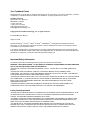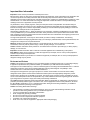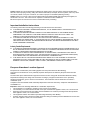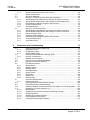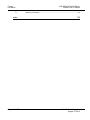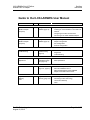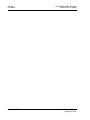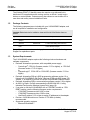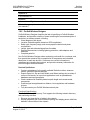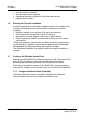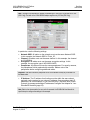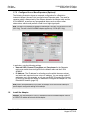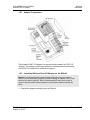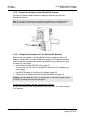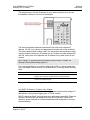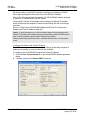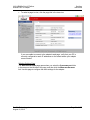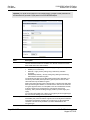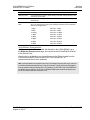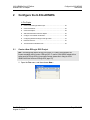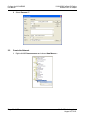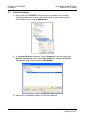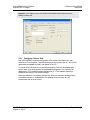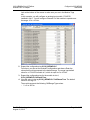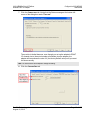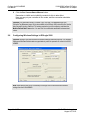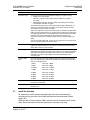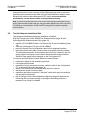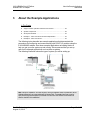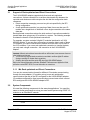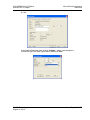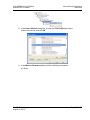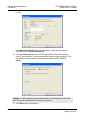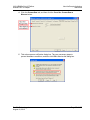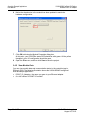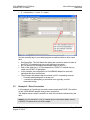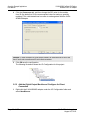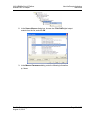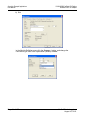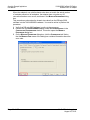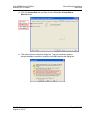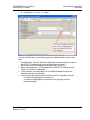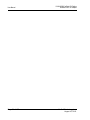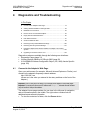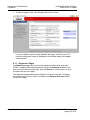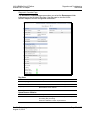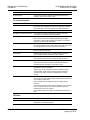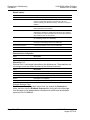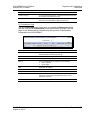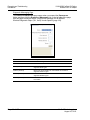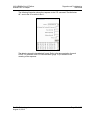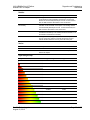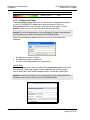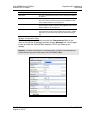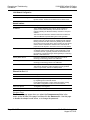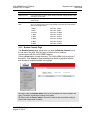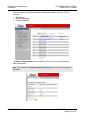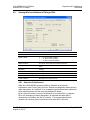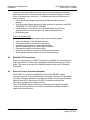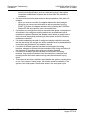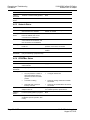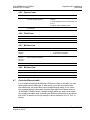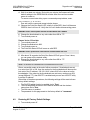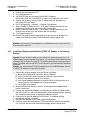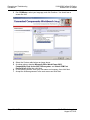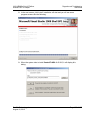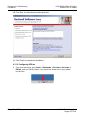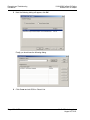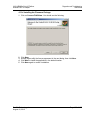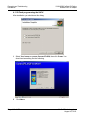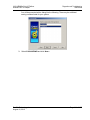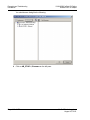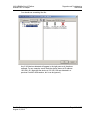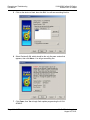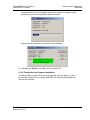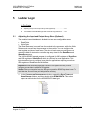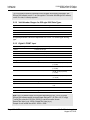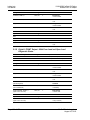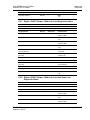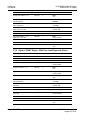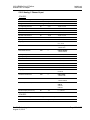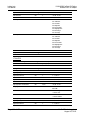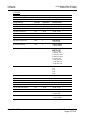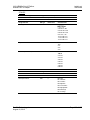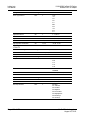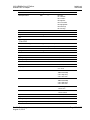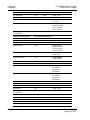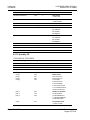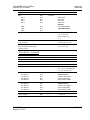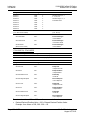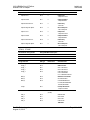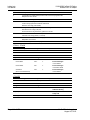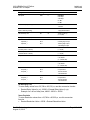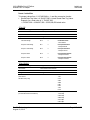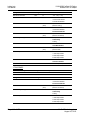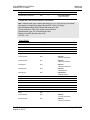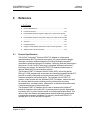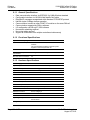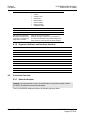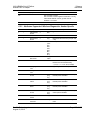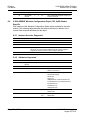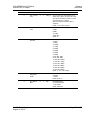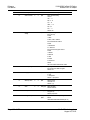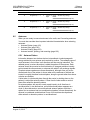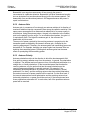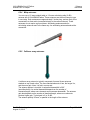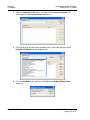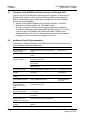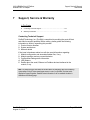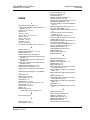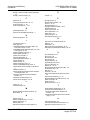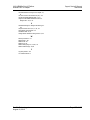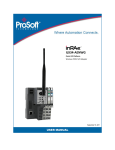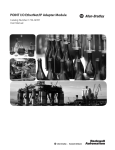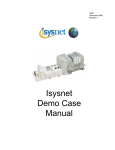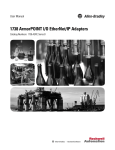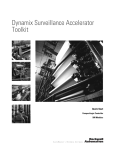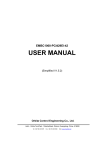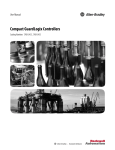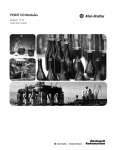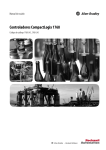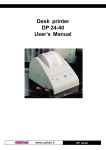Download ProSoft Technology inRA-x ILX34-AENWG User manual
Transcript
ILX34-AENWG Point I/O Platform Wireless POINT I/O Adapter August 16, 2013 USER MANUAL Your Feedback Please We always want you to feel that you made the right decision to use our products. If you have suggestions, comments, compliments or complaints about our products, documentation, or support, please write or call us. ProSoft Technology 5201 Truxtun Ave., 3rd Floor Bakersfield, CA 93309 +1 (661) 716-5100 +1 (661) 716-5101 (Fax) www.prosoft-technology.com [email protected] Copyright © 2013 ProSoft Technology, Inc., all rights reserved. ILX34-AENWG User Manual August 16, 2013 ® ® ® ® ® ProSoft Technology , ProLinx , inRAx , ProTalk , and RadioLinx are Registered Trademarks of ProSoft Technology, Inc. All other brand or product names are or may be trademarks of, and are used to identify products and services of, their respective owners. In an effort to conserve paper, ProSoft Technology no longer includes printed manuals with our product shipments. User Manuals, Datasheets, Sample Ladder Files, and Configuration Files are provided on the enclosed DVD and are available at no charge from our web site: http://www.prosoft-technology.com Important Safety Information The following Information and warnings pertaining to the radio module must be heeded. WARNING – EXPLOSION HAZARD – DO NOT REPLACE ANTENNAS UNLESS POWER HAS BEEN SWITCHED OFF OR THE AREA IS KNOWN TO BE NON-HAZARDOUS. "THIS DEVICE CONTAINS A TRANSMITTER MODULE, FCC ID: . PLEASE SEE FCC ID LABEL ON BACK OF DEVICE." "THIS DEVICE USES AN INTERNAL COMPACT FLASH RADIO MODULE AS THE PRIMARY RADIO COMPONENT. THE COMPACT FLASH RADIO MODULE DOES NOT HAVE AN FCC ID LABEL. THE COMPACT FLASH RADIO MODULE HAS NO USER SERVICEABLE PARTS." "THIS DEVICE COMPLIES WITH PART 15 OF THE FCC RULES. OPERATION IS SUBJECT TO THE FOLLOWING TWO CONDITIONS: (1) THIS DEVICE MAY NOT CAUSE HARMFUL INTERFERENCE, AND (2) THIS DEVICE MUST ACCEPT ANY INTERFERENCE RECEIVED, INCLUDING INTERFERENCE THAT MAY CAUSE UNDESIRED OPERATION." "CHANGES OR MODIFICATIONS NOT EXPRESSLY APPROVED BY THE PARTY RESPONSIBLE FOR COMPLIANCE COULD VOID THE USER’s AUTHORITY TO OPERATE THE EQUIPMENT." Industry Canada Requirements "THIS DEVICE HAS BEEN DESIGNED TO OPERATE WITH AN ANTENNA HAVING A MAXIMUM GAIN OF 24 dB. AN ANTENNA HAVING A HIGHER GAIN IS STRICTLY PROHIBITED PER REGULATIONS OF INDUSTRY CANADA. THE REQUIRED ANTENNA IMPEDANCE IS 50 OHMS." "TO REDUCE POTENTIAL RADIO INTERFERENCE TO OTHER USERS, THE ANTENNA TYPE AND ITS GAIN SHOULD BE CHOSEN SUCH THAT THE EQUIVALENT ISOTROPICALLY RADIATED POWER (EIRP) IS NOT MORE THAN THAT REQUIRED FOR SUCCESSFUL COMMUNICATION." "THE INSTALLER OF THIS RADIO EQUIPMENT MUST INSURE THAT THE ANTENNA IS LOCATED OR POINTED SUCH THAT IT DOES NOT EMIT RF FIELD IN EXCESS OF HEALTH CANADA LIMITS FOR THE GENERAL POPULATION; CONSULT SAFETY CODE 6, OBTAINABLE FROM HEALTH CANADA." Important User Information Important: Power must be provided from a limited power source. Because of the variety of uses for the products described in this publication, those responsible for the application and use of these products must satisfy themselves that all necessary steps have been taken to assure that each application and use meets all performance and safety requirements, including any applicable laws, regulations, codes and standards. In no event will ProSoft Technology be responsible or liable for indirect or consequential damage resulting from the use or application of these products. Any illustrations, charts, sample programs, and layout examples shown in this publication are intended solely for purposes of example. Since there are many variables and requirements associated with any particular installation, ProSoft Technology does not assume responsibility or liability (to include intellectual property liability) for actual use based upon the examples shown in this publication. Allen-Bradley publication SGI-1.1, Safety Guidelines for the Application, Installation and Maintenance of Solid-State Control (available from your local Rockwell Automation office), describes some important differences between solidstate equipment and electromechanical devices that should be taken into consideration when applying products such as those described in this publication. Throughout this publication, notes may be used to make you aware of safety considerations. The following annotations and their accompanying statements help you to identify a potential hazard, avoid a potential hazard, and recognize the consequences of a potential hazard: Warning: Identifies information about practices or circumstances that can cause an explosion in a hazardous environment, which may lead to personal injury or death, property damage, or economic loss. Caution: Identifies information about practices or circumstances that can lead to personal injury or death, property damage, or economic loss. Important: Identifies information that is critical for successful application and understanding of the product. Burn Hazard: Labels may be located on or inside the equipment (for example, drive or motor) to alert people that surfaces may be dangerous temperatures. Shock Hazard: Labels may be located on or inside the equipment (for example, drive or motor) to alert people that dangerous voltage may be present. Environment and Enclosure Caution: This equipment is intended for use in a Pollution Degree 2 industrial environment, in overvoltage Category II applications (as defined in IEC publication 60664-1), at altitudes up to 2000 meters without derating. This equipment is considered Group 1, Class A industrial equipment according to IEC/CISPR Publication 11. Without appropriate precautions, there may be potential difficulties ensuring electromagnetic compatibility in other environments due to conducted as well as radiated disturbance. This equipment is supplied as "open type" equipment. It must be mounted within an enclosure that is suitably designed for those specific environmental conditions that will be present and appropriately designed to prevent personal injury resulting from accessibility to live parts. The interior of the enclosure must be accessible only by the use of a tool. Subsequent sections of this publication may contain additional information regarding specific enclosure type ratings that are required to comply with certain product safety certifications. See NEMA Standards publication 250 and IEC publication 60529, as applicable, for explanations of the degrees of protection provided by different types of enclosure. Also, see the appropriate sections in this publication, as well as the Allen-Bradley publication 1770-4.1 ("Industrial Automation Wiring and Grounding Guidelines"), for additional installation requirements pertaining to this equipment. Caution: Preventing Electrostatic Discharge This equipment is sensitive to electrostatic discharge, which can cause internal damage and affect normal operation. Follow these guidelines when you handle this equipment: Touch a grounded object to discharge potential static. Wear an approved grounding wriststrap. Do not touch connectors or pins on component boards. Do not touch circuit components inside the equipment. If available, use a static-safe workstation. When not in use, store the equipment in appropriate static-safe packaging. Caution: POINT I/O is grounded through the DIN-rail to chassis ground. Use zinc-plated, yellow-chromated steel DIN-rail to assure proper grounding. Using other DIN-rail materials (for example, aluminum, plastic, and so on) which can corrode, oxidize or are poor conductors, can result in improper or intermittent platform grounding. Caution: When you connect or disconnect the Removable Terminal Block (RTB) with field side power applied, an electrical arc can occur. This could cause an explosion in hazardous location installations. Be sure that power is removed or the area is nonhazardous before proceeding. Important Installation Instructions The following Information and warnings pertaining to the radio module must be heeded: A "THIS DEVICE CONTAINS A TRANSMITTER MODULE, FCC ID: R68MTCHDRCT. PLEASE SEE FCC ID LABEL ON BACK OF DEVICE." B "THIS DEVICE USES AN INTERNAL COMPACT FLASH RADIO MODULE AS THE PRIMARY RADIO COMPONENT. THE COMPACT FLASH RADIO MODULE DOES NOT HAVE AN FCC ID LABEL. THE COMPACT FLASH RADIO MODULE HAS NO USER SERVICABLE PARTS." C "THIS DEVICE COMPLIES WITH PART 15 OF THE FCC RULES. OPERATION IS SUBJECT TO THE FOLLOWING TWO CONDITIONS: (1) THIS DEVICE MAY NOT CAUSE HARMFUL INTERFERENCE, AND (2) THIS DEVICE MUST ACCEPT ANY INTERFERENCE RECEIVED, INCLUDING INTERFERENCE THAT MAY CAUSE UNDESIRED OPERATION." Industry Canada Requirements: A B C "THIS DEVICE HAS BEEN DESIGNED TO OPERATE WITH AN ANTENNA HAVING A MAXIMUM GAIN OF 24 dB. AN ANTENNA HAVING A HIGHER GAIN IS STRICTLY PROHIBITED PER REGULATIONS OF INDUSTRY CANADA. THE REQUIRED ANTENNA IMPEDANCE IS 50 OHMS." "TO REDUCE POTENTIAL RADIO INTERFERENCE TO OTHER USERS, THE ANTENNA TYPE AND ITS GAIN SHOULD BE CHOSEN SUCH THAT THE EQUIVALENT ISOTROPICALLY RADIATED POWER (EIRP) IS NOT MORE THAN THAT REQUIRED FOR SUCCESSFUL COMMUNICATION." "THE INSTALLER OF THIS RADIO EQUIPMENT MUST INSURE THAT THE ANTENNA IS LOCATED OR POINTED SUCH THAT IT DOES NOT EMIT RF FIELD IN EXCESS OF HEALTH CANADA LIMITS FOR THE GENERAL POPULATION; CONSULT SAFETY CODE 6, OBTAINABLE FROM HEALTH CANADA." European Hazardous Location Approval European Zone 2 Certification (The following applies when the product bears the EEx Marking) This equipment is intended for use in potentially explosive atmospheres as defined by European Union Directive 94/9/EC. The ATEX test report certifies that this equipment has been found to comply with the Essential Health and Safety Requirements relating to the design and construction of Category 3 equipment intended for use in potentially explosive atmospheres, given in Annex II to this Directive. The examination and test results are recorded in a confidential report. Compliance with the Essential Health and Safety Requirements has been assured by compliance with EN 60079-0 and EN60079-15. Important: Observe the following additional Div 2 certification requirements. This equipment is not resistant to sunlight or other sources of UV radiation. The secondary of a current transformer shall not be open-circuited when applied in Class I, Div 2 environments. Equipment of lesser Enclosure Type Rating must be installed in an enclosure providing at least IP54 protection when applied in Class I, Div 2 environments. This equipment shall be used within its specified ratings defined by Allen-Bradley. Provision shall be made to prevent the rated voltage from being exceeded by transient disturbances of more than 40% when applied in Class I, Div 2 environments. North American Hazardous Location Approval The following information applies when operating this equipment in hazardous locations: Products marked "CL I, DIV 2, GP A, B, C, D" are suitable for use in Class I Division 2 Groups A, B, C, D, Hazardous Locations and nonhazardous locations only. Each product is supplied with markings on the rating nameplate indicating the hazardous location temperature code. When combining products within a system, the most adverse temperature code (lowest "T" number) may be used to help determine the overall temperature code of the system. Combinations of equipment in your system are subject to investigation by the local Authority Having Jurisdiction at the time of installation. Installation Instructions are provided with each device and shall include the following: This equipment is suitable for use in Class I, Division 2, Groups A, B, C and D OR non-hazardous locations only. WARNING – EXPLOSION HAZARD – Do not disconnect equipment unless power has been removed or the area is known to be non-hazardous. WARNING – EXPLOSION HAZARD - Substitution of any components may impair suitability for Class I, Division 2. Power must be provided from a Limited Power Source. Informations sur l'utilisation de cet équipement en environnements dangereux: Les produits marqués "CL I, DIV 2, GP A, B, C, D" ne conviennent qu'à une utilisation en environnements de Classe I Division 2 Groupes A, B, C, D dangereux et non dangereux. Chaque produit est livré avec des marquages sur sa plaque d'identification qui indiquent le code de température pour les environnements dangereux. Lorsque plusieurs produits sont combinés dans un système, le code de température le plus défavorable (code de température le plus faible) peut être utilisé pour déterminer le code de température global du système. Les combinaisons d'équipements dans le système sont sujettes à inspection par les autorités locales qualifiées au moment de l'installation. Avertissement: RISQUE D'EXPLOSION – Couper le courant ou s'assurer que l'environnement est classé non dangereux avant de débrancher l'équipement. Couper le courant ou s'assurer que l'environnement est classé non dangereux avant de débrancher les connecteurs. Fixer tous les connecteurs externes reliés à cet équipement à l'aide de vis, loquets coulissants, connecteurs filetés ou autres moyens fournis avec ce produit. La substitution de composants peut rendre cet équipement inadapté à une utilisation en environnement de Classe 1, Division 2. S'assurer que l'environnement est classé non dangereux avant de changer les piles. Agency Approvals and Certifications ILX34-AENWG ♦ Point I/O Platform Wireless POINT I/O Adapter Contents User Manual Contents Your Feedback Please ........................................................................................................................ 2 Important Safety Information ............................................................................................................... 2 Important User Information ................................................................................................................. 3 Important Installation Instructions ....................................................................................................... 4 European Hazardous Location Approval ............................................................................................ 4 North American Hazardous Location Approval ................................................................................... 5 Agency Approvals and Certifications .................................................................................................. 5 Guide to the ILX34-AENWG User Manual 11 1 13 Start Here 1.1 1.2 1.3 1.4 1.4.1 1.4.2 1.5 1.5.1 1.5.2 1.6 1.7 1.7.1 1.7.2 1.8 1.8.1 1.8.2 1.8.3 1.8.4 1.8.5 1.8.6 2 Overview.................................................................................................................. 13 Package Contents ................................................................................................... 14 System Requirements ............................................................................................. 14 Install the Configuration Tools ................................................................................. 15 Install the ILX34-AENWG Add-On Profile ............................................................... 15 Install ProSoft Wireless Designer ............................................................................ 15 Planning the Network .............................................................................................. 16 Installation Questions .............................................................................................. 16 ProSoft Wireless Designer ...................................................................................... 17 Planning the Physical Installation ............................................................................ 18 Configure the Wireless Access Point ...................................................................... 18 Configure the Master Radio (Required) .................................................................. 18 Configure One or More Repeaters (Optional) ......................................................... 20 Install the Adapter ................................................................................................... 20 Adapter Components .............................................................................................. 21 Install the Wireless Point I/O Adapter on the DIN-rail ............................................. 21 Connect Power to the Adapter ................................................................................ 22 Connect the Adapter to the EtherNet/IP Network ................................................... 24 Configure the Adapter for Your EtherNet/IP Network ............................................. 24 Configure the ILX34-AENWG for Wireless Access ................................................. 30 Configure the ILX34-AENWG 2.1 2.2 2.3 2.3.1 2.4 2.5 2.6 2.7 2.8 3 Create a New RSLogix 5000 Project ...................................................................... 35 Create the Network ................................................................................................. 36 Create the Adapter .................................................................................................. 38 Configure Chassis Size ........................................................................................... 39 Add POINT Modules Under the Adapter ................................................................. 40 Configure 1734 POINT I/O Modules ....................................................................... 40 Configuring Wireless Settings in RSLogix 5000 ..................................................... 44 Install the Antenna ................................................................................................... 45 Test the Network Installation Plan ........................................................................... 46 About the Example Applications 3.1 ProSoft Technology, Inc. August 16, 2013 35 47 Support of Rack-optimized and Direct Connections ............................................... 48 Page 7 of 177 Contents User Manual ILX34-AENWG ♦ Point I/O Platform Wireless POINT I/O Adapter 3.1.1 3.2 3.3 3.4 3.4.1 3.4.2 3.4.3 3.4.4 3.4.5 3.5 3.5.1 3.5.2 3.5.3 3.5.4 3.5.5 3.5.6 3.5.7 4 Mix Rack-optimized and Direct Connections .......................................................... 48 System Components .............................................................................................. 48 Set Up the Hardware .............................................................................................. 49 Example 1 - Direct Connection and Rack Optimization ......................................... 49 Add the Relay Output Module and Configure for Direct Connection ...................... 50 Add the Digital Output Module and Configure for Rack Optimization .................... 52 Downloading the Sample Program to the Processor.............................................. 55 Verify the Chassis Size ........................................................................................... 56 View Module Data ................................................................................................... 58 Example 2 - Direct Connection ............................................................................... 59 Add the Relay Output Module and Configure for Direct Connection ...................... 60 Add the Digital Output Module and Configure for Direct Connection ..................... 62 Edit the Controller Tags .......................................................................................... 65 Create the Ladder Program .................................................................................... 66 Downloading the Sample Program to the Processor.............................................. 67 Verify the Chassis Size ........................................................................................... 67 View Module Data ................................................................................................... 70 Diagnostics and Troubleshooting 4.1 4.1.1 4.1.2 4.1.3 4.2 4.2.1 4.3 4.4 4.5 4.6 4.6.1 4.6.2 4.6.3 4.6.4 4.6.5 4.6.6 4.6.7 4.6.8 4.7 4.7.1 4.8 4.9 4.10 4.11 4.11.1 4.11.2 4.11.3 4.11.4 4.11.5 4.11.6 Page 8 of 177 73 Connect to the Adapter's Web Page ...................................................................... 73 Diagnostics Pages .................................................................................................. 74 Configuration Pages ............................................................................................... 86 Browse Chassis Page ............................................................................................. 91 Viewing Wireless Statistics in RSLogix 5000 ......................................................... 93 Sources of Interference .......................................................................................... 93 Establish I/O Connections ...................................................................................... 94 Recover From an Overloaded Adapter ................................................................... 94 Empty Slots and RIUP Situations ........................................................................... 95 LED Status Indicators ............................................................................................. 97 Module Status ......................................................................................................... 97 Network Activity ...................................................................................................... 97 Network Status........................................................................................................ 98 POINTBus Status ................................................................................................... 98 System Power ......................................................................................................... 99 Field Power ............................................................................................................. 99 Wireless Link........................................................................................................... 99 Wireless Data.......................................................................................................... 99 Check the Ethernet cable ....................................................................................... 99 Cable Connections ............................................................................................... 100 Restoring Factory Default Network Settings ......................................................... 100 Restoring All Factory Default Settings .................................................................. 101 Installing a Replacement Wireless POINT I/O Adapter to an Existing System .... 102 Upgrading to Firmware Version 3.5.0 ................................................................... 103 Requirements........................................................................................................ 103 Installing the Connected Components Workshop package .................................. 103 Configuring RSLinx ............................................................................................... 106 Installing the Firmware Package........................................................................... 109 Flash programming the ILX34 .............................................................................. 110 Testing the new firmware installation ................................................................... 115 ProSoft Technology, Inc. August 16, 2013 ILX34-AENWG ♦ Point I/O Platform Wireless POINT I/O Adapter 5 Ladder Logic 5.1 5.2 5.2.1 5.2.2 5.2.3 5.2.4 5.2.5 5.2.6 5.2.7 5.2.8 5.2.9 5.2.10 5.2.11 6 6.1.1 6.1.2 6.1.3 6.1.4 6.2 6.2.1 6.2.2 6.2.3 6.2.4 6.3 6.3.1 6.3.2 6.3.3 6.4 6.4.1 6.4.2 6.5 6.5.1 6.5.2 6.5.3 6.5.4 6.5.5 6.5.6 6.5.7 6.5.8 6.5.9 6.6 6.6.1 6.7 6.8 7 117 Adjusting the Input and Output Array Sizes (Optional) ......................................... 117 1734 POINT I/O Module/RSLogix 5000 Controller Tag Reference ...................... 118 1734 POINT I/O Catalog Numbers ....................................................................... 119 Valid Number Ranges for RSLogix 5000 Data Types ........................................... 120 Digital 2 POINT Input ............................................................................................ 120 Digital 4 POINT Input ............................................................................................ 121 Digital 2 POINT Output - Without Diagnostic Status ............................................. 121 Digital 2 POINT Output - With Over Load and Open Load Diagnostic Status ...... 122 Digital 2 POINT Output - With Over Load Diagnostic Status ................................ 123 Digital 4 POINT Output - With Over Load and Open Load Diagnostic Status ...... 123 Digital 4 POINT Output - With Over Load Diagnostic Status ................................ 124 Analog 2 Channel Input ......................................................................................... 125 Specialty I/O .......................................................................................................... 136 Reference 6.1 Contents User Manual 151 Product Specifications ........................................................................................... 151 General Specifications .......................................................................................... 152 Functional Specifications....................................................................................... 152 Hardware Specifications........................................................................................ 152 Supported Software and Hardware Versions ........................................................ 154 Functional Overview .............................................................................................. 154 About the Adapter ................................................................................................. 154 Understand the Producer/Consumer Model.......................................................... 155 Use of the Common Industrial Protocol (CIP) ....................................................... 155 Specify the Requested Packet Interval (RPI) ........................................................ 156 ILX34-AENWG Wireless Diagnostic Object (101, 0x65) Vendor Specific ............ 156 Class Services Supported ..................................................................................... 156 Instance Services Supported ................................................................................ 156 Attributes Supported: Wireless Diagnostics Vendor Specific................................ 157 ILX34-AENWG Wireless Configuration Object (102, 0x66) Vendor Specific ........ 158 Instance Services Supported ................................................................................ 158 Attributes Supported .............................................................................................. 158 Antennas ............................................................................................................... 161 Antenna Pattern .................................................................................................... 161 Antenna Gain ........................................................................................................ 162 Antenna Polarity .................................................................................................... 162 Whip antennas ...................................................................................................... 163 Collinear array antennas ....................................................................................... 163 Yagi Array Antenna ............................................................................................... 164 Parabolic reflector antennas ................................................................................. 164 Adding bi-directional amplifiers ............................................................................. 165 Antenna location, spacing, and mounting ............................................................. 166 Configuring RSLinx ............................................................................................... 167 Configure the AB_ETH/IP Driver ........................................................................... 167 Using the ILX34-AENWG with Earlier Versions of RSLogix 5000 ........................ 170 Additional Point I/O Documentation ...................................................................... 170 Support, Service & Warranty 173 Contacting Technical Support ......................................................................................................... 173 ProSoft Technology, Inc. August 16, 2013 Page 9 of 177 Contents User Manual ILX34-AENWG ♦ Point I/O Platform Wireless POINT I/O Adapter 7.1 Warranty Information ............................................................................................ 174 Index 175 Page 10 of 177 ProSoft Technology, Inc. August 16, 2013 ILX34-AENWG ♦ Point I/O Platform Wireless POINT I/O Adapter Start Here User Manual Guide to the ILX34-AENWG User Manual Section Install the ILX34AENWG Adapter (Required) Quick Link Contents Configure the ILX34- AENWG (page 34) System Requirements & Package Contents Installing the ILX34-AENWG in the POINT I/O Chassis Configuring the POINT I/O Processor Connecting to the ILX34-AENWG Adapter Configure the ILX34AENWG Adapter (Required) Configure the ILX34- AENWG (page 34) Diagnostics and Troubleshooting Diagnostics and Troubleshooting (page 72) LED Status Indicators Diagnostics Troubleshooting About the Sample Applications About the Sample Applications (page 154, page 47)s Direct Connection Rack Optimization Functional Overview Functional Overview (page 154, page 47) General Concepts About the AENWG Protocol Data Transfer Between ILX34-AENWG Adapter and POINT I/O Processor Support, Service, and Warranty Index Support, Service & Warranty (page 173) Obtaining Technical Support Contacting ProSoft Technology License and Warranty Index ProSoft Technology, Inc. August 16, 2013 Adapter Configuration Interface Adapter Configuration Port Configuration Protocol Configuration Page 11 of 177 Start Here User Manual Page 12 of 177 ILX34-AENWG ♦ Point I/O Platform Wireless POINT I/O Adapter ProSoft Technology, Inc. August 16, 2013 ILX34-AENWG ♦ Point I/O Platform Wireless POINT I/O Adapter 1 Start Here User Manual Start Here In This Chapter Overview ............................................................................................... 13 Package Contents ................................................................................. 14 System Requirements ........................................................................... 14 Install the Configuration Tools ............................................................... 15 Planning the Network ............................................................................ 16 Planning the Physical Installation .......................................................... 18 Configure the Wireless Access Point .................................................... 18 Install the Adapter ................................................................................. 20 To get the most benefit from this User Manual, you should have the following skills: Rockwell Automation® RSLogix™ software: launch the program, configure ladder logic, and transfer the ladder logic to the processor Microsoft Windows: install and launch programs, execute menu commands, navigate dialog boxes, and enter data. Hardware installation and wiring: install the adapter, and safely connect AENWG and POINT I/O devices to a power source and to the ILX34-AENWG adapter’s application ports. Caution: You must be able to complete the application without exposing personnel or equipment to unsafe or inappropriate working conditions. Important: You must use series C POINT I/O modules with the ILX34-AENWG adapter. Series A or B POINT I/O modules will not work with this adapter. 1.1 Overview The ILX34 Wireless Point I/O is a wireless input/output interface that can provide wireless data transfer functionality between automation systems based on a diverse range of controllers and processors. Supported systems include: Rockwell Automation® (RA) ControlLogix® Programmable Automation Controller (PAC) systems RA CompactLogix™ (CPLX) PAC systems ProSoft Technology, Inc. August 16, 2013 Page 13 of 177 Start Here User Manual ILX34-AENWG ♦ Point I/O Platform Wireless POINT I/O Adapter The Wireless POINT I/O benefits users who require a non-tethered link to distributed I/O in applications with moving, remote, or difficult / costly to wire devices or control panels. Customers may also choose to use wireless I/O to save time and money versus installation of wire. 1.2 Package Contents The following components are included with your ILX34-AENWG adapter, and are all required for installation and configuration. Important: Before beginning the installation, please verify that all of the following items are present. Qty. Part Name Part Number Part Description 1 ILX34-AENWG Adapter ILX34-AENWG Wireless POINT I/O Adapter 1 Antenna A2405S-OA 2.4 GHz Articulating Omni Antenna 1 ProSoft Solutions DVD DVD-001 Contains utilities and documentation for the ILX34-AENWG Adapter. If any of these components are missing, please contact ProSoft Technology Support for replacement parts. 1.3 System Requirements The ILX34-AENWG adapter requires the following minimum hardware and software components: Rockwell Automation® processor, with compatible power supply ® o ControlLogix 1756-L6x (firmware version 17.03 or higher), or 1756-6xS (firmware version 17.07 or higher) or o CompactLogix™ 1769-L32E or 1769-L35E, (firmware version 17.04 or higher) Rockwell Automation RSLogix 5000 programming software version 16 or Using the ILX34-AENWG with Earlier Versions of RSLogix 5000 (page 170). Version 17 is required if you wish to use the ILX34-AENWG Add-On Profile. Rockwell Automation RSLinx communication software version 2.54 or higher An 802.11g Radio. ProSoft recommends the RLXIB-IHW 802.11 a/b/g Industrial Configure the Wireless Access Point (page 18). If you plan to use the ILX34-AENWG with a 1756-ENBT module or 1768ENBT module, note the following firmware version requirements: o 1756-ENBT firmware revision 4.007 or later o 1768-ENBT firmware revision 2.003 or later o Use BootP revision 2.3.2 or later to assign IP addresses to the adapter. Pentium® II 450 MHz minimum. Pentium III 733 MHz (or better) recommended Supported operating systems: o Microsoft Windows® 7 Page 14 of 177 ProSoft Technology, Inc. August 16, 2013 ILX34-AENWG ♦ Point I/O Platform Wireless POINT I/O Adapter Start Here User Manual Microsoft Windows Vista Microsoft Windows XP Professional with Service Pack 1 or 2 Microsoft Windows 2000 Professional with Service Pack 1, 2, or 3 Microsoft Windows Server 2003 128 Mbytes of RAM minimum, 256 Mbytes of RAM recommended Microsoft Windows Explorer version 7 256-color VGA graphics adapter, 800 x 600 minimum resolution (True Color 1024 768 recommended) DVD drive o o o o Note: The Hardware and Operating System requirements in this list are the minimum recommended to install and run software provided by ProSoft Technology. Other third party applications may have different minimum requirements. Refer to the documentation for any third party applications for system requirements. 1.4 Install the Configuration Tools 1.4.1 Install the ILX34-AENWG Add-On Profile 1 Verify that your computer meets the hardware and operating system System Requirements (page 14) Important: You must have "Administrator" rights on your computer to install this application. 2 3 4 5 6 Insert the ProSoft Solutions DVD into your computer. On most computers, the installation program will start automatically within a few seconds. If the installation does not start automatically on your computer, click the START button, choose RUN, and then type explorer. Click OK to start Windows Explorer. In Windows Explorer, open the MY COMPUTER icon and navigate to the DVD drive. Navigate to the folder containing the ILX34-AENWG Add-On Profile, and then double-click the file SETUP.EXE. This action starts the installation wizard. Follow the instructions on the installation wizard to install the program. Click FINISH to complete the installation. If you are prompted to restart your computer, save your work in any applications that are running, close the applications, and allow the computer to restart. 1.4.2 Install ProSoft Wireless Designer 1 2 3 On the DVD, navigate to the folder containing ProSoft Wireless Designer, and then double-click the file SETUP.EXE. This action starts the installation wizard. Follow the instructions on the installation wizard to install the program. Click FINISH to complete the installation. If you are prompted to restart your computer, save your work in any applications that are running, close the applications, and allow the computer to restart. ProSoft Technology, Inc. August 16, 2013 Page 15 of 177 Start Here User Manual 1.5 ILX34-AENWG ♦ Point I/O Platform Wireless POINT I/O Adapter Planning the Network Before you configure and install the network, you should create a plan for it. The following points assume that you are creating a bridge network of masters and repeaters, but you can also set up clients to work with devices on existing wireless LANs. For information, see Set up a Client. The simplest way to design the physical network of radios, antennas, connectors, cables, amplifiers and other accessories, is to use ProSoft Wireless Designer (page 17). This application determines your hardware needs based on your answers to a few questions, and then generates a Bill of Materials specifying all the components you will need for your installation. To begin, determine where you need radios and then choose locations for them accordingly. For example, you might decide to install your master radio near a PC in a central plant location (You can use the PC to configure the radios through the Radio Configuration / Diagnostic Utility). If the plant is an oil refinery, for example, you might decide to install radios near the oil tanks. The next important issue is how to link the radios. Unless the radios are very close together, you must make sure that each pair of radio antennas in the network has a line of sight between them. In other words, you must be able to see from one antenna to another, either with the naked eye, or with binoculars. If a line of sight does not exist between antennas, you must choose a site for installing a repeater radio, which will create a bridge between the radio antennas. Choose the appropriate antennas for the network. If an antenna will be connected to the radio by a long cable, you might need to purchase a power amplifier, which is available from ProSoft Technology. The more distance between an antenna and its radio, the more signal loss the radio will have. Consider drawing up your network plans on paper. As part of the drawing, you should assign a logical name to each radio. You can use these names later when configuring the radios in the Radio Configuration / Diagnostic Utility. As part of your planning, you might want to conduct a site survey. ProSoft Technology can perform this survey, you can do it yourself, or you can hire a surveyor. Protect radios from direct exposure to weather, and provide an adequate, stable power source. Make sure that your plan complies with the radio’s power requirements and cable specifications. Important: Radios and antennas must be located at least 8 inches (20 cm) away from personnel. 1.5.1 Installation Questions Answer the following questions to make your installation easier, and to familiarize yourself with your system and what you want to do. How many radios in your network? Master ID Page 16 of 177 ProSoft Technology, Inc. August 16, 2013 ILX34-AENWG ♦ Point I/O Platform Wireless POINT I/O Adapter Start Here User Manual Repeater ID ILX34-AENWG ID Locations Is there a Line of Sight between them? Selected the appropriate antennas for your network? 1.5.2 ProSoft Wireless Designer ProSoft Wireless Designer simplifies the task of specifying a ProSoft Wireless installation, and provides a variety of views containing an accurate description of each site in a wireless network, including: Visual diagram of site layout Location (latitude/longitude, based on GPS coordinates) Radio type, frequency range, and country-specific channel and power requirements Length, type and estimated signal loss for cables Required accessories, including lightning protection, cable adaptors and antennas Complete parts list Use ProSoft Wireless Designer when conducting a site audit for a customer, and then provide the customer with a complete list of components and a detailed description for each site and link. Customers can use this information to understand and visualize their network, and provide necessary information for technical support and maintenance. Functional Specifications: Contains a database of all currently available RadioLinx radios, antennas, cables, connectors and accessories Exports Parts List, Site and Link Details, and Wizard settings into a variety of common file formats, for import into applications such as spreadsheets, databases and word processors Checks wireless link feasibility based on path length and recommended accessories Predicts signal strength based on distance, local regulations and hardware choices Fully documents your ProSoft Wireless network plan Functional Specifications The ProSoft WirelessN Discovery Tool supports the following network discovery and monitoring activities: Discover and view the list of radios in the network Display graphically the current network topology and display parent-child links between various radios in the network ProSoft Technology, Inc. August 16, 2013 Page 17 of 177 Start Here User Manual 1.6 ILX34-AENWG ♦ Point I/O Platform Wireless POINT I/O Adapter Scan the network on demand Save and load network snapshots Upload and download configuration files to/from radio devices Upgrade Radio firmware Planning the Physical Installation A network's performance is affected by attributes specific to the installation site. Consider the following cautions, where possible, to optimize your network installation: Design the network to use less than 2048 radios (per network) Place radios within the specified 15 miles of each other Add repeater to extend distance or where line of sight is limited Radios or antennas CANNOT be placed within 8 inches (20 cm) of where people will be Though radio frequency communication is reliable, sometimes its performance can be affected by intangibles. A good network installation plan includes time and resources for performance testing and installation changes. Test the Network Installation Plan (page 46) before the network installation is complete. 1.7 Configure the Wireless Access Point Although the ILX34-AENWG can communicate with any 802.11b/g Access Point radio, ProSoft Technology recommends the RadioLinx series Industrial Broadband radios wherever performance and compatibility are required. The following configuration steps are for the RLXIB-IHW. Use the examples in these steps to configure your own Access Point to work with the ILX34-AENWG. 1.7.1 Configure the Master Radio (Required) The following illustration shows an example configuration for a RadioLinx Industrial Hotspot (Access Point) configured as a Master radio. Page 18 of 177 ProSoft Technology, Inc. August 16, 2013 ILX34-AENWG ♦ Point I/O Platform Wireless POINT I/O Adapter Start Here User Manual Note: The radio in this illustration is capable of transmitting at 5 GHz (802.11a) as well as 2.4 GHz (802.11b/g). The radio in the ILX34-AENWG adapter supports only 2.4 GHz (802.11b/g). In particular, note the following settings. Network SSID: All radios on the network must use the same Network SSID In this example, the Network SSID is "Point_IO". Channel: All radios must use the same channel. In this example, the channel is 8 (2447MHz). Encryption: All radios must use the same encryption settings. In this example, the encryption type is WPA/WPA2-AES. Passphrase: All radios must use the same passphrase. For security reasons, the passphrase field is replaced with asterisks. Make a note of the passphrase before configuring additional radios. Important: Take care to enter the passphrase on the ILX34-AENWG exactly as you entered it in the Master radio. IP Address: The IP address for all radios must be within the same subnet, and each radio requires its own unique IP address. You can assign static IP addresses, as in this example, or you can use DHCP (Dynamic Host Control Protocol) to manage and assign IP addresses Configure the Adapter for Your EtherNet/IP Network (page 24). Note: Refer to the documentation for your radio (for example, the RLXIB-IHW User Manual) for specific steps to configure the settings in this example. ProSoft Technology, Inc. August 16, 2013 Page 19 of 177 Start Here User Manual ILX34-AENWG ♦ Point I/O Platform Wireless POINT I/O Adapter 1.7.2 Configure One or More Repeaters (Optional) The following illustration shows an example configuration for a RadioLinx Industrial Hotspot (Access Point) configured as a Repeater radio. The need for repeater radios is determined by the distance between the Master radio and the ILX34-AENWG, as well as any topographical factors such as hills or other obstructions, which could prevent a clear line-of-sight signal path. Note: The radio in this illustration is capable of transmitting at 5 GHz (802.11a) as well as 2.4 GHz (802.11b/g). The radio in the ILX34-AENWG adapter supports only 2.4 GHz (802.11b/g). In particular, note the following settings. Network SSID, Channel, Encryption and Passphrase for the Repeater radio must match those configured for the Master radio and the ILX34AENWG. IP Address: The IP address for all radios must be within the same subnet, and each radio requires its own unique IP address. You can assign static IP addresses, as in this example, or you can use DHCP (Dynamic Host Control Protocol) to manage and assign IP addresses Configure the Adapter for Your EtherNet/IP Network (page 24). Note: Refer to the documentation for your radio (for example, the RLXIB-IHW User Manual) for specific steps to configure the settings in this example. 1.8 Install the Adapter Attention: You must use series C POINT I/O modules with the ILX34-AENWG adapter. Series A or B POINT I/O modules will not work with this adapter. Page 20 of 177 ProSoft Technology, Inc. August 16, 2013 ILX34-AENWG ♦ Point I/O Platform Wireless POINT I/O Adapter Start Here User Manual 1.8.1 Adapter Components The Wireless POINT I/O Adapter is a communications adapter for POINT I/O modules. The adapter provides an interface for controlling and communicating with POINT I/O modules from an Ethernet network. 1.8.2 Install the Wireless Point I/O Adapter on the DIN-rail Warning: You must follow all safety instructions when installing this or any other electronic devices. Failure to follow safety procedures could result in damage to hardware or data, or even serious injury or death to personnel. Refer to the documentation for each device you plan to connect to verify that suitable safety procedures are in place before installing or servicing the device. 1 Position the adapter vertically above the DIN-rail. ProSoft Technology, Inc. August 16, 2013 Page 21 of 177 Start Here User Manual 2 ILX34-AENWG ♦ Point I/O Platform Wireless POINT I/O Adapter Press down firmly to install the adapter on the DIN-rail, and then turn the orange screw to lock the adaptor onto the DIN-rail. Warning: If you connect or disconnect the Ethernet cable with power applied to this module or any device on the network, an electrical arc can occur. This could cause an explosion in hazardous location installations. Be sure that power is removed or the area is nonhazardous before proceeding. 3 Slide the safety end cap up to remove. This exposes the backplane and power interconnections. Caution: Do not discard the end cap. Use this end cap to cover the exposed interconnections on the last mounting base on the DIN-rail. Failure to do so could result in equipment damage or injury from electric shock. Important: You must use series C POINT I/O modules with the ILX34-AENWG adapter. Series A or B POINT I/O modules will not work with this adapter. 1.8.3 Connect Power to the Adapter The ILX34-AENWG adapter requires an external source of DC voltage. The DC source voltage should be 24V nominal, with a range of 10V to 28.8V. Refer to the following illustrations for wiring information. Caution: Do not connect 120/240V ac power to this supply. Warning: If you connect or disconnect wiring while the field-side power is on, an electrical arc can occur. This could cause an explosion in hazardous location installations. Page 22 of 177 ProSoft Technology, Inc. August 16, 2013 ILX34-AENWG ♦ Point I/O Platform Wireless POINT I/O Adapter Start Here User Manual Be sure that power is removed or the area is nonhazardous before proceeding. When you power up the POINT I/O for the first time, the adapter must assign addresses to every module in the backplane. POINT I/O modules are all initially configured at the same address. When you first apply power, all but one module on the backplane should show a solid red Module Status LED. One by one, the adapter resets these modules and assigns addresses. The amount of time that this operation takes depends on the size of your POINT I/O system. ProSoft Technology, Inc. August 16, 2013 Page 23 of 177 Start Here User Manual ILX34-AENWG ♦ Point I/O Platform Wireless POINT I/O Adapter 1.8.4 Connect the Adapter to the EtherNet/IP Network Connect an Ethernet cable between the adapter’s Ethernet port, and the EtherNet/IP network. Note: This connection is temporary, and is helpful during configuration. You will disconnect the Ethernet cable after you have finished configuring the adapter for wireless communication. 1.8.5 Configure the Adapter for Your EtherNet/IP Network Before using your adapter in an EtherNet/IP network, configure it with an IP address, subnet mask, and optional Gateway address. This chapter describes these configuration requirements and the procedures for providing them. Here are ways you can do this: Use the Rockwell BootP/DHCP Utility (page 27) You can also use this utility to reconfigure a device with an IP address you must change. Use DHCP Software to Configure Your Adapter (page 25) Configure the IP Address with the Thumbwheel Switches (page 24) Important: You must use series C POINT I/O modules with the ILX34-AENWG adapter. Series A or B POINT I/O modules will not work with this adapter. Configure the IP Address with the Thumbwheel Switches ore you can connect to the ILX34-AENWG for the first time, you must configure its IP address. Page 24 of 177 ProSoft Technology, Inc. August 16, 2013 ILX34-AENWG ♦ Point I/O Platform Wireless POINT I/O Adapter Start Here User Manual The simplest way to set the IP address for your initial connection is to use the thumbwheel switches on the front of the adapter. The three thumbwheel switches represent the final octet for the private IP address 192.168.1.xxx (where xxx represents the number set on the switches). The factory default switch setting is 999. Use the buttons above and below each number to select a temporary IP address to use. Choose a number between 001 and 254, taking care not to duplicate the IP address of any other device on the network. NOTE: Settings 777 and 888 are reserved and used for special functions. For details, see Restoring All Factory Default Settings (page 101). If you set the switches to an invalid number (that is, 000 or a value greater than 254), the adapter checks to see if you enabled DHCP, according to the following table. If DHCP is Then the adapter Enabled Asks for an address from a DHCP server. The DHCP server also assigns other Transport Control Protocol (TCP) parameters. Not enabled Uses the IP address (along with other TCP configurable parameters) stored in nonvolatile memory The updated IP address setting will take effect when the adapter is powered up. Use DHCP Software to Configure Your Adapter DHCP (Dynamic Host Configuration Protocol) software automatically assigns IP addresses to client stations logging onto a TCP/IP network. DHCP is based on BootP and maintains some backward compatibility. The main difference is that BootP was designed for manual configuration, while DHCP allows for dynamic allocation of network addresses and configurations to newly attached devices. ProSoft Technology, Inc. August 16, 2013 Page 25 of 177 Start Here User Manual ILX34-AENWG ♦ Point I/O Platform Wireless POINT I/O Adapter Be cautious about using DHCP software to configure your adapter. A DHCP server typically assigns a finite lease time to the offered IP address. When 50% of the leased time has expired, the ILX34-AENWG adapter attempts to renew its IP address with the DHCP server. The possibility exists that the adapter will be assigned a different IP address, which would cause the adapter to cease communicating with the ControlLogix controller. Refer to Configure the ILX34-AENWG Adapter with Fixed IP Configure the Adapter with Fixed IP Address (page 26). Caution: To avoid unintended control, the ILX34-AENWG adapter must be assigned a fixed IP address. The IP address of this adapter should not be dynamically provided. If a DHCP server is used, it must be configured to assign a fixed IP address for your adapter. Failure to observe this precaution may result in unintended machine motion or loss of process control. Configure the Adapter with Fixed IP Address A fixed IP address prevents the adapter from losing a dynamically assigned IP address and ceasing to communicate with the controller: To configure the ILX34-AENWG adapter with a fixed IP address 1 Click the PORT CONFIGURATION tab in the ILX34-AENWG adapter properties dialog. 2 Unselect (uncheck) the ENABLE DHCP check box. Page 26 of 177 ProSoft Technology, Inc. August 16, 2013 ILX34-AENWG ♦ Point I/O Platform Wireless POINT I/O Adapter 3 Click the SET button. 4 5 Click OK to dismiss the confirmation dialog box. Click the REFRESH button to verify the changes. Start Here User Manual Use the Rockwell BootP/DHCP Utility The Rockwell BOOTP/DHCP utility is a stand-alone program that incorporates the functionality of standard BootP software with a user-friendly graphical interface. You can install BootP from the UTILS directory on the RSLogix5000 installation DVD. To use BootP, you must enable DHCP on ILX34-AENWG adapter, and the adapter's network address switches must be set to a value greater than Configure the IP Address with the Thumbwheel Switches (page 24). To configure your adapter using the BootP utility, perform the following steps: 1 Run the BootP software. In the BOOTP REQUEST HISTORY pane, you will see the hardware addresses of devices on the network that are issuing BootP requests. ProSoft Technology, Inc. August 16, 2013 Page 27 of 177 Start Here User Manual ILX34-AENWG ♦ Point I/O Platform Wireless POINT I/O Adapter 2 Double-click the hardware address of the device to configure. This action opens the NEW ENTRY dialog bow, populated with the device's Ethernet Address (MAC). 3 Enter the IP Address to assign to the device, and click OK. You can leave the HOSTNAME and DESCRIPTION fields blank. Notice that the IP Address you assigned now appears in the Request History pane. Notice also that the device now appears in the Relation List pane. To assign this configuration to the device, select the device in the RELATION LIST pane, and then click the DISABLE BOOTP/DHCP button. The device will use the assigned configuration the next time it is powered up, and will no longer issue DHCP requests. Page 28 of 177 ProSoft Technology, Inc. August 16, 2013 ILX34-AENWG ♦ Point I/O Platform Wireless POINT I/O Adapter 4 Start Here User Manual To enable DHCP for a device with DHCP disabled, select the device in the RELATION LIST, and then click the ENABLE DHCP button. Save the Relation List You can save the Relation List to use later, for example, to have a record of IP addresses assigned to specific MAC addresses. 1 Open the FILE menu, and then choose SAVE AS. ProSoft Technology, Inc. August 16, 2013 Page 29 of 177 Start Here User Manual ILX34-AENWG ♦ Point I/O Platform Wireless POINT I/O Adapter This action opens the SAVE AS dialog box. 2 Enter a File name for the Relation List (for example, control system configuration), and click SAVE. 1.8.6 Configure the ILX34-AENWG for Wireless Access You can configure the ILX34-AENWG's wireless settings from the MODULE PROPERTIES dialog box in RSLogix 5000, or from the ILX34-AENWG's Connect to the Adapter's Web Page (page 30). The first time you configure the adaptor, you should use the adapter's web page. Important: The wireless settings for the ILX34-AENWG must be compatible with the Industrial Hotspot Configure the Wireless Access Point (page 18) connected to the Ethernet bridge (for example, a 1756-ENBT module in a ControlLogix rack). Important: All radios on the network must use the same settings, otherwise they will be unable to communicate with each other. Connect to the Adapter's Web Page Open your web browser (for example, Microsoft Internet Explorer or Firefox), and connect to the adapter's temporary network address. http://192.168.1.xxx (where xxx is the value you entered in the rotary switches on the front of the adapter.) Important: Your PC must be on the same TCP/IP subnet as the adaptor to view these pages. Important: You must prefix the numeric IP address with "http://", otherwise the web browser may not be able to interpret the address. The adapter's home page consists of a tree view in the left pane for navigation, and an information pane in the middle. The right column contains links for additional resources and information. To view the contents of a folder, click the EXPAND button. Page 30 of 177 ProSoft Technology, Inc. August 16, 2013 ILX34-AENWG ♦ Point I/O Platform Wireless POINT I/O Adapter Start Here User Manual To select a page to view, click the page title in the tree view. If you are unable to connect to the adapter's web page, verify that your PC is correctly configured to reach IP addresses on the subnet where your adapter communicates. Wireless Settings Page The WIRELESS SETTINGS page opens when you select the CONFIGURATION folder in the menu on the left side of the page, and then click the WIRELESS SETTINGS link. Use this page to configure the radio settings for the adapter. ProSoft Technology, Inc. August 16, 2013 Page 31 of 177 Start Here User Manual ILX34-AENWG ♦ Point I/O Platform Wireless POINT I/O Adapter Important: The values on this page are in non-volatile memory. Changes to these parameters do not take effect until you reset or cycle power to the ILX34-AENWG adapter. Field Description SSID Assign a network name (SSID) of up to 32 characters. The radio uses this name in all network references. All radios in a network must have the same SSID. SSID names are case-sensitive. Encryption Type Choose the method by which the adapter will apply encryption security: NONE (not recommended) WEP128 - Legacy security setting using a 128-bit key and WEP encryption. WPA2/AES (Preferred) - Security setting using WPA (pre-shared key) authentication and AES encryption. The preferred encryption type is AES (Advanced Encryption Standard). You should only select WEP (wired equivalency protocol) for use with an older client radio that only has WEP encryption. WEP is the original security protocol used by 802.11 networks, but AES offers better protection against attacks, for several reasons: AES uses an advanced encryption algorithm that is not susceptible to the same weaknesses as WEP, it performs dynamic key management by changing the session keys frequently, and it performs message integrity checks to prevent forgery and replay. You can also select WEP 128, or None (no encryption) as the encryption type, but none of these settings are recommended. WPA Passphrase To use WPA2/AES encryption on packets sent between the radios, enter a WPA2/AES pass phrase of between eight and 63 normal keyboard characters. This phrase automatically generates an encryption key of 128 hexadecimal characters. This field is only available if you select WPA2/AES as the encryption type. Page 32 of 177 ProSoft Technology, Inc. August 16, 2013 ILX34-AENWG ♦ Point I/O Platform Wireless POINT I/O Adapter Start Here User Manual Field Description WEP Key Index If using WEP128 encryption, select the Key Index that matches the Key Index used in the Access Point. WEP Keys (1-4) If using WEP128 encryption, enter the WEP Keys that match the Keys in the Access Point. Transmit Data Rate The recommended The ILX34-AENWG supports the following transmit data rates. The default value is Auto: Max 54 Mbps, and this is the recommended value for most applications. 1 Mbps Auto: Max. 1 Mbps 2 Mbps Auto: Max. 2 Mbps 5.5 Mbps Auto: Max. 5.5 Mbps 11 Mbps Auto: Max. 11 Mbps 18 Mbps Auto: Max. 18 Mbps 24 Mbps Auto: Max. 24 Mbps 36 Mbps Auto: Max. 36 Mbps 54 Mbps Auto: Max. 54 Mbps Verify Wireless Communication At this point, with the Ethernet cable still attached to the ILX34-AENWG, go to the WIRELESS STATISTICS web page, and verify that the ILX34-AENWG is linked to the Access Point. After the link is established, you should disconnect the Ethernet cable from the ILX34 and reconnect it to the Access Point. From this point on, all communications can be done wirelessly. Note: If Ethernet cables are connected to both the ILX34-AENWG and the Access Point, and there is a wireless link between these devices, a loop will be formed. Typically the Access Point detects this loop and disconnects the wireless link. In this condition, the link LED on the ILX34-AENWG will periodically come on and then go off. Also, the Wireless Statistics web page will sometimes show the unit is linked and then later show that it is not. ProSoft Technology, Inc. August 16, 2013 Page 33 of 177 User Manual Page 34 of 177 ILX34-AENWG ♦ Point I/O Platform Wireless POINT I/O Adapter ProSoft Technology, Inc. August 16, 2013 ILX34-AENWG ♦ Point I/O Platform Wireless POINT I/O Adapter 2 Configure the ILX34-AENWG User Manual Configure the ILX34-AENWG In This Chapter 2.1 Create a New RSLogix 5000 Project ..................................................... 35 Create the Network ............................................................................... 36 Create the Adapter ................................................................................ 38 Add POINT Modules Under the Adapter ............................................... 40 Configure 1734 POINT I/O Modules ...................................................... 40 Configuring Wireless Settings in RSLogix 5000 .................................... 44 Install the Antenna ................................................................................. 45 Test the Network Installation Plan ......................................................... 46 Create a New RSLogix 5000 Project Note: The following steps require RSLogix 5000 version 17 or newer, and a processor with firmware compatible with this version of RSLogix 5000. To use the ILX34-AENWG adapter with an earlier version of RSLogix 5000 or the processor firmware, please refer to Using the ILX34AENWG with Earlier Versions of RSLogix 5000 (page 170). 1 Open the FILE menu, and then choose NEW… ProSoft Technology, Inc. August 16, 2013 Page 35 of 177 Configure the ILX34-AENWG User Manual 2 2.2 ILX34-AENWG ♦ Point I/O Platform Wireless POINT I/O Adapter Select REVISION 17. Create the Network 1 Right-click I/O CONFIGURATION and choose NEW MODULE… Page 36 of 177 ProSoft Technology, Inc. August 16, 2013 ILX34-AENWG ♦ Point I/O Platform Wireless POINT I/O Adapter 2 Configure the ILX34-AENWG User Manual Expand the COMMUNICATIONS node, and then select the ETHERNET BRIDGE module that matches your hardware. This example uses a 1756-ENBT/A module. Note: If you are prompted to "Select Major Revision", choose the lower of the available revision numbers. 3 Name the ENBT/A module, then set the IP Address and slot location in the local rack with the ControlLogix processor. 4 Click OK. ProSoft Technology, Inc. August 16, 2013 Page 37 of 177 Configure the ILX34-AENWG User Manual 2.3 ILX34-AENWG ♦ Point I/O Platform Wireless POINT I/O Adapter Create the Adapter 1 Next, select the 1756-ENBT module that you just created in the Controller Organization pane and click the right mouse button to open a shortcut menu. On the shortcut menu, choose NEW MODULE. 2 In the SELECT MODULE dialog box, click the VENDOR tab, and then expand the PROSOFT TECHNOLOGY node. Click the BY VENDOR tab, expand the PROSOFT TECHNOLOGY node, and then select ILX34-AENWG. 3 Name the ILX34-AENWG adapter, and set the IP address. Page 38 of 177 ProSoft Technology, Inc. August 16, 2013 ILX34-AENWG ♦ Point I/O Platform Wireless POINT I/O Adapter Configure the ILX34-AENWG User Manual Important: The IP address on the ILX34-AENWG's thumbwheel switches must match the IP address you enter here. 2.3.1 Configure Chassis Size The ILX34-AENWG requires configuration of its chassis size before you can make any I/O connections. The default setting for the chassis size is 1 slot, which represents the adapter by itself, and allows for no I/O. You must set the chassis size to a number equaling 1 slot for the adapter plus 1 slot for each I/O module present in the adapter's backplane. For example, the adapter plus 2 I/O modules uses a chassis size of 3. The adapter stores this chassis size setting in non-volatile storage. When the adapter's non-volatile chassis size does not match the actual number of modules present on its backplane, the adapter does not make any I/O connections and an error occurs. ProSoft Technology, Inc. August 16, 2013 Page 39 of 177 Configure the ILX34-AENWG User Manual 2.4 1 In the Module Definition area of the General tab, click the CHANGE button. This action opens the MODULE DEFINITION dialog box. 2 Select the Chassis Size for your project from the dropdown list, and then Click OK to close the MODULE DEFINITION dialog box. In a later step, you will verify the chassis size when you are online with the Configure 1734 POINT I/O Modules (page 40). Add POINT Modules Under the Adapter 1 2 3 4 5 2.5 ILX34-AENWG ♦ Point I/O Platform Wireless POINT I/O Adapter Right-click the ILX34-AENWG adapter under I/O configuration to add a new module. Your second module is in slot 1. Select the module from the MODULE TYPE list, and click OK. In the MODULE PROPERTIES dialog, enter the following information: a) Name b) Slot Click the CONNECTION tab, and set the RPI: o For digital modules, enter 10 ms o For analog or specialty modules, enter 50 ms. Click FINISH. Repeat these steps to add all of the POINT I/O modules connected to the ILX34-AENWG adapter. Configure 1734 POINT I/O Modules The preferred method to configure POINT I/O modules is to use the MODULE PROPERTIES dialog box for each POINT I/O module, as described in the User Manual for the module. The following steps show you how to configure the module by editing the Controller Tags. 1 In the CONTROLLER ORGANIZATION window, double-click CONTROLLER TAGS, and then click the MONITOR TAGS tab, at the bottom left corner of the Controller Tags dialog box. Page 40 of 177 ProSoft Technology, Inc. August 16, 2013 ILX34-AENWG ♦ Point I/O Platform Wireless POINT I/O Adapter Configure the ILX34-AENWG User Manual Look at the bottom of the screen to make sure you are in the Monitor Tags tab. In this example, you will configure an analog input module 1734-IE2V, installed in slot 1. You will configure Channel 0 of this module to operate over the range -10 to +10V dc. 2 Expand the configuration tag ILX34_AENWG:2:C. From here, you can set the module's configuration and alarms.Enter the values that would correspond to the desired range. The range type default value for a 1734-IE2V module is 2, which is equal to 0 to 10V dc. 3 Expand the configuration tag for the module in slot 4, ILX34_AENWG:2:CH0RANGETYPE. 4 View the value in the tag ILX34_AENWG:2:C.CH0RANGETYPE. The default value for this tag is 2. The module supports the following Ch0Range Type values: o 2 = 0 to 10V dc ProSoft Technology, Inc. August 16, 2013 Page 41 of 177 Configure the ILX34-AENWG User Manual o 5 ILX34-AENWG ♦ Point I/O Platform Wireless POINT I/O Adapter 0 = -10 to +10V dc Click the value 2 and change it to 0, which changes the voltage range to -10 to +10V dc for channel 0. Note the following: o The controller sends the configuration data only when it first establishes the connection. o After you modify any of the tag values, you must download the updated information into the module. The best way to do this is to enter the correct code number in the Range Type field when you add the I/O to the I/O Configuration tree. You then download later. If you need to change any of the module's configuration parameters after adding the module, click the CONNECTION tab and inhibit the module, apply the changes, and then uninhibit the module. This action breaks the connection and causes the configuration information to be downloaded right after the connection is made. Important: Switching the controller from Program to Run mode does not change the module connection status and does not re-send module configuration data. We highly recommend that you use the inhibit/uninhibit process and avoid power cycling. 6 Right-click the ILX34-AENWG adapter and select PROPERTIES. Page 42 of 177 ProSoft Technology, Inc. August 16, 2013 ILX34-AENWG ♦ Point I/O Platform Wireless POINT I/O Adapter 7 Configure the ILX34-AENWG User Manual Click the CONNECTION tab. Notice that the Status message at the bottom left corner of the dialog box reads "FAULTED". The module is faulted because, even though you set up the adapter's POINT I/O chassis size to the actual number of modules, plus the adapter, the adapter still remembers the size of 1 (the factory default value) until you reset this size manually. Note: You must be online to the adapter to change this setting. 8 Click the CHASSIS SIZE tab. ProSoft Technology, Inc. August 16, 2013 Page 43 of 177 Configure the ILX34-AENWG User Manual 9 ILX34-AENWG ♦ Point I/O Platform Wireless POINT I/O Adapter Click the SET CHASSIS SIZE IN MODULE button. Remember to inhibit and uninhibit the module for this to take effect. Now you can put your controller in Run mode, and the connection should be successful. Important: The information found in Controller Tag 1734 POINT I/O Module/RSLogix 5000 Controller Tag Reference (page 118) is also available in the RSLogix 5000 online help file. Use the Help file search function under the 1734 catalog number that you are configuring and select the Module Defined Data Types option. You see all of the configurable parameters and associated values. 2.6 Configuring Wireless Settings in RSLogix 5000 Important: RSLogix 5000 does not save the Wireless Settings inside the project file. The Wireless Settings and Wireless Statistics tabs are populated only when the processor is online to the ILX34AENWG. Note: Allow sufficient time (30 to 60 seconds) for RSLogix 5000 to send and receive wireless settings from the ILX34-AENWG. Page 44 of 177 ProSoft Technology, Inc. August 16, 2013 ILX34-AENWG ♦ Point I/O Platform Wireless POINT I/O Adapter 2.7 Configure the ILX34-AENWG User Manual Field Description Encryption Type Choose the method by which the adapter will apply encryption security: NONE (not recommended) WEP128 - Legacy security setting using a 128-bit key and WEP encryption. WPA2/AES (Preferred) - Security setting using WPA (pre-shared key) authentication and AES encryption. The preferred encryption type is AES (Advanced Encryption Standard). You should only select WEP (wired equivalency protocol) for use with an older client radio that only has WEP encryption. WEP is the original security protocol used by 802.11 networks, but AES offers better protection against attacks, for several reasons: AES uses an advanced encryption algorithm that is not susceptible to the same weaknesses as WEP, it performs dynamic key management by changing the session keys frequently, and it performs message integrity checks to prevent forgery and replay. You can also select WEP 128, or None (no encryption) as the encryption type, but none of these settings are recommended. SSID Assign a network name (SSID) of up to 32 characters. The radio uses this name in all network references. All radios in a network must have the same SSID. SSID names are case-sensitive. WPA Passphrase To use WPA2/AES encryption on packets sent between the radios, enter a WPA2/AES pass phrase of between eight and 63 normal keyboard characters. This phrase automatically generates an encryption key of 128 hexadecimal characters. This field is only available if you select WPA2/AES as the encryption type. Transmit Data Rate The recommended The ILX34-AENWG supports the following transmit data rates. The default value is Auto: Max 54 Mbps, and this is the recommended value for most applications. 1 Mbps Auto: Max. 1 Mbps 2 Mbps Auto: Max. 2 Mbps 5.5 Mbps Auto: Max. 5.5 Mbps 11 Mbps Auto: Max. 11 Mbps 18 Mbps Auto: Max. 18 Mbps 24 Mbps Auto: Max. 24 Mbps 36 Mbps Auto: Max. 36 Mbps 54 Mbps Auto: Max. 54 Mbps WEP Key Index If using WEP128 encryption, select the Key Index that matches the Key Index used in the Access Point. WEP Keys (1-4) If using WEP128 encryption, enter the WEP Keys that match the Keys in the Access Point. Install the Antenna All antennas for radios communicating directly with each other should be mounted so they are within line-of-sight and have the same Antenna Polarity (page 162). Antennas with a reverse polarity SMA connector can be mounted directly on the radio. Screw the antenna onto the antenna port connector until snug. ProSoft Technology, Inc. August 16, 2013 Page 45 of 177 Configure the ILX34-AENWG User Manual ILX34-AENWG ♦ Point I/O Platform Wireless POINT I/O Adapter Antennas that do not have a reverse polarity SMA connector must be mounted separately and connected to the radio using a ProSoft RadioLinx adaptor cable. Because the antenna cable attenuates the RF signal, to ensure optimum performance, use an antenna cable no longer than necessary. Note: The use of any antenna that is not on the ProSoft Technology approved antennas list may result in radio transmissions that violate your country's wireless regulatory laws, which may lead to civil liabilities or criminal penalties. Contact ProSoft Technology with any questions regarding antenna selection. 2.8 Test the Network Installation Plan Test proposed installations before the installation is finalized. After the Configure the ILX34-AENWG for Wireless Access (page 30) and theConfigure the Wireless Access Point (page 18): install the ILX34-AENWG radio in its Planning the Physical Installation (page 18) cable the Configuration PC to the ILX34-AENWG place the Access Point and Repeater radios in their proposed locations temporarily place each radio’s antenna near its proposed mounting location. The temporary placement of the antenna can be by hand, however, with this testing method, one person must hold the antenna while another Wireless Statistics Page (page 84) as displayed on the Configuration PC. To improve the signal quality of each Remote’s communication: increase the height of the antenna’s placement use higher-gain antennas increase the radio’s transmission power, cable the radio to the Configuration PC, andWireless Settings Page (page 31) select a new location for the Remote radio and/or its antenna decrease the length of antenna cable determine and resolve sources of "electrical" noise which may be interfering with the radio transmission add a Configure One or More Repeaters (Optional) (page 20) between the radios that are not communicating or reconfigure an existing radio as a repeater if line of sight is available Page 46 of 177 ProSoft Technology, Inc. August 16, 2013 ILX34-AENWG ♦ Point I/O Platform Wireless POINT I/O Adapter 3 About the Example Applications User Manual About the Example Applications In This Chapter Support of Rack-optimized and Direct Connections .............................. 48 System Components ............................................................................. 48 Set Up the Hardware ............................................................................. 49 Example 1 - Direct Connection and Rack Optimization ......................... 49 Example 2 - Direct Connection .............................................................. 59 The following topics describe two example applications that demonstrate the procedures for configuring and communicating with POINT I/O modules using the ILX34-AENWG adapter. Use these example applications as building blocks to help you get your own system up and running. We recommend that you set up and run the example applications and use them as guides. The following illustration shows the type of system you will be setting up. Note: During the installation, you must connect to the ILX34-AENWG directly via Ethernet to set its wireless settings so it can communicate with its Access Point. To prevent a loop from occurring, avoid connecting Ethernet cables to the Access Point and the ILX34-AENWG at the same time after the wireless link is established. ProSoft Technology, Inc. August 16, 2013 Page 47 of 177 About the Example Applications User Manual 3.1 ILX34-AENWG ♦ Point I/O Platform Wireless POINT I/O Adapter Support of Rack-optimized and Direct Connections The ILX34-AENWG adapter supports both direct and rack-optimized connections. A direct connection is a real-time data transfer link between the controller and whatever module occupies the slot that the configuration data references. Direct connection messaging occurs at a cyclic rate specified by the RPI during configuration. A rack-optimized connection is a grouping of data from more than one I/O module into a single block of data sent over a single connection at the same data rate. Rack-optimized connections reduce the total number of connections needed to transfer data when using many I/O modules in a system. The following example illustrates the benefit of rack-optimized connections. For example, a system contains 8 digital I/O modules interfaced to a ILX34AENWG adapter. If you use direct connections to transfer data to each of these I/O modules, you need 8 connections to transfer all of the data, one to each of the 8 I/O modules. If you use a rack-optimized connection to transfer the data, you only need a single connection - the connection to the ILX34-AENWG adapter. Important: Although rack-optimized connections offer an efficient way to use resources, there are a few limitations on their use: You can use only rack-optimized connections to send data to and from digital I/O modules. Analog or specialty I/O requires direct connections. All data is sent at the same time as the RPI rate of the ILX34-AENWG adapter. Refer to the Rockwell Automation publication EtherNet/IP Performance and Application Guide, publication number ENET-AP001, for more information on connections. 3.1.1 Mix Rack-optimized and Direct Connections You can mix communication formats for different I/O modules communicating through the same adapter. I/O modules set up to use rack optimization communicate at the rate of the RPI configured for the ILX34-AENWG adapter. I/O modules configured for direct communication communicate at their own set RPIs and ignore the ILX34-AENWG adapter's RPI. 3.2 System Components We used the following components for the example applications. You need the same or similar components to set up your own control system using POINT I/O modules on an EtherNet/IP network. Quantity Product Name Catalog Number Hardware 1 Wireless POINT I/O Adapter ILX34-AENWG 1 POINT I/O 24V dc sink output module 1734-OV4E/C Page 48 of 177 ProSoft Technology, Inc. August 16, 2013 ILX34-AENWG ♦ Point I/O Platform Wireless POINT I/O Adapter About the Example Applications User Manual Quantity Product Name Catalog Number 1 POINT I/O relay output module 1734-OW2/C 1 DIN rail 199-DR1 or equivalent 1 ControlLogix chassis 1756-A4, (or 1756-A7, 1756-A13,1756-A17) 1 ControlLogix power supply 1756-PA72, (or 1756-PB72) 1 ControlLogix controller 1756-L5* with firmware version 17 1 ControlLogix EtherNet/IP bridge module 1756-ENBT with firmware version 4.007 or higher 1 RadioLinx Industrial Hotspot RLXIB-IHW 1 Personal computer that supports RSLogix 5000 software Any appropriate model running Windows NT 4.0, Service Pack 6A or higher 1 Ethernet switch Refer to manufacturer's specifications 1 24V dc power supply Associated media and connectors as needed Software 3.3 1 RSLinx communications software, version 2.54.00 or later 9355-WAB, 9355-WABOEM, 9355-WABC 1 RSLogix 5000 programming software, version 17 or later 9324-RLD300ENE Set Up the Hardware In these examples, a ControlLogix chassis contains the Logix controller in slot 0, and a 1756-ENBT bridge module in slot 3. We mounted the ILX34-AENWG adapter on a DIN rail in slot 0, with a 1734-OW2/C relay output module in slot 1, a 1734-OV4E/C sink output module in slot 2, and a 24 volt DC power supply. To work along with this example, set up your system as follows. Note that the example application, the Logix controller and 1756-ENBT module (firmware revision 4.007 or later) uses the slots shown in the About the Example Applications (page 47). Verify the IP addresses for your programming terminal, 1756-ENBT module, and ILX34-AENWG adapter. Verify the position (slot) of the I/O modules on the DIN rail. Verify that you have properly connected all wiring and cabling. You must configure your communication driver (such as AB_ETH-1 or ABETHIP-1) in RSLinx software, as described in Configure the RSLinx Ethernet Communication Driver. 3.4 Example 1 - Direct Connection and Rack Optimization This example configures your ILX34-AENWG for both direct connection and rack optimization using RSLogix 5000 software. You can mix communication formats for different I/O modules communicating through the same adapter. ProSoft Technology, Inc. August 16, 2013 Page 49 of 177 About the Example Applications User Manual ILX34-AENWG ♦ Point I/O Platform Wireless POINT I/O Adapter I/O modules set up to use rack optimization communicate at the rate of the RPI configured for the ILX34-AENWG adapter. I/O modules configured for direct communication communicate at their own set RPI and ignore the ILX34-AENWG adapter RPI. Attention: You must use series C POINT I/O modules with the ILX34-AENWG adapter. Series A or B POINT I/O modules will not work with this adapter. 3.4.1 Add the Relay Output Module and Configure for Direct Connection 1 Right-click the ILX34-AENWG adapter under the I/O Configuration folder and select NEW MODULE. 2 In the SELECT MODULE dialog box, choose the 1734-OW2 relay output module from the list, and click OK. 3 In the MODULE PROPERTIES dialog, enter the following information: a) Name Page 50 of 177 ProSoft Technology, Inc. August 16, 2013 ILX34-AENWG ♦ Point I/O Platform Wireless POINT I/O Adapter About the Example Applications User Manual b) Slot In the Module Definition area, click the CHANGE ... button, and change the Connection type from Rack Optimization (default) to DATA. ProSoft Technology, Inc. August 16, 2013 Page 51 of 177 About the Example Applications User Manual 4 ILX34-AENWG ♦ Point I/O Platform Wireless POINT I/O Adapter Click the CONNECTION tab, and then change the RPI value for the module from 20 (the default) to 50 (the recommended value for analog or specialty modules). This value determines how often to exchange data with the ILX34AENWG adapter. Important: To avoid overloading the ILX34-AENWG adapter, we recommend that RPI be no less than 10 ms for rack connections and 50 ms for direct connections. 5 Click OK save the configuration. The following illustration shows the I/O Configuration for this project. 3.4.2 Add the Digital Output Module and Configure for Rack Optimization 1 Right-click the ILX34-AENWG adapter under the I/O Configuration folder and select NEW MODULE. Page 52 of 177 ProSoft Technology, Inc. August 16, 2013 ILX34-AENWG ♦ Point I/O Platform Wireless POINT I/O Adapter About the Example Applications User Manual 2 In the SELECT MODULE dialog box, choose the 1734-OV4E digital output module from the list, and click OK. 3 In the MODULE PROPERTIES dialog, enter the following information: a) Name ProSoft Technology, Inc. August 16, 2013 Page 53 of 177 About the Example Applications User Manual ILX34-AENWG ♦ Point I/O Platform Wireless POINT I/O Adapter b) Slot 4 In the MODULE DEFINITION area of the dialog box, notice that the default Connection type is RACK OPTIMIZATION. Click the CONNECTION tab, and then change the RPI value for the module from 20 (the default) to 10 (the recommended value for digital modules). This value determines how often to exchange data with the ILX34-AENWG adapter. Important: To avoid overloading the ILX34-AENWG adapter, we recommend that RPI be no less than 10 ms for rack connections and 50 ms for direct connections. 5 Click OK save the configuration. Page 54 of 177 ProSoft Technology, Inc. August 16, 2013 ILX34-AENWG ♦ Point I/O Platform Wireless POINT I/O Adapter About the Example Applications User Manual The following illustration shows the I/O Configuration for this project. 3.4.3 Downloading the Sample Program to the Processor Note: The key switch on the front of the ControlLogix processor must be in the REM or PROG position. 1 2 3 4 If you are not already online with the processor, open the Communications menu, and then choose DOWNLOAD. RSLogix 5000 will establish communication with the processor. You do not have to download through the processor's serial port, as shown here. You may download through any available network connection. When communication is established, RSLogix 5000 will open a confirmation dialog box. Click the DOWNLOAD button to transfer the sample program to the processor. RSLogix 5000 will compile the program and transfer it to the processor. This process may take a few minutes. When the download is complete, RSLogix 5000 will open another confirmation dialog box. If the key switch is in the REM position, click OK to switch the processor from PROGRAM mode to RUN mode. ProSoft Technology, Inc. August 16, 2013 Page 55 of 177 About the Example Applications User Manual ILX34-AENWG ♦ Point I/O Platform Wireless POINT I/O Adapter Note: If you receive an error message during these steps, refer to your RSLogix documentation to interpret and correct the error. 3.4.4 Verify the Chassis Size You must configure the chassis size for the ILX34-AENWG before you can make any I/O Configure Chassis Size (page 39). The default setting for the chassis size is 1 slot, which represents the adapter by itself. When the adapter's non-volatile chassis size does not match the actual number of modules present on its backplane, the adapter does not make any I/O connections and an error occurs, as shown in the MODULE PROPERTIES dialog box. This procedure synchronizes the chassis size value from the RSLogix 5000 software into the ILX34-AENWG hardware. You must be online to perform this procedure. 1 Verify that RSLogix 5000 software is online to the processor. 2 Double-click the ILX34-AENWG adapter under I/O CONFIGURATION in the CONTROLLER ORGANIZATION window. This action opens the MODULE PROPERTIES dialog box. 3 On the MODULE PROPERTIES dialog box, click the CONNECTION tab. Notice that the MODULE FAULT area of the dialog box contains information about the error code. Page 56 of 177 ProSoft Technology, Inc. August 16, 2013 ILX34-AENWG ♦ Point I/O Platform Wireless POINT I/O Adapter About the Example Applications User Manual 4 Click the CHASSIS SIZE tab, and then click the CLICK SET CHASSIS SIZE IN MODULE button. 5 This action opens a notification dialog box. Take any necessary steps to prevent hazardous conditions, and then click OK to dismiss the dialog box. ProSoft Technology, Inc. August 16, 2013 Page 57 of 177 About the Example Applications User Manual ILX34-AENWG ♦ Point I/O Platform Wireless POINT I/O Adapter 6 Notice the chassis size in the module has been updated to match the hardware configuration. 7 Click OK to dismiss the Module Properties dialog box. At this point, your POINTBus status LED should be solid green. All the yellow triangles in your I/O configuration should be gone. Open the FILE menu, and then click SAVE to save the project. 8 3.4.5 View Module Data You can view module data and communication status in the controller tags in RSLogix 5000. The following illustration shows the ILX34-AENWG configured with the sample application. POINT_IO_Adapter = the name you gave to your Ethernet adapter # = slot number of POINT I/O module Page 58 of 177 ProSoft Technology, Inc. August 16, 2013 ILX34-AENWG ♦ Point I/O Platform Wireless POINT I/O Adapter About the Example Applications User Manual C = configuration, I = input, O = output Use the controller tags in your ladder program to read input data or write output data. Slot Status Bits: The Slot Status bits display the connection status for each of the POINT I/O modules that use a rack-optimized connection. Bit 0 is reserved for the adapter and always reports a value of 1. Each of the other bits (1 to 63) correspond to a POINT I/O module that you install in the POINT I/O backplane. In this example, we configured the ILX34-AENWG adapter for both rackoptimized and direct connections. The slot status bits indicate that the module in slot 2 is operating correctly: o 0=module participating with no errors and o 1=module not participating or connection error (typically, module removed/missing) 3.5 Example 2 - Direct Connection In this example, a ControlLogix controller communicates with POINT I/O modules via the ILX34-AENWG adapter using a direct connection. The adapter makes a direct connection to each of the modules referenced by the data. Attention: You must use series C POINT I/O modules with the ILX34-AENWG adapter. Series A or B POINT I/O modules will not work with this adapter. ProSoft Technology, Inc. August 16, 2013 Page 59 of 177 About the Example Applications User Manual ILX34-AENWG ♦ Point I/O Platform Wireless POINT I/O Adapter 3.5.1 Add the Relay Output Module and Configure for Direct Connection 1 Right-click the ILX34-AENWG adapter under the I/O Configuration folder and select NEW MODULE. 2 In the SELECT MODULE dialog box, choose the 1734-OW2 relay output module from the list, and click OK. 3 In the MODULE PROPERTIES dialog, enter the following information: a) Name Page 60 of 177 ProSoft Technology, Inc. August 16, 2013 ILX34-AENWG ♦ Point I/O Platform Wireless POINT I/O Adapter About the Example Applications User Manual b) Slot In the Module Definition area, click the CHANGE ... button, and change the Connection type from Rack Optimization (default) to DATA. ProSoft Technology, Inc. August 16, 2013 Page 61 of 177 About the Example Applications User Manual 4 ILX34-AENWG ♦ Point I/O Platform Wireless POINT I/O Adapter Click the CONNECTION tab, and then change the RPI value for the module from 20 (the default) to 50 (the recommended value for analog or specialty modules). This value determines how often to exchange data with the ILX34AENWG adapter. Important: To avoid overloading the ILX34-AENWG adapter, we recommend that RPI be no less than 10 ms for rack connections and 50 ms for direct connections. 5 Click OK save the configuration. The following illustration shows the I/O Configuration for this project. 3.5.2 Add the Digital Output Module and Configure for Direct Connection 1 Right-click the ILX34-AENWG adapter under the I/O Configuration folder and select NEW MODULE. Page 62 of 177 ProSoft Technology, Inc. August 16, 2013 ILX34-AENWG ♦ Point I/O Platform Wireless POINT I/O Adapter About the Example Applications User Manual 2 In the SELECT MODULE dialog box, choose the 1734-OV4E digital output module from the list, and click OK. 3 In the MODULE PROPERTIES dialog, enter the following information: a) Name ProSoft Technology, Inc. August 16, 2013 Page 63 of 177 About the Example Applications User Manual ILX34-AENWG ♦ Point I/O Platform Wireless POINT I/O Adapter b) Slot In the Module Definition area, click the CHANGE ... button, and change the Connection type from Rack Optimization (default) to DATA. Page 64 of 177 ProSoft Technology, Inc. August 16, 2013 ILX34-AENWG ♦ Point I/O Platform Wireless POINT I/O Adapter About the Example Applications User Manual 4 Click the CONNECTION tab, and then change the RPI value for the module from 20 (the default) to 10 (the recommended value for digital modules). This value determines how often to exchange data with the ILX34-AENWG adapter. 5 Click OK save the configuration. The following illustration shows the I/O Configuration for this project. 3.5.3 Edit the Controller Tags When you add modules to the I/O configuration, the system creates tags for those modules to use in the application program. For the example application, you need to add one more controller tag. 1 Double-click the CONTROLLER TAGS folder in the project dialog. The action opens the CONTROLLER TAGS dialog box. You will see the tags created for the ILX34-AENWG adapter and digital I/O modules. ProSoft Technology, Inc. August 16, 2013 Page 65 of 177 About the Example Applications User Manual ILX34-AENWG ♦ Point I/O Platform Wireless POINT I/O Adapter 2 Click the Edit Tags tab at the bottom of the Controller Tags dialog. 3 Create the following tag: Tag Type Parts_Count Counter 4 Close the Controller Tags dialog. 3.5.4 Create the Ladder Program Next, create the example ladder program to test the I/O. 1 Double-click MAIN ROUTINE under the Main Program folder. 2 Enter the following ladder program using the tags previously created. 3 Save the program. Page 66 of 177 ProSoft Technology, Inc. August 16, 2013 ILX34-AENWG ♦ Point I/O Platform Wireless POINT I/O Adapter About the Example Applications User Manual 3.5.5 Downloading the Sample Program to the Processor Note: The key switch on the front of the ControlLogix processor must be in the REM or PROG position. 1 2 3 4 If you are not already online with the processor, open the Communications menu, and then choose DOWNLOAD. RSLogix 5000 will establish communication with the processor. You do not have to download through the processor's serial port, as shown here. You may download through any available network connection. When communication is established, RSLogix 5000 will open a confirmation dialog box. Click the DOWNLOAD button to transfer the sample program to the processor. RSLogix 5000 will compile the program and transfer it to the processor. This process may take a few minutes. When the download is complete, RSLogix 5000 will open another confirmation dialog box. If the key switch is in the REM position, click OK to switch the processor from PROGRAM mode to RUN mode. Note: If you receive an error message during these steps, refer to your RSLogix documentation to interpret and correct the error. 3.5.6 Verify the Chassis Size You must configure the chassis size for the ILX34-AENWG before you can make any I/O Configure Chassis Size (page 39). The default setting for the chassis size is 1 slot, which represents the adapter by itself. ProSoft Technology, Inc. August 16, 2013 Page 67 of 177 About the Example Applications User Manual ILX34-AENWG ♦ Point I/O Platform Wireless POINT I/O Adapter When the adapter's non-volatile chassis size does not match the actual number of modules present on its backplane, the adapter does not make any I/O connections and an error occurs, as shown in the MODULE PROPERTIES dialog box. This procedure synchronizes the chassis size value from the RSLogix 5000 software into the ILX34-AENWG hardware. You must be online to perform this procedure. 1 Verify that RSLogix 5000 software is online to the processor. 2 Double-click the ILX34-AENWG adapter under I/O CONFIGURATION in the CONTROLLER ORGANIZATION window. This action opens the MODULE PROPERTIES dialog box. 3 On the MODULE PROPERTIES dialog box, click the CONNECTION tab. Notice that the MODULE FAULT area of the dialog box contains information about the error code. Page 68 of 177 ProSoft Technology, Inc. August 16, 2013 ILX34-AENWG ♦ Point I/O Platform Wireless POINT I/O Adapter About the Example Applications User Manual 4 Click the CHASSIS SIZE tab, and then click the CLICK SET CHASSIS SIZE IN MODULE button. 5 This action opens a notification dialog box. Take any necessary steps to prevent hazardous conditions, and then click OK to dismiss the dialog box. ProSoft Technology, Inc. August 16, 2013 Page 69 of 177 About the Example Applications User Manual ILX34-AENWG ♦ Point I/O Platform Wireless POINT I/O Adapter 6 Notice the chassis size in the module has been updated to match the hardware configuration. 7 Click OK to dismiss the Module Properties dialog box. At this point, your POINTBus status LED should be solid green. All the yellow triangles in your I/O configuration should be gone. Open the FILE menu, and then click SAVE to save the project. 8 3.5.7 View Module Data You can view module data and communication status in the controller tags in RSLogix 5000. The following illustration shows the ILX34-AENWG configured with the sample application. ILX34_AENWG = the name you gave to your Ethernet adapter # = slot number of POINT I/O module Page 70 of 177 ProSoft Technology, Inc. August 16, 2013 ILX34-AENWG ♦ Point I/O Platform Wireless POINT I/O Adapter About the Example Applications User Manual C = configuration, I = input, O = output Use the controller tags in your ladder program to read input data or write output data. Slot Status Bits: The Slot Status bits display the connection status for each of the POINT I/O modules that use a rack-optimized connection. Bit 0 is reserved for the adapter and always reports a value of 1. Each of the other bits (1 to 63) correspond to a POINT I/O module that you install in the POINT I/O backplane. In this example, we configured the ILX34-AENWG adapter for both rackoptimized and direct connections. The slot status bits indicate that the module in slot 2 is operating correctly: o 0=module participating with no errors and o 1=module not participating or connection error (typically, module removed/missing) ProSoft Technology, Inc. August 16, 2013 Page 71 of 177 User Manual Page 72 of 177 ILX34-AENWG ♦ Point I/O Platform Wireless POINT I/O Adapter ProSoft Technology, Inc. August 16, 2013 ILX34-AENWG ♦ Point I/O Platform Wireless POINT I/O Adapter 4 Diagnostics and Troubleshooting User Manual Diagnostics and Troubleshooting In This Chapter Connect to the Adapter's Web Page ..................................................... 73 Viewing Wireless Statistics in RSLogix 5000......................................... 93 Establish I/O Connections ..................................................................... 94 Recover From an Overloaded Adapter .................................................. 94 Empty Slots and RIUP Situations .......................................................... 95 LED Status Indicators ............................................................................ 97 Check the Ethernet cable ...................................................................... 99 Restoring Factory Default Network Settings ........................................ 100 Restoring All Factory Default Settings ................................................. 101 Installing a Replacement Wireless POINT I/O Adapter to an Existing System ................................................................................................ 102 Upgrading to Firmware Version 3.5.0 .................................................. 103 Diagnostics values are available through the following user interfaces: Diagnostics Pages (page 74) Viewing Wireless Statistics in RSLogix 5000 (page 93) ILX34-AENWG Wireless Configuration Object (102, 0x66) Vendor Specific (page 158) 4.1 Connect to the Adapter's Web Page Open your web browser (for example, Microsoft Internet Explorer or Firefox), and connect to the adapter's temporary network address. http://192.168.1.xxx (where xxx is the value you entered in the rotary switches on the front of the adapter.) Important: Your PC must be on the same TCP/IP subnet as the adaptor to view these pages. Important: You must prefix the numeric IP address with "http://", otherwise the web browser may not be able to interpret the address. The adapter's home page consists of a tree view in the left pane for navigation, and an information pane in the middle. The right column contains links for additional resources and information. To view the contents of a folder, click the EXPAND button. ProSoft Technology, Inc. August 16, 2013 Page 73 of 177 Diagnostics and Troubleshooting User Manual ILX34-AENWG ♦ Point I/O Platform Wireless POINT I/O Adapter To select a page to view, click the page title in the tree view. If you are unable to connect to the adapter's web page, verify that your PC is correctly configured to reach IP addresses on the subnet where your adapter communicates. 4.1.1 Diagnostics Pages The DIAGNOSTICS pages show you current operational information about your POINT I/O adapter and connected devices. Select the DIAGNOSTICS folder in the tree view on the left side of the page, and click EXPAND to view the menu, or click the tabs at the top of the page. The Diagnostics pages automatically refresh at 15 second intervals. To change the refresh interval, enter a value in seconds in the REFRESH RATE (SEC) field at the top of the page. Page 74 of 177 ProSoft Technology, Inc. August 16, 2013 ILX34-AENWG ♦ Point I/O Platform Wireless POINT I/O Adapter Diagnostics and Troubleshooting User Manual Diagnostic Overview Page The DIAGNOSTIC OVERVIEW page opens when you select the DIAGNOSTICS folder in the menu on the left side of the page. Use this page to view the ILX34AENWG adapter's current configuration and status. Ring Status Field Description Network Topology Reserved for future use. This value will always be "Linear" Network Status Reserved for future use. This value will always be "Normal" Ring Supervisor Reserved for future use. This value will always be zeros for the MAC Address and IP Address. System Resource Utilization Field Description CPU Utilization Indicates the percentage of the time the adaptor's CPU (Central Processing Unit) is working. Peak CPU utilization is shown in parentheses. ProSoft Technology, Inc. August 16, 2013 Page 75 of 177 Diagnostics and Troubleshooting User Manual ILX34-AENWG ♦ Point I/O Platform Wireless POINT I/O Adapter Field Description Module Uptime The amount of time the adaptor has been powered up and operating, since the last power cycle. CIP Connection Statistics Field Description Current CIP Msg Connections The number of CIP Msg connections that are currently open. In most cases, CIP messages are issued for diagnostic purposes from ladder logic, and not for regular Input and Output data. CIP Msg Connection Limit The ILX34-AENWG can support up to 32 CIP Msg connections. Max Msg Connections Observed The maximum number of CIP Msg connections that have occurred at one time since the unit was reset. Current CIP I/O Connections The number of I/O connections that are currently open. Note that several I/O slices can be Rack Optimized into a single connection. If this number matches the number of connections expected, the unit is fully operational. CIP I/O Connection Limit The ILX34-AENWG can support up to 20 connections. Although up to 63 I/O modules can be connected to the ILX34, these must be rack optimized to fit into the limit of 20 connections. Max I/O Connections Observed The maximum number of connections that have occurred at one time since the unit was reset. Conn Opens Number of times that an I/O (or possibly a Msg) connection open request has been received from the controller. Open Errors Number of times that there has been an error in establishing the I/O connection when the open request has been received. Conn Closes Number of times the connection has been closed. This value can indicate a problem in the RF traffic that has caused a timeout, causing the connection to close. Close Errors Number of times an error has occurred when the controller is attempting to close a connection. These errors can be caused by a timeout, because a loss of communication could prevent all of the packets that would normally occur during a close to be transferred in a timely manner. Conn Timeouts Timeouts occur when the controller does not receive packets from an I/O connection within the RPI requirements. The timeout occurs within 4 x RPI value. If the controller has not heard from the I/O in 4 RPI times, it times out. The minimum timeout value is 100ms. Therefore, even if the RPI is 4ms, a timeout will not occur until no packets have been heard from the I/O in over 100ms. If the number of timeouts is high, the network traffic is likely too high. LED Status: Field Description Module Status Flashing red = an error condition Solid green = functioning properly Page 76 of 177 ProSoft Technology, Inc. August 16, 2013 ILX34-AENWG ♦ Point I/O Platform Wireless POINT I/O Adapter Diagnostics and Troubleshooting User Manual Field Description Network Activity Rapidly flashing green = successful data transfer activity Slowly flashing green = an issue or difficulty within the network Flashing red = an error condition Network Status Flashing green = an error condition Solid green = functioning properly Point Bus Status Flashing red = an error condition Solid green = functioning properly Module Settings Field Description Chassis Size Displays the chassis size that is stored in the Verify the Chassis Size (page 56) Switches Displays the configuration of the thumbwheel switches on the face of the ILX34-AENWG Configure the IP Address with the Thumbwheel Switches (page 24) Network Settings Page The NETWORK SETTINGS page opens when you expand the DIAGNOSTICS folder, and then click the NETWORK SETTINGS link on the left side of the page. Use this page to view configuration and status information for the Ethernet and Antenna ports on the ILX34-AENWG. Note: The values on this page are for information only, and cannot be modified. To change these values, use the Network Configuration Page (page 87). ProSoft Technology, Inc. August 16, 2013 Page 77 of 177 Diagnostics and Troubleshooting User Manual ILX34-AENWG ♦ Point I/O Platform Wireless POINT I/O Adapter Network Interface Field Description Ethernet Address (MAC) The MAC address (hexadecimal) of the ILX34-AENWG adapter IP Address The IP address identifies each node on the IP network (or system of connected networks). Each TCP/IP node on a network (including the Ethernet module) must have a unique IP address. Subnet Mask Subnet mask for the host interface. Allows communication with a subnet behind the host interface. Default Gateway The IP address of a network router where data is sent if the destination IP address is outside the local subnet. The gateway is the device that routes the traffic from the local area network to other networks such as the Internet. Primary Name Server The IP address of the primary DNS server to use for resolving (or translating) names to IP addresses Secondary Name Server The IP address of the secondary DNS server to use for resolving (or translating) names to IP addresses Default Domain Name A name that identifies one or more IP addresses Host Name The Fully Qualified Domain Name (FQDN) Name Resolution Indicates if DNS is enabled or disabled. Ethernet Interface Configuration Field Description Obtain Network Configuration Static or Dynamic Ethernet Port 1 / 2 Ethernet Port 1 is an internal connection to the Wireless port. These statistics will not change and do not reflect the status of the wireless connection. Field Description Interface State Enabled or Disabled. Any other condition indicates a problem. Link Status Active or Inactive. Port 1 will always display "Active". Media Speed 10 megabits or 100 megabits Duplex Half Duplex or Full Duplex Autonegotiation Status Autonegotiate Speed and Duplex, or Force Speed and Duplex Ethernet Statistics Page The ETHERNET STATISTICS page opens when you expand the DIAGNOSTICS folder, and then click the ETHERNET STATISTICS link on the left side of the page. Use this page to view detailed status information for the Ethernet and Antenna ports on the ILX34-AENWG. Page 78 of 177 ProSoft Technology, Inc. August 16, 2013 ILX34-AENWG ♦ Point I/O Platform Wireless POINT I/O Adapter Diagnostics and Troubleshooting User Manual Note: The values on this page are for information only, and cannot be modified. To change these values, use the Network Configuration Page (page 87). Ethernet Port 1 / 2 Ethernet Port 1 is an internal connection to the Wireless port. These statistics will not change and do not reflect the status of the wireless connection. Field Description Interface State Enabled or Disabled. Any other condition indicates a problem. Link Status Active or Inactive. Port 1 will always display "Active". Media Speed 10 megabits or 100 megabits Duplex Half Duplex or Full Duplex Autonegotiation Status Autonegotiate Speed and Duplex, or Force Speed and Duplex Interface Counters Field Description In Octets Number of octets (bytes) received ProSoft Technology, Inc. August 16, 2013 Page 79 of 177 Diagnostics and Troubleshooting User Manual ILX34-AENWG ♦ Point I/O Platform Wireless POINT I/O Adapter Field Description In Ucast Packets Number of unicast packets received In NUcast Packets Number of broadcast and multicast packets received In Discards Number of received packets that have been discarded In Errors Number of packets received with CRC errors In Unknown Protos Number of packets received with unknown protocols Out Octets Number of octets (bytes) transmitted Out Ucast Packets Number of unicast packets transmitted Out NUcast Packets Number of broadcast and multicast packets transmitted Out Discards Number of sent packets that have been discarded Out Errors Number of packets sent with CRC errors Media Counters Port 1 / 2 Field Description Alignment Errors A count of frames received on a particular interface that are not an integral number of octets in length and do not pass the FCS check. Alignment Errors can result from MAC layer packet formation problems, cabling problems that cause corrupted or lost data, and packets that pass through more than two cascaded multiport transceivers. FCS Errors A count of frames received on a particular interface that are not an integral number of octets in length and do not pass the FCS check. FCS or Alignment Errors indicate bit errors during a transmission or reception. Single Collisions A count of successfully transmitted frames on a particular interface for which transmission is inhibited by exactly one collision. Multiple Collisions A count of successfully transmitted frames on a particular interface for which transmission is inhibited by more than one collision. SQE Test Errors A count of of times that the Signal Quality Error (SQE) TEST ERROR message is generated. The SQE Test is used to test for the collision present circuit between a transceiver and a network interface card (NIC). Deferred Transmissions A count of frames for which the first transmission attempt on a particular interface is delayed because the medium is busy. Late Collisions Number of times that a collision is detected later than 512 bittimes into the transmission of a packet Excessive Collisions Number of frames for which transmission fails due to excessive collisions MAC Transmit Errors A count of frames for which transmission on a particular interface fails due to an internal MAC sublayer transmit error. A faulty network transmitter can cause Internal MAC Transmit errors. Check the device to insure that it is functioning correctly. Carrier Sense Errors The number of times that the carrier sense condition was lost or never asserted when attempting to transmit a frame on a particular interface. Page 80 of 177 ProSoft Technology, Inc. August 16, 2013 ILX34-AENWG ♦ Point I/O Platform Wireless POINT I/O Adapter Diagnostics and Troubleshooting User Manual Field Description Frame Too Long A count of frames received on a particular interface that exceed the maximum permitted framer size. MAC Receive Errors A count of frames for which reception on a particular interface fails due to an internal MAC sublayer receive error. I/O Connections Page The I/O CONNECTIONS page opens when you expand the DIAGNOSTICS folder, and then click the I/O CONNECTIONS link on the left side of the page. Use this page to view detailed status information for the Input and Output modules connected to the ILX34-AENWG. Column Description Conn# / Uptime The connection assigned to this I/O connection and the amount of time that this connection has been up. Rcv/Xmt Receive and Transmit (Rcv/Xmt) Conn. ID Connection ID in hexidecimal Source Source IP Address with an indication of the following (O) for originator (T) for target Dest Destination IP Address Multicast Addr. Multicast Address RPI Requested Packet Interval (RPI) Lost/Slot Shows the number of lost packets and the slot number for the connection. A slot value of 0 indicates that this is a rackoptimized connection. Size Size of data in bytes ProSoft Technology, Inc. August 16, 2013 Page 81 of 177 Diagnostics and Troubleshooting User Manual ILX34-AENWG ♦ Point I/O Platform Wireless POINT I/O Adapter Diagnostic Messaging Page The DIAGNOSTIC MESSAGING page opens when you expand the DIAGNOSTICS folder, and then click the DIAGNOSTIC MESSAGING link on the left side of the page. Use this page to execute explicit, unconnected message ILX34-AENWG Wireless Diagnostic Object (101, 0x65) Vendor Specific (page 156). Field Description Service Get Attribute Single or Get Attributes All I/O Module Slot Position 0 to 63 decimal Class (decimal) Refer to the documentation for each POINT I/O module for supported Class types Instance (decimal) Refer to the documentation for each POINT I/O module for supported Instance types Attribute (decimal) Refer to the documentation for each POINT I/O module for supported Attribute types Timeout (seconds) The number of seconds to wait for a response from the POINT I/O module Page 82 of 177 ProSoft Technology, Inc. August 16, 2013 ILX34-AENWG ♦ Point I/O Platform Wireless POINT I/O Adapter Diagnostics and Troubleshooting User Manual The following illustration shows the response to the CIP command "Get Attributes All", sent to the I/O module in Slot 1. The data is returned in hexadecimal format. Refer to the documentation for each POINT I/O Additional Point I/O Documentation (page 170) to determine the meaning of the response. ProSoft Technology, Inc. August 16, 2013 Page 83 of 177 Diagnostics and Troubleshooting User Manual ILX34-AENWG ♦ Point I/O Platform Wireless POINT I/O Adapter Wireless Statistics Page The WIRELESS STATISTICS page opens when you expand the DIAGNOSTICS folder, and then click the WIRELESS STATISTICS link on the left side of the page. Use this page to view configuration and status information for the Wireless port on the ILX34-AENWG. Link Information Field Description Signal Strength The colored graph indicates the signal Signal Strength Graph (page 85). Signal to Noise Radio Link Time The up-link time in days:hours:minutes:seconds. Note: This link status is checked at the Refresh rate, once every 10 seconds by default. If the link is down for less time than this, the up-time for the link will not get reset to 0. Radio Parent MAC The MAC address (hexadecimal) of the parent radio (access point) Data Rate Rf rate of the last packet received by the ILX34-AENWG. Although this field is informational, some packets, such as 802.11 management packets, will be at a rate that is lower than the data. In such an instance, the data could be going at a rate faster than this. Page 84 of 177 < 0 , this is a BAD condition < 10, this is an OK condition > 10, this is a GOOD condition ProSoft Technology, Inc. August 16, 2013 ILX34-AENWG ♦ Point I/O Platform Wireless POINT I/O Adapter Diagnostics and Troubleshooting User Manual Statistics Field Description Packets Received Successfully Messages received with success. The average value gives a good indication of RF bandwidth consumption. The average should not exceed 1000 packets per second. If it does exceed this, the RPI should be decreased on the connections. Packets Transmitted Successfully Messages sent with success. The average value gives a good indication of RF bandwidth consumption. The average should not exceed 500 packets per second. f it does exceed this, the RPI should be decreased on the connections. Packet Transmit Failures Messages that have been retried 8 times and still were not transferred successfully. This number should not exceed 1% of the Packets Transmitted successfully. Packet Transmit Retries Messages sent requiring a retry. Retries of 20 to 50 per second are not uncommon. Retries of several hundred per second indicate the RF network is too busy or the RF link is poor. Version Field Description Kernel Revision The internal software revision for the POINT I/O adapter WIFI Module Firmware The internal software revision for the wireless component of the POINT I/O adapter Signal Strength Graph Image ProSoft Technology, Inc. August 16, 2013 Signal Strength Signal to Noise -90 dBm 0 dB -88 dBm 2 dB -86 dBm 4 dB -84 dBm 6 dB -82 dBm 8 dB -80 dBm 10 dB -78 dBm 12 dB -76 dBm 14 dB -74 dBm 16 dB -72 dBm 18 dB -70 dBm 20 dB -68 dBm 22 dB -66 dBm 24 dB -64 dBm 26 dB -62 dBm 28 dB Page 85 of 177 Diagnostics and Troubleshooting User Manual Image ILX34-AENWG ♦ Point I/O Platform Wireless POINT I/O Adapter Signal Strength Signal to Noise -60 dBm or greater 30 dB 4.1.2 Configuration Pages The CONFIGURATION pages allows you to view and edit configuration information for your ILX34-AENWG I/O adapter and connected devices. Select the CONFIGURATION folder in the tree view on the left side of the page, and click EXPAND to view the menu, or click the tabs at the top of the page. Important: The values on these pages are in non-volatile memory. Changes to these parameters do not take effect until you reset or cycle power to the ILX34-AENWG adapter. Some of the configuration pages require you to provide a user name and password. The default user name is "admin". The default password is "password". The user name and password are case sensitive. Identity Page The IDENTITY page opens when you select the CONFIGURATION folder in the menu on the left side of the page, and then click the IDENTITY link. Use this page to view or modify the ILX34-AENWG adapter's name, location and chassis size. Important: The values on this page are in non-volatile memory. Changes to these parameters do not take effect until you reset or cycle power to the ILX34-AENWG adapter. Page 86 of 177 ProSoft Technology, Inc. August 16, 2013 ILX34-AENWG ♦ Point I/O Platform Wireless POINT I/O Adapter Diagnostics and Troubleshooting User Manual Field Description Host Name the name a Domain Name Server uses to resolve this adapter’s IP address Module Description (Optional) Type a description for the ILX34-AENWG adapter. This can be useful to identify a specific ILX34-AENWG at sites where multiple adapters may be deployed. Module Location (Optional) Type a location for the ILX34-AENWG adapter. This can be useful to identify a specific ILX34-AENWG at sites where multiple adapters may be deployed. Chassis Size The number of POINT I/O modules plus the adapter. This value must match the number of I/O modules plus one for the adapter before any I/O connections are Verify the Chassis Size (page 56). Network Configuration Page The NETWORK page opens when you select the CONFIGURATION folder in the menu on the left side of the page, and then click the NETWORK link. Use this page to view or modify the ILX34-AENWG adapter's TCP/IP and Ethernet port settings. Important: The values on this page are in non-volatile memory. Changes to these parameters do not take effect until you reset or cycle power to the ILX34-AENWG adapter. ProSoft Technology, Inc. August 16, 2013 Page 87 of 177 Diagnostics and Troubleshooting User Manual ILX34-AENWG ♦ Point I/O Platform Wireless POINT I/O Adapter Initial Network Configuration Field Description Ethernet Interface Configuration Static - uses a fixed IP address Dynamic DHCP - obtains an IP address from a DHCP server Network Interface Field Description IP Address The IP address identifies each node on the IP network (or system of connected networks). Each TCP/IP node on a network (including the Ethernet module) must have a unique IP address. This value must match the IP address entered on the General Tab of the Module Properties dialog box in RSLogix 5000. Subnet Mask Subnet addressing is an extension of the IP address scheme that lets a site use a single net ID for multiple physical networks. Routing outside of the site continues by dividing the IP address into a net ID and a host ID via the class. Inside a site, the subnet mask is used to redivide the IP address into a custom net ID portion and host ID portion. This field is set to 0.0.0.0 by default. Gateway Address A gateway connects individual physical networks into a system of networks. When a node needs to communicate with a node on another network, a gateway transfers the data between the two networks. The following figure shows gateway G connecting Network 1 with Network 2. Primary Name Server Enter the IP address of the primary DNS server to use for resolving (or translating) names to IP addresses Secondary Name Server Enter the IP address of the secondary DNS server to use for resolving (or translating) names to IP addresses Domain Name Domain (or domain zone) of which the ILX34-AENWG is a part. This value is used during name resolutions if a fully qualified name is not provided, and also for DNS updates. Ethernet Link Port 1 / 2 Field Description Port x Enable Enable or Disable Autonegotiate Status Autonegotiate Speed and Duplex - determine speed and duplex by negotiating with connected devices Force Speed and Duplex - specify speed and duplex, setting must match configuration for other connected devices Select Port Speed 10 megabits, 100 megabits Select Duplex Mode Half Duplex, Full Duplex Services Page The SERVICES page opens when you select the CONFIGURATION folder in the menu on the left side of the page, and then click the SERVICES link. Use this page to disable the adaptor's web server, or to change the password. Page 88 of 177 ProSoft Technology, Inc. August 16, 2013 ILX34-AENWG ♦ Point I/O Platform Wireless POINT I/O Adapter Diagnostics and Troubleshooting User Manual Important: The values on this page are in non-volatile memory. Changes to these parameters do not take effect until you reset or cycle power to the ILX34-AENWG adapter. Field Description Service The network service type. Only "HTTP" is available for configuration on the ILX34-AENWG Description The network service description. Only "Web Server" is available for configuration on the ILX34-AENWG Status Running or Disabled Enable Select (check) to enable the web server. Deselect (uncheck) to disable the web server. Changes will take effect the next time the module is reset. To re-enable the web server, reset the factory network parameters as described in Restoring Factory Default Network Settings (page 100). Set Password Field Description New Password To change the password, type the new password into this field, and then type it again in the "Confirm Password" field. The password is CaSe SeNsItIvE. The default password is the word "password". Confirm Password Wireless Settings Page The WIRELESS SETTINGS page opens when you select the CONFIGURATION folder in the menu on the left side of the page, and then click the WIRELESS SETTINGS link. Use this page to configure the radio settings for the adapter. ProSoft Technology, Inc. August 16, 2013 Page 89 of 177 Diagnostics and Troubleshooting User Manual ILX34-AENWG ♦ Point I/O Platform Wireless POINT I/O Adapter Important: The values on this page are in non-volatile memory. Changes to these parameters do not take effect until you reset or cycle power to the ILX34-AENWG adapter. Field Description SSID Assign a network name (SSID) of up to 32 characters. The radio uses this name in all network references. All radios in a network must have the same SSID. SSID names are case-sensitive. Encryption Type Choose the method by which the adapter will apply encryption security: NONE (not recommended) WEP128 - Legacy security setting using a 128-bit key and WEP encryption. WPA2/AES (Preferred) - Security setting using WPA (pre-shared key) authentication and AES encryption. The preferred encryption type is AES (Advanced Encryption Standard). You should only select WEP (wired equivalency protocol) for use with an older client radio that only has WEP encryption. WEP is the original security protocol used by 802.11 networks, but AES offers better protection against attacks, for several reasons: AES uses an advanced encryption algorithm that is not susceptible to the same weaknesses as WEP, it performs dynamic key management by changing the session keys frequently, and it performs message integrity checks to prevent forgery and replay. You can also select WEP 128, or None (no encryption) as the encryption type, but none of these settings are recommended. WPA Passphrase To use WPA2/AES encryption on packets sent between the radios, enter a WPA2/AES pass phrase of between eight and 63 normal keyboard characters. This phrase automatically generates an encryption key of 128 hexadecimal characters. This field is only available if you select WPA2/AES as the encryption type. Page 90 of 177 ProSoft Technology, Inc. August 16, 2013 ILX34-AENWG ♦ Point I/O Platform Wireless POINT I/O Adapter Diagnostics and Troubleshooting User Manual Field Description WEP Key Index If using WEP128 encryption, select the Key Index that matches the Key Index used in the Access Point. WEP Keys (1-4) If using WEP128 encryption, enter the WEP Keys that match the Keys in the Access Point. Transmit Data Rate The recommended The ILX34-AENWG supports the following transmit data rates. The default value is Auto: Max 54 Mbps, and this is the recommended value for most applications. 1 Mbps Auto: Max. 1 Mbps 2 Mbps Auto: Max. 2 Mbps 5.5 Mbps Auto: Max. 5.5 Mbps 11 Mbps Auto: Max. 11 Mbps 18 Mbps Auto: Max. 18 Mbps 24 Mbps Auto: Max. 24 Mbps 36 Mbps Auto: Max. 36 Mbps 54 Mbps Auto: Max. 54 Mbps 4.1.3 Browse Chassis Page The BROWSE CHASSIS page opens when you click the BROWSE CHASSIS link on the left side of the page. Use this page to retrieve a list of modules communicating with the ILX34-AENWG adapter. Click the START button to begin browsing. The ILX34-AENWG will query slots 1 through 63. Click CANCEL to stop browsing when the list is populated with the total number of modules installed in the system. Tip: Select (check) the INCREASE TIMEOUT check box to give modules more time to respond to the query. This selection is useful when browsing a busy system. Tip: Select (check) the DISPLAY COMPACT check box to reduce the font size and limit scrolling for systems with a large number of modules. ProSoft Technology, Inc. August 16, 2013 Page 91 of 177 Diagnostics and Troubleshooting User Manual ILX34-AENWG ♦ Point I/O Platform Wireless POINT I/O Adapter When a module is located, the Browse Chassis page adds it to the list. The list includes Slot number Module Description Firmware Revision The MODULE DESCRIPTION field is a hyperlink. Click the link to view information about the module. Note: The information on the MODULE INFORMATION page depends on the type and configuration of the module. Page 92 of 177 ProSoft Technology, Inc. August 16, 2013 ILX34-AENWG ♦ Point I/O Platform Wireless POINT I/O Adapter 4.2 Diagnostics and Troubleshooting User Manual Viewing Wireless Statistics in RSLogix 5000 Field Description Signal Strength Signal to Noise Radio Link Time The up-link time in days:hours:minutes:seconds Radio parent MAC The MAC address (hexadecimal) of the parent radio (access point) Data Rate In Mbps Received Successfully Messages received with success Transmitted Successfully Messages sent with success Transmit Failures Message sent and failed Transmit Retries Messages sent requiring a retry. < 0 , this is a BAD condition < 10, this is an OK condition > 10, this is a GOOD condition 4.2.1 Sources of Interference While the ILX34-AENWG operates reliably in industrial environments, interference (radio "noise") may still occur. Radios are designed to detect specific radio frequencies. An "interferer" is an unwanted signal that has been transmitted at the same frequency that the radio was designed to detect. By far, the most common source of interference is from other 802.11 networks. Since I/O messaging is latency dependent, its important that other 802.11 networks do not interfere with the I/O network. It is recommended that the network use a channel free of interference from other 802.11 devices. ProSoft Technology, Inc. August 16, 2013 Page 93 of 177 Diagnostics and Troubleshooting User Manual ILX34-AENWG ♦ Point I/O Platform Wireless POINT I/O Adapter There are many man-made and natural sources of electromagnetic interference (lightning, power lines, switching power supplies, fluorescent lighting, microwave ovens, cordless phones, and so on). To decrease the effects of interference on network function: Use a directional (high gain) antenna at the Remote radio locations, if possible Verify that each network operating in close proximity to each other has BEEN ASSIGNED TO A DIFFERENT CHANNEL Install networks in rural areas (if at all possible) where they will likely encounter less man-made noise than in urban or suburban areas Enable encryption Improving Signal Quality If you need to improve a radio’s signal quality, try the following steps: Adjust the direction of the high-gain antennas. Increase the height of the antenna’s placement. Use higher-gain antennas or external preamplifiers. Select a new location for the radio and/or its antenna. Decrease the length of the antenna cable. Determine and resolve sources of interfering electrical noise. Add a repeater between radios that are not communicating. 4.3 Establish I/O Connections When you apply power to a POINT I/O system and establish I/O connections, the outputs transition to the Idle state, applying Idle state data before going to RUN mode. This occurs even when the controller making the connection is already in RUN mode. 4.4 Recover From an Overloaded Adapter Each POINT I/O connection established with the ILX34-AENWG adapter consumes a portion of the microprocessor's bandwidth. The amount of bandwidth used by a connection depends on a number of variables, including the requested packet interval (RPI), the number of POINT I/O modules involved in the connection, and the rate of change of the I/O. The ILX34-AENWG adapter continuously monitors this bandwidth and rejects requests for new connections when there is insufficient bandwidth available to support the new connection. Page 94 of 177 ProSoft Technology, Inc. August 16, 2013 ILX34-AENWG ♦ Point I/O Platform Wireless POINT I/O Adapter Diagnostics and Troubleshooting User Manual The condition where the ILX34-AENWG adapter cannot support the connection due to a limit of the microprocessor's bandwidth is shown in the following dialog. If you encounter this condition, the only action you can take is to alter the existing connections to reduce the amount of microprocessor bandwidth consumed. The most likely fixes for this condition include the following. Increase the RPI. Decrease the number of connections. 4.5 Empty Slots and RIUP Situations The POINT I/O system does not have the ability to detect an empty terminal base. Because of this, there are numerous situations in which you can potentially configure a system that is unusable or one that exercises unintended control. In an attempt to address these situations, you must observe the following rules for POINT I/O system construction and the removal and reinsertion of modules. A correct POINT I/O system does not have any empty terminal bases. After you cycle power, the adapter will not run any I/O until the number of modules comprising the chassis equals the stored chassis size. o Because the adapter cannot detect empty terminal bases, it cannot assume any safe operation until there is a match between the number of modules indicating their presence in the chassis and what the adapter has saved in non-volatile memory. ProSoft Technology, Inc. August 16, 2013 Page 95 of 177 Diagnostics and Troubleshooting User Manual ILX34-AENWG ♦ Point I/O Platform Wireless POINT I/O Adapter Actual module identification (such as, electronic keying) is done when connection establishment requests are received from the controller or controllers. A module removed under power does not disrupt operation of the other I/O modules. o When you remove a module, the adapter determines what changed. o Whenever you remove a module with an active connection from the POINT I/O system, the adapter indicates this by flashing the POINTBus Status LED red and reports a minor recoverable fault. If more than one contiguous module is removed under power, connections to all modules in the contiguous missing module set are disallowed until all modules are replaced. Because the adapter cannot detect an empty base, it does not know the physical positioning of the modules until all the missing modules are replaced. If a module separating two sets of contiguous missing modules is removed, the two sets merge into a single set. All the modules must be replaced before connections are permitted to any module in the set. If modules of different types are removed and returned to the wrong locations, attempts to connect to these modules will fail during verification of the electronic ID (providing that keying has not been disabled). If modules of the same type are removed and returned to the wrong locations, they accept connections from the controller or controllers and reconfigure with the correct data once they pass their electronic keying check. These removal and return situations exist whether the system is under power or not. If the system is under power, the situation arises immediately. If the system is not under power, the situation arises in the next power cycle. o Page 96 of 177 ProSoft Technology, Inc. August 16, 2013 ILX34-AENWG ♦ Point I/O Platform Wireless POINT I/O Adapter 4.6 Diagnostics and Troubleshooting User Manual LED Status Indicators Attention: You must use series C POINT I/O modules with the ILX34-AENWG adapter. Series A or B POINT I/O modules will not work with this adapter. 4.6.1 Module Status Indication Probable Cause Recommended Action Off No power applied to device Apply power to the device. Flashing Red/Green LED cycle power test (module selftest) present. None Solid Green Device is operating normally. None Flashing Red Recoverable fault has occurred: Firmware (NVS) update present. Address switches changed. Complete firmware update. Verify address switches. Solid Red Replace adapter. Unrecoverable fault has occurred: Self-test failure present (checksum failure, or ramtest failure at cycle power). Firmware fatal error present. 4.6.2 Network Activity Indication Probable Cause Recommended Action Off No link established. Verify network cabling, and correct, as needed. ProSoft Technology, Inc. August 16, 2013 Page 97 of 177 Diagnostics and Troubleshooting User Manual ILX34-AENWG ♦ Point I/O Platform Wireless POINT I/O Adapter Indication Probable Cause Recommended Action Flashing Green/Off Transmit or receive activity present. None Steady Green Link established. None 4.6.3 Network Status Indication Probable Cause Recommended Action Off Device not initialized. The module does not have an IP address. Apply power to device, verify IP address, and correct, as needed. Flashing Green No CIP connections present. Device has an IP address, but no CIP connections are established. None Solid Green CIP connections present. Device online and has an IP address, and CIP connections are established. None Flashing Red One or more CIP connections has timed-out. Check for I/O module failure and controller operation, and correct, as needed. Solid Red Duplicate IP address detected. Verify IP address setting and correct, as needed. Flashing Red/Green The module is performing a self-test None (only occurs during cycle power test). 4.6.4 POINTBus Status Indication Probable Cause Recommended Action Off Device not powered - check module status indicator. Apply power to device. Flashing Red/Green LED cycle power test present. None Flashing Red Recoverable fault occurred: At cycle power the number of expected modules does not equal the number of modules present Configure chassis size. A module is missing Check for missing module and reinstall as needed. Node fault (I/O connection timeout) occurred. Check for I/O module failure and correct as needed. Solid Red Unrecoverable fault occurred - the adapter is bus off. 1. Cycle power to device. 2. If condition persists, replace device. Flashing Green Firmware (NVS) update in progress. None Solid Green Adapter online with connections established (normal operation, Run mode). None Page 98 of 177 ProSoft Technology, Inc. August 16, 2013 ILX34-AENWG ♦ Point I/O Platform Wireless POINT I/O Adapter Diagnostics and Troubleshooting User Manual 4.6.5 System Power Indication Probable Cause Recommended Action Off Not active; field power is off or dc-dc converter problem present. 1. Verify power is on, and apply power if needed. 2. Verify backplane power not exceeded, and correct. 3. Replace ILX34-AENWG module. Green System power is on; dc-dc converter is active (5V). None 4.6.6 Field Power Indication Probable Cause Recommended Action Off Not active; field power is off. Apply field power. Green Power is on; 24V is present. None 4.6.7 Wireless Link Indication Probable Cause Recommended Action Off / Flashing Rapidly No RF link exists On, flashing off once every 10 seconds The encryption settings do not match the AP being associated to. Verify encryption settings. Yellow RF link is established None Verify wireless settings match those of an available Access Point. Verify antenna installation. 4.6.8 Wireless Data 4.7 Indication Probable Cause Recommended Action Off No data being transferred. None Green Data is being transferred None Check the Ethernet cable If you connect a radio and the Ethernet LED does not light on the radio, you may have used the wrong cable type. In other words, you may have used a crossover cable when you should have used a straight-through cable, or vice versa. Use a straight-through cable when connecting the radio to an Ethernet hub or a 10/100 Base-T Ethernet switch. Straight-through cables are used in most cases. Use a cross-over cable when connecting the Ethernet radio directly to any device that is NOT a switch or a hub (for example, a direct connection to a PC, PLC, or printer). ProSoft Technology, Inc. August 16, 2013 Page 99 of 177 Diagnostics and Troubleshooting User Manual ILX34-AENWG ♦ Point I/O Platform Wireless POINT I/O Adapter 4.7.1 Cable Connections Ethernet Cable Specifications The recommended cable is category 5 or better. A category 5 cable has four twisted pairs of wire that are color-coded and cannot be swapped. The radio uses only two pairs. One pair uses pins 1 and 2, and the second pair uses pins 3 and 6. Use a straight-through cable when connecting the radio to an Ethernet hub or a 10/100 Base-T Ethernet switch. Straight-through cables are used in most cases. Use a cross-over cable when connecting the Ethernet radio directly to any device that is NOT a switch or a hub (for example, a direct connection to a PC, PLC, or printer). Ethernet cabling is like U.S. telephone cables, except that it has eight conductors. Some hubs have one input that can accept either a straight-through or crossover cable, depending on the switch position. In this case, you must ensure that the switch position and cable type agree. Refer to Ethernet Cable Configuration (page 100) for a diagram of how to configure Ethernet cable. Ethernet Cable Configuration Note: The standard connector view shown is color-coded for a straight-through cable. Crossover cable 4.8 Straight- through cable RJ-45 PIN RJ-45 PIN RJ-45 PIN RJ-45 PIN 1 Rx+ 3 Tx+ 1 Rx+ 1 Tx+ 2 Rx- 6 Tx- 2 Rx- 2 Tx- 3 Tx+ 1 Rx+ 3 Tx+ 3 Rx+ 6 Tx- 2 Rx- 6 Tx- 6 Rx- Restoring Factory Default Network Settings Restoring the network settings to factory defaults depends on the version of firmware in your ILX34. Firmware Versions 3.4.xxx 1 Turn module power off. 2 Change thumbwheels to 888. 3 Turn module power on. Page 100 of 177 ProSoft Technology, Inc. August 16, 2013 ILX34-AENWG ♦ Point I/O Platform Wireless POINT I/O Adapter 4 Diagnostics and Troubleshooting User Manual Wait for at least one minute. During this one minute, the firmware will write default settings to the EEPROM that will take effect the next time module power is turned on. To ensure a one minute delay, open a command prompt window, enter: ping localhost –n 60 && exit 5 then wait until the command prompt window closes. Observe the Point Bus Status LED. Initially it will be RED, then it will become GREEN, then it will turn off. Verify that it is not lit before disconnecting power. WARNING: Do NOT remove power while the Point Bus Status LED is GREEN. 6 7 Change the thumbwheels to any value other than 888 or 777. Turn module power on. Firmware Version 3.5.0 and later 1 Turn module power off. 2 Change thumbwheels to 888. 3 Turn module power on. 4 The Point Bus Status LED will come on solid RED. WARNING: Do NOT power off the ILX34 while the Point Bus Status LED is on. 5 6 7 After about 30 seconds, the Point Bus Status LED will go out. Once it does, you can power off the module safely. Change the thumbwheels to any value other than 888 or 777. Turn module power on. NOTE: The Ethernet link is disabled when the thumbwheels are set to 888. After a successful restart at the end of either procedure, if thumbwheels are set to a value from 001 to 254, then the number on the thumbwheels will become the last octet of the IP address, 192.168.1.XXX, where XXX is the value set on the thumbwheels. If the value on the thumbwheels are set to any number over 254 (except 888 and 777), then BOOTP is enabled and you can use a BOOTP utility to set the IP address. After either of the above procedures, the following settings will be reset to these factory default settings: The DHCP Enabled function is enabled (set to TRUE). The Auto Negotiate functions of the Ethernet network and the wireless network are set to TRUE. The Web server is enabled. The password for this page resets to the factory default of "PASSWORD". 4.9 Restoring All Factory Default Settings 1 Turn module power off. ProSoft Technology, Inc. August 16, 2013 Page 101 of 177 Diagnostics and Troubleshooting User Manual ILX34-AENWG ♦ Point I/O Platform Wireless POINT I/O Adapter 2 3 4 Change the thumbwheels to 777. Turn module power on. Run BOOTP and you will see a ProSoft MAC ID appear (00:0D:8D:XX:XX:XX). Use BOOTP to assign an IP address to the ILX34. 5 Open a web browser, and go to the IP address you just assigned (e.g. http://XXX.XXX.XXX.XXX). 6 Go to Configuration → Network → Network Configuration. 7 Select Disable for Ethernet Port 1. Click Apply Changes and wait for the change to be written, so it can become the active setting. 8 Select Enable for Ethernet Port 1. Click Apply Changes, and wait for the change to be written, so it can become the active setting. 9 Turn module power off. 10 Perform the reset procedure appropriate for your version of firmware. For details, see Restoring Factory Default Network Settings (page 100). WARNING: "Ethernet Port 1" is the wireless port. If you disable Ethernet Port 2 you will lose your wired connection to the ILX34. 4.10 Installing a Replacement Wireless POINT I/O Adapter to an Existing System Important: During a connection request from the controller, the chassis size setting for a ILX34AENWG adapter is not communicated to the adapter. You must always set this chassis size using a separate Verify the Chassis Size (page 56). This includes situations when you are replacing an adapter. The adapter does not make any I/O connections until it is configured with the appropriate chassis size. Attention: You must use Series C POINT I/O modules with the ILX34-AENWG adapter. Series A or B POINT I/O modules do not work with this adapter. 1 2 3 4 5 6 Remove the existing adapter from the DIN rail as follows: a) Disconnect the EtherNet connector from the adapter. b) Pull up on the RTB removal handle to remove the terminal block. c) Remove the adjacent module from its base. d) Use a small bladed screwdriver to rotate the DIN rail locking screw to a vertical position. This releases the locking mechanism. e) Lift straight up to remove. Slide the safety end cap up to remove. This exposes the backplane and power connections. Position the replacement adapter vertically above the DIN rail. Make certain the DIN rail lock is in the horizontal position. Slide the adapter down, allowing the interlocking side pieces to engage the adjacent module. Press firmly to seat the adapter on the DIN rail. The adapter locking mechanism will snap into place. Set the node address on the node address thumbwheel. Insert the end of the terminal block (RTB) opposite the handle into the base unit. This end has a curved section that engages with the wiring base. Page 102 of 177 ProSoft Technology, Inc. August 16, 2013 ILX34-AENWG ♦ Point I/O Platform Wireless POINT I/O Adapter 7 8 9 10 4.11 Diagnostics and Troubleshooting User Manual Rotate the terminal block into the wiring base until it locks itself into place. Replace the adjacent module in its base. Reconnect the Ethernet cable to the adapter. Set the IP Address for this module. Refer to the Setting the Network Address section of these instructions. Upgrading to Firmware Version 3.5.0 4.11.1 Requirements To do update the firmware on an ILX34, you need: The firmware release package, ControlFLASHv305.zip. An Ethernet cable and network connection from your ILX34 to your PC. A PC running 32-bit Windows XP. Note: Windows XP virtual machine environments and other Windows versions (e.g. Vista, Windows 7) will not work. If your PC currently has any version of ControlFLASH installed, click on the ControlFLASH.msi file provided with the firmware release and proceed to the section, Flash programming the ILX34 (page 110). If your PC does not have ControlFLASH installed, you can download the software from Rockwell Automation Web site using the following link: http://ab.rockwellautomation.com/Programmable-Controllers/ConnectedComponents-Workbench-Software (http://ab.rockwellautomation.com/programmable-controllers/connectedcomponents-workbench-software) You will need to setup a free account to gain access. 4.11.2 Installing the Connected Components Workshop package 1 2 Expand the Connected Components Workshop zip file. After expansion, go to the System folder, then the ControlFLASH folder. Rename ControlFLASH to something else (e.g. XControlFLASH). This will prevent installation of an obsolete version of ControlFLASH that will interfere with a newer version we will install later. ProSoft Technology, Inc. August 16, 2013 Page 103 of 177 Diagnostics and Troubleshooting User Manual ILX34-AENWG ♦ Point I/O Platform Wireless POINT I/O Adapter 3 Run CCWSetup, select your language, and click Continue. You should see a screen like this: 4 5 Select the Custom radio button as shown above. As shown above, deselect Microsoft Office Word Viewer 2003, Compatibility Pack for the 2007 Office system, and Virtual COM Port Device Driver v6.3a, then click Next. In the following screen, enter your user name and company, then click Next. Accept the license agreement in the next screen and click Next. 6 7 Page 104 of 177 ProSoft Technology, Inc. August 16, 2013 ILX34-AENWG ♦ Point I/O Platform Wireless POINT I/O Adapter Diagnostics and Troubleshooting User Manual 8 In the next screen, click Install. Installation will start and you will see some progress screens like the following: 9 When the system tries to install ControlFLASH v9.00.015, it will display this dialog: ProSoft Technology, Inc. August 16, 2013 Page 105 of 177 Diagnostics and Troubleshooting User Manual ILX34-AENWG ♦ Point I/O Platform Wireless POINT I/O Adapter 10 Click Skip. You should see something like this: 11 Click Finish to conclude the installation. 4.11.3 Configuring RSLinx 1 From your start menu, go to START -> PROGRAMS -> ROCKWELL SOFTWARE -> RSLINX, then run RSLinx Classic. You should see a new icon in your system tray like this: Page 106 of 177 ProSoft Technology, Inc. August 16, 2013 ILX34-AENWG ♦ Point I/O Platform Wireless POINT I/O Adapter Diagnostics and Troubleshooting User Manual 2 Click on the RSLinx Classic tray icon, then click on COMMUNICATIONS -> CONFIGURE DRIVERS… 3 From the list of Available Driver Types, select ETHERNET/IP DRIVER, then click ADD NEW … 4 The following dialog will appear; click OK. ProSoft Technology, Inc. August 16, 2013 Page 107 of 177 Diagnostics and Troubleshooting User Manual 5 ILX34-AENWG ♦ Point I/O Platform Wireless POINT I/O Adapter Next the following dialog will appear; click OK. Finally you should see the following dialog. 6 Click CLOSE and exit RSLinx Classic Lite. Page 108 of 177 ProSoft Technology, Inc. August 16, 2013 ILX34-AENWG ♦ Point I/O Platform Wireless POINT I/O Adapter Diagnostics and Troubleshooting User Manual 4.11.4 Installing the Firmware Package 1 Click on CONTROLFLASH.MSI. You should see the following: 2 3 4 5 Click NEXT Accept (Agree with) the license agreement in the next dialog, then click NEXT. Click NEXT to install the application in the default location. Click NEXT again to confirm installation. ProSoft Technology, Inc. August 16, 2013 Page 109 of 177 Diagnostics and Troubleshooting User Manual ILX34-AENWG ♦ Point I/O Platform Wireless POINT I/O Adapter 4.11.5 Flash programming the ILX34 After installation you should see this dialog: 1 Select YES, I WANT TO LAUNCH CONTROLFLASH, then click CLOSE. You should see something like the following: 2 Click NEXT> Page 110 of 177 ProSoft Technology, Inc. August 16, 2013 ILX34-AENWG ♦ Point I/O Platform Wireless POINT I/O Adapter Diagnostics and Troubleshooting User Manual You will be presented with a dialog like the following. There may be additional catalog numbers listed for your system. 3 Select ILX34-AENWG and click NEXT> ProSoft Technology, Inc. August 16, 2013 Page 111 of 177 Diagnostics and Troubleshooting User Manual ILX34-AENWG ♦ Point I/O Platform Wireless POINT I/O Adapter You should see a dialog like the following: 4 Click on AB_ETHIP-1, ETHERNET on the left pane. Page 112 of 177 ProSoft Technology, Inc. August 16, 2013 ILX34-AENWG ♦ Point I/O Platform Wireless POINT I/O Adapter Diagnostics and Troubleshooting User Manual You should see something like this: Any ILX34 devices detected will appear in the right pane as in the above example. For our example, we will flash the device shown at IP address 192.168.1.90. (Note that the device at 192.168.1.99 was detected in a previous ControlFLASH session, but it can be ignored.) ProSoft Technology, Inc. August 16, 2013 Page 113 of 177 Diagnostics and Troubleshooting User Manual ILX34-AENWG ♦ Point I/O Platform Wireless POINT I/O Adapter 5 Click on the device to flash, then click OK. You will see something like this: 6 Select Revision 3.5.0, which should be the only firmware version that appears, then click NEXT>. You will get something like: 7 Click FINISH, then YES to begin flash update programming the ILX34AENWG. Page 114 of 177 ProSoft Technology, Inc. August 16, 2013 ILX34-AENWG ♦ Point I/O Platform Wireless POINT I/O Adapter Diagnostics and Troubleshooting User Manual Programming is done in four stages, with pauses between the stages. During programming, you will see progress indicators like this: Upon successful completion you should see the following: 8 Click OK, then CANCEL, then YES to exit ControlFLASH. 4.11.6 Testing the new firmware installation Turn off the power to your ILX34, wait a few seconds, then turn power on. Once the Point Bus Status LED is no longer solid RED, the unit should be operational with the new firmware. ProSoft Technology, Inc. August 16, 2013 Page 115 of 177 Diagnostics and Troubleshooting User Manual ILX34-AENWG ♦ Point I/O Platform Wireless POINT I/O Adapter To verify the new firmware version, open a web browser to the ILX34’s IP address. You should see a screen like the following: The important thing to notice is that the Product Revision is 3.005 Build 0, which is the version of firmware that you just installed. Page 116 of 177 ProSoft Technology, Inc. August 16, 2013 ILX34-AENWG ♦ Point I/O Platform Wireless POINT I/O Adapter 5 Ladder Logic User Manual Ladder Logic In This Chapter 5.1 Adjusting the Input and Output Array Sizes (Optional) ........................ 117 1734 POINT I/O Module/RSLogix 5000 Controller Tag Reference ..... 118 Adjusting the Input and Output Array Sizes (Optional) The module internal database is divided into two user-configurable areas: Read Data Write Data. The Read Data area is moved from the module to the processor, while the Write Data area is moved from the processor to the module. You can configure the start register and size of each area. The size of each area you configure must match the Add-On instruction controller tag array sizes for the READDATA and WRITEDATA arrays. The ILX34-AENWG sample program is configured for 600 registers of READDATA and 600 registers of WRITEDATA, which is sufficient for most application. This topic describes how to configure user data for applications requiring more than 600 registers of ReadData and WriteData. Important: Because the module pages data in blocks of 200 registers at a time, you must configure your user data in multiples of 200 registers. Caution: When you change the array size, RSLogix may reset the AENWG tag values to zero. To avoid data loss, be sure to save your settings before continuing. 1 In the CONTROLLER ORGANIZATION window, expand the DATA TYPES and USER-DEFINED folders, and then double-click AENWGDATA. This action opens an edit window for the AENWGDATA data type. ProSoft Technology, Inc. August 16, 2013 Page 117 of 177 Ladder Logic User Manual 2 ILX34-AENWG ♦ Point I/O Platform Wireless POINT I/O Adapter In the edit window, change the value of the READDATA array from INT[600] to INT[1000] as shown, and then click APPLY. Note: If RSLogix resets your data values, refer to the backup copy of your program to re-enter your configuration parameters. 3 4 5 6 Next, navigate to CONTROLLER TAGS and double click to open an edit window. Click the MONITOR TAGS tab at the bottom of the edit window. Click [+] to expand the AENWG.CONFIG.MODDEF section, and then change the READREGCNT parameter from 600 to 1000. Save and download the sample program to the processor. Go Online with the ControlLogix processor, and then toggle the AENWG.CONTROL.WARMBOOT bit to download the configuration to the ILX34-AENWG module. Note: Any changes made to the AENWG.CONFIG or WriteData arrays must be downloaded to the ILX34-AENWG module. The use of the AENWG.CONTROL.WarmBoot or AENWG.CONTROL.ColdBoot bit will cause the ILX34-AENWG module to re- read the configuration from the ControlLogix processor. To modify the WRITEDATA array, follow the steps in this topic, but substitute WRITEDATA for ReadData throughout. Also, make sure that the READDATA and WRITEDATA arrays do not overlap in the module memory. For example, if your application requires 2000 words of WriteData starting at register 0, then your AENWG.CONFIG.MODDEF.READSTARTREG must be set to a value of 2000 or greater. 5.2 1734 POINT I/O Module/RSLogix 5000 Controller Tag Reference Attention: You must use series C POINT I/O modules with the ILX34-AENWG adapter. Series A or B POINT I/O modules will not work with this adapter. Page 118 of 177 ProSoft Technology, Inc. August 16, 2013 ILX34-AENWG ♦ Point I/O Platform Wireless POINT I/O Adapter Ladder Logic User Manual 5.2.1 1734 POINT I/O Catalog Numbers Digital Modules 1734 POINT I/O Catalog Number RSLogix5000 Module Description 1734-IA2/C 2 POINT 120V ac Input 1734-IB2/C 2 POINT 10V…28V dc Input, Sink 1734-IB4/C 4 POINT 10V…28V dc Input, Sink 1734-IM2/C 2 POINT 240V ac Input 1734-IV2/C 2 POINT 10V…28V dc Input, Source 1734-IV4/C 4 POINT 10V…28V dc Input, Source 1734-OA2/C 2 POINT 120V ac Output 1734-OB2E/C 2 POINT 10V…28V dc Electronically Fused Output, Source 1734-OB2EP/C 2 POINT 10V…28V dc Electronically Fused Protected Output, Source 1734-OB4E/C 4 POINT 10V…28V dc Electronically Fused Output, Source 1734-OV2E/C 2 POINT 10V…28V dc Electronically Fused Output, Sink 1734-OV4E/C 4 POINT 10V…28V dc Electronically Fused Output, Sink 1734-OW2/C 2 POINT ac/dc Relay Output 1734-OX2/C 2 POINT Relay Output N.O./N.C. Analog Modules 1734 POINT I/O Catalog Number RSLogix5000 Module Description 1734-IE2C/C 2 Channel Analog Current Input 1734-IE2V/C 2 Channel Analog Voltage Input 1734-IR2/C 2 Channel RTD Input 1734-IT2I/C 2 Channel Thermocouple Input, Isolated 1734-OE2C/C 2 Channel Analog Current Output 1734-OE2V/C 2 Channel Analog Voltage Output Specialty I/O 1734 POINT I/O Catalog Number RSLogix5000 Module Description 1734-232ASC/C 1 Channel ASCII Interface Module 1734-IJ/C 1 Channel 5V dc Encoder/Counter 1734-IK/C 1 Channel 15…24V dc Encoder/Counter 1734-SSI/C 1 Channel Synchronous Serial Interface 1734-VHSC24/C 1 Channel 15…24V dc Very High-speed Counter 1734-VHSC5/C 1 Channel 5V dc Very High-speed Counter Note: All POINT I/O modules must be series C or above for RSLogix 5000 software, version 11, compatibility. ProSoft Technology, Inc. August 16, 2013 Page 119 of 177 Ladder Logic User Manual ILX34-AENWG ♦ Point I/O Platform Wireless POINT I/O Adapter The 1734-232ASC/A (series A) is presently the only exception to the series C requirement. With RSLogix 5000 software, version 11, use it as a generic 1734 module. With RSLogix 5000 software, version 12 or later, it is directly supported. 5.2.2 Valid Number Ranges for RSLogix 5000 Data Types Type Number Range BIT 1 Bit 0 or 1 SINT 8 Bit -128…+127 INT 16 Bit -32,768…32,767 DINT 32 Bit -2,147,483,648…2,147,483,647 Accepted parameter values are dependent on POINT I/O module type and tag type. 5.2.3 Digital 2 POINT Input 1734 POINT I/O Catalog Number RSLogix5000 Module Description 1734-IA2 2 POINT 120V ac Input 1734-IB2 2 POINT 10V…28V dc Input, Sink 1734-IM2 2 POINT 240V ac Input 1734-IV2 2 POINT 10V…28V dc Input, Source Configuration Data Data Type Default Value Valid Data Values Filter Off On Time - POINT 0 INT 1,000 -32,768…32,767 s (see note) (0…65,535) Filter On Off Time - POINT 0 INT 1,000 -32,768…32,767 s (see note) (0…65,535) Filter Off On Time - POINT 1 INT 1,000 -32,768…32,767 s(see note) (0…65,535) Filter On Off Time - POINT 1 INT 1,000 -32,768…32,767 s(see note) (0…65,535) Input Data Data Type Default Value Valid Data Values Input Data - POINT 0, 1 SINT, BIT 0 0=Off 1=On Output Data Data Type Default Value Valid Data Values None Note: POINT I/O Modules support the Unsigned Integer data type UINT (0 to 65,535 range). RSLogix 5000 software supports the signed Integer data type INT (-32,768 to +32,767 range). To enter Filter values from +32,768 to +65,535 s, use this conversion formula: Desired Filter Value (in s) - 65536 = Entered Filter Value (in s). Example: for a 40 ms filter time, 40000 - 65536 = -25536 Page 120 of 177 ProSoft Technology, Inc. August 16, 2013 ILX34-AENWG ♦ Point I/O Platform Wireless POINT I/O Adapter Ladder Logic User Manual 5.2.4 Digital 4 POINT Input 1734 POINT I/O Catalog Number RSLogix5000 Module Description 1734-IB4 4 POINT 10…28V dc Input, Sink 1734-IV4 4 POINT 10…28V dc Input, Source Configuration Data Data Type Default Value Valid Data Values Filter Off On Time - POINT 0 INT 1,000 -32,768…32,767 s (see note) (0…65,535) Filter On Off Time - POINT 0 INT 1,000 -32,768…32,767 s (see note) (0…65,535) Filter Off On Time - POINT 1 INT 1,000 -32,768…32,767 s(see note) (0…65,535) Filter On Off Time - POINT 1 INT 1,000 -32,768…32,767 s (see note) (0…65,535) Filter Off On Time - POINT 2 INT 1,000 -32,768…32,767 s(see note) (0…65,535) Filter On Off Time - POINT 2 INT 1,000 -32,768…32,767 s(see note) (0…65,535) Filter Off On Time - POINT 3 INT 1,000 -32,768…32,767 s (see note) (0…65,535) Filter On Off Time - POINT 3 INT 1,000 -32,768…32,767 s (see note) (0… 65,535) Input Data Data Type Default Value Valid Data Values Input Data - POINT 0, 1, 2, 3 SINT, BIT 0 0=Off 1=On Output Data Data Type Default Value Valid Data Values None Note: POINT I/O Modules support the Unsigned Integer data type UINT (0 to 65,535 range). RSLogix 5000 software supports the signed Integer data type INT (-32,768 to +32,767 range). To enter Filter values from +32,768 to +65,535 ms, use this conversion formula: Desired Filter Value (in ms) - 65536 = Entered Filter Value (in ms). Example: for a 40 ms filter time, 40000 - 65536 = -25536 5.2.5 Digital 2 POINT Output - Without Diagnostic Status 1734 POINT I/O Catalog Number RSLogix5000 Module Description 1734-OA2 2 POINT 120V ac Output 1734-OW2 2 POINT ac/dc Relay Output 1734-OX2 2 POINT Relay Output N.O./N.C. ProSoft Technology, Inc. August 16, 2013 Page 121 of 177 Ladder Logic User Manual ILX34-AENWG ♦ Point I/O Platform Wireless POINT I/O Adapter Configuration Data Data Type Default Value Valid Data Values Fault Mode - POINT 0, 1 SINT, BIT 0 0=Fault Value 1=Hold Last State Fault Value - POINT 0, 1 SINT, BIT 0 0=Off 1=On Program Mode - POINT 0, 1 SINT, BIT 0 0=Program Value 1=Hold Last State Program Value - POINT 0, 1 SINT, BIT 0 0=Off 1=On Input Data Data Type Default Value Valid Data Values Output Data Data Type Default Value Valid Data Values Output Data - POINT 0, 1 SINT, BIT 0 0=Off 1=On None 5.2.6 Digital 2 POINT Output - With Over Load and Open Load Diagnostic Status 1734 POINT I/O Catalog Number RSLogix5000 Module Description 1734-OB2E 2 POINT 10V…28V dc Electronically Fused Output, Source 1734-OB2EP 2 POINT 10V…28V dc Electronically Fused Protected Output, Source Configuration Data Data Type Default Value Valid Data Values Fault Mode - POINT 0, 1 SINT, BIT 0 0=Fault Value 1=Hold Last State Fault Value - POINT 0, 1 SINT, BIT 0 0=Off 1=On Program Mode - POINT 0, 1 SINT, BIT 0 0=Program Value 1=Hold Last State Program Value - POINT 0, 1 SINT, BIT 0 0=Off 1=On No Load Enable - POINT 0, 1 (Wire Off Diagnostic) SINT, BIT 1 0=Disabled 1=Enabled Auto Restart Enable - POINT 0, 1 (Over Load Behavior) SINT, BIT 0 0=Latch Off 1=Auto Retry Fault Latch Enable - POINT 0, 1 (Open Load or Over Load) SINT, BIT 0 0=No Latching 1=Alarms Latch Input Data Data Type Default Value Valid Data Values Status Data - POINT 0, 1 (Open Load or Over Load) SINT, BIT 0 0=Off 1=On (Load Fault) Page 122 of 177 ProSoft Technology, Inc. August 16, 2013 ILX34-AENWG ♦ Point I/O Platform Wireless POINT I/O Adapter Ladder Logic User Manual Output Data Data Type Default Value Valid Data Values Output Data - POINT 0, 1 SINT, BIT 0 0=Off 1=On 5.2.7 Digital 2 POINT Output - With Over Load Diagnostic Status 1734 POINT I/O Catalog Number RSLogix5000 Module Description 1734-OV2E 2 POINT 10V…28V dc Electronically Fused Output, Sink Configuration Data Data Type Default Value Valid Data Values Fault Mode - POINT 0, 1 SINT, BIT 0 0=Fault Value 1=Hold Last State Fault Value - POINT 0, 1 SINT, BIT 0 0=Off 1=On Program Mode - POINT 0, 1 SINT, BIT 0 0=Program Value 1=Hold Last State Program Value - POINT 0, 1 SINT, BIT 0 0=Off 1=On Auto Restart Enable - POINT 0, 1 (Over Load Behavior) SINT, BIT 0 0=Latch Off 1=Auto Retry Fault Latch Enable - POINT 0, 1 (Over Load) SINT, BIT 0 0=No Latching 1=Alarms Latch Input Data Data Type Default Value Valid Data Values Status Data - POINT 0, 1 (Over Load) SINT, BIT 0 0=Off 1=On (Load Fault) Output Data Data Type Default Value Valid Data Values Output Data - POINT 0, 1 SINT, BIT 0 0=Off 1=On 5.2.8 Digital 4 POINT Output - With Over Load and Open Load Diagnostic Status 1734 POINT I/O Catalog Number RSLogix5000 Module Description 1734-OB4E 4 POINT 10V…28V dc Electronically Fused Output, Source Configuration Data Data Type Default Value Valid Data Values Fault Mode - POINT 0, 1, 2, 3 SINT, BIT 0 0=Fault Value 1=Hold Last State Fault Value - POINT 0, 1, 2, 3 SINT, BIT 0 0=Off 1=On Program Mode - POINT 0, 1, 2, 3 SINT, BIT 0 0=Program Value 1=Hold Last State ProSoft Technology, Inc. August 16, 2013 Page 123 of 177 Ladder Logic User Manual ILX34-AENWG ♦ Point I/O Platform Wireless POINT I/O Adapter Configuration Data Data Type Default Value Valid Data Values Program Value - POINT 0, 1, 2, 3 SINT, BIT 0 0=Off 1=On No Load Enable - POINT 0, 1, 2, 3 (Wire Off Diagnostic) SINT, BIT 1 0=Disabled 1=Enabled Auto Restart Enable - POINT 0, 1, 2, 3 (Over Load Behavior) SINT, BIT 0 0=Latch Off 1=Auto Retry Fault Latch Enable - POINT 0, 1, 2, 3 (Open Load or Over Load) SINT, BIT 0 0=No Latching 1=Alarms Latch Input Data Data Type Default Value Valid Data Values Status Data - POINT 0, 1, 2, 3 (Open Load or Over Load) SINT, BIT 0 0=Off 1=On (Load Fault) Output Data Data Type Default Value Valid Data Values Output Data - POINT 0, 1, 2, 3 SINT, BIT 0 0=Off 1=On 5.2.9 Digital 4 POINT Output - With Over Load Diagnostic Status 1734 POINT I/O Catalog Number RSLogix5000 Module Description 1734-OV4E 4 POINT 10V…28V dc Electronically Fused Output, Sink Configuration Data Data Type Default Value Valid Data Values Fault Mode - POINT 0, 1, 2, 3 SINT, BIT 0 0=Fault Value 1=Hold Last State Fault Value - POINT 0, 1, 2, 3 SINT, BIT 0 0=Off 1=On Program Mode - POINT 0, 1, 2, 3 SINT, BIT 0 0=Program Value 1=Hold Last State Program Value - POINT 0, 1, 2, 3 SINT, BIT 0 0=Off 1=On Auto Restart Enable - POINT 0, 1, 2, 3 (Over Load Behavior) SINT, BIT 0 0=Latch Off 1=Auto Retry Fault Latch Enable - POINT 0, 1, 2, 3 (Over Load) SINT, BIT 0 0=No Latching 1=Alarms Latch Input Data Data Type Default Value Valid Data Values Status Data - POINT 0, 1, 2, 3 (Over Load) SINT, BIT 0 0=Off 1=On (Load Fault) Output Data Data Type Default Value Valid Data Values Output Data - POINT 0, 1, 2, 3 SINT, BIT 0 0=Off 1=On Page 124 of 177 ProSoft Technology, Inc. August 16, 2013 ILX34-AENWG ♦ Point I/O Platform Wireless POINT I/O Adapter Ladder Logic User Manual 5.2.10 Analog 2 Channel Input 1734-IE2C 1734 POINT I/O Catalog Number RSLogix5000 Module Description 1734-IE2C 2 Channel Analog Current Input Configuration Data Data Type Default Value Valid Data Values Low Engineering Channel 0 INT 3,277 -32,768…32,767 High Engineering Channel 0 INT 16,383 -32,768…32,767 Digital Filter Channel 0 INT 0 0…10,000 ms Low Alarm Limit Channel 0 INT 3,113 -32,768…32,767 High Alarm Limit Channel 0 INT 16,547 -32,768…32,767 Low Low Alarm Limit Channel 0 INT 2,867 -32,768…32,767 High High Alarm Limit Channel 0 INT 16,793 -32,768…32,767 Range Type Channel 0 SINT 3 3=4…20 mA 8=0…20 mA Limit Alarm Latch Channel 0 SINT 0 0=No Latching 1=Alarms Latch Alarm Disable Channel 0 SINT 0 0=Alarms Enabled 1=Alarms Disabled Low Engineering Channel 1 INT 3,277 -32,768…32,767 High Engineering Channel 1 INT 16,383 -32,768…32,767 Digital Filter Channel 1 INT 0 0…10,000 ms Low Alarm Limit Channel 1 INT 3,113 -32,768…32,767 High Alarm Limit Channel 1 INT 16,547 -32,768…32,767 Low Low Alarm Limit Channel 1 INT 2,867 -32,768…32,767 High High Alarm Limit Channel 1 INT 16,793 -32,768…32,767 Range Type Channel 1 SINT 3 3=4-20 mA 8=0-20 mA Limit Alarm Latch Channel 1 SINT 0 0=No Latching 1=Alarms Latch Alarm Disable Channel 1 SINT 0 0=Alarms Enabled 1=Alarms Disabled Notch Filter (Channel 0 & 1) SINT 2 1=50 Hz 2=60 Hz 4=250 Hz 6=500 Hz Real-time Sample (Channel 0 & 1) INT 100 0…10,000 ms 1734-IE2C 1734 POINT I/O Catalog Number RSLogix5000 Module Description 1734-IE2C 2 Channel Analog Current Input ProSoft Technology, Inc. August 16, 2013 Page 125 of 177 Ladder Logic User Manual ILX34-AENWG ♦ Point I/O Platform Wireless POINT I/O Adapter Input Data Data Type Default Value Valid Data Values Data Channel 0 INT 0 -32,768…32,767 Data Channel 1 INT 0 -32,768…32,767 Status Byte Channel 0 SINT 0 Bit 0 Fault Bit 1 Calibration Bit 2 LowAlarm Bit 3 HighAlarm Bit 4 LowLowAlarm Bit 5 HighHighAlarm Bit 6 Underrange Bit 7 Overrange Status Byte Channel 1 SINT 0 Bit 0 Fault Bit 1 Calibration Bit 2 LowAlarm Bit 3 HighAlarm Bit 4 LowLowAlarm Bit 5 HighHighAlarm Bit 6 Underrange Bit 7 Overrange Output Data Data Type Default Value Valid Data Values None 1734-IE2V 1734 POINT I/O Catalog Number RSLogix5000 Module Description 1734-IE2V 2 Channel Analog Voltage Input Configuration Data Data Type Default Value Valid Data Values Low Engineering Channel 0 INT 0 -32,768…32,767 High Engineering Channel 0 INT 10,000 -32,768…32,767 Digital Filter Channel 0 INT 0 0…10,000 ms Low Alarm Limit Channel 0 INT 500 -32,768…32,767 High Alarm Limit Channel 0 INT 9,500 -32,768…32,767 Low Low Alarm Limit Channel 0 INT 200 -32,768…32,767 High High Alarm Limit Channel 0 INT 9,800 -32,768…32,767 Range Type Channel 0 SINT 2 0=-10…+10V 2=0…10V Limit Alarm Latch Channel 0 SINT 0 0=No Latching 1=Alarms Latch Alarm Disable Channel 0 SINT 0 0=Alarms Enabled 1=Alarms Disabled Low Engineering Channel 1 INT 0 -32,768…32,767 High Engineering Channel 1 INT 10,000 -32,768…32,767 Digital Filter Channel 1 INT 0 0…10,000 ms Page 126 of 177 ProSoft Technology, Inc. August 16, 2013 ILX34-AENWG ♦ Point I/O Platform Wireless POINT I/O Adapter Ladder Logic User Manual Configuration Data Data Type Default Value Valid Data Values Low Alarm Limit Channel 1 INT 500 -32,768…32,767 High Alarm Limit Channel 1 INT 9,500 -32,768…32,767 Low Low Alarm Limit Channel 1 INT 200 -32,768…32,767 High High Alarm Limit Channel 1 INT 9,800 -32,768…32,767 Range Type Channel 1 SINT 2 0=-10…+10V 2=0…10V Limit Alarm Latch Channel 1 SINT 0 0=No Latching 1=Alarms Latch Alarm Disable Channel 1 SINT 0 0=Alarms Enabled 1=Alarms Disabled Notch Filter (Channel 0 & 1) SINT 2 1=50 Hz 2=60 Hz 4=250 Hz 6=500 Hz Real-time Sample (Channel 0 & 1) INT 100 0…10,000 ms 1734-IE2V 1734 POINT I/O Catalog Number RSLogix5000 Module Description 1734-IE2V 2 Channel Analog Voltage Input Input Data Data Type Default Value Valid Data Values Data Channel 0 INT 0 -32,768…32,767 Data Channel 1 INT 0 -32,768…32,767 Status Byte Channel 0 SINT 0 Bit 0 Fault Bit 1 Calibration Bit 2 LowAlarm Bit 3 HighAlarm Bit 4 LowLowAlarm Bit 5 HighHighAlarm Bit 6 Underrange Bit 7 Overrange Status Byte Channel 1 SINT 0 Bit 0 Fault Bit 1 Calibration Bit 2 LowAlarm Bit 3 HighAlarm Bit 4 LowLowAlarm Bit 5 HighHighAlarm Bit 6 Underrange Bit 7 Overrange Output Data Data Type Default Value Valid Data Values None ProSoft Technology, Inc. August 16, 2013 Page 127 of 177 Ladder Logic User Manual ILX34-AENWG ♦ Point I/O Platform Wireless POINT I/O Adapter 1734-IR2 1734 POINT I/O Catalog Number RSLogix5000 Module Description 1734-IR2 2 Channel RTD Input Configuration Data Data Type Default Value Valid Data Values Low Engineering Channel 0 INT 1,000 -32,768…32,767 High Engineering Channel 0 INT 5,000 -32,768…32,767 Digital Filter Channel 0 INT 0 0…10,000 ms Low Alarm Limit Channel 0 INT -32,768 -32,768…32,767 High Alarm Limit Channel 0 INT 32,767 -32,768…32,767 Low Low Alarm Limit Channel 0 INT -32,768 -32,768…32,767 High High Alarm Limit Channel 0 INT 32,767 -32,768…32,767 Limit Alarm Latch Channel 0 SINT 0 0=No Latching 1=Alarms Latch Alarm Disable Channel 0 SINT 0 0=Alarms Enabled 1=Alarms Disabled Sensor Type Channel 0 SINT 1 0=Ohms 2=200 Pt 385 5=100 JPt 3916 6=200 JPt 3916 9=10 Cu 427 10=120 Ni 672 11=100 Ni 618 12=120 Ni 618 Temperature Mode Channel 0 SINT 1 0=Custom Scale 1=°C 2=°F 3=°K 4=°R Low Engineering Channel 1 INT 1,000 -32,768…32,767 High Engineering Channel 1 INT 5,000 -32,768…32,767 Digital Filter Channel 1 INT 0 0…10,000 ms Low Alarm Limit Channel 1 INT -32,768 -32,768…32,767 High Alarm Limit Channel 1 INT 32,767 -32,768…32,767 Low Low Alarm Limit Channel 1 INT -32,768 -32,768…32,767 High High Alarm Limit Channel 1 INT 32,767 -32,768…32,767 Limit Alarm Latch Channel 1 SINT 0 0=No Latching 1=Alarms Latch Alarm Disable Channel 1 SINT 0 0=Alarms Enabled 1=Alarms Disabled Page 128 of 177 ProSoft Technology, Inc. August 16, 2013 ILX34-AENWG ♦ Point I/O Platform Wireless POINT I/O Adapter Ladder Logic User Manual 1734-IR2 1734 POINT I/O Catalog Number RSLogix5000 Module Description 1734-IR2 2 Channel RTD Input Configuration Data Data Type Default Value Valid Data Values Sensor Type Channel 1 SINT 1 0=Ohms 385 2=200 Pt 385 5=100 JPt 3916 6=200 JPt 3916 9=10 Cu 427 10=120 Ni 672 11=100 Ni 618 12=120 Ni 618 Temperature Mode Channel 1 SINT 1 0=Custom Scale 1=°C 2=°F 3=°K 4=°R Notch Filter (Channel 0 & 1) SINT 1 0=50 Hz 1=60 Hz 2=100 Hz 3=120 Hz 4=200 Hz 5=240 Hz 6=300 Hz 7=400 Hz 8=480 Hz Input Data Data Type Default Value Valid Data Values Data Channel 0 INT 0 -32,768…32,767 Data Channel 1 INT 0 -32,768…32,767 Status Byte Channel 0 SINT 0 Bit 0 Fault Bit 1 Calibration Bit 2 LowAlarm Bit 3 HighAlarm Bit 4 LowLowAlarm Bit 5 HighHighAlarm Bit 6 Underrange Bit 7 Overrange ProSoft Technology, Inc. August 16, 2013 Page 129 of 177 Ladder Logic User Manual ILX34-AENWG ♦ Point I/O Platform Wireless POINT I/O Adapter Input Data Data Type Default Value Valid Data Values Status Byte Channel 1 SINT 0 Bit 0 Fault Bit 1 Calibration Bit 2 LowAlarm Bit 3 HighAlarm Bit 4 LowLowAlarm Bit 5 HighHighAlarm Bit 6 Underrange Bit 7 Overrange Output Data Data Type Default Value Valid Data Values None 1734-IT2 1734 POINT I/O Catalog Number RSLogix5000 Module Description 1734-IT2 2 Channel Thermocouple Input, Isol. Configuration Data Data Type Default Value Valid Data Values Cold Junction Notch Filter SINT 1 0=50 Hz 1=60 Hz Cold Junction Mode SINT 1 0=None 1=Channel 0 2=Channel 1 3=Average Both Low Engineering Channel 0 INT 0 -32,768…32,767 High Engineering Channel 0 INT 7,000 -32,768…32,767 Alarm Disable Channel 0 SINT 0 0=Alarms Enabled 1=Alarms Disabled Limit Alarm Latch Channel 0 SINT 0 0=No Latching 1=Alarms Latch Notch Filter Channel 0 SINT 1 0=50 Hz 1=60 Hz 2=100 Hz 3=120 Hz 4=200 Hz 5=240 Hz 6=300 Hz 7=400 Hz 8=480 Hz Page 130 of 177 ProSoft Technology, Inc. August 16, 2013 ILX34-AENWG ♦ Point I/O Platform Wireless POINT I/O Adapter Ladder Logic User Manual Configuration Data Data Type Default Value Valid Data Values Sensor Type Channel 0 SINT 5 0=mV 1=B 2=C 3=E 4=J 5=K 6=N 7=R 8=S 9=T Digital Filter Channel 0 INT 0 0…10,000 ms Low Alarm Limit Channel 0 INT -32,768 -32,768…32,767 High Alarm Limit Channel 0 INT 32,767 -32,768…32,767 Low Low Alarm Limit Channel 0 INT -32,768 -32,768…32,767 High High Alarm Limit Channel 0 INT 32,767 -32,768…32,767 1734-IT2 1734 POINT I/O Catalog Number RSLogix5000 Module Description 1734-IT2 2 Channel Thermocouple Input, Isol. Configuration Data Data Type Default Value Valid Data Values Temperature Mode Channel 0 SINT 1 0=mV/Custom Scale 1=°C 2=°F 3=°K 4=°R Cold Junction Enable Channel 0 SINT 1 0=Disabled 1=Enabled Cold Junction Offset Channel 0 INT 0 0…7,000 (0.00…70.00) Low Engineering Channel 1 INT 0 -32,768…32,767 High Engineering Channel 1 INT 7,000 -32,768…32,767 Alarm Disable Channel 1 SINT 0 0=Alarms Enabled 1=Alarms Disabled Limit Alarm Latch Channel 1 SINT 0 0=No Latching 1=Alarms Latch Notch Filter Channel 1 SINT 1 0=50 Hz 1=60 Hz 2=100 Hz 3=120 Hz 4=200 Hz 5=240 Hz 6=300 Hz 7=400 Hz 8=480 Hz ProSoft Technology, Inc. August 16, 2013 Page 131 of 177 Ladder Logic User Manual ILX34-AENWG ♦ Point I/O Platform Wireless POINT I/O Adapter Configuration Data Data Type Default Value Valid Data Values Sensor Type Channel 1 SINT 5 0=mV 1=B 2=C 3=E 4=J 5=K 6=N 7=R 8=S 9=T Digital Filter Channel 1 INT 0 0…10,000 ms Low Alarm Limit Channel 1 INT -32,768 -32,768…32,767 High Alarm Limit Channel 1 INT 32,767 -32,768…32,767 Low Low Alarm Limit Channel 1 INT -32,768 -32,768…32,767 High High Alarm Limit Channel 1 INT 32,767 -32,768…32,767 1734-IT2 1734 POINT I/O Catalog Number RSLogix5000 Module Description 1734-IT2 2 Channel Thermocouple Input, Isol. Configuration Data Data Type Default Value Valid Data Values Temperature Mode Channel 1 SINT 1 0=mV/Custom Scale 1=°C 2=°F 3=°K 4=°R Cold Junction Enable Channel 1 SINT 1 0=Disabled 1=Enabled Cold Junction Offset Channel 1 INT 0 0…7,000 (0.00…70.00) Input Data Data Type Default Value Valid Data Values Data Channel 0 INT 0 -32,768…32,767 Data Channel 1 INT 0 -32,768…32,767 Status Byte Channel 0 SINT 0 Bit 0 Fault Bit 1 Calibration Bit 2 LowAlarm Bit 3 HighAlarm Bit 4 LowLowAlarm Bit 5 HighHighAlarm Bit 6 Underrange Bit 7 Overrange Page 132 of 177 ProSoft Technology, Inc. August 16, 2013 ILX34-AENWG ♦ Point I/O Platform Wireless POINT I/O Adapter Ladder Logic User Manual Input Data Data Type Default Value Valid Data Values Status Byte Channel 1 SINT 0 Bit 0 Fault Bit 1 Calibration Bit 2 LowAlarm Bit 3 HighAlarm Bit 4 LowLowAlarm Bit 5 HighHighAlarm Bit 6 Underrange Bit 7 Overrange Cold Junction Data INT 0 -32,768…32,767 Output Data Data Type Default Value Valid Data Values None 1734-OE2C 1734 POINT I/O Catalog Number RSLogix5000 Module Description 1734-OE2C 2 Channel Analog Current Output Configuration Data Data Type Default Value Valid Data Values Fault Value Channel 0 INT 0 -32,768…32,767 Program Value Channel 0 INT 0 -32,768…32,767 Low Engineering Channel 0 INT 1,638 -32,768…32,767 High Engineering Channel 0 INT 8,191 -32,768…32,767 Low Limit Channel 0 INT -32,768 -32,768…32,767 High Limit Channel 0 INT 32,767 -32,768…32,767 Range Type Channel 0 SINT 0 0=4…20 mA 2=0…20 mA Fault Mode Channel 0 SINT 1 0=Hold Last State 1=Go to Low Clamp 2=Go to High Clamp 3=Go to Fault Value Idle Mode Channel 0 SINT 1 0=Hold Last State 1=Go to Low Clamp 2=Go to High Clamp 3=Go to Fault Value Limit Alarm Latch Channel 0 SINT 0 0=No Latching 1=Alarms Latch Alarm Disable Channel 0 SINT 0 0=Alarms Enabled 1=Alarms Disabled Fault Value Channel 1 INT 0 -32,768…32,767 Program Value Channel 1 INT 0 -32,768…32,767 Low Engineering Channel 1 INT 1,638 -32,768…32,767 High Engineering Channel 1 INT 8,191 -32,768…32,767 ProSoft Technology, Inc. August 16, 2013 Page 133 of 177 Ladder Logic User Manual ILX34-AENWG ♦ Point I/O Platform Wireless POINT I/O Adapter Configuration Data Data Type Default Value Valid Data Values Low Limit Channel 1 INT -32,768 -32,768…32,767 High Limit Channel 1 INT 32,767 -32,768…32,767 Range Type Channel 1 SINT 0 0=4…20 mA 2=0…20 mA Fault Mode Channel 1 SINT 1 0=Hold Last State 1=Go to Low Clamp 2=Go to High Clamp 3=Go to Fault Value 1734-OE2C 1734 POINT I/O Catalog Number RSLogix5000 Module Description 1734-OE2C 2 Channel Analog Current Output Configuration Data Data Type Default Value Valid Data Values Idle Mode Channel 1 SINT 1 0=Hold Last State 1=Go to Low Clamp 2=Go to High Clamp 3=Go to Fault Value Limit Alarm Latch Channel 1 SINT 0 0=No Latching 1=Alarms Latch Alarm Disable Channel 1 SINT 0 0=Alarms Enabled 1=Alarms Disabled Input Data Data Type Default Value Valid Data Values Status Byte Channel 0 SINT 0 Bit 0 Fault Bit 1 Calibration Bit 2 LowAlarm Bit 3 HighAlarm Status Byte Channel 1 SINT 0 Bit 0 Fault Bit 1 Calibration Bit 2 LowAlarm Bit 3 HighAlarm Output Data Data Type Default Value Valid Data Values Data Channel 0 INT 0 -32,768…32,767 Data Channel 1 INT 0 -32,768…32,767 1734-OE2V 1734 POINT I/O Catalog Number RSLogix5000 Module Description 1734-OE2V 2 Channel Analog Voltage Output Configuration Data Data Type Default Value Valid Data Values Fault Value Channel 0 INT 0 -32,768…32,767 Page 134 of 177 ProSoft Technology, Inc. August 16, 2013 ILX34-AENWG ♦ Point I/O Platform Wireless POINT I/O Adapter Ladder Logic User Manual Configuration Data Data Type Default Value Valid Data Values Program Value Channel 0 INT 0 -32,768…32,767 Low Engineering Channel 0 INT 0 -32,768…32,767 High Engineering Channel 0 INT 10,000 -32,768…32,767 Low Limit Channel 0 INT -32,768 -32,768…32,767 High Limit Channel 0 INT 32,767 -32,768…32,767 Range Type Channel 0 SINT 1 1=0…10V 3=-10…+10V Fault Mode Channel 0 SINT 1 0=Hold Last State 1=Go to Low Clamp 2=Go to High Clamp 3=Go to Fault Value Idle Mode Channel 0 SINT 1 0=Hold Last State 1=Go to Low Clamp 2=Go to High Clamp 3=Go to Fault Value Limit Alarm Latch Channel 0 SINT 0 0=No Latching 1=Alarms Latch Alarm Disable Channel 0 SINT 0 0=Alarms Enabled 1=Alarms Disabled Fault Value Channel 1 INT 0 -32,768…32,767 Program Value Channel 1 INT 0 -32,768…32,767 Low Engineering Channel 1 INT 0 -32,768…32,767 High Engineering Channel 1 INT 10,000 -32,768…32,767 Low Limit Channel 1 INT -32,768 -32,768…32,767 High Limit Channel 1 INT 32,767 -32,768…32,767 Range Type Channel 1 SINT 1 1=0…10V 3=-10…+10V Fault Mode Channel 1 SINT 1 0=Hold Last State 1=Go to Low Clamp 2=Go to High Clamp 3=Go to Fault Value Idle Mode Channel 1 SINT 1 0=Hold Last State 1=Go to Low Clamp 2=Go to High Clamp 3=Go to Fault Value 1734-OE2V 1734 POINT I/O Catalog Number RSLogix5000 Module Description 1734-OE2V 2 Channel Analog Voltage Output ProSoft Technology, Inc. August 16, 2013 Page 135 of 177 Ladder Logic User Manual ILX34-AENWG ♦ Point I/O Platform Wireless POINT I/O Adapter Configuration Data Data Type Default Value Valid Data Values Limit Alarm Latch Channel 1 SINT 0 0=No Latching 1=Alarms Latch Alarm Disable Channel 1 SINT 0 0=Alarms Enabled 1=Alarms Disabled Input Data Data Type Default Value Valid Data Values Status Byte Channel 0 SINT 0 Bit 0 Fault Bit 1 Calibration Bit 2 LowAlarm Bit 3 HighAlarm Status Byte Channel 1 SINT 0 Bit 0 Fault Bit 1 Calibration Bit 2 LowAlarm Bit 3 HighAlarm Output Data Data Type Default Value Valid Data Values Data Channel 0 INT 0 -32,768…32,767 Data Channel 1 INT 0 -32,768…32,767 5.2.11 Specialty I/O 1734-VHSC24, 1734-VHSC5 1734 POINT I/O Catalog Number RSLogix5000 Module Description 1734-VHSC24 1 Channel 15…24V dc Very High-speed Counter 1734-VHSC5 1 Channel 5V dc Very High-speed Counter Configuration Data Data Type Default Value Counter Config SINT 0 Config_0 Config_1 Config_2 Config_3 BIT 0 BIT 1 BIT 2 BIT 3 0000=0=Counter 0001=1=Encoder X1 0010=2=Encoder X2 0011=3=PWM 0100=4=Encoder X4 0101=5=Period/Rate 0110=6=Continuous/Rate 0111=7=Rate Measurement 1000=8=Pulse Generator Mode_4 Mode_5 Mode_6 BIT 4 BIT 5 BIT 6 000=Store Count Disable 001=Store/Continue 010=Store/Wait/Resume 011=Store,Reset/Wait/Start 100=Store,Reset/Start Z Input BIT 7 0=Z Input Not Inverted 1=Z Input Is Inverted Page 136 of 177 Valid Data Values ProSoft Technology, Inc. August 16, 2013 ILX34-AENWG ♦ Point I/O Platform Wireless POINT I/O Adapter Ladder Logic User Manual Configuration Data Data Type Default Value Filter SINT 120 (0x78H) Valid Data Values Filter_0 Filter_1 Filter_2 Filter_3 BIT 0 BIT 1 BIT 2 BIT 3 0000=No Filter 0001=50 kHz 0010=5 kHz 0100=500 Hz 1000=50 Hz FilterA FilterB FilterZ BIT 4 BIT 5 BIT 6 0=Input A/B/Z Not Filtered 1=Input A/B/Z Is Filtered Decimal Position SINT 0 Counter Config 0, 1, 2, 3, 4: -128…+127 (0…255) Counter Config 5, 6, & 7: -4…+2 Time Base (in 10 ms intervals) INT 0 Counter Config 3 & 7 only: 0…3000 ms (10 ms…3 sec) Gate Interval (Product of Time Base x Gate Interval must be 3000 ms) SINT 0 Counter Config 3 & 7 only: -128…+127 (0…200) 1734-VHSC24, 1734-VHSC5 1734 POINT I/O Catalog Number RSLogix5000 Module Description 1734-VHSC24 1 Channel 15…24V dc Very High-speed Counter 1734-VHSC5 1 Channel 5V dc Very High-speed Counter Configuration Data Data Type Default Value Valid Data Values Scalar SINT 0 Counter Config 5, 6, 8 only: -128…+127 (0…255) Single Bit only: 0, 1, 2, 4, 8, 16, 32, 64, -128 Output Ties 0 Out 0 Window 1 Out 0 Window 2 Out 0 Window 3 Out 0 Window 4 SINT BIT 0 BIT 1 BIT 2 BIT 3 0 Output Ties 1 Out 1 Window 1 Out 1 Window 2 Out 1 Window 3 Out 1 Window 4 SINT BIT 0 BIT 1 BIT 2 BIT 3 0 Rollover DINT 16,777,215 1…16,777,216 Preset (< Rollover) DINT 0 0…16,777,215 ProSoft Technology, Inc. August 16, 2013 0=Output 0 Not Tied 1=Output 0 Tied to Window Counter Config 3 (PWM): Output 0 Window 1 PWM In 0=Output 1 Not Tied 1=Output 1 Tied to Window Counter Config 3 (PWM): Output 1 Window 1 PWM In Page 137 of 177 Ladder Logic User Manual ILX34-AENWG ♦ Point I/O Platform Wireless POINT I/O Adapter Configuration Data Data Type Default Value Valid Data Values On Value 1 Off Value 1 On Value 2 Off Value 2 On Value 3 Off Value 3 On Value 4 Off Value 4 DINT DINT DINT DINT DINT DINT DINT DINT 0 0 0 0 0 0 0 0 Counter Config 3, 5, 6, 7: 0…16,777,215 Counter Config 0, 1, 2, 4: 0 to Rollover Value SS PWM Value (<0 or >9500 =Hold Last State) INT 0 0…9500 (0.00…95.00%) SS Counter Control SINT 0 SS Counter Reset BIT 0 0=Count Unchanged 1=Count Cleared SS Counter Preset BIT 1 0=Count Unchanged 1=Count Set to Preset SS Value Reset (Stored / Accum. Count) BIT 2 0=Count Unchanged 1=Count Cleared 1734-VHSC24, 1734-VHSC5 1734 POINT I/O Catalog Number RSLogix5000 Module Description 1734-VHSC24 1 Channel 15…24V dc Very High-speed Counter 1734-VHSC5 1 Channel 5V dc Very High-speed Counter Configuration Data Data Type Default Value SS Output Control SINT 0 Valid Data Values SS Out 0 Force BIT 0 0=Output Off 1=Output Forced On SS Out 0 En BIT 1 0=Output Disabled 1=Output Enabled SS Out 0 Electronic Fuse BIT 2 0=Auto Retry 1=Latch Off SS Out 0 Diagnostic Speed BIT 3 0 ≤ 8 ms Response 1=50 ms Response SS Out 1 Force BIT 4 0=Output Off 1=Output Forced On SS Out 1 En BIT 5 0=Output Disabled 1=Output Enabled SS Out 1 Electronic Fuse BIT 6 0=Auto Retry 1=Latch Off SS Out 1 Diagnostic Speed BIT 7 0 ≤ 8 ms Response 1=50 ms Response To enter values from +128 to +255, use these conversion formulas: Desired Decimal Position Value - 256 = Entered Decimal Position Value. Example: for a divisor of 200, 200 - 256 = -56 Page 138 of 177 ProSoft Technology, Inc. August 16, 2013 ILX34-AENWG ♦ Point I/O Platform Wireless POINT I/O Adapter Ladder Logic User Manual Desired Gate Interval Value - 256 = Entered Gate Interval Value. Example: for a Gate Interval of 200, 200 - 256 = -56 Desired Scalar Value - 256 = Entered Scalar Value. Example: for a Scalar of 128, 128 - 256 = -128 1734-VHSC24, 1734-VHSC5 1734 POINT I/O Catalog Number RSLogix5000 Module Description 1734-VHSC24 1 Channel 15…24V dc Very High-speed Counter 1734-VHSC5 1 Channel 5V dc Very High-speed Counter Input Data Data Type Default Value Valid Data Values Present Data DINT 0 0…16,777,215 Stored Data DINT 0 -2,147,483,648…2,147,483,647 (0…4,294,967,295) Status INT 0 Zero Frequency Detected BIT 1 0=No Fault 1=Fault Detected Stored Data Count_2 Stored Data Count_3 BIT 2 BIT 3 Cycles through 0, 1, 2, 3, 0, Increments after update A Input Status B Input Status Z Input Status BIT 4 BIT 5 BIT 6 0=Input A/B/Z is Off 1=Input A/B/Z is On Output Status_8 (Output 0) Output Status_9 (Output 1) BIT 8 BIT 9 0=Output is Off 1=Output is On Output Fault_10 (Output 0) Output Fault_11 (Output 1) BIT 10 BIT 11 0=No Fault 1=Open or Over Load Not Ready BIT 13 0=Module Ready 1=Module Initializing EEPROM Fault BIT 14 0=No Fault 1=EEPROM data bad Program Fault (incomplete / incorrect / conflict) BIT 15 0=No Fault 1=Bad Configuration (See Program Fault Note) Stored Data To interpret values from -2,147,483,648 to -1, use this conversion formula: Stored Data Tag Value + 4,294,967,296 = Actual Stored Data Tag Value. Example: for a read value of -1,794,967,296: -1,794,967,296 + 4,294,967,296 = 2,500,000,000 actual value ProSoft Technology, Inc. August 16, 2013 Page 139 of 177 Ladder Logic User Manual ILX34-AENWG ♦ Point I/O Platform Wireless POINT I/O Adapter Program Fault Programming Fault Error bit - If an incomplete, incorrect, or conflicting set of configuration parameters is sent to the module, the Program Fault bit will be asserted, and an error code will be placed in the Programming Error Code word (assembly 6816). The module will not enter a normal operational state. Bit definitions (decimal) for the error codes are: Error Bit Description 10 An invalid assembly was chosen for poll consumption (0, 105, or 106 are valid). 9 The decimal point position is outside of the acceptable range. 8 Counter 0 window ON & OFF values are equal and not zero OR Counter 0 window ON & OFF value is greater than Rollover. 7 A tie has been connected to an unprogrammed window. 6 A configuration was selected that requires the scalar and none was programmed OR Multiple scalars were selected. 5 The preset is out of range (Rollover). 4 A rollover of zero was programmed through PWM was not selected OR A rollover was programmed and PWM was selected OR Rollover is out of range (>0x01000000). 3 A configuration requiring a time base was selected and no gate interval was set OR Gate interval is out of range (>200) OR Product of time base and gate interval is greater than 3 seconds. 2 A time base was entered that is not a multiple of 10 OR Time base is out of range (>3000, or 3 seconds). 1 ZF/BF/AF were selected and no filter was programmed OR Multiple filters were selected. 0 A reserved configuration/mode was programmed. 1734-VHSC24, 1734-VHSC5 1734 POINT I/O Catalog Number RSLogix5000 Module Description 1734-VHSC24 1 Channel 15…24V dc Very High-speed Counter 1734-VHSC5 1 Channel 5V dc Very High-speed Counter Output Data Data Type Default Value Valid Data Values PWM Value INT 0 0…9500 (0.00…95.00%) Counter Control SINT 0 Counter Reset BIT 0 0 0=Count Unchanged 1=Count Cleared Counter Preset BIT 1 0 0=Count Unchanged 1=Count Set to Preset Value Reset (Stored / Accumulated Count) BIT 2 0 0=Count Unchanged 1=Count Cleared Output Control SINT 0 Page 140 of 177 ProSoft Technology, Inc. August 16, 2013 ILX34-AENWG ♦ Point I/O Platform Wireless POINT I/O Adapter Output Data Ladder Logic User Manual Data Type Default Value Valid Data Values Output 0 Force BIT 0 0 0=Output Off 1=Output Forced On Output 0 Enable BIT 1 0 0=Output Disabled 1=Output Enabled Output 0 Electronic Fuse BIT 2 0 0=Auto Retry 1=Latch Off Output 0 Diagnostic Speed BIT 3 0 0≤ 8 ms Response 1=50 ms Response Output 1 Force BIT 4 0 0=Output Off 1=Output Forced On Output 1 Enable BIT 5 0 0=Output Disabled 1=Output Enabled Output 1 Electronic Fuse BIT 6 0 0=Auto Retry 1=Latch Off Output 1 Diagnostic Speed BIT 7 0 0≤ 8 ms Response 1=50 ms Response 1734-IJ, 1734-IK 1734 POINT I/O Catalog Number RSLogix5000 Module Description 1734-IJ 1 Channel 5V dc Encoder / Counter 1734-IK 1 Channel 15…24V dc Encoder / Counter Configuration Data Data Type Default Value Counter Config SINT 0 Config_0 Config_1 Config_2 Config_3 BIT 0 BIT 1 BIT 2 BIT 3 0000=0=Counter 0001=1=Encoder X1 0010=2=Encoder X2 0100=4=Encoder X4 0101=5=Period/Rate 0111=7=Rate Measurement Mode_4 Mode_5 Mode_6 BIT 4 BIT 5 BIT 6 000=Store Count Disable 001=Store/Continue 010=Store/Wait/Resume 011=Store,Reset/Wait/Start 100=Store,Reset/Start Z Input BIT 7 0=Z Input Not Inverted 1=Z Input Is Inverted Filter SINT Filter_0 Filter_1 Filter_2 Filter_3 ProSoft Technology, Inc. August 16, 2013 BIT 0 BIT 1 BIT 2 BIT 3 Valid Data Values 120 (0x78H) 0000=No Filter 0001=50 kHz 0010=5 kHz 0100=500 Hz 1000=50 Hz Page 141 of 177 Ladder Logic User Manual ILX34-AENWG ♦ Point I/O Platform Wireless POINT I/O Adapter Configuration Data Data Type Default Value Valid Data Values FilterA FilterB FilterZ BIT 4 BIT 5 BIT 6 0=Input A/B/Z Not Filtered 1=Input A/B/Z Is Filtered Decimal Position SINT 0 Counter Config 0, 1, 2, 4: -128…+127 (0…255) Counter Config 5 & 7: -4…+2 Time Base (in 10 ms intervals) INT 0 Counter Config 7 only: 0…3000 ms (10 ms…3 s) Gate Interval (Product of Time Base x Gate Interval must be 3000 ms) SINT 0 Counter Config 7 only: -128…+127 (0…200) Scalar SINT 0 Counter Config 5 only: -128…+127 (0…255) 0, 1, 2, 4, 8, 16, 32, 64, -128 Rollover DINT 16,777,215 1…16,777,216 Preset (< Rollover) DINT 0 0…16,777,215 1734-IJ, 1734-IK 1734 POINT I/O Catalog Number RSLogix5000 Module Description 1734-IJ 1 Channel 5V dc Encoder / Counter 1734-IK 1 Channel 15…24V dc Encoder / Counter Configuration Data Data Type Default Value SS Counter Control SINT 0 Valid Data Values SS Counter Reset BIT 0 0=Count Unchanged 1=Count Cleared SS Counter Preset BIT 1 0=Count Unchanged 1=Count Set to Preset SS Value Reset BIT 2 0=Count Unchanged 1=Count Cleared To enter values from +128 to +255, use these conversion formulas: Decimal Position Desired Decimal Position Value - 256 = Entered Decimal Position Value. Example: for a divisor of 200, 200 - 256 = -56 Gate Interval Desired Gate Interval Value - 256 = Entered Gate Interval Value. Example: for a Gate Interval of 200, 200 - 256 = -56 Scalar Desired Scalar Value - 256 = Entered Scalar Value. Example: for a Scalar of 128, 128 - 256 = -128 Page 142 of 177 ProSoft Technology, Inc. August 16, 2013 ILX34-AENWG ♦ Point I/O Platform Wireless POINT I/O Adapter Ladder Logic User Manual 1734-IJ, 1734-IK 1734 POINT I/O Catalog Number RSLogix5000 Module Description 1734-IJ 1 Channel 5V dc Encoder / Counter 1734-IK 1 Channel 15…24V dc Encoder / Counter Input Data Data Type Default Value Valid Data Values Present Data DINT 0 0…16,777,215 Stored Data DINT 0 -2,147,483,648… 2,147,483,647 (0…4,294,967,295) Status INT 0 Zero Frequency Detected BIT 1 0=No Fault 1=Fault Detected Stored Data Count_2 BIT 2 Cycles through 0, 1, 2, 3, 0, Stored Data Count_3 BIT 3 Increments after update A Input Status B Input Status Z Input Status BIT 4 BIT 5 BIT 6 0=Input A/B/Z is Off 1=Input A/B/Z is On Not Ready BIT 13 0=Module Ready 1=Module Initializing EEPROM Fault BIT 14 0=No Fault 1=EEPROM data bad Program Fault (incomplete / incorrect / conflict) BIT 15 0=No Fault 1=Bad Configuration (See Program Fault Note) Stored Data To interpret values from -2,147,483,648 to -1, use this conversion formula: Stored Data Tag Value + 4,294,967,296 = Actual Stored Data Tag Value. Example: for a read value of -1,794,967,296:-1,794,967,296 + 4,294,967,296 = 2,500,000,000 actual value Program Fault Note Programming Fault Error bit - If an incomplete, incorrect, or conflicting set of configuration parameters is sent to the module, the Program Fault bit is asserted, and an error code placed in the Programming Error Code word (assembly 6816). The module will not enter a normal operational state. Bit definitions (decimal) for the error codes are: Error Bit Description 10 An invalid assembly was chosen for poll consumption (0, 105, or 106 are valid). 9 The decimal point position is outside of the acceptable range. 8 Counter 0 window ON & OFF values are equal and not zero OR Counter 0 window ON & OFF value is greater than the Rollover. 7 A tie has been connected to an unprogrammed window. ProSoft Technology, Inc. August 16, 2013 Page 143 of 177 Ladder Logic User Manual ILX34-AENWG ♦ Point I/O Platform Wireless POINT I/O Adapter Error Bit Description 6 A configuration was selected that requires the scalar and none was programmed OR Multiple scalars were selected. 5 The preset is out of range (Rollover). 4 A rollover of zero was programmed through PWM was not selected OR A rollover was programmed and PWM was selected OR Rollover is out of range (>0x01000000). 3 A configuration requiring a time base was selected and no gate interval was set OR Gate interval is out of range (>200) OR Product of time base and gate interval is greater than 3 seconds. 2 A time base was entered that is not a multiple of 10 OR Time base is out of range (>3000, or 3 seconds). 1 ZF/BF/AF were selected and no filter was programmed OR Multiple filters were selected. 0 A reserved configuration/mode was programmed. 1734-IJ, 1734-IK 1734 POINT I/O Catalog Number RSLogix5000 Module Description 1734-IJ 1 Channel 5V dc Encoder / Counter 1734-IK 1 Channel 15…24V dc Encoder / Counter Output Data Data Type Default Value Counter Control Valid Data Values SINT 0 Counter Reset BIT 0 0 0=Count Unchanged 1=Count Cleared Counter Preset BIT 1 0 0=Count Unchanged 1=Count Set to Preset Value Reset (Stored / Accumulated Count) BIT 2 0 0=Count Unchanged 1=Count Cleared 1734-SSI 1734 POINT I/O Catalog Number RSLogix5000 Module Description 1734-SSI 1 Channel Synchronous Serial Interface Configuration Data Data Type Default Value Valid Data Values Run SINT 1 0=Module Not Running 1=Module Is Running Gray Binary SINT 1 0=Binary Code 1=Gray Code Word Length SINT 13 2…31 Page 144 of 177 ProSoft Technology, Inc. August 16, 2013 ILX34-AENWG ♦ Point I/O Platform Wireless POINT I/O Adapter Ladder Logic User Manual Configuration Data Data Type Default Value Valid Data Values Data Speed SINT 5 5=125 Kbps 6=250 Kbps 7=500 Kbps 8=1 MB 9=2 MB G2B Convert (Gray to Binary) SINT 0 0=No Convert 1=Convert Standardization (Divide / Shift using Trailing) SINT 0 0=No Standardization 1=Apply Standardization SSI Word Delay Time INT 64 -32,768…32,767 s (16…65,535) Trailing (No. of Trailing Bits) SINT 0 0…16 Input Latch Control InputLatch_0 InputLatch_1 SINT BIT 0 BIT 1 0 00=Off 01=Falling Edge of Input 10=Rising Edge of Input 11=Both Edges of Input Sensor Resolution (Positions per Rev. or Stroke) INT 1 -32,768……32,767 counts (1…65,535) Sensor Cycle (Total Revolutions or Strokes) INT 1 -32,768…32,767 counts (1…65,535) Compare 0 Value DINT 0 -2,147,483,648… 2,147,483,647 (0…4,294,967,295) Compare 1 Value DINT 0 -2,147,483,648… 2,147,483,647 (0…4,294,967,295) Compare 0 Control Compare0_0 Compare0_1 SINT BIT 0 BIT 1 0 00=Off 01=Up Direction 10=Down Direction 11=Both Directions Compare 1 Control; Compare1_0 Compare1_1 SINT BIT 0 BIT 1 0 00=Off 01=Up Direction 10=Down Direction 11=Both Directions SSI Word Delay Time To enter Delay values from +32,768 to +65,535 s, use this conversion formula: Desired Delay Value (in s) - 65536 = Entered Delay Value (in s). Example: for a 40 ms delay time, 40000 - 65536 = -25536 Sensor Resolution To enter Resolution values from +32,768 to +65,535 s, use this conversion formula: Desired Resolution Value - 65536 = Entered Resolution Value. ProSoft Technology, Inc. August 16, 2013 Page 145 of 177 Ladder Logic User Manual ILX34-AENWG ♦ Point I/O Platform Wireless POINT I/O Adapter Example: for a 40,000 count sensor, 40000 - 65536 = -25536 Sensor Cycle To enter Cycle values from +32,768 to +65,535, use this conversion formula: Desired Cycle Value - 65536 = Entered Cycle Value. Example: for 50,000 sensor cycle rotations, 50000 - 65536 = -15536 Compare 0,1 Value To enter Compare values from +2,147,483,647 to +4,294,967,295, use this conversion formula: Desired Compare Value - 4,294,967,296 = Entered Compare Value. Example: for a 3,000,000,000 compare value, 3,000,000,000 - 4,294,967,296 = -1,294,967,296 1734-SSI 1734 POINT I/O Catalog Number RSLogix5000 Module Description 1734-SSI 1 Channel Synchronous Serial Interface Input Data Data Type Default Value Valid Data Values Present Data DINT 0 -2,147,483,648…2,147,483,647 (0…4,294,967,295) Latched Data DINT 0 -2,147,483,648…2,147,483,647 (0…4,294,967,295) Status INT 0 Input Status BIT 0 0=Input is Off 1=Input is On Run BIT 1 0=Module is not Running 1=Module is Running Decreasing Count BIT 2 0=Count not Decreasing 1=Count is Decreasing Increasing Count BIT 3 0=Count not Increasing 1=Count is Increasing Compare0 Reached Compare1 Reached BIT 4 BIT 5 0=Compare not Reached 1=Compare was Reached Compare0 Status Compare1 Status BIT 6 BIT 7 0=Compare Off 1=Compare On Power Fault BIT 8 0=No 24Vdc Power Fault 1=24Vdc Power Fault Configuration Fault BIT 9 0=No FPGA Config Fault 1=FPGA Config data bad Communication Fault BIT 10 0=No FPGA Comm Fault 1=FPGA Comm Fault Input Data Fault BIT 11 0=No Input Data Fault 1=Input Power Fault (short) Data Latched BIT 12 0=Input Data Not Latched 1=Input Data Latched Page 146 of 177 ProSoft Technology, Inc. August 16, 2013 ILX34-AENWG ♦ Point I/O Platform Wireless POINT I/O Adapter Ladder Logic User Manual Present / Latched Data To interpret values from -2,147,483,648 to -1, use this conversion formula: Stored Data Tag Value + 4,294,967,296 = Actual Stored Data Tag Value. Example: for a read value of -1,794,967,296: -1,794,967,296 + 4,294,967,296 = 2,500,000,000 actual value 1734-SSI 1734 POINT I/O Catalog Number RSLogix5000 Module Description 1734-SSI 1 Channel Synchronous Serial Interface Output Data Data Type Default Value Control SINT 0 Latch Acknowledge BIT 0 0 0=Latch Not Cleared 1=Latch Cleared Compare 0 Acknowledge BIT 1 0 0=Compare0 Not Reset 1=Compare0 Reset Compare 1 Acknowledge BIT 2 0 0=Compare1 Not Reset 1=Compare1 Reset Compare 0 Select BIT 3 0 0=Compare0 Not Selected 1=Compare0 Selected Compare 1 Select BIT 4 0 0=Compare1 Not Selected 1=Compare1 Selected Valid Data Values 1734-232ASC 1734 POINT I/O Catalog Number RSLogix5000 Module Description 1734-232ASC 1 Channel ASCII Interface Module Configuration Data Data Type Default Value Valid Data Values Serial Character Format (ASCII Format: Data Bits / Parity / Stop) SINT 0 0=7N2 1=7E1 2=7O1 3=8N1 4=8N2 5=8E1 6=8O1 7=7E2 8=7O2 Serial Comm Speed (Communication Rate of the Serial Port) SINT 0 0=9600 Kbps 1=1200 Kbps 2=2400 Kbps 3=4800 Kbps 4=19.2 KBps 5=38.4 KBps ProSoft Technology, Inc. August 16, 2013 Page 147 of 177 Ladder Logic User Manual ILX34-AENWG ♦ Point I/O Platform Wireless POINT I/O Adapter Configuration Data Data Type Default Value Valid Data Values Max Receive Characters SINT 20 -128…+127 (0…128) Receive Start Delimiter Mode SINT 0 0=No Start Delimiter 1=Exclude Start Delimiter 2=Include Start Delimiter Receive Start Delimiter Character SINT 58 (0x3A) Any Valid ASCII Character (Default is Colon [:]) Receive Record End Mode SINT 2 0=No End Delimiter 1=Exclude End Delimiter 2=Include End Delimiter Receive End Delimiter SINT 13 (0x0d) Any Valid ASCII Character (Default is Carr. Return) Receive String Data Type SINT 1 0=Array 1=Short String 2=String Pad Mode SINT 1 0=Pad Mode Disabled 1=Pad Mode Enabled Pad Character SINT 0 (0x00) Any Valid ASCII Character (Default is NULL) Receive Swap Mode SINT 0 0=Disabled 1=16-bit Swap Enabled 2=24-bit Swap Enabled 3=32-bit Swap Enabled DeviceNet Handshake Mode SINT 1 0=Master/Slave handshake 1=Produce Immediate Max Transmit Characters SINT 20 -128…+127 (0…128) 1734-232ASC 1734 POINT I/O Catalog Number RSLogix5000 Module Description 1734-232ASC 1 Channel ASCII Interface Module Configuration Data Data Type Default Value Valid Data Values Transmit End Delimiter Mode SINT 2 0=No End Delimiter 1=Exclude End Delimiter 2=Include End Delimiter Transmit End Delimiter Character SINT 13 (0x0d) Any Valid ASCII Character (Default is Carr. Return) Consume String Data Type SINT 1 0=Array 1=Short String 2=String Transmit Swap Mode SINT 0 0=Disabled 1=16-bit Swap Enabled 2=24-bit Swap Enabled 3=32-bit Swap Enabled Page 148 of 177 ProSoft Technology, Inc. August 16, 2013 ILX34-AENWG ♦ Point I/O Platform Wireless POINT I/O Adapter Ladder Logic User Manual Configuration Data Data Type Default Value Valid Data Values DeviceNet Record Header Mode SINT 0 0=Transmit Handshake 1=Transmit Immediate Transmit Data / Receive Data / Delimiter / Pad Character Note: 7 data bits allows ASCII Character data values of 0 to 127, which RSLogix 5000 software does support in the signed Short Integer data type SINT (-128 to +127 range). Note that 8 data bits allows ASCII Character data values of 0 to 255. To enter values from +128 to +255, use this conversion formula: Desired Decimal Value - 256 = Entered Decimal Value. Example: for an ASCII Character value of 128, 128 - 256 = -128 1734-232ASC 1734 POINT I/O Catalog Number RSLogix5000 Module Description 1734-232ASC 1 Channel ASCII Interface Module Input Data Data Type Default Value Valid Data Values Receive Record Number SINT 0 -128…+127 (0…255) Status SINT 0 TX FIFO Overflow BIT 0 0=No Error 1=TX FIFO Overflow Error RX FIFO Overflow BIT 1 0=No Error 1=RX FIFO Overflow Error RX Parity Error BIT 2 0=No Error 1=RX Parity Overflow Error Handshake Error BIT 6 0=No Error 1=Handshake Error New Data Flag BIT 7 0=No New Data 1=New Data Present Length_Lo SINT 20 -128…+127 (0…128) Length_Hi SINT 0 0 or 1 Data[128] SINT 0 Received ASCII Message Output Data Data Type Default Value Valid Data Values Transmit Record Number SINT 0 -128…+127 (0…255) Receive Record Number SINT 0 -128…+127 (0…255) Status SINT 0 TX FIFO Overflow BIT 0 0=No Error 1=TX FIFO Overflow Error RX FIFO Overflow BIT 1 0=No Error 1=RX FIFO Overflow Error ProSoft Technology, Inc. August 16, 2013 Page 149 of 177 Ladder Logic User Manual ILX34-AENWG ♦ Point I/O Platform Wireless POINT I/O Adapter Output Data Data Type Default Value Valid Data Values RX Parity Error BIT 2 0=No Error 1=RX Parity Overflow Error Handshake Error BIT 6 0=No Error 1=Handshake Error New Data Flag BIT 7 0=No New Data 1=New Data Present Length_Lo SINT 20 -128…+127 (0…128) Length_Hi SINT 0 0 or 1 Data[128] SINT 0 Transmitted ASCII Message Transmit Record Number/ Receive Record Number / Length_Lo Note: 7 data bits allows Transmit / Receive record Number of Length_Lo values of 0 to 127, which RSLogix 5000 software does support in the signed Short Integer data type SINT (-128 to +127 range). Note that 8 data bits allows Transmit / Receive record Number of Length_Lo values of 0 to 255. To enter values from +128 to +255, use this conversion formula: Desired Decimal Value - 256 = Entered Decimal Value. Example: for a Transmit / Receive record Number of Length_Lo value of 128, 128 - 256 = -128 Page 150 of 177 ProSoft Technology, Inc. August 16, 2013 ILX34-AENWG ♦ Point I/O Platform Wireless POINT I/O Adapter 6 Reference User Manual Reference In This Chapter 6.1 Product Specifications ......................................................................... 151 Functional Overview ............................................................................ 154 ILX34-AENWG Wireless Diagnostic Object (101, 0x65) Vendor Specific ............................................................................................................ 156 ILX34-AENWG Wireless Configuration Object (102, 0x66) Vendor Specific ............................................................................................................ 158 Antennas ............................................................................................. 161 Configuring RSLinx ............................................................................. 167 Using the ILX34-AENWG with Earlier Versions of RSLogix 5000 ....... 170 Additional Point I/O Documentation ..................................................... 170 Product Specifications The ProSoft Technology® Wireless POINT I/O Adapter is a high-speed, standards-based 802.11g wireless input/output (I/O) communication adapter offering a convenient wireless alternative for linking Rockwell Automation® controllers to distributed process I/O modules. Combining Rockwell Automation’s field proven I/O with ProSoft Technology’s Integrated Wireless Architecture™ technology and support, the Wireless POINT I/O Adapter provides users an optimum distributed I/O communication solution. The Wireless POINT I/O Adapter Add-On Profile (AOP) utilizes the familiar RSLogix™ 5000 programming environment and connection-based EtherNet/IP™ protocol to simplify configuring and communicating with POINT I/O racks scattered throughout the process facility. The compact size of POINT I/O systems, when coupled with the Wireless POINT I/O Adapter, make them ideal for collecting data from and controlling moving systems such as robots, automated carts, overhead cranes, earthmovers, as well as fixed-position racks in hard-to-reach areas of the process plant. The Wireless POINT I/O Adapter can be used in networks with RadioLinx® Industrial Hotspots or third party 802.11g access points to provide high-speed, low latency 802.11g client communication over widely spaced plant areas. This ability to work with existing standards-based wireless technology protects and leverages the end-users' investment. For security, the Wireless POINT I/O employs 802.11i WPA2 with AES Encryption. ProSoft Technology, Inc. August 16, 2013 Page 151 of 177 Reference User Manual ILX34-AENWG ♦ Point I/O Platform Wireless POINT I/O Adapter 6.1.1 General Specifications Data communication interface via IEEE 802.11g 54Mb Wireless standard Configuration interface via 10/100 full/half duplex Cat5 cable EtherNet/IP messages encapsulated within standard TCP/UDP/IP protocol Half/full duplex 54 Mbps wireless operation Communication to and from other POINT I/O modules on the same DIN-rail Communication supported by RSLinx software I/O configuration via RSLogix™ 5000 software No network scheduling required No routing tables required Support of connections from multiple controllers simultaneously 6.1.2 Functional Specifications Expansion I/O Capacity POINTBus Current Output ILX34-AENWG uses 1.0A, 300 mA available for I/O modules. Use 1734-EP24DC backplane extension power supplies to extend beyond 300 mA Maximum # of Modules 63 modules Max # of Rack Optimized Connections 5 for digital I/O modules only Max # of direct connections 20 6.1.3 Hardware Specifications Power Supply Input Voltage 24V DC nominal 10-28.8 V range Power Consumption 10.0 W max @ 28.8 VDC Input Protection Reverse Polarity, Transients Isolation Voltage 1800 VDC for 60 sec General Indicators (RF status) Link, Activity POINTBus Output Current 300 mA maximum Thermal Dissipation 9.5 BTU / hr maximum Dimensions inches (mm) 3.0H x 2.16W x 5.25L (76.2H x 54.9W x 133.4L) Mass 12 oz / 340 grams EtherNet Connector RJ-45, Category 5 Environmental Operating Temperature -20° to 55° C. IEC 60068-2 -1 cold, -2 dry heat, -14 thermal shock Storage Temp -40° to 85° C Page 152 of 177 ProSoft Technology, Inc. August 16, 2013 ILX34-AENWG ♦ Point I/O Platform Wireless POINT I/O Adapter Reference User Manual Relative Humidity 5 to 95% noncondensing. IEC 60068-2-30 Shock IEC 60068-2-27 30g operating 50g nonoperating Vibration IEC 60068-2-6 5g 10-500Hz ESD Immunity IEC 60068-4-2 6kV contact discharge 8kV air discharge Radiated RF Immunity IEC 60068-4-3 10V/m 1kHz sine AM Modulation 30MHz to 2GHz 10V/m 200 Hz AM Pulse 50% to 100 % frequencies EFT/B Immunity IEC 61000-4-5 4kV at 5kHz power ports, 2kV 5.0kHz communication ports Surge Transient Immunity IEC 61000-4-5 1kV line-line (DM) and 2kV line-earth (CM) on comm. Ports 1kV line-line (DM) and 2kV line-earth (CM) on power ports Conducted RF Immunity IEC 61000-4-6 10Vrms 1kHz sine 80% modulation AM 150kHz to 80MHz Emissions CISPR 11 Group 1 Class A Enclosure rating None (open style) Radio / RF Communication standard 802.11g Security 802.11i (WPA2) Encryption None, WEP, AES RF Power 12 dBm (16 mW) without antenna gain – allows up to 6 dBi antenna for ETSI, 100 mW EIRP limited countries Antenna connection One RP-SMA connector IGMP querying support Use of WDS to support IGMP querying and multicast Indoor distance 100 meters at 54 Mbps (use RadioLinx Industrial Hotspots radios to extend range) Outdoor distance Up to 3 km with high gain, directional antennas and RF line-of-sight ® Enclosure Cover Molded plastic, integrated DIN rail clip All other components Supplied by Rockwell Automation standard 1734-AENTR parts Enclosure rating None (open style) ProSoft Technology, Inc. August 16, 2013 ® Page 153 of 177 Reference User Manual LED Indicators ILX34-AENWG ♦ Point I/O Platform Wireless POINT I/O Adapter Link Activity System Power Field Power Module Status Network Status Network Activity POINTBus Status Performance Wireless packets per second Up to 1000 RSLogix I/O Configuraton Requested Packet Interval, Typical for one adapter per single 802.11 network Allow 20 ms per I/O connection Example: Set RPI = 100ms for 5 I/O connections (For recommended RPI using multiple adapters per single network, contact ProSoft Technical Support) 6.1.4 Supported Software and Hardware Versions 6.2 Product Version RSLogix5000 v17 RSLinx v2.54 1756-EN2T v2.005 1756-ENBT v4.007 1756-ENET Ser B v2.7 1756-L6x v17.03 1756-6xS (Safety PLC) v17.07 1768-ENBT v2.003 1769-L32E v17.04 1769-L35E v17.04 Functional Overview 6.2.1 About the Adapter Important: You must use series C POINT I/O modules with the ILX34-AENWG adapter. Series A or B POINT I/O modules will not work with this adapter. The ILX34-AENWG adapter performs the following primary tasks: Page 154 of 177 ProSoft Technology, Inc. August 16, 2013 ILX34-AENWG ♦ Point I/O Platform Wireless POINT I/O Adapter Reference User Manual Control of real-time I/O data (also known as implicit messaging) - the ILX34AENWG adapter serves as a bridge between POINT I/O modules and the network Support of messaging data for configuration and programming information (also known as explicit messaging) 6.2.2 Understand the Producer/Consumer Model The CIP producer/consumer networking model replaces the old source/destination (master/slave) model. The producer/consumer model reduces network traffic and increases speed of transmission. In traditional I/O systems, controllers poll input modules to obtain their input status. In the CIP system, input modules are not polled by a controller. Instead, they produce (multicast) their data either upon a change of state (COS) or periodically. The frequency of update depends upon the options chosen during configuration and where on the network the input module resides. The input module, therefore, is a producer of input data, and the controller is a consumer of the data. The controller can also produce data for other controllers to consume. The produced and consumed data is accessible by multiple controllers and other devices over the EtherNet/IP network. This data exchange conforms to the producer/consumer model. 6.2.3 Use of the Common Industrial Protocol (CIP) The ILX34-AENWG adapter uses the Common Industrial Protocol (CIP). CIP is the application layer protocol specified for EtherNet/IP, the Ethernet Industrial Protocol, as well as for ControlNet and DeviceNet networks. It is a messagebased protocol that implements a relative path to send a message from the producing device in a system to the consuming devices. The producing device contains the path information that steers the message along the proper route to reach its consumers. Since the producing device holds this information, other devices along the path simply pass this information; they do not need to store it. This has the following significant benefits. ProSoft Technology, Inc. August 16, 2013 Page 155 of 177 Reference User Manual ILX34-AENWG ♦ Point I/O Platform Wireless POINT I/O Adapter You do not need to configure routing tables in the bridging modules, which greatly simplifies maintenance and module replacement. You maintain full control over the route taken by each message, which enables you to select alternative paths for the same end device. Understand Messaging Class 3 (Explicit Message) requests through the ILX34-AENWG adapter to a specific POINT I/O module may not always receive a response from the I/O modules. In the case where the I/O module does not reply to the request, the adapter responds with an error code indicating a timeout. 6.2.4 Specify the Requested Packet Interval (RPI) The RPI is the update rate specified for a particular piece of data on the network. The RPI can be specified for the adapter and include all of the I/O modules communicating through it (using a rack-optimized connection) or specified for a particular module (using direct connection). When you add a module or an adapter to the I/O configuration of a controller, you must enter the RPI as a parameter. This value specifies how often to produce the data for that device. For example, if you specify an RPI of 50 ms, it means that every 50 ms the device should send its data to the controller or the controller should send its data to the device. Use RPIs only for devices that exchange data. For example, a ControlLogix EtherNet/IP bridge module in the same chassis as the controller does not require an RPI, because it is not a data-producing member of the system. Its use is only as a bridge to remote racks. 6.3 ILX34-AENWG Wireless Diagnostic Object (101, 0x65) Vendor Specific One Instance of the Wireless Diagnostics Object will be available for the radio module. The following tables describe the instance definition in addition to the normal Class required definitions for this object. 6.3.1 Class Services Supported Service Code No. (hex) Service Name 0E Get Attribute Single 6.3.2 Instance Services Supported Service Code No. (hex) Service Name 01 Get Attribute All 0E Get Attribute single 10 Set Attribute Single Page 156 of 177 ProSoft Technology, Inc. August 16, 2013 ILX34-AENWG ♦ Point I/O Platform Wireless POINT I/O Adapter Reference User Manual Service Code No. (hex) Service Name 4C Get and Clear Counters Get and Clear Counters applies to Attributes 7-10 only, if directed at attribute '100' for get and clear all attributes 7-10 values. 05 Reset 6.3.3 Attributes Supported: Wireless Diagnostics Vendor Specific Inst ID Attribute Description Get Set Size Default Value / Description 0 1 Object Software Revision X - Word 1 2 Max Instance X - Word 1 1 Radio Firmware Number X - Long Radio Module firmware revision. (Example: 6006 > 6.60) 2 Radio Link Time X X Struct ( Word Days, Word Hours, Word Min's, Word Sec's) Radio Operational time. Resettable. 3 Radio Parent MAC address X - Array (6) of Byte Connected Parent MAC address. 4 Parent Data Rate X - Word Data rate of connection to parent. Data Rate TX Enumerated Rate Setting: 1, 2 ,5.5, 6, 11, 12, 18, 24, 36, 48, 54 (Mbps) 5 Average Signal Level X - Word Signal strength in dBm of link to parent. 6 Average Noise Level X - Word Noise Level in dBm. 7 Packets Tx Success X X Struct (Long, Long Total Packet count and Avg/sec of successfully tramsitted packets. Resettable. 8 Packets Tx Failures X X Struct (Long, Long Total Packet count and Avg/sec of failed tramsitted packets. Resettable 9 Packets Tx Retries X X Struct (Long, Long Total Packet count and Avg/sec of retries of tramsitted packets. Resettable 10 Packets Rx Success X X Struct (Long, Long Total Packet count and Avg/sec of successfully received packets. Resettable 11 Radio Actual IP Address X Long Radio IP Address Used 12 Extended Radio FW Version X String Extended Radio Firmware version in string format. 1 ProSoft Technology, Inc. August 16, 2013 Page 157 of 177 Reference User Manual Inst ID 6.4 ILX34-AENWG ♦ Point I/O Platform Wireless POINT I/O Adapter Attribute Description Get Set Size Default Value / Description 100 Get and Clear Counters X X All Get and reset wireless diagnostic counters, only for Service code 0x4C. ILX34-AENWG Wireless Configuration Object (102, 0x66) Vendor Specific One Instance of the Wireless Configuration Object will be available for the radio module. The following tables describe the instance definition in addition to the normal Class required definitions for this object. 6.4.1 Instance Services Supported Service Code No. (hex) Service Name 01 Get Attribute All 0E Get Attribute single 10 Set Attribute Single 4B Apply Configuration This service code is allowed after all attributes have been updated to apply the configuration to the radio module and reset for settings to take effect. 05 Reset 6.4.2 Attributes Supported Inst ID Attribute Description Get Set Size Default Value / Description 0 1 Object Software Revision X - Word 1 2 Max Instance X - Word Depends On Ports Supported 1 IP Address X X Long IP address of radio module. Default: = AutoIP 0.0.6.0 2 Security Flags X X Byte Radio Module enables (see Configuration Parameters Description) Default: 0x44, Resvr(b7 =0) SNMP(Disable b6=1), WebServ(Enable b5=0), Pt,77FEh(Enableb4 =0), Enh PW(Disable b3=0), Encrypt(Enable b2=1), TFTP(Enable b1=0), Telnet(Enable b0=0) 3 Range X - Byte Max supported Range in Kilometers. Default: 20 kM 4 MAC Address X - Array(6) of word Radio assigned MAC address. Default: Radio 1 Page 158 of 177 ProSoft Technology, Inc. August 16, 2013 ILX34-AENWG ♦ Point I/O Platform Wireless POINT I/O Adapter Inst ID Reference User Manual Attribute Description Get Set Size Default Value / Description 5 802.11 Country Code X X String (3) 802.11 Country Code: (3 bytes) Region of use IEC/ISO 3166-1 Alpha-2, encoding of the country code value for the following countries of use and environment per 802.11 standard (Refer to Configuration Parameter Table for description) Default: 2 = JP, Inclusion of (0=US) 6 Radio TX Power Level X X Byte User Configurable TX Power. (value in dbm) 0=0dBm 6=6dBm 12=12dBm 18=Max dBm Default: 18 7 Transmission Data Rate X X Byte User Configurable Data Rate: 0= 1Mbps 1= 2Mbps 2= 5.5Mbps 3= 11Mbps 4= 18Mbps 5= 24Mbps 6= 36Mbps 7= 54Mbps 8= Auto: Max. 1Mbps 9= Auto: Max. 2Mbps 10= Auto: Max. 5.5Mbps 11= Auto: Max. 11Mbps 12= Auto: Max. 18Mbps 13= Auto: Max. 24Mbps 14= Auto: Max. 36Mbps 15= Auto: Max. 54Mbps Default: 15 – Auto – Max. 54Mbps. 8 Power Management Enable X X Byte Power Management Enable/Disable: 0= Disable 1= Enable Default: Disable = 0. 9 Wi-Fi Network Mode X X Byte Wi-Fi Network Mode : 0 = Infrastructure Mode 1 = AdHoc Mode Default: Infrastructure ProSoft Technology, Inc. August 16, 2013 Page 159 of 177 Reference User Manual Inst ID ILX34-AENWG ♦ Point I/O Platform Wireless POINT I/O Adapter Attribute Description Get Set Size Default Value / Description 10 AdHoc Channel X X Byte AdHoc Channel Setting: Valid for: US; 1…11 FR; 10…13 JP; 1…14 Other; 1…13 SP; 10,11 CA; 1…11 Default: US 1 11 Encryption Setting X X Byte Encryption Settings: Bit 0-1 Security: 0=None 1=WEP 2=WPA, 3=802.11i/WPA2. Bit 2-4 Authentication method: 0=None 1=Shared/PSK 2-7= Reserved Bit 5-7 Pairwise Encryption method: 0=None 1=WEP64 2=WEP128 3=TKIP 4=CCMP 5-7=Reserved Default: 0x67, AES->WPA2,Shared/PSK ,CCMP 12 WEP Key Length X X Byte Key Length: Key Length used in WEP encryption. Default: 128 13 Key Type X X Byte Key Type: 0 = Hex, 1= Passphrase Default: 1= passphrase 14 WEP Key Index X X Byte WEP key Index: Valid index 0-3 Default: 1 (0) 15 SSID X X String (32) SSID Text String Default:”Network1” 16 Passphrase X X String (64) Passphrase: Text String used to encode encryption key Default:”passphrase” 17 Encryption Key 1 X X Array of 16 Key #1 – 128 bit Hex Keys storage. Bytes Default: 0000000000000000000000000000 (26 ‘0’s) Page 160 of 177 ProSoft Technology, Inc. August 16, 2013 ILX34-AENWG ♦ Point I/O Platform Wireless POINT I/O Adapter Inst ID 6.5 Reference User Manual Attribute Description Get Set Size Default Value / Description 18 Encryption Key 2 X X Array of 16 Key #2 – 128 bit Hex Keys storage. Bytes Default: 0000000000000000000000000000 (26 ‘0’s) 19 Encryption Key 3 X X Array of 16 Key #3 – 128 bit Hex Keys storage. Bytes Default: 0000000000000000000000000000 (26 ‘0’s) 20 Encryption Key 4 X X Array of 16 Key #4 – 128 bit Hex Keys storage. Bytes Default: 0000000000000000000000000000 (26 ‘0’s) Antennas When you are ready to connect antennas to the radio, see Connecting antennas. You must also consider three important electrical characteristics when selecting antennas: Antenna Pattern (page 161) Antenna Gain (page 162) Antenna Polarity (page 162) Antenna location, spacing, and mounting (page 166) 6.5.1 Antenna Pattern Information between two wireless devices is transferred via electromagnetic energy radiated by one antenna and received by another. The radiated power of most antennas is not uniform in all directions and has varying intensities. The radiated power in various directions is called the pattern of the antenna. Each antenna should be mounted so that its direction of strongest radiation intensity points toward the other antenna or antennas with which it will exchange signals. Complete antenna patterns are three-dimensional, although often only a twodimensional slice of the pattern is shown when all the antennas of interest are located in roughly the same horizontal plane, along the ground rather than above or below one another. A slice taken in a horizontal plane through the center (or looking down on the pattern) is called the azimuth pattern. A view from the side reveals a vertical plane slice called the elevation pattern. An antenna pattern with equal or nearly equal intensity in all directions is omnidirectional. In two dimensions, an omnidirectional pattern appears as a circle (in three dimensions, an omnidirectional antenna pattern would be a sphere, but no antenna has true omnidirectional pattern in three dimensions). An antenna is considered omnidirectional if one of its two dimensional patterns, either azimuth or elevation pattern, is omnidirectional. ProSoft Technology, Inc. August 16, 2013 Page 161 of 177 Reference User Manual ILX34-AENWG ♦ Point I/O Platform Wireless POINT I/O Adapter Beamwidth is an angular measurement of how strongly the power is concentrated in a particular direction. Beamwidth is a three dimensional quantity but can be broken into two-dimensional slices just like the antenna pattern. The beamwidth of an omnidirectional pattern is 360 degrees because the power is equal in all directions. 6.5.2 Antenna Gain Antenna gain is a measure of how strongly an antenna radiates in its direction of maximum radiation intensity compared to how strong the radiation would be if the same power were applied to an antenna that radiated all of its power equally in all directions. Using the antenna pattern, the gain is the distance to the furthest point on the pattern from the origin. For an omnidirectional pattern, the gain is 1, or equivalently 0 dB. The higher the antenna gain is, the narrower the beamwidth, and vice versa. The amount of power received by the receiving antenna is proportional to the transmitter power multiplied by the transmit antenna gain, multiplied by the receiving antenna gain. Therefore, the antenna gains and transmitting power can be traded off. For example, doubling one antenna gain has the same effect as doubling the transmitting power. Doubling both antenna gains has the same effect as quadrupling the transmitting power. 6.5.3 Antenna Polarity Antenna polarization refers to the direction in which the electromagnetic field lines point as energy radiates away from the antenna. In general, the polarization is elliptical. The simplest and most common form of this elliptical polarization is a straight line, or linear polarization. Of the transmitted power that reaches the receiving antenna, only the portion that has the same polarization as the receiving antenna polarization is actually received. For example, if the transmitting antenna polarization is pointed in the vertical direction (vertical polarization, for short), and the receiving antenna also has vertical polarization, the maximum amount of power possible will be received. On the other hand, if the transmit antenna has vertical polarization and the receiving antenna has horizontal polarization, no power should be received. If the two antennas have linear polarizations oriented at 45° to each other, half of the possible maximum power will be received. Page 162 of 177 ProSoft Technology, Inc. August 16, 2013 ILX34-AENWG ♦ Point I/O Platform Wireless POINT I/O Adapter Reference User Manual 6.5.4 Whip antennas You can use a 1/2 wave straight whip or 1/2 wave articulating whip (2 dBi) antenna with ILX34-AENWG radios. These antennas are the most common type in use today. Such antennas are approximately 5 inches long, and are likely to be connected to a client radio (connected directly to the radio enclosure). These antennas do not require a ground plane. Articulating antennas and nonarticulating antennas work in the same way. An articulating antenna bends at the connection. 6.5.5 Collinear array antennas A collinear array antenna is typically composed of several linear antennas stacked on top of each other. The more stacked elements it has, the longer it is, and the more gain it has. It is fed in on one end. The antenna pattern is torroidal. Its azimuthal beamwidth is 360° (omnidirectional). Its vertical beamwidth depends on the number of elements/length, where more elements equal narrower beamwidth. The antenna gain also depends on the number of elements/length, where more elements produce higher gain. Typical gain is 5 to 10 dBi. The antenna polarity is linear, or parallel to the length of the antenna. ProSoft Technology, Inc. August 16, 2013 Page 163 of 177 Reference User Manual ILX34-AENWG ♦ Point I/O Platform Wireless POINT I/O Adapter 6.5.6 Yagi Array Antenna A yagi antenna is composed of an array of linear elements, each parallel to one another and attached perpendicular to and along the length of a metal boom. The feed is attached to only one of the elements. Elements on one side of the fed element are longer and act as reflectors; elements on the other side are shorter and act as directors. This causes the antenna to radiate in a beam out of the end with the shorter elements. The pattern depends on the overall geometry, including the number of elements, element spacing, element length, and so on. Sometimes the antenna is enclosed in a protective tube hiding the actual antenna geometry. The Antenna Pattern (page 161) is a beam pointed along the boom toward the end with the shorter elements. The beamwidth varies with antenna geometry but generally is proportional to the length (where longer length produces a narrower beam). The Antenna Gain (page 162) varies with antenna geometry but generally is proportional to the length (where longer length produces higher gain). Typical values are 6 to 15dBi. The antenna polarity is Linear (parallel to the elements, perpendicular to the boom). Refer to the Antenna Types overview section for other types of approved antennas. 6.5.7 Parabolic reflector antennas A parabolic reflector antenna consists of a parabolic shaped dish and a feed antenna located in front of the dish. Power is radiated from the feed antenna toward the reflector. Due to the parabolic shape, the reflector concentrates the radiation into a narrow pattern, resulting in a high- gain beam. The antenna pattern is a beam pointed away from the concave side of the dish. Beamwidth and antenna gain vary with the size of the reflector and the antenna construction. Typical gain values are 15 to 30 dBi. Page 164 of 177 ProSoft Technology, Inc. August 16, 2013 ILX34-AENWG ♦ Point I/O Platform Wireless POINT I/O Adapter Reference User Manual The antenna polarity depends on the feed antenna polarization. 6.5.8 Adding bi-directional amplifiers A bi-directional amplifier may be needed if an application requires long lengths of coaxial cable to reach the antenna. The amplifier is designed to put maximum transmit power right at the antenna and boost the received signal primarily to overcome the cable loss. You can only use an amplifier from ProSoft Technology that is specifically approved for use with the ILX34-AENWG radio, and only in countries where the amplifier option is approved. The bi-directional amplifier is designed to operate with a coaxial cable loss between the radio and amplifier of 6.5 dB to 20 dB. The output is always 1/2W, regardless of the input level. With less than 6.5-dB loss, the amplifier maximum input rating will be exceeded. With more than 20- dB cable loss, the amplifier will not turn on. Refer to Adding bi-directional amplifiers (page 165) to view the minimum and maximum lengths of various cable types required when you use a bi-directional amp. Refer to Amplifier diagram (page 166) for an installation diagram of the amplifier and its power supply. Amplifier chart The following chart lists the minimum and maximum lengths of various cable types required when you use a bi-directional amplifier. Cable Type Cable loss/ 100' (dB) Minimum length (feet) Loss (dB) Maximum length (feet) Loss (dB) LMR195 18.2 36 6.5 109 20 LMR400 6.9 94 6.5 289 20 LMR600 4.4 148 6.5 454 20 ProSoft Technology, Inc. August 16, 2013 Page 165 of 177 Reference User Manual ILX34-AENWG ♦ Point I/O Platform Wireless POINT I/O Adapter Cable Type Cable loss/ 100' (dB) Minimum length (feet) Loss (dB) Maximum length (feet) Loss (dB) LDF4-50A 3.9 167 6.5 512 20 LDF5-50A 2 325 6.5 1000 20 Amplifier diagram The following illustration shows proper installation of the amplifier and its power supply. The DC injector can be located by the radio, and the amplifier should be at the antenna. The bi-directional amplifier is weather proof and can be mounted outdoors. Refer to the bi-directional amplifier instructions for more information. Refer to the Adding bi-directional amplifiers (page 165) for minimum and maximum cable lengths. 6.5.9 Antenna location, spacing, and mounting Consider the following points regarding antenna location, spacing, and mounting: When placing antennas, ensure a clear line of sight between the master radio's antenna and all of the other radio antennas. If the site base contains obstructing terrain or structures, mount the antenna on a tower or rooftop to provide a line-of-sight path. The line-of-sight consideration becomes more important as the transmission path becomes longer. Mount the antennas as high off the ground as is practical. The higher an antenna is above the ground, the greater its range. Page 166 of 177 ProSoft Technology, Inc. August 16, 2013 ILX34-AENWG ♦ Point I/O Platform Wireless POINT I/O Adapter 6.6 Reference User Manual Mount the antennas away from massive structures. Radio signals bounce off metal walls, for example, which can compromise a clear signal. Mount antennas to minimize the amount of nearby metal structures in the antenna pattern. Mount the antennas and install radios away from sources of RF interference. Use the shortest possible antenna cable length. Signals lose power over the cable's distance. Choose antennas that are appropriate for the network's intended function. If antennas are on radios on the same network, mount them so they have the same polarity. If the antennas are on separate networks, mount them so they have a different antenna polarity—for example, mount one antenna vertically and the other horizontally. Space radios at least three feet (one meter) apart so they do not overload each other. If antennas must be near each other: o Mount omnidirectional antennas directly above each other. o Position directional antennas so they do not point at nearby antennas. Place antennas side by side if they point in the same direction. Place antennas back to back if they point in opposite directions. Configuring RSLinx To communicate with your ILX34-AENWG adapter over your network, you must configure the RSLinx Ethernet communication driver (AB_ETH) or the EtherNet/IP driver (AB-ETHIP). You can configure the AB_ETH driver with the IP addresses of all the Ethernet devices on your system. You need one of these drivers to download the example application programs in this manual. Note: If you have not already done so, please install RSLinx from Rockwell Software. Attention: You must use Series C POINT I/O modules with the ILX34-AENWG adapter. Series A or B POINT I/O modules will not work with this adapter. 6.6.1 Configure the AB_ETH/IP Driver 1 Start RSLinx software. ProSoft Technology, Inc. August 16, 2013 Page 167 of 177 Reference User Manual ILX34-AENWG ♦ Point I/O Platform Wireless POINT I/O Adapter 2 Open the COMMUNICATIONS menu, and then select CONFIGURE DRIVERS. This action opens the CONFIGURE DRIVERS dialog box. 3 Click the arrow to the right of the Available Driver Types field, and then select ETHERNET/IP DRIVER from the dropdown list. 4 Click the ADD/NEW button, and then click OK in the ADD NEW RSLINX DRIVER dialog box. Page 168 of 177 ProSoft Technology, Inc. August 16, 2013 ILX34-AENWG ♦ Point I/O Platform Wireless POINT I/O Adapter Reference User Manual 5 In the CONFIGURE DRIVER dialog box, make sure the Browse Local Subnet item is selected. 6 Make sure the BROWSE LOCAL SUBNET item is selected. RSLinx software will browse your local subnet and retrieve the IP address. Click OK to save your settings and dismiss the CONFIGURE DRIVER dialog box. The new driver will appear in the list of configured drivers. 7 8 Close RSLinx software. ProSoft Technology, Inc. August 16, 2013 Page 169 of 177 Reference User Manual 6.7 ILX34-AENWG ♦ Point I/O Platform Wireless POINT I/O Adapter Using the ILX34-AENWG with Earlier Versions of RSLogix 5000 You can use the ILX34-AENWG module with earlier versions (16 and lower) of RSLogix 5000, however earlier versions of RSLogix 5000 do not support the Add-On Profile that provides configuration and statistics tabs for the wireless portion of the ILX34-AENWG. Add the ILX34-AENWG adapter as a Rockwell Automation 1734-AENT Make sure to disable keying in the 1734-AENT profile. The only configuration interface for the wireless portion of the adapter is through the configuration web Wireless Settings Page (page 31). You must connect to the ILX34-AENWG with an Ethernet cable to configure the wireless settings for the first time. After the wireless portion of the adapter is configured, you can reconfigure the adapter over-the-air. 6.8 Additional Point I/O Documentation The following related publications are available from Rockwell Automation's web site at literature.rockwellautomation.com. Topic Document Title Publication Number Using EtherNet/IP for industrial control EtherNet/IP Performance and Application Guide ENET-AP001 EtherNet/IP media EtherNet/IP Media Planning and Installation Guide ENET-IN001 Ethernet communication interface modules Ethernet Communication Interface Module Installation Instructions 1756-IN053 Ethernet Communication Interface Module User Manual 1756-UM051 Ethernet Communication Interface Module Release Notes 1756-RN053 ControlLogix chassis ControlLogix Chassis Installation Instructions 1756-IN080 (series B) ControlLogix power supplies ControlLogix Power Supplies Installation Instructions 1756-5.67 (PA72/PB72) Logix5555 programmable controllers Logix5555 Controller User Manual 1756-UM523 SoftLogix5800 Controller SoftLogix5800 User Manual 1789-UM002 (L10, L30, L60) ControlLogix EtherNet/IP bridge module with firmware revision 2.3 or later ControlLogix EtherNet/IP Bridge Module Installation Instructions 1756-IN019 RSLogix 5000 programming software Getting Results with RSLogix 5000, version 3.2.1 or later 9399-RLD300GR 1734-AENT adapter POINT I/O EtherNet/IP Adapter Installation Instructions 1734-IN590 POINT I/O digital and analog modules and PointBLOCK I/O modules POINT I/O Digital and Analog Modules and PointBLOCK I/O Modules User Manual 1734-UM001 POINT I/O interface modules POINT I/O RS-232 ASCII Module User Manual 1734-UM009 Page 170 of 177 ProSoft Technology, Inc. August 16, 2013 ILX34-AENWG ♦ Point I/O Platform Wireless POINT I/O Adapter Topic Reference User Manual Document Title Publication Number POINT I/O RS-232 ASCII Module Installation Instructions 1734-IN588 POINT I/O expansion power supply POINT I/O 24V dc Expansion Power Supply Installation Instructions 1734-IN058 POINT I/O field potential distributor POINT I/O Field Potential Distributor Installation Instructions 1734-IN059 POINT I/O input modules POINT I/O 120V ac Input Module Installation Instructions 1734-IN010 POINT I/O Input Module Installation Instructions 1734-IN051 POINT I/O Encoders/Counter Module User Manual 1734-UM006 POINT I/O Encoders/Counter Module Installation Instructions 1734-IN005 POINT I/O 220V ac Input Module Installation Instructions 1734-IN008 POINT I/O encoders/counter modules POINT I/O 22V ac input module POINT I/O RTD and POINT I/O RTD and Isolated Thermocouple isolated thermocouple input Input Module Installation Instructions module 1734-IN011 POINT I/O thermocouple and RTD input module Thermocouple and RTD Input Module User Manual 1734-UM004 POINT I/O IV2 and IV4 input module POINT I/O Input Module Installation Instructions 1734-IN052 POINT I/O 120/220V ac Output module POINT I/O 120/220V ac Output Module Installation Instructions 1734-IN009 POINT I/O protected output POINT I/O Protected Output Module module Installation Instructions 1734-IN056 POINT I/O Protected Output Module Installation Instructions (OB2EP) 1734-IN586 POINT I/O voltage output analog module POINT I/O 2 Voltage Output Analog Module Installation Instructions 1734-IN002 POINT I/O protected sink output module POINT I/O Protected Sink Output Module Installation Instructions 1734-IN585 POINT I/O 2 relay output module POINT I/O 2 Relay Output Module Installation 1734-IN587 Instructions (OX2) POINT I/O 2 Relay Output Module Installation 1734-IN055 Instructions (OW2) POINT I/O synchronous serial interface absolute encoder module POINT I/O Synchronous Serial Interface Absolute Encoder Module Installation Instructions 1734-UM007 POINT I/O cold junction compensation wiring base assembly POINT I/O Cold Junction Compensation Wiring Base Assembly Installation Instructions 1734-IN583 POINT I/O wiring base assembly POINT I/O Wiring Base Assembly Installation 1734-IN013 Instructions Very high speed-counter module POINT I/O Very High-speed Counter Module Installation Instructions ProSoft Technology, Inc. August 16, 2013 1734-IN003 Page 171 of 177 Reference User Manual Topic ILX34-AENWG ♦ Point I/O Platform Wireless POINT I/O Adapter Document Title Publication Number Very High-speed Counter Module User Manual 1734-UM003 RSLinx RSLinx Getting Results Guide LNXENT-GR001 1734-AENT Point I/O EtherNet/IP Adapter POINT I/O EtherNet/IP User Manual 1734-UM011 POINT I/O EtherNet/IP Adapter Release Notes 1734-RN002 Page 172 of 177 ProSoft Technology, Inc. August 16, 2013 ILX34-AENWG ♦ Point I/O Platform Wireless POINT I/O Adapter 7 Support, Service & Warranty User Manual Support, Service & Warranty In This Chapter Contacting Technical Support ............................................................. 173 Warranty Information ........................................................................... 174 Contacting Technical Support ProSoft Technology, Inc. (ProSoft) is committed to providing the most efficient and effective support possible. Before calling, please gather the following information to assist in expediting this process: 1 Product Version Number 2 System architecture 3 Network details If the issue is hardware related, we will also need information regarding: 1 Module configuration and associated ladder files, if any 2 Module operation and any unusual behavior 3 Configuration/Debug status information 4 LED patterns 5 Details about the serial, Ethernet or Fieldbus devices interfaced to the module, if any. Note: For technical support calls within the United States, an emergency after-hours answering system allows 24-hour/7-days-a-week pager access to one of our qualified Technical and/or Application Support Engineers. Detailed contact information for all our worldwide locations is available on the following page. ProSoft Technology, Inc. August 16, 2013 Page 173 of 177 Support, Service & Warranty User Manual ILX34-AENWG ♦ Point I/O Platform Wireless POINT I/O Adapter Internet Web Site: www.prosoft-technology.com/support E-mail address: [email protected] Asia Pacific (location in Malaysia) Tel: +603.7724.2080, E-mail: [email protected] Languages spoken include: Chinese, English Asia Pacific (location in China) Tel: +86.21.5187.7337 x888, E-mail: [email protected] Languages spoken include: Chinese, English Europe (location in Toulouse, France) Tel: +33 (0) 5.34.36.87.20, E-mail: [email protected] Languages spoken include: French, English Europe (location in Dubai, UAE) Tel: +971-4-214-6911, E-mail: [email protected] Languages spoken include: English, Hindi North America (location in California) Tel: +1.661.716.5100, E-mail: [email protected] Languages spoken include: English, Spanish Latin America (Oficina Regional) Tel: +1-281-2989109, E-Mail: [email protected] Languages spoken include: Spanish, English Latin America Tel: +52-222-3-99-6565, (location in Puebla, Mexico) E-mail: [email protected] Languages spoken include: Spanish Brasil (location in Sao Paulo) 7.1 Tel: +55-11-5083-3776, E-mail: [email protected] Languages spoken include: Portuguese, English Warranty Information For complete details regarding ProSoft Technology’s TERMS & CONDITIONS OF SALE, WARRANTY, SUPPORT, SERVICE AND RETURN MATERIAL AUTHORIZATION INSTRUCTIONS please see the documents on the Product DVD or go to www.prosoft-technology/warranty Documentation is subject to change without notice Page 174 of 177 ProSoft Technology, Inc. August 16, 2013 ILX34-AENWG ♦ Point I/O Platform Wireless POINT I/O Adapter Index 1 1734 POINT I/O Catalog Numbers • 119 1734 POINT I/O Module/RSLogix 5000 Controller Tag Reference • 44, 118 1734-232ASC • 147, 148, 149 1734-IE2C • 125 1734-IE2V • 126, 127 1734-IJ, 1734-IK • 141, 142, 143, 144 1734-IR2 • 128, 129 1734-IT2 • 130, 131, 132 1734-OE2C • 133, 134 1734-OE2V • 134, 135 1734-SSI • 144, 146, 147 1734-VHSC24, 1734-VHSC5 • 136, 137, 138, 139, 140 A About the Adapter • 154 About the Example Applications • 11, 47, 49 Adapter Components • 21 Add POINT Modules Under the Adapter • 40 Add the Digital Output Module and Configure for Direct Connection • 62 Add the Digital Output Module and Configure for Rack Optimization • 52 Add the Relay Output Module and Configure for Direct Connection • 50, 60 Adding bi-directional amplifiers • 165, 166 Additional Point I/O Documentation • 83, 170 Adjusting the Input and Output Array Sizes (Optional) • 117 Agency Approvals and Certifications - ILX34-AENWG • 5 Amplifier chart • 165 Amplifier diagram • 165, 166 Analog 2 Channel Input • 125 Analog Modules • 119 Antenna Gain • 161, 162, 164 Antenna location, spacing, and mounting • 161, 166 Antenna Pattern • 161, 164 Antenna Polarity • 45, 161, 162 Antennas • 161 Attributes Supported • 158 Wireless Diagnostics Vendor Specific • 157 B Browse Chassis Page • 91 C Cable Connections • 100 Check the Ethernet cable • 99 ProSoft Technology, Inc. August 16, 2013 Support, Service & Warranty User Manual Class Services Supported • 156 Collinear array antennas • 163 Configuration Pages • 86 Configure 1734 POINT I/O Modules • 40 Configure Chassis Size • 39, 56, 67 Configure One or More Repeaters (Optional) • 20, 46 Configure the AB_ETH/IP Driver • 167 Configure the Adapter for Your EtherNet/IP Network • 19, 20, 24 Configure the Adapter with Fixed IP Address • 26 Configure the ILX34-AENWG • 11, 35 Configure the ILX34-AENWG for Wireless Access • 30, 46 Configure the IP Address with the Thumbwheel Switches • 24, 27, 77 Configure the Master Radio (Required) • 18 Configure the Wireless Access Point • 14, 18, 30, 46 Configuring RSLinx • 106, 167 Configuring Wireless Settings in RSLogix 5000 • 44 Connect Power to the Adapter • 22 Connect the Adapter to the EtherNet/IP Network • 24 Connect to the Adapter's Web Page • 30, 73 Contacting Technical Support • 173 Create a New RSLogix 5000 Project • 35 Create the Adapter • 38 Create the Ladder Program • 66 Create the Network • 36 D Diagnostic Messaging Page • 82 Diagnostic Overview Page • 75 Diagnostics and Troubleshooting • 11, 73 Diagnostics Pages • 73, 74 Digital 2 POINT Input • 120 Digital 2 POINT Output - With Over Load and Open Load Diagnostic Status • 122 Digital 2 POINT Output - With Over Load Diagnostic Status • 123 Digital 2 POINT Output - Without Diagnostic Status • 121 Digital 4 POINT Input • 121 Digital 4 POINT Output - With Over Load and Open Load Diagnostic Status • 123 Digital 4 POINT Output - With Over Load Diagnostic Status • 124 Digital Modules • 119 Downloading the Sample Program to the Processor • 55, 67 E Edit the Controller Tags • 65 Empty Slots and RIUP Situations • 95 Establish I/O Connections • 94 Ethernet Cable Configuration • 100 Ethernet Cable Specifications • 100 Ethernet Statistics Page • 78 European Hazardous Location Approval • 4 Page 175 of 177 Support, Service & Warranty User Manual ILX34-AENWG ♦ Point I/O Platform Wireless POINT I/O Adapter Example 1 - Direct Connection and Rack Optimization • 49 Example 2 - Direct Connection • 59 F Field Power • 99 Flash programming the ILX34 • 103, 110 Functional Overview • 11, 154 Functional Specifications • 17, 152 G General Specifications • 152 Guide to the ILX34-AENWG User Manual • 11 H Hardware Specifications • 152 I I/O Connections Page • 81 Identity Page • 86 ILX34-AENWG Wireless Configuration Object (102, 0x66) Vendor Specific • 73, 158 ILX34-AENWG Wireless Diagnostic Object (101, 0x65) Vendor Specific • 82, 156 Important Installation Instructions • 4 Important Safety Information • 2 Important User Information • 3 Improving Signal Quality • 94 Install ProSoft Wireless Designer • 15 Install the Adapter • 20 Install the Antenna • 45 Install the Configuration Tools • 15 Install the ILX34-AENWG Add-On Profile • 15 Install the Wireless Point I/O Adapter on the DIN-rail • 21 Installation Questions • 16 Installing a Replacement Wireless POINT I/O Adapter to an Existing System • 102 Installing the Connected Components Workshop package • 103 Installing the Firmware Package • 109 Instance Services Supported • 156, 158 L Ladder Logic • 117 LED Status Indicators • 97 M Mix Rack-optimized and Direct Connections • 48 Module Status • 97 N Network Activity • 97 Network Configuration Page • 77, 79, 87 Network Settings Page • 77 Network Status • 98 North American Hazardous Location Approval • 5 Page 176 of 177 O Overview • 13 P Package Contents • 14 Parabolic reflector antennas • 164 Pinouts • 3, 22, 100 Planning the Network • 16 Planning the Physical Installation • 18, 46 POINTBus Status • 98 Present / Latched Data • 147 Product Specifications • 151 Program Fault • 140 Program Fault Note • 143 ProSoft Wireless Designer • 16, 17 R Recover From an Overloaded Adapter • 94 Reference • 151 Requirements • 103 Restoring All Factory Default Settings • 25, 101 Restoring Factory Default Network Settings • 89, 100, 102 S Save the Relation List • 29 Sensor Cycle • 146 Sensor Resolution • 145 Services Page • 88 Set Up the Hardware • 49 Signal Strength Graph • 84, 85 Sources of Interference • 93 Specialty I/O • 119, 136 Specify the Requested Packet Interval (RPI) • 156 SSI Word Delay Time • 145 Start Here • 13 Stored Data • 139, 143 Support of Rack-optimized and Direct Connections • 48 Support, Service & Warranty • 11, 173 Supported Software and Hardware Versions • 154 System Components • 48 System Power • 99 System Requirements • 14, 15 T Test the Network Installation Plan • 18, 46 Testing the new firmware installation • 115 Transmit Data / Receive Data / Delimiter / Pad Character • 149 Transmit Record Number/ Receive Record Number / Length_Lo • 150 U Understand Messaging • 156 Understand the Producer/Consumer Model • 155 Upgrading to Firmware Version 3.5.0 • 103 ProSoft Technology, Inc. August 16, 2013 ILX34-AENWG ♦ Point I/O Platform Wireless POINT I/O Adapter Support, Service & Warranty User Manual Use DHCP Software to Configure Your Adapter • 24, 25 Use of the Common Industrial Protocol (CIP) • 155 Use the Rockwell BootP/DHCP Utility • 24, 27 Using the ILX34-AENWG with Earlier Versions of RSLogix 5000 • 14, 35, 170 V Valid Number Ranges for RSLogix 5000 Data Types • 120 Verify the Chassis Size • 56, 67, 77, 87, 102 Verify Wireless Communication • 33 View Module Data • 58, 70 Viewing Wireless Statistics in RSLogix 5000 • 73, 93 W Warranty Information • 174 Whip antennas • 163 Wireless Data • 99 Wireless Link • 99 Wireless Settings Page • 31, 46, 89, 170 Wireless Statistics Page • 46, 84 Y Yagi Array Antenna • 164 Your Feedback Please • 2 ProSoft Technology, Inc. August 16, 2013 Page 177 of 177