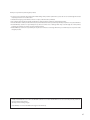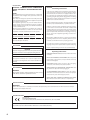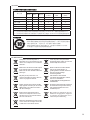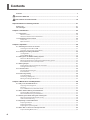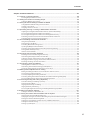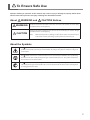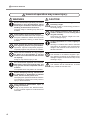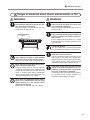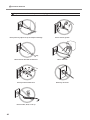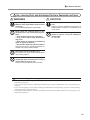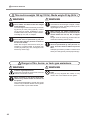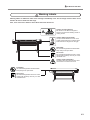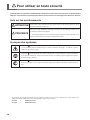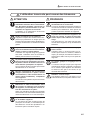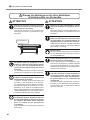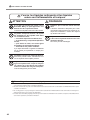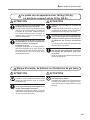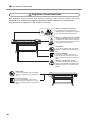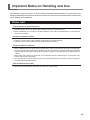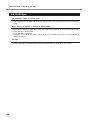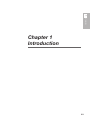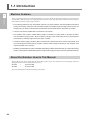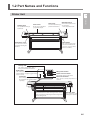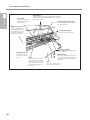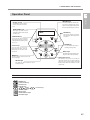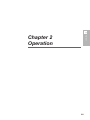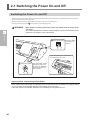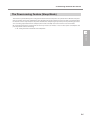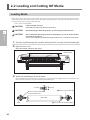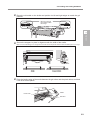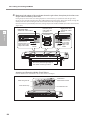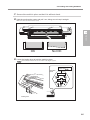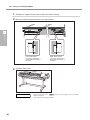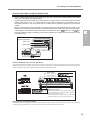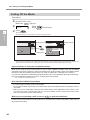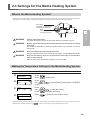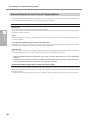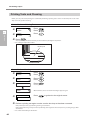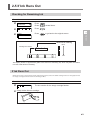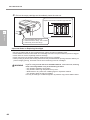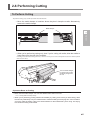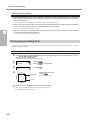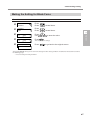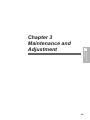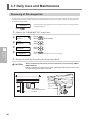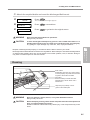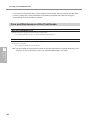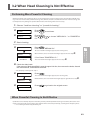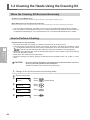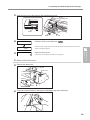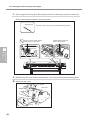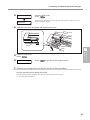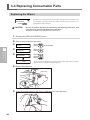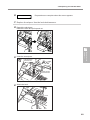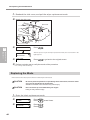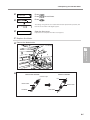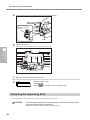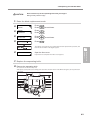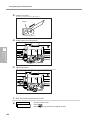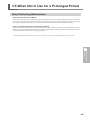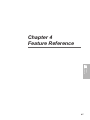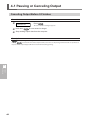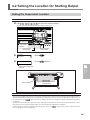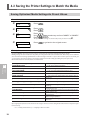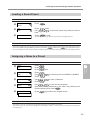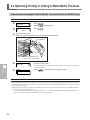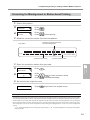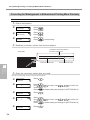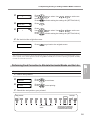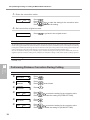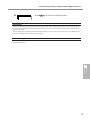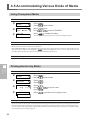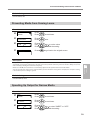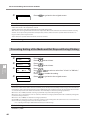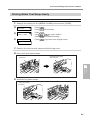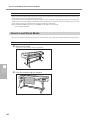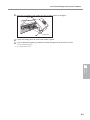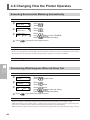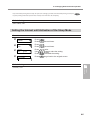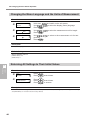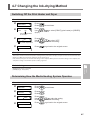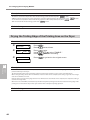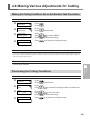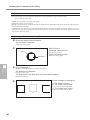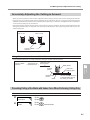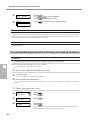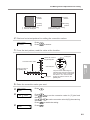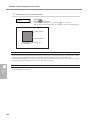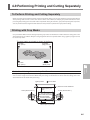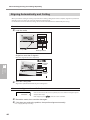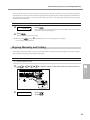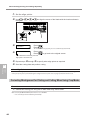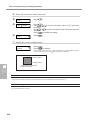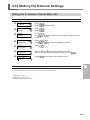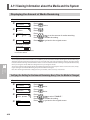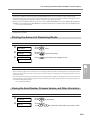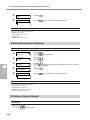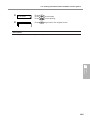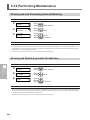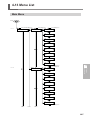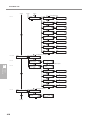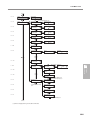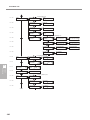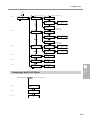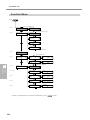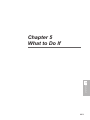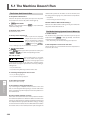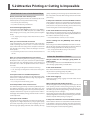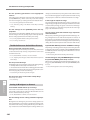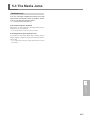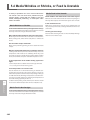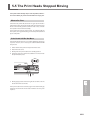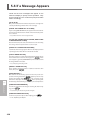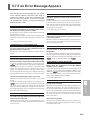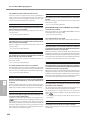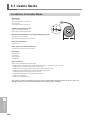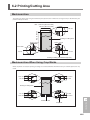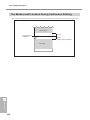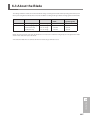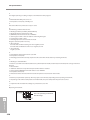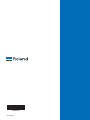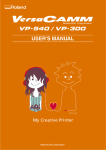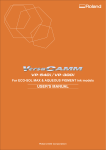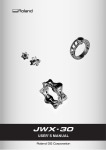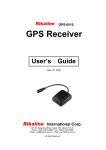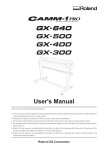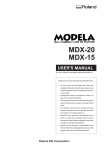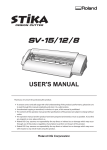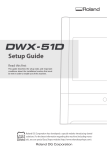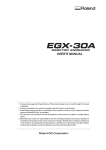Download Roland PB-300 Specifications
Transcript
Thank you very much for purchasing this product.
To ensure correct and safe usage with a full understanding of this product's performance, please be sure to read through this manual
completely and store it in a safe location.
Unauthorized copying or transferral, in whole or in part, of this manual is prohibited.
The contents of this document and the specifications of this product are subject to change without notice.
The documentation and the product have been prepared and tested as much as possible. If you find any misprint or error, please inform us.
Roland DG Corp. assumes no responsibility for any direct or indirect loss or damage which may occur through use of this product,
regardless of any failure to perform on the part of this product.
Roland DG Corp. assumes no responsibility for any direct or indirect loss or damage which may occur with respect to any article made
using this product.
This product is using GNU General Public License (GPL) / GNU Lesser General Public License (LGPL) software. You have the right to acquire,
modify, and distribute the source code for this GPL/LGPL software. You can obtain the GPL/LGPL source code used in this product by downloading it from the following website.
URL: http://www.rolanddg.com/gpl/
RolandDG Corp. has licensed the MMP technology from the TPL Group.
1
For the USA
FEDERAL COMMUNICATIONS COMMISSION
RADIO FREQUENCY INTERFERENCE STATEMENT
NOTE:
This equipment has been tested and found to comply with
the limits for a Class A digital device, pursuant to Part 15 of
the FCC Rules.
These limits are designed to provide reasonable protection
against harmful interference when the equipment is operated
in a commercial environment.
This equipment generates, uses, and can radiate radio frequency energy and, if not installed and used in accordance
with the instruction manual, may cause harmful interference
to radio communications.
Operation of this equipment in a residential area is likely to
cause harmful interference in which case the user will be
required to correct the interference at his own expense.
Unauthorized changes or modification to this system can void
the users authority to operate this equipment.
Use only I/O cables that have been designed and manufactured specifically for this device.
NOTICE
Grounding Instructions
In the event of a malfunction or breakdown, grounding provides a path of least resistance for electric current to reduce
the risk of electric shock. This tool is equipped with an electric cord having an equipment-grounding conductor and a
grounding plug. The plug must be plugged into a matching
outlet that is properly installed and grounded in accordance
with all local codes and ordinances.
Do not modify the plug provided - if it will not fit the outlet,
have the proper outlet installed by a qualified electrician.
Improper connection of the equipment-grounding conductor can result in a risk of electric shock. The conductor with
insulation having an outer surface that is green with or without yellow stripes is the equipment-grounding conductor. If
repair or replacement of the electric cord or plug is necessary,
do not connect the equipment-grounding conductor to a
live terminal.
Check with a qualified electrician or service personnel if the
grounding instructions are not completely understood, or if
in doubt as to whether the tool is properly grounded.
Use only 3-wire extension cords that have 3-prong grounding plugs and 3-pole receptacles that accept the tool's plug.
For Canada
Repair or replace damaged or worn out cord immediately.
NOTICE
This Class A digital apparatus meets all requirements of the
Canadian Interference-Causing Equipment Regulations.
AVIS
Cet appareil numérique de la classe A respecte toutes
les exigences du Règlement sur le matériel brouilleur du
Canada.
Operating Instructions
KEEP WORK AREA CLEAN. Cluttered areas and benches invites
accidents.
DON’T USE IN DANGEROUS ENVIRONMENT. Don’t use power
tools in damp or wet locations, or expose them to rain. Keep
work area well lighted.
DISCONNECT TOOLS before servicing; when changing
accessories, such as blades, bits, cutters, and like.
REDUCE THE RISK OF UNINTENTIONAL STARTING. Make sure
the switch is in off position before plugging in.
For California
WARNING
This product contains chemicals known to cause cancer,
birth defects and other reproductive harm.
USE RECOMMENDED ACCESSORIES. Consult the owner’s
manual for recommended accessories. The use of improper
accessories may cause risk of injury to persons.
NEVER LEAVE TOOL RUNNING UNATTENDED. TURN POWER
OFF. Don’t leave tool until it comes to a complete stop.
For EU Countries
WARNING
This is a Class A product. In a domestic environment this product may cause radio interference in which case the user may be
required to take adequate measures.
For EU Countries
Manufacturer:
ROLAND DG CORPORATION
1-6-4 Shinmiyakoda, Kita-ku, Hamamatsu-shi, Shizuoka-ken, 431-2103 JAPAN
The authorized representative in the EU:
Roland DG Corporation, German Office Halskestrasse 7, 47877 Willich, Germany
2
For China
产品中有毒有害物质或元素的名称及含量
有毒有害物质或元素
部件名称
铅(Pb)
汞(Hg)
镉(Cd)
六价铬
(Cr(Ⅵ))
多溴联苯
(PBB)
多溴二苯醚
(PBDE)
印刷电路板
×
○
×
○
○
○
头部
×
○
○
○
○
○
壳体、底架
×
○
○
○
○
○
电源
×
○
×
○
○
○
其他(电缆、附件等)
×
○
○
○
○
○
○:表示该有毒有害物质在该部件所有均质材料中的含量均在 GB/T26572-2011 标准规定的限量要求以下。
×:表示该有毒有害物质至少在该部件的某一均质材料中的含量超出 GB/T26572-2011 标准规定的限量要求。
环保使用期限
此标志适用于在中国国内销售的电子信息产品,表示环保使用期限的年数。
所谓环保使用期限是指在自制造日起的规定期限内,产品中所含的有害物质
不致引起环境污染,不会对人身、财产造成严重的不良影响。
环保使用期限仅在遵照产品使用说明书,正确使用产品的条件下才有效。
不当的使用,将会导致有害物质泄漏的危险。
For EU Countries
This product must be disposed of
separately at your local waste recycling
center. Do not dispose of in household
waste bin.
Lever dit product in bij een lokaal
afvalverzamelpunt. NIET met normaal
huishoudelijk afval afvoeren.
Bitte führen Sie dieses Produkt separat
Ihrer örtlichen Entsorgungsstelle zu.
Bitte nicht mit dem normalen Hausmüll
entsorgen.
Dette Produkt skal smides særskilt
væk på den lokale affalds- og
genbrugsstation. Må ikke smides ud
sammen med almindeligt
husholdningsaffald.
Ne jetez pas le produit avec vos
ordures ménagères. Portez-le dans un
centre recyclage des déchets.
Tätä tuotetta ei saa hävittää
normaalien talousjätteiden mukana,
vaan se on toimitettava
ongelmajätteiden keräilypisteeseen
hävitettäväksi.
Questo prodotto deve essere smaltito
negli appositi contenitori per la raccolta
differenziata, non buttare nel cestino
dei rifiuti casalinghi.
Produkten måste kasseras separat på
din lokala återvinningscentral. Släng
inte produkten tillsammans med
hushållssoporna.
Este producto debe devolverse al
centro de reciclaje más cercano a su
domicilio para su correcta eliminación.
No lo tire a la basura.
Μην πετάξετε το αντικείμενο αυτό στο
καλάθι των απορριμμάτων. Αφαιρέστε
τις μπαταρίες και προσκομίστε το στο
τοπικό κέντρο ανακύκλωσης.
Deite fora separadamente este produto
no seu centro de reciclagem local. Não
o deite fora no seu caixote do lixo.
3
Contents
Contents....................................................................................................................................... 4
To Ensure Safe Use..................................................................................................................... 7
Pour utiliser en toute sécurité.................................................................................................. 14
Important Notes on Handling and Use .......................................................................................... 21
Printer Unit................................................................................................................................. 21
Ink Cartridges............................................................................................................................. 22
Chapter 1 Introduction..................................................................................................................... 23
1-1 Introduction.......................................................................................................................... 24
Machine Features.........................................................................................................................................................................24
About the Notation Used in This Manual............................................................................................................................24
1-2 Part Names and Functions.................................................................................................. 25
Printer Unit......................................................................................................................................................................................25
Operation Panel............................................................................................................................................................................27
Chapter 2 Operation......................................................................................................................... 29
2-1 Switching the Power On and Off.......................................................................................... 30
Switching the Power On and Off............................................................................................................................................30
The Power-saving Feature (Sleep Mode).............................................................................................................................31
2-2 Loading and Cutting Off Media............................................................................................ 32
Loading Media...............................................................................................................................................................................32
Cutting Off the Media.................................................................................................................................................................38
2-3 Settings for the Media Heating System................................................................................ 39
What Is the Media Heating System?......................................................................................................................................39
Making the Temperature Setting for the Media Heating System...............................................................................39
General Guide for the Preset Temperatures........................................................................................................................40
2-4 Starting Output..................................................................................................................... 41
Getting Ready to Receive Data from a Computer............................................................................................................41
Printing Tests and Cleaning......................................................................................................................................................42
2-5 If Ink Runs Out..................................................................................................................... 43
Checking for Remaining Ink.....................................................................................................................................................43
If Ink Runs Out...............................................................................................................................................................................43
2-6 Performing Cutting .............................................................................................................. 45
To Perform Cutting ......................................................................................................................................................................45
Performing a Cutting Test..........................................................................................................................................................46
Making the Setting for Blade Force ......................................................................................................................................47
Chapter 3 Maintenance and Adjustment........................................................................................ 49
3-1 Daily Care and Maintenance................................................................................................ 50
Disposing of Discharged Ink....................................................................................................................................................50
Cleaning...........................................................................................................................................................................................51
Care and Maintenance of the Print Heads...........................................................................................................................52
3-2 When Head Cleaning Is Not Effective.................................................................................. 53
Performing More Powerful Cleaning....................................................................................................................................53
When Powerful Cleaning Is Not Effective............................................................................................................................53
3-3 Cleaning the Heads Using the Cleaning Kit......................................................................... 54
When the Cleaning Kit Becomes Necessary.......................................................................................................................54
How to Perform Cleaning..........................................................................................................................................................54
3-4 Replacing Consumable Parts.............................................................................................. 58
Replacing the Wipers..................................................................................................................................................................58
Replacing the Blade.....................................................................................................................................................................60
Replacing the Separating Knife...............................................................................................................................................62
3-5 When Not in Use for a Prolonged Period............................................................................. 65
Keep Performing Maintenance...............................................................................................................................................65
4
Contents
Chapter 4 Feature Reference........................................................................................................... 67
4-1 Pausing or Canceling Output............................................................................................... 68
Canceling Output Before It Finishes......................................................................................................................................68
4-2 Setting the Location for Starting Output............................................................................... 69
Setting the Output-start Location..........................................................................................................................................69
4-3 Saving the Printer Settings to Match the Media................................................................... 70
Saving Optimized Media Settings As Preset Values.........................................................................................................70
Loading a Saved Preset..............................................................................................................................................................71
Assigning a Name to a Preset...................................................................................................................................................71
4-4 Optimizing Printing or Cutting to Match Media Thickness................................................... 72
Adjusting Head Height to Match Media Thickness (54-inch Model Only)...............................................................72
Correcting for Misalignment in Bidirectional Printing....................................................................................................73
Correcting for Misalignment in Bidirectional Printing More Precisely......................................................................74
Performing Feed Correction to Alleviate Horizontal Bands and the Like................................................................75
Performing Distance Correction During Cutting .............................................................................................................76
4-5 Accommodating Various Kinds of Media.............................................................................. 78
Using Transparent Media...........................................................................................................................................................78
Printing Hard-to-dry Media......................................................................................................................................................78
Preventing Media from Coming Loose.................................................................................................................................79
Speeding Up Output for Narrow Media...............................................................................................................................79
Preventing Soiling of the Media and Dot Drop-out During Printing........................................................................80
Printing Media That Warps Easily ...........................................................................................................................................81
How to Load Sheet Media ........................................................................................................................................................82
4-6 Changing How the Printer Operates.................................................................................... 84
Executing Environment Matching Automatically.............................................................................................................84
Determining What Happens When Ink Runs Out.............................................................................................................84
Setting the Interval until Activation of the Sleep Mode.................................................................................................85
Changing the Menu Language and the Units of Measurement.................................................................................86
Returning All Settings to Their Initial Values......................................................................................................................86
4-7 Changing the Ink-drying Method.......................................................................................... 87
Switching Off the Print Heater and Dryer............................................................................................................................87
Determining How the Media Heating System Operates................................................................................................87
Drying the Trailing Edge of the Printing Area on the Dryer..........................................................................................88
4-8 Making Various Adjustments for Cutting.............................................................................. 89
Making the Cutting Conditions Set on the Machine Take Precedence.....................................................................89
Fine-tuning the Cutting Conditions .....................................................................................................................................89
Accurately Adjusting the Cutting-in Amount ...................................................................................................................91
Preventing Pulling of the Media with Undue Force When Performing Cutting Only .........................................91
Correcting Misalignment of the Printing and Cutting Positions .................................................................................92
4-9 Performing Printing and Cutting Separately......................................................................... 95
To Perform Printing and Cutting Separately.......................................................................................................................95
Printing with Crop Marks...........................................................................................................................................................95
Aligning Automatically and Cutting......................................................................................................................................96
Aligning Manually and Cutting...............................................................................................................................................97
Correcting Misalignment for Printing and Cutting When Using Crop Marks.........................................................98
4-10 Making the Network Settings........................................................................................... 101
Setting the IP Address, Subnet Mask, Etc......................................................................................................................... 101
4-11 Viewing Information about the Media and the System..................................................... 102
Displaying the Amount of Media Remaining.................................................................................................................. 102
Verifying the Setting for the Amount Remaining Every Time the Media Is Changed...................................... 102
Printing the Amount of Remaining Media....................................................................................................................... 103
Viewing the Serial Number, Firmware Version, and Other Information................................................................ 103
Viewing the Network Settings.............................................................................................................................................. 104
Printing a System Report........................................................................................................................................................ 104
5
Contents
4-12 Performing Maintenance.................................................................................................. 106
Draining Ink and Performing Internal Washing.............................................................................................................. 106
Draining Ink Remaining Inside the Machine................................................................................................................... 106
4-13 Menu List......................................................................................................................... 107
Main Menu................................................................................................................................................................................... 107
Language and Unit Menu....................................................................................................................................................... 111
Function Menu........................................................................................................................................................................... 112
Chapter 5 What to Do If.................................................................................................................. 113
5-1 The Machine Doesn't Run.................................................................................................. 114
The Printer Unit Doesn't Run................................................................................................................................................. 114
The Media Heating System Doesn't Warm Up................................................................................................................ 114
5-2 Attractive Printing or Cutting Is Impossible........................................................................ 115
Printed Results Are Coarse or Contain Horizontal Stripes.......................................................................................... 115
Colors Are Unstable or Uneven............................................................................................................................................ 115
The Media Becomes Soiled When Printed........................................................................................................................ 116
Cutting Is Misaligned or Skewed......................................................................................................................................... 116
5-3 The Media Jams................................................................................................................ 117
The Media Jams.......................................................................................................................................................................... 117
5-4 Media Wrinkles or Shrinks, or Feed Is Unstable................................................................ 118
Media Wrinkles or Shrinks...................................................................................................................................................... 118
Media Feed Is Not Straight..................................................................................................................................................... 118
Media Feed Is Not Smooth..................................................................................................................................................... 118
5-5 The Print Heads Stopped Moving...................................................................................... 119
What to Do First......................................................................................................................................................................... 119
If the Heads Still Do Not Move.............................................................................................................................................. 119
5-6 If a Message Appears........................................................................................................ 120
5-7 If an Error Message Appears............................................................................................. 121
Chapter 6 Specifications................................................................................................................ 123
6-1 Usable Media..................................................................................................................... 124
Conditions for Usable Media................................................................................................................................................. 124
6-2 Printing/Cutting Area.......................................................................................................... 125
Maximum Area........................................................................................................................................................................... 125
Maximum Area When Using Crop Marks.......................................................................................................................... 125
The Media-cutoff Location During Continuous Printing............................................................................................ 126
6-3 About the Blade ................................................................................................................. 127
6-4 Locations of the Power Rating and Serial Number Labels................................................ 128
6-5 Specifications..................................................................................................................... 129
Company names and product names are trademarks or registered trademarks of their respective holders.
Copyright © 2009-2012 Roland DG Corporation
6
http://www.rolanddg.com/
To Ensure Safe Use
Improper handling or operation of this machine may result in injury or damage to property. Points which
must be observed to prevent such injury or damage are described as follows.
About
WARNING and
WARNING
CAUTION Notices
Used for instructions intended to alert the user to the risk of death or severe injury
should the unit be used improperly.
Used for instructions intended to alert the user to the risk of injury or material damage
CAUTION
should the unit be used improperly.
Note:
Material damage refers to damage or other adverse effects caused with respect
to the home and all its furnishings, as well to domestic animals or pets.
About the Symbols
The
symbol alerts the user to important instructions or warnings. The specific meaning of the
symbol is determined by the design contained within the triangle. The symbol at left means "danger of
electrocution."
The
symbol alerts the user to items that must never be carried out (are forbidden). The specific thing
that must not be done is indicated by the design contained within the circle. The symbol at left means
the unit must never be disassembled.
The
symbol alerts the user to things that must be carried out. The specific thing that must be done is
indicated by the design contained within the circle. The symbol at left means the power-cord plug must
be unplugged from the outlet.
7
To Ensure Safe Use
Incorrect operation may cause injury.
WARNING
Be sure to follow the operation procedures
described in this documentation. Never
allow anyone unfamiliar with the usage or
handling of the machine to touch it.
Incorrect usage or handling may lead to an
accident.
Keep children away from the machine.
The machine includes areas and components
that pose a hazard to children and may result
in injury, blindness, choking, or other serious
accident.
Exercise caution to avoid being pinched or
becoming caught.
Exercise caution to avoid being pinched or
becoming caught.
Never attempt operation while wearing a
necktie, necklace, or loose clothing. Bind
long hair securely.
Such items may become caught in the machine, resulting in injury.
Never operate the machine while tired or
after ingesting alcohol or any medication.
Operation requires unimpaired judgment.
Impaired judgment may result in an accident.
Conduct operations in a clean, brightly lit
location.
Working in a location that is dark or cluttered
may lead to an accident, such as becoming
caught in the machine as the result of an inadvertent stumble.
Never use the machine for any purpose
for which it is not intended, or use the
machine in an undue manner that exceeds
its capacity.
Doing so may result in injury or fire.
Never climb or lean on the machine.
The machine is not made to support a person. Climbing or leaning on the machine may
dislodge components and cause a slip or fall,
resulting in injury.
For accessories (optional and consumable items, power cord, and the like), use
only genuine articles compatible with this
machine.
Incompatible items may lead to an accident.
Caution: cutting tool.
This machine has an internal tool. To avoid
injury, handle the tool with care.
Before attempting cleaning, maintenance,
or attachment or detachment of optional
items, disconnect the power cord.
Attempting such operations while the machine
is connected to a power source may result in
injury or electrical shock.
Never attempt to disassemble, repair, or
modify the machine.
Doing so may result in fire, electrical shock,
or injury. Entrust repairs to a trained service
technician.
8
CAUTION
To Ensure Safe Use
Danger of electrical short, shock, electrocution, or fire
WARNING
Connect to an electrical outlet that complies with this machine's ratings (for voltage, frequency, and current).
Incorrect voltage or insufficient current may
cause fire or electrical shock.
Ratings
WARNING
Handle the power cord, plug, and electrical
outlet correctly and with care. Never use
any article that is damaged.
Using a damaged article may result in fire or
electrical shock.
When using an extension cord or power
strip, use one that adequately satisfies the
machine's ratings (for voltage, frequency,
and current).
Use of multiple electrical loads on a single
electrical outlet or of a lengthy extension cord
may cause fire.
Connect to ground.
This can prevent fire or electrical shock due
to current leakage in the event of malfunction.
Never use out of doors or in any location
where exposure to water or high humidity
may occur. Never touch with wet hands.
Doing so may result in fire or electrical shock.
Never allow any foreign object to get inside.
Never expose to liquid spills.
Inserting objects such as coins or matches
or allowing beverages to be spilled into the
ventilation ports may result in fire or electrical
shock. If anything gets inside, immediately
disconnect the power cord and contact your
authorized Roland DG Corp. dealer.
Position so that the power plug is within
immediate reach at all times.
This is to enable quick disconnection of the
power plug in the event of an emergency.
Install the machine next to an electrical outlet.
Also, provide enough empty space to allow
immediate access to the electrical outlet.
If sparking, smoke, burning odor, unusual
sound, or abnormal operation occurs, immediately unplug the power cord. Never
use if any component is damaged.
Continuing to use the machine may result in
fire, electrical shock, or injury. Contact your
authorized Roland DG Corp. dealer.
Never place any flammable object nearby.
Never use a combustible aerosol spray
nearby. Never use in any location where
gases can accumulate.
Combustion or explosion may be a danger.
9
To Ensure Safe Use
Important notes about the power cord, plug, and electrical outlet
Never place any object on top or subject to damage.
Never allow to get wet.
Never bend or twist with undue force.
Never make hot.
Never pull with undue force.
Dust may cause fire.
Never bundle, bind, or roll up.
10
To Ensure Safe Use
Ink, cleaning fluid, and discharged fluid are flammable and toxic.
WARNING
If you’re using a model that uses ECO-SOL
MAX ink, keep open flame away from the
work area.
Ink and discharged fluid are flammable.
Never store ink, cleaning fluid, or discharged fluid in any of the following locations.
Any location exposed to open flame
Any location where high temperature
may occur
Near bleach or any other such oxidizing
agent or explosive material
Any location within the reach of children
Fire may be a danger. Accidental ingestion by
children may pose a health hazard.
CAUTION
Ensure adequate ventilation for the work
area.
Failing to perform ventilation may result in a
health hazard or danger of combustion due
to ink fumes.
Never allow an ink cartridge to be subjected to impact, and never attempt to
disassemble.
Ink may leak.
Never place an ink cartridge in fire.
Ink may flow out, catch fire, and spread fire to
other nearby objects.
Never drink or sniff ink, cleaning fluid, or
discharged fluid, or allow them to come in
contact with the eyes or skin.
Doing so may be hazardous to the health.
In the event of ingestion or physical distress
In the event of contact with the eyes, immediately flush with water for at least 15 minutes. If eye irritation continues, seek
treatment by a physician.
In the event of contact with skin, immediately wash with soap. If irritation or inflammation occurs, seek treatment by a
physician.
In the event of ingestion, do not induce vomiting, and immediately seek treatment by a physician. Forcibly inducing
vomiting may lead to danger of choking.
If odor leads to physical distress, move to a well-ventilated location and rest quietly. If dizziness or nausea persists, seek
treatment by a physician.
11
To Ensure Safe Use
This machine weighs 160 kg (353 lb.). Media weighs 30 kg (66 lb.).
WARNING
Install the machine in a location that is
level, stable, and able to bear the weight
of the machine.
The total weight of the machine may reach 160
kg (353 lb.) or more (120 kg (265 lb.) or more
for the 30-inch model). Installation in an unsuitable location may cause a major accident,
including tip over, fall, or collapse.
Unloading and emplacement are operations that must be performed by six persons or more (by four persons or more for
the 30-inch model).
Tasks that require undue effort when performed by a small number of persons may
result in physical injury. Also, if dropped, such
items may cause injury.
WARNING
Be sure to lock the stand's casters.
If the machine should begin to topple, a major
accident may result, including crushing of the
appendages or the body.
When storing roll media, implement adequate safety measures to ensure that the
stored media will not roll, fall, or topple
over.
Danger exists of becoming pinned under the
media and suffering serious injury.
Handling roll media is an operation that
must be performed by two persons or
more, and care must be taken to prevent
falls.
Attempting to lift heavy media in a manner that
taxes your strength may cause physical injury.
Danger of fire, burns, or toxic gas emissions
WARNING
Caution: high temperatures
Areas such as the dryer become hot. Exercise
caution to avoid fire or burns.
When printing is not being performed,
remove any loaded media or switch off
the power.
The continued application of heat at a single
location may cause the release of toxic gases
from the media or pose a fire hazard.
12
WARNING
Never use media that cannot withstand
heat.
Doing so may degrade the media, or may
result in fire or the release of toxic gases.
To Ensure Safe Use
Warning Labels
Warning labels are affixed to make areas of danger immediately clear. The meanings of these labels are as
follows. Be sure to heed their warnings.
Also, never remove the labels or allow them to become obscured.
Caution: Pinching Hazard
Be careful not to allow the fingers to
become pinched when loading media or
closing covers.
Caution: Moving Print Heads
The print heads inside the cover move
at high speed and pose a hazard. Never
insert the hand or fingers into the gap.
Flammable
Ink and discharged fluid are flammable.
Keep away from open flame.
Ink Is Toxic
Ink and discharged fluid are toxic. Avoid
contact with the body. Use only in a wellventilated area.
Caution: High Temperature
The platen and dryer become hot. Exercise caution to avoid fire or burns.
Flammable
Ink and discharged fluid are flammable.
Keep away from open flame.
Ink Is Toxic
Ink and discharged fluid are toxic. Avoid
contact with the body. Use only in a wellventilated area.
13
Pour utiliser en toute sécurité
La manipulation ou l'utilisation inadéquates de cet appareil peuvent causer des blessures ou des dommages
matériels. Les précautions à prendre pour prévenir les blessures ou les dommages sont décrites ci-dessous.
Avis sur les avertissements
ATTENTION
Utilisé pour avertir l'utilisateur d'un risque de décès ou de blessure grave en cas de
mauvaise utilisation de l'appareil.
Utilisé pour avertir l'utilisateur d'un risque de blessure ou de dommage matériel en cas
PRUDENCE
de mauvaise utilisation de l'appareil.
* Par dommage matériel, il est entendu dommage ou tout autre effet indésirable sur la
maison, tous les meubles et même les animaux domestiques.
À propos des symboles
Le symbole
attire l'attention de l'utilisateur sur les instructions importantes ou les avertissements.
Le sens précis du symbole est déterminé par le dessin à l'intérieur du triangle. Le symbole à gauche
signifie "danger d'électrocution."
Le symbole
avertit l'utilisateur de ce qu'il ne doit pas faire, ce qui est interdit. La chose spécifique à
ne pas faire est indiquée par le dessin à l'intérieur du cercle. Le symbole à gauche signifie que l'appareil
ne doit jamais être démonté.
Le symbole
prévient l'utilisateur sur ce qu'il doit faire. La chose spécifique à faire est indiquée par le
dessin à l'intérieur du cercle. Le symbole à gauche signifie que le fil électrique doit être débranché de la
prise.
Ce document est le guide d’installation pour les appareils SP-540i et SP-300i. Dans le document, les noms suivants sont
utilisés pour établir la différence entre le deux modèles, lorsque c’est nécessaire.
SP-540i
SP-300i
14
—
—
Modèle de 54 po
Modèle de 30 po
Pour utiliser en toute sécurité
L’utilisation incorrecte peut causer des blessures
ATTENTION
S'assurer de suivre les procédures
d'utilisation décrites dans la documentation. Ne jamais permettre à quiconque ne
connaît pas le fonctionnement ou la manutention de l’appareil de le toucher.
L'utilisation ou la manutention incorrectes
peuvent causer un accident.
Garder les enfants loin de l'appareil.
L'appareil comporte des zones et des composants qui présentent un danger pour les
enfants et qui pourraient causer des blessures,
la cécité, la suffocation ou d'autres accidents
graves.
Ne jamais faire fonctionner l'appareil après
avoir consommé de l'alcool ou des médicaments, ou dans un état de fatigue.
L'utilisation de l'appareil exige un jugement
sans faille. L'utilisation avec les facultés affaiblies pourrait entraîner un accident.
Ne jamais utiliser l'appareil à des fins autres que celles pour lesquelles il est conçu.
Ne jamais l'utiliser de manière abusive ou
d'une manière qui dépasse sa capacité.
Le non-respect de cette consigne peut causer
des blessures ou un incendie.
Utiliser uniquement des accessoires
d'origine (accessoires en option, articles
consommables, câble d'alimentation et
autres articles semblables), compatibles
avec l'appareil.
Les articles incompatibles risquent de causer
des accidents.
PRUDENCE
Faire preuve de prudence pour éviter
l'écrasement ou le coincement.
La main ou les doigts peuvent être écrasés ou
coincés s'ils entrent en contact avec certaines
surfaces par inadvertance. Faire preuve de
prudence pendant l'utilisation de l'appareil.
Ne jamais faire fonctionner l'appareil si on
porte une cravate, un collier ou des vêtements amples. Bien attacher les cheveux
longs.
Ces vêtements ou ces objets peuvent être
coincés dans l'appareil, ce qui causerait des
blessures.
Utiliser l'appareil dans un endroit propre
et bien éclairé.
Travailler dans un endroit sombre ou encombré peut causer un accident; l'utilisateur
risque, par exemple, de trébucher malencontreusement et d'être coincé par une partie de
l'appareil.
Ne jamais grimper ni s'appuyer sur la
machine.
La machine n'est pas conçue pour supporter
le poids d'une personne. Grimper ou s'appuyer
sur la machine peut déplacer des éléments
et causer un faux pas ou une chute, ce qui
causerait des blessures.
Attention : outil de coupe.
Cet appareil contient un outil interne. Pour
éviter les blessures, manipuler l'outil avec soin.
Débrancher le câble d'alimentation avant
de procéder au nettoyage ou à l'entretien
de l'appareil, et avant d'y fixer ou d'en retirer des accessoires en option.
Tenter ces opérations pendant que l'appareil
est branché à une source d'alimentation peut
causer des blessures ou un choc électrique.
Ne jamais tenter de démonter, de réparer
ou de modifier l'appareil.
Le non-respect de cette consigne risque de
provoquer un incendie, un choc électrique ou
des blessures. Confier les réparations à un
technicien ayant la formation requise.
15
Pour utiliser en toute sécurité
Risque de décharge ou de choc électrique,
d’électrocution ou d’incendie
ATTENTION
Brancher à une prise électrique conforme
aux caractéristiques de cet appareil (tension, fréquence et courant).
Une tension incorrecte ou un courant insuffisant peuvent causer un incendie ou un choc
électrique.
Caractéristiques
ATTENTION
Manipuler le câble d'alimentation, la fiche
et la prise électrique correctement et avec
soin.
Ne jamais utiliser un article endommagé, car
cela pourrait causer un incendie ou un choc
électrique.
Si une rallonge ou une bande d'alimentation
électrique sont utilisées, s'assurer qu'elles
correspondent aux caractéristiques de
l'appareil (tension, fréquence et courant).
L'utilisation de plusieurs charges électriques
sur une prise unique ou une longue rallonge
peut causer un incendie.
Mise à la terre.
La mise à la terre peut prévenir un incendie ou
un choc électrique dus à une fuite de courant
en cas de défaillance.
Ne jamais utiliser à l'extérieur ni à un
endroit où l'appareil risque d'être exposé
à de l'eau ou à une humidité élevée. Ne
jamais toucher l'appareil avec des mains
mouillées.
Le non-respect de cette consigne risque de
provoquer un incendie ou un choc électrique.
Ne jamais insérer d'objet étranger dans
l'appareil. Ne jamais exposer l'appareil aux
déversements de liquides.
L'insertion d'objets comme des pièces de
monnaie ou des allumettes, ou le déversement de liquides dans les orifices de ventilation peuvent causer un incendie ou un choc
électrique. Si un objet ou du liquide s'infiltre
dans l'appareil, débrancher immédiatement le
câble d'alimentation et communiquer avec le
représentant Roland DG Corp. autorisé.
Ne jamais placer d'objet inflammable à
proximité de l'appareil. Ne jamais utiliser de
produit inflammable en aérosol à proximité
de l'appareil. Ne jamais utiliser l'appareil
dans un endroit où des gaz peuvent
s'accumuler.
Une combustion ou une explosion pourraient
se produire.
16
Placer l'appareil de façon à ce que la fiche
soit facile d'accès en tout temps.
Ainsi, l'appareil pourra être débranché rapidement en cas d'urgence. Installer l'appareil
près d'une prise électrique. En outre, prévoir
suffisamment d'espace pour que la prise électrique soit facile d'accès.
S'il se produit des étincelles, de la fumée,
une odeur de brûlé, un bruit inhabituel ou
un fonctionnement anormal, débrancher
immédiatement le câble d'alimentation.
Ne jamais utiliser si un composant est
endommagé.
Continuer à utiliser l'appareil peut causer un
incendie, un choc électrique ou des blessures.
Communiquer avec le représentant Roland
DG Corp. Autorisé.
Pour utiliser en toute sécurité
Remarques importantes à propos du câble d'alimentation, de la fiche et de la prise électrique
Ne jamais déposer aucun objet sur le câble, sur la
fiche ou sur la prise car cela risque de les endommager.
Ne jamais laisser l'eau toucher le câble, la fiche ou
la prise.
Ne jamais plier ni tordre le câble avec une force
excessive.
Ne jamais chauffer le câble, la fiche ou la prise.
Ne jamais tirer sur le câble ou la fiche avec une force
excessive.
La poussière peut causer un incendie.
Ne jamais plier ni enrouler le câble.
17
Pour utiliser en toute sécurité
L'encre, les liquides nettoyants et les liquides
usées sont inflammables et toxiques
ATTENTION
S’il s’agit d’un modèle qui utilise l’encre
ECO-SOL MAX, ne pas approcher une
flamme nue de l’espace de travail.
L'encre et les liquides usés sont inflammables.
Ne jamais entreposer d'encre, de liquide
de nettoyage ou des liquides usés dans
les endroits suivants :
un endroit exposé à une flamme nue;
un endroit où il y a risque de température
élevée;
près d'eau de Javel, d'un autre agent
d'oxydation ou de matériel explosif;
tout endroit à la portée d'enfants.
Il y a risque d'incendie. L'ingestion accidentelle
par un enfant peut présenter un risque pour
la santé.
PRUDENCE
S'assurer que le lieu de travail est bien
aéré.
L'absence d'aération adéquate peut créer
une situation dangereuse pour la santé ou un
risque de combustion à cause des vapeurs
qui émanent de l'encre.
Ne jamais soumettre une cartouche d'encre
à des chocs. Ne jamais tenter d'ouvrir une
cartouche d'encre.
De l'encre pourrait s'échapper.
Ne jamais incinérer une cartouche d'encre.
De l'encre pourrait couler, s'enflammer et le
feu se répandre à des objets proches.
Ne jamais boire l'encre, le liquide de nettoyage ni les liquides usés, ne pas en respirer
les vapeurs et ne pas laisser les produits
entrer en contact avec les yeux ou la peau.
Cela est dangereux pour la santé.
En cas d'ingestion ou de trouble physique
En cas de contact avec les yeux : rincer immédiatement et abondamment à l'eau courante pendant au moins 15 minutes.
Si les yeux sont toujours irrités, consulter un médecin.
En cas de contact avec la peau : laver immédiatement à l'eau et au savon. En cas d’irritation ou d’inflammation de la peau
: consulter un médecin.
En cas d'ingestion : ne pas provoquer le vomissement et demander immédiatement l'aide d'un médecin. Provoquer le
vomissement peut créer un risque de suffocation.
Si l'odeur cause un trouble physique, amener la personne dans un endroit bien aéré et la faire se reposer. Si l'étourdissement
ou la nausée persistent, consulter un médecin.
18
Pour utiliser en toute sécurité
Le poids de cet appareil est de 160 kg (353 lb.)
Le poids du support est de 30 kg (66 lb.)
ATTENTION
Installer l'appareil à un endroit stable et plat
et capable de supporter son poids.
Le poids total de l’appareil peut être de 160 kg
(353 lb.) ou plus (120 kg (265 lb.) ou plus pour
le modèle de 30 pouces). Installer l'appareil
à un endroit inapproprié peut provoquer un
accident grave comme le renversement, la
chute ou l'écrasement.
Le déchargement et la mise en place doivent être faits par au moins six personnes
(quatre personnes ou plus pour
le modèle de 30 po).
Les tâches qui exigent un effort trop grand si
elles sont exécutées par un petit nombre de
personnes peuvent être cause de blessures.
La chute d'articles très lourds peut aussi
causer des blessures.
ATTENTION
S'assurer de verrouiller les roulettes de
la base.
Si l'appareil devait commencer à basculer, il
s'ensuivrait un accident grave, par exemple
l'écrasement de membres ou du corps.
Prendre les mesures de sécurité adéquates
pour l'entreposage des rouleaux de support pour s'assurer qu'ils ne rouleront pas,
ne tomberont pas et ne se renverseront
pas.
Il y a risque d'être écrasé par le support et de
subir des blessures graves.
La manutention du support en rouleau doit
être faite par deux personnes ou plus et il
faut prendre des précautions pour éviter
les chutes.
Tenter de soulever des objets trop lourds peut
causer des blessures.
Risque d'incendie, de brûlures ou d'émissions de gaz toxiq
ATTENTION
Attention : températures élevées.
Les zones comme le séchoir chauffent. Faire
preuve de prudence pour éviter un incendie
ou des brûlures.
Quand aucun travail d'impression n'est en
cours, retirer tout support de l'appareil ou
couper l'alimentation électrique.
L'application continue de chaleur à un point
unique peut causer l'émission de gaz toxiques
ou créer un risque d'incendie.
ATTENTION
Ne jamais utiliser un support qui ne peut
pas supporter la chaleur.
L'utilisation d'un support qui ne supporte pas
la chaleur peut détériorer le support, créer un
risque d'incendie ou causer l'émission de gaz
toxiques.
19
Pour utiliser en toute sécurité
Vignettes d'avertissement
Des vignettes d'avertissement sont apposées pour qu'il soit facile de repérer les zones
dangereuses. La signification des vignettes est donnée ci-dessous. Respecter les avertissements.
Ne jamais retirer les vignettes et ne pas les laisser s'encrasser.
Attention : Risque de pincement
Faire attention de ne pas coincer les
doigts pendant le chargement du support
ou lors de la fermeture du couvercle.
Attention : Têtes d'impression mobiles
Les têtes d'impression sous le couvercle
se déplacent à haute vitesse et représentent un danger.Ne jamais insérer la main
ou les doigts dans l'ouverture.
Inflammable
L'encre et les liquides usés sont inflammables. Les garder loin de toute flamme
nue.
L'encre est toxique
L'encre et les liquides usés sont toxiques. Éviter tout contact avec le corps.
Utiliser uniquement dans un endroit bien
aéré.
Attention : Température élevée
La platine et la surface de séchage atteignent des températures élevées. Être
prudent pour éviter un incendie ou des
brûlures.
Inflammable
L'encre et les liquides usés sont inflammables. Les garder loin de toute flamme
nue.
L'encre est toxique
L'encre et les liquides usés sont toxiques. Éviter tout contact avec le corps.
Utiliser uniquement dans un endroit bien
aéré.
20
Important Notes on Handling and Use
This machine is a precision device. To ensure the full performance of this machine, be sure to observe the
following important points. Failure to observe them may not only result in loss of performance, but may also
cause malfunction or breakdown.
Printer Unit
This machine is a precision device.
Handle carefully, and never subject the machine to impact or excessive force.
Never needlessly put your hand or fingers inside the cover, the ink-cartridge ports, or other internal
areas of the machine.
Install in a suitable location.
Install in a location having the specified temperature and relative humidity.
Install in a quiet, stable location offering good operating conditions.
The print heads are delicate.
Never needlessly touch or allow media to scrape them. Failure to handle with care may cause damage.
The print heads may be damaged if allowed to dry out. The machine prevents desiccation automatically, but improper operation may render this feature inoperative. Operate properly, as specified in this
manual.
Never allow the machine to stand with an ink cartridge removed. Remaining ink in the printer may
harden and clog the print heads.
The print heads are components that wear out. Periodic replacement is required, with the frequency
of replacement depending on use.
This machine becomes hot.
Never cover the ventilation holes with cloth, tape, or anything else.
21
Important Notes on Handling and Use
Ink Cartridges
Ink cartridges come in various types.
Use a type that is compatible with the printer. Also, be sure to use only genuine items from Roland DG
Corp.
Never subject to impact or attempt to disassemble.
Never drop or shake forcefully. The impact may rupture the internal pouch and cause the ink to leak.
Never attempt to disassemble.
Never attempt to refill the ink.
If ink gets on your hands or clothing, wash it off as soon as possible. Removal may become difficult if
allowed to stand.
Storage
Store unopened in a well-ventilated location at a temperature of -20 to 40°C (-4 to 104°F).
22
1
Introduction
Chapter 1
Introduction
23
1-1 Introduction
1
Machine Features
Introduction
This is a signmaking machine that adds cutting features to a printer capable of high image quality, for a machine that can
accommodate a wide variety of uses, ranging from the creation of stickers and cut-out text and small-lot label printing to
the production of panels, outdoor signs, and more.
This makes possible not only use as either a printer or a cutting machine, but also enables consecutive
printing and cutting. Using the crop-mark feature makes it possible to perform alignment and carry out
cutting when you want to reload printed media that has been detached for lamination or the like.
A built-in print server enables direct connection to a network.
This machine has a built-in media heating system composed of a print heater to improve ink adhe-
sion and speed up drying and a dryer to speed up drying of the media after printing. This enhances
productivity by enabling support for more types of media.
A software raster image processor (RIP) is included as a standard feature. It takes output data such
as a PostScript file received from a program, performs raster image processing on the computer, and
outputs the data to the machine.
Installing a media take-up system (available separately) enables automatic take-up of the media during
printing. This enables unattended operation at night and lengthy printing to be accomplished efficiently.
About the Notation Used in This Manual
This document is the user's manual for both the SP-540i and the SP-300i. This document uses the following notation to
distinguish between the two models where necessary.
SP-540i
SP-300i
—
—
54-inch model
30-inch model
Also, most of the figures in this document depict the SP-540i.
24
1-2 Part Names and Functions
You operate this when you
load media.
Front cover
Be sure to close this when
you perform output.
Side cover
Introduction
Loading lever
1
Printer Unit
Operation panel
You use this to perform variYou remove this when you ous operations.
perform maintenance.
P. 27, "Operation Panel"
Drain bottle
Maintenance cover
This collects drained ink
and other such fluids. Dis
card any collected fluid
before it overflows.
You remove this when
you perform cleaning the
print head.
Activity LED
This flashes yellow while data is
being received from the network.
Status LED
This indicates the status of the machine's
network feature. It lights up green when
status is normal.
Connector
This is employed when you’re using
the media take-up system available
separately.
Grit patterns
Main power switch
Power-cord connector
This supplies power to the printer.
Ethernet connector
This is used to connect the printer to a
network.
These indicate the locations of the grit rollers. You use
them as guides for positioning the left and right sides
when loading media.
Cartridge slots
There are where ink
cartridges are installed.
25
1-2 Part Names and Functions
1
Grit patterns
Introduction
Grit rollers
These rollers feed out
media toward the front
of the machine.
These indicate the locations of the grit rollers. The pinch
rollers must always be placed within the area indicated by
each of these patterns.
Left and right pinch rollers
These clamp the media when the loading lever is lowered.
Middle pinch rollers
These are detachable and
remountable pinch rollers.
The number that can be
used varies according to
the width of the media.
Print-head carriage
The print heads are inside this.
Cutting carriage
The blade and the separating knife
are inside here.
Blade protector
This protects the tip
of the blade during
cutting.
Platen
This is the path over which
the media passes. A suction
fan that keeps the media
from coming loose and print
heater that helps fix the ink
are built in.
26
Media clamps
These keep the media from coming
loose and prevent fuzz on the cut
edge of the media from touching the
print heads.
Apron
This has a built-in dryer to
speed up drying of the ink.
1-2 Part Names and Functions
1
Operation Panel
Introduction
HEATER light
Display screen
This flashes while the media heating system is warming up, changing to a steadily lighted state when
the preset temperature is reached.
This displays various setting
menus and other informa
tion.
BASE POINT light
This lights up when the base
point (the output-start location)
has been set.
PAUSE key
This pauses printing operation.
This lights up when operation
is paused.
FUNCTION key
You press this when entering
the setting menu for cleaning
of the print heads, printing tests,
and so on.
ENTER key
Cursor keys
You use this for such tasks as
enabling setting values.
You use these to select settings for menu items, to move
the media, and for other such
operations.
BUSY light
This lights up during printing, cutting and other such operations.
MENU key
You press this to enter the menus for
various settings.
Sub power switch
This switches the printer on and off. (To
switch the printer off, you hold down the
switch for one second or longer). The light
flashes slowly when the machine is in the
sleep mode.
SETUP light
This lights up when media has been
loaded correctly.
Panel Notation
In this document, the keys and lights on the operation panel are indicated by the following images.
MENU key
FUNCTION key
ENTER key
PAUSE key
SETUP light
BUSY light
BASE POINT light
HEATER light
Cursor keys
27
28
2
Operation
Chapter 2
Operation
29
2-1 Switching the Power On and Off
Switching the Power On and Off
This machine has a main power switch and a sub power switch. When using the machine, you switch both on in this sequence:
first the main power, then the sub power.
Whenever output is finished, switch off the sub power. Also, raise the loading lever.
Leave the main power switch
on at all times, never switching it off.
WARNING
When output is not being performed, remove any loaded media or switch off the
sub power.
2
The continued application of heat at a single location may cause the release of toxic
gases from the media or pose a fire hazard.
Operation
Main power switch
Be sure to leave
switched on at
all times.
Keep the loading lever raised when
the machine is not in use.
Sub power switch
Turn this switch on after
closing the front cover.
To turn it off, hold down
the switch for one second or longer.
Important Note on Switching Off the Power
Never switch off the main power or unplug the power cord suddenly while operation is in progress. Doing
so may damage the print heads. Be sure to first switch off the sub power.
If the main power is accidentally switched off, immediately turn the power back on.
30
2-1 Switching the Power On and Off
The Power-saving Feature (Sleep Mode)
This machine is provided with a power-saving feature that switches to a low-power "sleep mode" when a fixed interval passes
with no operation. The factory default for the time after which the machine switches to the sleep mode is 30 minutes. When
the machine is in the sleep mode, the sub power switch flashes slowly. Using the operation panel or performing operations
such as sending output data from the computer (when media is loaded) restores the machine to its normal mode.
We recommend setting the activation time for the sleep mode to 30 minutes or less to reduce power consumption and
prevent problems such as overheating.
P. 85, "Setting the Interval until Activation of the Sleep Mode"
2
Operation
31
2-2 Loading and Cutting Off Media
Loading Media
Media may be of one of two types: media wound onto a paper tube (called “roll media”) and media not rolled in this way
(called “sheet media”). This section explains how to load media, using roll media as an example. For information on how to
load sheet media, refer to the page indicated below.
P. 82, "How to Load Sheet Media"
CAUTION
Load roll media correctly.
Otherwise the media may fall and cause injury.
2
Operation
CAUTION
Roll media weighs about 30 kg (66 lb.). To avoid injury, handle with care.
CAUTION
Never load media that weighs more than 30 kg (66 lb.) (or, for the 30-inch model,
more than 20 kg (44 lb.)).
The machine may fail to withstand the weight and tip over or cause the media to fall.
1. Pass the media through the machine and position it correctly on the left and right.
Open the front cover.
Move the media clamps to the sides.
Media clamps
Attach the media flanges to the roll media.
If the inner diameter of the roll-media core measures 3 inches, fit the media flanges onto the core, then turn each
knob clockwise all the way to keep the media flanges from falling out.
3 inches
2 inches
Press in to fit on securely.
Match to the inner diameter
of the roll-media core.
Roll-media
Knob
32
Turn until the knob stops rotating.
2-2 Loading and Cutting Off Media
Place the roll media on the shafts and position its left and right edges to match the grit
patterns.
Be sure to ensure
the media is within
this range.
20 mm or more
20 mm or more
2
Operation
Secure the stoppers in place in alignment with the width of the media.
Make sure the media flanges are straight. Correct media feed is impossible if either of the media flanges is at an angle.
Stoppers
OK
Screws
Not OK
Pass the leading edge of the media between the grit rollers and the pinch rollers, and feed
it out as far as the platen.
Pinch roller
Platen
Grit roller
33
2-2 Loading and Cutting Off Media
Make sure both edges of the media are above the grit rollers, then place pinch rollers over
all grit rollers covered by the media.
Placing the pinch rollers inside each of the grit patterns ensures that they are positioned above the grit rollers.
Be sure to place the left and right pinch rollers (affixed with blue stickers) at the edges of the media. Arrange the
middle pinch rollers above all the grit rollers that lie between the left and right pinch rollers.
Be sure to remove any extra middle pinch rollers, leaving only the same number of middle pinch rollers as the number
of grit rollers.
Place the pinch
roller inside the
grit pattern.
Left pinch roller
Affixed with a blue sticker.
2
Right pinch roller
Affixed with a blue
sticker.
Operation
Grit pattern
Position this at
locations that is not
overly close to the
edge of the media.
About
10 mm
Position this at
locations that
is not overly
close to the
About edge of the
10 mm media.
Be sure to place the right edge of
the media on these grit rollers.
Attaching and Detaching Middle Pinch Rollers
Perform attachment or detachment at the location shown in the figure.
Slide along the rail.
Insert all the way.
34
Attachment/
detachment location
Pull back and out.
2-2 Loading and Cutting Off Media
2. Secure the media in place so that it is without slack.
Hold the media at the center and pull it out, being sure to keep it straight.
Make sure all areas of the media are taut.
2
Operation
OK
Not OK
Lower the loading lever to hold the media in place.
starts to flash, and then the screen shown in the figure appears.
Operation
Panel
Flashing
Loading lever
35
2-2 Loading and Cutting Off Media
3. Clamp the edges of the media with the media clamp.
Move the media clamps as shown in the figure below.
2
Operation
Left media clamps
Line up the edge of the
media with the centers of
the holes.
Close the front cover.
W1200mm
36
Right media clamps
Line up the edge of the
media with the centers of
the holes.
When initialization ends,
remains steadily lighted, and the printable
width is displayed.
This completes loading of the media.
2-2 Loading and Cutting Off Media
Important Note When Using the Media Clamps
Set the media clamps at the correct locations. If they are not set at the correct locations, the media
may catch, preventing successful printing.
As printing proceeds, the media may move to the left or right and touch or come loose from the media
2
clamps. After about 1 m (3 ft.) of media has been fed, check the positioning of the media clamps. If
the media looks like it may come loose from the media clamps, adjust the positioning of the media
clamps.
Moving a media clamp to the right edge of the platen as shown in the figure below may cause it to be
hidden by the cutting carriage and make it impossible to detach the media clamp without further action.
If this happens, first load the media, then lower the loading lever. After
lights up, use
to
move the cutting carriage to a location where it doesn’t obstruct the media clamp, then detach or move
the media clamp.
Operation
Rightmost grit pattern
Pinch roller
Media clamp
Cutting carriage
Position the pinch rollers over the grit rollers.
If the message shown in the figure appears when you close the front cover, check the positions of the pinch rollers and the
middle pinch rollers. These must be placed over the grit rollers. Also, if the number of middle pinch rollers installed is greater
than the number of grit rollers used, then detach the extra middle pinch rollers.
Pinch rollers
Either RIGHT or
LEFT is displayed.
Middle pinch rollers
This indicates which pinch roller, counting from the right
as viewed from the front, is displaced. (The right pinch
roller is included in the count.)
The number displayed may be from the second ("2ND")
to the sixth ("6TH"), depending on the number used.
Remove when not using roll media.
If roll media is allowed to stand unused in a loaded state for an extended period, the media may sag. This can cause poor
printing quality and motor errors, so be sure to remove and store such media when not in use.
37
2-2 Loading and Cutting Off Media
Cutting Off the Media
Procedure
2
Close the front cover.
lights up.
Make sure
Press
Press
FUNCTION
SHEET CUT
Press
.
several times.
.
Operation
The media is cut off.
The cutoff location on the media is as shown in the figure below.
Blade protector The media is fed
to the front.
Press
Blade protector
The media is
cut off here.
.
Printed portion
You can make the setting in the software RIP for automatic media cutoff after printing or cutting has finished. For
information on how to make the setting, refer to the documentation for the software RIP you're using.
Important Notes on Using the Long Media Clamps
When you're using the long media clamps, be sure to set the [MEDIA CLAMP] menu item to [LONG]
to disable media cutoff. Performing cutting the media when the long media clamps are installed causes
interference with the separating knife, which may result in malfunction or damage to the machine.
If you want to separate the media after printing has finished, be sure to first detach the long media clamps,
then set the [MEDIA CLAMP] menu item to a setting other than [LONG].
P. 81, "Printing Media That Warps Easily"
Give Attention to Media Composition
For some types of media, cutoff is not possible.
Some types of media may remain on the platen after cutoff. If the media remains on the platen, remove
it by hand.
When you cut off media while using the short media clamps, then depending on the media, it may
come loose from the media clamps. After you cut off the media, check to make sure that the media
has not come loose from the media clamps.
Before you're performing cutoff, never use
to pull the media back.
Unless the end of the media has been pulled out to a location to the front of the platen, cutoff may not
be performed smoothly.
38
2-3 Settings for the Media Heating System
What Is the Media Heating System?
This machine is equipped with a media heating system that warms the media. You use this mainly to improve ink adhesion
and dry the ink. You can adjust the temperature settings to match the type of media and the printing speed.
WARNING
Operation
WARNING
2
Print heater
This heater is used mainly
to improve ink adhesion.
Dryer
You use this to speed
up drying of the ink.
Caution: high temperatures
The platen and dryer become hot. Exercise caution to avoid fire or burns.
Remove any loaded media or switch off the sub power when printing is not being
performed.
The continued application of heat at a single location may cause fire or produce
toxic gases.
WARNING
WARNING
Never use media that cannot withstand the heat.
Doing so may result in fire or the release of toxic gases, or may degrade the media.
Never use the platen or dryer for any purpose for which they are not intended,
such as to dry clothing.
Doing so may cause overheating, resulting in fire or accident.
Making the Temperature Setting for the Media Heating System
Procedure
FUNCTION
HEATER CONFIG
Press
Press
.
HEATER CONFIG
DRYER
34 C
Press
Use
(dryer).
.
Press
Use
Press
.
Press
to go back to the original screen.
Present dryer temperature
DRYER
35 C
W1200mm
SETUP SHEET
40 C
several times.
to select [PRINT] (print heater) or [DRYER]
to make the setting.
to enable the setting.
By default, simply switching on the power does not make the media heating system warm up to the preset temperature.
When media is loaded correctly and
comes on, warm-up to the preset temperature occurs.
39
2-3 Settings for the Media Heating System
General Guide for the Preset Temperatures
The optimal temperature for the media heating system varies according to such factors as the type of media and differences
in the print mode. Use the following as a general guide and adjust accordingly.
General Guide for Adjustment
Print heater
2
You use this mainly to improve ink adhesion and inhibit smudging.
If the ink forms lumps or smudges, raise the temperature. Note, however, that a temperature that is too high may degrade
the media or cause it to wrinkle.
Operation
Dryer
When ink drying is poor, raise the temperature. Note, however, that a temperature that is too high may degrade the media
or cause it to wrinkle.
The relationship between the print mode and temperature
If smudging or poor drying occur even after raising the temperature, try using a print mode offering higher image quality.
Conversely, when you want to use a faster print mode, raise the temperature.
Amount of ink
When you change the amount of ink using the settings for your software RIP, adjusting this may yield better results. If problems such as smudging persist even after raising the temperature, try reducing the amount of ink.
When suggested settings for temperature, print mode, and other values are given, use the suggested
settings.
Depending on the usage environment, the temperature of the print heater or dryer may become higher
than the preset temperature, but this does not represent a problem.
Use at an ambient temperature of 20 to 32°C (68 to 90°F).
If the machine is used at an ambient temperature lower than 20°C (68°F), then depending on the type or width of the media,
wrinkling or temperature-caused unevenness may occur. If this happens, try lowering the temperature of the media heating
system by about 2°C.
To obtain stable printing results, however, the machine should be used at an ambient temperature of 20 to 32°C (68 to 90°F).
40
2-4 Starting Output
Getting Ready to Receive Data from a Computer
When you have finished loading media and making the temperature settings for the media heating system, then follow the
steps below. This procedure enables the machine to receive data from the computer and perform output. When printing
data that includes cutting paths is received, you can also carry out cutting immediately after performing printing.
Note, however, that when you want to perform only cutting, operation that differs from the following procedure is required.
P. 45, "To Perform Cutting"
Never touch the print heads while output is in progress.
2
CAUTION
The print heads move at high speed. Contact may cause injury.
Operation
Procedure
Close the front cover.
Make sure
stays steadily lit.
If the light does not come on, lower the loading lever.
Wait until
stops flashing and stays steadily lit.
Make sure the top menu is displayed.
If the top menu is not displayed, press
, then press
.
Flashing
Steadily lighted
Top menu
Steadily lighted
Output Is Not Possible in These Situations
The machine does not run when the front cover is open. Also, never open it when printing is in progress.
Doing so interrupts printing.
Data from the computer is not accepted when
is dark.
Printing does not start until
lights up.
Data from the computer is not accepted when you are not at the top menu.
Points Which Must Be Observed
Be sure to set the media clamps during printing. Otherwise the edges of the media may warp and
catch on the print heads.
During output, never touch the media that's already been discharged. Doing so may obstruct media
feed or cause the media to rub against the heads, which may result in a paper jam or damage to the
heads.
41
2-4 Starting output
Printing Tests and Cleaning
Before you carry out actual printing, we recommend performing a printing test to ensure no dot drop-out occurs. If dot
drop-out occurs, perform cleaning.
How to Perform a Printing Test
2
Operation
FUNCTION
CLEANING
Press
Press
.
.
CLEANING
TEST PRINT
Press
.
Press
.
A test pattern is printed. You can freely set the location for printing the test pattern.
P. 69, "Setting the Output-start Location"
Dot drop-out
How to Perform Cleaning
FUNCTION
CLEANING
Press
Press
.
.
CLEANING
NORMAL
Press
Press
.
.
CLEANING...
>>
Press
.
CLEANING
NORMAL
When it finishes, the screen shown in the figure appears again.
W1200mm
SETUP SHEET
Press
Cleaning starts.
Perform a printing test again to make sure the dot drop-out has been corrected.
If the problem persists, try performing cleaning a second time.
If the problem doesn't go away even after performing cleaning two or three times, then try cleaning using a different method.
P. 53, "When Head Cleaning Is Not Effective"
42
to go back to the original screen.
2-5 If Ink Runs Out
Checking for Remaining Ink
Procedure
1
W1200mm
SETUP SHEET
2
3
4
Press
Press
.
Press
.
Press
to go back to the original screen.
several times.
Operation
MENU
INK REMAINING
2
Amount of ink remaining
Much
Cartridge slot number
1
2
3
4
Little
The display shows an approximate guide to the amount of remaining ink, which may differ somewhat
from the actual amount remaining.
If Ink Runs Out
When ink runs out, a warning beep sounds and printing pauses (unless the default settings have been changed). Pull out
the empty cartridge and insert a new one. Printing resumes.
Procedure
1
2
3
4
The slot number for the empty cartridge flashes.
Gently shake the new cartridge.
43
2-5 If Ink Runs Out
Pull out the empty cartridge and immediately insert the new one.
Replace with an item of identical type and color.
2
Operation
Keep the labeled side face up.
Insert and remove slowly, one at a time.
Insert firmly, as far as it will go.
Important Notes on Replacing Cartridges
Be sure to replace with an item of identical type. Never mix items of different types.
Never allow the machine to stand with an ink cartridge removed. The print heads may become clogged.
Never insert or remove a partially used ink cartridge.
Never remove an ink cartridge suddenly while the printer is in operation.
When printing is paused, the coloring at the seam may be altered when printing resumes. Before you
perform lengthy printing, check the amount of ink remaining in the ink cartridges.
WARNING
If you’re using a model that uses ECO-SOL MAX ink, never store ink, cleaning
fluid, or discharged fluid in any of the following locations.
Any location exposed to open flame
Any location where high temperature may occur
Near bleach or any other such oxidizing agent or explosive material
Any location within the reach of children
Fire may be a danger. Accidental ingestion by children may pose a health hazard.
44
2-6 Performing Cutting
To Perform Cutting
To perform cutting, carry out the procedure described below.
Move
the media clamps to locations where they don’t clamp the media. Alternatively,
remove the media clamps.
Media clamps
2
Operation
When
you're performing cutting only, then if you're cutting roll media, allow the media to
hang down from the rear of the machine.
If cutting is started without doing this first, a motor error may occur or the roll may fall because the media is pulled
with excessive force.
Turn the media flanges
by hand to pull out the
necessary length from
the roll.
Important Notes on Cutting
Never use the media clamps. You can also detach them when not in use.
P. 81, "Printing Media That Warps Easily"
When you’re performing printing followed immediately by cutting, then before you start cutting, allow
the ink to dry sufficiently. Use your software RIP to make the setting for the drying time. For information
on how to make the setting, refer to the documentation for the software RIP you're using. The drying
time varies according to the media.
45
2-6 Performing Cutting
Hints and Tips for Cutting
Setting the [PREFEED] menu item to “ENABLE” makes the machine automatically feed out media and
take it up again before cutting. This makes it unnecessary to run out media to the rear of the machine
before the operation.
P. 91, "Preventing Pulling of the Media with Undue Force When Performing Cutting Only"
When you're performing cutting, switching off the print heater and dryer and allowing the temperature
to cool before performing cutting can yield results that are more stable.
P. 87, "Switching Off the Print Heater and Dryer"
The end of the cap for the blade holder may scrape or damage the printed surface. If this happens,
2
increase the amount of blade extension.
P. 91, "Accurately Adjusting the Cutting-in Amount"
Operation
Performing a Cutting Test
For high-quality cutting, then before you perform actual cutting, we recommend carrying out a cutting test to check the
cutting quality for the media.
Performing a Cutting Test
Use
to carry out the cutting test.
to move the cutting carriage to the location where you want
You can freely set the location for the cutting test.
FUNCTION
CUT CONFIG
Press
Press
.
several times.
CUT CONFIG
TEST CUT
Press
.
Rectangle
Close the front cover.
.
Press
The test pattern is cut.
Circle
Peel off the cut shapes to verify the cutting quality.
If two shapes peel off together, make the setting for blade force.
P. 47, "Making the Setting for Blade Force"
46
2-6 Performing Cutting
Making the Setting for Blade Force
Procedure
FUNCTION
CUT CONFIG
Press
Press
.
CUT CONFIG
FORCE
Press
Press
.
FORCE
50 gf
60 gf
Press
Use
.
FORCE
60 gf
60 gf
W1200mm
SETUP SHEET
several times.
2
to enter the value.
Operation
Press
several times.
.
This completes the settings.
Press
to go back to the original screen.
At the [CUT CONFIG] menu, you can also make settings for other cutting conditions in addition to the blade force. Refer to
the following pages.
P. 89, "Fine-tuning the Cutting Conditions"
47
48
3
Chapter 3
Maintenance and
Adjustment
Maintenance and
Adjustment
49
3-1 Daily Care and Maintenance
Disposing of Discharged Ink
The drain bottle collects discharged fluid. Dispose of collected material before the bottle becomes full. The message shown
in the figure appears when a certain amount of discharged fluid has collected in the bottle. Follow the procedure below to
discard the discharged fluid.
CHECK
DRAIN BOTTLE
Press
Resetting the discharged-fluid counter after disposal makes the message shown in
the figure disappear.
1. Choose the "DRAIN BOTTLE" menu item.
3
MENU
SUB MENU
Press
Press
.
several times.
SUB MENU
MAINTENANCE
Press
Press
.
.
MAINTENANCE
DRAIN BOTTLE
Press
Press
.
.
EMPTY
DRAIN BOTTLE
Press
.
Maintenance and
Adjustment
Preparations are complete when this screen appears.
2. Empty the bottle by discarding the discharged fluid.
CAUTION
Before you detach the drain bottle, be sure to wait for the screen to display "EMPTY
DRAIN BOTTLE."
Failing to follow this procedure may cause discharged fluid to flow out of the tube
and spill, soiling your hands or the floor.
Upper limit
Discard before this line
is passed.
50
3-1 Daily Care and Maintenance
3. Attach the emptied bottle and reset the discharged-fluid count.
RESET DRAIN
COUNTER
Press
.
MAINTENANCE
DRAIN BOTTLE
Press
a second time.
W1200mm
SETUP SHEET
Press
to go back to the original screen.
WARNING
CAUTION
The screen shown in the figure appears.
Never place discharged fluid near open flame.
Doing so may cause fire.
To store discharged fluid temporarily, place it in the included drain bottle or in a
durable sealed container such as a metal can or polyethylene tank, and cap tightly.
Any spillage or vapor leakage may cause fire, odor, or physical distress.
3
Cleaning
Pinch rollers
Periodically wipe away any grime. Failure
to clean properly may result in the transfer
of grime to the surface of media.
Grit rollers
Remove buildup of media and other
material using a brush. Never use a
metal brush.
Wipe away any buildup of ink or
grime on the media path.
WARNING
CAUTION
Never use gasoline, alcohol, thinner, or any other flammable material.
Doing so may cause fire.
Before attempting cleaning, switch off the sub power and wait until the platen and
dryer cool (approximately 30 minutes).
Sudden movement of the machine may cause injury, or hot components may cause
burns.
51
Maintenance and
Adjustment
Dispose of discharged fluid properly, in accordance with the laws in effect in your locale.
Discharged fluid is flammable and contains toxic ingredients. Never attempt to incinerate discharged fluid
or discard it with ordinary trash. Also, do not dispose of it in sewer systems, rivers, or streams. Doing so
may have an adverse impact on the environment.
3-1 Daily Care and Maintenance
This machine is a precision device, and is sensitive to dust and dirt. Perform cleaning on a daily basis.
Clean by wiping with a cloth moistened by neutral detergent diluted with water then wrung dry.
Never attempt to oil or lubricate the machine.
Care and Maintenance of the Print Heads
Daily Care and Maintenance
Perform maintenance using the machine's head cleaning feature.
P. 42, "Printing Tests and Cleaning," p. 53, "When Head Cleaning Is Not Effective"
Periodic Care and Maintenance
Periodic care is essential to ensuring optimal printing at all times. Based on your frequency of use, periodically clean the
heads using a cleaning kit.
P. 54, "Cleaning the Heads Using the Cleaning Kit"
3
Note: The print heads are components that wear out. Periodic replacement is required depending on the
frequency of use. Purchase them from your authorized Roland DG Corp. dealer.
Maintenance and
Adjustment
52
3-2 When Head Cleaning Is Not Effective
Performing More Powerful Cleaning
When the problems such as dot drop-out are not cleared up by the "normal cleaning," try the more forceful "medium cleaning" or the even more forceful "powerful cleaning." Note, however, that this consumes more ink than "normal cleaning," and
too-frequent use may damage the print heads themselves. Avoid using it more than necessary.
1. Choose "medium cleaning" or "powerful cleaning."
FUNCTION
CLEANING
Press
Press
.
several times.
CLEANING
MEDIUM CL.
Press
Use
CL."
.
to choose "MEDIUM CL." or "POWERFUL
2. Start cleaning.
CLEANING...
>>
Press
.
If You Chose "MEDIUM CL."
3
The screen shown in the figure appears, then cleaning starts.
.
When it finishes, the screen shown in the figure appears. Go on to Step
If You Chose "POWERFUL CL."
.
The screen shown in the figure appears. Go on to Step
Check the drain bottle.
If the amount of discharged fluid is near the upper-limit line, then remove the bottle, discard
the collected fluid, and reattach the bottle.
P. 50, "Disposing of Discharged Ink," step 2.
CLEANING...
>>
CLEANING
POWERFUL CL.
W1200mm
SETUP SHEET
Press
.
The screen shown in the figure appears, then cleaning starts.
.
When it finishes, the screen shown in the figure appears again. Go on to Step
Press
to go back to the original screen.
When Powerful Cleaning Is Not Effective
If problems such as dot drop-out persist even after you have performed powerful cleaning several times, then use the cleaning kit to clean the heads. Such cleaning can be effective when carried out periodically, according to the frequency of use.
P. 54, "Cleaning the Heads Using the Cleaning Kit"
53
Maintenance and
CHECK
DRAIN BOTTLE
Adjustment
CLEANING
MEDIUM CL.
3-3 Cleaning the Heads Using the Cleaning Kit
When the Cleaning Kit Becomes Necessary
Periodic Care and Maintenance
Use the cleaning kit to perform head-cleaning periodically, according to the frequency of use.
When Dot Drop-out or the Like Occur Frequently
When the machine's head-cleaning feature does not correct the problem, clean the heads using the cleaning kit.
If you use up the cleaning kit, purchase a new one from your authorized Roland DG Corp. dealer.
The print heads are components that wear out. Periodic replacement is required, with the frequency
of replacement depending on use. Purchase them from your authorized Roland DG Corp. dealer.
How to Perform Cleaning
Important Notes on This Procedure
To prevent the heads from drying out, finish this procedure in 30 minutes or less.
A warning beep sounds after 30 minutes. At this time, stop work, and follow the procedure in step
3
56 to attach the side cover and the maintenance cover, then close the front cover. Press
4. on page
to quit the manual-cleaning mode. After that, restart the procedure from the beginning.
Maintenance and
Adjustment
Never use any implement other than the included cleaning stick. Cotton swabs or other lint-producing
items may damage the heads.
Never touch the nozzle surface of the heads.
Stroke the sponges very gently, applying as little pressure as possible. Never rub, scrape, or crush
them.
CAUTION
Be sure to perform operations as specified by the instructions above, and never
touch any area not specified in the instructions.
Sudden movement of the machine may cause injury.
1. Change to the print-head manual-cleaning mode.
54
Remove any media.
MENU
SUB MENU
Press
Press
.
SUB MENU
MAINTENANCE
Press
Press
.
.
MAINTENANCE
CLEANING
Press
.
OPEN MAINTENANCE COVER
Press
.
several times.
3-3 Cleaning the Heads Using the Cleaning Kit
Open the front cover and remove the maintenance cover.
Screw
Maintenance
cover
Screw
Screw
Close the front cover and press
NOW PROCESSING..
3
The print-head carriage moves to the left side of the machine, and then the screen
shown in the figure appears.
CLOSE FRONT
COVER
Open the front cover.
FINISHED?
Preparations are complete when this screen appears.
2. Remove the side cover.
Remove the side cover.
Screws
Side cover
Hook
Touch the location shown in the figure to discharge any static electricity.
55
Maintenance and
Adjustment
.
3-3 Cleaning the Heads Using the Cleaning Kit
3. Clean using the cleaning stick. Be especially careful to clean away any fibrous dust (lint).
Clean in the sequence shown in the figure below.
Cleaning stick
Be sure to clean using one of the included cleaning sticks.
Never touch the nozzle surface.
Clean only the metal frame.
Gently stroke the sponge.
Never rub with force.
3
Maintenance and
Adjustment
Area to clean
Area to clean
Area to clean
4. Reattach the side cover and the maintenance cover and quit the manual-cleaning mode.
Attach the side cover.
Screws
Side cover
Hook
56
3-3 Cleaning the Heads Using the Cleaning Kit
Close the front cover.
.
Press
CLEANING...
>>
The print-head carriage moves to the right side of the machine, and then the screen
shown in the figure appears.
CLOSE MAINTENANCE COVER
Open the front cover and attach the maintenance cover.
Screw
Screw
3
Maintenance
cover
Screw
Close the front cover.
.
Press
SETUP SHEET
Press
to go back to the original screen.
5. Perform a printing test to verify the results of the procedure.
Perform a printing test to check the results.
Perform cleaning using the machine’s cleaning feature several times when necessary.
P. 42, "Printing Tests and Cleaning"
57
Maintenance and
Adjustment
3-4 Replacing Consumable Parts
Replacing the Wipers
The wipers are components that you use when cleaning the print heads. When the
screen displays a message like the one shown, it means the item needs to be replaced. Replace with new items.
MAINTENANCE
REPLACE WIPER
Press
CAUTION
Be sure to perform operations as specified by the following instructions, and
never touch any area not specified in the instructions.
Sudden movement of the machine may cause injury.
1. Display the [REPLACE WIPER] menu.
Remove any media from the platen.
3
Maintenance and
Adjustment
MENU
SUB MENU
Press
Press
.
several times.
SUB MENU
MAINTENANCE
Press
Press
.
.
MAINTENANCE
REPLACE WIPER
Press
Press
Press
.
.
.
OPEN SIDE
The print-head carriage moves to a location where wiper replacement is possible,
and then the screen shown in the figure appears.
COVER
Remove the side cover.
Screws
Side cover
Hook
58
Touch the location shown in the figure to discharge any static electricity.
3-4 Replacing Consumable Parts
Preparations are complete when this screen appears.
FINISHED?
2. Replace the wipers. Use the included tweezers.
Detach the old wipers.
Detach the hook and pull up and out.
Insert the new wipers.
3
Rubber surface
toward the front
Attach the hook.
Hook
59
Maintenance and
Adjustment
Felt surface toward the rear
3-4 Replacing Consumable Parts
3. Reattach the side cover, and quit the wiper replacement mode.
Attach the side cover.
Screws
Side cover
Hook
3
Press
CLEANING...
>>
Maintenance and
Adjustment
After the process to quit the wiper replacement mode, the screen shown in the
figure appears.
MAINTENANCE
REPLACE WIPER
.
SETUP SHEET
Press
to go back to the original screen.
Perform a printing test to verify the results of the procedure.
P. 42, "Printing Tests and Cleaning"
Replacing the Blade
If the blade becomes dull, replace it with the included replacement blade.
CAUTION
Be sure to perform operations as specified by these instructions, and never touch
any area not specified in the instructions.
Sudden movement of the machine may cause injury.
CAUTION
Never touch the tip of the blade with your fingers.
Doing so may result in injury.
1. Enter the blade replacement mode.
60
MENU
SUB MENU
Press
Press
.
several times.
SUB MENU
MAINTENANCE
Press
Press
.
.
3-4 Replacing Consumable Parts
MAINTENANCE
REPLACE KNIFE
Press
Press
.
several times.
Press
.
The cutting carriage moves to a location where blade replacement is possible, and
then the screen shown in the figure appears.
Open the front cover.
FINISHED?
Preparations are complete when this screen appears.
2. Replace the blade.
Remove the blade holder.
3
Remove the old blade.
Install a new blade.
Press this pin.
Pin
Blade holder
Old blade
Blade holder
New blade
61
Maintenance and
Adjustment
3-4 Replacing Consumable Parts
Support the screw from below and insert the blade holder.
Insert until the collar is flush with the
surface.
Screw
Tighten the screw.
Tug the blade holder upward to make sure it does not come loose.
3
Maintenance and
Adjustment
3. Quit the blade replacement mode.
W1200mm
SETUP SHEET
Close the front cover.
.
Press
to go back to the original screen.
Press
Replacing the Separating Knife
If the separating knife becomes dull, replace it with the included replacement knife.
CAUTION
Be sure to perform operations as specified by these instructions, and never touch
any area not specified in the instructions.
Sudden movement of the machine may cause injury.
62
3-4 Replacing Consumable Parts
CAUTION
Never touch the tip of the separating knife with your fingers.
Doing so may result in injury.
1. Enter the blade replacement mode.
MENU
SUB MENU
Press
Press
.
several times.
SUB MENU
MAINTENANCE
Press
Press
.
.
MAINTENANCE
REPLACE KNIFE
Press
Press
.
several times.
Press
.
Open the front cover.
Preparations are complete when this screen appears.
2. Replace the separating knife.
Remove the separating knife.
Loosen the screw until it slips out.
Grasp the screw portion, and slowly pull it out in the direction of the arrow. When doing this, do not pull it back
toward you.
63
Maintenance and
FINISHED?
Adjustment
3
The cutting carriage moves to a location where blade replacement is possible, and
then the screen shown in the figure appears.
3-4 Replacing Consumable Parts
Install a new knife.
The knife is secured in place by the magnet.
Magnet
Positioning groove
Slowly insert it into the groove.
Tighten the screw.
3
Maintenance and
Adjustment
Take care to ensure that the knife does not slip out of position at this time.
3. Quit the blade replacement mode.
64
W1200mm
SETUP SHEET
Close the front cover.
.
Press
to go back to the original screen.
Press
3-5 When Not in Use for a Prolonged Period
Keep Performing Maintenance
Switch On the Power Once a Month
Switch on the sub power once a month. When you turn on the power, the machine automatically performs some operations
such as those to keep the print heads from drying out. Allowing the machine to stand completely unused for a prolonged
period may damage the print heads, so be sure to switch on the power to perform these automatic operations.
Keep at a Constant Temperature and Relative Humidity
Even when the machine is not in use, keep it at a temperature of 5 to 40°C (41 to 104°F) and a relative humidity of 20 to 80%
(with no condensation). Temperatures that are too high may degrade the ink and cause malfunction. Temperatures that are
too low may cause the ink to freeze and damage the heads.
The Setup Guide also describes what to do when the machine will be out of use for a prolonged period. Be sure to refer to it as well.
3
Maintenance and
Adjustment
65
66
Chapter 4
Feature Reference
4
Feature
Reference
67
4-1 Pausing or Canceling Output
Canceling Output Before It Finishes
Procedure
TO CANCEL, HOLD
DOWN PAUSE KEY
Hold down
Press
.
The screen shown in the figure appears.
for one second or longer.
Stop sending output data from the computer.
Description
pauses printing and cutting.
Pressing
a second time here makes output resume, but in the case of printing, horizontal bands are produced at
the place where output stopped. We do not recommend resuming printing.
4
Feature
Reference
68
4-2 Setting the Location for Starting Output
Setting the Output-start Location
Procedure
Use
to move the cutting carriage.
Align the center of the blade with the new output-start location.
Printing area
Output-start
location
Feed-direction
start location
Scan-direction
start location
FUNCTION
BASE POINT
Press
.
W1100mm
B
Press
to save.
Scan-direction
Description
You can set the output-start location at any location you prefer. Note, however, that this setting must be made for each individual page. When the printing of one page finishes, the output-start location returns to its default value. When the start
location has been set,
lights up and screen displays the character “B” together with the output-possible width at
the location.
This feature is also available when you're printing or cutting various test patterns, and can help you use media with less waste.
Note, however, that the left and right positions are not restored to their defaults for test patterns.
If you’re using the separately available media take-up unit, never use
. Doing so may pull the media with undue
force, resulting in an error or malfunction.
69
Feature
Reference
Feed-direction
4
This indicates that the
output-start location has
been set.
4-3 Saving the Printer Settings to Match the Media
Saving Optimized Media Settings As Preset Values
Procedure
MENU
PRESET
Press
.
PRESET
SAVE
Press
Press
.
.
SAVE
NAME1
Press
Use
Press
.
Press
to go back to the original screen.
to select any one from "NAME1" to "NAME8."
to save.
.
The present menu settings are saved in the preset you chose in step
W1200mm
SETUP SHEET
Description
Using the [PRESET] menu lets you easily change a wide variety of settings to optimize them for the media.
Making changes for each menu item every time you change the media can be troublesome. That's why it can be useful to
save the menu-item settings optimized for an often-used type of media as a preset. The next time you use the media, you
can change the menu-item settings to the optimal values for the media simply by loading the preset you saved.
Menu items that can be saved in presets are listed below.
4
Feature
Reference
[PRINT] (Print heater), [DRYER]
P. 39, "Settings for the Media Heating System"
[EDGE DETECTION]
P. 78, "Using Transparent Media"
[SCAN INTERVAL]
P. 78, "Printing Hard-to-dry Media"
[VACUUM POWER]
P. 79, "Preventing Media from Coming Loose"
[FULL WIDTH S]
P. 79, "Speeding Up Output for Narrow Media"
[FEED FOR DRY]
[CALIBRATION] (in the [CUTTING MENU])
P. 88, "Drying the Trailing Edge of the Printing Area on
the Dryer"
P. 76, "Performing Distance Correction During Cutting"
[FORCE], [SPEED], [OFFSET], [UP-SPEED]
P. 89, "Fine-tuning the Cutting Conditions"
[ADJUST BI-DIR SIMPLE SETTING]
P. 73, "Correcting for Misalignment in Bidirectional
Printing"
P. 74, "Correcting for Misalignment in Bidirectional Printing More Precisely"
P. 75, "Performing Feed Correction to Alleviate Horizontal
Bands and the Like"
P. 92, "Correcting Misalignment of the Printing and Cutting Positions"
98, "Correcting Misalignment for Printing and Cutting
When Using Crop Marks"
P. 87, "Determining How the Media Heating System
Operates"
[ADJUST BI-DIR DETAIL SETTING]
[CALIBRATION]
[PRINT-CUT ADJ.]
[CROP-CUT ADJ.]
[PREHEATING]
Up to eight types of presets can be saved. You can assign a name to each one. Using media names for these may aid recognition and clarity.
P. 71, "Loading a Saved Preset," p. 71 "Assigning a Name to a Preset"
70
4-3 Saving the Printer Settings to Match the Media
Loading a Saved Preset
Procedure
MENU
PRESET
Press
.
LOAD
NAME1
Press
Use
load.
twice.
SETUP SHEET
Press
to load.
to select the name of a preset you want to
The settings are changed and the screen shown in the figure appears.
Description
This loads a saved preset. You can select any one of eight types of presets. (When no names have been assigned, you select
from among NAME1 through NAME8.) If you load a preset while
is illuminated,
goes dark. If this happens,
raise the loading lever, make sure the media is loaded straight, then lower the loading lever again to make output possible.
Assigning a Name to a Preset
Procedure
.
.
twice.
NAME
NAME1
Press
Use
Press
.
.
to select any one from NAME1 to NAME8.
NAME
S_
Use
Press
NAME
SAMPLE_
Use
to enter the next character.
Enter the following characters in the same way. When you're
.
finished entering text, press
W1200mm
SETUP SHEET
Press
.
to enter a character.
to go back to the original screen.
Description
This assigns a name to a saved preset. Using media names may aid recognition and clarity.
The characters you can enter are "A" through "Z," "0" through "9," and the "-" character. You can enter up to 15 characters,
including spaces.
71
Feature
Press
Press
Press
Reference
PRESET
NAME
4
4-4 Optimizing Printing or Cutting to Match Media Thickness
Adjusting Head Height to Match Media Thickness (54-inch Model Only)
Procedure
MENU
HEAD HEIGHT
Press
Press
.
several times.
HEAD HEIGHT
LOW
LOW
Press
.
Open the front cover.
Move the height-adjustment lever to adjust the head height.
High
Low (Standard)
Height-adjustment lever
Move firmly, until it stops.
MENU
HEAD HEIGHT
Close the front cover.
W1200mm
SETUP SHEET
Press
4
The print-head carriage moves to the original position, and then the screen shown
in the figure appears.
Feature
Reference
to go back to the original screen.
Description
Depending on the media, media may wrinkle or come loose from the platen during printing, increasing the chance of contact
with the print heads. When you are using such media, adjust the head height to "HIGH." (On the 30-inch model, the head
height cannot be changed.)
Printing quality when the head height is set to “HIGH” may be coarser or otherwise lower than when set to “LOW.” If this happens, refer to the pages indicated below.
P. 73, "Correcting for Misalignment in Bidirectional Printing," p. 74, "Correcting for Misalignment in Bidirectional Printing More Precisely," p. 80, "Preventing Soiling of the Media and Dot Drop-out During Printing"
72
4-4 Optimizing Printing or Cutting to Match Media Thickness
Correcting for Misalignment in Bidirectional Printing
Procedure
1. Print a test pattern.
MENU
ADJUST BI-DIR
Press
Press
.
.
DETAIL SETTING
TEST PRINT
Press
Press
.
to start printing.
2. Read the correction values from the test pattern.
Choose the value that produces
the least misalignment.
Test pattern
Simple
Correction-value scale
Current correction value
Press
.
SIMPLE SETTING
-6
0
Press
Use
Press
.
to set the correction values.
to enable the setting.
4. Go back to the original screen.
W1200mm
Press
to go back to the original screen.
Description
The bidirectional-printing mode (in which the heads perform printing during both their outbound pass and return pass) offers
the advantage of being able to shorten output times, but subtle misalignment occurs during the outbound and return passes.
The procedure to correct this and eliminate misalignment is bidirectional correction. This misalignment varies according to
the head height and the thickness of the media, so we recommend performing correction to match the media you're using.
This settings also serves to correct for misalignment of the printing and cutting positions. In such cases, check or adjust this
setting.
P. 92, "Correcting Misalignment of the Printing and Cutting Positions," p. 98, "Correcting Misalignment for Printing and Cutting When
Using Crop Marks"
73
Feature
ADJUSUT BI-DIR
SIMPLE SETTING
Reference
4
3. Enter the correction values that you read.
4-4 Optimizing Printing or Cutting to Match Media Thickness
Correcting for Misalignment in Bidirectional Printing More Precisely
Procedure
1. Print a test pattern.
MENU
ADJUST BI-DIR
Press
Press
.
.
ADJUST BI-DIR
DETAIL SETTING
Press
Press
.
.
DETAIL SETTING
TEST PRINT
Press
Press
.
to start printing.
2. Read the correction values from the test pattern.
Choose the value that produces
the least misalignment.
Test pattern
H1
H2
NO.1
H1
NO.4
H2
H1
NO.3
Correction-value scale
H2
H1
Current correction value
NO.2
H2
4
H1
NO.1
Feature
Reference
3. Enter the correction values that you read.
Enter the corresponding correction values for H1 through H2.
74
DETAIL SETTING
SETTING NO.1
H1
0
H2
0
DETAIL SETTING
SETTING NO.2
H1
0
H2
0
DETAIL SETTING
SETTING NO.3
Press
.
Press
.
to select. Use
to set the corUse
rection value.
to finish making the settings for [SETTING NO.1].
Press
Press
.
Press
.
to select. Use
to set the corUse
rection value.
to finish making the settings for [SETTING NO.2].
Press
Press
.
4-4 Optimizing Printing or Cutting to Match Media Thickness
H1
0
H2
0
DETAIL SETTING
SETTING NO.4
H1
0
H2
0
Press
.
to select. Use
to set the corUse
rection value.
to finish making the settings for [SETTING NO.3].
Press
Press
.
Press
.
to select. Use
to set the corUse
rection value.
to finish making the settings for [SETTING NO.4].
Press
4. Go back to the original screen.
W1200mm
Press
to go back to the original screen.
Description
This corrects, for each head, the minute misalignment that occurs in the bidirectional-printing mode. When further correction is required, such as when adjustment made using [SIMPLE SETTING] does not enhance printing, use [DETAIL SETTING]
to make corrections for each head.
4
Performing Feed Correction to Alleviate Horizontal Bands and the Like
1. Print a test pattern.
MENU
CALIBRATION
Press
Press
.
several times.
CALIBRATION
TEST PRINT
Press
Press
.
to start printing.
2. Check the test pattern you printed.
Overlap
Gap present
Current correction
value
Choose the one that has
the smallest gap and the
least amount of overlap.
75
Feature
Reference
Procedure
4-4 Optimizing Printing or Cutting to Match Media Thickness
3. Enter the correction value.
SETTING
0.00%
-0.40%
Press
Press
Use
Press
.
.
to make the setting for the correction value.
to enable the setting.
4. Go back to the original screen.
W1200mm
Press
to go back to the original screen.
Description
The movement distance of media experiences subtle changes due to the thickness of the media and the temperature of the
media heating system. When the movement distance becomes discrepant, horizontal stripes are more likely to occur during
printing. We recommend performing correction to match the media you're using and the media heating system. Repeat the
process of printing a test pattern and entering a correction value several times to find the optimal value.
You can also make this setting on the computer (by, for example,choosing the media type in the software RIP you are using). When you have made the setting on the computer, the computer's setting is used and the printer's setting is ignored.
Default Setting
[SETTING]: 0.00%
4
Feature
Reference
Performing Distance Correction During Cutting
Procedure
76
MENU
CUTTING MENU
Press
Press
.
.
CUTTING MENU
CALIBRATION
Press
Press
.
several times.
CALIBRATION
FEED SETTING
Press
.
FEED SETTING
0.00%
0.00%
Press
Use
Press
.
CALIBRATION
SCAN SETTING
Press
Press
.
.
SCAN SETTING
0.00%
0.00%
Press
Use
Press
.
to make the setting for the correction value.
to enable the setting for [FEED SETTING].
to make the setting for the correction value.
to enable the setting for [SCAN SETTING].
4-4 Optimizing Printing or Cutting to Match Media Thickness
W1200mm
SETUP SHEET
Press
to go back to the original screen.
Description
The movement distance of the media changes subtly depending on the media's thickness. This means that the length of a
line when cut may differ from the length setting in the data. You enter a correction value when you want to align the lengths
of cut lines precisely.
However, when you’re performing printing followed by cutting, be sure to set the correction value to “0.00%.” Otherwise the
printing and cutting positions may become misaligned.
Default Setting
[FEED SETTING]: 0.00%
[SCAN SETTING]: 0.00%
4
Feature
Reference
77
4-5 Accommodating Various Kinds of Media
Using Transparent Media
Procedure
MENU
SUB MENU
Press
Press
.
several times.
EDGE DETECTION
ENABLE
DISABLE
Press
Use
twice.
SETUP SHEET
Press
to enable the setting.
to select "DISABLE."
The settings are changed and the screen shown in the figure appears.
Description
This setting enables or disables detection of the leading and trailing edges of the media. It is normally set to "ENABLE."
When transparent media is loaded, set it to "DISABLE."
When [EDGE DETECTION] is set to "DISABLE," printing operation does not stop when the media runs out. If media runs out
while printing is in progress, immediately press
to quit printing. Otherwise, there is a chance that the platen or the
like may become soiled by ink or that ink may get inside and damage the machine.
Default Setting
[EDGE DETECTION]: ENABLE
4
Printing Hard-to-dry Media
Feature
Reference
Procedure
MENU
SUB MENU
Press
Press
.
several times.
SUB MENU
SCAN INTERVAL
Press
Press
.
.
SCAN INTERVAL
OFF
1.0 sec
Press
Use
Press
.
Press
to go back to the original screen.
W1200mm
SETUP SHEET
.
to set the value.
Description
You use this when ink dries poorly even when the media heating system is used. Larger values produce progressively slower
movement of the media, enabling you to extend the drying time accordingly. Printing time takes correspondingly longer.
You can also make this setting on the computer. When you have made the setting on the computer, the computer's setting
is used and the printer's setting is ignored.
78
4-5 Accommodating Various Kinds of Media
Default Setting
[SCAN INTERVAL]: OFF
Preventing Media from Coming Loose
Procedure
MENU
SUB MENU
Press
Press
.
several times.
SUB MENU
VACUUM POWER
Press
Press
.
twice.
VACUUM POWER
AUTO
90%
Press
Use
Press
.
W1200mm
SETUP SHEET
Press
to go back to the original screen.
to set the value.
to enable the setting.
Description
4
The platen uses suction to grip the media and keep it stable. When media comes loose from the platen because it is warped
or wrinkled, increasing the suction force may help correct the problem. Conversely, when the media is flimsy and cannot
move smoothly, reducing the suction force may help.
When set to "AUTO," the suction force is automatically adjusted to the optimal level for the media width.
You can also make this setting on the computer. When you have made the setting on the computer, the computer's setting
is used and the printer's setting is ignored.
[VACUUM POWER]: AUTO
Speeding Up Output for Narrow Media
Procedure
MENU
SUB MENU
Press
Press
.
several times.
SUB MENU
FULL WIDTH S
Press
Press
.
several times.
FULL WIDTH S
FULL
OFF
Press
Use
Press
.
to select "SHEET" or "OFF."
to enable the setting.
79
Feature
Reference
Default Setting
4-5 Accommodating Various Kinds of Media
W1200mm
SETUP SHEET
Press
to go back to the original screen.
Description
This shortens output time by reducing the width of head movement to the minimum necessary. This is effective when the
width of the media or the output data is narrow.
"SHEET" matches the range of head movement to the width of the media.
"OFF" matches the range of head movement to the output data. Movement is limited to the minimum amount necessary,
and this can be expected to yield the fastest output. Note, however, that because the speed of media movement is no
longer constant, colors may be uneven.
"FULL" makes the speed of media movement constant at all times.
Default Setting
[FULL WIDTH S]: FULL
Preventing Soiling of the Media and Dot Drop-out During Printing
Procedure
MENU
SUB MENU
Press
Press
.
several times.
SUB MENU
PERIODIC CL.
Press
Press
.
several times.
PERIODIC CL .
NONE
10 min
Press
Use
or "PAGE."
Press
.
Press
to go back to the original screen.
4
Feature
Reference
W1200mm
SETUP SHEET
to select a value from "10 min" to "990 min,"
to enable the setting.
Description
Ink tends to collect on the surface of the heads when you use media prone to buildup of static charge, when the ambient
temperature is low, or when the head height is set to “HIGH.” Under some conditions, this ink may be transferred to the media
or cause dot drop-out. Use this feature at such times. The ink buildup is removed as printing is performed.
When this is set to "PAGE," automatic cleaning is performed every time before printing starts.
When this is set to a value from "10 min" to "990 min," automatic cleaning is performed when the cumulative printing time
reaches the value you set here.
When this is set to "NONE," no automatic cleaning is performed.
Using "PAGE" or a value from "10 min" to "990 min," results in longer printing times. Also, when this is set to a value from "10
min" to "990 min," printing pauses and so colors may be uneven.
P. 72, "Adjusting Head Height to Match Media Thickness (54-inch Model Only)"
Default Setting
[PERIODIC CL.]: NONE
80
4-5 Accommodating Various Kinds of Media
Printing Media That Warps Easily
Procedure
1. Change the setting for the [MEDIA CLAMP] menu item to [LONG].
MENU
MEDIA CLAMP
Press
Press
.
several times.
MEDIA CLAMP
SHORT
LONG
Press
Use
Press
.
W1200mm
SETUP SHEET
Press
to go back to the original screen.
to select "LONG."
to enable the setting.
2. Replace the short media clamps with the long ones.
Remove the short media clamps.
Push here.
Pull back while holding
down the area.
4
Attach the long media clamps.
Insert until it clicks
into place.
81
Feature
Reference
4-5 Accommodating Various Kinds of Media
Description
When you want to hold the media in place more securely, such as when you're printing media that warps easily, use the long
media clamps to secure the edges of the media in place.
Note that when you're attaching the long media clamps, be sure to make the setting described above so that the mediacutoff operation cannot be performed. Performing media cutoff with the long media clamps installed may cause the long
media clamps to touch the separating knife, resulting in damage or malfunction.
When the [MEDIA CLAMP] menu item is set to [LONG], media cutoff is not performed.
P. 38, "Cutting Off the Media"
How to Load Sheet Media
When you’re loading standard-size media or other such media that is not rolled (sheet media), follow the procedure below.
Procedure
Remove both shafts.
Pass the media through the machine.
If roll media is loaded, then remove the media first.
4
Feature
Reference
82
4-5 Accommodating Various Kinds of Media
Align the front edge of the media with the location shown in the figure.
Align here
Lower the loading lever to secure the media in place.
If you're performing printing, attach the media clamps and close the front cover.
See also the following pages.
P. 32, "Loading Media," step 3.
4
Feature
Reference
83
4-6 Changing How the Printer Operates
Executing Environment Matching Automatically
Procedure
MENU
CUTTING MENU
Press
Press
.
.
CUTTING MENU
AUTO ENV. MATCH
Press
Press
.
.
AUTO ENV. MATCH
ENABLE
DISABLE
Press
Use
Press
.
Press
to select "ENABLE."
to enable the setting.
to go back to the original screen.
Description
This setting enables or disables the feature for automatic adjustment to optimize the state of the machine to the environment
where it is used (temperature and humidity). Performing automatic adjustment can reduce misalignment in the scanning
direction (the direction of carriage movement) during printing or cutting. It is normally set to "ENABLE."
Default Setting
[AUTO ENV. MATCH]: ENABLE
4
Feature
Reference
Determining What Happens When Ink Runs Out
Procedure
MENU
SUB MENU
Press
Press
.
several times.
SUB MENU
INK CONTROL
Press
Press
.
twice.
EMPTY MODE
STOP
CONT.
Press
Use
Press
twice.
Press
to make the setting.
to enable the setting.
to go back to the original screen.
Description
This lets you change, according to your purpose, the operation that takes place when an ink cartridge is empty.
"STOP" immediately pauses operation when a cartridge becomes empty. Because pausing printing in progress may make
colors uneven, it is best to ensure a sufficient amount of remaining ink before you begin printing.
"CONT." (continue) is a mode in which operation is not automatically stopped. When a cartridge becomes empty, a warning
84
4-6 Changing How the Printer Operates
beep sounds but printing does not stop. To replace the cartridge, you must either wait until printing ends or press
to pause printing. Note that operation does not stop even if ink runs out completely.
Default Setting
[EMPTY MODE]: STOP
Setting the Interval until Activation of the Sleep Mode
Procedure
MENU
SUB MENU
Press
Press
.
several times.
SUB MENU
SLEEP
Press
Press
.
several times.
INTERVAL
30min
Press
Use
Press
twice.
W1200mm
SETUP SHEET
Press
to go back to the original screen.
15min
to make the setting.
to enable the setting.
4
Default Setting
[INTERVAL]: 30min
Feature
Reference
85
4-6 Changing How the Printer Operates
Changing the Menu Language and the Units of Measurement
Procedure
MENU LANGUAGE
ENGLISH
Hold down
Use
Press
.
.
LENGTH UNIT
INCH
mm
Use
Press
TEMP. UNIT
C
Use
perature.
Press
F
and switch on the sub power.
to select the display (menu) language.
to select the measurement unit for length.
to select to the measurement unit for tem-
.
Description
This sets the language and units of measurement displayed on the display screen of the operation panel.
Default Setting
[MENU LANGUAGE]: ENGLISH
[LENGTH UNIT]: mm
[TEMP. UNIT]: °C
4
Returning All Settings to Their Initial Values
Feature
Reference
Procedure
MENU
SUB MENU
Press
Press
.
several times.
SUB MENU
FACTORY DEFAULT
Press
Press
Press
.
several times.
to execute.
Description
This menu returns all settings to the same as their factory defaults. However, the settings for [LANGUAGE], [LENGTH UNIT],
and [TEMP. UNIT] are not returned to the factory defaults.
86
4-7 Changing the Ink-drying Method
Switching Off the Print Heater and Dryer
Procedure
FUNCTION
HEATER CONFIG
Press
Press
.
several times.
HEATER CONFIG
DRYER
34 C
Press
Use
(dryer).
.
Press
Use
Press
.
Press
to go back to the original screen.
Current temperature
of the dryer
DRYER
35 C
OFF
Current preset temperature
W1200mm
SETUP SHEET
to select [PRINT] (print heater) or [DRYER]
to select “OFF.”
to enable the setting.
Description
This menu is used to make the temperature settings for the print heater and dryer, and you can also use it to turn these off.
When set to "OFF," the print heater and dryer do not operate at all.
Note, however, that you can also make this setting on the computer. When you have made the setting on the computer, the
computer's setting is used and the printer's setting is ignored.
4
Default Setting
Determining How the Media Heating System Operates
Procedure
MENU
HEATER MENU
Press
Press
.
several times.
HEATER MENU
PREHEATING
Press
Press
.
.
PREHEATING
30 C
MENU
Press
Use
Press
.
W1200mm
SETUP SHEET
Press
to go back to the original screen.
to make the setting.
to enable the setting.
87
Feature
Reference
[PRINT] (print heater) : 35°C (94°F)
[DRYER] (dryer) : 40°C (104°F)
4-7 Changing the Ink-drying Method
Description
This feature controls the temperature of the media heating system automatically when
is dark.
"MENU" performs heating to the preset temperature at all times, without lowering the temperature when
"30°C" lowers the temperature of the media heating system to a fixed temperature (30°C) when
is dark.
"OFF" switches off the media heating system when
is dark.
is dark.
Default Setting
[PREHEATING]: 30°C
Drying the Trailing Edge of the Printing Area on the Dryer
Procedure
MENU
HEATER MENU
Press
Press
.
several times.
FEED FOR DRY
DISABLE
ENABLE
Press
Use
Press
twice.
W1200mm
SETUP SHEET
Press
to go back to the original screen.
to select "ENABLE."
to enable the setting.
4
Feature
Reference
Description
When this menu item is set to "ENABLE," additional media feed is performed until the trailing edge of the printing area is
positioned directly on the dryer.
The margin between the print-end position and the next print-start position is set to a value of 100 millimeters.
When a margin setting of less than 100 millimeters has been made on the computer, that setting is ignored and a margin
value of 100 millimeters is used.
However, when a margin setting of greater than 100 millimeters has been made on the computer, the computer's setting is
used for the margin value.
When this is set to "DISABLE," media feed stops simultaneously when printing ends. This means that the trailing edge of the
printing area is not fed to the dryer unless you continue with a subsequent printing operation.
Default Setting
[FEED FOR DRY]: DISABLE
88
4-8 Making Various Adjustments for Cutting
Making the Cutting Conditions Set on the Machine Take Precedence
Procedure
MENU
CUTTING MENU
Press
Press
.
.
CUTTING MENU
CUTTING PRIOR
Press
Press
.
several times.
CUTTING PRIOR
COMMAND MENU
Press
Use
Press
.
W1200mm
SETUP SHEET
Press
to go back to the original screen.
to select "MENU."
to enable the setting.
Description
You can also make the settings for the cutting conditions using the computer. By default, the settings made with the computer
take priority. To make the cutting conditions set on the machine take priority, either turn off the settings of the computer or
make the setting described above.
Default Setting
[CUTTING PRIOR]: COMMAND
4
Procedure
FUNCTION
CUT CONFIG
Press
Press
.
several times.
CUT CONFIG
FORCE
Press
Use
.
FORCE
50 gf
Press
Use
Press
.
to enter the value.
to enable the setting.
W1200mm
SETUP SHEET
Press
to go back to the original screen.
60 gf
to choose the cutting condition you want to set.
89
Feature
Reference
Fine-tuning the Cutting Conditions
4-8 Making Various Adjustments for Cutting
Description
This enables you to check and verify the settings for the cutting conditions using cutting-test results.
P. 46, "Performing a Cutting Test"
[FORCE]: This sets the force (pressure) of the blade.
[SPEED]: This sets the speed of cutting.
[OFFSET]: This makes the blade-offset setting for the blade. Enter the listed offset value for the blade. (The offset value for
the included blade is 0.25 mm.)
[UP-SPEED]: This sets the blade's up speed during cutting (the speed at which the blade travels when it moves to the next
cutting line after cutting one cutting line). If the media comes loose during no-load feed and the blade damages the surface
of the media, reduce the speed.
Evaluating the Results of a Cutting Test
Check the shape of the test pattern.
The cut shape is distorted.
Reduce the cutting speed.
Peel off circle 1.
Rectangle 2 also peels off.
Circle 1
Increase the blade force.
Some uncut areas remain.
Reduce the cutting speed.
Rectangle 2
4
Feature
Reference
Peel off rectangle 2.
The blade should leave faint traces on the backing paper.
The blade trace is indistinct.
Increase the blade force.
The blade trace is too deep and cuts into the backing paper.
Reduce the blade force.
Check the shape of rectangle 2.
A. The shape is correct.
B. The corners are rounded.
Increase the amount of blade offset.
C. The corners have "horns."
Reduce the amount of blade offset.
A
90
B
C
4-8 Making Various Adjustments for Cutting
Accurately Adjusting the Cutting-in Amount
When you want to perform accurate and fine adjustment of the cutting-in amount, such as when cutting media with thin
backing paper, you can obtain good results by adjusting the tip of the blade. Turn the cap portion of the blade holder to
adjust the amount of blade extension. Each indicator tick corresponds to 0.1 millimeters, and adjustment for 0.5 millimeters
can be made by rotating the cap one full turn.
Note that making the amount of blade extension too small may cause the end of the cap for the blade holder to touch and
damage the printed surface. It's important to be especially careful about this when you're using media that has poor inkadhesion properties.
Min. 0 mm
Max. 2.5 mm
Amount of blade
extension
Rough Estimate for the Amount of Blade Extension
Use the following dimension as a rough estimate for setting the amount of blade extension.
=
Thickness of the
Thickness of the
+ backing paper
material portion
2
Blade holder
Blade
Amount of blade extension
is approximately equal to
the cutting-in amount.
Preventing Pulling of the Media with Undue Force When Performing Cutting Only
Procedure
MENU
CUTTING MENU
Press
Press
.
.
CUTTING MENU
PREFEED
Press
Press
.
several times.
91
Feature
Backing paper
portion
Half of the
backing paper
Reference
Material
portion
4
Amount of blade
extension
4-8 Making Various Adjustments for Cutting
PREFEED
DISABLE
W1200mm
SETUP SHEET
ENABLE
Press
Use
Press
.
Press
to go back to the original screen.
to select "ENABLE."
to enable the setting.
Description
When you're performing cutting only, it may be convenient to set this feature to "ENABLE." This feeds out media according to
the size of the data sent from the computer before performing cutting. This makes it unnecessary to turn the media flanges
by hand to feed out media every time you perform cutting. Note, however, that this feeds out media even when you're
performing printing only, so set it to "DISABLE" when not needed.
Default Setting
[PREFEED]: DISABLE
Correcting Misalignment of the Printing and Cutting Positions
Procedure
1. Check the setting for the [AUTO ENV. MATCH] menu item.
4
Make sure the [AUTO ENV. MATCH] menu item is set to "ENABLE."
P. 84, "Executing Environment Matching Automatically"
Feature
Reference
2. Execute the [ADJUST BI-DIR] menu item.
Load the media.
P. 32, "Loading Media," p. 82, "How to Load Sheet Media"
Perform bidirectional adjustment.
P. 73, "Correcting for Misalignment in Bidirectional Printing," p. 74, "Correcting for Misalignment in Bidirectional Printing More
Precisely"
3. Print a test pattern and cut it.
MENU
CUTTING MENU
Press
Press
.
.
CUTTING MENU
PRINT - CUT ADJ.
Press
.
PRINT - CUT ADJ.
TEST PRINT
Press
Press
.
.
The test pattern is printed at three locations: at the two edges and in the center.
When adjustment is needed, go on to the steps below.
92
4-8 Making Various Adjustments for Cutting
Cutting
position
Cutting
position
Printing
position
Printing
position
Cutting position and printing
position are misaligned.
Cutting position and printing
position are aligned.
4. Print and cut a test pattern for setting the correction values.
PRINT - CUT ADJ.
TEST PRINT 2
Press
Press
.
to execute.
5. From the test pattern, read the value at the location.
Test pattern
Check the value on
the [SCAN] side.
Cutting line
Correction-value scale
4
Scan direction
The point where the cutting line
intersects the correction-value scale
is the correction value. In this figure,
the value is "-0.3." Use the same
method to read the value on the
[FEED] side.
6. Enter the correction value you read.
PRINT - CUT ADJ.
SETTING
Press
.
F :- 0.30
S : 0.00
Press
Use
direction).
Use
direction).
Press
.
Press
.
- 0.30mm
- 0.20mm
PRINT - CUT ADJ.
SETTING
to set the correction value for [F] (the feed
to set the correction value for [S] (the scanning
to enable the setting.
93
Feature
Cutting line
Reference
Check the value on
the [FEED] side.
4-8 Making Various Adjustments for Cutting
7. Check the results of adjustment.
PRINT - CUT ADJ.
TEST PRINT
Press
Press
.
to execute.
If the printing and cutting lines are aligned, adjustment is complete.
If further adjustment is needed, go back to step
and fine-tune the adjustment.
6.
Cutting position
Printing position
Cutting position and printing position are aligned.
Description
You perform this when printing followed immediately by cutting yields positioning for printing and cutting that is slightly
misaligned. You print alignment marks, perform detection of the printed marks, and correct the discrepancy.
Subtle misalignment between the printing and cutting positions may occur due to the thickness of the media or the head
height. We recommend making correction to match the media you're using.
4
Default Setting
Feature
Reference
[F] (feed direction): 0.00 mm
[S] (scanning direction): 0.00 mm
94
4-9 Performing Printing and Cutting Separately
To Perform Printing and Cutting Separately
When you remove printed media and then reload it and perform cutting, you carry out alignment to prevent misalignment
of the printing results and the cut lines. You do this at times such as when, for example, you perform lamination or other
processing after printing, then reload the media and perform cutting. At such times, you perform printing with crop marks.
You can perform automatic alignment with detection of the printed crop marks when you perform cutting.
Printing with Crop Marks
Use your software RIP to make the settings for printing crop marks. For information on how to make the setting, refer to the
documentation for the software RIP you're using. Alignment marks and symbols drawn using a graphics program cannot
be used as crop marks.
The crop marks are printed as shown in the figure.
Crop Mark
(Align point 3)
Crop Mark
(Align point 2)
Crop Mark
(Align point 1)
Crop Mark
(Base point)
4
When you are printing with crop marks, set a margin of at least 90 mm (3.5 in.) before the next print-start position.
You can set the margin value with the software RIP you're using. For information on how to make the setting, refer to the
documentation for the software RIP you're using.
Crop marks
Pinch rollers
Where to cut the media off
1.5 mm (about 0.06 in.)
90 mm (3.5 in.) or
more
1.5 mm (about 0.06 in.)
22.5 mm (0.89 in.)
The actual size where
output is possible
22.5 mm (0.89 in.)
80 mm (3.2 in.) or more
95
Feature
Reference
Media Sizes Allowing Automatic Crop Mark Detection
4-9 Performing Printing and Cutting Separately
Aligning Automatically and Cutting
When you make the setting for reading crop marks when sending cutting data from the computer, alignment is performed
with the presence or absence of crop marks determined automatically.
For information on how to make the setting, refer to the documentation for the software RIP you're using.
Procedure
Load the media.
Crop marks
Blade protection
Angled no more than 5 degrees.
Otherwise alignment becomes impossible.
4
5 degrees
or more
Feature
Reference
5 degrees
or more
Send the cutting data.
Alignment is performed automatically, then cutting starts.
If Automatic Alignment Cannot Be Performed
CROPMARK ERROR
NOT FOUND
Reload the media, then send the data again.
If this does not resolve the problem, then perform alignment manually.
P. 97, "Aligning Manually and Cutting"
96
If the machine fails to detect the crop marks, the screen shown in the figure appears
and operation stops.
If this happens, press
, then take action as follows.
4-9 Performing Printing and Cutting Separately
If the crop marks cannot be detected easily because of the effects of media warping or the like, then perform alignment
manually. When you want to perform automatic alignment with lengthy media, we recommend performing output with the
data separated into sizes that are as short as possible. With large sizes, error due to warping and the like increases, making
smooth detection impossible.
To Quit Detection and Start Cutting
Press
CANCEL CROPMARK
DETECTION?
Press
.
Crop-mark detection stops. Depending on the content of the data, some time may
pass before detection actually stops.
.
This stops detection and starts cutting.
in step
, resuming detection or canceling output is also possible.
Note: After pressing
P. 68, "Pausing or Canceling Output"
Aligning Manually and Cutting
Depending on the type of media, it may not be possible to detect crop marks automatically. When crop marks cannot be
detected automatically, you perform alignment manually.
Procedure
1. Set the base point.
Press
Press
.
.
97
Feature
W1100mm
B
to align the center of the blade with the location shown in
Reference
Use
the figure.
4
4-9 Performing Printing and Cutting Separately
2. Set the align points.
Use
the figure.
BASE POINT
ALIGN POINT 1
to align the center of the blade with the location shown in
Press
Press
.
.
Press
Press
.
to go back to the original screen.
The number of the align point you set is automatically determined.
W1100 mm
B1
This indicates that the base point and
align point 1 have been set.
4
Repeat steps through to specify other align points as required.
Send the cutting data and perform cutting.
Feature
Reference
About Align Points
The numbers for align points are determined with reference to the location of the base point. You cannot set an align point
unless you specify a base point. Redoing the setting for the base point clears any align points that have been set.
Correcting Misalignment for Printing and Cutting When Using Crop Marks
Procedure
1. Check the setting for the [AUTO ENV. MATCH] menu item.
Make sure the [AUTO ENV. MATCH] menu item is set to "ENABLE."
P. 84, "Executing Environment Matching Automatically"
98
4-9 Performing Printing and Cutting Separately
2. Execute the [ADJUST BI-DIR] menu item.
Load the media.
P. 32, "Loading Media," p. 82, "How to Load Sheet Media"
Perform bidirectional adjustment.
P. 73, "Correcting for Misalignment in Bidirectional Printing," p. 74, "Correcting for Misalignment in Bidirectional Printing More
Precisely"
3. Print a test pattern and cut it.
MENU
CUTTING MENU
Press
Press
.
.
CUTTING MENU
CROP - CUT ADJ.
Press
Press
.
.
CROP - CUT ADJ.
TEST PRINT
Press
Press
.
.
Cutting
position
Cutting
position
Printing
position
Printing
position
Cutting position and printing
position are misaligned.
Cutting position and printing
position are aligned.
4
4. Print and cut a test pattern for adjustment.
CROP - CUT ADJ.
TEST PRINT 2
Press
Press
.
to execute.
5. From the test pattern, read the correction value at the location.
Test pattern
Check the value on
the [SCAN] side.
Cutting line
Correction-value scale
Check the value on
the [FEED] side.
Scan direction
Cutting line
The point where the cutting line
intersects the correction-value scale is
the correction value. In this figure, the
value is "-0.3." Use the same method
to read the value on the [FEED] side.
99
Feature
Reference
When adjustment is needed, go on to the steps below.
4-9 Performing Printing and Cutting Separately
6. Enter the correction value you read.
CROP - CUT ADJ.
SETTING
Press
.
F :- 0.30
S : 0.00
Press
Use
direction).
Use
direction).
Press
.
Press
.
- 0.30mm
- 0.20mm
CROP - CUT ADJ.
SETTING
to set the correction value for [F] (the feed
to set the correction value for [S] (the scanning
to enable the setting.
7. Check the results of adjustment.
CROP - CUT ADJ.
TEST PRINT
Press
Press
.
to execute.
If the printing and cutting lines are aligned, adjustment is complete. If further adjustment is needed, go back to step and fine-tune the adjustment.
Cutting position
Printing position
4
Cutting position and printing
position are aligned.
Feature
Reference
Description
Depending on the composition of the media, the positioning of printing and cutting may be misaligned even when you're
using crop marks. Make corrections for misaligned printing and cutting for the media you're using.
Default Setting
[F] (feed direction): 0.00 mm
[S] (scanning direction): 0.00 mm
100
4-10 Making the Network Settings
Setting the IP Address, Subnet Mask, Etc.
Procedure
MENU
SYSTEM INFO.
Press
Press
.
several times.
SYSTEM INFO.
NETWORK
Press
Press
.
.
NETWORK
IP ADDRESS
Press
Use
to make.
.
IP ADDRESSS
000. 000. 000. 000
Press
Use
twice.
IP ADDRESS
192. 000. 000. 000
Press
.
IP ADDRESS
192. 168. 000. 003
W1200mm
SETUP SHEET
to choose the item whose setting you want
to select the address number.
Repeat and to set all the address numbers.
When you have finished making the setting, press
Press
.
to go back to the original screen.
4
Description
[IP ADDRESS]: IP address
[SUBNET MASK]: Subnet mask
[GATEWAY ADDR.]: Gateway address
101
Feature
Reference
Make sure the machine is connected to the network by an Ethernet cable.
For detailed information about the settings, consult your network administrator.
4-11 Viewing Information about the Media and the System
Displaying the Amount of Media Remaining
Procedure
MENU
SHEET REMAIN
Press
Press
.
SHEET REMAIN
SET LENGTH
Press
Press
.
.
SET LENGTH
0.0 m
25.0 m
Press
Use
Press
.
W1200 mm
Press
to go back to the original screen.
L 25.0 m
twice.
to set the amount of media remaining.
to enable the setting.
This display is updated.
SETUP SHEET
L 25.0 m
If setup has not been performed,
the set value flashes.
Description
4
You can display how much of the media in use is left. Once you set the amount of media remaining, the amount remaining is
displayed at the top menu until it reaches zero. If you cancel the setup such as by removing the media or raising the loading
lever, the amount remaining at that time flashes on the screen. The amount of media remaining is not updated automatically
when you change the media. Redo the setting whenever you change the media.
You can also make the setting display this menu automatically whenever you change the media. See the next section, "Verifying the Setting for the Amount Remaining Every Time the Media Is Changed."
Note: The remaining amount that is displayed is only an estimate, and its accuracy is not assured.
Feature
Reference
Verifying the Setting for the Amount Remaining Every Time the Media Is Changed
Procedure
MENU
SHEET REMAIN
Press
Press
.
twice.
SHHET REMAIN
AUTO DISPLAY
Press
Press
.
twice.
AUTO DISPLAY
DISABLE
ENABLE
Press
Use
Press
.
W1200mm
SETUP SHEET
Press
to go back to the original screen.
102
to select "ENABLE."
to enable the setting.
4-11 Viewing Information about the Media and the System
Description
Setting this to "ENABLE" automatically displays [SHEET REMAIN] whenever you change the media and finish setup.
This makes it impossible to go on to the next operation unless you redo the setting for the amount remaining. This can be
useful for keeping you from forgetting to redo the setting when you change the media.
When you set this to "ENABLE," however, be sure also to set the [EDGE DETECTION] menu item to "ENABLE." When [EDGE DETECTION] is set to "DISABLE," then [SHEET REMAIN] is not displayed automatically, regardless of the setting for [AUTO DISPLAY].
P. 78, "Using Transparent Media"
Default Setting
[AUTO DISPLAY]: DISABLE
Printing the Amount of Remaining Media
Procedure
MENU
SHEET REMAIN
Press
Press
.
SHHET REMAIN
PRINT MEMO
Press
Press
.
to perform printing.
W1200mm
SETUP SHEET
Press
to go back to the original screen.
twice.
4
Viewing the Serial Number, Firmware Version, and Other Information
Procedure
MENU
SYSTEM INFO.
Press
Press
.
several times.
SYSTEM INFO.
SERIAL NO.
Press
Use
.
to choose the information you want to view.
103
Feature
This prints the amount of media remaining that is displayed at the top menu. You use this when you want to make a record
of the remaining length of the media now in use. Printing the amount of media remaining before you change the media
enables you to refer to the printed record and use the value to make the setting for the remaining amount the next time
you use the media.
Note, however, that continuing by performing the next output starts the output on top of the portion where the amount of
remaining media is printed. After printing the amount remaining, then before you perform the next output operation, we
recommend cutting off the media.
P. 38, "Cutting Off the Media"
Reference
Description
4-11 Viewing Information about the Media and the System
SERIAL NO.
ZS00001
Press
.
W1200mm
SETUP SHEET
Press
to go back to the original screen.
Description
You can view the following information.
[MODEL]: Model name
[SERIAL NO.]: Serial number
[INK]: Ink type
[FIRMWARE]: Firmware version
Viewing the Network Settings
Procedure
MENU
SYSTEM INFO.
Press
Press
.
several times.
SYSTEM INFO.
NETWORK
Press
Press
.
.
NETWORK
IP ADDRESS
Press
Use
.
IP ADDRESS
192. 168. 000. 003
Press
.
W1200mm
SETUP SHEET
Press
to go back to the original screen.
4
Feature
Reference
Description
You can view the following information.
[IP ADDRESS]: IP address
[SUBNET MASK]: Subnet mask
[GATEWAY ADDR.]: Gateway address
[MAC ADDRESS]: MAC address
Printing a System Report
Procedure
104
Press
Press
.
several times.
to choose the information you want to view.
4-11 Viewing Information about the Media and the System
SUB MENU
SYSTEM REPORT
Press
Press
Press
.
several times.
to start printing.
W1200mm
SETUP SHEET
Press
to go back to the original screen.
Description
This prints system information, including a list of setting values.
4
Feature
Reference
105
4-12 Performing Maintenance
Draining Ink and Performing Internal Washing
Procedure
MENU
SUB MENU
Press
Press
.
several times.
SUB MENU
INK CONTROL
Press
Press
.
twice.
INK CONTROL
HEAD WASH
Press
Press
Press
.
twice.
to execute.
Description
This drains the ink inside the printer and washes the interior using cleaning cartridges as a preliminary for moving the printer
or conducting maintenance. This operation requires four unused cleaning cartridges. The screen displays information such
as instructions to insert and remove cartridges. Follow these instructions to carry out the procedure. After finishing washing,
the sub power is automatically switched off.
You do not need to carry this out as part of your daily maintenance activities.
Draining Ink Remaining Inside the Machine
4
Procedure
Feature
Reference
MENU
SUB MENU
Press
Press
.
several times.
SUB MENU
INK CONTROL
Press
Press
.
twice.
INK CONTROL
PUMP UP
Press
Press
Press
.
.
to execute.
Description
This removes ink inside the printer as a preliminary procedure for performing maintenance. The screen displays information
such as instructions to insert and remove cartridges. Follow these instructions to carry out the procedure. After finishing the
procedure, the sub power is automatically switched off.
You do not need to carry this out as part of your daily maintenance activities.
106
4-13 Menu List
Main Menu
Press
To the [CUTTING MENU] menu
P. 71
MENU
PRESET
To the [NAME] menu
PRESET
LOAD
To the [NAME8] menu
LOAD
NAME1
LOAD
NAME2
LOAD
NAME3
LOAD
NAME4
LOAD
NAME5
LOAD
NAME6
LOAD
NAME7
LOAD
NAME8
4
To the [NAME1] menu
To the [NAME8] menu
SAVE
NAME2
SAVE
NAME3
SAVE
NAME4
SAVE
NAME5
SAVE
NAME6
SAVE
NAME7
SAVE
NAME8
To the [NAME1] menu
Continue
Continue
Continue
107
Feature
SAVE
NAME1
PRESET
SAVE
Reference
P. 70
4-13 Menu List
Continue
Continue
Continue
To the [NAME8] menu
P. 71
PRESET
NAME
NAME
NAME1
NAME
_
NAME
NAME2
NAME
_
NAME
NAME3
NAME
_
NAME
NAME4
NAME
_
NAME
NAME5
NAME
_
NAME
NAME6
NAME
_
NAME
NAME7
NAME
_
NAME
NAME8
NAME
_
To the [LOAD] menu
P. 73, 74
To the [DETAIL SETTING] menu
MENU
ADJUST BI-DIR
To the [NAME1] menu
ADJUST BI-DIR
TEST PRINT
P. 73
ADJUST BI-DIR
SIMPLE SETTING
SIMPLE SETTING
0
0
P. 74
ADJUST BI-DIR
DETAIL SETTING
DETAIL SETTING
TEST PRINT
To the [SETTING No.4] menu
4
Feature
Reference
To the
[TEST PRINT] menu
DETAIL SETTING
SETTING NO.1
H1
0
H2
0
DETAIL SETTING
SETTING NO.2
H1
0
H2
0
DETAIL SETTING
SETTING NO.3
H1
0
H2
0
DETAIL SETTING
SETTING NO.4
H1
0
H2
0
To the [TEST PRINT] menu
To the [SETTING] menu
P. 75
MENU
CALIBRATION
CALIBRATION
TEST PRINT
CALIBRATION
SETTING
SETTING
0.00%
To the [TEST PRINT] menu
Continue
108
0.00%
4-13 Menu List
Continue
P. 72
MENU
HEAD HEIGHT
HEAD HEIGHT
HIGH
HIGH
(*1)
P. 78
To the [MAINTENANCE] menu
MENU
SUB MENU
SUB MENU
EDGE DETECTION
EDGE DETECTION
ENABLE
ENABLE
P. 78
SUB MENU
SCAN INTERVAL
SCAN INTERVAL
OFF
OFF
P. 79
SUB MENU
VACUUM POWER
VACUUM POWER
AUTO
AUTO
P. 79
SUB MENU
FULL WIDTH S
FULL WIDTH S
FULL
FULL
P. 80
SUB MENU
PERIODIC CL.
PERIODIC CL.
NONE
NONE
P. 86
SUB MENU
FACTORY DEFAULT
P. 85
SUB MENU
SLEEP
P. 104
SLEEP
INTERVAL
INTERVAL
30min
30min
SUB MENU
SYSTEM REPORT
To the [HEAD WASH] menu
SUB MENU
INK CONTROL
EMPTY MODE
STOP
STOP
INK CONTROL
PUMP UP
P. 106
INK CONTROL
HEAD WASH
To the [EMPTY MODE] menu
To the [DRAIN BOTTLE] menu
P. 54
P. 58
SUB MENU
MAINTENANCE
MAINTENANCE
CLEANING
To the [EDGE DETECTION]
menu
MAINTENANCE
REPLACE WIPER
P. 60
MAINTENANCE
REPLACE KNIFE
P. 50
MAINTENANCE
DRAIN BOTTLE
To the [CLEANING] menu
Continue
(*1) This is displayed only on the 54-inch model.
109
Feature
Reference
P. 106
INK CONTROL
EMPTY MODE
4
P. 84
4-13 Menu List
Continue
P. 103
To the [NETWORK] menu
MENU
SYSTEM INFO.
P. 103
P. 103
P. 103
SYSTEM INFO.
MODEL
MODEL
SP-540
SYSTEM INFO.
SERIAL NO.
SERIAL NO .
ZS00001
SYSTEM INFO.
INK
INK
E-SOL Max 4COLOR
SYSTEM INFO.
FIRMWARE
FIRMWARE
Ver.1.00
SYSTEM INFO.
NETWORK
NETWORK
IP ADDRESS
To the [MAC ADDRESS] menu
P. 104
IP ADDRESS
2 5 5. 2 5 5. 2 5 5. 2 5 5
IP ADDRESS
2 5 5. 2 5 5. 2 5 5. 2 5 5
To the [MODEL] menu
P. 104
NETWORK
SUBNET MASK
SUBNET MASK
2 5 5. 2 5 5. 2 5 5. 2 5 5
SUBNET MASK
2 5 5. 2 5 5. 2 5 5. 2 5 5
P. 104
NETWORK
GATEWAY ADDRESS
GATEWAY ADDRESS
2 5 5. 2 5 5. 2 5 5. 2 5 5
GATEWAY ADDRESS
2 5 5. 2 5 5. 2 5 5. 2 5 5
P. 104
NETWORK
MAC ADDRESS
MAC ADDRESS
000086148C5F
P. 88
To the [PREHEATING] menu
MENU
HEATER MENU
P. 87
To the [IP ADDRESS] menu
HEATER MENU
FEED FOR DRY
FEED FOR DRY
DISABLE
DISABLE
HEATER MENU
PREHEATING
PREHEATING
30 C
30 C
To the [FEED FOR DRY] menu
4
Feature
Reference
P. 81
MENU
MEDIA CLAMP
MEDIA CLAMP
SHORT
SHORT
P. 43
MENU
INK REMAINING
1
P. 103
MENU
SHEET REMAIN
SHEET REMAIN
PRINT MEMO
3
4
To the [AUTO DISPLAY] menu
P. 102
P. 102
Continue
110
2
SHEET REMAIN
SET LENGTH
SET LENGTH
0.0 m
0.0 m
SHEET REMAIN
AUTO DISPLAY
AUTO DISPLAY
DISABLE
DISABLE
To the [PRINT MEMO] menu
4-13 Menu List
Continue
P. 92
To the [TEST PRINT 2] menu
To the [AUTO ENV. MATCH] menu
MENU
CUTTING MENU
CUTTING MENU
PRINT-CUT ADJ.
PRINT-CUT ADJ.
TEST PRINT
To the
[PRESET] menu
PRINT-CUT ADJ.
SETTING
F : +0.00
S : +0.00
0.00m
0.00m
PRINT-CUT ADJ.
TEST PRINT 2
To the [TEST PRINT] menu
To the [TEST PRINT 2] menu
P. 98
CUTTING MENU
CROP-CUT ADJ.
CROP-CUT ADJ.
TEST PRINT
CROP-CUT ADJ.
SETTING
F : +0.00
S : +0.00
0.00m
0.00m
CROP-CUT ADJ.
TEST PRINT2
To the [TEST PRINT] menu
To the [SCAN SETTING] menu
P. 76
CUTTING MENU
CALIBRATION
CALIBRATION
FEED SETTING
FEED SETTING
0.00%
0.00%
CALIBRATION
SCAN SETTING
SCAN SETTING
0.00%
0.00%
To the [FEED SETTING] menu
P. 91
P. 89
PREFEED
DISABLE
CUTTING MENU
CUTTING PRIOR
CUTTING PRIOR
COMMAND COMMAND
CUTTING MENU
AUTO ENV. MATCH
AUTO ENV. MATCH
ENABLE
ENABLE
DISABLE
4
P. 84
CUTTING MENU
PREFEED
To the [PRINT-CUT ADJ .] menu
While holding down
P. 86
P. 86
P. 86
, switch on the sub power.
MENU LANGUAGE
ENGLISH
LENGTH UNIT
mm
mm
TEMP UNIT
C
C
111
Feature
Reference
Language and Unit Menu
4-13 Menu List
Function Menu
Press
To the [CUT CONFIG] menu
P. 69
FUNCTION
BASE POINT
(*2)
P. 42
FUNCTION
CLEANING
BASE POINT
ALIGN POINT 1
(*2)
To the [POWERFUL CL.] menu
CLEANING
TEST PRINT
CLEANING
NORMAL CL.
CLEANING
MEDIUM CL.
CLEANING
POWERFUL CL.
To the [TEST PRINT] menu
P. 38
FUNCTION
SHEET CUT
(*2)
P. 39
FUNCTION
HEATER CONFIG
To the [DRYER] menu
HEATER CONFIG
PRINT
35 C
PRINT
30 C
30 C
HEATER CONFIG
DRYER
40 C
DRYER
40 C
40 C
4
To the [PRINT] menu
To the [UP-SPEED] menu
P. 46
FUNCTION
CUT CONFIG
Feature
Reference
To the [BASE POINT] menu
CUT CONFIG
TEST CUT
(*2)
P. 47, 89
CUT CONFIG
FORCE
FORCE
50gf
50gf
P. 89
CUT CONFIG
SPEED
SPEED
30cm/s
30cm/s
P. 89
CUT CONFIG
OFFSET
OFFSET
0.250mm
0.250mm
P. 89
CUT CONFIG
UP-SPEED
UP-SPEED
30cm/s
30cm/s
To the [TEST CUT] menu
(*2) This is not displayed when no media is loaded (that is, when
112
is dark).
Chapter 5
What to Do If
5
What to Do If
113
5-1 The Machine Doesn't Run
The Printer Unit Doesn't Run
software RIP specifies the IP address set on the machine, that
the settings have no typing errors, and for other such problems.
Is the power switched on?
Switch on the printer's main power, then press the sub power
switch and make sure the sub power switch lights up.
Is
Output is not performed when
Lower the loading lever.
is not illuminated.
Is the front cover open?
Is the top menu displayed?
If the top menu isn't displayed,
output doesn't start even when
data is sent from the computer.
To go to the top menu, press
, then press
.
P. 41, "Getting Ready to Receive Data from a Computer"
Is
illuminated?
When
.
lights up, operation is paused. To resume, press
goes dark and outputting resumes.
Has ink run out?
When printing data is sent while
the screen shown in the figure is
displayed, a message appears and
a warning beep sounds. At the same time, operation pauses.
When the ink cartridge is replaced with a new one, printing or
cutting starts.
1
2
3
4
P. 43, "If Ink Runs Out"
P. 84, "Determining What Happens When Ink Runs Out"
Is a message displayed on the screen?
P. 120, "If a Message Appears"
P. 121, "If an Error Message Appears"
Is the cable connected?
5
Connect the cable securely.
What to Do If
Is the network routing appropriate?
Try connecting the computer and the machine to the same
hub, or connecting them directly using a crossover cable. If this
makes it possible to perform output, it means the problem is in
the network itself.
Are the network settings correct?
If the cable connections are secure and no problem is found in
the network itself, make sure that the IP address and other such
settings are appropriate. The settings on both the machine and
the computer must be appropriate. Redo the settings, checking
to ensure that the IP address doesn’t conflict with the IP address
for another device on the network, that the port setting for the
114
Make sure the software RIP is running correctly, then switch the
sub power switch off and back on.
The Media Heating System Doesn't Warm Up
Close the front cover.
Top menu
P. 104, "Viewing the Network Settings"
Did the software RIP end abnormally?
illuminated?
W1200mm
Setup Guide
Is media loaded?
The media heating system does not warm up to the preset
temperature when
is dark (by default). Load media
and wait for the machine to warm up.
P. 87, "Determining How the Media Heating System Operates"
Is the temperature of the room too low?
Use the machine in an environment where the temperature is
20 to 32°C (68 to 90°F).
5-2 Attractive Printing or Cutting Is Impossible
Printed Results Are Coarse or Contain Horizontal Stripes
Do the print heads show dot drop-out?
Carry out a printing test and make sure no dot drop-out occurs.
If dot drop-out is present, perform head cleaning.
P. 42, "Printing Tests and Cleaning"
P. 53, "When Head Cleaning Is Not Effective"
Is the head height appropriate?
Printing when the [HEAD HEIGHT] menu item is set to "HIGH" is
coarser than when set to "LOW." Keep this set to "LOW" except
when changing it is necessary, such as when you're using thick
media.
P. 72, "Adjusting Head Height to Match Media Thickness (54-inch
Model Only)"
Have you carried out feed correction?
Large misalignment in the amount of feed of the media may
result in printing that seems coarse or contains horizontal
stripes. Either make the setting on the computer to match the
type of media you're using, or make the setting for correction
on the printer.
P. 75, "Performing Feed Correction to Alleviate Horizontal Bands and
greatly depending on the settings of your software RIP (such as
the color-profile selection). Make settings suited to the media
you're using.
Is the printer installed in a level and stable location?
Never install the machine in a location where it is tilted or where
it may wobble or experience vibration. Also make sure that the
print heads are not exposed to moving air. These factors may
lead to missing dots or reduced printing quality.
Is the media loaded and set up correctly?
If the media is not loaded and set up correctly, media feed may
not be smooth, or printing may be adversely affected. Make sure
the media is loaded and set up correctly.
P. 118, "Media Wrinkles or Shrinks, or Feed Is Unstable"
Are the settings for the [PRESET] menu item appropriate?
If the settings selected with the [PRESET] menu item are not suitable for the type of media, printing may be adversely affected.
Choose settings optimized to the media you're using.
P. 70, "Saving Optimized Media Settings As Preset Values"
P. 71, "Loading a Saved Preset"
the Like"
Have you carried out bidirectional correction?
Colors Are Unstable or Uneven
When you are performing bidirectional printing, use the [ADJUST
BI-DIR] menu item to carry out correction. The optimal adjustment value may vary, depending mainly on the thickness of
the media. Set or select an adjustment value that is suited to
the media.
Did you shake the ink cartridges gently before installing them?
P. 73, "Correcting for Misalignment in Bidirectional Printing"
Is the media wrinkled?
P. 74, "Correcting for Misalignment in Bidirectional Printing More
Precisely"
Is the print heater at a suitable temperature?
If the ink forms lumps or smudges, raise the temperature. Note,
however, that a temperature that is too high may degrade the
media or cause it to wrinkle.
The media heating system may not warm up sufficiently when
the ambient temperature is less than 20°C (68°F). Also, even
when the media heating system reaches its preset temperatures,
adequate effectiveness may not be apparent if the media is
thoroughly chilled. Before printing, allow the media to come to
room temperature.
Is the print mode suitable?
If attractive printing is impossible even when the media heating system is at a high temperature, try using a higher-quality
print mode. Depending on the media, smudging may occur
when using a high-quality print mode, and results may also vary
P. 118, "Media Wrinkles or Shrinks, or Feed Is Unstable"
Is the media sagging?
Performing printing using sagging roll media makes uneven
colors more likely.
Was printing paused partway through?
When printing is paused, the coloring at the seam may be altered
when printing resumes. Avoid pausing printing. By default,
printing pauses when ink remaining inside the machine runs
out. Before you perform lengthy printing, check the amount of
ink remaining in the ink cartridges.
Printing may also pause when data is not sent from the computer
quickly enough. We recommend not performing any other tasks
with the computer while printing is in progress.
Is the printer installed in a level and stable location?
Never install the machine in a location where it is tilted or where
it may wobble or experience vibration. Also make sure that the
print heads are not exposed to moving air. These factors may
lead to missing dots or reduced printing quality.
115
What to Do If
Is the temperature of the room too low?
If the media is wrinkled and comes loose from the platen, colors
may be uneven or printing quality may suffer.
5
P. 39, "Settings for the Media Heating System"
If you’re using a model that uses ECO-SOL MAX ink, then shake
new cartridges gently before you install them.
5-2 Attractive Printing Is Impossible
Are the operating parameters set to appropriate
values?
Depending on the settings for such menu items as [FULL WIDTH
S] and [PERIODIC CL.], uneven colors may occur. If the settings
have been changed, try restoring them to their default values.
P. 79, "Speeding Up Output for Narrow Media"
P. 80, "Preventing Soiling of the Media and Dot Drop-out During
Printing”
Are the settings for the [PRESET] menu item appropriate?
If the settings selected with the [PRESET] menu item are not suitable for the type of media, printing may be adversely affected.
Choose settings optimized to the media you're using.
P. 70, "Saving Optimized Media Settings As Preset Values"
P. 71, "Loading a Saved Preset"
The Media Becomes Soiled When Printed
Do the print heads contact the media?
The height of the print heads may be too low. Also, if the media
is not loaded and set up correctly, it may wrinkle or come loose
and strike the heads.
P. 118, "Media Wrinkles or Shrinks, or Feed Is Unstable"
P. 72, "Adjusting Head Height to Match Media Thickness (54-inch
Model Only)"
Are the print heads dirty?
The following may cause ink to drip on the media during printing.
Buildup of fibrous dust (lint) around the heads.
Ink transferred to the heads due to rubbing against the media.
If this happens, clean the heads using the cleaning kit. We recommend carrying out periodic head cleaning.
P. 54, "Cleaning the Heads Using the Cleaning Kit"
Are the pinch rollers or the media clamps dirty?
Periodically clean them.
P. 51, "Cleaning"
5
What to Do If
Cutting Is Misaligned or Skewed
Is the media loaded and set up correctly?
If the media is not loaded and set up correctly, or media feed is
not smooth, cutting may be adversely affected. Make sure the
media is loaded and set up correctly.
P. 118, "Media Wrinkles or Shrinks, or Feed Is Unstable"
Are the settings for the cutting conditions appropriate?
Misalignment or skewing may occur if the cutting speed is too
fast or the blade force is too high. Try changing the cutting conditions. With media having a strong adhesive layer, the adhesive
layer reattaches to itself immediately after cutting. However, if a
116
cutting test shows that the peeling of the media and the blade
traces on the backing paper are optimal, then the media is being
cut properly. Be careful not to make the blade force too high.
Is the length of output too long?
For printing followed immediately by cutting in particular, the
longer the page length (that is, the longer the distance the media
is returned after printing), the greater is the chance of misalignment occurring. It is a good idea to keep the size of each single
page to the minimum necessary.
Are you using media that exhibits large expansion
and contraction?
When you're performing printing followed immediately by cutting, misalignment occurs if the media expands or contracts. If
this happens, try performing printing with crop marks, then setting the base point and one or more align points and performing
cutting. This corrects for expansion and contraction of the media.
Is [AUTO ENV. MATCH] set to the "DISABLE" setting?
The printing and cutting positions may become misaligned due
to ambient temperature or humidity. Setting [AUTO ENV. MATCH]
to "ENABLE" performs matching to the environment to correct
for misalignment.
P. 84, "Executing Environment Matching Automatically"
Are the settings for the [CALIBRATION] menu item (in
the [CUTTING MENU] menu item) correct?
When you're performing printing followed immediately by cutting, go to [CUTTING MENU] and set the [CALIBRATION] value
to "0.00."
P. 76, "Performing Distance Correction During Cutting"
5-3 The Media Jams
The Media Jams
If an error message is displayed because the media
has jammed, immediately correct the problem. Failure
to do so may damage the print heads.
P. 121, [MOTOR ERROR TURN POWER OFF]
Is the media warped or wrinkled?
Many factors can cause warping or wrinkling. Refer to the following and correct the problem.
P. 118, "Media Wrinkles or Shrinks, or Feed Is Unstable"
Is the height of the print heads too low?
Try raising the heads higher. Media may inevitably warp or
wrinkle slightly, so adjust the height of the heads to take this
into account.
P. 72, "Adjusting Head Height to Match Media Thickness (54-inch
Model Only)"
5
What to Do If
117
5-4 Media Wrinkles or Shrinks, or Feed Is Unstable
A variety of problems can occur if the media feed is
not smooth. This can cause such problems as poor
printing quality, contact with the media by the print
heads, misaligned positioning, or media jams. Take
action as follows.
Media Feed Is Not Smooth
Do the media or the shafts strike some other object?
Make sure the media and the shafts do not touch anything else.
This may affect output, even when feed appears to be smooth.
Is the media too thick?
Media Wrinkles or Shrinks
Is the media loaded and set up straight and securely?
Feed is not smooth when the media is not straight or is tensioned
unevenly on the left and right. Reload the media.
Was loaded media allowed to stand for some time?
Media may shrink or wrinkle if it is heated for an extended time.
When printing ends, switch off the sub power or remove the
media.
Are the media clamps mounted?
When you're performing printing, be sure to attach the media
clamps.
Was the media loaded while the print heater was hot?
Loading media after the print heater has warmed up causes the
temperature of the media to rise suddenly, which may cause
the media to shrink or wrinkle during printing. Before loading
media, switch off the sub power and allow the platen to cool.
Is the temperature of the media heating system too
high?
Set the temperature to suitable values for the type of media.
P. 39, "Settings for the Media Heating System"
Is the temperature of room too low?
5
Use this machine in an environment having an ambient temperature of 20 to 32°C (68 to 90°F). If the machine is used at an
ambient temperature less than 20°C, then depending on the type
or width of the media, wrinkling or temperature-caused unevenness may occur. If this happens, try lowering the temperature of
the media heating system by about 2°C.
To obtain stable printing results, however, the machine should
be used at an ambient temperature of 20 to 32°C(68 to 90°F).
What to Do If
Media Feed Is Not Straight
Is the media loaded and set up straight and securely?
Feed is not smooth when the media is not straight or is tensioned
unevenly on the left and right. Reload the media.
118
Media that is too thick may not only cause unstable feed, but
may scrape the print heads, resulting in malfunction. Never use
such media.
Are the grit rollers dirty?
Check to make sure the grit rollers are free of buildup of foreign
material such as media scraps.
5-5 The Print Heads Stopped Moving
If the print-head carriage stops over the platen, take action immediately to prevent the heads from drying out.
What to Do First
Switch the sub power off, then back on again. (If the media is
jammed, then also remove the media.) If the print-head carriage
move to the standby position (inside the side cover), it means
the operation has ended successfully.
If the print-head carriage did not move, try switching off the
main power, then again switching on the main power, followed
by the sub power.
If the Heads Still Do Not Move
If the heads still do not move, carry out the following emergency
response measure, then contact your authorized Roland DG
Corp. dealer.
1. Switch off the main power and open the front cover.
2. Detach the side cover.
3.Gently move the print heads to the standby position.
4.Stopping at the place where the audible click is heard locks
the print heads in place.
5
5.Gently apply pressure from the right side to make sure the
heads don't move to the left.
What to Do If
If the print heads move to the left, again move them slowly by
applying pressure from the left side and make sure they lock
in place.
119
5-6 If a Message Appears
These are the main messages that appear on the
machine's display to prompt correct operation. They
do not indicate any error. Follow the prompts and take
action accordingly.
[1■ 2■ 3■ 4■]
Only a small amount of ink remains. Replace the cartridge indicated by the flashing number with a new cartridge.
[PRESS THE POWER KEY TO CLEAN]
If you're using ECO-SOL MAX ink, this appears when the machine
has been unused for about one month. Switch on the sub power
once a month.
P. 65, "When Not in Use for a Prolonged Period"
[CLOSE THE COVER (FRONT COVER, SIDE COVER
or MAINTENANCE COVER]
Close the front cover, side cover, or maintenance cover. For safety,
the carriage does not operate while a cover is open.
[SHEET NOT LOADED SETUP SHEET]
Load media. This message appears when an attempt to perform
a printing test was made while no media was loaded.
[CHECK DRAIN BOTTLE]
This appears when a certain amount of discharged fluid collects
in the drain bottle. To clear the message, press
. If this
screen appears, go to the [DRAIN BOTTLE] menu and discard the
discharged fluid in the bottle.
P. 50, "Disposing of Discharged Ink"
[INSTALL DRAIN BOTTLE]
Check whether the drain bottle is installed. Install the drain
bottle, then press
.
[NOW HEATING...]
5
Wait until the media heating system reaches the preset temperature. Printing starts when
lights up. You can stop
printing by holding down
for one second or longer
while this is displayed. Pressing
makes printing start
immediately, without waiting to reach the preset temperature.
What to Do If
[TIME FOR MAINTENANCE]
It is time to clean the heads using the cleaning kit. After verifying, press
.
P. 54, "Cleaning the Heads Using the Cleaning Kit"
[TIME FOR WIPER REPLACE]
It is time to replace the wipers. After verifying, press
P. 58, "Replacing the Wipers"
120
.
5-7 If an Error Message Appears
This describes the error messages that may appear
on the machine's display, and how to take action to
remedy the problem. If the action described here
does not correct the problem, or if an error message
not described here appears, contact your authorized
Roland DG Corp. dealer.
[ALIGN POINT POSITION INVALID]
An attempt was made to set an align point at a location where the setting cannot be made.
No align point can be set when the angle of the base point and
the align point is too large.
Reload the media correctly, so that the angle is minimized, then
set the base point and the align point again to match the crop
marks.
P. 96, "Aligning Automatically and Cutting"
[AVOIDING DRY-UP TURN POWER OFF]
The print heads were forced to standby position to
prevent them from drying out.
Operation cannot be continued. Switch the sub power off, then
back on.
[CAN'T PRINT CROP CONTINUE?]
The size of the data including the crop marks is larger
than the printing or cutting area of the loaded media.
To continue performing output without correcting this, press
. At this time, the portion extending beyond the printing or cutting area and the crop marks are not printed. To stop
output, stop sending data from the computer, then raise the
loading lever. Make the printing or cutting area wider, such as
by replacing the media with a larger piece of media or by changing the positions of the pinch rollers, then send the data again.
The size of the data being output is too small.
The cutting carriage and the print-head carriage were
improperly disconnected.
A problem such as a media jam occurred, impeding correct operation. Operation cannot be continued. Switch the sub power
off, then back on.
Load the media at the correct position and perform detection of
crop marks again. Depending on the media, it may not be possible to detect crop marks automatically. If repeating automatic
crop-mark detection results in an error again, then perform
manual crop-mark detection.
P. 97, "Aligning Manually and Cutting"
[DATA ERROR CANCELING...]
Output was stopped because a problem was found
in the data received.
Operation cannot be continued. Check for a problem with the
connector cable or the computer, and redo the operation from
the step of loading the media.
[HEATING TIMEOUT CONTINUE?]
The print heater or dryer did not reach the preset
temperature.
This occurs because the temperature of the location where the
machine is installed is too low. We recommend raising the temperature. To continue waiting for the temperature to rise, press
. To start printing immediately, press
.
[LONG MEDIA CLAMP IS INSTALLED]
Media cutoff was attempted even though [MEDIA
CLAMP] is set to “LONG.”
To prevent malfunction or damage to the machine, media-cutoff
operations are not performed when [MEDIA CLAMP] is set to
“LONG.” Use
to go back to the original screen, then either
detach the media clamps, or replace them with short media
clamps and set [MEDIA CLAMP] to “SHORT.”
P. 38, "Cutting Off the Media"
[MOTOR ERROR TURN POWER OFF]
A motor error occurred.
Operation cannot be continued. Switch off the sub power. Next,
eliminate the cause of the error, then immediately switch on
the sub power. If the machine is allowed to stand with the error
uncorrected, the print heads may dry out and become damaged.
This error may be caused by such factors as a mistake in loading
the media, a media jam, or an operation that pulls the media
with excessive force.
The media has jammed.
Carefully remove the jammed media. The print heads may also
be damaged. Perform head cleaning, then perform a printing
test and check the results.
121
What to Do If
[CARRIAGES ARE SEPARATED]
Automatic detection of crop marks could not be accomplished.
5
Make the scanning-direction size of the data at least 65 mm
(2.6 in).
To continue performing output without correcting this, press
. At this time, the data is output without printing the
crop marks. To stop output, stop sending data from the computer, then raise the loading lever. Change the size of the data,
then send the data again. There is no limitation in the size of the
data in the media-feed direction.
[CROPMARK ERROR NOT FOUND]
5-7 If an Error Message Appears
The media was pulled with excessive force.
Excessive tension was applied to the media, and additional
action is necessary to recover from this state. First, move the
loading lever to the rear and adjust the media to create a small
amount of slack, then switch on the sub power.
[PINCHROLL ERROR INVALID RIGHT POS]
The right pinch roller is positioned at a location where
it does not pinch the media.
Raise the loading lever and move the right pinch roller to the
correct location.
P. 32, "Loading and Cutting Off Media"
[PINCHROLL ERROR INVALID LEFT POS]
The left pinch roller is positioned at a location where
it does not pinch the media.
Raise the loading lever and move the left pinch roller to the
correct location.
P. 32, "Loading and Cutting Off Media"
[PINCHROLL ERROR XXX FROM RIGHT]
The middle pinch rollers are positioned at locations
where they do not pinch the media.
Raise the loading lever and move the middle pinch rollers to
the correct location.
P. 32, "Loading and Cutting Off Media"
Too many middle pinch rollers are installed.
Raise the loading lever, then remove all middle pinch rollers that
are not positioned above grit rollers. The number of middle pinch
rollers used varies according to the width of the loaded media.
P. 32, "Loading and Cutting Off Media"
[SERVICE CALL xxxx]
5
An unrecoverable error occurred, or part replacement
that must be performed by a service technician is
required.
What to Do If
Note the number displayed, then switch off the sub power.
After you switch off the power, inform your authorized Roland
DG Corp. dealer of the number that appeared on the display.
[SHEET TOO SMALL CONTINUE?]
The size of the data is larger than the printing or cutting area of the loaded media.
To continue performing output without correcting this, press
. At this time, the portion extending beyond the printing or cutting area is not output. To stop output, stop sending
data from the computer, then raise the loading lever. Make the
printing or cutting area wider, such as by replacing the media
with a larger piece of media or by changing the positions of the
pinch rollers, then send the data again.
122
[SHEET SET ERROR SET AGAIN]
The loading lever was lowered while no media was
loaded.
Raise the loading lever, place media at the correct location, then
lower the lever again.
P. 32, "Loading and Cutting Off Media"
[EDGE DETECTION] is set to "ENABLE," but transparent media was loaded.
Raise the loading lever, set the [EDGE DETECTION] menu item
to "DISABLE," then reload the media.
P. 78, "Using Transparent Media"
The loaded media is too small.
Press any key to clear the error. Replace with media of usable size.
[TEMPERATURE IS TOO HIGH **°C]
The temperature of the location where the machine
is installed has risen above the ambient temperature
at which the machine can operate.
Operation cannot be continued. Switch off the sub power. The
displayed temperature is the current ambient temperature of the
installation location. Bring the installed location to a temperature
at which operation is possible (15 to 32°C) and allow the machine
to come to room temperature, then turn on the power.
[TEMPERATURE IS TOO LOW **°C]
The temperature of the location where the machine
is installed has fallen below the ambient temperature
at which the machine can operate.
Operation cannot be continued. Switch off the sub power. The
displayed temperature is the current ambient temperature of the
installation location. Bring the installed location to a temperature
at which operation is possible (15 to 32°C) and allow the machine
to come to room temperature, then turn on the power.
[SET HEAD HEIGHT TO xxx] (54-inch model only)
The height of the print heads is lower than the height
specified on the computer.
This warning indicates that the height of the print heads is too
low for the media thickness specified on the computer.
The heads move to a location where you can operate the
height-adjustment lever. Adjust to the displayed height, then
press
.
P. 72, "Adjusting Head Height to Match Media Thickness (54-inch
Model Only)"
[WRONG CARTRIDGE]
A cartridge that cannot be used was installed.
Remove the cartridge to clear the error. Use a cartridge of the
specified type.
Chapter 6
Specifications
6
Specifications
123
6-1 Usable Media
Conditions for Usable Media
Media width
54-inch model
210 to 1,371 mm (8.3 to 54 inches)
30-inch model
182 to 762 mm (7.2 to 30 inches)
Cuttable media thickness (A)
0.08 to 0.22 mm (3.2 to 8.6 mil)
(depending on media composition)
Maximum media thickness (including backing paper) (B)
Printing only: 1.0 mm (39 mil)
When performing cutting: 0.4 mm (15 mil)
Roll outer diameter (C)
180 mm (7 in.)
Paper tube (core) inner diameter (D)
50.8 mm or 76.2 mm (2 inches or 3 inches)
Roll weight
54-inch model
30 kg (66 lb.)
30-inch model
20 kg (44 lb.)
Other conditions
Media such as the following cannot be used.
Media having an inward curl (i.e., media whose print surface is on the inner side of the roll)
Media whose end is attached to the paper tube (core)
Media which is severely warped or which has a strong tendency to reroll
Media that cannot withstand the heat of the media heating system
Media whose paper tube (core) is bent or crushed
Media that bends under its own weight when loaded
Media on a sagging roll
Media that is rolled unevenly
This machine cannot necessarily print every kind of media. When selecting media, be sure to carry out
testing in advance to make sure that satisfactory printing quality is obtained.
6
Specifications
124
6-2 Printing/Cutting Area
Maximum Area
The printing or cutting area along the horizontal plane (the direction in which the carriages move) is determined by the
position of the pinch rollers.
Max. 1,346 mm (54-inch model)
736 mm (30-inch model)
Max. 24,998 mm
90 mm
Printing or cutting area
10 mm 1.5 mm
1.5 mm 10 mm
Pinch roller
75 mm
75 mm
Printing or cutting coordinates origin (0,0)
Maximum Area When Using Crop Marks
When crop marks are used, the printing or cutting area is reduced from the maximum area by an amount equal to the crop
marks.
12.5 mm
10 mm
12.5 mm
10 mm
Printing or cutting area
10 mm
10 mm
12.5 mm
12.5 mm
6
Maximum area
Specifications
Crop mark
125
6-2 Printing/Cutting Area
The Media-cutoff Location During Continuous Printing
When a media-cutoff command is sent from the computer, the cutoff location on the media is as shown in the figure below.
Second page
75 mm
Location where
separated
Margin
(setting on the computer)
First page
6
Specifications
126
6-3 About the Blade
The cutting conditions and the service life of the blade change according to the media and the operating environment, even
when you're using identical blades. The service life also differs according to the type of blade. A rough guide is shown below.
Blade
Media
Blade force
Amount of blade
offset
Blade life*
(general guide)
ZEC-U1005
General signage vinyl
50 to 150 gf
0.25 mm
8,000 m
ZEC-U5025
General signage vinyl
30 to 100 gf
0.25 mm
4,000 m
Fluorescent vinyl
120 to 200 gf
0.25 mm
4,000 m
Reflective vinyl
100 to 200 gf
0.25 mm
4,000 m
When uncut areas remain even when the blade force is increased to a value that is higher by 50 to 60 gf than the values
shown in this chart, then replace the blade.
*The values for "Blade life" are estimates for when an identical type of media is used.
6
Specifications
127
6-4 Locations of the Power Rating and Serial Number Labels
Serial Number
This is required when you seek maintenance, servicing, or support. Never peel off the label or let it get
dirty.
Power Rating
Use an electrical outlet that meets the requirements
for voltage, frequency, and amperage given here.
6
Specifications
128
6-5 Specifications
SP-540i
SP-300i
Printing technology
Media
Width
Thickness
Roll outer diameter
Roll weight
Core diameter
Printing/cutting width (*1)
Ink cartridges
Piezoelectric inkjet
210 to 1,371 mm (8.3 to 54 in.)
Maximum 1.0 mm (39 mil) with liner, for printing
Maximum 0.4 mm (16 mil) with liner and 0.22 mm (9 mil) without liner, for cutting
Maximum 180 mm (7 in.)
Maximum 30 kg (66 lb.)
Maximum 20 kg (44 lb.)
50.8 mm (2 in.) or 76.2 mm (3 in.)
Maximum 1,346 mm (53 in.)
Maximum 736 mm (29 in.)
Types
220-cc cartridge / 440-cc cartridge
Colors
Four colors (cyan, magenta, yellow, and black)
Printing resolution (dots per inch)
Maximum 1,440 dpi
Cutting speed
10 to 300 mm/s
Blade force
Cutting blade
182 to 762 mm (7.2 to 30 in.)
30 to 300 gf
Type
Roland CAMM-1 series compatible
Blade offset
0 to 1.5 mm (0 to 0.059 in)
Software resolution (when cutting)
Distance accuracy (when printing)
(*2) (*3)
Distance accuracy (when cutting)
(*3)
0.025 mm/step
Error of less than ±0.3% of distance traveled, or ±0.3 mm, whichever is greater
Error of less than ±0.4% of distance traveled, or ±0.3 mm, whichever is greater
When distance correction has been performed (when the setting for [CUTTING
MENU] - [CALIBRATION] has been made): Error of less than ±0.2% of distance
traveled, or ±0.1 mm, whichever is greater
Repeatability (when cutting) (*3) (*4)
±0.1 mm or less
Alignment accuracy for printing and
cutting (*3) (*5)
±0.5 mm or less
Alignment accuracy for printing
and cutting when reloading media
(*3) (*6)
Media heating system (*7)
Connectivity
Error of less than ±0.5% of distance traveled, or ±3 mm, whichever is greater
Print heater, setting range for the preset temperature: 30 to 45°C (86 to 112°F)
Dryer, setting range for the preset temperature: 30 to 50°C (86 to 122°F)
Ethernet (10BASE-T/100BASE-TX, automatic switching)
Power-saving function
Power requirements
Power
Acoustic noise
level
During operation
AC 100 to 120 V ±10%, 5.5 A, 50/60 Hz or
AC 220 to 240 V ±10%, 2.8 A, 50/60 Hz
Approx.1030 W
Approx.730 W
Sleep mode
Approx.14 W
During operation
64 dB (A) or less
During standby
40 dB (A) or less
Dimensions (with stand) (*8)
Weight (with stand)
Environmental
Power on (*9)
2,310 (W) x 740 (D) x 1,125 (H) mm
(90.9 (W) x 29.1 (D) x 44.3 (H) in.)
1,700 (W) x 740 (D) x 1,125 (H) mm
(66.9 (W) x 29.1 (D) x 44.3 (H) in.)
112 kg (247 lb.)
89 kg (196 lb.)
Temperature: 15 to 32°C (59 to 90°F) (20°C [68°F] or more recommended), humidity: 35 to 80%RH (non-condensing)
Temperature: 5 to 40°C (41 to 104°F), humidity: 20 to 80%RH (non-condensing)
6
Power off
Accessories
Automatic sleep feature
AC 100 to 120 V ±10%, 7.6 A, 50/60 Hz or
AC 220 to 240 V ±10%, 3.9 A, 50/60 Hz
Specifications
Exclusive stands, power cord, blade, blade holder, media clamps, media flanges, replacement blade for separating knife, cleaning kit, software RIP, User's Manual, etc.
129
6-5 Specifications
*1
The length of printing or cutting is subject to the limitations of the program.
*2
With Roland PET film, print travel: 1 m
Temperature: 25°C (77°F), humidity: 50%
*3
Not assured when the print heater or dryer is used.
*4
The following conditions must be met:
Media type: Media specified by Roland DG Corp.
Roll media must be loaded on the shaft.
[PREFEED] menu item must be set to "ENABLE."
Side margins: 25 mm or more for both the left and right margins
Front margin: 35 mm or more
Excluding expansion/contraction of the media
Range for assured repetition accuracy
54-inch model
For media with a width exceeding 610 mm: Length 4,000 mm
For media with a width of 610 mm or less: Length 8,000 mm
30-inch model
Length 3,000 mm
*5
Provided that media length is under 3,000 mm
Temperature: 25°C (77°F)
Excluding possible shift caused by expansion/contraction of the media and/or by reloading the media.
*6
Media type : Roland PET film
Data size: 1,000 mm in the media-feed direction, 1,346 mm (54-inch model) or 736 mm (30-inch model) in the carriage-movement
direction
No lamination
Automatic detection of crop marks at 4 points when media is reloaded.
During cutting, [PREFEED] menu item must be set to "ENABLE."
Temperature: 25°C (77°F)
Excludes the effects of slanted movement and of expansion and contraction of the media.
*7
Warm-up is required after power up. This may require 5 to 20 minutes, depending on the operating environment.
Depending on the ambient temperature and media width, the preset temperature may fail to be reached.
*8
Depth when the included ink-cartridge tray is installed is 1,000 mm.
*9
Operating environment
Use in an operating environment
with this range.
6
Specifications
130
R3-120531