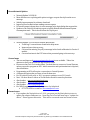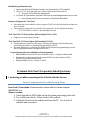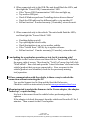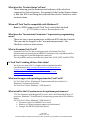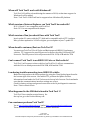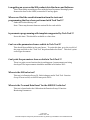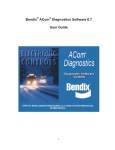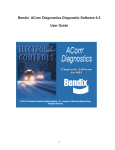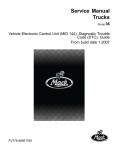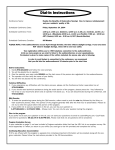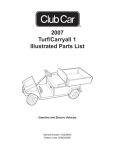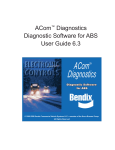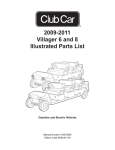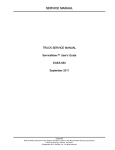Download Volvo Premium Specifications
Transcript
PREMIUM TECH TOOL: FREQUENTLY ASKED QUESTIONS and News Version 1.15 (Released on October 3rd, 2014) Note: Updates and changes are indicated with the bar on the left side of the text. Upcoming Release Schedule, Improvement Areas Important News! Tech Tool 2.03 DVD has been released. All dealers should have received their copies of the Tech Tool DVD. The deployment is in progress for customers with an active subscription. Supports WIN 7, WIN 8 and WIN 8.1 in both 32 and 64 bit OS. Installation process and time has been greatly improved. More data is included with the Product History Log Improvements for legacy vehicles Java improvements-Tech Tool will be Java Independent New SQL database-improves installation time, better programming New Support tool included with 2.03 Network update to Tech Tool 2.03.40 has been released More efficient error messages-Direct link to send a Concern Report Improved user feedback with the Concern Report When returning to the Product History tab, it will update automatically Stability improvements with the Vocom Several adjustments and improvements to diagnostics and operations General performance improvements, faster startup and identification, improvements to the communication settings function Improvements for VCE functions Improved function with RP1210 communications units. (see adapter matrix for details) There are new PC specifications at: http://www.volvotrucks.com/trucks/na/enus/parts_service/diagnostics/Pages/diagnostics.aspx and http://www.macktrucks.com/parts-and-services/service-andprotection/diagnostic-tools/ Note it will not be possible to install TT 2.03 with a WIN XP system. New feature, the standard user (fleet) can now program injector trim codes and customer road speed for OBD2013 (and newer) vehicles only. Note: to obtain this new feature, the fleet user must synchronize their user profile upon login to Tech Tool. Page 1 of 9 Premium Tech Tool Information is subject to change at any time without notice. Any printed copy of this bulletin is an uncontrolled document. Recent Network Updates Network Update 2.03.38/41 More efficient error reporting with option to trigger a report directly from the error message. Stability improvements for software download. Improved user feedback when sending concern reports. If Central Systems is down, there is a new message in the login dialog that reports this. Updates to the Vehicle Life and trip report to include Exhaust Aftertreatment System Consumption totals. This is shown below the Trip Report. Network Update 2.03.50 will be released Mid October “Send Logs” is a new feature found in the help menu. Improved error data recovery. Corrected the missing “key off/on message in the clutch calibration for Version 2 models. Corrected an issue in the DTC viewer that prevented going to the next step. General news The new and improved www.premiumtechtool.com is now available. Take a few minutes to check out the new site and watch the video. Please note that Tech Tool works offline! You don’t have to connect to Central Systems unless you need to program an ECU. Initial connection and synchronization is required, after installation. Programming an ECU will require a connection to Central Systems. A Password requires that you have at least 8 characters For UD vehicles built prior to 2011 you must continue to use PC Consult New! We have How-to videos on Trucks Dealer Portal for some key functions. Also found at: www.premiumtechtool.com Also found at: www.macktrucks.com Also found at: www.volvotrucks.com For WIN 8 support with Tech Tool, contact the help desk. 877-978-6586 or e-mail to: [email protected] Known Issues If you update the Nexiq driver to 9.3.1.0, you must use the Nexiq device tester to update the adapter firmware too. Note that Tech Tool will now say to “update the driver”. Please ignore this notice. This will be corrected soon in a future release. Page 2 of 9 Premium Tech Tool Information is subject to change at any time without notice. Any printed copy of this bulletin is an uncontrolled document. Installation/performance tips Ensure that all Critical Windows updates are installed before TT is installed. Use Java 7_55 Note that only one version of Java can be used on the PC. Note that 2.03 will be Java independent For better PC performance, perform a disk clean up and defragmentation once a week. Note defragmentation is not required for a Solid State Hard Drive Improved Support for Tech Tool Personnel have been added to better support Tech Tool; the Help desk wait time has been reduced! Password reset wait time is reduced! Press option # 1 at the help desk number. o 877-978-6586 or e-mail to: [email protected] Tech Tool 2.02.97 Client Update (Released April 20th, 2014) Diagnostic content improvements Tech Tool 2.02.95 Client Update (Released April 2014) Fixed problems related to restoring of customer parameters and log data when performing an update or campaign programming on VECU. An extra ignition key cycling step is added during Software programming to secure that no log and parameter configuration is lost. Central Systems (Secure availability in Central Systems) Added additional virtual CPU on each NAMS server – Completed March 2nd Changed server backup window from peak US hours (new window 02.0006.00 CET) Completed March 2nd Adding NAMSs servers – March 9th 2014 Premium Tech Tool 2 Frequently Asked Questions I am having trouble connecting to the Vehicle with the Vocom. Vocom Communication Troubleshooting Steps Error Code / Description: Communication issues with the Vocom adapter (88800300) unit. Steps to resolve: 1. Check that all the LED’s light up shortly when powering up the unit. 2. Try a different vehicle. Issue can be in the vehicle. 3. Unplug VoCom from the vehicle and from the PC. Let it sit for 2 minutes and reconnect. Page 3 of 9 Premium Tech Tool Information is subject to change at any time without notice. Any printed copy of this bulletin is an uncontrolled document. 4. When connected only to the USB: The unit should flash the LED’s, and then light the "Power USB/ Communication"-LED. If the "Power USB/Communication"-LED does not light up, Try another USB-port Check if Windows performs “Installing device driver software” Check the USB cable and try different cable, or try another PC Still no function? If under warranty (12 months), return the unit. 5. When connected only to the vehicle: The unit should flash the LED’s, and then light the "Power Vehicle"-LED. If nothing lights up at all, Try replacing the vehicle cable, Check that ignition is on, or try another vehicle. If the “Critical Error”-LED lit, try to update software Still no function? If under warranty (12 months), return the unit. I am looking for a particular operation or test, but it is missing, why? Navigate to the Product screen and then click the “finish work” button in the upper right of screen. Then from the “Tech Tool” menu (top left) click “Work offline”. Now click and open the “Latest Selections” and remove the vehicle/product that you were connected to. Now reconnect to the vehicle/product once identified, check for the previously missing test/operation. If I lose communication with the vehicle, is there a way to refresh the connection without restarting the PC? Yes, use the Support tool to Stop and the Start the Baf service. Check for a video on instructions, found at www.premiumtechtool.com When instructed to update the firmware in the Vocom adapter, the adapter “locked-up”, or quit working. It is best to disconnect from the vehicle before performing adapter updates. If the adapter is locked, disconnect from the vehicle and from the PC for 2 minutes. Then connect to the PC and update. Page 4 of 9 Premium Tech Tool Information is subject to change at any time without notice. Any printed copy of this bulletin is an uncontrolled document. What does the “Product Status” tell me? This is showing you the Hardware and software of the vehicle as compared to Central Systems. For example, if the Product Status column is Red, this ECU is not being detected from the vehicle. Check for a video on instructions. When will Tech Tool be compatible with Windows 8? Now For WIN 8 support with Tech Tool, contact the help desk. o 877-978-6586 or e-mail to: [email protected] What does the “Inconsistent Parameters” in parameter programming mean? There are two or more parameters in different ECUs that don’t match. This can only be changed on the “inconsistent parameter” tab. Check for a video on instructions. What is Premium Tech Tool 2? Premium Tech Tool 2 is the second generation of Premium Tech Tool. Advancements were made for the OBD2013 and newer Volvo and Mack vehicles that are using the 16 pin OBD diagnostic connector. The 16 pin OBD connector includes three data links. J1939, J1587 and ISO 15765. Is Tech Tool 2 reading all three Data Links? Yes, if you are using 2.02.71 or higher with a compliant interface. (See the matrix at http://www.volvotrucks.com/trucks/na/enus/parts_service/diagnostics/Pages/pt_tool.aspx or http://www.macktrucks.com/parts-and-services/service-andprotection/diagnostic-tools/ What are the approved operating systems for Tech Tool 2? For Tech Tool 2.02.xx - Windows XP Professional with Service Pack 3 or Windows 7 Professional with SP2. For Tech Tool 2.03.xx- Windows 7, WIN 8 and 8.1 What would be the PC/system to use for optimum performance? TT 2 The Panasonic Semi-Rugged CF-5x series, with a Solid State Hard Drive, I-5 processor, Windows 7 Professional 64 bit operating system with 4 GB of RAM or higher. For Tech Tool 2.03.xx- Windows 7, WIN 8 and 8.1 Processor: Intel i5 or AMD FX 8 core series Memory: 6 GB (more memory improves performance) Storage: 120 GB SSD (Solid State Drive) Page 5 of 9 Premium Tech Tool Information is subject to change at any time without notice. Any printed copy of this bulletin is an uncontrolled document. When will Tech Tool 2 work with Windows 8? Tech Tool 2.03 will be released during the summer of 2014; at that time support for Windows 8 will be added. Note: Tech Tool 2.03 DVD will not be supported on a Windows XP platform. Which version of Internet Explorer can Tech Tool 2 be used with? IE 8, 9, 10 and 11 are compatible with Tech Tool Note: IE 11 is not compatible with Impact. Which version of Sun Java should I use with Tech Tool? Java 6 update 31 comes with the TT 2 disk and is compatible with all TT 2 updates. After you have updated to 2.02.65 or higher, you can update to Java 7 update 55. When should a customer/fleet use Tech Tool 2? You must use Tech Tool 2 for all Volvo and Mack powered OBD2013 and newer vehicles. TT 2 supports the new ISO protocol as well as the older J1939 and J1587 Protocols. The ISO protocol is for all powertrain ECUs: ECM, ACM and the TCM. Can I connect Tech Tool 1 to an OBD2013 Volvo or Mack vehicle? Tech Tool 1 will connect to these vehicles, but Tech Tool 1 will not communicate with the Volvo or Mack powertrain ECUs: ECM, ACM and the TCM. I am having trouble connecting to an OBD2013 vehicle. Make sure that you have the latest updates, by using the Client Update Agent found in the bottom right of the screen. Also within TT2, perform the Update Product Information found under the Tech Tool menu in the top left of screen. Check and make sure that the communications interface settings are correct. Check for battery voltage and ground connection at the 16 pin diagnostic connector. Note: This is a fused circuit. What happened to the GDR that is found in Tech Tool 1? Tech Tool 2 has a similar session history. On the top bar, go to the Product History tab. Can a customer purchase Tech Tool 2? Yes at http://volvotrucksemedia.com/ and at http://www.macktrucksemedia.com/ There are several versions available for customers and fleets. Page 6 of 9 Premium Tech Tool Information is subject to change at any time without notice. Any printed copy of this bulletin is an uncontrolled document. If a fleet purchases Tech Tool 2 with programming capability, what should they expect to be able to program They can program the ECM, ACM and VECU for OBD2013 and newer vehicles. You can also make changes to parameters. Why doesn’t Tech Tool 2 automatically identify Mack V-MAC III? Tech Tool 2 does not automatically identify Mack legacy vehicles. You must manually select the vehicle Make and Model. Look for improvements in the near future. Why did we change to the new VoCom adapter? This new adapter is more rugged and suited to the workshop environment. The cables are also more suited to the workshop and should last a long time. The VoCom supports three data-links at the same time. This is needed to fully support the OBD2013 vehicles. Can we use the 88890020 communications interface on the OBD2013 trucks with the 16 pin Diagnostic connector? Yes and no. There is a 16 pin cable, 88890026 that you can use with the 88890020 interface but this combination can only support two data-links at a time. This will support ISO and J1587. J1939 is not supported with this cable. Does Tech Tool 2 work with different brands of communication adapters? Yes, Tech Tool 2 works with some RP1210 adapters. Check http://volvotrucksemedia.com/Default.aspx and http://www.macktrucksemedia.com for a complete list. Is there a 16 pin cable for the Dearborn interface? P/N: DG-V13-cable-kit Yes, please visit www.dgtech.com Is there a 16 pin cable for the Noregon interface? P/N: 12159 Yes, please visit www.noregon.com Is there a 16 pin cable for the Nexiq USB interface? Yes, Nexiq P/N: 442023 make sure you update the drivers to the latest version. They are available at www.Nexiq.com. The current version is: V9.2.1.0. Page 7 of 9 Premium Tech Tool Information is subject to change at any time without notice. Any printed copy of this bulletin is an uncontrolled document. Why are Diagnostics not enabled for pre-2007 vehicle? Diagnostics are available for Mack and Volvo 2007 and newer emissions vehicles. Look in service information for help with pre-2007 Mack and Volvo vehicles. Can I use Tech Tool 2 without Internet connection? Yes, you can. There will be some manual selections to make. How can I read the Diagnostic Trouble Codes on pre 2007 vehicles? Go to test and then Function Group 1. You can read and clear DTCs here on pre2007 vehicles. Can Tech Tool 2 be used to program a customer’s vehicle at a location without network access? Yes, by using the Manage Software function found under Tech Tool menu in the top left of the front page, the software can be downloaded with an internet connection and then TT2 can be used offline (no internet connection) to program ECUs for the vehicle in question. Note: Manage Software New is for the OBD2013 and newer vehicles. As a small fleet we would like to be able to perform diagnostics on our own trucks. What tools do you recommend that we get? There are a large variety of tools available. Please consult with your Mack or Volvo fleet manager or local dealer for help. Does Tech Tool 2 have a fuel trip data report? Yes, under Test you can find the vehicle fuel data report. You can perform a print function from this operation. Note that this data is not saved to the Product History and must be printed to paper, or to a file (ex. XPS file). Mack Vehicle Life and Trip report is under Function Group 1. Volvo Fuel Consumption Data is under Function Group 20. Both reports are identical. What do the red and green icons in the Control Unit Data Mismatch window mean? These icons tell you the details of the ECU, Software and Hardware, as compared to the database in central systems. A green icon indicates that the data is good; a red icon requires attention from the technician to correct. Page 8 of 9 Premium Tech Tool Information is subject to change at any time without notice. Any printed copy of this bulletin is an uncontrolled document. I am getting an error on the SRS product data Hardware and Software. This is most likely caused by an error with the Lane Departure Warning System. Remove the fuse for the LDWS, restart the PC and try again. Where can I find the saved information from the tests and programming that have been performed with Tech Tool 2? Under the Product History tab. Note: There may be more than one session file for each vehicle. Is parameter programming with templates supported by Tech Tool 2? Not at this time. This should be available at a later date. Can I save the parameters from a vehicle in Tech Tool 2? This should be available in the near future. To print this data, go to the top left of the page and click on the “Tech Tool” dropdown and select Print. This does a print screen type document. Can I print the parameters from a vehicle in Tech Tool 2? There is a print screen function that is working now. Improvements are being developed. The improvements should be available in December 2013. Where is the EGR valve test? This test is in Function Group 29. Both in Impact and in Tech Tool. Function Group 25 was too full, so the EGR was put in FG 29. Where is the “Learned Data Reset” for the OBD2013 vehicles? This test is found under the Calibration tab Function Group 1 Function Monitoring Parameters. Page 9 of 9 Premium Tech Tool Information is subject to change at any time without notice. Any printed copy of this bulletin is an uncontrolled document.