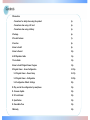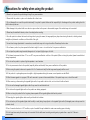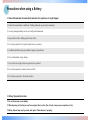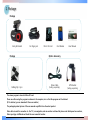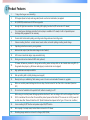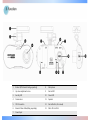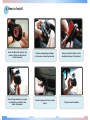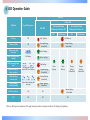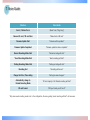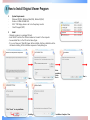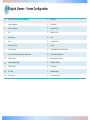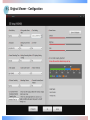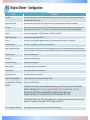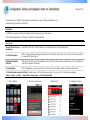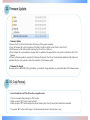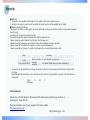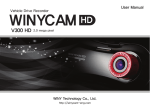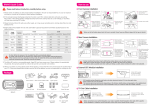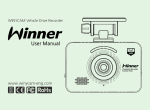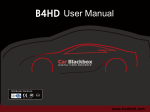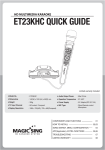Download Winy technology V300HD User manual
Transcript
Ver. 02 V300HD User Manual WINY Technology Co., Ltd. http://winycam-eng.com Contents # Precautions - Precautions for safety when using the product 3p - Precautions when using a SD card 4p - Precautions when using a Battery 5p 1. Package 6p 2. Product Features 7p 3. Function 8p 4. How to Install 9p 5. How to Record 10p 6. LED Operation Guide 11p 7. Voice Guide 12p 8. How to Install Original Viewer Program 13p 9. Original Viewer - Screen Configuration 14-15p 9-1. Original Viewer – Viewer Setup 16-17p 9-2. Original Viewer – Configuration 18-19p 9-4. Configuration Default Settings 20p 10. Play and set the configuration by smartphone 21p 11. Firmware Update 22p 12. SD card Format 22p 13. Specification 23p 14. Recordable Time 23p # Warranty 24p Precautions for safety when using the product 1. Please do not operate the product during driving. It may cause accidents. 2. Please install the product in a place not to interfere with a driver's view. 3. Do not disassemble or convert the product intentionally. It may lead to product failure and the responsibility for the damage to the product resulting from this shall be borne by the user. 4. When damage to the product itself occurs due to a major accident or the power is disconnected, images of the accident may not be recorded. 5. Please keep the windshield clean at portion of recording before recording. 6. Since this product is a device that records a driving video by using the camera, the image quality may drop when entering the tunnel, in shading contrast, backlight and photometric conditions, and the middle of the night. 7. In case those foreign objects attach to camera lens, recorded video may not be in good condition. Please keep the lens clean. 8. Do not leave a product in a place exposed to the direct sunlight in a car or in a confined car. It may cause a malfunction. 9. Do not wipe the product using chemicals, detergents, etc., but wipe it lightly using a soft cloth. 10. The thermal environment at below -5℃ or over 55℃ may cause a malfunction or failure of the product. (When not using the product, please be careful about storage temperature) 11. Do not use the product in a place at high temperature or much moisture. 12. Do not press excessive force to the products (especially buttons and bracket). It may cause a malfunction of the products. 13. Before using the product, make sure to operate it for 3 to 5 minutes and verify that the image saved properly and then use it. 14. If the product is in prolonged exposure to sunlight or high temperatures during the summer, normal operation can be difficult. 15. When firmware upgrade is in progress, if SD card is removed or a power is disconnected, failure of the product may occur, so should be careful. 16. When removing or disconnecting the cigarette lighter cable, it may result in electric shock, so do not touch it with wet hands. 17. Do not use the damaged cigarette lighter cable. It may cause fire and electrical shock. 18. Do not leave the cigarette lighter cable or the product near heating equipment. 19. When not using the product for the long-term, please separate off the cigarette lighter cable from the product. 20. Please plug the cigarette lighter cable correctly and should not be shaken. 21. Do not bend or pull the cigarette lighter cable forcefully or avoid placing heavy objects on the cigarette lighter cable. (A damaged power cord may cause fire or electric shock) 22. Even if overwrite function is in ‘Off’ condition, a part of recorded file may be deleted to create some recording space at booting. 23. In the lower frame setup, the event may not be recorded. For the stable event recording, recording setup is greater than or equal to 15 frames is recommended. Precautions when using a SD card 1. In order to confirm normal operation of the product, please check the image of a SD card and format it on a regular basis. (PC format needed one to two times per month) 2. Because an SD card is consumables, if it is used for a long time, you may lose the data or may not record due to an error, so please check it periodically. 3. When the product is in recording or the power is on, do not eject the SD card forcibly. It may cause a failure of the SD card and data loss. 4. Due to excessive temperature rise inside the car, the data may not be saved or get damaged, so please park the car in a cool place in the summer. 5. When identify the car's accident or damage, please keep the SD card separately. Due to overwrite, important data may be deleted. 6. When turn off the power of the body and remove the SD card before LED is turned off, the last recording file may not be saved, so please be careful. 7 In general, the SD card is a consumable product in life, so if it is not used for a long time, you may not be able to save the data. In this case, buy a new SD card and use it, and please always check that the recorded images and a SD card have no problems with data storage. 8. When driving a car, do not remove the SD card. Make sure to remove it safely when a car is in parking or stop. 9. After turning on the power, make sure that it is in normal operation. 10. Please note that the warranty period of an SD card is six months, and replace it at the time of more than six months. 11. The SD card randomly purchased other than the one we provide, shall be excluded from the warranty, and we shall not take any responsibility for loss and damage of the data recorded in the SD card in any case. 12. After check playback recorded video on a Smartphone (support an Android only), remove the SD Card and follow below. Menu → Configuration → System → Mode change space → SD Card un-mounting (if you do not "SD Card un-mounting“, SD Card might be damaged.) # This product is assistant device for recoding driving video. Please use this product for your reference for checking driving video, not as special CCTV because the image might not be record depend on environment. # This product might change without any notice for performance improvement. # This user manual indicate only basic user manual, please check furthermore detail information from http://winycam-eng.com Precautions when using a Battery ※ Please follow below otherwise Heat Generate, Fire, Explosion, etc might happen. 1. Contact the manufacture or distributor if battery bellowed up even by the naked eye. 2. Use only packaged battery and do not modify and disassemble. 3. Never put this built-in battery product close to fire. 4. Do not leave product for long time inside the car in summer. 5. Use Warranted lithium polymer portable charger by manufacture. 6. Do not disassemble, crimp, destroy. 7. Do not drop from high location and give shock to product. 8. Do not leave product in location that is over 60˚C. 9. Do not leave a product in the humid location. ※ Battery Disposal Instructions # Do not throw away a used battery. # When disposing of a battery, do not burn and put them in a fire. (Due to heat, it may cause an explosion or fire.) # Battery disposal may vary by country and region. (Please dispose it properly). 1. Package Package Body & Bracket Car Cigar jack Package Cabling Clip 3pcs Micro SD card Card Reader User Manual Option Accessory Video Cable GPS Bracket (Selling separately) (Selling separately) The viewer program is stored in Micro SD card. Please use after saving the program in advance in the computer, etc. so that the program can’t be deleted. (If it is deleted, you can download it from our website.) The packaged product picture of the user manual may differ from the actual product. Video cable is used for connection to the TV / car navigation, and can monitor real-time. But please note that depend on monitors, Video input type is different and check the user manual of monitor. 2. Product Features 1. 2 Mega Pixel image sensor mounting. 2. 150 degrees (based on lens) wide mega lens (based on actual recorded video) are applied. 3. HD (1280X720) resolution and 30FPS are supported. 4. Security LED light are mounted on front body (LED Lighting function On/Off can be set in PC viewer) 5. Car constant power discharge protection function (setup is available in PC viewer) is built-in. Separated power discharge safety equipment is not necessary. 6. G sensor built-in Automatic parking recording mode change and event recording mode. 7. Various recording functions - normal, manual, event, motion, automatic parking recording mode change. 8. Operating instructions service by voice guidance. 9. External video output. (real-time video image can be checked) 10. Soft look and emotional design. (easy removable body) 11. Driving records can be stored with GPS data. (optional) 12. PC viewer software are provided to change various setting values and map data can be checked when using GPS. (In the general video player (e.g. Windows media player), recorded video can be played) 13. High performance microphone built-in 14. Back-up battery built-in (safety backup power support) 15. Memory back-up is available by flash memory, even in the error occurred when firmware is in upgrade. 16. When car constant power discharge functions in setup, the dark current of less than 2mA is consumed. (based on 12V) 17. SD card can be formatted as the product itself, without connecting to a PC. 18. When using car constant power discharge protection functions, If user car voltage is 12V and the voltage of less than 11.8V is maintained for more than 30 seconds the product power will be shuts-off. In case user car is 24V, power will be shut down after 30min with less than 24V. (Note: Shutdown time depend on the Type of Car and car condition.) 19. Voice recording On/Off function and speaker output On/Off function. 20. Each capacity of normal/ event/ motion folder can be set in PC Viewer. 21. Recording image resolution can be set to change. (HD/D1/VGA) 3. Function 1. Bracket (GPS Bracket: Selling separately) 8. Microphone 2. Up-down adjustment screw 9. Record LED 3. Security LED 10. Power LED 4. Camera Lens 11. Speaker 5. GPS Connection 12. Record Button (for manual) 6. External Video Cable(Selling separately) 13. Micro SD card Slot 7. Power Input 4. How to Install Insert the Micro SD card into the product. (Note the direction of the SD terminal) Clean foreign substance in a place to attach the product first and attach the product. Connect packaged cigar adapter to the power connecting terminal. Connect cigar jack to the car cigar socket. Remove protective sticker on the double-sided tape of the bracket. The picture after installed 5. How to record 1. Recording: V300HD is automatically booted at power on, and recording starts in basic normal recording mode. 2. Recording Mode: it is classified into driving recording mode and parking (motion) recording mode 3. Recording Method: it is classified into normal recording, event recording, motion recording. ※ For automatic recording and manual recording methods, please refer the below table. Recording mode Driving recording mode Parking (motion) recording mode Recording method Auto recording method Manual recording method (button control) Normal recording - - Event recording In G-sensor detect Shock One short press button Motion recording In G-Sensor is not detected for more than 8 minutes Automatic motion recording mode change 3 second long press button Event recording In G-sensor detect Shock One short press button Recording time Recording folder Set on configuration 30 / 60 / 120 sec Normal Each 15 second recording before and after event or motion occurrence * For HD highest quality resolution only, each 15 second recording before and after event or motion occurrence Event Motion Event ※ after change to parking recording mode by manual, if you want to change normal recording mode again, please press “REC” button for 3 seconds (during event recording, mode cannot be changed.) ※ Even if power is interrupted during event recording mode, 30 second can be recorded completely before power is off. (Only if built-in battery is fully charged) ※ If event (G-sensor detection and manual recording by button control) occurs during motion recording mode, After motion recording mode will be completed, the motion recording file will be changed into event recording files, and event recording mode will start immediately. 6. LED Operation Guide Rear LED Power LED Situation Front LED Operation REC LED Car Constant Power Discharge Protection On Car Constant Power Discharge Protection Off OFF GPS Connect ON Booting Off Red lighting Red flashing Firmware update Off Orange flashing (Green/Red) Orange flashing (Green/Red) Normal recording mode start Event recording mode standby Event recording mode start Motion/Parking on Event recording Green flashing All flashing Green lighting Red flashing left and right LED and central LED cross-flashing Motion/Parking recording start Motion/Parking recording standby GPS Connect Orange flashing (Green/Red) Green lighting Green flashing Orange lighting (Green/Red) Orange flashing (Green/Red) Reciprocation flashing left and right Orange lighting (Green/Red) No SD Card (Error) Off Off ETC Off Off Orange flashing (Green/Red) Off When no GPS signal or depend on GPS signal receiving location and signal condition, LED display only lightning. Orange flashing (Green/Red) 7. Voice Guide Situation Voice Guide Event / Motion Occur (Alarm Tone) “Ding-Dong” Remove SD card / SD card Error “Please check a SD card.” Firmware Update Start “Firmware will be updated.” Firmware Update Completed “Firmware update has been completed.” Normal Recording Mode Start “Normal recording will start.” * Event Recording Mode Start “Event recording will start.” Parking Recording Mode Start “Parking recording will start.” Recording End “Recording will be end.” Change the Date / Time setting “Setting has been changed.” Automatically change to Normal Recording Mode “SD card capacity is full. Normal recording will start” SD card Format “Will you format your SD card?” * Only when event recording mode is set in the configuration, the voice guiding "event recording will start" will announce. 8. How to Install Original Viewer Program 1. 2. - System Requirements Windows XP(32bit), Windows Vista(32bit), Window7(32/64) Pentium 4 2.8GHz & RAM 1GB . 1024 * 768 Display device is set to be the primary monitor. DirectX Support (WPF) Install Playback program is in packaged SD card. Insert this SD card into the USB card reader and connect to the computer. An executable file is in the SD card as below figure. If you run “setup.exe”, Winy BB Viewer will be installed. And then, installation will be continued according to the installation sequence of setup dialog box. 1 2 Select installation Folder Next > Next > 4 3 5 * Click “Cancel” to stop installation. Installing > Installation Complete- Close Next > 9. Original Viewer – Screen Configuration ②③④ ⑤ ⑥ ⑦ ⑧ ⑨ ① ⑪ ⑩ ⑭ ⑮ ⑯ ⑰ ⑱ ⑲ ⑳ ㉒ ㉑ ㉓ ⑫ ⑬ ㉘ 24 ㉔ 25 ㉕ 26 ㉖ 27 ㉗ 28 9. Original Viewer – Screen Configuration 1 [1Ch], [2Ch] Select channel and it will playback. 15 Flip Vertical 2 Viewer Configuration 16 File Skip Back 3 System Configuration 17 Fast-forward (5sec) 4 Print 18 Playback or Pause 5 Screen Capture 19 Stop 6 Zoom 20 Fast-Rewind (5sec) 7 Play list/Map Button 21 File Skip 8 Find File Location 22 Control playback speed/ Control Volume 9 N: Normal Record/E: Event Record/P: Motion Record 23 Total File Time/Playback Time 10 Playback Display 24 Brightness/Contrast/Chroma 11 Playback list/Map Display 25 GPS signal condition 12 Playback Control 26 Driving speed 13 Full Screen 27 Latitude/Longitude 14 Flip Horizontal 28 G-sensor information 9-1. Original Viewer – Viewer Setup 9-1. Original Viewer – Viewer Setup Item Description JPEG stores location Set location for captured JPEG image. Language Select language. Playback mode Select display channel. Repeat Select repeated playback. App Location Select App is always the top of another window. Video Reverse Select video reverse. Device Select Select the model. Video Adjustment Control Brightness/Contrast/Chroma. Volume Control recording volume level. 9-1. Original Viewer – Configuration 9-2. Original Viewer – Configuration Item Description Mode Setup Selects normal recording mode or event recording mode when driving, and while event recording is set, the data by event recording mode will be stored. (Default: Normal mode) Driving Mode Frame Rate Sets the frame rate for driving. (Default: 30F) the higher frame rate is set, the movement image will be saved more smoothly. Time Setting Sets the current your time. when setting time in PC, please add travel time between the location you set time on PC and the location you apply set time to black box in a car. (PC -> Travel time -> Car). (When using GPS bracket, time setting will be automatically applied.) Resolution Sets the size of image resolution. HD 1280*720 (Default) / D1 720*480 / VGA 640*480 Parking Mode Frame Rate Sets the frame rate when parking (Default: 15F) Set Time? The time set in [Time Setting] will be applied to black box. Only when changing the time set, select "Yes". (Default: No) Normal Recording Time 30 seconds / 1 minute (default) / 2 minute. You can set recording time. Parking Recording Mode Change If there is no detection on G-sensor for over a certain time (approximately 8 minutes), it will be automatically switched to parking recording mode, but if any detection on G-sensor for over a certain time (about 10 seconds), it will be automatically switched to driving recording mode. LED Lightning Setting Sets the front LED display or not. Video Quality Sets the quality of recording images. Voice Guide Volume Level Sets volume level for voice guide. Motion Sensitivity Sets the sensitivity level of motion detection sensor. G-Sensor Sensitivity Sets the sensitivity level of shock detection sensor. Recording Volume Level Sets the volume level of the recording voice. Overwrite Function(Event/Motion) Deletes the oldest data and sets to overwrite them with a new file. Car Constant Power Discharge Protection No Use: no use this function Unlimited time use: when a power voltage keep below voltage value for 30 sec, power will off automatically. Value of cut off voltage :(12V car standard voltage: 11.8V±0.3V, 24V car standard voltage : 24V±0.5V) After power off by this function, recording will start if voltage will be over below value. Voltage to start power :(12V car standard: 12.5V±0.2V, 24V car standard: 25.5V ±0.5V) 2/4/8/12/24/36/48 time setup : After change parking mode, a recording can keep until setup time. After passed setup time, if a voltage is under a value of cut off voltage, power will off. SD card Folder Capacity Adjustment Adjusts storage space ratio by recording folder in the entire SD card storage capacity. 9-3. Configuration Default Settings Item Settings Item Settings Mode Setup Normal Driving mode Frame Rate 30 Resolution HD (1280 x 720) Parking Mode Frame Rate 15 Time Setting The time setting value on PC will be output. Set Time? No Normal Recording Time 1 Minute Parking Recording Mode Change Off LED Lightning Setting On Video Quality High-Quality Voice Guide Volume Level 2 Motion Sensitivity Normal G-Sensor Sensitivity Normal Recording Volume Level 2 Overwrite (Event/Motion) On Car Constant Power Discharge Protection Off Camera Sensor SD card Folder Capacity Adjustment (All 20 Cells) Contrast Middle Brightness Middle Color Middle Movie 10 Cells Motion 4 Cells Event 6 Cells 10. Configuration Setting and playback video on Smartphone * Android ONLY Recorded video by V300HD can be played back and delete as well as setting configuration on a smartphone which support only Android. Installation 1. V300HD can work in all Android Smartphone that support over Froyo (2.2) version. 2. Download the application of “Winycam V300HD” on Android Market. How to use Connect SD card to your smartphone Insert Micro SD Card to SD Card socket on your Smartphone and run the application. Set SD card location After run the application, message will be shown for setting SD card location. If you set first, this window will not be opened from second time. Playback and delete a video file After mount SD card and run the application, the video file list will be shown as below picture #3. Click particular video file to playback and delete. Set configuration Click “Configuration” as below picture #4, you can check current setting status and change setting value. ※ Precaution when remove a SD card : please remove a SD card after unmounting. If you do not, a SD card may have damage. Menu → Setup → System → Smart Phone storage space → SD card unmounting. 1. APP installation 2. SD card Location setup 3. Video file list 4. Configuration setup 11. Firmware Update Firmware Update Remove the SD card from the black box after turning off the power completely. Copy the firmware file to the top position of the files in the SD card after connect the SD card to the PC. Boot the power in the black box after inserting the SD card into a black box, If the firmware file is automatically recognized, start to update the firmware after the voice guide to indicate the start of the firmware. 5. When the firmware update is completed, the firmware file stored in the SD card is automatically deleted and the black box is rebooted after the voice guide to indicate the completion of the firmware update. • 1. 2. 3. 4. • Firmware File Format File name will be as WINYCAM_V300_yymmdd.bin - yymmdd will change depending on year/month/date of the firmware version. 12. SD Card Format • How to format the card if the SD card has recognition error 1. Turn on the power while pressing the “REC” button. 2. While you press “REC” button, format will start. 3. When you press “REC” button briefly within format stand-by time, the SD card will be formatted and rebooted. * If you press “REC” button a little longer, it will be rebooted and even if stand-by time is over. 13. Specifications Item Specifications Camera 2 Mega pixel, view angle Item (150 degrees) Specifications Video Output NTSC Composite G-Sensor 3-axis acceleration G Sensor built-in Voice Recording Microphone built-in GPS An external GPS module (optional) Voice Guidance Speaker built-in Video Compression H.264/AVC Recording Media Micro SD card (SDHC) Audio Compression AAC Recording Channel 1 Channel Recording Resolution FPS Image Quality Secondary Battery HD (1280x720), D1 (720x480), VGA(640x480) Size/Weight 30/25/20/15/10/5FPS selectable Highest quality (bitrate 8Mbps – HD Standard) High quality (bitrate 6Mbps – HD Standard) General quality (bitrate 4Mbps – HD Standard) 14. Recordable Time Lithium polymer battery built-in 107(W) x 47(H) x 38(D)mm / ARO 62g Storage Temperature -10 ~ +65℃ Operating Temperature -5 ~ +55℃ • Below table is Recordable Time by setting value at “SD card Folder Capacity Adjustment” Based on 8GB with high resolution Recording mode Folder Capacity Adjustment (%) Record Time(Sec) Normal 50 60 Event 30 30 30 15 Motion 20 30 15 15 Total DC 12V ~ 24V Free Voltage Power Input Frame Rate (FPS) Drive On Parking On Record Time (Min) Drive On 30 Parking On The number of files (files) Drive On 90 52 Parking On 90 99 66 Available to record 3hours ~ 3hours 20minte based on 8GB SD card 104 198 131 Warranty ■ Warranty 1. The products are manufactured through the strict quality control and inspection process. 2. The defect occurring in normal use of user within the warranty period will be repaired free of charge. ■ Warranty Details (Conditions) Free Service: The defect occurring under normal use within the warranty period from the date of purchase will be repaired free of charge. Paid Service: If the warranty period has passed. Even within the warranty period, following cases shall be repaired at cost: Failures caused by natural disasters (fire, lightning, flood damage, etc.) Failures caused by carelessness using (drop, flooding, shock, breakage, excessive operation) Failures caused by the malfunction of power in use and connected equipment. Failures caused by any changes of a product and repaired from an unauthorized service center. Body 1 Year (from purchase date) Accessory Within 6 months Excluded warrantee SD card, Bracket, Car cigar jack Card leader, Vided Cable (cut user’s mishandling) • Accessories are not repaired free of charge. The products other than the warranty period shall not be replaced free of charge. Important data shall be backed-up in a safe place and we shall not be responsible for any loss of the data stored in the product. Date : D. M. Y. Distributor : Customer Service Manufacture : 303-305, Bucheon Technopark, #365, Samjeong-dong, Ojeong-gu, Bucheon-si, Gyeonggi-do , Korea 421-741 Please download the user manual, program from below website http://winycam-eng.com WinyTechnology Co., Ltd.