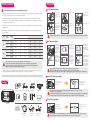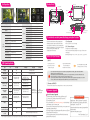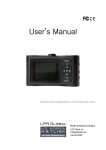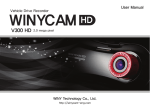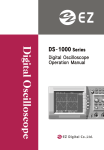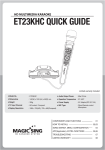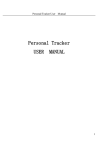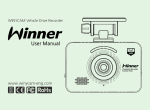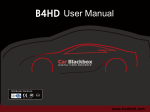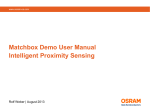Download BRAVO Quick Guide How to use Package
Transcript
BRAVO Quick Guide How to use Front Camera Installation Please read below introduction carefully before using. 1. Please check any defects on the product before installation. We are not responsible for any cost or expense incurred, as a result of the failure to check before installation. 1. Insert the Micro SD Card to BRAVO card slot. (Check the direction) 2. Remove the protect sticker. 3. Connect Cigar lighter cable to Power connection of product. 4. Attach the BRAVO in place on the top of front windshield or middle o left and right of the mirror. 5. Connect the Cigar Lighter to Cigar Socket 6. Arrange a power cable. 2. If the constant power discharge protection function is set ‘ON’, motion detection will work as parking REC mode. If the vehicle battery voltage becomes lower than setting value of cut off voltage, a recording will stop even parking REC mode. 3. Please format a Micro SD card every other week, as it may cause recording error, storing video file error and playback error. 4. Below table is Recordable Time by “SD card Folder Capacity Adjustment”and“Video Quality”based on the default setting. CH 1CH 32GB When use the Null cable, please check the fuse is normally. (Some Fuses are different depend of the type of vehicle.) Camera Super High Front 130 78 51 266 158 105 High Front 174 105 69 353 212 141 Normal Front 262 157 104 531 318 212 141 83 55 285 168 111 Normal(50%) Event(30%) Motion(20%) Normal(50%) Event(30%) Motion(20%) Super High Front/Rear 2CH 16GB Image Quality High Front/Rear 176 104 69 356 211 140 Normal Front/Rear 265 161 107 535 325 216 (Unit : Minute) By time: When the memory is full, the oldest file will be automatically deleted. By mode: Total record files are stored by your setting rate on “SD card Folder Capacity Adjustment”. When memory is full on a particular recording mode, the oldest file will be automatically deleted on particular recording mode. Stored file may also be deleted. 5. The Micro SD card is a consumable goods. Aged SD card may cause error. Please replace the periodically. (In general, the warranty period for a Micro SD card for car recorder is 6 months.) 6. When an accident occurred, please power off the product, remove the Micro SD card and save the accident file on your PC. If long time passed after accident and the file will be deleted, we are not responsible for missing the file. Rear Camera Installation 1. Shutdown a v ehicle battery and power off BRAVO first before installing a rear camera. (Disconnect the power connection) 2. Remove a protect sticker and attach a rear camera in proper location in windshield. 3. After attached a rear camera, adjust an angle. Adjust angle is e right angle to lens face or little downward facing. 4. Connect a rear camera jack(smaller side) to a rear camera and a another jack (bigger side) to R-CAM connection. 5. After connecting a power/video cable, Please check the recorded image that is stored in Micro SD card if BRAVO can record properly. 6. After checking recording operation, well arrange a cable. If you embed cable to vehicle wall, please check cable connection. Also after embedded double-check if BRAVO can record properly During recording, the product may be affected by wireless devices such as radio frequency, DMB signal, remote start device, remote controller etc. Install as far away from the antenna and antenna cable as possible; and when cabling or tidying up cables, please avoiding the cables to be duplicated. External GPS Module Installation Connect External GPS to GPS connection on BRAVO body. Package Rear Camera Rear Camera Video Cable Cigar Lighter Micro SD Card SD card Adaptor Cable Clip Bracket Extra 3M tape BRAVO GPS Module (Option) Null Cable (Option) AV – OUT Cable (Option) Attach GPS module at well visual place and tidy up a cable. GPS module may be affected by main body or by other electronic devices if it is too close each other. Keep a distance as much as possible. The receiving signal may become poor depending on the climate, satellite status and geography in the neighborhood. The receiving signal may become poor if the windshield is heavy sun-coated or fixed with metallic materials. TV-Out Cable Installation Connect a TV-Out cable to the TV-Out jack on a BRAVO body. Option Accessories PLAY Connect a TV-Out cable to AV-IN jack your vehicle navigation. When connecting to your vehicle Navigation, you need an applied vehicle Navigation video cable. With a specific Vehicle Navigation, installation may be restricted, and/or extra service charge may be incurred. Configuration Product Parts Power LEC REC Button by manual Front Camera MIC LED GPS LED MIC Reset Menu Function Record Mode Start the recording on setting Playback REC Setting Display REC list REC Mode Setting Set REC Mode Video Quality REC Video Quality REC Time Set Normal REC Time REC CH Set REC Channel Motion Sensitivity Set Motion Sensitivity Menu Function Breaking Voltage Front Camera Setting LCD Screen Saver TV-Out System LCD Setting OSD Setting Front LED Setting Shutdown by Temp Set Breaking Voltage Set front camera sensor Set LCD Screen Save Time Set TV output Set Video output on LCD Set OSD output on LCD Set Security LED Set High Temperature Shutdown Function Time G-Sensor Sensitivity Set 3D Sensor Sensitivity Standard Time Summer Time Voice Guide Volume Set Voice Guide Volume Level FW Update Set REC Volume REC Volume SD Card Adjustment Set SD Car Capacity Rate by mode Parking Mode Change Set Auto Change to Parking mode Set Time Set Standard Time Set Summer Time Time setting Other SD Card format FW Upgrade Function SD Card Format Function Touch Calibration LCD Touch Screen Calibration Configuration Initialization Initialize Configuration System Information Display System Information SD Card slot Security LED GPS Connection TV-OUT Rear Camera Connection Power Connection To set vehicle constant power discharge protection function This device has the built-in vehicle constant power discharge protection function, and therefore does not require an extra device to cut off constant power. With the configuration on LCD or PC Viewer program, you can set the Cut Off Voltage for the constant-power-off function. 1) Configuration Menu > System > Cut off voltage 2) PC Viewer Program Configuration > Breaking Voltage There are some differences depend on a type of vehicle and vehicle age. (Breaking Voltage : 11.8V, 11.9V, 12.0V, 12.1V, 12.2V, OFF) Micro SD Card Format 1. On PC LED Operating Guide Item CH Booting - ON Red lighting ON FW update - OFF Orange lighting ON Normal, Event, REC Stanby In detect a shock (Event REC) Parking REC Stanby Parking REC (Motion, Event) 1CH 2CH 1CH 2CH 1CH 2CH 1CH 2CH Front LED Lighting ON / OFF interval at 1 sec Lighting ON / OFF interval at 0.5 sec MIC LED GPS LED Red lighting ON / OFF interval at 1.5 sec Green lighting ON / OFF interval at 1.5 sec Red lighting ON / OFF interval at 0.5 sec Green lighting ON / OFF interval at 0.5 sec Cross flashing 3LEDs rightleft interval at 0.5 sec (1, 2, 3, 3, 2, 1, …) Red/Green flashing interval at 1.5 sec Lighting ON / OFF interval at 0.25 sec Red/Green flashing interval at 0.5 sec Right-click‘Removable Disc’and select on ‘Format’from the menu. Set Allocated value as 32KB and press “Start” to format. User manual and viewer program are stored on packaged Micro SD card, please note all data will be deleted if you format a Micro SD card. Please backup user manual and viewer program on your computer before you format a Micro SD Card. Please set FAT32 for file system when you format a Micro SD Card. If you format as NTFS or another format, Micro SD card will not be recognized and product can not work correctly. We recommend allocated value 32KB when you format a Micro SD Card. 2. Format on BRAVO Format a Micro SD Card on a device. (Menu > Others > SD Card Format) GPS Red lighting ON/OFF based on NOT Receiving OFF audio REC setting Receiving ON Firmware Upgrade Auto Firmware Upgrade 1CH Menu PWR LED Connect a SD card to your PC, and click on‘My Computer’ Red lighting ON OFF Green lighting ON 2CH No SD Card (Including other error) - OFF Red flashing interval at 0.5 sec High temperature Cut off - OFF Red/Green flashing interval at 0.5 sec ※ Even though GPS signal dose not connect depends on GPS situation and location, GPS LED turn on Red lighting. 1) Remove a Micro SD card from the device while Power is off. 2) Connect it to PC to back up the stored REC files onto PC. 3) Format a Micro SD card. 4) Go to the web site (http://www.winycam-eng.com) and download a new firmware onto the memory card. 5) Insert a Micro SD memory card into the device, turn on a power and a automatic upgrade will begin. 6) During the upgrade, the upgrade status will be shown on a LCD and voice guidance will be announced. 7) Once upgrade completed, the device will be initialized and voice guidance will be announced. Customer Service Manufacture : 303-305, Bucheon Technopark, #365, Samjeong-dong, Ojeong-gu, Bucheon-si, Gyeonggi-do , Korea 421-741 Please download the user manual, program from below website http://www.winycam-eng.com Winy Technology Co., Ltd