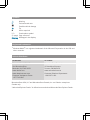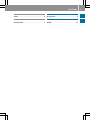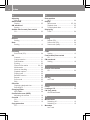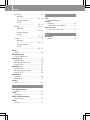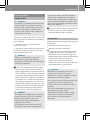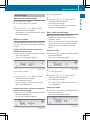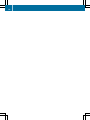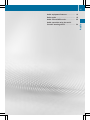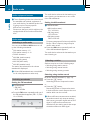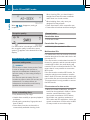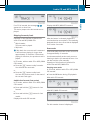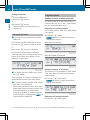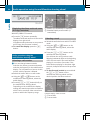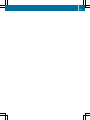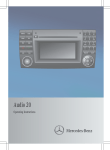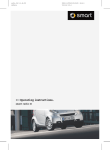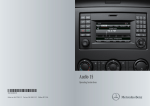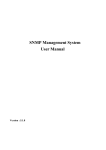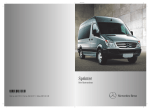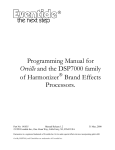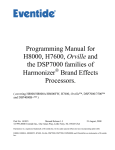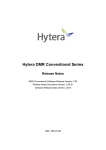Download Mercedes-Benz Sound 5 Operating instructions
Transcript
Sound 5 Operating Instructions Symbols $ % ! + X YY (Y page) Display Warning Environmental note Possible vehicle damage Tip Action required Continuation symbol Page reference Messages in the display Registered trademarks Media® is a registered trademark of the Microsoft Corporation in the USA and other countries. RWindows Vehicle Distributor In the USA: In Canada: Mercedes-Benz USA, LLC One Mercedes Drive Montvale, NJ 07645-0350 www.mbusa.com www.mbsprinterusa.com Customer Assistance Center: 1-877-762-8267 Mercedes-Benz Canada, Inc. 98 Vanderhoof Avenue Toronto, ON M4G 4C9 www.mercedes-benz.ca Customer Relations Department: 1-800-387-0100 Mercedes-Benz USA, LLC and Mercedes-Benz Canada, Inc. are Daimler enterprises. Canada only: "Authorized Sprinter Dealer" is defined as an authorized Mercedes-Benz Sprinter Dealer. Thank you for choosing the new Sprinter First familiarize yourself with your Sound 5. Read these Operating Instructions, particularly the safety and warning notes before driving. You will then be able to enjoy your Sound 5 even more and avoid endangering yourself and others. The equipment and functions of your Sound 5 may differ depending on your: Rmodel Rorder Rcountry specification We are constantly updating our systems to the state of the art. We therefore reserve the right to make modifications in the following areas: RDesign REquipment RTechnology Therefore, you cannot base any claims on the illustrations or descriptions in these Operating Instructions. Please consult an authorized Sprinter Dealer if you have any questions. The Operator's Manual and all supplements are an integral part of the vehicle. You should always keep them in the vehicle and pass them on to the new owner if you sell the vehicle. We wish you safe and pleasant motoring. 0065843581 É0065843581ÁËÍ Contents Index ....................................................... 4 At a glance ............................................. 9 Introduction ........................................... 7 Audio .................................................... 17 3 4 Index D A Adjusting Mid-range ........................................ Album name Display ............................................. AM waveband Setting ............................................. Audible fast forward/fast rewind CD ................................................... 14 25 18 23 B Balance Setting ............................................. 13 Bass Setting ............................................. 13 C Canceling Scan mode (CD) ............................... 24 CD Controls ........................................... 10 Copy protection ............................... 21 Data medium ................................... 21 Ejecting ............................................ 22 General information ................... 20, 21 Multisession .................................... 20 Notes on handling ............................ 20 Playback options .............................. 24 Playing back ..................................... 22 Random function ............................. 24 Repeat ............................................. 25 Scan mode ....................................... 23 Skip ................................................. 23 CD mode Displaying playback time ................. 25 Switching to ..................................... 22 Changing folder ................................... 24 MP3/WMA ....................................... 24 Confirmation tone (BEEP) Adjusting the volume ....................... 14 Controls ................................................ 10 CD ................................................... 10 Radio ............................................... 10 Copy protection CD ................................................... 21 Data medium MP3 ................................................. 20 Display Album name .............................. 25, 26 Playback time .................................. 25 Total playback time .......................... 25 Displaying Track ................................................ 26 E Ending Repeat (CD) ..................................... 25 Scan mode (CD) ............................... 24 Scan mode (radio) ........................... 19 F Fader Setting ............................................. 13 Fast forward/fast rewind CD ................................................... 23 FM waveband Setting ............................................. 18 G General information CD ................................................... 20 I ID3 tag see Track L Linear ................................................... 14 Loading a CD ........................................ 22 LW (long wave) see AM waveband M Manual mute Switching off .................................... 12 Switching on .................................... 12 Metadata see Track Index Mid-range Adjusting ......................................... MP3 Copyright ......................................... Data medium ................................... File systems ..................................... Notes ............................................... Playback options .............................. MP3/WMA Changing folder ............................... Multifunction display .......................... Multifunction steering wheel ............. Audio ............................................... Selecting a track .............................. Setting a station .............................. Multisession CDs ................................. MW (medium wave) see AM waveband 14 21 20 20 20 24 24 15 14 26 26 26 20 P Playback options ................................. 24 R Radio Controls ........................................... 10 Scan mode ....................................... 19 Radio mode Switching to ..................................... 18 Random function CD ................................................... 24 Random playback see Random function Random playback (CD) Switching off .................................... 24 Switching on .................................... 24 Reception problems .............................. 7 Reception quality ................................ 20 Repeat .................................................. 25 CD ................................................... 25 Repeat (CD) Switching off .................................... 25 Switching on .................................... 25 Repeat album ....................................... 25 S Safety notes Operating safety ................................ 7 Saving Stations ........................................... 19 Scan mode CD ................................................... 23 Radio ............................................... 19 Setting AM waveband .................................. 18 Balance ............................................ 13 Bass ................................................. 13 Fader ............................................... 13 FM waveband ................................... 18 Sound .............................................. 13 Stations ........................................... 18 Treble ............................................... 13 Volume ............................................ 12 Volume boost for traffic announcements ............................... 12 Waveband ........................................ 18 Skip CD ................................................... 23 Sound Adjusting on the radio ...................... 13 Speed-dependent volume control ...... 12 Starting Scan mode (CD) ............................... 23 Scan mode (radio) ........................... 19 Station Storing ............................................. 19 Stations Saving manually ............................... 19 Manually ............................................ 18, 19 Using automatic search ............................................ 18, 19 Saving using Autostore .................... 19 Manually ............................................ 18, 19 Using automatic search ............................................ 18, 19 5 6 Index Selecting .......................................... 18 Manually ............................................ 18, 19 Using automatic search ............................................ 18, 19 Setting ....................................... 18, 19 Manually ............................................ 18, 19 Using automatic search ............................................ 18, 19 Tuning in .......................................... 19 Manually ............................................ 18, 19 Using automatic search ............................................ 18, 19 Stereo Symbol ............................................. 20 SW (short wave) see AM waveband Switching off ........................................ 12 Manual mute .................................... 12 Random playback (CD) .................... 24 Repeat (CD) ..................................... 25 Switching on ........................................ 11 Manual mute .................................... 12 Random playback (CD) .................... 24 Repeat (CD) ..................................... 25 Switching to CD mode .......................................... 22 Radio mode ...................................... 18 Symbol Stereo .............................................. 20 T Total playback time Display ............................................. Track Displaying ........................................ Traffic announcements Volume boost ................................... Treble Setting ............................................. 25 26 12 13 V VHF see FM waveband Volume Adjusting ......................................... 12 Confirmation tone (BEEP) ................ 14 Volume boost Traffic announcements .................... 12 W Waveband Setting ............................................. 18 Introduction Operating safety General notes G WARNING Your attention must always be focused on the traffic conditions. Only operate the audio device if traffic conditions permit you to do so. Bear in mind that, at a speed of only 50 km/h, your vehicle covers a distance of nearly 14 m per second. This device complies with Part 15 of the FCC Rules. Operation is subject to the following two conditions: 1. This device may not cause harmful interference, and 2. this device must accept any interference received, including interference that may cause undesired operation. G WARNING Change or modification not expressly approved by the party responsible for compliance could void the user's authority to operate this equipment. ! Note: This equipment has been tested and found to comply with the limits for a Class A digital device, pursuant to Part 15 of the FCC Rules. These limits are designed to provide reasonable protection against harmful interference when the equipment is operated in a commercial environment. This equipment generates, uses and can radiate radio frequency energy and, if not installed and used in accordance with the instruction manual, may cause harmful interference to radio communications. G WARNING This equipment complies with FCC radiation exposure limits set forth for uncontrolled equipment and meets the FCC radio frequency (RF) Exposure Guidelines in Supplement C to OET65. This equipment has very low levels of RF energy that is deemed to comply without maximum permissive exposure evaluation (MPE). But it is desirable that it should be installed and operated with at least 8 inches (20 cm) and more between the radiator and a person's body (excluding extremities: hands, wrists, feet and legs.) ! Electronic devices that you bring into the vehicle yourself can cause significant problems with the radio reception. Correct use Always observe the following when using the audio device: Rthe safety notes in this manual Rnational road traffic regulations i If work on electronic equipment and its software is carried out incorrectly, this equipment could stop functioning. Even systems that have not been modified could be affected because the electronic systems are connected. Electronic malfunctions can seriously jeopardize the operational safety of your vehicle. G WARNING Modifications performed on electronic components or software can cause malfunctions. The radio, amplifier, CD drive and telephone are linked together. If one of the components is inoperative or was not properly removed or replaced, the function of the other components may be impaired. This could considerably compromise the operating safety of your vehicle. We therefore recommend always having service work on electronic components performed at an authorized Sprinter dealership. Z 7 8 Introduction Equipment on your audio device i These Operating Instructions describe all the standard and optional equipment of your audio device, as available at the time of going to print. Country specific differences are possible. Please note that your audio device may not be equipped with all the features described. This also includes safety relevant systems and functions. Therefore, the equipment on your audio device may differ from that in the descriptions and illustrations. If you have questions about equipment and operation, consult any authorized Sprinter Dealer. Qualified specialist workshops i Read the information on qualified specialist workshops in the vehicle Operator's Manual. Overview of controls .......................... Operation ............................................. Basic functions .................................... Multifunction steering wheel ............. Multifunction display .......................... 10 11 11 14 15 At a glance 9 10 Overview of controls At a glance Overview of controls Overview Function Page Function : Pressing briefly: switches to FM Pressing and holding: switches on/off RDS D Radio mode Manual station tuning MP3 mode Changes folder ; Switches between the AM and WB (weather band) waveband E = Display Radio mode Starts station search CD mode Skips tracks Fast forward/rewind ? Disc slot F A CD eject button B Switches to CD or AUX mode Pressing briefly: mutes Pressing and holding: switches RDS on/off C Radio mode Starts scan mode CD mode Starts scan mode G Radio mode Station preset 5 CD mode Stops display Page Basic functions H I J Page Function Radio mode Station preset 4 CD mode Repeats track Radio mode Station preset 3 CD mode Displays playback time MP3 mode Displays album/track name/playback time K Radio mode Station preset 1 L Calls up the sound menu Volume boost Regional mode M Switches on/off N Adjusts the volume Page Radio mode Station preset 2 CD mode Random playback Function overview Using Sound 5 you can operate the following functions: Rradio with FM, AM (medium wave), WB (weather band), short wave and long wave RCD audio playback RMP3 playback of CD a button for an operation (e.g. storing a station), there is a tone at the end. Basic functions Switching on/off Switching on X Operation General notes The system can be operated: Rusing the controls on Sound 5 Rusing the multifunction steering wheel You can also operate many of the Sound 5 functions using the multifunction steering wheel (Y page 14). The respective Sound 5 functions, e.g. the selected radio station or CD track, are then shown in the multifunction display. A requirement for this is that you have selected the corresponding menu in the multifunction display (Y page 15). The audio device emits an acoustic confirmation tone. When you press and hold Turn key to position 1 or 2 in the ignition lock or X Press the q button. In both cases the audio device resets the operating mode set before it was turned off. i If the key is not inserted in position 1 or 2 in the ignition lock, the audio device switches itself off again automatically after around 60 minutes. At a glance Function 11 Basic functions At a glance 12 Switching off Adjusting the volume X X Turn key to position 0 in the ignition lock and remove it or X Press the q button. Switching the sound on/off (mute) X Press the W or X button on the multifunction steering wheel. The audio device saves the volume settings when it is switched off. i If the volume is above the maximum volume when switched off, it may be quieter when switched on again if the vehicle is at a standstill for a longer period. Switching on manual mute X Turn the o control on Sound 5 or Briefly press the 8 button. Speed-dependent volume control The audio device can control the volume according to the speed of the vehicle. The audio device switches to mute. In CD mode, the CD stops. Boosting volume for traffic announcements i If an RDS station has been set and mute You can set a volume boost for traffic announcements. X Press the u button repeatedly until the menu for setting the volume boost appears. The current setting will appear. is activated, TP-INFO is still shown in the display. i Instead of the standard mute, you can also activate traffic announcement mute. In this case, you will only hear traffic announcements. The remaining program is muted . Switching off manual mute X Briefly press the 8 button. or X Turn the o control. You will hear the audio source you were listening to before mute was activated. Adjusting the volume i A separate volume setting applies for CD, AUX and telephone operating modes. When you set the volume, the audio device saves the setting automatically for whichever operating mode is currently active. i Setting 0: no increase Setting 3: maximum increase X Turn the o control. The setting will change. The new setting is saved as soon as the setting menu disappears. Basic functions Adjusting the sound settings X Press the u button. X Turn the o control on Sound 5. or X Press the W or X button on the multifunction steering wheel. The display in the instrument cluster shows the current setting. X Turn the o control. or X Press the W or X button on the multifunction steering wheel. The setting will change. The new setting is saved as soon as the balance menu disappears. Bass, treble and mid-range i Different bass/treble settings are possible for all operating modes except telephone mode*. When you set the bass or treble, the audio device saves the setting automatically for whichever operating mode is currently active. Balance and fader Common balance and fader settings apply for the radio, CD, AUX and telephone operating modes. Setting the fader (volume distribution between front and rear) X Press the u button repeatedly until the fader menu appears. The current setting will appear. Setting the bass X Press the u button repeatedly until the bass menu appears. The current setting will appear. X X Turn the o control. or X Turn the o control. or Press the W or X button on the multifunction steering wheel. The setting will change. The new setting is saved as soon as the fader menu disappears. Setting the balance (volume distribution between left and right) X Press the u button repeatedly until the balance menu appears. The current setting will appear. X Press the W or X button on the multifunction steering wheel. The setting will change. The setting is saved as soon as the bass menu disappears. Setting the treble X Press the u button repeatedly until the treble menu appears. The current setting will appear. At a glance Sound settings 13 Multifunction steering wheel 14 X Turn the o control. Adjusting the volume of the confirmation tone Press the W or X button on the multifunction steering wheel. The setting will change. The new setting is saved as soon as the treble menu disappears. X Press the u button repeatedly until the BEEP menu appears. The current setting will appear. X Turn the o control. At a glance or X Adjusting the mid-range X Press the u button repeatedly until the MIDDLE mid-range menu appears. The current setting will appear. or X X Turn the o control. Press the W or X button on the multifunction steering wheel. X The setting will change. The new setting is saved as soon as the menu disappears. or X Press the W or X button on the multifunction steering wheel. The setting will change. The new setting is saved as soon as the mid-range menu disappears. Linear This function adjusts the following settings to medium: RVolume RFader RBalance RBass, treble and mid-range of the traffic announcements (TA) RVolume of the confirmation tone (BEEP) X Press and hold the u button until you hear a tone. RVolume The settings are reset to medium. Multifunction steering wheel G WARNING A driver's attention to the road and traffic conditions must always be his/her primary focus when driving. For your safety and the safety of others, selecting features through the multifunction steering wheel should only be done by the driver when traffic and road conditions permit it to be done safely. Bear in mind that at a speed of just 30 mph (approximately 50 km/h ), your vehicle is covering a distance of 44 feet (approximately 14 m) every second. Multifunction display 15 General notes The text field in the multifunction display shows values, settings and display messages. In order to operate the audio function using the multifunction steering wheel, the instrument cluster in the multifunction display must be switched to the respective function. Switching the multifunction display X Function Page : Multifunction display 15 ; W Increases the volume X Reduces the volume 12 12 = 6 Accepts a call ~ Rejects or ends a call ? Selects a menu V Scrolls up U Scrolls down (see the vehicle Operator's Manual) A Selects a submenu or list entry: & Scrolls up * Scrolls down (see the vehicle Operator's Manual) On the multifunction steering wheel, press the V or U button repeatedly until the desired menu appears. The following displays are shown as examples. Radio mode display : Station name (if transmitted) or frequency ; Waveband with memory position number (if transmitted) CD mode display i The telephone function is not supported by vehicles with Sound 5. : Current CD ; Current track Z At a glance Multifunction display 16 17 18 18 20 26 Audio Audio equipment features ................. Radio mode .......................................... Audio CD and MP3 mode .................... Audio operation using the multifunction steering wheel ..................... Radio mode 18 Audio equipment features i These Operating Instructions describe all Audio the standard and optional equipment of your audio device, as available at the time of going to print. Country specific differences are possible. Please note that your vehicle might not be equipped with all the functions described here. The audio device selects the last station you were listening to that was set on one of the three FM wavebands. Setting the AM waveband i AM wavebands: RMW (medium wave): 531–1620 kHz RLW (long wave): 153–282 kHz RSW (short wave): 5800–6250 kHz Frequency steps specified are only valid for Europe. Other frequency ranges may be used in other areas. Radio mode Switching to radio mode You can use the FM and AM buttons to call up the following wavebands: station memory 1–5 RFM: station memory 6–10 RFM-AS: Autostore RAM: MW (medium wave) RAM: LW (long wave) RAM: SW (short wave) RAM: WB (weather band) The station last selected on the chosen waveband is displayed. X RFM: i LW and SW wavebands are not available on all units (depends on sales area). Switching wavebands Setting the FM waveband i FM waveband: RFM (VHF) 87.5–108 Mhz X Press the FM button repeatedly until one of the FM wavebands appears (FM 1–5, FM 6– 10 or FM-AS). Press the AM button repeatedly until one of the AM wavebands appears. The audio device selects the last station you were listening to. Selecting a station Stations may be set in the following ways: RSelecting using station search RSelecting using manual search RSelecting using memory presets Selecting using station search X X Set the desired waveband (Y page 18). Press the ü button. Ascending search of frequencies starts. or X Press the û button. Descending search of frequencies starts. In both cases the search stops at the next station which can be received. i When traffic announcements are enabled, the station search only stops at stations with a strong reception signal and an RDS signal. If traffic announcements are switched off, the station search also stops at stations without an RDS signal . Radio mode Selecting using manual search Ending scan i This function is not available for the X weather band (WB). 19 Press the SC button again. The station search stops Set the desired waveband (Y page 18). Briefly press the n or ý button on the radio. The waveband is searched in the frequency steps stated above. X Press and hold the n or ý button on the radio. The search does not stop at the frequency steps stated above. X Setting using memory presets Five stations can be stored as memory presets on each waveband. For the FM wavebands, a total of ten fixed stations and five Autostore memory presets can be used. X Set the desired waveband (Y page 18). X Press a button from 4 to D The audio device sets the stored station. i With the FM 6–10, memory presets 6–10 Storing stations Stations can be saved in the following ways: RManually RUsing Storing manually Five memory presets are available for each waveband. X Set the station to be saved (Y page 18). X Press and hold a button between 4 and D until you hear a tone. The station will be saved at the button you have pressed. Storing using Autostore i Saving using Autostore is only possible in the FM-AS waveband. The audio device fills the five memory presets in the FM-AS waveband with stations in order of reception quality. If no stations are available, the audio device fills all Autostore memory presets with the lowest frequency. are also set using buttons 4 to D. Memory preset location 10 appears on the display as FM0. Scan mode RScan mode plays each station which can be received for around 8 seconds. RAfter it has run through the stations twice, the scan stops automatically at the station you were listening to before the scan was started. Autostore X Press the FM button repeatedly until the FM-AS waveband appears. X Press and hold the SC button until you hear a tone and the Autostore station search starts. Starting scan mode X Switch to the desired waveband (Y page 18). X Press the SC button. The station search starts Audio X Audio 20 Audio CD and MP3 mode When AS Seek disappears, saving is complete. Reception quality When cleaning CDs, you should wipe in straight lines from the center outwards rather than in a circular motion. RWhen labeling discs, only use a pen designed for that purpose. RPlace discs back in their cases after use. RProtect discs from heat and direct sunlight. General notes Permissible discs RCD-R and CD-RW Permissible file systems If a radio station is broadcast in stereo and the reception quality is sufficient, stereo symbol : appears in the bottom left of the display. Audio CD and MP3 mode Important safety notes G WARNING The CD drive is a class 1 laser product. There is a risk of damage to the eyes due to exposure to invisible laser radiation if you open the casing, or if the casing is faulty or damaged. You must not open the casing. The unit contains no parts on which you can carry out maintenance. For safety reasons, all maintenance work must be carried out by qualified aftersales technicians. RISO 9660/Joliet standard for CDs Multisession CDs For multisession CDs, the content of the first session determines how the audio device will process the CD. If the first session contains data in audio CD format, for example, and the second session contains MP3 tracks, the audio device will treat the CD as a conventional audio CD. This means that it is not possible to access the MP3 tracks. If the first session contains MP3 tracks, for example, and the second session contains data in audio CD format, the audio device will not treat the disc as a conventional audio CD. This means that it is only possible to access the MP3 tracks. File structure of a data carrier RWhen Notes on handling discs ROnly hold discs by the edge. discs carefully to prevent playback problems. RAvoid getting scratches, fingerprints and dust on discs. RClean discs from time to time with a commercially available cleaning cloth. RHandle you create an MP3 disc, the MP3 tracks can be organized in folders. A folder can also contain subfolders. A disc can contain a maximum of 255 folders. Each folder can contain a maximum of 255 tracks and 255 subfolders. A disc can contain a maximum of 500 tracks. An MP3 CD may contain no more than eight directory levels. Files in subsequent levels are ignored. RWhen moving between folders and tracks, display and selection of these is linear. Any existing hierarchical or nested folder structure is handled as a linear sequence. Track and file names RDisplay of album and track name is limited to a maximum of 31 characters (depending on which character set is used). RThe file extension for MP3 files must be "mp3" and must be separated from the file name by a full stop. Otherwise, the file type will not be recognized by the device. RThe file extension for WMA files must be "wma" and must be separated from the file name by a full stop. Otherwise, the file type will not be recognized by the device. Notes on copyright Music tracks that you create or play back are generally subject to copyright protection in accordance with the applicable international and national regulations. In many countries, reproductions, even for private use, are not permitted without the prior consent of the copyright holder. Make sure that you know about the applicable copyright regulations and that you comply with these. If you own these rights yourself, e.g. for your own compositions and recordings, or if the copyright holder has granted you permission, these restrictions do not apply. Notes on compact discs i Discs with copy protection are not compatible with the audio CD standard and therefore may not be able to be played by the audio device. You may encounter playback problems when playing copied discs. There is a wide range of data carriers, disc-writing software and writers available. This variety means that there is no guarantee that the system will be able to play discs that you have copied yourself. There may be playback problems if you play CDs that you have copied yourself with a storage capacity of more than 700 MB. CDs of this type do not conform to the currently applicable standards. ! Do not affix stickers or labels to the discs. They could peel off and damage the drive. The drive is designed to hold discs which comply with the EN 60908 standard. For this reason, you can only use discs with a maximum thickness of 1.3 mm. If you insert thicker discs, e.g. those that contain data on both sides (DVD on one side and audio data on the other), they cannot be ejected and can damage the drive. Do not use discs with a diameter of 8 cm, even with an adapter. Only use round discs with a diameter of 12 cm. Information regarding MP3 files RTo display the title and album name, you need to add the corresponding data to the MP3 file before burning (ID3 tags). RWe recommend a constant bit rate of at least 160 kbit/sec for the compression of MP3 data. With variable bit rates, the display of the elapsed playback time may differ from the time actually elapsed. Information regarding WMA files RTo display the title and album name, you need to add the corresponding metadata to the WMA file. RThe file extension for WMA files must be "wma" and must be separated from the file name by a full stop. Otherwise, the file type will not be recognized by the device. i A number of factors influence whether or not a WMA file can be played, including: Z 21 Audio Audio CD and MP3 mode Audio CD and MP3 mode 22 RSampling RBit rate Display with audio CD: rate REncoding process used for the creation of the WMA files RBurn software Rother settings (e.g. copy protection, Digital Rights Management, advanced audio format settings). Use only current standard software to generate WMA files. Use a sampling rate of 44.1 kHz as well as bit rates between 16 and 320 kbit/s. Do not use other settings such as lossless coding, surround sound, DRM and copy protection, etc. Do not use compilations that contain WMA files with other settings as this may render the CD unplayable even if only some files on the CD do not fulfill the required conditions. Audio RSoftware Display with MP3/WMA CD: Initially, the track number is displayed briefly. Then the first ten characters of the track name are shown. i To display the full track name, press the = button. The track is only displayed if the corresponding information was added when the CD was created (ID3 tags/ metadata). Otherwise, only the file name will be shown. Loading a CD G WARNING Insert discs only when the vehicle is stationary. There is a risk of being distracted from the road and traffic conditions if you insert or eject a disc while the vehicle is in motion. i The system may not be able to play audio CDs with copy protection in some cases. X Insert the CD into the CD slot with the printed side upwards. i If you insert the CD into the slot when the unit is switched off, the device will automatically turn itself on. X The CD is drawn automatically into the slot and playback of the first track starts. i The length of time required to read the data (LOADING) depends on various factors (type of media, number of titles, whether copy protected etc.) and may take longer in some cases. Ejecting a CD G WARNING Only eject a disc when the vehicle is stationary. Otherwise, you may be distracted from the traffic conditions and could cause an accident. X Press the 8 button. The CD is ejected. X Remove the CD from the disc slot. If the CD is not removed from the slot within 10 seconds, it will be drawn in again for safety reasons. CD Playback Switching to CD mode X Press the & button once or twice. CD playback begins at the point last listened to when stopped. If no CD is inserted, the message NO CD appears for a short time. The device jumps to the last sound source played. Display with MP3/WMA CD inserted: Skipping forwards/back Operation of this function is identical for audio CDs and MP3/WMA CDs. RSkip forwards: The next track is played. RSkip back: i Skip back: the current track is restarted if this has been playing for longer than approximately 10 seconds. If it has been playing for less time, the previous track is played. In CD mode, with an audio CD or MP3/WMA CD inserted: X Press the ü button to skip forwards. You will hear the next track. or X Press the û button to skip back. You hear the previous track or the start of the current track again. After the button is released, playback is continued at the current place. The remaining playback time for the current title is displayed for a further 8 seconds. Scan mode Scan mode plays each title on the current CD for approximately 10 seconds. It ends automatically at the track you were listening to before you started the scan. You can also end the scan manually. Operation of this function is identical for audio CDs and MP3/WMA CDs. Starting scan mode In CD mode, with an audio CD or MP3/WMA CD inserted: X Press the SC button during CD playback. With audio CD inserted: Audible fast forward/fast rewind In CD mode, with an audio CD or MP3/WMA CD inserted: X Press and hold the ü button for fast forward. or X 23 Audio Audio CD and MP3 mode With MP3/WMA CD inserted: Press and hold the û button for fast rewind. Display with audio CD inserted: The title number chosen is displayed. Z Audio CD and MP3 mode Audio 24 Ending scan mode X Press the SC button. X Press the ü button. or X Press the û button. The title you are currently listening to remains set. Changing the folder i This function is only available for MP3/ WMA CDs. In CD mode with MP3/WMA CD inserted X Playback options Random function (random playback) You hear the tracks on the current CD in a random order (e.g. 3, 8, 5, etc.). If you change the CD, random playback ends. Switching on random playback In CD mode, with an audio CD or MP3/WMA CD inserted: X Press the 5 button. RANDOM appears for a short time and the display then changes. With audio CD inserted: Press the n button to skip forwards. or X X Press the ý button to skip back. The next/previous folder is selected. Each time the folder is changed, the first ten letters of the folder name appear on the display for a short time: i To display the entire folder name, press the = button. Once selection of a folder is complete, the display switches back to the track name. i If a folder contains no WMA or MP3 titles, that folder is not displayed. When moving between folders and tracks, display and selection of these is linear. Any existing hierarchical or nested folder structure is handled as a linear sequence. The ROOT folder1 is displayed as \ROOT if it contains MP3 or WMA files. 1 With MP3/WMA CD inserted: Random playback of all albums This function is only available for MP3/WMA CDs. The tracks of all albums are played in random order. X Press the 5 button twice. RANDOM appears for a short time and the display then changes. Switching off random playback X Press the 5 button again. The topmost directory level of the CD which is set up by the burn software automatically when burning. Audio CD and MP3 mode 25 Repeat Switching on repeat In CD mode, with an audio CD or MP3/WMA CD inserted: X Press the ? button. REPEAT appears for a short time and the display then changes. With audio CD inserted: Audio You hear the current track repeatedly until you switch off the function, change the CD or change the audio source. Switching off album repeat X Press the ? button again. Displaying playback time With audio CD inserted: X Press the = button. With audio CD inserted: With MP3/WMA CD inserted: i If you press the = button with an MP3/WMA CD inserted, the album and track name are shown, provided that this information was added when the CD was created (ID3 tags/metadata). Switching off repeat X Press the ? button again. Repeat album This function is only available for MP3/WMA CDs. You hear the current album repeatedly until you switch off the function, change the CD or change the album. Displaying the number of CD titles and total playback time With audio CD inserted: X Press the = button twice. Switching on album repeat With MP3/WMA CD inserted: X Press the ? button twice. REPEAT appears for a short time and the display then changes. Displaying album and track name With MP3/WMA CD inserted: X Press the = button. Z Audio operation using the multifunction steering wheel Audio 26 Displaying the album and track name (ID3 tags/metadata) : Station (if transmitted) or frequency ; Waveband with preset number (if transmitted) With MP3/WMA CD inserted: X Press the = button repeatedly. The album and track name scroll across the display from right to left. If the album and track name are not present as ID3 tags, the file name is shown. X To cancel the display: press the D button. Audio operation using the multifunction steering wheel Selecting a radio station i You can change between station selection via memory presets and station selection via frequency in the multifunction display. For information on how to do this, see the vehicle Operator's Manual. X Switch the audio device to radio mode. Using the V or U button on the multifunction steering wheel, select the audio display. X Press the & or * button briefly on the multifunction steering wheel. Depending on the multifunction display setting, the search stops at the next station which can be received, either stored as a preset or within the frequency range. X Selecting a track X Switch the audio device to audio CD or MP3 mode. X Using the V or U button on the multifunction steering wheel, select the audio display. X Press the & or * button on the multifunction steering wheel. You will hear the next/previous track. Skipping backwards skips to the beginning of the current track if the track has been playing for more than 8 seconds. If the track has been playing for less than eight seconds, it skips to the start of the previous track. X To fast forward/rewind: press and hold the & or * button on the multifunction steering wheel until the desired position has been reached. Example display: audio CD mode : Current disc ; Current track 27 28 Publication details Internet Further information about Mercedes-Benz vehicles can be found online at: www.mercedes-benz.com Editorial office Questions or suggestions concerning this Operator's Manual may be directed to the technical documentation team at the address given on the inside of the front cover. © Mercedes-Benz USA, LLC © Mercedes-Benz Canada, Inc. Mercedes-Benz USA, LLC and MercedesBenz Canada Inc. are Daimler companies. Not to be reprinted, translated or otherwise reproduced, in whole or in part, without written permission. Printed in the USA. As at 06.06.2011 É0065843581ÁËÍ 0065843581 Order no. 6462 2665 13 Part no. 006 584 35 81 Edition C MY 2012 MB