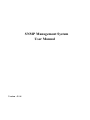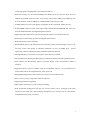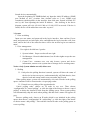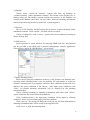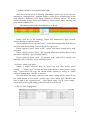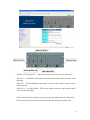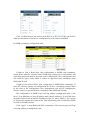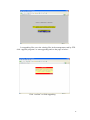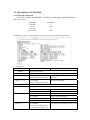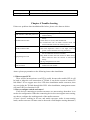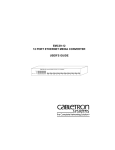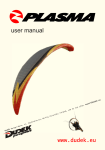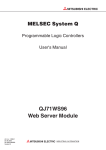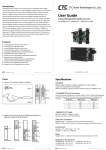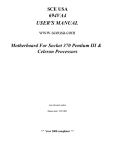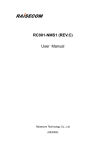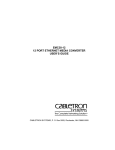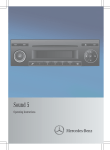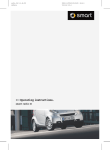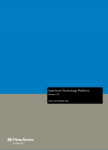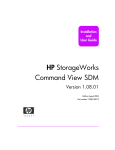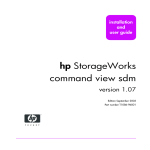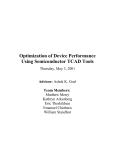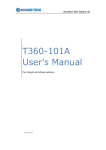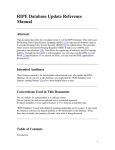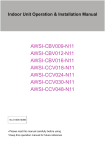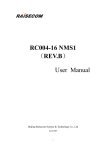Download SNMP Management System User Manual
Transcript
SNMP Management System User Manual Version : 5.1.8 Safety Notice Please read the following items carefully before installing or using this device, we are not responsible for the damage due to improper use. The output of this media converter is invisible laser radiation, which may cause damage to eyes, so do not look to the optical port. Cover the cap when do not use it. This is integrated device including delicate components. No vibration or collision, or there will be damage to structure due. Please uninstall or maintain this device with the guidance of technical person, also operate according to the anti-static electronic process. To protect the stable and safe operation, please ground it carefully when use it. Please do not take it apart without guidance, or there maybe irrevocable loss and we won’t be responsible for that. Content Chapter 1 Introduction of management system…………………………………….….1 Chapter 2 Instruction for Hardware………………………………………………………..3 I.Instruction for management card………………………………………………….…3 II.Instruction for cascading card………………………………………………….……4 III.Instruction for 10/100M media converter card………………………………….5 IV.Instruction for 10/100/1000M media converter card…………………………...6 V.Instruction for chassis…………………………………………………………………7 VI.Technical Parameters………………………………………………………..…….…8 Chapter 3 Instruction for Software…………………………………………………….….....9 I.Hardware platform and software environment……………………………..….…..9 II.Installation of NMS management software……………………………………......9 III.Introduction of SNMP software………………………………………………....…13 IV.Introduction of WEB software………………………………………………..…....22 V.Introduction of FTP………………………………………………………………...…25 VI.Introduction of CONSOLE……………………………………………………...….27 Chapter 4 Trouble shooting………………………………………………………………..……28 Chapter 1 Introduction of management system 10/100M,10/100/1000M manageable fiber media converters offer a high price/performance ratio; realize conversion between 10M, 100M, 1000M ethernet electrical port and optical port, support variety of data rate, SM/MM, single fiber/double fiber, and SFP etc. With simple set-up and complete function management interface, it supports protocols like SNMP, WEB, CONSOLE and TELNET, and realizes the integrated management to all chassis. Functions of Hardware: * Support 10Base-T, 100Base-TX, 100Base-FX, 1000Base-T * Meet standards IEEE802.3, IEEE802.3u, IEEE802.3x, IEEE802.3Z, IEEE802.3ah, TS1000 * With high performance auto-sensing exchanging chipset meeting industrial standard, secure and steady data transmission is ensured with non-traffic jam exchanging performance. * Chassis supports both 10/100M media converters and 10/100/1000M media converters, and realizes mixing management of the two kinds of media converters * 10/100M and 10/100/1000M media converter cards can realize Max.2046bytes packet at store-and-forward mode, Max. 9K bytes packet at cut-through mode * AUTO-MDIX at electrical port, convenient for the user * Standalone chassis with internal special communication power supply, chassis support dual redundant power supply(support OLP function) * Fiber media converter module, SFP module, cascading card and NMS card suppot hot plug Functions of Software: * Master/slave structure,providing management module (master, slave), maximum 4 chassis cascaded can be managed * Supporting protocols like CONSOLE, WEB, Telnet and SNMP * Complete system information can be set up and displayed, including the name of the chassis, terrain information, related information of IP, constant operating time and the versions of the hardware and soft ware. * Real time display of voltage and temperature on the cards of the media converters, tempreture of chassis and report fault in time * Each port at local or remote devices can be set up or tracked, including the connecting status, 1 connecting speed, half/full duplex, port locked and LFP etc.. * With rate limiting, any rate between 0Mbps and 100M bps can be set at the basic frame of 32Kbps for10/100M media converter card, and any rate between 0Mbps and 1000M bps can be set at the basic frame of 64Kbps for10/100/1000M media converter card. * 10/100M media converter cards support management of IP113A/C/F/M, reduce the cost * 10/100/1000M media converter cards support SFP, CWDM SFP and DWDM SFP, and it can show the SFP information and digital diagnosis function * Supporting Link Loopback test, precisely locating the failure, convenient for link test * Remote power off alarming, precisely distinguish remote failure * With LFP, quickly locates the failure * With SNMP protocol, Trap Destination and Community Name and related right can be set up, real time receive and display of alarming information in way of SNMP Trap, special supervising window, bumping alarming information and mail alarming . * Offering MIB files, convenient to be merged to the third party’s SNMP * Powerful historical alarming and operating log information tracking and management function * Flow statistics and Pre-alarming function, real-time display of the communication status at each port * Equipment restart, system or module restart by management software, set-up information on each module will be stored spontaneously when power off * With graded management mode (common user, super user and administrator) * Reset to factory set up or dip switch status are optional * Supporting FTP online upgrading * NMS support network device auto-sensing and adding * With centralized management and Top tree, several chassis can be managed in the same interface at the same time; with grouping management any converter can be conveniently manipulated among many converters 2 Chapter 2. Instruction for Hardware I. Instruction for management card 1. Front panel 2.Ports: ETHER:10/100M RJ45connecting to Internet, management center can manage by WEB, SNMP, and TELNET through this port CONSL : standard RS232 for local CLI management UPLNK: cascading port 3.LED introduction LED color Indication PWR Green ON: power normal OFF: power abnormal or power down UPLNK Green ON: internet connection normal OFF: non-connection to Ethernet FLASH: data transmission ERR Red ON: abnormal(normal with flash for one time when power on) OFF: normal 4.Buttons introduction RST: recover to factory default setting(IP Address 192.168.1.251, Sub mask: 255.255.255.0, Gateway:192.168.1.1) Notice: Please press RST and insert management card to the chassis when use RST function. After around 30 minutes, the management card will recover to factory setting. 5. Port connection introduction 5.1 5.2 5.3 ETHER port: When connect to switch/Hub please use Straight-through cable, when connect to PC card please use Cross-over cable CONSL port: Please use the matched serial cable(RJ45 TO DB9) UPLNK port: use standard straight-through or cross-over cable 3 II. Instruction for Cascading card 1. Front panel 2.Ports: SLAVE: connect to management card or other cascading card SLAVE : connect to management card or other cascading card Notice: either port is applicable since they have same function. 3.LED introduction: LED Color Definition PWR Green ON: Normal LNK Green ON: connect to management card OFF: abnormal FLASH: chassis in polling OFF: Disconnection ERR Red ON: Error, wrong chassis No. OFF: normal SL1 Green ON: chassis No. 1 SL2 Green ON: chassis No. 2 SL3 Green ON: Chassis No.3 4.Cable connection introduction Communicate with standard RS485 cable, connector RJ45, transmitting distance can rach 1KM, pls use either straight-through cable or cross-over cable to connect the sub card. . 5.Switch introduction There is a switch in the cascading card, used for setting cascading card No.. Please finish above operation before starting power supply. Notice: When there are more than one cascading cards, each cascading card should be setting with different numbers, or there will be clash causing wrong data transmission. Cascading card 1 cascading card2 cascading card 3 4 III. Instruction for 10/100M media converter card 1. Outline description: 2.LED indicators LED Color Definition DUP Green ON: FULL Duplex OFF: HALF Duplex Flash: clash when working in hall duplex 100M Green ON: 100M OFF:10M TPLNK Green ON: TX Link connected Flash: data transmission OFF: TX link disconnected FXLNK Green ON: FX link connected Flash: data transmission OFF: FX link disconnected LFP Green ON: LFP enable OFF: LFP disable PWR Green ON: Normal OFF: Abnormal 3.Introduction to dip switches SW1 SW2 SW3 SW4 SW5 SW6 ON RJ45 port auto negotiation closed OFF RJ45 port auto negotiation enable (default) ON Half Duplex OFF Full Duplex (default) ON Connect to 10M OFF Connect to 100M(default) ON LFP enable OFF LFP disable(default) ON Remote control closed OFF Remote control enable(default) ON Cut-through OFF Store-and-forward(default) SW7 NULL SW8 NULL Notice:Central media converter module and remote media converter module can be replaceable as follows: (Central module) (Remote module) 5 IV. Instruction for 10/100/1000M media converter card Outline description: LED indicators: LED Color DUP Green 1000M Green 100M Green Definition ON: FULL Duplex OFF: HALF Duplex ON: 1000M OFF: 100M or 10M ON: 100M OFF: 1000M or 10M ON: TX Link connected TPLNK Green Flash: data transmission OFF: TX link disconnected ON: FX link connected FXLNK Green Flash: data transmission OFF: FX link disconnected LFP Green PWR Green ON: LFP enable OFF: LFP disable ON: Normal OFF: Abnormal Introduction for dip switches SW1 SW2 ON Remote control enable(default)) OFF Remote control closed NULL Notice:Central media converter module and remote media converter module can be replaceable as follows: (Central module) (Remote module) 6 V. Instruction for chassis Front panel Slot No.1…Slot No.9….Slot No.16 Back panel Fan Management card or cascading card Power supply A 220V or -48V Power supply B 220V or -48V 7 VI. Technical Parameters 1. Ethernet port 1)Standards:IEEE802.3, IEEE802.3u, IEEE802.3x, IEEE802.3z 2)Date rate:10Mbps, 100Mbps, 1000Mbps; HALF/DUPLEX auto-sensing 3) Connector: RJ45 4) Connecting cable: UTP CAT5 or UTP CAT5E, transmission distance up to 100m. 2. Fiber port 1)Connector: ST, SC, FC,LC 2)Operating wavelength: MM 850nm 1310nm and SM1310nm 1550nm 3)Connecting fibers: MM: 50/125, 62.5/125, 100/140μm SM 8.3/125, 8.7/125, 9/125, 10/125μm 3. Optical parameters Data rate 155m bps 155m bps 155m bps 1.25G bps 1.25G bps 1.25G bps Distance 20km 40km 80km 20km 40km 80km TX(nm) 1310 1310 1550 1310 1310 1550 S(dBm) ‹-35 ‹-35 ‹-36 ‹-24 ‹-24 ‹-23 Pout(dBm) -14~-8 -4~0 -4~0 -9.5~-3 -11.5~-3 -3~2 4.Working Environment: Operating Temperature: 0~50℃ Storage Temperature:-10~70℃ Humidity: 5%~90%(non-condensing) Dimension for rack:315mm (L)×425mm (W)×92mm(H) Dimension for standalone type: 156mm (L)×128mm (W) ×32mm (H) AC power: 85VAC~265VAC DC power: -40VDC~-57VDC 8 Chapter 3. Instruction for Software I.Hardware platform and software environment 1.Hardware platform * The hardware platform of NMS is micro server like DELL POWEREGGE 1300, SUN working station, IPX or more advanced are also applicable. * System memory is above 64M, 128M is recommended. * Capacity of hard disk should be over 10G, 20G is recommended for storing vase management data. * CPU should be more advanced than Intel PIII 500E, Intel PIII 800EB is recommended. * 1280*1024 displayer is recommended. 2.Software Environment * Java environment is set as default while installing NMS, user can use java in the system or default jre in the installation file. Jre 1.5 above should be used if choose java environment in the system. * Mysql should be newer than version 5.0 * Web management supports Netscape4.0, IE5.0 and higher version web browser. II. Installation of NMS management software 1.MYSQL Installation Click disk and install MySQL Setup.exe,then click “next” continuously finish the installation, and pls pay attention to 3 steps: to Choose “Manual Selected Default Character Set / Collation”, and then choose Character Set as “utf8”,then choose“Next”; 9 Choose “Include Bin Directory in Windows PATH”,then click “Next” Input “New root password” 1234, “Confirm” 1234, and then click “Next”. Click “Finish” to finish Mysql configuration. 10 2.SNMP Operation Put the installation disk into CD-ROM driver, then double click setup.exe, then enter the following interface, and a group of configuration file is provided to help user actively deploy the software. All configuration files are in contents “resource\config”. 1. Database connection configuration (db.xml) Configuration files are in contents “resources\config”, including options as follow: * driver: always configured as com.mysql.jdbc.Driver * url: connection string of database, format : jdbc:mysql://[ip]:[port]/[database]?autoReconnect=true&useUnicode=true&characte rEncoding=utf8,substitute IP in the string with installed server IP address of mysql database, also substitute [port] with server port with mysql database,substitute [database] with nms database name,database default as nmsdb. * name: appoint user name for database connection and using, default as root * password: appoint password for database connection and using, default as1234 * maxidle、maxactive、maxwait is the configuration of database connection pool, operate with the default setting. 2.SNMP operation configuration (server.xml) Configuration files are in contents “resources\config”, including configurations follow: * trapport:appointed port for receiving alarming and monitoring, default as 62 * maxtrap:Mark the Max. storage for historical alarming record(default as 60000),when alarming record is over 60000,the oldest alarming record will be deleted automatically. Trapdel decides the deleting quantity. * trapdel:Appoint the deleting quantity by the system automatically at one time, default as 5000. * maxlog:mark the Max storage for system operation log,default as 60000.when the operation log is over 60000, the oldest operation log will be deleted automatically. Logdel decides the deleting quantity. * logdel:Appoint the deleting quantity by the system automatically at one time, default as 5000. * pollsync:appoint thread pool using in polling of system, thread No defaulted as 8,,less than the value of thread pool minus 5. 3.Thread pool configuration (server.xhml) Threadpool under server.xml configures the thread pool of the system. With advanced thread pool technology in NMS, the capability to deal with software has been highly advanced. But it does not mean the more thread, the better, so generally these are not recommended to revise. But user can set the sise of the thread pool 11 according to PC’s property. * initsize:configure the initial size of thread, default as 15 * maxactive:Configure the Max. enable thread of the system, default as 15 * maxidle:Configure the Max. free thread of the system, default as 15 default set for pollsync mentioned above,is 8,which means 8 of the present 15threadintread pool are used in polling device. The rest 7 are used for processing other services and temporary tasks. 4.Interface configuration (gui.xml) Configuration files are in contents “resources\config”, including configurations as follow: * language:Appoint system language, including Chinese and English, indicating English and Chinese interface respectively. This can be set while logging in the logging interface, or through “language” under“help”main menu. * Skin:appoint system interface style,this can be set through“outline”under main menu “help”. * font:appoint the font in the interface * size:appoint the size of the characters in he interface * style:appoint the character style,0 stands for standard, 1stands for thick heavy lines, 2stands for italic, 3stands for italic thick heavy lines. 5.Device Configuration In installation contents “resources\config\device”, these files show the configuration of the devices,no need of revision。 6.Trap rules configuration Configuration files in contents “resources\config\device” are system Trap rules configuration files. User can set configuration through “alarming rules” under “alarming menu” in main interface. 12 III. Introduction of SNMP software 1.Log in Double click nms.batin installation contents to start system. After initiation log in interface shows itself automatically as follow: Notice: the initial super user name is “admin”, and default password is “123”. 2. Adding Node 2.1 Add node manipulating Choose menu “【configuration】”—> “adding node”, system will pop out adding node window as follow: 2.1.1Add location node Choose location page in window, and input location name in the location input frame. Mark the adding location belongs to which node in the father node, then click button “Add”, then system will add new location node under “father node”. 13 2.1.2 Add IP node Input device name, device model that will be added, master management card IP address, SNMP port (default as 161), read community (default as public), write community (default as private), Interval(default 10 seconds), Timeout((default 5 seconds)) Notice:1.Hereby polling interval means the minimum time interval between two polling at the same node, default value is 10 seconds. 2.read community of the adding device must be the same as SNMP community configured in network management card (refer to web management user manual), or system can not be visited, can not check and change the working status of adding devices. 2.2 Add node automatically Choose menu “system”Æ “auto searching”, and see the interface as follow: 14 Search devices automatically Input the beginning IP, SNMP(default as) Input the initial IP address, SNMP port (default as 161), overtime time (default value at 2 sec), SNMP read community (default public) in the interface, then click start. System will find 255 one by one from inputting the initial IP address, like showing in the above diagram, system will visit 192.168.1.248 to 192.168.1.255 in succeed. If device is found, device will be added into root node “top tree”. 3. System 3.1 User switching Input new user name and password in the log-in interface, then confirm. If user name and password are both right, after confirmation the log-in interface will close itself, and on the left of the status bar there will be the newest log-in user and user name. 3.2 User management User right is divided into 3 grades: 1. System Admin:Super user has all user right. 2. Net Manager:Network administrator, has all other rights except the user management. 3. Comm User : common user, can only browse system and device information, cannot revise system data or change device working status. Notice: Only System Admin can add, delete user. 3.3 Polling 3.3.1 Only after the polling function is started, system will show the status of the device in time on top tree, and automatically will find chassis, slave chassis, local and remote media converter under the IP node. When polling starts, system will automatically visit each IP node in the polling queue. And there will be chassis nodes via querying results. 3.3.2 Cancel/recover polling of the appointed node Cancel polling node: choose an IP node in top tree. Then choose “configuration”Æ “cancel polling”, or click the right of the mouse to choose “cancel polling” to delete the chosen IP node from the polling queue. Then system polling will automatically skip this node when polling, and this node’s name will appears as grey. Recover polling node: choose an IP node which is not included in the poling queue, then choose “configuration”Æ “add polling”, or click the right of the mouse to choose menu“ add polling”. Then add the chosen IP node to the polling queue to recover polling. 15 3.4 Backup Choose menu “system”Æ “backup”, system will back up database to “resources\backup” under installation contents. The format of the backup file is: [backup time].sql. The backup contents include the structure of the database, all records in the database (user table, top tree nodes, historical alarming information, historical operation log and device model No. system supports.) 3.5 Recover The up of the interface list the backup file in content “resources\backup” under installation contents. Click “refresh”, file table will be recreated. Choose a backup file, click “recover”, system will recover database according to chosen backup files. 3.6 Mib browser System provides a visual interface for querying SNMP mib files, this function can be provided to the third party’s network management software application. Choose menu “alarm”Æ “Mib Browser”, see as below: 3.7Query alarming history Please choose querying conditions in the up of the window, but alarming time, operating status, alarming status, class for alarming, NE and number of record are relations. Alarming time is prerequisite condition, other conditions do not need to be added to the query conditions if not chosen.。After input query conditions click “filter”, all tracked alarming information will be displayed in the alarming information table. Choose deleting alarming in alarming information table, then click “delete”, system will delete the chosen alarm from database. Click “condition delete”, the input query condition will be taken as “deleting condition”, delete all record that comply with the condition. Click “store as”, the storing-file dialog box will pop out; all alarm information in alarming information table will be stored to the appointed file. Click “reset” to clear the alarming table. 16 3.8 Operation log query System will store user’s operation log to database, and display all operation log (for this after log-in) on operation log page in the main interface. Or choose menu “alarm”Æ “operation log” to track historical operation log record. On the up of the window there are query conditions choices, including time range, user. Click “query” after chose a condition, and then the queried log condition will be seen in the log table. Choose the deleting record in the log table, click “delete choice” to delete the chosen record from the database. Click “delete condition”, the above query condition will be set as the condition for the operation log that will be deleted. Click “store as”, store-file box will pop out, and then store the operation log record to the appointed file. Click “reset”, the log table will be cleared. 3.9 Alarming rules configuration 3.9.1All alarms are listed in this rule-window, including rules as below: 1. Alarming grades: user can set each alarming’s grade, when alarm information is received, system will mark its grade as the configured grade. 2. Alarming voice: if voice file is appointed, when alarm information is received, system will play the voice file. 3. Pop-out window: if this item is chosen, when alarm information is received system will pop out a window to remind. 4. Filter: if this item is chosen, system will quit the alarm information when it receives it, do not store in database or inform in the interface. 5. Mail alarming: if this item is chosen, system will send alarm singal through mails When alarming voice is on the status of edition, click “ ” to open choose-file dialog box, and then choose voice file there. All input the full path of the voice file, and then click “ ” to play the appointed voice file. After finish configuration, click “ ” to store the configuration to the configuration file. Click “ ” to reload rules from configuration files. 3.9.2 Trap Alarm There are two prerequisites that should be met to ensure the receiving of the sending alarming information. 1.Alarming receiving IP address should be set the same as that of the PC operating NMS. 2.The standard alarming port of SNMP is 162. Since system will send alarming information to PC through 162, so all other Trap monitoring software like 17 SNMPc should be closed before start NMS. After receiving one piece of alarming information, system will set the class for alarming by “alarming rules”, and then display it in the device alarming page of the main interface. Different colors mean alarming in different classes: red means serious alarming; orange means main alarming; yellow means minor alarming and green means common ones. The alarming table in the alarming page is as below: Double click one of the alarming; system will automatically apply network element function in right-key menu. Choose right-key menu “already know”, system will automatically mark the one who dealt with this alarming record is the current log-in user. Choose right-key menu “locate to NE”, system will choose related device node in top tree. Choose right-key menu “delete”, this alarming information will be deleted, but it can still be tracked by “query alarming history”. Choose right-key menu “clear”, all alarming in the table will be cleared, also alarming can be tracked by “query alarming history”. 3.10 Device setting copy/paste Choose a media converter node in device top tree, then choose menu “config”—> “config copy”, or click the right of the mouse to choose menu “config copy”, system then will copy the chosen media converter’s setting in “media converter management” interface to memory. User can choose the media converter node whose setting will be pasted in top tree (multi-options or one option ) but the type of the chosen node should be the same as that of the copying device.), then choose menu “set”Æ “paste setting”, system will set the copied setting to the chosen device one by one. 3.11 Device name management 18 Choose IP node in the interface, then choose chassis, and then click “choose”. Then system will display all information of local and remote media converters under the chosen chassis. The name can be edited. After modifying the name of media converters, click button “restore”, and apply it to top tree. 3.12 Outline User can choose Metal、CDE/Motif、Windows、Windows Classic independently. 4.Media converter management From up to down, the diagram shows the main chassis, slave chassis 1, slave chassis 2 and slave chassis 3. If there is slave chassis, slave chassis status will be displayed in related place in the diagram. The number on the up of the chassis diagram indicates the slot No. Each indicator’s status of the media converters showing in the diagram is the same as that of the related media converter’s indicators, which is convenient for user to know the working status directly. Slot No.1--- The remote media converters are not connected and covered with red mist Slot No.3--- For 10/100M media converter, central media converter and remote media coverter work normally Slot No.5--- For 10/100/1000M media converter, central media converter and remote media coverter work normally 19 Slot No.7--- For 10/100/1000M SFP media converter, central media converter and remote media coverter work normally Slot No.9--- Remote media converter is taken away(if delete the card, search the card in the top tree and delet the node) 10/100M media converter management interface 10/100/1000M media converter management interface 20 The device information interface includs two parts: central card information and remote card information. Only items on the status configuration panel can be set, basic information and hardware switch’s status is only for read. Basic information includs slot position, Model No., full duplex and half duplex, FX port information, TX port information and optical module information. Information: * Port status means opening or closing the Tx port of media converter. * 10/100M card bandwidth means upstream band width/ down stream bandwidth value of Tx port, 32K×N; * 10/100/1000M card bandwidth means upstream band width/ down stream bandwidth value of Tx port, 64K×N; * Link test means the test of the integrity of the fiber link. * Power-down test is to diagnose failure in remote card is caused by power down or disconnection of fiber link. If remote card can not be found due to power down, then in “power–down detect” bar of remote card basic information power-down will be shown. * Click “refresh” to regain from device all configuration and status information of media converters. * Click “set” to send configuration of status setting panel to management card, the management will apply the configuration to the current media converters. * Click button “reposition” to reposition the media converter, no influence to other devices. * Click “recover to default setting” will recover the status of the media converters to the initial setting. * Click “force to switch setting”, management card will apply the hardware switch setting for Tx data rate, transmission mode to current media converters. Notice: 1.Centrol and remote media converters turn on and turn off LFP function respectively 2. If “REM” switch in local card is set as disable, system can not configure local and remote media converter. Buttons like “set”, “reposition”, “recover to default setting”, “force to switch setting” will be in Grey, can not be activated. 21 IV. Introduction of WEB software 1.Loge in Each main management card has a set of embedded software visited by web, which is convenient for user visit the rack directly through web page. Input http://management card’s IP in the address bar of IE browser, then enter web management log-in interface as below: (Notice: The IP of all management cards is default as 192.168.1.251) Click “login” in this page, login window will pop out as below: Input user name, password; the initial user name is admin and password is 123. 2.System information After login, the web page will automatically shift to system information page as below: 22 Slot No.1, No.5 and No.9 --- the remote media converters are not connected Slot No.3 ---10/100M central media converter and remote media coverter work normally Slot No.7 ---10/100/1000M central media converter and remote media coverter work normally Slot No.11 ---10/100/1000M coverter work normally SFP central media converter and remote media Click electronical port of media converter shows the information of central card Click optical port of media converter shows the information of remote card 23 If the 10/100M remote unit connect with IP113S or IP113A/C/F/M, can chen\ck different information of the above, setting function is the same with SNMP In SNMP community configuration table If right of visit is Read Only, then configuration is SNMP read community, which means when PC software sends SNMP pack reading device information, and associating password must be the same as the configuration value, management card will return to query result, which is relative to appointed read community when NMS adds IP node. If right of visit is Read Write, then configuration is SNMP Write community. If when PC software operates on configuration for devices, associating password must be the same as the configuration value, management card will set configuration, which is relative to appointed Write community when NMS adds IP node. The configuration of SNMP Trap receiving address configuration table is the device Trap alarming receiving IP address table, Max.4 addresses. If use NMS, then the address table must include the IP address of the PC where NMS is. The version of Trap means whether the format of the Trap information pack is defined by SNMP Version 1or SNMP Version2. Click “apply” to keep Read and Write community of the current page and Trap receiving address to management card. 24 If choose “delete choice box” on the right of Trap receiving address table, click “apply. Click “refresh” to show the latest SNMP configuration information. V. Introduction of FTP Software of management can be upgraded online through FTP function. See the steps as below: 1.input http://management card’s IP/ftp.html in the browser’s address bar to enter into FTP login interface as below: Click “login” on the page, and then input user name and password to enter into. Click “start” to start service, and enter into the page as below: 25 Let upgrading files cover the existing files in the management card by FTP. click “upgrade programs” to start upgrading and see the page as below: Click “confirm” to finish upgrading. 26 VI. Introduction of CONSOLE 1. CONSOLE connection Connect PC with the matched RJ45 TO DB9, open the super termial of Windows and set as follows: Baud Rate Data Bite Parity Stop Bits Flow Control 115200 bps 8 None 1 None And then restart the PC, input the name and password and see the following information: 2. Description: Order Diameter help(h) show the system hint show(s) check the system information show card(c) No. of chassis (0 refers to the main chassis) Chassis the information of media converter show(s) bw No. of chassis (0 refers to the main chassis) check the band width creat username creat new user del XXXX Set control (c) Explanation delete named user username(u) XXXX change current user’s name password(p) XXXX change current user’s password writecommunity(w) set the writing of SNMP ip( i ) XXXX set the internet IP address netmask XXXX set mask off code gateway(g) XXXX set gateway No. of chassis (0 refers to the main chassis) No. of media converter(1-16) set information of media converter card 27 default(d) recover to the factory setting logout exit Chapter 4.Trouble shooting If there are problem when installation like below, please solve them as below: Failure Causing z check the power supply of the chassis, whether card is PWR indicators OFF after power on inserted firmly z make sure the connection cable connects two end firmly FXLNK indicator OFF z Check LFP, if it is ON, then disable LFP z the transmission rate of media converter does not match with that of network working device z fiber connector does not match with transceiver’s port TPLNK indicator OFF z fiber link dispassion value is over high, receiving power is lower than the receiving sensitivity. z link rate or duplex mode unmatched, please subject to the recommened connection method. z Plug head of CAT5 does not connect to RJ45 firmly; High package loss rate Fiber connector does not connect to transceiver firmly z Wrong configuration of CAT5 Can not see the status of remote z Please make sure the remote control function of local media converter media converter enable Annex: please pay attention to the following items when installation. 1. When to start LFP? There will be inconvenience even LFP is useful, because after enable LFP, it will be hard to judge the well connection of TP link. It can be the reason of remote TP link failure. So we suggest user close LFP when installation media converters, then user can judge the TO link through link LED. After installation, management center will start Link Loss function for all. 2. How to configure switch and router? If all devices connecting to media converters are auto-sensing, then there is no need to do configuration. When the connecting device does not support auto-sensing, user has to configure the working mode of the media converter. (If user’s device working in fix rate, and media converter works in auto-sensing mode, media converter will auto sense to the mode of half duplex causing abnormal.) 28