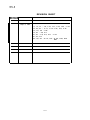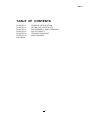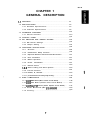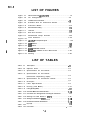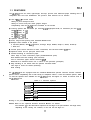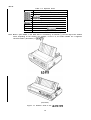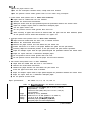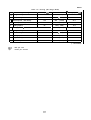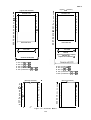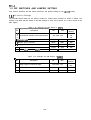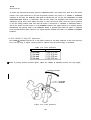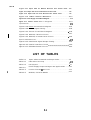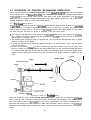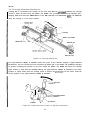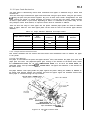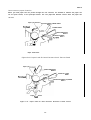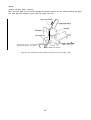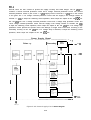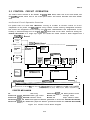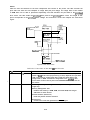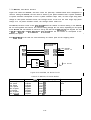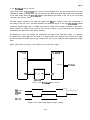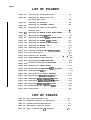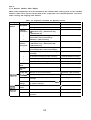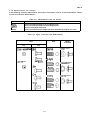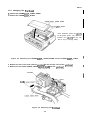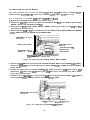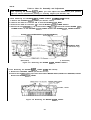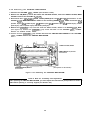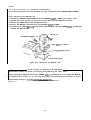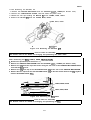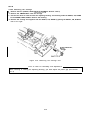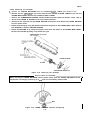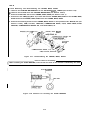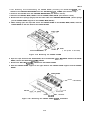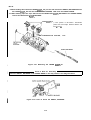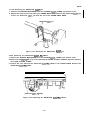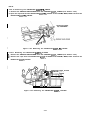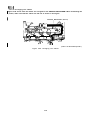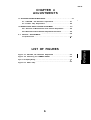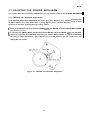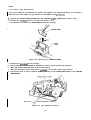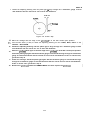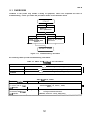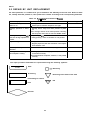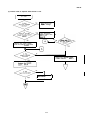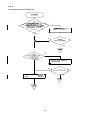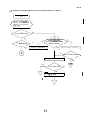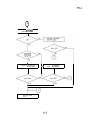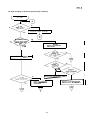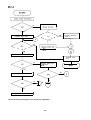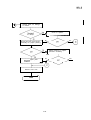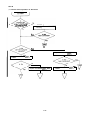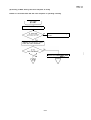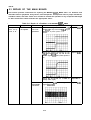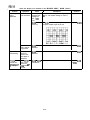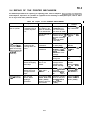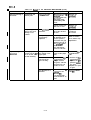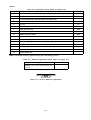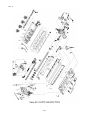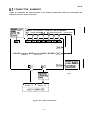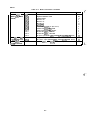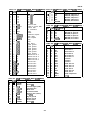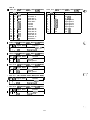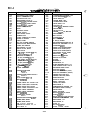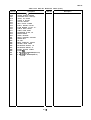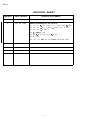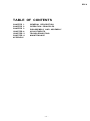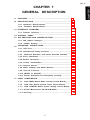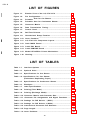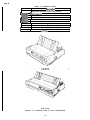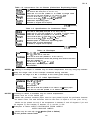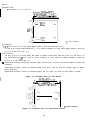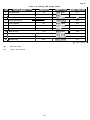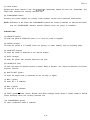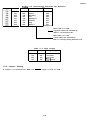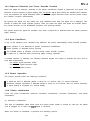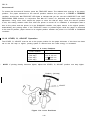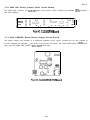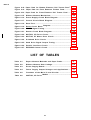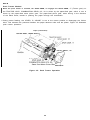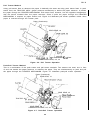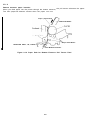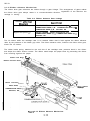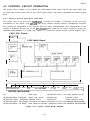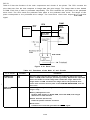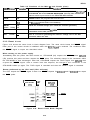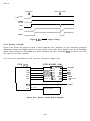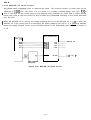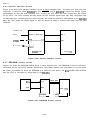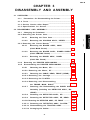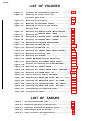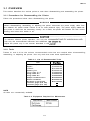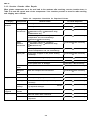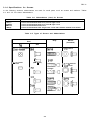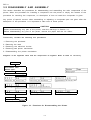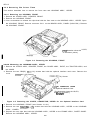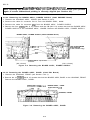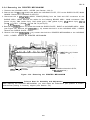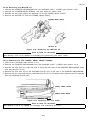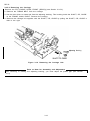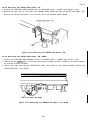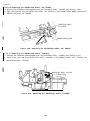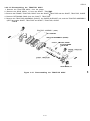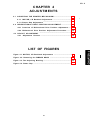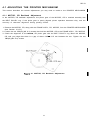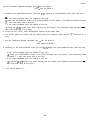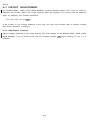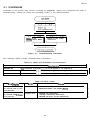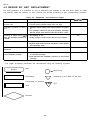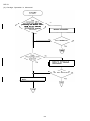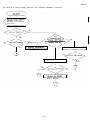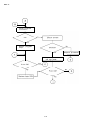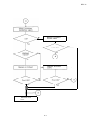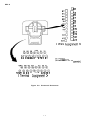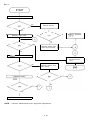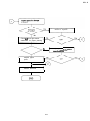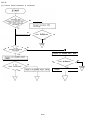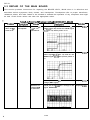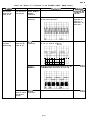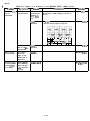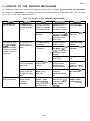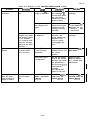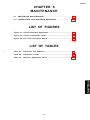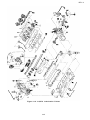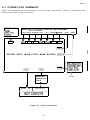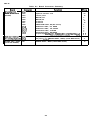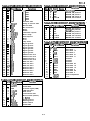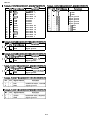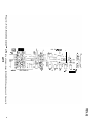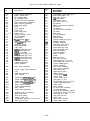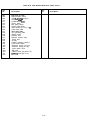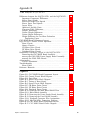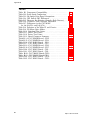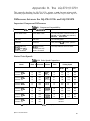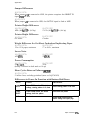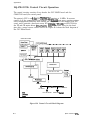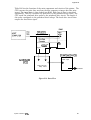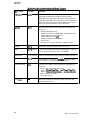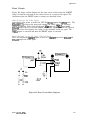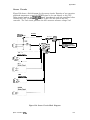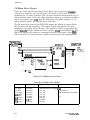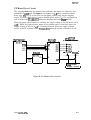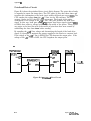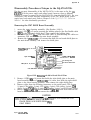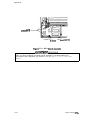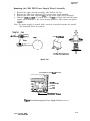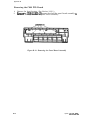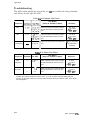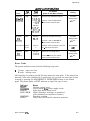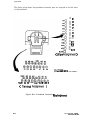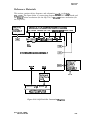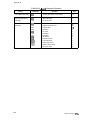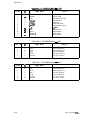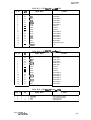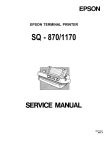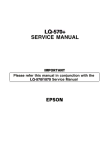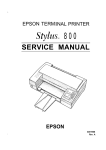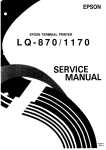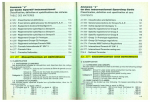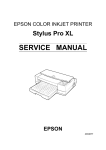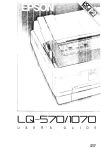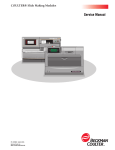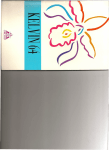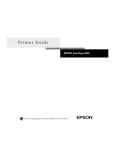Download Epson C82305/06 (Serial I/F) Specifications
Transcript
EPSON TERMINAL PRINTER
LG1-570/lo7cJ
L
4000566
REV.-B
.
NOTICE
“ All rights reserved. Reproduction of any part of this manual in any from
whatsoever without SEIKO EPSON’s express written permission is forbidden.
“ The contents of this manual are subject to change without notice.
‘ All efforts have been made to ensure the accuracy of the contents of this manual.
However, should any errors be detected, SEIKO EPSON would greatly appreciate
being informed of them.
‘ The above notwithstanding SEIKO EPSON can assume no responsibility for any
errors in this manual or the consequences thereof.
@ Copyright 1991 by SEIKO EPSON CORPORATION
Nagano, Japan
-i-
REV.-A
PRECAUTIONS
Precautionary notations throughout the text are categorized relative to 1) personal injury, and 2) damage
to equipment:
DANGER
Signals a precaution which, if ignored, could result in serious or fatal personal
injury. Great caution should be exercised in performing procedures preceded by
a DANGER heading.
WARNING
Signals a precaution which, if ignored, could result in damage to equipment.
The precautionary measures itemized below should always be observed when performing repair/maintenance
procedures.
DANGER
1. ALWAYS DISCONNECT THE PRODUCT FROM BOTH THE POWER SOURCE AND THE
HOST COMPUTER BEFORE PERFORMING ANY MAINTENANCE OR REPAIR
PROCEDURE.
2. NO WORK SHOULD B& PERFORMED ON THE UNIT BY PERSONS UNFAMILIAR WITH
BASIC SAFETY MEASURES AS DICTATED FOR ALL ELECTRONICS TECHNICIANS IN
THEIR LINE OF WORK.
3. WHEN PERFORMING TESTING AS DICTATED WITHIN THIS MANUAL, DO NOT
CONNECT THE UNIT TO A POWER SOURCE UNTIL INSTRUCTED TO DO SO. WHEN
THE POWER SUPPLY CABLE MUST BE CONNECTED, USE EXTREME CAUTION IN
WORKING ON POWER SUPPLY AND OTHER ELECTRONIC COMPONENTS.
WARNING
1. REPAIRS ON EPSON PRODUCT SHOULD BE PERFORMED ONLY BY AN EPSON
CERTIFIED REPAIR TECHNICIAN.
2. MAKE CERTAIN THAT THE SOURCE VOLTAGE IS THE SAME AS THE RATED
VOLTAGE, LISTED ON THE SERIAL NUMBER/RATING PLATE. IF THE EPSON PRODUCT HAS A PRIMARY-AC RATING DIFFERENT FROM THE AVAILABLE POWER
SOURCE, DO NOT CONNECT IT TO THE POWER SOURCE.
3. ALWAYS VERIFY THAT THE EPSON PRODUCT HAS BEEN DISCONNECTED FROM THE
POWER SOURCE BEFORE REMOVI”NG OR REPLACING PRINTED CIRCUIT BOARDS
AND/OR INDIVIDUAL CHIPS.
4. IN ORDER TO PROTECT SENSITIVE /.LP CHIPS AND CIRCUITRY, USE STATIC
DISCHARGE EQUIPMENT, SUCH AS ANTI-STATIC WRIST STRAPS, WHEN ACCESSING INTERNAL COMPONENTS.
5. REPLACE MALFUNCTIONING COMPONENTS ONLY WITH THOSE COMPONENTS
RECOMMENDED BY THE MANUFACTURER; INTRODUCTION OF SECOND-SOURCE
ICS OR OTHER NONAPPROVED COMPONENTS MAY DAMAGE THE PRODUCT AND
VOID ANY APPLICABLE EPSON WARRANTY.
- ii -
REV.-B
PREFACE
This manual describes functions, theory of electrical and mechanical
operations, maintenance, and repair of the LQ-570/l 070.
The instructions and procedures included herein are intended for the
experienced repair technician, and attention should be given to the
precautions on the preceding page. The chapters are organized as follows:
Chapter 1 -
Provides a general product overview, lists specifications,
and illustrates the main components of the printer.
Chapter 2 -
Describes the theory of printer operation.
Chapter 3 -
Includes a step-by-step guide for product disassembly and
assembly.
Chapter 4 -
Includes a step-by-step guide for adjustment.
Chapter 5 -
Provides Epson-approved techniques for troubleshooting.
Chapter 6 -
Describes preventive maintenance techniques and lists
lubricants and adhesives required to service the equipment.
●
The contents of this manual are subject to change without notice.
- iv -
REVISION SHEET
REVISON
DATE ISSUED
A
June 20, 1991
B
Sept. 6, 1991
CHANGE DOCUMENT
1st issue
Added information for the LQ-1 070:
l-i, l-ii, 1-1 - 1-8, 1-10, 1-11, 1-24, 1-26 - 1-28
2-i, 2-ii, 2-1 -
2-11,
2 - 1 3 - 2-15, 2-17, 2-18
3-i, 3-ii, 3-5 - 3-20
4-i, 4-1 - 4-4, 4-6
5-i, 5-1 - 5-5, 5-9, 5-11 - 5-19
6-i, 6-1, 6-4
A-1, A-ii, A-1 - A-1 5, A-17 - A-1 9, A-22, A-23
–v–
REV.-A
TABLE OF CONTENTS
CHAPTER 1.
CHAPTER 2.
CHAPTER 3.
CHAPTER 4.
CHAPTER 5.
CHAPTER 6.
APPENDIX
GENERAL DESCRIPTION
OPERATION PRINCIPLES
DISASSEMBLY AND ASSEMBLY
ADJUSTMENTS
TROUBLESHOOTING
MAINTENANCE
- vi -
REV.-B
CHAPTER 1
GENERAL DESCRIPTION
1.1
.....
FEATURES . . . . . . . . . . . . . . . . . . . . . . . . . . . . . . . . . . . . . . . . . . . . . . . . . . . . . . . . . . . . . . . . . . . . . . . . . . . . . . . . . . . . . . . . . . . .1-1
1.2
....
S P E C I F I C A T I O N S . . . . . . . . . . . . . . . . . . . . . . . . . . . . . . . . . . . . . . . . . . . . . . . . . . . . . . . . . . . . . . . . . . . . . . . . . . . . . . .1-3
..
1 . 2 . 1 H a r d w a r e S p e c i f i c a t i o n s . . . . . . . . . . . . . . . . . . . . . . . . . . . . . . . . . . . . . . . . . . . . . . . . . . . . . .1-3
..
1 . 2 . 2 F i r m w a r e S p e c i f i c a t i o n s . . . . . . . . . . . . . . . . . . . . . . . . . . . . . . . . . . . . . . . . . . . . . . . . . . . . . . .1-9
1.3
...
I N T E R F A C E O V E R V I E W . . . . . . . . . . . . . . . . . . . . . . . . . . . . . . . . . . . . . . . . . . . . . . . . . . . . . . . . . . . . . . . . . . . .1-14
1 . 3 . 1 P a r a l l e l I n t e r f a c e . . . . . . . . . . . . . . . . . . . . . . . . . . . . . . . . . . . . . . . . . . . . . . . . . . . . . . . . . . . . . . . . . . . .1. . -. 1 4
1.4
....
CONTROL PANEL . . . . . . . . . . . . . . . . . . . . . . . . . . . . . . . . . . . . . . . . . . . . . . . . . . . . . . . . . . . . . . . . . . . . . . . . . . . . . . .1-16
1.5
.
DIP SWITCHES AND JUMPER SETTING . . . . . . . . . . . . . . . . . . . . . . . . . . . . . . . . . . . . .1-18
...
1 . 5 . 1 D I P S w i t c h S e t t i n g s . . . . . . . . . . . . . . . . . . . . . . . . . . . . . . . . . . . . . . . . . . . . . . . . . . . . . . . . . . . . . . 1-18
...
1 . 5 . 2 J u m p e r S e t t i n g . . . . . . . . . . . . . . . . . . . . . . . . . . . . . . . . . . . . . . . . . . . . . . . . . . . . . . . . . . . . . . . . . . . . . . .1-19
1.6
OPERATING
..
I N S T R U C T I O N S . . . . . . . . . . . . . . . . . . . . . . . . . . . . . . . . . . . . . . . . . . . . . . . . . . . . . . . . . . .1-20
1.6.1
....
Self-Test . . . . . . . . . . . . . . . . . . . . . . . . . . . . . . . . . . . . . . . . . . . . . . . . . . . . . . . . . . . . . . . . . . . . . . . . . . . . . . . . . . . .1-20
1.6.2
..
Hexadecimal Dump Function . . . . . . . . . . . . . . . . . . . . . . . . . . . . . . . . . . . . . . . . . . . . . . 1-20
1.6.3
Paper-out Detection and Forms Override Function . . . . . . . 1-21
1.6.4
...
Error Conditions . . . . . . . . . . . . . . . . . . . . . . . . . . . . . . . . . . . . . . . . . . . . . . . . . . . . . . . . . . . . . . . . . . . . . .1-21
1.6.5
...
Buzzer Operation . . . . . . . . . . . . . . . . . . . . . . . . . . . . . . . . . . . . . . . . . . . . . . . . . . . . . . . . . . . . . . . . . . . .1-21
1.6.6
Printer
1.6.7
...
Default Values . . . . . . . . . . . . . . . . . . . . . . . . . . . . . . . . . . . . . . . . . . . . . . . . . . . . . . . . . . . . . . . . . . . . . . . . .1-22
1.6.8
.
Sheet Loading and Sheet Ejection . . . . . . . . . . . . . . . . . . . . . . . . . . . . . . . . . . . . .1-22
1.6.9
...
Tear-off Function . . . . . . . . . . . . . . . . . . . . . . . . . . . . . . . . . . . . . . . . . . . . . . . . . . . . . . . . . . . . . . . . . . . .1-23
...
Initialization . . . . . . . . . . . . . . . . . . . . . . . . . . . . . . . . . . . . . . . . . . . . . . . . . . . . . . . . . . . . . . . 1-21
..
1.6.10 LEVER, G, ADJUST . . . . . . . . . . . . . . .. .. . . . . . . . . . . . . . . . . . . . . . . . . . . . . . . . . . . . . . . . . . . . . . . . . 1-24
1.6.11 printer Protection for Heavy-Duty Printing . . . . . . . . . . . . . . . . . . . . . 1-25
1.7
...
M A I N C O M P O N E N T S . . . . . . . . . . . . . . . . . . . . . . . . . . . . . . . . . . . . . . . . . . . . . . . . . . . . . . . . . . . . . . . . . . . . . . . .1-26
1.7.1 C062 MAIN Board (Main Control Circuit Board) . . . . . . . . . . . 1-26
1.7.2 C062 PNL Board (Control Panel Circuit Board) ............. 1-27
1.7.3 C062 PSB/PSE Board (Power SupPlY Circuit Board) . . . 1-27
. -28
1.7.4 Printer Mechanism (M-5 E10/M-5E60) . . . . . . . . . . . . . . . . . . . . . . . . . . . . . . 1
1.7.5
....
H o u s i n g . . . . . . . . . . . . . . . . . . . . . . . . . . . . . . . . . . . . . . . . . . . . . . . . . . . . . . . . . . . . . . . . . . . . . . . . . . . . . . . . . . . . .1-28
1 -i
REV.-B
LIST OF FIGURES
Figure 1-1.
Exterior View of theLQ-570/1070 . . . . . . . . . . . . . . . . . . . . . . . . . . . . . . . . . 1-2
Figure 1-2.
Pin
Figure 1-3.
Printable Area for Cut Sheets . . . . . . . . . . . . . . . . . . . . . . . . . . . . . . . . . . . . . . . .1-6
...
Figure 1-4.
Printable Area for Continuous Sheets . . . . . . . . . . . . . . . . . . . . . . . . . . . .1-6
Figure 1-5.
Character
Figure 1-6.
Data Transmission Timing . . . . . . . . . . . . . . . . . . . . . . . . . . . . . . . . . . . . . . . . . . . . . . . . 1-14
.
Figure 1-7.
Control Panel . . . . . . . . . . . . . . . . . . . . . . . . . . . . . . . . . . . . . . . . . . . . . . . . . . . . . . . . . . . . . . . . . . . . . . . .. 1-16
..
Figure 1-8.
...
Self-Test Printout . . . . . . . . . . . . . . . . . . . . . . . . . . . . . . . . . . . . . . . . . . . . . . . . . . . . . . . . . . . . . . . . 1-20
Figure 1-9.
.
Hexadecimal Dump Function . . . . . . . . . . . . . . . . . . . . . . . . . . . . . . . . . . . . . . . . . . . .1-20
...
Configuration . . . . . . . . . . . . . . . . . . . . . . . . . . . . . . . . . . . . . . . . . . . . . . . . . . . . . . . . . . . . . . . . 1-3
...
Matrix . . . . . . . . . . . . . . . . . . . . . . . . . . . . . . . . . . . . . . . . . . . . . . . . . . . . . . . . . . . . . . . . . 1-13
...
Figure l-10. Lever Positions . . . . . . . . . . . . . . . . . . . . . . . . . . . . . . . . . . . . . . . . . . . . . . . . . . . . . . . . . . . . . . . . . . . . .1-24
Figure 1-11. LQ-570/l 070 Component Layout . . . . . . . . . . . . . . . . . . . . . . . . . . . . . . . . . . . . 1-26
Figure 1-12. C062 MAIN Board . . . . . . . . . . . . . . . . . . . . . . . . . . . . . . . . . . . . . . . . . . . . . . . . . . . . . . . . . . . . . . . . . 1-26
Figure 1-13. C062 PNL Board . . . . . . . . . . . . . . . . . . . . . . . . . . . . . . . . . . . . . . . . . . . . . . . . . . . . . . . . . . . . . . . . . .. .1-27
..
Figure 1-14. C062 PSB/PSE Board . . . . . . . . . . . . . . . . . . . . . . . . . . . . . . . . . . . . . . . . . . . . . . . . . . . . . . . .1-27
Figure 1-15. Model-5El O/5E60 Printer Mechanism . . . . . . . . . . . . . . . . . . . . . . . . . . .1-28
....
Figure 1-16. Housing . . . . . . . . . . . . . . . . . . . . . . . . . . . . . . . . . . . . . . . . . . . . . . . . . . . . . . . . . . . . . . . . . . . . . . . . . . . . . . . . . .1-28
LIST OF TABLES
Table 1-1.
Interface Options . . . . . . . . . . . . . . . . . . . . . . . . . . . . . . . . . . . . . . . . . . . . . . . . . . . . . . . . . . . . . . . . . . . .. .1-1
Table 1-2.
...
Optional Units . . . . . . . . . . . . . . . . . . . . . . . . . . . . . . . . . . . . . . . . . . . . . . . . . . . . . . . . . . . . . . . . . . . . . . . . .1-2
Table 1-3.
.
Specifications for Cut Sheets . . . . . . . . . . . . . . . . . . . . . . . . . . . . . . . . . . . . . . . . . . . . . .1-4
Table l-4.
Specifications for Cut Sheets
.
(Carbonless Duplicating Paper) . . . . . . . . . . . . . . . . . . . . . . . . . . . . . . . . . . . . . . . . . . .1-5
Table 1-5.
Specifications for Continuous Sheets . . . . . . . . . . . . . . . . . . . . . . . . . . . . . . . .1 -5
Table 1-6.
....
Envelopes . . . . . . . . . . . . . . . . . . . . . . . . . . . . . . . . . . . . . . . . . . . . . . . . . . . . . . . . . . . . . . . . . . . . . . . . . . . . . . . . .1-5
Table l-7.
...
Label Specifications . . . . . . . . . . . . . . . . . . . . . . . . . . . . . . . . . . . . . . . . . . . . . . . . . . . . . . . . . . . . . . 1-5
Table 1-8.
...
Printing (Text Mode) . . . . . . . . . . . . . . . . . . . . . . . . . . . . . . . . . . . . . . . . . . . . . . . . . . . . . . . . . . . . . 1-10
Table 1-9.
Printing (Bit Image Mode) . . . . . . . . . . . . . . . . . . . . . . . . . . . . . . . . . . . . . . . . . . . . . . . . . . . .. .1-11
Table 1-10. Character Matrix and Character Size. . . . . . . . . . . . . . . . . . . . . . . . . . . . .1-12
...
Table 1-11. Connector Pin Assignments and Signal Functions . . . . . . . 1-14
.
Table 1-12. Settings for DIP Switch 1 (SW1) . . . . . . . . . . . . . . . . . . . . . . . . . . . . . . . . . . . . . . . 1-18
Table 1-13. Settings for DIP Switch 2 (SW2).......... . . . . . . . . . . . . . . . . . . . . . . . . . . . . . . 1-18
Table 1-14. International Character Set Selection . . . . . . . . . . . . . . . . . . . . . . . . . . . . . . . 1-19
....
Table 1-15. Page Length . . . . . . . . . . . . . . . . . . . . . . . . . . . . . . . . . . . . . . . . . . . . . . . . . . . . . . . . . . . . . . . . . . . . . . . . . . . 1-19
Table l-16. Lever Positions . . . . . . . . . . . . . . . . . . . . . . . . . . . . . . . . . . . . . . . . . . . . . . . . . . . . . . . . . . . . . . . . . . ......... 1-24
1 -ii
REV.-B
1.1 FEATURES
The LQ-570/l 070 are small, light-weight, low-cost, printers with advanced paper handling that is
compatible with the LQ-5 10/550/1010. The printer’s main features are as follows:
● Use of ESC/P 2 control codes
Ability to print multi-point fonts
Ability to receive and print raster graphic images
Compatibility with the LQ/SQ series available on the market
● Printing speeds: 225 characters per second (CPS) (high-speed draft, 10 characters per inch (cpi))
252 CPS (draft, 12 cpi)
210 CPS (draft, 10 cpi)
8 4 CPS (LQ, 12 cpi)
6 4 cps (LQ, 10 cpi)
● Optional interface card
● Clear, easy-to-read printing with standard EPSON fonts
● Multiple fonts resident in the printer
9 LQ fonts (Roman, Saris Seri~, Courier, Prestige, Script, OCR-B, Script C, Orator, Orator-S)
1 draft font
● Control panel switch selection of fonts, condensed, and cut-sheet feeder (CSF) bin
● Optional tractor unit for push-pull tractor feed
● Flexible handling of continuous paper
Three ways to insert continuous paper (front/bottom/rear path)
Auto backout and auto loading (rear insertion)
Use of continuous paper without removing CSF
Attachment of standard tractor unit in either of two positions (push/pull)
● Easy handling of cut sheets with the optional cut-sheet feeder
Two ways to insert cut sheets (front/top)
Auto loading
The LQ-570/l 070 are equipped with the standard EPSON 8-bit parallel interface. Various interface
(
options ensure compatibility with a wide variety of computers. Table 1-1 lists the interface options, Table
1-2 lists the optional units available for the LQ-570/l 070, and Figure 1-1 shows an exterior view of
the LQ-570/l 070.
.
Table 1-1. Interface Options
Description
Model
C82305
Serial interface card (inch screw)
C82306
Serial interface card (mini screw)
C82307
32KB serial interface card (inch screw)
C82308
32KB serial interface card (mini screw)
C82310
32KB parallel interface card
C82313
32KB IEEE-488 interface card
Printing is not possible for the following baud rates : 1800, 200, 134.5, 110, 75 bps.
NOTES: Refer to the “Optional Interface Technical Manual” for details.
The asterisks (’) in the table above represent the last digit of the part numbers. This digit varies,
depending on the country. For instance, in the U.S. the last digit is 1.
1-1
REV.-B
Table 1-2. Optional Units
Description
Model
C80637*
Single-bin cut-sheet feeder (80-column)
C80638*
High-capacity cut-sheet feeder (80-column)
C80639*
SingI-bin cut sheet feeder (1 36-column)
High capacity cut sheet feeder (1 36-column)
C80640*
C80019*
Tractor unit (80-column)
C80022*
Tractor unit (1 36-column)
7753
Fabric ribbon cartridge (80-column)
7754
Fabric ribbon cartridge (1 36-column)
7768
7770
1
Film ribbon cartridge (80-columd
Film ribbon cartridge (1 36-column)
Note: When a part number in the table above is followed by an asterisk (’), the last digit of the number
varies, depending on the country. For example, in the U. S., the model number for a single-bin
cut-sheet feeder (80-column) is C80@.
3’7
(LQ-570)
(LQ-107O)
Figure 1-1. Exterior View of the LQ-570/1070
1-2
REV.-B
1.2 SPECIFICATIONS
This section provides specifications for the LQ-570/l 070 printer.
1.2.1 Hardware Specifications
Printing method
Serial, impact, dot matrix
Pin configuration
24 wires (12 X 2 staggered, diameter 0.2 mm)
Wires 1 Wires
f~
II
1, I
2
ii
-
- - - - - - ’ $
~
1/90”
- 1 _-
j+--------
j
- - - - - $
+L____
- -
!!’’0’”
~ ~
1/90”
\ ~ +;-------
/
‘-
I
//
1:
/+
w
1/60”
i i i
1 /60”
Figure 1-2. Pin Configuration
Feeding methods
Friction feed (front/top)
Push tractor feed (rear)
Pull tractor feed (front/bottom)
Push-pull tractor feed (with optional tractor) (rear)
Line spacing
1/6 inch, 1/8, or programmable in units of 1/360 i n c h
Paper insertion
Friction feed
Front or rear side
Tractor feed
Front, bottom, or rear side
Paper-feed speed
77.6 msec.(1/6-inch feed)
Friction without CSF
.
2.2 inches per second (ips) (continuous)
77.6 msec (1/6-inch feed)
Friction with CSF
2.2 ips (continuous)
77.6 msec (1/6-inch feed)
Tractor
2.2 ips (continuous)
NOTE: The points below provide precautions for handling paper.
1. Friction feed (release lever in FRICTION POSITION).
Paper must be loaded from the front or top entrance.
Do not use continuous paper.
Do not perform any reverse paper feeds within the top 8.5 mm (.34 in.), bottom 22 mm (.87 in.)
(top entrance), or bottom 40.2mm (1.6 in.) (front entrance) area.
Do not perform reverse feeds greater than 1/6 inch after a paper end has been detected.
1-3
REV.-B
● Use the paper tension unit.
● Do not use multi-part cut-sheet forms, except with front insertion.
● Do not perform reverse feeds greater than 1/6 inch when using envelopes.
2. Push tractor feed (release lever in REAR PUSH POSITION).
Paper must be loaded from the rear entrance.
Release the friction-feed mechanism.
Multi-part forms must be spot pasted beyond the perforation between the tractor holes.
Paper for multiple copies must be carbonless multi-part paper.
Use the paper tension unit.
Do not perform reverse feeds greater than 4/15 inch.
Since accuracy of paper feed cannot be assured after the paper end has been detected, please
do not perform reverse feeds after detection of a paper end.
3. Push-pull tractor feed (release lever in REAR PUSH POSITION).
Paper must be loaded from the front, rear, or bottom entrance.
Release the friction-feed mechanism.
Remove the paper tension unit and attach the pull tractor unit.
Ensure that there is no slack in the paper between the platen and the pull tractor.
Precisely adjust the horizontal position of the pull tractor and push tractor sprockets.
Paper for multiple copies must be spot pasted beyond the perforation between the tractor holes.
Paper for copies must be a carbonless multi-part paper.
Do not perform reverse feeds greater than 4/15 inch.
Do not perform reverse feeds after the paper end has been detected.
4. Pull tractor feed (release lever in PULL POSITION).
● Paper must be loaded from the front or rear entrance.
● Release the friction-feed mechanism.
● Remove the paper tension unit and attach the pull tractor unit.
● Insert the paper from either front or bottom.
● Paper for multiple copies must be spot pasted beyond the perforation between the tractor holes.
● Paper for copies must be a carbonless multi-part paper.
● Do not perform reverse feeds.
Paper specifications
See tables 1-3, 1-4, 1-5, 1-6, and 1-7
Table 1-3. S~ecifications for Cut Sheets (One-Part Paper)
Width
Length
Thickness
Weight
Quality
148 mm to 257 (’420) mm (5.8 in. to 10.1 (* 16.5) in.)
(top insertion)
182 mm to 257 (*364) mm (7.2 in. to 10.1 (* 16.5) in.)
(front insertion)
364 mm (1 4.3 in.), maximum
0.065 mm to 0.14 mm (0.0025 in. to 0.0055 in.)
14 lb. to 24 lb. (52.3 g/m2 to 90 g/m2)
Standard paper (photocopier paper, etc.)
Recycled paper (at normal temperatures)
(*136-column)
1-4
REV.-B
Table 1-4. Specifications for Cut Sheets (Carbonless Duplicating Paper)
Width
Length
Thickness
Weight
Quality
Copies
182 mm to 216 (’364) mm (7.2 in. to 8.5 (* 14.3) in.)
257 mm to 297 mm (10.1 in. to 11.7 in.)
0.065 mm to 0.14 mm (0.0025 in. to 0.0055 in.) - single sheet
0.12 mm to 0.32 mm (0.0047 in. to 0.012 in.) - total
17 lb. to 24 lb. (52.3 g/m2 to 90 g/m2) - single sheet
12 lb. to 15 lb. (40 g/m2 to 58 g\m2) - each
Carbonless duplicating paper
4 sheets (1 original and 3 copies)
(*136-column
Table 1-5. Specifications for Continuous Paper
Width
Thickness
Weight
Quality
Copies
101 mm to 254 (“406) mm (4.0 in. to 10.0 (* 16) in.)
0.065 mm to 0.10 mm (0.0025 in. to 0.0039 in.) - single sheet
0.065 mm to 0.32 mm (0.0025 in. to 0.012 in.) -total
14 lb. to 22 lb. (52.3 g\m’ to 82 g/m2) - single sheet
12 lb. to 15 lb. (40 g/m2 to 58 g/m2) - each
Standard paper or carbonless duplicating paper
Recycled paper (at normal temperatures)
4 sheets (1 original and 3 copies)
(*:1 36-column)
Table 1-6. Envelopes
Size
Thickness
Weight
Quality
Copies
NOTES: ●
No. 6= 166 mm X 92 mm
No. 10= 240 mm X 104 mm
0.16 mm to 0.52 mm (0.0063 in. to 0.0197 in.)
Differences in thickness within the printing area must be less than
0.25 mm (0.0098 in.)
12 lb. to 24 lb. (40 g/m2 to 91 g/m2)
Bond paper, standard paper, airmail
Not available
Printing on envelopes is available only at normal temperatures and only using top insertion.
● Keep the longer side of the envelope horizontal during insertion.
● Place the left edge of a No. 6 envelope at”the sheet guide setting mark.
Table 1-7. Label Specifications
Label size
Copies
Thickness
NOTES: ●
2 1/2 in. X 15/16 in.
4 in. X 15/16 in. “
4 in. X 1 7/16 in.
Not available
0.07 mm to 0.09 mm (0.0028 in. to 0.0031 in.) - base paper
0.16 mm to 0.19 mm (0.0063 in. to 0.0075 in.) -total
Printing on labels is available only at normal temperatures.
● Labels must be of the fanfold type.
● Labels with pressure sensitive paper must be spot pasted beyond the perforation between
the tractor holes. The total thickness must be less than or equal to 0.3 mm (0.01 18 in.).
Labels can be printed out only if the temperature is between 5 and 35 degrees C (41 and
95 degrees F) and humidity is between 10 % and 80 % RH.
● Examples of labels AVERY CONTINUOUS FORM LABELS
AVERY MINI-LINE LABELS
● Labels must be used with the pull tractor (front or bottom).
● Do not perform reverse feeds.
1-5
REV.-B
Printable area
See figures 1-3, 1-4, and 1-5
- 257 mm (5.8 - 10. 1“)
148 - 257 (x 420) mm (5.8 - 10. 1“ {x 16.5))
f r o n t i n s e r t i o n 1 8 2 - 257 mm (7.2 - 10 1“)
182 - 257 (* 364) mm (7.2 - 10. 1“ (x 14.3’”))
.,
top insertion 148
*
7
.,, Printable
area max. 203.2 mm (8 in.) -1 )
-1
4
~8.5 mm
‘ ‘:
F
~’~~~’
7
“
t
364mm ;
(14.3”)
max.
:j
/,
*
.J-I
J&L
,,,mm
.A
(0.53”)
or more
v
Y
(*
136-column)
(80-column):
+1) 3.0 mm (O. 12 in.) or more when paper width is less than 229 mm (9 in.).
24 mm (0.9 in.)(top insertion)\26 mm (1.0 in.)(front insertion) or more when paper width is 229 mm
(9.0 in.) to 257 mm (10.1 in.).
I (136-column:)
3.0 mm (O. 12 in.) or more when paper width is less than 392 mm (1 5.4 in.). 29 mm (1.14 in.) (top
insertion) /31 mm ( 1.22 in.) (front insertion) or more when paper width is 392 mm (1 5.4 in.) to 420
mm (1 6.4 in.).
Paper-feed accuracy cannot be assured within 22 mm (0.87 in.) from the bottom edge of paper (top
insertion).
Paper-feed accutacy
cannot be assured within 40.2 mm (1 .58 in.) from the bottom edge of paper
(front insertion).
Paper-feed accuracy cannot be assured within 22 mm (0.87 in.) from the top edge of paper.
Figure 1-3. Printable Area for Cut Sheets
L
101.254 mm (4 10”)
101.254 x406) (4. 10“ (x 16))
*
1*
1’
0
0
0
1
Printable
0
area
0
0
0
0
J
-
Printable area
Max. 203.2 mm (8”): 80 column
Max. 345.4 mm(i 3.6”): 136 cdum
0
L
0
0
0
0
;r:’r;,3~,) - : 0
or more
0
0
c
t
I
10
0
0
0
0
9 mm (O 35”) :
Printable
area
J
I*?
0
0
:
o
0
0
0
0
0
0
0
(’ 136-column)
Figure 1-4. Printable Area for Continuous Sheets
1-6
REV.-B
(80-column):
●
1) 13 mm (0.51 in.) or more when a paper width of 101 mm (4 in.) to 241 mm (9.5 in.) is used.
24 mm (0.9 in.)(rear insertion)\ 26 mm (1.0 in.)(front/bottom insertion) or more when a paper width
of 254 mm (10 in.) is used.
(1 36-column):
13 mm (0.51 in.) or more when a paper width of 101 mm to 401.3 mm (4 in. to 15.8 in.) is used.
15 mm or more when a paper width of 381 mm to 406 mm (15 in. to 16 in.) is used. 13 mm (rear
insertion) (0.5 1 in.) /1 7 mm (front/bottom insertion) (0.67 in.) is used. ( 136-column).
Ink ribbon
Type #7753 black ribbon cartridge (80-column)
#7768 film ribbon cartridge (80-column)
#7754 black ribbon cartridge (1 36-column)
#7770 film ribbon cartridge (1 36-column)
Color Black
Life 2 million characters at 48 dots/character (black ribbon)
(80-column) 0.2 million characters at 48 dots/character (film ribbon)
(136-column) 0.3 million characters at 48 dots/character (film ribbon)
Dimensions of ribbon cartridge
Fabric Type:
(80-column):
293 mm (W) X 34 mm (H) X 72 mm (D)
(136-column): 468.3 mm (W) X 34 mm (H) X 72 mm (D)
Film Type:
(80-column):
293 mm (W) X 34 mm (H) X 72 mm (D)
(136-column): 468.5 mm (W) X 34 mm (H) X 72 mm (D)
Reliability
Mean cycles between failures (MCBF) 3 million lines (excluding printhead)
Mean time between failures (MTBF) 4000 power on hours (POH) (25% duty)
Life of printhead
200 million strokes (black ribbon)
100 million strokes (film ribbon)
Safety approvals
Safety standards UL1 950 with D3 (U.S. version)
CSA22.2#220
EN 60950 (TUV) (European version)
Radio frequency interference (RFI)
FCC class B (U.S. version)
VDE0871 (self-certification) (European version)
Electrical specifications
120 V version
Rated voltage
120 VAC
Input voltage range
103.5 to 132 VAC
Rated frequency
50 to 60 Hz
Input frequency
49.5 to 60.5 Hz
Rated current
2.0 A
Power consumption
Approx. 33 W (during a selftest in draft mode, 10 cpi)
insulation resistance
10 megohms, minimum (at 500
VDC between AC line and
chassis).
Dielectric strength
1000 VAC rms for 1 minute or
1200 VAC rms for 1 second
(between AC line and chassis)
1-7
REV.-B
220 to 240 V version Rated voltage
Input voltage range
220 to 240 VAC
198 to 264 VAC
Rated frequency
50 to 60 Hz
Input frequency
49.5 to 60.5 Hz
Rated current
1.0 A
Power consumption
Approx. 33 W (during a self-test
in draft mode, 10 cpi)
Insulation resistance
10 megohms, minimum (at 500
VDC between AC line and chassis).
Dielectric strength
1250 VAC rms 1 minute or 1500
VAC rms 1 second (between AC
line and chassis)
Environmental
Temperature range 5 to 35 degrees C (41 to 95 degrees F) - o p e r a t i n g
–30 to 60 degrees C (–22 to 140 degrees F)
conditions
– in shipment container
Humidity
10 to 80 % RH - operating
5 to 85 % RH – storage
Resistance to shock 1 G, within 1 ms – operating
2 G, within 1 ms - storage
Resistance to
0.25 G, 55 Hz, max. - operating
vibration
0.50 G, 55 Hz, max. - storage
Physical specifications (80-column):
Weight
6.1 kg, approx. (13.5 Ibs., approx.)
Dimensions 434 mm (width) X 368 mm (depth) X 151 mm (height)
17.4 in. (width) X 14.7 in. (depth) X 6 in. (height)
(136-column):
Weight
8.4 kg, approx. (1 8.6 Ibs., approx.)
Dimension 609 mm (width) X 368 mm (depth)X 151 mm (height)
24.4 in. (width X 14.7 (depth) X 6 in. (height)
1-8
REV.-A
1.2.2 Firmware Specifications
Control code
ESC/PTM level ESC/P 2
(EPSON standard code for printers)
Printing direction
Bidirectional with logic seeking
Input data buffer
8KB (when SW 1-7 is OFF)
OKB (when SW 1-7 is ON)
Character code
8 bits
Character tables
Italic character table, PC 437, PC 850, PC 860, PC 863, PC 865
(PC indicates character table for personal computer)
Fonts and pitches
Bit-map fonts
EPSON Roman
10, 12, 15, proportional
EPSON Saris Serif 10, 12, 15, proportional
EPSON Courier
10, 12, 15
EPSON Prestige
10, 12
EPSON Script
10, 12
EPSON Script C
proportional
OCR-B
10
EPSON Orator
10
EPSON Orator-S 10
Scalable fonts
EPSON Draft
10, 12, 15
EPSON Roman
8 pt to 32 pt
EPSON Saris Serif 8 pt to 32 pt
Printing modes
Selection and mixture of the following modes are allowed, excluding 15 cpi
condensed mode:
O Print quality (draft/letter quality)
O Character pitch (10, 12, 15, or proportional)
O Condensed
O Double-width
O Double-height
O Emphasized
O Double-strike
O Italic
O Underlined
O Double-underlin~d
O Overscore
O Strike-through
O Outline
O Shadow
1-9
REV.-B
NOTES: High-speed draft is valid if the printer status is as follows:
● High-speed draft is selected by DIP switch.
● Emphasized character mode is not selected.
● Condensed character mode is not selected.
● Draft is selected.
● No D/L (download) characters are sent to the printer,
● The horizontal dot space of characters is not set.
● No bit image is sent to the printer.
● Super/subscript is not selected.
(The printer switches back into normal mode to print emphasized, condensed, or download
characters and bit images.)
Printing speed
See tables 1-8 and 1-9.
Printing columns
See Table 1-8.
Character matrix
See Table 1-10.
Character size
See Table 1-10.
Table 1-8. Printing (Text Mode)
T
10
12
15
Printing Speed (CPS)
Printable
Columns
Character Pitch
(cpi)
Draft
LQ
HSD
0
80 (* 136)
10
210
70
225
1
137 (“233)
17.1
180
120
—
0
96 (* 164)
12
252
84
—
1
160 (*272)
20
210
140
—
0
120(”204)
15
315
105
—
Print Pitch
Condensed
Invalid
1
(* 136-column)
I
cpi:
characters per inch
Cps:
characters per second
LQ:
letter quality
HSD:
high-speed draft
1-10
REV.-B
Table 1-9. Printing (Bit Image Mode)
Pins I
I D e n s i t y (dpi)
Bit Image Printing Mode
} Printable Dots
(
I Printing Speed (ips)
8
Single-density
60
480 (*8 16)
21.0
8
Dual-density
120
960 (“ 1632)
10.5
8 I Double-speed, dual-density
8
Quadruple-density
8
CRT graphics
8 I CRT graphics II
I
I
120
I
960
(“1632)
I
21.0
240
1920 (*3264)
10.5
80
640 (“ 1088)
10.5
90
I
720
(“1224)
I
14.0
24
Single-density
60
480 (*8 16)
21.0
24
Dual-density
120
960 (“ 1632)
10.5
24
CRT graphics II
90
720 (“224)
14.0
24
Triple-density
180
1440 (“2448)
7.0
24
Hex-density
360
2880 (*4896)
7.0
I
(* 136-column)
dpi:
dots per inch
ips:
inches per second
1-11
REV.-A
Table 1-10. Character Matrix and Character Size
Printing Mode
I
Face
Matrix
I
HDD I C h a r a c t e r S i z e I Unit ESC sp
High-speed draft, 10 pitch
7 x 22
90
2.0 x 3.1
—
Draft, 10 pitch
9 x 22
120
1.9 x 3.1
120
Draft, 12 pitch
120
9 x 22
I
1.9 x 3.1
I
Draft, 15 pitch
I
I
120
7 X 16
120
1.0 X 2.3
120
Draft, 10 pitch, condensed
—
240
—
120
Draft, 12 pitch, condensed
—
240
—
120
LQ, 10 pitch
31 x 22
360
2.2 x 3.1
180
LQ, 12 pitch
27 X 22
360
1.9 x 3.1
180
LQ, 15 pitch
22 X 16
360
1.6 X 2.3
180
LQ, 10 pitch, condensed
—
360
—
180
LQ, 12 pitch, condensed
l–
LQ, proportional
LQ, proportional, super/subscript,
condensed
360
I
–
I
180
Max. 37 X 22
Min. 18 X 22
360
360
2.6 X 3.1
1.0 x 3.1
180
—
—
360
360
—
—
180
Max. 28 X 16
Min. 12 X 16
360
360
1.8 X 2.3
0.7 X 2.3
180
LQ, proportional, condensed
LQ, proportional, super/subscript
I
I
—
—
I
360
360
I
—
—
I
180
NOTES: . HDD is horizontal dot density in dots per inch.
● Face matrix and character size indicate the size of the maximum character. This value is
dependent on paper, ribbon, etc.
● Unit ESC sp (which also can be sent as unit, followed by the character string CHR(&h20)),
indicates the minimum length to be added to the right of the character specified with the
ESC sp control code.
● “ - ” indicates that the character matrix is reshaped by printer firmware. Character width
becomes half of the noncondensed character width.
1-12
REV.-A
(Typical LQ character)
(Typical draft character)
1
1
2
3
4
5
6
7
8
9
10
11
12
13
14
15
16
17
18
19
20
21
22
23
24
Ascender area
2
3
4
R
I
G
H
T
L
E
F
T
:
7
8
9
10
11
12
13
14
15
16
17
18
19
20
21
22
23
24
s
P
A
c
E
s
P
A
c
E
!Descender area
Ascender area
R
I
G
H
T
L
E
F
T
s
P
A
c
E
s
P
A
c
E
I
Descender area
.
I
Face width
<
9 dots
Face width
<
>
9
29 dots
(Typical LQ, excluding 15 pitch)
15 dots for
15 pitch and condensed La
Character width (CW)
12 dots (10 CPI) 120 DPI
15 dots (12 CPI) 180 DPI
16 dots (15 CPI) 240 DPI
+
14 dots (condensed 10 CPI) 240 DPI
36 dots (10 CPI)’360 DPI
30 dots (12 CPI) 360 DPI
12 dots (condensed 12 CPI) 240 DPI
24 dots (15 CPI) 360 DPI
21 dots (condensed 10 CPI) 360 DPI
18 dots (condensed 12 CPI) 360 DPI
.
(Subscript character)
9
10
11
12
13
14
15
16
17
18
19
20
21
22
23
24
(Subscript character)
—
L
E
F
T
s
P
A
c
E
—
1
2
3
4
5
6
7
8
9
10
11
12
13
14
15
16
R
I
G
H
T
s
P
A
c
E
L
E
F
T
s
P
A
c
E
R
I
G
H
T
s
P
A
c
E
—
—
Figure 1-5. Character Matrix
1-13
REV.-A
1.3 INTERFACE OVERVIEW
The printer has a parallel interface with the specifications described below.
1.3.1 Parallel Interface
Specifications for the 8-bit parallel interface are as follows:
Data format
8-bit parallel
Synchronization
STROBE signal
Handshaking
BUSY and ACKNLG signal
Signal level
TTL-compatible
Adaptable connector
57-30360 (Amphenol)
Data transmission timing
See Figure 1-6.
or equivalent
BUSY
{
~;
ACKNLG
DATA
STROBE
o.5/is
o.5Lls
0.5/S
5/S
5/.fs
min.
min.
min.
typ.
typ. ‘
Figure 1-6. Data Transmission Timing
Table 1-11 shows the connector pin assignments and signal functions of the 8-bit parallel interface.
Table 1-11. Connector Pin Assignments and Signal Functions
Pin No.
Signal Name
Return
Pin No.
Dir.
Functional Description
1
STROBE
19
IN
STROBE pulse to read the input data. Pulse width must
be more than 0.5ps. Input data is latched at falling
edge of this signal.
2
3
4
5
6
7
8
9
DATA 1
DATA 2
DATA 3
DATA 4
DATA 5
DATA 6
DATA 7
DATA 8
20
21
22
23
24
25
26
27
IN
IN
IN
IN
IN
IN
IN
IN
Parallel input data to the printer.
HIGH level means data 1.
LOW level means data O.
10
ACKNLG
28
OUT
This pulse indicates data has been received and the
printer is ready to accept more data. Pulse width is
approximately 11 Ks.
11
BUSY
29
OUT
HIGH indicates the printer cannot accept more data.
12
PE
30
OUT
HIGH indicates paper out. This signal is effective only
when the ERROR signal is LOW.
13
SLCT
—
OUT
Always HIGH output. (Pulled up to +5 Vthrough a 3.3K
ohm resistor.)
1-14
Table 1-11. Connector Pin Assignments and Signal Functions (Cont.)
Pin No.
Signal Name
14
AUTO FEED-XT
Return
Pin No.
Dir.
Functional Description
—
IN
If LOW when the printer is initialized, the printer
automatically performs a line feed upon input of the
CR code (Auto LF).
15
Not used.
16
GND
17
Chassis GND
—
—
Ground for twisted-pair grounding.
—
Chassis ground level of printer.
Not used.
18
19 to 30
GND
31
I NIT
32
ERROR
33
GND
Ground for twisted-pair grounding.
16
—
IN
Pulse (width: 50ws, min., active LOW) input for printer
initialization.
OUT
LOW indicates an error has occurred in the printer.
—
Ground for twisted-pair grounding.
Not used.
34
35
36
Always HIGH. (Pulled up to +5V through 3.3K ohm
resistor.)
OUT
SLCT-IN
—
DC l\DC3 control is disabled.
IN
NOTES: 1. “Dir.” indicates the direction of the signal flow as viewed from the printer.
2. “Return Pin No.” denotes a twisted-pair return line.
3. The cable used must be shielded to prevent noise.
4. All interface conditions are based on TTL levels. Both the rise and fall times of all signals
must be less than 0.21.Ls.
5. The AUTOFEED-XT
signal can be set to LOW by DIP switch 2-4.
6. The SELECT-IN signal can be set to LOW by jumper 3.
7. Printing tests, including those of the interface circuits, can be performed without using
external equipment by setting DATA 1- DATA 8 pins to the STROBE signal.
1-15
REV.-A
1.4 CONTROL PANEL
On the control panel are: a power button (labeled OPERATE), 7 non-lock type buttons, and 19 indicators.
Figure 1-7. Control Panel
BUTTONS
(1) OPERATE Button
This button turns on the power supply to the printer.
(2) PAUSE Button
This button controls printer action. Pressing the button toggles the printer between PAUSE condition
(no printing, no paper feeding, and not accepting data) and RUNNING. This button is also used in
conjunction with the ALT button as a buffer clear to clear the input buffer and perform software
initialization, as if ESC @ had been received.
(3) LINE FEED/FORM FEED Button
Pressing this button performs a line feed, and holding down the button performs a form feed,
irrespective of the PAUSE/RUNNING condition. This button is also used in conjunction with the ALT
button as the micro reverse feed.
(4) LOAD/EJECT Button
Pressing this button loads or ejects the paper. Refer to Section 1.6.8, Sheet Loading and Sheet Ejection.
This button is also used in conjunction with the ALT button as the micro forward feed.
(5) TEAR-OFF/BIN l\BiN 2 Button
In tractor-feed mode, pressing this button advances continuous paper to the tear-off position, and the
TEAR-OFF indicator is lit. In friction-feed mode, pressing this button toggles between bin 1 and bin 2,
and the selected BIN indicator is lit.
(6) ALT Button
This button is used only in combination with another button,
1-16
REV.-A
(7) FONT Button
Pressing this button selects a font, and pressing it continuously selects the next one, sequentially. The
FONT LED indicates the currently selected font.
(8) CONDENSED Button
Pressing this button toggles the printing mode between normal and condensed, alternatively.
NOTE: Selections of the FONT and CONDENSED buttons are stored as defaults, so that the last FONT
and the CONDENSED selection become effective when the printer is initialized.
INDICATORS
(1) OPERATE (green)
Lit when the printer’s OPERATE button is on, and AC power is supplied.
(2) PAUSE (orange)
Lit when the printer is in PAUSE-mode (no printing, no paper feeding, and not accepting data).
(3) TEAR-OFF (orange)
Lit when the sheet is advanced to the tear-off position.
(4) DATA (orange)
Lit when the printer has received data from the host. .
(5) PAPER-OUT (red)
Lit when the paper-out detector senses no paper. Refer to Section 1.6.3, Paper-out Detection and Forms
Override Function.
(6) MULTI-PART (green)
Lit when the adjust lever is positioned at the 4th step or higher,
(7) BIN 1 (green)
Lit when bin 1 is selected.
(8) BIN 2 (green)
Lit when bin 2 is selected.
(9) FONT (green) - Draft, Courier, Roman, Saris Serif, Prestige, Script, Script C, Orator, Orator-S, OCR-B
These indicators show the currently selected font.
(10) CONDENSED (green)
Lit when condensed mode is selected.
1-17
REV.-A
1.5 DIP SWITCHES AND JUMPER SETTING
This section describes the DIP switch selections and jumper setting for the LQ-570 printer.
1.5.1 DIP Switch Settings
The two DIP switch banks for the printer, located on control panel, function as shown in tables 1-12
through 1-15. (Note that the status of the DIP switches is read only at power on or upon receipt of the
INIT signal.)
Table 1-12. Settings for DIP Switch 1 (SW1)
Description
No.
I
Factory
Setting
OFF
ON
1
2
3
International character set and PC selection
I 4 I Charactertable
selection
ON
ON
ON
See Table 1-14.
Graphic
Italic
OFF
I 5 I Graphic print direction
Unidir.
Bidir.
OFF
I 6 I High-speed draft
Invalid
Valid
OFF
Invalid
Valid
OFF
7
Input buffer
8
l-inch skiD continuous ~aDer
ON
I
OFF
I
OFF
Table 1-13. Settings for DIP Switch 2 (SW2)
t
Description
No.
ON
OFF
Factory
Setting
1
2
Page length of continuous paper
See Table 1-15.
3
Auto tear-off
ON
OFF
OFF
4
Auto LF
ON
OFF
OFF
1-18
OFF
OFF
REV.-A
Table 1-14. International Character Set Selection
1-1
1-2
1-3
ON
ON
ON
ON
OFF
OFF
OFF
OFF
ON
ON
OFF
OFF
ON
ON
OFF
OFF
ON
OFF
ON
OFF
ON
OFF
ON
OFF
Pc
Country
437
850
860
863
865
(437)
(437)
(437)
Us.
France
Germany
U.K.
Denmark 1
Sweden
Italy
Spain 1
L
—
When SW 1-4 is OFF,
If graphic table was selected by
ESC t 1, PC becomes 437.
When SW 1-4 is ON,
if italic table was selected by
ESC t O, country setting becomes U.S.
Table 1-15. Page Length
2-1
2-2
OFF
ON
OFF
ON
OFF
OFF
ON
ON
Page Length
11 inches
12 inches
8.5 inches
70/6 inches
1.5.2 Jumper Setting
If Jumper 3 is connected to GND, the SLCT-IN signal is fixed to LOW.
1.
1-19
REV.-A
1.6 OPERATING INSTRUCTIONS
This section describes the self-test and hexadecimal dump functions and also includes the error states,
printer initialization, and buzzer operation.
1.6.1 Self-Test
To run the self-test using draft mode, turn the printer on while pressing the LOAD/EJECT button. To
run the self-test using the letter quality (LQ) mode, turn the printer on while pressing the LINE
FEED\FORM
FEED button. You can stop or start self-test printing by pressing the PAUSE button. When
you are satisfied with the self-test, stop the printing by pressing the PAUSE button and turn the printer
off.
The firmware revision number is printed on the first line of the self-test, followed by the current D I P
switch settings.
Xxxxxx
Country/PC
U.S.A.
France
German y
(J. K .
Oe nma r k
Swedeil
Swl-1 1 - 2
on on
o n o n
on
off
on
off
off on
o f f“ o n
I ta 1 ?
S pd 1 i I
1“3 1-4
on
off
o f f off
Orl
off
off off
on
off
Ot f o f t
o t f’ o I t o n
of f
(,I f f ~ t f ~ f f ~ f f
‘c 437
‘- . . (j
on on
,:.) I I ~
High s p e e d d r a f t SWI-6
off
Va 1 id
Invalid
on
Receive buffer
Valid
I nva 1 i d
1 i n c h skip
1 rival id
‘~~I;~
k
on
SW1-7
off
on
SW1-8
off
to f I
SW2-1 2 - 2
off off
~ t i
Figure 1-8. Self-Test Printout
1.6.2 Hexadecimal Dump Function
To put the printer in hex. dump mode, power it on while pressing both the LOAD\ EJECT and LINE
FEED\FORM
FEED buttons. In hex. dump mode, the printer prints out the hexadecimal representation
of the input data, along with the corresponding ASCII characters. This function is valuable for checking
the data the printer has received from the host. If input data is a nonprintable character code, a period
(.) is printed in the ASCII column.
:6 40
20 20
bD 70
75 6D
69 73
0.4 20
LB 52 00
54 68 69
6C 65 20
70 20 70
20 66 65
20 20 20
IB
73
6F
72
61
20
74 01 IB
20 69 73
66 20 61
69 6E 74
74 75 72
69 74 20
36
20
20
6F
65
65
12
61
64
75
20
61
LB
6E
61
74
6D
73
50
20
74
2E
61
79
18
65
61
20
6B
20
70
78
20
54
65
66
00
61
6 4
60
73
.@. R. . t. .6. .P. D.
This is a n e x a
mple of a data d
ump p r i n t o u t . Th
i s f ea tu r e m a k e s
6F
.
Figure 1-9. Hexadecimal Dump Function
1-20
i t easy fo
REV.-A
1.6.3 Paper-out Detection and Forms Override Function
When the paper-out detector, attached to the printer mechanism, detects a paper-end, the printer first
performs a forms override. If paper loading fails, the BUSY signal goes HIGH, the PAPER OUT indicator
is lit, the interface PE signal becomes HIGH, the ERROR signal becomes LOW, and the printer enters
the PAUSE condition automatically.
By ignoring the paper out, the printer can print additional lines after the paper out is detected. This
function is called the forms override function. After you load new paper and press the PAUSE button,
the printer recovers to the RUNNING condition, and printing restarts.
The printer enters the paper-out condition only when a paper-out is detected after the printer performs
paper loading.
1.6.4 Error Conditions
If any of the following error conditions are detected, the printer automatically enters PAUSE condition.
● Home position is not detected at printer mechanism initialization.
● Home position is detected during printing.
● The PAUSE button is pressed, and the printer enters PAUSE condition.
● A paper-out is detected after performing paper loading operation.
If parallel interface is selected, the following interface signals are output to indicate the error and to
stop data transmission:
The BUSY signal becomes HIGH.
The ERROR signal becomes LOW.
No ACKNLG pulse is sent.
1.6.5 Buzzer Operation
The buzzer sounds under the following conditions:
. A paper-out error is detected (beeps 3 times for 0.1 second, with 0.1 second intervals).
● Abnormal carriage movement is detected (beeps 5 times for 0.5 second, with 0.5 second intervals).
● A panel setting is accepted (O. 1 second beep).
1.6.6 Printer Initialization
There are three initialization methods: hardware initialization, software initialization, and panel
initialization.
(1) Hardware initialization
This type of initialization takes place when the printer power button is turned on (and the AC power
cord is plugged in) or when the INIT signal is received.
When the printer is initialized, it performs the following actions:
1-21
REV.-A
(a) Initializes printer mechanism.
(b) Clears input data buffer.
(c) Clears downloaded character set.
(d) Clears print buffer.
(e) Returns printer settings to their default values.
(2) Software initialization
Input of the ESC @ command also initializes the printer. Printer initialization by ESC @ code does not
perform functions (a), (b), and (c) above. The settings changed by the last SelecType operation are
maintained.
(3) Panel initialization
This printer can be initialized by pressing the PAUSE button in combination with the ALT button. When
the printer is initialized from the front panel, functions (a) and (c) above are not performed. The settings
changed by the last SelecType operation are maintained.
1.6.7 Default Values
When the printer is initialized, the following default values are set:
Page position
The current paper position becomes the top-of-form position
Left and right margins
Released
Line spacing
1/6 inch
Vertical tabs
Cleared
Horizontal tabs
Every 8 characters (relative)
Family number of type style
Last font selected from the panel
Download
Kept - software initialization
characters
Cleared – hardware initialization
Character spacing
10 cpi
Printing effects
Cleared, except condensed printing
Condensed printing
Last setting selected from the panel
Printer condition
RUN
1.6.8 Sheet Loading and Sheet Ejection
The release lever can disengage the pull-tractor unit drive mechanism, giving this printer improved
paper-handling for functions that utilize the release lever. These functions are described below:
Automatic cut-sheet loading without the cut-sheet feeder
Move the release lever to the friction-feed position, and place the sheet along the paper guide (top or
front). A few seconds later, the sheet is automatically loaded to the top-of-form position and the printer
enters the RUNNING condition.
1-22
REV.-A
Automatic cut-sheet loading and ejection with cut-sheet feeder
Move the release lever to the friction-feed position, and place the sheets into the hopper of the cut-sheet
feeder. Pressing the LOAD/EJECT button loads one sheet to the top-of-form position. If a paper-out is
detected before printing starts, a sheet will again be loaded automatically to the top-of-form position.
Continuous paper loading and ejection (backout)
Move the release lever to the REAR PUSH position, and insert the paper into the tractor unit. Pressing
the LOAD/EJECT button loads the paper automatically to the top-of-form position. If a paper-out is
detected before printing starts, the paper will be loaded automatically to the top-of-form position.
If the LOAD/EJECT button is pressed after continuous paper has been loaded, the paper is ejected
backward to the push tractor unit. To back out several pages, press the LOAD/EJECT button several
times. Each time LOAD/EJECT is pressed, reverse feed is performed for a single page.
When the paper is at the current setting for the top-of-form position, the top-of-form adjustment function
is valid for the next loaded positicrn. At this time, the LOAD\ EJECT button advances the paper forward,
and the LINE FEED/FORM FEED button moves the paper backward.
The adjusted top-of-form position for continuous paper is saved in EEPROM, but the setting for cut sheet
paper is not saved.
1.6.9 Tear-off Function
The below tear-off function is limited under the push tractor mode.
Auto-tear-off
The auto-tear-off function is enabled by DIP switch setting. When this function is enabled and the release
lever is in the tractor position, the paper advances to the tear-off position automatically if the input data
buffer is empty and the printer is in the RUNNING condition. The TEAR-OFF LED lights to indicate that
you can use the LOAD/EJECT and LINE FEED/FORM FEED buttons, in combination with the ALT button,
for backward and forward micro feed adjustment.
Using micro feed, adjust the paper to meet the tear-off edge. Once the tear-off position is set, this setting
remains valid even after the printer is turned off or initialized. If subsequent data is sent to the printer,
the paper returns to the original position automatically and printing starts. If the PAUSE button is pressed
while the paper is advanced to the tear-off position, the paper returns to the original position (and the
printer enters the PAUSE condition).
1-23
REV.-B
Short-tear-off
To access the short-tear-off function, press the TEAR-OFF button. The release lever must be in the tractor
position. The paper advances to the tear-off position whether the printer is in PAUSE or RUNNING
condition. At this time, the TEAR-OFF LED lights to indicate that you can use the LOAD/EJECT and LINE
FEED/FORM FEED buttons, in conjunction with the ALT button, for backward and forward micro feed
adjustment. Using micro feed, adjust the paper to meet the tear-off edge. Once the tear-off position
is set, this setting remains valid even after the printer is turned off or initialized. If subsequent data is
sent to the printer and the printer is in the RUNNING condition, the paper returns to its original position
automatically and printing starts. If the TEAR-OFF button is pressed again while the paper is advanced
to the tear-off position, paper returns to its original position whether the printer is in PAUSE or RUNNING
condition.
I 1.6.10 LEVER, G, ADJUST Operation
The LEVER ,G, ADJUST must be set to the proper position for the paper thickness. If this lever has been
set to the 4th step or higher, printing speed is reduced and the head energy is increased.
Table 1-16. Lever Positions
I Lever Position
I Paper Thickness I
I NOTE: If printing density becomes lighter, adjust the LEVER, G, ADJUST position one step higher.
1 position (3rd step)
A,DJUST
Figure 1-10. Lever Positions
1-24
REV.-A
1.6.11 Printer Protection for
H e a v y -Duty Pr inting
This printer has a printhead protection function to prevent it from overheating and to protect the printer
when the head driver voltage drops. If head temperature exceeds its maximum value, printing stops
automatically until the head temperature drops to a certain value before printing resumes. Printing
resumes at a lower print speed at first.
However, as the head temperature decreases, print speed increases to normal speed automatically. If
the head temperature continues to increase at the lower speed, printing is stopped or resumed as
temperature increases or decreases.
If the voltage supplied to the head drive circuit drops below its minimum limit as a result of heavy-duty
printing, printing is interrupted immediately. When the power supply voltage recovers to a certain value,
the remaining print line is printed at half speed. This protective action occurs when half or more of the
wires are activated continuously.
1-25
REV.-B
1.7 MAIN COMPONENTS
I
The main components of the LQ-570/l 070 printers are designed for easy removal and replacement
to maintain and repair the printer. The main components are:
1) C062 MAIN board:
the main control board; the CPU on this board controls all main functions.
2) C062 PNL board:
the control panel board.
3) C062 PSB\PSE board:
the power supply board.
4) M-5 E10/5E60:
the printer mechanism.
C062 PSB/PSE Board
C062 MAIN Board
&
,Y
7
,U
“.0
r 1
l-l
I
i
9
1-
d
p
u
xx &
-1 rlq
h 11 J i\\
~
Printer
Mechanism M-5E60
Printer Mechanism M-5E 10
(LQ-1 070)
(LQ-570)
Figure 1-11. LQ-570/1070 Component Layout
1.7.1 C062 MAIN Board (Main Control Circuit Board)
The C062 MAIN Board for the LQ-570 consists of a TMP90C041 N 8-bit CPU, an E05A50 gate array,
a PROM (5 12K), a PSRAM (256 K), a mask ROM (character generator, 2M), an EEPROM, and a hybrid
I
IC (STK-6022B). In addition to this, the board for the LQ-1 070 also includes a SRAM (64 K).
(1 36-column)
(80-column)
Figure 1-12. C062 MAIN Board (80-column and 136-column)
1-26
REV.-B
1.7.2 C062
PNL Board (Control Panel Circuit Board)
The C062 PNL board is the LQ-570\1070 control panel, which includes the indicator LEDs, switches, I
and DIP switches.
Figure 1-13. C062 PNL Board
1.7.3 C062 PSB/PSE Board (Power Supply Circuit Board)
The power supply unit consists of a switching regulator circuit, which converts the AC line voltage to
the DC voltages (for example, +35V and + 5V) used by the printer. The C062 PSB board is 120V input
type, and the C062 PSE board is 220\240V input type.
o
o
f-
:
m
OFOM
I
E
o.
(a,
~D
o
Figure 1-14. C062 PSB/PSE Board
.
1-27
REV.-B
1 . 7 . 4 P r i n t e r M e c h a n i s m ( M - 5 E10/M-5E60)
The M-5E 10/M-5E60 printer mechanism was developed specifically for use with LQ-570/l 070 printer.
The components include a carriage motor, carriage mechanism, paper-feed motor, paper-feed
mechanism, ribbon-feed mechanism, printhead, and sensors. This printer mechanism allows three ways
of paper insertion.
This picture shows
an 80-column Printer.
T h e M-5E1O a n d
M-5E60 d i f f e r i n
width only.
I
Figure 1-15. Model-5El O/5E60 Printer Mechanism
1.7.5 Housing
I The LQ-570/l 070 housing consists of the upper, lower, and front cases. The front case houses the
control panel board. The lower case contains the printer mechanism, the main control circuit board,
and power supply circuit board.
(LQ-1 070)
(LQ-570)
Figure 1-16. Housing (LQ-570/LQ-1070)
1-28
REV.-B
CHAPTER 2
OPERATION PRINCIPLES
2.1
OVERVIEW OF PRINTER MECHANISM OPERATION . . . . . . . . . . . . . . . 2-1
2.1.1 Printhead M e c h a n i s m . . . . . . . . . . . . . . . . . . . . . . . . . . . . . . . . . . . . . . . . . . . . . . . . . . . . . . . . . . . . . 2-1
2.1.2
carriage Movement Mechanism . . . . . . . . . . . . . . . . . . . . . . . . . . . . . . . . . . . . . . . .. .2-2
..
2.1.3 Paper Feed Mechanism . . . . . . . . . . . . . . . . . . . . . . . . . . . . . . . . . . . . . . . . . . . . . . . . . . . . . . . . .2-3
2.1.3.1 Paper Advance Mechanisms . . . . . . . . . . . . . . . . . . . . . . . . . . . . . . . . . . . . . .2-3
2.1.3.2 Paper Insertion Entrances ......................................."."" 2-6
2.1.4 Ribbon Advance Mechanism ..................................."""..."..."."2.2
2-10
P O W E R S U P P L Y OPERATlON......................................."..."....m"".."..... 2-11
..
2 . 2 . 1 P o w e r S u p p l y O v e r v i e w . . . . . . . . . . . . . . . . . . . . . . . . . . . . . . . . . . . . . . . . . . . . . . . . . . . . . . .2-11
2.2.2 SupPly Circuit Operation .....................
2.3
m
........ oc...........j" ". O""..O... 2-11
2-13
S.." OW..CONTROL CIRCUIT OPERATION .......................................•
2.3.1
(Control circuit
2.3.2
....
Reset Circuit . . . . . . . . . . . . . . . . . . . . . . . . . . . . . . . . . . . . . . . . . . . . . . . . . . . . . . . . . . . . . . . . . . . . . . . . . . . 2-15
2.3.3
...
Sensor Circuits . . . . . . . . . . . . . . . . . . . . . . . . . . . . . . . . . . . . . . . . . . . . . . . . . . . . . . . . . . . . . . . . . . . . . . . .2-16
2.3.4
MOTOR, CR Drive Circuit ..............................................."......
2.3.5
..
MOTOR, PF Drive Circuit . . . . . . . . . . . . . . . . . . . . . . . . . . . . . . . . . . . . . . . . . . . . . . . . . . . . .2-18
2.3.6
Printhead Drive Circuit ..........................................S....S........... 2-19
2.3.7
Parallel Interface Circuit . . . . . . . . . . . . . . . . . . . . . . . . . . . . . . . . . . . . . . . . . . . . . . . . . . . . .. .2-20
.
2.3.8
EEPROM Control Circuit . . . . . . . . . . . . . . . . . . . . . . . . . . . . . . . . . . . . . . . . . . . . . . . . . . . . . 2-20
..
Operation Overview . . . . . . . . . . . . . . . . . . . . . . . . . . . . . . . . . . . 2-13
2-17
LIST OF FIGURES
Figure 2-1.
HOW the Printhead Works . . . . . . . . . . . . . . . . . . . . . . . . . . . . . . . . . . . . . . . . . . . . . . .. .2-1
.
Figure 2-2.
Carriage Movement......................................"......."......".........
Figure 2-3.
Paper-Thickness Gap LEVER, G, ADJUST
2-2
M o v e m e n t . . . . . . . . . . . . . . . . . . . . . . . . . . . . . . . . . . . . . . . . . . . . . . . . . . . . . . . . . . . . . . . . . . . . . . . . . . . . . . .. .2-2
Figure 2-4.
..
Top Entrance Friction Feed . . . . . . . . . . . . . . . . . . . . . . . . . . . . . . . . . . . . . . . . . . . . . . . 2-3
Figure 2-5.
.
Push Tractor Operation . . . . . . . . . . . . . . . . . . . . . . . . . . . . . . . . . . . . . . . . . . . . . . . . . . . . . 2-4
Figure 2-6.
..
Pull Tractor Operation . . . . . . . . . . . . . . . . . . . . . . . . . . . . . . . . . . . . . . . . . . . . . . . . . . . . . . . .2-5
Figure 2-7.
Push-Pull Tractor Operation . . . . . . . . . . . . . . . . . . . . . . . . . . . . . . . . . . . . . . . . . . . . . . . 2-5
Figure 2-8.
LEVER, RELEASE Movement ..................................o.......... 2-6
Figure 2-9.
Paper Path for Top Entrance Friction Feed .................. 2-6
Figure 2-10. Paper Path for Rear Entrance Push Tractor Feed. . . . . . 2-7
Figure 2-11. Paper Path for Rear Entrance Push-Pull
...
Tractor Feed . . . . . . . . . . . . . . . . . . . . . . . . . . . . . . . . . . . . . . . . . . . . . . . . . . . . . . . . . . . . . . . . . . . . . . . .. . 2-7
Z.i
REV.-B
Figure 2-12. Paper Path for Bottom Entrance Pull Tractor Feed... 2-8
Figure 2-13. Paper Path for Front Entrance Friction Feed. . . . . . . . . . . . . . . 2-9
Figure 2-14. Paper Path for Front Entrance Pull Tractor Feed. . . . . . . 2-9
.
Figure 2-15. Ribbon Advance Mechanism . . . . . . . . . . . . . . . . . . . . . . . . . . . . . . . . . . . . . . . . . . . . .2-1o
Figure 2-16. Power Supply Circuit Block Diagram . . . . . . . . . . . . . . . . . . . . . . . . . . . . . 2-12
Figure 2-17. Control Circuit Block Diagram . . . . . . . . . . . . . . . . . . . . . . . . . . . . . . . . . . . . . . . . . .2-13
Figure 2-18. Data Flow . . . . . . . . . . . . . . . . . . . . . . . . . . . . . . . . . . . . . . . . . . . . . . . . . . . . . . . . . . . . . . . . . . . . . . . . . . . . . . . . . 2-14
. -15
Figure 2-19. Reset Circuit Block Diagram. . . . . . . . . . . . . . . . . . . . . . . . . . . . . . . . . . . . . . . . . . . . . 2
.
Figure 2-20. RESET Signal Timing . . . . . . . . . . . . . . . . . . . . . . . . . . . . . . . . . . . . . . . . . . . . . . . . . . . . . . . . . . .2-16
Figure 2-21. Sensor Circuit Block Diagram. . . . . . . . . . . . . . . . . . . . . . . . . . . . . . . . . . . . . . . . . . 2-16
.
Figure 2-22. MOTOR, CR Drive Circuit . . . . . . . . . . . . . . . . . . . . . . . . . . . . . . . . . . . . . . . . . . . . . . . . . . 2-17
Figure 2-23. MOTOR, PF Motor Drive Circuit . . . . . . . . . . . . . . . . . . . . . . . . . . . . . . . . . . . . . . 2-18
Figure 2-24. Printhead Drive Circuit . . . . . . . . . . . . . . . . . . . . . . . . . . . . . . . . . . . . . . . . . . . . . . . . . . . . . . . . 2-19
Figure 2-25. Head Drive Signal Output Timing . . . . . . . . . . . . . . . . . . . . . . . . . . . . . . . . . . . .2-19
Figure 2-26. Parallel Interface Circuit .......................................#............. 2-20
.
Figure 2-27. EEPROM Control Circuit . . . . . . . . . . . . . . . . . . . . . . . . . . . . . . . . . . . . . . . . . . . . . . . . . . . . 2-20
LIST OF TABLES
Table 2-1.
Paper Advance Methods and Paper Paths ................... 2-3
Table 2-2.
Ribbon Advance Gear Linkage . . . . . . . . . . . . . . . . . . . . . . . . . . . . . . . . . . . . . . . .. .2-10
Table 2-3.
Power Supply Boards . . . . . . . . . . . . . . . . . . . . . . . . . . . . . . . . . . . . . . . . . . . . . . . . . . . . . . . . . . . 2-11
Table 2-4.
Power Supply Output Voltages and Applications ...... 2-11
Table 2-5.
Functions of the Main IC and Circuits . . . . . . . . . . . . . . . . . . . . . . . . . . . 2-14
Table 2-6.
MOTOR, CR Drive Modes . . . . . . . . . . . . . . . . . . . . . . . . . . . . . . . . . . . . . . . . . . . . . . . . . . 2-17
.
Z.ii
REV.-B
2.1 OVERVIEW OF PRINTER MECHANISM OPERATION
This section describes the PRINTER MECHANISM of the Model-5E 10\5E60 printer unit and explains
how the printer works. The Model-5E 10/5E60 has a PRINTER MECHANISM that features a 24-pin impact
dot printhead for serial printing. There are four main parts to the printer mechanism: 1) the printhead
mechanism, 2) the carriage movement mechanism, 3) the paper advance mechanism, and 4) the ribbon
advance mechanism. Each of these is described below.
2.1.1 Printhead Mechanism
The printhead mechanism consists of the printhead itself, the ink ribbon, and the PLATEN. The printhead
contains 24 wires in a zigzag arrangement in two rows of 12. A drive coil is provided for each of these
wires to make the wires move in and out of the printhead and print dots independently of each other.
The basic way that the wires are driven is described in the four steps below.
1. The control circuit outputs the drive signal to the printhead drive circuit. This changes the printhead
drive voltage, and current flows through the corresponding printhead coil. The coil acts as a solenoid
and generates a magnetic force.
2. This induced force causes the plate to approach the coil rod and the associated dot wire is rapidly
ejected to impact on the platen.
3. The dot wire presses the ink ribbon up against the paper as it hits the platen, and in this way prints
a dot on the paper.
4. As soon as the current througk the coil is switched off, the force induced in the coil rod stops. The
plate then returns to its original position (its position before the coil was energized) through the action
of the plate spring. After the dot wire hits the platen, the rebounding force of hitting the platen works
together with the wire return spring to pull the wire back to its original position in relation to the
plate.
PLATEN
RIBBON MASK
Dot Wire
Wire Resetting Spring
Stopper
\
\
/
Actuating
n-lo-e
Paper
f
~~1~..ad.rivin9coi,
Actuating plate Sprin9
Figure 2-1. How the Printhead Works
Figure 2-1 shows the action of the PRINTER MECHANISM when a single dot is printed. The printhead
tends to heat up after a period of continuous printing. To minimize the possibility of the dot wire drive
coils overheating within the printhead and any loss of performance, the head is equipped with a
thermistor that detects the head temperature. When this thermistor detects changes in the printhead
temperature, the voltage signal changes. This signal change is read by the control circuit for feedback
control.
2-1
I
REV.-B
2.1.2 Carriage Movement Mechanism
A timing belt is connected to the carriage on the lower side. With the printhead
installed, this carriage
moves in either direction along the SHAFT, CR, GUIDE. The carriage is driven by the MOTOR, CR a
stepping motor that drives the TIMING BELT via the BELT PULLEY. The DETECTOR ASSY., HP DETECTS
when the carriage is in the home position.
Left
\
$!! !%
Carriage
(
DETECTO I
SHAFT, CR, GUIDE
MOTOR, CR
h
BELT PU”LLEY
Figure 2-2. Carriage Movement
The paper-thickness LEVER, G, ADJUST allows the printer to use different weights of paper (different
thicknesses). The user controls this lever and alters the platen gap on the SHAFT, CR, GUIDE by changing
its position. Changing the position of the lever rotates the CHAFT, CR, GUIDE and moves the carriage
either toward or away from the PLATEN. Moving the paper-thickness LEVER, G, ADJUST to the fourth
position or higher slows down the printing speed to protect the printhead.
The PG sensor reads the
current position of the paper-thickness LEVER, G, ADJUST.
ADJUST
.
ASSY., PLATEN
PLATEN
Figure 2-3. Paper-Thickness LEVER, G, ADJUST Movement
2-2
REV.-B
2.1.3 Paper Feed Mechanism
Cut sheet paper is advanced by friction feed. Continuous form paper is advanced using a tractor feed
mechanism.
There are three ways to advance the paper with tractor feed: using the push tractor, using the pull tractor,
and using the push and pull tractors together. Any one of these three tractor configurations can feed
paper through the printer. In normal operation, the printer is set up with one tractor, which functions
as either a push tractor or pull tractor, depending on where it is attached to the printer body. To use
the push-pull tractor feed method, an optional tractor must be attached in addition.
There are also four ways to insert paper into the printer. Different paper paths are used for different
types of paper. Table 2-1 lists which paper paths can be used for each of the various paper advance
methods.
Table 2-1, Paper Advance Methods and Paper Paths
Paper Insertion (Paper Paths)
Paper Advance Method
Rear
Entrance
Front
Entrance
Bottom
Entrance
Top
Entrance
Friction Feed
No
OK
No
OK
Push Tractor
OK
No
No
No
Pull Tractor
No
OK
OK
No
Push-pull Tractor Feed
OK
No
No
No
2.1.3.1 Paper Advance Mechanisms
This section describes how the friction feed and tractor feed mechanisms work to advance the paper
in the printer.
Friction Feed Method
The paper is held between the platen and paper advance’ roller, and between the paper eject roller and
paper eject unit cover. The paper-feed pinion gear, turning in the direction of the black arrow, drives
the COMBINATION GEAR, 8.5, 30. The COMBINATION GEAR, 8.5, 30 turns the SPUR GEAR, 34,
paper-feed rollers, and top ROLLER ASSY., PAPER EJECT. The paper then advances in the direction of
the white arrow.
The paper advance roller spring holds the paper against the platen. Setting the LEVER, G, ADJUST to
the tractor feed position releases this pressure and frees the paper. Figure 2-4 illustrates friction feed
when paper is inserted through the top entrance.
R
6
40
raper teea
Roller
spuR@’:;A~~~’
Q
COMBINATION GEAR, 8.5, 30 /y
Paper Feed Motor Pinion Gear
MOTOR, PF
Figure 2-4. Top Path Friction Feed
2-3
REV.-B
Push Tractor Method
I
When the push tractor is selected, the SPUR GEAR, 16 engages the SPUR GEAR, 17 (Tractor gear) on
the TRACTOR ASSY. COMBINATION GEAR, 8.5, 30 is driven by the paper-feed gear, which in turn is
driven by the paper-feed motor pinion gear. The paper-feed pinion gear, when turning in the direction
of the black arrow, results in pushing the paper through the mechanism.
I
During tractor feeding, the LEVER, G, ADJUST is set to the tractor position to disengage the friction
drive. This releases the pressure between the paper advance roller and the platen. Figure 2-5 illustrates
push tractor operation.
Paper (Continuous)
ROLLER ASSY., PAPER EJECT
I
L
/
P
PLATEN
COMBINATION GEAR, 8:5, 30 I
Paper Feed Motor Pinion Gear
v
MOTOR, PF
Figure 2-5. Push Tractor Operation
2-4
REV.-B
Pull Tractor Method
Using pull tractor feed to advance the paper is basically the same as using push tractor feed. In push
tractor feed, the TRACTOR ASSY. (paper advance mechanism) is before the paper entrance. It pushes
the paper through the PRINTER MECHANISM. Puil tractor feed, however, has the opPosite arran9ementl
with the tractor situated after the paper entrance. Since it pulls the paper through the PRINTER
MECHANISM, it requires no paper tension unit. Figure 2-6 illustrates pull tractor operation tractor when
paper is inserted through the bottom path.
Paper (Continuous)
/
o
TRACTOR ASSY.
PLATEN ;
SPUR GEAR, 16
\
/\
Gear
COMBlNATK3N GEAR, 8.5, 30
Figure 2-6. Pull Tractor Operation
Push-Pull Tractor Method
This is a combination of the push tractor and pull tractor methods. TWO tractors are used, one in f
of and one behind the paper entrance, to advance the paper. They act simultaneously to push and
the paper through the PRINTER MECHANISM. Figure 2-7 illustrates push-pull tractor operation.
Paper (Continuous)
PL
7
R, 40
Feed Motor
Gear
T
Figure 2-7. Push-Pull Tractor Operation
2-5
‘rent
pull
REV.-B
The LEVER, RELEASE switches between friction feed and tractor feed. Setting the LEVER, RELEASE to
the friction feed position presses the paper advance roller against the PLATEN. Setting the release lever
to the tractor feed position releases this pressure, so that the paper advance roller separates from the
PLATEN. The DETECTOR ASSY., RELEASE senses the current position of the LEVER, RELEASE.
E
R GUIDE
., RELEASE
Paper Feed Roller
Figure 2-8. LEVER, RELEASE Movement
2.1.3.2 Paper Insertion Entrances
This section describes the different ways to feed paper into the printer.
Top entrance paper insertion
When you feed paper into the printer through the top entrance, the method to advance the paper is
friction feed.
I
There are two paper-out detectors: the front paper-out detector is in front of the PRINTER MECHANISM
and the rear paper-out detector is behind the PRINTER MECHANISM. When paper is inserted through
the top entrance, the rear detector senses when the paper runs out.
Paper (Cut Sheet)
ROLLER ASSY., PAPER EJECT
Printhead
\ \
D
Paper Feed Roller
—
Figure 2-9. Paper Path for Top Entrance Friction Feed
2-6
REV.-B
Rear entrance paper insertion
When you feed paper into the printer through the rear entrance, the method to advance the paper can
be: the push tractor, or the push-pull tractor. The rear paper-out detector senses when the paper has
run out.
Paper (Continuous)
ROLLER ASSY., PAPER EJECT
\
Printhead
PAPER GUIDE
TRACTOR ASSY.
DETECTOR ASSY.,
Paper Feed Roller
Figure 2-10. Paper Path for Rear Entrance Push Tractor Feed
Paper (Continuous)
\/~–
TRACTOR ASSY.
TRACTOR ASSY.
Printhead
DETECTOR ASSY., PE, REAR
Paper F;ed Roller
Figure 2-11. Paper Path for Rear Entrance Push-Pull Tractor F e e d
2-7
REV.-B
Bottom entrance paper insertion
When you feed paper into the printer through the bottom entrance, the pull tractor advances the paper.
The front paper-out detector senses when the paper runs out.
Paper (Continuous)
h
M“?.’?.TRACT”RA’S’”
PF Drive Roller
,.
““’C’”R’’’YPEFR”NTWP “aper’eea”o”er
/ From Bottom Insertion
Figure 2-12. Paper Path for Bottom Entrance Pull Tractor Feed
2-8
REV.-B
Front entrance paper insertion
When you feed paper into the printer through the front entrance, the paper can be advanced either
with friction feed or the pull tractor. The front paper-out detector senses when the paper runs out.
Printhead
Paper (Cut sheet)
\
ROLLER ASSY., PAPER EJECT
PF Drive Roller
DETECTOR ASSY., PE, FRONT
Paper Feed Roller
From Front Insertion
Figure 2-13. Paper Path for Front Entrance Friction Feed
Paper (Continuous)
Printhead
TRACTOR ASSY.
DETECTOR ASSY., PE, FRONT
From Front Insertion
Figure 2-14. Paper Path for Front Entrance Pull Tractor Feed
2-9
REV.-B
2.1.4 Ribbon Advance Mechanism
The ribbon drive gear advances the ribbon through a gear linkage. This arrangement of gears makes
the ribbon drive gear always rotate in a counterclockwise direction, regardless of the direction the
carriage is moving.
Table 2-2. Ribbon Advance Gear Linkage
I
Direction of Carriage
Movement
Left to right (arrow O )
Gear Linkage
I
PULLEY, DRIVEN @ Ribbon transmission gear
● COMBINATION
COMBINATION GEAR (4) ● RATCHET, RD
COMBINATION GEAR (1)
Right to left (arrow Q )
●
GEAR (3) ~
PULLEY, DRIVEN D Ribbon transmission gear Q
COMBINATION GEAR (1) Q COMBINATION GEAR (2) ~
RATCHET, RD
The ink ribbon within the cartridge case is an endless ribbon that is held against the ribbon advance
roller by the pressure of the ribbon grip roller. The ribbon advance roller, linked to the ribbon drive gear,
winds the ink ribbon.
The ribbon brake spring, attached to the exit slot of the cartridge case, prevents slack in the ribbon
and keeps the ribbon tension correct, The ribbon mask keeps the paper clean by preventing the ribbon
from brushing against the paper.
Ribbon Feed Roller
G
Ribbon Pressure Roller
Ribbon Transmission Gear W
sPuRGEAR,13.2a5*&;;;E:’
Brake
5%LY
COMBINATION GEAR @
RATCHET, RD .
arriage
COMBINATION GEAR @
Figure 2-15. Ribbon Advance Mechanism
2-10
REV.-B
2.2 POWER SUPPLY OPERATION
The printer can be powered by either of two power supply boards: the 120 V C062 PSB board or the
220/240 V C062 PSE board. The only difference in the way these two boards operate is in the primary
circuitry. How they work to supply power to the printer is identical. These power boards output the DC
current necessary to drive the printer control circuits and printer drive mechanism. Table 2-3 shows
the input voltages and fuse ratings for these boards.
Table 2-3. Power Supply Boards
Board
input Voltage (VAC)
Fuse F1 Rating
C062 PS6
103.5 to 132
2.5A / 125 V
C062 PSE
198 to 264
1.25A / 250 V
2.2.1 Power Supply Overview
The power supply board has two power output lines that supply power to the various control circuits
and drive mechanisms. Table 2-4 lists the parts of the printer that run off these two DC output supply
voltages.
.
Table 2-4. Power Supply Output Voltages and Applications
Applications
Output Supply Voltage (DC)
+35 v
MOTOR, CR drive
MOTOR, PF drive
Printhead drive
+5 v
C062 MAIN board logic circuitry
Various sensors
Control panel LEDs
MOTOR, PF hold
2.2.2 Supply Circuit Operation
Figure 2-16 shows the power supply circuitry in block diagram form. AC power feeds into the printer
from the external power source. A filter circuit removes the noise. The AC voltage then undergoes full
wave rectification and is smoothed to produce the direct current supply voltage. This voltage is fed
through a switching circuit and secondary smoothing circuit to produce the stepped down +35 VDC
supply. A +35 V line voltage detector circuit is connected to the switching circuit. This feedback control
arrangement ensures that the +35 VDC supply is kept stabilized.
The + 5 VDC supply is achieved by feeding the +35 VDC line through the -t-5 VDC power supply circuit.
This circuit further steps down the +35 VDC voltage and outputs a stabilized +5 VDC supply.
There are two main features of the power supply circuit. First, the power supply switch is in the
secondary circuitry. When this switch is turned off, the switching circuit is de-energized and output of
the +35 VDC supply stops. However, since the switch is in the secondary circuitry, while the printer
remains plugged into the external AC supply current continues to flow in the primary circuitry, whether
the power supply switch is turned off or on. For this reason, before you perform any maintenance work,
you must disconnect the printer from the external AC power supply by unplugging it from the power
source.
2-11
REV.-A
Second, there are four circuits to protect the supply circuitry and avoid danger. The +5 VDC line
contains a current overload protection circuit and a voltage overload protection circuit. The current
overload protection circuit is part of the + 5 VDC supply circuit. It cuts the + 5 VDC line if the current
is too great. The + 5 V voltage overload protection circuit cuts the supply if the voltage reaches or
exceeds + 7 VDC. It stops the switching circuit operation, which stops the output of the +35 VDC line.
The +35 VDC line has a voltage overload protection circuit and a voltage drop protection circuit. The
+35 V voltage overload protection circuit cuts the supply if the voltage reaches or exceeds +36 VDC.
It stops the switching circuit operation, which stops the output of the +35 VDC line. The voltage drop
protection circuit protects the printer from such damage as might occur from short circuiting in the
secondary circuitry of the +35 VDC line. If a voltage drop is detected, it stops the switching circuit
operation, which stops the output of the +35 VDC line.
Power Supply Board
~ ---------------------------- -------------------- -------------------- -- -:1
1
,
I
1
supply
~ Secondary
I
Prima ry
I
1
1
b
Circuit
1
IH.m.m+m
1
1
1
1
1
1
1
1
1
1
I
1
1
1
r
t!
t
1
1
1
1
;
,
+ +5 VDC
1
1
1
1
1
1
+
VDC
1
1
I
1
1
1
1
*
Filter
Circuit
1
1
1
1
1
1
1
1
1
I
I
1
1
I
1
1
1
I
I
1
I
1
t
I
1
I
I
I
1
I
1
1
1
1
1
1
1
1
1
1
1
1
1
I
1
1
1
1
1
1
I
I
I
I
1
1
+35 line
Voltage
Drop
Protection
Circuit
1
1
1
1
I- - - - - - -
I
- - - - - - - - - - - - - - - - - - - - - - - - -
-----------------------------------
t
AC Input
Figure 2-16. Power Supply Circuit Block Diagram
2-12
t
1
---- J
-
Power
Switch
REV.-B
2.3 CONTROL CIRCUIT OPERATION
The control circuit consists of two boards: the C062 MAIN board, which acts as the main board, and
the C062 PNL board, which acts as the control panel board. This section describes how these boards
work.
2.3.1
Control Circuit Operation Overview
The printer CPU is an 8-bit CPU TMP90C041 running at 10 MHz. It oversees control of all the
components of the printer. The E05A50 gate array contains various memory management functions
that control the assignment of the memory and 1/0 areas. Rationalization and simplification of the
circuitry is achieved through use of the STK-6022B, which holds all the driver circuits for driving the
PRINTER MECHANISM on a single chip. Figure 2-17 shows the control circuits in block diagram form. I
C062 PNL Board
~ ------- -{
I Control I
1- - -- J‘1
{
Panel
:
1
1
C062 MAIN Board
~ ---------- ----------------------------- ------------------------- -----------.
1
1
1
1
8
8
I
t
I
I
1
,
~1
- - -,
d
Parallel
l/F
1
1
I
I
I
1
I
:
Option
l/F
GA
“
E05A50 (4D)
EEPROM
(4C)
t
I
1
I
I
I
-----------
I
1
:
1
~
1
PSRAM.
256K
(6E)
I X 136
column [
~ only
1
9
I
I
;
:
,
!
t
1
1
1
1
7
1
1
1
I
PROM
5 12K
(5 E)
I-------- J
1
1
1
1
1
1
—
PSRAM
64K
( 1 E)
L-----
:
;
;
1
MROM
8M
(3E)
MROM
~?E)
1
1
1
1
1
1
1
1
1
.----d
!
❑
1
1
1
1
1
I
t
1
1
STK-6022B (2A)
CPU TMP90C041 (lC)
Vref
Circuit
1
1
1
1
I
1
I
I
I
1
1
1
1
-
:
1
;
1
.
-------- ,---- - - - - - - - - - - - - - - - - - - --------------------------------------,
~----- -------------------------------------------
---------. ,--- - - - - - - - - - - - - - - - - - - - - - -
I
I
I
I
I
I
: PRINTHEAD MOTOR, CR MOTOR, P.F DETECTOR AS SY.,DETECTOR ASSY., DETECTOR ASSY., DETECTOR ASSY., DETECTOR ASSY. j
PLATEN
RELEASE
I
PE, REAR
PE, FRONT
HP
I
1
----------------------------
-------------------------
----------------------
1
1
I
I
- - - - -1
PRINTER MECHANISM
GA
DETECTOR ASSY., HP Home position sensor
Gate array
DETECTOR ASSY., RELEASE Platen gap sensor
MOTOR, CR
Carriage motor
DETECTOR ASSY., RELEASE Release sensor
MOTOR, PF
Paper advance motor
DETECTOR ASSY., PE, FRONT Front paper-out detector (positioned in front of the PRINTER MECHANISM)
DETECTOR ASSY., PE, REAR Rear paper-out detector (positioned behind the PRINTER MECHANISM)
Figure 2-17. Control Circuit Block Diagram
2-13
REV.-B
Table 2-5 lists the functions of the main components and circuits of the printer. The CPU converts the
print data sent from the host computer to image data (the print image). The image data is then loaded
to RAM. Each line of data is processed sequentially. The CPU transfers the print data to the printhead
drive circuit. The CPU sends the printhead drive pulse to the printhead drive circuit. The length of this
pulse corresponds to the printhead
drive voltage. The head drive circuit then outputs the head drive
signal.
RAM
CPU
~ Print
Data
Host
Computer
r
-w
---------
Print Data
Convertor
t
*
+35V Line
II
t-
#l
Printhead Drive
Pulse
STK-6022B
-1-
Data Latch
and
Data Output
~ Printhead
Figure 2-18. Data Flow
Table 2-5. Functions of the Main IC and Circuits
IC or Circuit
Functions
Location
TMP90C041
Ic
Receives data from the host computer and loads the data to the input
buffer in RAM (under interrupt processing control). Expands the input data
held in the buffer to create image data. Loads this image data to the
image buffer in RAM. Transfers the image data to the printhead drive
circuit. Also controls various parts of the PRINTER MECHANISM, such as
the motors.
E05A50
4D
This is a gate array consisting of three components configured on a
single chip:
I
Memory Management Unit
Handles CPU memory in ROM, RAM, and mask ROM, and assigns
addresses for other devices.
Parallel Interface (Parallel I/F)
Holds the parallel interface functions.
Reset Circuit
Contains the circuit that generates the RESET signal.
2-14
REV.-B
Table 2-5. Functions of the Main IC and Circuits (Cont.)
IC or Circuit
Functions
Location
STK-6022B
2A
This is a single chip that houses drive circuits for the printhead, MOTOR,CR
and MOTOR, PF of the PRINTER MECHANISM. The chip also includes the
various sensor input circuits for the PRINTER MECHANISM.
PROM
5E
PROM contains the program that runs the CPU.
RAM
6E
IE
Holds the CPU working area and the various buffers. (1 E is not used for
an 80-column device and is not installed.)
MROM
(Mask ROM)
3E
4E
Holds the character design (also called the character generator).
EEPROM
4C
EEPROM is an electronically writable and erasable ROM used to hold such
information as the TOF position.
Vref Circuit
—
This is a circuit for generating the reference voltage used in the A/D
convertor within the CPU.
2.3.2 Reset Circuit
Figure 2-19 shows the reset circuit in block diagram form. The reset circuit issues the RESET signal.
Each part of the control circuits is initialized when this RESETsignai
is received. The conditions when
the RESET signal is output are described below.
When turning on the power supply
Immediately after the power has been turned on, STK-6022B (2A) outputs the VCCON pulse. E05A50
(4D) receives this pulse and then outputs the DISC pulse. The electrical charge in the condenser within
the STK-6022B is then discharged. After this, STK-6022”B outputs the THLD signal, and E05A50 then
outputs the RESET signal. After a certain time has elapsed, the charge in the condenser in the
STK-6022B builds up again. The THLD signal is canceled and then the RESET signal is canceled.
Resets performed by the CPU itself (CPU self-reset)
The CPU outputs the RESET signal if there is a RESET request for E05A50 and if E05A50 has output
the DISC pulse.
STK-6022B
(2A)
-----------
vmm
THLD
—
DISC
+5 v.
Line
E05A50
(4D)
4
-----------
75
107
73
106
—
THLD
’0
m
72
5
mm
WsET
Figure 2-19. Reset Circuit Block Diagram
2-15
REV.-A
Power On
CPU Self Reset
I
i
+5 V Line -
Vmml
Figure 2-20. RESET Signal Timing
2.3.3 Sensor Circuits
Figure 2-21 shows the sensor circuits in block diagram form. Detection of any excessive printhead
temperature causes the TEMP2 signal to be sent directly to the CPU. Other signals, such as the CRHOME
signal, pass through the STK-6022B unit before reaching the CPU. Terminals P50 to P55 on the CPU
are used for the A/D convertor.
The Vref circuit generates the A\D convertor reference voltage Vref.
CPU (1 c)
STK-6022B (2A)
P55
CRHOUT ~ CRHOME
P54
PE20UT ~
PE2 ‘
PE2
P52
PE1OUT ~
PE 1
PE1
P34
GAPOUT ~
GAP
GAP
P31 B LEVOUT ~
P51 —
“ A V P P ~
I
CRHOME
LEVER E LEVER
VPP
+35 V Line
‘50~TEMp2
Vref ‘
4.741 v
Vref C i r c u i t
Figure 2-21, Sensor Circuit Block Diagram
2-16
REV.-B
2.3.4 MOTOR, CR Drive Circuit
I
Figure 2-22 shows the MOTOR, CR drive circuit. An open-loop, constant-current drive arrangement is
used for running the MOTOR, CR. The motor is driven by 2-2 phase excitation and 1-2 phase excitation.
I
2-2 phase excitation corresponds to two 1-2 phase excitation steps. Thus, for each single step phase
change of a 2-2 phase excitation motor, the carriage moves 1/1 20 inch. For each single step phase
change of a 1-2 phase excitation motor, the carriage moves 1/240 inch.
The MOTOR, CR drive circuit of the STK-6022B detects the amount of current flowing in the MOTOR,
CR coil and regulates this current. The current flowing through the coil varies, depending on the speed
of the MOTOR, CR. The amount of current is set by the CPU via the E05A50 1/0 port. Signals are sent
to SELR 1 to SELR4 on the STK-6022B. The STK-6022B sets the coil current to correspond to the
I
MOTOR, CR speed.
Ports P60 to P63 on the CPU are used exclusively as control ports for the stepping motor.
STK-6022B (2A)
CPU (lC)
- Coil Current
P60
P61
P62 P63
CRAIN
CRBIN
CRCIN
m
SELR1
SELR2
SELR3
SELR4
Po
Data
Bus
P1
P2
P5
MOTOR, CR
CRA
CRB
CRC
CRD
Gp
i
1
Coil Current
GND
E05A50(4D)
Figure 2-22. MOTOR, CR Drive Circuit
Table 2.6. MOTOR, CR Drive Modes
I
Drive Mode
3.214 X speed
3 X speed
2 X speed
1.5 X speed
4/3 X speed
1 X speed
2/3 X speed
1/2 X sDeed
Excitation Tvoe
2-2
2-2
2-2
1-2
1-2
1-2
1-2
1-2
phase
phase
phase
phase
phase
phase
phase
phase
- Drive Frequency Type
2700
2520
PPS
PPS
1680
pps
2520
2240
pf)S
Standard Print Character
High Speed Draft
Draft
PPS
pps
1120 pps
840 PPS
1680
2-17
LQ
REV.-B
I
2.3.5 MOTOR, PF Drive Circuit
The printer uses a stepping motor to advance the paper. The minimum amount of paper that can be
advanced is 1/360 inch. The motor is a 2-2 phase or 1-2 phase, constant-voltage drive type. P70 to
I
P73 on the CPU are the control ports for the stepping motor. MOTOR, PF phase data is output through
these ports. PFA to PFD are turned on and off within the STK-6022B according to this phase data sent
from the CPU.
When the MOTOR, PF is running, the voltage supplying the coil of the MOTOR, PF is +35 V. When the
I MOTOR, PF is not running and is in hold status, the supply voltage to the coil is + 5 V. Switching between
these two supply voltages occurs at the PFCOM terminal of the STK-6022B when PFENB is turned on
or off.
STK-6022B (2A)
CPU (Ic)
PFAIN
PFBIN
PFCIN
PFDIN
P70
P71
P72
P73
,
,,,,,!
[
p31-,Fmm
PFA
PFB
PFC
PFD
MOTOR, PF
k
pFcoM~+35vor+5v
E 0 5 A 5 0 (4D)
Figure 2-23. MOTOR, PF Drive Circuit
2-18
REV.-A
2.3.6 Printhead Drive Circuit
Figure 2-24 shows the printhead
drive circuit in block diagram form. The print data already has been
expanded to create the image data. The CPU splits up this data three times and transfers this information
to the latch circuit within the STK-6022B. The CPU samples the voltage of the +35 V line via the A/D
convertor (see Section 2.3.3).
The CPU outputs a pulse via the CPU time output port P83. The length of this pulse corresponds to
the voltage of the +35 V line. This pulse becomes the head drive signal. In this way, STK-6022B outputs
head drive signals (signals HD 1 to HD24) that relate to voltage levels through the length of the pulses.
These signals are output to the head for each of the sections of print data that were created by
subdividing the data three times before sending.
By sampling the +35 V line voltage and determining the length of the head drive signal, it is possible
to maintain the energy supplied to the head at a constant level. If the voltage of the +35 V line is HIGH,
the CPU shortens the output pulse. If the voltage of the +35 V line is LOW, the CPU lengthens the output
pulse.
Figure 2-25 shows the timing of-the output of the head drive signal.
STK-6022B
CPU (Ic)
(2A)
DO-7
DO-7
HD 1-24
~ Printhead
P83
.
1
I
L
E 0 5 A 5 0 (4D)
Figure 2-24. Printhead Drive Circuit
CPU
P83 Output
‘A’O
HD1-24
~
r---------- 1
1
L
----------
l-----------—~
I
1
L ------ .----J
t
J
Figure 2-25. Head Drive Signal Output Timing
2-19
REV.-A
2 . 3 . 6 Printhead D r i v e C i r c u i t
Figure 2-24 shows the printhead
drive circuit in block diagram form. The print data already has been
expanded to create the image data. The CPU splits up this data three times and transfers this information
to the latch circuit within the STK-6022B. The CPU samples the voltage of the +35 V line via the A/D
convertor (see Section 2.3.3).
The CPU outputs a pulse via the CPU time output port P83. The length of this pulse corresponds to
the voltage of the +35 V line. This pulse becomes the head drive signal. In this way, STK-6022B outputs
head drive signals (signals HD 1 to HD24) that relate to voltage levels through the length of the pulses.
These signals are output to the head for each of the sections of print data that were created by
subdividing the data three times before sending.
By sampling the +35 V line voltage and determining the length of the head drive signal, it is possible
to maintain the energy supplied to the head at a constant level. If the voltage of the +35 V line is HIGH,
the CPU shortens the output pulse. If the voltage of the +35 V line is LOW, the CPU lengthens the output
pulse.
Figure 2-25 shows the timing of the output of the head drive signal.
CPU (lC)
STK-6022B (2A)
DO-7
DO-7
Printhead
HOI-24
P83
PTO
E05A50 (4D)
Figure 2-24. Printhead Drive Circuit
CPU
P83 Output
I
I
I
E05A50
I
HD1-24
, ---------1
L
r
1
t
1
L
- - - - - - - - - - J
-
-
-
Figure 2-25. Head Drive Signal Output Timing
2-19
-
-
1
- - - - - - - - - - - A
-
-
-
-
-
-
z
REV.-B
CHAPTER 3
DISASSEMBLY AND ASSEMBLY
....
3.1 OVERVIEW . . . . . . . . . . . . . . . . . . . . . . . . . . . . . . . . . . . . . . . . . . . . . . . . . . . . . . . . . . . . . . . . . . . . . . . . . . . . . . . . . . . . . . . . . . . .3-1
3.1.1 Precautions for Disassembling the Printer . . . . . . . . . . . . . . . . . . . . . . 3-1
3 . 1 . 2 Took . . . . . . . . . . . . . . . . . . . . . . . . . . . . . . . . . . . . . . . . . . . . . . . . . . . . . . . . . . . . . . . . . . . . . . . . . . . . . . . . . . . . . . . . . . . . . . 3-1
.
3.1.3 Service Checks After Repair . . . . . . . . . . . . . . . . . . . . . . . . . . . . . . . . . . . . . . . . . . . . . . . .3-2
3.1.4 Specifications for Screws . . . . . . . . . . . . . . . . . . . . . . . . . . . . . . . . . . . . . . . . . . . . . . . . . . . . . . 3-3
3.2 DISASSEMBLY AND ASSEMBLY . . . . . . . . . . . . . . . . . . . . . . . . . . . . . . . . . . . . . . . . . . . . . . . . . . . . . 3-4
..
3.2.1 Changing the Printhead . . . . . . . . . . . . . . . . . . . . . . . . . . . . . . . . . . . . . . . . . . . . . . . . . . . . . . . . 3-5
..
3.2.2 Removing the Printer Case . . . . . . . . . . . . . . . . . . . . . . . . . . . . . . . . . . . . . . . . . . . . . . . . . . 3-6
3.2.2.1 Removing the Front Case. . . . . . . . . . . . . . . . . . . . . . . . . . . . . . . . . . . . . . . . . 3-6
3.2.2.2 Removing the HOUSING ASSY., UPPER ............ 3-6
.
3.2.3 Removing the Circuit Boards . . . . . . . . . . . . . . . . . . . . . . . . . . . . . . . . . . . . . . . . . . . . . . .3-7
3.2.3.1 ‘Removing the BOARD ASSY., MAIN
..
(C062 MAIN Board) . . . . . . . . . . . . . . . . . . . . . . . . . . . . . . . . . . . . . . . . . . . . . . . . . . 3-7
3.2.3.2 Removing the BOARD ASSY., POWER SUPPLY
.
(C062 PSB/PSE Board) . . . . . . . . . . . . . . . . . . . . . . . . . . . . . . . . . . . . . . . . . . . .3-8
3.2.3.3 Removing the BOARD ASSY.,PANEL
..
(C062 P N L B o a r d. . .). . . ‘. . . . . . . . . . . . . . . . . . . . . . . . . . . . . . . . . . . . . . . . . . . . . . . 3-8
3.2.4 Removing the PRINTER MECHANISM . . . . . . . . . . . . . . . . . . . . . . . . . . . . . .3-9
3.2.5 Disassembling the PRINTER MECHANISM . . . . . . . . . . . . . . . . . . . . . 3-10
3.2.5.1
.
Removing the Motor, CR . . . . . . . . . . . . . . . . . . . . . . . . . . . . . . . . . . . . . . . . .3-10
3.2.5.2
Removing the Motor, PF . . . . . . . . . . . . . . . . . . . . ... . . . . . . . . . . . . . . . . . . . . 3-11
3.2.5.3
Removing the CABLE, HEAD, FRONT(,REAR)... 3-11
3.2.5.4
.
Removing the Carriage. . . . . . . . . . . . . . . . . . . . . . . . . . . . . . . . . . . . . . . . . . . . .3-12
3.2.5.5
.
Removing the PLATEN . . . . . . . . . . . . . . . . . . . . . . . . . . . . . . . . . . . . . . . . . . . . .3-13
3.2.5.6
Removing ~nd Disassembling
.
the FLAME, MAIN, RIGHT . . . . . . . . . . . . . . . . . . . . . . . . . . . . . . . . . . . . . . 3-14
3.2.5.7
Removing and Disassembling the PAPER GUIDE
Assembly (Including the DETECTOR ASSY., RE...
LEASE) . . . . . . . . . . . . . . . . . . . . . . . . . . . . . . . . . . . . . . . . . . . . . . . . . . . . . . . . . . . . . . . . . . . . . . . . . .3-15
3.2.5.8
Removing th~ DETECTOR ASSY., HP... . . . . . . . . . . . . . . . 3-17
3.2.5.9
Removing the DETECTOR ASSY., PE, REAR .... 3-17
3.2.5.10 Removing the DETECTOR ASSY., PE, FRONT.. 3-18
3.2.5.11
Removing the DETECTOR ASSY., PLATEN ....... 3-18
3.2.5.12 Disassembling the TRACTOR ASHY. . . . . . . . . . . . . . . . . . 3-19
..
3.2.5.13 Arranging the Cables . . . . . . . . . . . . . . . . . . . . . . . . . . . . . . . . . . . . . . . . . . . . . . . 3-20
s-i
REV.-B
LIST OF FIGURES
Figure 3-1.
Flowchart for Disassembling the Printer . . . . . . . . . . . . . . . . . . . . . . 3-4
Figure 3-2.
Removing the Printer Cover and
..
the Paper Eject Cover . . . . . . . . . . . . . . . . . . . . . . . . . . . . . . . . . . . . . . . . . . . . . . . . . . . . . . . . 3-5
Figure 3-3.
..
Removing the Printhead . . . . . . . . . . . . . . . . . . . . . . . . . . . . . . . . . . . . . . . . . . . . . . . . . . . . 3-5
Figure 3-4.
. -6
Removing the HOUSING, FRONT . . . . . . . . . . . . . . . . . . . . . . . . . . . . . . . . . . . . 3
Figure 3-5.
Removing the Cover for the Optional
Interface Card . . . . . . . . . . . . . . . . . . . . . . . . . . . . . . . . . . . . . . . . . . . . . . . . . . . . . . . . . . . . . . . . . . . . . . . . . 3-6
Figure 3-6.
Removing the SHIELD PLATE, MAIN BOARD ............ 3-7
Figure 3-7.
Removing the BOARD ASSY., MAIN . . . . . . . . . . . . . . . . . . . . . . . . . . . . . . 3-7
Figure 3-8.
Removing the BOARD ASSY., POWER SUPPLY . . . . . . . . 3-8
Figure 3-9.
Removing the BOARD ASSY., PANEL . . . . . . . . . . . . . . . . . . . . . . . . . . . .3-9
Figure 3-10. Removing the PRINTER MECHANISM . . . . . . . . . . . . . . . . . . . . . . . . . . .3-9
.
Figure 3-11. Removing the MOTOR, CR . . . . . . . . . . . . . . . . . . . . . . . . . . . . . . . . . . . . . . . . . . . . . . . .3-10
Figure 3-12. Removing the MOTOR, PA............. . . . . . . . . . . . . . . . . . . . . . . . . . . . . . . . . . . . . 3-11
Figure 3-13. Removing the CABLE, HEAD, FRONT(,REAR)... . . . . . . . . . .. 3-11
Figure 3-14. Removing the Carriage Unit. . . . . . . . . . . . . . . . . . . . . . . . . . . . . . . . . . . . . . . . . . . . . . . 3-12
Figure 3-15. Removing the PLATEN . . . . . . . . . . . . . . . . . . . . . . . . . . . . . . . . . . . . . . . . . . ..... . . . . . . . . . 3-13
Figure 3-16. LEVER, RELEASE Insertion Positioning . . . . . . . . . . . . . . . . . . . . . . . . . 3-14
Figure 3-17. Disassembling the FRAME, MAIN, RIGHT . . . . . . . . . . . . . . . . . . . . 3-14
Figure 3-18. Direction for Inserting the PLAIN WASHER . . . . . . . . . . . . . . . . 3-15
.
Figure 3-19. Removing the PAPER GUIDE . . . . . . . . . . . . . . . . . . . . . . . . . . . . . . . . . . . . . . . . . . .3-15
Figure 3-20. Removing the PAPER GUIDE ASSY., SUPPORT . . . . . . . . 3-16
Figure 3-21. Removing the LEVER ASSY., PF . . . . . . . . . . . . . . . . . . . . . . . . . . . . . . . . . . . . . . 3-16
Figure 3-22. How to Insert the SHAFT, RELEASE . . . . . . . . . . . . . . . . . . . . . . . . . . . . . .3 -16
Figure 3-23. Removing the DERECTOR ASSY., HP . . . . . . . . . . . . . . . . . . . . . . . . . . . .3-17
Figure 3-24. Removing the DERECTOR ASSY., PE, REAR. . . . . . . . . . . . . . . 3-18
Figure 3-25. Removing the DERECTOR ASSY., PE, FRONT . . . . . . . . . . . . 3-18
Figure 3-26. Removing the DERECTOR ASSY., PLATEN . . . . . . . . . . . . . . . . . . 3-19
Figure 3-27. Disassembling the TRACTOR ASSY. . . . . . . . . . . . . . . . . . . . . . . . . . . . . . .3-19
....
Figure 3-28. Arranging the Cables . . . . . . . . . . . . . . . . . . . . . . . . . . . . . . . . . . . . . . . . . . . . . . . . . . . . . . .. 3-20
LIST OF TABLES
.
Table 3-1. List of Recommended Tools . . . . . . . . . . . . . . . . . . . . . . . . . . . . . . . . . . . . . . . . . . . . . . . . . . .3-1
Table 3-2. Equipment Required for Maintenance . . . . . . . . . . . . . . . . . . . . . . . . . . . . . . . .3-1
Table 3-3. Inspection Checklist for Repaired Printer . . . . . . . . . . . . . . . . . . . . . . . . . 3-2
.
Table 3.4. Abbreviations Used for Screws . . . . . . . . . . . . . . . . . . . . . . . . . . . . . . . . . . . . . . . . . . . .3-3
Table 3-5. Types of Screws and Abbreviations . . . . . . . . . . . . . . . . . . . . . . . . . . . . . . . . . . . 3-3
S.ii
REV.-A
3.1 OVERVIEW
This section describes the various points to note when disassembling and assembling the printer.
3.1.1 Precautions for Disassembling the Printer
Follow the precautions below when disassembling the printer.
WARNING
Before disassembling, assembling, or adjusting the printer, disconnect the power supply cable from
the external AC power socket. Failure to do so risks personal injury. The power supply switch for
the printer is wired into the secondary circuitry. As a result, the printer still remains live with current
flowing even when this switch is off.
CAUTION
To maintain efficient printer operation, use only the recommended tools for maintenance work.
Use only the recommended lubricants and adhesives (see Chapter 6).
Adjust the printer only in the manner described in this manual.
3.1.2 TOOIS
Tables 3-1 and 3-2 list the various recommended tools that are needed when disassembling,
assembling, or adjusting the printer. Use only tools that meet these specifications.
Table 3-1. List of Recommended Tools
Part No.
Tool
Round-nose pliers
Nippers
B740400 100
B7405OO1OO
Tweezers
Soldering iron
E-ring holder # 2.5
E-ring holder # 5
E-ring holder # 6
Phillips screwdriver No. 2
Normal screwdriver
Box driver (7 mm across)
Thickness gauge (0.44 m m )
Thickness gauge (0.47 mm)
6741000100
B740200 100
B740800400
B740800700
B740800800
6743800200
6743000100
B74 1700200
—
—
NOTE
All tools are commercially aveilable.
Table 3-2. Equipment Required for Maintenance
3-1
REV.-A
3.1.3 Service Checks After Repair
When printer components are to be sent back to the customer after servicing, first use the checklist
shown in Table 3-3 to note the current state of the components. This checklist provides a record to
make servicing and shipping more efficient.
Table 3-3. Inspection Checklist for Repaired Printer
Category
Printer
features
Component
❑ Checked, Not
l
necessary
Are any wires worn out?
Checked,
l
❑ Not necessary
Does the carriage move smoothly?
El Movement noisy, ❑ Mechanism dirty,
❑ Mechanism oily
❑ Checked, Not
l
necessary
Is the carriage motor running at the correct
temperature and not overheating?
Checked,
l
❑ Not necessary
Checked,
l
•! Not necessary
Is the paper advancing smoothly?
❑ Movement noisy, ❑ Mechanism dirty,
❑ Mechanism oily
Checked,
l
•! Not necessary
•
Is the paper advance motor running at the
correct temperature and not overheating?
❑ Checked, Not
l
necessary
Paper• path
Is the type of paper in the printer feeding
smoothly?
❑ Checked, Not
l
necessary
•
Is the tractor feeding the paper correctly?
❑ Checked, Not
l
necessary
•
Is the paper path clear of all obstructions?
Checked,
l
❑ Not necessary
•
Is the platen free of damage?
Checked,
l
❑ Not necessary
•
Ribbon
mask
Is the ribbon mask free of distortion?
Checked,
l
❑ Not necessary
•
Self-print
test
Was the self-print test successful?
Checked,
l
•l Not necessary
On-line test
Was the on-line test successful?
El Checked, ❑ Not necessary
Printhead
Is the platen gap adjusted correctly?
❑ Checked, ❑ Not necessary
•
Printing
Is the bidirectional print position adjusted
correctly?
Checked,
l
❑ Not necessary
DIP switch
settings
Have DIP switches been reset to their factory shipment settings?
❑ Checked, ❑ Not necessary
ROM •
version
The ROM version is XXX.
El Checked, lNot necessary
Has the ribbon been removed?
❑ Not necessary
Checked,
!
Have all relevant parts been included in the
shipment?
❑ Checked, ❑ Not necessary
•
•
•
Paper•
advance
mechanism
;ystem
Ipgrade
;hipment
Is Check Required?
Are any wires broken?
•
Printhead
•
Carriage
mechanism
\djustment
Item to Check
•
REV.-A
3.1.4 Specifications for Screws
In the following sections, abbreviations are used for small parts, such as screws and washers. Tables
3-4 and 3-5 list these abbreviations.
Table 3-4. Abbreviations Used for Screws
Part Neme
Abbreviation
CBS(C)
CBB(C)
CB
CBS(0)
Cross-recessed Bind head Cone point S tight screw
Cross-recessed Bind head Cone point B tight screw
Cross-recessed Bind head screw
Cross-recessed Bind head S tight with screw with Outside toothed lock washer
Table 3-5. Types of Screws and Abbreviations
Body
Heed
Top
.~ross–recessed heal
@
!.~lotted head
Washer
(assembled)
Side
.
.~ormai
.Bind
0=
0=
1.~lain washer
!. ~-tight
(with Notch)
2.@tside toothed
lock washer
e—
3. E&tight
,, , ; i, , i,
mo
..~apping
.~russ
(lb.
3-3
3.~pring washer
REV.-A
3.2 DISASSEMBLY AND ASSEMBLY
This section describes the procedures for disassembling and assembling the main components of the
printer. When the procedure for installing a component into the printer is simply the reverse of the
procedure for removing the component, no description of how to install the component is given.
Any points of special concern when assembling or adjusting a component part are given after the
description of the procedure. It is important to take note of these points.
CAUTION
Before disassembling any part of the printer, note the warnings in Section 3.1.
Before disassembling any part of the printer, remove the paper and the ink ribbon.
Disassembly includes the following five procedures:
1. Removing the printhead
2. Removing the case
3. Removing the electrical circuits
4. Removing the printer mechanism
5. Disassembling the printer mechanism
Diagrams in the appendix show how the components fit together. Refer to them as necessary.
I
Remove printer power cord
and interface cable.
Remove paper.
Section
Description
Remove ribbon cartridge.
3.2.2.1
3-6
Removing the Front Case
3.2.2.2
3-9
Changing the Printhead
Disassembling the Tractor Unit
3-19
\ 3-8
Removing the Control Panel Board
3.2.3.1
Removing the Printer Mechanism
3.2.5
3.2.5.12
3.2.3.3
3-6
Removing the Upper Case
3.2.4
3.2.1
3-7
Removing the Main Board
3.2.3.2
Removing the Power Supply Board
I 3-10
Disassembling the Printer Mechanism
Figure 3-1. Flowchart for Disassembling the Printer
3-4
Page
REV.-B
3.2.1 Changing the Printhead
1. Remove the FRAME ASSY., SHEET GUIDE.
2. Remove the COVER ASSY., EJECT.
HEET GUIDE
ASSY., EJECT
“(This illustration shows the LQ-570,
an 80-column printer. The difference
b e t w e e n t h e LQ-570 and the LQ1070 is only in carriage width.)
Figure 3-2. Removing the FRAME ASSY., SHEET GUIDE and the COVER ASSY., EJECT
3. Release the two levers that hold the printhead to the carriage. Lift out the printhead.
4. Remove the two FFCS (CABLE, HEAD, FRONT(,REAR)) from the printhead.
CAB1
Figure 3-3. Removing the Printhead
3-5
REV.-B
3.2.2 Removing the Printer Case
This section describes how to remove the front case and HOUSING ASSY., UPPER.
3.2.2.1 Removing the HOUING, FRONT
1. Remove the COVER ASSY., PRINTER, FRONT.
2. Remove the HOUSING, FRONT.
3. Use a screwdriver to release the clips that hold the front case to the HOUSING ASSY., UPPER. Open
the HOUSING, FRONT. Remove connector CN 1 on the BOARD ASSY., PANEL (C062 PNL). Remove
the HOUSING, FRONT.
picture
shows an 80-
printer)
I
Figure 3-4. Removing the HOUSING, FRONT
1
3.2.2.2 Removing the HOUSING ASSY., UPPER
1. Remove the COVER ASSY., PRINTER, FRONT, the COVER ASSY., EJECT, the TRACTOR ASSY, and
the KNOB.
2. Remove the two CBS(C) (M3 X 10) screws that hold the optional interface card cover. Remove the
cover.
CBS(C) (M3X 10) Screws
CB8(C) ‘M4XX) ‘crew2
COVER, CONNECTOR, UPPER
for Optional Interface Card
(*This picture is 80-column)
Figure 3-5. Removing the COVER, CONNECTOR, UPPER for the Optional Interface Card
3. Remove the HOUSING, FRONT (see Section 3.2.2. 1).
4. Remove the two CBB(C) (M4 X 25) screws that hold the HOUSING ASSY., UPPER to the HOUSING
ASSY., LOWER.
5. Depress the two clips that hold the HOUSING ASSY., UPPER to the FRAME ASSY., SHEET GUIDE.
Remove the HOUSING ASSY., UPPER.
3-6
REV.-B
3.2.3 Removing the Circuit Boards
This section describes how to remove the BOARD ASSY., MAIN (C062 MAIN board), the BOARD ASSY.,
POWER SUPPLY (C062 PSB/PSE
board) and the BOARD ASSY., PANEL (C062 PNL board).
3.2.3.1 Removing the BOARD ASSY., MAIN (C062 MAIN Board)
1. Remove the HOUSING ASSY.,UPPER (see Section 3.2.2.2).
2. Remove the CB (M3 X 6) screws that hold the HOLDING PLATE, FFC to the SHIELD PLATE, MAIN
BOARD . Remove the HOLDING PLATE, FFC.
3. Disconnect the FFC (CABLE, HEAD, FRONT (, REAR)) removing the cables for the CN6 and CN7
connectors on the main board.
4. Remove the three CBB (C) (M3 X 10) screws that hold the SHIELD PLATE, MAIN BOARD to the BOARD
ASSY., MAIN. Remove the SHIELD PLATE, MAIN BOARD.
CB8(C) (M4 X 14) Screw
CB (M3 X 6) Screw
SHIELD PLATE, RIGHT
HOLDING PLATE, FFC
SHIELD PLATE,
MAIN BOARD
CBB (M4 X 10) Screv
BOARD ASSY., ‘MAIN CBB(CfiM3 X 10) Screws
(C062 MAIN Board)
Figure 3-6. Removing the SHIELD PLATE, MAIN BOARD
5. Remove the CBB (M4X 10) screw that holds the SHIELD PLATE, RIGHT to the BOARD ASSY., MAIN.
Remove the CBB(C) (M4 X 14) screw that holds it to the HOUSING ASSY., LOWER. Remove the SHIELD
PLATE, RIGHT.
6. Remove the cables for the following BOARD ASSY., MAIN connectors: CN3 (brown 12-pin), CN4
(white 5-pin), CN5 (white 6-pin), CN8 (yellow 2-pin), CN9 (black 2-pin), CN 10 (blue 2-pin), CN 11 (white
2-pin), and CN 12 (red 2-pin).
7. Remove the three CBB(C) (M3 X 10) screws and CB (M3 X 8) screws that hold the BOARD ASSY., MAIN
to the HOUSING ASSY., LOWER. Remove the BOARD ASSY., MAIN.
.
CBB(C) (M3 X 10) Screws
CB (M3 X 8)’ Screw
BOARD ASSY., MAIN
Figure 3-7. Removing the BOARD ASSY., MAIN
3-7
I
REV.-B
I
Point to Note for Assembly and Adjustment
After replacing the BOARD ASSY., MAIN, you must adjust the bidirectional print position
again to ensure bidirectional printing is correctly aligned (see Section 4.2).
3.2.3.2 Removing the BOARD ASSY., POWER SUPPLY (C062 PSB/PSE
1. Remove the HOUSING ASSY., UPPER (see Section 3.2.2.2).
Board)
2. Remove the cable for connector CN 13 from the BOARD ASSY., MAIN,
3. Remove the cable for connector CN 1 from the BOARD ASSY., POWER SUPPLY.
4. Remove the four CBB(C) (M3X 10) screws and the CB (M3X8) screws that hold the BOARD ASSY.,
POWER SUPPLY to the HOUSING ASSY., LOWER. Remove the BOARD ASSY., POWER SUPPLY.
BOARD ASSY., POWER SUPPLY (C062 PSB/PSE Board)
GROUNDING WIRE
(* 136-column only)
(80-column)
(1 36-column)
Figure 3-8. Removing the BOARD ASSY., POWER SUPPLY
I 3.2.3.3 Removing the BOARD ASSY., PANEL (C062 PNL Board)
1. Remove the HOUSING, FRONT (see Section 3.2.2.1).
2. Remove the 10 CBB(C)(M3X 10) screws that hold the BOARD ASSY.,PANELto the HOUSING, FRONT.
Remove the BOARD ASSY., PANEL.
, PANEL
ard)
HOUSING, FRONT
Figure 3-9. Removing the BOARD ASSY., PANEL
3-8
REV.-B
3.2.4 Removing the PRINTER MECHANISM
1. Remove the HOUSING ASSY., UPPER (see Section 3.2.2.2).
2. Remove the CB (M3X 6) screws that attach the HOLDING PLATE., FFC to the SHIELD PLATE, MAIN
BOARD. Remove the HOLDING PLATE,FFC.
3. Disconnect the 2 FFCS(CABLE, HEAD, FRONT(,REAR))from the CN6 and CN7 connectors on the
BORAD ASSY., MAIN. Remove the cables for the following BOARD ASSY., MAIN connectors: CN3
(brown 12-pin), CN4 (white 5-pin), CN5 (white 6-pin), CN8 (yellow 2-pin), CN9 (black 2-pin), CN1O
(blue 2-pin), CN 11 (white 2-pin) and CN12 (red 2-pin).
4. Remove the CBB(C) (M4 X 10) screw that holds the SHIELD PLATE., RIGHT to the BOARD ASSY., MAIN
(see Figure 3-6). Remove the CBB(C) (M4X 14) screws that hold it to the HOUSING ASSY., LOWER.
Remove the SHIELD PLATE., RIGHT.
5. Remove the three CBB(C) (M4X 14) screws that hold the PRINTER MECHANISM to the HOUSING
ASSY., LOWER. Remove the PRINTER MECHANISM.
-I —-
SHIELD PLATE, RIGHT
d-l.
—&
CBB(C) (M4 X 14) Screws
CBB(C) (M4 X 14) Screws
(’This picture is 80-column.)
Figure 3-10. Removing the PRINTER MECHANISM
Point to Note for. Assembly and Adjustment
After replacing the PRINTER MECHANISM, you must adjust the bidirectional print position to ensure
bidirectional printing is correctly aligned (see Section 4.2).
3-9
I
REV.-B
3.2.5 Disassembling the PRINTER MECHANISM
This section describes how to disassemble the main components of the PRINTER MECHANISM.
3.2.5.1 Removing the MOTOR, CR
1. Remove the PRINTER MECHANISM from the HOUSING ASSY., LOWER (see Section 3.2.4).
2. Remove the printer spring (778 gm) from the base frame and the MOTOR, CR frame.
3. Remove the TIMING BELT from the BELT PULLEY.
4. Remove the MOTOR, CR frame from the HOUSING ASSY., LOWER.
5. Remove the two CBS(0) (M3X6) screws that hold the MOTOR, CR to the FRAME ASSY., CR, MOTOR.
Remove the MOTOR, CR .
MOTOR, CR
EXTENSION SPRING, 778
FRAME ASSY., CR, MOTOR
ifl~a
6) Screws
FRAME, MAIN, BASE
Figure 3-11. Removing the MOTOR, CR
Points to Note for Assembly and Adjustment
See Section 3.2.5.13 for details on arranging and positioning the motor cable.
I
After removing the MOTOR, CR from the FRAME ASSY., CR, MOTOR, you must adjust the MOTOR,
CR backlash (see Section 4.1. 1). You also must adjust the bidirectional print position to ensure
bidirectional printing is correctly aligned (see Section 4.2).
3-1o
REV.-B
3.2.5.2 Removing the MOTOR, PF
1. Remove the PRINTER MECHANISM from the HOUSING ASSY., LOWER(see Section 3.2.4).
2. Remove the COMPRESSION SPRING, 200 that holds the platen shaft.
3. Release the two clips holding the MOTOR, PF to the FRAME, MAIN, RIGHT.
4. Remove the MOTOR, PF from the FRAME, MAIN, RIGHT.
FRAME, MAIN, RIGHT
.
MOTO’R, PF
Figure 3-12. Removing the MOTOR, PF
Point to Note for Assembly
See Section 3.2.5.13 for details on arranging and positioning the motor cable.
3.2.5.3 Removing the FFC (CABLE, HEAD, FRONT(,REAR))
1. Remove the printhead (see Section 3.2. 1).
2. Remove the PRINTER MECHANISM from the HOUSING ASSY., LOWER (see Section 3.2.4).
3. Remove the FFC from the clips that hold it along the rear side of the PRINTER MECHANISM. Make
sure that the FFC is free.
4. Remove the FFC from clip on the HOLDING PLATE, FFC at the rear of the PRINTER MECHANISM.
5. Remove the four clips that hold the HOLDING PLATE, FFC to the base frame. Remove the FFC together
with the HOLDING PLATE, FFC.
.
.
CABLE, HEAD, FRONT
L(
CABLE, HEAD, REAR
I
Figure 3-13. Removing the FFC Cable
Point to Note for Assembly
See Section 3.2.5.13 for details on arranging and positioning the FFC.
3-11
REV.-B
3.2.5.4 Removing the Carriage
1. Remove the FFC (CABLE, HEAD, FRONT(,REAR)) (see Section 3.2.5.3).
2. Remove the TIMING BELT from the carriage.
3. Use the box driver to rotate and free the adjusting bushing. This bushing holds the SHAFT, CR, GUIDE
to the FRAME, MAIN, RIGHT. Remove the bushing.
4. Remove the carriage unit together with the SHAFT, CR, GUIDE by pulling the SHAFT, CR, GUIDE a
little to the right.
BUSH, PARALLEL,
ADJUST
\
d
UIDE
Figure 3-14. Removing the Carriage Unit
Point to Note for Assembly and Adjustment
After removing or rotating the adjusting bushing, you must adjust the platen gap (see Section
4.1 .2).
3-12
REV.-B
3.2.5.5 Removing the PLATEN
1. Remove the PRINTER MECHANISM from the HOUSING ASSY., LOWER (see Section 3.2.4).
2. Remove the two CBP(C) (M3 X 10) screws that hold the COVER, PLATEN, LOWER to the left and
FRAME, MAIN, RIGHT. Remove the COVER, PLATEN, LOWER.
3. Remove the COMPRESSION SPRING, 200 that holds the platen shaft (see Section 3.2.5.2, step 2).
4. Set the head LEVER, G, ADJUST to the most forward position.
5. Remove the two clips that hold the LEVER, RELEASE to the platen shaft. Remove the LEVER, RELEASE
from the platen shaft.
6. Rotate the bushing by using the tweezers that holds the platen to the FRAME, MAIN, LEFT. Remove
this BUSHING, 8 with the GROUND SPRING.
7. Rotate the BUSHING, 8 by using the tweezers that holds the platen to the FRAME, MAIN, RIGHT.
Remove the PLATEN by lifting it up toward the right.
CBP(C) (M3 X 10) Screws
‘“sH’Q~JD,pR,\\
LEVER, RELEASE
PLATEN
EXTENSION SPRING, 43
Figure 3-15. Removing the PLATEN
I
Point to Note for Assembly ~1
‘
When inserting the LEVER, RELEASE onto the platen shaft, mesh the LEVER, RELEASE with the
mechanism correctly by positioning it at th~ mark on the auxiliary release shaft.
Mark
Figure 3-16. LEVER, RELEASE Insertion Positioning
3-13
REV.-B
3.2.5.6 Removing and Disassembling the FRAME, MAIN, RIGHT
1. Remove the PRINTER MECHANISM from the HOUSING ASSY., LOWER (see Section 3.2.4).
2. Remove the PLATEN from the PRINTER MECHANISM (see Section 3.2.5.5).
3. Remove the MOTOR, CR from the FRAME, MAIN, BASE (see Section 3.2.5. 1).
4. Remove the two CBS(C)(P) (M3 X 10) screws that hold the FRAME, MAIN, RIGHT to the FRAME, MAIN,
BASE. Remove the FRAME, MAIN, RIGHT from the FRAME, MAIN, BASE.
5. Remove the following items from the FRAME, MAIN, RIGHT in the specified order: MOTOR, PF (see
Section 3.2.5.2), CAM, CLUTCH, TRACTOR, COMBINATION GEAR, 8.5,30, SPUR GEAR, PLAIN
WASHER, COMPRESSION SPRING 200, and SPUR GEAR, 16.
CBS(C)(P) (M3X 10) Screws ~
FRAME, MAIN, RIGHT
w
G, 200
, PF
COMBINATION GEAR, 8.5, ”30 / \ ([ [(~)~
CAM, CLUTCH, TRACTOR ‘ ~
Figure 3-17. Disassembling the FRAME, MAIN, RIGHT
Point to Note for Assembly
I
When installing the PLAIN WASHER, insert it from the front in the direction indicated by the mark.
1~
II
I
PLAIN ~ASHER
Mark Side
Figure 3-18. Direction for Inserting the PLAIN WASHER
3-14
REV.-B
3.2.5.7 Removing and Disassembling the PAPER GUIDE (Including the DETECTOR ASSY., HP)
1. Remove the PRINTER MECHANISM from the HOUSING ASSY., LOWER (see Section 3.2.4).
2. Remove the PLATEN from the PRINTER MECHANISM (see Section 3.2.5.5).
3. Remove the FRAME, MAIN, RIGHT from the FRAME, MAIN, BASE (see Section 3.2.5.6).
4. Remove the three springs (32 gm) from the lower side of the PRINTER MECHANISM . (These springs
join the PAPER GUIDE support to the FRAME, MAIN, BASE.)
5. While holding open the clips that secure the PAPER GUIDE to the FRAME, MAIN, BASE, slide the
PAPER GUIDE to the left. Remove the PAPER GUIDE.
IDE
AIN, BASE
(“ This picture is 80-column)
EXTENSION SPRING, 43
Figure 3-19. Removing the PAPER GUIDE
6. Open the clips that hold the SPUR GEAR, 18 to the ROLLER ASSY., PF, DRIVE. Remove the SPUR
GEAR, 18 from the ROLLER ASSY., PF, DRIVE.
7. Remove the ROLLER ASSY., PF, DRIVE from the PAPER GUIDE.
8. Slide the PAPER GUIDE support to the right. Remove the PAPER GUIDE support from the PAPER
GUIDE.
A
PAPER GUIDE
(“ This picture is 80-column)
R, 18
ROLLER
PAPER GUIDE
A&W., SUPPORT
Figure 3-20. Removing the PAPER GUIDE ASSY., SUPPORT
3-15
REV.-B
9. While holding down the three LEVER ASSY., PF, pull out and remove the SHAFT, RELEASE Remove
the LEVER ASSY., PF and the COMPRESSION SPRING, 1300 from the PAPER GUIDE.
10. While holding open the clips that secure the DETECTOR ASSY., RELEASE to the PAPER GUIDE,
remove the DETECTOR ASSY., RELEASE.
LEVER ASSY., PF
(* This picture is 80-column. 136-column
printer has four Paper advance Rollers and
four sDrinas.
,-
‘~ ~—~ C O M P R E S S I O N S P R I N G , 1 3 0 0
{
‘
/
5Ab
A
%
(il.
SHAFT, RELEASE
‘“./
I
Figure 3-21. Removing the LEVER ASSY., PF
Point to Note for Assembly
I
Insert the SHAFT, RELEASE in the PAPER GUIDE in the way shown in the diagram below.
I
I
Figure 3-22. How to Insert the SHAFT, RELEASE
3-16
REV.-B
3.2.5.8 Removing the DETECTOR ASSY., HP
1. Remove the PRINTER MECHANISM from the HOUSING ASSY., LOWER (see Section 3,2.4).
2, Remove the clips from the rear side of the FRAME, MAIN, BASE that hold the DETECTOR ASSY., HP.
Remove the DETECTOR ASSY., HP from the rear of the FRAME, MAIN, BASE.
DETECTOR ASSY., HP
/
Figure 3-23. Removing the DETECTOR ASSY., HP
3.2.5.9 Removing the DETECTOR ASSY., PE, REAR
1. Remove the PRINTER MECHANISM from the HOUSING ASSY., LOWER (see Section 3.2.4).
2. Remove the two CBP(C) (M3 X 10) screws that hold the COVER, PLATEN, LOWER to the frame. Remove
the COVER, PLATEN, LOWER.
3. Remove the clips that hold the DETECTOR ASSY., PE, REAR in the PAPER GUIDE. Remove the
DETECTOR ASSY., PE, REAR .
/
DETECTOR ASSY., PE, REAR
Figure 3-24. Removing the DETECTOR ASSY., PE, REAR
3-17
REV.-B
3.2.5.10 Removing the DETECTOR ASSY., PE, FRONT
1. Remove the PRINTER MECHANISM from the HOUSING ASSY., LOWER (see Section 3.2.4).
2. Open the clips that hold the DETECTOR ASSY., PE, FRONT to the FRAME, MAIN, BASE. Remove the
DETECTOR ASSY., PE, FRONT.
DETECTOR ASSY ,
I
I
Figure 3-25. Removing the DETECTOR ASSY., PE, FRONT
3.2.5.11 Removing the DETECTOR ASSY., PLATEN
1, Remove the PRINTER MECHANISM from the HOUSING ASSY., LOWER (see Section 3.2.4).
2. Remove the clips that hold DETECTOR ASSY., PLATEN to the FRAME, MAIN, LEFT. Remove the
DETECTOR ASSY., PLATEN.
n
I
7
1’
II
~~=
Itll
II
DETECTORASSY PLATEN
/ L e f t ~rame
)UU~J
Figure 3-26. Removing the DETECTOR ASSY., PLATEN
3-18
REV.-B
3.2.5.12 Disassembling the TRACTOR ASSY.
1. Remove the TRACTOR ASSY. from the printer.
2. Remove the SPUR GEAR, 17 from the SHAFT, TRACTOR.
3. Remove the FRAME, TRACTOR, RIGHT from the SHAFT, TRACTOR and the SHAFT, TRACTOR, GUIDE.
4. Remove RETAINING RING from the SHAFT, TRACTOR.
5. Remove the TRACTOR ASSEMBLY (RIGHT), the PAPER SUPPORT unit, and the TRACTOR ASSEMBLY
[LEFT) from the SHAFT, TRACTOR and SHAFT, TRACTOR, GUIDE.
‘.2/!:”: EMBLy(RIGHT)
/
SHAFT, TRACTOR, GUIDE
)
//
RETAINING RING
/
K~{ ~ F R A M E T R A C T O R ,
%aJ)#
.
&
RIGHT’
SHAFT, TRACTOR
.-
SPUR ‘GEAR, 17
Figure 3-27. Disassembling the TRACTOR ASSY.
.
3-19
I
REV.-B
3.2.5.13 Arranging the Cables
I Figure 3-28 shows how the cables are arranged for the PRINTER MECHANISM. When assembling the
printer, make sure that the cables are laid out as shown in this figure.
PRINTER MECHANISM (Bottom)
n
A
1
Mlw
t’ 11: B
—
lnluiaJl
—
—
n
n
II
(*This is an 80-column printer.)
Figure 3-28. Arranging the Cables
3-20
REV.-B
CHAPTER 4
ADJUSTMENTS
4.1 ADJUSTING THE PRINTER MECHANISM . . . . . . . . . . . . . . . . . . . . . . . . . . . . . . . . . . . . . . 4-1
4.1.1 MOTOR, CR Backlash Adjustment . . . . . . . . . . . . . . . . . . . . . . . . . . . . . . . . . . . . . . . . .4-1
..
4.1.2 Platen Gap Adjustment . . . . . . . . . . . . . . . . . . . . . . . . . . . . . . . . . . . . . . . . . . . . . . . . . . . . . . . . . . . . 4-2
4.2 BIDIRECTIONAL PRINT POSITION ADJUSTMENT . . . . . . . . . . . . . . . . . . . . . 4-4
4.2.1 Overview of Bidirectional Print Position Adjustment . . . . . . 4-4
4.2.2 Bidirectional Print Position Adjustment Procedure . . . . . . . . . . 4-4
..
4.3 CIRCUIT ADJUSTMENT . . . . . . . . . . . . . . . . . . . . . . . . . . . . . . . . . . . . . . . . . . . . . . . . . . . . . . . . . . . . . . . . . . . . .4-6
4.3.1 Adjustment Process . . . . . . . . . . . . . . . . . . . . . . . . . . . . . . . . . . . . . . . . . . . . . . . . . . . . . . . . . . . . . . . .. 4-6
...
LIST OF FIGURES
Figure 4-1. MOTOR, CR Backlash Adjustment . . . . . . . . . . . . . . . . . . . . . . . . . . . . . . . . . . . . . .4-2
Figure 4-2. Removing the RIBBON MASK . . . . . . . . . . . . . . . . . . . . . . . . . . . . . . . . . . . . . . . . . . . . . . 4. -2
Figure 4-3. The Adjusting Bushing . . . . . . . . . . . . . . . . . . . . . . . . . . . . . . . . . . . . . . . . . . . . . . . . . . . . . . . . . . . .. .4-3
.
...
Figure 4-4. Platen Gap . . . . . . . . . . . . . . . . . . . . . . . . . . . . . . . . . . . . . . . . . . . . . . . . . . . . . . . . . . . . . . . . . . . . . . . . . . . . . . . . . .4-3
&
I
REV.-B
4.1 ADJUSTING THE PRINTER MECHANISM
This section describes the various adjustments you may need to make to the PRINTER MECHANISM. I
4.1.1 MOTOR, CR Backlash Adjustment
In the MOTOR, CR backlash adjustment, the pinion gear of the MOTOR, CR is meshed smoothly with
the BELT PULLEY cog. If the pinion gear is poorly aligned, printer operation becomes noisy, and the
accuracy of character alignment during printing suffers.
1. Remove the MOTOR, CR, along with the FRAME ASSY., CR, MOTOR, from the PRINTER MECHANISM
(see Section 3.2.5.1).
2. Loosen the two CBS(0) (M3X 6) screws that hold the MOTOR, CR to the FRAME ASSY., CR, MOTOR.
3. Check the alignment of the MOTOR, CR pinion gear with the BELT PULLEY cog. Move the MOTOR,
CR until you judge that there is a gap of about 0.05 -0.15 mm between the two. Tighten the two
CBS(0) (M3 X 6) screws.
\
‘ELy*5;
/
,
/“
o “
P
\.
‘“4 J“
..0
Figure 4-1. MOTOR, CR Backlash Adjustment
4-1
REV.-B
4.1.2 Platen Gap Adjustment
If you have rotated or reassembled the SHAFT, CR, GUIDE or the adjusting bushing, or if printing is
abnormal, you must adjust the gap between the PLATEN and the printhead.
I
1. Remove the PRINTER MECHANISM from the HOUSING ASSY., LOWER (see Section 3.2.4).
2. Remove the printhead from the carriage (see Section 3.2. 1).
3.
Use tweezers to remove the RIBBON MASK from the carriage.
I
/
I
RIBBON MASK
\
+
‘
“riage
I
I
Figure 4-2. Removing the RIBBON MASK
4.
5.
6.
7.
8.
Remount the printhead on the carriage.
Set the paper-thickness LEVER, G, ADJUST to position O (the second step position).
Move the LEVER, RELEASE back to the friction setting.
Move the carriage until the edge of the printhead is at the 5th column print position.
Use the box driver (7 mm) to rotate the adjusting bushing on the FRAME, MAIN, RIGHT of the PRINTER
MECHANISM.
BUSH, PARALLEL, ADJUST
Box Driver
+/
Figure 4-3. The Adjusting Bushing
4-2
REV.-H
9. Rotate the adjusting bushing until the platen gap is large enough for a thickness gauge of 0.44
mm thickness but too narrow for one of 0.47 mm thickness.
0.45 mm
%1 L
(y
PLATEN
Printhead
/
+
Figure 4-4. Platen Gap
10.
11.
Move the carriage until the edge of the printhead is at the 75th column print position.
Use the box driver (7 mm) to rotate the adjusting bushing on the FRAME, MAIN, RIGHT of the
PRINTER
MECHANISM.
I
12. Rotate the adjusting bushing until the platen gap is large enough for a thickness gauge of 0.44
mm thickness but too narrow for one of 0.47 mm thickness.
13. Move the printhead back again so that the edge of the printhead is at the 5th column print position.
Check the platen gap again with the thickness gauge. It should still be large enough for a thickness
gauge of 0.44 mm thickness but too narrow for one of 0.47 mm thickness. If this is not the case,
go back to step 8.
14. Center the carriage. Check the platen gap again with the thickness gauge. It should still be large
enough for a thickness gauge of 0.44 mm thickness but too narrow for one of 0.47 mm thickness.
If this is not the case, go back to step 8.
15. Remove the printhead, install the RIBBON MASK and then replace the printhead.
4-3
I
REV.-B
4.2 BIDIRECTIONAL PRINT POSITION ADJUSTMENT
This section describes how to adjust the bidirectional print position to ensure correct printing alignment.
4.2.1 Overview of Bidirectional Print Position Adjustment
This printer prints characters when the carriage is moving in either direction (i.e., from left to right or
from right to left).
Adjustment is necessary to ensure that the printing of characters in one direction is properly aligned
with the printing of characters in the opposite direction. For example, if the print position is out of
alignment, printing of a vertical line shows staggering because of the skew effect.
It is important to readjust the bidirectional print position if anything has been done to the gear
arrangement that might affect this printing alignment. By making the timing lag a fraction during
printing while the carriage moves from right to the left, it is possible to line up the printing done in
this direction so that it will match the printing done in the left to right direction. This procedure to alter
the timing is called bidirectional print position adjustment.
The degree of bidirectional printing skew differs, depending on the unique characteristics of each
I PRINTER MECHANISM. For this reason, there is no standard skew correction value that can be applied
I
I
to each printer. The unique skew correction value for each printer has to be written to EEPROM on the
BOARD ASSY., MAIN (C062 MAIN BOARD).
Whenever the PRINTER MECHANISM, or the BOARD ASSY., MAIN (C062 MAIN BOARD) itself, is
changed during sevicing, the bidirectional print position must be readjusted and a new bidirectional
skew correction value must be written to EEPROM.
4.2.2 Bidirectional Print Position Adjustment Procedure
Initial operation
Before performing the bidirectional alignment adjustment, complete the initial operation below:
Position the LEVER, G, ADJUST at position O. * Verify that the DIP switch 1-6 is on).
I ‘“ Verify that the DIP switch setting for country is U.S. (DIP switches 1-1, 1-2, 1-3 are on).
“ Load paper.
●
Feed at least 10 lines.
●
Turn the printer off.
NOTE: The printer enters unidirectional printing mode automatically from the top of form to the line
10 position on the paper, because this improves paper-feed accuracy. Therefore, you must
perform the bidirectional alignment adjustment after 10 lines or more have been fed.
Adjustment operation
The alignment procedure is as follows:
1. Turn the printer power on while pressing the ALT, LF\FF, and LOAD\ EJECT buttons.
2. The printer enters draft mode and prints the reference value and “1” characters for 4 lines.
4-4
REV.-A
Are the characters aligned vertically?
NO ~ GO TO STEp 30
YES ~ GO TO STEP 4 .
3. Referring the odd-numbered lines (Ist and 3rd), adjust the even-numbered lines (2nd and 4th).
“ If the even-numbered lines are shifted to the right:
~ Press the LOAD/EJECT button once while pressing the ALT button. (The reference value increases
+ 1 and even lines shift to the left.)
●
If the even-numbered lines are shifted to the left:
~ Press the LF/FF button once while pressing the ALT button. (The reference value decreases — 1
and even lines shift to the right.)
4. Press the ALT, LF/FF, and LOAD/EJECT buttons at the same time.
5. The printer enters LQ mode, and the printer prints the reference value and the “1” characters for 4
lines.
Are the characters aligned vertically?
NO ~ GO TO STEP 6.
YES ~ GO TO STEP 7.
6. Referring to the odd-numbered lines (1st and 3rd), adjust the even-numbered lines (2nd and 4th).
●
If the even-numbered lines are shifted to the right:
~ Press the LOAD/EJECT button once while pressing the ALT button. (The reference value
increases + 1 and even lines shift to the left.)
●
If the even-numbered lines are shifted to the left:
~ Press the LF/FF button once while pressing the ALT button. (The reference value decreases — 1
and even lines shift to the right.)
7. Turn printer power off.
4-5
REV.-B
4.3 CIRCUIT ADJUSTMENT
I The BOARD ASSY., MAIN (C062 MAIN BOARD) contains variable resistor VR1, which is used for
balancing the circuitry. When any of the following parts are replaced, the circuitry must be balanced
again by adjusting this variable resistance:
R14, RI 5, R13, C8, and VR 1
If the circuitry is not correctly balanced in this way, the CPU A\D converter fails to function normally
and printer operation is affected.
4.3.1 Adjustment Process
I
Attach a digital multimeter to the check terminal TP2 (Vref voltage) on the BOARD ASSY., MAIN (C062
MAIN BOARD). Turn on printer power and turn variable resistor VR1 until a reading of 4.741 V is
obtained.
4-6
REV.-B
CHAPTER 5
TROUBLESHOOTING
5.1
OVERVIEW . . . . . . . . . . . . . . . . . . . . . . . . . . . . . . . . . . . . . . . . . . . . . . . . . . . . . . . . . . . . . . . . . . . . . . . . . . . . . . . . . . . . . . . . . . . . . . . . 5-1
.
5.2 REPAIR BY UNIT REPLACEMENT . . . . . . . . . . . . . . . . . . . . . . . . . . . . . . . . . . . . . . . . . . . . . . . . . . .5-2
5.3 REPAIR OF THE BOARD ASSY., MAIN
(C062 MAIN BOARD) ..................................................................".."."...
5-14
. -17
5.4 REPAIR OF THE PRINTER MECHANISM . . . . . . . . . . . . . . . . . . . . . . . . . . . . . . . . . . . . . . 5
LIST OF FIGURES
.
Procedure . . . . . . . . . . . . . . . . . . . . . . . . . . . . . . . . . . . . . . . . . . . . . . . .5-1
Figure 5-1.
Troubleshooting
Figure 5-2.
Printhead Resistance . . . . . . . . . . . . . . . . . . . . . . . . . . . . . . . . . . . . . . . . . . . . . . . . . . . . . . . . . . . . 5-8
LIST OF TABLES
Table 5-1.
Motor and Printhead Coil Resistance . . . . . . . . . . . . . . . . . . . . . . . . . . . . . . . . 5-1
Table 5-2.
...
Error Codes . . . . . . . . . . . . . . . . . . . . . . . . . . . . . . . . . . . . . . . . . . . . . . . . . . . . . . . . . . . . . . . . . . . . . . . . . . . . . . .5-1
Table 5-3.
Symptoms and Reference Pages . . . . . . . . . . . . . . . . . . . . . . . . . . . . . . . . . . . . . . . . 5. -2
Table 5-4.
Repair of a Problem in the BOARD ASSY., MAIN
..
(C062 MAIN BOARD) . . . . . . . . . . . . . . . . . . . . . . . . . . . . . . . . . . . . . . . . . . . . . . . . . . . . . . . . . . . .5-14
Table 5-5.
Repair of the PRINTER MECHANISM . . . . . . . . . . . . . . . . . . . . . . . . . . . . 5-17
...
REV.-B
5.1 OVERVIEW
Problems in the printer may exhibit a variety of symptoms, which can complicate the task of
troubleshooting, unless you follow the procedure shown in the flowchart below.
START
5.2
5-2
Repair by
unit replacement
I
[
1
5.3
5-14
Repair of the
BOARD ASSY., MAIN
5.4
5-15
Repair of the printer
mechanism
.
The fault is corrected
Figure 5-1. Troubleshooting Procedure
The following tables provide troubleshooting information.
Table 5-1. Motor and Printhead
I
Coil Resistance
Specifications
Part
I
MOTOR, CR
Coil resistance 19.5 ohms +/– 7% at 25 degrees C (77 degrees F)
MOTOR, PF
Coil resistance 79.0 +/– 5 ohms at 25 degrees C (77 degrees F)
Printhead
Coil resistance 45.5 +/– 3.2 ohms ‘at 25 degrees C (77 degrees F)
Table 3-2. Error Codes
Error
Error Display
Buzzer beeps 3 times
for Paper-out error
Cause
●
Printer is out of paper.
. DETECTOR ASSY., PE, FRONT (, REAR)
0.1 second, with O. l-sec-
I
ond intervals.
Buzzer beeps 5 times for
0.5 second, with 0.5-second intervals.
Carriage error
1.
. MOTOR, CR malfunction.
Carriage mechanism malfunction.
● MOTOR, CR driver current malfunction.
I
I
REV.-B
5.2 REPAIR BY UNIT REPLACEMENT
For most problems, it is sufficient for you to determine the difficulty to the unit level. Refer to Table
5-3, identify what the problem is, then perform the checks according to the corresponding flowchart.
and Reference Pages
Table 5-3. Svm~toms
—. .
See Page
Problem
Symptom
Printer fails to operate when
power is on.
Carriage operation is abnorreal.
Printing is faulty during selftest, but carriage operation is
normal.
● Carriage does not move.
c Control panel indicator lamp does not light.
5-3
. Carriage moves away from home position at power
on.
● The carriage returns to the home position correctly,
but the printer then fails to enter the READY mode.
5-4
.
5-5
No printing at all.
. Faulty printing - some of the dots are not printed.
. No paper is fed.
Regular paper feed, but with variations in the separations between lines.
5-9
When the LF switch is activated, no paper is fed.
5-12
Carriage operates normally at power on, and self-test
is executed correctly.
● Print data from the computer, however, is not printed
correctly.
5-13
Paper feeding is abnormal.
●
Control panel operation is
abnormal.
Printing of data sent by the
host computer is faulty.
●
●
The repair procedure flowcharts are represented using the following symbols:
o-
Start
Processing
Branching
Returning to the Start of the item
v
Forwarding to another
End
item
v
Decision
5-2
REV.-B
(1) Printer Fails to Operate when Power is On
START
I
Use correct AC
input voltage.
Replace the fuSe
and disconnect
:~;:don the main
No
is turned ON again,
Measure the output voltage
from the Power Supply board.
.
<
1
Replace the BOARD ASSY.,
PoWER SUPPLY.
*
No
1
1
Replace the PRINTER
I
1
MECHANISM.
I
END
*
5-3
I
REV.-B
(2) Carriage Operation is Abnormal
CN 12,CN8,CN9,CN 10,
CN4,CN5,CN6, and CN7
connecting the BOARD ASSY.,
MAIN and the PRINTER
MECHANISM inserted
Secure
I
connectors.
I
Yes
No
4
END
*
No
Refer to section 5.5,
Repair of the PRINTER
MECHANISM.
Yes
No
the fault corrected?
Yes
Replace the BOARD ASSY.,
MAIN.
END
*
5-4
REV.-B
Printing is Faulty During Self-Test, but Carriage Operation is Normal
(
START
Set the head LEVER,G,
ADJUST to the 2nd
position, and perform
and CN7 connecting the
BOARD ASSY., MAIN
and the PRINTER MECHANISM. >
a n y ao~ mlsslngf
Perform bidirectional
printing adjustment.
o
A
No
the fault corrected?
Replace the printhead
Q
END
Yes
the fault corrected?
Replace the BOARD
AS SY., MAIN.
.
Check printhead
resistance.
Yes
Replace pluggable
chips.
Yes
Replace printhead.
Replace printhead
and logic PCB.
Yes
No
Replace logic PCB.
No
Q
D
I
Check printhead
resistance again.
I
I
T
Replace printhead.
+
Replace printhead
cable.
/\
k
1
Perform final
test.
1
I
REV.-A
# 2 0
# 4 0
# 6 0
# 8 0
o
0::
o
o #7
o
o #11
Oqls
o
o
o
o
o
#5
#9
#15
#17
#19
#21
423
# 240
< Wire
Assignment )
Coil Resistance:
45.5 ~3.2 Q at 25°C
(Between each dot wire and common.)
TEMP2 # 2 0 tl12 # 2 4
@ @ @ Q/’@\g g &
@ @ @
TEMP1 *4 # 8
<
@
#16
{ @ @
--—.
@
@
~
cOM. H 21 tIi3 #5
Terminal Assignment )
Figure 5-2. Printhead Resistance
5-8
(4) Paper Feeding is Abnormal (but Printing is Normal)
START
<
No
Load the paper correctly.
i
6
A
platen knob rotate
manually with power
‘T’
Refer to seCtiOn 5.5,
Repair of the PRINTER
MECHANISM.
I
Yes
Replace the BOARD ASSY., MAIN.
4
No
Replace the BOARD ASSY., MAIN.
No
Refer to seCt;On 5.5,
Replace the BOARD ASSY.,
Repair of the PRINTER
MAIN and the MOTOR, PF.
MECHANISM.
,
I
v
5-9
I
REV.-A
No
Yes
1
Replace defective
m oto r.
Replace logic PCB.
NOTE
<
NOTE
B
n
Check motor resistance.
Perform final
test.
No
Replace motor and
1/0 cable.
END
NOTE
Yes
Replace
motor.
I
NOTE
No
No
3
v
1
Yes
I
Perform final test.
I
NOTE: Perform bidirectional print alignment adjustment.
5-1o
1
Inspect gears for damage
or debris.
3
Check left and right tractor
assembly for proper phasing.
Clean or replace.
Yes
No
<
.
w
No
Inspect paper path.
Reform final test.
END
5-11
Adjust phasing or replace
sprocket assembly.
Yes
REV.-B
(5) Control Panel Operation is Abnormal
ASSY MAIN connected
Reinsert connector CN3
correctly.
k“
No
Is the
fault corrected?
Yes
I
T7
END
v
No
Replace the BOARD ASSY., MAIN.
Replace the BOARD ASSY.,
PANEL.
No
Replace the BOARD ASSY., MAIN.
T7
Replace the BOARD ASSY.,
PANEL.
*
5-12
(6) Printing of Data Sent by the Host Computer is Faulty
NOTE: It is assumed here that the host computer is operating normally.
Perform
self-test
printing.
No
Refer to other troubleshooting
items.
I
Replace the BOARD ASSY., MAIN.
I
L
I
*
5-13
REV.-B
5.3 REPAIR OF THE MAIN BOARD
This section provides instructions for repairing the BOARD ASSY., MAIN when it is defective and
describes various symptoms, likely causes, and checkpoints. Checkpoints refer to proper waveforms,
resistance values, and other values to be checked to evaluate the operation of any component that might
be bad. Check these values and take the appropriate action.
Table 5-4. Repair of a Problem in the BOARD ASSY., MAIN
I
Problem
The printer
does not operate at all.
Symptom
The CPU does
not operate.
Checkpoint
Solution
Check the voltage waveforms for the +5V
Replace IC2A.
Cause
The reset circuit is not
operational.
Selection of
control ROM
is abnormal.
line (IC2A pin 52) and for the THLD signal
(IC2A pin 73) when power is on.
Check the voltage waveforms for the
THLD signal (IC2A pin 73) and for the
RESET signal (IC4D pin 4) when power is
on.
Replace IC4D.
Check pin 21 of ICIC for a HIGH Vx
voltage (NM I signal).
Replace IC 1 C.
Check pin 36 of IC4D for a change in the
signal HIGH\LOW.
Replace IC4D.
5-14
REV.-B
Problem
rhe printer
ioes not op?rate at all.
The carriage
operates
abnormally.
Table 5-4. Repair of a Problem in the BOARD ASSY., MAIN (Cont.)
Checkpoint
Cause
Symptom
The CPU does
not operate.
The carriage
does not operate at all.
I
Solution
Replace IC5E
or IC6E.
Either ROM or
RAM is
defective.
The CPU is
defective.
:heck the oscillator signal at either pin 33
or pin 34 of the CPU.
If a signal is
detected, replace ICI C.
Otherwise, replace CR1.
ICI C is
defective.
Check the MOTOR, CR phase signal at pins
9, 10, 11, and 12 of ICIC.
Replace IC1 C.
IC2A is
defective.
At IC2A, check the input signal for pin 90
Replace IC2A.
and the output waveform for pin 100.
.
Carriage operation is unstable (lack of
torque).
IC2A is
defective.
Replace IC2A.
Table 5-4. Repair of a Problem in the BOARD ASSY., MAIN (Cont.)
I
Problem
Symptom
Cause
Checkpoint
Self-test print-
Self-test is
not executed.
The CPU can’t
measure the
voltage on
the +35V
line.
Measure the voltage at Vref (pin 1) of
IC4D is
At IC4D, check the input signal at pin 101
and the output signal at pin 46.
ing is
abnormal.
defective.
Solution
Adjust VR 1.
IC 1 C. The normal voltage is 4.741 V.
Replace IC4D.
A particular
dot is not being printed.
IC2A is
defective.
Replace IC2A.
‘a per is not
‘ed normally.
The paper
does not
feed, or the
feed pitch is
abnormal.
IC2A is
defective.
Replace IC2A.
‘rinting of daa from the
lost comput}r is faulty.
Data corruption occurs
when the parallel interface
is used.
IC4D or IC5D
is defective.
Replace IC4D
or IC5D.
5-16
REV.-B
5.4 REPAIR OF THE PRINTER MECHANISM
For detailed procedures for replacing or adjusting parts, refer to Chapter 3, Dkassemb/yandAssemb/y,
and Chapter 4, Adjustment. If a problem or symptom recurs following an attempted repair, refer to Table
5-5 to try to find other potential causes.
Table 5-5. Repair of the PRINTER MECHANISM
Problem
The MOTOR, CR
fails to operate.
The carriage does
not operate norreally at power on
[after the carriage
has been manually
sentered prior to
power on).
self-test printing
~oes not execute.
I
Symptom
Cause
Checkpoint
The MOTOR, CR
completely fails to
activate at power
on.
Foreign substances
are lodged in the
gears or elsewhere
in the mechanism.
Manually move the
TIMING BELT to
see if this causes
the motor to rotate.
Remove any foreign substances.
The MOTOR, CR is
defective.
Measure the coil resistance of the motor. The resistance
should be about
19.5 ohms.
Replace the MOTOR, CR.
The BELT PULLEY
is defective.
Check for broken
or worn pulley.
Replace the BELT
PULLEY.
The TIMING BELT
is defective.
Check that the TIMING BELT is correctly inserted into
the bottom of the
carriage.
Reinsert the TIMING BELT.
Check for a broken
timing belt.
Replace the timing
belt.
The MOTOR, CR
rotates, but the
carriage does not
move.
Solution
The carriage
moves left slightly,
then stops.
Carriage movement is not
smooth.
Check whether the
carriage moves
smoothly when
moved manually.
Clean and
lubricate.
Replace the MOTOR. CR.
The carriage
moves to the left
or right end, then
stops.
The DETECTOR
ASSY., HP is
defective.
‘“
Use a multimeter to
check the
DETECTOR ASSY.,
HP.
Replace the DETECTOR ASSY.,
HP.
The carriage
moves, but no
printing is
performed.
The printhead FFC
(CABLE, HEAD,
FRONT (, REAR) )
common wires are
disconnected.
Check the common
wires for the printhead FFC (CABLE,
HEAD, FRONT
(, REAR) ).
Replace the FFC
(CABLE, HEAD,
FRONT (, REAR) ).
5-17
REV.-B
I
Table 5-5. ReDair of the PRINTER MECHANISM (Cont.)
Problem
Self-test printing is
abnormal.
Symptom
A particular dot
fails to print.
Cause
The printhead is
defective.
Checkpoint
Measure the coil resistance of the
printhead. The normal value is approximately 45.5
Solution
Replace the
printhead.
ohms.
Check whether the
dot wire is worn.
The printing is too
light, or the print
density is not
uniform.
Paper feeding is
~bnormal.
Printing is performed, but the paper is not fed, or is
not fed uniformly.
Replace the
printhead.
The printhead is
defective.
Check whether the
tip of the dot wire
is worn.
Replace the
printhead.
The platen gap is
not properly
adjusted.
Set the gap LEVER,
G, ADJUST to the
second position,
and check the gap
between the tip of
the printhead and
the PLATEN.
The appropriate
value is 0.46 mm.
Adjust the gap.
Refer to Section
4.1.2, Platen Gap
Adjustment.
Foreign substances
are lodged in the
paper path.
Perform a visual
check of the paper
path.
Remove any foreign substance.
The MOTOR, PF is
not driving the
gear correctly.
Check that no foreign substance is
lodged between
the gears, and that
the gears are not
broken or worn.
. Remove any foreign substance.
. Replace the paper-feed reduction gear.
● Replace the plat
en gear.
The MOTOR, PF is
defective.
Measure the coil resistance for the
MOTOR, PF.
The approximate
value should be 79
ohms.
Replace the MOTOR, PF.
5-18
REV.-B
Table 5-5. ReDair
of the PRINTER MECHANISM (Cont.]
—r
Problem
The ribbon feed is
abnormal.
‘aper becomes
;tained.
kinting continues
fter the paper
mds or when no
Iaper is loaded.
I
Checkpoint
Solution
The ribbon cartridge is defective.
Dismount the ribbon cartridge, rotate its knob manually, and check
whether the ribbon
feeds normally.
Replace the ribbon
cartridge.
Foreign substances
are caught in the
gears.
Check whether the
ribbon driving gear
rotates when the
carriage is moved
manually.
o Remove any foreign substance.
● Replace the ribbon-feed
mechanism.
The ribbon feeds
properly only when
the carriage moves
in one direction
(i.e., it fails to feed
when the carriage
moves in the other
direction).
The planetary lever
is defective.
Move the carriage
manually, and
check whether the
planetary lever
turns in reverse
and engages the
gear.
Replace the ribbon
cartridge.
Ink stains appear
on areas where
there is pinting.
The RIBBON MASK
is not correctly
positioned.
Check whether the
RIBBON MASK is in
the correct
position.
Reinstall the RIBBON MASK.
The platen gap is
not adjusted.
Set the gap adjust
lever to the second
position, and check
the gap between
the tip of the printhead and the
PLATEN.
The appropriate
value is 0.46 mm.
Adjust the gap.
Refer to Section
4.1.2, Platen Gap
Adjustment.
The DETECTOR
ASSY., PE, FRONT
(, REAR)
Check the DETECTOR ASSY., PE,
FRONT (, REAR)
Replace the DETECTOR ASSY., PE,
FRONT (, REAR)
Symptom
The ribbon is not
fed.
Printing continues
past the paper
end.
Cause
5-19
REV.-B
CHAPTER 6
MAINTENANCE
6.1
PREVENTIVE MAINTENANCE . . . . . . . . . . . . . . . . . . . . . . . . . . . . . . . . . . . . . . . . . . . . . . . . . . . . . . . . . . . . 6-1
6.2 LUBRICATION AND ADHESIVE APPLICATION . . . . . . . . . . . . . . . . . . . . . . . . . . . . 6-1
LIST OF FIGURES
Figure 6-1. Correct Adhesive Application . . . . . . . . . . . . . . . . . . . . . . . . . . . . . . . . . . . . . . . . . . . . . . ..6-2
..
Figure 6-2. LQ-570 Lubrication Points . . . . . . . . . . . . . . . . . . . . . . . . . . . . . . . . . . . . . . . . . . . . . . . . . . . . . . . . 6-3
.
Figure 6-3. LQ-107O Lubrication Points . . . . . . . . . . . . . . . . . . . . . . . . . . . . . . . . . . . . . . . . . . . . . . . . . . . . 6-4
LIST OF TABLES
Table 6-1. Lubricants and Adhesive . . . . . . . . . . . . . . . . . . . . . . . . . . . . . . . . . . . . . . . . . . . . . . . . . . . . . . .. .6-1. .
Table 6-2. Lubrication Points . . . . . . . . . . . . . . . . . . . . . . . . . . . . . . . . . . . . . . . . . . . . . . . . . . . . . . . . . . . . . . . . . . . . . .. .6-2
.
Table 6-3. Adhesive Application Point . . . . . . . . . . . . . . . . . . . . . . . . . . . . . . . . . . . . . . . . . . . . . . . . . . . . .6-2
&i
REV.-B
6.1 PREVENTIVE MAINTENANCE
Preventive maintenance includes regular cleaning of the case exterior (using denatured alcohol), as well
as occasional vacuuming of the mechanism’s interior to remove dust and paper debris. After cleaning
the unit, check that it is adequately lubricated (as described in Section 6.2, below). Before returning
the printer to the customer, inspect the springs, paper-feed rollers, and basic operation.
Disconnect the printer from the external AC power source before performing maintenance. Do not
use thinner, trichloroethylene, or ketone-based solvents on the plastic components of the printer.
6.2 LUBRICATION AND ADHESIVE APPLICATION
EPSON recommends that the printer be lubricated at the points illustrated in Figure 6-2. Table 6-2 lists
each point together with its recommended lubricant. The three recommended lubricants are EPSON
O-2, G-20, and G-26, all of which have been tested extensively and found to comply with the needs
of this printer. (Tabie 6-1 provides details about these lubricants.) Before applying a lubricant, be sure
that the surface to be lubricated is clean. Do not apply too much lubricant, as this may damage related
parts.
Adhesive application is necessary at the point described in Table 6-3. Figure 6-1 indicates the point
at which adhesive must be applied following disassembly or replacement. EPSON recommends that
Neji lock #2 (G) adhesive be applied to the point illustrated. Avoid overflow to adjacent parts.
Table 6-1. Lubricants and Adhesive
Type
Name
Oil
Grease
Grease
Adhesive
Availability
Quantity
I
Part No.
I
o-2
G-20
G-26
40 cc
40 gm
40 gm
E
E
E
B7 10200001
B702000001
B702600001
Neji lock #2 (G)
1000 gm
E
B730200200
E: EPSON-exclusive product
6-1
I
REV.-A
Table 6-2. Lubrication Points (Refer to Figure 6-2)
Ref. No.
Lubricant
Lubrication Points
1
1/4 of the perimeter of the top edge of the gear (8.5 mm, 30 mm)
G-26
2
1/3 of the perimeter of the top edge of the gear (40 mm)
G-26
3
1/3 of the perimeter of the top edge of the platen gear
G-26
4
Portion of carriage that contacts base frame
G-26
5
Oil pad
6
Portion of platen shaft that contacts ground spring
G-20
7
Gear (40 mm) shaft
G-26
8
Gear (8.5, 30 mm) shaft
G-26
9
Ribbon-feed gear shafts
G-26
10
Gear (1 1.5 mm) shaft
G-26
11
Portion of paper guide that contacts gear (18 mm)
G-26
12
Portion of paper guide that contacts sub paper guide
G-26
13
Portion of release shaft that contacts paper guide
G-26
14
Portion of paper tension roller shaft that contacts paper tension frame
G-26
15
Portion of tractor shaft that contacts tractor frame (left)
G-26
16
Tractor clutch cam
G-26
o-2
NOTE: Lubrication must be applied during the reassembly process.
Table 6-3. Adhesive Application Point (Refer to Figure 6-l.)
Adhesive Application Point
Portion where timing belt engages the
carriage
No. of Points
1
Figure 6-1. Correct Adhesive Application
6-2
REV.-A
Figure 6-2. LQ-570 Lubrication Points
6-3
REV.-B
6-4
REV.-B
APPENDIX
..
A.1 CONNECTOR SUMMARY . . . . . . . . . . . . . . . . . . . . . . . . . . . . . . . . . . . . . . . . . . . . . . . . . . . . . . . . . . . . . . . A-1
A.2 CIRCUIT DIAGRAMS . . . . . . . . . . . . . . . . . . . . . . . . . . . . . . . . . . . . . . . . . . . . . . . . . . . . . . . . . . . . . . . . . . . . . . . . . . . A-5
A.3 CIRCUIT BOARD COMPONENT LAYOUT . . . . . . . . . . . . . . . . . . . . . . . . . . . . . . . . . . . .A-1 2
.. 6
A.4 EXPLODED Diagram........ . . . . . . . . . . . . . . . . . . . . . . . . . . . . . . . . . . . . . . . . . . . . . . . . . . . . . . . . . . . . . .. A-1
..
A.5 CASE OUTLINE DRAWING . . . . . . . . . . . . . . . . . . . . . . . . . . . . . . . . . . . . . . . . . . . . . . . . . . . . . . . . . . . . . . A-20
LIST OF FIGURES
Figure A-1.
Cable Connections . . . . . . . . . . . . . . . . . . . . . . . . . . . . . . . . . . . . . . . . . . . . . . . . . . . . . . . . . . . . . . . . A-1
Figure A-2.
BOARD ASSY., MAIN (C062 MAIN BOARD)
Circuit diagram (Annotated) . . . . . . . . . . . . . . . . . . . . . . . . . . . . . . . . . . . . . . . . . . . . . . A-5
Figure A-3.
BOARD ASSY., POWER SOPPLY (C062
PSB BOARD) Circuit Diagram . . . . . . . . . . . . . . . . . . . . . . . . . . . . . . . . . . . . . . . . . . . A-6
Figure A-4.
BOARD ASSY., POWER SOPPLY (C062
PSB BOARD) Circuit Diagram (Annotated) . . . . . . . . . . . . . . . . . . A-7
Figure A-5.
BOARD ASS., POWER SOPPLY (C062
PSB BOARD) Circuit Diagram . . . . . . . . . . . . . . . . . . . . . . . . . . . . . . . . . . . . . . . .A-8
..
Figure A-6.
BOARD ASSY., POWER SUPLY (C062
PSE BOARD) Circuit Diagram (Annotated) . . . . . . . . . . . . . . . . . . A-9
Figure A-7.
BOARD ASSY., POWER SUPPLY (C062
PSE BOARD) Circuit Diagram . . . . . . . . . . . . . . . . . . . . . . . . . . . . . . . . . . . . . . . . . .A-1 O
Figure A-8.
BOARD ASSY., PANEL (C062
PNL BOARD) Circuit Diagram . . . . . . . . . . . . . . . . . . . . . . . . . . . . . . . . . . . . . . . . . .A-1 1
Figure A-9.
BOARD ASSY., PANEL (C062
MAIN BOARD) Component Layout . . . . . . . . . . . . . . . . . . . . . . . . . . . . . . . . . A-12
Figure A-1 O. BOARD ASSY., (C062
PSB BOARD) Component Layout . . . . . . . . . . . . . . . . . . . . . . . . . . . . . . . . . . . .A-1 3
Figure A-1 1. BOARD ASSY., POWER (C062
PSE BOARD) Component Layout . . . . . . . . . . . . . . . . . . . . ... . . . . . . . . . . . . . A-1 4
Figure A-1 2, BOARD ASSY., PANEL (C062
PNL BOARD) Component Layout . . . . . . . . . . . . . . . . . . . . . . . . . . . . . . . . . . . . A-1 5
6
.
Figure A-1 3. LQ-570 Exploded Diagram . . . . . . . . . . . . . . . . . . . . . . . . . . . . . . . . . . . . . . . . . . . . . . . .A-1
Figure A-14, LQ-107O Exploded Diagram . . . . . . . . . . . . . . . . . . . . . . . . . . . . . . . . . . . . . . . . . . . . . . A-1 7
Figure A-1 5, Model-5El O Exploded Diagram . . . . . . . . . . . . . . . . . . . . . . . . . . . . . . . . . . . . . . . . A-1 8
Figure A-1 6, Model-5E60
Exploded Diagram . . . . . . . . . . . . . . . . . . . . . . . . . . . . . . . . . . . . . . . .A-1 9
Figure A-1 7. LQ-570 Case Outline Drawing . . . . . . . . . . . . . . . . . . . . . . . . . . . . . . . . . . . . ..... A-22
Figure A-18. LQ-1 070 Case Outline Drawing . . . . . . . . . . . . . . . . . . . . . . . . . . . . . . . . . . . . . . A-23
A-i
REV.-B
LIST OF TABLES
Table A-1.
.
Board Connector Summary . . . . . . . . . . . . . . . . . . . . . . . . . . . . . . . . . . . . . . . . . . . . . . . . . . .A-2
Table A-2.
CN2 BOARD ASSY., MAIN (C062 MAIN) . . . . . . . . . . . . . . . . . . . . . . . . . A-3
Table A-3.
CN3 BOARD ASSY., MAIN (C062 MAIN). . . . . . . . . . . . . . . . . . . . . . . . . A-3
Table A-4.
CN4 BOARD ASSY., MAIN (C062 MAIN). . . . . . . . . . . . . . . . . . . . . . . . . A-3
Table A-5.
CN5 BOARD ASSY., MAIN (C062 MAIN) . . . . . . . . . . . . . . . . . . . . . . . . . A-3
Table A-6.
CN6 BOARD ASSY., MAIN (C062 MAIN) . . . . . . . . . . . . . . . . . . . . . . . . . A-3
Table A-7.
CN7 BOARD ASSY., MAIN (C062 MAIN) . . . . . . . . . . . . . . . . . . . . . . . . . A-4
Table A-8.
CN8 BOARD ASSY., MAIN (C062 MAIN). . . . . . . . . . . . . . . . . . . . . . . . . A-4
Table A-9.
CN9 BOARD ASSY., MAIN (C062 MAIN) . . . . . . . . . . . . . . . . . . . . . . . . . A-4
Table A-1 O.
CN1O BOARD ASSY., MAIN (C062 MAIN) . . . . . . . . . . . . . . . . . . . . . . A-4
Table A-1 1.
CN11 BOARD ASSY., MAIN (C062 MAIN) . . . . . . . . . . . . . . . . . . . . . . A-4
Table A-1 2.
CN12 BOARD ASSY., MAIN (C062 MAIN) . . . . . . . . . . . . . . . . . . . . . . A-4
Table A-1 3.
CN13 BOARD ASSY., MAIN (C062 MAIN) . . . . . . . . . . . . . . . . . . . . . . A-4
Table A-14.
.
Part No. Reference Table . . . . . . . . . . . . . . . . . . . . . . . . . . . . . . . . . . . . . . . . . . . . . . . . . . . . . . .A-20
~ ‘%
. .. .
....
if,, :
.,: .,
A.ii
REV.-B
A.1 CONNECTOR SUMMARY
Figure A-1 illustrates the interconnection of the primary components. Table A-1 summarizes the
functions and sizes of the connectors.
0 ‘1
BOARD ASSY.,
PANEL
~:06;D;NL
Model 5E10/5E60 PRINTER MECHANISM
GAP
LEVER CRHOME PE-2
PE-I CR MOTOR PF MOTOR
HEAD HEAD
I I I ! I \
IY!?_.b
I
B O A R D ASSY,. MAIN (C062 MAIN BOARD) k+
CN 1
m
CN2
f’
f’
BOARD ASSY.,
POWER SUPPLY
(C062 PSB/
i PSE BOARD)
I
t
4
Optional
I nterf ace
Card
I
1
t
I
AC IN
I
Figure A-1. Cable Connections
A-1
REV.-B
Table A-1. Board Connector Summarv
Board
BOARD ASW.,
MAIN (C062 MAIN
BOARD)
Function
Connector
Pins
CN 1
CN2
CN3
Parallel interface
Optional interface card
Control panel
36
36
CN4
MOTOR, CR
5
12
CN5
MOTOR, PF
5
CN6
Printhead
17
CN7
CN8
Printhead
15
2
DETECTOR ASSY., HP (HP sensor)
DETECTOR ASSY., PE, REAR
DETECTOR ASSY., PE, PRONT
2
CN9
CN 10
CN 11
DETECTOR ASSY., PLATEN
CN 12
CN 13
DETECTOR ASSY., RELEASE
DC power input BOARD ASSY., (POWER SUPPLY: (C062 PSB/PSE board)
BOARD ASSY., POWER SUPPLY (C062 PSBIPSE BOARD)
CN 1
AC power input
2
CN2
DC power output (BOARD ASSY., MAIN): (C062 MAIN board)
11
BOARD ASSY., PANEL
CN 1
BOARD ASSY., MAIN (C062 MAIN board)
1
[C062 PNL BOARD)
2
2
2
11
2
1
A-2
REV.-B
I
Table A-2. CN2 BOARD ASSY., MAIN (C062 MAIN) Table A4. CN4 BOARD ASSY., MAIN (C062 MAIN)
No.
1/0
1
2
-
+5
+5
+5 VDC
+5 VDC
3
4
-
+ 5
+ 5
+ 5 VDC
5
-
+ 5
6
-
+ 5
7
8
0
0
9
10
I
-
TXD
/READY
RXD
11
12
13
0
0
I
14
I
/CMREQ
/WRRDY
15
16
17
18
I
0
/RDREQ
/WR
19
0
0
-
20
21
-
/RD
/cs
GND
GND
22
-
23
24
-
25
0
A3
26
27
0
0
A2
Al
28
29
0
1/0
AO
D7
30
1/0
31
32
1/0
1/0
D6
D5
33
34
1/0
1/0
35
36
NC
/RST
INH
GND
GND
GND
GND
No.
Function
Signal Name
1
2
3
4
5
+ 5 VDC
+ 5 VDC
+ 5 VDC
Transmit data
Receive data
No connection
1
2
3
4
5
6
Inhibit
Command request
Write ready
Read request
Write
Read
Chip select
No.
Signal ground
Signal ground
Signal ground
Signal ground
Address bus bit 3
Address bus bit 2
Address bus bit 1
Address bus bit O
Data bus bit 7
Data bus bit 6
Data bus bit 5
D2
D1
Data bus bit 2
Data bus bit 1
1/0
DO
Data bus bit O
Table A-3. CN3 BOARD ASSY., MAIN (C062 MAIN)
No.
1
2
3
4
5
6
7
8
9
10
11
12
1/0
I
0
0
0
0
I
I
-
Signal Name
/PAUSE
/READY
TXS
/LDLED
/CKS
/LDSW
RXS
+5
GND
SHLD
POWER I
POWER2
CRA
CRB
CRC
CRD
CRCOM
Function
MOTOR, CR phase A
MOTOR, CR phase B
MOTOR, CR phase C
MOTOR, CR phase D
MOTOR, CR common
0
0
0
0
0
0
I
Signal Nama I
I
PFA
PFB
PFC
PFD
PFCOM
PFCOM
Function
MOTOR, PF phase A
MOTOR, PF phase B
MOTOR, PF phase C
MOTOR, PF phase D
MOTOR, PF common
MOTOR, PF common
Table A-6. CN6 BOARD ASSY., MAIN (C062 MAIN
Signal ground
Signal ground
1/0
o
0
0
0
0
I No. I 1/0
Reset
Data bus bit 4
Data bus bit 3
Signal Name
Table A-5. CN5 BOARD ASSY., MAIN (C062 MAIN)
Ready to receive data
D4
D3
1/0
Function
Pause switch
Fixed GND
Transmit signal (LED)
LED data latch
Shift clock
Load switch data
Receive data (switch)
+5 VDC
Signal ground
Shield ground
Power switch
Fixed GND
A-3
1/0
1
0
2
3
4
5
6
7
8
9
10
11
12
13
14
15
16
17
0
0
0
0
0
0
0
0
0
0
0
I
-
Signal Name
HD5
HDI
HD 13
HD9
HD21
HD17
COM
COM
COM
HD24
HD16
HD 12
HD8
HD20
HD4
TEMP2
TEMP 1
I
Function
Head data 5
Head data 1
Head data 13
Head data 9
Head data 21
Head data 17
Common
Common
Common
Head data 24
Head data 16
Head data 12
Head data 8
Head data 20
Head data 4
Head temperature
+Vu
I
REV.-B
I
No.
1/0
1
2
3
4
5
6
7
8
9
10
11
12
13
14
15
I
0
0
0
0
0
0
0
0
0
0
0
0
Signal Name
HD3
HD 11
HD2
HD 19
HD7
COM
COM
COM
HD22
HD 15
HD 18
HD23
HD 10
HD14
HD6
I
1
2-
I
I
1
2
1/0
1
2
3
4
5
6
7
8
9
10
11
0
-
Signal Name
Psc
+5
+5
GND
GND
GND
GND
GND
+35
+35
+35
Function
Power switch signal
+5 VDC
+ 5 VDC
Signal ground
Signal ground
Signal ground
Signal ground
Signal ground
+35 VDC
+35 VDC
+35 VDC
CRHOME
GND
Function
I
I
DETECTOR ASSY.,HP
Signal ground
1/0
I
-
Signal Name
PE2
GND
Function
DETCTOR ASSY.,PE, REAR
Signal ground
Table A.1O. CN1O BOARD ASSY., MAIN (C062 MAIN)
No.
I
Head data 3
Head data 11
Head data 2
Head data 19
Head data 7
Common
Common
Common
Head data 22
Head data 15
Head data 18
Head data 23
Head data 10
Head data 14
Head data 6
No.
Table A-9. CN9 BOARD ASSY., MAIN (C062 MAIN)
No.
I
Function
Table A-8. CN8 BOARD ASSY., MAIN (C062 MAIN)
I No. I 1/0 I Signal Name I
I
Table A-13. CN13 BOARD ASSY., MAIN (C062 MAIN) ~Tfi
Table A-7. CN7 BOARD ASSY., MAIN (C062 MAIN)
1
2
1/0
I
-
Signal Name
PE1
GND
Function
D!FfECTOR ASSY.,PE,FRONT
Signal ground
t,.:. .,. ,
I
Table A-1 1. CN11 BOARD ASSY.,MAIN(C062 MAIN)
I No. I 1/0 I Signal Name I
1
I
.
I
I
DETECTOR ASSY., PLATEN
Siqnal ground
I
I 2I
I
Table A-12. CN12 BOARD ASSY., MAIN (C062 MAIN)
No.
I
1/0
1
I
2
-
GAP
GND
Function
Signal Name
LEVER
GND
Function
DETECTOR ASSY., RELEASE
Signal ground
A-4
.
..’
. ., .,,...,,,
z
v
I
II!,
:
o
I
t
-
b
I
JL
~
1
I
“w
iW
[
II
.
r
-1 :--
j
Rectlf Ler
I
Figure A-4. BOARD ASSY., POWER
Filter
(C062 PSB
A-7
Diagram
REV.-B
“’T-----
,. :,,
f.
$3-L
II I
‘c.
II
t
7
T
T
I
I
N
w
.
1
‘f.
I
(C062 PSB Board) Circuit Diagram
Figure A-5. BOARD ASSY., POWER
A-8
>:
,.
;
J
m
i
Rectifier
1
Filter
Figure A-6. BOARD ASSY., POWER SUPPLY (C062 PSE BOARD) Circuit Diagram (Annotated) 1
A-9
REV.-B
,.
,,~,$,,,
f.,,,,,
I
I
!
-..
x.
1
t
+
1
,
t
L
<
—
,4-----
z
.
Figure A-7. BOARD ASSY., POWER SUPPLY (C062 PSE Board) Circuit Diagram
A-1 O
..
REV.-B
—-—
1—
i
ij
i
=
-1 ‘1
*
#p
l-k
‘m
I
Uo
I
i-–
\
z
u
Figure A-8. BOARD ASSY., PANEL (C062 PNL BOARD) Circuit Diagram
A-1 1
REV.-B
..; ,
f:
A-3. CIRCUIT BOARD COMPONENT LAYOUT
.--,
t
I
I
1
1
1
9
1
I
I
I
1
1
1
1
1
.--1
1
1
1
t
t
1
I
I
I
1
1
I
1
1
1
1
I
I
1
1
i
1
1
I
1
I
I
a
J
---
5
;,p:
,. ..,
.g
,.. .
)
OZJ
45+ ‘,
I
EIN3
,,:,,Jy;
,,----1;
Figure A-9. BOARD ASSY., MAIN (C062 MAIN Board) Component Layout
A-1 2
REV.-B
C3
-11-
—.
C9
I
- 1.
(
“
Figure A-10. BOARD ASSY., POWER SUPPLY (C062 PSB BOARD) Component Layout
A-1 3
,c=.. ;,:,
REV.-B
.,--{, .,:’
L
1
I
ASSY 2 0 0 2 8 5 0 0 0
Figure A-1 1. BOARD ASSY., POWER SUPPLY (C062 PSE Board) Component Layout
A-1 4
,.
REV.-B
Zluo
Zr
Vlr
alr
—
—
—
Figure A-1 2. BOARD ASSY., PANEL (C062 PNL BOARD) Component Layout
A-1 5
Figure A-1 3. LQ-570 Exploded Diagram
.
A-1 6
REV.-B
A-1 9
REV.-A
Tahici
.
““.
Ref. No.
A.1 A
.,
.
.
.
.
Part Nn. Rafermwxi Table
.
.
.
.
.
----
Description
100
101
102
103
104
105
106
107
108
109
110
111
112
113
114
115
116
117
118
119
120
121
122
123
124
125
126
127
128
129
130
131
HOUSING ASSY., LOWER
SHIELD PLATE, BOTTOM
HOLDING PLATE, FFC
GROUNDING PLATE, l/F
COVER ASSY., PRINTER FRONT
FRAME ASSY., SHEET GUIDE
HOUSING ASSY., UPPER
PAPER GUIDE, FRONT
KNOB
HOUSING, FRONT
COVER, FRONT
EDGE GUIDE, FRONT
RUBBER FOOT
COVER, CONNECTOR, UPPER
GUIDE, l/F BOARD
SHEET, PANEL
KEY TOP, POWER SWITCH
SHIELD PLATE, MAIN BOARD
COVER, DIP SWITCH
GROUNDING PLATE ‘
SHIELD PLATE, RIGHT
LOGO PLATE
C. B. B-TITE C. SCREW (M4 X 14)
C. B.(O) SCREW (M4X8)
HEXAGON NUT (M4)
C. B. B(C). SCREW (M3X 10)
C. B. S-TITE C. SCREW (M3X 10)
C. B. B(P). SCREW (M3X 12)
C. B. B(P). SCREW (M4 X 25)
C. B.A-LAMITITE (M3X 6)
C.B. SCREW (M3X 6)
SOUND ABSORBER
~oo
BOARD ASSY., MAIN
100
101
102
130
BOARD ASSY., POWER SUPPLY
FUSE
C.B.S. SCREW (M3X8)
WIRE HERNESS
too
!01
!02
to3
110
111
!12
!50
POWER CABLE VD3 1303SA-1 OA
POWER CABLE (BS3 1303SA-SR)
POWER CABLE (AS3 1303S1)
POWER CABLE VDO0303SA-1 OA
POWER CABLE ASSEMBLY
POWER CABLE ASSEMBLY
WIRE HERNESS
BOARD ASSY., PANEL
500
502
503
504
PRINTER MECHANISM M-5E1 O
FRAME, MAIN, BASE
FRAME, MAIN, RIGHT
505
CAM, CLUTCH, TRACTOR
COMBINATION GEAR, 8.5, 30
506
SPUR GEAR, 40
..
----
Ref. No.
.
-----
-
----
Description
507
508
509
510
511
512
513
514
515
520
521
522
523
524
525
526
527
529
530
531
532
533
534
535
536
537
538
539
540
541
542
543
544
545
546
547
548
549
550
551
552
553
554
555
556
557
558
559
560
561
562
563
COMPRESSION SPRING, 200
PLAIN WASHER (M5 X 16)
SPUR GEAR, 40
FRAME, MAIN, LEFT
COMBINATION GEAR
SPUR GEAR, 13.2
RATCHET, RD
LEVER ASSY., RIBBON PLANET
MOTOR, PF
DETECTOR, HP
FRAME ASSY., CR, MOTOR
MOTOR, CR
BELT PULLEY
COVER ASSY., E
BALL BEARING
C. B.S.(O) SCREW
RETAINING RING TYPE-E(2.3)
DETECTOR, RELEASE
CARRIAGE ASSY.
HEAD LOCK LEVER SPRING
HEAD LOCK LEVER (LEFT)
HEAD LOCK LEVER (RIGHT)
GROUNDING PLATE, HEAD
DETECTOR, PE, REAR
DETECTOR, PE, FRONT
DETECTOR, PLATEN
PLATEN
BUSHING, 8
SPUR GEAR, 34
PLAIN WASHER 8X0.5 X 15
LEAF SPRING 8.2X0. 15X 15
RETAINING RING TYPE-C
TRACTOR ASSY.
TRACTOR ASSEMBLY (LEFT)
TRACTOR ASSEMBLY (RIGHT)
FRAME, TRACTOR, LEFT
FRAME, TRACTOR, RIGHT
PAPER SUPPORT
TRACTOR GUIDE SHAFT
SHAFT, TRACTOR
LEVER, TR, FRAME
SPUR GEAR, 17
COMPRESSION SPRING, 150
RETAINING RING TYPE-E(6)
PAPER GUIDE
SHAFT, RELEASE
ROLLER ASSY., PF, DRIVE
LEVER ASSY., PF
PAPER GUIDE ASSY., SUPPORT
COMPRESSION SPRING, 1300
SPUR GEAR, 11.5
SPUR GEAR, 18
564
COVER, EJ
ROLLER ASSY., EJ
565
566
A-20
COVER, PLATEN, UPPER
REV.-A
Table A-14. Part No. Reference Table (Cont.)
Ref. No,
567
568
569
570
571
572
573
574
575
576
577
578
579
580
581
582
583
584
585
586
587
589
590
591
592
Ref. No,
Description
SPUR GEAR, 17
PAPER TENSION SPRING
RETAINING RING TYPE-E(5)
SHAFT, CR, GUIDE
LEVER, G, ADJUST
PULLEY, DRIVEN
BELT PULLEY FLANGE
SHAFT, DRIVEN, PULLEY
PLAIN WASHER 3.2 XO.5 X 7
CABLE, HEAD, FRONT
CABLE, HEAD, REAR
GROUNDING PLATE, CR
RIBBON MASK
LEVER, RELEASE
SHAFT, RELEASE, SUPPORT
TIMING BELT
OIL PAD
BUSH, PARALLEL, ADJUST
HOLDER, HEAD CABLE
EXTENSION SPRING, 778
EXTENSION SPRING, 32
COVER, PLATEN, LOWER
COVER, RD
C. B. S-TITE C.(P2) SCREW (M3 X 10)
C. B. P-TITE C. SCREW (M3x 10)
A-2 1
Description
REV.-A
A.5 CASE OUTLINE DRAWING
c
.
u“
I
J
b
1-
.
368 m m
-1I
151 m
Figure A-1 7. LQ-570 Case Outline Drawing
A-22
-q?.,
@ ::
-. ,.,.
.
I
C-71
4
—------l
I
t-
Ila
u
“’mm~
151 m
Figure A-1 8. LQ-107O Case Outline Drawing
A-23
EPSON
SEIKO EPSON CORPORATION
PRINTER DIVISION
EPSON OVERSEAS MARKETING LOCATIONS
EPSON AMERICA, INC.
20770 Madrona Avenue
Torrance CA 90503, U.S.A.
Phone: (2 13) 782-0770
Fax: (213) 782-5248
EPSON DEUTSCHLAND GmbH
Zulpicher Straf3e 6, 4000 Dusseldorf 11
F.R. Germany
Phone: (02 1 1) 56030
Fax: (21 1) 504-7787
EPSON UK LTD.
Campus 100, Maylands Ave,
Hemel Hempstead, Hertfordshire,
HP2 7EZ, U.K.
Phone: 0422-61144
Fax: 0422-227227
EPSON FRANCE S. A.
68 bis, rue Marjolin 92300,
Levallois-Perret, France
Phone: (1) 47-373333
Fax: (1) 47-371510
EPSON AUSTRALIA PTY. LTD.
17 Rodborough Road,
Frenchs Forest, NSW 2086, Australia
Phone: (02) 452-0666
Fax: (02) 975-1409
EPSON SINGAPORE PTE. LTD.
No. 1 Raffles Place #26-00
Oub Centre, Singapore 0104
Phone: 5330477
Fax: 5338119
EPSON HONG KONG LTD.
25/F, Harbour Centre,
25 Harbour Road, Wanchai,
Hong Kong
Phone: 5-8314600
Fax: 5-725792
EPSON ELECTRONICS TRADING LTD.
(TAIWAN BRANCH)
10F, No. 287 Nanking E. Road Sec. 3,
Taipei, Taiwan, R.O.C.
Phone: (02) 717-7360
Fax: 02-7129164
EPSON ITALIA S.P.A.
V. Ie F. Iii Casiraghi, 427
20099 SESTO S. GIOVANNI Ml, ITALY
Phone: 2-26233.1
Fax: 2-2440750
EPSON IBERICA S.A.
Avda. De Roma, 18-26
08290-Cerdanyola del Valies
Barcelona, Spain
Phone: (3) 582.15.00
Fax: (3) 582.15.55
SEIKO EPSON CORPORATION
(Hirooka Office)
80 Harashinden, Hirooka
Shiojiri-shi, Nagano-ken
399-07 Japan
Phone: (0263) 52-2552
Telex: 3342-214 (SEPSON J)
1991 Sept.
..-. . .
,<” ,
\
EPSON
Printed in Japan
91 .09-.5-G
Addendum
The AP5000 is mechanically and electronically the
same as the LQ-570. The AP5500 is mechanically and
electronically the same as the LQ-1070.
All the information contained herein is equally
applicable to both printers.
With the exception of a few parts, all parts for the ActionPrinter 5000/5500 are
identical to those for the LQ-570/1070. Refer to the parts price list (PL-LQ57AP5) for
a list of the unique parts for the Epson ActionPrinter 5000/5500.
LQ-570/1070
™
ActionPrinter 5000/5500
24-PIN DOT MATRIX PRINTERS
TM-LQ57AP5
LQ-570/1070
SERVICE MANUAL
EPSON
@ Printed on Recycled Paper
NOTICE
* All rights reserved. Reproduction of any part of this manual in any form
whatsoever without SEIKO EPSON’s express written permission is forbidden.
* The contents of this manual are subject to change without notice.
* All efforts have been made to ensure the accuracy of the contents of this manual.
However, should any errors be detected, SEIKO EPSON would greatly appreciate
being informed of them.
* The above notwithstanding SEIKO EPSON can assume no responsibility for any
errors in this manual or the consequences thereof.
© Copyright 1991 by SEIKO EPSON CORPORATION
Nagano, Japan
- i -
REV.-A
PRECAUTIONS
Precautionary notations throughout the text are categorized relative to 1) personal injury, and 2) damage
to equipment:
DANGER
Signals a precaution which, if ignored, could result in serious or fatal personal
injury. Great caution should be exercised in performing procedures preceded by
a DANGER heading.
WARNING
Signals a precaution which, if ignored, could result in damage to equipment.
The precautionary measures itemized below should always be observed when performing repair/maintenance procedures.
DANGER
1. ALWAYS DISCONNECTTHE PRODUCT FROM BOTH THE POWER SOURCE AND THE
HOST COMPUTER BEFORE PERFORMING ANY MAINTENANCE OR REPAIR
PROCEDURE.
2. NO WORK SHOULD BE PERFORMED ON THE UNIT BY PERSONS UNFAMILIAR WITH
BASIC SAFETY MEASURES AS DICTATED FOR ALL ELECTRONICS TECHNICIANS IN
THEIR LINE OF WORK.
3. WHEN PERFORMING TESTING AS DICTATED WITHIN THIS MANUAL, DO NOT
CONNECT THE UNIT TO A POWER SOURCE UNTIL INSTRUCTED TO DO SO. WHEN
THE POWER SUPPLY CABLE MUST BE CONNECTED, USE EXTREME CAUTION IN
WORKING ON POWER SUPPLY AND OTHER ELECTRONIC COMPONENTS.
WARNING
1. REPAIRS ON EPSON PRODUCT SHOULD BE PERFORMED ONLY BY AN EPSON
CERTIFIED REPAIR TECHNICIAN.
2. MAKE CERTAIN THAT THE SOURCE VOLTAGE IS THE SAME AS THE RATED
VOLTAGE, LISTED ON THE SERIAL NUMBER/RATING PLATE. IF THE EPSON PRODUCT HAS A PRIMARY-AC RATING DIFFERENT FROM THE AVAILABLE POWER
SOURCE, DO NOT CONNECT IT TO THE POWER SOURCE.
3. ALWAYS VERIFY THAT THE EPSON PRODUCT HAS BEEN DISCONNECTED FROM THE
POWER SOURCE BEFORE REMOVING OR REPLACING PRINTED CIRCUIT BOARDS
AND/OR INDIVIDUAL CHIPS.
4. IN ORDER TO PROTECT SENSITIVE /.LP CHIPS AND CIRCUITRY, USE STATIC
DISCHARGE EQUIPMENT, SUCH AS ANTI-STATIC WRIST STRAPS, WHEN ACCESSING INTERNAL COMPONENTS.
5. REPLACE MALFUNCTIONING COMPONENTS ONLY WITH THOSE COMPONENTS
RECOMMENDED BY THE MANUFACTURER; INTRODUCTION OF SECOND-SOURCE
ICs OR OTHER NONAPPROVED COMPONENTS MAY DAMAGE THE PRODUCT AND
VOID ANY APPLICABLE EPSON WARRANTY.
REV.-B
PREFACE
This manual describes functions, theory of electrical and mechanical
operations, maintenance, and repair of the LQ-570/1070.
The instructions and procedures included herein are intended for the
experienced repair technician, and attention should be given to the
precautions on the preceding page. The chapters are organized as follows:
Chapter 1 -
Provides a general product overview, lists specifications,
and illustrates the main components of the printer.
Chapter 2 -
Describes the theory of printer operation.
Chapter 3 -
Includes a step-by-step guide for product disassembly and
assembly.
Chapter 4 -
Includes a step-by-step guide for adjustment.
Chapter 5 -
Provides Epson-approved techniques for troubleshooting.
Chapter 6 -
Describes preventive maintenance techniques and lists
lubricants and adhesives required to service the equipment.
l
The contents of this manual are subject to change without notice.
- iv -
REV.-B
REVISION SHEET
REVISON
DATE ISSUED
A
June 20, 1991
1st issue
B
July 26, 1991
Added information for the LQ-1070:
CHANGE DOCUMENT
l-i, l-ii, l-l - l-8, l-10, l-l 1, l-24, l-26 - l-28
2-i, 2-ii, 2-l - 2-1 1, 2-13 - 2-15, 2-17, 2-18
3-i, 3-ii, 3-5 - 3-20
4-i, 4- 1 - 4-4, 4-6
5-i, 5-l - 5-5, 5-9, 5-1 1 - 5-19
6-i, 6-1, 6-4
A-l, A-ii, A-l - A-15, A-17 - A-19, A-22, A-23
- v -
REV.-A
TABLE OF CONTENTS
CHAPTER 1.
CHAPTER 2.
CHAPTER 3.
CHAPTER 4.
CHAPTER 5.
CHAPTER 6.
APPENDIX
GENERAL DESCRIPTION
OPERATION PRINCIPLES
DISASSEMBLY AND ASSEMBLY
ADJUSTMENTS
TROUBLESHOOTING
MAINTENANCE
- vi -
REV.-B
CHAPTER 1
GENERAL DESCRIPTION
1.1
FEATURES ................................................................................................. 1-1
1.2 SPECIFICATIONS ................................................................................... 1-3
1.2.1 Hardware Specifications ........................................................ 1-3
1.2.2
Firmware Specifications ......................................................... 1-9
1.3 INTERFACE OVERVIEW ....................................................................... 1-14
1.3.1 Parallel Interface ....................................................................... 1-14
1.4 CONTROL PANEL ................................................................................... 1-16
1.5 DIP SWITCHES A N D JUMPER SETTING ...................................... 1-18
1.5.1 DIP Switch Settings ................................................................. 1-18
1.5.2 Jumper Setting .......................................................................... 1-19
1.6 OPERATING INSTRUCTIONS ............................................................. 1-20
1.6.1 Self-Test ........................................................................................ 1-20
1.6.2 Hexadecimal Dump Function ............................................... 1-20
1.6.3
Paper-out Detection and Forms Override Function ....... 1-21
1.6.4 Error Conditions ......................................................................... 1-21
1.6.5 Buzzer Operation ....................................................................... 1-21
1.6.6 Printer Initialization .................................................................. 1-21
1.6.7 Default Values ............................................................................ 1-22
1.6.8 Sheet Loading and Sheet Ejection ...................................... 1-22
1.6.9 Tear-off Function ....................................................................... 1-23
1.6.10 LEVER, G, ADJUST ................................................................... 1-24
1.6.11 Printer Protection for Heavy-Duty Printing..................... 1-25
1.7
MAIN COMPONENTS ........................................................................... 1-26
1.7.1
C062 MAIN Board (Main Control Circuit Board). .......... 1-26
1.7.2
C062 PNL Board (Control Panel Circuit Board). ............ 1-27
1.7.3
C062 PSB/PSE Board (Power Supply Circuit Board) ... 1-27
1.7.4 Printer Mechanism (M-5E10/M-5E60) ............................... 1-28
1.7.5 Housing ......................................................................................... 1-28
l-i
REV.-B
LIST OF FIGURES
Figure 1-1.
Exterior V i e w of the L Q - 5 7 0 / 1 0 7 0 ................................. 1-2
Figure 1-2.
Pin Configuration ................................................................... 1-3
Figure 1-3.
Printable Area for Cut Sheets.. ......................................... 1-6
Figure 1-4.
Printable Area for Continuous Sheets.. .......................... 1-6
Figure 1-5.
Character Matrix .................................................................... 1-13
Figure 1-6.
Data Transmission Timing .................................................. 1-14
Figure 1-7.
Control Panel ........................................................................... 1-16
Figure 1-8.
Self-Test Printout.. ................................................. ................ 1-20
Figure 1-9.
Hexadecimal Dump Function ............................................. 1-20
Figure 1-10. Lever Positions ........................................................................ 1-24
Figure 1-11. L Q - 5 7 0 / 1 0 7 0 Component Layout.. .................................. 1-26
Figure 1-12. C062 MAIN Board ................................................................. 1-26
Figure 1-13. C 0 6 2 PNL Board ...............
................................................. 1-27
Figure 1-14. C 0 6 2 PSB/PSE Board .......................................................... 1-27
Figure 1-15. Model-5E10/5E60 Printer Mechanism.. ......................... 1-28
Figure 1-16. Housing.. .................................................................................... 1-28
LIST OF TABLES
Table 1-1.
Interface Options ...................................................................... 1-1
Table 1-2.
Optional Units ............................................................................ 1-2
Table 1-3.
Specifications for Cut Sheets.. ............................................. 1-4
Table 1-4. Specifications for Cut Sheets
(Carbonless Duplicating Paper). ........................................... 1-5
Table 1-5.
Specifications for Continuous Sheets.. .............................. 1-5
Table 1-6.
Envelopes ..................................................................................... 1-5
Table 1-7.
Label Specifications ................................................................. 1-5
Table 1-8.
Printing (Text Mode) ................................................................ 1-10
Table 1-9.
Printing (Bit Image Mode). ..................................................... 1-11
Table 1-10. Character Matrix and Character Size.. .............................. 1-12
Table 1-11. Connector Pin Assignments and Signal Functions ....... 1-14
Table 1-12. Settings for DIP Switch 1 (SW1). ....................................... 1-18
Table 1-13. Settings for DIP Switch 2 (SW2). ....................................... 1-18
Table 1-14. International Character Set Selection.. ............................. 1-19
Table 1-15. Page Length.. ..............................................................................1-19
Table 1-1 6. Lever Positions.. .........................................................................1-24
1-ii
REV.-B
1.1 FEATURES
The LQ-570/1070 are small, light-weight, low-cost, printers with advanced paper handling that is
compatible with the LQ-510/550/1010. The printer’s main features are as follows:
0 Use of ESC/P 2 control codes
Ability to print multi-point fonts
Ability to receive and print raster graphic images
Compatibility with the LQ/SQ series available on the market
0 Printing speeds: 225 characters per second (cps) (high-speed draft, 10 characters per inch (cpi))
252 cps (draft, 12 cpi)
210 cps (draft, 10 cpi)
84 cps (LQ, 12 cpi)
64 cps (LQ, 10 cpi)
l
Optional interface card
l
Clear, easy-to-read printing with standard EPSON fonts
0 Multiple fonts resident in the printer
9 LQ fonts (Roman, Sans Serif, Courier, Prestige, Script, OCR-B, Script C, Orator, Orator-S)
1 draft font
0 Control panel switch selection of fonts, condensed, and cut-sheet feeder (CSF) bin
0 Optional tractor unit for push-pull tractor feed
l
Flexible handling of continuous paper
Three ways to insert continuous paper (front/bottom/rear path)
Auto backout and auto loading (rear insertion)
Use of continuous paper without removing CSF
Attachment of standard tractor unit in either of two positions (push/pull)
0 Easy handling of cut sheets with the optional cut-sheet feeder
Two ways to insert cut sheets (front/top)
Auto loading
The LQ-570/1070 are equipped with the standard EPSON 8-bit parallel interface. Various interface
options ensure compatibility with a wide variety of computers. Table l-l lists the interface options,Table
1-2 lists the optional units available for the LQ-570/1070, and Figure l-l shows an exterior view of
the LQ-570/1070.
Table l-l. Interface Options
Model
Description
C823051
Serial interface card (inch screw)
C823061
Serial interface card (milli screw)
C823071
32KB serial interface card (inch screw)
C823081
32KB serial interface card (milli screw)
C823101
32KB parallel interface card
C823131
32KB IEEE-488 interface card
Printing is not possible for the following baud rates : 1800, 200, 134.5, 1 10, 75 bps.
NOTE: Refer to the “Optional Interface Technical Manual” for details.
1-1
REV.-B
Table 1-2. Optional Units
Model
c806371
1 C806381
c806381
c806401
Description
Single-bin cut-sheet feeder (80 column)
1 High-caoacity
cut-sheet feeder (80 column)
I
Singl-bin cut sheet feeder (136 column)
High capacity cut sheet feeder (136 column)
1 c868181
1 Tractor unit (80 column)
1 C800221
1 Tractor unit (136 column)
7753
Fabric ribbon cartridge (80 column)
7754
Fabric ribbon cartridge (136 column)
7768
Film ribbon cartridge (80 column)
7770
1 Film ribbon cartridae (136 column)
(LQ-1070)
Figure 1-1. Exterior View of the LQ-570/1070
1-2
I
REV.-B
1.2 SPECIFICATIONS
This section provides specifications for the LQ-570/1070 printer.
1.2.1 Hardware Specifications
Printing method
Serial, impact, dot matrix
Pin configuration
24 wires (12 X 2 staggered, diameter 0.2 mm)
Figure 1-2. Pin Configuration
Feeding methods
Friction feed (front/top)
Push tractor feed (rear)
Pull tractor feed (front/bottom)
Push-pull tractor feed (with optional tractor) (rear)
Line spacing
1/6 inch, 1/8, or programmable in units of 1/360 inch
Paper insertion
Friction feed
Front or rear side
Tractor feed
Front, bottom, or rear side
Paper-feed speed
Friction without CSF
77.6 msec (l/6-inch feed)
2.2 inches per second (ips) (continuous)
Friction with CSF
77.6 msec (l/6-inch feed)
2.2 ips (continuous)
Tractor
77.6 msec (l/g-inch feed)
2.2 ips (continuous)
NOTE: The points below provide precautions for handling paper.
1. Friction feed (release lever in FRICTION POSITION).
0 Paper must be loaded from the front or top entrance.
0 Do not use continuous paper.
0
Do not perform any reverse paper feeds within the top 8.5 mm (.34 in.), bottom 22 mm (87 in.)
(top entrance), or bottom 40.2mm (1.6 in.) (front entrance) area.
0 Do not perform reverse feeds greater than l/6 inch after a paper end has been detected.
1-3
REV.-B
l Use the paper tension unit.
0 Do not use multi-part cut-sheet forms, except with front insertion.
0 Do not perform reverse feeds greater than l/6 inch when using envelopes.
2. Push tractor feed (release lever in REAR PUSH POSITION).
0 Paper must be loaded from the rear entrance.
0 Release the friction-feed mechanism.
0 Multi-part forms must be spot pasted beyond the perforation between the tractor holes.
0 Paper for multiple copies must be carbonless multi-part paper.
0 Use the paper tension unit.
0 Do not perform reverse feeds greater than 4/l 5 inch.
l
Since accuracy of paper feed cannot be assured after the paper end has been detected, please
do not perform reverse feeding after detection of a paper end.
3. Push-pull tractor feed (release lever in REAR PUSH POSITION).
0 Paper must be loaded from the front, rear, or bottom entrance.
0 Release the friction-feed mechanism.
0 Remove the paper tension unit and attach the pull tractor unit.
0 Ensure that there is no slack in the paper between the platen and the pull tractor.
0 Precisely adjust the horizontal position of the pull tractor and push tractor sprockets.
0
Paper for multiple copies must be spot pasted beyond the perforation between the tractor holes.
0 Paper for copies must be a carbonless multi-part paper.
0 Do not perform reverse feeds greater than 4/l 5 inch.
0 Do not perform a reverse feed after the paper end has been detected.
4. Pull tractor feed (release lever in PULL POSITION).
0 Paper must be loaded from the front or rear entrance.
l
Release the friction-feed mechanism.
0 Remove the paper tension unit and attach the pull tractor unit.
0 Insert the paper from either front or bottom.
0
Paper for multiple copies must be spot pasted beyond the perforation between the tractor holes.
l
Paper for copies must be a carbonless multi-part paper.
l
Do not perform reverse feeds.
Paper specifications
See tables l-3, l-4, 1-5, l-6, and l-7
Table l-3. Specifications for Cut Sheets (One-Part Paper)
Width
Length
Thickness
Weight
Quality
148 mm to 257 (“420) mm (5.8 in. to 10.1 (16.5) in.) (top insertion)
182mmto257(‘364)mm(7.2in.to 10.1 (16,5)in.)(frontinsertion)
364 mm (14.3 in.), maximum
0.065 mm to 0.14 mm (0.0025 in. to 0.0055 in.)
14 lb to 24 lb (52.3 g/m2 to 90 g/m?
Standard paper (photocopier paper, etc.)
Recycled paper (at normal temperatures)
(* 136 column)
1-4
REV.-B
Table 1-4. Specifications for Cut Sheets (Carbonless Duplicating Paper)
Width
Length
Thickness
182 mm to 2 16 (‘364) mm (7.2 in. to 8.5 (‘I 4.3) in.)
257 mm to 297 mm (10.1 in. to 11.7 in.)
0.065 mm to 0.14 mm (0.0025 in. to 0.0055 in.)-single sheet
0.12 mm to 0.32 mm (0.0047 in. to 0.012 in.)- total
17 lb to 24 lb (52.3 g/m2 to 90 g/mZ)-single sheet
12 lb to 15 lb (40 g/m* to 58 g/m*) - each
Carbonless duplicating paper
4 sheets (1 original and 3 copies)
Weight
Quality
Copies
(‘:136 column)
Table 1-5. Specifications for Continuous Paper
Width
Thickness
101 mm to 254 (‘406) mm (4.0 in. to 10.0 (“16) in.)
0.065 mm to 0.10 mm (0.0025 in. to 0.0039 in.)-single sheet
0.065 mm to 0.32 mm (0.0025 in. to 0.012 in.) - total
14 lb to 22 lb (52.3 g/m* to 82 g/m2) - single sheet
12 lb to 15 lb (40 g/m2 to 58 g/m*) - each
Standard paper or carbonless duplicating paper
Recycled paper (at normal temperatures)
4 sheets (1 original and 3 copies)
Weight
Quality
Copies
(*:136 column)
Table l-6. Envelopes
Size
Thickness
Weight
Quality
Copies
L
No.6= 166mm X 9 2 m m
No. lO= 240 mm X 104 mm
0.16 mm to 0.52 mm (0.0063 in. to 0.0 197 in.)
Differences in thickness within the printing area must be less than
0.25 mm (0.0098 in.)
12 lb to 24 lb (40 g/m2 to 9 1 g/m2)
Bond paper, standard paper, airmail
Not available
NOTES: 0 Printing on envelopes is available only at normal temperatures and only using top insertion.
0 Keep the longer side of the envelope horizontal during insertion.
0 Place the left edge of a No. 6 envelope at the sheet guide setting mark.
Table 1-7. Label Specifications
Label size
Copies
Thickness
2 l/2 in. X 15/16 in.
4 in. X 15/16 in.
4 in. X 1 7/16 in.
Not available
0.07 mm to 0.09 mm (0.0028 in. to 0.003 1 in.) - base paper
0.16 mm to 0.19 mm (0.0063 in. to 0.0075 in.)- total
NOTES: 0 Printing on labels is available only at normal temperatures.
0 Labels must be of the fanfold type.
0 Labels with pressure sensitive paper must be spot pasted beyond the perforation between
the tractor holes. The total thickness must be less than or equal to 0.3 mm (0.01 18 in.).
Labels can be printed out only if the temperature is between 5 and 35 degrees C (41 and
. 95 degrees F) and humidity is between 10 % and 80 % RH.
0 Examples of labels AVERY CONTINUOUS FORM LABELS
AVERY MINI-LINE LABELS
0 Labels must be used with the pull tractor (front or bottom).
a Do not perform reverse feeds.
1-5
REV.-B
Printable area
See figures 1-3, l-4, and l-5
148.257 mm (5 a-10 1”)
top Insertlo”
146-257(*420)mm(56-101”1~16511
front ,nserf,on 162.257 mm 17 Z-10 1 ‘I
82 -257 (*364) mm (7 z-‘10 r,*14 3”))
Pramable area Max 203 2 mm (8 I” ) ; 1,
1,
F
AK
85mm
(0 33”)
0‘ more
I1
364mmil
( 14 3”)
max
II
j*sc
135mm
.-t-----b9 “m”or’,
(*: 136 column)
(80 column):
l
1)3.0 mm (0.12 in.) or more when paper width is less than 229 mm (9 in.).
24 mm (0.9 in.)(top insertion)/26 mm (1 .O in.)(front insertion) or more when paper width is 229 mm
(9.0 in.) to 257 mm (10.1 in.).
(136 column:)
3.0 mm (0.12 in.) or more when the width of paper is less than 392 mm (15.4 in.). 29 mm (1.14
in.) (top insertion) /31 mm (1.22 in.) (front insertion) or more when the width of paper is 392 mm
(15.4 in.) to 420 mm (16.4 in.).
0
Paper-feed accuracy cannot be assured within 22 mm (0.87 in.) from the bottom edge of paper (top
insertion)
Paper-feed accuracy cannot be assured within 40.2 mm (1.58 in.) from the bottom edge of paper
(front insertion)
Paper-feed accuracy cannot be assured within 22 mm (0.87 in.) from the top edge of paper.
Figure 1-3. Printable Area for Cut Sheets
101.254 mm (4 10’)
101-254 *406)(4-lO’(j16))
c
Xl
c
‘<
1
J
Printable area
Max 203 2 mm (8”)80
colu11111
Max 345 4 mm(13 6 ‘) 136 colum
Xl
,
i
3
xyzlc
c
3
xyzl3
(*: 136 column)
Figure 1-4. Printable Area for Continuous Sheets
1-6
REV.-B
(80 column):
* 1) 13 mm (0.5 1 in.) or more when a paper width of 101 mm (4 in.) to 24 1 mm (9.5 in.) is used. 24
mm (0.9 in.)(rear insertion)/ 26 mm (1.0 in.) (front/bottom insertion) or more when a paper width of
254 mm (10 in.) is used.
(136 column):
13 mm (0.51 in.) or more using a paper width of 101 to 401.3 mm (4 to 15.8 in.).
15 mm (0.6 in.) or more using a paper width of 381 to 406 mm (15 to 16 in.).
13 mm (0.51 in.) (rear insertion) / 17 mm (0.67 in.) (front/bottom insertion) or more using a paper width Of
406 mm (16 in.)
Ink ribbon
Type #7753 Black ribbon cartridge (80 column)
#7768 Film ribbon cartridge (80 column)
#7754 Black ribbon cartridge (136 column)
#7770 Film ribbon cartridge (136 column)
Color Black
Life
2 million characters at 48 dots/character (black ribbon)
(80 column) 0.2 million characters at 48 dots/character (film ribbon)
(136 column) 0.3 million characters at 48 dots/character (film ribbon)
Dimensions of ribbon cartridge
Fabric Type:
(80 column):
293 mm(W) X 34 mm(H) X 72 mm(D)
(136 column): 468.3 mm(W) X 34 mm(H) X 72 mm(D)
Film Type:
(80 column):
293 mm(W) X 34 mm(H) X 72 mm(D)
(136 column): 468.5 mm(W) X 34 mm(H) X 72 mm(D)
Reliability
Mean cycles between failures (MCBF) 3 million lines (excluding printhead)
Mean time between failures (MTBF) 4000 power on hours (POH) (25% duty)
Life of printhead
200 million strokes (black ribbon)
Safety approvals
Safety standards UL1950 with D3 (U.S. version)
100 million strokes (film ribbon)
CSA22.2#220
EN 60950 (TUV) (European version)
Radio frequency interference (RFI)
FCC class B (U.S. version)
VDE087 1 (self-certification) (European version)
Electrical specifications
120 V version
Rated voltage
120VAC
-
Input voltage range
Rated frequency
103.5 to 132 VAC
50 to 60 Hz
Input frequency
49.5 to 60.5 Hz
Rated current
2.0 A
Power consumption
Approx. 33 W (during a selftest in draft mode, 10 cpi)
Insulation resistance
10 megohms, minimum (at 500
VDC between AC line and
chassis).
Dielectric strength
1-7
1000 VAC rms for 1 minute or
1200 VAC rms for 1 second (between AC line and chassis).
REV.-B
220 to 240 V version
Input voltage range
220 to 240 VAC
198 to 264 VAC
Rated frequency
50 to 60 Hz
Input frequency
49.5 to 60.5 Hz
Rated voltage
Rated current
1.0 A
Power consumption
Approx. 33 W (during a self-test
in draft mode, 10 cpi)
Insulation resistance
10 megohms, minimum (at 500
VDC between AC line and chassis).
Dielectric strength
1250 VAC rms 1 minute or 1500
VAC rms 1 second (between AC
line and chassis)
Environmental
5 to 35 degrees C (41 to 95 degrees F)-operating
Temperature
conditions
-30 to 60 degrees C (-22 to 140 degrees F)
- in shipment container
Humidity
10 to 80 % RH -operating
5 to 85 % RH -storage
Resistance to shock 1 G, within 1 ms - operating
2 G, within 1 ms- storage
Resistance to
0.25 G, 55 Hz, max. -operating
vibration
0.50 G, 55 Hz, max. -storage
Physical specifications (80 column):
Weight
6.1 kg, approx. (13.5 pounds, approx.)
Dimensions 434 mm (width) X 368 mm (depth) X 151 mm (height)
17.4 in. (width) X 14.7 in. (depth) X 6 in. (height)
(136 column):
Weight
8.4 kg, approx. (18.6 pounds approx.)
Dimension
609 mm (width) X 368 mm (depth)X 151 mm (height)
24.4 in. (width X 14.7 (depth) X 6 in. (height)
1-8
REV.-A
1.2.2 Firmware Specifications
Control code
ESC/PTM level ESC/P 2
(EPSON standard code for printers)
Printing direction
Bidirectional with logic seeking
Input data buffer
8KB (when SW l-7 is OFF)
OKB (when SW l-7 is ON)
Character code
8 bits
Character tables
Italic character table, PC 437, PC 850, PC 860, PC 863, PC 8 6 5
(PC indicates character table for personal computer)
Fonts and pitches
Bit-map fonts
E P S O N R o m a n 1 0 , 12, 15, proportional
EPSON Sans Serif 10, 12, 15, proportional
E P S O N C o u r i e r 1 0 , 12, 15
EPSON Prestige
IO,12
EPSON Script
IO,12
EPSON Script C
proportional
OCR-B
10
EPSON
Orator
10
EPSON Orator-S 10
EPSON Roman
10, 12, 15
8 pt to 32 pt
EPSON Sans Serif
8 pt to 32 pt
EPSON
Scalable fonts
Printing modes
Draft
Selection and mixture of the following modes are allowed, excluding 15 cpi
condensed mode:
0 Print quality (draft/letter quality)
0 Character pitch (10, 12, 15, or proportional)
0 Condensed
0 Double-width
0 Double-height
0 Emphasized
0 Double-strike
0 Italic
0 Underlined
0 Double-underlined
0 Overscore
0 Strike-through
0 Outline
0 Shadow
1-9
REV.-B
NOTES: High-speed draft is valid if the printer status is as follows:
0 High-speed draft is selected by DIP switch.
l
Emphasized character mode is not selected.
0 Condensed character mode is not selected.
0 Draft is selected.
0 No D/L (download) characters are sent to the printer.
0 The horizontal dot space of characters is not set.
0 No bit image is sent to the printer.
0 Super/subscript is not selected.
(The printer switches back into normal mode to print emphasized, condensed, or download
characters and bit images.)
Printing speed
See tables l-8 and l-9.
Printing columns
See Table 1-8.
Character matrix
See Table I-IO.
Character size
See Table I-10.
Table 1-8. Printing (Text Mode)
10
12
15
Printing Speed (cps)
Printable
Columns
Character Pitch
(cpi)
Draft
LQ
0
80 ('136)
10
210
70
225
1
137(*233)
17.1
180
120
-
0
96 (*164)
12
252
84
-
1
lSO('272)
20
210
140
-
I 0
120('204)
15
315
105
-
Print Pitch
Condensed
I 1
1
HSD
Invalid
(“: 136 column)
cpi:
characters per inch
cps:
LQ:
characters per second
HSD:
high-speed draft
letter quality
1-10
REV.-B
Table 1-9. Printing (Bit Image Mode)
Pins
Bit Image Printing Mode
Density (dpi)
Printable Dots
Printing Speed tips)
8
Single-density
60
480(*8 16)
2 1 .o
8
Dual-density
120
960(” 1632)
10.5
8 1 Double-speed, dual-density
8
Quadruple-density
8
8
24
I
120
I
960(‘1632)
2 1 .o
I
240
1920(‘3264)
10.5
CRT graphics
80
640(‘ 1088)
10.5
CRT graphics II
90
720(‘1224)
14.0
Single-density
60
480(‘8 16)
21.0
24 / Dual-density
I
120
I
960(* 1632)
I
10.5
24 1 CRT graphics II
I
90
I
720(‘224)
14.0
24 1 Triple-density
I
180
I
I
1440(“2448)
24 ) Hex-density
I
360
I
2880(‘4896)
I
I
7.0
7.0
(“: 136 column)
dpi:
dots per inch
ips:
inches per second
1-11
REV.-A
Table l-10. Character Matrix and Character Size
LQ, proportional, condensed
NOTES: 0 HDD is horizontal dot density in dots per inch.
0 Face matrix and character size indicate the size of the maximum character. This value is
dependent on paper, ribbon, etc.
0 Unit ESC sp (which also can be sent as unit, followed by the character string CHR(&h20)),
indicates the minimum length to be added to the right of the character specified with the
ESC sp control code.
0 “-” indicates that the character matrix is reshaped by printer firmware. Character width
becomes half of the noncondensed character width.
1-12
REV.-A
(Typical LQ character)
(Typical draft character)
1
2
3
4
1
2
3
4
5
6
7
8
9
10
11
12
13
14
15
16
17
18
19
20
21
22
23
24
Ascender area
R
I
G
;
H
T
ii
9
10
11
12
13
14
15
16
17
18
19
20
21
22
23
24
S
P
A
C
E
Descender area
Ascender area
R
I
G
L
E
F
r
H
T
S
C
S
P
A
E
C
P
A
E
-4
I
I
Descender area
P-4
29 dots
(Typical LQ, excluding 15 pitch)
15 dots for
15 pitch and condensed LQ
Character width (CW)
Character width (CW)
12 dots (10 CPI) 120 DPI
15 dots (12 CPI) 180 DPI
16 dots (15 CPI) 240 DPI
36 dots (10 CPI)‘360 DPI
14 dots (condensed 10 CPI) 2 4 0 DPI
3 0 dots (12 CPI) 360 DPI
12 dots (condensed 12 CPI) 2 4 0 DPI
2 4 dots (15 CPI) 360 DPI
21 dots (condensed 10 CPI) 3 6 0 DPI
18 dots (condensed 12 CPI) 3 6 0 DPI
(Subscript character)
(Subscript character)
9
10
11
.
//
-
1
R
%
4
5
6
t2
13
14
15
16
17
18
19
20
21
22
23
24
I
G
H
T
ii
9
S
P
A
C
E
10
11
12
13
14
15
16
//
Figure 1-5. Character Matrix
1-13
-
REV.-A
1.3 INTERFACE OVERVIEW
The printer has a parallel interface with the specifications described below.
1.3.1 Parallel Interface
Specifications for the 8-bit parallel interface are as follows:
Data format
8-bit parallel
Synchronization
STROBE signal
Handshaking
BUSY and ACKNLG signal
Signal level
TTL-compatible
Adaptable connector
57-30360 (Amphenol) or equivalent
Data transmission timing
See Figure l-6.
BUSY
ACKNLG
DATA
STROBE
<
0.5/ls
0.5ps
0.59s
min.
min.
min.
4
3
5p
5fls
VP.
WP.
Figure 1-6. Data Transmission Timing
Table l-1 1 shows the connector pin assignments and signal functions of the 8-bit parallel interface.
Table l-l 1. Connector Pin Assignments and Signal Functions
Pin No.
Signal Name
Return
Pin No.
Dir.
Functional Description
1
STROBE
19
IN
STROBE pulse to read the input data. Pulse VI
be more than 0.5~s. Input data is latched
edge of this signal.
2
3
4
5
6
7
8
9
DATA 1
DATA 2
DATA 3
DATA 4
DATA 5
DATA 6
DATA 7
DATA 8
20
21
22
23
24
25
26
27
IN
IN
IN
IN
IN
IN
IN
IN
Parallel input data to the printer.
HIGH level means data 1.
LOW level means data 0.
10
ACKNLG
28
OUT
This pulse indicates data has been receive
printer is ready to accept more data. Pulse
approximately 1 1~s.
11
BUSY
29
OUT
HIGH indicates the printer cannot accept n
12
PE
30
OUT
HIGH indicates paper out. This signal is effe
when the ERROR signal is LOW.
13
SLCT
-
OUT
Always HIGH output. (Pulled up to + 5V throt
ohm resistor.)
1-14
REV.-A
Table l-l 1. Connector Pin Assignments and Signal Functions (Cont.)
s a line feed upon input of the
GND
-
-
Ground for twisted-pair grounding.
Not used.
Always HIGH. (Pulled up to +5V through 3.3K ohm
resistor.)
OUT
36
SLCT-IN
-
DCl/DC3 control is disabled.
IN
NOTES: 1. “Dir.” indicates the direction of the signal flow as viewed from the printer.
2. “Return Pin No.” denotes a twisted-pair return line.
3. The cable used must be shielded to prevent noise.
4. All interface conditions are based on TTL levels. Both the rise and fall times of all signals
must be less than 0.2~s.
5. The AUTOFEED-XT signal can be set to LOW by DIP switch 2-4.
6. The SELECT-IN signal can be set to LOW by jumper 3.
7. Printing tests, including those of. the interface circuits, can be performed without using
external equipment by setting DATA 1 - DATA 8 pins to the STROBE signal.
1-15
REV.-A
1.4 CONTROL PANEL
On the control panel are: a power button (labeled OPERATE), 7 non-lock type buttons, and 19 indicators.
Figure 1-7. Control Panel
BUTTONS
(1) OPERATE Button
This button turns on the power supply to the printer.
(2) PAUSE Button
This button controls printer action. Pressing the button toggles the printer between PAUSE condition
(no printing, no paper feeding, and not accepting data) and RUNNING. This button is also used in
conjunction with the ALT button as a buffer clear to clear the input buffer and perform software
initialization, as if ESC @ had been received.
(3) LINE FEED/FORM FEED Button
Pressing this button performs a line feed, and holding down the button performs a form feed,
irrespective of the PAUSE/RUNNING condition. This button is also used in conjunction with the ALT
button as the micro reverse feed.
(4) LOAD/EJECT Button
Pressing this button loads or ejects the paper. Refer to Section 1.6.8, Sheet Loading and Sheet Ejection.
This button is also used in conjunction with the ALT button as the micro forward feed.
(5) TEAR-OFF/BIN l/BIN 2 Button
In tractor-feed mode, pressing this button advances continuous paper to the tear-off position, and the
TEAR-OFF indicator is lit. In friction-feed mode, pressing this button toggles between bin 1 and bin 2,
and the selected BIN indicator is lit.
(6) ALT Button
This button is used only in combination with another button.
1-16
REV.-A
(7) FONT Button
Pressing this button selects a font, and pressing it continuously selects the next one, sequentially. The
FONT LED indicates the currently selected font.
(8) CONDENSED Button
Pressing this button toggles the printing mode between normal and condensed, alternatively.
NOTE: Selections of the FONT and CONDENSED buttons are stored as defaults, so that the last FONT
and the CONDENSED selection become effective when the printer is initialized.
INDICATORS
(1) OPERATE (green)
Lit when the printer’s OPERATE button is on, and AC power is supplied.
(2) PAUSE (orange)
Lit when the printer is in PAUSE mode (no printing, no paper feeding, and not accepting data).
(3) TEAR-OFF (orange)
Lit when the sheet is advanced to the tear-off position.
(4) DATA (orange)
Lit when the printer has received data from the host.
(5) PAPER-OUT (red)
Lit when the paper-out detector senses no paper. Refer to Section 1.6.3, Paper-out Detection and Forms
Override Function.
(6) MULTI-PART (green)
Lit when the adjust lever is positioned at the 4th step or higher.
(7) BIN 1 (green)
Lit when bin 1 is selected.
(8) BIN 2 (green)
Lit when bin 2 is selected
(9) FONT (green) - Draft, Courier, Roman, Sans Serif, Prestige, Script, Script C, Orator, Orator-S, OCR-B
These indicators show the currently selected font.
(10) CONDENSED (green)
Lit when condensed mode is selected.
1-17
REV.-A
1.5 DIP SWITCHES AND JUMPER SETTING
This section describes the DIP switch selections and jumper setting for the LQ-570 printer.
1.5.1 DIP Switch Settings
The two DIP switch banks for the printer, located on control panel, function as shown in tables l-l 2
through l-l 5. (Note that the status of the DIP switches is read only at power on or upon receipt of the
INIT signal.)
Table l-12. Settings for DIP Switch 1 (SWl)
No.
Description
1
2
3
International character set and PC selection
4
Character table selection
5
ON
OFF
See Table l-l 4.
Factory
Setting
ON
ON
ON
Graphic
Italic
OFF
Graphic print direction
Unidir.
Bidir.
OFF
6
High-speed draft
Invalid
Valid
OFF
7
Input buffer
Invalid
Valid
OFF
8
l-inch skip continuous paper
ON
OFF
OFF
Table 1-13. Settings for DIP Switch 2 (SW21
No.
Description
1
2
ON
Page length of continuous paper
OFF
See Table l-l 5.
I
I
Factory
Setting
OFF
OFF
3
Auto tear-off
ON
OFF-
4
Auto LF
ON
OFF
1-18
OFF
REV.-A
Table 1-14. International Character Set Selection
1-2
ON
ON
OFF
OFF
ON
ON
OFF
OFF
1-3
PC
Country
ON
U.S.
OFF
ON
OFF
ON
OFF
ON
OFF
France
Germany
U.K.
Denmark 1
Sweden
Italy
Spain 1
437
850
860
863
865
‘437
437
437
---I-
When SW l-4 is OFF,
If graphic table was selected by
ESC t 1, PC becomes 437.
When SW 1-4 is ON,
if italic table was selected by
ESC t 0, country setting becomes U.S.
Table l-l 5. Page Length
2-l
2-2
OFF
ON
OFF
ON
OFF
OFF
ON
ON
Page Length
11 inches
12 inches
8.5 inches
70/6 inches
1.5.2 Jumper Setting
If Jumper 3 is connected to GND, the SLCT-IN signal is fixed to LOW
1-19
REV.-A
1.6 OPERATING INSTRUCTIONS
This section describes the self-test and hexadecimal dump functions and also includes the error states,
printer initialization, and buzzer operation.
1.6.1 Self-Test
To run the self-test using draft mode, turn the printer on while pressing the LOAD/EJECT button. To
run the self-test using the letter quality (LQ) mode, turn the printer on while pressing the LINE
FEED/FORM FEED button. You can stop or start self-test printing by pressing the PAUSE button. When
you are satisfied with the self-test, stop the printing by pressing the PAUSE button and turn the printer
off.
The firmware revision number is printed on the first line of the self-test, followed by the current DIP
switch settings.
xxxxxx
SWl-1 l - 2 l - 3 l - 4
Country/PC
U.S.A.
France
Ger nlany
il. K .
IIenn,ar li
on
on
off
off
High s p e e d d r a f t SWl-6
on
off
on
oft
on
otf
Valid
off
off
on
off
0rI
off
tit f on
off
of t 0-l
oft
Oi 1 01 i rjn
rJt f
rct t oft otf ofl
on on OF
,-1 II r
on
0 r1
SWC?dCll
1 t a I v
Spa 1 ,I
-T 437
‘L.ic
Invalid
Receive buffer
Valid
111vtiljd
1 inch skip
Invalid
1 ; <]
L.
of f
on
SWl-7
off
0 I.1
SWl-8
off
0 I,
swz-1 2 - 2
off off
Figure 1-B. Self-Test Printout
1.6.2 Hexadecimal Dump Function
To put the printer in hex. dump mode, power it on while pressing both the LOAD/EJECT and LINE
FEED/FORM FEED buttons. In hex. dump mode, the printer prints out the hexadecimal representation
of the input data, along with the corresponding ASCII characters. This function is valuable for checking
the data the printer has received from the host. If input data is a control code rather than a character
code, a period (.) is printed in the ASCII column.
:e
20
bG
40
20
70
LB
54
6C
52
b8 69 73 20 69 73 20 61 6E 20
s5 20 OF 6b 20 61 20 64 bl 74
75 bD 70 20 70 72 69 6E 74 6F 75 74 2E
b9 73 20 66 65 61 74 75 72 05 20 60 bl
00
65 70 61
OA
20
20
20
20
20
16
20
74
69
01
74
1B
20
36
t5
12
61
18
73
so
79
16
61
20
70
00
20 64
54 b8
68 65 73
66 bF
.U.R..t..6..P.p.
This is an exa
mple of a data d
ump printout.
Th
is. feature makes
it
Figure l-9. Hexadecimal Dump Function
1-20
easy
fo
REV.-A
1.6.3 Paper-out Detection and Forms Override Function
When the paper-out detector, attached to the printer mechanism, detects a paper-end, the printer first
performs a forms override. If paper loading fails, the BUSY signal goes HIGH, the PAPER OUT indicator
is lit, the interface PE signal becomes HIGH, the ERROR signal becomes LOW, and the printer enters
the PAUSE condition automatically.
By ignoring the paper out, the printer can print additional lines after the paper out is detected. This
function is called the forms override function. After you load new paper and press the PAUSE button,
the printer recovers to the RUNNING condition, and printing restarts.
The printer enters the paper-out condition only when a paper-out is detected after the printer performs
paper loading.
1.6.4 Error Conditions
If any of the following error conditions are detected, the printer automatically enters PAUSE condition.
0 Home position is not detected at printer mechanism initialization.
0 Home position is detected during printing.
0 The PAUSE button is pressed, and the printer enters PAUSE condition.
0 A paper-out is detected after performing paper loading operation.
If parallel interface is selected, the following interface signals are output to indicate the error and to
stop data transmission:
The BUSY signal becomes HIGH.
The ERROR signal becomes LOW.
No ACKNLG pulse is sent.
1.6.5 Buzzer Operation
The buzzer sounds under the following conditions:
0 A paper-out error is detected (beeps 3 times for 0.1 second, with 0.1 second intervals).
0 Abnormal carriage movement is detected (beeps 5 times for 0.5 second, with 0.5 second intervals).
0 A panel setting is accepted (0.1 second beep).
1.6.6 Printer Initialization
There are three initialization methods: hardware initialization, software initialization, and panel
initialization.
(1) Hardware initialization
This type of initialization takes place when the printer power button is turned on (and the AC power
cord is plugged in) or when the INIT signal is received.
When the printer is initialized, it performs the following actions:
1-21
REV.-A
(a) Initializes printer mechanism.
(b) Clears input data buffer.
(c) Clears downloaded character set.
(d) Clears print buffer.
(e) Returns printer settings to their default values.
(2) Software initialization
Input of the ESC @ command also initializes the printer. Printer initialization by ESC @ code does not
perform functions (a), (b), and (c) above. The settings changed by the last SelecType operation are
maintained.
(3) Panel initialization
This printer can be initialized by pressing the PAUSE button in combination with the ALT button. When
the printer is initialized from the front panel, functions (a) and (c) above are not performed. The settings
changed by the last SelecType operation are maintained.
1.6.7 Default Values
When the printer is initialized, the following default values are set:
Page position
The current paper position becomes the top-of-form position
Left and right margins
Released
Line spacing
l/6 inch
Vertical tabs
Cleared
Horizontal tabs
Every 8 characters (relative)
Family number of type style
Last font selected from the panel
Download characters
Kept - software initialization
Cleared - hardware initialization
Character spacing
IO cpi
Printing effects
Cleared, except condensed printing
Condensed printing
Last setting selected from the panel
Printer condition
RUN
1.6.8 Sheet Loading and Sheet Ejection
The release lever can disengage the pull-tractor unit drive mechanism, giving this printer improved
paper-handling for functions that utilize the release lever. These functions are described below:
Automatic cut-sheet loading without the cut-sheet feeder
Move the release lever to the friction-feed position, and place the sheet along the paper guide (top or
front). A few seconds later, the sheet is automatically loaded to the top-of-form position and the printer
enters the RUNNING condition.
1-22
REV.-A
Automatic cut-sheet loading and ejection with cut-sheet feeder
Move the release lever to the friction-feed position, and place the sheets into the hopper of the cut-sheet
feeder.
Pressing the LOAD/EJECT button loads one sheet to the top-of-form position. If a paper-out is detected
before printing starts, a sheet will again be loaded automatically to the top-of-form position.
Continuous paper loading and ejection (backout)
Move the release lever to the REAR PUSH position, and insert the paper into the tractor unit. Pressing
the LOAD/EJECT button loads the paper automatically to the top-of-form position. If a paper-out is
detected before printing starts, the paper will be loaded automatically to the top-of-form position.
If the LOAD/EJECT button is pressed after continuous paper has been loaded, the paper is ejected
backward to the push tractor unit. To back out several pages, press the LOAD/EJECT button several
times. Each time LOAD/EJECT is pressed, reverse feed is performed for a single page.
When the paper is at the current setting for the top-of-form position, the top-of-form adjustment function
is valid for the next loaded position. At this time, the LOAD/EJECT button advances the paper forward,
and the LINE FEED/FORM FEED button moves the paper backward.
The adjusted top-of-form position for continuous paper is saved in EEPROM, but the setting for cut sheet
paper is not saved.
1.6.9 Tear-off Function
The below tear-off function is limited under the push tractor mode.
Auto-tear-off
The auto-tear-off function is enabled by DIP switch setting. When this function is enabled and the release
lever is in the tractor position, the paper advances to the tear-off position automatically if the input data
buffer is empty and the printer is in the RUNNING condition. The TEAR-OFF LED lights to indicate that
you can use the LOAD/EJECT and LINE FEED/FORM FEED buttons, in combination with the ALT button,
for backward and forward micro feed adjustment.
Using micro feed, adjust the paper to meet the tear-off edge. Once the tear-off position is set, this setting
remains valid even after the printer is turned off or initialized. If subsequent data is sent to the printer,
the paper returns to the original position automatically and printing starts. If the PAUSE button is pressed
while the paper is advanced to the tear-off position, the paper returns to the original position (and the
printer enters the PAUSE condition).
1-23
REV.-B
Short-tear-off
To access the short-tear-off function, press the TEAR-OFF button. The release lever must be in the tractor
position. The paper advances to the tear-off position whether the printer is in PAUSE or RUNNING
condition. At this time, the TEAR-OFF LED lights to indicate that you can use the LOAD/EJECT and LINE
FEED/FORM FEED buttons, in conjunction with the ALT button, for backward and forward micro feed
adjustment. Using micro feed, adjust the paper to meet the tear-off edge. Once the tear-off position
is set, this setting remains valid even after the printer is turned off or initialized. If subsequent data is
sent to the printer and the printer is in the RUNNING condition, the paper returns to its original position
automatically and printing starts. If the TEAR-OFF button is pressed again while the paper is advanced
to the tear-off position, paper returns to its original position whether the printer is in PAUSE or RUNNING
condition.
I 1.6.10 LEVER, G, ADJUST Operation
The LEVER ,G, ADJUST must be set to the proper position for the paper thickness. If this lever has been
set to the 4th step or higher, printing speed is reduced and the head energy is increased.
Table l-1 6. Lever Positions
Paper Thickness
Lever Position
0
1
2
3
I
(2nd step)
(3rd step)
(4th step)
(5th step)
0.06-0.12
0.13-0.18
0.19 - 0.25
0.26 - 0.32
mm
mm
mm
mm
NOTE: If printing density becomes lighter, adjust the LEVER, G, ADJUST position one step higher.
Position 1 (3rd step)
ADJUST
Figure l-10. Lever Positions
1-24
REV.-A
1.6.11 Printer Protection for Heavy-Duty Printing
This printer has a printhead protection function to prevent it from overheating and to protect the printer
when the head driver voltage drops. If head temperature exceeds its maximum value, printing stops
automatically until the head temperature drops to a certain value before printing resumes. Printing
resumes at a lower print speed at first.
However, as the head temperature decreases, print speed increases to normal speed automatically. If
the head temperature continues to increase at the lower speed, printing is stopped or resumed as
temperature increases or decreases.
If the voltage supplied to the head drive circuit drops below its minimum limit as a result of heavy-duty
printing, printing is interrupted immediately. When the power supply voltage recovers to a certain value,
the remaining print line is printed at half speed. This protective action occurs when half or more of the
wires are activated continuously.
1-25
REV.-B
1.7 MAIN COMPONENTS
The main components of the LQ-570/1070 printers are designed for easy removal and replacement
to maintain and repair the printer. The main components are:
1) CO62 MAIN board:
the main control board; the CPU on this board controls all main functions.
2) CO62 PNL board:
the control panel board.
3) CO62 PSB/PSE board:
the power supply board.
4) M-5El0/5E60:
the printer mechanism.
CO6
CO62 MAIN Board
Printer Mechanism M-5E60
Printer Mechanism M-5E 10
(LQ-570)
(LQ-1070)
Figure l-1 1. LQ-570/1 070 Component Layout
1.7.1 C062 MAIN Board (Main Control Circuit Board)
The CO62 MAIN Board for the LQ-570 consists of a TMP90C04 1 N g-bit CPU, an E05A50 gate array,
a PROM (5 12K), a PSRAM (256K), a mask ROM (character generator, 2M), an EEPROM, and a hybrid
IC (STK-6022B). In addition to this, the board for the LQ-1070 also includes a SRAM (64K).
Mask ROM
M20A05 (3E)
/
CPU TMP90C04 1 (IC)
64K S-RAY (IE) \
Y
STK-6022B (2A)
I
EEP ROM (4C)
256K PS-RAM (6E)
(80 column)
(136 column)
Figure 1-12. CO62 MAIN Board (80 column and 130 column)
1-26
REV.-B
1.7.2 C062 PNL Board (Control Panel Circuit Board)
The CO62 PNL board is the LQ-570/1 070 control panel, which includes the indicator LEDs, switches,
and DIP switches.
Figure 1-13. CO62 PNL Board
1.7.3 C062 PSB/PSE Board (Power Supply Circuit Board)
The power supply unit consists of a switching regulator circuit, which converts the AC line voltage to
the DC voltages (for example, + 35V and + 5V) used by the printer. The CO62 PSB board is 12OV input
type, and the CO62 PSE board is 220/24OV input type.
Figure 1-14. CO62 PSB/PSE Board
1-27
I
REV.-B
1.7.4 Printer Mechanism (M-5E10/M-5E60)
The M-5ElO/M-5E60 printer mechanism was developed specifically for use with LQ-570/1070 printer.
The components include a carriage motor, carriage mechanism, paper-feed motor, paper-feed
mechanism, ribbon-feed mechanism, printhead, and sensors. This printer mechanism allows three ways
of paper insertion.
This picture shows
an 80-column Printer.
T h e M-5ElO a n d
M-5E60 differ in
width only.
I
Figure l-15. Model-5El0/5E60
Printer Mechanism
1.7.5 Housing
I The LQ-570/1070 housing consists of the upper, lower, and front cases. The front case houses the
control panel board.
The lower case contains the printer mechanism, the main control circuit board, and power supply circuit
board.
(LQ-570)
(LQ-1070)
Figure l-l 6. Housing (LQ-570/LQ-l 070)
1-28
REV.-B
CHAPTER 2
OPERATION PRINCIPLES
2.1
OVERVIEW OF PRINTER M E C H A N I S M OPERATION.. ............. 2-1
2.1.1 Printhead Mechanism .............................................................. 2-1
2.1.2
Carriage Movement Mechanism.. ........................................ 2-2
2.1.3
Paper Feed Mechanism.. ......................................................... 2-3
2.1.3.1 Paper Advance Mechanisms.. .................................... 2-3
2.1.3.2 Paper Insertion Entrances ........................................... 2-6
2.1.4 Ribbon Advance Mechanism ................................................. 2-10
2.2 POWER SUPPLY OPERATION ........................................................... 2-11
2.2.1 Power Supply Overview ......................................................... 2-11
2.2.2
Supply Circuit Operation.. ...................................................... 2-11
2.3 CONTROL CIRCUIT OPERATION ..................................................... 2-13
2.3.1
Control Circuit Operation Overview.. ................................. 2-13
2.3.2 Reset Circuit ............................................................................... 2-15
2.3.3
Sensor Circuits.. .........................................................................2-16
2.3.4
MOTOR, CR Drive Circuit.. .................................................... 2-17
2.3.5
MOTOR, PF Drive Circuit.. ..................................................... 2-18
2.3.6
Printhead Drive Circuit.. ......................................................... 2-19
2.3.7
Parallel Interface Circuit.. ...................................................... 2-20
2.3.7
EEPROM Control Circuit.. ...................................................... 2-20
LIST OF FIGURES
Figure 2-1.
How the Printhead Works.. ................................................ 2-1
Figure 2-2.
Carriage Movement.. ............................................................. 2-2
Figure 2-3.
Paper-Thickness Gap LEVER, G, ADJUST
Movement.. ............................................................................... 2-2
Figure 2-4.
Top Entrance Friction Feed.. ............................................... 2-3
Figure 2-5.
Push Tractor Operation ....................................................... 2-4
Figure 2-6.
Pull Tractor Operation.. ........................................................ 2-5
Figure 2-7.
Push-Pull Tractor Operation.. ............................................. 2-5
Figure 2-8.
LEVER, RELEASE Movement ............................................. 2-6
Figure 2-9.
Paper Path for Top Entrance Friction Feed.. ................ 2-6
Figure 2-10. Paper Path for Rear Entrance Push Tractor Feed ...... 2-7
Figure 2-11. Paper Path for Rear Entrance Push-Pull
Tractor Feed.. ...........................................................................2-7
2-i
REV.-B
Figure 2-12. Paper Path for Bottom Entrance Pull Tractor Feed ... 2-8
Figure 2-13. Paper Path for Front Entrance Friction Feed.. ............. 2-9
Figure 2-14. Paper Path for Front Entrance Pull Tractor Feed ....... 2-9
Figure 2-15. Ribbon Advance Mechanism.. ............................................ 2-10
Figure 2-16. Power Supply Circuit Block Diagram ............................. 2-12
Figure 2-17. Control Circuit Block Diagram.. ........................................ 2-13
Figure 2-18. Data Flow ................................................................................. 2-14
Figure 2-19. Reset Circuit Block Diagram.. ............................................ 2-15
Figure 2-20. RESET Signal Timing.. .......................................................... 2-16
Figure 2-21. Sensor Circuit Block Diagram.. ......................................... 2-16
Figure 2-22. MOTOR, CR Drive Circuit.. ................................................. 2-17
Figure 2-23. MOTOR, PF Motor Drive Circuit.. ..................................... 2-18
Figure 2-24. Printhead Drive Circuit.. ...................................................... 2-19
Figure 2-25. Head Drive Signal Output Timing.. .................................. 2-19
Figure 2-26. Parallel Interface Circuit.. ................................................... 2-20
Figure 2-27. EEPROM Control Circuit.. ................................................... 2-20
LIST OF TABLES
Table 2-1.
Paper Advance Methods and Paper Paths.. ................. 2-3
Table 2-2.
Ribbon Advance Gear Linkage.. ........................................ 2-10
Table 2-3.
Power Supply Boards ........................................................... 2-11
Table 2-4.
Power Supply Output Voltages and Applications.. .... 2-11
Table 2-5.
Functions of the Main IC and Circuits.. ......................... 2-14
Table 2-6.
MOTOR, C R Drive Modes ................................................... 2-17
2-ii
REV.-B
2.1 OVERVIEW OF PRINTER MECHANISM OPERATION
This section describes the PRINTER MECHANISM of the Model-5ElOI5E60 printer unit
how the printer works. The Model-5El0/5E60 has a PRINTER MECHANISM that features a
dot printhead for serial printing. There are four main parts to the printer mechanism: 1)
mechanism, 2) the carriage movement mechanism, 3) the paper advance mechanism, and
advance mechanism. Each of these is described below.
and explains
24-pin impact
the printhead
4) the ribbon
2.1.1 Printhead Mechanism
The printhead mechanism consists of the printhead itself, the ink ribbon, and the PLATEN. The printhead
contains 24 wires in a zigzag arrangement in two rows of 12. A drive coil is provided for each of these
wires to make the wires move in and out of the printhead and print dots independently of each other.
The basic way that the wires are driven is described in the four steps below.
1. The control circuit outputs the drive signal to the printhead drive circuit. This changes the printhead
drive voltage, and current flows through the corresponding printhead coil. The coil acts as a solenoid
and generates a magnetic force.
2. This induced force causes the plate to approach the coil rod and the associated dot wire is rapidly
ejected to impact on the platen.
3. The dot wire presses the ink ribbon up against the pa.per as it hits the platen, and in this way prints
a dot on the paper.
4. As soon as the current through the coil is switched off, the force induced in the coil rod stops. The
plate then returns to its original position (its position before the coil was energized) through the action
of the plate spring. After the dot wire hits the platen, the rebounding force of hitting the platen works
together with the wire return spring to pull the wire back to its original position in relation to the
plate.
PLATEN
RIBBON MASK
Dot Wire
Wire Resetting Spring
Stopper
JYg
i
i
:j:
Ribbon
Actuating Plate -
/
Paper
1
r-f-- Iron Core
~~~~HeadDriving Coil
Actuating Plate Spring
Figure 2-1. How the Printhead Works
Figure 2-l shows the action of the PRINTER MECHANISM when a single dot is printed.
The printhead tends to heat up after a period of continuous printing. To minimize the possibility of the
dot wire drive coils overheating within the printhead and any loss of performance, the head is equipped
with a thermistor that detects the head temperature. When this thermistor detects changes in the
printhead temperature, the voltage signal changes. This signal change is read by the control circuit for
feedback control.
2-1
REV.-B
2.1.2 Carriage Movement Mechanism
A timing belt is connected to the carriage on the lower side. With the printhead installed, this carriage
moves in either direction along the SHAFT, CR, GUIDE. The carriage is driven by the MOTOR, CR a
stepping motor that drives the TIMING BELT via the BELT PULLEY. The DETECTOR ASSY., HP DETECTS
when the carriage is in the home position.
Left
SHAFT, CR, GUIDE
BELT PULLEY
Figure 2-2. Carriage Movement
The paper-thickness LEVER, G, ADJUST allows the printer to use different weights of paper (different
thicknesses). The user controls this lever and alters the platen gap on the SHAFT, CR, GUIDE by changing
its position. Changing the position of the lever rotates the CHAFT, CR, GUIDE and moves the carriage
either toward or away from the PLATEN. Moving the paper-thickness LEVER, G, ADJUST to the fourth
position or higher slows down the printing speed to protect the printhead. The PG sensor reads the
current position of the paper-thickness LEVER,G,ADJUST.
ADJUST
ASSY., PLATEN
Figure 2-3. Paper-Thickness LEVER, G, ADJUST Movement
2-2
REV.-B
2.1.3 Paper Feed Mechanism
Cut sheet paper is advanced by friction feed. Continuous form paper is advanced using a tractor feed
mechanism.
There are three ways to advance the paper with tractor feed: using the push tractor, using the pull tractor,
and using the push and pull tractors together. Any one of these three tractor configurations can feed
paper through the printer. In normal operation, the printer is set up with one tractor, which functions
as either a push tractor or pull tractor, depending on where it is attached to the printer body. To use
the push-pull tractor feed method, an optional tractor must be attached in addition.
There are also four ways to insert paper into the printer. Different paper paths are used for different
types of paper. Table 2-l lists which paper paths can be used for each of the various paper advance
methods.
Table 2-1. Paper Advance Methods and Paper Paths
Paper Insertion (Paper Paths)
Paper Advance Method
Rear
Entrance
Front
Entrance
Bottom
Entrance
Top
Entrance
Friction Feed
No
OK
No
OK
Push Tractor
OK
No
No
No
Pull Tractor
No
OK
OK
No
Push-pull Tractor Feed
OK
No
No
No
2.1.3.1 Paper Advance Mechanisms
This section describes how the friction feed and tractor feed mechanisms work to advance the paper
in the printer.
Friction Feed Method
The paper is held between the platen and paper advance roller, and between the paper eject roller and
paper eject unit cover. The paper-feed pinion gear, turning in the direction of the black arrow, drives
the COMBINATION GEAR, 8.5, 30. The COMBINATION GEAR, 8.5, 30 turns the SPUR GEAR, 34,
paper-feed rollers, and top ROLLER ASSY., PAPER EJECT. The paper then advances in the direction of
the white arrow.
The paper advance roller spring holds the paper against the platen. Setting the LEVER, G, ADJUST to
the tractor feed position releases this pressure and frees the paper. Figure 2-4 illustrates friction feed
when paper is inserted through the top entrance.
ROLLER ASSY., PAPER EJECT
,
.,/‘l , P a p e r ( C u t S h e e t )
/
PLAT
COMBINATION GEAR, 8.‘5, 30 / Paper Feed Motor Pinion Gear
MOTOR, PF
Figure 2-4. Top Path Friction Feed
2-3
I
REV.-B
Push Tractor Method
When the push tractor is selected, the SPUR GEAR, 16 engages the SPUR GEAR, 17 (Tractor gear) on
the TRACTOR ASSY. COMBINATION GEAR, 8.5, 30 is driven by the paper-feed gear, which in turn is
driven by the paper-feed motor pinion gear. The paper-feed pinion gear, when turning in the direction
of the black arrow, results in pushing the paper through the mechanism.
I During tractor feeding, the LEVER, G, ADJUST is set to the tractor position to disengage the friction
drive. This releases the pressure between the paper advance roller and the platen. Figure 2-5 illustrates
push tractor operation.
Paper (Continuous)
ROLLER ASSY.. PAPER EJECT I
5%
-b - - - - S P U R G E A R , 4 0
MOTOR, PF
Figure 2-5. Push Tractor Operation
2-4
REV.-B
Pull Tractor Method
Using pull tractor feed to advance the paper is basically the same as using push tractor feed. In push
tractor feed, the TRACTOR ASSY. (paper advance mechanism) is before the paper entrance. It pushes
the paper through the PRINTER MECHANISM. Pull tractor feed, however, has the opposite arrangement,
with the tractor situated after the paper entrance. Since it pulls the paper through the PRINTER
MECHANISM, it requires no paper tension unit. Figure 2-6 illustrates pull tractor operation tractor when
paper is inserted through the bottom path.
Paper (Continuous)
SPUR GEAR, 16
per Feed Motor Pinon Gear
COMBINATION GEAR, 8.5, 30
Figure 2-6. Pull Tractor Operation
Push-Pull Tractor Method
This is a combination of the push tractor and pull tractor methods. Two tractors are used, one in front
of and one behind the paper entrance, to advance the paper. They act simultaneously to push and pull
the paper through the PRINTER MECHANISM. Figure 2-7 illustrates push-pull tractor operation.
Paper (Continuous)
SPUR GEAR, 16
\
SPUR GEAR, 40
Motor
TRACTOR AS
I
MOTOR, PF
Figure 2-7. Push-Pull Tractor Operation
COMBINATION GEAR, 8.5, 30
2-5
I
REV.-B
The LEVER, RELEASE switches between friction feed and tractor feed. Setting the LEVER, RELEASE to
the friction feed position presses the paper advance roller against the PLATEN. Setting the release lever
to the tractor feed position releases this pressure, so that the paper advance roller separates from the
PLATEN. The DETECTOR ASSY., RELEASE senses the current position of the LEVER, RELEASE.
n
2
&LEVER,
RELEASE
GUIDE
RELEASE
Paper-Feed Roller
Figure 2-8. LEVER, RELEASE Movement
2.1.3.2 Paper Insertion Entrances
This section describes the different ways to feed paper into the printer.
Top entrance paper insertion
When you feed paper into the printer through the top entrance, the method to advance the paper is
friction feed.
I
There are two paper-out detectors: the front paper-out detector is in front of the PRINTER MECHANISM
and the rear paper-out detector is behind the PRINTER MECHANISM. When paper is inserted through
the top entrance, the rear .detector senses when the paper runs out.
Paper (Cut Sheet)
ROLLER ASSY.. PAPER EJECT \
PAPER GUIDE
I y Paper Feed Roller
Figure 2-9. Paper Path for Top Entrance Friction Feed
2-6
REV.-B
Rear entrance paper insertion
When you feed paper into the printer through the rear entrance, the method to advance the paper can
be: the push tractor, or the push-pull tractor. The rear paper-out detector senses when the paper- has
run out.
Paper (Continuous)
ROLLER ASSY., PAPER EJECT
\
/
\
Printhead
PAPER GUIDE
TRACTOR ASSY.
DETECTOR ASSY.,
Paper Feed Roller
Figure 2-10. Paper Path for Rear Entrance Push Tractor Feed
Paper Feed Roller
Figure 2-l 1. Paper Path for Rear Entrance Push-Pull Tractor Feed
2-7
REV.-B
Bottom entrance paper insertion
When you feed paper into the printer through the bottom entrance, the pull tractor advances the paper.
The front paper-out detector senses when the paper runs out.
Paper (Continuous
TRACTOR ASSY.
Paper Feed Roller
DETECTOR ASSY., PE, FRONT
From Bottom Insertion
Figure 2-12. Paper Path for Bottom Entrance Pull Tractor Feed
2-8
REV.-B
Front entrance paper insertion
When you feed paper into the printer through the front entrance, the paper can be advanced either
with friction feed or the pull tractor. The front paper-out detector senses when the paper runs out.
ROLLER ASSY., PAPER EJECT
PF Drive Roller
DETECTOR ASSY., PE, FRONT
From Front Insertion
Figure 2-13. Paper Path for Front Entrance Friction Feed
Paper (Continuous)
TRACTOR ASSY.
DETECTOR ASSY., PE, FRONT
\
\
From Front Insertion
Figure 2-14. Paper Path for Front Entrance Pull Tractor Feed
2-9
REV.-B
2.1.4 Ribbon Advance Mechanism
The ribbon drive gear advances the ribbon through a gear linkage. This arrangement of gears makes
the ribbon drive gear always rotate in a counterclockwise direction, regardless of the direction the
carriage is moving.
Table 2-2. Ribbon Advance Gear Linkage
Direction of Carriage
Gear Linkage
Movement
)
PULLEY, DRIVEN l Ribbon transmission gear I)
COMBINATION GEAR (1) l COMBINATION GEAR (3) N
COMBINATION GEAR (4) l RATCHET, RD
Right to left (arrow 0 )
PULLEY, DRIVEN 0 Ribbon transmission gear 0
COMBINATION GEAR (1) 0 COMBINATION GEAR (2) 0
RATCHET. RD
Left to right (arrow l
The ink ribbon within the cartridge case is an endless ribbon that is held against the ribbon advance
roller by the pressure of the ribbon grip roller. The ribbon advance roller, linked to the ribbon drive gear,
winds the ink ribbon.
The ribbon brake spring, attached to the exit slot of the cartridge case, prevents slack in the ribbon
and keeps the ribbon tension correct. The ribbon mask keeps the paper clean by preventing the ribbon
from brushing against the paper.
Ribbon Feed Roller
c,
Ribbon Pressure Roller,
Ribbon Transmissi
VEN
SPUR GEAR,
.Ribbon Brake
Spring
COMBINATION GE
RATCHET, RD
.riage
Figure 2-15. Ribbon Advance Mechanism
REV.-B
2.2 POWER SUPPLY OPERATION
The printer can be powered by either of two power supply boards: the 120 V CO62 PSB board or the
2201240 V CO62 PSE board. The only difference in the way these two boards operate is in the primary
circuitry. How they work to supply power to the printer is identical. These power boards output the DC
current necessary to drive the printer control circuits and printer drive mechanism. Table 2-3 shows
the input voltages and fuse ratings for these boards.
Table 2-3. Power SUDDIV Boards
Board
Input Voltage (VAC)
Fuse Fl Rating
CO62 PSB
103.5 to 132
2.5A/ 125 V
CO62 PSE
198 to 264
1.25A / 250 V
2.2.1 Power Supply Overview
The power supply board has two power output lines that supply power to the various control circuits
and drive mechanisms. Table 2-4 lists the parts of the printer that run off these two DC output supply
voltages.
Table 2-4. Power Supply Output Voltages and Applications
1 Output
Supply
Voltage
(DC)
Applications
/
+35 v
MOTOR, CR drive
MOTOR, PF drive
Printhead drive
15 v
CO62 MAIN board logic circuitry
Various sensors
Control panel LEDs
MOTOR, PF hold
I
2.2.2 Supply Circuit Operation
Figure 2-16 shows the power supply circuitry in block diagram form. AC power feeds into the printer
from the external power source. A filter circuit removes the noise. The AC voltage then undergoes full
wave rectification and is smoothed to produce the direct current supply voltage. This voltage is fed
through a switching circuit and secondary smoothing circuit to produce the stepped down +35 VDC
supply. A +35 V line voltage detector circuit is connected to the switching circuit. This feedback control
arrangement ensures that the +35 VDC supply is kept stabilized.
The +5 VDC supply is achieved by feeding the +35 VDC line through the 15 VDC power supply circuit.
This circuit further steps down the +35 VDC voltage and outputs a stabilized +5 VDC supply.
There are two main features of the power supply circuit. First, the power supply switch is in the
secondary circuitry. When this switch is turned off, the switching circuit is de-energized and output of
the +35 VDC supply stops. However, since the switch is in the secondary circuitry, while the printer
remains plugged into the external AC supply current continues to flow in the primary circuitry, whether
the power supply switch is turned off or on. For this reason, before you perform any maintenance work,
you must disconnect the printer from the external AC power supply by unplugging it from the power
source.
2-11
REV.-A
Second, there are four circuits to protect the supply circuitry and avoid danger. The +5 VDC line
contains a current overload protection circuit and a voltage overload protection circuit. The current
overload protection circuit is part of the +5 VDC supply circuit. It cuts the +5 VDC line if the current
is too great. The +5 V voltage overload protection circuit cuts the supply if the voltage reaches or
exceeds +7 VDC. It stops the switching circuit operation, which stops the output of the +5 VDC line.
The +35 VDC line has a voltage overload protection circuit and a voltage drop protection circuit. The
+ 35 V voltage overload protection circuit cuts the supply if the voltage reaches or exceeds + 36 VDC.
It stops the switching circuit operation, which stops the output of the + 35 VDC line. The voltage drop
protection circuit protects the printer from such damage as might occur from short circuiting in the
secondary circuitry of the +35 VDC line. If a voltage drop is detected, it stops the switching circuit
operation, which stops the output of the +35 VDC line.
Power Supply Board
r-----------------------------------------------------------------------Primary
i Secondary
II
I,
Switching
Circuit
t
r-l
-D +5 VDC
I
I
L - -35 VDC
t
Filter
Circuit
I
I
I
I
I
I
I
I
,
I
I
I
I
I
+5 line
Voltage
Overload
Protection
Circuit
Overload
Protection
Circuit
!
1
1
t
AC Input
Figure 2-16. Power Supply Circuit Block Diagram
2-12
-
Power
Switch
REV.-B
2.3 CONTROL CIRCUIT OPERATION
The control circuit consists of two boards: the C062 MAIN board, which acts as the main board, and
the C062 PNL board, which acts as the control panel board. This section describes how these boards
work.
2.3.1 Control Circuit Operation Overview
The printer CPU is an 8-bit CPU TMP90C04 1 running at 10 MHz. It oversees control of all the
components of the printer. The E05A50 gate array contains various memory management functions
that control the assignment of the memory and I/O areas. Rationalization and simplification of the
circuitry is achieved through use of the STK-6022B. which holds all the driver circuits for driving the
PRINTER MECHANISM on a single chip. Figure 2-l 7 shows the control circuits in block diagram form.
CO62 PNL Board
r--------n
I Control I
1 Panel
I
1
I___- ----A
CO62 MAIN Board
r--------------
I
,
I
I
I
_---____________-___--------------
I
t
I
1
I
I
I
I
I
I
I
I
I
!
t
’
I--------J
ICI
Vref
Circuit
I
_---____________________________________------------------------------------
I
1
r------------------------------------------------------------------------------I
I
I
; PRINTHEADMOTOR,
I
CR MOTOR, PF DETECTOR ASSY.,DETECTOR ASSY.,DETECTOR ASSY., DETECTOR ASSY., DETECTOR ASSY ,i
PLATEN
RELEASE
PE, FRONT
PE, REAR
HP
,-----__________________________________----------------------------------------
1
PRINTER MECHANISM
GA
DETECTOR ASSY., HP Home position sensor
Gate array
DETECTOR ASSY., RELEASE
Platen gap sensor
DETECTOR ASSY., RELEASE Release sensor
MOTOR, CR
Carriage motor
MOTOR, PF
Paper advance motor
DETECTOR ASSY., PE, FRONT Front paper-out detector (positioned in front of the PRINTER MECHANISM)
DETECTOR ASSY., PE, REAR
Rear paper-out detector (positioned behind the PRINTER MECHANISM)
Figure 2-17. Control Circuit Block Diagram
2-13
I
REV.-B
Table 2-5 lists the functions of the main components and circuits of the printer. The CPU converts the
print data sent from the host computer to image data (the print image). The image data is then loaded
to RAM. Each line of data is processed sequentially. The CPU transfers the print data to the printhead
drive circuit. The CPU sends the printhead drive pulse to the printhead drive circuit. The length of this
pulse corresponds to the printhead drive voltage. The head drive circuit then outputs the,head drive
signal.
Host
Computer
Print
Data
RAM
CPU
Input
Buffer
*
Data Input
Print Data
Convertor
STK-6022B
Figure 2-18. Data Flow
Table 2-5. Functions of the Main IC and Circuits
IC or Circuit
Functions
Location
TMP90C04 1
1c
Receives data from the host computer and loads the data to the input
buffer in RAM (under interrupt processing control). Expands the input data
held in the buffer to create image data. Loads this image data to the
image buffer in RAM. Transfers the image data to the printhead drive
circuit. Also controls various parts of the PRINTER MECHANISM, such as
the motors.
E05A50
4D
This is a gate array consisting of three components configured on a
single chip: .
I
Memory Management Unit
Handles CPU memory in ROM, RAM, and mask ROM, and assigns
addresses for other devices.
Parallel Interface (Parallel I/F)
Holds the parallel interface functions.
Reset Circuit
Contains the circuit that generates the RESET signal.
2-14
REV.-B
Table 2-5. Functions of the Main IC and Circuits (Cont.)
IC or Circuit
STK-6022B
Location
Functions
This is a single chip that houses drive circuits for the printhead, MOTORCR
and MOTOR, PF of the PRINTER MECHANISM. The chip also includes the
2A
various sensor input circuits for the PRINTER MECHANISM.
PROM
5E
PROM contains the program that runs the CPU.
RAM
6E
1E
Holds the CPU working area and the various buffers. (1 E is not used for
an 80-column device and is not installed.)
3E
Holds the character design (also called the character generator).
MROM
(Mask
ROM)
4E
EEPROM
4c
EEPROM is an electronically writable and erasable ROM used to hold such
information as the TOF position.
Vref
-
This is a circuit for generating the reference voltage used in the A/D
convertor within the CPU.
Circuit
2.3.2 Reset Circuit
Figure 2-19 shows the reset circuit in block diagram form. The reset circuit issues the RESET signal.
Each part of the control circuits is initialized when this RESETsignal is received. The conditions when
the RESET signal is output are described below.
When turning on the power supply
Immediately after the power has been turned on, STK-6022B (2A) outputs the VCCON pulse. E05A50
(4D) receives this pulse and then outputs the DISC pulse. The electrical charge in the condenser within
the STK-6022B is then discharged. After this, STK-6022B outputs the THLD signal, and E05A50 then
outputs the RESET signal. After a certain time has elapsed, the charge in the condenser in the
STK-6022B builds up again. The THLD signal is canceled and then the RESET signal is canceled.
---
Resets performed by the CPU itself (CPU self-reset)
The CPU outputs the RESET signal if there is a RESET request for E05A50 and if E05A50 has output
the DISC pulse.
$5 v
r
STK-6022B
6’4
Line
E05A50
(4D)
4
- - - - IM ’
VCCON
THLD
DISC
75
107
73
106 THLD
72
105 DISC
mm
-D
RESET
Figure 2-19. Reset Circuit Block Diagram
2-15
REV.-A
Power On
CPU Self Reset
$
4
+5 V Line
VCCON
-I
DISC
u
THLD
RESET
Figure 2-20. RESET Signal Timing
2.3.3 Sensor Circuits
Figure 2-21 shows the sensor circuits in block diagram form. Detection of any excessive printhead
temperature causes the TEMP2 signal to be sent directly to the CPU. Other signals, such as the CRHOME
signal, pass through the STK-6022B unit before reaching the CPU. Terminals P50 to P55 on the CPU
are used for the A/D convertor.
The Vref circuit generates the A/D convertor reference voltage Vref.
C P U (IC)
STK-6022B (2A)
P 5 5
CRHOUT + CRHOME
P54
PE20UT
f-
P 5 2
PElOUT
+
PEl .
PEl
+
GAP
GAP
LEVOUT +
LEVER
P34
GAPOUT
P31
P51
A V P P
+
PE2
VPP
P50
Vref -
CRHOME
PE2
LEVER
+35 V Line
TEMP2
4.741 v
Vref Circuit
Figure 2-21. Sensor Circuit Block Diagram
2-16
REV.-B
I
2.3.4 MOTOR, CR Drive Circuit
Figure 2-22 shows the MOTOR, CR drive circuit. An open-loop, constant-current drive arrangement is
used for running the MOTOR, CR. The motor is driven by 2.2 phase excitation and l-2 phase excitation.
I
2-2 phase excitation corresponds to two l-2 phase excitation steps. Thus, for each single step phase
change of a 2-2 phase excitation motor, the carriage moves l/l 20 inch. For each single step phase
change of a l-2 phase excitation motor, the carriage moves l/240 inch.
The MOTOR, CR drive circuit of the STK-6022B detects the amount of current flowing in the MOTOR,
CR coil and regulates this current. The current flowing through the coil varies, depending on the speed
of the MOTOR, CR. The amount of current is set by the CPU via the E05A50 I/O port. Signals are sent
to SELRl to SELR4 on the STK-6022B. The STK-6022B sets the coil current to correspond to the
I
MOTOR, CR speed.
Ports P60 to P63 on the CPU are used exclusively as control ports for the stepping motor.
STK-6022B (2A)
CPU (1C)
P60
P61
P62
P63
~
~
~
~
PO
Pl
P2
P5
Data
Bus
GRAIN
CRBIN
CRCIN
CRDIN
SELR 1
SELR2
SELR3
SELR4
CRA
CRB
CRC
CRD
CP
f Coil Current
MOTOR, CR
20
t
Coil Current
E05A50(4D)
Figure 2-22. MOTOR, CR Drive Circuit
Table 2-6. MOTOR, CR Drive Modes
Drive Mode
3.214 X speed
3 X speed
2 X speed
1.5 X speed
413 X speed
1 X speed
2/3 X speed
1 l/2 X speed
Excitation Type
2-2
2-2
2-2
1-2
1-2
phase
phase
phase
phase
phase
l-2 phase
l-2 phase
1-2 phase
Drive Frequency Type
2700 pps
2520 pps
1680 pps
2520 pps
2240 pps
1680 pps
1120 pps
840 pps
2-17
Standard Print Character
High Speed Draft
Draft
LO
REV.-B
I 2.3.5 MOTOR, PF Drive Circuit
The printer uses a stepping motor to advance the paper. The minimum amount of paper that can be
advanced is l/360 inch. The motor is a 2-2 phase or l-2 phase, constant-voltage drive type. P70 to
l P73 on the CPU are the control ports for the stepping motor. MOTOR, PF phase data is output through
these ports. PFA to PFD are turned on and off within the STK-6022B according to this phase data sent
from the CPU.
I
When the MOTOR, PF is running, the voltage supplying the coil of the MOTOR, PF is +35 V. When the
MOTOR, PF is not running and is in hold status, the supply voltage to the coil is + 5 V. Switching between
these two supply voltages occurs at the PFCOM terminal of the STK-6022B when PFENB is turned on
or off.
STK-6022B (2A)
C P U (1C)
PFAIN
PFBIN
PFCIN
PFDIN
P70
P71
P72
P73
PFA
PFB
PFC
PFD
MOTOR, PF
t=
Ja-
PFENB
PFCOM
E05A50 ( 4 D )
Figure 2-23. MOTOR, PF Drive Circuit
2-18
+35 V or $5 V
REV.-A
2.3.6 Printhead Drive Circuit
Figure 2-24 shows the printhead drive circuit in block diagram form. The print data already has been
expanded to create the image data. The CPU splits
up
this data three times and transfers this information
to the latch circuit within the STK-6022B’. The CPU samples the voltage of the +35 V line via the A/D
convertor (see Section 2.3.3).
The CPU outputs a pulse via the CPU time output port P83. The length of this pulse corresponds to
the voltage of the + 35 V line. This pulse becomes the head drive signal. In this way, STK-6022B outputs
head drive signals (signals HD 1 to HD24) that relate to voltage levels through the length of the pulses.
These signals are output to the head for each of the sections of print data that were created by
subdividing the data three times before sending.
By sampling the +35 V line voltage and determining the length of the head drive signal, it is possible
to maintain the energy supplied to the head at a constant level. If the voltage of the +35 V line is HIGH,
the CPU shortens the output pulse. If the voltage of the + 35 V line is LOW, the CPU lengthens the output
pulse.
Figure 2-25 shows the timing of the output of the head drive signal.
S T K - 6 0 2 2 B (2A)
C P U (1C)
DO-7
DO-7
HDl-24
P
P83
P
-m PPO
PPO
E05A50 ( 4 D )
Figure 2-24. Printhead Drive Circuit
CPU
P83 Output
E05A50
im
HD l-24
-
-
-
-
-
____------I
1
L-----------J
- - - - - I
I
L----------J
Figure 2-25. Head Drive Signal Output Timing
2-19
Printhead
REV.-A
2.3.7 Parallel Interface Circuit
Figure 2-26 shows the parallel interface circuit in block diagram form. The data sent from the host
computer is latched within E05A50 by the STROBE signal. E05A50 outputs the BUSY signal
automatically to stop the host computer from sending the next data and then outputs the IBF signal
for the CPU. The CPU receives the IBF signal via the interrupt signal input port P82, recognizes that
the data has been received from the host computer, and reads the data that was latched in the E05A50.
Next, the CPU resets the BUSY signal so that the printer is ready to receive more data from the host
computer.
Parallel I/F
DO-7
STROBE
DINO-7 DATAO-7 -
-
B U S Y
e
DO-7
STB
ii%
.__-r----------I
I
I
I
P82
+ ----:
BUSY
C P U (1C)
E05A50 (4D)
Figure 2-26. Parallel Interface Circuit
2.3.7 EEPROM Control Circuit
Figure 2-27 shows the EEPROM control circuit in block diagram form. The EEPROM is used to hold such
information as the top-of-form position. EEPROM is non-volatile memory and information is not lost when
the printer is powered off. Since the EEPROM is a serial I/O type device, the g-bit parallel data received
from the CPU is converted to serial data by the E05A50.
DATA BUS
SCL -
SDA
S C K
SDA
C P U (1C)
i
EEPROM (4C)
IE05A50
(4D)]
Figure 2-27. EEPROM Control Circuit
2-20
1
REV.-B
CHAPTER 3
DISASSEMBLY AND ASSEMBLY
3.1 OVERVIEW ................................................................................................ 3-1
Precautions for Disassembling the Printer.. .................... 3-1
3.1.1
3.1.2 Tools .............................................................................................. 3-1
3.1.3 Service Checks After Repair ................................................. 3-2
3.1.4 Specifications for Screws ...................................................... 3-3
3.2 DISASSEMBLY AND ASSEMBLY ..................................................... 3-4
Changing the Printhead.. ........................................................ 3-5
3.2.1
3.2.2 Removing the Printer Case .................................................... 3-6
3.2.2.1
Removing the Front Case ......................................... 3-6
3.2.2.2
Removing the HOUSING ASSY., UPPER.. .......... 3-6
3.2.3 Removing the Circuit Boards ................................................ 3-7
3.2.3.1
Removing the BOARD ASSY., MAIN
(C062 MAIN Board) .................................................... 3-7
3.2.3.2
Removing the BOARD ASSY., POWER SUPPLY
(C062 PSB/PSE Board) ............................................. 3-8
3.2.3.3
Removing the BOARD ASSY., PANEL
(C062 PNL Board) ....................................................... 3-8
3.2.4
Removing the PRINTER MECHANISM.. ............................ 3-9
3.2.5
Disassembling the PRINTER MECHANISM.. ................... 3-10
3.2.5.1
Removing the Motor, CR .......................................... 3-10
3.2.5.2 Removing the Motor, PF ........................................... 3-11
3.2.5.3
Removing the CABLE, HEAD, FRONT (,REAR) ... 3-11
3.2.5.4 Removing the Carriage .............................................. 3-12
3.2.5.5 Removing the PLATEN .............................................. 3-13
3.2.5.6 Removing and Disassembling
the FRAME, MAIN, RIGHT....................................... 3-14
3.2.5.7
Removing and Disassembling the PAPER GUIDE
Assembly (Including the DETECTOR ASSY., RELEASE) ............................................................................. 3-15
3.2.5.8
Removing the DETECTOR ASSY., HP.. ................ 3-17
3.2.5.9
Removing the DETECTOR ASSY., PE, REAR.. 3-17
3.2.5.10 Removing the DETECTOR ASSY., PE, FRONT .............
3-18
3.2.5.11 Removing the DETECTOR ASSY., PLATEN.. ..... 3-18
3.2.5.12 Disassembling the TRACTOR ASSY.. ................ 3-19
3.2.5.13 Arranging the Cables.. ............................................... 3-20
3-i
REV.-B
LIST OF FIGURES
Figure 3-1.
Flowchart for Disassembling the Printer . . . . . . . . . . . . . . . . . . . . . . 3-4
Figure 3.2.
Removing the Printer Cover and
the Paper Eject Cover .......................................................... 3-5
Figure 3.3.
Removing the Printhead.. .................................................... 3-5
Figure 3.4.
Removing the HOUSING, FRONT.. ................................... 3-6
Figure 3.5.
Removing the Cover for the Optional
Interface Card ......................................................................... 3-6
Figure 3.6.
Removing the SHIELD PLATE, M A I N BOARD.. .......... 3-7
Figure 3-7.
Removing the BOARD ASSY., MAIN.. ............................ 3-7
Figure 3.8.
Removing the BOARD ASSY., POWER SUPPLY.. ...... 3-8
Figure 3.9.
Removing the BOARD ASSY., PANEL.. .......................... 3-9
Figure 3-10. Removing the PRINTER MECHANISM.. ......................... 3-9
Figure 3-1 1. Removing the MOTOR, CR.. ............................................... 3-10
Figure 3-12. Removing the MOTOR, PF.. ................................................ 3-11
Figure 3.13. Removing the CABLE, HEAD, FRONT (,REAR).............. 3-11
Figure 3-14. Removing the Carriage Unit.. ............................................. 3-12
Figure 3.15. Removing the PLATEN.. ....................................................... 3-13
Figure 3.16. LEVER, RELEASE Insertion Positioning.. ....................... 3-14
Figure 3-17. Disassembling the FRAME, MAIN, RIGHT.. .................. 3-14
Figure 3-18. Direction for Inserting the PLAIN WASHER.. .............. 3-15
Figure 3.19. Removing the PAPER GUIDE.. .......................................... 3-15
Figure 3.20. Removing the PAPER GUIDE ASSY., SUPPORT ........ 3-16
Figure 3-21. Removing the LEVER ASSY., PF ...................................... 3-16
Figure 3.22. How to Insert the SHAFT, RELEASE.. ............................ 3-16
Figure 3.23. Removing the DETECTOR ASSY., HP.. .......................... 3-17
Figure 3.24. Removing the DETECTOR ASSY., PE, REAR............... 3-18
Figure 3.25. Removing the DETECTOR ASSY., PE, FRONT ............ 3-18
Figure 3.26. Removing the DETECTOR ASS Y ., PLATEN.. ............... 3-19
Figure 3.27. Disassembling the TRACTOR ASSY.. ............................. 3-19
Figure 3-28. Arranging the Cables.. .......................................................... 3-20
LIST OF TABLES
Table 3.1. List of Recommended Tools.. .................................................. 3-1
Table 3.2. Equipment Required for Maintenance.. .............................. 3-1
Table 3.3. Inspection Checklist for Repaired Printer.. .............. ......... 3-2
Table 3.4. Abbreviations Used for Screws.. ........................................... 3-3
Table 3.5. Types of Screws and Abbreviations.. .................................. 3-3
3-ii
REV.-A
3.1 OVERVIEW
This section describes the various points to note when disassembling and assembling the printer.
3.1.1 Precautions for Disassembling the Printer
Follow the precautions below when disassembling the printer.
WARNING
Before disassembling, assembling, or adjusting the printer, disconnect the power supply cable from
the external AC power socket. Failure to do so risks personal injury. The power supply switch for
the printer is wired into the secondary circuitry. As a result, the printer still remains live with current
flowing even when this switch is off.
To maintain efficient printer operation, use only the recommended tools for maintenance work.
Use only the recommended lubricants and adhesives (see Chapter 6).
Adjust the printer only in the manner described in this manual.
CAUTION I
3.1.2 Tools
Tables 3-l and 3-2 list the various recommended tools that are needed when disassembling,
assembling, or adjusting the printer. Use only tools that meet these specifications.
Table 3-1. List of Recommended Tools
Tool
Part No.
Round-nose pliers
Nippers
Tweezers
Soldering iron
E-ring holder # 2.5
B740400100
8740500100
B741000100
B740200100
8740800400
E-ring holder # 5
E-ring holder # 6
Phillips screwdriver No. 2
Normal screwdriver
Box driver (7 mm across)
Thickness gauge (0.44 mm)
Thickness gauge (0.47 mm)
8740800700
8740800800
B743800200
B743000100
B741700200
-
NOTE
All tools are commercially available.
Table 3-2. Equipment Required for Maintenance
3-1
REV.-A
3.1.3 Service Checks After Repair
When printer components are to be sent back to the customer after servicing, use the checklist shown in
Table 33 to note the current state of the components. This checklist provides a record to make servicing
and shipping more efficient.
Table 3-3. Inspection Checklist for Repaired Printer
Category
Printer
features
Component
0 Checked, Cl Not necessary
Are any wires worn out?
Cl Checked, 0 Not necessary
Does the carriage move smoothly?
0 Movement noisy, 0 Mechanism dirty,
Cl Mechanism oily
0 Checked, 0 Not necessary
Is the carriage motor running at the correct
temperature and not overheating?
0 Checked, 0 Not necessary
0 Checked, 0 Not necessary
Is the paper advancing smoothly?
0 Movement noisy, 0 Mechanism dirty,
0 Mechanism oily
0 Checked, 0 Not necessary
Is the paper advance motor running at the
correct temperature and not overheating?
0 Checked, 0 Not necessary
Is the type of paper in the printer feeding
smoothly?
0 Checked, 17 Not necessary
Is the tractor feeding the paper correctly?
•i Checked, 0 Not necessary
Is the paper path clear of all obstructions?
0 Checked, 0 Not necessary
Is the platen free of damage?
El Checked, •i Not necessary
Ribbon
mask
Is the ribbon mask free of distortion?
0 Checked, q
Self-print
test
Was the self-print test successful?
0 Checked, 0 Not necessary
On-line test
Was the on-line test successful?
0 Checked, q
Not necessary
Printhead
Is the platen gap adjusted correctly?
0 Checked, q
Not necessary
Printing
Is the bidirectional print position adjusted
correctly?
0 Checked, 0 Not necessary
DIP switch
settings
Have DIP switches been reset to their factory shipment settings?
0 Checked, 0 Not necessary
ROM
version
The ROM version is XXX.
0 Checked, 0 Not necessary
Has the ribbon been removed?
0 Checked, 0 Not necessary
Have all relevant parts been included in the
shipment?
0 Checked, 0 Not necessary
Paper
advance
mechanism
Paper path
System
upgrade
Shipment
Is Check Required?
Are any wires broken?
Printhead
Carriage
mechanism
Adjustment
Item to Check
3-2
Not necessary
REV.-A
3.1.4 Specifications for Screws
In the following sections, abbreviations are used for small parts, such as screws and washers. Tables
3-4 and 3-5 list these abbreviations.
Table 3-4. Abbreviations Used for Screws
Part Name
Abbreviation
CBS(C)
Cross-recessed
Cross-recessed
Cross-recessed
Cross-recessed
CBB(C)
CB
CBS(O)
Bind head Cone point S tight screw
Bind head Cone point B tight screw
Bind head screw
Bind head S tight with screw with Outside toothed lock washer
Table 3-5. Types of Screws and Abbreviations
Side
Top
.Cross-recessed head 1 .&nd
0
+
!.Slotted
head
-
Washer
(assembled)
Body
Head
1 ._Plain washer
1 .Pjormal
w--’
O@Hb
~,
P
(with Notch)
-
2. S-tight
0
2.Pan
2.Outside toothed
i&k washer
3. B-tight
,I’
,,‘I !I
, i/”
30
03
3.QJp
4. Lapping
!/
Q
3.Spring washer
O(Q@
.c=
4. Truss
3-3
REV.-A
3.2 DISASSEMBLY AND ASSEMBLY
This section describes the procedures for disassembling and assembling the main components of the
printer. When the procedure for installing a component into the printer is simply the reverse of the
procedure for removing the component, no description of how to install the component is given.
Any points of special concern when assembling or adjusting a component part are given after the
description of the procedure. It is important to take note of these points.
CAUTION
Before disassembling any part of the printer, note the warnings in Section 3.1.
Before disassembling any part of the printer, remove the paper and the ink ribbon.
Disassembly includes the following five procedures:
1. Removing the printhead
2. Removing the case
3. Removing the electrical circuits
4. Removing the printer mechanism
5. Disassembling the printer mechanism
Diagrams in the appendix show how the components fit together. Refer to them as necessary.
START
Remove printer power cord
and interface cable.
Remove paper.
Remove ribbon cartridge.
Removing the Upper Case
Removing the Printer Mechanism
3.2.5
Removing the Main Board
Removing the Power Supply Board
3-10
Disassembling the Printer Mechamsm
Figure 3-1. Flowchart for Disassembling the Printer
3-4
REV.-B
3.2.1 Changing the Printhead
1. Remove the FRAME ASSY., SHEET GUIDE.
2. Remove the COVER ASSY., EJECT.
FRAME ASSY., SHEET GUIDE
COVER ASSY., EJECT
(This illustration shows the LQ-570,
an 80column printer. The difference
between the LQ-570 and LQ-1070 is in
carriage width only.)
Figure 3-2. Removing the FRAME ASSY., SHEET GUIDE and the COVER ASSY., EJECT
3. Release the two levers that hold the printhead to the carriage. Lift out the printhead.
4. Remove the two FFCs (CABLE, HEAD, FRONT (,REAR)) from the printhead.
CAB1
Figure 3-3. Removing the Printhead
I
I
REV.-B
3.2.2 Removing the Printer Case
This section describes how to remove the front case and HOUSING ASSY., UPPER.
3.2.2.1 Removing the HOUSING, FRONT
1. Remove the COVER ASSY., PRINTER, FRONT.
2. Remove the HOUSING, FRONT.
3. Use a screwdriver to release the clips that hold the front case to the HOUSING ASSY., UPPER. Open
the HOUSING, FRONT. Remove connector CN 1 on the BOARD ASSY., PANEL (CO62 PNL). Remove
the HOUSING, FRONT.
(This illustration shows the LQ-570,
an 80column printer.)
Figure 3-4. Removing the HOUSING, FRONT
3.2.2.2 Removing the HOUSING ASSY., UPPER
1. Remove the COVER ASSY., PRINTER, FRONT, the COVER ASSY., EJECT, the TRACTOR ASSY, and
the KNOB.
2. Remove the two CBS(C) (M3X 10) screws that hold the optional interface card cover. Remove the
cover.
CBB(C) (M4 X 25) Screws ~
10) Screws
ER, CONNECTOR, UPPER
for Optional Interface Card
(This illustration shows the LQ-570,
an 80-column printer.)
I
Figure 3-5. Removing the COVER, CONNECTOR, UPPER for the Optional Interface Card
3. Remove the HOUSING, FRONT (see Section 3.2.2.1).
4. Remove the two CBS(C) (M4X25) screws that hold the HOUSING ASSY., UPPER to the HOUSING
ASSY., LOWER.
5. Depress the two clips that hold the HOUSING ASSY., UPPER to the FRAME ASSY., SHEET GUIDE.
Remove the HOUSING ASSY., UPPER.
3-6
REV.-B
3.2.3 Removing the Circuit Boards
This section describes how to remove the BOARD ASSY., MAIN (CO62 MAIN board), the BOARD ASSY.,
POWER SUPPLY (CO62 PSB/PSE board) and the BOARD ASSY., PANEL (CO62 PNL board).
3.2.3.1 Removing the BOARD ASSY., MAIN (C062 MAIN Board)
1. Remove the HOUSING ASSY.,UPPER (see Section 3.2.2.2).
2. Remove the CB (M3X6) screws that hold the HOLDING PLATE, FFC to the SHIELD PLATE, MAIN
BOARD . Remove the HOLDING PLATE, FFC.
3. Disconnect the FFC (CABLE, HEAD, FRONT (, REAR)) removing the cables for the CN6 and CN7
connectors on the main board.
4. Remove the three CBB (C) (M3X 10) screws that hold the SHIELD PLATE, MAIN BOARD to the BOARD
ASSY., MAIN. Remove the SHIELD PLATE, MAIN BOARD.
CBS(C) (M4 X 14) Screw
CB (M3 X 6) Screw
SHIELD PLATE, RIGHT
HOLDING PLATE, FFC
SHIELD PLATE,
MAIN BOARD
CBB (M4X 10) Screw
BOARD ASSY., ‘MAIN
(CO62 MAIN Board)
CBB(CfiM3 X 10) Screws
Figure 3-6. Removing the SHIELD PLATE, MAIN BOARD
5. Remove the CBB (M4 X 10) screw that holds the SHIELD PLATE, RIGHT to the BOARD ASSY., MAIN.
Remove the CBB(C)(M4 X 14) screw that holds it to the HOUSING ASSY., LOWER. Remove the SHIELD
PLATE, RIGHT.
6. Remove the cables for the following BOARD ASSY., MAIN connectors: CN3 (brown 12-pin), CN4
(white 5-pin), CN5 (white 6-pin), CN8 (yellow 2-pin), CN9 (black 2-pin), CN 10 (blue 2-pin), CN 1 1 (white
2-pin), and CN 12 (red 2-pin).
7. Remove the three CBS(C) (M3 X 10) screws and CB (M3 X 8) screws that hold the BOARD ASSY., MAIN
to the HOUSING ASSY., LOWER. Remove the BOARD ASSY., MAIN.
CBS(C) (M3 X 10) Screws
CB (M3XB)‘Screw
BOAR6 ASSY., MAIN
Figure 3-7. Removing the BOARD ASSY., MAIN
3-7
REV.-B
Point to Note for Assembly and Adjustment
After replacing the BOARD ASSY., MAIN, you must adjust the bidirectional print position
again to ensure bidirectional printing is correctly aligned (see Section 4.2).
3.2.3.2 Removing the BOARD ASSY., POWER SUPPLY (C062 PSB/PSE Board)
1. Remove the HOUSING ASSY., UPPER (see Section 3.2.2.2).
2. Remove the cable for connector CN 13 from the BOARD ASSY., MAIN.
3. Remove the cable for connector CNI from the BOARD ASSY., POWER SUPPLY.
4. Remove the four CBS(C) (M3 X 10) screws and the CB (M3 X 8) screws that hold the BOARD ASSY.,
POWER SUPPLY to the HOUSING ASSY., LOWER. Remove the BOARD ASSY., POWER SUPPLY.
BOARD ASSY., POWER SUPPLY (CO62 PSB/PSE Board)
,CB (M3X8) S c r e w,
.GROUNDING WIRE
(* 136 column only)
CN13
CNl
CBB(C) (M3 X 10) Screws
(80 column)
(136 column)
Figure 3-6. Removing the BOARD ASSY., POWER SUPPLY
3.2.3.3 Removing the BOARD ASSY., PANEL (C062 PNL Board)
1. Remove the HOUSING, FRONT (see Section 3.2.2.1).
2. Remove the 10 CBS(C) (M3 X 10) screws that hold the BOARD ASSY.,PANEL to the HOUSING, FRONT.
Remove the BOARD ASSY., PANEL.
CBS(C) (M3X 10) Screws
__._..-
BOARD ASSY. , PANEL
CO62 PNL Bo‘ard)
HOUSING, FRONT
Figure 3-9. Removing the BOARD ASSY., PANEL
3-8
REV.-B
3.2.4 Removing the PRINTER MECHANISM
1. Remove the HOUSING ASSY., UPPER (see Section 3.2.2.2).
2. Remove the CB (M3X6) screws that attach the HOLDING PLATE., FFC to the SHIELD PLATE, MAIN
BOARD. Remove the HOLDING PLATE,FFC.
3. Disconnect the 2 FFCs(CABLE, HEAD, FRONT(,REAR)) from the CN6 and CN7 connectors on the
BORAD ASSY., MAIN. Remove the cables for the following BOARD ASSY., MAIN connectors: CN3
(brown 12-pin), CN4 (white 5-pin), CN5 (white g-pin), CN8 (yellow 2-pin), CN9 (black 2-pin), CNlO
(blue 2-pin), CN 1 1 (white 2-pin) and CN 12 (red 2-pin).
4. Remove the CBS(C) (M4 X 10) screw that holds the SHIELD PLATE., RIGHT to the BOARD ASSY., MAIN
(see Figure 3-6). Remove the CBS(C) (M4X 14) screws that hold it to the HOUSING ASSY., LOWER.
Remove the SHIELD PLATE., RIGHT.
5. Remove the three CBS(C) (M4X 14) screws that hold the PRINTER MECHANISM to the HOUSING
ASSY., LOWER. Remove the PRINTER MECHANISM.
\mCBB(C) (M4 X 14) Screws
(This illustration shows the LQ-570,
an 80column printer.)
CBS(C) (M4 X 14) Screws
Figure 3-10. Removing the PRINTER MECHANISM
Point to Note for Assembly and Adjustment
After replacing the PRINTER MECHANISM, you must adjust the bidirectional print position to ensure
bidirectional printing is correctly aligned (see Section 4.2).
3-9
I
REV.-B
3.2.5 Disassembling the PRINTER MECHANISM
This section describes how to disassemble the main components of the PRINTER MECHANISM.
3.2.5.1 Removing the MOTOR, CR
1. Remove the PRINTER MECHANISM from the HOUSING ASSY., LOWER (see Section 3.2.4).
2. Remove the printer spring (778 gm) from the base frame and the MOTOR, CR frame.
3. Remove the TIMING BELT from the BELT PULLEY.
4. Remove the MOTOR, CR frame from the HOUSING ASSY., LOWER.
5. Remove the two CBS(O) (M3 X 6) screws that hold the MOTOR, CR to the FRAME ASSY., CR, MOTOR.
Remove the MOTOR, CR
h/.--MOTOR, CR
EXTENSION SPRING, 778
FRAME ASSY., CR, MOTOR
CBS(O) (M3 X 6) Screws
FRAME, MAIN, BASE
Figure 3-11. Removing the MOTOR, CR
Points to Note for Assembly and Adjustment
See Section 3.2.5.13 for details on arranging and positioning the motor cable.
After removing the MOTOR, CR from the FRAME ASSY., CR, MOTOR, you must adjust the MOTOR,
CR backlash (see Section 4.1 .l). You also must adjust the bidirectional print position to ensure
bidirectional printing is correctly aligned (see Section 4.2).
3-10
1
REV.-B
3.2.5.2 Removing the MOTOR, PF
1. Remove the PRINTER MECHANISM from the HOUSING ASSY., LOWER (see Section 3.2.4).
2. Remove the COMPRESSION SPRING, 200 that holds the platen shaft.
3. Release the two clips holding the MOTOR, PF to the FRAME, MAIN, RIGHT.
4. Remove the MOTOR, PF from the FRAME, MAIN, RIGHT.
FRAME, MAIN, RIGHT
MOTOR, PF
Figure 3-12. Removing the MOTOR, PF
Point to Note for Assembly
See Section 3.2.5.13 for details on arranging and positioning the motor cable.
3.2.5.3 Removing the FFC (CABLE, HEAD, FRONT (,REAR))
1. Remove the printhead (see Section 3.2.1).
2. Remove the PRINTER MECHANISM from the HOUSING ASSY., LOWER (see Section 3.2.4).
3. Remove the FFC from the clips that hold it along the rear side of the PRINTER MECHANISM. Make
sure that the FFC is free.
4. Remove the FFC from clip on the HOLDING PLATE, FFC at the rear of the PRINTER MECHANISM.
5. Remove the four clips that hold the HOLDING PLATE, FFC to the base frame. Remove the FFC together
with the HOLDING PLATE, FFC.
CABLE, HEAD, FRONT
CABLE, HEAD, REAR
Figure 3-13. Removing the FFC Cable
Point to Note for Assembly
See Section 3.2.5.13 for details on arranging and positioning the FFC.
3-11
REV.-B
3.2.5.4 Removing the Carriage
1. Remove the FFC (CABLE, HEAD, FRONT (,REAR)) (see Section 3.2.5.3).
2. Remove the TIMING BELT from the carriage.
3. Use the box driver to rotate and free the adjusting bushing. This bushing holds the SHAFT, CR, GUIDE
to the FRAME, MAIN, RIGHT. Remove the bushing.
4. Remove the carriage unit together with the SHAFT, CR, GUIDE by pulling the SHAFT, CR, GUIDE a
little to the right.
Adjusting Bushing
Figure 3-14. Removing the Carriage Unit
Point to Note for Assembly and Adjustment
After removing or rotating the adjusting bushing, you must adjust the platen gap (see Section
4.1.2).
3-12
I
REV.-B
3.2.5.5 Removing the PLATEN
1. Remove the PRINTER MECHANISM from the HOUSING ASSY., LOWER (see Section 3.2.4).
2. Remove the two CBP(C) (M3X 10) screws that hold the COVER, PLATEN, LOWER to the left and
FRAME, MAIN, RIGHT. Remove the COVER, PLATEN, LOWER.
3. Remove the COMPRESSION SPRING, 200 that holds the platen shaft (see Section 3.2.5.2, step 2).
4. Set the head LEVER, G, ADJUST to the most forward position.
5. Remove the two clips that hold the LEVER, RELEASE to the platen shaft. Remove the LEVER, RELEASE
from the platen shaft.
6. Using tweezers, rotate the bushing (8 mm) that holds the platen to the frame, main, left.
. bushing, along with the ground spring.
Remove this
7. Using tweezers, rotate the bushing (8 mm) that holds the platen to the frame, main, right. Remove the
platen by lifting it up toward the right.
I
CBP(C) (M3 K 10) Screws
W&, PLATEN, ,$&A
BUSHING, 8 \
GROUNb SPRING \
\
LEVER, RELEASE
EXTENSION SPRING, 43
Figure 3-15. Removing the PLATEN
Point to Note for Assembly
When inserting the LEVER, RELEASE onto the platen shaft, mesh the LEVER, RELEASE with the
mechanism correctly by positioning it at the mark on the auxiliary release shaft.
Mark
Figure 3-16. LEVER, RELEASE Insertion Positioning
3-13
I
REV.-B
3.2.5.6 Removing and Disassembling the FRAME, MAIN, RIGHT
1. Remove the PRINTER MECHANISM from the HOUSING ASSY., LOWER (see Section 3.2.4).
2. Remove the PLATEN from the PRINTER MECHANISM (see Section 3.2.5.5).
3. Remove the MOTOR, CR from the FRAME, MAIN, BASE (see Section 3.2.5.1).
4. Remove the two CBS(C)(P) (M3 X 10) screws that hold the FRAME, MAIN, RIGHT to the FRAME, MAIN,
BASE. Remove the FRAME, MAIN, RIGHT from the FRAME, MAIN, BASE.
5. Remove the following items from the FRAME, MAIN, RIGHT in the specified order: MOTOR, PF (see
Section 3.2.5.2), CAM, CLUTCH, TRACTOR, COMBINATION GEAR, 8.5,30, SPUR GEAR, PLAIN
WASHER, COMPRESSION SPRING 200, and SPUR GEAR, 16.
CWW) (M3 X 10) Screw
FRAME, MAIN, RIGHT
SPUR GEAR, 16
COMPRESSION SPRING, 200
PLAIN WASHER
,SPUR GEAR, 40
MOTOR, PF
COMBINATION GEAR, 8.5,
CAM, CLUTCH, TRACTOR
I
II
w
Figure 3-17. Disassembling the FRAME, MAIN, RIGHT
Point to Note for Assembly
When installing the PLAIN WASHER, insert it from the front in the direction indicated by the mark.
PLAIN WASHER
Mark Side
SPRING, 200
Figure 3-18. Direction for Inserting the PLAIN WASHER
3-14
REV.-B
3.2.5.7 Removing and Disassembling the PAPER GUIDE (Including the DETECTOR ASSY., HP)
1. Remove the PRINTER MECHANISM from the HOUSING ASSY., LOWER (see Section 3.2.4).
2. Remove the PLATEN from the PRINTER MECHANISM (see Section 3.2.5.5).
3. Remove the FRAME, MAIN, RIGHT from the FRAME, MAIN, BASE (see Section 3.2.5.6).
4. Remove the three springs (32 gm) from the lower side of the PRINTER MECHANISM (These springs
join the PAPER GUIDE support to the FRAME, MAIN, BASE.)
5. While holding open the clips that secure the PAPER GUIDE to the FRAME, MAIN, BASE, slide the
PAPER GUIDE to the left. Remove the PAPER GUIDE.
EXTENSION SPRING, 43
(This illustration shows the LQ-570,
an 80column printer.)
Figure 3-19. Removing the PAPER GUIDE
6. Open the clips that hold the SPUR GEAR, 18 to the ROLLER ASSY., PF, DRIVE. Remove the SPUR
GEAR, 18 from the ROLLER ASSY., PF, DRIVE.
7. Remove the ROLLER ASSY., PF, DRIVE from the PAPER GUIDE.
8. Slide the PAPER GUIDE support to the right. Remove the PAPER GUIDE support from the PAPER
GUIDE.
is illustration shows the LQ-570,
80column printer.)
PAPER GUIDE ASSY., SUPPORT
Figure 3-20. Removing the PAPER GUIDE ASSY., SUPPORT
3-15
REV.-B
I
3. While holding down the three PF lever assemblies, pull out and remove the release shaft. Remove the
PF lever assemblies and the compression spring (1300 gm) from the paper guide.
10. While holding open the clips that secure the DETECTOR ASSY., RELEASE to the PAPER GUIDE,
remove the DETECTOR ASSY., RELEASE.
LEVER ASSY., PF
(This illustration shows the LQ-570,
an 80column printer. The 136-column
printer has four paper advance rollers
and four springs.)
COMPRESSION SPRING, 1300
I
Figure 3-21. Removing the LEVER ASSY., PF
Point to Note for Assembly
Insert the SHAFT, RELEASE in the PAPER GUIDE in the way shown in the diagram below.
PAPER GUIDE (Right
Figure 3-22. How to Insert the SHAFT, RELEASE
3-16
REV.-B
3.2.5.8 Removing the DETECTOR ASSY., HP
1. Remove the PRINTER MECHANISM from the HOUSING ASSY., LOWER (see Section 3.2.4).
2. Remove the clips from the rear side of the FRAME, MAIN, BASE that hold the DETECTOR ASSY., HP.
Remove the DETECTOR ASSY., HP from the rear of the FRAME, MAIN, BASE.
Figure 3-23. Removing the DETECTOR ASSY., HP
3.2.5.9 Removing the DETECTOR ASSY., PE, REAR
1. Remove the PRINTER MECHANISM from the HOUSING ASSY., LOWER (see Section 3.2.4).
2. Remove the two CBP(C) (M3 X 10) screws that hold the COVER, PLATEN, LOWER to the frame. Remove
the COVER, PLATEN, LOWER.
3. Remove the clips that hold the DETECTOR ASSY., PE, REAR in the PAPER GUIDE. Remove the
DETECTOR ASSY., PE, REAR
/
DETECTOR ASSY., PE, REAR
Figure 3-24. Removing the DETECTOR ASSY., PE, REAR
3-17
REV.-B
3.2.5.10 Removing the DETECTOR ASSY., PE, FRONT
1. Remove the PRINTER MECHANISM from the HOUSING ASSY., LOWER (see Section 3.2.4).
2. Open the clips that hold the DETECTOR ASSY., PE, FRONT to the FRAME, MAIN, BASE. Remove the
DETECTOR ASSY., PE, FRONT.
DETECTOR ASSY.,
PE, FRONT
FRAME, MAIN, ‘BASE
I
Figure 3-25. Removing the DETECTOR ASSY., PE, FRONT
3.2.5.11 Removing the DETECTOR ASSY., PLATEN
1. Remove the PRINTER MECHANISM from the HOUSING ASSY., LOWER (see Section 3.2.4).
2. Remove the clips that hold DETECTOR ASSY., PLATEN to the FRAME, MAIN, LEFT. Remove the
DETECTOR ASSY., PLATEN.
DETECTOR ASSY., PLATEN
r
)w,, ‘I
J
-
Left Frame
-
J
Figure 3-26. Removing the DETECTOR ASSY., PLATEN
3-18
REV.-B
3.2.5.12 Disassembling the TRACTOR ASSY.
1. Remove the TRACTOR ASSY. from the printer.
2. Remove the SPUR GEAR, 17 from the SHAFT, TRACTOR.
3. Remove the FRAME, TRACTOR, RIGHT from the SHAFT, TRACTOR and the SHAFT, TRACTOR, GUIDE.
4. Remove RETAINING RING from the SHAFT, TRACTOR.
5. Remove the TRACTOR ASSEMBLY (RIGHT), the PAPER SUPPORT unit, and the TRACTOR ASSEMBLY
(LEFT) froin the SHAFT, TRACTOR and SHAFT, TRACTOR, GUIDE.
TRACTOR ASSEMBLY (LEFT)
ER SUPPORT
TRACTOR ASSEMBLY (RIGHT)
ACTOR, GUIDE
TAINING RING
I
SPUR GEAR, 17
Figure 3-27. Disassembling the TRACTOR ASSY.
3-19
REV.-B
3.2.5.13 Arranging the Cables
Figure 3-28 shows how the cables are arranged for the PRINTER MECHANISM. When assembling the
printer, make sure that the cables are laid out as shown in this figure.
PRINTER MECHANISM (Bottom)
(This illustration shows the LQ-570,
an 80-column printer.)
Figure 3-28. Arranging the Cables
3-20
l
REV.-B
CHAPTER 4
ADJUSTMENTS
4.1
ADJUSTING THE PRINTER M E C H A N I S M ...................................... 4-1
4.1.1 MOTOR, CR Backlash Adjustment.. ....................................... 4-1
4.1.2 Platen Gap Adjustment .............................................................. 4-2
4.2 BIDIRECTIONAL PRINT POSITION ADJUSTMENT.. ................... 4-4
4.2.1 Overview of Bidirectional Print Position Adjustment ...... 4-4
4.2.2 Bidirectional Print Position Adjustment Procedure .......... 4-4
4.3 CIRCUIT ADJUSTMENT ....................................................................... 4-6
4.3.1 Adjustment Process .................................................................... 4-6
LIST OF FIGURES
Figure 4.1. MOTOR, CR Backlash Adjustment ...................................... 4-2
Figure 4.2. Removing the RIBBON MASK ............................................... 4-2
Figure 4.3. The Adjusting Bushing............................................................... 4-3
Figure 4.4. Platen Gap ..................................................................................... 4-3
4-i
I
REV.-B
4.1 ADJUSTING THE PRINTER MECHANISM
This section describes the various adjustments you may need to make to the PRINTER MECHANISM.
4.1.1 MOTOR, CR Backlash Adjustment
In the MOTOR, CR backlash adjustment, the pinion gear of the MOTOR, CR is meshed smoothly with
the BELT PULLEY cog. If the pinion gear is poorly aligned, printer operation becomes noisy, and the
accuracy of character alignment during printing suffers.
1. Remove the MOTOR, CR, along with the FRAME ASSY., CR, MOTOR, from the PRINTER MECHANISM
(see Section 3.2.5.1).
2. Loosen the two CBS(O) (M3 X 6) screws that hold the MOTOR, CR to the FRAME ASSY., CR, MOTOR.
3. Check the alignment of the MOTOR, CR pinion gear with the BELT PULLEY cog. Move the MOTOR,
CR until you judge that there is a gap of about 0.05 - 0.15 mm between the two. Tighten the two
CBS(O) (M3 X 6) screws.
Figure 4-l. MOTOR, CR Backlash Adjustment
4-1
1
REV.-B
4.1.2 Platen Gap Adjustment
If you have rotated or reassembled the SHAFT, CR, GUIDE or the adjusting bushing, or if printing is
I abnormal, you must adjust the gap between the PLATEN and the printhead.
1
1. Remove the PRINTER MECHANISM from the HOUSING ASSY., LOWER (see Section 3.2.4).
2. Remove the printhead from the carriage (see Section 3.2.1).
1 3. Use tweezers to remove the RIBBON MASK from the carriage.
RIBBON MASK
Carriage
Figure 4-2. Removing the RIBBON MASK
4. Remount the printhead on the carriage.
5. Set the paper-thickness LEVER, G, ADJUST to position 0 (the second step position).
I 6. Move the LEVER, RELEASE back to the friction setting.
7. Move the carriage until the edge of the printhead is at the 5th column print position.
8. Use the box driver (7 mm) to rotate the adjusting bushing on the frame, main, left of the printer
mechanism. (There is one on each side of the printer mechanism.)
I
Figure 4-3. The Adjusting Bushing
4-2
REV.-B
9. Rotate the adjusting bushing until the platen gap is large enough for a thickness gauge of 0.44
mm thickness but too narrow for one of 0.47 mm thickness.
0.45 mm
.I
/-
PLATEN
Printhead
f/
Figure 4-4. Platen Gap
10. Move the carriage until the edge of the printhead is at the 75th column print position.
1 1. Use the box driver (7 mm) to rotate the adjusting bushing on the FRAME, MAIN, RIGHT of the
PRINTER MECHANISM.
12. Rotate the adjusting bushing until the platen gap is large enough for a thickness gauge of 0.44
mm thickness but too narrow for one of 0.47 mm thickness.
13. Move the printhead back again so that the edge of the printhead is at the 5th column print position.
Check the platen gap again with the thickness gauge. It should still be large enough for a thickness
gauge of 0.44 mm thickness but too narrow for one of 0.47 mm thickness. If this is not the case,
go back to step 8.
14. Center the carriage. Check the platen gap again with the thickness gauge. It should still be large
enough for a thickness gauge of 0.44 mm thickness but too narrow for one of 0.47 mm thickness.
If this is not the case, go back to step 8.
15. Remove the printhead, install the RIBBON MASK and then replace the printhead.
4-3
REV.-B
4.2 BIDIRECTIONAL PRINT POSITION ADJUSTMENT
This section describes how to adjust the bidirectional print position to ensure correct printing alignment.
4.2.1 Overview of Bidirectional Print Position Adjustment
This printer prints characters when the carriage is moving in either direction (i.e., from left to right or
from right to left).
Adjustment is necessary to ensure that the printing of characters in one direction is properly aligned
with the printing of characters in the opposite direction. For example, if the print position is out of
alignment, printing of a vertical line shows staggering ‘because of the skew effect.
It is important to readjust the bidirectional print position if anything has been done to the gear
arrangement that might affect this printing alignment. By making the timing lag a fraction during
printing while the carriage moves from right to the left, it is possible to line up the printing done in
this direction so that it will match the printing done in the left to right direction. This procedure to alter
the timing is called bidirectional print position adjustment.
The degree of bidirectional printing skew differs, depending on the unique characteristics of each
1
PRINTER MECHANISM. For this reason, there is no standard skew correction value that can be applied
to each printer. The unique skew correction value for each printer has to be written to EEPROM on the
I BOARD ASSY., MAIN (CO62 MAIN BOARD).
1 Whenever the PRINTER MECHANISM, or the BOARD ASSY., MAIN (CO62 MAIN BOARD) itself, is
changed during servicing, the bidirectional print position must be readjusted and a new bidirectional
skew correction value must be written to EEPROM.
4.2.2 Bidirectional Print Position Adjustment Procedure
Initial operation
Before performing the bidirectional alignment adjustment, complete the initial operation below:
Position the LEVER, G, ADJUST at position 0. Verify that the DIP switch l-6 is on).
I
Verify that the DIP switch setting for country is U.S. (DIP switches l-l, l-2, l-3 are on).
l
l
l
+ Load paper.
+ Feed at least 10 lines.
l
Turn the printer off.
NOTE: The printer enters unidirectional printing mode automatically from the top of form to the line
10 position on the paper, because this improves paper-feed accuracy. Therefore, you must
perform the bidirectional alignment adjustment after 10 lines or more have been fed.
Adjustment operation
The alignment procedure is as follows:
1. Turn the printer power on while pressing the ALT, LF/FF, and LOAD/EJECT buttons.
2. The printer enters draft mode and prints the reference value and “1” characters for 4 lines.
4-4
REV.-A
Are the characters aligned vertically? NO -+ GO TO STEP 3.
YES - GO TO STEP 4.
3. Referring the odd-numbered lines (1st and 3rd), adjust the even-numbered lines (2nd and 4th).
* If the even-numbered lines are shifted to the right:
+ Press the LOAD/EJECT button once while pressing the ALT button. (The reference value increases
+ 1 and even lines shift to the left.)
l
If the even-numbered lines are shifted to the left:
--f Press the LF/FF button once while pressing the ALT button. (The reference value decreases - 1
and even lines shift to the right.)
4. Press the ALT, LF/FF, and LOAD/EJECT buttons at the same time.
5. The printer enters LQ mode, and the printer prints the reference value and the “I” characters for 4
lines.
Are the characters aligned vertically? NO + GO TO STEP 6.
YES + GO TO STEP 7.
6. Referring to the odd-numbered lines (1st and 3rd), adjust the even-numbered lines (2nd and 4th).
l
If the even-numbered lines are shifted to the right:
+ Press the LOAD/EJECT button once while pressing the ALT button. (The reference value
increases + 1 and even lines shift to the left.)
l
If the even-numbered lines are shifted to the left:
+ Press the LF/FF button once while pressing the ALT button. (The reference value decreases - 1
and even lines shift to the right.)
7. Turn printer power off.
4-5
REV.-B
4.3 CIRCUIT ADJUSTMENT
1 The BOARD ASSY., MAIN (C062 MAIN BOARD) contains variable resistor VR1, which is used for
balancing the circuitry. When any of the following parts are replaced, the circuitry must be balanced
again by adjusting this variable resistance:
R14, R15, R13, C8, and VRl
If the circuitry is not correctly balanced in this way, the CPU A/D converter fails to function normally
and printer operation is affected.
4.3.1 Adjustment Process
Attach a digital multimeter to the check terminal TP2 (Vref voltage) on the BOARD ASSY., MAIN (CO62
I MAIN BOARD). Turn on printer power and turn variable resistor VRl until a reading of 4.74 1 V is
obtained.
4-6
REV.-B
CHAPTER 5
TROUBLESHOOTING
5.1
OVERVIEW ................................................................................................ 5-1
5.2 REPAIR BY UNIT REPLACEMENT.. .................................................. 5-2
5.3 REPAIR OF THE BOARD ASSY., MAIN
(C062 MAIN BOARD) ........................................................................... 5-14
5.4 REPAIR OF THE PRINTER MECHANISM.. ..................................... 5-17
LIST OF FIGURES
Figure 5-1.
Troubleshooting Procedure ................................................. 5-1
Figure 5-2.
Printhead Resistance.. .......................................................... 5-8
LIST OF TABLES
Table 5-1.
Motor and Printhead Coil Resistance.. .............................. 5-1
Table 5-2.
Error Codes.. ................................................................................ 5-1
Table 5-3.
Symptoms and Reference Pages.. ....................................... 5-2
Table 5-4.
Repair of a Problem in the BOARD ASSY., MAIN
(C062 M A I N BOARD). ............................................................. 5-14
Table 5-5.
Repair of the PRINTER MECHANISM.. ............................. 5-17
5-i
REV.-B
5.1 OVERVIEW
Problems in the printer may exhibit a variety of symptoms, which can complicate the task of
troubleshooting, unless you follow the procedure shown in the flowchart below.
r
Repair of the printer
mechanism
Repair of the
BOARD ASSY., MAIN
I
I
Figure 5-1. Troubleshooting Procedure
The following tables provide troubleshooting information.
Table 5-1. Motor and Printhead Coil Resistance
I
Part
Specifications
I
I MOTOR, CR
I Co11 resistance 19.5 ohms +/- 7% at 25 degrees C (77 degrees F)
MOTOR, PF
Coil resistance 79.0 +/- 5 ohms at 25 degrees C (77 degrees F)
Printhead
Coil resistance 45.5 +/- 3.2 ohms at 25 degrees C (77 degrees F)
I
I
Table 5-2. Error Codes
Error Display
Error
Buzzer beeps 3 times for
0.1 second, with 0. l-second intervals.
Paper-out error
Buzzer beeps 5 times for
0.5 second, with 0.5~sec-
Carriage error
ond intervals.
Cause
. Printer is out of paper.
. DETECTOR ASSY., PE, FRONT (,REAR)
. MOTOR, CR malfunction.
. Carriage mechanism malfunction.
. MOTOR, CR driver current malfunction.
5-1
I
REV.-B
5.2 REPAIR BY UNIT REPLACEMENT
For most problems, it is sufficient for you to determine the difficulty to the unit level. Refer to Table
5-3, identify what the problem is, then perform the checks according to the corresponding flowchart.
Table 5-3. Symptoms and Reference Pages
See Page
Problem
Symptom
5-3
Printer fails to operate when
power is on.
. Carriage does not move.
Carriage operation is abnormal.
. Carriage moves away from home position at power
. Control panel indicator lamp does not light.
5-4
on.
. The carriage returns to the home position correctly,
but the printer then fails to enter the READY mode.
. No printing at all.
. Faulty printing -some of the dots are not printed.
5-5
Paper feeding is abnormal.
. No paper is fed.
. Regular paper feed, but with variations in the separations between lines.
5-9
Control panel operation is
abnormal.
. When the LF switch is activated, no paper is fed.
5-12
Printing of data sent by the
host computer is faulty.
. Carriage operates normally at power on, and self-test
is executed correctly.
. Print data from the computer, however, is not printed
correctly.
5-13
Printing is faulty during selftest, but carriage operation is
normal.
The repair procedure flowcharts are represented using the following symbols:
(Yz-)
Start
Branching
o-Processing
77
Returning to the Start of the item
Forwarding to another
End
item
Decision
5-2
REV.-B
(1) Printer Fails to Operate when Power is On
fuse Fl on the
Power Supply board
Yes
from the Power Supply board.
I
No
/
output voltage
I
1 Yes
fault corrected?
Replace the PRINTER
MECHANISM.
END
*
5-3
Replace the BOARD ASSY.,
POWER SUPPLY.
REV.-B
(2) Carriage Operation is Abnormal
CN4,CN5,CN6, a n d C N 7
connecting the BOARD ASSY.,
MAIN and the PRINTER
Secure connectors.
Yes
fault corrected?
END
*
I
<
Refer to section 5.5.
Repair of the PRINTER
MECHANISM.
the fault corrected?
Replace the BOARD ASSY.,
MAIN.
v
END
v
END
5-4
REV.-B
(3) Printing is Faulty During Self-Test, but Carriage Operation is Normal
Set the head LEVER,G,
ADJUST to the 2nd
position, and perform
self-test.
and the PRINTER MECHANISM.
inserted securely?
Perform bidirectional
printing adjustment.
Reinsert them correctly.
t h e f a u l t corrected?
Replace the printhead
ASSY.,MAIN.
5-5
REV.-A
Check printhead
resistance.
Yes
Replace pluggable
chips.
Yes
Replace printhead.
Replace printhead
and logic PCB.
No
5-6
REV.-A
No
Replace printhead
and PH cable.
Yes
-5
<
Perform final
test.
5-7
REV.-A
X20
#40
X60
X80
0 #l
0 113
0 #5
0 #7
0 II9
0 #I1
0 113
0 it15
0 #17
0 #19
#240
0 #21
0 #23
< Wire Assignment )
#6
TEhPi
t4
#lo
#8
( Terminal
#18 822
116
Xc
#7
- - - C O M .
#I9
#it
Coil Resistance:
45.5 k3.2 L1 at 25°C
(Between each dot wire and commdn.)
#21 113 r5
Assignment
>
Figure 5-2. Printhead Resistance
5-8
REV.-B
(4) Paper Feeding is Abnormal (but Printing is Normal)
paper loaded
correctly?
Refer to section 5.5,
Repair of the PRINTER
MECHANISM.
Replace the BOARD ASSY., MAIN.
‘APER P F
.eiYstIIce
,Replace
the
%
Bo~R1_“;y;
fault corrected?
Refer to section 5.5,
Repair of the PRINTER
MECHANISM.
5-9
Replace the BOARD ASSY.,
MAIN and the MOTOR, PF.
REV.-A
Check motor resistance.
No
Check drivers.
Yes
Replace defective
Replace logic PCB.
NOTE
<
Replace motor and
main logic board.
NOTE
No
Chec!< motor resistance.
Perform final
test.
No
_ Replace motor and
I/O cable.
NOTE
Yes
Perform final test.
NOTE : Perform bidirectional print alignment adjustment.
5-10
REV.-B
Clean or replace.
Check lefl and right tractor
assemblies for proper phasing.
No
Adjust phasin
rw..#...l.rr+ “Ime
Inspect paper
path.
‘
4
Perform final test.
(xi--)
5-11
REV.-B
(5) Control Panel Operation is Abnormal
No
fault corrected?
Yes
No
self-test executed
1
Replace the BOARD ASSY., MAIN.
fault corrected?
Replace the BOARD ASSY.,
PANEL.
c
5-12
I
Yes
REV.-B
(6) Printing of Data Sent by the Host Computer is Faulty
NOTE: It is assumed here that the host computer is operating normally.
START
Perform self-test printing.
Is self-test
printing normal?
Refer to other troubleshooting
items.
Replace the connection cable
from the host computer.
END
*
5-13
1
REV.-B
5.3 REPAIR OF THE MAIN BOARD
This section provides instructions for repairing the BOARD ASSY., MAIN when it is defective and
describes various symptoms, likely causes, and checkpoints. Checkpoints refer to proper waveforms,
resistance values, and other values to be checked to evaluate the operation of any component that might
be bad. Check these values and take the appropriate action.
Table 5-4. Repair of a Problem’in the BOARD ASSY., MAIN
Problem
The printer
does not operate at all.
Symptom
Cause
Checkpoint
Solution
The CPU does
not operate.
The reset circuit is not
operational.
Check the voltage waveforms for the + 5V
line (IC2A pin 52) and for the THLD signal
(IC2A pin 73) when power is on.
Replace IC2A.
Check the voltage waveforms for the
THLD signal (IC2A pin 73) and for the
RESET signal (IC4D pin 4) when power is
on.
Replace IC4D.
Check pin 2 1 of ICl C for a HIGH Vx
voltage (NMI signal).
Replace IClC.
Check pin 36 of IC4D for a change in the
signal HIGH/LOW.
Replace IC4D.
Selection of
control ROM
is abnormal.
5-14
REV.-B
I
Table 5-4. Repair of a Problem in the BOARD ASSY., MAIN (Cont.)
Problem
The printer
does not operate at all.
The carriage
operates
abnormally.
Symptom
Cause
The CPU does
not operate.
Either ROM or
RAM is
defective.
The carriage
does not operate at all.
Replace IC5E
Dr IC6E.
The CPU is
defective.
Check the oscillator signal at either pin 33
or pin 34 of the CPU.
If a signal is
detected, replace IC 1 C.
Otherwise, replace CR 1.
IClC is
defective.
Check the MOTOR, CR phase signal at pins
9, 10, 11, and 12 of ICIC.
Replace IC 1 C.
I
IC2A is
defective.
Carriage operation is unstable (lack of
torque).
Solution
Checkpoint
IC2A i
defective.
I
I
I
I
I
I
I
At IC2A, check the input signal for pin 90
and the output waveform for pin 100.
Replace IC2A.
Replace IC2A.
s
5-15
REV.-B
Table 5-4. Repair of a Problem in the BOARD ASSY., MAIN (Cont.)
Checkpoint
Solution
Problem
Symptom
Cause
Self-test printing is
abnormal.
Self-test is
not executed.
The CPU can’t
measure the
voltage on
the +35V
line.
Measure the voltage at Vref (pin 1) of Adjust VRl.
ICIC. The normal voltage is 4.741 V.
IC4D is
defective.
At IC4D, check the input signal at pin 101
and the output signal at pin 46.
I
2v
I
I
II
Replace IC4D.
I
14 L+L*
2v
0.2ms
A particular
dot is not being printed.
IC2A is
defective.
Replace IC2A.
Paper is not
fed normally.
The paper
does not
feed, or the
feed pitch is
abnormal.
IC2A is
defective.
Replace IC2A.
Printing of data from the
host computer is faulty.
Data corruption occurs
when the parallel interface
is used.
IC4D or IC5D
is defective.
Replace IC4D
or IC5D.
5-16
REV.-B
5.4 REPAIR OF THE PRINTER MECHANISM
For detailed procedures for replacing or adjusting parts, refer to Chapter 3, Disassembly and Assembly,
and Chapter 4, Adjustment. If a problem or symptom recurs following an attempted repair, refer to Table
5-5 to try to find other potential causes.
I
Table 5-5. Repair of the PRINTER MECHANISM
Problem
The MOTOR, CR
fails to operate.
Symptom
The MOTOR, CR
completely fails to
activate at power
on.
The carriage does
not operate normally at power on
(after the carriage
has been manually
centered prior to
power on).
The MOTOR, CR
rotates, but the
carriage does not
move.
Cause
Checkpoint
Solution
Foreign substances
Manually move the
Remove any for-
are lodged in the
gears or elsewhere
in the mechanism.
TIMING BELT to
eign substances.
The MOTOR, CR is
defective.
Measure the coil resistance of the motor. The resistance
should be about
19.5 ohms.
Replace the MOTOR, CR.
The BELT PULLEY
is defective.
Check for broken
or worn pulley.
Replace the BELT
PULLEY.
The TIMING BELT
is defective.
Check that the TIMING BELT is correctly inserted into
the bottom of the
carriage.
Reinsert the TIMING BELT.
Check for a broken
timing belt.
Replace the timing
belt.
see if this causes
the motor to rotate.
The carriage
moves left slightly,
then stops.
Carriage movement is not
smooth.
Check whether the
carriage moves
smoothly when
moved manually.
Clean and
lubricate.
Replace the MOTOR, CR.
The carriage
moves to the left
or right end, then
stops.
The DETECTOR
ASSY., HP is
defective.
Use a multimeter to
check the
DETECTOR ASSY.,
HP.
Replace the DETECTOR ASSY.,
HP.
Self-test printing
The carriage
does not execute.
moves, but no
printing is
performed.
The printhead FFC
(CABLE, HEAD,
FRONT (,REAR) )
common wires are
disconnected.
Check the common
wires for the printhead FFC (CABLE,
HEAD, FRONT
(.REAR) 1.
Replace the FFC
(CABLE, HEAD,
FRONT (,REAR) ).
5-17
REV.-B
Table 5-5. Repair of the PRINTER MECHANISM (Cont.)
Problem
Self-test printing is
abnormal.
Symptom
A particular dot
fails to print.
The printing is too
light, or the print
density is not
uniform.
Paper feeding is
abnormal.
Printing is performed, but the paper is not fed, or is
not fed uniformly.
Cause
Checkpoint
Solution
Measure the coil resistance of the
printhead. The normal value is approximately 45.5
ohms.
Replace the
printhead.
Check whether the
dot wire is worn.
Replace the
printhead.
The printhead is
defective.
Check whether the
tip of the dot wire
is worn.
Replace the
printhead.
The platen gap is
not properly
adjusted.
Set the gap LEVER,
G, ADJUST to the
second position,
and check the gap
between the tip of
the printhead and
the PLATEN.
The appropriate
value is 0.46 mm.
Adjust the gap.
Refer to Section
4.1.2, Platen Gap
Adjustment.
Foreign substances
are lodged in the
paper path.
Perform a visual
check of the paper
path.
Remove any foreign substance.
The MOTOR, PF is
not driving the
gear correctly.
Check that no foreign substance is
lodged between
the gears, and that
the gears are not
broken or worn.
. Remove any foreign substance.
. Replace the paper-feed reduction gear.
. Replace the plat
en gear.
The MOTOR, PF is
defective.
Measure the coil resistance for the
MOTOR, PF.
The approximate
value should be 79
ohms.
Replace the MOTOR, PF.
The printhead is
defective.
5-18
REV.-B
I
Table 5-5. Repair of the PRINTER MECHANISM (Cont.)
Problem
The ribbon feed is
abnormal.
Paper becomes
stained.
Cause
Checkpoint
Solution
The ribbon cartridge is defective.
Dismount the ribbon cartridge, rotate its knob manually, and check
whether the ribbon
feeds normally.
Replace the ribbon
cartridge.
Foreign substances
are caught in the
gears.
Check whether the
ribbon driving gear
rotates when the
carriage is moved
manually.
- Remove any foreign substance.
* Replace the ribbon-feed
mechanism.
The ribbon feeds
properly only when
the carriage moves
in one direction
(i.e., it fails to feed
when the carriage
moves in the other
direction).
The planetary lever
is defective.
Move the carriage
manually, and
check whether the
planetary lever
turns in reverse
and engages the
gear.
Replace the ribbon
cartridge.
Ink stains appear
on areas where
The RIBBON MASK
is not correctly
positioned.
Check whether the
RIBBON MASK is in
the correct
position.
Reinstall the RIBBON MASK.
The platen gap is
not adjusted.
Set the gap adjust
lever to the second
position, and check
the gap between
the tip of the printhead and the
PLATEN.
The appropriate
value is 0.46 mm.
Adjust the gap.
Refer to Section
4.1.2, Platen Gap
Adjustment.
The DETECTOR
ASSY., PE. FRONT
WEAR)
Check the DETECTOR ASSY., PE,
FRONT (,REAR)
Replace the DETECTOR ASSY., PE,
FRONT (,REAR)
Symptom
The ribbon is not
fed.
there is printing.
Printing continues
after the paper
ends or when no
paper is loaded.
Printing continues
past the paper
end.
5-19
REV.-B
CHAPTER 6
MAINTENANCE
6.1
PREVENTIVE MAINTENANCE . . . . . . . . . . . . . . . . . . . . . . . . . . . . . . . . . . .
6-1
6.2 LUBRICATION A N D ADHESIVE APPLICATION . . . . . . . . . . . . . . . . . . 6-1
LIST OF FIGURES
Figure 6-1. Correct Adhesive Application .................................................. 6-2
Figure 6-2. LQ-570 Lubrication Points.. ...................................................... 6-3
Figure 6-3. LQ-1070 Lubrication Points ..................................................... 6-4
LIST OF TABLES
Table 6-1. Lubricants and Adhesive.. ......................................................... 6-1
Table 6-2. Lubrication Points.. ...................................................................... 6-2
Table 6-3. Adhesive Application Point ...................................................... 6-2
6-i
REV.-B
6.1 PREVENTIVE MAINTENANCE
Preventive maintenance includes regular cleaning of the case exterior (using denatured alcohol), as well
as occasional vacuuming of the mechanism’s interior to remove dust and paper debris. After cleaning
the unit, check that it is adequately lubricated (as described in Section 6.2, below.) Before returning
the printer to the customer, inspect the springs, paper-feed rollers, and basic operation.
CAUTION
Disconnect the printer from the external AC power source before performing maintenance. Do not
use thinner, trichloroethylene, or ketone-based solvents on the plastic components of the printer.
6.2 LUBRICATION AND ADHESIVE APPLICATION
EPSON recommends that the printer be lubricated at the points illustrated in Figure 6-2. Table 6-2 lists
each point together with its recommended lubricant. The three recommended lubricants are EPSON
O-2, G-20, and G-26, all of which have been tested extensively and found to comply with the needs
of this printer. (Table 6-l provides details about these lubricants.) Before applying a lubricant, be sure
that the surface to be lubricated is clean. Do not apply too much lubricant, as this may damage related
parts.
Adhesive application is necessary at the point described in Table 6-3. Figure 6-1 indicates the point
at which adhesive must be applied following disassembly or replacement. EPSON recommends that
Neji lock #2 (G) adhesive be applied to the point illustrated. Avoid overflow to adjacent parts.
Table 6-1. Lubricants and Adhesive
Name
Type
Quantity
Oil
Grease
Grease
o-2
G-20
G-26
40 cc
40 gm
40 gm
Adhesive
Neji lock #2 (G)
1000 gm
Availability
Part No.
E
B710200001
E
E
E
8702000001
8702600001
B730200200
E: EPSON-exclusive product
6-1
I
REV.-A
Table 6-2. Lubrication Points (Refer to Figure 6-2)
Ref. No.
Lubrication Points
Lubricant
1
l/4 of the perimeter of the top edge of the gear (8.5 mm, 30 mm)
G-26
2
l/3 of the perimeter of the top edge of the gear (40 mm)
G-26
3
l/3 of the perimeter of the top edge of the platen gear
G-26
4
Portion of carriage that contacts base frame
G-26
5
Oil pad
6
Portion of platen shaft that contacts ground spring
G-20
7
Gear (40 mm) shaft
G-26
8
Gear (8.5, 30 mm) shaft
G-26
9
Ribbon-feed gear shafts
G-26
10
Gear (1 1.5 mm) shaft
G-26
11
Portion of paper guide that contacts gear (18 mm)
G-26
12
Portion of paper guide that contacts sub paper guide
G-26
13
Portion of release shaft that contacts paper guide
G-26
14
Portion of paper tension roller shaft that contacts paper tension frame
G-26
15
Portion of tractor shaft that contacts tractor frame (left)
G-26
16
Tractor clutch cam
G-26
o-2
NOTE: Lubrication must be applied during the reassembly process.
Table 6-3. Adhesive Application Point (Refer tq Figure S-l.)
I
Adhesive Application Point
Portion where timing belt engages the
carriage
) No. of Points
1
Figure 6-l. Correct Adhesive Application
6-2
REV.-A
(,
\
Figure 6-2. LQ-570 Lubrication Points
6-3
REV.-B
/
/
.
Figure 6-3. LQ-1 070 Lubrication Points
6-4
REV.-B
APPENDIX
A.1 CONNECTOR S U M M A R Y ................................................................. A-1
A.2 CIRCUIT DIAGRAMS ........................................................................... A-5
A.3 CIRCUIT BOARD COMPONENT LAYOUT .................................... A-12
A.4 EXPLODED DIAGRAM.. ....................................................................... A-16
A.5 CASE OUTLINE DRAWING.. .............................................................. A-20
LIST OF FIGURES
Figure A-1.
Cable Connections . . . . . . . . . . . . . . . . . . . . . . . . . . . . . . . . . . . . . . . . A-1
Figure A-2.
BOARD ASSY., MAIN (C062 MAIN BOARD)
Circuit diagram (Annotated) . . . . . . . . . . . . . . . . . . . . . . . . . . . . A-5
Figure A-3.
BOARD ASSY., POWER SUPPLY (C062
PSB BOARD) Circuit Diagram . . . . . . . . . . . . . . . . . A-6
Figure A-4.
BOARD ASSY., POWER SUPPLY (C062
PSB BOARD) Circuit Diagram (Annotated) . . . . . . . . . . . . A-7
Figure A-5.
BOARD ASS., POWER SUPPLY (C082
PSB BOARD) Circuit Diagram . . . . . . . . . . . . . . . . . . . . . . . . A-8
Figure A-6.
BOARD ASSY., POWER SUPPLY (C062
PSE BOARD) Circuit Diagram (Annotated) . . . . . . . . . A-9
Figure A-7.
BOARD ASSY., POWER SUPPLY (C062
PSE BOARD) Circuit Diagram . . . . . . . . . . . . . . . . . . . . . A-10
Figure A-8.
BOARD ASSY., PANEL (C062
PNL BOARD) Circuit Diagram . . . . . . . . . . . . . . . . . . . . . . A-11
Figure A-9.
BOARD ASSY., PANEL (C062
M A I N BOARD) Component Layout . . . . . . . . . . . . . . A-12
Figure A-10. BOARD ASSY., (C062
PSB BOARD) Component Layout.. . . . . . . . . . . . . . . . . . . . A-13
Figure A-11. BOARD ASSY., POWER (C062
PSE BOARD) Component Layout... . . . . . . . . . . . . . . . . . . . . . . A-14
Figure A-12. BOARD ASSY., PANEL (C062
PNL BOARD) Component Layout.. .................................. A-15
Figure A-13. LQ-570 Exploded Diagram.. ............................................... A-16
Figure A-14. LQ-1070 Exploded Diagram.. ............................................ A-17
Figure A-15. Model-5E10 Exploded Diagram.. ...................................... A-18
Figure A-16. Model-5E60 Exploded Diagram.. ...................................... A-19
Figure A-17. LQ-570 Case Outline Drawing.. .................................
A-22
Figure A-18. LQ-1070 Case Outline Drawing ...................................... A-23
A-i
REV.-B
LIST OF TABLES
Table A-1.
Board Connector Summary.. .................................................. A-2
Table A-2.
CN2 BOARD ASSY., M A I N (C062 MAIN). ........................ A-3
Table A-3.
C N 3 BOARD ASSY., M A I N (C062 MAIN). ........................ A-3
Table A-4.
CN4 BOARD ASSY., M A I N (C062 MAIN). ........................ A-3
Table A-5.
CN5 BOARD ASSY., M A I N (C062 MAIN). ........................ A-3
Table A-6.
CN6 BOARD ASSY., MAIN (C062 M A I N )........... . ........... A-3
Table A-7.
CN7 BOARD ASSY., MAIN (C062 MAIN). ........................ A-4
Table A-8.
CN8
Table A-9.
CN9 BOARD ASSY., M A I N (C062 MAIN). ........................ A-4
Table A-10.
C N 1 0 BOARD ASSY., M A I N (C062 MAIN). ..................... A-4
Table A-11.
CN11 BOARD ASSY., M A I N (C062 MAIN). ..................... A-4
Table A-12.
C N 1 2 BOARD ASSY., M A I N (C062 MAIN). ..................... A-4
Table A-13.
C N 1 3 BOARD ASSY., M A I N (C062 MAIN). ..................... A-4
Table A-14.
Part No. Reference Table . . . . . . . . . . . . . . . . . . . . . . . . . . . . . . . . . A-20
B
oARD
ASSY., M A I N
A-ii
(C062 MAIN). ........................ A-4
REV.-B
A.1 CONNECTOR SUMMARY
Figure A-l illustrates the interconnection of the primary components. Table A-l summarizes the
functions and sizes of the connectors.
BOARD ASSY.,
PANEL
(BCOOAG;D;NL
Model 5E10/5E60 PRINTER MECHANISM
GAP LEVER CRHOME PE-2
PE- 1
CR MOTOR PF MOTOR
A
A
A
A
A
A
A
*
CNII
1
CN12
1
CN8
1
CN9
1
CNIO
1
CN4
1
CN5
HEAD
HEAD
A
A
t
CN3
BOARD ASSY, MAIN (CO62 MAIN BOARD) m
BOARD ASSY.,
POWER SUPPLY
(CO62 PSB/
PSE BOARD)
L
t
Optional
Interface
Card
1
I
Parallel
I/F
i
Specific I/F
.-------------1---------------
HOST COMPUTER
Figure A-l. Cable Connections
A-1
AC IN
REV.-B
Table A-l. Board Connector Summary
Board
Connector
Function
Pins
BOARD ASSY.,
MAIN (CO62 MAIN
BOARD)
CNl
CN2
CN3
CN4
CN5
CN6
CN7
CN8
CN9
CNlO
CNll
CN12
CN13
Parallel interface
Optional interface card
Control panel
MOTOR, CR
MOTOR, PF
Printhead
Printhead
DETECTOR ASSY., HP (HP sensor)
DETECTOR ASSY., PE, REAR
DETECTOR ASSY.,. PE, PRONT
DETECTOR ASSY., PLATEN
DETECTOR ASSY., RELEASE
DC power input BOARD ASSY.,(POWER SUPPLy):(CO62 PSB/PSE board)
36
36
12
5
5
17
15
2
2
2
2
2
11
BOARDASSY.,POWERSUPPLY(C062 PSB/PSE BOARD)
CNl
CN2
AC power input
DC power output (BOARD ASSY., MAIN): (CO62 MAIN board)
2
11
BOARD ASSY., PANEL
(CO62 PNL BOARD)
CN 1
BOARD ASSY., MAIN (CO62 MAIN board)
12
A-2
REV.-B
Table A4 CN4 BOARD ASSY., MAIN (CO62 MAIN)
Table A-2. CN2 BOARD ASSY., MAIN (CO62 MAIN)
N o . I/O
1
2
3
4
5
6
7
8
9
10
11
12
13
14
15
16
17
18
19
20
21
22
23
24
25
26
27
28
29
30
31
32
33
34
35
36
Signal Name
+5
+5
+5
+5
+5
+5
TXD
0
/READY
0
I
RXD
NC
0
/RST
INH
0
I
/CMREQ
I
NVRRDY
I
/RDREQ
/WR
0
/RD
0
0
KS
- .GND
GND
GND
GND
GND
GND
A3
0
A2
0
Al
0
A0
0
I/O D7
I/O D6
I/O 05
I/O D4
I/O 03
I/O D2
I/O Dl
I/O DO
Function
No.
+5 VDC
+5 VDC
+5 VDC
+5 VDC
+5 VDC
+5 VDC
Transmit data
Ready to receive data
Receive data
No connection
Reset
Inhibit
Command request
Write ready
Read request
Write
Read
Chip select
Signal ground
Signal ground
Signal ground
Signal ground
Signal ground
Signal ground
Address bus bit 3
Address bus bit 2
Address bus bit 1
Address bus bit 0
Data bus bit 7
Data bus bit 6
Data bus bit 5
Data bus bit 4
Data bus bit 3
Data bus bit 2
Data bus bit 1
Data bus bit 0
1
2
3
4
5
Signal Name
1
2
3
4
5
6
7
8
9
10
11
12
/PAUSE
/READY
TXS
/LDLED
/CKS
/LDSW
RXS
+5
GND
SHLD
POWER 1
POWER2
I
0
0
0
0
I
I
-
Signal
Name
Function
MOTOR,
MOTOR,
MOTOR,
MOTOR,
MOTOR,
0
CRA
0 CRB
0 CRC
0
CRD
0 CRCOM
CR phase A
CR phase B
CR phase C
CR phase D
CR common
Table A-5. CN5 BOARD ASSY., MAIN (CO62 MAIN)
No.
1
2
3
4
5
6
I/O Signal
Name
I
Function
MOTOR, PF phase A
MOTOR, PF phase B
MOTOR, PF phase C
MOTOR, PF phase D
MOTOR, PF common
MOTOR, PF common
0
PFA
0 PFB
0
PFC
0
PFD
0 PFCOM
0 PFCOM
Table A-6. CN6 BOARD ASSY., MAIN (CO62 MAIN) I
No.
1
2
3
4
5
6
7
8
9
10
11
12
13
14
15
16
17
Table A-3. CN3 BOARD ASSY., MAIN (CO62 MAIN)
N o . I/O
I/O
I
Function
Pause switch
Fixed GND
Transmit signal (LED)
LED data latch
Shift clock
Load switch data
Receive data (switch)
+5 VDC
Signal ground
Shield ground
Power switch
Fixed GND
A-3
I/O Signal
0
0
0
0
0
0
0
0
0
0
0
0
I
-
HD5
HDl
HD13
HD9
HD21
HD17
COM
COM
COM
HD24
HD16
HD12
HD8
HD20
HD4
TEMPZ
TEMPl
Name
Function
Head data 5
Head data 1
Head data 13
Head data 9
Head data 21
Head data 17
Common
Common
Common
Head data 24
Head data 16
Head data 12
Head data 8
Head data 20
Head data 4
Head temperature
+vu
I
REV.-B
I
Table A-13. CN13 BOARD ASSY., MAIN (CO62 MAIN)
Table A-7. CN7 BOARD ASSY., MAIN (CO62 MAIN)
No.
1
2
3
4
5
6
7
8
9
10
11
12
13
14
15
I
0
0
0
0
0
0
0
0
0
0
0
0
Nams
HD3
HDll
HD2
HD19
HD7
COM
COM
COM
HD22
HD15
HD18
HD23
HDlO
HD14
HD6
Function
I/O
3
11
2
19
7
0
Head data
Head data
Head data
Head data
Head data
Common
Common
Common
Head data
Head data
Head data
Head data
Head data
Head data
Head data
-
22
15
18
23
10
14
6
Table A-6. CN6 BOARD ASSY., MAIN (CO62 MAIN)
No.
I1
2
I
I/O Signal
I/O
I
-
Signal
Name
CRHOME
GND
Function
DETECTOR ASSY.,HP
Signal ground
Table A-9. CN9 BOARD ASSY., MAIN (CO62 MAIN)
No.
I1
2
I/O Signal
I
-
Name
PE2
GND
Function
DETECTOR ASSY.,PE, REAR
Signal ground
I Table A-10. CNlO BOARD ASSY., MAIN (CO62 MAIN)
No.
I1
2
I/O Signal
I
-
PEl
GND
Name
Function
DETECTOR ASSY.,PE,FRONT
Signal ground
I Table A-l 1. CNl 1 BOARD ASSY.,MAIN(CO62 MAIN)
lql
I
Table A-12. CN12 BOARD ASSY., MAIN (CO62 MAIN)
A-4
Signal Name
PSC
+5
+5
GND
GND
GND
GND
GND
+35
+35
+35
Function
Power switch signal
+5 VDC
+5 VDC
Signal ground
Signal ground
Signal ground
Signal ground
Signal ground
+35 VDC
+35 VDC
+35 VDC
. .
5 3
R
<
L
REV-B
C062 MAIN Board
Figure A.3. BOARD ASSY.. MAIN (C062 MAIN BOARD) Circuit Diagram
A-6
CN2
T,
c2
22ooP
D5,
FMP-‘IZS
PT-07
c3
22OOP
‘T_ FG
2
2.
;
:
1
ELF1.90290b-I
Cl
0 22”
1-4E---ll
b
RI
300%
.::’
F,
2 5A,125”
1
RI3
4 7K
r
RI2
2 ‘K
1
C062
2002849
CN2
‘
4
c”si
C5
Z2WP
.
C?
270”/2OOY
,“I
80hrn,25C
,R5
-- c*
:~IOK/2W-- 22wP
IH”
I‘
39/w
-
t
-
&
L
I
1i360 :I
T
I
D
do
c 5
f 0 lu/50’
052
9
AGOli
w
2K
lR
TLP52,-2GB
3K
CO62 PSB Board 2002849
I/
loo-12O”AC
Lr
L
-
I
TT
I
1
’
1
N
’ I’
CNl
-
C062 PSE Board 2002850
Pb?
CNl
C062 PSE Board 2002850
CN1
I
RXSO’
PIUSE d
CO62 PNL Board
‘1 Excluding Japan
CO62
III
MAIN
m
_-----I
!G
00-I+
I26
ASSY. 2002847
RI*
c”lh
m,
’
c&x
L.z”
CI,
‘12
r
21 CNll21~
rb
n6,KlA
1
CNB
CN9
CNIOnLU
1
-
MROM BM-256K
1'
,
a
z
6
3
1112131
.....
......
I
8
-rk
C’6
IWB I . 1 . I . I . 1
“,
RIOEC-19V-I
-
REV.-B
c61 ----I+ ;
L------J
--
C O 6 2 PSB TM, u$ ’
-;cnrCMK-54X1
--
--a-m
ASSY.2002849 00
Figure A-10. BOARD ASSY., POWER SUPPLY (C062 PSB BOARD) Component Layout
A-13
I
REV.-B
+I-c2
-II-C3
L2
a- D8I
- - - - - - -
“I -
5
t%K-54XT.
v
ASSY 2002850 00
Figure A-11. BOARD ASSY., POWER SUPPLY (C062 PSE Board) Component Layout
A-14
;
C O 6 2 P N L QW CM-YXT
2
DIP 5.~1
?
s
ASSY 2002852 00
DI
- J3
...........,.I
?
2
REV.-B
Figure A-14. LQ-1070 Exploded Diagram
A-17
REV.-B
/
x
Figure A-15. Model-5E10 Exploded Diagram
A-18
REV.-B
\
Figure A-16. Model-5E60 Exploded Diagram
A-19
Table A-14. Part Number Reference Table
Ref.
No.
Description
100
101
102
103
104
105
106
107
108
109
110
111
1 1 2
113
114
115
116
117
118
119
120
121
122
123
124
125
126
127
128
129
130
131
Lower housing assembly
Bottom shield plate
FFC holding plate
I/F grounding plate
Printer front cover assembly
Sheet guide frame assembly
Upper housing assembly
Front paper guide
Knob
Front housing
Front cover
Front edge guide
Rubber foot
Upper connector cover
I/F board guide
Panel sheet
t’Ow8r switch k8y top
Main board shield plate
DIP switch cover
Grounding plate
Right shield plate
Logo plate
CBB(C) screw (M4 x 14)
CB(0) screw (M4 x 8)
Hexagon nut (M4)
CBB(C) screw (M3 x 10)
CBS(C) screw (M3 x 10)
CBB(P) screw (M3 x 12)
CBB(P) screw (M4 x 25)
CB screw (M3 x 6)
CB screw (M3 x 6)
Sound absorber
200
Main board assembly
300
310
302
330
Power supply board assembly
Fuse
CBS screw (M3 x 8)
Wire harness
400
401
402
403
410
411
412
450
Power cable VD31303SA-1 OA
Power cable (BS31303SASR)
Power cable (AS31 303SI)
Power cable VD00303SA.1 OA
Power cable assembly
Power cable assembly
Wire harness
Panel board assembly
500
502
503
504
505
506
M-5ElO printer mechanism
Main base frame
Right main frame
Tractor clutch cam
Combination gear (8.5 mm, 30 mm)
Spur gear (40 mm)
Ref.
No.
Description
507
508
509
510
511
512
513
514
515
520
521
522
523
524
525
526
527
529
530
531
532
533
534
535
536
537
538
539
540
541
542
543
544
545
546
547
548
549
550
551
552
553
554
555
556
557
558
559
560
561
562
563
564
565
566
Compression spring (200 gm)
Plain washer (M5 x 16)
Spur gear (40 mm)
Lefl main frame
Combination gear
Spur gear (13.2 mm)
RD ratchet
Ribbon planet lever assembly
PF motor
HP detector
CR motor frame assembly
CR motor
Belt pulley
E cover assembly
Ball bearing
CBS(O) screw
Type E retaining ring (2.3)
Release detector
Carriage assembly
Head lock lever spring
Left head lock lever
Right head lock lever
Head grounding plate
Rear PE detector
Front PE detector
Platen detector
Platen
Bushing (8 mm)
Spur gear (34 mm)
Plain washer (8 x 0.5 x 15)
Leaf spring (8.2 x 0.15 x 15)
Type C retaining ring
Tractor assembly
Left tractor assembly
Right tractor assembly
Left tractor frame
Right tractor frame
Paper support
Tractor guide shafi
Tractor shaft
Tractor frame lever
Spur gear (17 mm)
Compression spring (150 gm)
Type E retaining ring (6)
Paper guide
Shafl release
PF drive roller assembly
PF lever assembly.
Paper guide assembly support
Compression spring (1300 gm)
Spur gear (11.5 mm)
Spur gear (18 mm)
Eject cover
Eject roller assembly
Upper platen cover
A-20
Table A-14. Part Number Reference Table (Cont.)
Ref.
NO.
567
568
569
570
571
572
573
574
575
576
577
578
579
580
581
582
583
584
585
586
587
588
589
590
591
592
Descrlptlon
Ref.
No.
Spur gear (17 mm)
Paper tension spring
Type Eretaining ring (5)
CR guide shaft
G adjustment lever
Driven pulley
Belt pulley flange
Driven pulley shaft
Plain washer (3.2 x 0.5 x 7)
Front head cable
Rear head cable
CR grounding plate
Ribbon mask
Release lever
Release support shaft
Timing belt
Oil pad
Parallel adjusting bushing
Head cable holder
Extension spring (778 gm)
Extension spring (32 gm)
Lower platen cover
RD cover
CBS(C) screw (P2) (M3 x 10)
CBP(C) screw (M3 x 10)
A-21
Descrlptlon
REV.-A
A.5 CASE OUTLINE DRAWING
368
mm
Figure A-17. LQ-570 Case Outline Drawing
A-22
REV.-B
----I
151
Figure A-18. LQ-1070 Case Outline Drawing
A-23
Appendix B
The LQ-570+/1070+
Differences between the LQ-570+/1070+ and the LQ-570/1070 . .
Important Component Differences . . . . . . . . . . . . . . . . .
Faster Print Speeds. . . . . . . . . . . . . . . . . . . . . . . . . .
Faster Bit Image Print Speeds . . . . . . . . . . . . . . . . . . . .
Faster Paper Feed Speeds. . . . . . . . . . . . . . . . . . . . . .
Lower Noise. . . . . . . . . . . . . . . . . . . . . . . . . . . . . . .
Additional Scalable Fonts . . . . . . . . . . . . . . . . . . . . . . .
Character Table Differences . . . . . . . . . . . . . . . . . . . . .
Jumper Differences . . . . . . . . . . . . . . . . . . . . . . . . . .
Printer Weight Differences . . . . . . . . . . . . . . . . . . . . . .
Printer Height Differences . . . . . . . . . . . . . . . . . . . . . .
Weight Difference for Cut Sheet Carbonless
Duplicating Paper. . . . . . . . . . . . . . . . . . . . . . . . .
Cl07 MAIN Board Component Layout. . . . . . . . . . . . . . . . .
LQ-570+/1070+ Control Circuit Operation. . . . . . . . . . . . . . .
Reset Circuit. . . . . . . . . . . . . . . . . . . . . . . . . . . . . . .
Sensor Circuits. . . . . . . . . . . . . . . . . . . . . . . . . . . . .
CR Motor Drive Circuit. . . . . . . . . . . . . . . . . . . . . . . .
PF Motor Drive Circuit. . . . . . . . . . . . . . . . . . . . . . . .
Printhead Drive Circuit. . . . . . . . . . . . . . . . . . . . . . . .
Disassembly Procedures Unique to the LQ-570+/1070+ . . . . . .
Removing the Cl07 MAIN Board Assembly. . . . . . . . . . .
Removing the C062 PSB Power Supply Board Assembly. . .
Removing the C062 PNL Board. . . . . . . . . . . . . . . . . . .
Adjustments. . . . . . . . . . . . . . . . . . . . . . . . . . . . . . . . .
Circuit Adjustment. . . . . . . . . . . . . . . . . . . . . . . . . . .
Troubleshooting. . . . . . . . . . . . . . . . . . . . . . . . . . . . . . .
Error Codes. . . . . . . . . . . . . . . . . . . . . . . .
Reference Materials . . . . . . . . . . . . . . . . . . . . . . . . . . . . . . . . . . .
B-1
B-1
B-1
B-2
B-2
B-2
B-2
B-3
B-4
B-4
B-4
B-4
B-5
B-6
B-9
B-11
B-12
B-13
B-14
B-15
B-15
B-17
B-18
B-19
B-19
B-20
B-21
B-23
Figures
Figure B-1. C107 MAIN Board Component Layout. . . . . . . . .
Figure B-2. Control Circuit Block Diagram . . . . . . . . . . . . . .
Figure B-3. Data Flow. . . . . . . . . . . . . . . . . . . . . . . . . . .
Figure B-4. Reset Circuit Block Diagram . . . . . . . . . . . . . . .
Figure B-5. Timing of Reset Signal . . . . . . . . . . . . . . . . . . .
Figure B-6. Sensor Circuit Block Diagram . . . . . . . . . . . . . .
Figure B-7. CR Motor Drive Circuit. . . . . . . . . . . . . . . . . .
Figure B-8. PF Motor Drive Circuit. . . . . . . . . . . . . . . . . .
Figure B-9. Printhead Drive Circuit . . . . . . . . . . . . . . . . . .
Figure B-10. Removing the Main Board Shield Plate . . . . . . . .
Figure B-11. Main Board Assembly. . . . . . . . . . . . . . . . . .
Figure B-12. Removing the Power Supply Board Assembly . . . .
Figure B-13. Removing the Panel Board Assembly . . . . . . . . .
Figure B-14. Printhead Connector Wire Assignments . . . . . . .
Figure B-15. LQ-570+/1070+ Connection Diagram . . . . . . . . .
Figure B-16. Cl07 MAIN Board Component Layout . . . . . . . .
Figure B-17. C107 MAIN Board Circuit Diagram . . . . . . . . . .
Epson LQ-570+/1070+
B-5
B-6
B-7
B-9
B-10
B-11
B-12
B-13
B-14
B-15
B-16
B-17
B-18
B-22
B-23
B-29
B-31
B-i
Appendix B
Tables
Table B-1 Component Compatibility . . . . . . . . . . . . . . . . .
Table B-2. Print Speed Comparison . . . . . . . . . . . . . . . . . .
Table B-3. Bit Image Print Speed Comparison. . . . . . . . . . . .
Table B-4. DIP Switch SW1 Differences . . . . . . . . . . . . . . . .
Table B-5. Character Set Selection (Same for Both Printers) . . .
Table B-6. Character Table Selection Differences . . . . . . . . . .
Table B-7. Differences in the Cl07 MAIN
for the LQ-570+ and LQ-1070+ . . . . . . . . . . . . . . . . . . .
Table B-8. Functions of the Main IC and Circuits . . . . . . . . . .
Table B-9. CR Motor Drive Modes . . . . . . . . . . . . . . . . . . .
Table B-10. Printhead Test Points . . . . . . . . . . . . . . . . . . .
Table B-11. Motor Test Points, . . . . . . . . . . . . . . . . . . . . .
Table B-12. Driver Test Points . . . . . . . . . . . . . . . . . . . . .
Table B-13. Board Connector Summary . . . . . . . . . . . . . . . .
Table B-14. C107 MAIN Board - CN2. . . . . . . . . . . . . . . .
Table B-15. C107 MAIN Board - CN3, . . . . . . . . . . . . . . .
Table B-16. C107 MAIN Board - CN4 . . . . . . . . . . . . . . . .
Table B-17. C107 MAIN Board - CN5 . . . . . . . . . . . . . . . .
Table B-18. C107 MAIN Board - CN6. . . . . . . . . . . . . . . .
Table B-19. C107 MAIN Board - CN7. . . . . . . . . . . . . . . .
Table B-20. C107 MAIN Board - CN8 . . . . . . . . . . . . . . . .
Table B-21. C107 MAIN Board - CN9 . . . . . . . . . . . . . . . .
Table B-22. C107 MAIN Board-CN10 . . . . . . . . . . . . . . . .
Table B-23. Cl07 MAIN Board-CN11 . . . . . . . . . . . . . . . .
Table B-24. C107 MAIN Board - CN12 . . . . . . . . . . . . . . . .
Table B-25. C107 MAIN Board - CN13 . . . . . . . . . . . . . . . .
B-ii
B-1
B-1
B-2
B-3
B-3
B-3
B-5
B-8
B-12
B-20
B-20
B-21
B-24
B-25
B-26
B-26
B-26
B-27
B-27
B-27
B-28
B-28
B-28
B-28
B-28
Epson LQ-570+/1070+
Appendix B. The LQ-570+/1070+
This appendix describes the LQ-570+/1070+ printer, a small, low-cost printer with
advanced paper-handling features that is compatible with the LQ-570 and LQ-1070.
Differences between the LQ-570+/1070+ and LQ-570/1070
Important Component Differences
Table B-l. Component Compatibility
Comments
LQ-570/1 070
LQ-570+/1 070+
Cl 07 MAIN boards
CO62 MAIN boards
Not interchangeable. (Different boards for
LQ-570+ and LQ-1 070+. See Table B-7.)
CR motor
CR motor
Not interchangeable.
Printhead
Printhead
New printhead buift for quieter operation.
M-5JlO (LQ-570+)
M-5J60 (LQ-1 070+)
printer mechanism
M-5Elo (LQ-570)
M-5E60 (LQ-l 070)
printer mechanism
The major difference is the CR motor.
Faster Print Speeds
Table B-2. Print Speed Comparison
Printer
Model
Print
Pitch Condensed Columns
Character
Pitch
Printing Speed
Draft
LQ
HSD
LQ-570+/1 070+
LQ-57011 070
10
10
OFF
OFF
80/l 36
801136
10
10
225
210
75
70
NA
225
LQ-570+/1 070+
LQ-570/1 070
10
10
ON
ON
137/l 64
1371164
17.1
17.1
192
180
128
120
NA
NA
LQ-570+/1 070+
LQ-57011 070
12
12
OFF
OFF
961204
961204
12
12
269
252
90
84
NA
NA
LQ-570+/1 070+
LQ-57011 070
12
12
ON
ON
1601233
1601233
20
20
225
210
154
140
NA
NA
LQ-570+/1 070+
LQ-57011 070
15
15
OFF
OFF
1201272
120/272
15
15
337
315
112
105
NA
NA
LQ-570+/1 070+
LQ-570/1 070
15
15
ON
ON
INVALID
INVALID
Note: HSD = high-speed draft. The LQ-570+/1 070+ has no high-speed draft.
Epson LQ-570+/1070+
B-1
Appendix B
Faster Bit Image Print Speeds
Table B-3. Bit Image Print Speed Comparison
Bit Image
Printing Mode
Pins
8
8
8
Density
(W)
Printable
Dots
LQ-570+/l 070+
Speed (W)
LQ-57011 070
SPA tips)
Single-density
Dual-density
Double-speed,
dual-density
60
120
480
960
22.5
11.2
21 .o
10.5
120
960
22.5
21 .o
density
CRT graphics
CRT graphics II
Single-density
Dual-density
CRT graphics II
Triple-density
Hex-density
240
80
90
60
120
90
180
360
1920
640
720
480
960
720
1440
2880
11.2
11.2
15.0
22.5
11.2
15.0
7.5
7.5
10.5
10.5
14.0
21 .o
10.5
14.0
7.0
7.0
8
8
8
24
24
24
24
24
Faster Paper Feed Speeds
Friction without CSF
LQ-1 070+
LQ-570+
LQ-570
LQ-1 070
1
Friction with CSF
LQ-570+
73.1 ms
2.5 ips
LQ-1 070+
LQ-570
86.0 rns
2.5 ips
77.6 ms
2.2 ips
LQ-1 070
per l/6-inch (4.23 mm) feed
continuous
Tractor
LQ-570+
65.2 rns
2.8 ips
LQ-1 070+
LQ-570
81.1 ms
2.8 ips
77.6 rns
2.2 ips
LQ-1 070
per l/6-inch (4.23 mm) feed
continuous
Tractor (with Multipart Paper)
LQ-570+
LQ-1 070+
LQ-570
LQ-1070
Additional Scalable Fonts
LQ-570+ / 1070+
Epson Roman
Epson Sans Serif+
Epson Roman T
Epson Roman H
B-2
LQ-57011070
Epson Roman
Epson San Serif
Epson LQ-570+/1070+
Appendix B
Character Table Differences
BRASCII and Abicomp added to LQ-570+/1070+
Table B-4. DIP Dwitch SW1 Differences
SW
Description
I I
ON
LQ-570+/1 070+
Factory Setting
OFF
1
2
lnternational character
set and PC table selection
(See character set selection table
below.)
ON
ON
ON
4
5
6
7
8
Character table
Graphic print
Not used
Input buffer
1 -inch skip
Graphic
Unidirectional
Italic
Bidirectional
Invalid
ON
Valid
OFF
OFF
OFF
OFF
OFF
OFF
Note: For the LQ-570/1 070, SW1 -6 selects high-speed draft. The LQ-570+/1 070+ has no high-speed draft.
1
Table B-5. Chumcter Set Selection &kme for Both Printers)
Country
l-l
l-2
l-3
1-4
U.S.
France
Germany
U.K.
Denmark 1
Sweden
Italy
Spain 1
ON
ON
ON
ON
ON
ON
ON
OFF
OFF
OFF
OFF
OFF
OFF
OFF
OFF
OFF
OFF
OFF
OFF
OFF
OFF
ON
ON
OFF
OFF
OFF
ON
OFF
ON
OFF
ON
OFF
Table B-6. Character Table Selection Differences
Character Table
l-1
Italic
(Using character set selected above.)
PC 437 (U.S.)
PC 850 (Multilingual)
PC 860 (Portugal)
PC 863 (Canadian-French)
PC 865 (Norway)
ON
ON
ON
ON
OFF
ON
ON
OFF
OFF
ON
ON
ON
OFF
ON
OFF
ON
BRASCII (Brazilian Portuguese) OFF
Abicomp (Brazilian Portuguese) OFF
PC 437 (U.S.)
OFF
ON
OFF
OFF
OFF
ON
OFF
ON
ON
ON
ON
ON
ON
ON
Note:
1-2
13
l-4
OFF
I
I
Listings in bold are for the LQ-570+/1070+ only.
Epson LQ-570+/1 070+
B-3
Appendix B
Jumper Differences
LQ-570+/1070+
When jumper 512 is connected to SLIN, the printer recognizes the SELECT IN
signal Corn the host.
LQ-570/1070
When jumper 53 is connected to GND, the SLCT-IN signal is fixed to LOW.
Printer Weight Difference
LQ-570+/1070+
15 lb. (6.8 kg)/20 lb. (9.5 kg)
LQ-570/1070
13.5 lb. (6.1 kgY18.6 lb. (8.4 kg)
Printer Height Difference
LQ-570/1070
LQ-570+11070+
6 inches
6.3 inches
Weight Difference for Cut Sheet Carbonless Duplicating Paper
LQ-570+/1070+
12 to 15 lb paper, maximum
LQ-570/1070
17 to 24 lb., maximum
Lower Noise
LQ-570+11070+
46.5 dB(A)
LQ-570/1070
55 B(A)
Power Consumption
LQ-570+/1070+
LQ-570/1070
33 W/36W
33w
(during a self-test in draft mode at 10 cpi)
Mean Cycles Between Failures (MCBF)
LQ-570+/1070+
3 million lines, excluding printhead (same as LQ-570/1070)
Differences in Power On Function with Buttons Held Down
Button
LQ-570
LQ-570/1070+
LFIFF
Prints PROM version, DIP switch
settings, rotating pattern of LQ fonts
Prints rotating pattern of LQ fonts
LOAD/
EJECT
Prints PROM version, DIP switch
settings, draft font pattern
Prints draft font pattern
ALT
No function
Prints PROM version and DIP
switch settings and ejects page
B-4
Epson LQ-570+/1 070+
Appendix B
C107 MAIN Board Component Layout
S T K 6 7 1 2 (IClO) E05A50 (ICll)
I
CPU TMPQOCO41 (IC21)
\(
I
MASK ROM (IC
PROM (IC14)
EO5A66 (IC2)
Figure B-l. Cl07 MAIN Board Component Layout
Note:
The LQ-570+ and the LQ-1070+ use different versions of the Cl07 MAIN
board. The differences between the boards are shown in the table below.
Table B-7. Diffenznces in the Cl07 MAIN for the LQ-570+ and LQ-1070+
LQ-570+
LQ-1070+
IC16 (64K SRAM)
Not installed
Installed
BZl (Buzzer) and R14
( lK-ohm resistor for buzzer circuit)
installed
Installed
Not
IC 14 (PROM)
A0262A
Epson LQ-570+/1 070+
I
WOO234
I
I
B-5
Appendix B
LQ-570+/1070+ Control Circuit Operation
The control circuitry consists of two boards: the Cl07 MAIN board and the
CO62 PNL board (the control panel).
The printer’s CPU is an 8-bit CPU TMP9OCO41 running at 10 MHz. It oversees
control of all the components of the printer. The E05A50 gate array contains various
memory management functions that control the assignment of the memory and I/O
areas, and it controls a head gate array IC2 (E05A86), a PU1501 or SW-67129 for
the PF and CR motor driver, STA475A(IC4 IC9) is transistor array for the head
pins drive, several sensor circuits and so on. Figure B-2 shows the block diagram of
the Cl07 Main Board.
CO62 PNL Board
JlizEl-~:~?!~2 ._-.--._ -..-..-..-_.-
v
PF Motor
+
HP Sensor
,
v
Release Sensor
‘I
Rear PE Sensor
ir
Front PE Sensor
f
Platen Gap !Senaor
Figure B-2. Control Circuit Block Diagram
B-6
Epson LQ-570+/1 070+
Appendix B
Table B-8 lists the functions of the main components and circuits of the printer. The
CPU converts the print data sent from the host computer to image data (the print
image). The image data is then loaded into RAM. Each line of data is processed
sequentially. The CPU transfers the print data to the printhead drive circuit. The
CPU sends the printhead drive pulse to the printhead drive circuit. The length of
this pulse corresponds to the printhead drive voltage. The head drive circuit then
outputs the head drive signal.
RAM
CPU(IC21)
I
1
Image Data
Transier
Image
Buffer
Trigger
G/A E05A86
(W
Data output
Data Latch and
Delay control
b Printhead
Figure B-3. Data Flow
Epson LQ-570+/1 070+
B-7
Appendrx B
1 we U-O. 1’ U.eb.C”.ea “, ,Icc: I.IUC#C 1v U.W UC, ~-UC,0
IC or Circuit
Location
Functions
TMP90C41
IC21
Receives data from the host computer and loads the data to the
input buffer in RAM (under interrupt processing control).
Expands the input data held in the buffer to create image data.
Loads this image data to the image buffer in RAM. Transfers the
image data to the printhead drive circuit. Also controls various
parts of the printer mechanism, such as the motors.
E05A50
ICll
This gate array consists of three components configured on a
single chip:
Memory Management Unit
Handles CPU memory in ROM, RAM, and mask ROM, and
assigns addresses for other devices.
Parallel interface (Parallel VF)
Holds the parallel interface functions.
Reset Circuit
Contains the circuit that generates the /RESET signal.
PROM
IC14
The PROM contains the program that runs the CPU.
RAM
IC15 and IC16
Holds the CPU working area and the various buffers. (1 E is not
used for an 80column device and is not installed.)
Mask ROM
IC17 and IC16
Holds the character design (also called the character generator).
EEPROM
IC12
The EEPROM is an electronically writable and erasable ROM
used to hold such information as the TOF position.
Head Gate Array
IC2
This gate array consists of three components configured on a
single chip:
Change order of the head pulse outputs
Mode 1: HD~-oHD~*HD~......*HD~~=+HD~~*HD~~
Mode 2: HD24=+2HD2WHD22e......eHDMHD2*HDl
Delay control (for low noise)
Image data latching
Vref Circuit
-
This circuit generates the reference voftage used in the A/D
converter within the CPU.
B-8
Epson LQ-570+/1070+
Appendix B
Reset Circuit
Figure B-4 shows a block diagram for the reset circuit, which issues the /BESET
signal to initialize each part of the control circuit as it receives this signal. The
conditions when the /RESET signal is output are described below.
When Turning on the Power Supply
Immediately after power is turned on, PST 529 (IC19) outputs the /PON pulse. The
E05A50 (ICll) receives this pulse and outputs the /DISC pulse. The electrical
charge in capacitor C29 is then discharged. Af%er this, the /THLD port within
E05A50 detects the low level and outputs the /RESET signal from the /OUT port of
IC19. After time has elapsed, the charge in the condenser builds up again. The
/THLD signal is canceled and then the /RESET signal is canceled.
Resets Performed by the CPU Itself (CPU Self-Reset)
The CPU outputs the /RESET signal if there is a /RESET request for E05A50 and
E05A50 output the /DISC pulse.
PST529(IC19)
D2
R30
n
I”’ /PON
/OUT
--
l
EOS450(ICll)
l
lo6 /THLD
105
/DISC
D3
R31
““V
R32
Figure B-4. Reset Circuit Block Diagram
Epson LQ-570+/1 07o+
B-9
Appendix B
Power On
CPU Self Reset
t
t
+5 V Line
1
THLD
Figure &5. Timing of Reset Signal
B-10
Epson LQ-570+/1 070+
Appendix B
Sensor Circuits
Figure B-6 shows a block diagram for the sensor circuits. Detection of any excessive
printhead temperature causes the TEMP2 signal to be sent directly to the CPU.
Other signals, such as the CRHOhJE signal, pass through each low pass filter before
reaching the CPU. Terminals P50 to P55 on the CPU are used for the A/D
converter. The Vref circuit generates the A/D converter reference voltage Vref.
Printhead
CRHome
TMP2
Seneor Circuit
- - - - - - ------_______
+5 v
0.022
C P U
I
-, P50 V R E F 4
P51
j
CR;;;;;
o------------______’
+
GAP, P34
---, P31
P E - 2
-Sensor
- _ _ Circuit
- - - -
(IC21)
Vref Circuit
1 Head Drive Voltage
(+35 V) Monitor Circuit
LEVER
lQ2&
c
,
_ _ _ _ _ _ _’
GAP
Sensor
- - - - Circuit
_ - _ _
l o loz
5 C 2Q+
g
Figure B-6. Sensor Circuit Block Diagram
Epson LQ-570+/1 070+
B-11
Appendix B
CR Motor Drive Circuit
Figure B-7 shows the CR motor drive circuit, which uses an open-loop, constantcurrent drive control to drive the CR motor. The motor is driven with 2-2 phase
excitation and 1-2 phase excitation. The 2-2 phase excitation corresponds to two 1-2
phase excitation steps, so for each single step phase change of a 2-2 phase excitation
motor, the carriage moves 1/120 inch. For each single step phase change of a 1-2
phase excitation motor, the carriage moves l/240 inch.
The CR motor drive circuit of the STK-67128 detects the amount of current flow in
the CR motor coil and regulates it. The current flowing through the coil varies
depending on the speed of the CR motor. The amount of current is set by the CPU
via the E05A50 I/O port. Signals are sent to Vrefl or Vret2 on the STK-67128. The
SIX-67128 sets the coil current to correspond to the CR motor speed. Ports P60 to
P63 on the CPU are used exclusively as phase control ports for the stepping motor.
TMP90CO41
ml)
STK6712
I
P62
P63
IAl
ml
E05A50
CR MOTOR
60
MC
AX
Figure B-7. CR Motor Drive Circuit
Table B-9. CR Motor Drive Modes
Drive Mode
Excitation Type
Type Drive Frequency
3 x speed
2 x speed
1.5 x speed
443 x speed
1 x speed
314 x speed
2l3 x speed
II2 x speed
2-2
2-2
2-2
l-2
l-2
l-2
l-2
l-2
2695 pulses per second (pps) Drafi
1773 pps
High speed LO
1347 pps
Draft (emphasized, condensed)
1191 pps
1796 pps
LQ
1347 pps
119opps
698 pps
B-12
phase
phase
phase
phase
phase
phase
phase
phase
Standard Print Character
Epson LQ-570+/1 070+
Appendix B
PF Motor Drive Circuit
The stepping motor that the printer uses to advance the paper can advance it by a
minimum of 1/360 inch. The motor is a 2-2 phase or l-2 phase, constant-voltage
drive type. P70 to P73 on the CPU are the phase control ports for the stepping
motor. PF motor phase data is output through these ports. Cl to C4 are turned on
and off within the PU1501 (IC3) based on the phase data sent from the CPU.
When the paper advance motor is running, the supply voltage to the PF motor coil is
+35 V. When the paper advance motor is not running and is in the hold state, the
supply voltage to the coil is +5 V. Switching between these two supply voltages
occurs at the CP terminal of the PU1501 (IC3) when the switch is turned on or off.
TMP90C041
(IC21)
PF MOTOR
; - _ _ - - - - _ - - - _I
pu1501
Bl
B2
B3
B4
P70
P71
P72
P73
1 PFCOM PFCOM :
E05A50
(ICll)
1
Data
Bus
P3 .
BP
CP
..
0
HoM Current
1 Supply Circuit 1
Figure B-8. PF Motor Drive Circuit
Epson LQ-570+/1 070+
B-13
Appendix i3
Printhead Drive Circuit
Figure B-9 shows the printhead drive circuit block diagram. The print data already
is expanded to create the image data. The CPU splits up this data three times and
transfers this information to the latch circuit within the head gate array (IC2). The
CPU samples the voltage from the +35 V line via the ND converter. The CPU
outputs a pulse via P83, the CPU time output port. The length of this pulse
corresponds to the voltage of the +35 V line. This pulse becomes the head drive
signal. In this way, head gate array (IC21 outputs head drive signals (signals HDl
to HD24) that relate to voltage level through the width of the pulses. These signals
are output to the head for each of the section of print data that were created by
subdividing the data three times before sending.
By sampling the +35 V line voltage and determining the length of the head drive
signal, it is possible to maintain the energy supplied to the head at a constant level.
If the voltage of the +35 V line is HIGH, the CPU shortens the output pulse. If the
voltage of the +35 V line is LOW, the CPU lengthens the output pulse.
-
TMP90CO41
(IC21)
E05A86
STA475
(W
(lob9)
/ DO -D7
DO -D7
E05A50(ICll)
HDl -24
P83
- PP
/PPO
PTS
4
Printhead
Figure B-9. Printhead Drive Circuit
B-14
Epson LQ-570+/1 070+
Appendix B
Disassembly Procedures Unique to the LQ-570+/1070+
For the most part, disassembly of the LQ-570+/1070+ is the same as for the LQ570/1070. For the power supply and control panel, however, there a different
number of screws to remove for the LQ-570+/1070+ than the LQ-570/1070. For your
convenience, this section describes disassembly of the Cl07 MAIN board, power
supply board, and control panel. Refer to Chapter 3 of the LQ-570/1070 Service
Manual for other disassembly procedures.
Removing the Cl07 MAIN Board Assembly
1.
2.
3.
4.
the upper housing assembly. (See Section 3.2.2.2.)
1 CB (M3 x 6) screw securing the holding plate for the flat flexible cable
(FFC!) to the main board shield plate. Then remove the holding plate.
Disconnect the FFC (front and rear head cable) by disconnecting the cables from
connectors CN6 and CN7 on the main board assembly.
Remove the 3 CBB(C) (M3 x 10) screws that hold the main board shield plate to
the main board assembly, and remove the shield plate.
Remove
Remove
CBB(C) (M4X 14) Screw.
P
.-a,-
- - -
- -
(M3X 6) SCI rew
Right Shield Plate
F F C Holding Plate
Main Board Shield Plate
CBB (M4 X 10) Screw
Cl07 MAIN Board Assembly
CBS(C) (M3 X 10) Screws
Figure B-IO. Remouing the Main Board Shield Plate
5.
6.
7.
Remove 1 CBB (M4 x 10) screw that holds the right shield plate to the main
board assembly. Remove 1 CBB(C) (M4 x 14) screw that holds the right shield
plate to the lower housing assembly. Then remove the right shield plate.
Remove cables from the following connectors on the main board: CN3 (brown,
12 pins); CN4 (white, 5 pins); CN5 (white, 6 pins); CN8 (yellow, 2 pins); CN9
(black, 2 pins); CNlO (blue, 2 pins); CNll (white, 2 pins); and CN12 (red, 2 pins).
Remove 3 CBB(C) (M3 x 10) screws and 1 CB (M3 x 8) screw that hold the main
board to the lower case. Then remove the main board.
CAUTION
Both connector CNll and CN12 are 2-pin connectors, so be careful not to
them up when you connect them to the main board:
BLACK WIRE AND WHITE WIRE: CNll
GRAY WIRES:
CN12
Epson LQ-570+/1 070+
mix
B-15
Appendix B
CBB(C) (M3 X 10) Screws
CB (M3 X B)‘Screw
Main B&d Asembh/
Figum B-11. Main Boa&Assembly
ADJUSTMEWI’ REQUIRED
After you have replaced the main board assembly, you must adjust the
bidirectional print alignment. See Section 4.2 in the LQ-570/1070 Service
Manual.
B-16
Epson LQ-570+/1 070+
Appendix B
Removing the C062 PSB Power Supply Board Assembly
1.
2.
3.
4.
Remove the upper housing assembly. (See Section 3.2.2.2.)
Remove the cable from connector CN13 on the main board assembly.
Remove the cable from connector CNl on the power supply board assembly.
Remove 5 CBB(C) (M3 x 10) screws and 1 CB (M3 x 8) screw that hold the power
supply board assembly to the lower housing assembly. Then remove the power
SUPPlY.
Note: The power supply is secured with a one-way screw that requires the special
tool illustrated below for removal.
Power supply Boald
Special Tool
CO62 PSB Power Supply Board Assembly
(M3 x 8)
,CN13
cCN1
CBWC) (M3 X 10) Serowr
E’i.glWC?
Epson LQ-570+/1 070+
B-12. Removing the Power Supply Board A s s e m b l y
B-17
Appendix B
Removing the C062 PNL Board
1.
2.
Remove the front housing. (See Section 3.2.2.1.)
Remove the 5 CBB(C) (M3 x 10) screws that hold the panel board assembly to
the front housing. Remove the panel board assembly.
Figure B-13. Removing the Panel Board Assembly
B-18
Epson LQ-570+/1 070+
Appends: B
Adjustments
The adjustments for the LQ-570+/1070+ are the same as those for the LQ-570/1070,
with the exception of the circuit adjustment described in Section 4.3. This
adjustment is not applicable to U.S. dealers, because the variable resistor is set
correctly for the main board in the factory and does not need to be changed. The LQ570+/1070+ circuit adjustment is described below only for Epson dealers outside the
U.S., who may require this information.
Circuit Adjustment
The Cl07 MAIN board contains variable resistor VRl, which is used for balancing
the circuitry. When any of the following components are replaced, the circuitry must
be balanced by adjusting VRl.
R6, R7, TL431 (ICl), and VRl
If the circuitry is not properly adjusted, the CPU A/D converter functions
abnormally and causes irregular printer operation.
To adjust the circuit, attach a digital multimeter to check terminal TPl (Vref
voltage) on the Cl07 MAIN board. Turn on the printer and adjust variable resistor
VRl until you obtain a reading of 4.741 V.
Epson LQ-570+/1 070+
B-19
Appendix B
Troubleshooting
The tables below provide the test points you ca.u use to check the
and drivers for the LQ-570+/107&.
motors,
printhead,
Table Bc 1 (0. Printhead Test Points
I-
Connector
CN6
CN7
CN6
(Thermistor)
Test Method
(Power off. Set Meter to Ohms)
Resistance
Place one lead on one of the commons
and the other lead on each of the test
pins.
45.5 ohms
+/- 3.2 ohms
(at 770 F, 250 C)
6, 7, 6
112, 3, 4, 5,
9,10,11, 12,
13,14,15
Place one lead on one of the commons
and the other lead on each of the test
pins.
45.5 ohms
+I- 3.2 ohms
(at 770 F, 254 C)
-
16 and 17
Place one lead on each of the thermistor
pins.
SK ohms (decreases
as temperature
increases)
I
Table B-11. Motor Test Points
Connector
Commons Test Pins
1,2,
CN4
CR Motor
5
CN5
PF Motor
6
192
5
3, 4
3, 4
Test Method
(Power off. Set Meter to Ohms)
Resistance
Place one lead on one of the commons
and the other lead on each of the test
pins.
19 ohms
+I- 7 ohms
(at 770 F, 250 C)
Place one lead on one of the commons
and the other lead on each of the test
pins.
79 ohms
+/- 5 ohms
(at 770 F, 250 C)
Note:
Common pins may be reversed for the PF motor. If you do not obtain a proper reading with one
common, try the other common. (If you leave CN5 connected when you make the check, pins 5 and 6
are tied together.)
B-20
Epson LQ-570+/1 070+
Appendix B
1 W1t! D-l&.
Driver
Printhead
IC4 - IC9
(STA475A)
Terst
Point 1
GND
Test
Point 2
CN6 pins
1,2,3, 495,
6, 10, 11,12,
13, 14,15
ut-sver 1 ea. 1 “ClCCI
Test Method
(Power off. Set Meter to Diodes)
Disconnect the printhead connector.
Place the + lead on GND and the
- lead on each of the test pins.
Reading
Consistent
readings within
+I- 20%.
CN7 pins
1,2,3,4, 5,
9,10,11,12,
13,14,15
PF Motor
IC3
(PU1501)
GND
CN5 pins
1 , 293, 4
Disconnect the paper feed motor.
Place the + lead on GND and the
- lead on each of the test pins.
Consistent
readings within
+I- 20%.
PF Common CN5 pin
5 or6
CN4 pin
5
Place the + lead on CN5 pin 5 or 6 and
the - lead on pin CN4 pin 5.
Approximately
.581
CR Motor
lCl0
(STK6712)
CN4 pins
Disconnect the carriage motor.
Consistent
readings within
+I- 20%.
GND
1,2,3,4
Place the - lead on pin 5 and the
+ lead on each of the test pins.
Error Codes
The printer indicates errors with the following beep codes:
.
.
3 beeps
5 beeps
paper out error
carriage error
After beeping, the printer goes off line and enters the error mode. If the printer has
detected a fatal error (indicated by 5 long beeps), you can find out what type of error
occurred by pressing the LOAD/EJECT or PAPER FEED button on the control
panel. The printer lights a FONT indicator to signal the type of error.
Indicator
BIER
ROMAN
SANS SERIF
PRESTIGE
SCRIPT
Epson LQ-570+/1 070+
Error
Carriage control error.
Illegal voltage from power supply circuit.
Paper feed motor control error.
Illegal thermistor resistance in printhead.
(Also printhead not installed or broken.)
Firmware problem.
Illegal data read from the character generator.
B-21
Appendix B
The figure below shows how printhead connector pins are assigned to the dot wires
in the printhead.
II240
0 #l
0 u3
0 a!5
0 iI7
0 19
0 (11
0 (13
0 a15
0 Y17
0 a19
0 a21
0 1123
( Wire Assignment )
Coil Resistance:
45.5 k3.2 SI at 25’~
(Between each dot wire and common.)
@@@@<@@I@@0
TEWl
(4
18
116
< Terminal
-&ik:
II21
(13
Assignment
15
)
Figure B-14. Printhead Connector Win2 Asdgnments
B-22
Epson LQ-570+/1 07o+
Appendix B
Reference Materials
This section contains tables, diagrams, and schematics specific to the LQ570+/1070+. The figure below is a connection diagram for the Cl07 MAIN board and
the M&J10 printer mechanism (for the LQ-570+) or M&J60 printer mechanism (for
the LQ-1070+).
MODEL 5J10/5J60 PRINTER MECHANISM
ASSEMBLY
GAP LEVER CRHOME PE-2 PE-1 QI YOTORPF MOTOil HEAD HEAD
1
I
4
4
4
4
4
4
4
4
f
v
+
9
v
v
*
1
CNlll (CN121 1 CNB 1 1 CN9 1 (CNlOj 1 CN4 1 1 CN5
Black
and
While
Gray
Wires
Wh3.S
Cl07 MAIN BOARD ASSEMBLY
CNl
A
CN2
A
%KF
ASSEMBLY
t
Optional
Interface
Card
.
v
AC IN
I
P a r a l l e l I/F i
Specific I/F
.-------------~-----,,,,,,,,,,
HOST COMPUTER
Figure B-15. LQ-570+/1070+ Connection Diagmm
Epson LQ-570+/1 070+
B-23
Appendix B
Table B-13. 1 pard Connector Summary
Board
Connector
Function
Pins
Panel Board Assembly
CNl
Control panel input to main board
12
Power Supply Board
Assembly
CNl
CN2
AC power input
DC power input
2
11
Cl 07 MAIN Board
Assembly
CNl
CN2
CN3
CN4
CN5
CN6
CN7
CN8
CN9
CNlO
CNll
CN12
CN13
Parallel interface
Optional interface card
Control panel
CR motor
PF motor
Printhead
Printhead
HP sensor
Rear PE sensor
Front PE sensor
Platen gap sensor
Release lever sensor
DC power input
36
36
12
5
5
17
15
2
2
2
2
2
11
L
B-24
Epson LQ-570+/1 070+
Appendrx S
Table B-14. Cl 07 MAIN Board - CNZ
Pin
No.
1
~
a
5
6
i
I
I
;:
9
10
11
12
13
14
15
16
17
18
19
20
21
22
23
24
25
26
27
28
29
30
31
32
33
34
35
36
Signal Name
l/O
0
0
0
0
0
0
0
0
0
0
0
II0
VO
II0
I/O
vo
I/O
I/O
I/O
Epson LQ-570+/1 070+
+5v
+5 v
+5v
+5 v
+5v
+5v
TXD
/READY
RXD
NC
/RST
INH
/CMREQ
ANRRDY
/RDREQ
MIR
/RD
ICS
GND
GND
GND
GND
GND
GND
A3
A2
Al
A0
D7
D6
D5
D4
D3
D2
Dl
DO
Function
,
+5 VDC
+5VDC
+5 VDC
+5 VDC
+5 VDC
+5 VDC
Transmit data
Ready to receive data
Receive data
Not connected
Reset
Inhibit
Command request
Write ready
Read request
Write
Read
Chip select
Signal ground
Signal ground
Signal ground
Signal ground
Signal ground
Signal ground
Address bus bit 3
Address bus bit 2
Address bus bit 1
Address bus bit 0
Data bus bit 7
Data bus bit 6
Data bus bit 5
Data bus bit 4
Data bus bit 3
Data bus bit 2
Data bus bit 1
Data bus bit 0
B-25
Appendix B
1 -be xl-Ail.
Pin No.
UO
1
2
3
4
5
6
7
8
9
I
-
10
-
0
0
0
0
I
-
-
11
I
12
-
b1”* I.-L. Ucma.U - u4.0
Function
Signal Name
/PAUSE
/READY
TXS
ILDLED
ICKS
/LDSW
RXS
+5 v
GND
SHLD
POWER 1
POWER 2
PAUSE button
Fixed to GND
Transmit signal (LED)
LED data latch
Shift clock
Load button data
Receive data (button)
+5 VDC
Signal ground
Signal ground
Power button
Fixed to GND
Table B-16. Cl07 MAIN Board - CN4
Pin
No.
1
2
3
4
5
VO
0
0
0
0
0
Function
Signal Name
CR motor phase A
CR motor phase -A
CR motor phase B
CR motor phase -B
CR motor common
CRA
CR-A
CUB
CR-B
CRCOM
Table B-l 7. Cl07 MAIN Board - CN5
Pin No.
II0
1
0
2
3
4
5
6
0
0
0
0
0
B-26
Signal Name
PFA
PF-A
PFB
PF-B
PFCOM
PFCOM
Function
PF motor phase A
PF motor phase -A
PF motor phase B
PF motor phase -B
PF motor common
PF motor common
Epson LQ-570+/1 070,
Appendix B
Table B-18. Cl07 M.MN B ard - CN6
Pin No.
It0
1
2
3
4
5
6
7
8
9
10
11
12
13
14
15
16
17
0
0
0
0
0
0
0
0
0
0
0
0
I
-
Function
Signal Name
Head data 5
Head data 1
Head data 13
Head data 9
Head data 21
Head data 17
Common
Common
Common
Head data 24
Head data 16
Head data 12
Head data 8
Head data 20
Head data 4
Head temperature
+vu
HD5
HDl
HD13
HD9
HD21
HD17
COM
COM
COM
HD24
HD16
HD12
HD8
HD20
HD4
TEMP2
TEMPl
Table B-19. Cl07 BitdIN B ard - CN7
Pin No.
l/O
1
2
3
4
5
6
7
8
9
10
11
12
13
14
15
0
0
0
0
0
0
0
0
0
0
0
0
Function
Signal Name
Head data 3
Head data 11
Head data 2
Head data 19
Head data 7
Common
Common
Common
Head data 22
Head data 15
Head data 18
Head data 23
Head data 10
Head data 14
Head data 6
HD3
HD11
HD2
HD19
HD7
COM
COM
COM
HD22
HD15
HD18
HD23
HDlO
HD14
HD6
Table B-20. Cl07 MAIN Board - CN8
Pin
No.
VO
Epson LQ-570+/1 070+
Signal Name
Function
B-27
Appendix B
Table R21. Cl07 MAIN Board - CN9
Pin
No.
I
-
1
2
Function
Signal Name
l/O
Rear PE sensor
Signal ground
PE2
GND
Table R22. Cl07 MAIN Board - CNlO
Pin
No.
II0
I
-
1
2
Function
Signal Name
PEl
GND
Table B-23. Cl07 MAIN Board - CNll
Pin No.
vo
1
2
I
-
Function
Signal Name
GAP
GND
Platen gap sensor
Signal ground
Table B-24. Cl07 MAIN Boa& - CN12
Pin
No.
1
2
l/O
I
-
Function
Signal Name
Release lever sensor
Signal ground
LEVER
GND
Table R25. Cl07 M4IN B ml - CN13
Signal Name
Pin No.
1
2
3
4
5
6
7
8
9
10
11
B-28
0
-
PSC
+5 v
+5 v
GND
GND
GND
GND
GND
+35 v
+35 v
+35 v
Function
Power button signal
+5 VDC
+5 VDC
Signal ground
Signal ground
Signal ground
Signal ground
Signal ground
+35 VDC
+35 VDC
+35 VDC
Epson LQ-570+/1 070+
Appendix B
Figure B-16. Cl07 iMX.lN Board Component Layout
Epson LQ-570+/1 070+
B-29
Appendix B
rlrwo,r I-----------7
mp ,h. re1.101 OP” lW Lawo.
L------ ------- _:
Figure B-l 7. Cl07 MAIN Board Circuit Diagram
Epson LQ-570+/1 070+
B-31