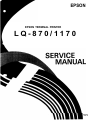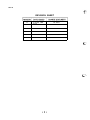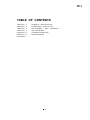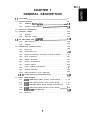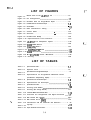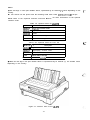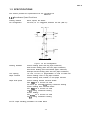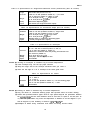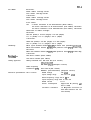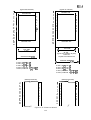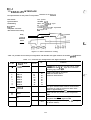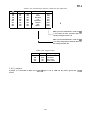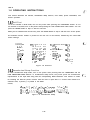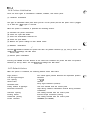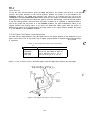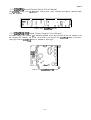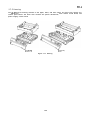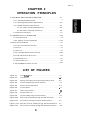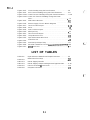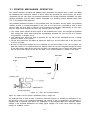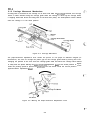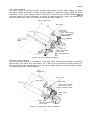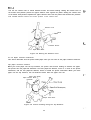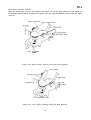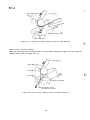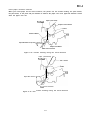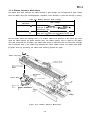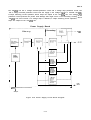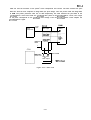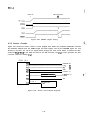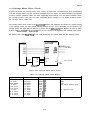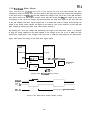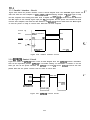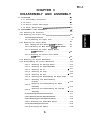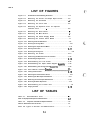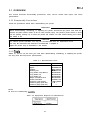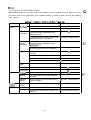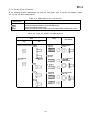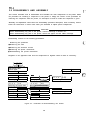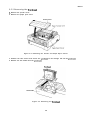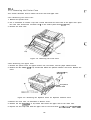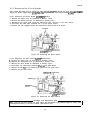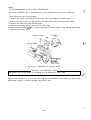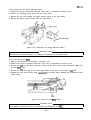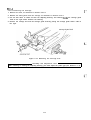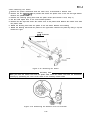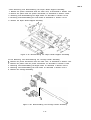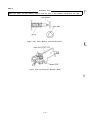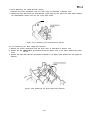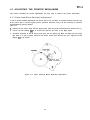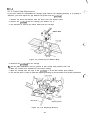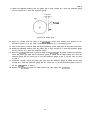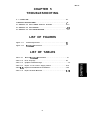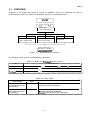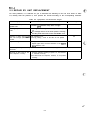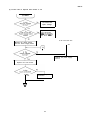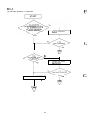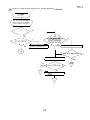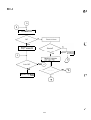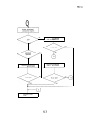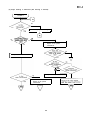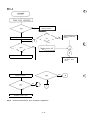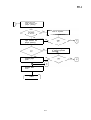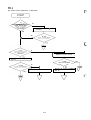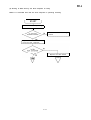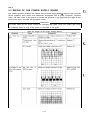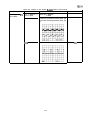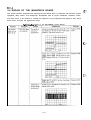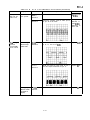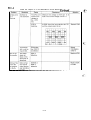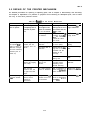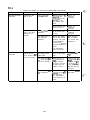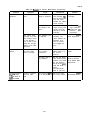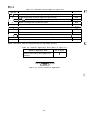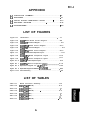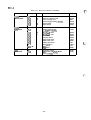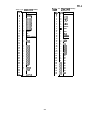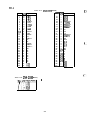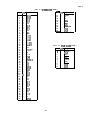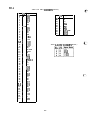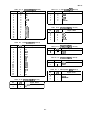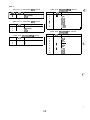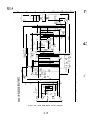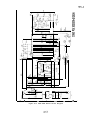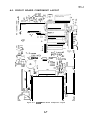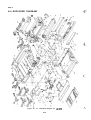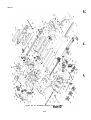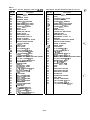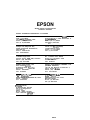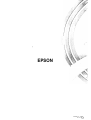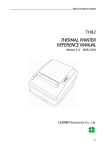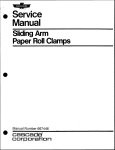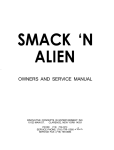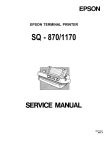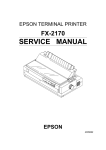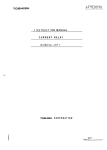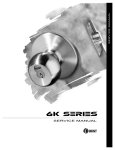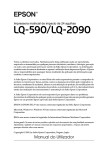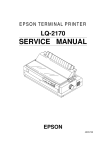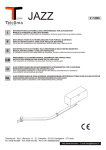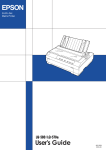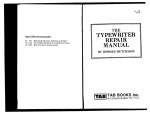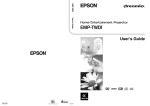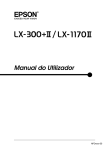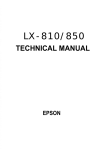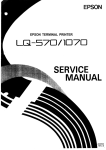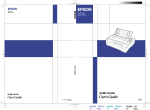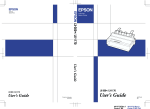Download EPSON LQ-870 and LQ-1170
Transcript
EPSON
EPSON TERMINAL PRINTER
LQ-870/1170
4000694
REV.-A
NOTICE
* All rights reserved. Reproduction of any part of this manual in any from
whatsoever without SEIKO EPSON’s express written permission is forbidden.
‘ The contents of this manual are subject to change without notice.
“ All efforts have been made to ensure the accuracy of the contents of this manual.
However, should any errors be detected, SEIKO EPSON would greatly appreciate
being informed of them.
* The above notwithstanding SEIKO EPSON can assume no responsibility for any
errors in this manual or the consequences thereof.
@ Copyright 1991 by SEIKO EPSON CORPORATION
Nagano, Japan
- i -
REV.-A
PRECAUTIONS
Precautionary notations throughout the text are categorized relative to 1 ) personal injury, and 2) damage
to equipment:
DANGER
Signals a precaution which, if ignored, could result in serious or fatal personal
injury. Great caution should be exercised in performing procedures preceded by
a DANGER headings.
WARNING
Signals a precaution which, if ignored, could result in damage to equipment.
The precautionary measures itemized below should always be observed when performing repair/maintenance procedures.
DANGER
1. ALWAYS DISCONNECT THE PRODUCT FROM BOTH THE POWER SOURCE AND THE
HOST COMPUTER BEFORE PERFORMING ANY MAINTENANCE OR REPAIR
PROCEDURE.
2. NO WORK SHOULD BE PERFORMED ON THE UNIT BY PERSONS UNFAMILIAR WITH
BASIC SAFETY MEASURES AS DICTATED FOR ALL ELECTRONICS TECHNICIANS IN
THEIR LINE OF WORK.
3. WHEN PERFORMING TESTING AS DICTATED WITHIN THIS MANUAL, DO NOT
CONNECT THE UNIT TO A POWER SOURCE UNTIL INSTRUCTED TO DO SO. WHEN
THE POWER SUPPLY CABLE MUST BE CONNECTED, USE EXTREME CAUTION IN
WORKING ON POWER SUPPLY AND OTHER ELECTRONIC COMPONENTS.
WARNING
1. REPAIRS ON EPSON PRODUCT SHOULD BE PERFORMED ONLY BY AN EPSON
CERTIFIED REPAIR TECHNICIAN.
2. MAKE CERTAIN THAT THE SOURCE VOLTAGE IS THE SAME AS THE RATED
VOLTAGE, LISTED ON THE SERIAL NUMBER/RATING PLATE. IF THE EPSON PRODUCT HAS A PRIMARY-AC RATING DIFFERENT FROM THE AVAILABLE POWER
SOURCE, DO NOT CONNECT IT TO THE POWER SOURCE.
3. ALWAYS VERIFY THAT THE EPSON PRODUCT HAS BEEN DISCONNECTED FROM THE
POWER SOURCE BEFORE REMOVING OR REPLACING PRINTED CIRCUIT BOARDS
AND/OR INDIVIDUAL CHIPS.
4. IN ORDER TO PROTECT SENSITIVE /wP CHIPS AND CIRCUITRY, USE STATIC
DISCHARGE EQUIPMENT, SUCH AS ANTI-STATIC WRIST STRAPS, WHEN ACCESSING INTERNAL COMPONENTS.
5. REPLACE MALFUNCTIONING COMPONENTS ONLY WITH THOSE COMPONENTS
RECOMMENDED BY THE MANUFACTURER; INTRODUCTION OF SECOND-SOURCE
ICS OR OTHER NONAPPROVED COMPONENTS MAY DAMAGE THE PRODUCT AND
VOID ANY APPLICABLE EPSON WARRANTY.
- ii –
REV.-A
PREFACE
This manual describes functions, theory of electrical and mechanical
operations, maintenance, and repair of the LQ-870/l 170.
The instructions and procedures included herein are intended for the
experienced repair technician, and attention should be given to the
precautions on the preceding page. The chapters are organized as follows:
Chapter 1 -
Provides a general product overview, lists specifications,
and illustrates the main components of the printer.
Chapter 2 -
Describes the theory of printer operation.
Chapter 3 -
Includes a step-by-step guide for product disassembly and
assembly.
Chapter 4 -
Includes a step-by-step guide for adjustment.
Chapter 5 -
Provides Epson-approved techniques for troubleshooting.
Chapter 6 -
Describes preventive maintenance techniques and lists
lubricants and adhesives required to service the equipment.
‘ The contents of this manual are subject to change without notice.
- iv -
REV.-A
REVISION SHEET
A
July 23, 1991
1st issue
~ :
. . ..
~<...
,,
. ,.
-v-
REV.-A
TABLE OF CONTENTS
CHAPTER 1.
CHAPTER 2.
CHAPTER 3.
CHAPTER 4.
CHAPTER 5.
CHAPTER 6.
APPENDIX
GENERAL DESCRIPTION
OPERATION PRINCIPLES
DISASSEMBLY AND ASSEMBLY
ADJUSTMENTS
TROUBLESHOOTING
MAINTENANCE
- vi -
REV.-A
CHAPTER 1
GENERAL DESCRIPTION
1.1
1-1
FEATURES .....................................................................................@.m...m..mmo.om.
1.2
.....
S P E C I F I C A T I O N S . . . . . . . . . . . . . . . . . . . . . . . . . . . . . . . . . . . . . . . . . . . . . . . . . . . . . . . . . . . . . . . . . . . . . . . . . . . . . . . . . . . .1-3
1.2.1
Hardware Specif ications..........................................."""...."..
1.2.2
Firmware Specifications ............................................S.............." 1-9
...s... 1-3
1.3
....
PARALLEL INTERFACE . . . . . . . . . . . . . . . . . . . . . . . . . . . . . . . . . . . . . . . . . . . . . . . . . . . . . . . . . . . . . . . . . . . . . . . . . .1-14
1.4
CONTROL
.....
PANEL . . . . . . . . . . . . . . . . . . . . . . . . . . . . . . . . . . . . . . . . . . . . . . . . . . . . . . . . . . . . . . . . . . . . . . . . . . . . . . . . . .1-16
1.4.1
.....
Buttons . . . . . . . . . . . . . . . . . . . . . . . . . . . . . . . . . . . . . . . . . . . . . . . . . . . . . . . . . . . . . . . . . . . . . . . . . . . . . . . . . . . . . .1-16
1.4.2
....
Indicator Lights . . . . . . . . . . . . . . . . . . . . . . . . . . . . . . . . . . . . . . . . . . . . . . . . . . . . . . . . . . . . . . . . . . . . . . . .1-17
1.5 DIP SWITCHES AND JUMPERs......................................S"..."."."".S"...".".."
1.6
1.7
1-18
1.5.1
.....
DIP Switches . . . . . . . . . . . . . . . . . . . . . . . . . . . . . . . . . . . . . . . . . . . . . . . . . . . . . . . . . . . . . . . . . . . . . . . . . . . 1-18
1.5.2
.....
Jumpers . . . . . . . . . . . . . . . . . . . . . . . . . . . . . . . . . . . . . . . . . . . . . . . . . . . . . . . . . . . . . . . . . . . . . . . . . . . . . . . . . . . . . .1-19
OPERATING
....
I N S T R U C T I O N S . . . . . . . . . . . . . . . . . . . . . . . . . . . . . . . . . . . . . . . . . . . . . . . . . . . . . . . . . . . . . . 1-20
1.6.1
.....
Self Test . . . . . . . . . . . . . . . . . . . . . . . . . . . . . . . . . . . . . . . . . . . . . . . . . . . . . . . . . . . . . . . . . . . . . . . . . . . . . . . . . . . . . .1-20
1.6.2
Hexadecimal Dump Function . . . . . . . . . . . . . . . . . . . . . . . . . . . . . . . . . . . . . . . . . . . . . . . . . . . 1-20
1.6.3
Paper-out Detection and Form Override Function ...........1 -21
1.6.4
....
Error Conditions . . . . . . . . . . . . . . . . . . . . . . . . . . . . . . . . . . . . . . . . . . . . . . . . . . . . . . . . . . . . . . . . . . . . . . .1-21
1.6.5
....
Buzzer Operation . . . . . . . . . . . . . . . . . . . . . . . . . . . . . . . . . . . . . . . . . . . . . . . . . . . . . . . . . . . . . . . . . . . . .1-21
1.6.6
Printer
1.6.7
....
Default Values . . . . . . . . . . . . . . . . . . . . . . . . . . . . . . . . . . . . . . . . . . . . . . . . . . . . . . . . . . . . . . . . . . . . . . . . . .1-22
1.6.8
Paper Loading and Ejection . . . . . . . . . . . . . . . . . . . . . . . . . . . . . . . . . . . . . . . . . . . . . . . . . . . . .1-22
1.6.9
....
Tear-off Function . . . . . . . . . . . . . . . . . . . . . . . . . . . . . . . . . . . . . . . . . . . . . . . . . . . . . . . . . . . . . . . . . . . . . .1-23
1.6.10
..
Paper-Thickness Lever Operation . . . . . . . . . . . . . . . . . . . . . . . . . . . . . . . . . . . . . . . .1-24
1.6.11
Printer Protection for Heavy Duty Printing . . . . . . . . . . . . . . . . . . . . . . . 1-25
.
MAIN
.....
C O M P O N E N T S . . . . . . . . . . . . . . . . . . . . . . . . . . . . . . . . . . . . . . . . . . . . . . . . . . . . . . . . . . . . . . . . . . . . . . . . . . . 1-26
....
Initialization . . . . . . . . . . . . . . . . . . . . . . . . . . . . . . . . . . . . . . . . . . . . . . . . . . . . . . . . . . . . . . . . 1-21
1.7.1
C060 MAIN Board (Main Control Circuit Board) .............1 -26
1.7.2
C060 PNL Board (Control Panel Circuit Board) ...............1 -27
1.7.3
C060 PSB/PSE Board (Power Supply Circuit Board) ......1 -27
1.7.4
C060 DRV Board (Head Control Circuit Board) .................l -28
1.7.5
M-5D1 O/5D60 Printer Mechanism . . . . . . . . . . . . . . . . . . . . . . . . . . . . . . . . . . . . .1-28
...
1.7.6
.....
Housing . . . . . . . . . . . . . . . . . . . . . . . . . . . . . . . . . . . . . . . . . . . . . . . . . . . . . . . . . . . . . . . . . . . . . . . . . . . . . . . . . . . . . . .1-29
1 -i
REV.-A
LIST OF FIGURES
,:,.,
~
Figure 1-1. Exteror View of the LQ-870/l 170 .....................................1-2
Figure 1-2. Pin Configuration ....................................m.................................l.3
Figure 1-3. Printable Area for Single-Sheet Paper ..............................1-6
Figure 1-4. Printable Area for Continuous Paper . . . . . . . . . . . . . . . . . . . . . . . . . . . . . . . . .1-6
Figure 1-5. Character Matrix . . . . . . . . . . . . . . . . . . . . . . . . . . . . . . . . . . . . . . . . . . . . . . . . . . . . . . . . . . . . . . . . . . . . .. .1-13
Figure 1-6. Data Transmission Timing . . . . . . . . . . . . . . . . . . . . . . . . . . . . . . . . . . . . . . . . . . . . . . . . . . .. .1-14
.
Figure 1-7. Control Panel . . . . . . . . . . . . . . . . . . . . . . . . . . . . . . . . . . . . . . . . .. .. .. . . . . . . . . . . . . . . . . . . . . . . . . . . . . . . .1-16
.
Figure 1-8. Self-Test . . . . . . . . . . . . . . . . . . . . . . . . . . . . . . . . . . . . . . . . . . . . . . . . . . . . . . . . . . . . . . . . . . . . . . . . . . . . . . . . . .1-20
....
Figure 1-9. Hexadecimal Dump . . . . . . . . . . . . . . . . . . . . . . . . . . . . . . . . . . . . . . . . . . . . . . . . . . . . . . . . . . . . . . 1-20
..
Figure 1-10. Paper-Thickness Lever Positions . . . . . . . . . . . . . . . . . . . . . . . . . . . . . . . . . . . .1-24
Figure 1-11. LQ-870/l 170 Component Layout ....................................1-26
....
Figure 1-12. C060 MAIN Board . . . . . . . . . . . . . . . . . . . . . . . . . . . . . . . . . . . . . . . . . . . . . . . . . . . . . . . . . . . . . 1-26
.,,
(:-.
....
Figure 1-13. C069@NL Board . . . . . . . . . . . . . . . . . . . . . . . . . . . . . . . . . . . . . . . . . . . . . . . . . . . . . . . . . . . . . . . . .1-27
Figure 1-14. C060 PSB/PSE Board ...........................................................l.27
Figure 1-15. C060 DRV Board ....................................................................l.28
Figure 1-16. M-5 D10/5D60
Printer
Mechanism
..................................1-28
.....
Figure 1-17. Housing . . . . . . . . . . . . . . . . . . . . . . . . . . . . . . . . . . . . . . . . . . . . . . . . . . . . . . . . . . . . . . . . . . . . . . . . . . . . . . . . .1-29
LIST OF TABLES
Table 1-1.
Optional Interface Cards . . . . . . . . . . . . . . . . . . . . . . . . . . . . . . . . . . . . . . . . . . . . . . . . . . . . l-l
..
Table 1-2.
.....
Optional Units . . . . . . . . . . . . . . . . . . . . . . . . . . . . . . . . . . . . . . . . . . . . . . . . . . . . . . . . . . . . . . . . . . . . . . 1-2
Table 1-3.
Specifications for Single-Sheet Paper . . . . . . . . . . . . . . . . . . . . . . . . . . . . . . . . 1-4
Table 1-4.
Specifications for Single-Sheet Multi-Part Forms
(Carbonless Duplicating Paper) ............................................1-5
Table 1-5.
Specifications for Continuous Paper . . . . . . . . . . . . . . . . . . . . . . . . . . . . . . . . . .1-5
Table 1-6.
Specifications for Envelopes ................................................l.5
Table 1-7.
Specifications for Labels . . . . . . . . . . . . . . . . . . . . . . . . . . . . . . . . . . . . . . . . . . . . . . . . . . . ..1-5
...
Table 1-8.
Printing (Text Mode) ...............................................................l.l
O
Table 1-9.
...
Printing (Bit Image Mode) . . . . . . . . . . . . . . . . . . . . . . . . . . . . . . . . . . . . . . . . . . . . . . . . . . .1-11
Table 1-10. Character Matrix and Character Size . . . . . . . . . . . . . . . . . . . . . . . . . . . . . . . 1-12
Table 1-11. Connector Pin Assignments and Signal Functions .......l-l 4
Table 1-12. DIP Switch Set 1 (SWl).........................................................l.l8
...
Table 1-13. DIP Switch Set 2 (SW2) . . . . . . . . . . . . . . . . . . . . . . . . . . . . . . . . . . . . . . . . . . . . . . . . . . . . . .1-19
\
Table 1-14. International and PC Character Set Selection ...............1 -19
....
Table 1-15. Page Length . . . . . . . . . . . . . . . . . . . . . . . . . . . . . . . . . . . . . . . . . . . . . . . . . . . . . . . . . . . . . . . . . . . . . . . . . .. 1-19
...
Table 1-16. Paper-Thickness Lever Positions . . . . . . . . . . . . . . . . . . . . . . . . . . . . . . . . . . . . .1-24
~.. ,,
..,.
REV.-A
1.1 FEATURES
The l_Q-870/l 170 is a small, light-weight, low-cost printer that provides advanced paper
handling and is compatible with The LQ-5 10/550. The printer’s main features are:
● Use of ESC/P 2 control codes
The printer can print fonts in various point sizes and receive and print raster graphic images.
● Compatibility with LQ and SQ series printers
● Printing speeds:
300 characters per second (CPS) in high-speed draft mode at 10 characters per inch (cpi)
330 cps (draft, 12 cpi)
275 cps (draft, 10 cpi)
1 1 0 cps (LQ, 12 cpi)
9 2 cps (LQ, 10 cpi)
● Multiple fonts resident in the printer: nine letter quality (LQ) fonts (Roman, Saris Serif, Courier,
Prestige, Script, OCR-B, Script-C, Orator, and Orator-S) and one draft font
● Clear, easy-to-read printing using standard EPSON fonts
● Selection of fonts, condensed printing, and the cut-sheet feeder (C SF) bin using control panel buttons
● Advanced paper handling
Continuous paper:
Three ways to insert continuous paper, using the front, bottom, or rear paper entrance
Auto backout
and auto loading when using the front or rear paper entrance
Ability to use continuous paper without removing the cut-sheet feeder
Ability to use the standard tractor in three positions (two push tractor positions and one pull tractor
position)
Single-sheet paper:
Two ways to insert single-sheet paper, using the front or top paper entrance
Auto loading
● Easy handling of single-sheet paper with the optional cut-sheet feeder
● Optional tractor that can be used to create a push-pull tractor feeding
● Optional interface cards
The LQ-870/l 170 is equipped with the standard EPSON 8-bit parallel interface. The optional
interface cards ensure compatibility with a wide variety of computers. Table 1-1 Lists the optional
interface cards, Table 1-2 lists the optional units available for the LQ-8 70/1 170, and Figure 1-1
shows an exterior view of the LQ-870/ 1170.
Table 1-1 Optional Interface Cards
Description
Model No.
C82305*
Serial interface card (inch screw) ‘ 1
C82306”
Serial interface card (mini screw) ‘ 1
C82307”
32KB serial interface card (inch screw)
C82308*
32KB serial interface card (mini screw)
1-1
I
REV.-A
● The last digit in each part numbers above, represented by an asterisk (’), varies depending on the
~...
country.
‘ I. You cannot use the printer with the following baud rates: 1800, 200, 134.5, 110, or 75 bps.
NOTE: Refer to the “Optional Interface Technical Manual” for more information on the optional
interface cards.
Table 1-2. Optional Units for LQ-870
Model No.
Description
C80637’
Single-bin cut-sheet feeder
C80638”
High-capacity cut-sheet feeder
C80020
Tractor
7753
Fabric ribbon cartridge
7768
Film ribbon cartridge
(“
Table 1-2-1. Optional Units for LQ-1 170
-w
Description
Model No. I . .
C80639’ I Single-bin cut-sheet feeder
C80640’
High-capacity cut-sheet feeder
C80021•
Tractor
7754
I 7770
I Fabric ribbon cartridge
] Film ribbon cartridge
I
● When the last digit in the part number above is represented by an asterisk (“), the number varies
depending on the country.
Figure 1-1. Exterior View of the LQ-870
1-2
REV.-A
1.2 SPECIFICATIONS
This section provides the specifications for the LQ-870/l 170.
1.2.1 Hardware Specifications
Printing method
Serial, impact, dot matrix
Pin configuration
24 wires; 12 x 2 staggered, diameter 0.2 mm (.008 in.)
Wires 1 Wires 2
~j
ili
1,,
— --—
T
1 /90”
- - ’ + ;
~
-+-------(
- “
+L_J!!””i
Figure 1-2. Pin Configuration
Feeding methods
Friction feeding (front and top paper entrances)
Push tractor feeding (front and rear paper entrances)
Pull tractor feeding (front and bottom paper entrances)
Push-pull tractor feeding (front and rear paper entrances)
Line spacing
1/6 inch, 1/8 inch, or programmable in units of 1/360 inch
Paper insertion
Friction feeding: front or top paper entrance
Tractor feeding: front, bottom, or rear paper entrance
Paper feed speed
Friction feeding without cut-sheet feeder:
59.0 msec for a l/6-inch line feed
3.6 inches per second (ips) during continuous feeding
Friction feeding with cut-sheet feeder:
62.7 msec for a l/6-inch line feed
3.3 ips during continuous feeding
Tractor feeding:
64.1 msec for a l/6-inch line feed
3.0 ips during continuous feeding
NOTE: Paper handling precautions are listed below.
1-3
REV.-A
Friction feeding precautions
● Move the release lever to the FRICTION position.
● Load paper into the front or top paper entrance.
● Do not use continuous paper.
● Do not perform any reverse feeds within the top 8.5 mm (.34 in.) or bottom 22 mm (.87 in.) of
the paper.
. Do not perform reverse feeds greater than 1/6 inch after a paper end is detected.
● Use the paper tension unit.
. Load single-sheet multi-part forms only into the front paper entrance.
. Use only carbonless multi-part forms.
Push tractor feeding precautions
● Move the release lever to the REAR PUSH/FRONT PUSH position.
● Load paper into the rear paper entrance.
. Release the friction-feed mechanism.
● Multi-part forms must be spot pasted beyond the perforation between the sprocket holes.
● Use only carbonless multi-part forms.
● Use the paper tension unit.
~ .
● Do not perform reverse feeds greater than 1/6 inch.
. Because paper feeding accuracy cannot be assured after a paper end is detected, do not perform .:reverse feeds after a paper, end is detected.
.,
Push-pull tractor feeding precautions
● Move the release lever to the REAR PUSH/FRONT PUSH position.
● Load paper into the front, rear, or bottom paper entrance.
● Release the friction-feed mechanism.
● Remove the paper tension unit and attach the pull tractor.
● Make sure there is no slack in the paper between the platen and the pull tractor.
● Carefully align the pull tractor and push tractor sprockets.
. Paper for multiple copies must be spot pasted beyond the perforation between the sprocket holes.
● Use only carbonless multi-part forms.
● Do not perform reverse feeds greater than 1/6 inch.
● Do not perform reverse feeds after a paper end is detected.
Pull tractor feeding precautions
● Move the release lever to the PULL position.
● Load paper into the front or bottom paper entrance.
. Release the friction feed mechanism.
. Remove the paper tension unit and attach the pull tractor.
● Paper for multiple copies must be spot pasted beyond the perforation between the sprocket holes.
● Use only carbonless multi-part forms. ‘
. Do not perform reverse feeds.
Paper specifications
{::”-.
,,.
See Tables 1-3, 1-4, 1-5, 1-6, and 1-7.
Table 1-3. Specifications for Single-Sheet Paper (80/1 36 column)
Width
Length
Thickness
Weight
Quality
148 to 257/420 mm (5.8 to 10. 1/1 6.5 in.) (top insertion)
182 to 257/364 mm (7.2 to 10. 1/1 4.3 in.) (front insertion)
364 mm (1 4.3 in.), maximum
0.065 to 0.14 mm (0.0025 to 0.0055 in.)
14 to 24 lb (52.3 to 90 g/m2)
Standard paper (such as photocopier paper)
.,.
1-4
REV.-A
Table 1-4. Specifications for Single-Sheet Multi-Part Forms (Carbonless) (80/1 36 column)
Width
Length
Thickness
Weight
Quality
Copies
182 to 2 16/364 mm (7.2 to 8.5/1 4.3 in.)
257 to 297 mm (10.7 to 11.7 in.)
0.065 to 0.14 mm (0.0025 to 0.0055 in.) — per sheet
0.12 to 0.64 mm (0.0047 to 0.0256 in.) total
17 to 24 lb (52.3 to 90 g/m2) single sheets
12 to 15 lb (40 to 58 g/m2) each
Carbonless duplicating paper
Four sheets (one original and three copies)
Table 1-5. Specifications for Continuous Paper (80/1 36 column)
Width
Thickness
Weight
Quality
Copies
101 to 254/406 mm (4.0 to 10.0/16 in.)
0.065 to 0.10 mm (0.0025 to 0.0039 in.) single sheet
0.065 to 0.32 mm (0.0025 to 0.012 in.) total
14 to 22 lb (52.3 to 82 g/m2) single sheet
12 to 15 lb (40 to 58 g/m2) each
Standard paper or carbonless duplicating paper
4 sheets (1 original and 3 copies)
Table 1-6. Specifications for Envelopes
Size
Thickness
Weight
Quality
Copies
No. 6 = 166 mm x 92 mm (6.53 in. x 3.62 in.)
No. 10 = 240 mm x 104 mm (9.45 in. x 4.09 in.)
0.16 to 0.52 mm (0.0063 to 0.0197 in.)
Differences in thickness within the printing area must be less
than 0.25 mm (0.0098 in.).
12 to 24 lb (45 to 91 g/m2)
Bond paper, standard paper, air mail
Not available
NOTES: ● Printing on envelopes is available only at normal temperatures.
● Load envelopes only into the top paper entrance.
● Keep the longer side of the envelope horizontal when you insert it.
● Place the left edge of a no. 6 envelope at the sheet guide mark.
Table 1-7. Specifications for Labels
Label size
Thickness
Co~ies
2 1/2 in x 15/16 in.
4 in. x 15/16 in.
4 in. x 7/16 in.
0.07 to 0.09 mm (0.0028 to 0.0031 in.) —for the backing paper
0.16 to 0.19 mm (0.0063 to 0.0075 in.) — total
Not available
NOTES: ● Printing on labels is available only at normal temperatures.
● Only use labels on continuous backing paper with sprocket holes for tractor feeding.
● Labels with pressure-sensitive paper must be spot pasted beyond the perforation between
the sprocketholes
and the total thickness must be less than or equal to 0.3 mm (0.01 18
in.). You can print labels only when the temperature is between 5 and 35 degrees C (4 1
and 95 degrees F) and humidity is between 10YO and 80’%0 RH.
● Examples of labels: Avery continuous form labels and Avery mini-line labels
1-5
REV.-A
Printable area
See Figures 1-3, 1-4, and 1-5.
tog insertton
148.257 mm (5.8.10. 1‘“)
front insertion 182-257 mm (72-1 o 1“)
&
>
“1) >
Printable area Max. 203.2 mm [8 In.)
“ 1)
1
I
—a--A
I
85mm
[033”)
or n
-
XYZ
T
T
ABC
/,/
364mm
(14 3“)
mox.
XYZ
J
L
ABC
—
l__J_
i3.5 mm
[053”)
w
mue
‘1) 3.0 mm (O. 12 in.) or more when paper width is less than 229 mm (9 in.).
25 mm (0.9 in.) or more for top insertion or 26 mm (1.0 in.) or more for front insertion when paper
width is 257 mm (1 0.1 in.).
●
For top insertion, paper feeding accuracy cannot be assured within 26 mm (1 .02 in.) from the bottom
edge of the paper.
For front insertion, paper feeding accuracy cannot be assured within 47.0 mm (1 .85 in.) from the
bottom edge of the paper.
Figure 1-3 Printable Area for Single-Sheet Paper
101.254
<
mm (4.10’”)
‘1
Printable area
4 1~
1-
‘1)
T
0
0
0
Printable
area
~
9mm(0.35”1
.:,,
““”-”””k
0
0
0
0
0
.
;
l
ABC
-
-1
XYZ
’
---------------- :
“’more +- -:----—
~
o
9mm(0.35”1
or more
o
1- r
u
0
Printable
area
XYZ
7
ABC
0
0
0
0
o
0
0
v
o
0
0
0
0
0
0
●
0
0
0
0
0
0
0
o
0
more
1) 13 mm (0.51 in.) or fnore with paper 101 to 241 mm (4 to 9.5 in.) wide. 25 mm (0.9 in.) or
wide.
for rear insertion or 26 mm (1,0 in.) or more for front insertion with paper 254 mm (1 O in.)
Figure 1-4 Printable Area for Continuous Paper
1-6
REV.-A
Ink ribbon
80-column:
Black ribbon cartridge #7753
Film ribbon cartridge #7768
136-column:
Black ribbon cartridge #7754
Film ribbon cartridge #7770
Color Black
Life
2 million characters at 48 dots/character (black ribbon)
0.2 million characters at 48 dots/character (film ribbon), 80-column
0.3 million characters at 48 dots/character (film ribbon), 136-column
Dimensions of ribbon cartridge:
80-column:
293 mm (width) x 34 mm (height) x 72 mm (depth)
11.7 in. (width) x 1.4 in. (height) x 2.9 in. (depth)
136-column:
468.5 mm (width) x 34 mm (height) x 72 mm (depth)
18.4 in. (width) x 1.4 in. (height) x 2.9 in. (depth)
Reliability
Mean cycles between failures (MCBF): 5 million lines (excluding printhead)
Mean time between failures (MTBF): 4000 power-on hours (POH) at 25% duty,
80-column
Mean time between failures (M CBF): 6000 power-on hours (POH) at 25% duty,
136-column
Printhead life
200 million strokes (black ribbon)
100 million strokes (film ribbon)
Safety approvals
Safety standards UL1 950 with D3 (U.S. version)
CSA22.2#220
EN 60950 (TUV) (European version)
Radio frequency
interference (RFI)
FCC class B (U.S. version)
VDE0871 (self-certification) (European version)
Electrical specifications 120 V version
Rated voltage
120 VAC
Input voltage range
103.5 to 132 VAC
Rated frequency range 50 to 60 HZ
Input frequency range 49.5 to 60.5 Hz
Rated current
Power
consumption
2.0 A
A p p r o x . 5 8 W ( d u r i n g selftest in draft)
Insulation resistance
10 Megohms minimun (at
500 VDC between AC line
and chassis)
1-7
REV.-A
Dielectric strength
1 0 0 0 VAC rms for one minute or $“”
1 2 0 0 VAC rms f o r
one
second
(between AC line and chassis)
220 to 240 V Rated voltage
220 to 240 VAC
version
Input voltage range
198 to 264 VAC
Rated frequency range
50 to 60 Hz
Input frequency range
49.5 to 60.5 Hz
Rated current
1.0 A
Power consumption
Approx. 58 W (during self-test in
draft mode at 10 cpi)
Insulation resistance
10 Megohms minimum (at 500 VDC
between AC line and chassis)
Dielectric strength
1250 VAC rms for one minute or
1500 VAC rms for one second
Environmental
c o n d i t i o n s ,,
Temperature
( b e t w e e n A C l i n e a n d c h a s s i s ) ““
Q
5 to 35 degrees C (41 to 95
degrees F), operating
–30 to 65 degrees C (–22 to
149 degrees F), in shipping
container
Humidity
10 to 80 YO RH, operating
5 to 85 % RH, storage
Resistance to shock
1 G, within 1 ms, operating
2 G, within 1 ms, storage
Resistance to vibration
0.25 G, 55 Hz, maximum, operating
0.50 G, 55 Hz, maximum, storage
Physical specifications
Weight
80-column:
Approx. 8.8 kg (4.0 lb)
136-column:
Approx. 11.5 kg (5.2 lb)
.
Dimensions
80-column:
449 mm (width) x 365 mm
(depth) x 171 mm (height)
17.7 in. (width) x 14.7 in.
( d e p t h ) x 6 i n . ( h e i g h t ) 136column:
624 mm (width) x 365 mm
(depth) x 171 mm (height)
24.6 in. (width) x 14.7 in. (depth)
x 6
in. (height)
1-8
REV.-A
1.2.2 Firmware Specifications
ESC/PTM level ESC/P 2
Control codes
(EPSON standard code for printers)
Printing direction
Bidirectional with logic seeking
Input data buffer
8KB, 32KB, 64KB; to change RAM (4A 5A)
This printer is able to input buffer capacity 8, 32, or 64KB
Character code
8 bits
Character tables
italic character table, PC 437, PC 850, PC 860, PC 863, PC 865
(PC indicates character tables for personal computers.)
Fonts and pitches
Bit map fonts
Scalable fonts
Printing modes
EPSON Roman
10, 12, 15, proportional
EPSON Saris Serif
10, 12, 15, proportional
EPSON Courier
10, 12, 15
EPSON Pr@ge
10, 12
EPSON Script
10, 12
EPSON Script C
proportional
OCR-B
10
EPSON Orator
10
EPSON Orator-S
10
EPSON Draft
10, 12, 15
EPSON Roman
8 to 32 pt
EPSON Saris Serif
8 to 32 pt
It is possible to select and mix the following printing modes, except 15 cpi
condensed, which is not available.
. Print quality (draft or LQ)
● Character pitch (1 O, 12, 15, or proportional)
● Condensed
. Double-width
.
Double-height
● Emphasized
. Double-strike
. Italic
. Underlined
● Double-underlined
● Overscore
● Strike-through
. Outline
● Shadow
1-9
REV.-A
~,. :5,
NOTES: High-speed draft is valid when the printer’s status is as follows:
● High-speed draft mode is selected by DIP switch(SVV1-6).
● Emphasized mode is not selected.
● Condensed mode is not selected.
● Draft mode is selected.
● No D/L (download) characters are sent to the printer.
● The horizontal dot space of characters is not set.
● No bit image is sent to the printer.
● Super/subscriPt is not selected.
(The printer switches back to normal mode to print emphasized;
condensed, or download
characters and bit images.)
printing speed
See Tables 1-8 and 1-9.
printing columns
See Table 1-8.
Character rnatriX
See Table 1-10.
Character size
See Table 1-10.
Table 1:6. Printing (Text Mode) 80/1 36-Column
1
Printable
Columns
Character
Pitch (cpi)
Draft
LQ
HSD
80/1 36
10
275
92
300
137/233
17.1
236
157
—
96/1 64
12
330
110
—
0
160/274
20
275
183
—
1
120/204
15
413
138
—
0
Peinting
print Pitch
I
4A
Iv
f)
.
1I
12
15
Printing Speed (CPS)
Invalid.
1
cpi:
characters per inch
Cps:
characters per second
LQ:
letter quality
HSD:
high-speed draft
~:.:
-.. .
1-1o
REV.-A
Table 1-9. Printing (Bit Image Mode) 80/1 36-Column
Pins [
Bit Image Printing Mode
8 I Single-density
8
1
Dual-density
8 ] Double-speed, dual-density
8
Quadruple-density
8
8
I D e n s i t y (dpi)
I
60
4;
I Printing Speed (ips)
I Printable Dots
I
480/8 16
I
27.5
I
120
I
960/1 632
I
13.8
I
120
1
960/1 632
I
27.5
240
1920/3264
13.8
CRT graphics
80
640/1 088
13.8
CRT graphics II
90
720/1 224
24
Single-density
60
480/8 16
18.3 ,.! ‘;;
*
2 7 . 5 ‘“ ‘“”
24
Dual-density
120
960/1 632
13.8
24
CRT graphics II
90
720/1 224
18.3
24
Triple-density
180
1440/2448
9.2
24
Hex-density
360
2880/4896
9.2
dpi:
ips:
dots per inch
inches per second
1-11
REV.-A
Table 1-10. Character Matrix and Character Size
Character Size
HDD
Face Matrix
printing Mode
2.0 x 3.1
90
7 x 22
High-speed draft, 10 pitch
1.9 x 3.1
120
9 x 22
Draft, 10 pitch
1.9 x 3.1
120
9 x 22
Draft, 12 pitch
1.0 X 2.3
120
7 X 16
Draft, 15 pitch
—
—
240
Draft, 10 pitch, condensed
—120
—
240
Draft, 12 pitch, condensed
2.2 x 3.1
360
31 x 22
LQ, 10 pitch
1.9 x 3.1
360
27 X 22
LQ, 12 pitch
1.6 X 2.3
360
22 X 16
LQ, 15 pitch
—
—
360
LQ, 10 pitch, condensed
—
—
360
LQ, 12 pitch, condensed
2.6 X 3 . 1
360
Max. 37 X 22
LQ, proportional
1.0 x 3.1
3
6
0
Min. 18 X 22
,<’,,
Unit ESC
SP
—
120
120
120
120
180
180
180
180
180
180
e.,,
.
LQ, proportional, condensed
LQ, proportional, super/subscriPt
LQ, proportional, super/subscriPt,
condensed
—
—
360
360
—
—
180
Max. 28 X 16
Min. 12 X 16
360
360
1.8 X 2.3
0.7 X 2.3
180
—
360
360
—
—
180
NOTES: ● HDD is the horizontal dot density in dots per inch.
of the maximum character. This value
● Face matrix and character size indicate the size
depends on the paper, the ribbon, and other variabIes.
● Unit ESC sp (which also can be sent as unit followed by the character string
CHR$(&h20)) indicates
the minimum length to be added to the right of the character specified with the ESC SP
.%.
control code.
..m a t r i x . Character width<“
,, ,,
● — indicates that printer firmware reshapes the character
becomes half of the noncondensed character width.
.
1-12
REV.-A
(Typical LQ character)
(Typical draft character)
1
1
2
3
4
5
6
7
8
9
10
11
12
13
14
15
16
17
18
19
20
21
22
23
24
2
3
4
5
6
7
8
9
10
11
12
13
14
15
16
17
18
19
20
21
22
23
24
Ascender area
R
I
G
H
T
1
E
F
1
c.
F
c
.
.
E
s
P
A
c
E
Descender area
Face width
&
9 dots
Ascender area
R
I
G
H
T
L
E
F
T
s
P
A
c
E
s
P
A
c
E
Descender area
Face width
<
9
>
29 dots
(Typical LQ, excluding 15 pitch)
15 dots for
15 pitch and condensed LQ
Character width (CW)
Character width (CW)
<
12 dots (10 CPI) 120 DPI
15 dots (12 CPI) 180 DPI
16 dots (15 CPI) 240 DPI
>
36 dots (10 CPI) 360 DPI
30 dots (12 CPI) 360 DPI
24 dots (15 CPI) 360 DPI
14 dots (condensed 10 CPI) 240 DPI
12 dots (condensed 12 CPI) 240 DPI
21 dots (condensed 10 CPI) 360 DPI
18 dots (condensed 12 CPI) 360 DPI
(Subscript character)
(Subscript character)
9
10
11
12
13
14
15
16
17
18
19
20
21
22
23
24
—
L
E
F
T
R
I
G
H
T
s
P
A
c
E
—
s
P
A
c
E
1
-
2
3
4
5
6
7
8
9
10
11
12
13
14
15
16
L’
E
F
T
s
P
A
c
E
—
—
Figure 1-5. Character Matrix
1-13
—
R
I
G
H
T
s
P
A
c
E
—
REV.-A
1.3 PARALLEL INTERFACE
The specifications for the printer’s 8-bit parallel
interface are as follows:
Data format
8-bit parallel
Synchronization
/STROBE signal
Handshaking
BUSY and /ACKNLG signal
Signal level
TTL-compatible
Adaptable connector
57-30360 (AmphenOl)
or equivalent
See Figure 1-6.
Data transmission timing
,
BUSy
/
A
[
ACKNLG
DATA
STROBE
w
..ZY
H
Figure 1-6. Data Transmission Timing
Table 1-11 provides the connector pin assignments and describes the signal functions of the 8-bit parallel interface.
Table 1-11. Connector Pin Assignments and Signal Functions
Signal Name
Pin No.
Return
Pin No.
Dir.
IN
c
Function
STROBE pulse to read the input data. Pulse width
1
STROBE
19
2
3
4
5
6
7
8
9
DATA 1
DATA 2
DATA 3
DATA 4
DATA 5
DATA 6
DATA 7
DATA 8
20
21
22
23
24
25
26
27
IN
IN
IN
IN
IN
IN
IN
IN
10
ACKNLG
28
OUT
This pulse indicates data has been received and
the printer is ready to accept more data. Pulse
width is approximately 11 KS.
11
BUSY
29
OUT
HIGH indicates the printer cannot accept more
data.
12
PE
30
OUT
HIGH indicates paper out. This signal is effective
only when the ERROR signal is LOW.
13
SLCT
—
OUT
Always HIGH output. (Pulled up to +5 V through a
S. SK-ohm resistor.)
must be more than 0.5 #s. Input data is latched at
the falling edge of this signal.
Parallel input data to the printer.
HIGH level means data 1.
LOW level means data O.
1-14
Table 1-11. Connector Pin Assignments and Signal Functions (Cont.)
Pin No.
Signal Name
14
AUTO FEED-XT
Return
Pin No.
Dir.
—
IN
Functional Description
If LOW when the printer is initialized, the printer
automatically performs a line feed upon input of
the CR code (auto LF).
Not used.
15
16
GND
17
Chassis GND
—
—
Ground for twisted pair grounding.
—
Chassis ground level of printer.
Not used.
18
19 to 3 0
GND
31
I NIT
32
ERROR
33
GND
Ground for twisted pair grounding.
16
IN
Pulse input for printer initialization (width: 50 KS,
minimum, active LOW).
LOW indicates an error has occurred in the printer.
OUT
—
—
Ground for twisted pair grounding.
Not used.
34
36
Always HIGH. (Pulled up to + 5 V through 3.3 K-ohm
resistor.)
OUT
35
SLCT-IN
—
IN
If LOW when the printer is initialized, DC l/DC3
control is disabled.
NOTES: 1. “Dir.” indicates the direction of the signal flow as viewed from the printer.
2. “Return Pin No.” denotes a twisted pair return line.
3. The cable used must be shielded to prevent noise.
4. All interface conditions are based on TTL levels. Both the rise and fall times of all
signals
must be less than 0.2 ws.
5. The /AUTOFEED-XT signal can be set to LOW using DIP switch 2-4.
6. The /SELECT-lN signal can be set to LOW using jumper 3.
7. You can perform printing tests, including interface circuit tests, without using external
equipment by setting the DATA 1 through DATA 8 pins to the \STROBE signal.
1-15
REV.-A
1.4 CONTROL PANEL
There are seven non-lock buttons and 19 indicators on the control panel.
u DRAFT
m Saris. Sefil 0 Script. C 0 OCR E
0 Courier
O
u
0 Script
Roman
Prestige
0 ORATOR U SLOT
FONT
0 OratOr-S
d
m
10 cP1 o 17
o !2 CPI n
= 1 S
C
20
cpi
CPI
0 POWER 0 DATA
0 MULTI. PART
MICRO FEED
0 PAPER OUT
PITCH
P I 0 PRCPIXTICNAL
m
-
F &LncT:Er
-
Figure 1-7. Control Panel
1.4.1 Buttons
(1) Operate switch
Use this switch to turn on the po,wer supply to the printer.
(2) PAUSE button Press this button to toggle the printer between the PAUSE condition (in which there
is no printing or paper feeding and the printer does not accept data) and the RUNNING condition. Press
the PAUSE and ALT buttons at the same time to clear the input buffer and perform a software
initialization. Pressing the PAUSE and ALT buttons has the same effect as the ESC @ command.
(3) LINE FEED/FORM FEED button Press this button to perform a line feed. Hold it down to perform a
form feed, whether the printer is in the PAUSE or the RUNNING condition. Press this button and the
ALT button at the same time to use the micro reverse feed function.
(4) LOAD/EJECT button Press this button to load or eject paper. See Section 1.6.8, Paper Loading and
Ejection. Press this button and the ALT button at the same time to use the micro forward feed function.
(5)
TEAR OFF / BIN
l/ BIN 2 button When the printer is in tractor feed mode, press this button to advance {“ ‘“,
continuous paper to the tear-off position. The TEAR OFF indicator light comes on. When the printer is
in friction feed mode, press this button to select bin 1 or bin 2 of the cut-sheet feeder. The indicator
light of the selected bin comes on.
(6) ALT button Use this button with other buttons to perform a variety of functions.
(7) FONT button Press this button to select a font. Press it again to select the next font. The FONT
indicator light shows the currently selected font.
(8) CONDENSED button Press this button to select normal or condensed printing.
NOTE: FONT and CONDENSED button selections are stored as defaults and take effect when the printer
is initialized.
1-16
REV.-A
1.4.2 Indicator Lights
(1) OPERATING (green)
Lit when the printer’s operate switch is on and AC power is supplied.
(2) PAUSE (orange)
Lit when the printer is in PAUSE mode. In PAUSE mode, there is no printing or paper feeding and the
printer does not accept data.
(3) TEAR OFF (orange)
Lit when the page is advanced to the tear-off position.
(4) DATA (orange)
Lit when the printer has received data from the host machine.
(5) PAPER OUT (red)
Lit when the paper-out detector detects that there is no paper. See Section 1.6.3, Paper-out Detection
and Form Override Function.
(6) MULTI-PART (green)
Lit when the paper-thickness lever is positioned at the fourth step or higher.
(7) BIN 1 (green)
Lit when bin 1 is selected.
(8) BIN 2 (green)
Lit when bin 2 is selected.
(9) FONT (green) -Draft, Courier, Roman, Saris Serif, Prestige, Script, Script C, Orator, Orator-S, OCR-B
These indicator lights show the currently selected font.
(10) CONDENSED (green)
Lit when condensed mode is selected.
1-17
REV.-A
1.5 DIP SWITCHES AND JUMPERS
This section describes the DIP switches and jumpers of the LQ-870/l 170.
1.5.1 DIP Switches
The printer has two banks of DIP switches located on the control panel. Tables 1-12 through 1-15
describe the functions of the DIP switches. The status of the DIP switches is read only at power-on or
upon receipt of the /l NIT signal.
Table 1-12. DIP Switch Set 1 (SW1)
No.
Factory
Setting
OFF
ON
Description
ON
ON
ON
1
2
3
International and PC character set selection
See Table 1-14.
I
4 I Character table selection
Graphic
I
Italic
I
OFF
5
Graphics direction”
Unidir.
Bidir.
OFF
6
High-speed draft mode
Invalid
Valid
OFF
7
Input buffer
Invalid
Valid
OFF
OFF
Factory
Setting
.“
t
8 I One-inch SkiI) continuous DaDer
Table 1-13. DIP Switch Set 2 (SW2)
No.
1
2
3
ON
Description
Page length of continuous paper
See Table 1-15.
Auto tear-off
ON
OFF
OFF
OFF
OFF
~-. .,
4 I Auto line feed
1-18
REV.-A
Table 1-14. International and PC Character Set Selection
1-1
1-2
1-3
Country
Pc
ON
ON
ON
ON
OFF
OFF
OFF
OFF
ON
ON
OFF
OFF
ON
ON
OFF
OFF
ON
OFF
ON
OFF
ON
OFF
ON
OFF
Us.
France
Germany
U.K.
Denmark 1
Sweden
Italy
Spain 1
437
850
860
863
865
(437)
(437)
(437)
I
I
‘
1-
When you turn on DIP switch 1-4 and use ESC
+ O to select the italic character table, the
country setting becomes U.S.
II
When you turn off DIP switch 1-4 and use ESC
t 1 to select the graphics character table, the
PC setting becomes 437.
Table 1-15. Page Length
2-1
2-2
OFF
ON
OFF
ON
OFF
OFF
ON
ON
Page Length
11 inches
12 inches
8.5 inches
70/6 inches
1.5.2 Jumpers
If jumper 3 is connected to GND, the /S LCT-lN signal is set to LOW and the printer ignores DC l/DC3
control.
1-19
REV.-A
1.6 OPERATING INSTRUCTIONS
This section describes the self-test, hexadecimal dump function, error states, printer initialization, and
buzzer operation.
1.6.1 Self-Test
.
To run the self-test in draft mode, turn on the printer while pressing the LOAD/EJECT button. To run
the self-test in LQ mode, turn on the printer while pressing the LINE FEED/FORM FEED button. You can
press the PAUSE button to stop or start the self test.
When you are satisfied with the self test, press the PAUSE button to stop it and then turn off the printer.
The firmware revision number is printed on the first line of the self-test, followed by the current DIP
switch settings.
Xxxxxx
Country/PC
U.s. o.
France
Ge r IBd n y
U.h.
r)e rlnld. r k
S (4 & d C i I
1 t a ] ‘J
“s () J 1 I ,
‘c 437
. .. [ ,
Swl-1 1 - 2 1 - 3 1 - 4
. ‘on o n o n
off
o n o n
o f f off
() n
off on
of f
(.> n
of f off of f
o t f 0 n o n
of f
c! t i o n
(It t of t
u { t“ o I t o n
i) f f
( ~t t c1 t i o f f o f i’
on on on
:-f II e
High s p e e d d r a f t SW1-6
of i
Va 1 i d
I rival id
on
Receive buffer
SW1-7
Valid
off
o 1“1
I il v a 1 i d
SM1-8
1 inch skip
off
I nva 1 id
,, , I ~ d
,,, , ,
\
Swz-1 2 - 2
off off
t’
Figure 1-8. Self-Test
1.6.2 Hexadecimal Dump Function
To enter hexadecimal dump mode, turn on the printer while pressing both the LOAD/EJECT and the
LINE FEED/FORM FEED buttons. In hexadecimal dump mode, the printer prints the hexadecimal
representation of the input data along with the corresponding ASCII characters. This function is useful
for checking the data the printer receives from the host. If input data is a control code instead of a
character code, a period (.) is printed in the ASCII
column,
16 ~~ 16
20 20 54
6~ 70 6C
75 60 70
69
73 20
OA 20 20
52
00
IB
74
01
IB
36 12 IB
50 IB 70 00
68 69 73 20 69 ?3 20 61 6E 20 65 78 b 1
65 20 6F 66 20 61 20 64 b 1 74 61 20 64
20 70 72 69 6E 74 6F 75 74 2E 20 54 68
66 65 61 74 75 72 65 20 6D 61 6B 65
73
20 20 20 69 74
20 65
61
73
79
20
66
6F
Figure 1-9. Hexadecimal Dump
1-20
. @ . R . .t. .6. .P. P.
T h i s i s an e x a
mple of a data d
ump printout. Th
i s featu r e m a k e s
.
i t e a s y fo
~.,
., .
REV.-A
1.6.3 Paper-Out Detection and Form Override Function
The paper-out detector is attached to the
paper end, the printer first performs a form
the PAPER OUT indicator light comes on,
becomes LOW, and the printer enters the
printer mechanism. When the paper-out detector senses a
override. If paper loading fails, the BUSY signal goes HIGH,
the interface PE signal becomes HIGH, the \ERROR signal
PAUSE condition.
The form override function ignores the paper out and allows the printer to print additional lines after
a paper out is detected. After you load paper and press the PAUSE button, the printer returns to the
RUNNING condition and printing begins again.
The printer enters the paper-out state only when a paper out is detected after the printer performs a
paper loading operation,
1.6.4 Error Conditions
If any of the following error conditions are detected, the printer automatically enters the PAUSE
condition.
● The home position is not detected at printer mechanism initialization.
● The home position is detected during printing.
. The PAUSE button is pressed and the printer enters the PAUSE condition.
● A paper out is detected after the printer performs a paper loading operation.
If the parallel interface is selected, the following interface signals are output to indicate the error and
to stop data transmission:
● The BUSY signal becomes HIGH.
. The /ERROR signal becomes LOW.
● No /ACKNLG pulse is sent.
1.6.5 Buzzer Operation
The buzzer sounds under the following conditions:
● A paper-out error is detected. (The buzzer beeps three times for 0.1 seconds, with 0.1 second
interval s.)
● Abnormal carriage movement is detected. (The buzzer beeps five times for 0.5 seconds, with 0.5
second intervals.)
. A control panel setting is accepted. (The buzzer produces one O. l-second beep.)
1-21
REV.-A
1.6.6 Printer Initialization
There are three types of initialization: hardware, software, and control panel.
(1) Hardware initialization
This type of initialization takes place when you turn on the printer (and the AC power cord is plugged
in) or when the ANIT signal is received.
When the printer is initialized, it performs the following actions:
(a) Initializes the printer mechanism.
(b) Clears the input data buffer.
(c) Clears the downloaded character set.
(d) Clears the print buffer.
(e) Returns the printer settings to their default values.
(2) Software
initialization
,,L.,
.“
The ESC @ command initializes the printer but does not perform functions (a), (b), and (c) above. The
last SelecType settings still take effect.
(3) Control panel initialization
Pressing the PAUSE and ALT buttons at the same time initializes the printer but does not perform
functions (a) and (c) above. The last SelecType
settings still take effect.
1.6.7 Default Values
When the printer is initialized, the following default values take effect:
Page position
The current paper position becomes the top-of-form position.
Left and right margins
Released
Line spacing
1/6 jnch
Vertical tabs
Cleared
Horizontal tabs
Every eight characters (relative)
Family number of typestyle
Last font selected from the control panel
Download characters
Kept during software initialization Cleared during hardware
initialization
Character spacing
Last setting selected from the control panel
Printing effects
Cleared except condensed printing
Condensed printing
Last setting selected from the control panel
Printer condition
RUNNING (not PAUSE)
1-22
‘f
,,.7,,
~$
REV.-A
1.6.8 Paper Loading and Ejection
The release lever can disengage the pull tractor drive mechanism. This provides the printer with the
following paper handling features:
Automatic single-sheet loading without the cut-sheet feeder
Move the release lever to the friction feed position and place the sheet along the top or front paper
guide. A few seconds later, the printer automatically advances the sheet to the top-of-form position and
enters the RUNNING condition.
Automatic single-sheet loading and ejection with the cut-sheet feeder
Move the release lever to the friction feed position and load single-sheet paper into the hopper of the
cut-sheet feeder. Press the LOAD\ EJECT button to load a sheet to the top-of-form position. If a paper
out is detected before printing starts, the printer automatically loads another sheet to the top-of-form
position.
Continuous paper loading and ejection (backout)
Move the release lever to the REAR PUSH / FRONT PUSH position and load the paper onto the tractor
unit. Press the LOAD/EJECT button to load paper to the top-of-form position. If a paper out is detected
before printing starts, the printer automatically advances the paper to the top-of-form position.
If you press the LOAD/EJECT button after you load continuous paper, the printer moves the paper
backward to the push tractor. To back out several pages, press the LOAD/EJECT button several times.
Each time you press the LOAD/EJECT button, the printer reverse feeds one page.
When the paper is at the current setting for the top-of-form position, the top-of-form adjustment function
is valid for the setting a new top-of-form position. At this time, pressing the LOAD/EJECT button moves
the paper forward and pressing the LINE FEED/FORM FEED and ALT buttons at the same time moves
the paper backward. The adjusted top-of-form position for continuous paper is saved in EEPROM, but
the setting for single-sheet paper is not saved.
1.6.9 Tear-off Function
Auto tear off
You enable the auto tear-off function by setting a DIP switch. When this function is enabled and the
release lever is in the tractor position, the paper automatically advances to the tear-off position if the
input data buffer is empty and the printer is in the RUNNING condition. The TEAR OFF indicator light
comes on to indicate that you can use the LOAD/EJECT and LINE FEED/FORM FEED buttons with the
ALT button for backward and forward micro feed adjustment. Using micro feed, adjust the paper to
meet the tear-off edge. Once the tear-off position is set, this setting remains valid even after the printer
is turned off or initialized. If subsequent data is sent to the printer, the paper automatically returns to
the original position and printing starts. If you press the PAUSE button while the printer is advancing
the paper to the tear-off position, the paper returns to the original position and the printer enters the
PAUSE condition.
1-23
REV.-A
Short tear off
f
To use the short tear-off function, press the TEAR OFF button. The release lever must be in the tractor “position. The paper advances to the tear-off position, whether the printer is in the PAUSE or the
RUNNING condition. The TEAR OFF indicator light comes on to indicate that you can use the
LOAD/EJECT and LINE FEED/FORM FEED buttons with the ALT button for backward and forward micro
feed adjustment. Using micro feed, adjust the paper to meet the tear-off edge. Once the tear-off position
is set, this setting remains valid even after the printer is turned off or initialized. If subsequent data is
sent to the printer and the printer is in the RUNNING condition, the paper automatically returns to its
original position and printing starts. If you press the TEAR OFF button again while the printer is
advancing the paper to the tear-off position, the paper returns to its original position whether the printer
is in the PAUSE or the RUNNING condition.
1.6.10 Paper-Thickness Lever Operation
You must set the paper-thickness lever (the adjust lever) to the proper position for the thickness of your
paper. If this lever is set at the fourth step or higher, printing speed is reduced and printhead energy
is increased.
. .
(>.,
Table 1,-16. Paper-Thickness Lever Positions
.,
I
Lever
I
Position Paper Thickness
O (2nd step)
1 (3rd step)
2 (4th step)
0.06 to 0.12 mm (.0024 to .0047 in.)
0.13 to 0.17 mm (.0051 to .0067 in.)
0.18 to 0.25 mm (,0071 to .010 in.)
3 (5th step)
0.26 to 0.32 mm (.01 O to .013 in.)
I
NOTE: If the printing density becomes lighter, move the adjust lever position one step higher.
‘‘0siti0n(2Yp)~
Figure 1-10. Paper-Thickness Lever Positions
1-24
REV.-A
1.6.11 Protection during Heavy Duty Printing
This printer has a protection function to prevent the printhead
from overheating and to stop printing
when the head driver voltage drops. If the temperature of the printhead exceeds the maximum allowed
value, printing stops automatically. When the printhead
temperature drops to a certain value, printing
resumes. At first, printing resumes at a lower print speed. However, as the printhead
temperature
decreases, print speed increases
to the normal speed. If the printhead
temperature continues to increase at the lower speed, the printer
stops printing. The printer stops or resumes printing as the printhead temperature increases or
decreases.
If the voltage supplied to the head drive circuit drops below its minimum limit as a result of heavy duty
printing, printing is interrupted immediately. When the power supply voltage increases to a certain
value, the remaining print line is printed at half speed. this protective action occurs when half or more
of the wires are activated continuously.
1-25
REV.-A
1.7 MAIN COMPONENTS
The main components of the LQ-870/l 170 are designed for easy removal and replacement during
maintenance and repair. The main components are:
the main control board; the CPU on this board controls all the printer’s
1) C060 MAIN board:
main functions.
the control panel board.
2) C060 PNL board:
3) C060 PSB/PSE board: the power supply board.
the drive board.
4) C060 DRV board:
the printer mechanism.
5) M-5D 10\5D60:
I VJ
tlh
II
w
II
1:
IG7
Fb------Ir7/
n
- .,,
L
I
.
ZJ7w
-%
II
I
I
I
I
1
)
“1 lu-=y
Figure 1-11. LQ-870/l 170 Component Layout
1.7.1 C060 MAIN Board (Main Control Circuit Board)
The C060 MAIN board consists of a TMP90C041 N 8-bit CPU, an E05A494B gate array, a PROM
(5 12K), a PSRAM (256 K), a mask ROM (character generator, 2M), and an EEpROM.
----
( ..”
Gate Array E05A49B (4B)
CPU TMP90C 041 N (2C)
,
CGROM ( 1A)
EEPRO
P-ROM (3A)
TTL (6A)
MASK ROM
M65256 (4A)
Figure 1-12. C060 MAIN Board
1-26
REV.-A
1.7.2 C060 PNL Board (Control Panel Circuit Board)
The C060 PNL board is the LQ-870/l 170 control panel, which includes the buttons, indicator LEDs,
and DIP switches.
Figure 1-13. C060 PNL Board
1.7.3 C060 PSB/PSE Board (Power Supply Circuit Board)
The power supply unit consists of a switching regulator circuit that converts the AC line voltage to the
DC voltages (for example, +35 V and +5 V) used by the printer. The C060 PSB board is the 120 V
input type and the C060 PSE board is 220/240 V input type.
Figure 1-14. C060 PSB/PSE Board
1-27
REV.-A
1.7.4 C060 DRV Board (Head Control Circuit Board)
.f-”’h
7
The C060 DRV board consists of a SLA7024M hybrid IC, a PU 1501, and a F’U4 135 transistor array.
o
D
00
0
L.u
o
g
Figure 1-15. C060 DRV Board
:.
E
“
1.7.5 M-5D1 O/5D60 Printer Mechanism
The M-5D 10/5D60 printer mechanism was developed specifically for use with LQ-870/l 170. Its
components include the carriage motor, carriage mechanism, paper-feed motor, paper-feed mechanism, ribbon-feed mechanism, printhead, and sensors. The printer mechanism provides four ways to
insert paper.
,.,+ ., ,
~
(M-5D 1 o)
Figure 1-16. M-5 D10/5D60 Printer Mechanism
1-28
REV.-A
1.7.5 Housing
The LQ-870/l 170 housing consists of the upper, lower, and front cases. The front case houses the
control panel board. The lower case contains the printer mechanism, main control circuit board, and
power supply circuit board.
v
(LQ-I 170)
(LQ-870)
Figure 1-17. Housing
1-29
REV.-A
CHAPTER 2
OPERATION PRINCIPLES
2.1 PRINTER MECHANISM OPERATION . . . . . . . . . . . . . . . . . . . . . . . . . . . . . . . . . . . . . . . . . . . . 2-1
2.1.1 Printhead Mechanism . . . . . . . . . . . . . . . . . . . . . . . . . . . . . . . . . . . . . . . . . . . . . . . . . . . . . . . . . . . 2-1
2.1.2 Carriage Movement Mechanism . . . . . . . . . . . . . . . . . . . . . . . . . . . . . . . . . . . . . . . 2-2
2.1.3 Paper Advance Mechanism . . . . . . . . . . . . . . . . . . . . . . . . . . . . . . . . . . . . . . . . . . . . . . . . .2-3
2.1.3.1 Paper Feeding Mechanisms . . . . . . . . . . . . . . . . . . . . . . . . . . . . . . . . . . . . . 2-4
2.1.3.2 Paper Insertion Entrances . . . . . . . . . . . . . . . . . . . . . . . . . . . . . . . . . . . . . . . . . 2-6
2.1.4 Ribbon Advance Mechanism . . . . . . . . . . . . . . . . . . . . . . . . . . . . . . . . . . . . . . . . . . . . . . 2-11
2.2 POWER SUPPLY OPERATION . . . . . . . . . . . . . . . . . . . . . . . . . . . . . . . . . . . . . . . . . . . . . . . . . . . . . . . .2-12
2.2.1 Power Supply Overview . . . . . . . . . . . . . . . . . . . . . . . . . . . . . . . . . . . . . . . . . . . . . . . . . . . . . . . 2-12
2.2.2 Supply Circuit Operation . . . . . . . . . . . . . . . . . . . . . . . . . . . . . . . . . . . . . . . . . . . . . . . . . . . . . .2-12
2.3 CONTROL CIRCUIT OPERATION . . . . . . . . . . . . . . . . . . . . . . . . . . . . . . . . . . . . . . . . . . . . . . . . . . . 2-14
2.3.1 Control Circuit Operation Overview . . . . . . . . . . . . . . . . . . . . . . . . . . . . . . . . 2-14
2.3.2 Reset Circuit . . . . . . . . . . . . . . . . . . . . . . . . . . . . . . . . . . . . . . . . . . . . . . . . . . . . . . . . . . . . . . . . . . . . . . . . . . . . . 2-17
2.3.3 Sensor Circuits . . . . . . . . . . . . . . . . . . . . . . . . . . . . . . . . . . . . . . . . . . . . . . . . . . . . . . . . . . . . . . . . . . . . . . . . 2-18
2.3.4 Carriage Motor Drive Circuit . . . . . . . . . . . . . . . . . . . . . . . . . . . . . . . . . . . . . . . . . . . . . .2-19
2,3.5 Paper Advance Motor Drive Circuit . . . . . . . . . . . . . . . . . . . . . . . . . . . . . . . . . 2-20
2.3.6 Printhead Drive Circuit . . . . . . . . . . . . . . . . . . . . . . . . . . . . . . . . . . . . . . . . . . . . . . . . . . . . . . . . . 2-21
2.3.7 Parallel Interface Circuit . . . . . . . . . . . . . . . . . . . . . . . . . . . . . . . . . . . . . . . . . . . . . . . . . . . . . . 2-22
2.3.8 EEPROM Control Circuit . . . . . . . . . . . . . . . . . . . . . . . . . . . . . . . . . . . . . . . . . . . . . . . . . . . . . .2-22
LIST OF FIGURES
Figure 2-1.
How the Printhead Works . . . . . . . . . . . . . . . . . . . . . . . . . . . . . . . . . . . . . . . . . . . . . . 2-1
Figure 2-2.
Carriage Movement . . . . . . . . . . . . . . . . . . . . . . . . . . . . . . . . . . . . . . . . . . . . . . . . . . . . . . . . . . . 2-2
Figure 2-3.
Moving the Paper-Thickness Adjustment Lever . . . . . 2-2
Figure 2-4.
Friction Feeding Using the Top Entrance . . . . . . . . . . . . . . . . . . 2-3
Figure 2-5.
Push Tractor Operation . . . . . . . . . . . . . . . . . . . . . . . . . . . . . . . . . . . . . . . . . . . . . . . . . . .2-4
Figure 2-6.
Pull Tractor Operation . . . . . . . . . . . . . . . . . . . . . . . . . . . . . . . . . . . . . . . . . . . . . . . . . . . . . 2-5
Figure 2-7.
Push-Pull Tractor Operation . . . . . . . . . . . . . . . . . . . . . . . . . . . . . . . . . . . . . . . . . . . 2-5
Figure 2-8.
Moving the Release Lever . . . . . . . . . . . . . . . . . . . . . . . . . . . . . . . . . . . . . . . . . . . . . . . 2-6
Figure 2-9.
Friction Feeding Using the Top Entrance . . . . . . . . . . . . . . . . . . 2-6
Figure 2-10.
Push Tractor Feeding Using the Rear Entrance . . . . . . 2-7
Figure 2-11.
Pull Tractor Feeding Using the Rear Entrance . . . . . . . . 2-7
Figure 2-11-1. Push-Pull Tractor Feeding Using the Rear Entrance . . 2-7
Figure 2-12.
Pull Tractor Feeding Using the Bottom Entrance . . . 2-8
Z.i
REV.-A
Figure 2-13.
Friction Feeding Using the Front Entrance . . . . . . . . . . . . . . . 2-9
Figure 2-14.
Pull Tractor Feeding Using the Front Entrance . . . . . . . 2-9
Figure 2-14-1. Push Tractor Feeding Using the Front Entrance . . . . 2-10
Figure 2-14-2. Push Pull Tractor Feeding Using the Front
Entrance . . . . . . . . . . . . . . . . . . . . . . . . . . . . . . . . . . . . . . . . . . . . . . . . . . . . . . . . . . . . . . . . . . . . . . . . . ..... . . 2-10
Figure 2-16.
Ribbon Advance Mechanism . . . . . . . . . . . . . . . . . . . . . . . . . . . . . . . . . . . . . . . . . 2-11
.
Power Supply Circuit Block Diagram . . . . . . . . . . . . . . . . . . . . . . . . . 2-13
Figure 2-17.
Control Circuit Block Diagram . . . . . . . . . . . . . . . . . . . . . . . . . . . . . . . . . . . . . . 2-14
Figure 2-18.
Data Flow . . . . . . . . . . . . . . . . . . . . . . . . . . . . . . . . . . . . . . . . . . . . . . . . . . . . . . . . . . . . . . . . . . . . . . . . . . . . .2-15
.
Figure 2-19.
Reset Circuit Block Diagram . . . . . . . . . . . . . . . . . . . . . . . . . . . . . . . . . . . . . . . . . . 2-17
Figure 2-20.
Figure 2-22.
/RESET Signal Timing . . . . . . . . . . . . . . . . . . . . . . . . . . . . . . . . . . . . . . . . . . . . . . . . . . . . .. 2-18
Sensor Circuit Block Diagram . . . . . . . . . . . . . . . . . . . . . . . . . . . . . . . . . . . . . . . 2-18
Carriage Motor Drive Circuit . . . . . . . . . . . . . . . . . . . . . . . . . . . . . . . . . . . . . . . . . 2-19
Figure 2-23.
Paper Advance Motor Drive Circuit . . . . . . . . . . . . . . . . . . . . . . . . . . . . 2-20
Figure 2-24.
Printhead Drive Circuit . . . . . . . . . . . . . . . . . . . . . . . . . . . . . . . . . . . . . . . . . . . . . . . . . . . 2-20
Figure 2-25.
Head Drive Signal Output Timing . . . . . . . . . . . . . . . . . . . . . . . . . . . . . . . . 2-21
Figure 2-26.
Parallel Interface Circuit ................................................o 2-22
Figure 2-27.
EEPROM Control Circuit . . . . . . . . . . . . . . . . . . . . . . . . . . . . . . . . . . . . . . . . . . . . . . . . . 2-22
Figure 2-15.
Figure 2-21.
LIST OF TABLES
Table 2-1.
Paper Advance Methods and Paper Entrances . . . . . . . . . 2-3
Table 2-2.
Table 2-3.
Ribbon Advance Gear Linkage . . . . . . . . . . . . . . . . . . . . . . . . . . . . . . . . . . . . . . . . 2-11
Power Supply Boards . . . . . . . . . . . . . . . . . . . . . . . . . . . . . . . . . . . . . . . . . . . . . . . . . . . . . . . . . 2-12
Table 2-4.
Power Supply Output Voltages and Applications . . . . 2-12
Table 2-5.
Table 2-6.
Carriage Motor Drive Modes . . . . . . . . . . . . . . . . . . . . . . . . . . . . . . . . . . . . . . . . . . 2-19
.
Functions of the Main IC and Circuits . . . . . . . . . . . . . . . . . . . . . . . . . 2-16
~:...,
Z.ii
REV.-A
2.1 PRINTER MECHANISM OPERATION
This section describes the Model 5D 10/5D60 printer mechanism and explains how it works. The Model
5D 10\5D60 printer mechanism features a 24-pin impact dot printhead for serial printing. The printer
mechanism has four main parts: the printhead mechanism, the carriage movement mechanism, the paper
advance mechanism, and the ribbon advance mechanism. The following sections describe these parts.
2.1.1 Printhead Mechanism
The printhead mechanism consists of the printhead itself, the ink ribbon, and the platen. The printhead
contains 24 wires in a zigzag arrangement in two rows of 12. A drive coil is provided for each of these
wires to make the wires move in and out of the printhead and print dots independently of each other.
The four steps below describe the basic way that the wires are driven.
1. The control circuit outputs the drive signal to the printhead drive circuit. This changes the printhead
drive voltage and current flows through the corresponding printhead coil. The coil acts as a solenoid
and generates a magnetic force.
2. This induced force causes the plate to approach the coil rod and the associated dot wire is rapidly
ejected to impact on the platen.
3. The dot wire presses the ink ribbon up against the paper as it hits the platen and, in this way, prints
a dot on the paper.
4 As soon as the current through the coil is switched off, the force induced in the coil rod stops. The
plate then returns to its original position (its position before the coil was energized) through the action
of the plate spring. After the dot wire hits the platen, the rebounding force of hitting the platen works
with the wire return spring to pull the wire back to its original position in relation to the plate.
Platen
Ribbon Mask
Dot Wwe
Wwe Resetting Spring
Stopper
\ >
4
f
~
~
“ ~
Y
Ribbon
Actuating Plate ~
l
l
x
l
Paper
Act~ating Plate Spring
Figure 2-1. How the Printhead Works
Figure 2-1 shows how the printer mechanism prints a single dot.
The printhead tends to heat up after a period of continuous printing. To minimize the possibility of the
dot wire drive coils in the printhead overheating and causing a loss of performance, the printhead is
equipped with a thermistor that detects the temperature of the printhead. When this thermistor detects
changes in the printhead temperature, the voltage signal changes. The control circuit reads this signal
change for feedback control.
2-1
REV.-A
2.1.2 Carriage Movement Mechanism
A timing belt is connected to the carriage on its lower side. With the printhead installed, this carriage
moves in either direction along the carriage guide shaft. The carriage is driven by the carriage motor,
a stepping motor that drives the timing belt via the belt drive pulley. The home-position sensor detects
when the carriage is in the home position.
‘K
Carriage
Carriage Guide Shaft
\
HP
\
,
%
X“”t”r
Figure 2-2. Carriage Movement
The paper-thickness adjustment lever allows the printer to use paper of different weights (or
thicknesses). The user can change the platen gap on the carriage guide shaft by moving this lever.
Changing the position of the lever turns the carriage guide shaft and moves the carriage either toward
higher
or away from the platen. Moving the paper-thickneS.S adjustment Iever to the fourth position or
of the
slows the printing speed to protect the printhead. The PG sensor reads the current position
paper-thickness adjustment Iever.
{’:’””.
Shaft
PG Sensor
Figure 2-3. Moving the Paper-Thickness Adjustment Lever
? .,
2-2
REV.-A
2.1.3 Paper Advance Mechanism
The printer uses friction feeding to advance single-sheet paper and tractor feeding to advance
continuous paper. There are three ways to advance paper using a tractor feed mechanism: using the
push tractor, using the pull tractor, or using the push and pull tractors together. During normal operation,
the printer has one tractor that functions as either a push or a pull tractor, depending on where it is
attached to the printer. To use the p’ush-pull tractor feed method, the standard tractor and the optional
tractor must be installed.
There are four ways to insert paper into the printer. The printer uses different paper insertion entrances
and paper paths for different types of paper. Table 2-1 lists which paper insertion entrances you can
use with each paper advance method.
Table 2-1. Paper Advance Methods and Paper Entrances
Paper Insertion (Paper Paths)
Paper Advance Method
Rear
Front
Bottom
Top
Friction
No
OK
No
OK
Push Tractor
OK
OK
No
No
Pull Tractor
OK
OK
OK
No
Push-pull Tractor
OK
OK
No
No
2.1.3.1 Paper Feeding Mechanisms
This section describes how the friction and tractor feed mechanisms advance paper in the printer.
Friction Feed Method
The paper is held between the platen and the paper advance roller, and between the paper eject roller
and the paper eject unit cover. The paper-feed pinion gear, turning in the direction of the black arrow,
drives the paper-feed reduction gear. The paper-feed reduction gear turns the platen gear, paper-feed
rollers, and top paper tension roller. The paper then advances in the direction of the white arrow. The
paper advance roller spring holds the paper against the platen.
Setting the release lever to the tractor feed position releases this pressure and frees the paper. Figure
2-4 illustrates friction feeding when you insert paper into the top paper entrance.
Paper (Cut Sheet)
/
‘“
w\’2\
Platen
“b
Paper Tension Roller
&>/’’f(peensionRn,krkr
&ar
::~:::ionGear
~
Paper Feed
Motor
L
pap-ed:::::::a~e~ / w
Paper Feed Rol
Paper Feed Motor
Pinion Gear
Figure 2-4. Friction Feeding Using the Top Entrance
2-3
BEV.-A
,f::,
Push Tractor Method
When the push tractor is selected, the tractor reduction gear engages the tractor gear on the tractor assembly. The tractor reduction gear is driven by the paper-feed gear, which in turn is driven by the
when turning in the direction of the black
~a~er-feed motor pinion gear. The paper-feed pinion gear,
,.
arrow, results in pushing the paper through the mechanism.
During tractor feeding, the release lever is set to the tractor position to disengage the friction drive.
This releases the pressure between the paper advance roller and the platen. Figure 2-5 illustrates push
tractor operation.
p~~~r (Contin.ous)Y,,
A/ +
\EE:TensiOn
Platen71<~~@~~lon
Paper Tension Roller
Transmission Gear m
/Tractor Reduction Gear
P
A
<,.
\
?ff7Zt%
N,).
—
‘\”
L!7
4
–
, paper Feed Motor
I ‘“
~aper Feed Motor
pinion Gear
PaDer Feed Reductio. Gear
;Iaten Gear
Figure 2-5. Push Tractor Operation
,...
{..
2-4
REV.-A
Pull Tractor Method
Pull tractor feeding is basically the same as push tractor feeding. In push tractor feeding, the tractor
(the paper advance mechanism) is before the paper entrance. It pushes the paper through the printer
mechanism. In pull tractor feeding, however, the tractor is after the paper entrance. Because it PUIIS
the paper through the printer mechanism, it requires no paper tension unit. Figure 2-6 illustrates pull
tractor operation when you insert paper into the bottom paper entrance.
Paper (Continuous)
/
Pull Tracter
/
Tractor Gear
Paper Tension Roller
Transmis~i~n ~~ar
“ ’ t e n ‘---.4+
Motor
71
Wlod
~
Paper Feed Motor
Pinion Gear
Paper Feed Reduction
Gear
Figure 2-6. Pull Tractor Operation
Push-Pull Tractor Method
The push-pull tractor method is a combination of the push tractor and pull tractor methods. In push-pull
tractor feeding, the printer uses two tractors, one in front of and one behind the paper entrance, to
advance the paper. They simultaneously push and pull the paper through the printer mechanism. Figure
2-7 illustrates push-pull tractor operation.
Paper
(Continuous)
/’
/
Push Tractor
,/
/
/’
Pull Tractor
Tractor Gear
Paper Tension Roller
Transmission Gear
Tractor Reduction Gear
)
Paper Feed
Motor
Platen Gear
/ L!&) I “ I
I
Paper Feed Mo’tor ~
Pinion Gear
Figure 2-7. Push-Pull Tractor Operation
2-5
REV.-A
You use the release lever to switch between friction and tractor feeding. Setting the release lever to
the friction feed position presses the paper advance roller against the platen. Setting the release lever
#-:.
q
to the tractor feed position separates the paper advance roller from the platen and releases this pressure.
The release detector senses the current position of the release lever.
A
Release Lever
A
Guide
.,
L
\ Release Sensor
Paper ‘Feed Roller
Figure 2-8. Moving the Release Lever
2.1.3.2 Paper Insertion Entrances
This section describes how the printer feeds paper when you use each of the paper insertion entrances.
Top paper insertion entrance
When you insert paper into the top entrance, the printer uses friction feeding to advance the paper.
The printer has two paper-out detectors: the front paper-out detector, which is in front of the printer
mechanism, and the rear paper-out detector, which is behind the printer mechanism. When you insert
paper into the top entrance, the rear detector senses when the paper runs out.
‘f’
Paper (Cut Sheet)
Paper Tension Roller
Printhead
\L
‘~~aten
D
~-sh.et..ide
&.#+::Endsensor
(Rear)
Paper Feed Roller
/nJ-$J
Figure 2-9. Friction Feeding Using the Top Entrance
2-6
REV.-A
Rear paper insertion entrance
When you insert paper into the rear entrance, the printer can use the push tractor, the pull tractor, or
the push-pull tractor method to advance the paper. The rear paper-out detector senses when the paper
runs out.
Paper (Continuous)
Paper Tension Roller
Paper-End Sensor (Rear)
Paper Fekd Roller
Figure 2-10. Push Tractor Feeding Using the Rear Entrance
Paper
eet Guide
Printhead
per End
nsor (Rear)
Paper Feed Roller
Figure 2-11. Pull Tractor Feeding Using the Rear Entrance
2-7
REV.-A
Pa
Pr
actor
ar)
Paper Feed Roller
Figure 2-11-1. Push-Pull Tractor Feeding Using the Rear Entrance
Bottom paper insertion entrance
When you insert paper into the bottom entrance, the pull tractor advances the paper. The front paper-out
detector senses when the paper runs out.
Paper (C
Printhea
$,-?,
... ,,.
PF Drive
oiler
I
Paper-End Sensor (Front)
From Bottom Insertion
Figure 2-12. Pull Tractor Feeding Using the Bottom Entrance
2-8
REV.-A
Front paper insertion entrance
When you insert paper into the front entrance, the printer can use friction feeding, the push tractor,
the pull tractor, or the push and pull tractors to advance the paper. The front paper-out detector senses
when the paper runs out.
Printhead
Paper (Cut sheet)
Paper Tension Roller
PF Drive Roller
Paper-End Sensor (Front)
Paper Feed Roller
From Front Insertion
Figure 2-13. Friction Feeding Using the Front Entrance
Paper (Continuous)
Printhead
Paper-End Sensor (Front)
From Front Insertion
Figure 2-14. Pull Tractor Feeding Using the Front Entrence
2-9
REV.-A
paper (Cut sheet)
w~~~~~’en’ion
—
Printhead~~~@platen
o
From Front Insertion
c
/4
Fw
Paper-End Sensor
(Front)
Push Tractor
Feed Roller
P F D r i v e R o l l e r ‘a P e r
Figure 2-14-1 .P,ush Tractor Feeding Using
the Front Entrance
paper (Continuous)
Pull Tractor
n
A/
—
From Front Insertion
paper-End
Sensor
P u s h T r a c t o r ff
.
Figure 2-14-2. Push Pull Tractor Feeding Using the Front Entrance
2-10
$(””
REV.-A
2.1.4 Ribbon Advance Mechanism
The ribbon drive gear advances the ribbon through a gear linkage. This arrangement of gears always
turns the ribbon drive gear counterclockwise, regardless of the direction in which the carriage is moving.
h
Table 2-2. Ribbon Advance Gear Linkage
I
Direction of Carriage
Gear Linkage
Movement
Left to right (arrow O )
Belt-driven pulley O Ribbon transmission 9ear ●
● Planet gear (3) * planet 9ear (4)
Planet gear (1)
Ribbon-driving
Right to left (arrow Q )
(
●
gear
Belt-driven pulley O Ribbon transmission gear ~
Planet gear (1) ~ Planet gear (2) ~ Ribbon-driving gear
The ink ribbon within the cartridge case is an endless ribbon. The pressure of the ribbon grip roller
holds the ribbon against the ribbon advance roller. The ribbon advance roller is linked to the ribbon
drive gear and winds the ink ribbon. The ribbon brake spring is attached to the exit slot of the cartridge
case. It prevents slack in the ribbon and maintains the correct ribbon tension. The ribbon mask keeps
the paper clean by preventing the ribbon from brushing against the paper.
&
Ribbon Feed Roller
\wm
NRnpress”re
l! )
Planet Gear. #—
ke
iage
Figure 2-15. Ribbon Advance Mechanism
2-11
REV.-A
e
2.2 POWER SUPPLY OPERATION
The printer can be powered by either of two power supply boards: the 120 V C060 pSB board or the
220/240 V C060 PSE board. The only difference between these boards is in the Primary circuitry. The
ways in which they supply power to the printer are identical. These power SUPPIY boards output the
DC current necessary to drive the printer control circuits and the printer drive mechanism. Table 2-3
shows the input voltages and fuse ratings for these boards.
Table 2-3. Power Supply
. . . Boards
Board
Input Voltage (VAC)
Fuse F1 Rating
C060 PSB
103.5 to 132
2.5A \ 125 V
C060 PSE
198 to 264
1.25A I 250 V
2.2.1 Power Supply Overview
The power supply board has two power output lines that supply power to the various control circuits
g;
and drive mechanisms. Table 2-4, lists the parts of the printer that run off these two DC output supply
voltages.
Table 2-4. Power Supply Output Voltages and Applications
Applications
Output Supply Voltage (DC)
+35 v
Carriage motor drive
I Paper advance motor drive
Printhead drive
+5 v
I
C060 MAIN board logic circuitry
Various sensors
Control panel LEDs
I Pa~er advance motor hold
2.2.2 supply Circuit Operation
Figure 2-16 shows the power supply circuitry in block diagram form. AC power feeds into the printer
from the external power source. A filter circuit removes the noise. The AC voltage then undergoes full
wave rectification and is smoothed to produce the direct current supply voltage. This voltage is fed
through a switching circuit and secondary smoothing circuit to produce the stepped down +35 VDC
supply. A +35 V line voltage detector circuit is connected to the switching circuit. This feedback control
arrangement ensures that the +35 VDC supply remains stable.
The + 5 VDC supply is achieved by feeding the +35 VDC line through the + 5 VDC power supply circuit.
This circuit further steps down the +35 VDC voltage and outputs a stabilized + 5 VDC supply.
There are four circuits to protect the supply circuitry and avoid danger. The + 5 VDC line contains a
current overload protection circuit and a voltage overload protection circuit. The current overload
protection circuit is part of the +5 VDC supply circuit. It cuts the + 5 VDC line if the current is too great.
The + 5 V voltage overload protection circuit cuts the supply if the voltage reaches or exceeds +7 VDC.
It stops switching circuit operation, which stops the output of the +35 VDC line.
2-12
(:’
REV.-A
The +35 VDC line has a voltage overload protection circuit and a voltage drop protection circuit. The
+35 V voltage overload protection circuit cuts the supply if the voltage reaches or exceeds +36 VDC.
It stops switching circuit operation, which stops the output of the +35 VDC line. The voltage drop
of the
protection circuit protects the printer from damage that might occur if the secondary circuitry
which
+35 VDC line short circuits. If a voltage drop is detected, it stops switching circuit operation,
stops the output of the +35 VDC line.
Power Supply Board
~- ----------------------------------------------------------1
1
! Secondary
Prim a ry
1
&
- D
+5 VDC
4-
1
1
1
1
1
1
1
1
1
tt
t
0
1
1
1
1
1
1
1
1
1
I
I
y
Filter
Circuit
I
1
1
1
1
1
1
1
1
1
1
I
t
1
1
1
1
1
1
1
1
1
1
I
I
I
1
1
1
1
1
1
1-
f
1
I
i
I
1
1
1
1
------------ 1
1
1
1
1
1
I
1
1
1
1
+5 line
Voltage
Overload
Protection
Circuit
+35 line
Voltage
Overload
Protection
Circuit
I
I
I
*I
1
1
1
-
----- ------------------
- - - - - - - - - - - - - - - - - - - - - - - - - - - - - - - - - - - - - - - - - - - - - -
t
AC Input
Figure 2-16. Power Supply Circuit Block Diagram
2-13
1
1
1
1
1
1
J
Power
Switch
REV.-A
2.3 CONTROL CIRCUIT OPERATION
The control circuit consists of three boards: the C060 MAIN board (the main control board), the C060
DRV board (the drive board), and the C060 PNL board (the control panel board). This section describes
how these boards work.
2.3.1 Control Circuit Operation Overview
It controls all the components of
The printer’s CPU is an 8-bit CPU TMP90C041 that
runs at 10 MHz.
various memory management functions that assign
the printer. The E05A49 gate array contains
memory and 1/0 areas. The PU 4135 rationalizes and simplifies the circuitry and holds all the driver
Figure 2-17 shows the control circuits in block
circuits for driving the printer mechanism on five chips.
diagram form.
C060 PNL Board
~ --------,
1
1
1
t
1-- - - - - - - -1
C060 MAIN Board
- - - - - - - - - - - - - - - - - - - - - - - - - - - - - - - - - - - - - - - - I1
r ---------------- - - - - - - - - - - - - - - - 1
1
I
1
1
I
Parallel
l/F
I
1
1
I
!
I
I
1
I
EEPROM
(4 c)
GA
E05A50 (4D)
I
1
I
1
1
..’
1
1
9
; ~
- - - - - - - - 1
Option
1
l/F
‘;1‘
1
1
!
;1
, 1--- ---- - J
1
I
1
[ I
I
1
1
1
I
1
PROM
5 12K
(5 E)
;:J~M
;;;AM
MROM
MROM
(6 E)
( 1 E)
~~E )
~~E )
I
9
CPU TMP90C041 (2C)
Vref
I
1
I
1
:
1
I
1
I
1
1
I
1
1
I
1
t
1
Circuit
4.741 v
1
t
1
L
I
1
:
1
1
- - - - - - - - - - -
- - - - - - - - - - - - - - - - - - - - - - - - - - - - - - - - - - - - - -
- - - - -
- - - - - - - - - - - - - - - - 1
C060DRV Board- - - - - - - - - - - - - - CN1
- - - - - - - - - - - --- ------ -1I
- --------------~ ---------- - 1
1
1
1
I
I
1
I
1
I
1
I
.
PU4135 X6
(IC8-I 3)
1
1
1------
- -
- - - -
- - - - - ,
- - - - - - - - - -
- - - - - - - - - - - - - - - - - - - - - 1
SLA7024M
(1C15)
Pu 1501
(IC20)
1
1
I
1
- - - - - - - - - - - J
- - - - - - - - -
i
I
I
1
I
I
i
;,,,,,--------,-----------,---------,-----------[
: HOME PE 1 PE2 GAP LEVER
1
8-- -
- - -
- - - - - - - - - - - - - - - - - - - - - - - - - - - - - - - - - - - - -
Printer
GA
GAP
SPE1
LEVER
PE2
HOME
CR motor
PF smotor
Printhead
CR Motor
PF Motor
------------ -----------------
Mechanism
Gate array
Platen-gap sensor
the printer mechanism)
Front paper-out detector (positioned in front of
Release sensor
printer mechanism)
Rear paper-out detector (positioned behind the
Home-position sensor
Carriage motor
Paper advance motor
Figure 2-17. Control Circuit Block Diagram
2-14
1
I
1
REV.-A
Table 2-5 lists the functions of the printer’s main components and circuits. The CPU converts the print
data sent from the host computer to image data (the print image). Then the printer loads the image data
to RAM. The printer processes each line of data sequentially. The CPU transfers the print data to the
printhead
drive circuit and sends the printhead
of the pulse corresponds to the printhead
printhead
drive pulse to the printhead
drive circuit, The length
drive voltage. Then the printhead drive circuit outputs the
drive signal.
Host
Computer
Print
Data
RAM
ti/A
Input
Buffer
*
Data Input
---------
Print Data
Convertor
+35V Line
Image
Buffer
Image Data
Transfer
%I
I
t
CPU
ElData line
+
+
STK-6022B
Data Latch
and
Data Output
—
Figure 2-18. Data Flow
2-15
~ Printhead
REV.-A
Table 2-5. Functions of the Main IC and Circuits
IC or Circuit
TMP90C041
Functions
Location
2C
# .:,
f.
Receives data from the host computer and loads the data to the input buffer in
RAM (under interrupt processing control). Expands the input data held in the
buffer to create image data. Loads this image data to the image buffer in RAM.
Transfers the image data to the printhead drive circuit. Also controls various parts
of the printer mechanism, such as the motors.
E05A49
4B
This gate array consists of seventeen components configured on a single chip:
Memory Management Unit
Wait Control Unit
Refresh Control Unit
Program ROM Select Unit
Centronics
I/F Control Unit
Option Control Unit
Panel Control Unit
EEPROM Control Unit
General Output Unit
,- . .
L
HPW Differential Unit
HPW Pulse Limit Unit
Bit marf{pulation
unit
Head Control Unit
Internal Clock Generate Unit
Internal 1/0 and MMIO Decode Unit
Output Data Multiplex and Input Data Latch Unit
PU41 35
IC8-IC 13
This is a drive circuit for the printhead. h consists of six chips.
PROM
3A
The PROM contains the program that runs the C P U .
4A
The RAM contains the CPU working area and the various buffers. (5A is not used
5A
and not installed in the 80-column printer.)
MROM
(Mask ROM)
1A
2A
The mask ROM contains the character design (also called the character
EEPROM
5C
The EEPROM is an electronically writable and erasable ROM that contains information such as the top-of-form position.
Vref Circuit
TL431
IC
This circuit generates the reference voltage used in the A/D converter in the CPU.
RAM
generator).
$’
<..
2-16
REV.-A
2.3.2 Reset Circuit
Figure 2-19 shows the reset circuit in block diagram form. The reset circuit issues the /RESET signal.
The control circuits are initialized when they receive the \RESET signal. The conditions under which
the \RESET signal is output are described below.
When you turn on the power
Immediately after you turn on the power, PST-520 (6C) outputs the /VCCON pulse. E05A49 (46) receives
this pulse and outputs the /DISC pulse. Then the electrical charge through the resistor (R49) in the
condenser (C28,C29) is discharged. After this, E05A49 outputs the THLD signal and E05A49 outputs
the /RESET signal. After a certain time has elapsed, the charge in the condenser builds up again. The
THLD signal is canceled and then the /RESET signal is canceled.
When the CPU performs a reset (CPU self-reset)
The CPU outputs the /RESET signal if there is a /RESET request for E05A49 and if E05A49 has output
the /DISC pulse.
n!- -1PST520
(6C)
- - -? -P:n- -J - - - - -
+5V
Line
E05A49
(4B)
------------
CPU RSET 22 PIN
(2L)
1
OUT
3
DR69 2K
,,..
9
lg
11
mm
S“2P{9
THLD
DISC
OPTION RST 1 I PIN
Figure 2-19. Reset Circuit Block Diagram
2-17
REV.-A
Power On
CPU Self Reset
t
i
Vmml
Figure 2-20. /RESET Signal Timing
2.3.3 Sensor Circuits
Figure 2-21 shows the sensor circuits in block diagram form. When the printhead temperature exceeds
the maximum allowed value, the TEMP2 signal and other signals, such as the CRHOME signal, are sent
directly to the CPU. The +35 V line signal passes through the reset circuit before it reaches the CPU.
Terminals P50 to P55 in the CPU are used for the A/D converter. The Vref circuit generates the A/D
converter reference voltage Vref.
CPU (Ic)
CRHONE 58
P55
p’4~pE2
“2~’E’
‘7
5’
P34
GAP
P31
LEVER 31
50
RESET
PST 529C (3B)
T28
P50
Vref
+35V Line 17
4.741 v
Vref Circuit
Figure 2-21. Sensor Circuit Block Diagram
2-18
REV.-A
2.3.4
Carriage Motor Drive Circuit
Figure 2-22 shows the carriage motor drive circuit. An open-loop, constant-current drive arrangement
runs the carriage motor. 2-2 and 1-2 phase excitation drive the motor. 2-2 phase excitation corresponds
to two 1-2 phase excitation steps. For each single-step phase change of a 2-2 phase excitation motor,
the carriage moves 1/1 20 inch. For each single-step phase change of a 1-2 phase excitation motor,
the carriage moves 1/240 inch.
The carriage motor drive circuit of the SLA7024M detects and regulates the amount of current flowing
in the carriage motor coil. The current flowing through the coil varies depending on the speed of the
carriage motor. The CPU sets the amount of current via the E05A49 1/0 port. Signals are sent to HOLD
to -M on the SLA7024M. The SLA7024M sets the coil current to correspond to the carriage motor speed.
The printer uses ports P60 to P63 in the CPU exclusively as control ports for the stepping motor.
SLA7024M (IC 15)
-F
‘RAIN
CRBIN
m
CR-B
-HOLD
-L
-M
Po
Data
Bus
CRA
CRB
CR-A
CR-B
PI
P2
Gp
- Coil Current
CR Motor
L
I GND
+ Coil Current
E05A49 (4B)
Figure 2-22. Carriage Motor Drive Circuit
Table 2-6. Carriage Motor Drive Modes
Drive Mode
10/3 X speed
3 X speed
Excitation
2-2 phase
2-2 phase
8/3 X speed
2-2 phase
2 X speed
Driva Fraquency
3 5 9 3 pps
High Speed Draft
3300 pps
2932 f3f3S
Draft
2 2 0 2 pps
High Speed Japanese Kanji
1.5 X speed
2-2 phase
1-2 phase
4/3 X speed
1-2 phase
1 4 6 3 PPS
1 X speed
1-2 phase
1 1 0 1 pps
3/4 X speed
2/3 X speed
1-2 phase
8 2 5 PPS
7 3 3 pps
0.5 X speed
1-2 phase
1-2 phase
Standard Characters Printed
Draft
1 6 5 1 PPS
5 5 0 pps
2-19
LQ, Japanese Kanji
REV.-A
2.3.5
Paper Advance Motor Drive Circuit
?
c,
The printer uses a stepping motor to advance the paper. The minimum amount the printer can advance
paper is 1/360 inch. The motor is a 2-2 or 1-2 phase, constant-voltage drive motor. p70 to P73 in the
CPU are the control ports for the stepping motor. Paper advance motor phase data is output through
these ports. PFB to PFD are turned on and off in the PU 1501 according to the phase data the CPU sends.
When the paper advance motor is running, the voltage supplying the coil of the paper advance motor
is +35 V. When the paper advance motor is not running and is in hold status, the suPply voltage to
the coil is + 5 V. Switching between these two supply voltages occurs at the PFCOM terminal of the
PU 1501 when /PFENB is turned on or off.
STK-6022B
7
(2A)
CPU (1 c)
I
1
Figure 2-23. Paper Advance Motor Drive Circuit
~..,
2-20
REV.-A
2.3.6 Printhead Drive Circuit
Figure 2-24 shows the printhead drive circuit in block diagram form. The print data already has been
expanded to create the image data. The CPU splits up this data three times and transfers this information
to the latch circuit in the E05A49. The CPU samples the voltage of the +35 V line via the A/D converter.
(See section 2.3.3.) The CPU outputs a pulse via the CPU time output port PPO. The length of this pulse
corresponds to the +35 V line voltage. This pulse becomes the head drive signal. In this way, PU4 135
(8 A-1 3A) outputs head drive signals (signals HD 1 to HD24) that relate to voltage levels through the
length of the pulses. These signals are output to the head for each of the sections of print data that
were created by dividing the data three times before sending it.
By sampling the +35 V line voltage and determining the length of the head drive signal, it is possible
to keep the energy supplied to the head constant. If the voltage of the +35 V line is HIGH, the CPU
shortens the output pulse. If the voltage of the +35 V line is LOW, the CPU lengthens the output pulse.
Figure 2-25 shows the timing of the head drive signal output.
E05A49 (4B)
PU4135 (8 -1 3A)
B 1-4 X6
HEAD 1-24
Switching – +35V
Q8.Q 1 - 6
C l - 6 HD1-24 ~ Printhead
PPO
—
CPU
P50
DATA LINE
I
I
I
I
1
,
TH
— REFERENCE
4.741 v
D7A
-1
I 11 /
I
I 3.3K 1 %
Figure 2-24. Printhead Drive Circuit
E05A49
output
PU4‘1 35
Cl -C6
HD1-24
r ---------I
L
r
I
- - - - - - - - - - l
I
L
-----------—
1
.
- - - - - - - - - - A
Figure 2-25. Head Drive Signal Output Timing
2-21
REV.-A
2.3.7 Parallel Interface Circuit
f ‘:,
Figure 2-26 shows the parallel interface circuit in block diagram form. The /STROBE signal latches the
-
data sent from the host computer in E05A49. E05A49 automatically outputs the BUSY signal to stop
the host computer from sending more data. Then it outputs the /lBF signal for the CpU. The CpU receives
the \lBF signal via the interrupt signal input port P82, recognizes that the printer has received the data
from the host computer, and reads the data latched in the E05A49. Then the CPU resets the BUSY signal
so that the printer is ready to receive more data from the host computer.
1-
Parallel l/F
DO-7
STROBE
BUSY
DINO-7
STB
m
.-.r-.---_-----
—+
-
DO-7
DATAO-7
---
P82
<:”
;
BUSY
CPU (2C)
E05A49 (4B)
Figure 2-26. Parallel Interface Circuit
2.3.8 EEPROM Control Circuit
Figure 2-27 shows the EEPROM control circuit in block diagram form. The EEPROM contains information
such as the top-of-form position. EEPROM is non-volatile memory so information it contains is not lost
when you turn off the printer. Because the EEPROM is a serial 1/0 device, E05A49 converts the 8-bit
parallel data that the printer receives from the CPU to serial data.
~:....
DATA BUS
SCL
SCK
SDA
SDA
CPU (2C)
EEPROM (5C)
Pv!IL
Figure 2-27. EEPROM Control Circuit
2-22
REV.-A
CHAPTER 3
DISASSEMBLY AND ASSEMBLY
..
3 . 1 O V E R V I E W . . . . . . . . . . . . . . . . . . . . . . . . . . . . . . . . . . . . . . . . . . . . . . . . . . . . . . . . . . . . . . . . . . . . . . . . . . . . . . . . . . . . . . . . . . . . . . . . 3-1
3.1.1
Disassembly
..
Precautions . . . . . . . . . . . . . . . . . . . . . . . . . . . . . . . . . . . . . . . . . . . . . . . . . . . . . . . . .3-1
..
3 . 1 . 2 T o o l s . . . . . . . . . . . . . . . . . . . . . . . . . . . . . . . . . . . . . . . . . . . . . . . . . . . . . . . . . . . . . . . . . . . . . . . . . . . . . . . . . . . . . . . . . . . . . . . 3-1
..
3.1.3 Service Checks After Repair . . . . . . . . . . . . . . . . . . . . . . . . . . . . . . . . . . . . . . . . . . . . . . . . . . 3-2
3.1.4 Screw Specifications .............................m........m............mm..mm...o.mmmma 3-3
3 . 2 D I S A S S E M B L Y A N D A S S E M B L Y . . . . . . . . . . . . . . . . . . . . . . . . . . . . . . . . . . . . . . . . . . . . . . . . . . . . . .. .3-4
..
3.2.1 Removing the Printhead . . . . . . . . . . . . . . . . . . . . . . . . . . . . . . . . . . . . . . . . . . . . . . . . . . . . . . . . . . . . . .3-5
3.2.2 Removing the Printer Case ......................................................S....
3-6
3.2.2.1 Removing the Front Case . . . . . . . . . . . . . . . . . . . . . . . . . . . . . . . . . . . . . . . . . . . . 3-6
3.2.2.2 Removing the Upper Case . . . . . . . . . . . . . . . . . . . . . . . . . . . . . . . . . . . . . . . . . . . 3-6
..
3.2.3 Removing the Circuit Board . . . . . . . . . . . . . . . . . . . . . . . . . . . . . . . . . . . . . . . . . . . . . . . . . . . . . . .3-7
3.2.3.1 emoving the Drive Board (C060 DRV Board) . . . . . . . 3-7
3.2.3.2 Removing the Main Board (C060 MAIN Board) . . . 3-7
3.2.3.3 Removing the Power Supply Board
(C060 PSB/PSE Board) . . . . . . . . . . . . . . . . . . . . . . . . . . . . . . . . . . . . . . . . . . . . . . . .3-8
.
3.2.3.4 Removing the Control Panel Board
(C060 PNL Board) . . . . . . . . . . . . . . . . . . . . . . . . . . . . . . . . . . . . . . . . . . . . . . . . . . . . . . . . .. . 3-8
.
3.2.4 Removing the Printer Mechanism . . . . . . . . . . . . . . . . . . . . . . . . . . . . . . . . . . . . . . . . . . . . .3-9
3.2.5 Disassembling the Printer Mechanism . . . . . . . . . . . . . . . . . . . . . . . . . . . . . . . . . . . .3-1o
3.2.5.1
Removing the Carriage Motor . . . . . . . . . . . . . . . . . . . . . . . . . . . . . . . . . . . 3-1o
3.2.5.2
Removing the Paper Advance Motor . . . . . . . . . . . . . . . . . . . . . . 3-11
3.2.5.3
Removing the FFC . . . . . . . . . . . . . . . . . . . . . . . . . . . . . . . . . . . . . . . . . . . . . . . . . . . . . . . . 3-11
3.2.5.4
Removing the Carriage . . . . . . . . . . . . . . . . . . . . . . . . . . . . . . . . . . . . . . . . . . . . . . . 3-12
.
3.2.5.5
Removing the Platen . . . . . . . . . . . . . . . . . . . . . . . . . . . . . . . . . . . . . . . . . . . . . . .. . .3. .- 1 3
3.2.5.6
Removing and Disassembling the Right Frame . . 3 - 1 4
3.2.5.7
Removing and Disassembling
the Left Frame . . . . . . . . . . . . . . . . . . . . . . . . . . . . . . . . . . . . . . . . . . . . . . . . . . . . . . . . . . . . . . .. 3 - 1 4
3.2.5.8
Removing and Disassembling the Paper
Guide Assembly . . . . . . . . . . . . . . . . . . . . . . . . . . . . . . . . . . . . . . . . . . . . . . . . . . . . . . . . . . . . 3-15
3.2.5.9
Removing and Disassembling the Carriage
Guide Assembly . . . . . . . . . . . . . . . . . . . . . . . . . . . . . . . . . . . . . . . . . . . . . . . . . . . . . . . . . . .. . 3-15
3.2.5.10 Removing the Home-Position Sensor . . . . . . . . . . . . . . . . . . . . . . 3-17
3.2.5.11 Removing the Rear Paper-Out Detector . . . . . . . . . . . . . . . . 3-17
3.2.5.12 Removing the Front Paper-Out Detector . . . . . . . . . . . . . . . 3 - 1 8
3.2.5.13 Removing the Platen-Gap Sensor . . . . . . . . . . . . . . . . . . . . . . . . . . . . 3 - 1 8
3.2.5.14 Disassembling the Tractor Unit . . . . . . . . . . . . . . . . . . . . . . . . . . . . . .3. -. 1 9
3.2.5.15 Arranging the Cables . . . . . . . . . . . . . . . . . . . . . . . . . . . . . . . . . . . . . . . . . . . . . . . . . .3. - 1 9
3.i
REV.-A
LIST OF FIGURES
Figure 3-1.
Flowchart for Disassembling the Printer . . . . . . . . . . . . . . . . . . . . . . 3-4
Figure 3-2.
Removing the Printer and Paper Eject Covers . . . . . . . . . . . 3-5
Figure 3-3.
Removing the Printhead . . . . . . . . . . . . . . . . . . . . . . . . . . . . . . . . . . . . . . . . . . . . . . . . . . .. .3-5
Figure 3-4.
..
Removing the Front Case . . . . . . . . . . . . . . . . . . . . . . . . . . . . . . . . . . . . . . . . . . . . . . . . . 3-6
Figure 3-5.
Removing the Optional Cover for Optional
..
Interface Card . . . . . . . . . . . . . . . . . ... . . . . . . . . . . . . . . . . . . . . . . . . . . . . . . . . . . . . . . . . . . . . . . . . . . . 3-6
Figure 3-6.
Removing the Drive board . . . . . . . . . . . . . . . . . . . . . . . . . . . . . . . . . . . . . . . . . . . . . . . . ..3-7
Figure 3-7.
Removing the Main Board . . . . . . . . . . . . . . . . . . . . . . . . . . . . . . . . . . . . . . . . . . . . . . . . ..3-7
Figure 3-8.
Removing the Power Supply Board . . . . . . . . . . . . . . . . . . . . . . . . . . . . . . . .3 -8
Figure 3-9.
Removing the Control Panel Board . . . . . . . . . . . . . . . . . . . . . . . . . . . . . . . . . 3-8
Figure 3-10. Removing the Printer Mechanism . . . . . . . . . . . . . . . . . . . . . . . . . . . . . . . . . . . 3-9
Figure 3-11. Removing the Carriage Motor . . . . . . . . . . . . . . . . . . . . . . . . . . . . . . . . . . . . . . . . . 3-10
Figure 3-12. Removing the Paper Advance Motor . . . . . . . . . . . . . . . . . . . . . . . . . . . . 3-11
Figure 3-13. Removing the FFC Cable . . . . . . . . . . . . . . . . . . . . . . . . . . . . . . . . . . . . . . . . . . . . . . . . .. .3-11
Figure 3-14. Removing the Carriage Unit . . . . . . . . . . . . . . . . . . . . . . . . . . . . . . . . . . . . . . . . . . . . . 3-12
.. -13
Figure 3-15. Removing the Platen . . . . . . . . . . . . . . . . . . . . . . . . . . . . . . . . . . . . . . . . . . . . . . . . . . . . . . . . . 3
Figure 3-16. Positioning the Release Lever for Insertion . . . . . . . . . . . . . . . . 3-13
.
Figure 3-17. Disassembling the Right Frame . . . . . . . . . . . . . . . . . . . . . . . . . . . . . . . . . . . . . 3-14
Figure 3-18. Disassembling the Left Frame . . . . . . . . . . . . . . . . . . . . . . . . . . . . . . . . . . . . . . . . .3 - 1 4
Figure 3-19. Disassembling the Paper Guide Support Assemly . . . . 3-15
Figure 3-20. Disassembling the Carriage Guide Assemiy . . . . . . . . . . . . . . . 3-15
Figure 3-21. Plain Washer Insertion Direction.......................................3.l5
Figure 3-22. Inserting the Release Shaft . . . . . . . . . . . . . . . . . . . . . . . . . . . . . . . . . . . . . . . . . . . . . . 3-16
Figure 3-23. Removing the Home-Position Sensor . . . . . . . . . . . . . . . . . . . . . . . . . . . . 3-17
Figure 3-24. Removing the Rear Paper-Out Detector . . . . . . . . . . . . . . . . . . . . . . . 3-17
Figure 3-25. Removing the Front Paper-Out Detector . . . . . . . . . . . . . . . . . . . . . 3-18
Figure 3-26. Removing the Platen-Gap Sensor . . . . . . . . . . . . . . . . . . . . . . . . . . . . . . . . . . . 3-18
Figure 3-27. Disassembling the Tractor Unit . . . . . . . . . . . . . . . . . . . . . . . . . . . . . . . . . . . . . . 3-19
...
Figure 3-28. Arranging the Cables . . . . . . . . . . . . . . . . . . . . . . . . . . . . . . . . . . . . . . . . . . . . . . . . . . . . . . 3-19
LIST OF TABLES
Table 3-1.
Recommended Tools . . . . . . . . . . . . . . . . . . . . . . . . . . . . . . . . . . . . . . . . . . . . . . . . . . . . . . . . . . . . . 3-1
Table 3-2. Equipment Required for Maintenance . . . . . . . . . . . . . . . . . . . . . . . . . . . . . 3-1
Table 3-3.
Inspection Checklist for Repaired Printer . . . . . . . . . . . . . . . . . . . . . . 3-2
Table 3-4. Abbreviations Used for Screws . . . . . . . . . . . . . . . . . . . . . . . . . . . . . . . . . . . . . . . . . . 3-3
Table 3-5. Types of Sevews and Abbreviations . . . . . . . . . . . . . . . . . . . . . . . . . . . . . . . . 3-3
S.ii
REV.-A
3.1 OVERVIEW
This section describes disassembly precautions, tools, service checks after repair, and screw
specifications.
3.1.1 Disassembly Precautions
Follow the precautions below when disassembling the printer.
WARNING
I
I
Before disassembling, assembling, or adjusting the printer, disconnect the power cord from the
external AC power socket. Failure to do so risks personal injury. The printer’s power switch is wired
into the primary circuitry. As a result, the printer still remains live with current flowing even when
this switch is off.
CAUTION
I
For efficient printer operation, use only the recommended tools for maintenance work.
Use only the lubricants and adhesives recommended in Chapter 6.
Adjust the printer only as described in this manual.
3.1.2
TOOIS
Tables 3-1 and 3-2 list the tools you need when disassembling, assembling, or adjusting the printer.
Use only tools that meet these specifications.
Table 3-1. Recommended Tools
Part No.
Tool
Round-nose pliers
Nippers
Tweezers
Soldering iron
E-ring holder # 2.5 (Note 2)
E-ring holder # 5
E-ring holder # 6
Phillips screwdriver No. 2
Normal screwdriver
Box driver (7 mm across)
Thickness gauge (0.36 mm)
Thickness gauge (0.40 mm)
B740400100
B7405OO1OO
B74 1000100
B740200 100
B740800400
B740800700
B740800800
B743800200
B743000 100
B74 1700200
—
—
NOTE
All tools are commercially aveilable.
Table 3-2. Equipment Required for Maintenance
3-1
REV.-A
3.1.3 Service Checks After Repair
r
h,,
.
When repaired printer is to be sent back to the customer, use the checklist shown in Table 3-3 to note
the current state of the components. This checklist provides a record to make servicing and shipping
more efficient.
Table
— .. —-. -.. —-for-. Reoaired
.— ~—. . – Printer
— . .
. — --- — 3-3.
-. ... Inspection
_r — ------ Checklist
Category
Printer
features
Component
•
Printhead
Carriage
mechanism
Shipment
Are any wires broken?
Checked,
l
•l Not necessary
Are any wires worn out?
❑ Checked, ❑ Not necessary
Does the carriage move smoothly?
❑ Checked, II Not necessary
❑ Movement noisy, ❑ Mechanism dirty,
❑ Mechanism oily
❑ Checked, ❑ Not necessary
IS the paper advancing smoothly?
❑ Movement noisy, ❑ Mechanism dirty,
M-echanism
l
oily
❑ Checked, ❑ Not necessary
Is the paper advance motor running at the
correct temperature and not overheating?
❑ Checked, ❑ Not necessary
Is the paper in the printer feeding
smoothly?
❑ Checked, O Not necessary
•
Is the tractor feeding the paper correctly?
❑ Not necessary
Checked,
l
•
Is the paper path clear of all obstructions?
Checked,
l
❑ Not necessary
Is the platen free of damage?
II Checked, ❑ Not necessary
•
Ribbon
mask
Is the ribbon mask free of distortion?
❑ Not necessary
Checked,
l
•
Self-test
Was the self test successful?
O Not necessary
Checked,
l
• test
On-line
Was the on-line test successful?
Checked,
l
O Not necessary
Printhead
Is the platen gap adjusted correctly?
❑ Checked, Cl Not necessary
•
Printing
Is the bidirectional print position adjusted
correctly?
❑ Checked, Not
necessary
l
DIP switch
settings
Are DIP switches” the reset to their factory
shipment settings?
El Checked, ❑ Not necessary
ROM
version
The ROM version• is —.
❑ Not necessary
Checked,
l
Is the ribbon removed?
•
Checked,
l
❑ Not necessary
Are all necessary parts been included in the
shipment?
❑ Checked, ❑ Not necessary
Paper path
System
Jpgrade
Is Check Required?
Is the carriage motor running at the correct
temperature and not overheating?
Paper
advance
•
mechanism
Adjustment
Item(s) to Check
3-2
,c. .,
tP
.
.
REV.-A
3.1.4 Screw Specifications
In the following sections, abbreviations are used for small parts, such as screws and washers. Tables
3-4 and 3-5 list these abbreviations.
Table 3-4. Abbreviations Used for Screws
Part Name
Abbreviation
s(c)
CBB(C)
CB
CBS(0)
Cross-recessed Bind head Cone point S tight screw
Cross-recessed Bind head Cone point B tight screw
Cross-recessed Bind head screw
Cross-recessed Bind head S tight with screw with Outside toothed lock washer
Table 3-5. Types of Screws and Abbreviations
Body
Head
Top
Washer
(assembled)
Side
1 .Normal
cross-recessed head 1.~ind
@
0=
!,~lotted head
b
1.~lain washer
(g)+
2.
~-tight
(with Notch)
\ll’L,\’
t’ ,,,,,:Ill ,\ ,,.,,,\, m 1, ~
ma
2.@tside toothed
lock washer
2.~an
e
D
3.Qlp
3%;
al=
4.~appin9
3.~pring washer
mo @jf&l
@
4, Yruss
,,
-Q
b
3-3
REV.-A
3.2 DISASSEMBLY AND ASSEMBLY
f“.:.
This section describes how to disassemble and assemble the main components of the printer. When
the procedure for installing a component in the printer is simply the reverse of the procedure for
removing the component from the printer, no description of how to install the component is given.
Assembly and adjustment notes follow the disassembly procedure description, when necessary. Please
follow the instructions in these notes when you assemble or adjust printer components.
CAUTION
1
Before disassembling any part of the printer, read the warnings in Section 3.1.
Before disassembling any part of the printer, remove the paper and the ribbon cartridge.
Disassembly consists of the following procedures:
. R e m o v i n g the printhead
● Removing the case
● Removing the electrical circuits
● Removing the printer mechanism
● Disassembling the printer mechanism
Diagrams in the appendix show how the components fit together. Refer to them as necessary.
Remove printer power cord
and interface cable.
Remove paper,
Section
Description
Remove ribbon cartridge.
3.2.2.1
3.2.1
3-6
1
/ 3-5
Changing the F“rinthead
Removing the Front Case
I
3.2.5.14
Disassembling the Tractor Unit
WIp===j
Removmg the Control Panel Board
I
I 3.2.4
I 3-9
Removing the Printer Mechanism
I
I 3.2.5
1
II
II
I
Disassembling the Printer Mechanism
3.2.3.3
3-7
Removing the Main Board
1
I 3-1o
1
1
3.2.3.2
I 3.2.3.1
3-8
Removing the Power Supply Board
I
I 3-7
Removing the Drive Board
Figure 3-1. Flowchart for Disassembling the Printer
3-4
Page
. -,
t’,. ,
REV.-A
3.2.1 Removing the Printhead
1. Remove the printer cover.
2. Remove the paper eject cover.
—
Printer Cover
Figure 3-2. Removing the Printer and Paper Eject Covers
3. Remove the two screws that secure the printhead
to the carriage. Lift out the printhead.
4. Remove the two FFCS from the printhead.
Printhead
Head Cable
Figure 3-3. Removing the Printhead
3-5
REV.-A
3.2.2 Removing the Printer Case
f“’”
This section describes how to remove the front case and upper case.
3.2.2.1 Removing the Front Case
1. Remove the printer cover.
2. Use a screwdriver to release a clip and a screw that secure the front case to the upper case. Open
the front case. Disconnect connector CN 1 on the control panel board (C060 PNL).
3. Remove the front case.
~.,.
‘k’-,,
Figure 3-4. Removing the Front Case
3.2.2.2 Removing the Upper Case
1. Remove the printer cover, the paper tension unit, the tractor, and the paper advance knob.
2. Remove the two CBS(C) (M3 X 12) screws that attach the optional interface card cover. Remove the
cover.
CBS(C) (M3 x 12)
Screws
A
Cove; for Optional
Interface Card
Figure 3-5. Removing the Optional Cover for Optional Interface Card
3. Remove the front case, as described in Section 3.2.2.1.
4. Remove the two CBB(C) (M4 X 14) screws that secure the upper case to the lower case.
5. Depress the two clips that hold the upper case to the front sheet guide. Remove the upper case.
3-6
REV.-A
3.2.3 Removing the Circuit Boards
This section describes how to remove the main board (C060 MAIN board), the drive board (C060 DRV
board), the power supply board (C060 PSB/PSE board), and the control panel board (C060 PNL board).
3.2.3.1 Removing the Drive Board (C060 DRV Board)
1. Remove the upper case, as described in Section 3.2.2.2.
2. Remove the mechanism unit, as described in Section 3.2.4.
3. Disconnect the cable from connector CN2.3.4.5.6.7.8.9. 10.11.12 on the drive board.
4. Disconnect the cable from connector CN 1 on the power switch.
5. Remove the four stoppers attach the main board. Remove the drive board.
Stoppers
C060 DRV Board
Figure 3-6. Removing the Drive Board
3.2.3.2 Removing the Main Board (C060 MAIN Board)
1. Remove the upper case, as described in Section 3.2.2.2.
2. Remove the mechanism unit, as described in Section 3.2.4.
3. Remove the drive board, as described in Section 3.2.3.1.
4. Disconnect the cable from connector CN.4.on the PSB Board.
5. Remove the CB (M3 X 12) screws that secures the the lower case.
6. Remove the the main board.
CBB(C) (M3 X 12) Screws
Shield
CB(M3 X 8)
\ C060 MAIN Board
Figure 3-7. Removing the Main Board
Assembly and Adjustment Note
After replacing the main board, you must adjust the bidirectional print position again to ensure that
bidirectional printing is correctly aligned. (See Section 4.2.)
3-7
REV.-A
3.2.3.3 Removing the Power Supply Board (C060 PSB/PSE Board)
1. Remove the upper case, as described in Section 3.2.2.2.
2. Remove the mechanism unit, as described in Section 3.2.4.
3. Disconnect the cable from connector CN2 on the main board.
4. Disconnect the cable from connector CN 1 on the power switch.
5. Remove the two CBB(C) (M3 X 12) screws and the CBS(C)(M3 X 8) screws that attach the power supply
board to the lower case. Remove the power supply board.
CBB (M3 X 12)
A
C060 PSB/PSE
Board
CN2
CBS (ti3 X 8)
Figure 3-8. Removing the Power Supply Board
3.2.3.4 Removing the Control Panel Board (C060 PNL Board)
1. Remove the front case, as described in Section 3.2.2.1.
2. Remove the 4 CBB(C) (M3 X 12) screws that secure the control panel board to the front case. Remove
the control panel board.
C060 PNL Board
Front, Case
g~;,
%,- ‘
CBB(C)(M3 X 1 O) Screws
Figure 3-9. Removing the Control Panel Board
3-8
REV.-A
3.2.4 Removing the Printer Mechanism
1. Remove the upper case, as described in Section 3.2.2.2.
2. Remove the CB (M3 X 6) screws that attach the FFC holding plate to the shield plate. Remove the
FFC holding plate.
3. Disconnect the 2 FFCS from connectors CN3 and CN4 on the drive board. Disconnect the cables
for thefollowing C060 DRV board connectors: CN5 (white, 2-pin); CN6 (white, 5-pin); CN7 (black,
5-pin); CN8 (white, 2-pin); CN9 (black, 2-pin); CN 10 (black, 3-pin); CN 11 (blue, 2-pin); and CN 12 (white,
3-pin).
4. Remove the CBB(C) (M3 X 6) screws that secure the printer mechanism to the shield plate. Remove
the right shield plate.
5. Remove the three CBB(C) (M4 X 14) screws that secure the printer mechanism to the lower case.
Remove the printer mechanism.
Right Shield Plate
r
CBB(C)
(M4 X 14)
L----o, , —- , , I
r I “1
1
(-IJ
wB-
I
1
— —
Figure 3-10. Removing the Printer Mechanism
I
Assembly and Adjustment Note
After replacing the printer mechanism, you must adjust the bidirectional print position to ensure that
bidirectional printing is correctly aligned. (See Section 4.2.)
3-9
1
REV.-A
3.2.5 Disassembling the Printer Mechanism
This section describes how to disassemble the main components of the printer mechanism.
3.2.5.1 Removing the Carriage Motor
1. Remove the printer mechanism from the lower case, as described in Section 3.2.4.
2. Remove the printer spring (1 056 gm) from the base frame and the carriage motor frame.
3. Remove the timing belt from the belt pulley.
4. Remove the carriage motor frame from the right frame.
5. Remove the two CBS(0) (M3 X 6) screws that hold the carriage motor to the carriage motor frame.
Remove the carriage motor.
CR Motor Frame
\
CR M,otor
m
--4L, .,
125(
CBS(O) (M3 X 6)
screws
Figure 3-11. Removing the Carriage Motor
Assembly and Adjustment Notes
See Section 3.2.5.15 for details on arranging and positioning the motor cable.
$-h.
After removing the carriage motor from the carriage motor frame, you must adjust the carriage motor ‘ backlash (see Section 4.1. 1). You also must. adjust the bidirectional print position to ensure that
bidirectional printing is correctly aligned. (See Section 4.2.)
..
3-10
REV.-A
3.2.5.2 Removing the Paper Advance Motor
1. Remove the printer mechanism from the lower case, as described in Section 3.2.4.
2. Remove the retaining spring that holds the platen shaft.
3. Release the two clips holding the paper advance motor to the right frame.
4. Remove the paper advance motor from the right frame.
Advance Motor
Figure 3-12. Removing the Paper Advance Motor
Assembly Note
See Section 3.2.5.15 for details on arranging and positioning the motor cable.
3.2.5.3 Removing the FFC
1. Remove the printhead, as described in Section 3.2.1.
2. Remove the printer mechanism from the lower case, as described in Section 3.2.4.
3. Remove the FFC from the clips that hold it along the rear side of the printer mechanism. Make sure
that the FFC is free.
4. Remove the FFC from clip on the head cable holder at the rear of the printer mechanism.
5. Remove the clips that hold the head cable holder to the base frame. Remove the FFC and the head
cable holder.
FFC
Figure 3-13. Removing the FFC Cable
Assembly Note
See Section 3.2.5.15 for details on arranging and positioning the FFC.
3-11
REV.-A
g:,.
3.2.5.4 Removing the Carriage
1. Remove the FFC, as described in Section 3.2.5.3.
2. Remove the timing belt from the carriage as described in Section 3.2.5.1.
3. Use the box driver to rotate and free the adjusting bushing. This bushing holds the carriage guide
shaft to the right frame. Remove the bushing.
4. Remove the carriage unit and the carriage guide shaft by pulling the carriage guide shaft a little to
the right.
Figure 3-14. Removing the Carriage Unit
Assembly and Adjustment Note
After removing or rotating the adjusting bushing, you must adjust the platen gap (see Section 4. 1.2).
3-12
REV.-A
3.2.5.5 Removing the Platen
1. Remove the printer mechanism from the lower case, as described in Section 3.2.4.
2. Remove the two CBP(C) (M3 X 10) screws that secure the platen cover to the left and right frames.
Remove the platen cover.
3. Remove the retaining spring that holds the platen shaft. (See Section 3.2.5.2, step 2.)
4. Set the head adjust Iever to the most forward position.
5. Remove the two clips that secure the release lever to the platen shaft. Remove the release lever from
the platen shaft.
6. Rotate the bushing that holds the platen to the left frame. Remove this bushing.
7. Rotate the bushing that holds the platen to the right frame. Remove the platen by lifting it up and
toward the right.
CBP (C)
(M3 X 10) Screws
I
Lever
Figure 3-15. Removing the Platen
Assembly Note
When you insert the release lever onto the platen shaft, mesh the release lever with the mechanism
correctly by positioning the lever at the mark on the auxiliary release shaft.
Figure 3-16. Positioning the Release Lever for Insertion
3-13
REV.-A
3.2.5.6 Removing and Disassembling the Right Frame
1. Remove the printer mechanism from the lower case, as described in Section 3.2.4.
2. Remove the platen from the printer mechanism, as described in Section 3.2.5.5.
3. Remove the carriage motor from the base frame, as described in Section 3.2.5.1.
4. Remove the three CBS(C)(P) (M3 X 10) screws that secure the right frame to the base frame. Remove
the right frame from the base frame.
5. Remove the following items from the right frame in the this order: paper advance motor, tractor clutch
cam, cog(8.5 mm, 30 mm), cog (34 mm), plain washer, spring (200 gin), and cog (15 mm).
Tractor Clutch Cam /
Paper Advance Motor
Figure 3-17. Disassembling the Right Frame
3.2.5.7 Removing and Disassembling the Left Frame
1. Remove the printer mechanism from the lower case, as described in Section 3.2.4.
2. Remove the platen from the printer mechanism, as described in Section 3.2.5.5.
3. Remove the carriage motor from the base frame, as described in Section 3.2.5.1.
4. Remove the three CBS(C)(P) (M3 X 8) screws that secure the left frame to the base frame. Remove
the left frame from the base frame.
.
Figure 3-18. Disassembling the Left Frame
3-14
~,?’-.:
REV.-A
3.2.5.8 Removing and Disassembling the Paper Guide Support Assembly
1. Remove the printer mechanism from the lower case, as described in Section 3.2.4.
2. Remove the platen from the printer mechanism, as described in Section 3.2.5.5.
3. Removing and Disassembling the Right Frame as described in Section 3.2.5.6.
4. Removing and Disassembling the Left Frame as described in Section 3.2.5.7.
5. Remove the Paper Guide Support Assembly.
A
Figure 3-19. Disassembling the Paper Guide Support Assembly
3.2.5.9 Removing and Disassembling the Carriage Guide Assembly
1. Remove the printer mechanism from the lower case, as described in Section 3.2.4.
2. Remove the platen from the printer mechanism, as described in Section 3.2.5.5.
3. Removing and Disassembling the Right Frame as described in Section 3.2.5.6.
4. Removing and Disassembling the Left Frame as described in Section 3.2.5.7.
5. Remove the Carriage Assembly.
al
Figure 3-20. Disassembling the Carriage Guide Assembly
3-15
REV.-A
/..:,
$
Assembly Note
When you install the plain washer, insert it from the front in the direction indicated by the mark.
Plain Washer
\
Mark Side
Figure 3-21. Plain Washer Insertion Direction
{.-
Figure 3-22. Inserting the Release Shaft
3-16
REV.-A
3.2.5.10 Removing the Home-Position Sensor
1. Remove the printer mechanism from the lower case, as described in Section 3.2.4.
2. Remove the clips that secure the home-position sensor from the rear side of the base frame. Remove
the home-position sensor from the rear of the base frame.
A
Figure 3-23. Removing the Home-Position Sensor
3.2.5.11 Removing the Rear Paper-Out Detector
1. Remove the printer mechanism from the lower case, as described in Section 3.2.4.
2. Remove the two CBP(C) (M3 X 10) screws that hold the platen cover to the frame. Remove the platen
cover.
3. Remove the clips that hold the rear paper-out detector in the paper guide. Remove the rear paper-out
detector.
Figure 3-24. Removing the Rear Paper-Out Detector
3-17
REV.-A
#- :.,,
3.2.5.12 Removing the Front Paper-Out Detector
1 . Remove
T
the p r i n t e r m e c h a n i s m f r o m t h e l o w e r c a s e , a s described in S e c t i o n 3.2.4.
2. open the clips that hold the front paper-out detector to the base frame. Remove the front paper-out
detector.
tor
Guide
c
Figure 3-25. Removing the Front Paper-out Detector
3.2.5.13 Removing the Platen-Gap Sensor
1. Remove the printer mechanism from the lower case, as described in Section 3.2.4.
2. Remove the clips that hoId platen-gap sensor to the left frame. Remove the Platen-9aP
sensor.
Adjust Lever
n
\
\
—-
f-:’
Platen-gap Sensor
Figure 3-26. Removing the Platen-Gap Sensor
3-18
REV.-A
3.2.5.14 Disassembling the Tractor Unit
1. Remove the tractor unit from the printer.
2. Remove the cog (17 mm) from the tractor shaft.
3. Remove the right tractor frame from the tractor shaft and the tractor guide shaft.
4. Remove E-ring 6 from the tractor shaft.
5. Remove the right tractor, the paper support unit, and the left tractor from the tractor shaft and tractor
guide shaft.
(17)
Figure 3-27. Disassembling the Tractor Unit
3.2.5.15 Arranging the Cables
When you assemble the printer, arrange the cables as shown in Figure 3-28.
Printer ”Mechanism (Bottom)
Figure 3-28. Arranging the Cables
3-19
REV.-A
CHAPTER 4
ADJUSTMENTS
4.1
ADJUSTING THE PRINTER MECHANISM . . . . . . . . . . . . . . . . . . . . . . . . . . . . . . . . . . . . . . . . . . 4-1
4.1.1 Carriage Motor Backlash Adjustment . . . . . . . . . . . . . . . . . . . . . . . . . . . . . . . . . . . . 4-1
4.1.2 Platen Gap Adjustment . . . . . . . . . . . . . . . . . . . . . . . . . . . . . . . . . . . . . . . . . . . . . . . . . . . . . . . . . . . . . .. 4-2
.
4.2
B I D I R E C T I O N A L P R I N T P O S I T I O N A D J U S T M E N T . . . . . . . . . . . . . . . . . . . . . . . . 4-4
4.2.1
Overview of Bidirectional Print Position Adjustment . . . . . . . 4-4
4.2.2
Bidirectional Print Position Adjustment Procedure . . . . . . . . . . . 4-4
LIST OF FIGURES
Figure 4-1. PF Motor Backlash Adjustment . . . . . . . . . . . . . . . . . . . . . . . . . . . . . . . . . . . . . . . . . . . . .4-2
...
Figure 4-2. Removing the Ribbon Mask . . . . . . . . . . . . . . . . . . . . . . . . . . . . . . . . . . . . . . . . . . . . . . . . . . . . . . .4-2
.
Figure 4-3. The Adjusting Bushing . . . . . . . . . . . . . . . . . . . . . . . . . . . . . . . . . . . . . . . . . . . . . . . . . . . . . . . . . . .. .4-3
....
.
●
Figure 4-4. Platen Gap . . . . . . . . . . . . . . . . . . . . . . . . . . . . . . . . . . . . . . . . . . . . . . . . . . . . . . . . . . . . . . . . . . . . . . . . . . . . . . . . . . . .4. .-. .3
m
m
O.i
REV.-A
4.1 ADJUSTING THE PRINTER MECHANISM
This section describes the various adjustments you may need to make to the printer mechanism.
4.1.1 Paper feed Motor Backlash Adjustment
In the PF motor backlash adjustment, the pinion gear of the PF motor is meshed smoothly with the cog.
If the pinion gear is poorly aligned, printer operation becomes noisy, and the accuracy of character
Iignment during printing suffers.
1.
Remove the PF motor, along with the Right frame, from the printer mechanism (see Section 3.2.5. 1).
2.
Loosen the two CBS(0) (M3 X 6) screws that hold the PF motor to the Right frame.
3.
Check the alignment of the PF motor pinion gear with the pulley cog. Move the Right until you judge
that there is a gap of about 0.05-0.15 mm (0.002 -0.006 inch) between the two. Tighten the two
CBS(0) (M3 X 6) screws.
,
o “
/“
\.
Pinion Gear
Belt Pulley
\
.,-
fy\
:,;>
I
0
0.05-0.15 mm
(
-/
/
“4 . .
/ ’
0 ‘
4
Figure 4-1. Paper Advance Motor Backlash Adjustment
4-1
\.
REV.-A
4.1.2 Platen Gap Adjustment
If you have rotated or reassembled the carriage guide shaft or the adjusting bushing, or if printing is
abnormal, you must adjust the gap between the platen and the printhead.
1. Remove the printer mechanism from the lower case (see Section 3.2.4).
2. Remove the printhead
from the carriage (see Section 3.2. 1).
3. Use tweezers to remove the ribbon mask from the carriage.
&
d
o &
Ribbon Mask
Figure 4-2. Removing the Ribbon Mask
4. Remount the printhead
on the carriage.
5. Set the paper adjustment lever to position O (the second step position) from rear.
6. Move the release lever backward to the friction setting.
7. Move the carriage until the edge of the printhead is at the fifth column print position.
8. Use the box driver (7 mm) to rotate the adjusting bushing on the left frame of the printer mechanism.
~. .,.
~,
Figure 4-3. The Adjusting Bushing
4-2
REV.-A
9. Rotate the adjusting bushing until the platen gap is large enough for a 0.36 mm thickness gauge
but too narrow for a 0.40 mm thickness gauge.
0.38 mm
Platen
\
T
(y
Printhead
/
+
Figure 4-4. Platen Gap
10. Move the carriage until the edge of the printhead
is at the 75th column print position for an
80-column printer or at the 130th column print position for a 136-column printer.
11. Use the box driver (7 mm) to rotate the adjusting bushing on the right frame of the printer mechanism.
12. Rotate the adjusting bushing until the platen gap is large enough for a 0.36 mm thickness gauge
but too narrow for a 0.40 mm thickness gauge.
13. Move the printhead back again so that the edge of the printhead is at the 5th column print position.
Check the platen gap again with the thickness gauge. It should still be large enough for a 0.36 mm
thickness gauge but too narrow for a 0.40 mm thickness gauge. If this is not the case, go back
to step 8.
14. Center the carriage. Check the platen gap again with the thickness gauge. It should still be large
enough for a 0.36 mm thickness gauge but too narrow for a 0.40 mm thickness gauge. If this is
not the case,go back to Step 8.
15. Remove the printhead, install the ribbon mask, and then replace the printhead.
4-3
REV.-A
4.2 BIDIRECTIONAL PRINT POSITION ADJUSTMENT
This section describes how to adjust the bidirectional print position to ensure correct printing alignment.
4.2.1 Overview of Bidirectional Print Position Adjustment
This printer prints characters when the carriage is moving in either direction (i.e., from left to right or
from right to left). Adjustment is necessary to ensure that the printing of characters in one direction
is properly aligned with the printing of characters in the opposite direction. For example, if the the print
position is out of alignment, printing of a vertical line shows staggering because of the skew effect.
It is important to readjust the bidirectional print position if anything has been done to the gear
arrangement that might affect this printing alignment. By making the timing lag slightly during printing
while the carriage moves from right to the left, it is possible to line up printing done in this direction
so that it will match printing done in the left-to-right direction. The procedure to alter the timing is called
the bidirectional print position adjustment.
The degree of bidirectional prin~ng
skew differs, depending on the unique characteristics of each
.,
L
printer mechanism. For this reason, there is no standard skew correction value that can be applied to
each printer. The unique skew correction value for each printer has to be written to EEPROM on the
main board.
Whenever the printer mechanism, or the main board itself, is changed during servicing, the bidirectional
print position must be readjusted and a new bidirectional skew correction value must be written to
EEPROM.
4.2.2 Bidirectional Print Position Adjustment Procedure
Initial operation
Before performing the bidirectional alignment adjustment, complete the initial operation below:
●
Position the adjustment lever at position O.
●
Verify that the DIP switch setting for high-speed draft is off (DIP switch 1-6 is on).
●
Verify that the DIP switch setting for country is U.S. (DIP switches 1-1, 1-2, and 1-3 are on, and 1-4
.
is off).
●
Load paper.
●
Feed at least 10 lines.
●
Turn the printer off.
NOTE: The printer enters unidirectional printing mode automatically from the top of form to the line
10 position on the paper, because this improves paper-feed accuracy. Therefore, you must
perform the bidirectional alignment adjustment after 10 lines or more have been fed.
Adjustment operation
The alignment procedure is as follows:
1. Turn the printer power on while pressing the ALT, LF/FF, and LOAD\ EJECT buttons.
2. The printer enters draft mode and prints the reference value and “1” characters for 4 lines.
4-4
c-..,
REV.-A
Are the characters aligned vertically?
NO -+ GO TO STEP 6.
YES ~ GO TO STEP 7.
3. Refer to the odd-numbered lines (Ist and 3rd), and adjust the even-numbered lines (2nd and 4th).
* If the even-numbered lines are shifted o the right:
e Press the LOAD/EJECT button once while pressing the ALT button.
(The reference value increases + 1 and even lines shift to the left.
* If the even-numbered lines are shifted to the left:
+= Press the LF\FF button once while pressing the ALT button.
(The reference value decreases – 1 and even lines shift to the right.)
4. Press the ALT,LF/FF,
and LOAD/EJECT buttons at the same time.
5. The printer enters LQ mode, and the printer prints the reference value and the “l” characters for
4 lines.
Are the characters aligned vertically?
NO a GO TO STEp 6 .
YES -+ GO TO STEP 7.
6. Refer to the odd-numbered lines (1st and 3rd), and adjust the even-numbered lines (2nd and 4th).
* If the even-numbered lines are shifted to the right:
~ Press the LOAD/EJECT button once while pressing the ALT button.
(The reference value increases + 1 and even lines shift to the left.)
* If the even-numbered lines are shifted to the left:
~ Press the LF/FF button once while pressing the ALT button.
(The reference value decreases – 1 and even lines shift to the right.)
7. Turn printer power off.
4-5
REV.-A
CHAPTER 5
TROUBLESHOOTING
.....
5 . 1 O V E R V I E W . . . . . . . . . . . . . . . . . . . . . . . . . . . . . . . . . . . . . . . . . . . . . . . . . . . . . . . . . . . . . . . . . . . . . . . . . . . . . . . . . . . . . . . . . . .5-1
5.2 REPAIR BY UNIT REPLACEMENT . . . . . . . . . . . . . . . . . . . . . . . . . . . . . . . . . . . . . . . . . . . . . . . .. 5-2
...
5.3 REPAIR OF THE P O W E R S U P P L Y B O A R D . . . . . . . . . . . . . . . . . . . . . . . . . . . . . . . . . . 5. - 1 4
5.4 REPAIR OF THE MAIN BOARD . . . . . . . . . . . . . . . . . . . . . . . . . . . . . . . . . . . . . . . . . . . . . . . . . . . . . . . . . 5-16
5.5 REPAIR OF THE PRINTER MECHANISM . . . . . . . . . . . . . . . . . . . . . . . . . . . . . . . . . . . . . . . 5-19
LIST OF FIGURES
Figure 5-1.
Troubleshooting Procedure . . . . . . . . . . . . . . . . . . . . . . . . . . . . . . . . . . . . . . . . . . . . . .. .5-1
.
Figure 5-2.
..
Printhead Resistance . . . . . . . . . . . . . . . . . . . . . . . . . . . . . . . . . . . . . . . . . . . . . . . . . . . . . . . . . .5-8
LIST OF TABLES
Table 5-1.
Motor and Printhead Coil Resistance . . . . . . . . . . . . . . . . . . . . . . . . . . . . . . . . 5-1
Table 5-2.
.....
Error Displays . . . . . . . . . . . . . . . . . . . . . . . . . . . . . . . . . . . . . . . . . . . . . . . . . . . . . . . . . . . . . . . . . . . . . . . . . 5-1
Table 5-3.
Symptoms and Reference Pages . . . . . . . . . . . . . . . . . . . . . . . . . . . . . . . . . . . . . . . . . 5-2
Table 5-4.
Repair of the Power Supply Board . . . . . . . . . . . . . . . . . . . . . . . . . . . . . . . . . . . .5. - 1 4
Table 5-5.
Repair of in the Main/Drive Circuit Board . . . . . . . . . . . . . . . . . . . . . . . 5-16
Table 5-6.
Repair of the Printer Mechanism . . . . . . . . . . . . . . . . . . . . . . . . . . . . . . . . . . . . . . 5-19
..
5-i
REV.-A
5.1 OVERVIEW
Problems in the printer may exhibit a variety of symptoms,
which can complicate the task of
troubleshooting, unless you follow the procedure shown in the flowchart below.
s
START
5-2
5.2
Repair by
unit replacement
5.3
5-14
Repair of the
power supply board
5.5
5-16
5.4
Repair of the
main\ drive board
5-19
Repair of the printer
mechanism
The fault is corrected
Figure 5-1. Troubleshooting Procedure
The following tables provide troubleshooting information.
Table 5-1. Motor and Printhead Coil R e s i s t a n c e
Part
Carriage motor
Specifications
I
I Coil resistance 5.0 ohms +\- 7% at 25 degrees c (77 degrees F]
Paper-feed motor
Coil resistance 79.0 +\– 5 ohms at 25 degrees C (77 degrees F)
Printhead
Coil resistance 45.5 +\– 3.0 ohms at 25 degrees C (77 degrees F)
Table 5-2. Error Codes
Error Display
I
Error
Cause
I
Buzzer beeps 3 times for
0.1 second, with O. l-second intervals.
Paper-out error
. Printer is out of paper.
. Paper-end sensor is abnormal.
Buzzer beeps 5 times for
0.5 second, with 0.5-second intervals.
Carriage error
. Carriage motor is abnormal.
c Carriage mechanism is abnormal.
● Carriaae motor driver current is abnormal.
5-1
REV.-A
5.2 REPAIR BY UNIT REPLACEMENT
For most problems, it is sufficient for you to determine the difficulty to the unit level. Refer to Table
5-3, identify what the problem is, then perform the checks according to the corresponding flowchart.
Table 5-3. Symptoms and Reference Pages
Problem
Symptom
Printer fails to operate when
●
Carriage does not move.
power is on.
●
Control panel indicator lamp does not light.
Carriage operation is abnorreal.
See Page
5-3
. Carriage moves away from home position at power
on.
s The carriage returns to the home position correctly,
but the printer then fails to enter the READY mode.
5-4
Printing is faulty during self-
●
●
No printing at all.
Fau Ity printing - some of the dots are not printed.
5-5
test, but carriage operation is
●
No paper is fed.
5-9
normal.
Paper feeding is abnormal.
. Regular paper feed, but with variations in the separations between lines.
Control panel operation is
abnormal.
Printing of data sent by the
host computer is faulty.
I.
When the LF switch is activated, no paper is fed.
5-12
I
. Carriage operates normally at power on, and self-test
is executed correctly.
● Print data from the computer, however, is not printed
5-13
correctly.
..”
5-2
”
REV.-A
(1) Printer Fails to Operate when Power is On
Use correct AC
input voltage.
Replace the fuse
and disconnect
CN4 on the main
board and CN2 on
the drive board.
is the new fuse also
Measure the output voltage
from the Power Supply board.
Yes
>
Replace the power supply
boa rd.
Replace the main board.
Yes
Replace the printer
mechanism
v
END
5-3
REV.-A
(2) Carriage Operation is Abnormal
m
CN 11, and CN 12 connectin9
Secure connectors.
I
I
Yes
c’”.,
I
I
END
//
v
No
I
Y=
I
Replace the printer
machanism.
I
~.,:,
.....
Replace the main board.
I
v
.
END
v
END
5-4
Printing is Faulty During Self-Test, but Carriage Operation
(
Set the head adjustment
lever to the 2nd position,
and perform self-test.
}
and CN3 connecting the
drive board and the
Perform bidirectional
printing adjustment.
Reinsert them correctly.
No
<
II
Replace the printhead
I
I
Yes
the fault corrected?
Replace the main
*
the fault corrected?
I1
I
c.,:,. \
REV.-A
Check printhead
resistance.
1 Yes
Replace pluggable
chips.
Replace printhead.
[
I
I
-A
I
Yes
-o
No
No
D
,r.
Replace logic PCB.
/)
C
E
.. .
5-6
Q
D
No
Replace printhead
and PH cable.
I
I
Yes
No
Replace printhead.
1
Perform final
test.
Replace printhead
cable.
REV.-A
0
o
0:
o
o
0 :1
o
o
o
o ~lg
o
o
#1
#2 o
#4 o
#6 O
#8 O
0
0
0
0
0
0
0
# 240
<
t17
#13
#15
#17
#21
1123
Wire Assignment )
Coil Resistance:
45.5 *3.2 0 at 25°C
(Between each dot wire and common.)
TEW2 IWO # 1 2 # 2 4
@ @ @Q@&
@ @ @
TEMPt
(
;4 #
8
Terminal
@
i$16
[
~
@ @ @ @ @
- - — .
COM. M 21 *I3 * 5
Assignment )
Figure 5-2. Printhead Resistance
..
5-8
REV.-A
(4) Paper Feeding is Abnormal (but Printing is Normal)
(
START
)
I
No
1
I
Load the paper correctly.
1
I
b
A
platen knob rotate
manually with power
Refer to section 5.5,
Repair of the printer
mechanism.
‘f’es
No
Replace the main board.
[
\ END/
<
No
Replace the main board.
1
Refer to section 5.5,
Repair of the printer
mechanism.
I
END
*
17
END
*
5-9
REV.-A
g:\
-%.. “
No
Check drivers.
Yes
Replace defective
motor.
Replace logic PCB.
NOTE
<
L“,.
NOTE
No
Check motor resistance.
Perform final
test.
Yes
Replace motor.
NOTE
.
No
No
v
w 1
Yes
1
Perform final test.
NOTE : Perform bidirectional print alignment adjustment.
5-10
.-r...
f-
‘
- ,.,
1
Check left and
right tractors for
proper phasing.
Clean or replace.
Check left and
right tractors fOr
proper phasing.
No
I
Adjust phasing
or replace sprocket
asse m ry.
Inspect paper
path.
No
w
<
Reform final
test.
1
END
5-11
REV.-A
,f”+
..
(5) Control Panel Operation is Abnormal
7
between the control panel
No
Reinsert connector
correctly.
CN
I
No
<
c
,“
I
1
1
Replace the main board.
Replace the control panel
boa rd.
No
I
Replace the main board.
END
*
Replace the control panel
boa rd.
T7
T7
5-12
I
REV.-A
(6) Printing of Data Sent by the Host Computer is Faulty
NOTE: It is assumed here that the host computer is operating normally.
Perform self test printing.
Refer to other troubleshooting
Replace the connection cable
from the host computer.
Replace the main board.
T7
END
*
5-13
REV.-A
5.3 REPAIR OF THE POWER SUPPLY BOARD
c
,:, .“h
,,. .
This section describes problems that indicate that the power supply board is defective, and it provides
various symptoms, likely causes, and checkpoints. Checkpoints refer to power waveforms, resistance
values, and other values to be checked to evaluate the operation of any component that might be bad.
Check these values and take the appropriate action.
WARNING
The power switch for this printer controls the secondary (AC) power circuit. The primary (AC) circuit
is continually active as long as the printer is connected to AC power.
Table 5-4. Repair of the Power Supply Board
~,
,. >
c,.:
,’
5-14
Table 5-4. Repair of the Power SUDDIY Board (Continued)
Condition
Cause
The voltage at + 5V
line is dead.
T h e +35V line is
Checkpoint
Action
Check the +35V line.
dead.
ICI is dead.
Check the oscillation waveform (IC21, pin
5) and the switching waveform (IC21, pin
3).
Replace IC21.
D24 is dead.
Check the output waveform.
Replace D24.
5-15
REV.-A
5.4 REPAIR OF THE MAIN/DRIVE BOARD
This section provides instructions for repairing the main board when it is defective and describes various
symptoms, likely causes, and checkpoints. Checkpoints refer to proper waveforms, resistance values,
and other values to be checked to evaluate the operation of any component that might be bad. Check
these values and take the appropriate action.
Table
. -—. 5-5.
- — ReDair
- ,.
of in the Main/DRIVE Circuit Board
., ,
L
.’, ’
.,: .!.
.,..,
.
t.
,...
5-16
REV.-A
Table 5-5. R
Problem
The printer
does not op-
Symptom
air of in the Main/Drive Circuit Board (Continued)
Checkpoint
Cause
The CPU does
Either ROM or
not operate.
RAM is
Solution
Replace IC3A
or IC4A.
defective.
erate at all.
The CPU is
Check the oscillator signal at either pin 33
If a signal is
defective.
or pin 34 of the CPU.
detected, replace IC2C.
Otherwise, replace CR1.
The carriage
operates
]bnormally.
The carriage
does not operate at all.
Carriage operation is unstable (lack of
torque).
IC2C is
defective.
Check the CR motor phase signal at pins
ICI 5 is
At IC 15, check the input signal for pin 6
defective
and the output waveform for pin 8.
Replace IC2C.
9, 10, 11, and 12 of IC2C.
Replace IC 15.
Replace IC 15.
IC 152A is
defective.
5-17
REV.-A
Table 5-5. Repair of in the Main/Drive Circuit Board (continued )
5-18
REV.-A
5.5 REPAIR OF THE PRINTER MECHANISM
For detailed procedures for replacing or adjusting parts, refer to Chapter 3, Disassembly and Assembly,
and Chapter 4, Adjustment. If a problem or symptom recurs following an attempted repair, refer to Table
5-5 to try to find other potential causes.
Table 5-6. ReK)air of the Printer Mechanism
Problem
Symptom
Cause
Checkpoint
The carriage motor
fails to operate.
The carriage motor
completely fails to
activate at power
on.
Foreign substances
are lodged in the
gears or elsewhere
Manually move the
timing belt to see if
this causes the mo-
in the mechanism.
tor to rotate.
Solution
Remove any foreign substances.
The carriage motor
Measure the coil re-
Replace the car-
is defective.
sistance of the mo-
riage motor.
tor. The resistance
should be about
5.0 ohms.
The carriage does
The carriage motor
not operate nor-
rotates, but the
really at power on
carriage does not
move.
(after the carriage
has been manually
The belt pulley is
defective.
The timing belt is
defective.
centered prior to
Check for broken
Replace the belt
or worn pulley.
pulley.
Check that the tim-
Reinsert the timing
ing belt is correctly
inserted into the
belt.
bottom of the
power on).
carriage.
timing belt.
Replace the timing
belt.
lubricate.
Check for a broken
Clean and
The carriage
moves left slightly,
Carriage movement is not
Check whether the
carriage moves
then stops.
smooth.
smoothly when
moved manually.
The carriage
moves to the left
The home position
Use a multimeter to
Replace the home-
sensor is defective.
check the home-position sensor.
position sensor.
Replace the FFC.
or right end, then
stops.
Self-test printing
The carriage
The printhead FFC
Check the common
~oes not execute.
moves, but no
printing is
common wires are
wires for the printhead FFC.
disconnected.
performed.
5-19
REV.-A
Table 5-6. Repair of the Printer Mechanism (Continued)
Problem
Self-test printing is
abnormal.
Cause
Symptom
A particular dot
fails to print.
Checkpoint
The printhead is
Measure the coil re-
defective.
sistance of the
printhead. The nor-
Solution
Replace the
printhead.
mal value is approximately 45.5
ohms.
Check whether the
dot wire is worn.
The printing is too
light, or the print
The printhead is
Check whether the
defective.
tip of the dot wire
is worn.
The platen gap is
not properly
Set the gap adjust
lever to the second
adjusted.
position, and check
density is not
uniform.
the gap between
the tip of the printhead and the
Replace the
printhead.
Replace the
printhead.
Adjust the gap.
Refer to Section
4.1.2, Platen Gap
Adjustment.
platen.
The appropriate
value is 0.38 mm.
Paper feeding is
abnormal.
Foreign substances
Perform a visual
Remove any for-
formed, but the pa-
are lodged in the
check of the paper
eign substance.
per is not fed, or is
not fed uniformly.
paper path.
path.
The paper-feed mo-
Check that no foreign substance is
lodged between
Printing is per-
tor is not driving
the gear correctly.
the gears, and that
the gears are not
broken or worn.
. Remove any foreign substance.
. Replace the paper-feed reduction gear.
●
Replace the plat
en gear.
The paper-feed mo-
Measure the coil re-
Replace the paper-
tor is defective.
sistance for the pa-
feed motor.
per feed-motor.
The approximate
value should be 79
.
ohms.
5-20
REV.-A
Table 5-6. Repair of Printer Mechanism (Continued)
Problem
Symptom
Ceuse
Solution
Checkpoint
The ribbon feed is
The ribbon is not
The ribbon car-
Dismount the rib-
Replace the ribbon
abnormal.
fed.
tridge is defective.
bon cartridge, ro-
cartridge.
tate its knob manually, and check
whether the ribbon
feeds normally.
Foreign
substances
are caught in the
gears.
Check whether the
ribbon driving gear
rotates when the
carriage is moved
manually.
The ribbon feeds
properly only when
The planetary lever
is defective.
Move the carriage
manually, and
the carriage moves
in one direction
check whether the
planetary lever
(i.e., it fails to feed
when the carriage
turns in reverse
moves in the other
direction).
gear.
●
Remove any for-
eign substance.
s Replace the ribbon-feed
mechanism.
Replace the ribbonfeed mechanism.
and engages the
Paper becomes
Ink stains appear
The ribbon mask is
stained.
on areas where
not correctly
Check whether the
ribbon mask is in
there is printing.
positioned.
the correct
Reinstall the ribbon
mask.
position.
The platen gap is
not adjusted.
Set the gap adjust
lever to the second
Adjust the gap.
Refer to Section
position, and check
the gap between
4.1.2, Platen Gap
Adjustment.
the tip of the printhead and the
platen.
The appropriate
value is 0.38 mm.
‘rinting continues
Printing continues
The paper-end sen-
Check the paper-
Replace the paper-
Ifter the paper
past the paper
sor is defective.
end sensor switch.
end sensor.
!nds or when no
)aper is loaded.
end.
5-21
REV.-A
CHAPTER 6
MAINTENANCE
6.1 PREVENTIVE MAINTENANCE . . . . . . . . . . . . . . . . . . . . . . . . . . . . . . . . . . . . . . . . . . . . . . . . . . . . . . . . . . . . . 6-1
6 . 2 L U B R I C A T I O N A N D A D H E S I V E A P P L I C A T I O N . . . . . . . . . . . . . . . . . . . . . . . . . . . .6-1
LIST OF FIGURES
Figure 6-1, Correct Adhesive Application . . . . . . . . . . . . . . . . . . . . . . . . . . . . . . . . . . . . . . . . . . . . . . . .6-2
..
Figure 6-2. LQ-870 Lubrication Points . . . . . . . . . . . . . . . . . . . . . . . . . . . . . . . . . . . . . . . . . . . . . . . . . . . . . . . . 6-3
Figure 6-3. LQ-1 170 Lubrication Points . . . . . . . . . . . . . . . . . . . . . . . . . . . . . . . . . . . . . . . . . . . . . . . . 6-4
....
LIST OF TABLES
Table 6-1.
.
Lubricants and Adhesive . . . . . . . . . . . . . . . . . . . . . . . . . . . . . . . . . . . . . . . . . . . . . . . . . . . . . . . . . 6-1
Table 6-2.
Lubrication Points . . . . . . . . . . . . . . . . . . . . . . . . . . . . . . . . . . . . . . . . . . . . . . . . . . . . . . . . . . . . . . . . . . . . .. .. 6-2
Table 6-3. Adhesive Application Point . . . . . . . . . . . . . . . . . . . . . . . . . . . . . . . . . . . . . . . . . . . . . . . . . . . ..6-2
.
G-i
REV.-A
6.1 PREVENTIVE MAINTENANCE
Preventive maintenance includes regular cleaning of the case exterior (using denatured alcohol), as well
as occasional vacuuming of the mechanism’s interior to remove dust and paper debris. After cleaning
the unit, check that it is adequately lubricated (as described in Section 6.2, below.) Before returning
the printer to the customer, inspect the springs, paper-feed rollers, and basic operation.
CAUTION
Disconnect the printer from the external AC power source before performing maintenance. Do not
use thinner, trichloroethylene, or ketone-based solvents on the plastic components of the printer.
6.2 LUBRICATION AND ADHESIVE APPLICATION
EPSON recommends that the printer be lubricated at the points illustrated in Figure 6-2. Table 6-2 lists
each point together with its recommended lubricant. The three recommended lubricants are EPSON
O-2, G-20, and G-26, all of which have been tested extensively and found to comply with the needs
of this printer. (Table 6-1 provides details about these lubricants.) Before applying a lubricant, be sure
that the surface to be lubricated is clean. Do not apply too much lubricant, as this may damage related
parts.
Adhesive application is necessary at the point described in Table 6-3. Figure 6-1 indicates the point
at which adhesive must be applied following disassembly or replacement. EPSON recommends that
Neji lock #2 (G) adhesive be applied to the point illustrated. Avoid overflow to adjacent parts.
Table 6-1. Lubricants and Adhesive
Type
Oil
Grease
Grease
Adhesive
Name
o-2
G-20
G-26
Neji lock #2 (G)
Quantity
40 cc
40 gm
40 gm
1000 gm
Availability
E
E
E
E
Part No.
B7 10200001
B702000001
B702600001
B730200200
E: EPSON-exclusive product
6-1
REV.-A
Table 6-2. Lubrication Points (Refer to Figure 6-2)
I
Ref. No.
1
1/4 of the perimeter of the top edge of the gear (8.5 mm, 30 mm)
G-26
2
l\3 of the perimeter of the top edge of the gear (40 mm)
G-26
13
I
] 1/3 of the perimeter of the top edge of the platen gear
4
Portion of carriage that contacts base frame
5
Oil pad
.~tj
c
‘“
Lubricant
Lubrication Points
G-26
I
G-26
o-2
I Gear (40 mm) shaft
7
8
19
Gear (40 mm) shaft
G-26
Portion of paper guide that contacts sub paper guide
G-26
I Portion of paper tension roller shaft that contacts paper tension frame
I
G-26
10
Portion of tractor shaft that contacts tractor frame (left)
G-26
11
Ribbon planetary lever
G-26
.,
,“
L
NOTE: Lubrication must be applied during the reassembly process.
Table 6-3. Adhesive Application Point (Refer to Figure 6-l.)
Adhesive Application Point
Portion where timing belt engages the
carriage
No. of Points
1
Figure 6-1. Correct Adhesive Application
6-2
I
REV.-A
Figure 6-2. LQ-870 Lubrication Points
6-3
REV.-A
Figure 6-3. LQ-1 170 Lubrication Points
6-4
REV.-A
APPENDIX
A.1
CONNECTOR
..
S U M M A R Y . . . . . . . . . . . . . . . . . . . . . . . . . . . . . . . . . . . . . . . . . . . . . . . . . . . . . . . . . . . . . . A-1
A.2 CIRCUIT DIAGRAMS . . . . . . . . . . . . . . . . . . . . . . . . . . . . . . . . . . . . . . . . . . . . . . . . . . . . . . . . . . . . . . . . . . . . . . . . . . . A-9
A.3 C I R C U I T B O A R D C O M P O N E N T L A Y O U T . . . . . . . . . . . . . . . . . . . . . .. . . . . . . . . . . . . . A-1 5
A.4 E X P L O D E D
D I A G R A M . . . . . . . . . . . . . . . . . . . . . . . . . . . . . . . . . . . .. . . . . . . . . . . . . . . . . . . . . . . . . . . . . . . . . . .A - 2 0
A.5 CASE OUTLINE DRAWING . . . . . . . . . . . . . . . . . . . . . . . . . . . . . . . . . . . . . . . . . . . . . . . . . . . . . . . . . . . . .. .A-25
.
LIST OF FIGURES
Figure A-1.
Cable Connections . . . . . . . . . . . . . . . . . . . . . . . . . . . . . . . . . . . . . . . . . . . . . . . . . . . . . . . . . . . . . . . . A-1
Figure A-2.
C060 MAIN Board Circuit Diagram . . . . . . . . . . . . . . . . . . . . . . . . . . . . . . .A-9
Figure A-3.
C060 DRV Board Circuit Diagram . . . . . . . . . . . . . . . . . . . . . . . . . . . . . . . . . A-1 1
Figure A-4.
C060 PSB Board Circuit Diagram . . . . . . . . . . . . . . . . . . . . . . . . . . . . . . . . . . .A-1 2
Figure A-5.
C060 PSE Board Circuit Diagram . . . . . . . . . . . . . . . . . . . . . . . . . . . . . . . . . . . A-1 3
Figure A-6.
C060 PNL Board Circuit Diagram . . . . . . . . . . . . . . . . . . . . . . . . . . . . . . . . . . .A-1 4
Figure A-7.
C060 MAIN Board Component Layout . . . . . . . . . . . . . . . . . . . . . . . . . A-1 5
Figure A-8.
C060 DRV Board Component Layout . . . . . . . . . . . . . . . . . . . . . . . . . . .A-1 6
Figure A-9.
C060 PSB Board Component Layout . . . . . . . . . . . . . . . . . . . . . . . . . . . . .A-1 7
Figure A-1 O. C060 PSE Board Component Layout . . . . . . . . . . . . . . . . . . . . . . . . . . . . . A-1 8
Figure A-1 1. C060 PNL Board Component Layout..........................,..
A-1 9
Figure A-1 2. Exploded Diagram for LQ-870/l 170 . . . . . . . . . . . . . . . . . . . . . . . . . . . . .A - 2 0
Figure A-1 3. Exploded Diagram for Model-5 D10/5D60....... . . . . . . . . . . . . . A-22
Figure A-14. Case Outline Drawing . . . . . . . . . . . . . . . . . . . . . . . . . . . . . . . . . . . . . . . . . . . . . . . . . . . . . .. A-25
..
LIST OF TABLES
Table A-1.
.
Board Connector Summary . . . . . . . . . . . . . . . . . . . . . . . . . . . . . . . . . . . . . . . . . . . . . .A-2
Table A-2.
CN1 (C060 M A I N ) . . . . . . . . . . . . . . . . . . . . . . . . . . . . . . . . . . . . . . . . . . . . . . . . . . . . . . . . . . . . . . A
. . .- 3
Table A-3.
.
CN2 (C060 Main).......... . . . . . . . . . . . . . . . . . . . . . . . . . . . . . . . . . . . . . . . . . . . . . . . . . . . . .. A-3
Table A-4.
.
CN3 (C060 M A I N ) . . . . . . . . . . . . . . . . . ... . . . . . . . . . . . . . . . . . . . . . . . . . . . . . . . . . . . . . . . . . . . . A-3
Table A-5.
CN4 (C060 Main).......... . . . . . . . . . . . . . . . . . . . . . . . . . . . . . . . . . . . . . . . . . . . . . . . . . . . . .. A-3
.
Table A-6.
.
CN5 (C060 Main).......... . . . . . . . . . . . . . . . . . . . . . . . . . . . . . . . . . . . . . . . . . . . . . . . . . . . . .. A-3
Table A-7.
CN6 (C060 M A I N ) . . . . . . . . . . . . . . . . . . . . . . . . . . . . . . . . . . . . . . . . . . . . . . . . . . . . . . . . . . . . .. . A-4
..
A.i
REV.-A
Table A-8.
CN1 (C060 DRV Board) . . . . . . . . . . . . . . . . . . . . . . . . . . . . . . . . . . . . . . . . . . . . . . . . . . . . . . A-6
Table A-9.
CN2 (C060 DRV Board) . . . . . . . . . . . . . . . . . . . . . . . . . . . . . . . . . . . . . . . . . . . . . . . . . . . . . . A-6
Table A-1 O.
C N 1 O (C062 MAIN) . . . . . . . . . . . . . . . . . . . . . . . . . . . . . . . . . . . . . . . . . . . . . . . . . . . . . . . . . . . .A-7
..
Table A-1 O.
CN3 (C060 DRV Board) . . . . . . . . . . . . . . . . . . . . . . . . . . . . . . . . . . . . . . . . . . . . . . . . . . . . . . A-7
Table A-1 1.
CN4 (C060 DRV Board) . . . . . . . . . . . . . . . . . . . . . . . . . . . . . . . . . . . . . . . . . . . . . . . . . . . . . . A-7
Table A-1 2.
CN5 (C060 DRV B o a r d ) . . . . . . . . . . . . . . . . . . . . . . . . . . . . . . . . . . . . . . . . . . . . . . . . . . . . A-7
..
Table A-1 3.
CN6 (C060 DRV Board) . . . . . . . . . . . . . . . . . . . . . . . . . . . . . . . . . . . . . . . . . . . . . . . . . . . . . . A-7
Table A-14.
CN7 (C060 DRV B o a r d ) . . . . . . . . . . . . . . . . . . . . . . . . . . . . . . . . . . . . . . . . . . . . . . . . . . . . .A-7
.
Table A-1 5.
CN8 (C060 DRV Board) . . . . . . . . . . . . . . . . . . . . . . . . . . . . . . . . . . . . . . . . . . . . . . . . . . . . . . , A-7
Table A-1 6.
CN9 (C060 DRV Board) . . . . . . . . . . . . . . . . . . . . . . . . . . . . . . . . . . . . . . . . . . . . . . . . . .. A-7
...
Table A-1 7.
CN1 O (C060 DRV Board) . . . . . . . . . . . . . . . . . . . . . . . . . . . . . . . . . . . . . . . . . . . . . . . . A-7
..
Table A-1 8.
C N 1 1 (C060 DRV Board) . . . . . . . . . . . . . . . . . . . . . . . . . . . . . . . . . . . . . . . . . . . . . . . . . .A-8
.
Table A-1 9.
CN12 (C060 DRV Board) . . . . . . . . . . . . . . . . . . . . . . . . . . . . . . . . . . . . . . . . . . . . . . . . A-8
..
Table A-20.
CN1 (C060 PSB Board) . . . . . . . . . . . . . . . . . . . . . . . . . . . . . . . . . . . . . . . . . . . . . . . . . .. .A-8
..
Table A-21.
CN2 {C060 PSB Board) . . . . . . . . . . . . . . . . . . . . . . . . . . . . . . . . . . . . . . . . . . . . . . . . . . A-8
...
Table A-22.
CN3 (C060 PNL Board) . . . . . . . . . . . . . . . . . . . . . . . . . . . . . . . . . . . . . . . . . . . . . . . . . .. .A-8
..
Table A-23.
Part No. Reference Table . . . . . . . . . . . . . . . . . . . . . . . . . . . . . . . . . . . . . . . . . . . . . . . . .. .A-24
c
,,.,,.,‘)
g?
. . ,,. ,
,-
A.ii
REV.-A
A.1 CONNECTOR SUMMARY
Figure A-1 illustrates the interconnection of the primary components. Table A-1 summarizes the
functions and sizes of the connectors.
AC INPUT
rlFusE
h ~
~L
POWER
SWITCH
1
CN
1
AC in
(3P IN)
PSB
Board
(8PI
1—
1
CN
2
LEVER
P’ MOTOR
CR MOTOR
II
I
I
I
cN8\
HEAD
I
CN7 I
CN6
I
1
ICN4
ICN3
(2 PINJ(5PINJ (5PINJ(17~1#(1 5PIN)
“C
MAIN Board
36 PIN 60 PIN
GRY
BK
;Nl
CN3
— - CN
1
60p1N BK CN
5
10 PIN
BK
36 PIN
BK
T
I
GAP
DRV Board
( 2 PINJ(4PIFJ (2P~~ (3PIN)
w
CN5
I
CN2
HEAD
CN2
CN1
CN12
P’(FRO)
P’(REAR)
HOME
I
OPTION
CARTRIDGE
(J~tion
P-l/’
(36PIN)
(36PIN)
Option
Interface
Board
Host Computer
I
-
Printer
Mechanism
— CN
1
COOLING FAN
PNL
Board
-
Figure A-1. Cable Connections
A-1
REV.-A
Table A-1. Board Connector Summary
Board
Connector
PINS
Function
Color
C060
MAIN BOARD
CN 1
CN2
CN3
CN4
CN5
CN6
36
36
60
4
60
10
Parallel interface
Optional interface card
Font cartridge card
Power supply board (+5VDC)
Driver board
Panel board
BLACK
BLACK
GRAY
BLACK
BLACK
BLACK
C060
DRV BOARD
CN 1
CN2
60
4
BLACK
BLACK
CN3
CN4
CN5
CN6
CN7
CN8
CN9
CN 10
CN1 1 ‘
CN 12
15
17
2
5
5
2
2
2
2
3
Main board
Power supply board
(+5VDC & +35VDC)
Printhead R side
Printhead L side
Fan motor
Carriage motor
Paper feed motor
Paper feed lever
Platen gap sensor
Home position
PE1 (Front)
PE2 (Rear)
CN 1
CN2
2
8
C060
PSB BOARD
AC power supply
DRV board (+35 VDC), MAIN
board (+5VDC)
A-2
WHITE
WHITE
WHITE
WHITE
BLACK
WHITE
BLUE
BLACK
BLUE
WHITE
WHITE
WHITE
,
<’
“
REV.-A
Table A-3. CN2 (C060 M A I N )
Table A-2. CN1 (C060 M A I N )
No.
1/0
Signal Name
No.
1/0
1
I
I
I
I
I
I
I
I
I
o
1
o
0
0
0
0
I
STROBE
DATA 1
DATA2
DATA3
DATA4
DATA5
DATA6
DATA7
DATA8
ACKNLG
BUSY
PE
SLCT
AUTO FEEDXT
—
—
GND
FGND
2
3
4
5
6
7
8
9
10
11
12
13
14
15
16
17
18
19
20
21
22
23
24
25
26
27
28
29
30
31
32
33
34
35
36
—
—
—
—
—
—
—
—
—
—
—
—
I
o
—
GND
GND
GND
GND
GND
GND
5ND
GND
GND
SND
SND
FiND
NIT
ERROR
SND
I
5LCT-IN
2
3
4
5
6
7
8
9
10
11
12
13
14
15
16
17
18
19
20
21
22
23
24
25
26
27
28
29
30
31
32
33
34
35
36
A-3
0
0
0
0
0
0
I
—
o
0
I
I
I
o
0
0
—
—
—
—
—
—
o
0
0
0
1/0
1/0
1/0
1/0
1/0
1/0
1/0
1/0
Signal Name
+ 5V
+5V
+5V
+ 5V
+ 5V
+ 5V
TXD
READY
RXD
RST
INH
CMREQ
WRREQ
RDREQ
G
RD
E
GND
GND
GND
GND
GND
GND
A3
A2
Al
AO
D7
D6
D5
D4
D3
D2
D1
DO
REV.-A
r
Table A-4. CN3 (C060 M A I N )
‘“+
.-’,
No.
1/0
Signal Name
No.
1/0
Signal Name
1
2
3
4
5
6
7
8
9
10
11
12
13
14
15
16
17
18
19
20
21
22
23
24
25
26
27
28
29
30
0
0
0
0
0
0
0
0
0
0
0
0
0
0
0
0
0
0
0
0
0
0
0
0
0
0
0
0
0
0
+ 5V
+ 5V
+ 5V
–PREQ
–CNT
–PROG
–RAM
–CG
–WR
CGA 18
–RD
CGA13
14
RAM 14
15
16
CGA16
RAM 16
CGA17 ‘
AO
Al
A2
A3
A4
A5
A6
A7
A8
+5V
-i-5v
31
32
33
34
35
36
37
38
39
40
41
42
43
44
45
46
47
48
49
50
51
52
53
54
55
56
57
58
59
60
—
—
—
GND
GND
GND
PROGAl 6
–MREQ
PROGAl 5
PROGAl 4
CGA22
21
20
19
PROGAl 3
RAMAl 3
A9
A1O
N.C
Al 1
N.C
Al 2
D7
D6
5
4
3
2
1
0
GND
GND
GND
Table A-5. CN4 ( C060 MAIN )
Y
No.
.
1/0 Signal Name
1
+ 5V
2
3—
4—
+5V
GND
GND
A-4
o
0
0
0
0
0
0
0
0
0
0
0
0
0
0
0
0
1/0
1/’0
1/0
1/0
1/0
1/0
1/0
—
—
—
i’-.,
REV.-A
Table A-6. CN5 ( C060 MAIN )
No.
1/0
Signal Name
No.
1/0
Signal Name
1
2
3
4
5
6
7
8
9
10
11
12
13
14
15
16
17
18
19
20
21
22
23
24
25
26
27
28
29
30
31
32
33
34
35
36
37
38
39
40
41
42
43
44
45
46
47
48
49
50
..
0
0
0
0
0
0
0
0
0
0
0
0
0
0
0
0
0
0
0
0
0
0
0
0
0
I
0
0
-0
0
0
0
0
0
0
0
0
0
0
0
0
0
0
0
0
-
GND
GND
H16
H18
HI 1
H2
H19
H24
H14
H4
HI
H21
+5V
+5V
+5V
+ 5V
+35V
+35V
PPO
-M
PF COM
-HOLD
-B
+ 5V
PFB
-PFB
PE3 N.C
T
vu
vu
GND
GND
H23
H6
H1O
H22
H7
H3
H9
H17
H12
H16
H8
H20
H13
H5
+ 5V
+ 5V
-L
GND
51
52
53
54
55
56
57
58
59
60
o
0
0
0
0
I
I
I
..
--
LEVER
B
-A
PFA
-PFA
PEI
PE2
CR HOME
GND
GND
Table A-7. CN6 ( C060 MAIN )
No.
1
2
3
4
5
6
7
8
9
10
A-5
I/o
Single
I
..
PAUSE
GND
TXS
LDLED
CKS
LDSW
RXS
+5 v
GND
GND
0
0
0
I
I
0
---
REV,-A
Table A-8. CN1 ( C060 DRV Board )
No.
1
2
3
4
5
6
7
8
9
10
11
12
13
14
15
16
17
18
19
20
21
22
23
24
25
26
27
28
29
30
31
32
33
34
35
36
37
38
39
40
41
42
43
44
45
46
47
48
49
50
1/0
Signal Name
-
GND
GND
H16
H18
HI 1
H2
I
I
I
I
H19
I
I
I
I
I
I
I
I
I
I
I
I
I
I
I
I
I
I
I
I
0
I
I
I
I
I
I
I
I
I
I
I
I
I
I
I
i
I
I
I
-
H24
H14
H4
HI
H21
+ 5V
+ 5V
+ 5V
+5V
+35V
+35V
PPO
‘
-M
PF COM
-HOLD
-B
+5V
PFB
-PFB
PE3 N.C
T
vu
vu
GND
GND
H23
H6
H1O
H22
H7
H3
H9
H17
H12
H16
H8
H20
H13
H5
+ 5V
+ 5V
-L
GND
No.
1/0
Signal Name
51
52
53
54
55
56
57
58
59
60
I
I
I
I
I
0
0
0
-
LEVER
B
-A
PFA
-PFA
PE1
PE2
CR HOME
GND
GND
Table A-9.CN2 ( C060 DRV Board )
tth
No.
1
2
3
4
1/0
Signal Name
0
0
0
0
GND
GND
+35V
-1-35V
f’:,,
A-6
REV.-A
Table A-1 3. CN6 (C060 DRV Board)
Table A-1 O. CN3(C060 DRV Board)
No.
1/0
1
2
3
4
5
6
7
8
9
10
11
12
13
14
15
0
0
0
0
0
0
0
0
0
0
0
0
0
0
0
Signal Name
H3
HI 1
H2
H19
H7
C3
C6
C2
H22
H15
H18
H23
H1O
H14
H6
No.
1/0
1
2
3
4
5
--
0
0
0
0
0
Signal Name
CRA
CR-A
CRB
CR-B
CRCOM
Table A-14. CN7(C060 DRV Board)
1
No.
1/0
1
2
3
4
5
0
0
0
0
0
--
Signal Name
PFA
PF-A
PFB
PF-B
PFCOM
Table A-1 1.CN4 (C060DRV Board)
No.
1/0
1
2
3
4
5
6
7
8
9
10
11
12
13
14
15
16
17
0
0
0
0
0
0
0
0
0
0
0
0
0
0
I
I
0
Signal Name
Table A-1 5. CN8(C060 DRV Board)
H5
HI
H13
H9
H21
H17
C5
C4
cl
H24
H20
H12
H8
H15
T
T
H4
0
0
--
2
I
GND
Lsw
No.
1/0
1
2
-I
Signal Name
GND
GSW
No.
1/0
1
2
3
--
0
I
--
Signal Name
LED
GND
CR HOME
!
1
1
2
1
Signal Name
Table A-1 7. CN1O(CO6O DRV Board)
Table A-12. CN5(C06 DRV Board)
1/0
1/0
Table A-1 6. CN9(C060 DRV Board)
,
No.
No.
Signal Name
+35V
Gp
A-7
REV.-A
Table A-21. CN2(C060 PSB Board)
Table A-1 8. CN11(C060 DRV Board)
lb
I
1/0
I
1
2
I
Signal Name
PE1 (FRONT)
GND
Table A-1 9. CN12(C060 DRV Board)
No.
1/0
1
2
3
0
I
Signal Name
LED
PE2 (REAR)
GND
No.
1/0
1
2
3
4
5
6
7
8
I
I
Signal Name
+ 5V
+ 5V
GND
GND
GND
GND
+35V
+35V
1
Table A-22. CN1(C060 PNL Board)
Table A-20. CN1(C060 PSB Board)
No.
1/0
1
2
3
0
Signal Name
L
N
N
No.
1/0
1
2
3
4
5
6
7
8
9
10
0
I
I
I
0
0
I
Signal Name
PAUSE
GND
TXS
LDLED
CKS
LDSW
RXS
+5V
GND
GND
g:-,;
—
2
I>
.
4iF
xxx.
-—.
—
—
—
—
——
—
——
r
-—
I
—
,
1
1
I
I
—
—
[
1
1
1
[
-.—
——
—
—
—
I
I I
I
I
1
—
—
—
—
—
—
1111 I
—
a
I
m
I
v
I
0
I
u
I
L
I
l!lll
Figure A-3. C060 DRV Board Circuit Diagram
A-1 1
-
I
T
1~1
F’!
---
.. . . ‘
t
\
z
/
n
z
.
Figure A-4. C060 PSB Board Circuit Diagram
I
.
.
a
I
m
I
v
I
o
I
Id
I
Figure A-5. C060 PSE Board Circuit Diagram
IL
I
o
1
REV.-A
c’
.“:,
I
o
n
I
I
ml
o
I
n
I
UI
D
I
I
L
,’
...
L
*---
n
I
\J
o
m
o
Q
Figure A-6. C060 PNL Board Circuit Diagram
.:. . , ,
A-1 4
A-3. CIRCUIT BOARD COMPONENT LAYOUT
II
II
I
.
1
Figure A-7. C060 MAIN Board Component Layout
A-1 5
~.--._---7--~
02291
-------
-
1
II
12
131
13!2
o
- - ’
-s91
Figure A-8. C060 DRV Board Component Layout
A-1 6
. ”,:?,
f
-.
n EIl
n
~
F
I
12SV
5A
1=1
r
1
T
I
PROTECTION AGAINST n%K OF FIRE, RE::ACE
ONLY WITH S A M E TVPE A N O R A T I N G S o
+0
---
I
I
~
1
An
T.1
c1
o
u!
[
g
Figure A-9. C060 PSB Board Component Layout
A-1 7
REV.-A
--J
L
o
0
m
1
-i
— “= I I I I 12 I
~
~=
Figure A-1 O. C060 PSE Board Component Layout
.
A-1 8
c
“
I
M6WI ,e
<
,
ICI
J25
24
J4 1 l—
$
fl”’3
El
A
7%
~
iti%fl!
i%wl!
—
J32 .J27
—
Figure A-1 1. C060 PNL Board Component Layout
A-1 9
REV.-A
A.4 EXPLODED DIAGRAM
5.
.:
Figure A-1 2-1. Exploded Diagram for LQ-870
A-20
,.
REV.-A
Z&
Figure A-1 2-2. Exploded Diagram for LQ-1 170
A-2 1
REV.-A
,: : , .
.,
f’.. , . ,
g’”.
..=. ,
,,.
$.
Y
*
Figure A-1 3-1. Exploded Diagram for Model-5Dl O
A-22
REV.-A
Figure A-1 3-2. Exploded Diagram for Model-5D60
A-23
REV.-A
Table A-23-2. Part No. Reference Table for LQ-1 170
Table A-23-1. Part No. Reference Table for LQ-870
Ref. No.
100
101
102
103
104
105
106
107
108
109
110
111
112
113
114
115
116
117
119
120
121
122
123
124
125
126
127
128
129
130
200
200
201
330
331
332
333
334
334
335
336
337
338
339
340
341
342
Description
Ref. No.
HOUSING ASSY., LOWER
FOOT
HOUSING, FRONT
HOUSING, FRONT
COVER ASSY., PRINTER
EDGE GUIDE ASSY., REAR
EDGE GUIDE ASSY., REAR
COVER ASSY., FRONT
KNOB
SHIELD PLATE
COVER, DIP, SWITCH
SHIELD PLATE
GROUNDING PLATE
GROUNDING PLATE, l/F
GUIDE, l/F BOARD
XOVER, CONNECTOR, UPPER
CIRCUIT BOARD SPACER
GUKDE, l/F BOARD
SHEET, PANEL
.
LOGO PLATE
C. B. SCREW (m3 X 8)
C. B.(O) SCREW (M3 X 6)
C. B.S.(O) SCREW (M3 X 6)
C.B.B. SCREW (M3 X 12)
C.B.B. SCREW (M3 X 14)
PRINTER MECHANISM MOUNTING SCREW
C. B. B(O). SCREW (M3 X 8)
C. B. S.-TITESCREW (M3 X 12)
SNAP BAND
‘ERRITE CLAMP
30ARD ASSY., MAIN
30ARD ASSY., MAIN
;. P. B-TITE SCREW (M3 X 8)
30ARD ASSY., PSB
‘USE
‘USE COVER
NSULATION SPACER
NSULATION SPACER
NSULATION SPACER
.
NSULATION SPACER
transistor
rRANSISTOR HOLDER
-I EAT SINK
+OLDER, TRANSISTOR
2UP SCREW (M3 X 14)
;.B.S. SCREW (M3 X 6)
;. B. S-TITESCREW (M3 X 12)
100
101
102
103
104
105
106
107
108
109
110
111
112
113
114
115
116
117
119
120
121
122
123
124
125
126
127
200
201
330
331
332
333
334
335
336
337
338
339
340
341
342
A-24
Description
HOUSING ASSY., LOWER
FOOT
HOUSING ASSY., UPPER
HOUSING, FRONT
COVER ASSY., PRINTER
EDGE GUIDE ASSY., FRONT
EDGE GUIDE ASSY., REAR
COVER ASSY., FRONT
KNOB
SHIELD PLATE
COVER, DIP, SWITCHTOR
SHIELD PLATE
GROUNDIGN PLATE
GROUNDING PLATE, l/F
BRACKET
COKVER, CONNECTOR, UPPER
CIRCUIT BOARD SPACER
GUIDE, l/F BOARD
SHEET, PANEL
LOGO PATE
C. B. SCREW (M3 x 8)
C. B.(O) SCREW (M4x 8)
C. B.(M3 X 6)
C.B.B. SCREW (M3 X 12)
C.B. B. SCREW (M4 X 14)
PRINTER MECHANISM MOUNTING SCREW
C. B.S.(O) SCREW (M3 X 8)
BOARD ASSY., MAIN
C. P. B-TITE (M3 X 8)
BOARD ASSY., PSB
FUSE
FUSE
INSULATION SPACER
INSULATION SPACER
INSULATION SPACER
TRANSISTOR
TRANSISTOR HOLDER
HEAT SINK
HOLDER, TRANSISTOR
C.B.S. SCREW (M3 X 14)
C.B.S. SCREW (M3 X 6)
C. B. SPTITESCREW (M3 X 12)
A.5 CASE OUTLINE DRAWING
375
365
t
.—
I
1
7
1
I
0
[
I
u
}
+
-—
s.
m
0
,
[
1
—
_
—
-m
I
I
‘—
—
I
‘m
-—
1
I
1
h
L
II
I
I
/>,
/
,. /’
,/
,/ /’
-—
I
Figure A-1 4-1. Case Outline Drawing for LQ-870
REV.-A
‘T
.
—1.
I
I
hil l - l
1~ I I
,.—
1[
—.—. —.
\1
141H
[
I
I
f’=.,
.,
Figure A-14-2. Case Outline Drawing for LQ-1 170
., ,
A-26
EPSON
SEIKO EPSON CORPORATION
PRINTER DIVISION
EPSON OVERSEAS MARKETING LOCATIONS
EPSON AMERICA, INC.
2780 Lomita Blvd.,
Torrance, Calif. 90505, U.S.A.
Phone: (2 13) 539-9140
Fax: (2 13) 539-0953
EPSON DEUTSCHLAND GmbH
Zulpicher StraRe 6, 4000 Dusseldorf 11
F.R. Germany
Phone: (02 1 1) 56030
Fax: (21 1) 504-7787
EPSON UK LTD.
Campus 100, Maylands Ave,
Hemel Hempstead, Hertfordshire,
HP2 7EZ, U.K.
Phone: 0422-61144
Fax: 0422-227227
EPSON FRANCE S. A.
68 bis, rue Marjolin 92300,
Levallois-Perret, France
Phone: (1) 47-373333
Fax: (1) 47-371510
EPSON AUSTRALIA PTY. LTD.
17 Rodborough Road,
Frenchs Forest, NSW 2086, Australia
Phone: (02) 452-0666
Fax: (02) 975-1409
EPSON SINGAPORE PTE. LTD.
No. 1 Raffles Place #26-00
Oub Centre, Singapore 0104
Phone: 5330477
Fax: 5338119
EPSON HONG KONG LTD.
25/F, Harbour Centre,
25 Harbour Road, Wanchai,
Hong Kong
Phone: 5-8314600
Fax: 5-725792
EPSON ELECTRONICS TRADING LTD.
(TAIWAN BRANCH)
10F, No. 287 Nanking E. Road Sec. 3,
Taipei, Taiwan, R.O.C.
Phone: (02) 717-7360
Fax: 02-7129164
EPSON ITALIA S.P.A.
V. Ie F. Ili Casiraghi, 427
20099 SESTO S. GIOVANNI Ml, ITALY
Phone: 2-26233.1
Fax: 2-2440750
EPSON IBERICA S.A.
Avda. De Roma, 18-26
08290-Cerdanyola del Vanes
Barcelona, Spain
Phone: (3) 582.15.00
Fax: (3) 582.15.55
SEIKO EPSON CORPORATION
(Hirooka Office)
80 Harashinden, Hirooka
Shiojiri-shi, Nagano-ken
399-07 Japan
Phone: (0263) 52-2552
Telex: 3342-214 (SEPSON J)
1991 June
.......
EPSON
Printed in Japan
91 n7. 7.c