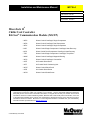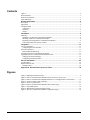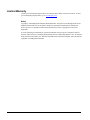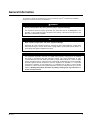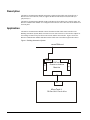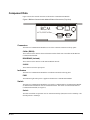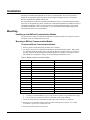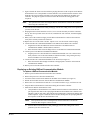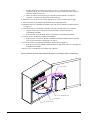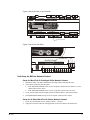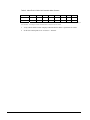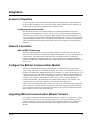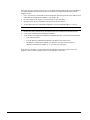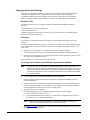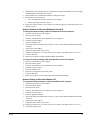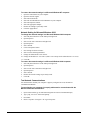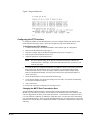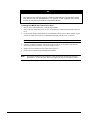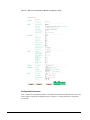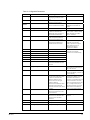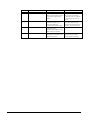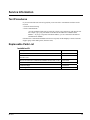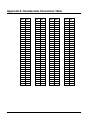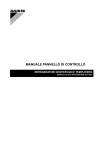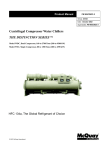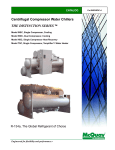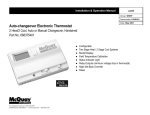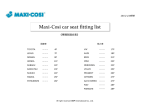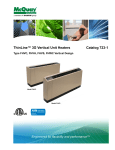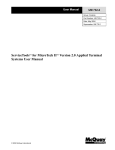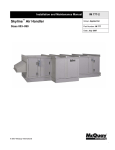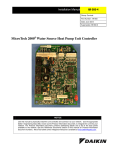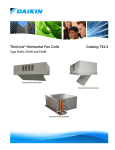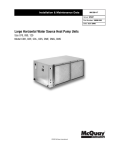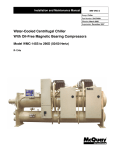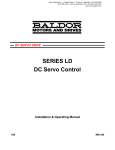Download McQuay AHS 210CM/B Unit installation
Transcript
Installation and Maintenance Manual IM 736-4 Group: Controls Part Number: IM 736 Date: October 2006 Supercedes: IM 736-3 MicroTech II® Chiller Unit Controller BACnet® Communication Module (MS/TP) • WSC Water-Cooled Centrifugal, Single-Compressor • WDC Water-Cooled Centrifugal, Dual-Compressor • WPV Water-Cooled Centrifugal, Single-Compressor • HSC Water-Cooled Single-Compressor Centrifugal, Heat Recovery • HDC Water Cooled Dual-Compressor Centrifugal, Heat Recovery • TSC Water-Cooled Single-Compressor Centrifugal, Templifier™ • WMC Water-Cooled Centrifugal, Magnetic Bearing • WCC Water-Cooled Centrifugal, Counterflow • AGZ Air-Cooled Global Scroll • ACZ Air-Cooled Scroll Condensing Unit • WGZ Water-Cooled Global Scroll • AGS Air-Cooled Global Screw • WGS Water-Cooled Global Screw NOTICE Use this manual to physically install the McQuay MicroTech II Communication Module into the chiller unit controller and connect the chiller unit controller to your network. Use the appropriate McQuay Engineering Data (ED), known as the Protocol Information document, to integrate the unit into your network. The Protocol Information document contains addressing details, BACnet® and LONW ORKS® protocol information, and a list of the data points available to the network. See the Reference Documents section of this manual for Protocol Information document numbers. MicroTech II control integration literature is available from your local McQuay International sales representative and www.mcquay.com. © 2006 McQuay International Contents Figures ................................................................................................................................................... 2 Revision History.................................................................................................................................... 3 Reference Documents............................................................................................................................ 3 Limited Warranty .................................................................................................................................. 4 General Information .............................................................................................................. 5 Description ............................................................................................................................................ 6 Application ............................................................................................................................................ 6 Component Data.................................................................................................................................... 7 Connectors......................................................................................................................................... 7 Indicators ........................................................................................................................................... 7 Switch ................................................................................................................................................ 7 Installation.............................................................................................................................. 8 Mounting ............................................................................................................................................... 8 Installing a new BACnet Communication Module ............................................................................ 8 Mounting a BACnet Communication Module ................................................................................... 8 Replacing an Existing BACnet Communication Module .................................................................. 9 Unit Setup for BACnet Network Control ........................................................................................ 11 Integration ............................................................................................................................ 13 Access to Properties ............................................................................................................................ 13 Configuring the Unit Controller....................................................................................................... 13 Network Connection............................................................................................................................ 13 BACnet MS/TP Addressing ............................................................................................................ 13 Configure the BACnet Communication Module ................................................................................. 13 Upgrading BACnet Communication Module Firmware ...................................................................... 13 Changing the Network Settings ....................................................................................................... 16 Configuring the HTTP Interface...................................................................................................... 19 Service Information ............................................................................................................. 25 Test Procedures ................................................................................................................................... 25 Replaceable Parts List ......................................................................................................................... 25 Installation Kit ................................................................................................................................. 25 Appendix A: Hexadecimal Conversion Table ................................................................... 26 Figures Figure 1. Building Automation System ................................................................................................. 6 Figure 2. BACnet Communication Module External Connectors (Top View) ...................................... 7 Figure 3. BACnet Communication Module Mounted in a Centrifugal Chiller Control Panel ............. 10 Figure 4. Serial Card Slot in Unit Controller....................................................................................... 11 Figure 5. Serial Card Slot Detail ......................................................................................................... 11 Figure 6. BACnet Communication Module HTTP Interface Page ...................................................... 15 Figure 7. Ping and Response ........................................................................................................... 19 Figure 8. MS/TP Data Transmission Rate Switch ............................................................................... 21 Figure 9. BACnet Communication Module Configuration Page ........................................................ 22 2 IM 736-4 Revision History IM736-0 January 24, 2003 Initial release IM736-1 May, 2005 Added WGS, WMC, HSC, HDC and TSC to front page and to the “Reference Documents” section Edited part numbers in parts list Added note in “Unit Setup for BACnet Control” section Added note in “Changing the MSTP Data Transmission Rate” section IM736-2 November, 2005 Added module location, power wiring, and set screen information for scroll and screw compressor chillers. Added Table 1 and Password table. IM 736-3 June, 2006 Removed references to BACnet IP/Ethernet and moved them to IM 837 IM 736-4 October, 2006 Added new section for downloading firmware from mcquaybiz or mcquay.com Reference Documents Number Company Title Source ANSI/ASHRAE 1352001 American Society of Heating, Refrigerating and AirConditioning Engineers BACnet® A Data Communication Protocol for Building Automation and Control Networks www.ashrae.org IMM AGS McQuay International MicroTech II Air-Cooled Screw Chiller Installation and Maintenance Manual www.mcquay.com IOMM ACZ/AGZ McQuay International MicroTech II Air-Cooled Condensing Unit Installation, Operation, and Maintenance Manual www.mcquay.com IOMM ACZ1 McQuay International MicroTech II Air-Cooled Condensing Unit Installation, Operation, and Maintenance Manual www.mcquay.com IOMM AGZ1 McQuay International MicroTech II Air-Cooled Scroll Chiller Installation, Operation, and Maintenance Manual www.mcquay.com IOMM AGZ McQuay International MicroTech II Air-Cooled Scroll Chiller Installation, Operation, and Maintenance Manual www.mcquay.com IOMM WGZ McQuay International MicroTech II Water-Cooled Scroll Chiller Installation Manual www.mcquay.com IOMM WPV McQuay International MicroTech II Centrifugal Chiller Installation, Operation, and Maintenance Manual www.mcquay.com IOMM WSCWDC McQuay International MicroTech II Chiller Unit Controller Installation, Operation, and Maintenance Manual www.mcquay.com OM AGS McQuay International MicroTech II Air-Cooled Screw Chiller Operating Manual www.mcquay.com OM CentrifMicro II McQuay International MicroTech II Unit Controller for Centrifugal Chillers and Templifiers Operating Manual www.mcquay.com ED 15062 McQuay International MicroTech II Chiller Unit Controller Protocol Information, BACnet MS/TP and LONWORKS® Networks www.mcquay.com OM WGS McQuay International MicroTech II Water-Cooled Screw Chiller Operating Manual www.mcquay.com OM WMC McQuay International MicroTech II Magnetic Bearing Compressor Chiller www.mcquay.com IOMM TSC McQuay International MicroTech II Templifier Single Compressor Centrifugal Installation, Operation, and Maintenance Manual www.mcquay.com IM 736-4 3 Limited Warranty Consult your local McQuay Representative for warranty details. Refer to Form 933-43285Y. To find your local McQuay Representative, go to www.mcquay.com. Notice Copyright © 2006 McQuay International, Minneapolis MN. All rights reserved throughout the world. McQuay International reserves the right to change any information contained herein without prior notice. The user is responsible for determining whether this software is appropriate for his or her application. ® ™ The following are trademarks or registered trademarks of their respective companies: BACnet from the American Society of Heating, Refrigerating and Air-Conditioning Engineers, Inc.; LONWORKS and LONMARK from Echelon, Inc.; Windows from Microsoft Corporation; McQuay, MicroTech II and Templifier from McQuay International. 4 IM 736-4 General Information This manual contains the information you need to install the BACnet® Communication Module, incorporate it into the network, and maintain it. ! WARNING Electric shock hazard. Can cause personal injury or equipment damage. This equipment must be properly grounded. Only personnel that are knowledgeable in the operation of the equipment being controlled must perform connections and service to the MicroTech II Chiller Unit Controller. ! CAUTION Static sensitive components. Can cause equipment damage. Discharge any static electrical charge by touching the bare metal inside the control panel before performing any service work. Never unplug cables, circuit board terminal blocks, or power plugs while power is applied to the panel. NOTICE This equipment generates, uses and can radiate radio frequency energy and, if not installed and used in accordance with this instruction manual, may cause interference to radio communications. It has been tested and found to comply with the limits for a Class A digital device, pursuant to part 15 of the FCC rules. These limits are designed to provide reasonable protection against harmful interference when the equipment is operated in a commercial environment. Operation of this equipment in a residential area is likely to cause harmful interference in which case the user will be required to correct the interference at his or her own expense. McQuay International disclaims any liability resulting from any interference or for the correction thereof. IM 736-4 5 Description The BACnet Communication Module incorporates a MicroTech II Chiller Unit Controller into a BACnet Local Area Network (LAN). It supports the BACnet MS/TP (EIA 485) data link layer (physical layer). The BACnet Communication Module mounts in the MicroTech II Chiller Unit Controller panel. The BACnet Communication Module is a rectangular metal enclosure with connectors and an indicator on the front panel. Application The BACnet Communication Module connects the MicroTech II Chiller Unit Controller to the Building Automation System (BAS) on a BACnet Local Area Network. It is the interface adapter for the exchange of BACnet objects between the network and the unit controller. Figure 1 shows the BACnet Communication Module and MicroTech II Chiller Unit Controller integrated into a BAS. Figure 1. Building Automation System RS-485 BACn et RS-485 (Iso lat ed ) 24 VAC Et h er n et BACn et Co m m u n icat io n Mo d u le PWR Ch iller (RS-232) Ser ial Car d Po r t Micr o Tech II Ch iller Un it Co n t r o ller 6 IM 736-4 Component Data Figure 2 shows the external connectors of the BACnet Communication Module. Figure 2. BACnet Communication Module External Connectors (Top View) BCM Chiller (RS232) MCQ–3302742 Rev.___ BCM Ethernet PWR BCM RS485 (Isolated) 24VAC Connectors The BACnet Communication Module uses two of the connectors mounted on the top panel. Chiller (RS232) This connector is the interface between the MicroTech II Chiller Unit Controller and the BACnet Communication Module. BCM RS485 (Isolated) This connector is the interface to the BACnet MS/TP network. 24 VAC This connector is for the input power. Indicators The BACnet Communication Module has one indicator mounted on the top panel. PWR This indicator lights when power is applied to the BACnet Communication Module. Switch The BACnet Communication Module has one switch to condition BACnet Communication Module for different data transmission rates on an MS/TP network. This switch is located inside BACnet Communication Module (see Figure 8.) Switch This slide switch has two positions: one for 9600 and 19200 bps (baud) and one for 38400 bps. The default position is 38400 bps. IM 736-4 7 Installation The BACnet Communication Module can be factory or field installed. The sales representative should use the appropriate chiller selection software program in McQuayTools™ to include the BACnet Communication Module with the unit. For field installation, the BACnet Communication Module kit may be ordered through the McQuay sales office or through McQuay Parts. The BACnet Communication Module kit includes the BACnet Communication Module, cables, serial card connector, and this installation manual. The BACnet Communication Module is also sold separately (i.e. just the module itself) through McQuay Parts. See Replaceable Parts List for part numbers. Mounting Installing a new BACnet Communication Module You can add a new BACnet Communication Module to the MicroTech II control system in order to incorporate it into an existing BACnet network. Mounting a BACnet Communication Module To mount a BACnet Communication Module: 1. Remove power from the MicroTech II Chiller Unit Controller. 2. See Table 1 for BACnet Communication Module location and mount the module. Where studs are indicated, mount the module on the studs with the hardware included in the kit (see Figure 3). For other locations, drill mounting holes using the module as a template, exercising care not to drill through to a component or wiring. Secure the module with machine screws. Table 1. Module Location and Power Wiring Chiller Model Power Connection Terminals Mounting Location AGS-B HOT>TB1-60, COM>TB1-75 Studs in control panel AGZ-A/ACZ-A HOT>31-32, COM>21-28 Studs inside left-hand control panel door AGZ-B/ACZ-B HOT>42-54, COM>81-84 Upper right-hand corner of control panel door AGS-C HOT>TB1-60, COM>TB1-75 Studs in control panel HSC HOT>UTB1-70, COM>UTB1-71 Studs on door of the unit control panel HDC HOT>UTB1-70, COM>UTB1-71 Studs on door of the unit control panel TSC HOT>UTB1-70, COM>UTB1-71 Studs on door of the unit control panel WCC HOT>UTB1-70, COM>UTB1-71 Studs on door of the unit control panel WDC HOT>UTB1-70, COM>UTB1-71 Studs on door of the unit control panel WGS HOT>42-54, COM>81-84 Mount horizontally behind the unit controller WGZ HOT>31-43, COM>56-60 Upper right-hand corner of control panel door WMC HOT>UTB1-70, COM>UTB1-71 Studs on top of the panel door WPV HOT>UTB1-70, COM>UTB1-71 Studs on door of the unit control panel WSC HOT>UTB1-70, COM>UTB1-71 Studs on door of the unit control panel NOTES: a. If a range of terminal numbers is given, such as 42-54, connect to any terminal in the range. b. The two-pin power connector wires are marked HOT and COM (common). 3. Locate the Serial Card slot on the MicroTech II Chiller Unit Controller (see Figure 4.) 4. Remove the cover from the Serial Card slot if it has not already been removed. Use a small screwdriver to pry the cover off from one end. 5. Remove the plastic knock-out in the cover. 8 IM 736-4 6. Figure 5 details the Serial Card slot with the 8-pin plug that mates to the receptacle on the RS 232 Serial Interface Card. Grasp the RS 232 Serial Interface Card, with the network connector on the underside. The 8-pin receptacle must mate to the 8-pin plug in the MicroTech II Chiller Unit Controller. The plug has a guide on each end to direct the card into the mating guide on the receptacle. Note: This operation relies more on feeling the RS 232 Serial Interface Card into the connector than seeing the connectors mate. 7. Insert the RS 232 Serial Interface Card, pointing up, into the slot, rolling it into a level position as you move it into the slot. 8. Keeping the RS 232 Serial Interface Card level, move it in the slot until you feel the connectors line up. The correct position seems to be level, toward the left side of the slot, and down slightly from the top. 9. When you feel the connectors align, press the RS 232 Serial Interface Card into the connector. Verify that it is firmly seated in the connector. 10. Replace the cover on the Serial Card slot. Slip the cover over the network connector plug. 11. Connect the BACnet Communication Module to the MicroTech II Chiller Unit Controller. a. Plug the Serial Cable in both the RS 232 Serial Interface Card and the BACnet Communication Module’s Chiller (RS232) connector. b. Route the Serial Cable across the hinge and over to the BACnet Communication Module. 12. Connect power to the BACnet Communication Module. a. Plug the power wires into the BACnet Communication Module’s 24 VAC connector and neatly route the wires to the unit terminals as indicated in Table , using existing raceways and/or self-adhesive wire bases whenever possible. 13. Connect the BACnet Communication Module to the network (see Figure 2.) a. Route the network cable through a knockout to the appropriate connector on the BACnet Communication Module. 14. Restore power to the MicroTech II Chiller Unit Controller. Replacing an Existing BACnet Communication Module To replace a BACnet Communication Module 1. 2. 3. 4. 5. 6. 7. Remove power from the MicroTech II Chiller Unit Controller. Remove the power wires from the terminal block. Locate the Serial Card slot on the MicroTech II Chiller Unit Controller (see Figure 4.) Pull the network cable connector from the BACnet Communication Module. Remove the cover from the Serial Card slot. Use a small screwdriver to pry it off from one end. Grasp the RS 232 Serial Interface Card and carefully pull it from the controller. Install the new RS 232 Serial Interface Card: a. Grasp the RS 232 Serial Interface Card, with the network connector on the underside. The 8pin receptacle must mate to the 8-pin plug in the MicroTech II Chiller Unit Controller. The plug has a guide on each end to direct the RS 232 Serial Interface Card into the mating guide on the receptacle. Figure 5 details the Serial Card slot showing how the 8-pin plug mates to the receptacle on the RS 232 Serial Interface Card. Note: b. IM 736-4 This operation relies more on feeling the RS 232 Serial Interface Card into the connector than seeing the connectors mate. Insert the RS 232 Serial Interface Card, pointing up, into the slot, rolling it into a level position as you move it into the slot. 9 c. Keeping the RS 232 Serial Interface Card level, move it in the slot until you feel the connectors line up. The correct position seems to be level, toward the left side of the slot, and down slightly from the top. d. When you feel the connectors align, press the RS 232 Serial Interface Card into the connector. Verify that it is firmly seated in the connector. 8. Replace the cover on the Serial Card slot. Slip the cover over the network connector plug. 9. Remove the BACnet Communication Module from the control panel door. 10. Mount the BACnet Communication Module on the studs with the hardware included in the kit. (see Figure 3.) 11. Connect the BACnet Communication Module to the MicroTech II Chiller Unit Controller. a. Plug the Serial Cable in both the RS 232 Serial Interface Card and the BACnet Communication Module. b. Route the cable across the hinge and over to the BACnet Communication Module. 12. Connect power to the BACnet Communication Module. a. Plug the power wires into the BACnet Communication Module PWR connector and route the wires per instructions in paragraph 13 on page 9. 13. Connect the BACnet Communication Module to the network (see Figure 2.) a. Route the network cable through a knockout and to the appropriate connector on the BACnet Communication Module. 14. Restore power to the MicroTech II Chiller Unit Controller. Figure 3. BACnet Communication Module Mounted in a Centrifugal Chiller Control Panel Power Cables BCM Serial Cable Network Cable Serial Card Connector 10 IM 736-4 Figure 4. Serial Card Slot in Unit Controller ® Ai r Condition ing Serial Card Slot IDC15 ID7 ID6 ID5 ID4 ID3 ID2 Y4 Y3 Y2 Y1 VG0 ID1 J5 J4 VG J19 ID15 8-Pin Connector for Serial Card ID15H Figure 5. Serial Card Slot Detail Unit Setup for BACnet Network Control Setup for MicroTech II Centrifugal Chiller Network Control: 1. 2. 3. 4. Disable the chiller. The chiller should not be operating while performing this setup. At the chiller touchscreen interface panel: a. In the SETPOINTS MODE screen, set the #9 setpoint, BAS Protocol to BACnet. Use the Operator Password of “2001.” b. In the SETPOINTS MODE screen, set the #3 setpoint, Control Source to Local. Verify with the chiller/control company technician that the chiller is operational on BAS. In the SETPOINTS MODE screen, set the #3 setpoint, Control Source to BAS. Setup for all Other MicroTech II Chillers Network Control: 1. 2. IM 736-4 Set the Set Unit Setpoint screen 1 initially to Source = Keypad. Change the Protocol to BACnet in the applicable menu screen shown in the table below. 11 Table 2. MicroTech II Chiller Unit Controller Menu Screens Model Menu Screen Password AGZ-A ACZ-A AGZ-B ACZ-B AGS-B AGS-C WGS WGZ 9 6 9 7 12 14 15 10 2001 2001 2001 2001 8945 8453 8745 2001 NOTE: Models AGZ-A/B, ACZ-A/B, and WGZ have one unit controller, while models AGS-B/C and WGS have one unit controller and multiple circuit controllers. Unit settings for AGS-B/C and WGS models are adjusted on the unit controller. 3. 4. 12 Verify with the chiller/control company technician that the chiller is operational on a BAS. Set the Set Unit Setpoint screen 1 to Source = Network. IM 736-4 Integration Access to Properties To access a property, you must specify the object identifier including the device object identifier or the object name including the device object name and the property identifier. See the MicroTech II Chiller Unit Protocol Information document (ED 15062) for details. Configuring the Unit Controller The MicroTech II Chiller Unit Controller and BACnet Communication Module are designed, programmed, and configured at the factory. The unit is ready to operate with the default parameter values in the unit controller after you change the default parameter values in the HTTP Interface. If you need to change the default values in the MicroTech II Chiller Unit Controller, see the appropriate Operation Manual for default values and keypad operating instructions. Use the MicroTech II Chiller Unit Controller Protocol Information document (ED 15062) for descriptions of the HTTP Interface variables. Network Connection BACnet MS/TP Addressing The BACnet MS/TP Medium Access Control (MAC) address is a variable one-octet address that must be set during the BACnet Communication Module configuration. See your system integrator for a MAC address. This address and two other parameters for MS/TP networks are available for adjusting in the BACnet Configuration page (see Configure the BACnet Communication Module section.) The MS/TP MAC address must be unique to the MS/TP network. Valid MAC addresses run from 0 to 127. Configure the BACnet Communication Module The BACnet Communication Module is configured using an HTML Interface page in an HTTP server residing in the BACnet Communication Module. You can only access the HTTP Interface via the BACnet Communication Module Ethernet port at its IP address. In order to access this page, your computer must be on a similar subnet as the BACnet Communication Module, which is shipped set to a default IP subnet mask (255.255.0.0), and IP address (172.16.5.8.). You must change the network settings on your computer to closely match the subnet. After you have configured the BACnet Communication Module, you should restore the original network settings to your computer. The configuration process is the same regardless of your computer’s operating system. Figure 6 shows the HTTP Interface page. It has a total of six areas of information: three are BACnet specific and three are network specific. The parameters that require setting depend on the data link layer of the BAS network. Device, Date/Time, and Alarms require settings for all BACnet networks. BACnet MS/TP networks require network settings. Upgrading BACnet Communication Module Firmware If an update to the BACnet Communication Module firmware is required or recommended, you must follow all of the procedures previously described in IM 736 to verify proper installation, network setup and configuration. Refer to the following sections: Installing a new BACnet Communication Module, Unit Setup for BACnet Network Control, and Configure the BACnet Communication Module. IM 736-4 13 Once these steps are complete and your PC is on a similar IP address and subnet mask as the BACnet Communication Module, follow the instructions listed below to download the firmware from the McQuay website. 1. Go to www.mcquay.com\Products\Controls\Application Software and click on the “MicroTech II Chiller BACnet Communication Module v1.xx Update” file. 2. Save the contents of the zip file to a selected folder on your hard drive. 3. Open the zip file from your hard drive and print this section of IM 736. 4. Verify that the BACnet Communication Module is set to the default IP address of 172.16.5. Note: 5. 6. 7. Step 4 is required so that the automatic firmware download process works properly. Double click on the transfer.bat file to install the BACnet Communication Module firmware. Cycle power to the BACnet Communication Module. Verify that the correct BACnet Communication Module firmware version has been downloaded. • Open Internet Explorer. • Type the BACnet Communication Module’s IP address in the web browser. • The BACnet Communication Module User Interface will open and you should see “BACnet Communication Module v1.xx” text at the top of the page. If you have any questions or concerns about the firmware download process, please contact the McQuay Controls Customer Support Team at 1-866-4McQuay (462-7829). 14 IM 736-4 Figure 6. BACnet Communication Module HTTP Interface Page IM 736-4 15 Changing the Network Settings The BACnet Communication Module is assigned a factory default IP address and Subnet Mask. These are only temporary but are required so that you know where to access the BACnet Communication Module in order to change network parameters. The BACnet Communication Module is configured using a minimal HTTP server that is accessed using Internet Explorer®. Required Tools You need the following tools to configure the BACnet Communication Module for network operation: • PC with Ethernet card and TCP/IP protocol. • Internet Explorer browser. • Ethernet Cable (Either an Ethernet crossover cable for direct connection or a standard Ethernet cable for connecting through a hub.) Procedure The procedure for changing the network settings varies depending the operating system in your computer. You must access the HTTP Interface page at its IP address. In order to access the configuration page, your computer must be on the same subnet as the BACnet Communication Module. Doing so will allow you to: 1. Change the network settings on your computer and options in Internet Explorer. 2. Access the HTTP Interface page to change the BACnet Communication Module parameters. 3. Change the network settings of your computer and Internet Explorer options back to the way they were before the configuration process. Details regarding each of these items are described below. To Change the IP address in the BACnet Communication Module: Note: 1. 2. 3. 4. 5. 6. You can only connect to the BACnet Communication Module via the Ethernet port. To install the BACnet Communication Module using an MS/TP (RS-485) network, you must connect via an Ethernet cable directly to the BACnet Communication Module, then change the settings for the MS/TP network, and finally install the BACnet Communication Module in the MS/TP network. Connect to the BACnet Communication Module via the Ethernet port. Request the Subnet Mask of the network for the BACnet Communication Module from the network administrator. Request an IP address for the BACnet Communication Module from the network administrator. Change the network settings on your computer to access the BACnet Communication Module. Use the appropriate procedure below for your operating system. Open the browser on your computer. In the Internet Explorer, go to Tools/Internet Options/Connections/LAN Settings. a. Note the selections for future reference. b. Verify that Automatically Detect Settings, Use Automatic Configuration Script, and Use a Proxy Server for Your LAN are not selected. Note: 7. 16 Verify that these settings are disabled to confirm that the changes you make to the BACnet Communication Module with the browser take effect. Type http://172.16.5.8/ in the Address box of the browser and press the Enter key to access the BACnet Communication Module. IM 736-4 8. Make changes to the configuration file in the BACnet Communication Module (see the Changing the MS/TP Data Transmission Rate section.) 9. Reboot the BACnet Communication Module to change the settings. 10. In the browser on your computer: a. Go to Tools/Internet Options/Connections/LAN Settings. b. Restore the settings as noted in Step 6a. 11. Restore the network settings on your computer (see following page for instructions based on your operating system.) Network Settings for Microsoft Windows® 95 and 98 To change the network setting in Microsoft Windows 95 and 98 computer: 1. Open the Control Panel on your computer. 2. Open the Network Applet. 3. Select the TCP/IP-Ethernet card combination on your computer. 4. Select the Properties button. 5. Select the IP Address tab. 6. Note the IP address and Subnet mask if they have values or that Obtain IP address automatically is selected. 7. Select Specify an IP address. 8. Change the Subnet mask to 255.255.0.0. 9. Change the IP address to 172.16.X.X (where X.X is unique on the subnet but not 172.16.5.8). 10. Click the OK button. 11. Reboot your computer to change the Subnet Mask and IP address. To restore the network setting in Microsoft Windows 95 and 98 computer: 1. Open the Control Panel on your computer. 2. Open the Network Applet. 3. Select the TCP/IP-Ethernet card combination on your computer. 4. Select the Properties button. 5. Select the IP Address tab. 6. Restore the settings noted as previously noted. 7. Click the OK button. 8. Reboot your computer to restore the original Subnet Mask and IP address. Network Setting for Microsoft Windows NT To change the network settings in a Microsoft Windows NT computer: 1. Open the Control Panel on your computer. 2. Open the Network Applet. 3. Select the Protocols tab. 4. Select the TCP/IP-Ethernet card combination on your computer. 5. Select the Properties button. 6. Select the appropriate adapter. 7. Note the IP address and Subnet mask if they have values or that Obtain IP address automatically is selected. 8. Select Specify an IP address. 9. Change the Subnet mask to 255.255.0.0. 10. Change the IP address to 172.16.X.X (where X.X is unique on the subnet but not 172.16.5.8). 11. Click on the Apply button. IM 736-4 17 To restore the network settings in a Microsoft Windows NT computer: 1. Open the Control Panel on your computer. 2. Open the Network Applet. 3. Select the Protocols tab. 4. Select the TCP/IP-Ethernet card combination on your computer. 5. Select the Properties button. 6. Select the appropriate adapter. 7. Restore the settings as previously noted. 8. Click the Apply button. Network Setting for Microsoft Windows 2000 To change the network settings in a Microsoft Windows 2000 computer: 1. Select My Network Places on the desktop and right click. 2. Open Properties. 3. Select Local Area Connections and right click. 4. Open Properties. 5. Select TCP/IP. 6. Click on Properties button. 7. Note settings for future reference. 8. Select Use the following IP address. 9. Change the Subnet mask to 255.255.0.0. 10. Change the IP address to 172.16.X.X (where X.X is unique on the subnet but not 172.16.5.8). 11. Click OK. To restore the network settings in a Microsoft Windows 2000 computer: 1. Select My Network Places on the desktop and right click. 2. Open Properties. 3. Select Local Area Connections and right click. 4. Open Properties. 5. Select TCP/IP. 6. Restore the network settings as previously noted. 7. Click OK. Test Network Communications You can determine whether your computer is properly configured to access the BACnet Communication Module. To test whether your computer is properly addressed to communicate with the BACnet Communication Module: 1. 2. 3. 4. 18 Open a DOS window (go to Start button\Programs\Accessories\Command Prompt.) Type “ping 172.16.5.8” at the DOS prompt. Press Enter. Observe response. See Figure 7 for a typical response. IM 736-4 Figure 7. Ping and Response Configuring the HTTP Interface To change the parameters in the HTTP Interface, select the Configure button at the bottom of the HTTP Interface home page. Figure 6 shows the Configuration page in the HTTP Interface. To Configuring the HTTP Interface: 1. Connect to the BACnet Communication Module via the Ethernet port for configuration. 2. Browse to the HTTP Interface page Figure 6 3. Select the Configure button. The HTTP Configuration page opens (see Figure 9.) 4. Enter the password. Default password is 1234. 5. Adjust the parameters for particular network. Note: The factory default setting for the BACnet Communication Module’s MS/TP data transmission rate is 38400 bps. If this is the data transmission rate you want for your network, skip step 6. 6. To install the BACnet Communication Module on an MS/TP network, set the Data Transmission Rate switch to the data transmission rate of your network. (see Changing the MS/TP Data Transmission Rate section.) Select the Change or Reboot button to set the changes into the BACnet Communication Module. You only need to reboot for the parameters that indicate a reboot is necessary. 7. Select the Home button to return to the HTTP Interface page. 8. Verify that the changes were made. If the changes were not made, verify that the LAN Settings are not selected in Internet Explorer. 9. Close your browser. 10. Remove the connection to Ethernet port you made in Step 1. Changing the MS/TP Data Transmission Rate The MS/TP Data Transmission Rate is changed with a switch inside BACnet Communication Module. The switch has two positions: one for 9600 bps and 19200 bps and one for 38400 bps. The switch is shipped from the factory in the 38400 bps position. You do not have to change this switch if your network uses 38400 bps. In addition to setting this switch, you must also set the transmission rate on the HTTP interface. After you set the data transmission rate, verify that you have removed the Ethernet cable from the BACnet Communication Module so that MS/TP communications can proceed efficiently. IM 736-4 19 ! WARNING Electric shock hazard. Can cause personal injury or equipment damage. This equipment has exposed electrical connections inside BACnet Communication Module. Only personnel that are knowledgeable in the operation of this equipment must perform connections and service to the BACnet Communication Module. To Change the MS/TP Data Transmission Rate: 1. Remove power from the BACnet Communication Module. 2. Remove the four screws that secure to cover to the BACnet Communication Module and lift the cover. 3. Locate the MS/TP data transmission rate switch mounted on top of the isolation module. Figure 8 shows the inside of the BACnet Communication Module when the cover is removed. Note: 4. 5. 6. Carefully (without touching the connections on the transformer or any other wires) slide the switch to the position you want. Use a non-conductive tool. Replace the cover and the four screws that secure the cover. Restore power to the BACnet Communication Module. Note: 20 The default position for this switch is in the High (H) (38400 bps) position. The Isolator Module may have jumpers to select the baud rate instead of the switch as shown below. See the silk screen next to the jumpers for properly setting these jumpers. IM 736-4 Figure 8. MS/TP Data Transmission Rate Switch Processor Isolat or Transf orm MS/TP Dat a Transmission Rat e Def ault Posit ion is High Note: This switch has been replaced with jumpers on newer versions of the isolator module. Contact the McQuay Controls Customer Support group with any questions regarding this switch. Note: Drawing shown as mounted on the chiller panel door with connectors on top. Changing Parameters in the HTTP Interface Page Password In order to change any parameters, you must enter a password in the Configuration page. The initial password is 1234. You can change this password by following these steps: enter your password, enter the new password, and reboot. IM 736-4 21 Figure 9. BACnet Communication Module Configuration Page Configurable Parameters Table 3 defines the configurable parameters of the BACnet Communication Module in the same order as they appear on the HTTP Configuration page (see Figure 9). Change parameters as required for you network. 22 IM 736-4 Table 3. Configurable Parameters Section Password Parameter Password New Password Device Device Instance LAN Type MS/TP Client Timeout Normal or Busy Network/The time the BACnet Communication Module waits for a response to a ConfirmedEventNotification. Limits the frequency, in minutes, of Who Is requests the BACnet Communication Module issues. Password that allows the BACnet Communication Module to be reinitialized from the network. Who Is Frequency Reinit Password Date/Time Alarms Year Current Year Month (1..12) Current Month Day (1..31) Current Day Initial Value/Note 1234 3000/This must be unique throughout the entire BACnet network. BACnet/IP Normal/Setting to Normal gives ADPU timeout = 3000ms. Setting to Busy Network gives ADPU timeout = 10000 ms. 1 (per minute) Blank/Blank indicates no password is required. If a password is entered, a password is required before a BACnet client can reinitialize this BACnet Communication Module. If the network has a BACnet Time Master the Time and Date parameters are set automatically. Hours (0..23) Current Hours Minutes (0..59) Current Minutes Seconds (0..59) Current Seconds UCT Offset (-720..720) Daylight Savings? Difference, in minutes, of the Universal Coordinated Time and local time. Yes or No Set New Time? Yes or No Enabled? Problem Priority (0..255) Yes or No/Enabling this feature provides alarm annunciation from the BACnet Communication Module to a BACnet Client. BACnet Clients can also poll variables in BACnet Communication Module for alarm information. See the Protocol Information document (ED 15062) for details. 0-4194303/Device Object of the BACnet device that receives the alarm notification. Process ID used at the receiving BACnet device to determine the response action to the alarm notification. Priority for Problem Alarms Fault Priority (0..255) Priority for Fault Alarms 0 Warning Priority (0..255) Priority for Warning Alarms 255 Alarm Destination Device Instance Alarm Destination Process ID IM 736-4 Value (Range)/Definition Enter the password before changing any parameters on this page. You can change the password; enter the new password here. 0-4194303/Device Instance of the BACnet Communication Module No/Must be set to No for a BACnet client to synchronize the time on the network. No/If the network does not have a BACnet Time Master, you must set the time manually. No/Yes enables the BACnet Communication Module to send a ConfirmedEventNotification message to a single BACnet device whenever an alarm occurs in the chiller. This message has an Event Type = Complex Event and has proprietary properties in its Event Values section. Not all BACnet devices can accept this message. 1 1/May be changed to suit the BAS preference. 0 23 Section Parameter Value (Range)/Definition Initial Value/Note MS/TP MAC address 0-127/Media Access Control Address (unique hardware address) of the BACnet Communication Module. Max Masters Maximum Number of Master Controllers currently on the network that the BACnet Communication Module can poll. Maximum Number of Information Frames the BACnet Communication Module can send before it must pass the token. 1/See the BAS systems integrator. This value must be entered as a hexadecimal value. See Appendix A: Hexadecimal Conversion on page 26. 127 Master Controllers/ See the BAS system integrator. BAS integrators can decrease this value to improve network performance. 5 Frames Max Info Frames Baudrate 9600 bps, 19200 bps, and 38400 bps/Data Transmission rate on the MS/TP network 38400 bps/ See the BAS system integrator. Be sure to set the Switch to the correct position.* *Although 76800 bps selectable, it is not a valid speed. 24 IM 736-4 Service Information Test Procedures If you can control the unit from its keypad, but you are not able to communicate with unit via the network: • Check the network wiring • Check communications • Use the standard TCP/IP suite of protocols to check your connectivity with other devices. For example, type “ping <IP address of the MicroTech II BACnet Communications Module>.” If you get a response from that IP address, you are connected to the BACnet Communication Module. If the BACnet Communication Module still does not respond, call the McQuay Controls Customer Support group at 866-4MCQUAY (866-462-7829). Replaceable Parts List Installation Kit IM 736-4 Description Part No. MicroTech II BACnet Communication Module-MS/TP kit 350147404 MicroTech II BACnet Communication Module, no RS 232 Serial Interface Card 330274201 MicroTech II BACnet Communication Module Serial Cable (72 in.) 330274204 RS 232 Serial Interface Card 330343102 Connector-Wago 330803003 Tool-Wago Connector 330803050 25 Appendix A: Hexadecimal Conversion Table Dec 0 1 2 3 4 5 6 7 8 9 10 11 12 13 14 15 16 17 18 19 20 21 22 23 24 25 26 27 28 29 30 31 26 Hex 0 1 2 3 4 5 6 7 8 9 A B C D E F 10 11 12 13 14 15 16 17 18 19 1A 1B 1C 1D 1E 1F Dec 32 33 34 35 36 37 38 39 40 41 42 43 44 45 46 47 48 49 50 51 52 53 54 55 56 57 58 59 60 61 62 63 Hex 20 21 22 23 24 25 26 27 28 29 2A 2B 2C 2D 2E 2F 30 31 32 33 34 35 36 37 38 39 3A 3B 3C 3D 3E 3F Dec 64 65 66 67 68 69 70 71 72 73 74 75 76 77 78 79 80 81 82 83 84 85 86 87 88 89 90 91 92 93 94 95 Hex 40 41 42 43 44 45 46 47 48 49 4A 4B 4C 4D 4E 4F 50 51 52 53 54 55 56 57 58 59 5A 5B 5C 5D 5E 5F Dec 96 97 98 99 100 101 102 103 104 105 106 107 108 109 110 111 112 113 114 115 116 117 118 119 120 121 122 123 124 125 126 127 Hex 60 61 62 63 64 65 66 67 68 69 6A 6B 6C 6D 6E 6F 70 71 72 73 74 75 76 77 78 79 7A 7B 7C 7D 7E 7F IM 736-4 This document contains the most current product information as of this printing. For the most current product information, please go to www.mcquay.com. All McQuay equipment is sold pursuant to McQuay’s Standard Terms and Conditions of Sale and Limited Warranty. (763) 553-5330 • www.mcquay.com