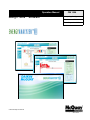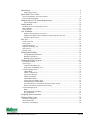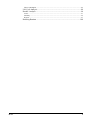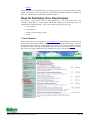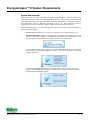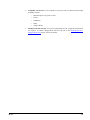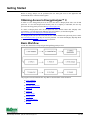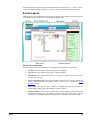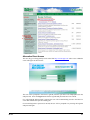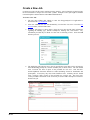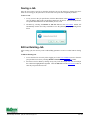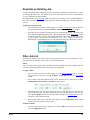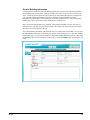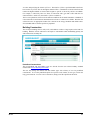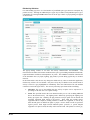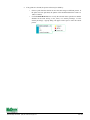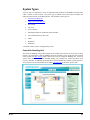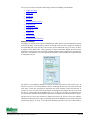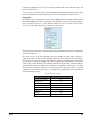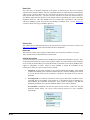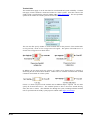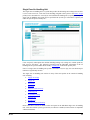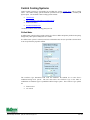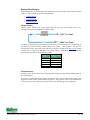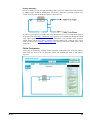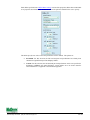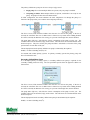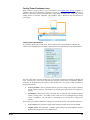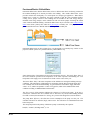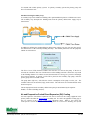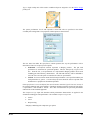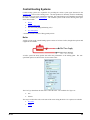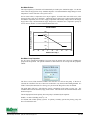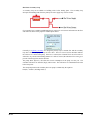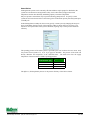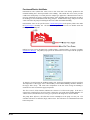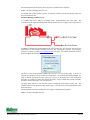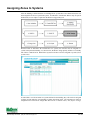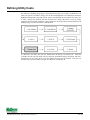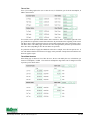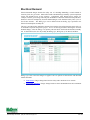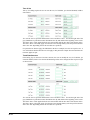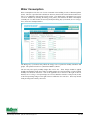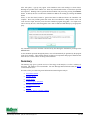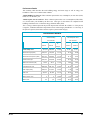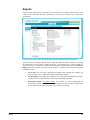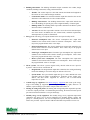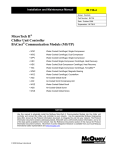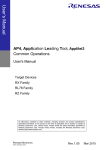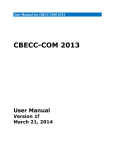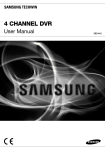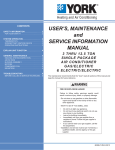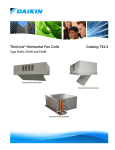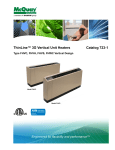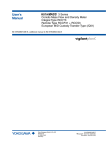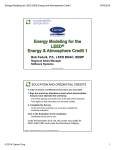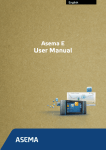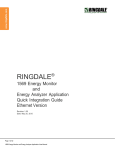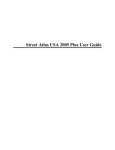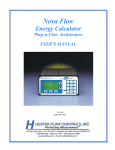Download OM 1096 EnergyAnalyzer™ II Operation Manual
Transcript
Operation Manual Design Tools™ Software OM 1096 Group: Applied Systems Part Number: OM 1096 Date: September 2010 © 2010 McQuay International The information contained within this document represents the opinions and suggestions of McQuay International. Equipment, and the application of the equipment and system suggestions are offered by McQuay International as suggestions only, and McQuay International does not assume responsibility for the performance of any system as a result of these suggestions. The system engineer is responsible for system design and performance. IM 269 3 Introduction..................................................................................................................6 EnergyAnalyzer™ II......................................................................................................................6 Quick Start User’s Guide .............................................................................................7 Steps for Preliminary (Four Step) Analysis........................................................................................8 Steps for Detailed Analysis ..............................................................................................................10 EnergyAnalyzer™ II System Requirements..............................................................14 System Requirements...................................................................................................................14 Getting Started ...........................................................................................................16 Obtaining Access to EnergyAnalyzer™ II.......................................................................................16 Basic Workflow................................................................................................................................16 Screen Layout ..................................................................................................................................17 User Validation...........................................................................................................19 Engineer EnergyAnalyzer™ II Access ........................................................................................19 McQuay Sales Representative/Employee EnergyAnalyzer™ II Access......................................20 Alternative Direct Access.............................................................................................................21 Jobs List .....................................................................................................................22 Create a New Job .............................................................................................................................23 Saving a Job .....................................................................................................................................24 Edit an Existing Job .........................................................................................................................24 Duplicate an Existing Job ................................................................................................................25 Filter Job List ...................................................................................................................................25 Deleting a Job ..................................................................................................................................27 Defining the Building ................................................................................................28 General Building Information ......................................................................................................29 Building Construction ..................................................................................................................31 Building Activity Definition ........................................................................................................33 Defining the HVAC Systems .....................................................................................41 System Specification........................................................................................................................42 System Types ...................................................................................................................................43 Central Air Handling Unit............................................................................................................43 Single Zone Air Handling Unit ....................................................................................................55 Central Cooling Systems..................................................................................................................56 Chilled Water ...............................................................................................................................56 Chiller Configurations..................................................................................................................57 System Flow Designs...................................................................................................................58 Chiller Performance .....................................................................................................................59 Chilled Water Pumps....................................................................................................................61 Cooling Tower/Condenser Loop ..................................................................................................63 Purchased/District Chilled Water .................................................................................................65 Air and Evaporative Cooled Direct Expansion (DX) Cooling.....................................................66 Water Cooled Direct Expansion (DX) Cooling ...........................................................................68 Central Heating Systems ..................................................................................................................69 Boiler............................................................................................................................................69 Purchased/District Hot Water.......................................................................................................73 No Central Plant...........................................................................................................................75 Assigning Zones to Systems ......................................................................................76 Defining Utility Costs ................................................................................................78 Electrical Consumption....................................................................................................................79 Electrical Demand............................................................................................................................82 Natural Gas Consumption................................................................................................................84 ©2010 McQuay International (800) 432-1342 www.mcquay.com OM 1096 Water Consumption......................................................................................................................... 86 Life Cycle Analysis....................................................................................................88 Results / Analysis.......................................................................................................90 Issues............................................................................................................................................... 91 Summary ......................................................................................................................................... 92 Reports ............................................................................................................................................ 97 Reducing Runtime ...................................................................................................100 IM 269 5 Introduction Buildings account for approximately 40% of all energy consumed in the United States. Within the building about 40-50% of the end-use energy and 35% of end-use expenditures are related to the HVAC system. It is clear that the selection of the HVAC can make a huge impact on energy use and operating costs. Before an HVAC system is selected, a comparison of potential systems in the building can help to optimize the final solution, resulting in most advantageous operating and life cycle costs. Energy cost analysis is the foundation of design optimization, but additional economic considerations such as capital and maintenance costs will ultimately affect the HVAC system selection. This type of investigation is known as life cycle analysis. A balance between system energy savings and costs must be reached before the final design phase can begin. EnergyAnalyzer™ II The McQuay EnergyAnalyzer™ II program provides a quick method for estimating energy consumption in a typical building for a wide variety of HVAC systems. In addition, it can provide operating cost and life cycle analysis between two or more HVAC systems so that the best financial decision can be made. EnergyAnalyzer™ II should be used in a preliminary design phase in which justification of a system or improved equipment efficiency is necessary. The purpose of this guide is to serve as a user’s manual for the McQuay EnergyAnalyzer™ II program. Highlighted Features: Hour-by-hour annual building analysis Department of Energy developed EnergyPlus used as simulation engine Variable refrigerant flow system simulation* Defaulted building definitions Semi-customizable building definitions Web-based interactive user interface Customizable schedules HTML output report format *Available in future release of EnergyAnalyzer™ II ©2010 McQuay International (800) 432-1342 www.mcquay.com OM 1096 Quick Start User’s Guide The McQuay EnergyAnalyzer™ II program provides a quick method for estimating energy consumption in a typical building for a wide variety of HVAC systems. In addition, it can provide operating cost and life cycle analysis between two or more HVAC systems so that the best financial decision can be made. EnergyAnalyzer™ II should be used in a preliminary design phase in which justification of a system or improved equipment efficiency is necessary. EnergyAnalyzer™ II System Requirements EnergyAnalyzer™ II is a web-based application; the user must meet certain requirements to access and use the program: Internet access- Internet access of any type is required to access EnergyAnalyzerII Microsoft Silverlight-If Microsoft Silverlight is not installed or the current version is not installed on the user’s computer, a webpage will appear that sends the user to the Microsoft website to download the latest version at no charge Microsoft Silverlight is directly compatible with Microsoft and Mac operating systems. McQuayTools Suite user ID- To obtain a McQuayTools Suite user ID, refer to user manual. Basic Workflow The flowchart shown in Fig. A indicates the steps required to navigate through EnergyAnalyzer™ II. EnergyAnalyzer™ II program can be divided into nine easy steps to compare two different HVAC options. To get detailed information on each step please refer to user manual: IM 269 1. User validation 2. Create/edit run 3. Building specification 4. HVAC A 5. HVAC B 6. HVAC assign 7. Energy cost 8. Life cycle analysis 7 9. Results EnergyAnalyzer™ II is designed to help you compare energy costs of two different HVAC systems. Energy analysis runs can be completed with or without detailed information about a particular job. Below are required steps for preliminary and detailed analyses. Steps for Preliminary (Four Step) Analysis For an energy analysis on job with very little information or a job in the earliest part of the preliminary design phase, a simple analysis with default building specifications and energy cost approximations is most appropriate. These types of analyses only require four steps: 1. User validation 2. Create/edit job 3. Define one or two HVAC Systems 4. Results 1. User Validation the user may gain access by logging in at www.mcquaybiz.com/ and navigating to the Design Tools page from the left navigation column. Additional links will be available from this page. Select the Design Software link. At the top of the Design Software page will be a link to the EnergyAnalyzer™ II application, which will bring the McQuayBiz logged in user to their custom Jobs List. Another link to the energy analysis application can be found in the My Office section of McQuayBiz. ©2010 McQuay International (800) 432-1342 www.mcquay.com OM 1096 2. Create/Edit Job Creating a new job is the first step in starting the energy analysis. A new job must be created any time the user would like to compare two new HVAC systems. To Create a New Job: 1. After user validation, select the New button 2. Provide basic information regarding the Job Name, building type, building construction and HVAC equipment performance defaults, building area, and location. Any information provided may be edited at a later time on following screens. Select the OK button to proceed. 3. Defining the HVAC Systems EnergyAnalyzer™ II has the capability of analyzing a building with two different HVAC system designs. The base system is referred to as HVAC A, while the alternative HVAC system is called HVAC B. Within each HVAC design, two different systems can be specified. Enter information on the System Type, Central Cooling Plant (if applicable), and Central Heating Plant (if applicable). Depending on the chosen System Types or the existence of System 2, all relevant secondary tabs will appear. 4. Results / Analysis To obtain the two systems, the user must run a simulation by selecting the Results primary tab and Issue secondary tab. The user must select the Start Design Day or Start Full Year button located below the progress bar. Design days runs do EnergyPlus simulations for heating and cooling design days. Full simulation runs both HVAC A and B simulations annually at sub-hourly intervals to obtain energy and energy cost data for comparison. Three secondary tabs are available to the user: Issues- Users can start and stop simulations from here. A summary of simulation run errors, warnings, and notes will automatically be generated to alert the user of possible simulation invalidators. Summary- Quickly scroll through a summary of the building and energy cost and consumption comparisons. IM 269 Reports- Users can customize the output document, supplied in HTML format, for presentations and simulation validation. Outputs include summaries of input data, energy comparison graphs, energy cost tables, and much more. See the Report section for a more thorough review of available outputs. Select the particular outputs of interest by selecting the checkboxes next to the tables or graphs of interest. To produce the selected tables and graphs in HTML format, select the Generate Report button at the bottom of the main screen. 9 Steps for Detailed Analysis This section describes steps to perform an energy analysis on a job which is in the design development phase when more detailed building specifications and energy cost information is available. These types of analyses require nine steps: 1. User validation 2. Create/edit run 3. Building specification 4. HVAC A 5. HVAC B 6. HVAC assign 7. Energy cost 8. Life cycle analysis 9. Results 1. User Validation the user may gain access by logging in at www.mcquaybiz.com/ and navigating to the Design Tools page from the left navigation column. Additional links will be available from this page. Select the Design Software link. At the top of the Design Software page will be a link to the EnergyAnalyzer™ II application, which will bring the McQuayBiz logged in user to their custom Jobs List. Another link to the energy analysis application can be found in the My Office section of McQuayBiz. ©2010 McQuay International (800) 432-1342 www.mcquay.com OM 1096 2. Create/Edit Job Creating a new job is the first step in starting the energy analysis. A new job must be created any time the user would like to compare two new HVAC systems. To Create a New Job: 1. After user validation, select the New button 2. Provide basic information regarding the Job Name, building type, building construction and HVAC equipment performance defaults, building area, and location. Any information provided may be edited at a later time on following screens. Select the OK button to proceed 3. Building specification The general building information will define the type, size, and location of a building. For new jobs, the Edit Building Definition pop-up dialog will appear before taking the user to the main building specification page. For previously created jobs, the general building information may be edited from the Building primary tab and General secondary tab by selecting the Edit button. Additionally, the exterior wall, roof, floor, and window types can be modified to meet the design specifications from the Building primary tab and Construction secondary tab. Further along in the design process, the areas and use-characteristics of spaces types will be more well defined and can be edited in the application from the Building primary tab and Activities secondary tab. 4 and 5. Defining the HVAC Systems EnergyAnalyzer™ II has the capability of analyzing a building with two different HVAC system designs. The base system is referred to as HVAC A, while the alternative HVAC system is called HVAC B. Within each HVAC design, two different systems can be specified. Definition of the HVAC systems is characterized in the primary HVAC A and HVAC B tabs in the System Specs secondary tab. On the System Specs main screen are two sections, one describing System 1 and the other describing System 2 of HVAC A (or B). If a second system exists for HVAC A, check the System 2 check box and the descriptors will bold. To describe a system, the user must enter information on the System Type, Central Cooling Plant (if applicable), and Central Heating Plant (if applicable). The System Type pull-down menu includes a list of systems that directly condition the spaces from either a local or central location. Examples of System Types include a central air handling unit and VRV. The Central Cooling Plant describes the system that supplies a cooling source to the chosen System Type. Central Cooling Plants include chillers and DX condensing units. The Central Heating Plant describes the system that supplies heating to components in the chosen System Type. Examples of Central Heating Plants include boilers and district hot water. Depending on the existence of chosen System Type and if System 2 exists, all relevant secondary tabs will appear. The available secondary tabs including Secondary, Cooling Plant, and Heating Plant will allow the user to add detailed information on the components of the system. The interactive main screens in the HVAC secondary tab component specification screens allow users to roll their mouse over the individual components and see the name of the specific component. If the background of the component is shaded a light blue, it indicates that the properties of the component can be specified by the user. By clicking on the component, the properties side bar will automatically scroll to the properties of that component. IM 269 11 6. Assigning Zones to Systems If both HVAC A and HVAC B have only one system defined each, no user input is required on the HVAC Assign primary tab. If either HVAC A or HVAC B has two systems defined for the building, they will need to be assigned in HVAC Assign under the corresponding secondary tab (HVAC A/B). The assignment is relatively straightforward. In the HVAC Assign table there will be 5 columns: Name, Area, Square Footage, System 1, and System 2. The System 1 and System 2 columns represent which system will serve each particular activity.. A particular activity can only be served by a single system. To assign a system for an activity (row), select the system (column) circle which represents the HVAC equipment serving it. 7. Defining Utility Costs For many users, building energy usage is best expressed in energy cost. Energy cost differences are generally what can justify one system versus another. Energy costs are the estimated annual cost of running the analogous building including lights, plug loads, HVAC systems, and anything else that requires electricity, gas, or water. Energy costs generally take into account source energy efficiencies (versus site energy efficiencies analyzed in the simulation). EnergyAnalyzer™ II will provide an estimated difference in building energy costs between HVAC A and HVAC B. To characterize the utility rates, the user should select the Energy Cost primary tab. Under the secondary tabs, the user may define costs for electricity (demand and usage), natural gas, and water or choose to use the default rates based on the location. Only one rate structure may be specified and it will apply to both HVAC A and HVAC B. 8. Life Cycle Analysis The purpose of life cycle analysis is to move away from comparing two systems on a first cost basis and compare them over the life span of the equipment. A life cycle analysis looks at the cost to buy the equipment, plus the cost to run and maintain that equipment over its useful life. While one type of equipment may be more expensive to buy at first glance, the utility and maintenance cost to run it may be less expensive than other equipment over the long run. In addition to the cost of running the equipment, this approach also factors in the cost or benefit of saving or investing money over the life of a system. To complete a life cycle analysis, the user must enable the capability. Navigate to the Life Cycle Analysis primary tab and check the Enable Life Cycle Analysis checkbox. In order to make a comparison some general assumptions must be defined as well as specific information pertaining to the specific systems being compared. Capital Costs are required for both HVAC A and B in the comparison. The costs can be the difference between building costs, HVAC system costs or just equipment costs. For the actual calculations, it is the difference between the values that is important. The program will not accept $0 so if the incremental cost is known, add $1 for the “low cost” Alternative. ©2010 McQuay International (800) 432-1342 www.mcquay.com OM 1096 9. Results / Analysis Under the Results primary tab, the user has the ability to run the simulation comparison and view and print the results. To run a simulation, select the Results primary tab and Issue secondary tab. The user must select the Start Design Day or Start Full Year button located below the progress bar. Design days runs do EnergyPlus simulations for heating and cooling design days. Full simulation runs both HVAC A and B simulations annually at sub-hourly intervals to obtain energy and energy cost data for comparison. Three secondary tabs are available to the user: Issues- Users can start and stop simulations from here. A summary of simulation run errors, warnings, and notes will automatically be generated to alert the user of possible simulation invalidators. Summary- Quickly scroll through a summary of the building and energy cost and consumption comparisons. IM 269 Reports- Users can customize the output document, supplied in HTML format, for presentations and simulation validation. Outputs include summaries of input data, energy comparison graphs, energy cost tables, and much more. See the Report section for a more thorough review of available outputs. Select the particular outputs of interest by selecting the checkboxes next to the tables or graphs of interest. To produce the selected tables and graphs in HTML format, select the Generate Report button at the bottom of the main screen. 13 EnergyAnalyzer™ II System Requirements System Requirements EnergyAnalyzer™ II is a free web-based rich internet application (RIA). A RIA is similar to any desktop application, but a RIA stores minimal information on the user’s computer. Instead, the bulk of the application will be kept and maintained by McQuay. Adobe Flash is a common example of RIA framework; however, Microsoft Silverlight will be the RIA framework used by EnergyAnalyzer™ II. By using a RIA, updates will be automatic and invisible to the user. Since EnergyAnalyzer™ II is a web-based application, the user must meet certain requirements to access and use the program: Internet access- Internet access of any type is required to access EnergyAnalyzer™ II. Microsoft Silverlight- If Microsoft Silverlight is not installed or the current version is not installed on the user’s computer, a webpage will appear when the user attempts to access EnergyAnalyzer™ II that will have an image similar to the one shown below. By left-clicking on the image, a pop-up screen will appear asking the user to download the latest version of Microsoft Silverlight at no charge Click on the Next button to proceed with the download. If Microsoft Silverlight installs properly, a message similar to the one shown below will appear. Click the Close button to proceed. If the page is refreshed, the EnergyAnalyzer™ II application should display properly. ©2010 McQuay International (800) 432-1342 www.mcquay.com OM 1096 IM 269 Compatible web browser- The acceptable web browsers that are Microsoft Siliverlight compatible include: o Internet Explorer 6 or greater version o Firefox o SeaMonkey o Safari o Google Chrome McQuayTools Suite user ID- To log in to EnergyAnalyzer™ II, a login ID and password are required. To obtain a McQuayTools Suite user ID, refer to the Obtaining Access to EnergyAnalyzer™ II section of this user manual. 15 Getting Started Before an energy analysis can be performed, the user must gain access to the application and understand the basic workflow and navigation. Obtaining Access to EnergyAnalyzer™ II In order to access EnergyAnalyzer™ II, the user must have a McQuayTools Suite user ID and password. If a user ID and password currently exist for a company or individual, the user may proceed to the EnergyAnalyzer™ II URL http://eaii.mcquay.com/. To obtain a McQuayTools Suite ID and password, users should contact their McQuay sales representative. To locate the nearest McQuay sales representative, use the following link: http://www.mcquay.com/McQuay/locator/SalesRepLocator If a McQuayTools Suite user ID exists, but the user cannot remember the password, please contact the local McQuay sales rep as they can reset the password. Or contact the McQuay Rep Help Desk at 763-553-5483 or [email protected] for assistance. Basic Workflow Use the flow chart below to help navigate through EnergyAnalyzer™ II. The program can be divided into nine steps that are described later in this document: 10. User validation 11. Create/edit run 12. Building specification 13. HVAC A 14. HVAC B 15. HVAC assign 16. Energy cost 17. Life cycle analysis 18. Results ©2010 McQuay International (800) 432-1342 www.mcquay.com OM 1096 A minimal run can occur with nearly all default parameters by executing steps 1, 2, 5, and 9. In step 2, choose the default building, and in step 5, choose a system to compare with the default system. Screen Layout Although there are several different screen layouts, the graphic below addresses general job-specific screen design terminology that will be used throughout the document. General Screen Information The major components of the EnergyAnalyzer™ II application job-specific screens include: IM 269 Job name- This text indicates which specific job is being edited. User info- This text indicates the user that is currently logged in. Task buttons- These buttons allow the user to save the job or return to the Jobs List screen to edit/create a new job. Screen navigational tools- These tabs and buttons allow the user to navigate through the various screens that define the building models. These tools are described in Screen Navigation section. Main screen- This screen is where a majority of building and energy specifications are defined and the images of the selected HVAC systems are shown. Properties sidebar- This side bar is available only on some secondary tabs of the HVAC A and HVAC B primary tabs. The sidebar is located to the right of the main screen and contains all user-specifiable information regarding the components of the HVAC systems. 17 Screen Navigation The user will have two ways to navigate through a new or existing job: Wizard: The wizard navigates the user through all the job specification screens. The wizard buttons, marked Next and Prev with forward and backward arrows, are in the toolbar located in the upper center portion of the screen. By using the wizard, the user will be guided through all the possible user input specification screens. Tabs: Tabs are provided for quick navigation. The tabs are separated into primary and secondary with the secondary tabs representing subcategories of the main, primary tabs. The primary tabs are located below the toolbar. When a primary tab is selected by left-clicking, various secondary tabs appear on the left-hand side of the screen. Each primary tab will have different secondary tabs. By selecting a secondary tab, new job specification screens appear. ©2010 McQuay International (800) 432-1342 www.mcquay.com OM 1096 User Validation The first step to using EnergyAnalyzer™ II is to access the program by going through the user validation process. There are three means to access the application: via McQuay Tools Suite for engineers, via McQuayBiz for sales reps or through a direct URL. Engineer EnergyAnalyzer™ II Access Engineers and other non-McQuay sales representatives/employees can access EnergyAnalyzer™ II from the main McQuay Tools Suite for Engineers. Launch the McQuay Tools application on the computer. Enter the valid user ID and password to access McQuay Tools Suite. From the main screen, the EnergyAnalyzer™ II application will launch by clicking on the link in the upper left-hand corner Links section as highlighted below in red. The user logged in to the McQuay Tools Suite program will then be directed to their custom Jobs List page of the EnergyAnalyzer™ II application. If you are a non-McQuay sales representative/employee and would like access to EnergyAnalyzer™ II and the McQuay equipment selection software program, along with many other features, contact the local McQuay sales representative. To locate the nearest McQuay sales representative, use the following link: http://www.mcquay.com/McQuay/locator/SalesRepLocator IM 269 19 McQuay Sales Representative/Employee EnergyAnalyzer™ II Access McQuay sales representatives and employees may access EnergyAnalyzer™ II directly from McQuay Tools Suite in a similar link as described in the Engineer EnergyAnalyzer™ II Access section. Alternatively, the user may gain access by logging in at www.mcquaybiz.com/ and navigating to the Design Tools page from the left navigation column. Additional links will be available from this page. Select the Design Software link. At the top of the Design Software page will be a link to the EnergyAnalyzer™ II application, which will bring the McQuayBiz logged in user to their custom Jobs List. Another link to the energy analysis application can be found in the My Office section of McQuayBiz. ©2010 McQuay International (800) 432-1342 www.mcquay.com OM 1096 Alternative Direct Access The user may go to EnergyAnalyzer™ II at the URL http://eaii.mcquay.com/ where a user validation screen will appear as shown below. The user will be prompted to enter their Login ID (which is equivalent to the McQuayBiz user ID) and password. Select the Login button after the login ID and password have been entered. If a valid login ID and password is entered, the user will be automatically passed to the Jobs List screen that contains their specific building jobs. If an invalid login ID or password is entered, the user will be prompted to try entering the login ID and password again. IM 269 21 Jobs List The Jobs List screen will be the first screen the user will view after User Validation. The Jobs List screen, where the user can create or edit an existing run, is the second step in the workflow of EnergyAnalyzer™ II. The Jobs Lists screen maintains a list of saved energy analysis runs. Each individual login will maintain a list of past jobs. Jobs may be created, duplicated, or edited. When the job list becomes long, filters may be used to sort or shorten the list. ©2010 McQuay International (800) 432-1342 www.mcquay.com OM 1096 Create a New Job Creating a new job is the first step in starting an energy analysis. A new job must be created any time the user would like to compare two new HVAC systems. Examples of new jobs might be Staunton General Hospital or Auburn District School Board Administration. To Create a New Job: IM 269 1. The user must validate their identity to enter the EnergyAnalyzer™ II application as described in the User Validation section. 2. After user validation, the user will automatically view the Jobs List screen. From the task buttons toolbar, select the New button 3. A pop-up will appear, as shown below, where the user must provide basic information regarding the building type, defaults assumptions, building area, and location. Any information provided may be edited at a later time on following screens. Select the OK button to proceed. 4. The application will bring the user to the job specification screen (that can be navigated to from the Building primary tab, General secondary tab) as shown below. The user should enter a relevant Job Name in place of the provided New Job text. Note that nonnumeric/alphabetic characters should be avoided (including forward or backslashes and apostrophes). If used, they may cause fatal simulation errors. Similarly, the user should enter a Company Name in place of the provided New Company text. The large Notes section provided at the bottom of the screen may be used to add a description or reference details to the job. 23 Saving a Job Once the user creates a new job or when the user desires to save the progress or changes they have made on an existing job, the job must be saved in order to keep the new or updated job details. To Save a Job: 1. At any screen in the job specification, click the Save button in the task buttons toolbar to save all changes made in the current EnergyAnalyzer™ II session. The Last Modified Date will update and maintain the last date that the job was saved. 2. Alternatively, selecting the Return to Job List button in the task buttons toolbar will automatically ask the user if they would like to save the job through a pop-up dialog shown below. Edit an Existing Job After creating a job, the user may want to edit building parameters or retrieve results from an existing run. To Edit an Existing Job: 1. Access the Jobs List screen by either logging on via the User Validation screen or from the job specification screens by selecting Return to Job List in the task buttons toolbar. 2. Select the Job to be edited by clicking on any entry in the desired job row. The selected job has a dark blue highlighted background. Click the Edit button in the task buttons toolbar to enter the job specification screens. ©2010 McQuay International (800) 432-1342 www.mcquay.com OM 1096 Duplicate an Existing Job For jobs with similar HVAC designs or envelope constructions, the duplicate function may save time by reducing data entry time. The duplicate may also be useful when more than two system designs are to be compared in the same building. The Copy button in the task buttons toolbar will result in the selected job to be copied and added as a new entry on the Job Lists page. A copied job has the identical building type, envelope, and HVAC systems. To Duplicate an Existing Job: 1. Access the Jobs List screen by either logging on via the User Validation screen or from the job specification screens by selecting Return to Job List from the task buttons toolbar. 2. Select the Job to be edited by clicking on any entry in the desired job row. The selected job has a dark blue highlighted background. Click the Copy button in the task buttons toolbar to add a new job entry with the same building and HVAC characteristics as the selected job. A pop-up dialog, shown below, will prompt the user to give a unique job name to the duplicated job. Select OK and a new job will populate the Jobs List with the new job name. Filter Job List To effectively manage a large job list, the user may organize the jobs by various parameters. Users may either filter the job list or sort it based on job-related parameters. Filters: Filters are related to the date the jobs were either created or modified. If a filter is applied to the Job List, then only the jobs that fall into the date ranges will be displayed. To Apply a Filter: 1. Access the Jobs List screen by either logging on via the User Validation screen or from the job specification screens by selecting the Return to Job List button in the task buttons toolbar. 2. In the toolbar select which method will be used to filter the job list. The choices are Last Modified Date, Creation Date, or No Filter as shown below. 3. Immediately below the filter type selection are the Start and End dates that will span the range of filtered results. The Start and End dates may be typed in directly or the user may select the 15 calendar icon to select the date from a calendar. See Calendar Tips below for efficient use of the calendar options. 4. Once the date range of the results has been entered, select the Apply Filter button to hide the jobs that don’t meet the filtering criteria. To Remove a Filter: 1. IM 269 To show all jobs after a filter is applied, select the No Filter Filter By type selection and select the Apply Filter button. 25 To Edit a Filter: To change the filter type, select a different filter type and select the Apply Filter button to update the applicable jobs. To change the date range, type in the new range or select the new Start and End dates with the calendar. Select the Apply Filter button to update the applicable jobs. Calendar Tips: Navigate the calendar by choosing the left or right arrows to move chronologically backward or forward at a monthly interval. Navigate by selecting the Month, Year listed. The selection will result in the year being the header and the months as a selectable option. The left and right arrows will move chronologically backward or forward at an annual interval. Select the month of the desired year and select the required date. Navigate by decade range by selecting the Year header. The left and right arrows will move chronologically backward or forward at decade intervals. Select the Start or End date by left-clicking when a blue background appears behind the numerical day that occurs on the desired month and year. Sorting: The user also has the option of sorting the jobs by various job-related parameters. The jobs may be sorted alphabetically, chronologically, or numerically depending on the field in either forward or reverse order. The parameters that the job list may be sorted by are: Company name Job name Last modified date Creation date Building type Whether results exist Building square footage Building location To Sort Existing Jobs: 1. Access the Jobs List screen by either logging on via the User Validation screen or from the job specification screens by selecting the Return to Job List button from the task buttons toolbar. 2. Select the desired sorting parameter by selecting the column header. The listed jobs reorganize alphabetically, chronologically, or numerically depending on the column header. An arrowhead will appear next to the header to indicate the column determining the job list order. 3. Select the same column header a second time to reverse the order of the jobs. ©2010 McQuay International (800) 432-1342 www.mcquay.com OM 1096 Deleting a Job When a job is no longer valuable to the user, it may be deleted and permanently removed from the user’s job list. This deletion is permanent and cannot be recovered by the user. To Delete a Job IM 269 1. Access the Jobs List screen by either logging on via the User Validation screen or from the job specification screens by selecting the Return to Job List button. 2. Select the job to be deleted by left-clicking on any entry in the job row.s Click the Delete button in the task buttons bar to permanently remove the job. A pop-up, shown below, will verify that the user would like to delete the job. Select Yes to confirm the job deletion. 27 Defining the Building The third step to complete an energy analysis is to define the analogous building. This includes choosing a predefined building type and customizing it by editing the size, location, and activities. Although the building can be customized, a default building is available based on location and userselected industry standard. ©2010 McQuay International (800) 432-1342 www.mcquay.com OM 1096 General Building Information On the General secondary tab under the Building primary tab, users have the opportunity to define basic building and job information. There are available user inputs for the Job Name and Company Name. Delete the generic inputs and type in relevant job and company descriptors to customize the job. Note that non-numeric/alphabetic characters should be avoided (including forward or backslashes and apostrophes). If used, they may cause fatal simulation errors. Also on the general building page, the Creation Date and Last Modified Date are displayed. Below the general job information is a summary of the building including Location, Specification, and Dimensions. The large Notes section provided at the bottom of the screen may be used to add a description or reference details to the job. The general building information will define the type, size, and location of a building. For new jobs, the Edit Building Definition pop-up dialog will appear before taking the user to the main building specification page. For previously created jobs, the general building information may be edited from the Building primary tab and General secondary tab by selecting the Edit button as indicated in red below. IM 269 29 In either case, the user will see the following pop-up. 13 building types are available that describe a wide array of common industries. The building type affects the building shape, defines space usage activities, and provides default zone loads like lighting and occupant densities. The available building types are: Hospital Large hotel Warehouse Fast food Strip mall Restaurant Apartments Office Secondary school Supermarket Primary school Retail Small hotel The Defaults based on input consists of a pull-down menu of choices. Various industry standards are listed that will be used to pre-populate user-editable inputs. The default input values that come with standard-derived defaults include: Envelope construction Equipment performance The standards that are available to determine default values include: ASHRAE Standard 90.1-2004 Energy Standard for Buildings Except Low-Rise Residential Buildings ASHRAE Standard 90.1-2007 Energy Standard for Buildings Except Low-Rise Residential Buildings * California Title 24 * *Available in future release of EnergyAnalyzer™ II The Dimensions of the building are defined in the Edit Building Definition pop-up. The size of the analogous building is specified by entering the building square footage in the Total Interior Floor ©2010 McQuay International (800) 432-1342 www.mcquay.com OM 1096 Area box and specifying the Number of Floors. The Number of Floors specified should be the floors between the very lowest floor to the highest numerical floor. It should not be based on the floor that reaches the highest altitude as floor-to-floor heights are specific to an activity and are not editable. For example, a school may have two floors of classrooms and a gym that is taller than the two classroom floors. In this case, the Number of Floors would be 2. The Location parameter selection sets the ambient conditions for the model simulation. Hundreds of cities within the US and numerous international cities from 15 countries are available. Based on the selected Location, an appropriate weather file is chosen for the energy simulation and default values from standards that are climate specific are populated. Building Construction The envelope including exterior walls, roofs, and windows can have a large impact on the load of a building. Both the exterior and interior envelopes are customizable under the Building primary tab and Construction secondary tab. Predefined Constructions The pre-populated wall and window types are derived from the user-selected industry standard chosen in the General Building Information. The user may change the default wall and window types with a library of over 50 predefined constructions. To view the predefined options for a specific wall, window, or roof type, click on the long, green menu bar. To select a new construction, simply select the option from the menu. IM 269 31 Custom Wall Constructions If no predefined construction is equivalent to the desired construction, the user may characterize a custom composite R-value or U-value. The R- and U-values represent the ability of the wall to transfer heat. To customize an exterior wall construction type, click the Custom… button to the right of the predefined library menu. A pop-up dialog will appear as shown in the figure below. The user must select the circle that indicates whether the composite R- value or U-factor will be used to define the wall. Also on the custom wall type pop-up dialog will be a selection for the thermal mass. This describes the wall construction. By selecting a low, medium, or high thermal mass, the user is deciding how the wall holds energy from exterior conditions and interior loads that run through a daily cycle. Use the descriptions of the typical materials that are associated with the wall construction to determine the wall thermal mass. Three general thermal mass types are available: Low- Low thermal mass is typical of drywall and steel or wood stud construction. This type of construction has little ability to hold heat and the fluctuations in loads based on the ambient are the most apparent. Medium- Medium thermal mass is typical of brick exterior with steel stud and drywall construction. This type of construction has moderate ability to hold heat and the fluctuations in loads based on the ambient are less than low thermal mass constructions. High- High thermal mass is typical of concrete block with brick exterior construction. This type of construction has a good ability to hold heat and the fluctuations in loads based on the ambient conditions are limited. Similarly, when a custom interior wall, ceiling, or floor type is needed, a pop-up dialog will prompt the user to define the construction through the thermal mass specification. This will determine how the walls and thermal mass of the area hold and release energy as a result of fluctuating loads and conditions. ©2010 McQuay International (800) 432-1342 www.mcquay.com OM 1096 Custom Window Construction In addition to custom wall construction, the user may specify custom windows as well. To customize a window construction the user must navigate to the Building primary tab and Construction secondary tab. Specification of custom window types requires the input of several performance parameters described below. A pop-up dialog will appear when the Custom… button to the right of the predefined window library menu is selected as shown below. The U-factor or composite R-value represents the heat transfer characteristic of the window under winter ambient conditions. The value should be the weighted value of the center-of-glass, edge-ofglass, and frame. The value should be based on normal incidence and is typically available from the window manufacturer. The solar heat gain coefficient or SHGC is a measure that determines how well a window blocks heat from the sun in peak cooling conditions. The value should be based on normal incidence and is typically available from the window manufacturer. The Visible transmittance is assumed to be a spectral average (weighted on the visible spectrum) and represents the fraction of sunlight that passes through the window at normal incidence. Typical double strength A-quality glass has a visible transmittance of 0.86. This value is also typically available from the window manufacturer. Building Activity Definition Building activities are designed to represent general space types (e.g. private office or classrooms) that share ventilation and internal load characteristics, as well as space temperature set points. These activities can be allocated floor area and customized in the Building primary tab and Activities secondary tab. The main Activities screen will include a list of typical activities and default space type characteristics. Based on the user-specified building type, the available activities will vary. The predefined space allocation will vary based on typical usage of buildings of similar size (square footage). For example, a small office building may not have a cafeteria space type, but a large office may have some predefined cafeteria floor area. IM 269 33 Edit Activity Space Allocation The default space allocations may be changed from the main Building Activities page by overwriting the values. Simply click on a value in the Allocated % or Area columns in the row of the desired activity and then type in a new value. For example, if the small office did have a cafeteria, the value in the Allocated % or Area would be given a non-zero value. To adjust any other detail of the space type such as temperature set points or lighting or people densities, the activity will need to be edited. If any space allocation values are edited, the users must verify that the total area, whether its measure in square footage or percentage, adds up to the user specified square footage or 100%. A visual cue is given to indicate the area balance as shown below. Green signifies that all the floor area has been accounted for. Red means the specified floor area and the activity allocation do not add up. As shown below, the cues indicate whether the activity allocation is greater than (HI) or less than (LOW) the total building area, as well as a summary of the allocated space and total building area totals. ©2010 McQuay International (800) 432-1342 www.mcquay.com OM 1096 Edit Activity Definition For each building type, there is a fixed number of predefined space types meant to encompass any possible activity. Although no additional space types may be added, each predefined space type is customizable by selecting the Edit button to the left of the Type column. A pop-up dialog will appear as shown below. The pop-up dialog consists of two tabs: the activity Characteristics and Schedules. The Characteristic tab defines the internal conditions of the space type including maximum internal loads, required minimum ventilation, and temperature set points. The Schedules tab defines what fraction of the maximum value (of people, lighting, plug loads) is present during typical days at one-hour intervals. In the Characteristics tab, the user may change the default activity values to match their application. Each activity will have its own defaults. Only one activity may be edited at a time, and the name of activity is listed in a gray highlighted bar immediately below the Characteristics tab (the medium conference room in the figure above). The user may edit many space characteristics including: IM 269 Allocation- The area of the building that the activity occupies can be expressed as a percentage of the total area or as a square footage. Loads- The specified loads in the room determine utility use as well as adding additional heat to the thermal activity. The lighting load is defined by specifying the lighting watt density per square foot. Similarly, the plug load uses watt per square foot to describe the remaining equipment loads typical to the activity. These loads may include electric equipment such as computers, vending machines or health care equipment, as well as any other internal gains not defined as lights or people. Process loads can also be specified. Typical process loads might include industrial plastic processes or special hospital equipment. For process loads, the utility source must be listed. The options are natural gas, 35 hot water, or other (non-utility) fuel. In addition, the process load gains to the space must be allocated between sensible and latent energy. This allocation is specified as a percent. People- The design occupancy is expressed as the square footage per person, and the amount of heat generation from an individual is given as Btu/person. The default values are based on general space type densities from ASHRAE 62.1. Ventilation requirements- The amount of outside air required in specific zone for a given activity can be defined in one of two ways. The first is similar to the ASHRAE 62.1 method for which the user will specify the minimum outside air in cubic feet per minute for each occupant. An additional ventilation component (cfm / sq. ft.) may be added based on the space type, but will only be supplied when the zone is occupied. The second option for specifying ventilation is with minimum air ventilation air changes per hour. The minimum air changes per hour are specified separately for occupied times and unoccupied times. Thermostat settings- The occupied thermostat settings are the acceptable space conditions for a particular activity. The occupied heating set point is the coolest space temperature allowed. Similarly, the occupied cooling set point is the warmest space temperature allowed while occupied. If at any given timestep the space temperature is in the temperature deadband, the space will continue to receive the system minimum flow (based on outside air or system minimums like minimum airflow rates to VAV boxes). The unoccupied thermostat settings for heating and cooling represent the setup and setback temperatures of the room. These extend from the very coolest to the warmest a room can reach before the heating or cooling will be forced on when the space is not occupied. Exhaust fan settings- Exhaust fans can have a large impact on overall HVAC energy use. Although the exhaust fan uses energy, it also requires makeup ventilation air that needs to be conditioned. The impact will vary with the amount of exhaust air required. Individual activities can be given an exhaust fan by selecting the Include Exhaust Fan checkbox. If an exhaust fan is selected for a zone, the user will need to specify the amount of air to be exhausted as specified in the Flow Rate box. The flow should be specified in units of exhaust air cubic feet per minute per square foot of activity floor space. Default values, based on rules-of-thumb, may be edited by deleting the value and typing in a new value. The modeled exhaust fan is assumed to have efficiencies equivalent to a backward-inclined centrifugal fan. It is assumed that the exhaust fan is exhausting the full specified amount of air whenever the activity is scheduled to have non-zero occupancy. ©2010 McQuay International (800) 432-1342 www.mcquay.com OM 1096 Edit an Activity Schedule Because most of the design characteristics of the space are the design maximum expectations, a schedule must be defined that describes how the loads and occupancy change over the day for both weekdays and weekends/holidays. To edit the default schedules, select the Schedules tab from the pop-up dialog as shown below. Schedules must be set for both weekdays and weekends/holidays. To select which schedules will be edited, choose the appropriate schedule heading tab: Weekday or Weekend/Holiday. Four schedules must define at any given time: occupancy, lighting, process load, and plug load schedules. The schedules describe what fraction of the maximum specified value is to be applied on an hourly basis. To customize the schedules, choose the Occupancy, Lighting, Process Load, or Plug Load from the legend in the lower right-hand side of the pop-up dialog. At any time the user can see which load is being adjusted by the blue box surrounding the legend schedule type. To change the fraction at a given hour, left-click and hold on the point that lines up with the hour of the day along the bottom. The user may drag the point to the desired fraction and let off the left mouse button. After all the points (24) have been set for each of the four schedules (both weekdays and weekends/holidays), the user may continue to define more schedules if the percentages of the design values vary seasonally. Use the Tips for Schedule Editing section to reduce the time it takes to make custom schedules. IM 269 37 Create Multiple Schedules/Seasons In the case that the design percentages change over the year, the user will have to create separate schedules and specify which time of the year the schedule applies. In any case, a default, undeletable Regular schedule will exist and apply to any days not within the date range of the other schedules. Any number of seasons may be created and customized. As an example, a typical school will need to have at least two seasons: one to address the in-school season and one for the summer break months. To accomplish this, a second season must be added. Select the New button in the task buttons of the Schedule tab (in the Edit Activity pop-up). A pop-up will appear allowing the user to specify the name and applicability range of the season as shown below. The season should have a unique name. The name of the season chosen for this example is Summer Break. To change the applicable date range, select the month and day of the Start Date and End Date. In the given example, the Summer Break season starts on May 30 and ends on September 4. For this season, the occupancy, lighting, plug loads, and process loads are still scheduled as a percent of the design value specified in the activity Characteristics tab. A third season could be added if it was desired to label both seasons, otherwise the Regular season could have the school year schedule properties. If a third schedule was used to define the school year and assigned to the remainder of the year when school is in session, the default Regular schedule would never apply in the simulation. If a new season has similar schedules to a season that has already been created, the Copy button may be used. A pop-up window will appear similar to the image above. In this case, a new season will be created but with the same schedule values as the copied season. Any changes made to the copy of the season will not be made to the original season. The Cancel button may be selected in the Add New Season or Copy Season pop-ups and the new season will not be created. Edit a Season Definition To edit the date range or the name of any schedule (except the Regular schedule), use the Edit button to access the Edit Season pop-up. To change the season Name, delete the current name and type in a new name. To change the applicable date range, select the name of the month to get a pull-down of the months of the year. Similarly, select the day number to get a pull-down of the available days in the month. Dates must be selected to define the Start Date and End Date. Select the OK button to accept the changes or select the Cancel button to discard any changes. ©2010 McQuay International (800) 432-1342 www.mcquay.com OM 1096 Delete a Season To delete an unwanted schedule (excluding the Regular schedule which cannot be deleted), select the season to be deleted from the list of seasons. When the active season is the one desired for deletion, select the Delete button. A pop-up dialog, as shown below, will appear confirming the season deletion. To permanently delete the season, select the Yes button. To cancel the deletion, select No. Tips for Schedule Editing To highlight multiple hour points at once: IM 269 o Left-click and hold beside one end of a series to be selected, drag to the desired ending location. Only those points within the blue tinted box will be selected. o To select all points within a range, select one of the extents of the range. Then select the other extent while pressing the SHIFT key. o To select sporadic points hold the CTRL key while selecting the points. o Use the Select All button to the right of the graph to select all the points of the selected schedule. 39 If any points are selected, the percent values may be edited by: o Choose a point from the selection to move the entire range to a different percent. If the points were not equivalent, the pattern will be maintained until the extent 0 or 100% is reached. o Use the Launch Menu button to set only the selected values equivalent to another schedule for the same activity, to 0%, 100%, or a custom percentage. For the custom percentage, a pop-up dialog will appear with a space to enter the custom percent. ©2010 McQuay International (800) 432-1342 www.mcquay.com OM 1096 Defining the HVAC Systems Once the building definition is completed, selection of the HVAC system for comparison is required. The user will define the HVAC system by describing the individual components within the system and characterizing them to most properly represent their application. EnergyAnalyzer™ II has the capability of analyzing a building with two different HVAC system designs. The base system is referred to as HVAC A, while the alternative HVAC system is called HVAC B. Within each HVAC design, two different systems can be specified. For example, in an office building HVAC A could have a central air handling unit with chilled water serving all zones while HVAC B could have VRV units serving the conference rooms and private offices and a central rooftop unit with DX serving the open office space. The interactive main screens in the HVAC secondary tab component specification screens allow users to roll their mouse over the individual components and see the name of the specific component. If the background of the component is shaded a light blue, it indicates that the properties of the component can be specified by the user. By clicking on the component, the properties side bar will automatically scroll to the properties of that component. IM 269 41 System Specification Definition of the HVAC systems is characterized in the primary HVAC A and HVAC B tabs in the System Specs secondary tab. On the System Specs main screen are two sections, one describing System 1 and the other describing System 2 of HVAC A (or B). If a second system exists for HVAC A, check the System 2 check box and the descriptors will bold. To describe a system, the user must enter information on the system type, central cooling plant (if applicable), and central heating plant (if applicable). The System Type pull-down menu includes a list of systems that directly condition the spaces from either a local or central location. Examples of System Types include a central air handling unit and VRV. The Central Cooling Plant describes the system that supplies a cooling source to the chosen System Type. Central Cooling Plants include chillers and DX condensing units. The Central Heating Plant describes the system that supplies heating to components in the chosen System Type. Examples of Central Heating Plants include boilers and district hot water. Depending on the existence of System 2 and the chosen System Types, all relevant secondary tabs will appear. ©2010 McQuay International (800) 432-1342 www.mcquay.com OM 1096 System Types A System Type is a component or series of components that condition air and handle zone loads from either a central or zonal location. The system type is defined in the System Specs secondary tab under the primary HVAC A and HVAC B tabs. The available system types are: Central air handling unit Single zone air handling unit Heat pump* Fan coils* Unit ventilator* Packaged terminal air conditioners (PTAC/PTHP)* Self-contained floor-by-floor unit* VRV* Dual duct* Multizone* *Available in future release of EnergyAnalyzer™ II Central Air Handling Unit The central air handling unit provides heating and all cooling to the activities it serves from a central location. By selecting the central air handling unit as the secondary system, all the activities assigned to that system (in HVAC Assign primary tab) will be served by a single air handling unit. Users can specify what options the unit has including heating coil, cooling coil, variable speed fan, heat recovery, and more. In addition, the terminal unit is specified under the secondary system properties. These properties are specified under the Secondary secondary tab of the HVAC primary tabs. IM 269 43 User’s may edit various components and settings related to air handling units including: Supply air settings Supply fan Return fan Return air Exhaust air heat recovery Preheating coil Evaporative cooling Cooling coil Heating coil Terminal units Perimeter baseboard heating Supply Air Settings The Supply Air Settings of the central air handling unit define airflow rates and temperature settings at the unit discharge. In the Properties side bar to the right of the screen, the Supply Air Settings of the air handling unit can be specified. The user may use the default Min. Supply Air Temp. or edit it by typing over the default value. This temperature, in degrees Fahrenheit, defines the lower limit of the supply air that will leave the central unit (including fan heat) and be supplied to the terminal units in the zone. If temperature reset is not applied, the temperature specified will be the single discharge air temperature all year. The Volume Control pull-down includes two options: Variable (VAV) and Constant Volume (CAV). A selection of Variable (VAV) means that the volume of air through the unit may vary based on the load of the zones. In this case, the supply air temperature can remain constant to satisfy the zone load. A selection of Constant Volume (CAV) means that the air through the unit and the flow rate of the air to the zones is constant when the air handling unit is on. In this case, the supply air temperature will vary between the minimum and maximum temperatures to maintain the activity thermostat set points. The Discharge Air Temp. Reset checkbox, available only for the VAV Volume Control type, indicates whether the temperature of the supply air discharged from the air handling unit will increase from the specified Min Supply Air Temp. The temperature discharged from the unit will be determined by ©2010 McQuay International (800) 432-1342 www.mcquay.com OM 1096 resetting the temperature of the air to the warmest possible based on the zone that requires the greatest cooling air flow. If the user selects a Variable (VAV) system, a minimum airflow through the terminal VAV box must also be defined as the Min. Airflow parameter as a percent of the design or maximum flow rate. Supply Fan The supply air fan is an integral part of any central air handling unit and contributes significantly to the overall building HVAC energy consumption. The characteristics that most affect fan energy use may be specified by the user. In the properties sidebar the user may edit the Location, Static Pressure, Fan Type, and Motor Efficiency of the fan as shown below. The fan Location can be either downstream of the mixed air and upstream of the coils or downstream of the heating and cooling coils. This placement will determine whether the fan heat is added before or after the cooling coil. The Static Pressure of the fan significantly affects the resulting fan energy, and is, therefore, a required user input. The static pressure should be entered in units of inches of water and should be the total pressure drop of the average air handling unit system fan, including internal and external pressure drops. If multiple air handling units would be used throughout the building, a representative value of static pressure should be used. Although a default value is provided, it is not reasonable for all applications and will not change based on existence of components within the unit. The table below provides a method to estimate the internal pressure drop with typical values for internal components. The external pressure drop is too variable based on application to provide a table and must be estimated by the user. Estimated internal pressure drops Component Heat Recovery Wheel Cooling Coil Heating Coil Filter Section (Dirty) Prefilter Section (Dirty) Preheat Coil Dampers Return Air Fan IM 269 Estimated Pressure Drop (in. wg) +0.5 +1.0 +0.3 +1.5 +0.75 +0.15 +0.25 -0.3 45 There are 13 Fan Types available for selection for Variable (VAV) Control Volume types and 9 available for Constant Volume (CAV) systems. Each Fan Type has a particular efficiency and performance associated with it as shown in the table below. Options Description Variable Air Volume Fans Airfoil Fan with Variable Inlet Vanes Airfoil Fan with VFD Airfoil Fan with VFD - Direct Drive Axial Fan with Variable Pitch Axial Fan with VFD Axial Fan with VFD - Direct Drive Forward Curve Fan with Variable Inlet Vanes Forward Curve Fan with Discharge Damper Forward Curve Fan with VFD Forward Curve Fan with VFD - Direct Drive Mixed Flow Inline Fan with VFD Plenum Fan with VFD - Direct Drive Plenum with VFD Full Load Efficiency 0.63 0.67 0.71 0.48 0.48 0.52 0.51 0.48 0.54 0.58 0.64 0.66 0.66 Constant Air Volume Fans Airfoil Fan 0.69 Airfoil Fan - Direct Drive 0.73 Axial 0.50 Axial Fan - Direct Drive 0.54 Forward Curve Fan 0.56 Forward Curve Fan - Direct Drive 0.60 Mixed Flow Inline Fan 0.66 Plenum Fan 0.68 Plenum Fan - Direct Drive 0.68 The final user-required specification is the Motor Efficiency. This input, selectable as Standard, High, or Premium, will affect the electrical consumption of the fan. ©2010 McQuay International (800) 432-1342 www.mcquay.com OM 1096 Return Fan The return fan is an optional component in the system, as denoted by the Return Fan existence checkbox in the properties sidebar. The user-specifiable options are similar but more limited than the supply air fan. As shown below, the user must specify the Static Pressure, Fan Type (13 to choose from), and fan Motor Efficiency. The Static Pressure entered for the return fan will most likely be less than the supply fan static pressure, but no default value was provided as this value is extremely dependent on the job. This value should, however, be based on the representative value of all the central air handling systems’ return fans in the building (if multiple exist). See the Supply Fan section for details on Fan Type and Motor Efficiency. Exhaust Fan The exhaust fan is an optional component in the system and is a property of an activity. Refer to the Edit Activity Definition section of this document for more information. Return Air The Return Air section of the properties sidebar allows users to specify economizers or create a 100% outside air unit, as described in the sections below. Air Side Economizer Air side economizers are available in all air handling unit configurations which have return air. They are specified in the Return Air section of the properties sidebar. Air side economizers take advantage of free cooling in mild weather by increasing the amount of outside air to meet the air handling unit’s supply air temperature set point. There are many methods to control the availability of the economizer; in EA II, two types of control can be selected: IM 269 Integrated- An Integrated economizer type is based on differential enthalpy. This method compares the enthalpy of the outside air with the return air; when the enthalpy of the outside air is less than the return air, the economizer will increase the outside air flow from the minimum Non-integrated- An economizer selection of Non-integrated means the economizer will be controlled only by the enthalpy of the outside air. If the outdoor air has an enthalpy less than 24 Btu/hr, the economizer will function. If the outdoor air enthalpy is less than the uneditable predefined value, only the minimum outdoor air rate will be supplied. No economizer- In addition, users have the option of No Economizer. In this case, only the minimum outdoor airflow rate will be mixed with the return air to meet ventilation requirements. 47 100% Outdoor Air Units 100% outdoor air units exhaust all return air to the ambient, resulting in the supply air reaching the associated zones to be all outdoor air. The outside air will be conditioned to meet the entire load of the zones. Note that 100% outdoor units are compatible with baseboard heating. This particular definition excludes dedicated outside air systems that supply only minimum design outside air to the zone while additional terminal equipment condition the space. 100% outdoor air units are extremely application-specific. If a unit is required, it may be created by deselecting Return Air in the corresponding HVAC primary tab under the system Secondary secondary tab. The Return Air selection is located in the properties sidebar. When deselected, the Return Air properties section should look as shown below. Outside Air The user-specifiable control of outdoor air is handled in the Return Air section of the properties sidebar. It is assumed that the amount of air supplied has a form of demand-control ventilation. The amount of outside air at a given simulation timestep is calculated by the Ventilation Rate Procedure method specified in ASHRAE Standard 62.1-2004 or ASHRAE Standard 62.1-2007 Ventilation for Acceptable Indoor Air Quality. Reference the standard for further details on system outside air fraction calculations. Exhaust Air Heat Recovery Exhaust air heat recovery is a form of heat recovery that exchanges energy from the displaced room air (exhaust or relief air) with the incoming outdoor (ventilation) air. These devices increase the enthalpy of outdoor air when heating is required in cool ambient conditions and reduce the enthalpy of the outdoor air when cooling is necessary in hot ambient conditions. The addition of any form of heat recovery on the exhaust air will reduce the load on the cooling and heating equipment over the year. ©2010 McQuay International (800) 432-1342 www.mcquay.com OM 1096 The available Types of exhaust air heat recovery include: Sensible wheel- This heat exchanger exchanges only sensible energy (change in dry bulb temperature) with a rotating device that requires electricity use via a motor. Sensible flat plate- This selection exchanges only sensible energy through a flat plate heat exchanger. Enthalpy wheel- This selection exchanges sensible and latent energy (change in dry bulb temperature and moisture content/humidity ratio) with a rotating device that requires electricity use via a motor. Enthalpy flat plate- This heat exchanger exchanges sensible and latent energy through a flat plate heat exchanger. Refrigerant pipe- The refrigerant pipe exchanges sensible heat energy by relying on the latent heat of vaporization of the refrigerant based on the temperature difference of the ends of the pipe in the two airstreams. Each Type of exhaust air heat recovery will require some user-supplied information on the performance of the equipment as shown below. For any Type of exhaust air heat recovery, the user must specify at least two efficiency values of the component that describe performance separately for winter and summer (heating and cooling). The Winter Effectiveness and Summer Effectiveness values, expressed as a percent, dictate the amount of sensible energy transferred based on the temperature difference between the two air streams. For enthalpy heat exchangers, an additional parameter can be user edited: Latent Effectiveness. The Latent Effectiveness, expressed as a percent, describes the percent of energy transferred in the form of moisture based on the moisture difference between the exhaust air and outdoor air streams. IM 269 49 In general, the effectiveness of the flat plate heat exchangers is less than the rotating wheel. The rotating wheel has the added cost of a motor as well as the added consequence of mixing the two air streams which may be prohibited in some applications like hospitals. For rotating heat recovery equipment, the nominal electric power of the motor will be estimated according to the following table. Air Flow Range, cfm 0 to 5000 5000 to 10000 10000 to 15000 15000 to 20000 20000 to 50000 50000+ Nominal Electric Power, W 375 560 750 1120 1500 1850 Nominal Electric Power, hp 0.5 0.75 1 1.5 2 2.5 Preheat Coil A preheat coil may be added to the incoming outdoor/ventilation air as shown below. A preheat coil may be desirable in climates with cold or very cold weather where freezing a coil is a relevant concern. The user-specifiable options are shown below. The Preheating Coil existence checkbox in the corner indicates whether or not a preheat coil is present. The user then must specify the Source of the heat: Electric Resistance, Gas Burner, or Central Heating Plant. If the Source is a Gas Burner, an associated Efficiency is required. For any Type of preheat coil, the user specifies to what temperature the outdoor air should be heated. Whenever the outdoor air is less than the specified temperature, the preheat coil will turn on and heat the air. ©2010 McQuay International (800) 432-1342 www.mcquay.com OM 1096 Evaporative Cooling Evaporative cooling coils can be used to cool, humidify, and dehumidify air. The coil is optional as denoted by the Evaporative Cooling existence checkbox in the properties sidebar options shown below. As shown below the evaporative cooling can by applied in two different Airstream Sources: Mixed Air or Outside Air. The Cooling Type specified in the properties sidebar determines the type of evaporative cooling that occurs as described below. Because both types can be used in conjunction, the user may select Both. The two evaporative cooling types are: IM 269 Indirect- Indirect evaporative coolers use a secondary air stream (return air or outdoor air) with a wetted surface to sensibly cool incoming outside air or mixed air in the air handling unit. Direct- Direct evaporative coolers cool the air and increase the water content along a constant wet-bulb temperature by either directly spraying water into the air or passing the air through a wetted pad. It should be noted that direct evaporative cooling coils are not allowed in most jurisdictions. This option is offered to allow a comparison to a mechanical cooling process. 51 Shown below is a psychrometric chart depicting the indirect/direct combined process of evaporative cooling. For either Type selected, an associated Effectiveness must be entered as a percent. Typical Effectiveness values range up to 95% for direct evaporative coolers and range from 60 to 80% for indirect coolers. The final user input in the Water Pump Power. This value represents the power, in Watts, required to circulate the water in the evaporative cooler system. Cooling Coil The cooling coil is responsible for maintaining the specified supply air temperature. The only user specifiable option in the HVAC secondary tab labeled Secondary is a checkbox indicating the existence of the coil. The source of the coil (e.g. chilled water or direct expansion) is specified in the HVAC primary tab, System Specs secondary tab and detailed in the HVAC Cooling Plant secondary tab Heating Coil The heating coil is responsible for maintaining the specified supply air temperature. The only user specifiable option in the HVAC secondary tab labeled Secondary besides a checkbox indicating the existence of the coil is the heating Source. The Source of the coil is specified from a pull-down menu. The available Sources include Heating Plant, Electrical Resistance, and Gas Burner. If a Gas Burner is selected, the Efficiency, expressed as a percent, is required. ©2010 McQuay International (800) 432-1342 www.mcquay.com OM 1096 Terminal Units The terminal units supply air to the zone based on zone demand and system availability. Terminal units apply in both constant air volume and variable air volume systems. (The flow control of the airside system is specified in the properties sidebar under Supply Air Settings). The user-specifiable options for the variable air volume system are shown below. The user must first specify whether or not the terminal units are fan powered. If the terminal units are fan powered, a menu of Fan Configurations will appear. The options will include Series or Parallel Fan Configurations as shown below. In addition, the user must specify the existence of a reheat coil as shown below by selecting or deselecting the Has Terminal Heat checkbox. Reheat coils are available in terminal units for both constant air and variable air volume systems. If there is a reheat coil present in the terminal unit, an additional input is required. The user must specify the Terminal Heat Source. The available options are Electric Resistance and the Heating Plant (hot water or steam). (The minimum flow through the system, including individual terminal units is specified in the Secondary system properties sidebar under Supply Air Settings). IM 269 53 Perimeter Baseboard Heating Perimeter baseboard heating is a typical method of offsetting the envelope losses to the surrounding environment in mild to cold climates. Perimeter baseboard heating is optional as denoted by the Perimeter Baseboard Heating existence checkbox. If baseboard heating is selected, only the perimeter zones of the analogous building will receive this component. Only the convective component of the baseboard heating is assumed to be significant. If the perimeter baseboard heating is the only form of heat in an activity, then the baseboard heat will be sized to meet the entire heating load. If perimeter baseboard heating is chosen in conjunction with a terminal system with heating capability (e.g. VAV with reheat), the baseboard will be sized to cover the entire heating load when the building is outside of operating hours. In most cases, this will prevent the central supply air from night cycling. If the building has 24/7 operation, the baseboard heating will be sized to handle part of the total heating load. For continuous central air handling operation, the reheat coil in the Terminal Unit will be sized to supply 90°F air at the minimum damper position as specified by the user. The remaining heating load will determine the size of the baseboard heater. The only user-specifiable option related to baseboard heating is the Source. The only available Sources are Heating Plant (hot water or steam) and Electric Resistance. ©2010 McQuay International (800) 432-1342 www.mcquay.com OM 1096 Single Zone Air Handling Unit The single zone air handling unit is a system that provides all the heating and cooling to the activities it serves at the zone level. Each zone in the building (assigned to that system in the HVAC Assign primary tab) is assumed to be served by its own individual air handling unit (or packaged rooftop). A single zone air handling unit system may be specified as the System Type in the HVAC A primary tab under the System Specs secondary tab. Users can specify what options the unit has including heating coil, cooling coil, variable speed fan, heat recovery, and more. The properties associated with the individual components of the air handling unit are specified under the Secondary secondary tab of the HVAC primary tabs. Note: If a single zone air handling unit system is selected as a System Type, the user should expect runtimes to significantly increase. The single zone air handling unit consists of many of the same options as the central air handling unit. including: Supply air settings Supply fan Return fan Return air Exhaust air heat recovery Preheating coil Evaporative cooling Cooling coil Heating coil Perimeter baseboard heating Refer to the above sections for details on the user inputs for the individual single zone air handling unit. Note that with this system type selection, no reheat is available (but the selection is compatible with baseboard heat). IM 269 55 Central Cooling Systems Central cooling systems are responsible for providing the various System Types with a cooling source. The central cooling system should be specified in the primary HVAC tab, secondary tab System Specs. The available central cooling systems include: Chilled water Air / evaporative cooled direct expansion (DX) Water cooled DX* Purchased chilled water * Available in future release of EnergyAnalyzer™ II. Chilled Water A chilled water central cooling system consists of at least a chiller and primary chilled water pump, though many other options and layouts are available If a chilled water system is selected, some basic information must be user-specified as shown below as an excerpt from the properties sidebar. The Condenser Type determines what cools the condenser: the ambient air or water from a condenser/cooling tower system. The user must select one Condenser Type or the other as combination of condenser types is prohibited within a single system. The Condenser Type options are: Water cooled Air cooled ©2010 McQuay International (800) 432-1342 www.mcquay.com OM 1096 By specifying the Number of Chillers in the central cooling plant, various options for laying out the chillers will become available. Up to 10 chillers may be specified. The possible configurations are discussed in the following Chiller Configurations section and include: Single chiller Parallel Series* Series counterflow* *Available in future releases of EnergyAnalyzer™ II The user must also identify how the chiller will be sized. There are two Sizing Types available: Specified- This option requires the user to specify the capacity, in tons of refrigeration, of each of the specified number of chillers. Autosize- This option assumes the simulation program will determine the size of the chillers by equally splitting the design load to obtain design capacities The Temperature Set Points are defined on a chiller plant basis. Both the Entering Water Temp and the Leaving Water Temp should be defined at design conditions. These temperatures will be used to determine the chilled water flow and, if the Sizing Type Chiller Configurations Single When a single chiller is chosen, the configuration is as below. This configuration is compatible with variable and constant flow systems as well as water cooled and air cooled chiller selections. Parallel When multiple chillers are specified, they can be positioned in parallel where the flow rate is split accordingly between the active chillers. Up to 10 chillers may be specified for this layout. This configuration is compatible with variable and constant flow systems as well as water cooled and air cooled chiller selections. IM 269 57 System Flow Designs Controlling the flow of water throughout the chilled water system can make a large impact on annual energy use. The available system flow designs include: Variable primary Constant primary Primary secondary Variable Primary Variable primary chilled water system layouts allow the flow rate of the chilled water to vary throughout the system including the load and the chiller. To achieve a variable primary flow design, select the Flow Control (VFD) check box on the pump in the properties side bar Primary Chilled Water Loop options. (The properties side bar will automatically scroll to the section if the chilled water pump is selected in the main screen). When variable flow is selected, the Minimum Flow Setting must be enumerated. The recommended minimum flow percents are listed in the table below. Number of Chillers 1 2 3 4 5+ Minimum Flow Setting, % 50 25 17 13 10 Constant Primary Constant primary system flow layouts require the flow through the chiller and the building loads to be constant chilled. To achieve a constant primary flow design, deselect the Flow Control (VFD) on the pump in the properties side bar Primary Chilled Water Loop options. The properties side bar will automatically scroll to the section if the chilled water pump is selected (by left-clicking on the component). ©2010 McQuay International (800) 432-1342 www.mcquay.com OM 1096 Primary Secondary Primary secondary systems decouple the building chilled water flow and head loss from the chiller by adding a bypass around the building loop. The primary chiller loop is generally constant water volume (flow rate) while the building loop flow is allowed to vary. To achieve a typical primary secondary flow design, deselect the Flow Control (VFD) on the pump in the properties side bar Primary Chilled Water Loop options to force constant flow through the chilled water supply equipment. Select the Secondary Chilled Water Loop checkbox in the properties sidebar section with the same name to add the secondary building loop. Select the Flow control (VFD) checkbox in the Secondary Chilled Water Loop options to allow the building loop to have variable flow. Chiller Performance Chillers may be identified by scrolling over the component on the main screen. If the user selects a chiller from the main screen, the properties sidebar will automatically scroll to that chiller’s properties. IM 269 59 Each chiller specified in the Chilled Water Settings section of the properties sidebar has an individual set of properties associated with it. Below are some of the options available for the user to specify. The chiller Specification refers to how the performance will be defined. The options are: Predefined- For this selection, the full load and part load performance has already been characterized; predefined represents McQuay chillers. Custom- For this selection, the full load and part load performance can be user-specified or defaulted to ASHRAE 90.1-2004 efficiencies; custom chillers are to be used to describe other manufacturer’s equipment or discontinued equipment. ©2010 McQuay International (800) 432-1342 www.mcquay.com OM 1096 The user must specify the Compressor Type of the chiller for custom or predefined. This selection defines the performance of the chiller at different condenser and chilled water temperatures. The available Compressor Types include: Centrifugal* Centrifugal with VFD* Dual centrifugal* Dual centrifugal with VFD* Magnetic bearing (centrifugal)* Multistage* Reciprocating Screw** Screw with VFD** Scroll *Only available for water cooled chilled water systems. **Available in standard, high, and premium efficiencies for predefined air cooled chilled water systems. The Efficiency Curve Definition defines the performance of the chiller at full and part load conditions. If the curve is Predefined, the performance is already characterized. If the chiller is Custom, two options are available: Default- This option is based on ASHRAE Standard 90.1-2004 minimum efficiencies and part load performance. The performance varies on compressor type and chiller capacity. AHRI- With this option the user must define the efficiency, in kW/ton, at different part load conditions. The 4 points that need to be defined (100%, 75%, 50%, and 25% part load) should include condenser relief. Reference AHRI Standard 550/590-2003: Performance Rating of Water Chilling Packages Using the Vapor Compression Cycle for more information. If the Sizing Type of the chiller was Specified, the user will also be required to enter the capacity of the chiller in tons. If the Sizing Type of the chiller was Specified and the Specification was Predefined, the user must select from the Capacity pull down list of possible chiller sizes. Chilled Water Pumps Chilled water pumps are the driving force of chilled water flow, and it is essential in almost all comparisons to properly specify the pump attributes. Primary Chilled Water Pump The primary chilled water pump is required in any HVAC system with a chiller. The user-specifiable options from the properties side bar are shown below. IM 269 61 The primary chilled water pump can be in two Pump Configurations: Single pump- Even when multiple chillers are present, only one pump is modeled. One pump per chiller- When multiple chillers are present, each chiller is served by its own pump. All pumps will have the same characteristics. In either configuration, the model calculates the water temperature rise through the pump as a function of the pump motor power and the motor and pump efficiency. The Flow Control (VFD) checkbox indicates the existence of a VFD on the pump. If the box is selected, the volumetric flow rate of chilled water is allowed to vary based on the building demand. If a VFD is selected, the Minimum Flow Setting (as a percent of the design flow) must be defined. The pump Motor Efficiency will affect the electric consumption of the pump over the year. The available efficiencies are Standard, High, and Premium. The efficiencies are calculated based on the brake horsepower. The power used by the pump and VFD is calculated as a function of the pump part load ratio for each hour of the year. The rated pump head on the primary chilled water pump is estimated by the equation: head(ft) = 0.0002 * (building area(ft2))+50 for constant and variable primary systems. In primary secondary systems the primary pump will have a fixed head of 50 ft.. Secondary Chilled Water Pump In a decoupled primary secondary system, a secondary chilled water pump is required for the secondary building load water loop. The user-specifiable options from the properties sidebar are shown below. The Flow Control (VFD) checkbox indicates the existence of a VFD on the pump. If the box is selected, the volumetric flow rate of chilled water is allowed to vary based on the building demand. If a VFD is selected, the Minimum Flow Setting (as a percent of the design flow) must be defined. The pump Motor Efficiency will affect the electric consumption of the pump over the year. The available efficiencies are Standard, High, and Premium. The efficiencies are calculated based on the brake horsepower. The rated pump head on the secondary chilled water pump is autoestimated by the equation: head(ft) = 0.0002 * (building area(ft2)). ©2010 McQuay International (800) 432-1342 www.mcquay.com OM 1096 Cooling Tower/Condenser Loop When a Water Cooled Condenser Ttype is specified in the Chilled Water Settings properties, a condenser water system including a cooling tower must be characterized. The condenser loop is detailed in the HVAC primary tabs under the Cooling Plant secondary tabs. Only fan powered cooling towers are currently supported. The condenser loop is denoted in the user interface by yellow pipes. Cooling Tower Specification To accurately represent the cooling tower, the user must specify certain parameters including the controls, fans, and temperature set points as shown below in the options from the properties sidebar. The only energy draw from the cooling tower is the fan that circulates the ambient air through the tower. The Fan Type of the tower will affect the cooling tower fan energy consumption, which is assumed to be proportional to the capacity of the cooling tower. Two types of fans are options in EnergyAnalyzer™ II: Axial or propeller- Axial or propeller fans are typical in cooling towers of most capacities and are relatively efficient. The fan power is estimated to be 0.063 hp/ton of cooling tower capacity. Centrifugal- Cooling towers using centrifugal fans are generally only available in smaller capacity cooling towers. According to many codes, the use of centrifugal fans in cooling towers is prohibited. The fan power is estimated to be 0.12 hp/ton of cooling tower capacity. The Control Type parameter defines the cooling tower speeds and control. The available options are: IM 269 Cycle control- This represents a single speed cooling tower that cycles on when needed. Variable speed- This represents a variable speed cooling tower that modulates between high and low fan speeds to meet condenser load. 63 The parameter Calculation Method refers to the temperature set point of the condenser water leaving the cooling tower. The options for determining the set point include: Fixed approach- This control method controls the leaving water temperature of the cooling tower to remain 7°F above the ambient wet bulb temperature. If Fixed Approach is chosen, the user may specify a Min. Tower Set Point. If the calculated approach temperature is lower than the Min. Tower Set Point, the fans will cycle off/modulate to maintain the minimum set point. Fixed set point- This control method sets a constant temperature for the condenser water leaving the cooling tower. Whenever the ambient wet bulb is lower than the specified Temperature of Water Leaving the Cooling Tower, the tower fans will turn off/modulate to maintain the set point temperature. There may be times when the ambient wet bulb temperature will not allow the set point temperature and the leaving condenser water will not meet the set point. The user must also specify the Temperature of Water Leaving Cooling Tower at design conditions for sizing purposes. Condenser Loop Properties Additional information pertaining to the condenser loop, especially the pump must be entered in the properties sidebar section labeled Condenser Loop as shown below. The design flow rate of the condenser loop will be determined based on a design temperature difference on 10°F. This temperature difference correlates to a value of approximately 3.0 gpm/ton which is specified in AHRI Standard 550/590-2003. The Flow Control (VFD) checkbox indicates the existence of a VFD on the pump. If the box is selected, the volumetric flow rate of condenser water is allowed to vary based on the condenser water loop demand. If a VFD is selected, the Minimum Flow Setting (as a percent of the design flow) must be defined. The pump Motor Efficiency will affect the electric consumption of the pump over the year. The available efficiencies are Standard, High, and Premium. The efficiencies are calculated based on the brake horsepower. The rated pump head on the condenser pump is estimated by: head(ft) = 15' * Number of Floors + (22.9 + 3 * building area(ft2) / 23000) with a minimum allowable head of 40 ft and a maximum head of 200 ft. ©2010 McQuay International (800) 432-1342 www.mcquay.com OM 1096 Purchased/District Chilled Water Purchased chilled water (district chilled water) refers to chilled water that is not directly produced in the modeled building but is instead provided to the building. This outside chilled water source provider could be the municipality or a central plant in a campus-type application. When district chilled water is used in a simulation, the energy required to chill the water (including chillers, cooling towers, pumps external to the building) are not included in the final energy analysis. Included in the energy analysis on the chilled water side will be the pumps circulating the chilled water within the modeled building. Purchased chilled water may be selected as the Central Cooling Plant in the HVAC primary tabs under the System Specs secondary tab. The properties of the purchased chilled water are detailed under the Cooling Plant secondary tab. Purchased chilled water can have primary flow or be decoupled to a secondary loop. Below are the properties sidebar options for a purchased Primary Chilled Water Loop. Some characteristics of the purchased water must be defined by the user. The Supply Water Temp. of the source should be specified as the temperature of the water expected at the building site. The temperature of the supply water is assumed to be fixed over the course of the year. The Return Water Temp. is the water temperature of the chilled water exiting the building at design conditions. This temperature will determine (in conjunction with the design load) the design flow rate of chilled water to the modeled building. A typical difference between the supply and return water is 10 °F, which corresponds to a value of 2.4 gpm/ton, which is the standard chiller rated condition according to AHRI Standard 550/590-2003. The Flow Control (VFD) checkbox indicates the existence of a VFD on the pump. If the box is selected, the volumetric flow rate of chilled water is allowed to vary based on the building demand. If a VFD is selected, the Minimum Flow Setting (as a percent of the design flow) must be defined. The pump Motor Efficiency will affect the electric consumption of the pump over the year. The available efficiencies are Standard, High, and Premium. The efficiencies are calculated based on the brake horsepower. The rated pump head on the primary chilled water pump is estimated by the equation: head(ft) = 0.0002 * (building area(ft2)) + 50 IM 269 65 for constant and variable primary systems. In primary secondary systems the primary pump will have a fixed head of 50 ft.. Purchased Cooling Secondary Loop A secondary loop can be added to a building with a purchased/district plant as a chilled water source. The secondary loop decouples the building loads from the primary chilled water supply loop as shown below. In addition to defining the purchased/district chilled water primary loop, the user must also specify the characteristics of the secondary building load loop. The editable parameters from the properties sidebar are shown below. The Flow Control (VFD) checkbox indicates the existence of a VFD on the pump. If the box is selected, the volumetric flow rate of chilled water on the building load side is allowed to vary based on the building demand. If a VFD is selected, the Minimum Flow Setting (as a percent of the design flow) must be defined. In general, a VFD will be placed on the secondary loop pump, while the primary pump will be constant volume. The pump Motor Efficiency will affect the electric consumption of the pump over the year. The available efficiencies are Standard, High, and Premium. The efficiencies are calculated based on the brake horsepower. The rated pump head on the secondary chilled water pump is autoestimated by the equation: head(ft) = 0.0002 * (building area(ft2)). Air and Evaporative Cooled Direct Expansion (DX) Cooling Air and evaporative cooled direct expansion coils can be selected as the cooling equipment in the primary HVAC tab under the System Specs secondary tab. If a DX is an applicable cooling type, it may be selected in the Central Cooling Plant pull-down menu. When a user selects the Air/Evaporative Cooled DX as the Central Cooling Plant for a Central Air Handling Unit System ©2010 McQuay International (800) 432-1342 www.mcquay.com OM 1096 Type, a single rooftop unit will be used to condition all spaces assigned to it in the HVAC Assign primary tab. The system performance for air and evaporative cooled DX coils are specified in the HVAC secondary tab Cooling Plant. The properties sidebar options are shown below. The user must first define the Specification, which represents the way the performance will be determined. There are two Specification options: Predefined- A Predefined selection represents a McQuay product. The part load performance is customized to a particular product. The user must specify a Typical Unit Size. From the size, a coil performance of a representative McQuay product will be used including part load efficiency characteristics. The full load efficiency will be defaulted as well, but user’s have the option to customize the value for special orders. Custom- A Custom selection means the full load performance is user-specified and the part load performance is generic. Custom DX Specification should be used to represent other manufacturer’s equipment or discontinued products. If the Specification is set to Predefined, the user will need to enter the Typical Unit Size, in tons, of the rooftop/condensing unit in the building. If multiple equipment would be used in the real design, a representative value should be chosen. This value will determine the part-load performance characteristic of the modeled equipment. The Compressor Type input will determine which performance characteristics are applied in the simulation including part load performance. The available Compressor Types are: Scroll* Screw Reciprocating *McQuay condensing unit compressor type options IM 269 67 The Condenser Type impacts the method used to cool the refrigerant. Two types are available: Air- Air cooled condensers use a fan to circulate air across the condenser coil. This condenser is dependent on the ambient dry bulb temperature. Evaporative- Evaporative cooled condensers use a fan to circulate air across wetted condenser coils. This type of condenser is dependent on the ambient wet bulb temperature. For any DX system, a reference Efficiency (EER) will be requested that is representative of a typical unit in the modeled building. (The energy efficiency ratio, EER, is a measure of efficiency equal to the capacity in thousand BTU per hour over compressor input in kilowatts). The EER should be the efficiency at AHRI specified conditions as referenced in AHRI 365-2009: Commercial and Industrial Unitary Air-Conditioning Condensing Units or AHRI 490-2003: Remote Mechanical-Draft Evaporative Refrigerant Condensers. Water Cooled Direct Expansion (DX) Cooling Water cooled DX cooling is currently not available in EnergyAnalyzer™ II. This option will be available in the future. ©2010 McQuay International (800) 432-1342 www.mcquay.com OM 1096 Central Heating Systems Central heating systems are responsible for providing the various system types discussed in the System Types section with a heating source. The heat produced is ultimately used for conditioning the air, so service hot water would not be included. The central heating system should be specified in the HVAC secondary tab System Specs. The available systems in the Central Heating Plant pulldown menu include: Boiler Purchased hot water Air source heat pump (DX heating coil)* No central plant * Available in future releases of EnergyAnalyzer™ II Boiler A boiler serving as the central heating system consists of at least a boiler, though other options and equipment are available. A boiler system has many options that affect the performance of the heating plant. The userspecifiable options are shown below for a hot water boiler. The Fuel Type determines the fuel source to heat the water. The available Fuel Types are: Gas Electric The Output of the boiler refers to the state of the water exiting the boiler. Two options are available: IM 269 Hot water Steam 69 Hot Water Boilers The output (capacity) of the boiler will automatically be sized by the simulation engine. For the hot water boiler, the Supply Water Temp. should be defined. It is assumed that the design change in water temperature over the entire hot water system is 20º F. For hot water boilers, a temperature reset may be applied. To model a hot water boiler reset, select the Supply Water Temp. Reset checkbox. A Minimum Supply Temperature is then required. Based on the outdoor temperature, the hot water supply temperature will linearly change between the design Supply Water Temp. and the Minimum Supply Temperature, which the user is required to specify (if reset is chosen). Below is a chart with the default boiler reset. Boiler Supply Water Temp, F Boiler Reset 200 175 150 125 100 75 -60 -40 -20 0 20 40 60 80 100 Outdoor Air Temp, F Hot Water Loop Properties For any energy comparison including a hot water loop, the primary hot water loop (including the pump) must be specified. The options available are shown below as an excerpt from the properties sidebar. The Flow Control (VFD) checkbox indicates the existence of a VFD on the pump. If the box is selected, the volumetric flow rate of hot water is allowed to vary based on the building demand. If a VFD is selected, the Minimum Flow Setting (as a percent of the design flow) must be defined. The pump Motor Efficiency will affect the electric consumption of the pump over the year. The available efficiencies are Standard, High, and Premium. The efficiencies are calculated based on the brake horsepower. The rated pump head on the primary hot water pump is estimated by the equation: head(ft) = 0.0002 * (building area(ft2)) + 50 for constant and variable primary systems. In primary secondary systems the primary pump will have a fixed head of 50 ft.. ©2010 McQuay International (800) 432-1342 www.mcquay.com OM 1096 Hot Water Secondary Loop A secondary loop can be added to a building with a boiler heating plant. The secondary loop decouples the building loads from the primary hot water supply loop as shown below. If a secondary loop is added, an additional pump is required, as well as basic information on the flow and control as shown in the properties sidebar options below. Generally, in a primary secondary flow design the primary loop is constant flow and the secondary loop has a VFD on the pump to vary the water flow. The Flow Control (VFD) checkbox indicates the existence of a VFD on the pump. If the box is selected, the volumetric flow rate of hot water is allowed to vary based on the building demand. If a VFD is selected, the Minimum Flow Setting (as a percent of the design flow) must be defined. The pump Motor Efficiency will affect the electric consumption of the pump over the year. The available efficiencies are Standard, High, and Premium. The efficiencies are calculated based on the brake horsepower. The rated pump head on the secondary hot water pump is estimated by the equation: head(ft) = 0.0002 * (building area(ft2)) IM 269 71 Steam Boilers Although steam systems can be extremely efficient and don’t require pumps for distribution, the systems are also known for having intrinsic safety issues with relatively high pressures and temperatures and can have difficulty modulating capacity at terminal components. Only low-pressure steam boilers may be specified in EnergyAnalyzer™ II. To specify a steam system, the user must choose Boiler as the Heating Plant in the HVAC primary tab and System Specs secondary tab. In the Heating Plant secondary tab, the user may specify a steam system by changing the Output to Steam in the Boiler Settings section of the properties sidebar as shown below in an excerpt. The amount of user inputs for the steam system is minimal, requiring only a steam pressure and boiler efficiency. The operating pressure of the steam system is specified by the user in a Steam Pressure menu. Only low-pressure steam systems of 5, 10, or 15 psi gage are allowable. The pressure of the steam can directly determine the temperature of the saturated steam. The table below lists the supply temperature of the steam at the available operating pressures. Steam Pressure, psig 5 10 15 Supply Temp, F 227.1 239.4 249.8 The Efficiency field required by the user is the percent efficiency of the boiler’s burner. ©2010 McQuay International (800) 432-1342 www.mcquay.com OM 1096 Purchased/District Hot Water Purchased hot water (district hot water) refers to hot water that is not directly produced in the modeled building but is instead provided to the building. This outside hot water source provider could be the municipality or a central plant in a campus-type application. When district hot water is used in a simulation, the energy required to heat the water (including boilers and pumps external to the building) are not included in the final energy analysis. Included in the energy analysis on the hot water side will be the pumps circulating the hot water within the modeled building. Purchased hot water can be specified as the Central Heating Plant in the primary HVAC tabs under the System Specs secondary tab. The details of the purchased hot water are editable under the Heating Plant secondary tab. District hot water can be integrated into variable primary, constant primary, or primary secondary System Flow Designs. The primary loop options are shown below in an excerpt from the properties sidebar. To properly size and operate the building heating coils, the design temperatures must be specified. The temperature of the supply water at the boundary of the modeled building should be defined as the Supply Water Temp. The return water temperature of the hot water leaving the building is assumed to be 20°F less than the supply temperature. The Flow Control (VFD) checkbox indicates the existence of a VFD on the pump. If the box is selected, the volumetric flow rate of hot water is allowed to vary based on the building demand. If a VFD is selected, the Minimum Flow Setting (as a percent of the design flow) must be defined. The pump Motor Efficiency will affect the electric consumption of the pump over the year. The available efficiencies are Standard, High, and Premium. The efficiencies are calculated based on the brake horsepower. IM 269 73 The rated pump head on the primary hot water pump is estimated by the equation: head(ft) = 0.0002 * (building area(ft2)) + 50 for constant and variable primary systems. In primary secondary systems the primary pump will have a fixed head of 50 ft.. Purchased Heating Secondary Loop A secondary loop can be added to a building with a purchased/district hot water plant. The secondary loop decouples the building loads from the primary hot water supply loop as shown below. In addition to defining the purchased/district hot water primary loop, the user must also specify the characteristics of the secondary, building load loop. By selecting the Secondary Loop existence checkbox, a primary secondary System Flow Design is modeled. The editable parameters from the properties sidebar are shown below. The Flow Control (VFD) checkbox indicates the existence of a VFD on the pump. If the box is selected, the volumetric flow rate of hot water is allowed to vary based on the building demand. If a VFD is selected, the Minimum Flow Setting (as a percent of the design flow) must be defined. Generally, in a primary-secondary flow design the primary loop is constant flow and the secondary loop has a VFD on the pump to vary the water flow. The pump Motor Efficiency will affect the electric consumption of the pump over the year. The available efficiencies are Standard, High, and Premium. The efficiencies are calculated based on the brake horsepower. The rated pump head on the secondary hot water pump is estimated by the equation: head(ft) = 0.0002 * (building area(ft2)) ©2010 McQuay International (800) 432-1342 www.mcquay.com OM 1096 No Central Plant For many system types, a central heating plant is optional. The heat may be provided in a central or in-zone location by gas burner (furnace) or electric resistance heater instead. The option to select no central heating plant for a particular system is found in the primary HVAC (A or B) tab under the System Specs secondary tab. IM 269 75 Assigning Zones to Systems After the building is defined and the two building HVAC systems have been characterized, the user must assign the activities to a particular system. If both HVAC A and HVAC B have only one system defined each, no user input is required on the HVAC Assign primary tab. Because HVAC A and HVAC B can both have two systems, the activities must be assigned to a system in the particular building. As shown below, the HVAC Assign primary tab has two secondary tabs: HVAC A and HVAC B. Both HVAC layouts need to have activities assigned to systems (if two systems exist). If either HVAC A or HVAC B has two systems defined for the building, they will need to be assigned in HVAC Assign under the corresponding secondary tab (HVAC A/B). The assignment is relatively straightforward. In the HVAC Assign table there will be 5 columns: Name, Area, Square Footage, ©2010 McQuay International (800) 432-1342 www.mcquay.com OM 1096 System 1, and System 2. The Name, Area, and Square Footage describe the activities listed in the rows. The list of activities will be prefiltered for activities allocated floor area. The System 1 and System 2 columns represent which system will serve each particular activity. (System 1 and System 2 are defined under the HVAC A and HVAC B primary tabs in the System Specs secondary tab.). A particular activity can only be served by a single system. To assign a system for an activity (row), select the system (column) circle which represents the HVAC equipment serving it. Below is an example where System 1 is serving the corridor and mechanical and electrical equipment spaces, while System 2 is responsible for conditioning the conference rooms and open and private offices. Tip: Some zones may have very high loads that contribute to a continuous cooling load, while the rest of the building may be satisfied. For example a data center may be served by the same type of system as the rest of the building. To isolate unique spaces that could skew the results, the user is urged to separate the zone by choosing two HVAC systems, even if they are the same, and assign the unique space to its own system. IM 269 77 Defining Utility Costs For many users, building energy usage is best expressed in energy cost. Energy cost differences can justify one system over another. Energy costs are the estimated annual cost of running the analogous building including lights, plug loads, HVAC systems, and anything else that requires electricity, gas, or water. Energy costs generally take into account source energy efficiencies (versus site energy efficiencies analyzed in the simulation). EnergyAnalyzer™ II will provide an estimated difference in building energy costs between HVAC A and HVAC B. To characterize the utility rates, the user should select the Energy Cost primary tab. Under the secondary tabs, the user may define costs for electricity (demand and usage), natural gas, and water. Alternatively, the user may choose to use the default rates based on the location. Only one rate structure may be specified and it will apply to both HVAC A and HVAC B. ©2010 McQuay International (800) 432-1342 www.mcquay.com OM 1096 Electrical Consumption Electrical consumption refers the cost of electricity based on the kilowatt hours (kWh) used. The user is provided with a default rate structure (based on the selected location) that can be left as is or modified to represent the specific project. As shown below, the user may modify the Billing Type, Billing Day of the Month, Service Charges, Taxes, and Rates. Billing Type refers to how the charges are applied. The two options are listed below and described further afterwards: Time of use- Charges change based on time of day and a maximum of two seasons Tiered rate structure- Charges change based on electric consumption brackets and a maximum of two seasons The Billing Day of the Month only affects the energy cost as reported in monthly summaries and graphs. The options include First of Month and Middle of Month. The user may also specify monthly charges. These charges should be applied monthly and should be fixed values either US dollar amounts or a fixed percentage. Fixed US dollar monthly fees should be entered as a sum of all applicable fees in the box to the right of the text Monthly Service Charge. Fixed percentage fees or taxes should be entered as a sum percent (0-100) of all fixed percentage charges to the right of the text Additional Fees and Taxes. These may include fixed percentage state and city sales taxes. IM 269 79 Time of Use Time of Use billing requires the user to enter the cost, in US dollars, per electrical consumption, in kWh as shown below. Two seasons can be specified called Summer Rates and Winter Rates. Toward the right end of the gray shaded bar are pull-down menus that indicate the day and month of the beginning of the season. The Winter Rates will be applied from the user-entered date until the Start Date of the Summer Rates. The Winter Rates will usually apply from the Start Date through January until the specified Summer Rates Start Date (depending on how the start dates are specified). If a particular rate doesn’t apply, like Mid-Peak in the above example, leave the rate equal to zero. A zero will indicate that the On-Peak rates will apply in this particular example from 9am until the OffPeak rate applies at 9pm. Tiered Rate Structure If the billing type is chosen as Tiered Rate Structure, the user can modify the cost, in US dollars, per electrical consumption, in kWh. The electrical consumption range limits can be changed to better represent a job as shown below. ©2010 McQuay International (800) 432-1342 www.mcquay.com OM 1096 In this example, the first 2,500 kWh used during the summer are charged at $0.10683 /kWh. If more than 2,500 kWh are consumed, the next 39,500 kWh cost $0.0732 /kWh. For any electrical consumption beyond 42,000 kWh, the fee per kWh is $0.04123. So, on August 6 consuming 52,800 kWh would cost: 2,500 kWh * $0.1068/kWh + 39,500 kWh * $0.0732/kWh + 10,800 kWh * $0.04611 /kWh = $3,656.46 Two seasons can be specified called Summer Rates and Winter Rates. Toward the right end of the gray shaded bar are pull-down menus that indicate the day and month of the beginning of the season. The Winter Rates will be applied from the user-entered date until the Start Date of the Summer Rates. The Winter Rates will usually apply from the Start Date through January until the specified Summer Rates Start Date (depending on how the start dates are specified). When defining tiers, there are two options to set the ranges: Energy consumption, kWh Energy consumption per energy demand, kWh / kW- To choose this tier type limit, select the checkbox just above the Summer Rates and to the left of the text Tiers Are Calculated kWh Per Peak Demand kW (kWh/kW). The tiers should be defined so that the range of the first tier should range from zero kWh (or kWh / kW) to the user defined first tier upper limit. The second tier will range from the first tier value to the specified second tier limit. Only four tiers are available to be specified. If less than 4 tiers exist, the cost for unused tiers should be $0.0. For the uppermost applicable tier, the limit can be left as 0 and will apply to any consumption greater than the next lower tier (upper limit). IM 269 81 Electrical Demand Electrical demand charges describe the utility cost of a building demanding a certain amount of electricity (kW) at a given time. Most tariffs include a demand charge and many system comparison results will depend heavily on the variances. Comparisons using thermal energy storage, for example, can show great savings when the peak demands are reduced or translated to off peak times. Similar to electrical consumption, electrical demand charges can be characterized by Time of Use or Tiered Rate structure. The Billing Type can be different from the Billing Type specified in the Electrical Consumption secondary tab. The user is provided with a default rate structure (based on the selected location) that can be left as is or modified to represent the specific project. To view or edit any parameters affecting the electrical demand charges, select the Energy Cost primary tab and choose the Electrical Demand secondary tab. As shown below, the user may modify the Billing Type, Billing Day of the Month, and Rates. Billing Type refers to how the charges are applied. The two options are listed below and described further afterwards: Time of use- Charges change based on time of day and a maximum of two seasons. Tiered rate structure- Charges change based on electric demand brackets and a maximum of two seasons ©2010 McQuay International (800) 432-1342 www.mcquay.com OM 1096 Time of Use Time of Use billing requires the user to enter the cost, in US dollars, per electrical demand, in kW as shown below. Two seasons can be specified called Summer Rates and Winter Rates. Toward the right end of the gray shaded bar are pull-down menus that indicate the day and month of the beginning of the season. The Winter Rates will be applied from the user-entered date until the Start Date of the Summer Rates. The Winter Rates will usually apply from the Start Date through January until the specified Summer Rates Start Date (depending on how the start dates are specified). If a particular rate doesn’t apply, like Mid-Peak in the above example, leave the rate equal to zero. A zero will indicate that the On-Peak rates will apply in this particular example from 9am until the OffPeak rate applies at 9pm. Tiered Rate Structure If the Billing Type is chosen as tiered rate structure, the user can modify the cost, in US dollars, per electrical demand, in kW. The electrical demand range limits can be changed to better represent a job as shown below. Two seasons can be specified called Summer Rates and Winter Rates. Toward the right end of the gray shaded bar are pull-down menus that indicate the day and month of the beginning of the season. The Winter Rates will be applied from the user-entered date until the Start Date of the Summer Rates. The Winter Rates will usually apply from the Start Date through January until the specified Summer Rates Start Date (depending on how the start dates are specified). IM 269 83 When defining tiers, they should be defined so that the range of the first tier should range from zero kW to the user defined first tier upper limit. The second tier will range from the first tier value to the specified second tier limit. Only four tiers are available to be specified. If less than 4 tiers exist, the cost for unused tiers should be $0.0. For the uppermost applicable tier, the limit can be left as 0 and will apply to any consumption greater than the next lower tier (upper limit). In the above example, the demand charge will be $7.67 per kW at any peak demand. Natural Gas Consumption Natural gas consumption refers the cost of natural gas based on the therms used. The user is provided with a default rate structure (based on the selected location) that can be left as is or modified to represent the specific project. The default natural gas rates can be viewed or modified by selecting the Energy Cost primary tab and then the Natural Gas Consumption secondary tab. As shown below, the user may modify the Billing Day of the Month, Service Charges, Taxes, and natural gas Rates. The Billing Day of the Month only affects the energy cost as reported in monthly summaries and graphs. The options include First of Month and Middle of Month. The user may also specify monthly charges like service fees. These charges should be applied monthly and should be fixed values either US dollar amounts or a fixed percentage. Fixed US dollar monthly fees should be entered as a sum of all applicable fees in the box to the right of the text Monthly Service Charge. Fixed percentage fees or taxes should be entered as a sum percent (0-100) of all fixed percentage charges to the right of the text Additional Fees and Taxes. These may include fixed percentage state and city sales taxes. ©2010 McQuay International (800) 432-1342 www.mcquay.com OM 1096 Natural gas consumption costs are specified in a tiered rate structure. The user can modify the cost, in US dollars per natural gas usage in therms. The natural gas therm cost and range limits can be changed to better represent a job as shown below. Two seasons can be specified called Summer Rates and Winter Rates. Toward the right end of the gray shaded bar are pull-down menus that indicate the day and month of the beginning of the season. The Winter Rates will be applied from the user-entered date until the Start Date of the Summer Rates. The Winter Rates will usually apply from the Start Date through January until the specified Summer Rates Start Date (depending on how the start dates are specified). When defining tiers, they should be defined so that the range of the first tier should range from zero therms to the user defined first tier upper limit. The second tier will range from the first tier value to the specified second tier limit. Only four tiers are available to be specified. If less than 4 tiers exist, the cost for unused tiers should be $0.0. For the uppermost applicable tier, the limit can be left as 0 and will apply to any consumption greater than the next lower tier (upper limit). IM 269 85 Water Consumption Water consumption refers the cost of water consumed in the building in units of thousand gallons (kGal). The user is provided with a default rate structure (based on the selected location) that can be left as is or modified to represent the specific project. The default water consumption rates can be viewed or modified by selecting the Energy Cost primary tab and then the Water Consumption secondary tab. As shown below, the user may modify the Billing Day of the Month, Service Charges, Taxes, and water consumption Rates. The Billing Day of the Month only affects the energy cost as reported in monthly summaries and graphs. The options include First of Month and Middle of Month. The user may also specify monthly charges like service fees. These charges should be applied monthly and should be fixed values either US dollar amounts or a fixed percentage. Fixed US dollar monthly fees should be entered as a sum of all applicable fees in the box to the right of the text Monthly Service Charge. Fixed percentage fees or taxes should be entered as a sum percent (0-100) of all fixed percentage charges to the right of the text Additional Fees and Taxes. These may include fixed percentage state and city sales taxes. ©2010 McQuay International (800) 432-1342 www.mcquay.com OM 1096 Water consumption costs are specified in a tiered rate structure. The user can modify the cost, in US dollars per water usage in kGal. The water consumption cost and kGal range limits can be changed to better represent a job as shown below. Two seasons can be specified called Summer Rates and Winter Rates. Toward the right end of the gray shaded bar are pull-down menus that indicate the day and month of the beginning of the season. The Winter Rates will be applied from the user-entered date until the Start Date of the Summer Rates. The Winter Rates will usually apply from the Start Date through January until the specified Summer Rates Start Date (depending on how the start dates are specified). When defining tiers, they should be defined so that the range of the first tier should range from zero kGal to the user defined first tier upper limit. The second tier will range from the first tier value to the specified second tier limit. Only four tiers are available to be specified. If less than 4 tiers exist, the cost for unused tiers should be $0.0. For the uppermost applicable tier, the limit can be left as 0 and will apply to any consumption greater than the next lower tier (upper limit). IM 269 87 Life Cycle Analysis The purpose of life cycle analysis is to move away from comparing two systems on a first cost basis and compare them over the life span of the equipment. A life cycle analysis looks at the cost to buy the equipment, plus the cost to run and maintain that equipment over its useful life. While one type of equipment may be more expensive to buy at first glance, the utility and maintenance cost to run it may be less expensive than other equipment over the long run. In addition to the cost of running the equipment, this approach also factors in the cost or benefit of saving or investing money over the life of a system. To complete a life cycle analysis, the user must enable the capability. Navigate to the Life Cycle Analysis primary tab and check the Enable Life Cycle Analysis checkbox. In order to make a comparison some general assumptions must be defined as well as specific information pertaining to the specific systems being compared. ©2010 McQuay International (800) 432-1342 www.mcquay.com OM 1096 General Life Cycle Assumptions Some general information applying to both systems in the comparison must be identified including the Life Cycle Length, Depreciation Method, and Effective Tax Rate. Life cycle analysis also includes many unknowns that need to be estimated to provide a relatively accurate estimate of payback. Assumptions on economic variables including inflation rates of utilities can vary the calculated values widely, though provided defaults follow typical assumptions. The Life Cycle Length is the number of years the life cycle analysis will evaluate. The default is 25 years, which is common for the HVAC industry. Depreciation Life is used in the tax evaluation and is controlled by accounting practices. For example, a 10 year, straight line depreciation will lower the equity and provide a tax credit (from the depreciation expense) based on 10% of the capital value for ten years. The program provides several different Depreciation Methods commonly used in accounting. These include: 150 depreciation method is 175 straight line. Double declining Straight line Sum of years ☺Tip: The most common The Effective Tax Rate must be entered by the user and is representative of the tax bracket of the company or corporation. The Interest Rate is used in net present value calculations to account for the cost of money over time. The default is 8%. The customer’s financial group may be able to supply an interest rate that the customer uses for internal capital evaluations. The Maintenance Inflation Rate is used to account for increases in the maintenance cost over time. Similarly, the Electricity Inflation Rate, Gas Inflation Rate, and Water Inflation Rate are used to atone for the increases in electrical cost, natural gas cost, and water consumptions costs, respectively. System Specific Life Cycle Inputs Capital Costs are required for both HVAC A and B in the comparison. The costs can be the difference between building costs, HVAC system costs or just equipment costs. For the actual calculations, it is the difference between the values that is important. The program will not accept $0 so if the incremental cost is known, add $1 for the “low cost” Alternative. For instance, if a high efficiency, but more expensive chiller is being considered, either the price for both chillers could be entered, or the cost difference can be entered for the more expensive chiller and $1 for the less expensive chiller. In cases where an air cooled chiller is being compared to a water cooled chiller, the capital cost would have to take into account not only the equipment cost differences, but also the installation cost differences. Sources such as RS Means can be used to estimate system and component capital costs. The Expected Rebates field is optional and may have a value of $0. The Expected Rebates should include any applicable federal, state, or other expected rebates. An example of a rebate may include the Business Energy Investment Tax Credit that includes a 10% rebate for use of geothermal Annual Maintenance Costs are required for both HVAC and B to make a life cycle analysis. They are taken into account every year throughout the life cycle analysis. These fields can also be used to describe any ongoing operating cost difference between the two, such as water and chemicals for cooling towers. The Salvage Value is the final user entry, and is defaulted to $0. This value should represent the value of the equipment at the end of its useful life. The value will be taken into account when determining the depreciation amounts for tax deductions. IM 269 89 Results / Analysis After the building has been specified, the HVAC systems have been selected for comparison, and the utility rates have been characterized, the simulation can begin and the results can be analyzed. Under the Results primary tab, the user has the ability to run the simulation and view and print the results. Three secondary tabs are available to the user: Issues- Users can start and stop simulations from here. A summary of simulation run errors, warnings, and notes will automatically be generated to alert the user of possible simulation invalidators. Summary- Quickly scroll through a summary of the building and energy cost and consumption comparisons. Reports- Users can customize the output document, supplied in html format, for presentations and simulation validation. Outputs include summaries of input data, energy comparison graphs, energy cost tables, and much more. See the Report section for a more thorough review of available outputs. ©2010 McQuay International (800) 432-1342 www.mcquay.com OM 1096 Issues From the Issues secondary tab in the Results primary tab, the user can start EnergyAnalyzer™ II simulations, view simulation progress, cancel simulations, and monitor simulation issues. Below is a screenshot that will help to understand the main Issues screen. To run a simulation, the user must select the Start Design Day or Start Full Year button located below the progress bar. If the user selects the Start Full Year button without first selecting the Start Design Day button, the simulation will proceed with a total of four run phases. Job validation- This phase checks all inputs to be sure they exist and have values within reasonable limits. Design days- This phase runs EnergyPlus simulations for heating and cooling design days. System sizing and validation of user-specified capacities will be accomplished. Full simulation runs- This phase runs both HVAC A and B simulations annually at subhourly intervals to obtain energy and energy cost data for comparison. Results complete- When listed as the current phase, Results Complete indicates that the current results are valid for the inputs that can be seen on the Building, HVAC, and Energy Cost primary tabs. If the user selects the Start Design Day button, only the job validation and design day phases will be completed. Any associated output relevant to the design days will be available on the Summary and Report secondary tabs. The design day function is most useful in determination of correct building load. This will prevent a full simulation from being run from a building that is potentially unrepresentative of the desired building. If the design day run has been completed and no changes were made, selecting the Start Full Year button will result in only the Full Simulation Runs and Results Complete phase to be completed. A simulation progress bar can be used to estimate the simulation progress. Additionally, a time estimate for the phase will provide a way to monitor the simulation runtime. As with all program time estimators, the actual runtime can vary. IM 269 91 After each phase, a pop-up may appear with simulation errors and warnings as shown below. Warnings are possible issues with the run. These may include undersized or oversized user-specified unit capacities. Warnings can be ignored and the simulation can proceed by pressing the Continue button. If desired, the user can cancel the simulation to address the warning by selecting the Cancel button. Errors, on the other hand, cannot be ignored and must be addressed before the simulation can complete. Errors may include greater than 100% floor area allocation. Many of these errors can come from user input, but many come from the simulation program EnergyPlus. User input errors can be fixed by the user, while EnergyPlus errors must be addressed individually by an appropriate party. Any simulation run can be cancelled or aborted at any time during the simulation by clicking on the Cancel button. As the simulation proceeds through the phases, notes will automatically be generated by the program in the Notes summary. These usually include verification of components and progress indicators that allow the user to know what is occurring in the simulation. Summary The summary page gives a general overview of the energy results analysis, as well as a summary of the inputs. The summary is not customizable. For more thorough and customized results, the Report section should be used. Six tables will be provided with general information summarizing the analysis: Performance details Building details Design details Annual usage by equipment Building characteristics Weather Life cycle analysis economic summary ©2010 McQuay International (800) 432-1342 www.mcquay.com OM 1096 Performance Details This summary table describes the total building energy and water usage as well as energy cost breakdown. There are two main results columns: Annual building use and cost- These columns represent the cost, consumption, or max value (USD, kWh, etc.) for the entire year. Annual square foot use and cost- These columns represent the cost or consumption (USD, kWh, etc.) for the entire year divided by the floor area. This type of value allows for comparison with buildings of different size or a baseline energy utilization index (EUI). The % Change column represents the percent improvement of HVAC B or HVAC A. If the percent is negative, it indicates that HVAC B performed worse in that category than HVAC A. Conversely, if the percent is positive, then HVAC B is the superior system in that category. Performance Details Annual Building Annual Square Foot Use and Cost Use and Cost HVAC A Total Utility Cost HVAC A HVAC B $1.63 $1.55 5.76% 1,224,440 1,169,402 4.71% 21.87 20.88 Electrical Consumption (USD) $61,724 $58,950 4.71% $1.10 $1.05 Demand Charges $24,304 $22,058 10.18% $0.43 $0.39 496.6 491.2 1.10% 0.009 0.009 Total Electrical Cost $86,328 $81,307 6.18% $1.54 $1.54 Gas Usage (kBtu) 468,124 471,657 -0.75% 8.36 8.42 $5,225 $5,262 -0.71% $0.09 $0.09 0 0 0.00% 0.00 0.00 $0 $0 0.00% $0.00 $0.00 Maximum Demand (kW) Gas Cost Water Usage (gal) Water Cost $91,553 Change $86,569 Electrical Usage (kWh) IM 269 % HVAC B 93 Building Details This summary table describes the base and alternative HVAC systems A and B. For both systems the System Type, Central Cooling Plant, and Central Heating Plant are listed. Building Details HVAC A System 1 System 2 System Type HVAC B Single Zone Air Handling Unit System Type VRV Central Cooling Plant Air / Evaporative Cooled DX Optional Cooling Plant for DOAS Chilled Water Central Heating Plant Boiler Optional Heating Plant for DOAS Boiler System Type Heat Pump Central Cooling Plant Ground Loop Central Heating Plant Ground Loop System Type (none Design Details This summary table describes the design values of the building and system including building design loads and system air and water flow rates. Design Details HVAC A HVAC B Total Design Cooling Load 418 tons 418 tons Total Design Heating Load 7980 kBtu/hr 7980 kBtu/hr 16476 cfm 16476 cfm 0 cfm 0 cfm Total Annual Cooling Load 8760 ton-hr/yr 8760 ton-hr/yr Total Annual Heating Load 0 kBtu/yr 0 kBtu/yr Design Supply Air Flow Rate Design Ventilation Air Flow Rate Total design cooling load- This output represents the diversity load on the summer design day with a 1.2 multiplier to approximate the building cooling load. Total design heating load- This output represents the diversity load on the winter design day with a 1.2 multiplier to approximate the building heating load. Annual Usage by Equipment This summary table describes the energy usage by general equipment type. The energy usage is presented in two ways: Building- These columns represent the energy use, in kWh, for the entire year for a particular building equipment subcategory. For example, all heating equipment including boilers, gas furnaces, and electric resistance heaters for HVAC A consumed 265,496 kWh over a full year. ©2010 McQuay International (800) 432-1342 www.mcquay.com OM 1096 Area- These columns represent the energy use, in kWh, for the entire year for a particular building equipment category divided by the floor area. This type of value allows for comparison with buildings of different size or a baseline energy utilization index (EUI) based on building subcategory. Most categories are self-explanatory; however, some need some clarification. The Fan category includes only fans used to directly circulate air in or to the space such as supply fans in a central air handler, a fan coil fan, or an exhaust fan. Heating and Cooling categories only include the equipment that directly heat or cool the medium (excluding fans). For example, energy used by the boiler would be included in Heating and the compressor input to a DX coil would be considered in the Cooling category. Heat Rejection refers only to cooling tower fans. Annual Usage by Equipment Building Area (kWh/yr) (kWh/ft2/yr) HVAC A HVAC B % Change HVAC A HVAC B Heating 670,556 670,808 -0.04 % 11.97 11.98 Cooling 92,975 55,377 67.89 % 1.66 0.99 Interior Lighting 301,256 301,256 0.00 % 5.38 5.38 Interior Equipment 235,921 235,921 0.00 % 4.21 4.21 Fans 40,664 40,469 0.48 % 0.73 0.72 Pumps 20,275 3,155 542.60 % 0.36 0.06 n/a n/a n/a n/a n/a Heat Rejection Building Characteristics This summary table describes the building by size and average internal gains. Building Characteristics IM 269 Floor Area (ft2) 26,000 % Glass to Wall 40% Lighting Load (w/ft2) 1.0 Plug Load (w/ft2) 1.5 Process Load (BTU/ft2) 0.0 Population Density (ft2/person) 137 95 Weather This summary table describes the location and design conditions for the simulation city. Weather Latitidue 44° 52' 48" Longitude -93° -13' -48" Cooling Design DB 87°F Heating Design DB -7°F Cooling Design WB 72°F Heating Design WB -7°F Life Cycle Analysis Economic Summary The life cycle analysis economic summary describes some user inputs and simulation results regarding energy cost. Additionally, the simple payback, net present value, and internal rate of return are summarized. Life Cycle Analysis Economic Summary Total Capital Cost Utility Cost First Year Maintenance Cost First Year Total Utility Cost for Life Cycle Total Maintenance Cost for Life Cycle Total Life Cycle Cost Simple Payback HVAC A HVAC B Difference $1 $50,000 ($49,999) $91,553 $86,569 $4,984 $7,000 $5,000 $2,000 $4,369,544 $4,131,686 $237,857 $255,215 $182,296 $72,919 $4,624,759 $4,346,483 $278,277 7.2 years Net Present Value $73,495 Internal Rate of Return (IRR) 20.33 % ©2010 McQuay International (800) 432-1342 www.mcquay.com OM 1096 Reports Once an energy analysis has been completed, various results are available in HTML format. The results can be customized and easily transferred to various types of media such as PowerPoint presentations. A user may access these results from the Results primary tab under the Report secondary tab. Various reports are available in HTML format. Select the particular outputs of interest by selecting the checkboxes next to the tables or graphs of interest. Use the Select All or Unselect All links to assist in selections. To produce the selected tables and graphs in HTML format select the Generate Report button at the bottom of the main screen. Below is a summary of all the tables and graphs available for output. IM 269 Cover page- The cover page contains project-related details including the company, job name, rep office, basic weather information, and simulation summary. Job information- This output table condenses the job information including the job name, company name, basic job information, and creation and modification dates. Performance details- Performance details are provided in a table summarizing the performance of HVAC A and HVAC B. Improvements between one design and the other are provided in various utility categories are provided in percent form. 97 Building information- The building information outputs summarize the weather, design conditions, building construction, zoning, and internal loads. o Weather- The weather output is a table that contains the latitude and longitude of the location as well as ambient design conditions. o Construction details- The construction details output table describes the exterior and interior wall constructions as well as window details. o Building characteristics- The building characteristics output table includes the size of the building, the percent glass, and a weighted summary of internal gains. o Building details- The building details output table summarizes the HVAC systems chosen for HVAC A and HVAC B. o Activities- The activities output table contains a list of all activities allocated space area in the model. In addition, the area, internal loads, ventilation requirements, and temperature set points are summarized. Energy Cost- The energy cost outputs summarize the user input for utility tariffs. o Electrical consumption rates- The electric consumption rates output table summarizes the location tariffs related to electrical consumption. These values may be the program default values or user input. o Electrical demand rates- The electric demand rates output table summarizes the location tariffs related to electrical demand. These values may be the program default values or user input. o Natural gas consumption rates- The natural gas consumption rates output table summarizes the location tariffs related to natural gas consumption. These values may be the program default values or user input. o HVAC system water consumption- The water consumption rates output table summarizes the location tariffs related to water consumption. These values may be the program default values or user input. HVAC systems- The HVAC systems outputs briefly describe what the user input for Systems 1 and 2 for HVAC A and HVAC B. o Design details- The design details output table summarizes the cooling and heating loads of the building as well as the design air and water flow rates. o System details- The system details output table gives a more detailed look at the specified systems for HVAC A and HVAC B. Properties of fans, cooling coils, chillers, and other HVAC equipment are listed as well as HVAC-related temperature set points. Annual usage by equipment- The annual usage by equipment table sums up the energy usage of the building by equipment type including heating, cooling, lights, and more. In addition, a percent change is provided to compare HVAC B to HVAC A. Heating & cooling load profile- The heating and cooling load profile output table provides a reference of plant part loads. For both heating and cooling, the amount of hours spent at part load is listed in bins that have a 5% part load range. Monthly energy cost by equipment- The monthly energy cost by equipment output table summarizes the energy cost of various equipment type including heating, cooling, and pumps at a monthly interval. For ease of comparison a percent change from HVAC A to HVAC B is provided. A positive number indicates that HVAC B operated at a lower cost. ©2010 McQuay International (800) 432-1342 www.mcquay.com OM 1096 Monthly energy cost by utility- The monthly energy cost by utility output table summarizes the energy cost of the utilities including electricity and gas at a monthly interval. For ease of comparison a percent change from HVAC A to HVAC B is provided. A positive number indicates that HVAC B performed better than HVAC A. If n/a is listed in a cell, it indicates that either one or both HVAC designs did not use a particular utility. Monthly energy used by equipment- The monthly energy usage by equipment output table summarizes the energy usage by various equipment type including heating, cooling, and pumps at a monthly interval. For ease of comparison a percent change from HVAC A to HVAC B is provided. A positive number indicates that HVAC B performed better than HVAC A. Monthly energy used by utility- The monthly energy usage by utility output table summarizes the energy usage by the utilities including electricity and gas at a monthly interval. For ease of comparison a percent change from HVAC A to HVAC B is provided. A positive number indicates that HVAC B performed better than HVAC A. If n/a is listed in a cell, it indicates that either one or both HVAC designs did not use a particular utility. Charts and Graphs Cooling design load- The cooling design day run load chart provides a graphical look at how the cooling load of the building changes over the summer design day. Heating design load- The heating design day run load chart provides a graphical look at how the heating load of the building changes over the winter design day. Monthly cooling load profile- The annual cooling load profile graph shows the energy required to satisfy the cooling load of the building on a monthly interval. Monthly heating load profile- The annual heating load profile graph shows the energy required to satisfy the heating load of the building on a month-to-month basis. Climate change impact- The global warming impact graph shows the amount of greenhouse gas equivalents that are released annually to operate and condition the building for both HVAC A and HVAC B designs. Monthly electric demand by month- The electric demand chart shows the peak demand for HVAC A and HVAC B at a monthly interval. Monthly energy cost by equipment- The total monthly energy cost by equipment chart displays the cost of the energy consumed by various equipment categories including heating equipment, cooling equipment, and interior lights. The chart displays HVAC A and HVAC B results side-by-side at monthly intervals. Monthly energy used by equipment- The total monthly energy used by equipment chart displays the energy consumed by various equipment categories including heating equipment, cooling equipment, and interior lights. The chart displays HVAC A and HVAC B results side-by-side at monthly intervals. Activity schedules- The activities schedules are a series of charts that reiterate what the user already entered. For every available activity allocated floor space, a chart will be generated that shows the design level schedules for occupancy, lighting, plug loads, and process loads. Life Cycle Analysis IM 269 Input details- This output provides a table summary of all the user assumptions used to complete the life cycle analysis. Economic summary – This table summarizes the energy analysis life cycle costs including the simple payback, net present value, and internal rate of return. Output details- This section shows required cash flow table for each design alternative considered and total utility cost is cost broken down into natural gas, natural gas and water on yearly basis. Inflation is included in all the costs. 99 Reducing Runtime EnergyAnalyzer™ II features sub-hourly simulation timesteps (in excess of 36,000). In addition, the simulation engine (EnergyPlus) utilizes a unique iterative, balancing method at each timestep, providing a feedback loop between the zones and the HVAC equipment. As a tradeoff for these improvements, users can expect runtimes to be longer relative to Energy Analyzer I. Users can expect the results to be more representative as all part load times are accounted for. With the Department of Energy sponsored EnergyPlus as the simulation engine, users should also have a sense of intrinsic credibility of the results. Here a few simple tips to reduce EnergyAnalyzer™ II simulation runtimes: Minimize the number of activities in the building. Be sure the specifications in the building and HVAC systems are correct. This will prevent the user from having to rerun the model because of a small change. Run models in off-peak times. Because EnergyAnalyzer™ II is a web-based application, running simulations at off-peak hours will result in less traffic and reduced runtimes. ©2010 McQuay International (800) 432-1342 www.mcquay.com OM 1096