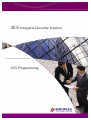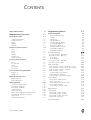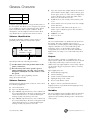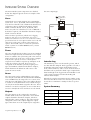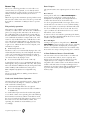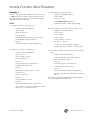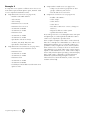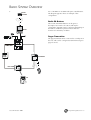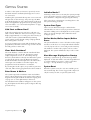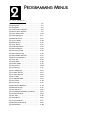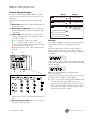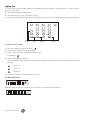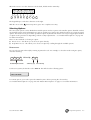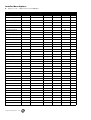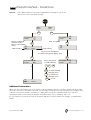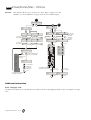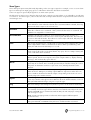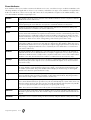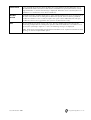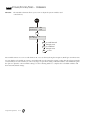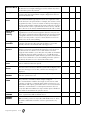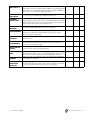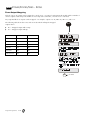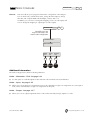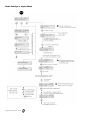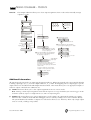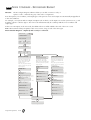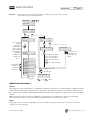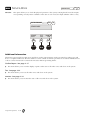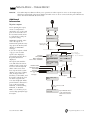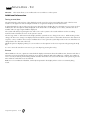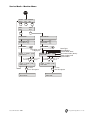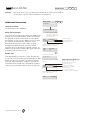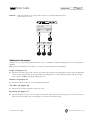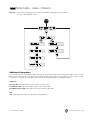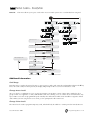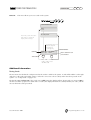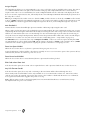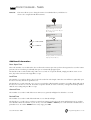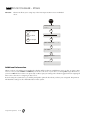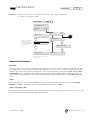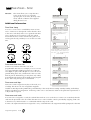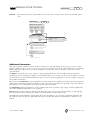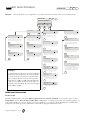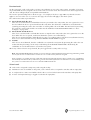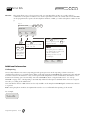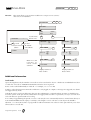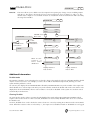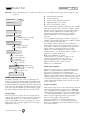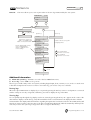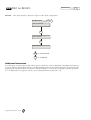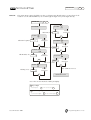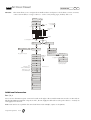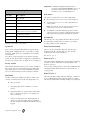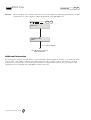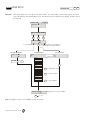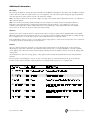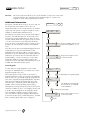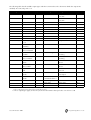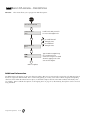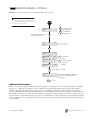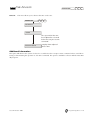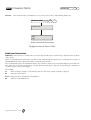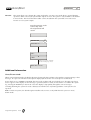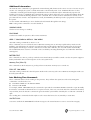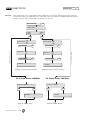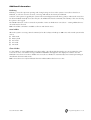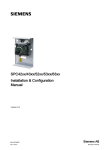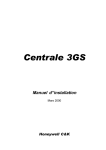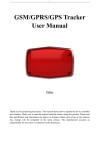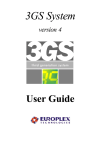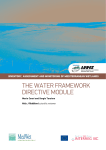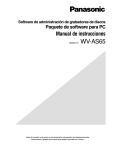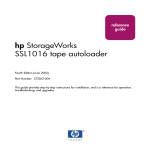Download Europlex SigNET 300 User guide
Transcript
3GS Integrated Security Solution 3GS Programming Europlex Technologies [Ireland] Ltd. Europlex Technologies [UK] Ltd. Clonshaugh Business and Technology Park, Trent House, University Way, Clonshaugh, Cranfield Technology Park, Dublin 17, Bedford MK43 0AN, Ireland. England. Tel: +353 - 1 - 2500500 Tel: +44 - 1234 - 757100 Fax: +353 - 1 - 2500590 Fax: +44 - 845 - 3307240 e-mail: [email protected] e-mail: [email protected] e-mail: [email protected] (for technical support)e-mail: [email protected] (for technical support) Company Web Site address: www.europlex.ie Warning While this system is an advanced design integrated security system, it does not offer guaranteed protection against burglary, fire or other emergency. Any alarm system, whether commercial or domestic, is subject to compromise or failure to warn for a variety of reasons. Therefore, good installation practices, thorough testing and regular maintenance by the installation company and frequent testing by the user are essential to ensure continuous satisfactory operation of the system. It is recommended that the installation company offer a maintenance program and instruct the user with the correct procedure for use and testing of the system. Copyright Europlex Technologies [Ireland] Ltd. (hereafter referred to as Europlex) 2004. All rights reserved. No part of this publication may be reproduced, transmitted, stored in a retrieval system, or translated into any language or computer language in any form or by any means electronic, mechanical, magnetic, optical, chemical, manual or otherwise without the prior written permission of Europlex. All products or services mentioned in this manual are covered by the trademarks, service marks or product names as designated by the companies who market those products. Disclaimer Europlex make no representations or warranties with respect to the contents hereof and specifically disclaim any implied warranties of merchantability or fitness for any particular purpose. Further Europlex reserve the right to revise this publication and to make changes from time to time in the contents hereof without the obligation of Europlex to notify any person of any such revision. 3GS Technical Manuals: Programming, Issue 04, Manual Code 6090, October 2004. ABOUT 3GS MANUALS The 3GS manuals cover every aspect of installing, configuring, and troubleshooting the 3GS integrated system. The set of manuals is designed to enable the installer to completely configure a Europlex 3GS System for intruder alarm, access control, and radio functionality. There are six separate 3GS manuals, each in PDF format. ● Introduction to 3GS (3GS_introduction.pdf), ● ● 3GS Hardware (3GS_hardware.pdf), ● ● This guide provides easy-to-use instructions for starting up and using a 3GS integrated system. 3GS Peripherals (3GS_peripherals.pdf) ● ● This manual outlines the steps required to setup and customise the system for your requirements. 3GS User Guide (3GS_userguide.pdf) ● ● This manual describes the hardware components of the 3GS system. It details each component, how to connect them together, power them, and build a completed 3GS integrated system. 3GS Programming (3GS_programming.pdf), ● ● This manual provides an overview of the integrated system, installation guidelines and information on cabling issues. Peripherals details the Europlex 3GS peripheral devices that compliment the operation of the 3GS integrated system. 3GS Appendices (3GS_appendices.pdf). ● Appendices includes technical specifications for all Europlex products relevant to the 3GS integrated system, and gives a brief overview of the 3GS+ and Panelman software applications. Note 3GS+ and Panelman for Windows are documented in detail in the Help files and corresponding Word documents that are supplied on the application CDs. Issue 04 October 2004 Introduction - iii Introduction - iv CONTENTS About 3GS Manuals iii Programming Overview 1-1 General Overview 1-3 Software Identification Software Features Nodes Outputs Variables Intruder System Overview Users Zones Areas Outputs Intruder Log System Summary Access System Overview Doors Door Groups Cards Time Zones Access Log Access Control Setup Examples Example 1 Example 2 Radio System Overview Radio PA Buttons Pager Transmitter Getting Started Cold Start or Warm Start? Clear Node Database? Enter Name & Address Initialise Nodes? System Start Types Online Nodes/Online Inputs/Online Doors Alert Message Displayed on Startup System Reset 3GS Initial Setup Menu 1-3 1-3 1-3 1-3 1-3 1-4 1-4 1-4 1-4 1-4 1-4 1-4 1-5 1-5 1-5 1-5 1-5 1-6 1-7 1-7 1-8 1-9 1-9 1-9 1-10 1-10 1-10 1-10 1-10 1-10 1-10 1-10 1-10 1-12 Programming Menus 2-1 Menu Navigation 2-3 Remote Keypad Display Security Typing Text Selecting Options Scrolling Through Options 3 way Display Options Answering a Question Entering Numerical Values Installer Menu Options Master Menu Options Zones/Doors/Vars Zones/Doors/Vars - Descriptions Zones/Doors/Vars - Options Zone Types Zone Attributes Zones/Doors/Vars - Variables Zones/Doors/Vars - Extra Node Configure Node Configure - Nodes - Information - Find Node Configure - Nodes - Information - Monitor Node Configure - Nodes - Configure Node Configure - Inputs Node Configure, Inputs Menu Nodes Configure - Outputs Node Configure - Reconfigure Ringnet Service Mode Service Mode - OnLine Report Service Mode - Test Service Mode, Test, Monitor Menu Service Mode - Monitor Service Mode - Monitor Menu 2-10 2-11 2-12 2-13 2-14 2-16 2-20 2-21 2-22 2-23 2-24 2-25 2-26 2-27 2-28 2-30 2-31 2-32 2-33 2-34 2-35 Radio PA Test 2-36 Setup Cards 2-37 Setup Cards Setup Cards Setup Cards Setup Cards - Cards - Assign - Cards - Formats - Cards - Site Code - Pass/Void Card Information Issue 04 October 2004 2-3 2-3 2-4 2-5 2-6 2-6 2-7 2-7 2-8 2-9 2-38 2-39 2-40 2-41 2-43 Door Configure Door Configure - Setup Door Configure - Timers Door Configure - Zones Time Zone Setup Time Zones - Setup 2-44 Set Up DM1200 2-69 2-45 2-47 2-48 User Setup 2-70 Area Setup 2-72 Edit Output Database 2-74 Radio PA Assign 2-76 2-49 2-50 Radio PA Assign - RPAs Radio PA Assign - Descriptions Radio PA Assign - Options 2-77 2-78 2-79 Door Group Setup 2-52 Manual Door Control 2-53 Edit Levels Database 2-54 Time Advance 2-81 Setup SIA 2-56 Literal Edit and Holiday Scheduler 2-82 Soak Mode 2-58 Command Mode 2-84 Disable Mode 2-59 Soft Start 2-85 Output Test 2-60 Unset/Reset 2-86 System Log 2-61 Accept All Alerts 2-87 Print all Reports 2-62 Edit Time Commands 2-88 Set Date & Time 2-63 Set Data Format 2-64 Force Call 2-68 Contents Late Working Time Commands Inhibit Mode 2-89 2-90 1 PROGRAMMING OVERVIEW In this chapter ■ General Overview.................. 1-3 ■ Intruder System Overview ...... 1-4 ■ Access System Overview ........ 1-5 ■ Access Control Setup Examples 1-7 ■ Radio System Overview .......... 1-9 ■ Getting Started .................... 1-10 GENERAL OVERVIEW Nodes 100 Outputs 255 Output Functions 1000 Complete programmability is a very powerful feature of the 3GS system. This allows you to configure each system for an installation’s specific requirements and to define how zones behave under certain conditions. Node descriptions, zone descriptions and user names allow easy identification of system events and user action. ● Up to 255 system relay outputs which can switch on and off alarm sounders, lights, control cameras, open electric gates, and so on. Some of these outputs may connect directly to the control unit, while others interface to the network via nodes. ● Audible devices, such as bells, sirens, buzzers, and so on. ● Sensors which connect to system zones (for example motion detectors). ● Smoke detectors which detect the presence of smoke or pre-combustion gases in the area where they are placed. ● 10,000 access cards. ● 64 access doors. Software Identification Information about the software version used for a particular panel is printed on the panel’s eprom: 3GS xxx xx xxxxx 023Z Nodes The 3GS system handles one hundred nodes in total on the ringnet. The nodes available offer a range of functionalities, including display and key entry, input and output for intruder access control and radio power monitoring, and so on. Depending on the system configuration, these nodes can be used to handle the highest level of security, access control and many other features. Outputs This label provides the following information: 햲 Product Name. This is the product name for the panel (3 characters). 햳 ID Code. Every new release eprom is given a unique identification code. This code is used by Europlex to identify the exact files used to create the eprom. Note If you have a query regarding software always quote this ID code. Software Features Your Europlex integrated system consists of some or all of the following equipment: ● 3GS Control Panel ● Up to one hundred nodes ● Up to 200 fully supervised zones, some of which can be connected directly to the main control panel and others which interface to a network cable ringnet running around your premises via nodes. ● Up to 200 fully supervised zones, some of which can be connected directly to the main control panel and others which interface to a network cable ringnet running around your premises via nodes. Issue 04 October 2004 The 3GS system is capable of controlling up to 255 unique system outputs. The Controller has four on-board 1 Amp relays, while relays on the I/O nodes can be addressed to any output number (1-255). Relay outputs can be used to trigger any amount of devices for many applications. Typical applications are: ● Siren/bell/strobe triggering ● Camera Switching ● System set/arm and alarm indication ● Lighting/heating circuit control ● Door/security barrier control ● Inputs to remote communication devices Output functions are predefined and output types may be assigned to them. Variables The 3GS system has many variables, which are detailed later in this chapter. These variables offer a choice of operation to the installer, allowing for the customisation of the system. Programming Overview 1-3 INTRUDER SYSTEM OVERVIEW The main intruder system components are detailed below. The diagram opposite shows an example of this configuration. the same output type. Remote comms. to central station. Users Serial Port Currently the 3GS system supports up to 126 intruder system users. User 1, by default, is the installer/engineer user, who has a default code of 1010 and a default set of engineering options, detailed in the Menus chapter, which can not be altered. User 2, by default, is the master user, who has a default user code of 1020 and a default set of options, also detailed in the Menus chapter, which can not be altered. There are three special users, which are for logging purposes only; user 37 is a timed user, user 38 is a remote user and user 39 is an access control user. These special users have no user options and no user code. All other users can be given a subset of the master user options. The Default codes for a Class IV system and Grade 3 system are: installer 001010 (user 1); master 001020 (user 2). D M 12 00 C o ntro lle r Ringnet PSU B at. RKD Node 8 I/O N o d e A ux. A la rm O utp ut 6 O u tp u t N o d e E ncryp tio n N o d e Z o ne Zones The 3GS currently has the facility for up to two hundred alarm zone inputs and sixty four alarm door zone inputs. Zones are added to the system using end of line resistors (EOL’s). Each node on the 3GS, except for the 6 Output node, has the capacity for zones. A node input is assigned a zone number on power up. All inputs on all nodes do not have to be used. These zones are configured on the intruder system by assigning zone types and attributes (detailed in the Menus chapter), which determine the behaviour and actions of the system in various modes. Areas The 3GS system can be sub divided into areas. These areas may be set/armed and unset/disarmed individually. Users and RKDs may be assigned to one or more areas and only users with rights to these areas will be allowed to set/arm or unset/disarm them. Area related messages can only be viewed at RKDs assigned to the area. Zones and doors can also be assigned to an area so that when an area is armed, both zones and doors are also armed. H an d-H e ld Tra nsm itte r (H H T ) Intruder Log The intruder log stores one thousand log events, which are date and time stamped. This log provides a record of all intruder and system activity (keypad input, status alerts, alarm activations, and so on). It can be viewed on the RKD nodes or printed if a hard-copy is required. The detail and length of the log provides an invaluable record of the system operation for both fault finding and intrusion alarm analysis. When the log reaches maximum capacity, further events will cause the oldest events to be erased. Log events will be stored for a minimum of 30 days if there is a power failure. System Summary Outputs Alarm Users 255 The 3GS outputs can be configured to respond to intruder alarm events. The system has a set of default outputs (detailed in the Menus chapter), which are tripped under certain conditions. The nodes must be configured to have node outputs mapped to output types. More than one node output may be assigned to Alarm Outputs 255 Alarm Zones 200 Areas 32 Alarm Log 1000 Programming Overview 1-4 ACCESS SYSTEM OVERVIEW Remote comms. to central station. Serial Port D M 120 0 Cards 10,000 Doors 64 Access Levels 250 Function Levels 250 Visitor Levels 250 Door Groups 250 Time Zones 64 Access Control Log 3,000 C o ntro ller Ringnet PSU Ba t. RKD N ode A ux. A larm O utput (x 2) Access N odes Exit Sw itch Sw ipe Read er (x2 ) The 3GS Access Control system allows the 3GS to manage a complex card access system for your premises. The diagram opposite shows an example of this configuration. Doors The 3GS Access node provides a facility for two doors per node (see 3GS Hardware for further information), to a capacity of sixty four doors per system. Each door can be integrated to the intruder system by assigning zone types and attributes. The door can be used in conjunction with cards to set/arm and unset/disarm the system. These doors are monitored for forced and left open conditions and outputs can be tripped for these events. Doors can be set up for free access or card access, or can be timed or permanently opened/locked. Door Groups Doors are grouped to provide different levels of access. Issue 04 October 2004 Exit Sw itch (x2) D oo r O p en M o nito r H and -H eld Transm itter (H H T) Lo ck O utp ut (x2) Pro xim ity Read er (x2 ) Cards The 3GS Access system has a capacity for 10,000 cards. Each card must be passed on the system for an access level, which is a combination of door groups and time zones. Cards may be configured as temporary cards (visitor level), which makes the card valid on the system between specified times. For integration of cards onto the intruder system, function levels can be assigned to the card, which allow setting/arming and unsetting/disarming the system at particular doors. Time Zones A time zone is a set of on/off times for a selection of days in the week. They can be applied to doors for timed opening or locking and to cards to permit access to a group of doors for a time zone via access levels. Time zones may be configured for extra security features, such as PIN codes. Programming Overview 1-5 Access Log Door Outputs The access control log provides a record of all access control events (access granted, access denied, timed open, manual door control, and so on). These events are all date and time stamped and may be viewed or printed. The system features two outputs specific to doors. These are: When the log reaches maximum capacity, further events will cause the oldest events to be erased. Log events will be stored for a minimum of 30 days if there is a power failure. PIN pad only operation This option is only available on Access Control node software, rev. 1.06 or later. This allows the cardholder to gain access using just the card's PIN code. However, if two cardholders' PIN codes match, the system will use the first cardholders information to log the data. Ideally each cardholder should have a unique PIN code. This feature is only enabled when the cardholder has a time zone with the PIN ONLY attribute set. When the time zone is active the cardholder can simply enter his code to gain access. When the time zone has elapsed, card and PIN are required. ● PINPad Only Duress code The Duress code is now activated by keying in the code followed by the hash key (#) on the PINpad. The Duress code is also activated by incrementing the last digit of your code by 1. For example, if your code is 1234, you can activate Duress by keying in 1235. ● Access Node Stand-alone mode – PIN only In stand-alone mode, access is permitted through doors with keypads, using a system PIN code only. This system PIN code defaults to 1020, but may be changed from the SETUP CARDS, SITE CODE menu on the panel. Note PINpad only operation is configurable using 3GS+. The Access Node will store 300 log events when in stand-alone mode. Cards and Stand-Alone Operation Operating the Node in stand-alone mode – that is, when not connected to the Ringnet – will affect its ability to read cards in the following ways: ● Unstructured Cards will not be recognised. ● The node will support structured cards of numbers 1 to 10,000 only. If a card had been presented to the reader and granted access while comms. were operating, the node will keep this information in memory. When in standalone mode, the Access Control Node will continue to grant access to this card. If access was denied while comms. were operating, the standalone node will deny access accordingly. Programming Overview 1-6 Door Forced Forcing a door will cause a door forced output to trigger (specific to the door, if assigned), the door description to be displayed, and a keypad buzzer to sound in the relevant areas (local alarm only). If a door is programmed with a zone type, then a door forced will cause execution of a zone command string – that is, if the system is set/armed, a full alarm will result. If a door is inhibited, the ‘door forced’ and ’door left open’ conditions are still monitored for access control but will not cause an alarm. To remove a door zone which is generating false alarms, the door should be disabled until the door zone is fixed (Installer code plus SHIFT NO). Door Left Open Leaving a door open too long will cause a door left open output to trigger (specific to the door, if assigned), the door description to be displayed, and a keypad buzzer to sound in the relevant areas (local alarm only). Door timers are setup or changed using 3GS+ software. 4-Door Enhanced Access Control Node The 3GS 4 Door Access Control node is an enhanced Access Node with a 4-door, 2-zone capacity. THe Enhanced Access Node provides support for 8 relay outputs that you can configure as 4 locks and 4 assignable codes. Other features of the Enhanced Node include on-board ferrites for improved Ringnet noise immunity, 5V and 12V outputs with resettable PTZ fuses to power card readers, and an upgradeable flash memory chip. ACCESS CONTROL SETUP EXAMPLES Example 1 3 Setup Site Code (see page 2-40) To pass a card (with a card number of 1 and a site code of 1000) for all doors on the system for 24 hour access. The card must be presented to each door when entry is required at any time of the day. - Installer code SHIFT SHIFT 6 SETUP - Quit back to Date & Time using NO key. - Select ’Cards’ - Select ’site code’ - Enter 0000001000 and press #. 1 Setup Door Group 1 (see page 2-52) 4 Assign Card no.1 onto the System (see page 2-38) - Installer code SHIFT SHIFT 3 - Select ’Setup’ - Installer code SHIFT SHIFT 6 - Enter door group 1 - Select ’cards’ - Press # (enter) - Select ’assign’ - Select all doors by pressing * key. All dots (.) on the display change to asterix (*) - Select ’select’ - Press # - To card no 1. Press # - Quit back to Date & Time using NO key - Card no.1 is now assigned to card ID 1 - Select card No. 1. Press # - Quit back to ’Date and Time’ using NO key 2 Setup Access Level 1 (see page 2-54) 5 Pass Card 1 for all Doors for 24 hour Access (see page 2-41) - Installer code SHIFT SHIFT 8 - Select ’Access’ - Installer Code SHIFT SHIFT 6 - Select ’Groups - Times’ - Select 'Pass/Void-To 'Pass Cards?' Press Yes. - Enter group/time 1 - At 'From card No.' Enter 1. - Press # - Press # - Enter door group no.1 and press #. - To 'Change Access Level?' Press Yes. - Enter time zone 0 (24 Hr) - At 'Enter Access Level ?' Enter 1. - Press # - Quit back to ’Group - Times - Press #. Access’ - Select ’Access’ - Enter access level 1 - Press # - Set Group/Time 1 to YES - Quit back to Date and Time using NO key. The card is now passed for all doors for 24 hours a day. This setup can be greatly simplified by using Europlex’s Access Management Software 3GS+. - Press # - Quit back to Date & Time using NO key - Access level 1 is setup for group/time 1, which is door group 1 for 24 hour access Issue 04 October 2004 Programming Overview 1-7 Example 2 ● - Setup access level 2 for group time 2: door group 1 (all doors), time zone 2 To setup the access system so all doors are in free access from 9am to 1pm and from 2pm to 5pm, Mon-Fri. Card access is required outside these times. ● Setup Time Zone for Doors (see page 2-49) - Pass all cards for access level 2 ● Setup Doors for Free Access (see page 2-44) - Installer code SHIFT SHIFT 5 - Installer code SHIFT 3 - Select ’Zones’ - Select ’Setup’ - Select ’Setup’ - Select ’Zones’ - Enter time zone 1. Press#. - Select door 1 - Enter time slot 1. Press #. - Set On Time to 09.00 - Press YES for time zone 1. Dot (.) changes to asterix (*) - Set Off Time to 13.00 - Repeat for all doors on the system - Enter time slot 2 - Quit back to Date & Time - Set On Time to 14.00 - Set Off Time to 17.00 - Quit back to Selection of Days - Set Mon, Tue, Wed, Thur, Fri to YES - Quit back to ’Enter Time Zone’ ● Setup Cards for Card Access (see page 2-37) Setup Time Zone for Card Access (see page 2-49) - In Time Zone menu enter time zone 2 - Enter time slot 1 - Set On Time to 13.00 - Set Off Time to 14.00 - Enter time slot 2 - Set On Time to 17.00 - Set Off Time to 09.00 - Set all days to YES and the rest of the time zone options to NO Programming Overview 1-8 Doors will go into free access during the times 9am-1pm and 2pm-5pm, no card required. OUtside these times card access is required to open the doors. More complex examples of the above can be achieved, but to do so Europlex recommend the use of the Access Management Software 3GS+. Using this software, it is possible to easily configure the access control system to allow card access to a variety of doors for various times using different access levels. Time zones can be setup to require a card and PIN for access. Cards can be setup as visitor cards, which requires specifying a start and expiry date. Cards can be configured to set/arm and unset/ disarm the system/areas by passing the card for a function level. For more information, see the 3GS+ PC Software online help. RADIO SYSTEM OVERVIEW T h e tion of 418MHz or 433MHz radio panic attack buttons. The diagram opposite shows an example of this configuration. PAG ER RE CEIV ER 3 G S R a d i o Radio PA Buttons These radio transmitter buttons can be given a description (user name or location) and may be configured to transmit a range of messages depending on the button combination pressed. These units also monitor for low battery condition. PAG ER s y s t e m Pager Transmitter The pager transmitter unit is connected to a serial port on the 3GS. This can be configured to transmit messages to pager receivers. RIN G N ET a l l o w s H UA N OD E f o r H UtA N O D E h e i n t e g r a Issue 04 October 2004 RPA HHT Programming Overview 1-9 GETTING STARTED In order for the system to function as specified, ensure that both AC/mains and battery backup power sources are connected. Initialising the system with either power source removed will generate an alert message. On power up, the RKD node briefly displays its own setup information followed by the 3GS application program version/operating system version and date – see “3GS Initial Setup Menu” on page 1-12 for more details. Cold Start or Warm Start? If this is the initial power up, perform a cold start (see table overleaf). While the 3GS version message is on the display (approximately 5 seconds), press the FULL key. A cold start resets the system RAM thereby returning system settings to their default settings (all programmed data and log data is cleared). Initialise Nodes? Following a warm start (or soft start), this option prompts you to inform the system if you have changed the zones/ doors hardware configuration by pressing the YES key. If the zones/doors configuration is unchanged since the last system start-up, press NO. System Start Types There are four different start types outlined in the followin table. It is not necessary to perform a warm/soft start when adding new nodes/inputs/doors to the system. These can now be brought online within the Node Configure option. Online Nodes/Online Inputs/Online Doors If you are powering up a system which already has data programmed, allow the version message to time-out and this will generate a warm start. The system will make a count of all online nodes, inputs and doors. If this does not correspond with the number of nodes, inputs or doors connected, press the NO key. Clear Node Database? The number of off-line nodes, inputs or doors is then displayed. The system will indicate why a node is OFFLINE. The node database contains data the installer will have programmed, such as node IDs, descriptions, input/ output assignments and so on. On initial power up therefore, this database is already clear. When this option is selected, the system scans the Ringnet and assigns default ID numbers and descriptions to all online nodes and assigns zone numbers to all online inputs. Any programmed node information is overwritten. By selecting NO to this option, it is possible to perform a cold start, without losing programmed node information. Enter Name & Address The system requests the installation name and address. This is achieved by placing a text overlay on the numeric keypad and using the method described in “Typing Text” on page 2-4” to enter alphanumeric characters. The installation name/address will appear on the system log, literal printout and online reports. To bypass this step press the # key. Programming Overview 1-10 Alert Message Displayed on Startup Following a system start up, an alert message will be displayed. A cold start will also cause the keypad buzzer to sound. It will be necessary to “alert accept” these messages – “Accept All Alerts” on page 2-87. System Reset When the system resets, the O/P 253 watchdog reset/ auto start will trip. This event is logged. This output can only be reset by an alert accept and system unset. Start Type How to select... When to select... Consequence Cold Start Press down FULL key while 3GS version message is displayed (directly after applying power). On initial power up. If programmed data is corrupt and reset required. System RAM is reset. All system programmed data and historical log information is lost. Warm Start Allow normal message routine (after applying power). Normal power up. Option to add new inputs. Programmed data okay. Soft Start i CODE SHIFT 7. During system operation. ii Select Soft Start from menu. Option to add new inputs. Programmed data okay. i Automatic system reset (after hardware disruption). ii Reset button activated (located on Controller board). During system operation, a reset button auto start will allow you to reset RAM by pressing the FULL key while the version message is displayed – that is, perform a Cold Start. System messages will indicate the cause of system generated auto start. Auto Start Issue 04 October 2004 Programming Overview 1-11 3GS Initial Setup Menu Programming Overview 1-12 < 2 PROGRAMMING MENUS In this chapter ■ Menu Navigation.................................... 2-3 ■ Typing Text.............................................. 2-4 ■ Help Menu ............................................. 2-6 ■ Installer Menu Options ........................... 2-8 ■ Master Menu Options ............................. 2-9 ■ Zones/Doors/Vars................................. 2-10 ■ Node Configure ................................... 2-21 ■ Radio PA Setup ..................................... 2-29 ■ Service Mode........................................ 2-30 ■ Radio PA Test ........................................ 2-36 ■ Setup Cards.......................................... 2-37 ■ Card Information.................................. 2-43 ■ Door Configure .................................... 2-44 ■ Time Zone Setup .................................. 2-49 ■ Door Group Setup ................................ 2-52 ■ Manual Door Control............................ 2-53 ■ Edit Levels Database ............................. 2-54 ■ Setup SIA ............................................. 2-56 ■ Soak Mode ........................................... 2-58 ■ Disable Mode ....................................... 2-59 ■ Output Test........................................... 2-60 ■ System Log ........................................... 2-61 ■ Print all Reports .................................... 2-62 ■ Set Date & Time.................................... 2-63 ■ Set Data Format ................................... 2-64 ■ Force Call............................................. 2-68 ■ Set Up DM1200.................................... 2-69 ■ User Setup ........................................... 2-70 ■ Area Setup ........................................... 2-72 ■ Edit Output Database ........................... 2-74 ■ Radio PA Assign .................................... 2-76 ■ Time Advance....................................... 2-81 ■ Literal Edit and Holiday Scheduler......... 2-82 ■ Command Mode .................................. 2-84 ■ Soft Start .............................................. 2-85 ■ Unset/Reset .......................................... 2-86 ■ Accept All Alerts.................................... 2-87 ■ Edit Time Commands............................ 2-88 ■ Inhibit Mode ......................................... 2-90 MENU NAVIGATION Remote Keypad Display LED Steady You use the remote keypad display (RKD) to control, program and observe the past or present state of your installation. Green The keypad can be divided into the following main areas: Yellow Mains supply present System warning message 햲 Mode Keys. Allow you to arm (Part/Half/Full) and Communications lost 햳 Alpha Numeric Display. The 2 x 24 character liquid crystal display (LCD) shows system messages or prompts. Communications lost line 1A 1B Yellow: indicates the occurrence of a system event. An alert or warning message will indicate the location and nature of the event. ● Red: indicates the status of the communications network. 4 5 (flashes off twice every 2-3 seconds.) Security 3GS contains a number of features to protect the system from unauthorized access or attempts to break the codes. The system allows 90 seconds for a valid code to be entered. If three or more incorrect codes are entered during this time, the following alert message is displayed and logged: 6 * (flashes on briefly every 2-3 seconds.) If one incorrect code is entered and no subsequent valid code is entered within the time-out period, the following message appears: Communications OK Communications lost line 2A 2B numeric keypad provide a visual display of the system status, as follows: Green: indicates system power status. System alert message (flashes off once every 2-3 seconds.) 햴 Status LEDs. The three LEDs to the right of the ● Mains supply failure Red disarm the system. ● LED Flashing Note For security reasons, your actual numeric code is never shown. For the Class IV system and 3GS software versions which supersede version 5.50 the following applies: ● After 3 incorrect codes, the keypad is disabled for 90 seconds. During this period all key entries are ignored. For every subsequent incorrect code up to the seventh, the keypad is disabled for 90 seconds. If another incorrect code is entered a tamper event is generated, all events are logged. 햵 Numeric Entry Keys. You use the numeric keypad to enter your user code and to program the system. 햶 Menu Navigation Keys. Allow you to navigate through the menu structures. Issue 04 Octoberv 2004 Programming Menus 2-3 Typing Text You may need to enter text when editing zone descriptions, node descriptions, user names and so on. There are two ways you can do this: ● Via either the RKD or HHT keypad ● Via software (such as 3GS+, Panelman, or PC) An overlay card is provided to help you locate the character position for each key when entering text via the keypad: C D . + I - , E J L * , F K M G / H & A ! N < O > P Q B : R [ S ] T W U V Y Z SPACE % X SHIFT Move cursor forward BACKSPACE Rotate cursor Move cursor backward ? = ENTER Press when complete To enter text via a keypad: 1 The cursor will be in character position 1: 2 Place the letter overlay card on the keypad. 3 Locate on the overlay the character you wish to enter. For example: 4 Select the appropriate character. Most keys will have three characters when in typing mode. The orientation of the cursor governs which character is selected: selects “2”. selects “L”. selects “K”. 5 Continue entering the remainder of the text entry. To delete characters With the cursor in position 1, use the * key to move the cursor back over the characters: Programming Menus 2-4 <f r a n> k F G R [ A ! N < SHIFT L SHIFT > When the cursor is over the character to be deleted, hold down the SHIFT key. K # SHIFT ENTER The keypad beeps as it deletes characters to the right. With the cursor in the character position, press # to complete text entry. Selecting Options The 3GS system options can be divided into installer options and user options. The installer options (detailed overleaf) are primarily system setup and maintenance options, and the user options (also detailed overleaf) are system operation options. The master user is given all the operational options by default. The master user assigns an appropriate number of options to the general users depending on their security requirements – see “Installer Menu Options” on page 2-8 for further information. There are two methods of selecting an option: ● Direct Access – this allows you to select an option directly. ● Help Menu Access – this allows you to locate an option by scrolling through the available options. Direct access You can select an option directly by entering its particular code. For example, to select the Node Configure option, enter the following: 1 0 1 0 followed by Default Engineer Code SHIFT 4 "Shift" key (x1) Selection key For Class IV systems, the default code is 001010. This will select the following option: NODE CONFIGURE For certain options, you need to press the SHIFT key twice before pressing the selection key. See “Installer Menu Options” on page 2-8 and “Master Menu Options” on page 2-9 for further information. Issue 04 October 2004 Programming Menus 2-5 Help Menu INSTALLER CODE _ _ _ _ HELP SELECT AN OPTION... ZONES/ DOORS/VARS ? code + shift Part UNSET PART YES to scroll forward through the help menu to scroll back through the help menu NODE CONFIGURE ? code + shift 4 YES Additional menu options The Help menu allows you to scroll through all available options using the following keys on the keypad: ● UNSET to scroll forward through menu options. ● PART to scroll back through menu options. ● YES to select an option. ● NO to exit the menu. Only options which have been assigned to you are displayed. You have 90 seconds in which to make a selection. Scrolling Through Options Use the following keys when viewing options that do not require input: ● UNSET to scroll forward. ● PART to scroll back. 3 way Display Options Certain displays will present three flashing sub-options. Sub-option selection is determined by the option’s position on the display: ID.S UNSET OPTIONS HALF NAMES HELP To select To select To select O i The UNSET key selects the left option. ● The HALF key selects the middle option. ● The HELP key selects the right option. ● Programming Menus 2-6 Answering a Question On the following display, the flashing “?” indicates that the system is waiting for an answer: PRINT LOG ? Press YES or NO as required. Pressing # (or any key other than YES) is interpreted as a NO by the system. In some cases, an option may be presented with YES or NO displayed underneath, like this: Select YES or NO as appropriate. The system will automatically move to the next option. When complete, press # to accept all data entered. Entering Numerical Values In a display where you have to enter a number, a flashing digit will prompt entry, like this: SET MINUTE: 1 You can enter a number using two methods: ● Enter the number directly. For example, press 2, press 0, then #. If you make a mistake (before pressing #) press * to move backward, and YES to move forward, then re-enter the correct digits followed by #. ● Scroll through numbers. Use the two keys denoted as + (UNSET) and - (PART) on the overlay. The plus key will increment the number, while the minus key will decrement it. Issue 04 October 2004 Programming Menus 2-7 Installer Menu Options ● Engineer code = 1010, Class IV system 001010 Option Shift Key Selection Key General Intruder Zones/Doors/Vars x1 Node Configure PART x1 4 Radio PA Setup x2 9 Service Mode x1 YES Radio PA Test x2 0 Setup Cards x2 6 Card Information x2 4 Door Configure x1 3 Time Zone Setup x2 5 Door Group Setup x2 3 Manual Door Control x2 7 Edit Levels Database x2 8 Setup SIA x2 NO Soak Mode x2 2 Disable Mode x1 NO Output Test x1 5 YES System Log Access Print All Reports x1 6 Set Date/Time x1 9 Set Data Format x1 8 Force Call x1 FULL Set Up DM1200 x2 FULL User Setup ** x1 UNSET Program ACE x2 HALF Area Setup x1 2 Edit Output Functions x2 HELP Radio PA Assign x2 * Time Advance x2 YES Literal Edit x1 HALF Command Mode x1 1 Soft Start x1 7 FULL Unset/Reset UNSET Accept All Alerts 0 Edit Time Commands x1 * Override Faults x2 # NO Programming Menus 2-8 Full Set Inhibit Mode Radio Note ** Class IV system: the engineer can only change his own code. Master Menu Options ● Master code= 1020, Class IV system 001020 Option Shift Key Unset/Reset Selection Key General Intruder x1 # View System Status x2 PART Part Set PART Half Set HALF Full Set FULL 1 x2 Mode 5 5 Mode 6 6 Mode 7 7 Mode 8 8 Mode 9 9 Set Date/Time x1 9 Change ID x1 0 User Setup x1 UNSET Program ACe x2 HALF Area Setup x1 2 Radio PA Assign x2 * System Log YES x2 0 Setup Cards x2 6 Card Information x2 4 Manual Door Control x2 7 Hour Adjust x1 HELP 0 Edit Time Commands x1 * Override Faults x2 # no Inhibit Mode Engineer Enable x1 # Override Defaults x1 # Issue 04 October 2004 Radio PA Test Accept All Alerts Radio UNSET Enable/Disable Engineer Coded Reset Access Programming Menus 2-9 menu Function: ZONES/DOORS/VARS INSTALLER CODE _ _ _ _ SHIFT PART This menu allows you to assign zone types and attributes to the system zones and doors, and to set the system variables. INSTALLER CODE _ _ _ _ SHIFT PART ZONES/DOORS/VARS ZONES UNSET DOORS HELP D es c DESCS UNSET OPTIONS HALF UNSET HALF VARS HELP HELP TYPES ATTRIBUTES OUTPUTS UNSET HALF HELP O p tion s CURRENT LIMIT PSU Overcurrent 0 Va rs Additional Information For the intruder system to operate correctly, zones and doors must be configured with the required zone types and attributes – refer to “Zone Types” on page 2-13 and “Zone Attributes” on page 2-14. DESC: See “Zones/Doors/Vars - Descriptions” on page 2-11. For ease of zone and door identification, each zone and door on the system should be given a description. OPTIONS: See “Zones/Doors/Vars - Options” on page 2-12. This menu is used to setup zone and door types and attributes. VARS: See “Zones/Doors/Vars - Variables” on page 2-16. System variables, including exit/entry times, can be programmed in this menu. Details of all variables are given in the variables table on page 2-17/2-18. Programming Menus 2-10 menu Function: ZONES/DOORS/VARS - DESCRIPTIONS This submenu allows you to assign an alphanumeric description of up to 24 characters for each zone and door input. D e sc ZONES UNSET DOORS HELP UNSET HELP ENTER DOOR NO. 1 ALARM 1 ENTER ZONE NO. 1 ALARM 1 NODE 0 # < Node number Door description # < Zone description (defaults to zone type if no description exists) INPUT 1 Input number Key in a new description (see Menu Navigation:Typing Text) # # ENTER ZONE NO. 2 ALARM 2 or Key in zone/door number directly 2 UNSET PART NO 4 ENTER DOOR NO. 2 ALARM 2 # to scroll forward through zones to scroll back through zones to exit < NODE 3 INPUT 8 Additional Information When you choose the DESCS option, the top line of the first display requests a zone/door number. The bottom line shows the current zone description. However, if no description exists, the zone type is displayed (for example, after a cold start). To insert text from the 3GS RKD, see “Typing Text” on page 2-4. Alternatively, the zone and door descriptions may be entered using the Europlex PC product range (3GS+, Panelman, and so on). It is a good idea to precede the zone/door description with the zone/door number (for example, 1-RECEPTION DOOR). Issue 04 October 2004 Programming Menus 2-11 menu Function: ZONES/DOORS/VARS - OPTIONS This submenu allows you to set types (see “Zone Types” on page 2-13) and attributes (see “Zone Attributes” on page 2-14) for zone and door inputs. O p tion s T Y P E S A T T R IB U T E S E X T R A UN SE T H A L F. HE LP U NS ET ZO N E S UN SE T H EL P H A LF ZO N E S UN SE T D OO RS H ELP Ex tra D OO RS H ELP U NS ET U NS ET S E T FR O M Key in zone/ door number 1 ZO NE NU M B ER _ _ _ _ SE T TO Key in zone/ door number H EL P H EL P S E T FR O M # DO OR NU M B E R _ _ _ _ SE T TO 1 E N T E R ZO N E N O . A LA R M 1 # 1 Zones ZO NE NU M B ER _ _ _ _ # DO OR NU M B E R _ _ _ _ # # ZO NE NU M B ER _ _ _ _ IN H IB IT A LA R M EN TE R DO OR NO. A LA R M 1 IN H IB IT A LA R M YE S ? to assign YES? D o o rs INHIBIT YES? EXIT A LA R M U NS ET AREA 1? ... to AREA32? COMMON? NO? ACCESS ? YE S to scroll and display another zone type to assign as displayed zone type (in this case ALARM) Enter the zone /door number and scroll through the zone/door attributes to assign YE S INHIBIT # DO OR NU M B E R _ _ _ _ YE S ? YE S 1 NO? PUSH NO? FIRE-X NO? UNSET LOCAL YES? PART? HALF? LINE? FULL? A RE A SE LEC T ED A LA R M ALARM? FIRE? UNSET RESET? TECH? PA R T SPARE? LOG ? NO to scroll forward through zones to scroll back through zones See Additional Information for details of these menus # to move to the next zone # to move to the next door to exit See Additional Information for details of this menu E N T E R ZO N E N O . A LA R M NO 2 to quit E N T E R D O O R N O. A LA R M NO 2 to quit Additional Information Extra: See page 2-20 The Extra menu allows you to expand the zone and door functions, by mapping a block of up to 16 outputs to a single zone. Programming Menus 2-12 Zone Types Zones will report input activity differently depending on the zone type assigned. For example, a zone set as an alarm type zone will report an input going open as a full alarm in all modes other than Unset/Disarm. Some zone types are specifically designed for use with certain systems. The behaviour of many zones is based on that of the most common zone type Alarm, so it is advisable to use this type as a reference. For all zone types, a discon (disconnected) or tamper alarm activation is reported in the same fashion as an Alarm type zone. Area -1 to Area -32 Available only when the number of areas is greater than 0. Area zones are instant Alarm zones which are active when the relevant area is set/armed. When activated, these trip the intruder alarm output for the relevant areas. Common Available only when the number of areas is greater than 0. The Common zone is active when the common area is set/armed – that is, when all other areas are set/armed. All attributes are assignable to common zones. Part/Half/Full Available only when the number of areas equals 0 and the system operates as a standard 3GS installation. The Part zone is active in part and full modes. The Half zone is active in half and full modes. The Full zone is active only in full mode. Half, Part, and Full zones cannot be assigned attributes. Line This is a line monitoring zone. Usually used in conjunction with a telephone line output from a digital dialler or direct communications device. When opened during a full alarm, this will shorten the bell delay to 1 second. Alarm Available only when the number of areas is equal to 0. This is the normal Alarm zone and is active in all modes except unset/disarm. Any open, discon or tamper activity will cause a full alarm when set/armed. Fire The Fire zone operates 24 hour fire monitoring independent of normal panel operation. When opened, the Fire zone trips the 3GS system output number 5, displays warning messages, and automatically opens all doors. Reset The panel may be programmed to require an installer reset, after an alarm, before the panel may be re-armed. This is normally performed by an installer entering his code at the panel. An alternative to this is to open ’reset’ zone, which performs the same function. Tech When opened, the Tech zone sets an output corresponding to its own number, so that when Tech zone 100 opens, it will trip output 100. The output resets when the zone closes. Installers should ensure that the output corresponding to the Tech zone is not already assigned to another function. Spare This zone type has effectively no function – opening and closing of the zone does not cause any activation. This type has been added to allow the installer initialise a zone on the system but without having to assign it as a specific type. Log This zone will log a state change in any mode. Log zones can be used for monitoring. FTC This zone type is used in conjunction with the FTC relay on the DM1200. The FTZ zone is a normally closed zone type which is wired in series with the FTC relay. In the event that the DM1200 cannot communicate with the ARC, the FTC relay trips causing the FTC zone type to open. Note An FTC zone type generates a call service and an engineer will be required to clear the alert. Cabinet Issue 04 October 2004 The cabinet zone type is a normally closed zone type and is active in all zone modes. Any open DISCON or TAMPER activity will cause a full alarm when set/armed. Programming Menus 2-13 Zone Attributes Zone attributes allow you to further customise the behaviour of zones. 3GS allows for up to 16 different attributes. The following attributes are applicable to areas 1 to 32, Common, and Alarm zone types. Some attributes are applicable to both zones and doors, some to zones only, and some to doors only. With the exception of the Inhibit attribute, only one other attribute should be assigned per zone. Inhibit This attribute allows the zone in question to be inhibited. Must be used in conjunction with the Inhibit mode (Zones and Doors). Exit Applying the Exit attribute to an alarm or area zone will change it to an exit zone for that area/ system. Opening the zone while the area/system is set/armed will start an entry timer. Access Usually for movement detectors on the exit/entry route. Behaves as an Exit zone during exit/ entry and otherwise as a Alarm zone (Zones and Doors). Push The Push attribute is used for push-button arming of the area outside the final exit, avoiding the need to wait for the final timer to expire before the buzzer sounds to confirm arming of the area. The Push function is enabled by setting the final set variable to YES (giving an infinite exit time until the Push button is pressed). Assign to an area zone to allow setting/arming of the area, or to a Common or Alarm zone to allow setting/arming of the whole system (Zones only). Fire-x To be used with fire exit doors which should not be opened during the day. Outputs 177 to 208 and Common 209 for relevant areas (Fire Exit) are dedicated to this attribute. When the area is unset/disarmed and the Fire-x zone is opened, the output is triggered, the buzzer sounds, and an alert message is displayed. When the area is set/armed, the zone will behave as a normal area zone (Zones and Doors). Xshunt The Xshunt attribute when applied to a zone will cause the next zone in line to be shunted or inhibited when the area is unset/disarmed. For example, if applied to zone 23, when opened it will shunt or inhibit zone 24. Usually used in conjunction with a Fire-x zone. If the enable xshunt variable is set to YES, the xshunted zones will be re-enabled after an unset (Zones only). Xtampr The Xtampr attribute will cause the zone to behave as a bell tamper when the system is unset/ disarmed, firing the strobe outputs (51 to 59) and external bell outputs (41 to 49) for relevant areas (Zones only). Panic The Panic attribute is used in conjunction with 24 hour panic buttons. Activation of a zone with the Panic attribute assigned will trip and generate output 3 and output 214 (Raid Camera), but no audible system alarm. The panic attribute will not display an alert message on the keypad until the unset has been performed (Zones only). Day-PA This attribute is similar to Panic but operates in unset/disarm mode only. When assigned to an area zone which is then opened (for example, a self-locking panic button), Day-PA generates a silent alarm and trips outputs 3 and 214 (Zones and Doors). Keyarm If a zone has been assigned as Keyarm, then when it opens it will toggle the area's status. If the area is unset/disarmed and you open the zone, the area will attempt to set/arm. If the area is set/ armed (or setting) and you open the zone, the area will unset/disarm. If the keyarm only variable is set to not open, the keyarm zone will operate on opening and closing. Note The Common and Alarm zones will set/arm or unset/disarm the full system. 24 Hour If a zone has been assigned the 24 Hour attribute, then it is active at all times and will cause a full alarm if opened in any mode. The intruder output 1 and both external and internal Bells are tripped. Set/Arm Assignable to zone for system arming via valid card entry and push button activity (Zones only). Programming Menus 2-14 Unset Local To be used with Doors/Zones which should not be opened during the day. When the area is unset/disarmed and the Zone/Door (with unset local attribute) is opened, the buzzer sounds, output 250 turns on, and an alert message is displayed. When the area is set/armed, the zone will behave as a normal area zone (Zones and Doors). Double Knock Normally assigned to troublesome detectors. If two armed Double Knock zones are triggered (or the same one activates twice) during the Double Knock period, then an alarm is generated. Double Knock time is set in seconds. It requires two open actions within that time. All open Double Knock zones are logged when the system is set/armed (Zones only). Fire The Fire attribute effectively creates a fire zone. The Fire attribute will ensure 24 hour fire monitoring, independent of normal panel operation. When the attribute is set and the zone is opened, the system trips output no. 5 (‘Fire’) and warning messages are displayed. Note All doors are automatically unlocked when a fire alarm occurs. To prevent certain doors from opening, use the Door Open Inhibit option. Issue 04 October 2004 Programming Menus 2-15 menu Function: ZONES/DOORS/VARS - VARIABLES The Variables submenu allows you to view or adjust the system variables (and control timers). Va rs CURRENT LIMIT PSU Overcurrent 0 UNSET E/E AREA 1 Area 1 Exit Time or 30 UNSET PART NO to scroll forward through zones to scroll back through zones to exit Most variable timers are set in seconds between 0 - 9999 (Soak Days being the Exception). 0 will give an infinite time. You can display each variable in sequence and adjust and save the setting by entering a value directly or by pressing the Unset/Part keys. Press the NO key to exit at any stage (except when setting a YES/NO variable). You will then be given the option to print the current variable settings. See the following table for a complete list of available variables and their max/min/default settings. Programming Menus 2-16 Additional Information: Variables Table Variable Description Default min max Current Limit Sets the power supply current limit in mA (0 to 9999) which when exceeded, will generate an alert warning. For example, the limit for a 3A PSU could be set to 2000mA, 3000mA for a 4A PSU, 6000mA for a 8A PSU. When set to 0, PSU overcurrent will not be monitored. 0 0 9999 E/E Area 1-32 Sets the entry/exit time for the relevant areas. The default is 45 sec- 30 onds for Class IV systems. 0 9999 E/E Common Sets the entry/exit time for the Common area. The default is 45 seconds for Class IV systems. 30 0 9999 Bell Delay This is the delay period between an alarm digi-activation and the siren/bell outputs being activated. 1 0 9999 Bell Time The time period for which the external siren/bell (output 2) will sound for before automatic shut down. For Class IV systems, the default bell time is 900 seconds. This setting can only be changed if required to comply with local specifications. 900 0 9999 Modem Set to YES if you want the modem to dial out on alarm. Compatible with ED2000 or Eurodial 2000 PC software. ? yes no Alarm Display This variable controls RKD display options in Full Set/Full Arm mode (the default is 0). 0=Display always blank, 1=Alert messages only, 2=Alert & warning messages, 3=Date & Time, Open Zones and Alert/Warning messages displayed, 4=Open Zones (plus description) are displayed. 0 0 4 Output Log This variable controls the logging of outputs. If set to 1, any output which changes state is logged. When set to 0, output activity is not logged. You may also set this variable to 2 thereby preventing outputs being logged when the system is being unset/disarmed). 0 0 2 Arms Set to YES if using the Arms Network system. no yes no Soak Test Days The number of consecutive days for which a Soak Test is active. 14 0 9999 Service Reset This facility is incorporated so that after an alarm activation, a serv- 0 ice company installer must attend the installation and reset this variable to 1 before the system may be set/armed again. An alarm in set/arm mode will increment the variable to 2 and cause the message CALL SERVICE to be displayed. If set to 0, then a service visit is not required after an alarm activation. Service Reset can be over-ridden by Coded Reset or by the engineer accepting alerts – see Coded Reset in the 3GS Version 5 User Guide. 0 2 Suspicion Audible If set to YES, an RPA Suspicion event will also cause the keypad to beep. For use with a Radio PA handset. no yes no Delayed Raid Sets the time before a Delayed raid will be activated, as well as the Raid Cancel time period. For use with a Radio PA handset. 90 0 9999 Final Set If this variable is set to YES, an infinite exit time is started until a rel- no evant zone with the PUSH attribute is opened. The system will then arm 3 seconds later and the exit buzzer will stop. yes no Local Alarm 0=Full alarm; 1=Local alarm (buzzer and internal bells); local alarm causing alert message displays only; 2=External and internal bell outputs are reset by accepting alerts. 1 7 Issue 04 October 2004 0 Programming Menus 2-17 Detector Reset When an area is unset/disarmed, this variable determines whether the detector reset outputs will trigger. Used to unlatch any detectors that have previously latched. no yes no Verify Time If, after an alarm activation, a second zone triggers (during this Ver- 10 ify Time), then the Verified Alarm output is tripped. For Class IV systems the default is 0. 0 9999 Func. Enable Time Cards and doors may now be assigned functions such as SET/ARM and UNSET/DISARM. Typically two actions are required in order for the function to be performed. For example, the software can be programmed so that a card can set/arm an area by first swiping at the exit reader and then swiping at the entry reader. The user has a limited amount of time to perform both of these actions, and this time is known as the FUNC. ENABLE TIME (Default=10 seconds). 10 1 9999 Multi-Area setting/ arming Keypads are now assignable to areas so that area status and area keypad buzzer are relevant to keypads in that area only. An area may only be set/armed and unset/disarmed from a keypad, which is assigned to that area. However, there may be some instances where a user may wish to set/arm or unset/disarm an area from another area in the same building. 0 0 1 Retrigger Variable If set to YES, then the bells/sirens will resound if a second zone activation is detected at the end of the bell time. If set to NO (default), then the external bells will only trigger once. no yes no Set Door Protect If the Set Door Protect variable is set to NO, then any valid card that has no function assigned will be granted access if the area is set/armed. This is to allow access to cards with no functions assigned. If this variable is set to YES, then only valid cards with the unset/disarm function will be granted access. Cardholders who normally unset/disarm the system must be given the unset/disarm function to be allowed access to the building when the system is set/armed, otherwise access is denied. Defaults to NO. no yes no IR Enable Time When an installer enters this code, the infrared comms. on the node is enabled for this time period. 7200 1 9999 Common Area? Set to NO if system has more than one area but there is no common area. Once selected, as NO the system will not display common area messages. If set to YES, common area messages are displayed. yes yes no ENGINEER ACCESS This variable allows the engineer to access engineering menus while the system/area is set. no yes no CONFIRMED TIME If after and alarm activation, a second zone triggers (during this time), then the confirmation Alarm Output is tripped. The confirmed time variable is the length of time after an intial activation for which a confirmed alarm will be generated. A confirmed alarm will only be generated if there is a second activation within the confirmed time. If a subsequent activation does not occur, then 0/P 252 (inhibit zone) trips and the input is inhibited. This will be cleared whern the system is unset. 0 0 9999 AREA 1 SECURE When this variable is set to YES, only an AREA 1 user can disarm area 1. System unset will not disarm area 1. no yes no SPECIAL ACCESS Access card users from card ID 1 to 200 may inhibit zones 1 to 200. Presenting card 37 to any reader will inhibit zone 37. Zone 37 will be enabled the next time card 37 is presented to any reader. no yes no Programming Menus 2-18 BELL ON 1st When this variable is set to YES, both external and internal bells will activate on an unconfirmed alarm. When set to NO, both bells will activate on a confirmed alarm. See the 3GS DD243 Application Guide for confirmed/unconfirmed alarms. PAGER ACTIVE IN SETNO When this variable is set to YES, you can receive alarm events sent to a Scope pager unit while the intruder system is set. KEYARM OPEN ONLY When this variable is set to NO, the keyarm zone when opened will change the status of the system to Armed and when closed will Disarm the system. When set to YES, the status of the system will toggle on the opening only of the Keyarm zone. FRONT DOOR BUZZER When set to YES, this variable activates the Front Door Buzzer on the remote keypad when the Front Door is opened. AUTOINHIBIT When set to YES, the system will set, ignoring all open zones/doors. When the exit timer has expired and if an open zone is then closed, it again is made active. ENABLE XSHUNTS With the X-Shunt variable set to YES, a System Unset will enable all shunted zones. ENTRY EXIT DISABLE NO Setting the Exit Entry Disable variable to YES will disable a confirmed alarm to the ARC if the original unconfirmed alarm was generated on an Exit zone type. PUSH TO SET DELAY On starting the exit timer, this is the time from the push zone being activated to the system/area being armed. PORTABLE ACE Used in conjunction with remote arming of the intruder system. When using the entry route, a confirmed alarm will only occur on the activation of three separate zones including the exit zone. LIGHT OPEN ZONES When set to YES, an opening of any zone in all modes will illuminate all Remote Keypads. ACCESS MESSAGE DISPLAY When set to YES, all Door forced and Door left open alerts are displayed and the buzzer sounds on the remote keypad. If set to NO, Door forced and Door left open alerts are only logged. Issue 04 October 2004 no yes no Programming Menus 2-19 menu ZONES/DOORS/VARS - EXTRA Zone Output Mapping A block of up to 16 outputs can be mapped to a single zone – in a typical configuration this would enable a number of camera outputs at different points within an area to trip at the same time, once the zone is activated. Any sequential block of outputs can be mapped – for example: outputs 1 to 16, 20 to 25, 50 to 53, and so on. The following table shows the zones and set modes which will trip the mapped outputs where ● No = Mapped outputs will not trip ● Yes = Mapped outputs will trip Zone Unset Set Alarm No Yes Fire-X Yes Yes Panic Yes Yes Day-Pa Yes Yes 24 Hour Yes Yes Unset Local Yes Yes E x tr a # NO Programming Menus 2-20 to exit menu Function: NODE CONFIGURE INSTALLER CODE _ _ _ _ SHIFT 4 This menu allows you to program and view the configuration of the Ringnet. You can find nodes, examine their status, change their descriptions, change their IDs, and set up the RKD node backlight, contrast, and so on. In addition, you can view or change the mapping of zones to node inputs and view or change the mapping of output types to node outputs. INSTALLER CODE _ _ _ _ SHIFT 4 Controller scans the ringnet and analyses the current node configuration SCANNING RINGNET... NODE CONFIGURE NODES Unset INPUTS Half UNSET HALF OUTPUTS Help HELP N o de s In pu ts O u tp uts Additional Information The Node Configure menu has the following submenus: Nodes - Information - Find: See page 2-22 ● Use this option to scroll through the nodes and view node information and sound buzzer. Nodes - Inputs: See page 2-25 ● Allows you to clear input zone assignments from a node, manually re-assign zone assignments to a new input or node, and to automatically re-assign zone assignments to all inputs. Nodes - Outputs: See page 2-27 ● Allows you to clear output assignments from a node and to manually reassign outputs to a node. Issue 04 October 2004 Programming Menus 2-21 menu NODE CONFIGURE - NODES - INFORMATION - FIND Function: The Find submenu allows you to scroll through the nodes and view ID information. When a node is viewed on the display, its on-board buzzer sounds to identify the nodes location. N od e s INFORMATION UNSET CONFIGURE HELP UNSET FIND UNSET HELP MONITOR HELP HELP M on Current Node. The asterisk indicates that the node is currently on-line. UNSET 0000000031 NODE = 1 * NODE 1 UNSET C o n fig To view the system's nodes in ascending numerical order 0000000033 NODE = 2 NODE 2 # Node Description. Each node can be given an alpha-numeric description of up to 24 characters (see Typing Text). By default, the system will construct a description based on the node's ID. For example, the node assigned as ID 2 will have a default description of NODE 2. Node Tamper Activated. The hash symbol indicates that the node’s tamper switch (front or back) is open. Node ID. On system power-up every node is automatically assigned an ID number (1-100). The main controller is identified as node 0 (this cannot be changed). All other node IDs can be re-assigned from within the "Configure" menu. Node Serial Number. Every 3GS printed circuit board has it's own serial number which is embedded in Eeprom and provides Europlex with a unique product tracking number. Additional Information Nodes - Information - Monitor: See page 2-23 ● Use this option to monitor and view a node’s current operational status, input/output connections, and so on. Nodes - Configure: See page 2-24 ● Allows you to manually or automatically assign or view a node ID, give nodes a text description, and adjust the RKD settings. Programming Menus 2-22 menu Function: NODE CONFIGURE - NODES - INFORMATION - MONITOR The Monitor option allows you to monitor a node’s current operational status. The data is displayed in real time. For example, if you activate a tamper switch of the monitored node, the Lid Tamper message displays to reflect this. M on ENTER NODE NO. 1 Node 01 For RKD node to scroll forward through zones. to scroll back through zones Unique node serial number (embedded in node’s eprom) IO NODE 8 IN 1 OUT NODE 2 Node type and number of inputs/outputs PSU VOLTAGE = 12.9 NODE 2 DC Supply Voltage to Node LID TAMPER CLOSED NODE 2 Lid tamper status BACK TAMPER CLOSED NODE 1 BACK TAMPER CLOSED NODE 2 Back tamper status ONLINE INPUTS = 2 NODE 1 ON LINE INPUTS = 8 NODE 2 Inputs currently on-line ONLINE OUTPUTS = 1 NODE 1 ONLINE OUTPUTS = 1 NODE 2 Outputs currently on-line SOFTWARE VERSION x.x NODE 2 Node software version COMM1 ON COMM2 ON NODE 1 COMM1 ON COMM2 ON NODE 2 Status of comms. lines 1(in) and 2 (out)* DAYS RUNNING = x NODE 1 NODE FUSE = OK NODE 2 Status of node fuse AUX. CURRENT = x mA NODE 2 Total current drawn from node’s DC outputs by external devices DAYS RUNNING = x NODE 2 Number of days since node power-up RKD NODE 2 IN 1 OUT NODE 1 PART Alternatively, key in zone number directly and press #. For IO node PCB ID = 0000000032 NODE 2 PCB ID = 0000000031 NODE 1 UNSET Different nodes have different monitor menus. For example, nodes with mains/AC and batteries connected will monitor the status of these also. PSU VOLTAGE = 12.5 NODE 1 LID TAMPER CLOSED NODE 1 SOFTWARE VERSION x.x NODE 1 *This display indicates the status of the node’s Ringnet communication ports. Comm 1 refers to port 1A/1B (in), Comm 2 refers to port 2A/2B (out). When a port’s status is ON, data is being transmitted successfully. If a port displays as OFF, the node has detected a communications failure and has temporarily shut down the port to allow communications to continue on the other port. A communications failure can be due to either communication lines swapped or interference. After a short period the node will re-open the port to check for communications and will continue to operate in this fashion until communications have been restored. Scroll through the online nodes by pressing the UNSET or PART keys. Note that the 3GS Controller board may be monitored by selecting node 0. Press NO at any stage to exit the menu. Issue 04 October 2004 Programming Menus 2-23 menu NODE CONFIGURE - NODES - CONFIGURE Function: The Configure submenu allows you to manually or automatically assign or view a node ID, give nodes a text description, and adjust the RKD settings. C on fig IDS DESC node configuration UNSET HALF SETUP HELP SCANNING RINGNET... NODE CONFIGURATION ENTER NODE NO. 1 NODE 1 ENTER NODE NO. 1 NODE 1 # CLEAR AUTO MANUAL NODE CONFIGURATIONS # EDITING LITERAL NUMBER 101011 BACKLIGHT LEVEL =80% Type in Node Description (see "Typing Text") up to a maximum of 24 characters. When HALF UNSET HELP generating a node description it is a good To clear To auto assign To manually idea to prefix the description with the node node Ids node Ids assign node Ids ID, e.g. 1- RKD MAIN LOBBY. B BUSY CONFIGURING... UNSET Select a node ARE YOU SURE ? # when complete. SCANNING RINGNET... YES BUSY CONFIGURING... 0000000031 NODE 1 -> Key in new ID number to assign to this node, eg. 5 NODE 1 UNSET PART UNSET 0000000032 -> 60% 80% 100% # CONTRAST LEVEL = 100% 0% 20% 40% 60% 80% 100% # to toggle backlight on/off. When set to on, the NODE 5 If your choice of node ID conflicts NODE ID ALREADY EXISTS with an existing node, display shows: OVERWRITE ? (yes/no) 20% 40% BACKLIGHT OFF NODE 1 UNSET # 0000000031 -> NODE 5 0% UNSET Buzzer of selected node (to have ID changed) will sound. To silence press HALF. C u rre n t ID n u m b e r o f se le cte d n o d e SCANNING RINGNET... BACKLIGHT LEVEL = 100% Adjust the intensity of the RKD backlight or contrast level by pressing the Enter key CONTRAST LEVEL = 40% ENTER NODE NO.1 NODE 1 # RKD Display/Key Illumination backlight remains permanently on. This will increase the RKD's quiescent current consumption. When set to off, the backlight will only illuminate on key depression. to scroll forward through nodes to scroll back through nodes Select as required. to scroll to next node NODE 2 The new Node ID is displayed: NODE 2 Enter 0 to clear ID (unassigned). The three options on the display are: ● IDS: Allows you to manually or automatically assign or view node IDs. This option has three submenus: Clear - Clears input’s zone assignments from one or more nodes. The buzzer sounds continuously and an alert message is generated to indicate the inputs are disconnected and the node is lost. The system provides the option to clear zone assignments from an individual node or from all nodes at once. Auto - Automatically re-assign zone assignments. Manual - Manually re-assign zone assignments to a new node or input. ● Description: Allows you to enter a node description. ● Setup: Allows you to adjust the node settings. Programming Menus 2-24 menu Function: NODE CONFIGURE - INPUTS The Inputs submenu allows you to clear input zone assignments from a node, manually re-assign zone assignments to a new input or node, and to automatically re-assign zone assignments to all inputs. All inputs must be assigned zone assignments. The three options on the display are: Clear Allows you to clear all node ID assignments and to put inputs into a DISCON state. You can clear input zone assignments from an individual node or from all nodes at once. Important Clearing an input's assignment means that all zone information that has been assigned to that input will be lost and therefore EOL input activity will not be reported. Auto Allows you to automatically assign zone numbers to unassigned node inputs in ascending sequential order. Inputs other than those that are in a DISCON state will have zones assigned. If some inputs have already been assigned zones, selecting this option can produce a non-sequential series of zones on a node. For example, if inputs 1-6 on a node are assigned as zones 9-14 and inputs 7-8 are unassigned; by selecting Auto, the system will search for the highest available zone numbers to assign to inputs 7 and 8. If the highest available zones are 26 and 27, the zone sequence on this node will read 9, 10, 11, 12, 13, 14, 26, 27. Manual Allows you to manually re-assign zone assignments to a new node or input. Selecting Manual provides three fields of data, as follows: 햲 Allows you to view an input's zone assignment. 햳 Allows you to relocate a zone to another node. 햴 Allows you to re-assign a zone to an input. Issue 04 October 2004 Programming Menus 2-25 Node Configure, Inputs Menu _N E G D IO R C L n A iy T S e K _.T TFIH 4S 7 6 5 4 3 2 .o N la ire S p le H T E U R P fG Ia F O N S C tD s n O N S o w N rp h tld ie n au scM T b m ,stu p an iG d /e rIU SR P y5 S EY 5 S EY E 4 N S D O L -A C o .> -T V O M C tD A L s P n EY p le H N IfE R a U G F S EY ? T E N G w n e h iR tyd .kacslro P f .n 8 iagm 2 ? S te O T sF yU h R N P ID E L - 0 1 > 3 -S O N n e h w y k d o a s rA Py d a e r D E H S IN F Programming Menus 2-26 menu Function: NODES CONFIGURE - OUTPUTS The Outputs submenu allows you to clear output assignments from a node and to manually reassign outputs to a node. O utp uts CLEAR output configuration UNSET ASSIGN *key in node number directly: HELP 2 4 or UNSET # PART SINGLE NODE ALL NODES output configuration UNSET to scroll forward through nodes to scroll back through nodes NO to exit HELP ENTER NODE NO. 1 NODE 1 Scroll through and select a single node number.* ENTER NODE NO. 3 NODE 3 D isp la y s h o w s: ENTER NODE NO.1 NODE 1 � Confirm Node Selection # ARE YOU SURE ? OUTPUT 2 NODE1 ->NOT PROG NODE 1 # # To remove all output assignments on node 3 YES This will clear output assignments on all nodes. � Assign Output Type. This field allows you to assign an output type to an output. ENTER OUTPUT NO 1 The next display presents three fields of data which enable you to assign output types ARE YOU SURE ? YES to confirm selected node. to e x e c u te � Select output number. The first field allows you to select an output number and view the output type assigned to it. OUTPUT 2 NODE1 -> TYPE 1 enter output type P re s s UNSET # # - to sc r o ll to T Y P E 3 : OUTPUT 2 NODE1 -> TYPE 3 enter output type to assign output 2 on node 1 as output type 3. Output Number OUTPUT 1 NODE1 ->NOT PROG enter output no. Output Type This display shows that output 1 on node 1 has not been assigned an output type. Therefore it has an output type of 0 and will remain off line. To assign an output type 3 (panic alarm) tooutput 2 on node 1 proceed as follows UNSET to scroll to output 2 OUTPUT 2 NODE1 ->NOT PROG enter output no. P re s s # to se le c t. Additional Information All outputs must be assigned to an output type (between 0 and 255, 0 being unassigned). The 3GS Controller defaults to having output types 1, 2, 3, and 4 for output numbers 1, 2, 3, and 4. The mapping of these output types to specific output functions is described in the Edit Output Functions Menu . This menu allows you to set up physical outputs of nodes for output control.The two submenus are: ● CLEAR: This menu allows you to clear output assignments from one or more nodes. Note Clearing a nodes output assignment means that the output is set to type 0 and therefore will not trigger. On the Controller (node 0), output 1 is unaffected but 2, 3, and 4 are left unassigned. ● ASSIGN: This menu allows you to assign output types to node outputs. An output type determines an output’s behaviour (the conditions under which it will trigger). Select a node by scrolling to it or enter a number directly. The system identifies the number of outputs on a node and so allows access. Therefore, when only a single output exists on a node, scrolling is not possible. Issue 04 October 2004 Programming Menus 2-27 menu Function: NODE CONFIGURE - RECONFIGURE RINGNET The Reconfigure Ringnet submenu allows you to add or remove a node, or replace a node – without losing any of the node’s configuration. Zone descriptions, zone numbers, and output types of the previous zones and outputs are automatically mapped back to the same addresses. For example, a 3GS system with an 8 Input/1 Output node on which 3 of the inputs are used as system zones 4, 5, and 6 and the output is coded as Type 7. The new node will automatically be coded up with these zone numbers and output type. If there are extra inputs on the new node, the additional zones will be added to the end of the zone count. Note We recommend that you replace nodes one at a time, using a node of the same type. Ensure that the Ringnet is completely and securely re-connected. INSTALLER CODE _ _ _ _ SHIFT 4 SCANNING RINGNET... NODE CONFIGURE NODES Unset INPUTS OUTPUTS Half Help NO RECONFIGURE RINGNET ? YES REPLACE Unset ADD Half REMOVE Help Remove node and replace Press any key when ready D is c o nn e c t a n d p h y sic a lly re m o ve th e no d e fro m th e s ys te m a n d re p la c e w ith a n o th e r n o d e . Pre ss a n y k e y w h e n fin is he d a n d th e sy ste m w ill s ca n th e ring n e t a g a in . D is c o nn e c t a n d p h y sic a lly re m o ve th e no d e fro m th e s ys te m . Pre ss a n y k e y w h e n fin is he d a n d th e sy ste m w ill s ca n th e ring n e t a g a in . C o nn e c t th e n e w n o d e p h ys ic a lly to th e s yste m . Pre ss a n y k e y w h e n fin is he d a n d th e sy ste m w ill s ca n th e ring n e t a g a in . Serial No. 234567 Node ID 5 Exchange Node 4 ? Serial No. 8171 SCANNING RINGNET ... YES YES Remove Node 3 ? Serial No. 3456 SCANNING RINGNET ... YES Exchange Node 4 ? Are you sure ? YES Remove node. Fix cables. Press any key when ready Add node Press any key when ready ON-LINE NODES 4 ->5 C h e c k th a t th e b a r c o d e o f th e n o d e to b e r e m o v e d is c o r r e c t C h e c k th a t th e b a r c o d e o f th e n e w n o d e is c o rr e c t YES ON-LINE DOORS 2 ->3 YES YES Node removed Press any key when ready ... YES Updating node database .. SCANNING RINGNET ... SCANNING RINGNET ... ON-LINE NODES 4 ->3 ON-LINE NODES 4 ->4 YES ON-LINE INPUTS 8 ->8 YES ON-LINE DOORS 2 ->2 YES ON-LINE INPUTS 8 ->6 ON-LINE DOORS 2 ->1 PRINT NODE INFO? NO FINISHED Programming Menus 2-28 C h e c k th a t th e b a r c o d e o f th e n o d e to b e r e m o v e d is c o r r e c t Remove Node 3 ? Are you sure ? ON-LINE INPUTS 8 ->10 New Node No. 51617283 Is this correct ? YES YES menu Function: RADIO PA SETUP INSTALLER CODE _ _ _ _ SHIFT SHIFT 9 This menu allows you to set up the pager to transmit to pager receivers and set up the radio panic attack button units. INSTALLER CODE _ _ _ _ SHIFT SHIFT 9 RADIO PA SETUP BUTTONS Unset PAGER Help UNSET HELP RAID Not Assigned Press the Radio PA button (or combination of buttons) that you wish to assign for suspicion alarm. Eg, press LEFT button, display shows Continue to assign buttons in this fashion to scroll forward through zone. to scroll back through zones PAGER ADDR Unset PART TEST Help HELP UNSET PAGER ADDRESS = 0000000 SUSPICION LEFT BUTTON SENDING TEST MSG TE ST ME SSAGE # Key in digits for an address. If you make a mistake and wish to overwrite a digit RAID Not Assigned DELAYED RAID Not Assigned UNSET , * to move back a character YES to move forward a character A test message is now transmitted to the pocket pager of this Address. RAID CANCEL Not Assigned INTERROGATE Not Assigned PHOTO ENTRY Not Assigned * NO to exit from either menu NO to exit from option PRINT PAGER/BUTTN DATA To clear an assignment NO to exit YES to print Additional Information Buttons Select Buttons to assign a single button or a combination of buttons to an option. Up to 7 different button configurations may be obtained by pressing the buttons singularly and as combinations. This allows all six options to be assigned to a RPA. Note that these options must be granted to the RPA within the Radio PA Assign - Options submenu (see page 2-79) in order for the RPA to operate. Note The assignment that is made to one RPA button(s) is the same for every RPA unit on the system. For example, if the left button on RPA 1 is assigned as Raid, every RPA left button is also assigned as Raid. Pager Each pager unit has a unique 7 digit address. Key in this address as shown and select the test function to send a message to the relevant pager. Issue 04 October 2004 Programming Menus 2-29 menu SERVICE MODE Function: INSTALLER CODE _ _ _ _ SHIFT YES This option allows you to check the physical operation of the system, verifying that all zone/door inputs are responding correctly. Data is available on the state of each zone/door input (whether online or not). INSTALLER CODE _ _ _ _ SHIFT YES SERVICE MODE REPORT Unset TEST Half MONITOR Help UNSET HALF HELP R e p o rt Test M onitor Additional Information This menu is most useful for testing zones and doors on this system. Reports can be generated for online zones and doors. A complete walk test of all zones and doors can be carried out and a log of this test is recorded. Individual zones or doors can be monitored for current real time states without generating alarms. Outline Report: See page 2-31 ● This menu allows you to view the display or print out the state of all online zones and doors on the system. Test: See page 2-32 ● This menu allows you to test all online zones and doors on the system. Monitor: See page 2-34 ● This menu allows you to monitor the state of all zones and doors on the system. Programming Menus 2-30 menu Function: SERVICE MODE - ONLINE REPORT The Online Report submenu allows you to generate an online report for zones or door inputs (inputs which have EOLs fitted). This report displays all online zones or doors connected to the panel which have states other than DISCON (disconnected). Additional Information Re port To print a report Before printing the report, ensure a serial printer is attached to one of the serial ports of the Controller. Use the Set Data Formats menu to configure the serial port for printer settings. ZONES UNSET The report starts with the zone which has the lowest number on the system and increases numerically until all the online zones have been reported. The system displays zone type, number, state, analogue value (in brackets), node number, and the input to which the zone has been assigned. Each zone state displayed will be prefixed with a character if a zone is either manually inhibited, command string inhibited, or disabled. Note Use the # key if you need to skip quickly through the report. Issue 04 October 2004 HELP ON-LINE REPORT PRINT ON-L REPORT ? FINISHED is printed at the end of the report. To terminate the printout at any stage press the NO key (this displays an ABORTED message). If you do not require a hard copy, you can send the report to the display by pressing the NO key when the print alternative is displayed. DOORS Press to view online report NO YES PRINTING... Z o ne o n -lin e re p o rt Zone type Set by default. May be changed in Zones - Doors - Vars Menu AREA 1 1 CLOSED LOBBY AREA 1 ZONE 2 CLOSED ZONE 2 AREA 1 3 OPEN ZONE 3 AREA 1 Resistance Value Current Zone State Zone number Zone type Zone description or Zone type D o o r o n-lin e re p o rt [2100] D o o r zo n e typ e M a y b e c ha n g ed in AREA 1 1 CLOSED [2100] Z o ne s - D o o rs - Va rs M en u FRONT DOOR AREA 1 [2154] DOOR 2 CLOSED DOOR 2 [2154] [4147] D oor N um ber D o o r Typ e AREA 1 1 CLOSED [2100] LOBBY AREA 1 AREA 1 3 OPEN DOOR 3 AREA 1 D o o r S ta te [4147] Door description Resistance Value AREA 2 CLOSED [2100] WINDOW UNSET Press to increase scrolll speed ZONE 12 CLOSED [2100] ZONE 12 OPEN Report will detail all zones on the system and when finished exits to the main menu Programming Menus 2-31 menu Function: SERVICE MODE - TEST This menu allows you to walktest the zones and doors on the system. Additional Information Testing a zone/door The left hand side of the top line of the display shows the zone/door to be tested, while the result of the last zone tested is to the right. The node and input to which it is assigned are displayed on the bottom line. To help identify the location of the zone/door, press the Help key to display the zone description (if one exists). In door walktest, the door description will be displayed on the bottom line of the display (if one exists), otherwise the door number and zone type assigned will be displayed. The system will start by requesting the first online zone on the system to be tested and then work in ascending numerical order until the last zone on the system is tested. The message TEST 1 will remain in the display until the system detects a change from zone 1. While waiting for this change, all other zone changes are displayed and noted by the system. This is so that when their turn in the numerical sequence comes, it will be unnecessary to walktest those zones again (the system skips to the next zone which has not changed state since the start of the test). Whilst the panel is displaying TEST, you can view the zone description for the zone in question by pressing the Help key. If a zone cannot be tested for some reason, you can skip it by pressing the # key. Printout When Walktest is chosen, a printout is started which displays information about the walktest. First, the time and date of when the test started is printed along with any zone which is skipped. When the walktest is complete, the number of zones correctly tested are printed along with the number which were not tested. The final line of the printout gives the time and date at which the test was finished. Note If a zone is inhibited or disabled, it will only be reported in the display when it is the zone currently being tested. Programming Menus 2-32 Service Mode, Test, Monitor Menu Te st REPORT UNSET TEST HALF UNSET HALF MONITOR HELP HELP ZONES UNSET DOORS HELP HELP UNSET WALKTEST TEST 1 NODE 0 INPUT 1 # WALKTEST the system is prompting you to test zone 1 to skip a zone without testing TEST 2 : 1 OPEN NODE 0 INPUT 2 NO to abort test Next zone to test TEST 3 : 2 OPEN NODE 1 INPUT 1 Result of last zone tested TEST 1 DOOR 1 # ALARM the system is prompting you to test door 1 to skip a door without testing TEST 2 DOOR 2 ALARM NO to abort test Now open DOOR 2 TEST 3 : 2 OPEN DOOR 3 ALARM Now open DOOR 3 TEST 4 : 2 OPEN NODE 1 INPUT 2 FINISHED Issue 04 October 2004 TEST 4 : 3 OPEN DOOR 4 ALARM Display returns to this when the last zone number is reached. FINISHED Display returns to this when the last door number is reached. Programming Menus 2-33 menu Function: SERVICE MODE - MONITOR The Monitor submenu allows you to look at any zone/door individually and will display its state and resistance value. The buzzer is also sounded if the zone/ door is not closed with a different tone for each state. Note Zone Status does not show zones when they are in Soak Mode On selecting this menu, enter the number of the zone/door to be tested and press #. The number you enter must be a valid number or an error message is displayed and you must try again. You can increment (UNSET key) or decrement (PART key) the zone/door number without having to exit and re-enter this mode. The characters displayed determine the zone/door status. Character(s) displayed Zone Status NIGHT 4 CLOSED [2100] NODE 0 INPUT 4 On-line : [value] NIGHT 4 CLOSED * 2100* NODE 0 INPUT 4 Not on-line : *value* * NIGHT 4 CLOSED [2100] NODE 0 INPUT 4 Inhibited manually : leading * / NIGHT 4 CLOSED NODE 0 INPUT 4 [2100] Inhibited by command string : leading / + NIGHT 4 CLOSED [2100] NODE 0 INPUT 4 Inhibited manually and by command string : leading + NIGHT 4 CLOSED /2100/ NODE 0 INPUT 4 Disabled : /value/ At this stage, the UNSET key will cause the display to change showing the response of the input above and the PART key will show the input below. The resistance value displayed will increase on systems with long cable runs or cable with high capacitance. The buzzer is used in this mode to indicate the state of the input under test. The relationship between buzzer sound and the state of the input is as follows: Input State Buzzer Pattern Closed Off Open Long Beep Short Fast Beep Disconnected Continuously On Note The buzzer sound can be distracting – it is possible to silence it by pressing the HALF SET key. Default = buzzer sound ON. Press the help key to view the zone description. Programming Menus 2-34 Service Mode - Monitor Menu M o nitor REPORT UNSET UNSET TEST HALF MONITOR HELP HALF HELP ZONES UNSET DOORS HELP UNSET HELP ZONE MONITOR DOOR MONITOR ENTER ZONE NO. 1 RECEPTION PIR ENTER DOOR NO. 1 FRONT DOOR ZONE NUMBER _ _ _ # DOOR NUMBER _ _ _ # Zone/door status is displayed ALARM 1 CLOSED NODE 0 INPUT 1 To scroll forward UNSET ALARM 2 CLOSED NODE 0 INPUT 2 HELP … RECEPTION PIR Issue 04 October 2004 [2100] PART ALARM 1 CLOSED FRONT DOOR To scroll back [2100] to view zone description To scroll forward UNSET ALARM 2 CLOSED FRONT DOOR [2100] PART Door Type Door Number Current Door State Resistance Value (ohms) Node number and input number To scroll back [2100] HELP to view door description … FRONT DOOR Programming Menus 2-35 menu Function: RADIO PA TEST INSTALLER CODE _ _ _ _ SHIFT SHIFT 0 This menu allows you to test radio panic attack buttons on the system, without causing alarms. Details of the unit under test are displayed. K e y in Additional Information INSTALLER CODE _ _ _ _ SHIFT SHIFT 0 TEST RADIO PA Location of Node See HUA Node in 3GS Hardware. NO BUTTONS PRESSED Radio Field Strength Some units do not support this feature. The Radio Field Strength percentage will help the installer to determine the optimum location for placement of a HUA Node. The installer can test a node’s ability to receive a signal by activating an RPA button at different locations throughout the premises. A low reading of signal strength may require the node to be relocated. If relocation does not provide the required coverage, an additional node may be added to the system, placed in a suitable location and re-tested. Pre s s a R a d io PA b u tto n a n d d a ta o n th e b u tto n a n d u n it w ill a p p e a r o n th e d is p la y, e g : RPA1 JOHN SMITH SUSPICION 75% R PA D e sc rip tio n R a d io Fie ld S tr e n g th O p tio n A ss ig n e d Pre s s a n o th e r b u tto n (o r co m b in a tio n o f b u tto n s if p ro g r a m m e d ) a n d a d iffe re n t o p tio n is d isp la y e d : RPA1 RAID JOHN SMITH 75% To e xit fro m o p tio n p r e ss NO Battery Low If the RPA battery level is below 7.5Vdc, the RPA will not operate correctly and the system will display an RPA Battery Low message (in which case batteries must be replaced). If the low battery condition is ignored, the transmitter will eventually fail to transmit (the transmit indicator will not illiminate when buttons are pressed). Yo u a re th e n p ro m p te d ... Are you sure ??? Pre s s Y E S to e x it th e Te st R A D IO PA m e n u . RPA .. xxxxxxxxxx Right & Left 75% R PA B a tte ry b e lo w 7 .5 V d c w ill p r o d u c e th is m e ss a g e : RPA 1 Programming Menus 2-36 Low Battery Alternative Data Displayed If R PA n u m b e r is m is sin g th is in d ic a te s th e u n it is n o t a s sig n e d to s y ste m . 1 0 - d ig it s e ria l n u m b e r d isp la y e d if n o d e sc rip tio n h a s b e e n g iv e n . If n o o p tio n is a ss ig n e d , th e k e y (s) p re s se d a re d isp la y e d . menu Function: SETUP CARDS INSTALLER CODE _ _ _ _ SHIFT SHIFT 6 This menu allows you to setup cards on the access system and pass them for various levels of access. 6 SET UP CARDS CARDS UNSET PASS/VOID HELP UNSET HELP Pass/ Void ASSIGN UNSET FORMATS HALF SITE CODE HELP UNSET HALF HELP A ssign Fo rm a ts Site Code Additional Information Europlex’s Access Control Management software, 3GS+, is available to setup and manage the Access Control system database. Note For more information on this menu, see Access System Overview in 3GS Hardware. Assign: See page 2-38 ● This menu is used to assign cards onto the 3GS system. All cards must be assigned before they can be programmed for use on the system. Cards can be assigned by presenting them at a reader and learning the card, by selecting from a range 1-10,000, or by programming via 3GS+. Formats: See page 2-39 ● This menu allows for the use of non-standard card formats. Site Code: See page 2-40 ● This menu is used to program the system site code. Pass/Void: See page 2-41 ● This menu allows you to pass or void cards on the system. Cards can be passed for groups of doors for time zones. Cards can be given PIN codes, an expiry date or a function level in this menu. Issue 04 October 2004 Programming Menus 2-37 menu SETUP CARDS - CARDS - ASSIGN This menu is used to insert cards onto the 3GS system. A ssig n UNSET HELP Additional Information This menu allows you to assign IDs to cards in 2 ways: ● Learn: The card to be passed is of unknown origin and the pre-encoded number is not known. In this case, the card is presented at a card reader and then given a card ID. When you re-assign the ID to your present card, the existing ID, description, and door group/time zone information is over-written and must be re-set. You will be prompted if the ID has already been assigned, in which case you can over-write the existing card, or choose the next available ID. ● Select: Batches of cards with pre-coded numbers of between 1 and 9999 can be passed directly into the system and given corresponding card IDs. The first card of the batch becomes Card ID 1, the second becomes Card ID 2, and so on. In effect, this gives you 1-to-1 mapping, automatically assigning IDs to cards. Programming Menus 2-38 menu Function: SETUP CARDS - CARDS - FORMATS This menu is designed to allow you to enter details of Wiegand or ISO cards that are not of the standard format. Form ats Additional Information Access node version 1.08 and later supports the following structured card formats: Wiegand 26/30/37, ISO 4-4, and Macrosoft, but is designed to recognise other formats using the formats menu. It is possible to use this menu to setup the system to recognise other Wiegand or ISO formats by programming the required parameters. Wiegand Site Code Bits Enter the number of bits for the card site code. Card Number Bits Enter the number of bits for the card number. Even/Odd Parity Length Enter values here for the parity length in bits. ISO ISO cards will require values for Site Code and Card digits. Issue 04 October 2004 Programming Menus 2-39 menu Function: SETUP CARDS - CARDS - SITE CODE This menu allows you to setup the Site codes for cards, to specify the pin code length, and to enter the system pin code for PINpad only operation. Site Co d e Additional Information Site Code Can be of any length up to 10 digits. PIN Length Defaults to 4 digits, can be up to 6 digits. PIN Code Enter the system PIN code for standalone PINpad only operation. Programming Menus 2-40 menu Function: SETUP CARDS - PASS/VOID This menu allows you to pass cards on the Access Control system once a card ID has been assigned. P ass/ Vo id Enter Access Level Enter Visitor Level Change Access Level? Not assigned 0 0 Change Visitor Level? Not assigned Enter Function Level 0 Change Function Level? Not assigned PIN Code Required YES Change Requirement? PIN Code not required PIN Code Required NO Change PIN Code YES Enter PIN Code Card Inside Perim? Returns to main menu Change Card Location? Card Inside Perim. Returns to main menu Additional Information Card Range Enter the range of cards to be passed, from 1 to 9999. To pass a single card, enter the card number and press the # key twice. Once the card(s) has been passed, the display will prompt for the access level for this/these cards. Change Access Level? An access level is a combination of one or more group times. Group times consist of Time Zones applied to door groups so that once applied to a card, it will limit the card user to having access to certain doors at certain times only. Up to 250 access levels are programmed by the installer, who will indicate which levels should be assigned to which cards. When you have assigned an access level, you are prompted for the visitor level. Change Visitor Level? The visitor level is used to program temporary cards, which will only be valid for a certain period of time (between a Issue 04 October 2004 Programming Menus 2-41 given start and end date & time). The system allows for up to 250 different Visitor levels, which are programmed by the installer. Once assigned, you are then prompted for a function level. Change Function Level? Function levels give the user the ability to set/arm and unset/disarm an area by presenting a card to a reader outside the area entrance door. A function level will give a card 3 extra capabilities: to unset/disarm an area from the outside, to unset/disarm an area from the inside, and to set/arm an area once you have left (by swiping your card at a reader near the exit door). Up to 250 function levels are programmed by the installer. When you have assigned a function level, you are prompted to change the PIN code requirement for the card. Change Requirement? This option allows you to decide if a card should also require a PIN code before it will be granted access through a door. It also allows you to change the existing PIN code for the card or create a new one. Note The user should be aware that the PIN code created using this option will apply to all the cards being passed at this stage Once a PIN code requirement has been assigned, you will be prompted to identify the card location. Change Card Location? Before the card is passed, it must be located in the system. This menu will identify the card as being inside or outside the alarm area when passed. Programming Menus 2-42 When all the system cards can be located at any time, they can be tracked and controlled effectively. Setting the card location enables the card for Roll Call and Anti-Passback functions (both configured using 3GS+), which allow the installer to identify which cards are in use in the system at any given time and to control the use of cards within the system. Once the location has been assigned, press the key to return to the main menu. Voiding Cards The Void Cards option removes a set of cards from the system. Voiding a card removes all the card’s settings, from card ID to access/function/visitor levels. Exiting the Setup Cards menu Press NO to exit. The display will show: If you have a printer connected to the Controller serial port, you can now print out the card settings you have just configured. Press YES to print and NO to exit. menu Function: CARD INFORMATION INSTALLER CODE _ _ _ _ SHIFT SHIFT 4 This menu allows you to test cards on the system. CARD INFORMATION TEST Unset No card present Pre s e n t a n y c a rd to th e re a d e r. If th e c a rd is n o t v a lid , th e d isp la y w ill n o t c h a n g e . T h is d ig it in d ic a te s c a rd h a s b e e n a s sig n e d (if u n a s sig n e d , ".." w ill a p p e a r). Card ID Site Code CARD 3 -> 1013 SITE : 1234 Door 9 NO # Card Number Door card has been presented at Pre ss N O to exit th e m en u , o r # to vie w a n o th er ca rd Additional Information Testing Cards The Test menu checks that the card presented to the reader is valid for the system. A card will be valid if it is the right card type for the reader (proximity, swipe), if it has the correct site code encoded, and if it has been passed on the system – see “Setup Cards” on page 2-37. The default is No card present. If the card is not a valid format, the display will not change and you can press NO to exit the test. When you present a valid card to a reader, the display will show the card ID, number, site code, and the door at which the card is presented. Issue 04 October 2004 Programming Menus 2-43 menu Function: DOOR CONFIGURE INSTALLER CODE _ _ _ _ SHIFT 3 This menu allows you to set an ID, description, and open/locked properties for the doors on your system. 3 Setup p re ss to m o ve to n e x t d o o r !" NO to exit #$ % Additional Information Each door is automatically given a unique ID, which will identify the door within the system. Time zones are configured in a separate system menu – see “Time Zone Setup” on page 2-49. When configuring a door, you can only assign pre-set time zones. Similarly, door groups (sets of pre-configured doors) are set up within the door group system menu. Note Doors can be assigned as 'zone' types the same way as normal zones. As such, when the door changes state, it will act in the same way as a zone (with the same 'type' assigned). For example, if the Exit attribute is set to YES for a door, it will start the entry time when opened if the system or area is set/armed. IDs The system automatically assigns an ID to every new door with an EOL resistor connected to the door input, attaching it to the next available reader on the node. The door will then be identified by its number, the ID of the reader/lock to which it is attached, and the ID of the node on which the reader is to be found. For example: Door 1, Node 2, Reader 2. Clear will clear all existing Door IDs from the system, leaving every ID unassigned. Note If you Clear existing door IDs, you must follow this by selecting Auto, or the system doors will not function. Auto scans the system and re-assigns every valid door in numerical order. If a Door ID is cleared from the system, the next door will be re-assigned to the ID left unassigned. Manual option not implemented. Door Description Enter door description required – see “Typing Text” on page 2-4 for further information on entering text. Setup: See page 2-45 This menu allows you to setup all door options, timers, and time zones. Programming Menus 2-44 menu Function: DOOR CONFIGURE - SETUP This menu allows you to setup the door options. S e tu p O P T IO N S U nse t T IM E R S H a lf Unset ZON ES H e lp HALF HELP T im e rs Z o n e s OPEN INHIBIT? UNSET PART to scroll forward to scroll back LOCK INHIBIT? ASSIGN PINPAD? ENABLE ANTI-PASSBACK? YES to assign NO to clear # to accept DOOR SET OPEN INHIBIT? DOOR UNSET LOCK INHIBIT? PIN CODE WHEN DOOR SET? ANY ISO FORMAT CARDS? YES YES YES YES YES YES YES YES Door 1 Open Door 2 Lock Door 3 PINPad Door 4 ANTI-PB Door 5 Open Door 6 LOCK Door 7 PINPAD Door 8 ISO Additional Information Timers: See page 2-47 This menu allows you to setup door related times such as Door Open Time and Lock Time. Zones: See page 2-48 This menu allows you to assign time zones to doors. All 64 doors are represented by dots. YES selects the option *, which appears on the display, on a door. Selecting NO, the default, will then remove the option from the door. UNSET scrolls to the next door, PART scrolls back to the previous door. The * button will toggle between selecting the option for ALL doors and removing the option from ALL doors. Open Inhibit? When this option is selected, it prevents the doors being opened by time zone or by manual door control (RKD or PC menu). Lock Inhibit? When this option is selected, it prevents doors being locked by time zone or by manual door control (RKD or PC menu). Issue 04 October 2004 Programming Menus 2-45 Assign Pinpad? The Pinpad menu allows you to assign PINpads to one, some or all of the 64 doors available in the system. This option is coordinated with the PIN code option selected when setting up cards. PINpad identifies those doors that may require a PIN code for access and will therefore need a PINpad installed near the card reader. The display shows the doors (32 at a time) represented as dots, followed by the Door ID and PINpad. PINPads will normally be positioned on the entry side of a door. YES assigns a PINpad to the reader on Door 1 (default is NO), and the selection is shown by *. UNSET scrolls forward to Door 2, PART scrolls back. Any PINpad assignment to a door can be removed by scrolling to the relevant Door and selecting NO. The * button toggles between PINpads assigned to all doors, and no PINpads assigned to any doors. Anti-Passback? Anti-Passback is a feature that will help to prevent a number of different people using the same card. When a card is used to gain entry to a door that has been set to Anti-Passback, the same card must be used to exit. So every entry through the door using this card must be followed by an exit using the same card. If a ring of doors around an area have all been set to Anti-Passback, the user can enter through one door and exit through any of the other doors in the ring. In effect, this creates an anti-passback perimeter. Whoever enters the perimeter will need the same card to exit. This helps to restrict the use of a card to one user, and creates an effective card tracking system – “Setup Cards” on page 2-37, The ANTI-PB menu is used in the same way as PINpad and Inhibit. 32 doors at a time are represented by dots. YES sets Anti-Passback on a door (the default is NO) and the setting is shown by *. UNSET scrolls forward to Door 2, PART scrolls back. The * button toggles between assigning the option to all 64 doors or assigning it to none. Door Set Open Inhibit? When the area for this door is set, then it is prevented from going into free access. A typical application for this would be a door that is normally on free access from 9am to 5pm. If the system is still set/ armed at 9am, then the door will not go into free access. Door Unset Lock Inhibit? When the area for this door is unset/disarmed, then it is prevented from being locked. PIN Code when Door Set? If the door has this option, then a PIN code is required when a card is presented and the area for this door is set. Any ISO Format Cards? If the door has this option, then any card conforming to the ISO format will be allowed through the door. This is mainly used for bank lobbies and is only available on Access Control Node software rev. 1.06 or later. These cards do not need to be assigned or passed on the system, so the number of bankcards allowed access is unlimited. Access granted to bankcards is logged in the panel access log. Note All door options can be set up at the keypad, but it is recommended that all access control features/settings are implemented using 3GS+ PC software. Programming Menus 2-46 menu DOOR CONFIGURE - TIMERS Function: This menu allows you to change the timers for individual doors, and allows for doors to be configured with different times. T im e rs ENTER DOOR NO 1 DOOR 1 K e y in d ire c tly o r s c ro ll to th e d o o r y o u w is h to a d ju s t th e s e ttin g s fo r. ENTER DOOR NO. 3 DOOR 3 p re s s # UNSET to scroll forward DOOR OPEN TIME = 10 (secs) PART to scroll back LOCK TIME = 5 (secs) GRANTED TIME = 5 (secs) DENIED TIME = 3 (secs) D is p la y re tu rn s to s u b - m e n u d is p la y s h o w n a b o v e . Additional Information Door Open Time This is the number of seconds that the door is allowed to remain open after you have been granted access. This feature prevents a door from being accidentally left open or intentionally propped open. The default is 10 seconds and the range is 0 to 255 seconds. To accept the default, simply press #. To enter a new time, key in the new time. Then type # to accept. Lock Time The number of seconds for which a door lock is released. This is the length of time the user will have to physically open the door once they have been granted access. The default is 5 seconds (range 0 - 255). A zero-second value (called turnstile operation) is possible, which will unlock the door for a fraction of a second. Press # to accept the default. To enter a new time, over-type the flashing number with the new setting and press # to accept. Granted Time The number of seconds for which the Green LED (access granted) will light. The default is 5 seconds. Denied Time The number of seconds for which the Red LED (access denied) will light. The default is 3 seconds. Once you have accepted your settings for this door, the menu will prompt you for another Door Number. Enter the number of your choice, or use the UNSET or PART keys to scroll forwards or backwards to a particular Door. To exit the TIMERS menu at any stage, press NO. Issue 04 October 2004 Programming Menus 2-47 menu Function: DOOR CONFIGURE - ZONES This menu allows you to assign any of the first 16 preset time zones to individual doors. Zones ENTER DOOR NO 1 DOOR 1 YES to assign NO to clear # to accept # Time Zone 1 # PRINT DOOR DATA ? # ALL DOORS ? NO ENTER DOOR NO 1 DOOR 1 # PRINTING ... Additional Information When you have selected the Door Number, the display will show the 16 available time zones as dots. To assign a time zone to a door, use the UNSET and PART keys to move to the zone of your choice. Selecting YES assigns that zone to your Door. NO will clear a time zone previously set. # accepts your settings. The * button toggles between assigning all time zones to this door or assigning no time zones. Before leaving the system menu, you will be prompted to print the door data you have just configured. This printout will detail the settings for all or individual doors in the system. Programming Menus 2-48 menu TIME ZONE SETUP Function: INSTALLER CODE _ _ _ _ SHIFT SHIFT 5 This menu allows you to setup and clear time zones and configure holidays for use on the Access Control system. INSTALLER CODE _ _ _ _ SHIFT SHIFT 5 TIME ZONE SETUP CALENDAR Unset ZONES Help CLEAR Unset SETUP Help ENTER MONTH 1 S etu p ALL TIME ZONES ? # A s sig n H o lid a y sta tu s to d a ys u s in g th e U N S E T a n d PA R T k e ys to sc ro ll, a n d th e Y E S k e y to a ss ig n . Day 1 Jan YES NO ENTER TIME ZONE 1 # # ENTER MONTH 2 CLEARING ... W h e n h o lid a ys a re s e t, re tu rn to su b -m e n u Additional Information Calendar This option allows you to select the days required as holidays for the Access Control system and is linked to the time zone setup menu overleaf. Enter the number of the month (Jan=1, Feb=2, and so on). Days are represented on the display as dots, with 31 days allowed for all months. A day is assigned Holiday status by pressing YES, (default is NO). UNSET/PART scrolls forward/back. The * button toggles between assigning Holiday status to all days or assigning it to none. # accepts the settings made for the month and returns to the enter month number prompt. NO then quits the menu. Clear This option allows you to clear all or individual time zones from the system.The first option is to clear ALL TIME ZONES? Press YES to clear all time zones.To clear individual time zones, press NO. Setup: See page 2-50 This menu allows you to setup the time zones on the 3GS access system by specifying the on/off times, the days of the week, and the conditions to be applied during the time zone. Issue 04 October 2004 Programming Menus 2-49 menu Function: TIME ZONES - SETUP This menu allows you to setup the time zones on the 3GS access system by specifying the on/off times, the days of the week, and the conditions to be applied during the time zone. S e tu p ENTER TIME ZONE 1 00:00 00:00 # TIME SLOT 1 ? Additional Information Time Zone Setup Access to a secure area is controlled by means of time zones. A time zone is that period of time when the door to the area is unlocked, and access is granted. Each time zone is made up of four separate on/off slots, which means that the zone can be customised to grant access for busy periods only, and deny access for the rest of the time. YES NO On Time --> 00:00 Off Time --> 00:00 T h e c u rs o r fla sh e s o n th e firs t d ig it. U s e E N T E R to s c ro ll to O n m in .s , a n d O ff m in .s a n d h o u rs # TIME SLOT 2 ? YES NO Sunday ? (Yes/No) To g g le Y E S / N O to a ss ig n th e z o n e to th is d a y (a n d th e n e a c h d a y in tu rn M o n - S u n , H o lid a y)a n d th e n p re ss E N T E R . PIN code required: NO inside zone (Yes/No) # Time zones and time slots A time zone is broken down into four on/off programmable time slots. For example, access to an area on a typical Monday might be busiest from 7:30-9am, 12-2:30pm, 4-5pm, and 5:30-6pm. Access to the area is granted during these slots, and denied for the rest of the 24 hour period. Alternatively, you may have only 2 busy periods during the 24 hour day and will need to program slots 1 and 2 only, leaving slots 3 and 4 blank. Time zones and days Allow PIN code only inside time zone NO # Keep door open: (Yes/No) NO # Keep door locked: (Yes/No) NO # ENTER TIME ZONE 2 00:00 00:00 Time zones can be assigned to any day of the week, or to a holiday. The above four slot configuration might be suitable for Monday, Tuesday, Wednesday, and Thursday of the week, whereas Friday, Saturday/Sunday, and holidays might need a different configuration. In this way, a time zone is customised to allow for the particular requirements of a day and then assigned. Time zones and cards If no time zone is assigned to a card, the card will have 24 hour access to the door. If a time zone is attached, then the card must be presented to the door when that time zone is active. Further control is provided by assigning a PIN code to the time zone, which must be co-coordinated with the setup of the card. If a PIN code requirement has been assigned to a zone, cards with PIN code assignments will be prompted for the PIN Programming Menus 2-50 code when this zone is active. Cards without PIN code assignments will be allowed access immediately – provided they have been passed for that time zone. The digits of the PIN code itself are configured during card setup. Time zones and doors The first 16 time zones can be assigned to doors during door configuration. The properties of the time zone will control the door when that time zone is active. Any door assigned the active time zone will remain open/locked for that time period. Setting up new time zones Enter the number of the time zone you wish to configure. By default, the display shows the time zone number and the time settings of the first two time slots. Enter times for Time Slot 1. The # key moves the cursor from On-time hours and minutes to Off-time hours and minutes. Press # again to accept your settings. Note Time Zone 0 is 24 hrs 7 days a week. Assigning zones to days The menu scrolls through the days Sunday to Holiday. Press YES or NO to toggle the zone to each day in turn and # to accept. Note that it is possible to assign more than one zone to a particular day. Note If the time zone is se tup for a holiday and if the current day is a holiday, then the time zone is active. PIN Code required If a higher level of security is required at a door at certain times, the PIN code access option allows you to attach a PIN code to a time zone. If this is set to YES, then any cards with PIN codes attached (see “Setup Cards” on page 2-37) will be required to enter a PIN code when this time zone is active. Note The door must also be configured for PINpad. Allow PIN code only This option is only available on Access Control Node software rev. 1.06 or later. This allows the cardholder to gain access using just the card's PIN code, without the need to use the card. If two cardholders' PIN codes match, however, the system will use the first cardholders information to log the data. Ideally each cardholder should have a unique PIN code. This feature is only enabled when the cardholder has a time zone with the PIN ONLY attribute set. When the time zone is active, the cardholder can simply enter his code to gain access. When the time zone has elapsed, card and PIN are required. The Duress code is now activated by keying in the code followed by the hash key (#) on the PINpad. Door Open When attached to a time zone, the Door Open option will keep a door unlocked while the time zone is active. By assigning this zone to a number of doors, you ensure that these doors will remain unlocked while the zone is active. Choose YES to enable this option. # accepts your settings. Note that the time zone must also be assigned to the door in “Door Configure - Zones” on page 2-48. The menu returns you to the ENTER TIME ZONE prompt. Choose NO to quit. Door Locked When attached to a time zone, the Door Locked option will keep a door locked while the time zone is active. By assigning this zone to a number of doors, you ensure that these doors will remain locked while the zone is active. Choose YES to enable this option. # accepts your settings. Note that the time zone must also be assigned to the door in “Door Configure - Zones” on page 2-48. The menu returns you to the ENTER TIME ZONE prompt. Choose NO to quit. Printing your time zone data Before quitting the Time Zone Setup menu, you will be asked if you want to PRINT TIME ZONE DATA? You have the option to print out the settings for all time zones or an individual zone. Issue 04 October 2004 Programming Menus 2-51 menu Function: DOOR GROUP SETUP INSTALLER CODE _ _ _ _ SHIFT SHIFT 3 This menu allows you to group doors together for use on the Access Control system. INSTALLER CODE _ _ _ _ SHIFT SHIFT 3 DOOR GROUP SETUP CLEAR Unset NO SETUP Help CLEAR DOOR GROUPS? YES ENTER DOOR GROUP 1 NO ALL DOOR GROUPS? YES ENTER DOOR GROUP 1 # ENTER DOOR GROUP 1 # CLEARING ... Door 1 Group 2 UNSET to s c ro ll fo rw a rd , PART back. YES to a ss ig n a d o o r to a g ro u p , NO to re m o v e th e c u rre n t a ss ig n m e n t. * to to g g le b e tw e e n a ll d o o rs a s s ig n e d o r n o n e ENTER to p ro c e e d to th e n e xt d o o r g ro u p Additional Information Clear This option allows you to clear the doors from all or individual door groups. Setup This option allows you to link doors together in a group for use with cards through access levels. For example, if you have already configured door group 7 and you want to re-configure it, enter 7 to go into the settings for that group. Otherwise, you can set up each group in turn by completing the menu options for each group and continuing on to the next. Having given the number of the group you wish to set up, the display represents each of the 64 doors in the system (32 displayed at a time) as a dot, followed by the number of the door and group. As with Door Configuration options, a door is added to the group by pressing YES (default is NO), UNSET moves forward to the next door, and PART moves back. The * button toggles between assigning all doors to the group or assigning none. # accepts the settings made for the group and returns to the ENTER DOOR GROUP number prompt. NO then quits the menu. Before exiting, the system asks you if you want to PRINT ALL DOOR DATA? You then have the option of printing the details (that is, group number and ID of doors contained in the group) of all or individual groups. YES prints the data, NO quits the menu. Programming Menus 2-52 menu Function: MANUAL DOOR CONTROL INSTALLER CODE _ _ _ _ SHIFT SHIFT 7 This menu allows you to permanently open or lock a door or range of doors and to momentarily open a door. INSTALLER CODE _ _ _ _ SHIFT SHIFT 7 MANUAL DOOR CONTROL OPEN Unset UNSET RESTORE Part HALF PERMANENT Unset LOCK Help HELP MOMENTARY Help HELP ENTER DOOR NO. 1 Door 1 # FROM DOOR NO. 1 Door 1 # S e le c t th e ra n g e o f d o o rs to b e p e rm a n e n tly o p e n e d / re s to re d / lo c k e d TO DOOR NO. 64 Door 64 # R e tu rn to su b -m e n u Additional Information This option provides a manual override on all door, time zone, and card settings. At any stage, you can access this menu to open/lock a door or series of doors. Once you have selected your doors, the system will check for Lock/Open Inhibits operating on these doors. See “Door Configure” on page 2-44. If none have been set, the doors can be opened/locked. The Open menu allows you to open a range of doors permanently (that is, the door will remain open until you manually restore the original door settings), or momentarily (that is, you can open one door for the number of seconds for which the door lock would normally remain open once access has been granted). See “Door Configure” on page 244 for further information. When you select Permanent, you are prompted to enter the range of door numbers you wish to open. Enter the From and To ranges. When the Permanent condition is set on a door, the green LED (access granted) on the node will flash. This allows free access through the doors selected until restored or locked. The Momentary sub-menu will ask you for the number of the door you wish to open. Again, enter the number. The green LED will light steadily while access is granted. Restore restores all door settings to their defaults. Enter the range of doors to be restored and # to accept and quit. Once defaults have been restored, the system is in normal operation and no LEDs are lit. The Lock menu works similarly to Open. When the Lock is manually set on a door, the card reader attached to the door will not read or accept any cards. When the door is locked in this way, the red LED flashes to indicate access denied. Issue 04 October 2004 Programming Menus 2-53 menu Function: EDIT LEVELS DATABASE INSTALLER CODE _ _ _ _ 8 SHIFT SHIFT This menu allows you to setup the access, visitor and function levels for the Access Control system. INSTALLER CODE _ _ _ _ SHIFT SHIFT 8 EDIT LEVELS DATABASE ACCESS VISITOR FUNCTION Unset Half Help UNSET GROUP TIMES ACCESS HELP UNSET Enter Group Time 3 E n te r th e n u m b e r o f th e G ro u p Tim e y o u w is h to s e t u p e .g . 3 Enter Access Level E n te r th e n u m b e r o f th e A c c e s s Le v e l yo u w is h to s e t u p e . g. 2 # # Enter Door Group number 5 Group/Time 3 GROUP TIME 3 Access Level 2 E n te r th e n u m b e r o f th e G ro u p Tim e D o o r G ro u p , e .g . 5 # Enter Time Zone No. Group/Time 3 2 A s s ig n a n y o f th e 2 5 0 G ro u p Tim e s to th is A c c e s s L e v e l, e .g . 3 # 1 E n te r th e n u m b e r o f th e G ro u p Tim e Tim e Z o n e e .g . 1 # GROUP TIME 4 Access Level 2 A s s ig n a n o th e r G ro u p Tim e to th is A c c e s s Le v e l if n e c e s s a ry, e .g . 4 # HALF HELP Enter Visitor Level 3 Enter Function Level E n te r th e n u m b e r o f th e Fu n c tio n Le v e l yo u w is h to s e t u p e . g. 2 UNSET E n te r th e n u m b e r o f th e V is ito r Le v e l yo u w is h to s e t u p e . g. 3 8 9 E n te r th e n u m b e r o f th e s ta rt m o n th , e .g . S e p te m b e r, 9 # Set Area (Yes/No) # NO Pre s s Y E S / N O to a s s ig n th is o p t io n to t h e Fu n c tio n Le v e l 99 # ........***.............. . . .. . . . . . . . . . .Door 11 Level 3 # Enter expiry day 8 Sep 1999 A card may be passed for an access level, which is made up of two group times. The first group time is for Door Group 1 for 24 hour operation and the second group time is for Door Group 2 for Time Zone 1 (9:00 to 17:00). This will allow the card access to all the doors in Door Group 1 for 24 hours a day and all the doors in Door Group 2 from 9:00 to 17:00. NO Pre s s Y E S / N O to a s s ig n th is o p t io n to t h e Fu n c tio n Le v e l E n te r th e n u m b e r o f th e s ta rt ye a r, s a y 1 9 9 9 , e .g . 9 9 Example # Unset Inside Area (Yes/No) # Enter start month NO Pre s s Y E S / N O to a s s ig n th is o p t io n to t h e Fu n c tio n Le v e l E n te r th e n u m b e r o f th e d a y o n w h ic h a c c e s s is to b e g in e .g . 8 th Enter start year # Unset Outside Area (Yes/No) # Enter start day 3 8 E n te r th e n u m b e r o f th e d a y o n w h ic h a c c e s s is to e x p ire , e .g . 8 th # Enter expiry month 8 Sep 1999 U s e th e U N S E T /PA R T k e y s to s c ro ll th ro u g h th e 6 4 d o o rs , a n d p re s s Y E S / N O to a s s ig n th e s e o p t io n s to th e re q u ire d d o o r s. # 10 E n te r th e n u m b e r o f th e e xp iry m o n th , e .g . O c to b e r, 1 0 # Enter expiry year 8 Sep 1999 00 8 Oct 2000 E n te r th e n u m b e r o f th e e xp iry ye a r, s a y 2 0 0 0 , e .g . 0 0 # Additional Information Access Levels All cards assigned on the 3GS system must be given an Access Level for operation. Access levels consist of a list of Group Times – that is, Door Group and Time Zone combinations. A card is passed on the 3GS system by giving it one of the 250 available access levels. Each access level is made up of a selection of the 250 group times available. The group times are made up of any combination of the 250 door groups and 64 time zones. Programming Menus 2-54 Function Levels On the 3GS panel, cards can be used to set/arm or unset/disarm an area or the entire system. A number of functions are provided which can be assigned to doors in the form of a function level. The function level is then assigned to the card. The doors will typically be set up with the EXIT attribute. The function performed depends on the door type – for example, if the door is type AREA 12, then the function applies to area 12. In the case of a non-area door type, the function will apply to the whole system. The card functions that are provided are: ● Unset/disarm inside the door: If the area is set/armed and a card with this function is presented to the entry reader, the user is granted access to the door. When the door is opened it will start the entry timer. This allows the cardholder to unset/disarm the system by presenting the card to the exit reader or entering valid code of the RKD. The time between presenting the card to the entry reader and the exit reader must be within the FUNCTION ENABLE TIME. See “Door Configure” on page 2-44. ● Unset/disarm outside the door: If the area is set/armed and a card with this function is swiped on the entry reader, the user is granted access to the door. When the door is opened, it will unset/disarm the system or area immediately. If the door is set/armed and the card holder tries to gain access without either of the above unset/disarm functions, then access is denied and the message ACCESS DENIED: DOOR ARMED is logged. ● Set/Arm: If the door is unset/disarmed, then the cardholder can set/arm the area/system by presenting the card to the exit reader and then presenting it to the entry reader during the FUNCTON ENABLE TIME. Alternatively, the cardholder can use the SET button to set/arm the area/system. When any of these functions are performed, they are logged in the security and access logs. Note If the SET DOOR PROTECT variable is set to NO, then any valid card that has no function assigned will be granted access if the area is set/armed. This is to allow access to cards with no functions assigned. If this variable is set to YES, then only valid cards with the unset/disarm function will be granted access. Cardholders who normally unset/disarm the system must be given the unset/disarm function to be allowed access to the building when the system is set/armed otherwise access is denied. DEFAULTS TO NO. Visitor Levels All cards can be configured as temporary cards using this facility. ● 250 Visitor Levels are available on the panel, each of which can be set up with a start date and an expiry date. ● A card passed for a Visitor Level will be valid for the access level it has between the start date and expiry date. ● A visitor card expired message is logged if used after the expiry date. Issue 04 October 2004 Programming Menus 2-55 menu SETUP SIA Function: INSTALLER CODE _ _ _ _ SHIFT SHIFT NO This menu allows you to select an SIA record, set a reporting delay of 0 to 99 seconds, and set a combination of two phone numbers to be used to report the record to the central station. The DM1200 can be programmed to report to both telephone numbers (x AND y) or either teleephone number (x OR y). K e y in INSTALLER CODE _ _ _ _ SHIFT SHIFT NO SETUP SIA AR Code 01 Delay 1 OR 2 Phones UNSET PART HELP Pre ss UNSET Pre ss UNSET / PART Pre ss # to s e t th e c o d e d e la y in s e c o n d s fro m 1 to 9 9 . to sc ro ll fo rw a rd /b a c k th ro u g h th e S IA co d e s # a g a in to se t th e p h o n e o p tio n s, a n d to g g le A N D / O R . HELP to NOTE: S e ttin g th e p h o n e n u m b e rs fo r a p a rtic u la r re c o rd to '0 o r 0 ' w ill d isa b le th e re p o rtin g o f th is re c o rd . fo r e xa m p le : BA Code 10 Delay 0 OR 0 Phones Additional Information SIA Reporting SIA (Security Industries Association) reporting provides greater precision in the reporting of alarm events via a communications device to a Central Station. When used with a Europlex DM1200 digital communicator, SIA will add user name and zone information to every event reported and will prioritise events for immediate transmission or for transmission following a pre-set time delay. Once the DM1200 has been configured and tested – see “Set Up DM1200” on page 2-69 – SIA Reporting is automatically enabled for that panel. Standard alarm events are assigned SIA codes, according to the table below. SIA is standard on Version 5.00 software and is only available on the Europlex DM1200 digital communicator Version 3 or greater. Note Setting the phone numbers for a particular record to '0 or 0' will disable the reporting of this record. For example: BA 10 0 OR 0 CODE DELAY PHONES Programming Menus 2-56 Standard alarm events are assigned SIA codes according to the following table. MA Medical Alarm* OA Automatic opening* SIA Code Alarm Event AR AC Mains power restored OP Alarm area has been unset/ disarmed AT AC Mains power fault OP1 - OP32 Block areas 1-32 have been unset/ disarmed BA Alarm zone opened OQ Remote Opening* BR Alarm zone reset PA Panic Alarm activated BB Alarm zone inhibited PB Panic zone has been inhibited BT Short or discon on alarm zone PR Panic zone restored BU Zone inhibit removed PT Short or discon on Panic zone BV Alarm verification * PU Panic zone inhibit removed CA System Armed Automatically* RR Power Up (system lost power, power restored)* RX Test Call TA Tamper Alarm TR Tamper reset following alarm CG System has been Part Set/Armed CI Fail to Close (Fail to Set)* CL Alarm area has been Fully Set/ Armed CL1-CL32 Block areas 1-32 have been Fully Set/Armed YF Syntax error - system data corrupted CP Remote Closing* YI Overcurrent trouble (Expansion Device)* FA Fire Alarm YJ Overcurrent restoral* FR Fire zone has been reset YM System battery fault FB Fire zone has been inhibited YP System power supply fault FT Short/discon on Fire zone YQ Power Supply fault restored FU Fire zone Inhibit removed YR Battery fault restored HA Duress YX Service required JA User Code Entry Timeout JD Date change* JT Time change* LR Phone line restoral* LT Phone line restoral* MR Medical Response* Issue 04 Octoberv 2004 *: These variables are available on software versions that supercede version 5.50. Programming Menus 2-57 menu SOAK MODE Function: INSTALLER CODE _ _ _ _ SHIFT SHIFT 2 This menu allows you to monitor troublesome or suspect zones (sensors/ detectors) in an installation. INSTALLER CODE _ _ _ _ SHIFT SHIFT 2 SOAK MODE ZONES UNSET CLEAR SOAK ? if soak zone/ doors exist DOORS HELP HELP UNSET SOAK FROM NO YES to clear to soak more zones all soaked /doors zones/doors 1 ZONE NUMBER _ _ _ SOAK FROM # 1 DOOR NUMBER _ _ _ # CLEARED SOAK TO 1 ZONE NUMBER _ _ _ When "n" is the number of zones under soak test SOAK TO # n SOAK ZONES Display returns to Date & Time 1 DOOR NUMBER _ _ _ # n SOAK DOORS Display returns to Date & Time Additional Information Soak Mode Upon entering this mode, the number of zones/doors to be tested can be chosen – whether its an individual zone/door or a block of zones/doors. TAMPER and DISCON activations are not ignored. Zones can be soaked individually or in blocks – for example, 3 to 3 or 1 to 20. Activity is only relevant in FULL SET mode and then it is only logged (no outputs or messages are triggered). No alarms are triggered in any mode. Soak Mode can be used for troublesome detectors after adjustment to confirm that their operation is reliable before use in the system. As all open and closed transitions are logged, with exact time of operation, it is easy to see how often each soak detector operated and for how long. If no activity is logged during the period of a zone’s soak test, the zone automatically returns to normal status (that is, at next UNSET/DISARM after the expiry of soak days). The length of a zone soak test is set in days in the Variables submenu – see “Zones/Doors/Vars” on page 2-10 for further information. Re-selection of the option allows you to clear all zones/doors on Soak Test. Programming Menus 2-58 menu Function: DISABLE MODE INSTALLER CODE _ _ _ _ SHIFT NO This menu allows you to disable zone/door inputs from reporting any change of state (including tamper and discon). The input is effectively no longer connected and can cause no alarm, log, and so on. The disable status of inputs is not cancelled on return to unset/disarm mode and remains off until restored by selecting Clear Disables. INSTALLER CODE _ _ _ _ SHIFT NO DISABLE MODE ZONES UNSET CLEAR DISABLE ? if disable zone/ doors exist DOORS HELP HELP UNSET DISABLE FROM NO to disable more zones/doors YES 1 DISABLE FROM 1 to clear all disabled zones/doors ZONE NUMBER _ _ _ # DOOR NUMBER _ _ _ # CLEARED DISABLE TO 1 ZONE NUMBER _ _ _ When "n" is the number of zones un der disable test n DISABLE ZONES Display returns to Date & Time DISABLE TO # 1 DOOR NUMBER _ _ _ # n DISABLE DOORS Display returns to Date & Time Additional Information Disable Mode The number of disables, if any, is displayed on each mode change along with a short beep at the RKD. Disables should only be used as a last resort – for example, to isolate a door with an intermittent tamper fault, allowing use of the system until the problem is solved. On selection, the display shows DISABLE MODE followed by DISABLE FROM1. Key in the number of the input from which disables are to start and press the # key. Key in the number at which the disable ends in the same fashion. The display then shows N DISABLES, where n is the number of zones/doors disabled on the system. You are then exited automatically from this menu. Clearing Disables On entry into this mode, if there are inputs already disabled, the panel will prompt CLEAR ALL DISABLES? which requires a YES or NO selection. If YES is selected, all disables are cleared. Only disabled online doors are counted in the disable total. However, disabled doors can be checked to ensure selection is correct by entering Door Monitor in the Service Mode menu. When the resistance value is enclosed by “/“, the input is in fact disabled. Details of disabled doors are logged. Issue 04 October 2004 Programming Menus 2-59 menu OUTPUT TEST Function: INSTALLER CODE _ _ _ _ SHIFT 5 This menu allows you to examine the current state of any output on the system and to toggle it for test purposes. ● INSTALLER CODE _ _ _ _ SHIFT ● 5 ● OUTPUT TEST ● ● The Controller, RKD, and I/O module relays are normally OFF (de-energised) – that is, when the output is turned ON, the relay is energised (except for Controller relay 1 which is fail safe and therefore normally ON, power removed, output OFF). For this reason, output1 is Intruder Alarm and is used as the primary alarm indicator. ENTER OUTPUT NO 1 ENTER OUTPUT NO. _ _ _ # The system prompts for an output type to test - for example, 2 OUTPUT TYPE 2 OFF press Yes to toggle to toggle output type 2 (relay 2) OFF/ON YES OUTPUT TYPE 2 ON press Yes to toggle UNSET PART to scroll forward through output types to scroll back through output types NO to exit menu ENTER OUTPUT NO 3 NO Display shows next output type Press again to exit FINISHED Additional Information The display prompts you to enter an output type (all outputs set as this type will be triggered simultaneously). Use the UNSET key to increment the output type and use the PART SET key (hold down the key to auto-repeat) to decrement it. The display will always show the current state of the output indicated. Use the YES key to toggle the output ON and OFF. The NO key exits the menu. Output Types The 3GS system can control up to 255 unique system outputs. The Controller has four on-board 1 Amp relays (default output types 1 to 4) while relays on the I/O nodes can be addressed to any output type (1 to 255). Relay outputs can be used to trigger devices for many applications, such as: Programming Menus 2-60 Siren/bell/strobe triggering Camera switching System set/arm and alarm indication Lighting/heating circuit control Door/security barrier control You can duplicate output types in order to assign any number of I/O module relays the same number, in which case they will respond identically. For example, output 2 drives the 3GS Controller onboard relay to activate the external sounder and an I/O node output could also be programmed as output 2 to trigger external security lights when the sounder operates. You assign output types using the Node Configure menu – see “Nodes Configure - Outputs” on page 2-27 for further information. Note For the DM1200 to initiate communications on activation of output 1, the unit must be programmed to view this as a negative trigger. To do this, change the output trigger control from POS to NEG. See also DM1200 in 3GS Peripherals. Power Consumption When a 1A relay energises, it can typically draw up to 30mA. It is important that you take into consideration this power consumption when calculating PSU requirements, particularly if a 6-output node is in use where the current drawn by the relays alone may exceed 180mA. Output devices such as sounders/strobes and so on will also be drawing large amounts of current. Remote power supply units should be used to power I/O nodes in such a situation. Output functions Output types range from 1 to 255 with their pre-defined functions. Output functions range from 1 to 1000. The 255 output types may be mapped to any of the 1000 output functions depending on the system requirements – see “Edit Output Database” on page 2-74. The system allows for spare output types with no pre-defined function. For example: 110, 250 to 255. The 3GS Controller has 4 on-board 1Amp relays, defaulted to types 1, 2, 3, and 4, while relays on the Nodes are not defaulted and can be addressed to any of 255 output numbers. SYSTEM LOG menu Function: INSTALLER CODE _ _ _ _ YES This menu allows you to view or print either of the two logs maintained by the 3GS system: INSTALLER CODE _ _ _ _ YES SYSTEM LOG ALARM ACCESS UNSET YES PRINT LOG HELP ? PRINTING... NO NO to quit print-out System log Access log ABORTED SYSTEM LOG Bottom line scrolls User Name, User Number and nature of event/action taken. Top line displays Time & Date event occured (hyphens change to indicate a new event occuring). Access LOG _MON 24JUL95 *15:15:20 JOHN SMITH USER 3 SELECTED SYSTEM LOG Details of the Access Log will be displayed here. _ _ MON 24JUL95 *15:00:45 MARY JONES USER 8 ACCEPTED ID SECURITY ALERT _ _ _MON 24JUL95 *15:00:40 MARY JONES USER 8 SELECTED ALERT ACCEPT UNSET _MON 24JUL95 *13:55:12 STATUS ALERT ID SECURITY ALERT PART to to to to scroll forward more recent events scroll back more recent events _MON 24JUL95 *12:25:09 OUTPUT 6 OFF _ _MON 24JUL95 *12:25:05 FRANK WALL USER 2 SELECTED UNSET NO to exit ABORTED Additional Information ● Alarm and system log – Maintains a record of the last 1000 alarm events. ● Access log – Stores 3000 access log events. These logs record all activity on the 3GS system, including keypad input, alerts, activities, access, and so on. Each event is date-time stamped to the nearest second. To clear either log, you need to carry out a cold start. Printing logs When the option PRINT LOG? is displayed, you can print by pressing the YES key (ensure a serial printer is connected and the serial port correctly configured). Otherwise, press NO to display the log on the RKD. Viewing logs You can quickly step through the log display (one line at a time) by pressing the # key. An * appears in the centre of the date and time display to make the log easily differentiable from the Unset/Disarm mode display. The date and time remain visible in the display until all information regarding that particular event has been shown. The PART SET key will rewind one entry at a time to the first entry of the date currently being displayed, while the UNSET key will skip to the next entry. To leave the system log at any point in the record, press the NO key. Issue 04 October 2004 Programming Menus 2-61 menu Function: PRINT ALL REPORTS INSTALLER CODE _ _ _ _ SHIFT 6 This option provides a printout of reports on the system configuration. INSTALLER CODE _ _ _ _ PRINT ALL REPORTS SHIFT 6 ? NO PRINT VARIABLES ? NO PRINT USER INFO UNSET PART ? to scroll forward to scroll back Additional Information If not all reports are required, press NO and the option to print each in turn is displayed. If the PRINT LIST? option is selected, only those literals which have been modified will be printed. A report printout may be aborted at any stage by pressing the NO key. Ensure the serial port to which the printer is connected is configured for printer operations. See “Set Data Format” on page 2-64 for the correct settings (baud rate, parity, and so on). Programming Menus 2-62 menu Function: SET DATE & TIME INSTALLER CODE _ _ _ _ SHIFT 9 The system Date & Time should be set after a cold start. Note that the time is set in 24 hour clock notation. Use the UNSET/PART keys to scroll through the digits or key in the digits directly. INSTALLER CODE _ _ _ _ SHIFT 9 SET HOUR: SET DATE/TIME Edit Hour (1-24) # To leave unchanged 4 DIGITS _ _ To leave unchanged 2 DIGITS _ _ SET YEAR : 1996 Edit Year if required 1 _ SET MINUTE: 1 To leave unchanged # Edit Minute (1-59) SET MONTH: Edit Month (1-12) 2 DIGITS _ _ 1 # To leave unchanged 2 DIGITS _ _ # SET SECOND : 1 To leave unchanged 2 DIGITS _ _ Edit Second (1-59) SET DAY : Edit Day (1-31): 1 # Date & Time are now set To leave unchanged 2 DIGITS _ _ # MON 22JUL96 15:15:20 Note: There are two methods of editing the display 1 Key in digits To b a c k sp a c e : * To m o ve fo rw a rd : YES 2 Scroll through digits To in c rem e n t d ig its : Issue 04 October 2004 UNSET To d e c re m en t d ig its: PART Programming Menus 2-63 menu SET DATA FORMAT Function: INSTALLER CODE _ _ _ _ SHIFT 8 This menu allows you to configure the Controller’s three serial ports for local (direct) connect or remote connect (via modem) to a range of devices – such as a PC, Printer, pager, modem, and so on. INSTALLER CODE _ _ _ _ SHIFT 8 SET DATA FORMAT PORT 1 2400 E,8,1 Unset . ...... Half ............. Help to exit NO To scroll and/or # accept data To scroll To scroll To scroll UNSET HALF PORT 1 PORT 2 150 E,8,1 300 600 N,8,1 O,8,1 1200 2400 4800 E,7,1 N,7,1 O,7,1 PORT 3 HELP Parity, Data Bits, Stop Bit E,8,2 N,8,2 O,8,2 E,7,2 N,7,2 O,7,2 9600 19200 Baud Rate to select displayed configuration PRINTER PORT 1 # NO NO ? YES PRINTER YES PORT 1 # # PAGER YES ? YES PAGER NO # ? ? LOG FILTER ACCESS FILTER # The pager is now selected 32767 255 TRANSMIT NAME: NO LOG FILTER 32767 ACCESS FILTER 255 # SYSTEM ID ? YES To scroll and/or accept data press: TRANSMIT NAME: YES ? # (See Typing Text) ENTER NAME & ADDRESS 1 ACCESS CONTROL 0 AUTODIAL ID Note: Dial Mode set to 0 - Remote Communications Dial Mode set to other - Local Communications DIAL MODE 0 DIAL MODE: DIAL ACCESS: 0 ACCESS The port is now set up for printer operation. 0 If dial mode set as "3": 3 CODE ENTER DIAL COMMAND AT E0 V1 Q0 D ENTER TEL. . NO. 1 ENTER TEL. . NO. 2 Additional Information Port 1,2,3 Port 1 refers to the RS232 (9-pin) connector located on the right of the Controller PCB. Ports 2 and 3 are TTL and are labelled TX 2/RX2 and TX3/RX3. On ports 2 and 3, the12v supply should not be used to power devices – instead, use 12V supply from 3GS PSU. Note Ports can be set to perform the same local function (for example, 2 ports set for printer). Programming Menus 2-64 Baud rate You can set up the panel for the baud rates ranging from 150 to 19200. System (Alarm) Log Filter Log Type Description 1 Zone Change E = Even Parity 2 Status Change (Alert, Clear, Cancel) N = No Parity 3 User Select, Accept, Denied 4 Output On, Off 5 Lit and Variable 6 8 Bit sentence 7 Lit Sentence 8 Cable Fault When set to YES, data is transmitted out to this port. 9 Soak Zone, Door Transmit Name 10 Inhibit Zone, Door The name and address entered during the initialisation sequence of the system (usually after a cold start) can be printed at the start of every logged text if required. 11 Disable Zone, Door 12 Enable Zone, Door 13 Access Status Changes 14 Literal Sentence 15 Door Change Parity, data bits and stop bits Select the appropriate communications protocol. Parity: O = Odd Parity Data Bits: 8/7 = 8 or 7 Stop Bits: 1/2 = 1 or 2 Printer For direct connection to a printer this must be set to YES. Serial Port 3 defaults to PRINTER: YES. Pager For connection to a local pager, set this to YES. Messages will be formatted for the pager before being transmitted on this port. Log Filter This controls which event types of logged data are output to the serial port. It allows for filtering of log events based on the log type. The log filter consists of a 16 bit word, where each bit represents a log type. Each log type is listed in the following table. ● Zone changes are controlled by bit 1. ● If the bit is SET, then reporting of zone changes is ENABLED. ● If the bit is not SET, then the log type will be skipped when reporting. ● Add the number of each log type together to generate the appropriate log filter – for example, the default value of 32767 allows all events (1+2+3+......+15=32767). Issue 04 Octoberv 2004 Default = 32767 (all system and alarm events.) Access Filter This allows for filtering of access (of events based on access log type). To filter certain access log types, change these values. The following table lists all access log types. Programming Menus 2-65 . Access Log Filter Important If a DM1200 Digital Communicator is connected, the Dial Mode must be set to 0. If another communications device such as a modem is in use, set Dial Mode to 3. Log Type Description Dial Access 1 Door Event This option controls the access code requirement. 2 Card Event 3 Access Node Event 4 Access Exception 5 Time Zone Change (state=0=normal, 1=free access, 2=locked 6 Control Door Event 7 Access User Select, Accept, Denied Autodial ID 8 Log Card Select, Accept, Denied Default = 255 (all access events). This may be set as any number between 0-9999 and is recognised by communications software as a unique account number for the installation. System ID Enter Dial Command This is used for distinguishing between panels during polling when multiple units are connected to a single serial line. Valid values for a SYSTEM ID are from 0 to 127 inclusive. This is a set up command sent by the system to the modem before the modem dials out. The default command for the 3GS Controller is: Set to 0 for a remote printer set up. When using the system in auto-dial modem configuration, SYSTEM ID is usually set to a fixed value for all panels (for example, 1). Access control This variable determines the level of control available to the remote user over a particular panel. Changing this value impacts the level of control available to remote users. See the ESCO Protocol documents for details. Dial mode Decides if the panel will dial out and if so when. Also controls communications mode. The legal values are: 0 Direct connect. 1 Dump log data when available to a remote device. 2 Dump log data to a remote device when variable%’ is set from the panel – for example, by time command. 3 Remote Communications. Allowed based on dial access. The panel dials the programmed modem telephone numbers when data has been logged. Programming Menus 2-66 ● 0: Unrestricted access. No access code required. ● 1: Password access. Access code required before serial comms. Note For Class IV systems, password protetction is compulsory on all remote communications. ● 2: Callback. Controller will hang-up after a valid connect sequence from the communications device and ring the pre-programmed telephone number. AT E0 V1 Q0 D Enter tel. No. 1 This is the number dialled by the system when contacting a remote location. This must not be left blank if dial mode is non-zero. If successful, communications cannot be established and a backup number will be dialled (see “Enter Tel. No. 2” on page 2-66). Enter Tel. No. 2 This is the backup number which is dialled if connection is not established using the primary telephone number. This may be left blank if a backup facility is not required. Modem communications The following describes important parameters and modem settings required for high speed modem configuration (9600 bps and 19200 bps) to the 3GS Controller The commands detailed refer specifically to Multitech modems. For other modem types, please refer to the manufacturer manual for equivalent settings. The following tables show parameters to be set for modem communication (in this case Multitech modem) with Panelman/ED2000: Normal settings Parameter Description AT Command(s) Echo Turn echo off E0 Response Include connection speed in response X1 Verbose Modem responds in ‘words’ rather than code V1 Auto Answer Accepting incoming call after specified number of rings S0=1 Flow Control Both Hardware and Software based flow control must be disabled &E3 DTR Signal The PC will normally provide its modem with Data Terminal Ready (DTR) signal. If this is not available, the Modem will not respond. The panel doesn’t provide DTR, so its modem must be configured to ignore this signal. &D2 (PC) &D0 (Panel) High speed settings Parameter Description AT Commands Max Speed Sets upper limit for incoming and outgoing speeds. $MB19200 $SB19200 V.42 Error Correction Disable Error Correction. This means carrier signal will be established once speed is matched. AT&E0 Data Compression Data Compression should be disabled. AT&E14 V.32 Terbo Tones For communication at 19200bps, the connection response CONNECT 19200 (rather than CONNECT 14400) is required. Not all Multitech modems support this feature. AT#V0 Issue 04 October 2004 Programming Menus 2-67 menu Function: FORCE CALL INSTALLER CODE _ _ _ _ SHIFT FULL This menu allows you to initiate a call from the 3GS to the telephone number programmed in the Set data Formats menu or to the telephone number programmed in the DM1200 menu. SHIFT FULL FORCE CALL COMMUNICATING... PORT n n = selected port. The display returns to date and time. Additional Information By selecting Force Call, the 3GS will dial the connected modem’s primary telephone number – see “Set Data Format” on page 2-64 – and establish communications with a remote PC. This could be used as a test function or to allow personnel at a remote location to perform system maintenance using Panelman software. The 3GS serial port will already have been configured and a DM1200 or modem connected. Programming Menus 2-68 menu Function: SET UP DM1200 INSTALLER CODE _ _ _ _ SHIFT SHIFT FULL This menu allows you to configure the Controller to communicate via the Europlex DM1200 digital communicator. INSTALLER CODE _ _ _ _ SHIFT SHIFT FULL SET UP DM1200 Select the port to which the DM1200 is connected PORT 1 PORT 2 PORT 3 unset............half...........,,help HALF UNSET By default, port 2 is configured for DM1200 communications protocol. HELP See "Check Before Programming” NO RESPONSE CHECKING... PORT 2 DM1200 PROGRAMMER !! PRESS ANY KEY !! # DM 1200 Additional Information DM1200: See DM1200 in 3GS Peripherals This menu gives you access to the DM1200 programming menus for configuration. Note Notification Requirements: Grade 3 System Option A, Class IV system Option A Alarm Transmission System Performance Criteria: For a Grade 3 System and a Class IV system, the alarm transmission performance criteria is ATS4 – as per EN50131-1:19997 COR 2000. Issue 04 October 2004 Programming Menus 2-69 USER SETUP menu Function: INSTALLER CODE _ _ _ _ SHIFT UNSET This menu allows you to set up users and user names. You, the installer, cannot assign options to system users, this must be done by the Master User. The Master User has all options, by default, and this cannot be removed. SHIFT UNSET INSTALLER CODE _ _ _ _ USER SETUP ID.S OPTIONS UNSET NAMES HALF HELP ENTER USER NO. 3 To select displayed user Change ID Codes Alternatively key in user number or scroll through users using UNSET key. Assign Options UNSET NO . . . . PART SET NEW CODE _ _ _ _ # ? HALF SET ? FULL SET ? BELL TEST ? MODE 6 ? MODE 7 ? MODE 8 ? MODE 9 ? SET DATE/TIME ? CHANGE ID ? USER SETUP ? SYSTEM LOG ? HOUR ADJUST ? Assign Names Key in a user name (see "Typing Text"). ? < USER CODE # # NO To withhold an option YES To assign an option EDIT TIME COMMANDS ? INHIBIT MODE ? ENTER USER NO. 4 NO to exit Note The Options menu is not available on Class IV systems. Programming Menus 2-70 # To accept all data Display shows next user number Additional Information ID Codes The first step should be to change the master default code (1020) by selecting ID.S. All system users should be assigned codes in the same fashion. If required, the user can assign their own code by using the Change ID option (the master user must give the user this option). An ID code must have 4 digits. Note ID codes for the Class IV system are 6 digits in length. 3GS software which supersedes Version 5.50 will have 6 digit codes by default. Note The 3GS also has a Duress facility whereby in a crisis situation a user may activate a silent panic alarm (no bells/sirens and communication is initiated) by incrementing their ID code by 1. For example, if code=1239, entering 1240 will generate a duress alarm. Therefore, it is not advisable to assign sequential codes (for example 1234, 1235) as the lower code cannot utilise the Duress facility. Options System users can be assigned options as required. Press YES to assign an option, NO to withhold and scroll forward. When the options have been assigned, press # to accept. The next user number is displayed. When scrolling through the user help menu, a user will only see those options which have been assigned to them. If the USER SET UP option is given to a user, that user may assign options to other users. However, the user is restricted to assigning only those options they possess themselves. Names Up to 23 characters may be entered for a user name. This greatly enhances the interpretation of the system log, identifying by name who set/armed or unset/disarmed the system, and so on. When NAMES is selected, a flashing cursor appears. Place the text overlay on the keypad to identify characters and key in names as shown in “Typing Text” on page 2-4. As an alternative to the User Set Up option, codes/options/names may be downloaded from a PC using Panelman software. The first option to be displayed is Unset?. To give a user the option to unset/disarm the panel, press the YES key. Continue in this fashion until the required options are assigned and then press # to accept the data. Issue 04 October 2004 Programming Menus 2-71 menu Function: AREA SETUP INSTALLER CODE _ _ _ _ SHIFT 2 The Area Setup menu allows you to set the number of areas to be active in the system and assigns Area Set/Arm and Unset/Disarm rights to system users, keypads to areas, and programming area names. Additional Information The system currently allows for up to 32 areas, and can be set/armed for any number of areas up to 32. Setting the number of areas in the system is an installer option only. The option to assign user rights to areas is available to both Installer and Master User. Providing the user with an area gives them the right to set/arm or unset/disarm that area. However, the user must also be given the PART SET user option for area set/arm, and the HALF SET user option for area set/arm – see the 3GS Version 5 User Guide. This allows the user to be given or denied the right to set/arm an area. Installer’s are not allowed to set/arm or unset/disarm areas. Once the user set/arm or unset/disarm rights have been assigned, they are effective immediately so that individual users will only be able to set/arm or unset/ disarm those areas to which they have rights. PART and HALF keys are used for Area Unset/Disarm and Area Setting/Arming – see the 3GS Version 5 User Guide. Setting the number of areas to 0 will configure the system for no areas and PART and HALF keys are used to PART SET and HALF SET the system. INSTALLER CODE _ _ _ _ USERS UNSET KEYPADS PART SHIFT 2 DESCS HALF # NUMBER OF AREAS 24 Key in the number of blocks to be active in this installation, e.g. 24 # ENTER USER NUMBER 2 Assign Set/Unset rights to User 2 for each area in turn. # Area Keypads Use this option to assign keypads to areas so that messages for individual areas can only be seen on the keypads assigned to the area. The system may be set up so that each area has a keypad installed at a point convenient to the Exit/Entry route. In this case, you should assign this keypad to the area. Once assigned, the keypad will display only those alert messages relating to that particular area, and when the user is setting the system, will display the number of that area first allowing instant setting. Alternatively, one keypad may be positioned at a point central to a number of areas – for example, Areas 5 and 7. In this case, the keypad can be assigned to both areas and will then display messages for these two areas only. When setting, the display will prompt the user to first set/arm Area 5, followed by Area 7, and will then scroll through the other areas configured. Programming Menus 2-72 AREA-2 Area Number 1 NO? YES NO AREA-2 Area Number 2 NO? YES NO # The display then scrolls through the rest of the areas configured for the installation. to return to the user prompt ENTER USER NUMBER NO Use YES/NO keys to assign/deny rights 3 to quit Assign Set/Unset rights to User 3 for each area in turn. When arming an area, the keypad shows the current area(s) to which the keypad is assigned. However, the flashing cursor enables the user to key in the number of any area instantly and set/arm that area, provided the user has setting/ arming rights. In the example shown, the keypad has been assigned to Areas 5 and 7. This keypad will now display messages for Areas 5 and 7. Enter the node number of the keypad to which you want to assign areas. By default, the node number of the keypad you are currently using will be displayed. ENTER NODE NO. 4 keypad AREA UNSET Area Number 5 # AREA UNSET Area Number 7 Zones and doors that are open in the areas assigned to a particular keypad can be displayed at any stage by pressing the * key. AREA-1 Area Number 1 Area Descriptions Like 3GS zones, doors or cards, system areas can be given individual descriptions for ease of identification. Descriptions are entered by entering text – see “Typing Text” on page 2-4 for further information. Once entered, the description is effective immediately and is given in any alert messages, log entries, and printed reports. Assign area(s) to this keypad using the YES/NO keys NO Private Mode The private mode feature prevents two separate users from configuring the system at the same time. When one system RKD is in use, an attempt to key in at any other system the RKD will produce the message: System Busy... Please Wait. The keypad continues to display this message until the user at the other keypad has finished, when it returns to normal day/date/ time. No? AREA-5 Area Number 2 YES? YES AREA-7 Area Number 2 YES? Areas 5 and 7 have now been assigned to this YES The display then scrolls through the rest of the # to return to node prompt when finished Printing Area Information When you exit the Area Setup menu, you are prompted to Print Area Options? and to Print Modes? When you select to Print Area Options, the resulting report details the user area rights, number and name of system users, areas assigned to keypads, and total number of areas in the system. The Print Modes option will give a report on the current status of each area on the system. Issue 04 October 2004 Programming Menus 2-73 menu Function: EDIT OUTPUT DATABASE INSTALLER CODE _ _ _ _ SHIFT SHIFT HELP This menu allows you to map an output function to an output number (1-255). INSTALLER CODE _ _ _ _ SHIFT SHIFT HELP EDIT OUTPUT DATABASE UNSET to scroll forward PART to scroll back STANDARD ? # to edit the standard ou tputs AREA ENTRY/EXIT ? # to edit the A rea E/E ou tpu ts AREA SET ? # etc. AREA ALARM ? # AREA BELL ? # AREA STROBE ? # AREA FAIL TO SET ? # AREA FIRE-X ? # MISCELLANEOUS ? # AREA WARNING ? # AREA DETECTOR RESET ? # DOOR FORCED ? # DOOR LEFT OPEN ? # PRINT OUTPUT DATABASE? YES Additional Information In a complete 32-area, 64-door system, each area will require an output for the following events: Area Set/Arm, Area Fail to Set/Arm, Area Alarm, Area 10-minute Warning, Area Detector Reset, and also (depending on the device type in use) Area Strobe, Bell , or Fire-X. Given the limit of 255 different output numbers, it will be necessary to customise the output list to suit individual systems. For example, if the installer wants Area Fails To Set/Arm condition to drive the system buzzer and all Areas are programmed in the same way, then the output types Area 1 to Area 32 Fail to Set/Arm (by default outputs 144 to 175) may all be given the same output number 8. In this way, an Area Fail to Set/Arm condition in any area will result in activating the system buzzer. If there are 30 doors on the system, the Door Forced condition for all 30 doors may be set to the same output number – for example: number 7, Internal Bell – and so all doors will respond in the same way when forced. In the default output list, outputs 110 and 250 to 255 are unassigned. Certain output types have been given a zero default value. Programming Menus 2-74 The following table lists all available output types and their current values. The sub-menus divide the outputs into standard, Area exit/entry, and so on. Menu option Function O/P no. Menu option Output O/P no. Standard Intruder 1 Area Fail to Set/Arm Area 1 to Area 32 Fail to Set/Arm 144-175 External Bell 2 Common Area Fail to Set/Arm 176 Panic 3 Area 1 to Area 32 Fire-X 177-208 Full Set/Full Arm 4 Common Area Fire-X 209 Fire 5 PIN Code Alert 210 Tech 6 PIN Code Duress 211 Internal Bell 7 Installer On-Site 212 System Buzzer 8 Line Fault 213 Verified Alarm 9 Raid Camera 214 Modem 10 Photo Entry 215 Exit/Entry Area 1 to 32 11-42 Suspicion 216 Common Area Exit/Entry 43 Unset Local 250 Area 1 Set/Arm to Area 32 Set/Arm 44-75 Duress 251 Common Area Set/Arm 76 *Area 1 to Area 32 10m warning 0 Area 1 Alarm to Area 32 Alarm 77-108 *Full Set/Full Arm 10m warning 0 Common Area Alarm 109 *Area 1 to Area 32 Det. Reset 0 Area 1 Bell to Area 32 Bell 111-142 *Common Area Det. Reset 0 Common Area Bell 143 Door Forced *Door 1 to Door 64 Forced 0 Area 1 to Area 32 Strobe 217-248 Door Shunted *Door 1 to Door 64 Left Open 0 Common Area Strobe 249 Zone Inhibit on confirmed alarm ** O/P 252 252 Watchdog Reset ** O/P 252 252 Auto Start Auto Start 253 FTC FTC 255 Area Exit Entry Area Set/Arm Area Alarm Area Bell Area Strobe Area Fire-X Miscellaneous Area Warning Area Detector Reset *: The output type has not been given a default value. **: These output types apply to Class IV systems and all software that supercedes 3GS version 5.50. Issue 04 October 2004 Programming Menus 2-75 menu Function: RADIO PA ASSIGN INSTALLER CODE _ _ _ _ SHIFT SHIFT * This menu allows you to setup radio panic attack button units on the system, assign descriptions to these units, and allocate options to each one. INSTALLER CODE _ _ _ _ SHIFT SHIFT * RADIO PA ASSIGN RPA'S Unset DESCS Half OPTIONS Help UNSET HALF HELP R PA’s D escs O ptions Additional Information RPA: See page 2-77 These units must be learned onto the system and assigned an RPA number to function correctly. Each RPA button unit has a unique number encoded into its memory for identification. Descs: See page 2-78 This is a 23 character text message for the RPA user name or RPA location. Options: See page 2-79 Each RPA can be assigned a set of options based on the button combinations. Programming Menus 2-76 menu Function: RADIO PA ASSIGN - RPAS This menu allows you to put an RPA unit on the system. R PA’s S a m p le S e r ia l N o R PA N o Default Description RPA 1 RPA 1 -> UNSET PART 0123456789 Example In this example Radio PA0123456789 is assigned as RPA 1. Display shows RPA 2 RPA 2 UNSET to scroll forward through zones to scroll back through zones To re-assign as RPA 2 -> NOT ASSIGNED Press top button on Radio PA-0123456789 and display prompts: ASSIGNED TO RPA 1 REASSIGN... YES / NO YES RPA 2 -> 0123456789 Radio PA - 0123456789 is now assigned as RPA 2. RPA 1 is now unassigned PART RPA 1 RPA 1 -> NOT ASSIGNED * To clear an assignment, Additional Information Each Radio PA (RPA) unit is encrypted with a unique ten digit serial number. The 3GS Controller uses this serial number to identify the RPA. In order for the system to recognise individual units, it is necessary to assign an RPA NUMBER to each unit from 1 to 126. This is achieved by selecting the RPAS option and pressing any RPA button. The RPAs serial number is displayed along with an RPA number. RPA numbers may be reassigned if required. On Class IV systems and all software versions that supersede 3GS version 5.50, the Watchdog Reset O/P 253 will be triggered. This ouput can only be reset by carrying out the Alert Accept procedure after the panel has restarted. Issue 04 October 2004 Programming Menus 2-77 menu Function: RADIO PA ASSIGN - DESCRIPTIONS This menu allows you to program an RPA description. D e sc s EDIT RPA DESCRIPTION # ENTER RPA NO. 1 RPA 1 UNSET Scroll to the RPA you wish to enter a description for. UNSET PART ENTER RPA NO. 3 RPA 3 to scroll forward through zones to scroll back through zones # RPA 3 RPA 3 # Type in RPA Description up to a maximum of 24 characters using the method shown in Typing Text at the start of this chapter. When complete. Additional Information An alphanumeric description of up to 24 characters (that is, RPA user’s name) may be assigned to each RPA unit after it has been assigned an RPA number. This is achieved by placing an overlay card on the numeric keypad and inputting characters from within the DESCS menu option. A default description (based on the RPA number) will already exist – for example , RPA 1. Edit this description (recall “Typing Text” on page 2-4). Alternatively, descriptions can be entered using Panelman Programming Menus 2-78 menu Function: RADIO PA ASSIGN - OPTIONS This menu allows you to setup RPA options for each unit. IMPORTANT : B y d efa u lt, th e R PA u n its h a ve N O o p tio n s a n d th ere fo re w ill N O T o p e ra te u n til o p tio n s h a ve b e e n a ss ig n e d a s Y E S. O p tio n s UNSET ENTER RPA NO. 1 RPA 1 PART Scroll to the RPA you wish to assign options for. to scroll forward through zones to scroll back through zones # RAID RPA 1 NO? T h e s ys te m d is p la y s th e firs t o p tio n fo r R PA 1 UNSET DELAYED RAID RPA 1 NO? RAID CANCEL RPA 1 NO? SUSPICION RPA 1 NO? PHOTO ENTRY RPA 1 # NO? To assign an option NO To deny an option (or leave at default To accept these options The next RPA number is displayed Continue to assign options as shown above ENTER RPA NO. 2 RPA 2 NO YES to exit Additional Information There are currently six programmable options which provide an arrangement of uses for the RPA buttons. Individual buttons (or a combination of buttons) can be assigned an option within the Radio PA Set Up menu, provided it is granted to the RPA unit within the Options menu first. For example, on RPA units, if the left button is required to activate a Delayed Raid option and the right button is to activate Raid Cancel, both of these options must be granted to the individual RPA unit concerned. By default, RPA’s are assigned no options and therefore failure to assign options as described means the units will not operate. As up to 7 different button configurations may be obtained by pressing the buttons singularly and as combinations, all seven options may be assigned to each RPA unit. Details of these options are given overleaf. Issue 04 October 2004 Programming Menus 2-79 Raid The Raid option causes an instant silent alarm. When selected, this option turns on the Panic and Raid-Camera outputs and triggers the pager units immediately. NO alert appears on the RKD until a System Unset/Disarm is performed, whereby a Radio Panic Alarm is displayed along with the RPA description that triggered the alert. The action is recorded in the system log. Delayed Raid This option operates identically to the Raid option except that the activation of the Panic output is delayed for 90 seconds. This provides the opportunity to cancel the panic output (assuming the Raid Cancel option has been granted) and therefore prevent consequent action – for example, central station communications. Raid Cancel This option resets the Panic and Raid-Camera outputs provided it has been selected within 90 seconds of the Panic output being triggered. The pager units are triggered and the action is recorded in the system log. The user must still unset/disarm the system to clear the Panic alert messages. Suspicion When selected, this option turns on the suspicion output (which will typically activate the same camera as the raid camera output) and triggers the pager units immediately. A suspicion alert is displayed with the RPA description that triggered the alert and is recorded in the system log. Photo Entry When selected, this option turns on the suspicion output for approximately 5 seconds which will activate a CCTV camera and record personnel entering the premises. Programming Menus 2-80 menu Function: TIME ADVANCE INSTALLER CODE _ _ _ _ SHIFT SHIFT YES This menu allows you to advance the time on the 3GS. ENGINEER CODE _ _ _ _ SHIFT SHIFT YES TIME ADVANCE FINISHED The system clock has now been adjusted to 5 seconds before the next pre-set time command. TUE 02JAN96 00:04:20 Display shows adjusted date & time Additional Information This option will advance the system clock to five seconds before the next pre-set time command. This is useful when testing or demonstrating the operation of such time commands. The option is available to all users with the Date/Time Adjust option. Issue 04 October 2004 Programming Menus 2-81 LITERAL EDIT AND HOLIDAY SCHEDULER menu Function: INSTALLER CODE _ _ _ _ SHIFT HALF This menu allows you to change system literals and schedule system holidays for alarm operation. INSTALLER CODE _ _ _ _ P rin t O p tio n LIT. EDIT. Unset The option to print all literals or only those which have changed is given on exit. to exit NO SHIFT HALF HOL. SCHED Help UNSET HELP XXXXX BYTES FREE HOLIDAY SCHEDULER PRINT LITS ? where x = available RAM space LITERAL : to exit YES NO FRI MAY 01 TYPE 00 FRI MAY 01 TYPE 00 1 To print Key in a literal number, eg. 2 PRINT ALL LITS ? LITERAL NUMBER _ _ _ _ NO YES Only literals that have been edited are printed. LITERAL : # 2 All literals are printed. # EDIT COPY DEFAULT FRI MAY 01 UNSET Edit Literal HALF TYPE 01 HELP Copy Literal Default Literal < EDITING LITERAL NO. 2 # Key in the new text to appear in the literal eg Literal 177 which contains the text "Zone Tamper Alarm", : # to select a source literal COPY LITERAL (the preceding literal is always displayed) 1 If you wish to select another literal as the source literal, key in a new number, eg: 10 The contents of literal 10 is now copied to literal 2. ZONE TAMPER ALARM EDITING LITERAL NO. 177 Key in 1 0 LITERAL : Programming Menus 2-82 # 3 Display shows next literal number Key in the holiday number to be assigned to the selected day. Additional Information Literal Edit WARNING: This function is for advanced users only and any modifications to literals may compromise the operation of the system. Submenus are: ● Edit – Allows entry/deletion of characters. ● Copy – Copies strings and thus avoids repetitive typing. ● Default – Returns literals to original state (that is, after a Cold Start). Edit This function allows the changing of the literal selected. The content of the literal is displayed. If the literal is empty of text, the display will be blank. Copy This function will copy the contents of one literal (source) into another (target). The contents of the target literal will be overwritten. The literal that is displayed before selecting the COPY function is the target literal. Default This function returns a literal to its factory default settings. Holiday Scheduler Holiday types are configured within the system literal file and are identified by a two digit number. To assign, use the UNSET/PART keys to select the relevant day, and the HALF key to select the correct month. Key in the type number and press #. The holiday is now set. Issue 04 Octoberv 2004 Programming Menus 2-83 menu Function: COMMAND MODE INSTALLER CODE _ _ _ _ SHIFT 1 This menu provides you with direct access to the power of the command string interpreter. INSTALLER CODE _ _ _ _ SHIFT 1 COMMAND MODE < Enter command to execute. Display returns to Date & Time. Additional Information WARNING: This function is for advanced users only and any modifications to literals may compromise the operation of the system. When a command string is entered, the 3GS will execute it immediately. Should an error occur during the execution, a SYNTAX ERROR message is displayed and the command string aborted. Any command string up to the maximum length of 127 characters may be entered. A blank display is presented each time, but the most recently entered string is stored in literal 498. The most commonly used and simple commands are for direct control of the system outputs. For example: S2 Will set output 2, both the on-board relay and any other node outputs assigned as output 2. R2 Resets the same output. B1841 Will generate an unused RKD sound pattern. B0 Will turn off the RKD buzzer. Programming Menus 2-84 menu Function: SOFT START INSTALLER CODE _ _ _ _ SHIFT 7 This menu allows you to reset the 3GS system. INSTALLER CODE _ _ _ _ SHIFT 7 ARE YOU SURE ? YES RKD 2I/1O 0000000031 V02 10MAY95 001 1 2 3GS 200 V1.00 20 NOV 95 3GS -OS V1.30 20 NOV 95 UPDATING DATABASE ENTER NAME/ ADDRESS Key in Name/Address (see "Typing Text") # SOFT START INITIALISE NODES ? NO YES To re in itia lis e rin g n e t PSU TYPE = 4AMP BUSY... RE-SHEDULING MON 24JUL95 15:15:20 Additional Information A Soft Start is a system requested reset which does not remove any programmed data. When selected, the keypad buzzer sounds and the display prompts ARE YOU SURE?. Pressing NO returns the system to standby mode. A soft start alert message is generated and this must be accepted in the normal fashion – see “Accept All Alerts” on page 2-87 for further information. Issue 04 October 2004 Programming Menus 2-85 menu Function: UNSET/RESET INSTALLER CODE _ _ _ _ UNSET This menu allows you to disarm the system and put the 3GS into Unset mode (that is, normal daytime operation). When selected, all system alarm outputs are reset. This option is only available to the installer in Unset mode. This means that the installer cannot unset/disarm the system but can use the unset function to reset system outputs. Enter the premises via the correct entry route. The entry buzzer will sound. INSTALLER CODE _ _ _ _ UNSET USER CODE ???? WAIT... UNSET S yste m g o e s in to S ta n d b y m o d e a n d d isp la y s h o w s MON 01JAN96 15:15:20 Additional Information Unset/Disarm Mode When in Unset/Disarm mode, the display alternates showing the date and time along with any system warnings or alert messages. An open zone will have its description displayed, however the zone state open is not indicated. Zones which are in a TAMPER or DISCON (disconnected) condition will cause both the zone description and zone state to appear on the display. An alert message is generated, buzzer sounds, and an alarm is recorded in the system log. Pressing the ENTER key in this mode causes the display to skip quickly through the various messages. Unsetting/disarming the system also starts a battery test and will cause any battery problems on the system to be reported. Note For Class IV systems, the default engineer installer code (001010) is only valid when the system is in unset/ disarm mode. Programming Menus 2-86 menu Function: ACCEPT ALL ALERTS INSTALLER CODE _ _ _ _ 0 This menu allows you to clear all alert messages from the display. INSTALLER CODE _ _ _ _ 0 1 ACCEPTED FRI 30JUL99 12:15 PM T h e n u m b e r o f a lerts c le a red is sh o w n te m p o ra rily b efo re retu rn in g to th e d a y, d a te & tim e A n y n u m b er o f a le rt m es sa g es m a y b e a c c e p ted u sin g th is m eth o d , eg : FRI 30JUL99 12:15 PM CODE ENTRY TIME OUT FRI 30JUL99 12:15 PM ***ALARM*** FRI 30JUL99 12:15 PM ++CALL SERVICE++ INSTALLER CODE _ _ _ _ 0 3 ACCEPTED FRI 30JUL99 12:15 PM Additional Information Alert messages are flashing messages displayed to alert the user that a particular condition exists/existed on the system. Alert messages must be accepted, as shown in diagram above. This will remove the message and silence the buzzer. When the alert accept option is selected, all alert messages which are currently displayed are accepted (removed). If the condition that caused the alert message still exists, a steady warning message will remain on the display until the condition indicated no longer exists. Entry to the ALERT ACCEPT option is not logged but acceptance of any alert message is logged along with the identity of the user. Issue 04 October 2004 Programming Menus 2-87 menu Function: EDIT TIME COMMANDS INSTALLER CODE _ _ _ _ This menu allows you to edit the execution times of automatic time commands. INSTALLER CODE _ _ _ _ SHIFT Key in new time command (24-hour EDIT TIME COMMANDS 0 2 : 00 /[ SUNDAY HOUR ] Press Press * * YES to backspace. to move forward. # 24 : 00 Display shows next time command /[LOG DUMP]:% # 24 : 00 /[AREA 1 10M WA 24 : 00 /[AREA 32 10M WA 24 : 00 /[FULL SET 10M 24 : 00 /[L.W. AREA1 WA 24 : 00 /[L.W. AREA 32 WA TO TO 24 : 00 /[HUA TEST SAT 24 : 00 /[L.W. FULL SET 24 : 00 /[SIA TEST CALL FINISHED System then prompts you to print time commands PRINT TIME COMMANDS ? NO YES PRINTING... Display returns to Date & Time. Programming Menus 2-88 SHIFT * Additional Information An automatic time command is a programmed command string which instructs the 3GS to execute a function at a preset time. For example, the system could be instructed to automatically FULL set at 18:00. Modification of these commands is normally performed using the Literal Edit function and should only be undertaken by experienced installers. This mode is a simplified time command edit function which allows the user to modify the TIME at which the action will occur without allowing alteration of the command. The new time must be valid (24 hour format) or the procedure will not continue. After adjustment is made, the ENTER key should be pressed to program the new time into the system. Use the UNSET and PART keys to move backwards and forwards through the time strings. Note Setting a time command to 24:00hr disables it. SUNDAY HOUR Checks for hour change on Sundays. LOG DUMP Sets dial out variable for system to dial a remote PC/Printer. AREA 1 10M WARN to AREA 32 10M WARN Automatic arming commands for Areas 1 to 32. These commands (one for each block) start a 10 minute warning time (to inform people that they must leave the building), after which time the relevant area will arm. Half way through the 10 minute warning time, the keypad buzzer pattern will change to indicate 5 minutes left. At the end of this time, the area will set/arm automatically. The standard Automatic Set time command can be cancelled by unsetting/disarming the area within this 10 minute warning time. BATTERY TEST This command sets a time (1 per day) at which an automatic battery test will be carried out. Class IV systems support a battery fault within 10 seconds irrespective of the 3GS system mode. Memory Test (Class IV) This command sets the hourly time (1 per day) when an automatic memory test is carried out. FULL SET 10M WARN Automatic arming command for the full system. Works in the same way as the Area 10 minute warning but in this case the full system will arm. Late Working Time Commands These commands allow for late working on the premises. They will arm the system/area if the first arming time command is cancelled. These are: ● L.W. AREA1 WARN to L.W. AREA32 WARN ● L.W. FULL SET WARN For example, AREA1 10M WARN may be set/armed to 7pm and the L.W. AREA1 WARN set/armed to 9pm. Normally the first time command would arm the area 1 at 7pm. However, if the user cancels the first time command so that they may work late, then the first time command is ignored and the system will be armed by the second time command at 9pm. Late working time commands should only be used for areas that have to be set/armed by a certain time. SIA TEST CALL Sets a time at which the DM1200 will send SIA messages to the Central Station receiver to ensure line integrity. Issue 04 October 2004 Programming Menus 2-89 menu Function: INHIBIT MODE INSTALLER CODE _ _ _ _ This menu allows you to temporarily isolate troublesome zones/doors, which may be preventing the system from setting. It is important to be aware that zones/doors which are inhibited will only report a Tamper or Discon state – Open and Closed states are ignored. INSTALLER CODE _ _ _ _ NO INHIBIT MODE ZONES UNSET DOORS HELP UNSET INHIBIT FROM INHIBIT FROM # 1 # n INHIBITS # 1 DOOR NUMBER _ _ _ # n INHIBITS Display returns to Date & Time. To C le a r Z o n e In h ib its CLEAR ALL INHIBITS YES CLEARED Back to inhibit zones Display returns to Date & Time. To C le a r D o o r In h ib its CLEAR ALL INHIBITS ? NO Programming Menus 2-90 DOOR NUMBER _ _ _ INHIBIT TO ZONE NUMBER _ _ _ 1 If inhibited doors exist INHIBIT TO HELP 1 ZONE NUMBER _ _ _ If inhibited zones exist NO ? YES NO CLEARED Back to inhibit doors Additional Information Inhibiting Inhibiting a zone/door prevents openings and closings having an effect on the system. If zones/doors have been inhibited, on selection of FULL set mode, a message will indicate how many are inhibited. Selection of this option is logged by the system and an asterisk appears beside the log entry to indicate the zone/door has been inhibited manually (zone/door may also be inhibited via literal commands). The identity of the user selecting the option is also logged. The INHIBIT function can be re-entered any number of times to inhibit more zones/doors – existing inhibited zones/ doors will not be affected. Note The Inhibit command is available to all users with level II access. Auto Inhibits When the system is set using a timed command, it has the facility to inhibit up to 200 zones and override system faults such as ● Cable Fault ● Battery Fault ● Fuse Fault ● Line Fault ● FTC Fault Clear Inhibits To clear inhibits, re-enter Inhibit Mode using the installer code followed by the NO key. You are prompted to select zones/doors. Once selected the message CLEAR ALL INHIBITS? will appear in the display. Press YES to clear the inhibited zones/doors. Press NO to inhibit more zones/doors. Inhibits are automatically removed after performing an unset/disarm from FULL SET mode. Note Zones/doors can only be inhibited when the Inhibit attribute has been set to YES. Issue 04 October 2004 Programming Menus 2-91 Programming Menus 2-92 INDEX Numerics range 2-41 stand alone operation 1-6 visitor level 2-41 voiding 2-42 3GS software 1-3 features 1-3 3GS System variables 1-3 Clearing existing door settings 2-51, 2-52 Code A entry time-out 2-3 Accept All Alerts 2-87 Cold Start 1-10 Access Control Setup Examples 1-7 Cold start 1-10 Access level 2-41 Command Mode 2-84 Access Log 1-6 Common Area variable 2-18 Access System cards 1-5 door groups 1-5 doors 1-5 time zones 1-5 Copy 2-83 Current Limit Variable 2-21 D Alarm Display Variable 2-17 Data Bits 2-65 Alarm Event 2-57 Default 2-83 Alert messages 1-10, 2-3 Delayed Raid Variable 2-17 Anti-passback 2-45 Denied Time 2-47 Area Setup 2-72 Descriptions node 2-11 Arms Variable 2-17 Assign radio PA number (HUA) 2-77 Assigning outputs 2-29 zones to days 2-51 Automatic Set Warn Variable 2-18 Detector Reset Variable 2-18 Dial Access Serial Port 2-66 Dial Mode serial Port 2-67 Disable Mode 2-59 Door B description 2-44 open option 2-51 Battery 2-3 Baud Rate 2-65 Door Configure 2-44 Bell Delay Variable 2-17 Setup 2-45 Timers 2-47 Zones 2-48 Bell Time Variable 2-17 Buzzer Pattern 2-34 Door Group Setup 2-52 C Door Open Time 2-47 Card Information 2-43 Cards access level 2-41 function level 2-42 location 2-42 Issue 04 October 2004 E E/E Area 1-8 2-17 E/E Common Variable 2-17 Edit 2-83 Index Edit Levels Database 2-54 Modem communications 2-67 Edit Output Database 2-74 Modem Variable 2-17 Edit Time Commands 2-88 Multi-Area setting 2-18 Enter N dial command 2-66 telephone 2-66 Name and address of installation 1-10 F Names Final Set Variable 2-17 assign user 2-71 Force Call 2-68 Node Func. Enable Time 2-18 assigning output types 2-29 clearing output assignments 2-29 clearing the database 1-10 initialising 1-10 Function level 2-42 G Getting Started 1-10 Node Configure 2-21 Granted Time 2-47 Inputs 2-25 Nodes- Information-Monitor 2-23 Nodes-Configure 2-24 Nodes-Information-Find 2-22 Outputs 2-27 Reconfigure Ringnet 2-28 H Help Menu 2-6 hour change on Sunday 2-89 I ID Codes 2-71 O Inhibit Mode 2-90 On-line nodes 1-10 Intruder Log 1-4 Open/Lock Inhibit 2-45 Intruder System Options, Assign User 2-71 areas 1-4 outputs 1-4 overview 1-4 users 1-4 zones 1-4 Output Assignments 2-60 Output Log Variable 2-17 Output Test 2-60 Output Types 2-60 Outputs 1-3 IR Enable Time 2-18 assigning 2-29 variable 2-18 P L Pager Transmitter 1-9 Learn cards procedure 2-38 Literal Edit and Holiday Scheduler 2-82 Local Alarm Variable 2-17 Locating a card on the system 2-42 Lock time 2-47 Log dump 2-89 Log Filter 2-65 Parity Serial Port 2-65 Photo entry (HUA) 2-80 PIN code access 2-51 PIN pad only operation 1-6 Power Consumption 2-60 Print all Reports 2-62 Printer Serial Port 2-65 Printing Service Mode 2-32 M Manual Door Control 2-53 Menu Navigation 2-3 Menu options Installer 2-8 Master 2-9 Index Printing time zone data 2-51 Programming Overview 1-3 R T Radio field strength (HUA) 2-36 Testing Radio PA Assign 2-76 Descriptions 2-78 Options 2-79 RPAs 2-77 cards 2-43 Time Advance 2-81 Time commands log dump 2-89 Sunday hour change 2-89 Radio PA Buttons 1-9 Radio PA Setup 2-29 Time Zone Setup 2-49 Radio PA Test 2-36 Time Zones Radio System Setup 2-50 overview 1-9 Time zones Replace/Add/Remove Nodes 2-17 and cards 2-50 and doors 2-51 and time slots 2-50 Retrigger 2-18 S Transmit Name, Serial Port 2-65 Select cards procedure 2-38 Typing Text 2-4 Service Mode 2-29, 2-30 Monitor 2-34 On-Line Report 2-31 Test 2-32 U Unset/Reset 2-86 User Setup 2-70 Service Reset Variable 2-17 Set Data Format 2-64 V Set Date & Time 2-63 Variables 2-30 assigning 2-30 Set Door Protect 2-18 Set Up DM1200 2-69 Verify Time Variable 2-18 Setting Visitor level 2-41 up new time zones 2-51 Setup Cards 2-37 Cards- Site Code 2-40 Cards-Assign 2-38 Cards-Formats 2-39 Pass/Void 2-41 Setup SIA 2-56 SIA Code 2-57 Soak Mode 2-58 Soak Test Days Variables 2-17 Soft Start 2-85 Stand-Alone Operation 1-6 Start Types 1-10 Start Up alert message 1-10 Voiding Cards 2-42 W Walktest 2-32 Warm Start 1-10 Z Zone attributes 2-14 Zones disabling 2-59 Zones/Doors/Vars 2-10 Descriptions 2-11 Extra 2-20 Options 2-12 Variables 2-16 Status LEDs 2-3 Stop Bits 2-65 Sunday hour 2-89 Suspicion Audible Variable 2-17 System ID, Serial Port 2-66 System Log 2-61 Issue 04 October 2004 Index Index