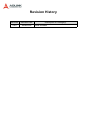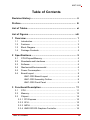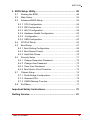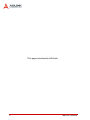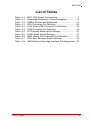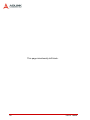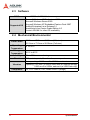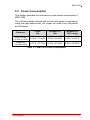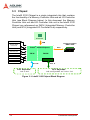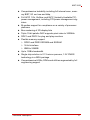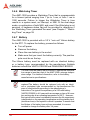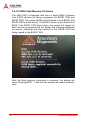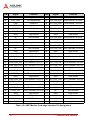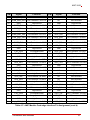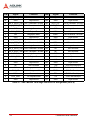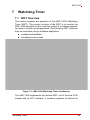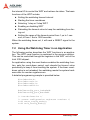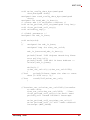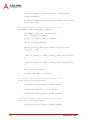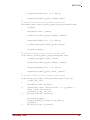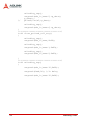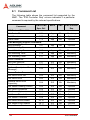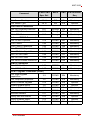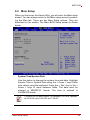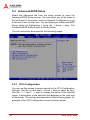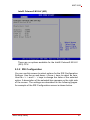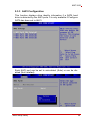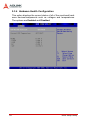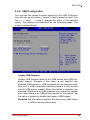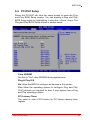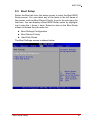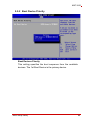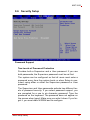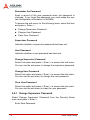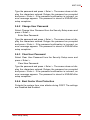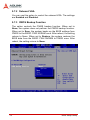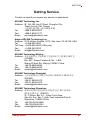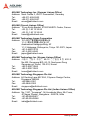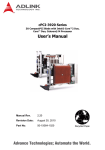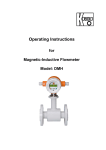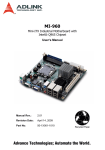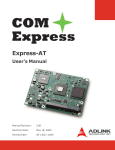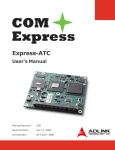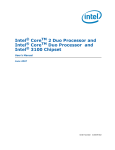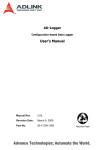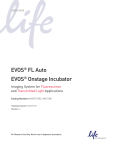Download ADLINK Technology cPCI-3920 Series User`s manual
Transcript
AMC-1000
AdvancedMC™ Processor Module
with Intel® Core™2 Duo Processor
User’s Manual
Manual Rev.
2.00
Revision Date:
March 26, 2009
Part No:
50-1Z003-1000
Advance Technologies; Automate the World.
Revision History
Revision
Release Date
2.00
2009/03/26
Description of Change(s)
Initial Release
AMC-1000
Preface
Copyright 2008 ADLINK Technology Inc.
This document contains proprietary information protected by copyright. All rights are reserved. No part of this manual may be reproduced by any mechanical, electronic, or other means in any form
without prior written permission of the manufacturer.
Disclaimer
The information in this document is subject to change without prior
notice in order to improve reliability, design, and function and does
not represent a commitment on the part of the manufacturer.
In no event will the manufacturer be liable for direct, indirect, special, incidental, or consequential damages arising out of the use or
inability to use the product or documentation, even if advised of
the possibility of such damages.
Environmental Responsibility
ADLINK is committed to fulfill its social responsibility to global
environmental preservation through compliance with the European Union's Restriction of Hazardous Substances (RoHS) directive and Waste Electrical and Electronic Equipment (WEEE)
directive. Environmental protection is a top priority for ADLINK.
We have enforced measures to ensure that our products, manufacturing processes, components, and raw materials have as little
impact on the environment as possible. When products are at their
end of life, our customers are encouraged to dispose of them in
accordance with the product disposal and/or recovery programs
prescribed by their nation or company.
Trademarks
Product names mentioned herein are used for identification purposes only and may be trademarks and/or registered trademarks
of their respective companies.
Preface
iii
Using this Manual
Audience and Scope
The AMC-1000 User’s Manual is intended for hardware
technicians and systems operators with knowledge of installing,
configuring and operating industrial grade CompactPCI modules.
Manual Organization
This manual is organized as follows:
Chapter 1, Overview: Introduces the AMC-1000, its features,
block diagrams, and package contents.
Chapter 2, Specifications: Presents detailed specification
information, power consumption, and technical drawings.
Chapter 3, Functional Description: Describes the AMC-1000
main functions and board interfaces.
Chapter 4, Connectors and Switches: Describes the
connectors and swtiches of the AMC-1000.
Chapter 5, Getting Started:
instructions of the AMC-1000.
Describes the installation
Chapter 6, Driver Installation:
installation procedures.
Describes the driver
Chapter 7, Watchdog Timer: Describes the Watchdog Timer
functionality.
Chapter 8, IPMI Interface: Describes the AMC-1000’s IPMI
interface.
Chapter 9, BIOS Setup Utility: Describes the AMIBIOS®8
BIOS setup utility.
Important Safety Instructions: Presents safety instructions
all users must follow for the proper setup, installation and
usage of equipment and/or software.
Getting Service: Contact information for ADLINK’s worldwide
offices.
iv
Preface
AMC-1000
Conventions
Take note of the following conventions used throughout this
manual to make sure that users perform certain tasks and
instructions properly.
Additional information, aids, and tips that help users perform
tasks.
NOTE:
CAUTION:
WARNING:
Preface
Information to prevent minor physical injury, component damage, data loss, and/or program corruption when trying to complete a task.
Information to prevent serious physical injury, component
damage, data loss, and/or program corruption when trying to
complete a specific task.
v
This page intentionally left blank.
vi
Preface
AMC-1000
Table of Contents
Revision History...................................................................... ii
Preface .................................................................................... iii
List of Tables.......................................................................... xi
List of Figures ...................................................................... xiii
1 Overview ............................................................................. 1
1.1
Introduction .......................................................................... 1
1.2
Features............................................................................... 2
1.3
Block Diagram ..................................................................... 3
1.4
Package Contents ............................................................... 4
2 Specifications ..................................................................... 5
2.1
CPU/Chipset/Memory .......................................................... 5
2.2
Standards and Interfaces..................................................... 5
2.3
Software .............................................................................. 6
2.4
Mechanical/Environmental................................................... 6
2.5
Power Consumption ............................................................ 7
2.6
Board Layout ....................................................................... 8
AMC-1000 Board Layout ................................................ 8
AMC-1000 Assembly Outline .......................................... 9
AMC-1000 Front Panel ................................................... 9
3 Functional Description .................................................... 11
3.1
CPU ................................................................................... 11
3.2
Memory.............................................................................. 13
3.3
Chipset............................................................................... 14
3.3.1 PCI Express................................................................... 15
3.3.2 IICH ............................................................................... 15
3.3.3 IMCH.............................................................................. 16
3.3.4 AMD ES1000 Graphics Controller ................................. 16
Table of Contents
vii
3.4
Peripherals......................................................................... 18
3.4.1 Gigabit Ethernet Interfaces ............................................ 18
3.4.2 USB Interfaces............................................................... 18
3.4.3 Serial Port ...................................................................... 19
3.4.4 Serial ATA Interfaces..................................................... 19
3.4.5 Timer.............................................................................. 19
3.4.6 Watchdog Timer ............................................................ 20
3.4.7 Battery ........................................................................... 20
3.4.8 SMBus Devices ............................................................. 21
3.4.9 GPIO Signals ................................................................. 21
3.4.10 FWH Flash Memory & Failover..................................... 22
4 Connectors and Switches ................................................ 25
4.1
Front Panel Connectors ..................................................... 25
4.2
Onboard Switches.............................................................. 27
4.3
AMC Module Card-edge Interface ..................................... 29
5 Getting Started .................................................................. 33
5.1
Safety Requirements ......................................................... 33
5.2
Installing the AMC-1000..................................................... 34
5.3
Removing the AMC-1000................................................... 35
5.4
BIOS Update Procedure .................................................... 35
6 Driver Installation.............................................................. 37
6.1
Chipset Driver .................................................................... 37
6.2
VGA Driver......................................................................... 37
6.3
LAN Driver ......................................................................... 38
7 Watchdog Timer................................................................ 39
7.1
WDT Overview................................................................... 39
7.2
Using the Watchdog Timer in an Application ..................... 40
8 IPMI Interface..................................................................... 45
viii
8.1
Command List.................................................................... 46
8.2
FRU Data Table ................................................................. 48
Table of Contents
AMC-1000
9 BIOS Setup Utility............................................................. 49
9.1
Starting the BIOS............................................................... 49
9.2
Main Setup......................................................................... 53
9.3
Advanced BIOS Setup....................................................... 54
9.3.1 CPU Configuration......................................................... 54
9.3.2 IDE Configuration .......................................................... 57
9.3.3 AHCI Configuration........................................................ 59
9.3.4 Hardware Health Configuration ..................................... 60
9.3.5 Configuration ................................................................ 61
9.3.6 USB Configuration ......................................................... 63
9.4
PCI/PnP Setup................................................................... 65
9.5
Boot Setup ......................................................................... 67
9.5.1 Boot Setting Configuration............................................. 68
9.5.2 Boot Device Priority ....................................................... 69
9.5.3 Hard Disk Drives............................................................ 70
9.6
Security Setup ................................................................... 71
9.6.1 Change Supervisor Password ....................................... 72
9.6.2 Change User Password................................................. 73
9.6.3 Clear User Password..................................................... 73
9.6.4 Boot Sector Virus Protection.......................................... 73
9.7
Chipset Setup .................................................................... 74
9.7.1 South Bridge Configuration............................................ 75
9.7.2 Onboard VGA ................................................................ 76
9.7.3 CMOS Backup Function ................................................ 76
9.8
Exit Menu........................................................................... 77
Important Safety Instructions .............................................. 79
Getting Service...................................................................... 81
Table of Contents
ix
This page intentionally left blank.
x
Table of Contents
AMC-1000
List of Tables
Table
Table
Table
Table
Table
Table
Table
Table
Table
Table
Table
2-1:
3-1:
3-2:
4-1:
4-2:
4-3:
4-4:
4-5:
4-6:
4-7:
4-8:
List of Tables
AMC-1000 Power Consumption ............................... 7
Supported Processors, Power Dissipation ............. 13
SMBus Devices and Addresses ............................. 21
VGA Connector Pin Definition ................................ 25
Front Panel USB Connector Pin Definition ............. 25
COM Connector Pin Definition ............................... 26
PCI Express Mode Switch Settings ........................ 27
COM1 Mode Switch Settings .................................. 27
MMC Debug Port Connector Pin Definition ............ 27
FWH Boot Selection Switch Settings ...................... 28
AMC Module Card-edge Interface Pin Assignment 30
xi
This page intentionally left blank.
xii
List of Tables
AMC-1000
List of Figures
Figure 1-1:
Figure 2-1:
Figure 2-2:
Figure 3-1:
Figure 7-1:
List of Figures
AMC-1000 Block Diagram ......................................... 3
AMC-1000 Board Layout ........................................... 8
AMC-1000 Front Panel.............................................. 9
Intel® 3100 Chipset Block Diagram......................... 14
AMC-1000 Watchdog Timer Architecture................ 39
xiii
This page intentionally left blank.
xiv
List of Figures
AMC-1000
1
Overview
1.1 Introduction
The AMC-1000 is a single-width, mid-size AdvancedMC™ Processor Module combining a dual-core 64-bit low-power processor
and server-class integrated 3100 chipset to optimize power consumption, computing power and I/O bandwidth. With dual Gigabit
Ethernet links, flexible PCI-E x8 bandwidth, and a UXGA highcolor analog display, the AMC-1000 provides AdvancedTCA® and
MicroTCA™ adopters with flexible, high-speed data transport configurations that are ideal for the communications, military, medical,
and industrial automation markets.
The AMC-1000 features a 64-bit Intel® Core™2 Duo 1.5GHz processor with 4MB L2 cache and 667MHz Front Side Bus. Its dualcore architecture offers advanced processing speed while
addressing the power and heat constraints of the mid-size AMC
form factor. The Intel® 3100 chipset combines server-class memory and I/O controller functions into a single component, providing
low-latency, high-throughput data transfer capability without CPU
intervention.
Specifically optimized for embedded communication applications
requiring high bandwidth, the AMC-1000 is built with an industry
standard DDR2-400 SO-RDIMM socket that supports up to 4GB
system memory with ECC protection. Features such as a soldered
down 4GB USB interface NAND flash, an onboard PLX PEX8508
PCI Express Switch and an ATI ES1000 graphics controller, make
the AMC-1000 an optimum choice for various applications on
AdvancedTCA® or MicroTCA™ platforms.
The AMC-1000 supports eight AMC.1 PCI Express® lanes, which
can be configured as two x4 or one x4 and four x1 PCI-E ports
(eight x1 ports by build option). It also supports two Gigabit Ethernet SerDes ports compliant to AMC.2 E2. In addition, two SATA
v1.0 ports compliant to AMC.3 S2 SATA support off-board storage.
Overview
1
1.2 Features
2
X
Intel® Core™2 Duo processor, up to 1.5GHz
X
Server class Intel® 3100 chipset
X
DDR2-400 JEDEC standard SO-RDIMM (REG/ECC), up to 4GB
X
Flexible PCI Express configurations
Z
two PCI-E x4
Z
one PCI-E x4 and four PCI-E x1
Z
eight PCI-E x1 (build option)
X
PICMG AMC.0 single-width, mid-size standard form factor
X
AMC.1 PCI Express Type 1/4
X
AMC.2 Gigabit Ethernet E2
X
AMC.3 SATA S2
X
On board 4GB USB interface NAND flash
Overview
AMC-1000
1.3 Block Diagram
Intel®
Core™2 Duo
Celeron® M
FSB-667MHz
USB 1x, COM1
RGB
DDR2-400 SO-RDIMM
PCIe® x4
PCI™
ES1000
FRONT PANEL
BIOS
PCIe® x4
LPC
BIOS
PPS
Intel®
3100
Whitmore Lake
PEX8505
SATA x2
Port 2-3 (AMC.3)
PCIe® x4
COM2
Port4-11 (AMC.1)
PCIe® x4 (Port4-7)
PCIe® x4 or x1
(Port8-11)
82571EB
Port 0-1 (AMC.2)
MMC
NAND
Flash
USB
4x SATA, 2x USB
RTM (Expansion)
Figure 1-1: AMC-1000 Block Diagram
Overview
3
1.4 Package Contents
The AMC-1000 is packaged with the following components. If any
of the items on the contents list are missing or damaged, retain the
shipping carton and packing material and contact the dealer for
inspection. Please obtain authorization before returning any product to ADLINK.
X
AMC-1000 AdvancedMC™ Processor Module (CPU, memory specifications will differ depending on options selected)
X
RJ-45 to DB9 cable
X
Mini-USB to Type A USB cable
X
ADLINK All-in-one Driver CD
X
User’s manual
The contents of non-standard AMC-1000 configurations may
vary depending on the customer’s requirements.
CAUTION: This product must be protected from static discharge
and physical shock. Never remove any of the components except
at a static-free workstation. Use the anti-static bag shipped with
the product when putting the board on a surface. Wear an antistatic wrist strap properly grounded on one of the system's ESD
ground jacks when installing or servicing system components.
4
Overview
AMC-1000
2
Specifications
2.1 CPU/Chipset/Memory
Processor
µFC-BGA Intel® Core™ 2 Duo LV (L7400) 1.5 GHz,
FSB 667MHz, 4 MB L2 cache
µFC-BGA Intel® Celeron® M ULV (423) 1.06 GHz, FSB
533MHz, 1 MB L2 cache
Chipset
Intel® 3100 chipset
Memory
Single channel onboard registered ECC DDR2 SDRAM
at 400MHz up to 4GB; one SO-RDIMM socket
2.2 Standards and Interfaces
AMC Standards
PCI Express
Gigabit Ethernet
Serial ATA
Display
AMC.0 Advanced Mezzanine Card R2.0
AMC.1 PCI Express R1.0
AMC.2 Gigabit Ethernet R1.0
AMC.3 Storage R1.0
2x PCI-Express x4 on ports 4-7, 8-11
(ports 8-11 configurable to 4 channels x1)
Intel® 82571EB PCI Express x4 Gigabit Ethernet controller
2x 1000BASE-BX channels on ports 0-1
2x SATA-150 channels on ports 2-3
4x additional SATA-150 channels on ports 14-15, 17-18
ATI ES1000 graphics controller with 2D accelerator
DDR2-533 64MB memory
Analog RGB up to 1600x1200@75Hz refresh rate
USB
1x mini-B USB 2.0 port (front panel)
2x USB 2.0 on port 19
Serial Port
1x RJ-45 RS-232 port (front panel)
Storage
Front Panel I/O
Specifications
On-board 4GB USB NAND Flash
1x VGA port (DB-15)
1x USB 2.0 port (mini-B)
1x RS-232 port (RJ45)
Three LEDs: Power, OOS, Hotswap
Reset button
5
2.3 Software
BIOS
Supported OS
Award BIOS with 8Mbit flash memory
Microsoft Windows XP Professional SP2
Microsoft Windows Server 2003
Microsoft Windows XP Embedded Feature Pack 2007
RedHat Enterprise Linux Release 5.1
MontaVista Linux Carrier Grade Edition 4.0
Contact ADLINK for other OS availability
2.4 Mechanical/Environmental
Form Factor
181.5mm x 73.5mm x 18.96mm (Mid-size)
181.5mm x 73.5mm x 28.95mm (Full-size)
Operating
Temperature
-5 to 55°C
Storage
Temperature
-20°C to 80°C
Humidity
Shock
5% to 95% non-condensing
15G peak-to-peak, 11ms duration, non-operation
Non-operating: 1.88G rms, 5 to 500 Hz, each axis
Vibration
Compliance
6
Operating: 0.5G rms 5 to 500Hz, each axis (w/ external storage)
1.88G rms 5 to 500Hz, each axis (w/ USB Flash only)
CE, FCC Class A, CUL, NEBS Level 3 (design)
Specifications
AMC-1000
2.5 Power Consumption
This section provides the information on the power consumption of
AMC-1000.
The following tables indicate the current and power consumption
using real applications with 12V power rail under Linux idle mode
and Windows.
Processor
LINUX
idle
Windows XP
idle
Windows XP
100% usage
Core™2 Duo
1.5 GHz (L7400)
2.64 A / 31.64 W
2.84 A / 34.04 W
3.36 A / 40.32 W
Celeron M
1.06 GHz (423)
2.31 A / 27.73 W
2.32 A / 27.80 W
2.45 A / 29.38 W
Table 2-1: AMC-1000 Power Consumption
Specifications
7
2.6 Board Layout
AMC-1000 Board Layout
SO-RDIMM
U4
SWX3
U10
SWX2
CN2
CN1
U15
CN5
U13
CN4
U18
SWX4
CN6
U10
Processor
CN1
VGA port
U15
Chipset
CN2
AMC golden finger
U4
Bridge
CN4
Mini-B USB port
U18
Graphics controller
CN5
To DB-1000 connector
U13
Ethernet controller
CN6
RJ45 COM port
SO-RDIMM SO-RDIMM socket
SWX2-4
Switches
Figure 2-1: AMC-1000 Board Layout
8
Specifications
AMC-1000
AMC-1000 Assembly Outline
DB-1000
SO-RDIMM
Thermal Module
Battery
Module
Handle
The DB-1000 is an adaptor board with battery and USB flash controller designed for the AMC-1000.
AMC-1000 Front Panel
COM
Reset
USB
VGA
LEDs
Reset Button
Power LED (Green)
Out of Service LED (Red)
Hotswap LED (Blue)
Figure 2-2: AMC-1000 Front Panel
Specifications
9
This page intentionally left blank.
10
Specifications
AMC-1000
3
Functional Description
The following sections describe the AMC-1000 main functions and
board interfaces.
3.1 CPU
Intel® Core™2 Duo
The AMC-1000 supports the latest Intel® Intel® Core™2 Duo processor family up to speeds of 1.5 GHz with up to 667 MHz FSB.
The Intel® Core™ Duo consists of two cores and up to 2 MB L2
cache shared by both cores. The Intel® Core™2 Duo consists of
two cores, up to 4 MB L2 cache shared by both cores and Intel
Extended Memory 64 Technology (Intel EM64T). The Intel®
Core™2 Duo processors deliver optimized power-efficient computing and outstanding dual-core performance with low power
consumption.
The Intel® Core™2 Duo supports the latest Intel’s Virtualization
Technology (VT), which allows a platform to run multiple operating
systems and applications in independent partitions, such as performing system upgrades and maintenance without interrupting
the system or the application, keeping software loads and virus
attacks separate, combining multiple servers in one system, etc.
With processor and I/O enhancements to Intel’s various platforms,
Intel Virtualization Technology improves the performance and
robustness of today’s software-only virtual machine solutions.
Furthermore, the Intel® Core™2 Duo also supports Intel SpeedStep technology which enables real-time dynamic switching of the
voltage and frequency between several modes. This is achieved
by switching the bus ratios, core operating voltage, and core processor speeds without resetting the system.
The following list sets out some of the key features of the Intel®
Core™2 Duo processors:
X
Two mobile execution cores in one single processor
X
Support of Intel’s Virtualization Technology (Vanderpool)
X
Support of Intel Architecture with Dynamic Execution
Functional Description
11
X
Outstanding dual-core performance with low power consumption
X
On die, primary 32 KB instruction cache and 32KB writeback data cache
X
On die, L1 and L2 cache with Advanced Transfer Cache
Architecture
X
Advanced Branch Prediction and Data Prefetch Logic
X
Streaming SIMD Extensions 3 (SSE3)
X
Up to 667 MHz, Source-Synchronous Front Side Bus (FSB)
X
Advanced Power Management features including
Enhanced Intel SpeedStep technology
X
Intel Extended Memory 64 Technology for 64-bit computing
Intel® Celeron® M
The AMC-1000 supports the low power 1.06 GHz Intel® Celeron®
M processor with 533 MHz FSB. The Intel® Celeron® M consists
of one core and 1 MB L2 cache.
The following list sets out some of the key features of the Intel®
Celeron® M processor:
12
X
Supports Intel architecture with dynamic execution
X
High-performance, low-power core featuring architectural
innovations like micro-ops fusion and advanced stack management that reduce the number of micro-ops handled by
the processor.
X
On-die, primary 32-kB instruction cache and 32-kB, writeback, data cache
X
On-die, 1 MB second level cache with Advanced Transfer
Cache architecture
X
Advanced branch prediction and data prefetch logic
X
Streaming SIMD extensions 2 (SSE2) that enables breakthrough levels of performance in multimedia applications
Functional Description
AMC-1000
including 3D graphics, video decoding/encoding, and
speech recognition.
X
533-MHz, source-synchronous front side bus (FSB)
X
Advanced power management features
X
Maintained support for MMX_ technology (technology
designed to accelerate multimedia and communications
software)
X
Compatible with IA-32 software
Supported Processors, Maximum Power Dissipation
The following tables indicate the processors supported on the
AMC-1000 and their maximum power dissipation.
CPU
Package
L2 Cache
FSB
Maximum Power HFM(1)
Intel® Celeron® M
1.06 GHz ULV (423)
Intel® Core 2 Duo
1.5GHz LV (L7400)
FCBGA
FCBGA
1MB
4MB
533 MHz
667 MHz
5.5W
17W
(1) HFM: High Frequency Mode (maximum frequency of the CPU)
Table 3-1: Supported Processors, Power Dissipation
3.2 Memory
The AMC-1000 supports a single channel DDR2-400 JEDEC standard
SO-RDIMM (REG/ECC), up to 4GB capacity.
Functional Description
13
3.3 Chipset
The Intel® 3100 Chipset is a single integrated chip that contains
the functionality of a Memory Controller Hub and an I/O Controller
Hub (see Block Diagram below). In this document the Memory
Controller Hub unit and I/O Controller Hub unit in the Intel® 3100
Chipset are referenced as IMCH (Integrated Memory Controller
Hub) and IICH (Integrated I/O Controller Hub) respectively.
P roc essor
W DT
FSB
R egistere d ECC
D DR 2 400
Serial ATA
6 Drives
Intel
SM Bus x2
®
31 00 Chipset
EC C
PCI 32/33
IICH
2 UAR T
IMCH
4 USB-2
38 GPIOs
ED M A
LPC
Port B
PCI Express
1x4 or 4x1
Port A
PCI Express
1x8 configurable as 2x4 or 2x1
Figure 3-1: Intel® 3100 Chipset Block Diagram
14
Functional Description
AMC-1000
3.3.1 PCI Express
The Intel 3100 Chipset provides one configurable x8 PCI
Express interface with a maximum theoretical bandwidth of 4
GByte/s. The x8 PCI Express interface may alternatively be
configured as two independent x4 PCI Express interfaces with
a maximum theoretical bandwidth of 2 GBytes/s each. The
Intel® 3100 Chipset also supports an additional x4 PCI
Express interface with a maximum theoretical bandwidth of 2
GBytes/s which may alternatively be configured as four independent x1 PCI Express interfaces.
The AMC-1000 supports two PCI Express x4 interfaces from
the Intel® 3100 to the AMC connector. One PCI Express x4 is
directly connected to AMC ports 4~7, the other PCI Express x4
is connected to the PLX PEX8508 switch and then to AMC
ports 8~11. The PEX8508 is a fully non-blocking, low-latency,
low-cost, and low-power 5-port, 8-lance PCI Express switch
which enables a PCI Express x4 to be configured to 4 x1 lanes
for more flexible applications. See Onboard Switches, “PCI
Express Mode Switch (SWX3)” on page 27 for details.
3.3.2 IICH
I/O Controller Hub (IICH) functions are integrated into the Intel®
3100 Chipset, eliminating the requirement for a legacy I/O bridge.
I/O Controller Hub Feature set comprises:
X
PCI Express Interface
X
Low Pin Count (LPC) Interface
X
Firmware Hub (FWH) Interface
X
Integrated Serial ATA (SATA) Host Controllers:
X
Z
Independent DMA operation on six ports
- Four ports in SATA 1.0a and AHCI mode
- Six ports in AHCI mode only
Z
Data transfer rates up to 150 Mbyte/s
Two controllers with up to four USB 2.0 ports:
Z
One EHCI USB 2.0 Host Controller to support a total of
four ports (shared with the UHCI ports)
Z
Two UHCI Host Controllers to support a total of four
ports (shared with the EHCI ports)
Functional Description
15
X
Interrupt Controller
X
Power Management Logic
X
DMA Controller
X
Timers Based on 82C54
X
High Precision Event Timers (HPET)
X
Real Time Clock with 256-byte Battery-backed CMOS RAM
X
System TCO Reduction Circuits
X
SMBus
X
Watchdog Timers
X
PCI 2.3 Interface
X
Two fully functional serial ports
X
38 General Purpose I/Os (GPIO)
3.3.3 IMCH
The Intel® 3100 Chipset provides an integrated memory controller for direct-connection to one channel of DDR2-400
(unstacked) registered memory devices with ECC. Peak theoretical memory data bandwidth using DDR2-400 is 3.2 GByte/s.
3.3.4 AMD ES1000 Graphics Controller
The AMC-1000 provides an analog VGA port on front panel with
supported by the AMD (ATI) ES1000 2D graphics controller. The
features of the ES1000 are as follows.
16
X
32-bit PCI bus (Rev 2.2), 3.3 V with bus mastering support
X
Support for SPI Serial and Flash Memory video BIOS
X
One CRT controller capable of supporting two identical
simultaneous display paths
X
Dual integrated DACs for CRT display support
X
Support for external TMDS transmitter via 24-bit digital output to drive most popular TMDS transmitters up to 165MHz
frequency
X
Independent DDC lines for both DACs and TMDS connections; also full AppleSense support on DAC connection
X
Static and dynamic Power Management support (APM and
ACPI) with full VESA DPMS and Energy Star compliance
Functional Description
AMC-1000
X
Comprehensive testability including full internal scan, memory BIST, I/O xor tree and Iddq
X
Full ACPI 1.0b, OnNow, and IAPC (Instantly Available PC)
power management, including PCI power management registers
X
Bi-endian support for compliance on a variety of processor
platforms
X
Bus mastering of 2D display lists
X
Triple 10-bit palette DAC supports pixel rates to 350MHz
X
DDC1 and DDC2 for plug and play monitors
X
Flexible memory support:
Z
DDR1 and DDR2 SDRAM and SGRAM
Z
16-bit interface
Z
8MB to 256MB
X
Up to 1GB/s bandwidth
X
Single chip solution in 0.13 micron process, 1.2V CMOS
technology in a BGA package
X
Comprehensive HDKs, SDKs and utilities augmented by full
engineering support
Functional Description
17
3.4 Peripherals
The following peripherals are available on the AMC-1000 board:
3.4.1 Gigabit Ethernet Interfaces
The AMC-1000 module is designed with an Intel® 82571EB Dual
Gigabit Ethernet Controller, using the Intel® 3100's PCI Express
x4 interface to offer two 1000BASE-BX Ethernet ports for AMC.2
support.
The Intel® 82571EB Dual Gigabit Ethernet Controller’s architecture is optimized to deliver high performance with the lowest
power consumption. The controller’s architecture includes independent transmit and receive queues and a PCI Express interface
that maximizes the use of bursts for efficient bus usage.
3.4.2 USB Interfaces
The AMC-1000 supports four USB 2.0 ports:
X
one mini-B type USB port on front panel
X
two ports are routed to rear
X
one channel for 4GB on-board NAND flash
The USB 2.0 ports are high-speed, full-speed, and low-speed
capable. Hi-speed USB 2.0 allows data transfers of up to 480 Mb/s
- 40 times faster than a full-speed USB (USB 1.1). One USB
peripheral may be connected to each port.
To connect more USB devices than there are available ports, an
external hub is required.
On the USB 2.0 front panel port, USB cable with up to 5 meters in
length can be used. On the USB 2.0 Rear I/O ports, it is strongly
recommended to use a cable below 3 meters in length for USB 2.0
devices.
NOTE:
18
The AMC-1000 host interfaces can be used with maximum
500 mA continuous load current as specified in the Universal
Serial Bus Specification, Revision 2.0. Short-circuit protection
is provided. All the signal lines are EMI-filtered.
Functional Description
AMC-1000
3.4.3 Serial Port
One PC-compatible serial RS-232 and is fully 16C550 compatible
when set to RS-232 mode. The COM1 signal is routed to a RJ45
port on front panel of the AMC-1000. This port can also be used as
a Module Management Controller (MMC) debug port (see “COM1
Mode Switch Settings (SWX4)” on page 27). The serial port
includes a complete set of handshaking and modem control signals. Data transfer rates up to 115.2 kB/s are supported.
3.4.4 Serial ATA Interfaces
The AMC-1000 supports two SATA ports on AMC Connector Ports
2 & 3. Additionally, four Serial ATA ports are routed to rear I/O
ports 14-15, 17-18 for expansion. All SATA ports can be used
simultaneously.
3.4.5 Timer
The AMC-1000 is equipped with the following timers:
Real-Time Clock
The IICH contains real-time clock with 256-byte of batterybacked RAM.
The real-time clock performs timekeeping functions and
includes 256 bytes of general purpose battery-backed CMOS
RAM. Features include an alarm function, programmable periodic interrupt and a 100-year calendar. All battery-backed
CMOS RAM data remains stored in an additional EEPROM.
This prevents data loss in case the AMC-1000 is operated without battery.
Counter/Timer
Three 8254-style counter/timers are included on the AMC-1000
as defined for the PC/AT (System Timer, Refresh Request,
Speaker Tone Output).
In addition to the three 8254-style counters, the IICH includes
three High Precision Event Timers (HPET) that may be used by
the operating system. They are implemented as a single
counter each with its own comparator and value register.
They support One-shot and periodic interrupts.
Functional Description
19
3.4.6 Watchdog Timer
The AMC-1000 provides a Watchdog Timer that is programmable
for a timeout period ranging from 1 µs to 1 sec, or from 1 ms to
1050 seconds. Failure to trigger the Watchdog Timer in time
results in a system reset, an interrupt, or NMI. In the dual-stage
mode, a combination of both NMI, and reset if the Watchdog is not
serviced. A hardware status flag will be provided to determine if
the Watchdog Timer generated the reset (see Chapter 7 “Watchdog Timer” on page 39.
3.4.7 Battery
The AMC-1000 is provided with a 3.0 V “coin cell” lithium battery
for the RTC. To replace the battery, proceed as follows:
X
Turn off power
X
Remove the battery
X
Place the new battery in the socket
X
Make sure that you insert the battery correctly. The positive
pole must be on the top.
The lithium battery must be replaced with an identical battery
or a battery type recommended by the manufacturer. Suitable
batteries include the VARTA CR2025 and PANASONIC BR2020.
NOTE:
NOTE:
20
The user must be aware that the battery’s operational temperature range is less than that of the AMC-1000’s storage temperature range. For detailed information, refer to the battery
manufacturer’s specifications.
Care must be taken to ensure that the battery is correctly
replaced.The battery should be replaced only with an identical or equivalent type recommended by the manufacturer. Dispose of used batteries according to the manufacturer’s
instructions.The typical life expectancy of a 225 mAh battery
(VARTA CR2032) is 4-5 years with an average on-time of 8 hours
per working day at an operating temperature of 30°C. However,
this typical value varies considerably because the life expectancy
is dependent on the operating temperature and the standby time
(shutdown time) of the system in which it operates.To ensure that
the lifetime of the battery has not been exceeded, it is recommended to change the battery after 3-4 years.
Functional Description
AMC-1000
3.4.8 SMBus Devices
The AMC-1000 provides a System Management Bus (SMBus)
for access to several system monitoring and configuration
functions. The SMBus consists of a two-wire I2C bus interface.
The following table describes the function and address of each
onboard SMBus device.
Device
SMBUS Address
Thermal Sensor
01001100(4C)
Watchdog Timer
10011100(9C)
DDR2
10100000(A0)
Table 3-2: SMBus Devices and Addresses
3.4.9 GPIO Signals
Four GPIO signals from the Intel® 3100 are connected as in the
table below.
Pin (ICH6-M)
Input / Output
Signal
Description
GPO[16]
Output
FWH_WP-L
FWH Write Protect
GPO[17]
Output
FWH_TBL#
FWH Top Block Lock Output
GPO[18]
Output
WML_POST_OK
BIOS post OK
GPIO[27]
Output
DIS_82571_A-L
On-board LAN Disable
Functional Description
21
3.4.10 FWH Flash Memory & Failover
The AMC-1000 is designed with two on board 8Mbit Firmware
Hub (FWH) devices for failover purposes, the BIOS1 FWH and
BIOS2 FWH. The system BIOS will be flashed to both BIOS1 and
BIOS2 FWHs at the factory. The BIOS1 device is the default boot
BIOS. If the BIOS1 FWH fails to boot, the system will trigger the
flash recovery procedure that will display the following messages
on screen, indicating that the contents of the BIOS2 FWH are
being copied to the BIOS1 FWH.
After the flash recovery procedure is complete, the display will
show “Booting BIOS1...” and then the system will reboot automatically.
22
Functional Description
AMC-1000
After reboot, the standard boot screen will display as shown below.
If the BIOS1 FWH fails to be properly flashed with the contents of
the BIOS2 FWH or the BIOS1 FWH is not functional, the display
will show “Booting BIOS2...” and the system will boot directly from
the BIOS2 FWH.
Functional Description
23
This page intentionally left blank.
24
Functional Description
AMC-1000
4
Connectors and Switches
See “AMC-1000 Board Layout” on page 8 for connector and
switch locations.
4.1 Front Panel Connectors
VGA Connector
The 15-pin female connector is used to connect a VGA analog
monitor to the AMC-1000 board.
Signal Name Pin # Pin # Signal Name
Red
1
2
Green
Blue
3
4
N.C.
GND
5
6
GND
GND
7
8
GND
+5V.
9
10
GND
N.C.
11
12
CRTDATA
HSYNC
13
14
VSYNC
CRTCLK
15
Table 4-1: VGA Connector Pin Definition
Front Panel USB Connector (Mini-USB)
Pin # Signal Name
1
VCC
2
Data-
3
Data+
4
NC
5
GND
Pin1
Table 4-2: Front Panel USB Connector Pin Definition
Connectors and Switches
25
COM Connector CN14 (RJ45)
Pin #
Signal
Function
1
DCD#
Data Carrier Detect
2
RTS#
Request to Send
3
DSR#
Data Set Ready
4
TXD
Transmit Data
5
RXD
Receive Data
6
GND
Ground
7
CTS#
Clear to Send
8
DTR#
Data Terminal Ready
Table 4-3: COM Connector Pin Definition
26
Connectors and Switches
AMC-1000
4.2 Onboard Switches
PCI Express Mode Switch (SWX3)
Set switch SWX3 to configure AMC ports 8~11 to PCI-E 1 x4 or 4 x1.
See Chipset, “PCI Express” on page 15 for a detailed explanation of
the AMC-1000’s PCI Express functions.
Function
Pin 1
Pin 2
Pin 3
Pin 4
PCI-E x4 (default)
ON
OFF
ON
ON
4x PCI-E x1
ON
ON
ON
OFF
Table 4-4: PCI Express Mode Switch Settings
COM1 Mode Switch Settings (SWX4)
Mode
Pin 1
Pin 2
Pin 3
Pin 4
RS-232 (default)
ON
ON
OFF
OFF
MMC Debug
OFF
OFF
ON
ON
Table 4-5: COM1 Mode Switch Settings
When the switch SWX4 is set to MMC debug mode, the pin
assignment of the RJ45 connector is as below.
Pin #
Signal
Function
1
NC
Not connected
2
NC
Not connected
3
NC
Not connected
4
DBG_TX
IPMI Transmit Data
5
DBG_RX
IPMI Receive Data
6
GND
Ground
7
NC
Not connected
8
NC
Not connected
Table 4-6: MMC Debug Port Connector Pin Definition
Connectors and Switches
27
BIOS FWH Boot Selection (SWX2)
Set Pin 3 of switch SWX2 to determine whether the AMC-1000
boots from BIOS1 or BIOS2 FWH. Setting the module to boot from
BIOS2 FWH effectively makes BIOS2 the default FWH.
Mode
Pin 1
Pin 2
Pin 3
Pin 4
Boot from BIOS1
OFF*
OFF*
OFF
ON*
Boot from BIOS2
—
—
ON
—
Table 4-7: FWH Boot Selection Switch Settings
Pins marked (*) are for debugging purposes only. Please do
not change the settings.
NOTE:
Use this setting if it is necessary to update the contents of the
BIOS2 FWH (see “BIOS Update Procedure” on page 35). Be sure
to set the module to boot from the BIOS1 FWH after the BIOS2
FWH update procedure has been completed.
28
Connectors and Switches
AMC-1000
4.3 AMC Module Card-edge Interface
The AMC Connector supports 170 contacts which are allocated to
the five functional groups as follows:
X
40 signal pairs allocated to the Fabric Interface
X
5 signal pairs allocated to the AMC Clock Interface
X
5 contacts allocated to the JTAG Test Interface
X
9 contacts allocated to the System Management Interface
X
8 contacts allocated to Payload Power
X
56 contacts to allocated to Logic Ground
X
2 contacts reserved
The AMC-1000 connector is designed to be compliant with PICMG
AMC.0 and fully compatible to the any standard AMC Carrier
Board. The AMC-1000 is hot-swappable.
AMC-1000 Card-edge Interface Pin Assignments
The AMC-1000 Connector is a single-part Z-Pluggable Connector
containing groups of contacts for power, general purpose connections, and very high speed transmissions. The pin assignments
are as follows.
Connectors and Switches
29
Pin#
Signal
Function
Pin#
Signal
Function
85
GND
Logic Ground
86
GND
Logic Ground
84
P12V_ PWR
12V Payload Power
87
PEX_CON_RX4-
Port 8 Receiver - for PCI-E
83
PS0#
Presence 0
88
PEX_CON_RX4+
Port 8 Receiver + for PCI-E
GND
Logic Ground
82
GND
Logic Ground
89
81
PCIEREF-
Fabric Clock A-
90
PEX_CON_TX4- Port 8 Transmitter - for PCI-E
80
PCIEREF+
Fabric Clock A+
91
PEX_CON_TX4+ Port 8 Transmitter + for PCI-E
79
GND
Logic Ground
92
GND
Logic Ground
78
NC
Not Connected
93
PEX_CON_RX6-
Port 9 Receiver - for PCI-E
77
NC
Not Connected
94
PEX_CON_RX6+
Port 9 Receiver + for PCI-E
76
GND
Logic Ground
95
GND
Logic Ground
75
NC
Not Connected
96
PEX_CON_TX6- Port 9 Transmitter - for PCI-E
74
NC
Not Connected
97
PEX_CON_TX6+ Port 9 Transmitter + for PCI-E
73
GND
Logic Ground
98
GND
Logic Ground
72
P12V_PWR
12V Payload Power
99
PEX_CON_RX8-
Port 10 Receiver - for PCI-E
71
IPMB_SDA_0
IPMI-L Data
70
GND
Logic Ground
100 PEX_CON_RX8+ Port 10 Receiver + for PCI-E
101
GND
Logic Ground
69
PCIEB_WML_RX3-
Port 7 Receiver - for PCI-E
102
PEX_CON_TX8- Port 10 Transmitter - for PCI-E
68
PCIEB_WML_RX3+
Port 7 Receiver + for PCI-E
103
PEX_CON_TX8+ Port 10 Transmitter + for PCI-E
Logic Ground
104
67
GND
66
PCIEB_TX3-
Port 7 Transmitter - for PCI-E 105 PEX_CON_RX10- Port 11 Receiver - for PCI-E
65
PCIEB_TX3+
Port 7 Transmitter + for PCI-E 106 PEX_CON_RX10+ Port 11 Receiver + for PCI-E
64
GND
Logic Ground
107
GND
GND
Logic Ground
Logic Ground
63
PCIEB_WML_RX2-
Port 6 Receiver - for PCI-E
108 PEX_CON_TX10- Port 11 Transmitter - for PCI-E
62
PCIEB_WML_RX2+
Port 6 Receiver + for PCI-E
109 PEX_CON_TX10+ Port 11 Transmitter + for PCI-E
61
GND
Logic Ground
110
GND
Logic Ground
60
PCIEB_TX2-
Port 6Transmitter - for PCI-E
111
NC
Not Connected
59
PCIEB_TX2+
Port 6 Transmitter + for PCI-E 112
NC
Not Connected
58
GND
Logic Ground
113
GND
Logic Ground
57
P12V_PWR
12V Payload Power
114
NC
Not Connected
56
IPMB_SCL_0
IPMB-L Clock
115
NC
Not Connected
55
GND
Logic Ground
116
GND
Logic Ground
Table 4-8: AMC Module Card-edge Interface Pin Assignment
30
Connectors and Switches
AMC-1000
Pin#
Signal
Function
Pin#
Signal
Function
54
PCIEB_WML_RX1-
Port 5 Receiver - for PCI-E
117
NC
Not Connected
53
PCIEB_WML_RX1+
Port 5 Receiver + for PCI-E
118
NC
Not Connected
52
GND
Logic Ground
119
GND
Logic Ground
51
PCIEB_TX1-
Port 5Transmitter - for PCI-E 120
NC
Not Connected
50
PCIEB_TX1+
Port 5 Transmitter + for PCI-E 121
NC
Not Connected
49
GND
Logic Ground
122
GND
Logic Ground
48
PCIEB_WML_RX0-
Port 4 Receiver - for PCI-E
123
SATA_RX2-
Port 14 Receiver - for SATA
47
PCIEB_WML_RX0+
Port 4 Receiver + for PCI-E
124
SATA_RX2+
Port 14 Receiver + for SATA
46
GND
Logic Ground
125
GND
Logic Ground
45
PCIEB_TX0-
Port 4Transmitter - for PCI-E 126
SATA_TX2-
Port 14 Transmitter - for SATA
44
PCIEB_TX0+
Port 4 Transmitter + for PCI-E 127
SATA_TX2+
Port 14 Transmitter + for SATA
43
GND
Logic Ground
128
GND
Logic Ground
42
P12V_PWR
12V Payload Power
129
SATA_RX3-
Port 15 Receiver - for SATA
41
ENABLE-#
AMC Enable
130
SATA_RX3+
Port 15 Receiver + for SATA
40
GND
Logic Ground
131
GND
Logic Ground
39
SATA_RX1-
Port 3 Receiver - for SATA
132
SATA_TX3-
Port 15 Transmitter - for SATA
38
SATA_RX1+
Port 3 Receiver + for SATA
133
SATA_TX3+
Port 15 Transmitter + for SATA
37
GND
Logic Ground
134
GND
Logic Ground
36
SATA_TX1-
Port 3 Transmitter - for SATA 135
NC
Not Connected
35
SATA_TX1+
Port 3 Transmitter + for SATA 136
NC
Not Connected
34
GND
Logic Ground
137
GND
Logic Ground
33
SATA_RX0-
Port 2 Receiver - for SATA
138
NC
Not Connected
32
SATA_RX0+
Port 2 Receiver + for SATA
139
NC
Not Connected
31
GND
Logic Ground
140
GND
Logic Ground
30
SATA_TX0-
Port 2 Transmitter - for SATA 141
SATA_RX4-
Port 17 Receiver - for SATA
29
SATA_TX0+
Port 2 Transmitter + for SATA 142
SATA_RX4+
Port 17 Receiver + for SATA
28
GND
Logic Ground
143
GND
Logic Ground
27
P12V_PWR
12V Payload Power
144
SATA_TX4-
Port 17 Transmitter - for SATA
26
GA2
Geographic Addr. 2
145
SATA_TX4+
Port 17 Transmitter + for SATA
25
GND
Logic Ground
146
GND
Logic Ground
24
LAN_A_SRDS_RXB-
Port 1 Receiver - for GbE
147
SATA_RX5-
Port 18 Receiver - for SATA
Table 4-7: AMC Module Card-edge Interface Pin Assignment (cont’d)
Connectors and Switches
31
Pin#
Signal
Function
Pin#
Signal
Function
23
LAN_A_SRDS_RXB+
Port 1 Receiver + for GbE
148
SATA_RX5+
Port 18 Receiver + for SATA
GND
Logic Ground
22
149
GND
Logic Ground
150
SATA_TX5-
Port 18 Transmitter - for SATA
20 LAN_A_SRDS_TXB+ Port 1 Transmitter + for GbE
151
SATA_TX5+
Port 18 Transmitter + for SATA
19
GND
Logic Ground
152
GND
Logic Ground
18
P12V_PWR
12V Payload Power
153
USB1-
Port 19 Receiver - for USB
17
GA1
Geographic Addr.1
154
USB1+
Port 19 Receiver + for USB
21
LAN_A_SRDS_TXB- Port 1 Transmitter - for GbE
16
GND
Logic Ground
155
GND
Logic Ground
15
LAN_A_SRDS_RXA-
Port 0 Receiver - for GbE
156
USB3-
Port 19 Transmitter – for USB
14
LAN_A_SRDS_RXA+
Port 0 Receiver + for GbE
157
USB3+
Port 19 Transmitter + for USB
13
GND
Logic Ground
158
GND
Logic Ground
12
LAN_A_SRDS_TXA- Port 0 Transmitter - for GbE
159
NC
Not Connected
11
LAN_A_SRDS_TXA+ Port 0 Transmitter + for GbE
160
NC
Not Connected
10
GND
Logic Ground
161
GND
Logic Ground
9
P12V_PWR
12V Payload Power
162
NC
Not Connected
8
NC
Not Connected
163
NC
Not Connected
7
GND
Logic Ground
164
GND
Logic Ground
6
NC
Not Connected
165
TCK
JTAG Test Clock Input
5
GA0
Geographic Addr. 0
166
TMS
JTAG Test Mode Select In
4
P3V3_MP
+3.3V Management Power
167
TRST#
JTAG Test Reset Input
3
PS1#
Presence 1
168
TDO
JTAG Test Data Output
2
P12V_PWR
12V Payload Power
169
TDI
JTAG Test Data Input
1
GND
Logic Ground
170
GND
Logic Ground
Table 4-7: AMC Module Card-edge Interface Pin Assignment (cont’d)
32
Connectors and Switches
AMC-1000
5
Getting Started
The AMC-1000 has been designed for easy installation. However,
the following standard precautions, installation procedures, and
general information must be observed to ensure proper installation
and to preclude damage to the module, other system components,
or injury to personnel.
5.1 Safety Requirements
The following safety precautions must be observed when installing
or operating the AMC-1000. ADLINK assumes no responsibility for
any damage resulting from failure to comply with these requirements.
Exercised due care when handling the module as the heat sink
can get very hot. Do not touch the heat sink when installing or
removing the module. The module should not be placed on any
surface or in any form of storage container until the module and
heat sink have cooled down to room temperature.
When first installing modules in an empty chassis or onto a carrier
card, it is recommended to start at the left of the card cage and
work to the right. When inserting or removing a module in a slot
adjacent to other modules, pay attention to avoid damage to the
pins and components located on front and rear sides of the modules.
This AMC module contains electrostatically sensitive devices.
Please observe the necessary precautions to avoid damage to
your product:
X
Discharge your clothing before touching the assembly.
Tools must be discharged before use.
X
Do not touch components, connector-pins or traces.
X
Work at an anti-static workbench with professional discharging equipment.
Getting Started
33
5.2 Installing the AMC-1000
The AMC-1000 module can be installed into a MicroTCA chassis
or ATCA carrier board with slots compliant to AMC.3. The target
module slot must properly match the width and height of the AMC1000. The AMC-1000 is designed to support hot swap to allow the
module to be inserted into a fully powered system.
1. Be sure to follow proper antistatic procedures such as
using an ESD wrist strap and connecting the end of the
strap to ground of an anti-ESD table.
2. Refer to the chassis or carrier board user guide before
installing the AMC-1000. Be sure to select the correct
slot depending on the operational purpose of the module. The system power may now be powered on or off.
3. Remove the blank face panel from the selected slot, if
necessary.
4. Pull out the Module Handle. Carefully align the edges of
the module with the card guides in the appropriate slot of
the chassis or carrier board. A slight resistance may be
felt when inserting the module. If the resistance is too
strong, check if there are bent pins on the backplane or if
the board’s connector pins are properly aligned with the
connectors on the backplane.
5. Apply equal and steady pressure and slide the module in
until the module is fully engaged with the internal AMC
connector. If the system power is on, the blue LED (Hot
Swap) and red LED (Out of Service) will light up.
6. Power on the system if necessary.
7. Press the Module Handle in towards the faceplate. The
blue LED will turn off, the red LED will blink, the green
LED (power) will turn on. This means the module has
been powered on and BIOS self test is executing.
8. Upon a successful power up self-test, the red LED will
turn off and green LED will stay on, indicating that the
module is operating properly.
34
Getting Started
AMC-1000
5.3 Removing the AMC-1000
The AMC-1000 module is hot-swappable and can be removed
from the chassis or carrier board without powering down the system.
1. Stop the operating system or software that is running on
the module.
2. Pull out the Module Handle. The blue LED will blink, indicating the module is in the process of being de-activated.
3. Once the module has been de-activated, the blue LED
will stay on continuously.
4. Extract the module by gently pulling on the module handle.
5.4 BIOS Update Procedure
The AMC-1000 is shipped with the system BIOS flashed on both
BIOS1 and BIOS2 FWHs. BIOS updates can be downloaded from
AMC-1000 product page of the ADLINK website. You may follow
the steps below to update the BIOS.
1. Prepare a DOS bootable device and unzip the new BIOS
files to this device. Make sure all the files are in the same
directory.
2. Boot the system to DOS.
3. Execute the *.bat file in the directory (e.g. "P.bat") to
begin the update process.
4. Reboot the system and enter the BIOS setup menu to
confirm the update was successful.
NOTE:
Only the BIOS on the BIOS1 FWH will be updated. If it is necessary
to update the contents of the BIOS2 FWH, set the module to boot
from BIOS2 as described in “BIOS FWH Boot Selection (SWX2)”
on page 28. Be sure to set the module to boot from the BIOS1
FWH after the BIOS2 FWH update procedure has been completed.
Getting Started
35
This page intentionally left blank.
36
Getting Started
AMC-1000
6
Driver Installation
The AMC-1000 drivers are available from the ADLINK All-In-One
CD at X:\AMC-1000\, or from the ADLINK website
(http://www.adlinktech.com). The following describes the driver
installation procedures for Windows® 2000 and Windows® XP.
Install the Windows operating system before installing any driver.
Most standard I/O device drivers are installed during Windows
installation.
We recommend using the chipset, VGA, and LAN drivers provided
on the ADLINK All-in-One CD or downloaded from the ADLINK
website to ensure compatibility. Contact ADLINK to get support for
other operating systems.
6.1 Chipset Driver
Install the chipset driver
...\Chipset\InfInst_AUTOL.exe.
by
running
the
program
6.2 VGA Driver
Follow the instructions below to install the VGA driver for Windows
2000 and Windows XP.
Windows 2000
1. Click Start, right-click on My Computer, then select
Properties from the drop-down menu.
2. Click on the Hardware tab, then click Device Manager.
3. Right-click on the Video Controller (VGA Compatible)
item, then click Properties from the drop-down menu.
4. From the General tab, click Reinstall Driver.
5. Click Next when the Upgrade Device Driver Wizard
window appears.
6. Select Search for a suitable driver for my device (recommended), then click Next.
7. Check the Specify a location option, then click Next.
Driver Installation
37
8. When prompted to locate the file, click Browse, then
select C2_29263.inf from this driver CD directory:
…\ES1000\2KXP_INF\
9. When the file is found, click OK, then click Next.
10.Follow screen procedures to install the drivers, then
restart the system to complete installation.
Windows XP
1. Follow steps 1 to 4 of the previous section.
2. When the Hardware Update Wizard window appears,
select the Yes, this time only option, then click Next.
3. Select the Install from a list or specific location
(Advanced) option, then click Next.
4. Select the Search for a best driver in these locations
option, uncheck the Search removable media (floppy,
CD-ROM...), then check Include this location in the
search option.
5. When prompted to locate the file, click Browse, then
open this driver CD directory: …\ES1000\2KXP_INF\
6. Click Continue Anyway from the Hardware Installation window.
7. After installation is complete, click Finish, then restart
the system.
6.3 LAN Driver
Install
the
LAN
drivers
...\LAN\PRO2KXP.exe.
38
by
running
the
program
Driver Installation
AMC-1000
7
Watchdog Timer
7.1 WDT Overview
This section explains the operation of the AMC-1000’s Watchdog
Timer (WDT). The primary function of the WDT is to monitor the
AMC-1000 operation and to reset the system if a software application fails to function as programmed. The following WDT functions
may be controlled using a software application:
X
enabled and disabled
X
reloading timeout value
Figure 7-1: AMC-1000 Watchdog Timer Architecture
The AMC-1000 implements the internal WDT unit of the Intel 3100
chipset and its LPC interface. It contains registers of device6 at
Watchdog Timer
39
the internal IO to control the WDT and retrieve its status. The basic
functions of the WDT include:
X
Setting the watchdog timeout interval
X
Starting the timer countdown
X
Selecting 1 step or 2 step WDT
X
Enabling or disabling WDT
X
Reloading the timeout value to keep the watchdog from timing out
X
Setting the range of the timeout period from 1 µs to 1 second, or from 1 ms to 1050 seconds
When the watchdog times out, it will send a RESET signal to the
system.
7.2 Using the Watchdog Timer in an Application
The following section describes the WDT functions in an application. The WDT reset function is explained in the previous section.
This can be controlled through the registers in the WDT unit of the
Intel 3100 chipset .
An application using the reset feature enables the watchdog function, sets the count-down period, and reloads the timeout value
periodically to keep it from resetting the system. If the timer countdown value is not reloaded, the watchdog resets the system hardware after its counter registers zero.
A detailed programming sample is provided below:
#include<dos.h>
#include<conio.h>
#include<stdio.h>
#include<stdlib.h>
#defineconfig_port_index0x4E
#defineconfig_port_data0x4F
/* Pre-declaration */
/* access configuration registers routines */
void enter_config_mode();
void exit_config_mode();
40
Watchdog Timer
AMC-1000
void write_config_data_byte(unsigned
char,unsigned char);
unsigned char read_config_data_byte(unsigned
char);
unsigned int read_wdt_io_base();
/* access wdt I/O registers routines */
void write_preload_val2_reg(unsigned long int);
void clear_preload_val1_reg();
void unlocking_reg();
/* Global parameter */
unsigned int wdt_io_base;
void main(void)
{
//
unsigned int wdt_io_base;
unsigned long int time_out_val=0;
wdt_io_base=read_wdt_io_base();
printf("Intel 3100 Chipset Watch-Dog Timer
test utility.\n");
printf("Intel 3100 WDT IO Base Address ==
0x%x\n",wdt_io_base);
while(1)//
(time_out_val==0)||(time_out_val>1050))
{
//3sec
printf("Please input the time to count
down (1-1050 sec): ");
//3sec
scanf("%d",&time_out_val);
}
//3sectime_out_val=time_out_val*1000;//transfer
to msec unit.
time_out_val=time_out_val+3000;
//3sec
clear_preload_val1_reg();//we don't need
preload_val1 caused internal interrupt.
write_preload_val2_reg(time_out_val);//
write preload_val2 ,it will cause external
interrupt.(WDT_TOUT#)
Watchdog Timer
41
outportb(wdt_io_base+0x18,2);//watchdog
timer enable!!
printf("\nPlease waiting for Watch-Dog Timer
time-out!!");
}
/************************************/
unsigned int read_wdt_io_base()
{
unsigned char_wdt_io_base[2];
int *p_wdt_io_base;
p_wdt_io_base=&_wdt_io_base;
enter_config_mode();
write_config_data_byte(0x07,6);//select
logic 6 - WDT
_wdt_io_base[1]=read_config_data_byte(0x60)
;
_wdt_io_base[0]=read_config_data_byte(0x61)
;
exit_config_mode();
return (*p_wdt_io_base);
}
/************************************/
void enter_config_mode()
{
outportb(config_port_index,0x80);
outportb(0xeb,00); //io delay
outportb(config_port_index,0x86);
}
/************************************/
void exit_config_mode()
{
outportb(config_port_index,0x68);
42
Watchdog Timer
AMC-1000
outportb(0xeb,00); //io delay
outportb(config_port_index,0x08);
}
/************************************/
unsigned char read_config_data_byte(unsigned char
_index)
{
unsigned char r_data;
outportb(config_port_index,_index);
outportb(0xeb,00); //io delay
r_data=inportb(config_port_data);
return(r_data);
}
/************************************/
void write_config_data_byte(unsigned char
_index,unsigned char _data)
{
outportb(config_port_index,_index);
outportb(0xeb,00); //io delay
outportb(config_port_data,_data);
}
/************************************/
void write_preload_val2_reg(unsigned long int
_time_out_val)
{
unsigned char *p_data;
//
"unsigned char" declaration --> p_data++ =
addr. BYTE increased.
p_data=&_time_out_val;
//
printf("%x\n",*p_data);
//
Watchdog Timer
unlocking_reg();
outportb(wdt_io_base+4,*p_data);
p_data++;
printf("%x\n",*p_data);
43
//
unlocking_reg();
outportb(wdt_io_base+5,*p_data);
p_data++;
printf("%x\n",*p_data);
unlocking_reg();
outportb(wdt_io_base+6,*p_data);
}
/************************************/
void clear_preload_val1_reg()
{
unlocking_reg();
outportb(wdt_io_base,0x00);
unlocking_reg();
outportb(wdt_io_base+1,0x00);
unlocking_reg();
outportb(wdt_io_base+2,0x00);
}
/************************************/
void unlocking_reg()
{
outportb(wdt_io_base+12,0x80);
outportb(0xeb,00); //io delay
outportb(wdt_io_base+12,0x86);
44
Watchdog Timer
AMC-1000
8
IPMI Interface
The AMC-1000 implements an onboard Module Management
Controller (MMC) as specified in the AMC.0 specification, based
on the Atmel ATMega128L. The MMC provides an Intelligent Platform Management Interface (IPMI) which will communicate with
AdvancedTCA and MicroTCA shelf managers. The MMC firmware
is based on Pigeon Point System’s (PPS) MMC firmware. This
MMC controls and monitors the following:
X
Hot Swap
X
System temperature
X
Voltage (+3.3V, 12V) monitoring
X
FRU and Electronic keying information
X
Hot Swap, OOS, Power LED indication
X
Dual BIOS status
IPMI Interface
45
8.1 Command List
The following table shows the command list supported by the
MMC. The “IPM Controller Req” column indicates if a particular
command is required by the relevant specifications.
IPMI/PICMG
Spec Ref.
IPM Device “Global” Commands
Command
NetFn
CMD
IPM Controller
Req
Get Device ID
17.1
App
01h
Mandatory
Cold Reset
17.2
App
02h
Optional
Warm Reset
17.3
App
03h
Optional
App
34h
Optional
IPMI Messaging Support Commands
Send Message
18.7
BMC Watchdog Timer
Reset Watchdog Timer
21.5
App
22h
Mandatory
Set Watchdog Timer
21.6
App
24h
Mandatory
Get Watchdog Timer
21.7
App
25h
Mandatory
Set Event Receiver
23.1
S/E
00h
Mandatory
Get Event Receiver
23.2
S/E
01h
Mandatory
Platform Event (a.k.a. “Event
Message”)
23.3
S/E
02h
Mandatory
Get Device SDR Info
29.2
S/E
20h
Mandatory
Get Device SDR
29.3
S/E
21h
Mandatory
Reserve Device SDR
Repository
29.4
S/E
22h
Mandatory
Get Sensor Reading Factors
29.5
S/E
23h
Optional
Set Sensor Hysteresis
29.6
S/E
24h
Optional
Get Sensor Hysteresis
29.7
S/E
25h
Optional
Set Sensor Threshold
29.8
S/E
26h
Optional
Event Commands
Sensor Device Commands
Get Sensor Threshold
29.9
S/E
27h
Optional
Set Sensor Event Enable
29.10
S/E
28h
Optional
Get Sensor Event Enable
29.11
S/E
29h
Optional
Rearm Sensor Events
29.12
S/E
2Ah
Optional
46
IPMI Interface
AMC-1000
IPMI/PICMG
Spec Ref.
29.13
NetFn
S/E
2Bh
IPM Controller
Req
Optional
Get Sensor Reading
29.14
S/E
2Dh
Mandatory
Get Sensor Type
29.16
S/E
2Fh
Optional
Get FRU Inventory Area Info
28.1
Storage
10h
Mandatory
Read FRU Data
28.2
Storage
11h
Mandatory
Write FRU Data
28.3
Storage
12h
Mandatory
Command
Get Sensor Event Status
CMD
FRU Device Commands
AdvancedTCA™ Commands
Get PICMG Properties
3-10
PICMG
00h
Mandatory
FRU Control
3-25
PICMG
04h
Mandatory
FRU Control Capabilities
3-24
PICMG
1Eh
Mandatory
Get FRU LED Properties
3-27
PICMG
05h
Mandatory
Get LED Color Capabilities
3-28
PICMG
06h
Mandatory
Set FRU LED State
3-29
PICMG
07h
Mandatory
Get FRU LED State
3-30
PICMG
08h
Mandatory
Get Device Locator Record ID
3-35
PICMG
0Dh
Mandatory
Set AMC Port State
3-26
PICMG
19h
Mandatory
Get AMC Port State
3-27
PICMG
1Ah
Mandatory
AMC® Commands
HPM.1 Upgrade Commands (HPM.1)
Get target upgrade
capabilities
3-3
PICMG
2Eh
Mandatory
Get component properties
3-5
PICMG
2Fh
Mandatory
Abort Firmware Upgrade
3-15
PICMG
30h
Optional
Initiate upgrade action
3-8
PICMG
31h
Optional
Upload firmware block
3-9
PICMG
32h
Mandatory
Finish firmware upload
3-10
PICMG
33h
Mandatory
Activate firmware
3-11
PICMG
35h
Mandatory
Query Self-test Results
3-12
PICMG
36h
Optional
Query Rollback status
3-13
PICMG
37h
Optional
Initiate Manual Rollback
3-14
PICMG
38h
Optional
IPMI Interface
47
8.2 FRU Data Table
The AMC-1000 includes the standard FRU data records with the
following information.
Board Information
Item
Content Example
Comment
Version
A2
Hardware revision
Language Code
en
English
Mfg Date/Time
03/08/2008
MM/DD/YYYY
Manufacturer
ADLINK Technology
Product Name
AMC-1000
Serial Number
7C37EA3003
Part Number
AMC-1000
FRU Programmer File ID
FRU V1.1
Module Current
Current Draw = 3.5
48
IPMI Interface
AMC-1000
9
BIOS Setup Utility
The following chapter describes basic navigation for the
AMIBIOS®8 BIOS setup utility.
9.1 Starting the BIOS
To enter the setup screen, follow these steps:
1. Power on the motherboard
2. Press the < Delete > key on your keyboard when you
see the following text prompt:
< Press DEL to run Setup >
3. After you press the < Delete > key, the main BIOS setup
menu displays. You can access the other setup screens
from the main BIOS setup menu, such as Chipset and
Power menus.
NOTE:
In most cases, the < Delete > key is used to invoke the setup
screen. There are several cases that use other keys, such as <
F1 >, < F2 >, and so on.
BIOS Setup Utility
49
Setup Menu
The main BIOS setup menu is the first screen that you can navigate. Each main BIOS setup menu option is described in this
user’s guide.
The Main BIOS setup menu screen has two main frames. The left
frame displays all the options that can be configured. “Grayed”
options cannot be configured, “Blue” options can be.
The right frame displays the key legend. Above the key legend is
an area reserved for a text message. When an option is selected
in the left frame, it is highlighted in white. Often a text message will
accompany it.
Navigation
The BIOS setup/utility uses a key-based navigation system called
hot keys. Most of the BIOS setup utility hot keys can be used at
any time during the setup navigation process.
50
BIOS Setup Utility
AMC-1000
These keys include < F1 >, < F10 >, < Enter >, < ESC >, < Arrow >
keys, and so on. .
There is a hot key legend located in the right frame on most
setup screens.
NOTE:
The < F8 > key on your keyboard is the Fail-Safe key. It is not displayed on the key legend by default. To set the Fail-Safe settings
of the BIOS, press the < F8 > key on your keyboard. It is located
on the upper row of a standard 101 keyboard. The Fail-Safe settings allow the motherboard to boot up with the least amount of
options set. This can lessen the probability of conflicting settings.
Hotkey Descriptions
F1
The < F1 > key allows you to display the General Help
screen.
Press the < F1 > key to open the General Help screen.
BIOS Setup Utility
51
F10
The < F10 > key allows you to save any changes you have
made and exit Setup. Press the < F10 > key to save your
changes. The following screen will appear:
Press the < Enter > key to save the configuration and exit.
You can also use the < Arrow > key to select Cancel and
then press the < Enter > key to abort this function and return
to the previous screen.
ESC
The < Esc > key allows you to discard any changes you have
made and exit the Setup. Press the < Esc > key to exit the
setup without saving your changes. The following screen will
appear:
Press the < Enter > key to discard changes and exit. You can
also use the < Arrow > key to select Cancel and then press
the < Enter > key to abort this function and return to the previous screen.
Enter
52
The < Enter > key allows you to display or change the setup
option listed for a particular setup item. The < Enter > key
can also allow you to display the setup sub-screens.
BIOS Setup Utility
AMC-1000
9.2 Main Setup
When you first enter the Setup Utility, you will enter the Main setup
screen. You can always return to the Main setup screen by selecting the Main tab. There are two Main Setup options. They are
described in this section. The Main BIOS Setup screen is shown
below.
System Time/System Date
Use this option to change the system time and date. Highlight
System Time or System Date using the < Arrow > keys. Enter
new values using the keyboard. Press the < Tab > key or the <
Arrow > keys to move between fields. The date must be
entered in MM/DD/YY format. The time is entered in
HH:MM:SS format.
The time is in 24-hour format. For example, 5:30 A.M. appears
as 05:30:00, and 5:30 P.M. as 17:30:00.
NOTE:
BIOS Setup Utility
53
9.3 Advanced BIOS Setup
Select the Advanced tab from the setup screen to enter the
Advanced BIOS Setup screen. You can select any of the items in
the left frame of the screen, such as SuperIO Configuration, to go
to the sub menu for that item. You can display an Advanced BIOS
Setup option by highlighting it using the < Arrow > keys. The
Advanced BIOS Setup screen is shown below.
The sub menus are described on the following pages.
9.3.1 CPU Configuration
You can use this screen to select options for the CPU Configuration
Settings. Use the up and down < Arrow > keys to select an item.
Use the < + > and < - > keys to change the value of the selected
option. A description of the selected item appears on the right side
of the screen. The settings are described on the following pages. An
example of the CPU Configuration screen is shown below.
54
BIOS Setup Utility
AMC-1000
Intel® Core™ 2 Duo LV (L7400)
Hardware Prefetcher
The processor has a hardware prefetcher that automatically
analyzes its requirements and prefetches data and instructions
from the memory into the Level 2 cache that are likely to be
required in the near future. This reduces the latency associated
with memory reads.
When enabled, the processor's hardware prefetcher will be
enabled and allowed to automatically prefetch data and code
for the processor.
When disabled, the processor's hardware prefetcher will be
disabled.
Adjacent Cache Line Prefetch
The processor has a hardware adjacent cache line prefetch
mechanism that automatically fetches an extra 64-byte cache
line whenever the processor requests for a 64-byte cache line.
This reduces cache latency by making the next cache line
immediately available if the processor requires it as well.
BIOS Setup Utility
55
When enabled, the processor will retrieve the currently
requested cache line, as well as the subsequent cache line.
When disabled, the processor will only retrieve the currently
requested cache line.
Intel® Virtualization Technology
This is used to enable or disable the Intel® Virtualization Technology (IVT) extension, which is also known by the development code name of Vanderpool. It allow multiple operating
systems to run simultaneously on the same system. It does this
by creating virtual machines, each running its own x86 operating system. When Enabled, the IVT extensions will be
enabled, allowing for hardware-assisted virtual machine management. When Disabled, the IVT extensions will be disabled.
However, software virtual machine managers like VMware can
still be used if virtualization is required.
Intel® SpeedStep™ Techology
This option allows the clock speed of the processor to be
dynamically changed by Intel® SpeedStep™ Technology.
Available options: Maximum Speed, Minimum Speed, Auto
or Disabled.
56
BIOS Setup Utility
AMC-1000
Intel® Celeron® M ULV (423)
There are no options available for the Intel® Celeron® M ULV
(423) CPU.
9.3.2 IDE Configuration
You can use this screen to select options for the IDE Configuration
Settings. Use the up and down < Arrow > keys to select an item.
Use the < + > and < - > keys to change the value of the selected
option. A description of the selected item appears on the right side
of the screen. The settings are described on the following pages.
An example of the IDE Configuration screen is shown below.
BIOS Setup Utility
57
ATA/IDE Configuration
This item specifies whether the IDE channels should be initialized in Compatible or Enhanced mode of operation. The settings are Disabled, Compatible and Enhanced.
Configure SATA as
This option controls the SATA controller’s operating mode: IDE
mode or AHCI mode.
Primary IDE Master/Slave, Secondary IDE Master/Slave
Select one of the hard disk drives to configure it. Press
< Enter > to access its sub menu.
Hard Disk Write Protect
This will be effective only if the device is accessed through
BIOS. The settings are Enabled and Disabled.
IDE Detect Time Out (Sec)
Select the time out value for detecting ATA/ATAPI devices.
58
BIOS Setup Utility
AMC-1000
9.3.3 AHCI Configuration
This function displays drive identity information if a SATA hard
drive is detected by the AHCI ports. It is only available if Configure
SATA has been set to AHCI.
Each AHCI port can be set to auto-detect (Auto) or can be disabled (Not Installed).
BIOS Setup Utility
59
9.3.4 Hardware Health Configuration
This option displays the current status of all of the monitored hardware devices/components such as voltages and temperatures.
The options are Enabled and Disabled.
60
BIOS Setup Utility
AMC-1000
9.3.5 Configuration
Remote access configuration provides the settings to allow remote
access by another computer to get POST messages and send
commands by serial port access.
Remote Access
Select this option to Enable or Disable the BIOS remote
access feature here.
NOTE:
Remote Access requires a dedicated serial port connection. If
both serial ports are configured to disabled, you should set this
value to Disabled or it may cause abnormal boot up.
Serial Port Mode
Select the baud rate you want the serial port to use for console
redirection. The options are 115200 8,n,1; 57600 8,n,1; 19200
8,n,1; and 09600 8,n,1.
BIOS Setup Utility
61
Flow Control
Set this option to select Flow Control for console redirection.
The settings for this value are None, Hardware, or Software.
Terminal Type
This option is used to select either VT100/VT-UTF8 or ANSI terminal type. The settings for this value are ANSI, VT100, or VT-UTF8.
VT-UTF8 Combo Key Support
This option enables VT-UTF8 Combination Key Support for
ANSI/VT100 terminals. The settings for this value are Enabled
or Disabled.
Sredir Memory Display Delay
This option gives the delay in seconds to display memory information. The options for this value are No Delay, Delay 1 Sec,
Delay 2 Sec, or Delay 4 Sec.
62
BIOS Setup Utility
AMC-1000
9.3.6 USB Configuration
You can use this screen to select options for the USB Configuration. Use the up and down < Arrow > keys to select an item. Use
the < + > and < - > keys to change the value of the selected
option. The settings are described on the following pages. The
screen is shown below.
Legacy USB Support
Legacy USB Support refers to the USB mouse and USB keyboard support. Normally if this option is not enabled, any
attached USB mouse or USB keyboard will not become available until a USB compatible operating system is fully booted
with all USB drivers loaded. When this option is enabled, any
attached USB mouse or USB keyboard can control the system
even when there is no USB drivers loaded on the system. Set
this value to enable or disable the Legacy USB Support.
Disabled Set this value to prevent the use of any USB device
in DOS or during system boot.
BIOS Setup Utility
63
Enabled Set this value to allow the use of USB devices during
boot and while using DOS.
Auto
This option auto detects USB Keyboards or Mice
and if found, allows them to be utilized during boot
and while using DOS.
Port 64/60 Emulation
It uses USB to receive the IO port 64/60 trap to emulate the
legacy keyboard controller.
USB 2.0 Controller Mode
The USB 2.0 Controller Mode configures the data rate of the
USB port. The options are FullSpeed (12 Mbps) and HiSpeed
(480 Mbps).
USB Mass Storage Device Configuration
This is a submenu for configuring the USB Mass Storage Class
Devices when BIOS finds they are in use on the USB ports.
Emulation Type can be set according to the type of attached
USB mass storage device(s). If set to Auto, USB devices less
than 530MB will be emulated as Floppy and those greater than
530MB will remain as hard drive. The Forced FDD option can
be used to force a hard disk type drive (such as a Zip drive) to
boot as FDD.
64
BIOS Setup Utility
AMC-1000
9.4 PCI/PnP Setup
Select the PCI/PnP tab from the setup screen to enter the Plug
and Play BIOS Setup screen. You can display a Plug and Play
BIOS Setup option by highlighting it using the < Arrow > keys. The
Plug and Play BIOS Setup screen is shown below.
Clear NVRAM
Set this to "Yes" clear NVRAM during system boot.
Plug & Play O/S
No: Allow the BIOS to configure all devices in the system.
Yes: Allow the operating system to configure Plug and Play
(PnP) devices not required for boot if your system has a Plug
and Play operating system.
PCI Latency Timer
The value in units of PCI clocks for PCI device latency timer
register.
BIOS Setup Utility
65
Allocate IRQ to PCI VGA
No: Does not assign IRQ to PCI VGA card even if card
requests an IRQ
Yes: Assigns IRQ to PCI VGA card if card requests IRQ
IRQ/DMA Channel
Set this value to allow the IRQ/DMA channel settings to be
modified. Available – This setting allows the specified IRQ/
DMA channel to be used by a PCI/PnP device. Reserved –
This setting allows the specified IRQ/DMA channel to be used
by a legacy ISA device.
66
BIOS Setup Utility
AMC-1000
9.5 Boot Setup
Select the Boot tab from the setup screen to enter the Boot BIOS
Setup screen. You can select any of the items in the left frame of
the screen, such as Boot Device Priority, to go to the sub menu for
that item. You can display a Boot BIOS Setup option by highlighting it using the < Arrow > keys. Select an item on the Boot Setup
screen to access the sub menu for:
X
Boot Settings Configuration
X
Boot Device Priority
X
Hard Disk Drives
The Boot Settings screen is shown below:
BIOS Setup Utility
67
9.5.1 Boot Setting Configuration
Use this screen to select options for the Boot Settings Configuration. Use the up and down <Arrow> keys to select an item. Use the
<Plus> and <Minus> keys to change the value of the selected
option. The settings are described on the following pages. The
screen is shown below.
Quick Boot
Disabled – Set this value to allow the BIOS to perform all
POST tests.
Enabled – Set this value to allow the BIOS to skip certain
POST tests to boot faster.
68
BIOS Setup Utility
AMC-1000
9.5.2 Boot Device Priority
Boot Devices Priority
This setting specifies the boot sequence from the available
devices. The 1st Boot Device is the primary device.
BIOS Setup Utility
69
9.5.3 Hard Disk Drives
Hard Disk Device Priority
This setting specifies the boot sequence from the available
devices. The 1st Boot Device is the primary device.
70
BIOS Setup Utility
AMC-1000
9.6 Security Setup
Password Support
Two Levels of Password Protection
Provides both a Supervisor and a User password. If you use
both passwords, the Supervisor password must be set first.
The system can be configured so that all users must enter a
password every time the system boots or when Setup is executed, using either or either the Supervisor password or User
password.
The Supervisor and User passwords activate two different levels of password security. If you select password support, you
are prompted for a one to six character password. Type the
password on the keyboard. The password does not appear on
the screen when typed. Make sure you write it down. If you forget it, you must drain NVRAM and re-configure.
BIOS Setup Utility
71
Remember the Password
Keep a record of the new password when the password is
changed. If you forget the password, you must erase the system configuration information in NVRAM.
To access the sub menu for the following items, select the item
and press < Enter >:
X
Change Supervisor Password
X
Change User Password
X
Clear User Password
Supervisor Password
Indicates whether a supervisor password has been set.
User Password
Indicates whether a user password has been set.
Change Supervisor Password
Select this option and press < Enter > to access the sub menu.
You can use the sub menu to change the supervisor password.
Change User Password
Select this option and press < Enter > to access the sub menu.
You can use the sub menu to change the user password.
Clear User Password
Select this option and press < Enter > to access the sub menu.
You can use the sub menu to clear the user password.
9.6.1 Change Supervisor Password
Select Change Supervisor Password from the Security Setup
menu and press < Enter >.
Enter New Password:
72
BIOS Setup Utility
AMC-1000
Type the password and press < Enter >. The screen does not display the characters entered. Retype the password as prompted
and press < Enter >. If the password confirmation is incorrect, an
error message appears. The password is stored in NVRAM after
setup completes.
9.6.2 Change User Password
Select Change User Password from the Security Setup menu and
press < Enter >.
Enter New Password:
Type the password and press < Enter >. The screen does not display the characters entered. Retype the password as prompted
and press < Enter >. If the password confirmation is incorrect, an
error message appears. The password is stored in NVRAM after
setup completes.
9.6.3 Clear User Password
Select Clear User Password from the Security Setup menu and
press < Enter >.
Clear New Password:
Type the password and press < Enter >. The screen does not display the characters entered. Retype the password as prompted
and press < Enter >. If the password confirmation is incorrect, an
error message appears. The password is stored in NVRAM after
setup completes.
9.6.4 Boot Sector Virus Protection
Protects the system from virus attacks during POST. The settings
are Disabled and Enabled.
BIOS Setup Utility
73
9.7 Chipset Setup
Select the Chipset tab from the setup screen to enter the Chipset
BIOS Setup screen. You can select any of the items in the left
frame of the screen, such as CPU Configuration, to go to the sub
menu for that item. You can display a Chipset BIOS Setup option
by highlighting it using the < Arrow > keys. The Chipset BIOS
Setup screen is shown below.
74
BIOS Setup Utility
AMC-1000
9.7.1 South Bridge Configuration
You can use this screen to select options for the South Bridge
Configuration. South Bridge is a chipset on the motherboard that
controls the basic I/O functions, USB ports, audio functions,
modem functions, IDE channels, and PCI slots. Use the up and
down < Arrow > keys to select an item. Use the < Plus > and
< Minus > keys to change the value of the selected option.
SMBUS Controller
This setting controls the SMBUS controller. Options are Disabled and Enabled
BIOS Setup Utility
75
9.7.2 Onboard VGA
You can use this option to control the onboard VGA. The settings
are Enabled and Disabled.
9.7.3 CMOS Backup Function
The option controls the CMOS backup function. When set to
None, the system does not perform the CMOS backup function.
When set to Save, the system backs up the BIOS settings from
CMOS to the BIOS1 FWH NVRAM once. After reboot, the setting
returns to None. When set to Restore, the system restores the
BIOS data from the BIOS1 FWH NVRAM to CMOS once. After
reboot, the setting returns to None.
76
BIOS Setup Utility
AMC-1000
9.8 Exit Menu
Select the Exit tab from the setup screen to enter the Exit BIOS
Setup screen. You can display an Exit BIOS Setup option by highlighting it using the < Arrow > keys. The Exit BIOS Setup screen is
shown below.
Save Changes and Exit
When you have completed the system configuration changes,
select this option to leave Setup and reboot the computer so the
new system configuration parameters can take effect.
Save Configuration Changes and Exit Now?
[Ok] [Cancel]
appears in the window. Select Ok to save changes and exit.
BIOS Setup Utility
77
Discard Changes and Exit
Select this option to quit Setup without making any permanent
changes to the system configuration.
Discard Changes and Exit Setup Now?
[Ok] [Cancel]
appears in the window. Select Ok to discard changes and exit.
Discard Changes
Select Discard Changes from the Exit menu and press < Enter >.
Select Ok to discard changes.
Load Optimal Defaults
Automatically sets all Setup options to a complete set of default
settings when you select this option. The Optimal settings are
designed for maximum system performance, but may not work
best for all computer applications. In particular, do not use the
Optimal Setup options if your computer is experiencing system
configuration problems.
Select Load Optimal Defaults from the Exit menu and press
< Enter >.
Select Ok to load optimal defaults.
Load Failsafe Defaults
Automatically sets all Setup options to a complete set of default
settings when you select this option. The Failsafe settings are
designed for maximum system stability, but not maximum performance. Select the FailSafe Setup options if your computer is
experiencing system configuration problems.
Select Load Fail-Safe Defaults from the Exit menu and press
< Enter >.
Load FailSafe Defaults?
[Ok] [Cancel]
appears in the window. Select Ok to load FailSafe defaults.
78
BIOS Setup Utility
AMC-1000
Important Safety Instructions
Please read and follow all instructions marked on the product and
in the documentation before operating the system. Retain all
safety and operating instructions for future use.
X
Please read these safety instructions carefully.
X
Please keep this User’s Manual for future reference.
X
The equipment should be operated within the recommended operating temperature.
X
The equipment should be operated only from the type of
power source indicated on the rating label. Make sure the
voltage of the power source is correct when connecting the
equipment to the power outlet.
X
If the user’s equipment has a voltage selector switch, make
sure that the switch is set to the proper position for the area.
The voltage selector switch is set at the factory to the correct voltage.
X
For pluggable equipment, ensure they are installed near a
socket-outlet that is easily accessible.
X
Secure the power cord to prevent unnecessary accidents.
Do not place anything over the power cord.
X
If the equipment will not be in use for long periods of time,
disconnect the equipment from mains to avoid being damaged by transient overvoltage.
X
All cautions and warnings on the equipment should be
noted.
X
Please keep this equipment away from humidity.
X
Do not use this equipment near water or a heat source.
X
Place this equipment on a reliable surface when installing.
A drop or fall could cause injury.
X
Never pour any liquid into the opening, this could cause fire
or electrical shock.
Important Safety Instructions
79
X
Openings in the case are provided for ventilation. Do not
block or cover these openings. Make sure there is adequate
space around the system for ventilation when setting up the
work area. Never insert objects of any kind into the ventilation openings.
X
To avoid electrical shock, always unplug all power and
modem cables from the wall outlets before removing covers.
X
Lithium Battery provided (real time clock battery)
“CAUTION - Risk of explosion if battery is replaced by
an incorrect type. Dispose used batteries as instructed
in the instructions”
X
X
80
The equipment should be checked by service personnel if
one of the following situation arises:
Z
The power cord or plug is damaged.
Z
Liquid has penetrated the equipment.
Z
The equipment has been exposed to moisture.
Z
The equipment is not functioning or does not function
according to the user’s manual.
Z
The equipment has been dropped and damaged.
Z
If the equipment has obvious sign of breakage.
Never open the equipment. For safety reasons, the equipment should only be opened by qualified service personnel.
Important Safety Instructions
AMC-1000
Getting Service
Contact us should you require any service or assistance.
ADLINK Technology Inc.
Address: 9F, No.166 Jian Yi Road, Chungho City,
Taipei County 235, Taiwan
קᗼխࡉؑ৬ԫሁ 166 ᇆ 9 ᑔ
Tel:
+886-2-8226-5877
Fax:
+886-2-8226-5717
Email:
[email protected]
Ampro ADLINK Technology Inc.
Address: 5215 Hellyer Avenue, #110, San Jose, CA 95138, USA
Tel:
+1-408-360-0200
Toll Free: +1-800-966-5200 (USA only)
Fax:
+1-408-360-0222
Email:
[email protected]
ADLINK Technology Beijing
Address: ࣫ҀᏖ⍋⎔ऎϞഄϰ䏃 1 োⲜ߯ࡼॺ E ᑻ 801 ᅸ
(100085)
Rm. 801, Power Creative E, No. 1, B/D
Shang Di East Rd., Beijing 100085, China
Tel:
+86-10-5885-8666
Fax:
+86-10-5885-8625
Email:
[email protected]
ADLINK Technology Shanghai
Address: Ϟ⍋Ꮦⓩ⊇⋒催⾥ᡔᓔথऎ䩺∳䏃 333 ো 39 ᐶ 4 ሖ
(200233)
Tel:
+86-21-6495-5210
Fax:
+86-21-5450-0414
Email:
[email protected]
ADLINK Technology Shenzhen
Address: ⏅ഇᏖफቅऎ⾥ᡔುफऎ催ᮄफϗ䘧᭄ᄫᡔᴃು
A1 ᷟ 2 ὐ C ऎ (518057)
2F, C Block, Bld. A1, Cyber-Tech Zone,
Gao Xin Ave. Sec 7, High-Tech Industrial Park S.,
Shenzhen, 518054 China
Tel:
+86-755-2643-4858
Fax:
+86-755-2664-6353
Email:
[email protected]
Getting Service
81
ADLINK Technology Inc. (German Liaison Office)
Address: Nord Carree 3, 40477 Duesseldorf, Germany
Tel:
+49-211-495-5552
Fax:
+49-211-495-5557
Email:
[email protected]
ADLINK (French Liaison Office)
Address: 15 rue Emile Baudot, 91300 MASSY Cedex, France
Tel:
+33 (0) 1 60 12 35 66
Fax:
+33 (0) 1 60 12 35 66
Email:
[email protected]
ADLINK Technology Japan Corporation
Address: 151-0072 ᧲੩ㇺᷦ⼱ᐈ䊱⼱㩷
1-1-2 ᦺᣣ↢ᐈ䊱⼱䊎䊦 8F
Asahiseimei Hatagaya Bldg. 8F
1-1-2 Hatagaya, Shibuya-ku, Tokyo 151-0072, Japan
Tel:
+81-3-4455-3722
Fax:
+81-3-5333-6040
Email:
[email protected]
ADLINK Technology Inc. (Korean Liaison Office)
Address: 昢殾柢 儛單割 嚂笊壟 60-12 壟昷捒娯 4 猻 402 笾
No.402, Dongsung B/D, 60-12, Nonhyeon-Dong
Gangnam-gu, Seoul, 135-010, Korea.
Tel:
+82-2-2057-0565
Fax:
+82-2-2057-0563
Email:
[email protected]
ADLINK Technology Singapore Pte Ltd.
Address: 84 Genting Lane #07-02A, Cityneon Design Centre,
Singapore 349584
Tel:
+65-6844-2261
Fax:
+65-6844-2263
Email:
[email protected]
ADLINK Technology Singapore Pte Ltd. (Indian Liaison Office)
Address: No. 1357, "Anupama", Sri Aurobindo Marg, 9th Cross,
JP Nagar Phase I, Bangalore - 560078, India
Tel:
+91-80-65605817
Fax:
+91-80-22443548
Email:
[email protected]
82
Getting Service