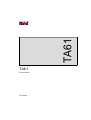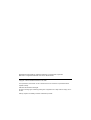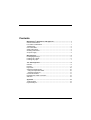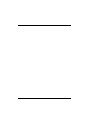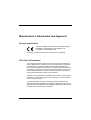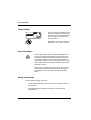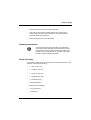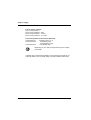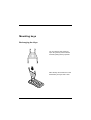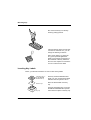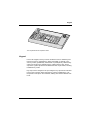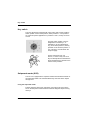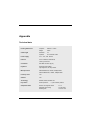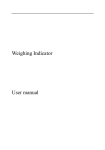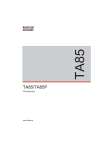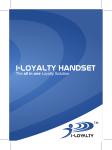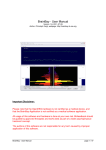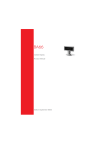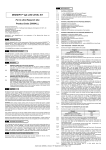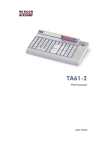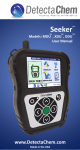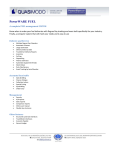Download Microsoft POS Keyboard TA61 User guide
Transcript
TA61 TA61 POS Keyboard User Guide TA61 POS Keyboard User Guide Edition April 2000 MS-DOS® and Microsoft® are registered trademarks of the Microsoft Corporation. BEETLE® is a registered trademark of the Wincor Nixdorf GmbH. Copyright © Wincor Nixdorf GmbH & Co. KG, 2000 The reproduction, transmission or use of this document or its contents is not permitted without express authority. Offenders will be liable for damages. All rights, including rights created by patent grant or registration of a utility model or design, are reseverd. Delivery subject to availability; technical modifications possible. Contents Manufacturer’s Declaration and Approval.............................................. 1 General Authorization ................................................................................. 1 FCC-Class A Declaration ............................................................................ 1 Tested Safety .............................................................................................. 2 User Information.......................................................................................... 2 Safety Instructions....................................................................................... 3 Cleaning Instructions................................................................................... 3 Scope of supply........................................................................................... 3 Mounting keys ........................................................................................... 5 Exchanging the Keys .................................................................................. 5 Inserting Key Labels.................................................................................... 6 Inserting Key Caps ...................................................................................... 7 The TA61 keyboard ................................................................................... 8 General........................................................................................................ 8 Keypad ........................................................................................................ 9 Key switch ................................................................................................. 10 Swipecard reader (SCR) ........................................................................... 10 Using the swipecard reader ................................................................... 10 Cleaning Instructions .............................................................................. 11 Connection method ................................................................................... 11 Releasing the Cable Connection ............................................................. 12 Self-test ..................................................................................................... 12 Appendix .................................................................................................. 13 Technical data ........................................................................................... 13 Keyboard layout ........................................................................................ 14 Manufacturer’s Declaration and Approval General Authorization This device fulfills the requirements of the EEC standards 89/336/EEC “Electromagnetic Compatibility” and 73/23/EEC “Low voltage Directive”. Therefore, you will find the CE mark on the device or packaging. FCC-Class A Declaration This equipment has been tested and found to comply with the limits for a Class A digital device, pursuant to part 15 of the FCC Rules. These limits are designed to provide reasonable protection against harmful interference when the equipment is operated in a commercial environment. This equipment generates, uses, and can radiate radio frequency energy and, if not installed and used in accordance with the instruction manual, may cause harmful interference to radio communications. Operation of this equipment in a residential area is likely to cause harmful interference in which case the user will be required to correct the interference at his own expense. Le présent appareil numérique n’émet pas de bruits radioélectriques dépassant les limites applicable aux appareils numériques de la “Class A” prescrites dans le Règlement sur le brouillage radioélectrique édicté par le ministère des Communications du Canada. GB - 1 User Information Tested Safety geprüfte Sicherheit The TA61 has been awarded the GS symbol for “Geprüfte Sicherheit” (tested safety). TA61 fulfills the requirements for ergonomy according to ZH1/618:1980-10. Additionally, the TA61 has also been awarded the cUL- and UL- symbol. R User Information User Information Wincor Nixdorf (WN) does not accept responsibility for radio and TV interference and faults that are caused by unauthorized changes that have been made to the devices. Furthermore, cables or other devices that have not been approved by WN may not be connected to the device. The user is responsible for any faults and interference that are caused as a result. Repair work on the devices should only be carried out by authorized and specially trained personnel. Improper repairs will lead to the loss of any guarantee and liability claims. Safety Instructions Note the following safety information: GB - 2 ■ Lay all cables and supply lines so that nobody can tread on them or trip over them. ■ Data cables should be neither connected nor removed during thunderstorms. Scope of supply ■ Protect the device from dust, moisture and heat. ■ Take care to ensure that no foreign objects (e.g. paper clips) or liquids can get into the inside of the device, as this could cause electrical shocks or short circuits. ■ Place the keyboard on a non-slip surface. Cleaning Instructions The keyboard should be cleaned with a germicide from time to time. Before cleaning in between the keys on the keyboard with a brush, loosen and remove the key caps using the key removing device. Do not allow dust to get in through the open keyboard mechanics. Scope of supply Scope of supply The product includes one TA61 keyboard, one User Guide and one accessories kit containing the following: ■ 1 * triple “0" key cap ■ 1 * double “0" key cap ■ 1 * single “00" key cap ■ 2 * quadruple key caps ■ 6 * double key caps ■ Transparent plates ■ Blank sheets for labeling ■ 1 key cap remover ■ 1 set of keys GB - 3 Scope of supply The set of keys contains: Key 1 for key position 1 Key 2 for key positions 1 and 2 Key 3 for key positions 1, 2 and 3 Key 4 for key positions 1, 2, 3 and 4 The following items can be ordered optionally: Accessories kit 1: 20 dummy keys (1 x 1) Accessories kit 2: 6 double key caps 2 quadruple key caps Accessories kit 3: 12 single key caps Depending on your order, the keyboard may have a swipecard reader. If damage has occurred during shipping or if the package contents do not match the delivery note, promptly notify your Wincor Nixdorf sales outlet. GB - 4 Mounting keys Exchanging the Keys You can remove each of the key caps using the key removal device enclosed, pulling the key upwards. Place the key removal device on the selected key until you hear a click. GB - 5 Mounting keys Now remove this key from the keyboard by pulling upwards. If the key that has been removed has a number or character on it, you can change the lettering as follows: Using a thin object (e.g. paper-clip etc.), press upwards against the plastic cover through the opening on the underside of the key. Please refer to the next chapter for instructions on how to insert the new label. Mounting keys Inserting Key Labels Inserting Key Labels Below, you will find instructions on how to insert the key labels: Transparent key cover with mat and concave side up Each key should be labelled individually. You can use the empty labels delivered with the system to do so. Label for keys Place the written label on the key cap. Key cap GB - 6 Insert the transparent key cover with the mat and concave side upwards until it clicks into place in the key cap. Inserting Key Caps The labels are replaced as follows: ➀ Remove the key cap from the keyboard (see removing the key cap) and pull the transparent key cap upwards. ➁ The transparent key cover is then released and the label can be removed. ➂ Replace the label and fit the transparent key cover (with the mat and concave side facing upwards) back into the key cap. Inserting Key Caps Inserting Key Caps cam Insert the key cap in the keyboard and press firmly into place. rocker plate When inserting double or triple keys, please ensure that the guide cylinder is on the left. The quadruple key caps are corresponding - with the guide cylinder arranged on the upper left. Ensure while putting on the key caps that the white cam of the rocker plate are in the planned bulge of the keyboard. If you hear a click, the key caps are inserted correctly. quadruple key cap with scissors GB - 7 The TA61 keyboard General The TA61 keyboard has a keypad with maximum 60 usable keys. Except for the numeric keys (0 to 9), the C key and the 0.00 key, the key layout is flexible, i.e. any two contiguous keys can be combined to form a double key and any four keys can be combined to form a quadruple key, either horizontally or vertically. The TA61 keyboard is equipped with a key switch with 6 switch positions and is available with or without a swipecard reader. A power-up reset and an automatic self-test are performed each time the POS terminal is switched on. Following these self-tests, the keyboard is ready for operation. The keyboard receives its power from the POS system. TA61 keyboard with swipecard reader GB - 8 Keypad TA61 keyboard without swipecard reader Keypad Keypad In the TA61 keypad, two keys can be combined to form a double key and four keys to form a quadruple key, either horizontally or vertically. Only one key code is generated by each double or quadruple key. Different key codes can be set for the multiple keys by rotating the key caps. These caps have a guide cylinder that is shifted when the cap is rotated, resulting in different key codes. Key caps can be changed on the spot using the key cap remover included in the scope of supply. When using the key caps for multiple keys, note the position of the pin on the underside, making sure that the desired code is set. GB - 9 Key switch Key switch Key switch The TA61 keyboard is equipped with a key switch with 6 switch positions. Switch position 0 is the basic position; switch positions 1-4 are provided for customer-specific applications. In positions 0 and 1, the key can be removed. 0 T 1 2 3 (5) 4 The sixth switch position, which is designated on the lock by T, is intended for use by Field Engineering. From switch position 0, the key provided can be turned to position T only. This key is not included in the scope of supply. The key switch has only one closure, i.e. there is only one set of keys for all keylocks that includes the above-mentioned key variants for the various switch positions. Swipecard reader (SCR) The TA 61 is equipped with a swipecard reader which enables all tracks of the swipecard reader to be read simultaneously when the card is swiped through once. Using the swipecard reader Pull the magnetic card evenly and quickly, from right to left, through the slot on the swipecard reader. Make sure that the magnetic stripe is facing the keys. GB - 10 Connection method Note the following precautions when handling magnetic cards: ■ Never allow magnetic cards to come into contact with liquids. ■ Never bend or fold magnetic cards. ■ Never expose magnetic cards to a magnetic field. Insert the magnetic card in the special slot provided on the reader from the right-hand side only; inserting the card at another location could damage the read heads. Cleaning Instructions In order to ensure that the quality of reading results is maintained, clean the swipecard reader at least once a week. To do this, use the special cleaning card that can be ordered from Wincor Nixdorf . Connection method Connection method The connector for the keyboard is a standard 6-pin mini-DIN connector. The cable is 1 meter long. This cable can be extended an additional 2 meters by means of a standard cable that can be ordered optionally. GB - 11 Releasing the Cable Connection Releasing the Cable Connection Releasing the Cable Connection Never remove a cable from a connector socket by simply pulling on the cable. Always remove the cable by the connector housing. Please follow the instructions below when removing cables: ■ Turn off all switches to the mains and electrical equipment. ■ Remove all mains cables from the shockproof sockets installed in the building. ■ Loosen all cables on the electrical equipment. ➀ The mini-DIN connectors are left plugged in until unlocked. ➁ Using your thumb, pull gently on plastik connector housing ➀, removing the connector from the socket. This unlocks the connector. The metal part of the connector is now visible. Now remove the connector from the socket ➁. Self-test A self-test of the keyboard is performed each time the POS terminal is switched on. During this test, the interface to the system is disabled. The system is informed of the successful completion of the test. GB - 12 Appendix Technical data Housing dimensions Footprint: Height: 280mm x 172mm 49mm Cable length Standard: Optional: 1m 2m extension cable Power supply 5V +/- 10%, max. 220mA Protocol PC AT interface, bidirectional, seriel, synchronous Connection Mini-DIN connector (6-pin.) Keyboard Keyboard with variable key assigment, two-Key rollover Microprocessor 8052 NMOS-CPU, 12MHz, 8-KByte ROM 80C52 CMOS-CPU, 12MHz, 8-KByte ROM Power-up reset Yes Self-test Yes Technology NMOS, CMOS, standard TTL Key switch Switch positions: Swipecard reader Number of magnetic heads: Magnetic card coding: Reading rate: 5, plus insertion position 2 or 3 To ISO 3554 15 to 80 cm/s GB - 13 Keyboard layout Keyboard layout Keyboard layout C 7 8 9 4 5 6 1 2 3 0 Labelled key, single (fitted at the factory) 9 Key with inscription (numeric keypad) Freely assignable GB - 14