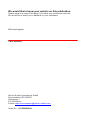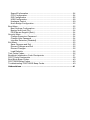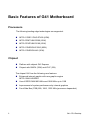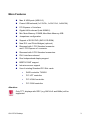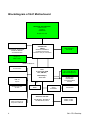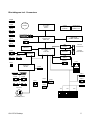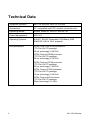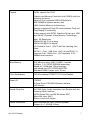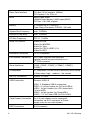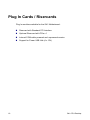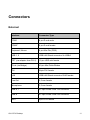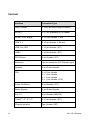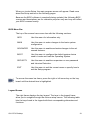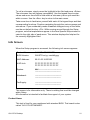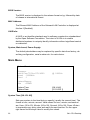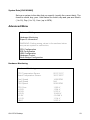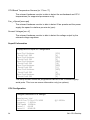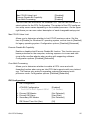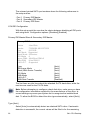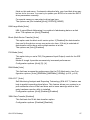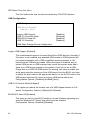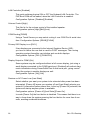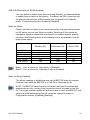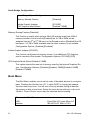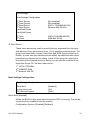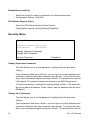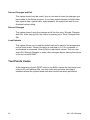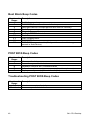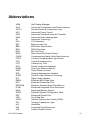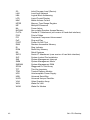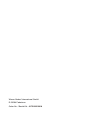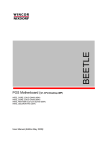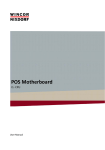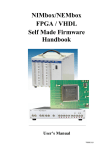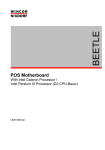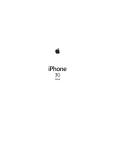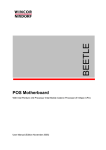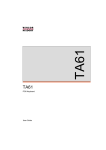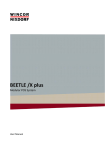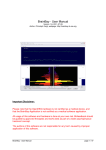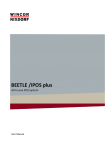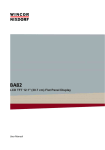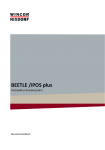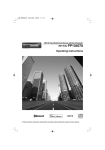Download - Wincor Nixdorf
Transcript
POS Motherboard G41-CPU-Desktop User Manual We would like to know your opinion on this publication. Please send us a copy of this page if you have any constructive criticism. We would like to thank you in advance for your comments. With kind regards, Your opinion: Wincor Nixdorf International GmbH Documentation RD HWD01 Rohrdamm 7 D-13629 Berlin E-Mail: [email protected] Order No.: 01750205280A POS Motherboard G41-CPU-Desktop User Manual Edition February 2012 All brand and product names mentioned in this document are trademarks of their respective owners. Copyright © Wincor Nixdorf International GmbH, 2012 The reproduction, transmission or use of this document or its contents is not permitted without express authority. Offenders will be liable for damages. All rights, including rights created by patent grant or registration of a utility model or design, are reseverd. Delivery subject to availability; technical modifications possible. Refer to protection notice ISO 16016 Contents Introduction.................................................................................................... 1 Basic Features of G41 Motherboard ............................................................ 2 Processors....................................................................................................... 2 Chipset............................................................................................................. 2 More Features ................................................................................................. 3 Blockdiagram of G41 Motherboard .................................................................. 4 Blockdiagram incl. Connectors.................................................................... 5 Technical Data ............................................................................................... 6 Plug In Cards / Risercards .......................................................................... 10 Connectors................................................................................................... 11 External.......................................................................................................... 11 Internal........................................................................................................... 12 Motherboard Layout .................................................................................... 13 Changing the Battery................................................................................... 14 Description of LED ...................................................................................... 15 PROCHOT#: CPU Temperature Indicator LED (yellow)................................ 15 Physical Arrangement on PCB layout............................................................ 16 Addendum A: Sleep States ......................................................................... 17 BIOS Setup ................................................................................................... 18 Standard BIOS Version.................................................................................. 18 BIOS Menu Bar ......................................................................................... 19 Legend Screen .......................................................................................... 19 General Help ............................................................................................. 20 Scroll Bar................................................................................................... 20 Sub-Menu.................................................................................................. 20 Info Screen .................................................................................................... 21 Product Name: .......................................................................................... 21 BIOS Version:............................................................................................ 22 MAC Address: ........................................................................................... 22 UUID Info: ................................................................................................. 22 System, Main board, Power Supply: ......................................................... 22 Main Menu ..................................................................................................... 22 System Time [XX: XX: XX] ........................................................................ 22 System Date [XX/XX/XXXX]...................................................................... 23 Advanced Menu............................................................................................. 23 Hardware Monitoring ................................................................................. 23 SuperIO Information .................................................................................. 24 CPU Configuration..................................................................................... 24 IDE Configuration ...................................................................................... 25 USB Configuration..................................................................................... 28 Hardware Control ...................................................................................... 29 North Bridge Configuration ........................................................................ 32 Boot Menu...................................................................................................... 32 Boot Settings Configuration....................................................................... 33 Bootup Num-Lock [On] .............................................................................. 34 PS/2 Mouse Support [Auto] ....................................................................... 34 Security Menu ................................................................................................ 34 Change Supervisor Password ................................................................... 34 Change User Password............................................................................. 34 Intrusion Detection [Disabled].................................................................... 35 Exit Menu ....................................................................................................... 35 Save Changes and Exit ............................................................................. 35 Discard Changes and Exit ......................................................................... 36 Discard Changes ....................................................................................... 36 Load Defaults ............................................................................................ 36 Test Points Codes.......................................................................................... 36 Bootblock Initialization Code Checkpoints ..................................................... 37 POST Code Checkpoints ............................................................................... 38 Boot Block Beep Codes ................................................................................. 40 POST BIOS Beep Codes ............................................................................... 40 Troubleshooting POST BIOS Beep Codes .................................................... 40 Abbreviations ............................................................................................... 41 Introduction The Motherboard G41 is the next step in the class of BEETLE-Desktop Systems. The benefit is the use of the new Express Chipset G41 designed for new generation of Intel Microprocessor family called Core 2 Duo (“Conroe” with 65nm-technology” (“Wolfdale” with 45nm “). The two desktop microprocessor cores share the 2MB (or 6MB) L2 cache and communicate over a fast Frontside Bus (800MHz, 1066MHz and 1333MHz) with the chipset. The G41 Motherboard is equipped with a DDR 3 SDRAM thus providing higher performance. This manual provides you with all the important technical features of the G41 Motherboard and guides you through the menus of the BIOS Setup. G41-CPU-Desktop 1 Basic Features of G41 Motherboard Processors The following leading edge technologies are supported: INTEL CORE 2 DUO E7400 (65W) INTEL PENTIUM E5300 (65W) INTEL PENTIUM E2160 (65W) INTEL CELERON E1500 (65W) INTEL CELERON 440 (35W) Chipset Platform with chipset G41 Express Chipset with GMCH (25W) and ICH7 (3W) The chipset G41 has the following new features: 2 Enhanced internal graphic with new graphic engine INTEL GMA X4500HD Use of DDR3 RAM 800 MHz and 1066 MHz up to 1GB Improvement of system performance by internal graphics Front Side Bus (FSB) 800, 1066, 1333 MHz (processor dependent) G41-CPU-Desktop More Features Max. 8 USB ports (USB 2.0) Power-USB onboard (1x12V/3A, 1x12V/1.5A, 1x24V/3A) PCI Express x1 Interface Gigabit LAN onboard (Intel 82583V) Min. Main Memory 512MB; Max Main Memory 4GB Jumperless configuration Support of SATA DVD (SATA CD-ROM) New DVI- and PLink-Bridges (optional) Risercard with 1 PCI Standard connector and 1 PCI Express x1 connector Risercard with 2 PCI Standard connectors DVI-I interface onboard Dual independend display support BEETLE RMT support Intrusion sensor support Use of existing Standard-PCI Slot cards RAID controller TX2650 PCI LPT controller PCI VGA/4 controller PCI COM controller Attention: Only TFT- displays with DDC (e.g. BA7xA-2 and BA8x) will be supported. G41-CPU-Desktop 3 Blockdiagram of G41 Motherboard DESKTOP PROCESSORS CORE 2 DUO Pentium CELERON Socket LGA 775 Up to FSB 1333 Mhz AGTL+ DVI-I INTERNAL GRAPHICS, GRAPHIC MEDIA ACCELERATOR CHIPSET G41 GMCH GRAPHIC MEMORY CONTROLLER HUB uFCBGA 1254 pin; 34x34mm DDR 3 RAM 800/1066 MHz max 4GB Bridge for Plink or DVI DIRECT MEDIA IF SATA IF for 3 devices ICH7 IO Controller HUB RTC, SM-Bus, mBGA 652pin, 31x31 mm RISERCARD up to 3 PCI SLOTS and 2 PCI Express x1 PCI/PCIe USB 2.0 8 ports SPI Sound Controller Alc 262 Serial Flash 8Mbit SUPER I/O IT8783F PS/2 Connector for Keyboard & Mouse 4 KEYBOARD-, MOUSE IF HW MONITOR; GPIO XiLinx XC9536XL Gigabit LAN Intel 82583V 10/100/1000 Mb/s onboard Cashdrawer COM1, COM2 COM3, COM4 COM5, COM6 G41-CPU-Desktop Blockdiagram incl. Connectors 1x4pol PON 3V Lithium CR2032 1x4pol Core 2 Duo Pentium Celeron MOUSE Voltage Regulator ISL6333B 1x4pol CK505 Clock Synthesizer RTM875T-531 FAN1 1x4pol FAN2 Graphic & Memory Controller Hub GMCH G41 DVI-I 1x4pol 2x19pol LED 1x4pol DDR3-RAM 2 DIMMs 1066MHz DVI/PLink SPEAKER HDA ALC262 Microfon 3,5mm Mono Stereo Amplifier TEA2025B Speaker 3,5mm Stereo Serial Flash 8Mbit SPI I/O Controller Hub ICH7 82801GB 2x9pol Cashdrawer PSU2 2x10pol 2x5pol PSU1 PSU3 XILINX XC9536XL LAN 82583V 2x82pol RJ45 2x2pol Risercard Super I/O IT8783F ATX 1x3pol Intrusion USB1+2 COM1 2x7pol USB4 2x7pol COM3 COM4 2x7pol 2x7pol COM5 1x6pol COM2 COM6 6pol PS/2 Mouse / Keyboard G41-CPU-Desktop 1x7pol 1x7pol SATA1 SATA2 RJ10 2x5pol USB3+4 1x6pol 1x7pol RMT USB5 SATA3 12V 12V 24V USB6 USB7 USB8 5 Technical Data Supported Systems BEETLE /MII plus, BEETLE /SII plus Architecture: PC- compatible with POS -specific functional units Operating Modes: Normal Mode S0, S2R S3, S2D S4, S5 Power Management ACPI 3.0 Operating Systems: WIN XP, WIN XP Embedded, POSReady 2009, WNLPOS, LINUX, Win7 prepared Microprocessors INTEL Core 2 Duo E7400 processor (775 Pin LGA775 package, 45 nm technology) 2.80 GHz INTEL Pentium E5300 processor (775 Pin LGA775 package, 45 nm technology) 2.60 GHz INTEL Pentium E2160 processor (775 Pin LGA775 package, 65 nm technology) 1.80 GHz INTEL Celeron E1500 processor (775 Pin LGA775 package, 65 nm technology) 2.20 GHz INTEL Celeron 440 processor (775 Pin LGA775 package, 65nm technology) 2.0 GHz 6 G41-CPU-Desktop Chipset: INTEL chipset G41/ICH7 Graphic and Memory Controller Hub (GMCH) with the following functions: Memory Cntrl. supports DDR3 SDRAM with 800/1066MHz System memory bus UMA (Unified Memory Architecture), Graphic supports 2D and 3D video streams, Plug and Play Display Functionality Video memory with INTEL Graphics Driver up to 1GB with WinXP (Dynamic Video Memory Technology) Max. 3D Resolution: 2048x1536 @ 75 Hz analog 2560x1600 @ 60 Hz digital I/O Controller Hub 7 (ICH7) with the following functions: SATA II – Cntrl., USB Cntrl. UHCI (4) and EHCI (1), Interrupt-Cntrl., DMA-Cntrl., LPC-Interface, RTC, SMBus-Host interface Main Memory 512 MB up to max. 4GB, 2 DIMM – sockets (240pin), 1.5 V DDR3 SDRAM technology based on 512Mb and 1Gb technology, unbuffered non ECC, DDR3-800/1066 Standard DIMM, Height up to 35 mm Clock Synthesizer CK505 compliant RTM875T-531 from Realtek Super I/O IT8783F : 6 Serial Ports, PS/2 KB & Mouse Interface, HW-Monitor Sound Controller ALC262 Audio Codec controller from Realtek with the following HDA functions: 24 Bit Stereo DAC and 20 Bit Stereo ADC Mono Mic Input (MIC) Stereo Line-Level Output Sound connection G41-CPU-Desktop Mono Microphone Input, Stereo Speaker Output (2 x 1,25 W@ 8 Ohm) 7 Riser-Card Interface PCI-Bus (32 bit interface, 33MHz) PCI Express 1.0a, PCIe x1 BIOS Serial Flash: 8Mbit 1024KB Flash Memory, AMI Legacy BIOS,, PCI Rev.1.0A, DMI -support Battery 3 V Lithium for RTC and SIO Type: Sanyo/Panasonic CR2032 , 220 mAh System Bus Frequency max. 1333MHz RAM Bus Frequency max. 1066MHz PCI Bus Frequency PCI 2.1, 33 MHz Wake On Feature Wake On LAN, Wake On MODEM, Wake On Time, Wake On PS/2 & USB1,2,3,4 Wake On RMT Keyboard Connection PC-AT compatible PS/2-Mouse Connection via Y-cable together with keyboard; optional internal mouse connector for a 2nd PS/2 connector Serial Interfaces COM1, COM2*, COM3(*), COM4(*), COM5(*), COM6(*) Loudspeaker AT-compatible, volume control defined by BIOS Setup in three steps: high- , medium- , low volume SATA II Connection 3 ports, 3.0 Gb/s USB Connection General: USB 2.0 USB1, 2: Standard USB-A connectors, USB 3, 4: 2x5 pin header for 2x Front USB-A, USB 4: 1x6 pin Header (for UPS, shared with 1x front USB), USB 5: 1x6 pin header (for PowerUSB), USB 6, 7, 8: 3x Power USB (2x12V+1x24V) 8 Cash Drawer Connection Up to 2 cash drawer can be connected,, connection via RJ12 connector at Power supply (only for one cash drawer) RMT Connection RJ10 connector G41-CPU-Desktop Fan Connection 2pcs 4pin connector with PWM PCI Plug-in Card Interface 32 bit interface, 33 MHz Status display connection Support for LEDs: Power On and HDD activity Current Consumption (E1500 in WinXP Idle with 2 GB RAM)) + 3,3 V + 5V + 12 V Max. current for keyboard + 5V 500 mA Max. current per port (for COM2*, 3*, 4*,5*,6*) + 12V 600 mA Max. current in total (for COM2*, 3*, 4*) + 12V 900 mA Max. current per port (for COM2*, 3*, 4*, 5*, 6*) + 5V 300 mA Max. current in total (for COM2*, 3*, 4*, 5*, 6*) + 5V 1000 mA Max. current per port Standard USB + 5V 500 mA Max. current in total Standard USB + 5V 2,0 A Max. current for PowerUSB PUSB1 PUSB2 PUSB3 + 12V: + 12V: + 24V: 3A 1,5A 3A Fuses (Polyswitches) + 5V COM2*, COM3*, COM4*, COM5*, COM6*, USB 6-8, DVI + 5VDUAL USB1-4, PS/2 + 5VSB RMT + 12V COM2*, COM3*, COM4*, COM5*, COM6* USB 6, USB 7 + 24V USB 8 Board Dimensions 255mm x 210mm G41-CPU-Desktop 1.59A 0.14A 1.46A 9 Plug In Cards / Risercards Plug In modules available for the G41 Motherboard: 10 Risercard with Standard PCI Interface Optional Risercard with PCIe x 1 Internal COM cable powered and unpowered version Support for Power USB Hub (4 x 12V) G41-CPU-Desktop Connectors External Interface Connector-Type COM1 9 pin D-sub male COM2* 9 pin D-sub female Keyboard, Mouse 6 pin Mini Din (PS/2) USB 1, 2 USB-LAN Stack connector 2x USB-A CRT (via adapter from DVI-I) 15 pin HDD-sub female PLink (via Bridge) 40 pin Mini Delta Ribbon DVI 24pin DVI female LAN USB-LAN Stack connector RJ45 female Line Out 3,5 mm female Microphone 3,5 mm female USB 6, 7 4+ 4pin Power USB 12V connector USB 8 4+ 4pin Power USB 24V connector RMT 4pin RJ10 female G41-CPU-Desktop 11 Internal 12 Interface Connector-Type DDR3-DIMMs 2 x 240 pin micro edge connector SATA II 3 x 7 pin Standard SATA header PLINK- /DVI- Bridge 2 x 19 pin Header, 2 mm USB 3, 4 2 x 5 pin Header, 2.54 mm USB 4 for UPS 1 x 6 pin Header (JST) USB 5 1 x 6 pin Header (JST) PS/2-Mouse 4 pin Header (JST) Risercard 164 pin connector (PCI Express type) Speaker 4 pin Dubox Header PSU 2 x 10 pin Header 2 x 9 pin Header 2 x 5 pin Header 2 x 2 pin Header (ATX) Power On Button 4 pin Header (JST) Status Display 4 pin Dubox Header Fan 1,2 4 pin Header (MOLEX) COM 3(*), 4(*), 5(*), 6(*) 2 x 7 pin Header (JST) Chassis Intrusion 3pin Header (JST) G41-CPU-Desktop Motherboard Layout G41-CPU-Desktop 13 Changing the Battery The BEETLE POS systems are equipped with a lithium battery on the motherboard (see page 13) to ensure data retention, the time and the setup parameters. The battery should be changed approximately every five years. When inserting the new battery, make sure the polarity is correct. This is marked in the socket. Incorrect replacement of the battery may lead to the danger of explosion. The battery is located in a socket on the Motherboard. To gain access to the battery, proceed as described in the according chapters of your BEETLE User Manual. See: http://www.wincor-nixdorf.com/internet/uk/Services_26Support/ Support/TechnicalSupport/POSSystems/Manuals/index.html The lithium battery must be replaced only by identical batteries or types recommended by Wincor Nixdorf International. You can return the used batteries to your Wincor Nixdorf International sales outlet. Batteries containing harmful substances are marked accordingly. The chemical denotations are as follows: CD = Cadmium; Pb = Lead, Li = Lithium. This symbol on a battery tells you that batteries containing harmful substances must not be disposed of as household waste. Follow the country specific laws and regulations. Within the European Union you are legally bound to return these batteries to the service organization where you purchased the new battery. The setup parameters must be reset each time the battery has been changed. 14 G41-CPU-Desktop Description of LED PROCHOT#: CPU Temperature Indicator LED (yellow) The LED at location H1 (see next page) is connected to CPU signal PROCHOT# (processor hot). This signal will go active when the processor temperature monitoring sensor detects that one or more cores have reached its maximum safe operating temperature. In this case the LED is on during S0. The LED is also active while the CPU core voltage is off during S0. G41-CPU-Desktop 15 Physical Arrangement on PCB layout H1 (PROCHOT#) 16 G41-CPU-Desktop Addendum A: Sleep States S0 Normal operation (“On”) S3 Suspend to RAM / “Stand By” S4 Suspend to Disk / “Hibernation” S5 Soft Off G41-CPU-Desktop 17 BIOS Setup The G41-CPU main board comes with an AMI BIOS chip that contains the ROM Setup information of your system. This chip serves as an interface between the processor and the rest of the main boards components. This section explains the information contained in the Setup program and tells you how to modify the settings according to your system configuration. Even if you are not prompted to use the Setup program, you might want to change the configuration of your system in the future. For example, you may want to enable the Security Password Feature or make changes to the power management settings. It will then be necessary to reconfigure your system using the BIOS Setup program so that the system can recognize these changes and record them in the CMOS RAM or the FLASH ROM. All setup data is stored in a non volatile memory (CMOS RAM). When you remove the CMOS battery, all parameters will be lost. Standard BIOS Version The BIOS ROM of the system holds the Setup utility. When you turn on the system, it will provide you with the opportunity to run this program. This appears during the Power-On Self Test (POST). Press <F2> to call the Setup utility. If you are a little bit late pressing the mentioned key, POST will continue with its test routines, thus preventing you from calling Setup. If you still need to call Setup, reset the system by pressing <Ctrl> + <Alt> + <Del>. You can also restart by turning the system off and then on again. But do so only if the first method fails. If you like to change the boot order only once, you can press the <F11> key during the POST is running. At the end you will see a Pop-Up window with all the devices the system is finding. With the keys <UP> and <DOWN> you select the boot device. The Setup program has been designed to make it as easy as possible. It is a menu-driven program, which means you can scroll through the various sub-menus and make your selections among the predetermined choices. 18 G41-CPU-Desktop When you invoke Setup, the main program screen will appear. Read more about the Setup entries on the following pages. Because the BIOS software is constantly being updated, the following BIOS screens and descriptions are for reference purposes only and may not reflect your BIOS screens exactly. BIOS Menu Bar The top of the screen has a menu bar with the following sections: INFO Use this menu for information only MAIN Use this menu to make changes to the basic system configuration. ADVANCED Use this menu to enable and make changes to the advanced features. BOOT Use this menu to configure the default system device used to locate and load the Operating System. SECURITY Use this menu to enable a supervisor or user password and Intrusion Detection. EXIT Use this menu to exit the current menu or specify how to exit the Setup program. To access the menu bar items, press the right or left arrow key on the keyboard until the desired item is highlighted. Legend Screen The right frame displays the key legend. The keys in the legend frame allow you to navigate through the various setup menus. The following table lists the keys found in the legend with their corresponding alternates and functions. G41-CPU-Desktop 19 Navigation Key(s) Description of Functions or (keypad arrows) Select the menu item to the left or right. or (keypad arrows) Moves the highlight up or down between fields. + (plus key) - (minus key) Change field contents. <Tab> Jumps from one field to the next. <F1> Opens a general Help Screen with extended informations. <F10> Saves changes and exits Setup. <Esc> Opens a windows to select between exit and return to setup General Help In addition to the Item Specific Help window, the BIOS setup program also provides a General Help screen. This screen can be called from any menu by simply pressing <F1>. The General Help screen lists the legend keys with their corresponding alternates and functions. Scroll Bar When a scroll bar appears to the right of a help window, it indicates that there is more information to be displayed that will not fit in the window. Use <PgUp> and <PgDn> or the up and down keys to scroll through the entire help document. Press <Home> to display the first page, press <End> to reach the last page. To exit the help window, press the <Enter> or <Esc> key. Sub-Menu Note that a right pointer symbol appears left of certain fields. This pointer indicates that a sub-menu can be launched from this field. A sub-menu contains additional options for a field parameter. 20 G41-CPU-Desktop To call a sub-menu, simply move the highlight to the field and press <Enter>. The sub-menu then will appear immediately. Use the legend keys to enter values and move from field to field within a sub-menu just as you would do within a menu. Use the <Esc> key to return to the main menu. Take some time to familiarize yourself with each of the legend keys and their corresponding functions. Practice navigating through the various menus and sub-menus. If you accidentally make unwanted changes to any of the fields, use the set default hot key <F9>. While moving around through the Setup program, note that explanations appear in the Item Specific Help window located to the right side of each menu. This window displays the help text for the currently highlighted field. Info Screen When the Setup program is accessed, the following info screen appears: Product Name: BIOS Version: G41-CPU-STANDARD WN STD xx/yy mm/dd/yyyy MAC-Address: 00-21-05-16-EE-B2 UUID Info: FF-FF-FF-FF-FF-FF-FF-FF FF-FF-FF-FF-FF-FF-FF-FF System: ###---------------------------------------------------------------------------- Mainboard: -------------------------------------------------------------------------------- PwrSupply: -------------------------------------------------------------------------------- This screen is for information only. There is nothing that could be changed within Setup. All information is intended to facilitate the support of your system. Product Name: This text is fixed for your mainboard with standard BIOS. This board is also called “G41-CPU-STANDARD”. G41-CPU-Desktop 21 BIOS Version: The BIOS version is displayed in the release format xx/yy, followed by date of release in international format. MAC Address: The Ethernet MAC-Address of the Onboard LAN Controller is displayed at this line if [Enabled]. UUID Info: A UUID is an identifier standard used in software construction, standardized by the Open Software Foundation. The intent of UUIDs is to enable distributed systems to uniquely identify information without significant central co-ordination. System, Main board, Power Supply: The default placeholders may be replaced by specific data from factory, describing configuration, serial number etc. for each device. Main Menu System Overview Processor: Intel ® Core™2 Duo CPU 4300 Speed : 1800MHz Count : 1 @ 1.80GHz System Memory: Size :478MB System Time: System Date: [08:14:46] [01/31/2011] System Time [XX: XX: XX] Sets your system to the time that you specify (usually the current time). The format is hour, minute, second. Valid values for hour, minute, and second are: Hour: (00 to 23), Minute: (00 to 59), Second: (00 to 59). Press <Enter> to terminate every entry value and reach the next position. On the upper right frame find the keys listed to modify the values. 22 G41-CPU-Desktop System Date [XX/XX/XXXX] Sets your system to the date that you specify (usually the current date). The format is month, day, year. Valid values for month, day and year are: Month: (1 to 12), Day (1 to 31), Year: (up to 2079). Advanced Menu Advanced Settings Hardware Monitoring SuperIO Information WARNING: Setting wrong values in the sections below may cause system to malfunction, CPU Configuration IDE Configuration USB Configuration Hardware Control North Bridge Configuration Hardware Monitoring Hardware Monitoring CPU Temperature Sensor Board Temperature Sensor 55°C/131°F 39°C/102°F Fan1 Speed Fan2 Speed PSU Speed 1439 RPM N/A 2636 RPM CPU Core +1.50V +3.30V +12.0V -12.0V +1.10V VBAT 1.280 V 1.504 V 3.376 V 12.480 V -12.049 V 1.104 V 3.072 V G41-CPU-Desktop 23 CPU/Board Temperature Sensors [xx °C/xxx °F] The onboard hardware monitor is able to detect the motherboard and CPU temperatures (for supported processors only). Fan_x Speed [xxxx rpm] The onboard hardware monitor is able to detect 2 fan speeds and the power supply fan speed in rotations per minute (rpm). Several Voltages [xx.x V] The onboard hardware monitor is able to detect the voltage output by the onboard voltage regulators. SuperIO Information Display Ite8783 Super IO Configuration Serial Port1 Address Serial Port1 IRQ Serial Port2 Address Serial Port2 IRQ Serial Port3 Address Serial Port3 IRQ Serial Port4 Address Serial Port4 IRQ Serial Port5 Address Serial Port5 IRQ Serial Port6 Address Serial Port6 IRQ [3F8] [4] [2F8] [3] [3E8] [10] [2E8] [11] [2E0] [6] [2F0] [5] This setup screen shows the programmed values of the 6 onboard legacy serial ports. This is an on-screen information only (no options). CPU Configuration Configure advanced CPU settings Manufacturer: Intel Intel ® Core™2 Duo CPU 4300 Frequency :1.80GHz FSB Speed :800MHz Cache L1 :64 KB Cache L2 :2048 KB 24 @ 1.80GHz G41-CPU-Desktop Ratio Actual Value :9 Max CPUID Value Limit Execute-Disable Bit Capability Core Multi-Processing [Disabled] [Enabled] [Enabled] The first lines lists infos about the installed CPU. You can use this screen to select options for the CPU Configuration. The content of the CPU configuration setup screen varies depending on the installed processor. On the upper right frame you can see a short description of each changeable setup point. Max CPUID Value Limit Allows you to determine whether to limit CPUID maximum value. Set this item to [Disable] for Windows XP operating system, set this item to [Enabled] for legacy operating system. Configuration options: [Disabled] [Enhanced] Execute-Disable Bit Capability Enable or disables Intel Execute Disable Bit function. This function may enhance protection for the computer, reducing exposure to viruses and malicious buffer overflow attacks when working with supporting software. Configuration options: [Disabled] [Enhanced] Core Multi-Processing Allows you to determine whether to enable all CPU cores and multithreading function when using an Intel CPU that supports multi-core technology. This feature only works for operating systems that support multiprocessor mode. Configuration options: [Disabled] [Enhanced] IDE Configuration IDE Configuration ATA/IDE Configuration Port3 SATA AHCI Speed: GEN 1 Primary IDE Master Primary IDE Slave Secondary IDE Master IDE Detect Time Out (Sec) G41-CPU-Desktop [Enabled] (1.5 Gb/sec) [Not Detected] [Hard Disk] [Not Detected] [35] 25 The onboard printed SATA port numbers have the following references to the setup entries: - Port 1 Primary IDE Master - Port 2 Secondary IDE Master - Port 3 Primary IDE Slave. ATA/IDE Configuration With this setup point the user has the choice between disabling all IDE ports and using them. Configuration options: [Disabled] [Enabled] Primary IDE Master/Slave & Secondary IDE Master Primary IDE Slave Device :Hard Disk Vendor :TOSHIBA MK1637GSX Size :160.0GB LBA Mode :Supported Block Mode :16Sectors PIO Mode :4 Async DMA :MultiWord DMA-2 Ultra DMA :Ultra DMA-5 S.M.A.R.T. :Supported Type: LBA/Large Mode Block (Multi-Sector Transfer) PIO Mode DMA Mode S.M.A.R.T. 32Bit Data Transfer [Auto] [Auto] [Auto] [Auto] [Auto] [Auto] [Enabled] The first lines are info lines about the attached S-ATA hard disks, while the next two are used for the P-ATA disks. Note: Before attempting to configure a hard disk drive, make sure you have the configuration information supplied by the manufacturer of the drive. Incorrect settings my cause your system not to recognize the installed hard disk. To allow the BIOS to detect the drive type automatically, select [Auto]. Type [Auto] Select [Auto] to automatically detect an attached SATA drive. If automatic detection is successful, the correct values will be filled in for the remaining 26 G41-CPU-Desktop fields on this sub-menu. If automatic detection fails, your hard disk drive may be too old or too new. You can try to update your BIOS or to enter the SATA drive parameters manually. For special cases you can select a drive type here. The options are [Not Installed] [Auto] [CD/DVD] [ARMD] LBA/Large Mode [Auto] LBA (Logical Block Addressing) is a method of addressing data on a disk drive. The options are [Auto] [Disabled] Block (Multi-Sector Transfer) [Auto] This option sets the block multi sector option. If [Disabled] the data transfer from and to the device occurs one sector at a time. If [Auto] is selected all data transfer will be done with multiple sectors at a time. The options are [Auto] [Disabled] PIO Mode [Auto] This option lets you set a PIO (Programmed Input/Output) mode for the IDE device. Modes 0 trough 4 provides successively increased performance. Configuration options: [Auto] [0] - [4] DMA Mode [Auto] This field can increase the performance like the PIO Mode entry, two Configuration options: [Auto] [SWDMAx] [MWDMAx] [UDMAy] (x=0-2, y=0-5) S.M.A.R.T. [Auto] Self-Monitoring Analysis and Reporting Technology (S.M.A.R.T.) feature can help to predict impending drive failure. This feature allows your system to report read/write errors of the hard drive and to issue warnings when a third party hardware monitor utility is installed. Configuration options: [Auto] [Enabled] [Disabled] 32Bit Data Transfer [Enabled] This field sets the 32-bit data transfers option. Configuration options: [Disabled] [Enabled]. G41-CPU-Desktop 27 IDE Detect Time Out (Sec) This field selects the time out value for detecting ATA/ATAPI devices. USB Configuration USB Configuration USB Devices Enabled : 1 Mouse, 1 Drive Legacy USB Support USB 2.0 Controller Mode BIOS EHCI Hand-Off USB 2.0 Controller [Enabled] [HiSpeed] [Enabled] [Enabled] USB Mass Storage Device Configuration Legacy USB Support [Enabled] This motherboard supports Universal Serial Bus (USB) devices. Normally if this option is not enabled, any attached USB mouse or USB keyboard will not become available until a USB compatible operating system is fully booted with all USB drivers loaded. When this option is enabled, any attached USB mouse or USB keyboard can control the system even when there is no USB drivers loaded on the system. If you like to use a USBFloppy disk or a USB CD-ROM device for booting, you have to enable this setup point and after detecting of this USB device from the BIOS, you have to switch the boot order to the appropriate device. In the AUTO mode is the USB support switched off, when no Legacy USB device was found. Configuration Options: [Disabled] [Enabled] [Auto] USB 2.0 Controller Mode [HiSpeed] This option can reduce the transfer rate of a USB Hispeed device to Fullspeed. Configuration Options: [HiSpeed] [FullSpeed] BIOS EHCI Hand-Off [Enabled] This entry is useful for the EHCI handling in some Windows operating systems like Windows XP. Mostly this option must be enabled. Configuration Options: [Enabled] [Disabled] 28 G41-CPU-Desktop USB 2.0 Controller [Enabled] This option switches physical ON or OFF the EHCI controller inside of the chipset. When [Disabled] the booting operating system cannot see an EHCI controller. Configuration Options: [Enabled] [Disabled] USB Mass Storage Device Configuration This entry will only be displayed, if a USB Mass Storage device was detected. Is your device not correctly detected, you can select a longer ‘Reset Delay’ time and another ‘Emulation Type’ of the device. Hardware Control Hardware Control Reset Config Data [No] Audio Controller LAN Controller Volume Control [Enabled] [Enabled] [High] COM Routing Primary IGD Display is on Display Output to COM3 [DSUB] [DVI-I] [No] Restore on AC Power Loss USB+PS/2 Wakeup from S3/S4 Wake On Ring [Last State] [Enabled] [Disabled] Reset Config Data [No] [Yes] erases all configuration data in NVRAM (Non Volatile RAM) area and create a new table of hardware resources. Configuration Options: [No] [Yes] If you are facing problems after adding or removing any hardware components to the system it might be wise to select the [Yes] option once. This allows the BIOS to reconfigure available hardware resources. Audio Controller [Enabled] Setting item to [Enable] will allow the onboard audio to operate properly. Setting item to [Disabled] will remove the onboard audio controller from PCI config space. Configuration Options: [Enabled] [Disabled] G41-CPU-Desktop 29 LAN Controller [Enabled] This point switches physical ON or OFF the Onboard LAN Controller. The PXE Boot ROM will be loaded, when the LAN Controller is enabled. Configuration Options: [Disabled] [Enabled] Volume Control [High] This field is for the volume control of the installed speaker. Configuration options [High] [Mid] [Low]. COM Routing [DSUB] Using a Touch Screen you may select routing it over COM Port 4 serial interface. Configuration Options: [DSUB] [PLINK] Primary IGD Display is on [DVI-I] If two displays are connected to the Internal Graphics Device (IGD), you have to define the one that is used for POST messages. The running operating system thereafter can initialize and use both displays. Configuration Options: [DVI-I] [PLINK/DVI] Display Output to COM3 [No] Some systems may be configured without a full screen display, just using a small display connected to the COM3 serial port. [Enabled] will redirect diagnostic information during PowerOnSelfTest to this serial port, giving control about the system to smaller displays as well. Configuration Options: [No] [Yes] Restore on AC Power Loss [Last State] Select whether you want your system to be rebooted after power has been interrupted. [Power off] leaves your system off and [Last State] reboots your system if it was active before power loss. Is the key [Power On] selected, the system will startup anytime power is available. Configuration options: [Power off] [Last State] [Power On]. In mode [Power On] the front button is disabled. This means that there is no way to force down the system pressing the front button for more than 4 seconds, avoiding accidental shutdown. 30 G41-CPU-Desktop USB+PS/2Wakeup from S3/S4 [Enabled] You may select to power some devices during Standby- or Hibernate-Mode, to enable them to wake up the system. If enabled, the PS/2 connector and the stacked onboard rear USB connector are connected to 5V-Standby power. Configuration Options: [Enabled] [Disabled] Wake-on Modes Please note that you have to shut down the system in power saving modes by OS before you can use Wake-on modes. Switching off the system by mainpower switch or frontbutton-override will not initialize system wakeup functions. See following table, which wakeup events are available from different power states: Front Button LAN Modem (Note1) Time PS/2 (Note2) USB (Note2) Standby (S3) Hibernate (S4) Soft off (S5) Yes Yes Yes Yes Yes Yes Yes Yes Yes Yes Yes Yes Yes Yes Yes Yes No No Note 1: “Yes” is valid only, if the option is [Enabled]. Note 2: “Yes” is valid only, if Standby Power is [Enabled]. Wake On Ring [Disabled] This allows enabling or disabling power up the BEETLE when the modem receives a call while the BEETLE is in Soft-Off or Hibernate mode. NOTE: The BEETLE cannot receive or transmit data until the system and applications are fully running, thus connection cannot be made on the first try. Turning an external modem off and then back on while the BEETLE is off causes an initialization string that will cause the system to power on. Configuration options: [Disabled] [Enabled]. G41-CPU-Desktop 31 North Bridge Configuration North Bridge Chipset Configuration Memory Remap Feature [Disabled] Initiate Graphic Adapter IGD Graphics Mode Select [PCI/IGD] [Enabled, 32MB] Memory Remap Feature [Disabled] This function is useful when using a 64bit OS and the board has 4GB of memory installed. Is the function [Enabled] the 4th GB of RAM will be swapped into the 4th to 5th GB area. Is the Remap function [Disabled] the OS has aprox. 3.2 GB of RAM available and the other memory is not useable. Configuration Options: [Enabled] [Disabled] Initiate Graphic Adapter [PCI/IGD] This function configures the primary screen, if an additional PCI Graphics card is inserted in the system. Configuration Options: [PCI/IGD] [IGD] IGD Graphics Mode Select [Enabled, 32MB] This option selects the amount of memory used by the Internal Graphics Device. Configuration Options: [Disabled] [Enabled, 32MB] [Enabled, 64MB] [Enabled, 128MB] Boot Menu The Boot Menu enables you to set the order of bootable devices to a regular base. Pressing the function key <F11> while POST is running will change the boot order only once. You will see a Pop-Up window listing all devices the system is able to boot from. Select the boot device with keys <Up> and <Down>. Press <Enter> key to start the selected device booting. Please select Boot Device USB Network 32 Scan Disk U3 Cruzer Micro 8.0 IBA GE SLOT 0200 v 1353 G41-CPU-Desktop Boot Settings Boot Settings Configuration 1st Boot Device 2nd Boot Device 3rd Boot Device 4th Boot Device Hard Disk Drives Hard Disk Drives [Not Installed] [Not Installed] [SATA: TOSHIBA MK163] [Network:IBA GE Slo] 1st Drive 2nd Drive [SATA:TOSHIBA MK163] [USB:B4F SLIM] ‘N’ Boot Device These menu entries are used to specify the boot sequence from the available devices. Every boot device (from 1 till 4) specifies a device group. The groups are Removable, Optical, Hard Disk, and ROM Devices from top to bottom. Is more than one identical device added, an additional menu point below the boot devices will be visible. Inside of this group you specify the boot order of the identical devices. Below you can see the contents of the Hard Disk Drives. So, the boot order will be: 1st SATA: TOSHIBA, 2nd USB:B4F SLIM 3rd Network: IBA GE Boot Settings Configuration Boot Settings Configuration Quick Boot Bootup Num-Lock PS/2 Mouse Support [Enabled] [On] [Auto] Quick Boot [Enabled] Allows the BIOS to skip some tests during the POST is running. This will decrease the time needed to boot the system. Configuration Options: [Enabled] [Disabled] G41-CPU-Desktop 33 Bootup Num-Lock [On] Select the Power-On state for Numlock of an attached keyboard. Configuration Options: [On] [Off] PS/2 Mouse Support [Auto] Select the PS/2 Mouse Support of the System. Configuration Options: [Auto] [Enabled] [Disabled] Security Menu Security Settings Supervisor Password: Not Installed User Password :Not Installed Change Supervisor Password Change User Password Intrusion Detection [Disabled] Change Supervisor Password This field allows you to set the password. Highlight the field and press <Enter>. Type a password and press <Enter>, you can type up to eight alphanumeric characters. Symbols and other characters are ignored. To confirm the password, type the password again and press <Enter>. The password is now set to [Enabled]. This password allows full access to the BIOS Setup menu. To clear the password, highlight this field and press <Enter>. The same dialog box as above will appear. Press <Enter> and the password will be set to [Disabled]. Change User Password This field allows you to set the password. Highlight the field and press <Enter>. Type a password and press <Enter>, you can type up to eight alphanumeric characters. Symbols and other characters are ignored. To confirm the password, type the password again and press <Enter>. The password is now set 34 G41-CPU-Desktop to [Enabled]. This password allows full access to the BIOS Setup menu. To clear the password, highlight this field and press <Enter>. The same dialog box as above will appear. Press <Enter> and the password will be set to [Disabled]. Intrusion Detection [Disabled] If the system cover is removed and the Intrusion Detection is [Enabled], the system stops during the next reboot or power up process and display a warning message. After this warning the boot process stops and the user has to go into the BIOS setup which resets the open case detection automatically. Additionally is a viewing point of the case open switch below the enable/disable entry point placed. This message will signalize the actual case open status directly. Configuration Options: [Disabled] [Enabled] Exit Menu Exit Options Save Changes and Exit Discard Changes and Exit Discard Changes Load Defaults Once you have made all your selections from the various menus in the Setup program, you should save your changes and exit Setup. Select Exit from the menu bar to display the following menu. Save Changes and Exit Once you have finished making selections, choose this option from the Exit menu to ensure the values you selected are saved to the CMOS RAM. The CMOS RAM is sustained by an onboard backup battery and stays on even when the BEETLE is turned off. Once this option is selected, a confirmation is asked. Select [Ok] to save changes and exit. G41-CPU-Desktop 35 Discard Changes and Exit This option should only be used if you do not want to save the changes you have made to the Setup program. If you have made changes to fields other than system date, system time, and password, the system will ask for confirmation before exiting. Discard Changes This option doesn’t save the changes at all like the entry ‘Discard Changes and Exit’. After saying [Ok], the cursor is jumping up to ‘Save Changes and Exit. Load Defaults This option allows you to load the default values for each of the parameters on the Setup menu. When this option is selected or if <F9> is pressed, a confirmation is requested. Select [Ok] to load default values. You can now select Exit Saving Changes or make other changes before saving the values to the non-volatile RAM. Test Points Codes At the beginning of each POST routine, the BIOS outputs the test point error code to I/O port address 80h. Use this code during trouble shooting to establish where the system failed and what routine has been performed. 36 G41-CPU-Desktop Bootblock Initialization Code Checkpoints POST Code (Hex) D0 D1 D2 D3 D4 D5 D6 D7 D8 D9 DA DC G41-CPU-Desktop Description Early Boot Strap Processor initialization like microcode update, frequency and other CPU critical initialization. Early chipset initialization is done. Early super I/O init is done including RTC and keyboard controller. NMI is disabled. Perform keyboard controller BAT test. Save power-on CPUID value in scratch CMOS. Go to flat mode with 4 GB limit and GA 20 enabled. Verify the boot block checksum. System will hang here if checksum is bad. Disable CACHE before memory detection. Execute full memory sizing module. Start memory refresh and do additional chipset initialization. Re-enable CACHE. Test base 512 KB memory. Adjust cache first 8 MB and set stack. Bootblock code is copied from ROM to lower system and control is given to it. BIOS now executes out of RAM. Copies BIOS from ROM to RAM for faster access. Perform main BIOS checksum and updates recovery status accordingly. If BIOS recovery is necessary, control flows to the recovery module. Restore CPUID value back into register. The Bootblock-Runtime interface module is moved to system memory and control is given to it. The Runtime module is uncompressed into memory. CPUID information is stored in memory. Store the Uncompressed pointer for future use in PMM. Copying Main BIOS into memory. Leaves all RAM below 1 MB Read-Write including E000 and F000 shadow areas but closing SMRAM. Restore CPUID value back into register. Give control to BIOS POST. System is waking from ACPI S3 state. 37 POST Code Checkpoints POST Code (Hex) 03 04 05 06 07 08 0A 0B 0C 0E 13 20 24 2A 2C 2E 31 33 37 38 39 3A 3B 3C 38 Description Disable NMI, Parity, Video for EGA, and DMA controllers. Init BIOS, POST Runtime data area. Also init BIOS modules on POST entry and GPNV area. Init CMOS Check CMOS diagnostic byte to determine if battery power is OK and CMOS checksum is OK. If the CMOS checksum is bad, update CMOS with power-on default values and clear passwords. Init data variables that are based on CMOS setup questions. Init both 8259 compatible PICs in the system. Init the interrupt controlling hardware and interrupt vector table. Do R/W test to CH-2 count reg. Init CH-0 as system timer. Enable IRQ-0 in PIC for system timer interrupt. Fixes CPU POST interface calling pointer. Initializes the CPU. The BAT test is being done on KBC. Program the keyboard controller command byte after auto detection of KB/MS is done. Init the 8042 keyboard controller. Detects the presence of PS/2 mouse. Detects the presence of keyboard in KBC port. Testing and initialization of different input devices. Also, update the kernel variables. Uncompress all available BIOS logo and Silent logo modules. Early POST init of chipset registers. Relocate System Management Interrupt vector for all CPU in the system. Uncompress and init any platform specific BIOS modules. Init different devices through DIM Detection and init of the video adapter installed in the system that have optional ROMs. Initializes all the output devices. Allocate memory for ADM module and uncompress it. Give control to ADM module for initialization. Activate ADM module. Init the silent boot module. Set the window for displaying text information. Displaying sign-on message, CPU information, setup key message, and any OEM specific information. Initializes different devices through DIM. Init DMA-1 & DMA-2 Init RTC date/time. Test for total memory installed in the system. Also, check for F2 or ESC keys to limit memory test. Display total memory in the system. Mid POST initialization of chipset registers G41-CPU-Desktop 40 52 60 75 78 7C 84 85 87 8C 8D 8E 90 A1 A2 A4 A7 A9 AA AB AC B1 C0 C1 C2 C5 C6 C7 00 G41-CPU-Desktop Detect different devices (parallel ports, serial ports, and coprocessor in CPU, etc.) successfully installed to the system and update the BDA, EBDA, etc.. Updates CMOS memory size from memory found in memory test. Allocates memory for Extended BIOS Data Area from base memory. Programming the memory hole or any kind of implementation that needs an adjustment in system RAM size if needed. Initializes NUM-LOCK status and programs the KBD typematic rate. Initialize INT-13 and prepare for IPL detection. Initialize IPL devices controlled by BIOS and option ROMs. Generate and write contents of ESCD in NVRAM. Log errors encountered during POST. Display errors to the user and gets the user response for error. Execute BIOS setup if needed / requested. Check boot password if installed. Late POST initialization of chipset registers. Build ACPI tables. Program the peripheral parameters. Enable NMI. Initialization of system management interrupt by invoking all handlers. Clean-up work needed before booting to OS. Takes care of runtime image preparation for different BIOS modules. Initializes the Microsoft IRQ Routing Table. Display boot option popup menu. Displays the system configuration screen if enabled. Initialize the CPU before boot, which includes the programming of the MTRRs. Wait for user input at config display if needed. Uninstall POST INT1Ch vector and INT09h vector. Prepare BBS for INT19h boot. Init MP tables. End of POST initialization of chipset registers. De-initializes the ADM module. Save system context for ACPI. Prepare CPU for OS boot including final MTRR values. Early CPU init start disable Cache, init Local APIC. Set up boot strap processor for Information. Set up boot strap processor for POST. Enumerate and set up application processors. Re-enable cache for boot strap processor. Early CPU init exit. Passes control to OS Loader (typical INT19h). 39 Boot Block Beep Codes Number of Beeps 1 2 3 4 5 7 10 11 12 13 Description No Media present. ‘BIOS.ROM’ file not found in root directory. Insert next device if multiple devices are used for recovery. Flash Programming successful. File read error. No Flash EPROM detected. Flash Erase error. Flash Program error. ‘BIOS.ROM’ file size error. BIOS.ROM image mismatch (file layout does not match image present in flash device). POST BIOS Beep Codes Number of Beeps 1 3 6 7 8 Description Memory refresh timer error. Base memory read/write test error Keyboard controller BAT command failed General exception error (processor exception interrupt error) Display memory error (system video adapter) Troubleshooting POST BIOS Beep Codes Number of Beeps 1, 2 Constant 40 Description Intrusion sensor is activated No memory module included. G41-CPU-Desktop Abbreviations ADM ACPI AGTL+ APC APIC APM AT ATA BAT BBS BDA BGA BIOS CMOS CPLD CPU CRT DIM DIMM DMA DMI DVMT DVI EBDA ECP EEPROM E-IDE EMS ESCD EPP FSB GPNV GTL HW IDE IGD G41-CPU-Desktop AMI Display Manager Advanced Configuration and Power Interface Assisted Gunning Transceiver Logic Advanced Power Control Advanced Peripheral Interrupt Controller Advanced Power Management Advanced Technology AT Attachment Basic Access Test BIOS Boot Specification BIOS Data Area Ball Grid Array Basic Input and Output System Complementary Metal Oxide Semiconductor Complex Programmable Logic Device Central Processing Unit Cathode-ray Tube Device Initialization Manager Dual Inline Memory Module Direct Memory Access Desktop Management Interface Dynamic Video Memory Technology Digital Video Interface Extended BIOS Data Area Extended Capabilities Port Electrical Erasable Read Only Memory Enhanced Integrated Drive Electronics Expanded Memory System Extended System Configuration Data Enhanced Parallel Port Front Side Bus General Purpose Non-Volatile (RAM) Gunning Transceiver Logic HardWare Integrated Drive Electronics Internal Graphic Device 41 IPL LAN LBA LCD MAC MTRR MP NA NVRAM P-ATA POS PCI PnP POST RAM RI ROM RS SATA SLP SMI SMM SMRAM SPGA TFT TPM UPS USB UUID VGA WOL WOM 42 Initial Program Load (Device) Local Area Network Logical Block Addressing Liquid Crystal Display Media Access Control Memory Type Range Register Multiple Processors Power failure Non-volatile Random Access Memory Parallel AT Attachment (old version of hard disk interface) Point of Sales Peripheral Component Interconnect Plug and Play Power On Self Test Random Accessible Memory Ring Indicator Read Only Memory Retail Systems Serial AT Attachment (new version of hard disk interface) System Locked Pre-Installation System Management Interrupt System Management Mode System Management RAM Staggered Pin Grid Array Thin-film transistor Trusted Platform Module Uninterruptible Power Supply Universal Serial Bus Universal Unique IDentifier Video Graphics Array Wake On LAN Wake On Modem G41-CPU-Desktop Wincor Nixdorf International GmbH D-33094 Paderborn Order No. / Bestell-Nr.: 01750205280A