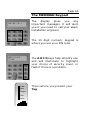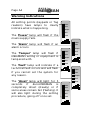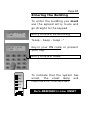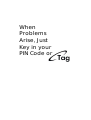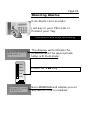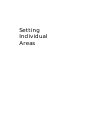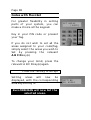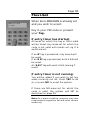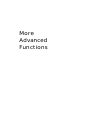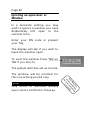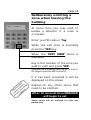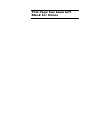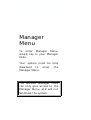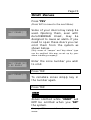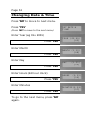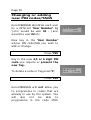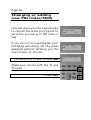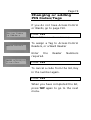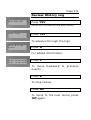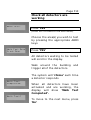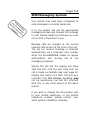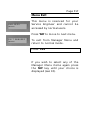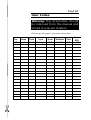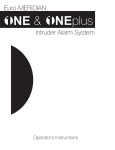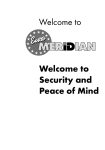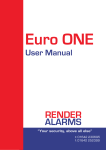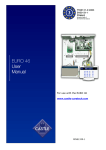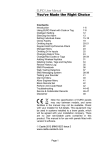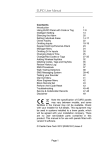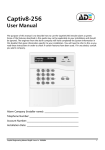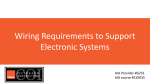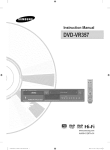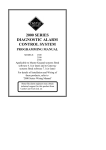Download User Manual - Sound & Visual Systems Limited
Transcript
Page A1 You’ve Made the Right Choice Contents Introduction Using Euro-MERiDIAN with Code or Tag Intelligent Setting When Problems Arise Setting Individual Area Chime Facility Omitting Zones Keypad Personal Attack Manager Menu Omitting 24 hr Zones Changing Date & Time Change/Add Codes or Tags Review History Log Walk Testing Detectors Testing your Sounder SMS Messaging System Manager Menu Exit Service & Codeholder Records A1-4 B1-5 B6-7 C1-2 D1-3 E1 E2-3 E4 F1-2 F3 F4 F5-10 F11-12 F13 F14 F15-16 F17 G1-2 Note the specification of Euro-MERiDIAN may vary between models, and some facilities in the manual may not be available. Check with your installer for full details. © Castle Care-Tech 2004 Page A2 You’ve Made the Right Choice Using your Euro-MERiDIAN Alarm System just couldn’t be easier! Page A3 The MERiDIAN Keypad MAINS FAIL The display gives you any important messages. It will alert you if you need to call your alarm installation engineer. The 10 digit numeric keypad is where you use your PIN code. MERiDIAN TIME: Power Alarm Tamper Fault Unset The A B C D keys help simplify use, and will illuminate to highlight your choice of security cover, or flash if there is a problem. This is where you present your Tag. Page A4 Warning Indications All setting points (keypads or Tag readers) have lamps to clearly indicate what is happening. The ‘Power’ lamp will flash if the mains supply fails. Power Alarm Tamper Fault Unset Power The ‘Alarm’ lamp will flash if an alarm occurs. The ‘Tamper’ lamp will flash if MERiDIAN’s wiring or equipment is tampered with. The ‘Fault’ lamp will indicate if a technical fault occurs and will flash if you cannot set the system for any reason. Alarm Tamper Power Fault Alarm Unset Tamper Fault Unset Power Alarm Tamper Fault The ‘Unset’ lamp will light for 5 seconds if Euro-MERiDIAN is completely Unset (steady) or if some areas remain Set (flashing). It will also light during the setting procedure, going off once set. Unset Power Alarm Tamper Fault Unset Page A5 Using Tags Euro-MERiDIAN’s High Security Proximity Tag (or Card) will set or unset your Alarm system with the minimum of fuss or complexity. The Tag contains NO batteries and is completely maintenance free. Just touch the Tag to the logo to use. The Keypad will acknowledge the TAG. BEEP to Using the Keypad with your PIN Code or Page B1 Security Checks Before you activate your system: You must ensure all doors and windows are securely closed and any pets or people are excluded from areas protected by movement sensors. Close Windows Close Doors Exclude Pets & People Page B2 Leaving the Building If you are leaving the building, go to Keypad and key in your PIN code, or present your Tag. MERiDIAN TIME: Exit tone Starts The appropriate area (ABCD) keys will illuminate. (If flexi-set is enabled you will be able to choose which areas you set, see page D2) Leave by agreed Exit Route Close and Lock the Final Exit Door Finally, press the ‘Push to Set’ button (if fitted) that is mounted externally by the final exit door. Exit tone will cease Exit Timer SETTING[009] OFFICE If your exit mode is timed, you will see the above screen. If you use a Push-to-Set button, or final-doorset, you will see the screen below. Exit via desig route Euro-MERiDIAN is now SET Page B3 Faults when you Switch On Power Alarm Tamper Fault Unset UNABLE TO SET BACK DOOR If when you key in your PIN code (or present your Tag) a warning tone sounds and the fault lamp comes on, a message will show the nature of the problem. If appropriate an A B C D key will flash to indicate within which area the fault exists. The tone will cease after about 10 seconds. Press the NO key The system will remain unset, so you can resolve the problem. For example, you may have left a door open, if so, close the door. Now commence procedure again. the setting Page B4 Faults when Leaving the Building If when you have closed the final exit door (and pushed the ‘Push to Set’ button if fitted), the exit tone continues to sound an interrupted tone… “beep – beep – beep – “ You have probably left a protected door on the exit route open. Return to the keypad and note the message on the display. Stop the setting procedure with your PIN code, or Tag. Close the open door Now commence the setting procedure again (see B2). EXIT VIA HALLWAY Page B5 Entering the Building To enter the building you must use the agreed entry route and go straight to the keypad. ENTRY TIME [020] Entry tone will be sounding “beep – beep – beep –“ ENTRY [010] TIME ** Key in your PIN code, or present your Tag. Entry tone will cease Power Alarm Tamper To indicate that the system has unset, the unset lamp will illuminate for five seconds. Fault Unset Euro-MERiDIAN is now UNSET Page B6 Part-Setting the System Intelligent Set If you wish to set Euro-MERiDIAN and stay in the building (eg set the alarm at night), the EuroMERiDIAN’s intelligent operating system will realise which level of security you require and will set only part of the system. You will NOT need to press a Push-to-Set button if you set only part of a system. Page B7 Staying in the Building Intelligent Set To Part Set Euro-MERiDIAN go to the keypad and enter your PIN code or present your Tag. The appropriate A B C D keys will illuminate Exit tone will start Leave the protected area and retire to the un-protected area (eg upstairs). After a preset time the exit tone will cease. Euro-MERiDIAN is now Part Set When Problems Arise, Just Key in your PIN Code or Page C1 Silencing Alarms If an Alarm tone sounds: Just key in your PIN code or Present your Tag. The Alarm will stop sounding Alarm Silence LOW VOLTS The display will indicate the problem and the appropriate lamp will illuminate. Power Alarm Tamper Press the ‘YES’ Key Fault Unset Alarm Silence LOW VOLTS Euro-MERiDIAN will advise you on any action that is needed. Page C2 Engineer Reset When an alarm has been cancelled a random 5-digit code may be displayed, along with the message: “RESET REQUIRED” Normally it is then necessary for an engineer from your installation company, to check the installation and reset the system for further use. But if you have caused the alarm in error your Alarm Receiving Centre may permit you to reset the system without an engineer present. You will be required to quote this 5-digit code by telephone (advise them that the system is a Castle Euro-MERiDIAN). You will then be given a special code which will reset the system for that one occasion only. Engineer Reset Required 21055 This Page has been left Blank for Notes Setting Individual Areas Page D1 The A B C D Keys MERiDIAN TIME: Sometimes your security needs will be a little more complex and you will need to use the A B C D keys. Your Installer can also give names to all four of the A B C D areas, so that you can easily identify them. SETTING RECEPTION SETTING ALL AREAS For example: A=Reception B=Warehouse C=Office D=Storeroom or All Set Bedtime Set Cat in Lounge Dog in Study In addition, names can be given to the whole system ‘ALL AREAS’ These will be displayed when setting the system. Page D2 Codes with Flexi-Set For greater flexibility in setting parts of your system, you can make a choice at the keypad. SET AREAS [ABCD] Key in your PIN code or present your Tag. If you do not wish to set all the areas assigned to your code/Tag, simply select the areas you wish to Set by pressing the relevant A B C D key(s). To change your mind, press the relevant A B C D key(s) again. Press the Yes key to accept Setting areas will now be displayed, with the corresponding area keys being lit. Euro-MERiDIAN will now Set the selected areas. SETTING ALL AREAS Page D3 Flexi-Set MERiDIAN TIME: When Euro-MERiDIAN is already set and you wish to unset: Key in your PIN code or present your Tag. If entry timer has started: All areas for which the tag or PIN is valid will be Unset. Any areas set for which the code is not valid will remain set, eg if A and B are set: If an ‘A’ tag is presented, only area A will be unset. If an ‘A B’ tag is presented, both A & B will be unset. An ‘A B C’ tag will unset A & B, leaving C unset. If entry timer is not running: You will be asked if you wish to set any areas currently not set. Press ‘YES’ to do so, or press ‘NO’ to unset the system. If there are NO areas set for which the code is valid, the system will SET as described on page D3. Note: Your alarm installing company may have programmed keypads to set and unset certain areas only. More Advanced Functions Page E1 The ‘Chime’ Facility The ‘C’ key can be used to select the ‘chime’ facility while the system is Unset. MERiDIAN TIME: For example, you may wish to be alerted if someone enters through a particular door during the day. Simply press the ‘C’ key. MERiDIAN TIME: MERiDIAN TIME: C The display will show a ‘C’ Now if the door opens you will be alerted by the ‘chime’ tone. To cancel the ‘Chime’ function, simply press ‘C’ again. Page E2 Ignoring an open door or Window In a domestic setting you may wish to ignore a window you have deliberately left open in the summer time. Enter your PIN code or present your Tag. The display will ask if you wish to leave the window open. To omit the window Press ‘YES’ (or ‘NO’ if you don’t!) The system will then set as normal. The window will be omitted for this one arming period only. NOTE iiiiiiiiiiiiiiiiiiiiiiiiiiiiiiiiiiiiiiiiiiiiiiiiiii Only doors or windows already open can be omitted in this way. LEAVE OPEN? BEDRM WINDOW Page E3 Deliberately omitting a zone when leaving the building OMIT ZONE? At some time you may wish to isolate a detector if a room is occupied. Enter you PIN code or Tag. While the exit tone is sounding press the ‘YES’ key. When the ‘OMIT ZONE’ menu is displayed Key in the number of the zone you wish to omit and press ‘YES’. (Always use a leading zero, eg 02 is zone 2. On larger systems 002 is zone 2) If it has been accepted it will be displayed on the screen. Repeat for any other zones that need to be omitted. After 10 seconds Euro-MERiDIAN will begin to set These zones will be omitted for this one period only. Page E4 Keypad Personal Attack If you ever need to summon personal assistance in an emergency, Euro-MERiDIAN allows you to do so. Simply press the ‘1’ and ‘7’ keys at the same time. To reset: Enter you PIN code or present your Tag. Note fghgfiiiiiiiiiiiiiiiiiiiiiiiiiiiiiii This facility is only available if it has been enabled by your alarm installer. It may also send a signal to the Alarm Receiving Centre. MERiDIAN TIME: This Page has been left Blank for Notes Page E4 Keypad Personal Attack Manager Menu To enter Manager Menu, simply key in your Manager Code. Your system must be fully disarmed to enter the Manager Menu. The MASTER Manager Code can only give access to the Manager Menu, and will not Set/Unset the system. Page F1 Manager Menu MERiDIAN TIME: The manager menu is accessed by keying in your Manager PIN code. You then have a choice of: SIREN TEST? Set System? Set Date & Time? Omit Zones? Change Codes? Review Logs? Walk Test? Siren Test? Test CHC Communications? Engineer Menu? Exit Manager Menu? Pressing the ‘NO’ key will take you from one Menu to the next (as well as ‘Escaping’ from within a menu). Pressing the ‘YES’ key will take you into a menu (as well as ‘Accepting’ a choice within a menu). Page F2 Manager Menu With the system Unset Key in your Manager PIN code. The ‘Unset’ lamp will light. Power Alarm Tamper Fault Unset The first Menu choice asks you if you wish to ‘Set System?’ SET SYSTEM? If you wish to set Euro-MERiDIAN press ‘YES’. But if you wish to move on to other Manager Menu items press ‘NO’. Remember ‘YES’ will let you make changes within a Menu option. ‘NO’ will move you to the next Menu. Page F3 Omit Zones Press ‘YES’ (Press ‘NO’ to move to the next Menu) OMIT ZONES [--] Some of your doors may rarely be used. Opening them, even with Euro-MERiDIAN Unset, may be designed to cause an alarm. If you need to open these doors you can omit them from the system as shown below. (Only zones of ‘tamper’ and ‘day alarm’ type can be omitted this way, as set up by your alarm installing company). OMIT ZONES [06] FIRE DOORS Enter the zone number you wish to omit. Press ‘YES’ OMIT ZONES [--] To reinstate zones simply key in the number again. Press ‘YES’ Note iiiiiiiiiiiiiiiiiiiiiiiiiiiiiiiiiiiiiiiiiiiiii Zones omitted while ‘UNSET’ will NOT be omitted when you ‘SET’ the system. See page E3 for more information on omitting zones. Page F4 Changing Date & Time Press ‘NO’ to move to next menu. Press ‘YES’ (Press ‘NO’ to move to the next menu) SET DATE & TIME? Enter Year (eg 01=2001) YEAR Press ‘YES’ Enter Month MONTH (1-12) [08] DAY (1-31) [12] Press ‘YES’ Enter Day Press ‘YES’ Enter Hours (24 hour clock) Press ‘YES’ Enter Minutes Press ‘YES’ To go to the next menu, press ‘NO’ again. (00-99) [02] HOURS (0-23) [10] MINUTES (0-59) [17] Page F5 Changing or adding PIN Codes/Tags A record should be kept as shown on Page G2 CHANGE CODES? Press ‘YES’ (Press ‘NO’ to move to the next Menu) Change User Codes? Press ‘YES’ (Press ‘NO’ to programme the Master Manager Code) Turn to the next page to continue to programme user codes. Change Master Manager Code? Press ‘YES’ (Press ‘NO’ to move to the next menu) The Master Manager Code can only be changed by the Master Manager. Turn to the next page to continue to programme the Master Manager Code. Page F6 Changing or adding new PIN codes/TAGS Euro-MERiDIAN identifies each user by a different ‘User Number’. Eg ‘John’ would be user 01 – ‘Jane’ would be user 02 etc. USER NUMBER [02] Now key in the ‘User Number’ whose PIN code/TAG you wish to add or change. Press ‘YES’ Key in the new 4,5 or 6 digit PIN code you require or present the new Tag. To delete a code or Tag press ‘C’. Press ‘YES’ Euro-MERiDIAN will not allow you to programme in codes that are already in use by the system. You will also not be able to programme in the code 5555. ENTER USER CODE [7024] Page F7 Changing or adding PIN Codes/Tags Choose the level of authority the code-holder is allowed. User – cannot access Manager Menu. Manager – can use Manager Menu. (Use ‘B & D’ keys to make your choice). User Type (User) [0] Press ‘YES’ User Areas [A ] Using the A B C D keys, choose the areas you wish to be controlled by the code-holder. Press ‘YES’ User Set Option Unset/Set [0] Choose the limits you wish to place on the code-holders actions. Set & Unset, Set only, Unset only, choose ‘None’ if the Tag in only for Access or Ward control. (Use ‘B & D’ keys to make your choice) Press ‘YES’ Page F8 Changing or adding new PIN codes/TAGS Flexi-Set gives you the opportunity to choose the areas you require to set when you use your PIN code or Tag. If you do not choose Flexi-Set your Code/Tag will simply set the areas assigned without offering you the opportunity to choose. For simplicity of use, choose ‘NO’ (Make your choice with the ‘B’ and ‘D’ keys) Press ‘YES’ Flexi Set Yes [1] Flexi Set No [0] SET SYSTEM? Page F9 Changing or adding PIN Codes/Tags If you do not have Access Control or Wards, go to page F10. Assign Codes to Readers WARDS ACCESS Press ‘YES’ (Press ‘NO’ to move to next menu) To assign a Tag to Access Control Readers, or a Ward Reader Enter the required. WARDS ACCESS[03] Stores Door Reader Numbers Press ‘YES’ To cancel a code from the list, Key in the number again. Press ‘YES’ When you have completed the list, press ‘NO’ again to go to the next menu. Page F10 Changing or adding new PIN Codes/Tags Using the numeric keys, you can abcd enter a user name, similar to 1 typing a text message on a mobile mnop 4 phone. Yz+, 7 The A B C D keys on the keypad are used as follows: ‘A’ – capital letters ‘B’ – moves cursor left ‘C’ – Clears Character, creates a space ‘D’ – Cursor moves right eg to write ‘Ben’ simply press the ‘1’ key twice ‘A’ key for capital ‘D’ move cursor right ‘2’ key once ‘D’ move cursor right ‘4’ key twice Press ‘Yes’ When you have finished and wish to go to the next menu, press ‘NO’. efgh 2 qrst 5 ./01 8 6789 0 ijkl 3 uvwx 6 2345 9 Page F11 Review History Log REVIEW LOG? Press ‘YES’ (Press ‘NO’ to move to the next menu) User Log? Press ‘YES’ To advance through the logs: Date & Time EVENT Press ‘D’ For added information: Area Involved User Involved Press ‘C’ To move backward to previous events: Press ‘B’ To stop review: Press ‘NO’ To move to the next menu, press ‘NO’ again. Page F12 Review History Log If Access Control Facility is in use, a separate log is available dedicated to events using this function. Follow the same procedure as described on page F11, but press ‘NO’ to choose between ‘USER LOG’ and ‘ACCESS LOG’. Page F13 Check all detectors are working WALK TEST? Press ‘YES’ (Press ‘NO’ to move to the next Menu) Choose the area(s) you wish to test by pressing the appropriate ABCD keys. Walk Test Zone Front Door Press ‘YES’ All detectors waiting to be tested will scroll in the display. Walk around the building trigger all of the detectors. and The system will ‘chime’ each time a detector responds. Walk Test Completed When all detectors have been activated and are working, the display will show ‘Walk Test Completed’. Walk Test? To move to the next menu, press ‘No’. Page F14 Testing your Alarm Sounders Press ‘YES’ SIREN TEST? (Press ‘NO’ to move to the next menu) Press ‘YES’ Testing Siren Siren will sound, Strobe will flash Press ‘NO’ to move to next menu. SIREN TEST? Page F15 SMS Messaging System Your system may have been configured to send messages to a mobile telephone. If so, the system will call the appropriate messaging bureau and forward the message to your mobile telephone whenever an even occurs that is important to you. Message calls are charged at the normal network rate current at the time of the call. The fee for routine checking is collected automatically via a premium rate number when the Euro-MERiDIAN makes its regular authorisation and routing call to the messaging computer. Should this call fail, the display will show ‘CHC Test Fail’ until the next time that the call is made successfully (see next page for making test calls to the CHC). This acts as a reminder that SMS Message signalling may not be operational, but will not interfere with this, or any other aspect of the alarm system. If you wish to change the information sent to your mobile telephone, or the mobile telephone number, please contact your alarm system installation company. Page F16 SMS Messaging System It is recommended that this test is only undertaken under the supervision of your alarm installation engineer. Press ‘NO’ to move to the next menu (Press ‘YES’ to make the test (under the direction of an alarm engineer), the test call will be via a premium rate number) TEST CHC COMMUNICATIONS? Page F17 Menu Exit ENGINEER MENU? This menu is reserved for your Service Engineer and cannot be accessed by normal users. Press ‘NO’ to move to next menu. EXIT MANAGER MENU? To exit from Manager Menu and return to normal mode. Press ‘YES’ If you wish to select any of the Manager Menu items again press the ‘NO’ key until your choice is displayed (see F2). Page G1 Service Information We are sure that you will be delighted with your Euro-MERiDIAN Alarm installation. For your personal reference here is a record of the relevant service information. Service Company Date of Installation Day Month Year Site Reference 24hr Service Number Keyholders Exit Time Entry Time Manager Code Panel Type Software Version Installed to Grade Tel: Name Tel: Name Tel: Page G2 User Codes Warning: This information should be removed from the manual and stored in a secure location. Photocopy this page if you have more users. No. Name Code Type Areas Attributes Flexi 00 JAL 1234 Manager ABCD Set/UN NO Access RDR 128 Page G3 Disclaimer Euro-MERiDIAN includes the facility to send electronic signals to an Alarm Receiving Centre (ARC), and also to send SMS text messages to mobile 'phones. Alarm, etc. signals may be transmitted via a PSTN link, using a variety of formats, to suitable receiving equipment located at the premises of an independently operated Alarm Receiving Centre. The SMS facility uses a PSTN connection to a special SMS Centre, where the information is transferred to the GSM network for delivery to the client's designated mobile telephone(s). The SMSC services are provided by GSM network operators or other reputable companies, whose operation is outside of the control or influence of Castle Care-Tech Ltd. Castle Control Panels have an embedded premium rate telephone number that is used to contact a Castle host computer prior to commissioning, in order to download the SMSC details and appropriate call routing authorisation. The control panel will continue to contact this CHC at regular intervals, to verify the operation and update and confirm the routing information and authorisation as appropriate. The charge for this service is raised by the use of the "premium rate" telephone number. Whilst we will use our best endeavours to resolve any issues relating to these uses of equipment manufactured by us, Castle Care-Tech are in no way responsible for the operation of the PSTN, the Alarm Receiving Centre or the SMSC - or for the end-to-end security and delivery of information and messages involved.