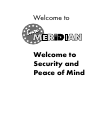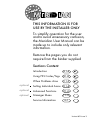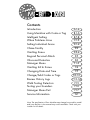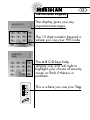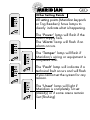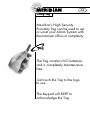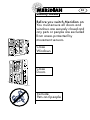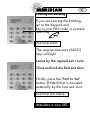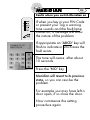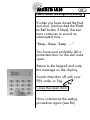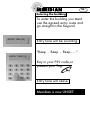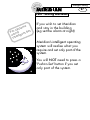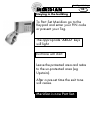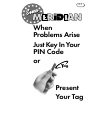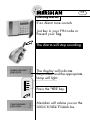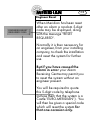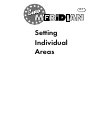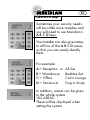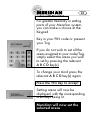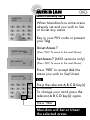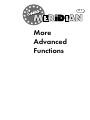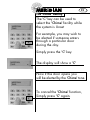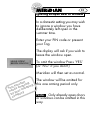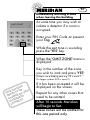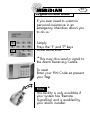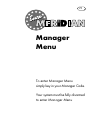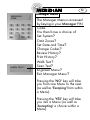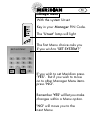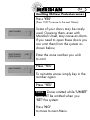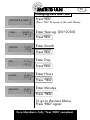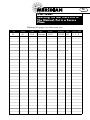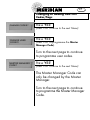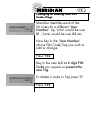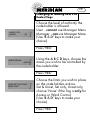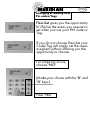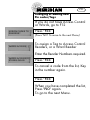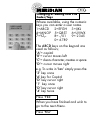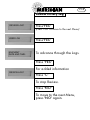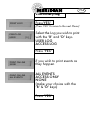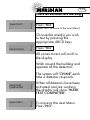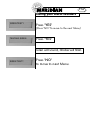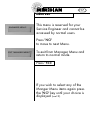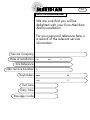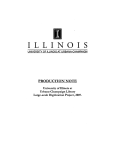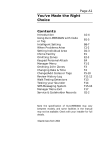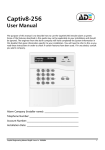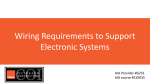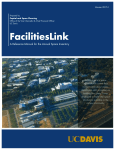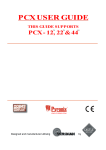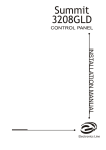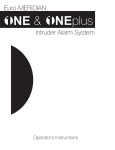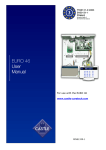Download CASTLE Meridian User manual
Transcript
Welcome to Welcome to Security and Peace of Mind THIS INFORMATION IS FOR USE BY THE INSTALLER ONLY To simplify operation for the user and to avoid unnecessary confusion, the Meridian User Manual can be made up to include only relevant information. Remove the pages you do not require from the binder supplied Sections Content Introduction A1-4 ✔ Using PIN Codes/Tags B1-8 ✔ When Problems Arise C1-3 ✔ optional Setting Individual Areas D1-4 optional Advanced Functions E1-6 optional Manager Menu F1-16 Service Information G1 Instruct 60 issue 3 Contents Introduction Using Meridian with Code or Tag Intelligent Setting When Problems Arise Setting Individual Areas Chime Facility Omitting Zones Keypad Personal Attack Obscured Detectors Manager Menu Omitting 24 hr Zones Changing Date and Time Change/Add Codes or Tags Review History Logs Walk Testing Detectors Testing your Sounders Manager Menu Exit Service Information A1-4 B1-6 B7-8 C1-3 D1-4 E2 E3-4 E5 E6 F1-3 F4 F5 F6-12 F13-14 F15 F16 F17 G1 Note; The specification of Euro Meridian may change from model to model and some facilities in the manual may not be available. Check with your installer for full details. A1 A1 You've Made the Right Choice Using your Meridian Alarm System just couldn't be easier! This is the Keypad from where you control your Alarm System. A2 A1 The Meridian Keypad The display gives you any important messages. MAINS FAIL The 10 digit numeric keypad is where you use your PIN code. MERIDIAN TIME: The A B C D keys help simplify use, and will light to highlight your choice of security cover, or flash if there is a problem. This is where you use your Tag. ag A3 A1 Other Setting Points All setting points (Meridian keypads or Tag Readers) have lamps to clearly indicate what is happening. ag The ‘Power’ lamp will flash if the mains supply fails. The ‘Alarm’ lamp will flash if an alarm occurs. The ‘Tamper’ lamp will flash if Meridian’s wiring or equipment is tampered with. ag ag ag The ‘Fault’ lamp will indicate if a technical fault occurs and will flash if you cannot set the system for any reason. ag ag The ‘Unset’ lamp will light if Meridian is completely Unset (steady) or if some areas remain Set (flashing) A4 A1 Using Tag Meridian's High Security Proximity Tag can be used to set or unset your Alarm System with the minimum of fuss or complexity. ag The Tag contains NO batteries and is completely maintenance free. Just touch the Tag to the logo to use. The keypad will BEEP to acknowledge the Tag. B1 A1 Using the Keypad With Your PIN Code or Tag B2 A1 Security Checks Before you switch Meridian on You must ensure all doors and windows are securely closed and any pets or people are excluded from areas protected by movement sensors. Close Windows Close Doors Exclude Pets and people B3 A1 Leaving the building MERIDIAN TIME: If you are leaving the building, go to the Keypad and key in your PIN code, or present your Tag ag Exit tone starts. The appropriate area (ABCD) keys will light. Leave by the agreed exit route. SETTING OFFICE Close and lock the final exit door. Finally, press the 'Push to Set' button (if fitted) that is mounted externally by the final exit door. Exit tone will cease. Meridian is now SET. B4 A1 Faults when you switch Meridian on ag UNABLE TO SET BACK DOOR If when you key in your PIN Code or present your Tag a warning tone sounds and the fault lamp comes on, a message will show the nature of the problem. If appropriate an ‘ABCD’ key will flash to indicate in which area the fault exists. The tone will cease after about 10 seconds. Press the ‘NO’ key Meridian will revert to its previous state, so you can resolve the problem. For example you may have left a door open, if so close the door. Now commence the setting procedure again B5 A1 Faults when leaving the building If when you have closed the final exit door (and pushed the 'Push to Set' button if fitted), the exit tone continues to sound an interrupted tone.... "Beep - Beep - Beep - - - " You have most probably left a protected door on the exit route open. EXIT VIA HALLWAY Return to the keypad and note the message on the display. Switch Meridian off with your PIN code, or Tag. ag Close the open door Now commence the setting procedure again (see B2) B6 A1 Entering the building To enter the building you must use the agreed entry route and go straight to the Keypad. ENTRY TIME [20] Entry tone will be sounding. "Beep - Beep - Beep - - - " ENTRY TIME [10] ** Key in your PIN code,or present your Tag. ag Entry tone will cease. Meridian is now UNSET. Intelligent Setting B7 A1 Part - Setting Meridian ms te sys t r Fo ng nt Se usi ellige Int If you wish to set Meridian and stay in the building (eg set the alarm at night) Meridian's intelligent operating system will realise what you require and set only part of the system. You will NOT need to press a 'Push-to-Set' button if you set only part of the system. Intelligent Setting B8 Staying in the building To Part Set Meridian go to the Keypad and enter your PIN code or present your Tag. The appropriate ‘ABCD’ keys will light Exit tone will start. Leave the protected area and retire to the un-protected area (eg Upstairs). After a pre-set time the exit tone will cease. Meridian is now Part Set. C1 A1 When Problems Arise Just Key In Your PIN Code or ag Present Your Tag C2 A1 Silencing Alarms If an Alarm tone sounds Just key in your PIN code or Present your Tag. ag The Alarm will stop sounding. The display will indicate the problem and the appropriate lamp will light. ALARM SILENCED LOW VOLTS Press the 'YES' key. ag CALL ENGINEER LOW VOLTS Meridian will advise you on the action to take if needs be. C3 A1 Engineer Reset ENGINEER RESET REQUIRED 21055 When Meridian has been reset after an alarm a random 5-digit code may be displayed, along with the message "RESET REQUIRED". Normally it is then necessary for an engineer, from your installing company, to check the installation and reset the system for further use. But if you have caused the alarm in error your Alarm Receiving Centre may permit you to reset the system without an engineer present. You will be required to quote this 5-digit code by telephone (advise them that the system is a Castle ‘EURO-MERIDIAN' ). You will then be given a special code which will reset the system for that one occasion only. D1 A1 Setting Individual Areas D2 A1 The A B C D Keys MERIDIAN TIME: Sometimes your security needs will be a little more complex and you will need to use Meridian's A B C D keys. Your Installer can also give names to all four of the A B C D areas, so that you can easily identify them. SETTING RECEPTION SETTING ALL AREAS For example: A = Reception or B = Warehouse C = Office D = Storeroom All Set Bedtime Set Cat in Lounge Dog in Study In addition, names can be given to the whole system ‘ALL AREAS’ These will be displayed when setting the system D3 A1 Codes with Flexi-Set For greater flexibility in setting parts of your Meridian system, you can make a choice at the Keypad Key in your PIN code or present your Tag SET AREAS [ABCD] If you do not wish to set all the areas assigned to your code/Tag, simply select the areas you wish to set by pressing the relevant A B C D key(s). To change your mind press the relevant A B C D key(s) again. Press the YES key to accept SETTING WAREHOUSE Setting areas will now be displayed, with the corresponding area keys being lit. Meridian will now set the selected areas D4 A1 When Partially Set MERIDIAN TIME: When Meridian has some areas already set and you wish to Set or Unset any areas Key in your PIN code or present your Tag Unset Areas? UNSET AREAS? [AB] (Press 'NO' To move to the next Menu) Set Areas? (MSX versions only) SET AREAS? [B] UNSET AREAS: [A] (Press 'NO' To move to the next Menu) Press ‘YES’ to accept ALL the areas you wish to Set/Unset. Or Press the relevant A B C D key(s) to choose. To change your mind press the relevant A B C D key(s) again. Press 'YES' Meridian will Set or Unset the selected areas EA1 1 More Advanced Functions E2 A1 The 'Chime' Facility The 'C' key can be used to select the 'Chime' facility while the system is Unset MERIDIAN TIME: For example, you may wish to be alerted if someone enters through a particular door during the day. Simply press the 'C' key. MERIDIAN TIME: c The display will show a 'C' Now if the door opens you will be alerted by the 'Chime' tone. MERIDIAN TIME: To cancel the 'Chime' function, Simply press 'C' again. E3 A1 Ignoring an open door or window In a domestic setting you may wish to ignore a window you have deliberately left open in the summer time. Enter your PIN code or present your Tag. The display will ask if you wish to leave the window open. LEAVE OPEN? BEDRM WINDOW To omit the window Press ‘YES’ (or ‘NO’ if you don’t!) Meridian will then set as normal. tioning c n fu nabl lling s i Th ds e insta nee your y by pan com The window will be omitted for this one arming period only. Note. Only already open doors or windows can be omitted in this way. E4 A1 Deliberately omitting a zone when leaving the building OMIT ZONE? -- At some time you may wish to isolate a detector if a room is occupied. Enter your PIN Code or present your Tag. ag While the exit tone is sounding press the 'YES' key. When the 'OMIT ZONE' menu is displayed Key in the number of the zone you wish to omit and press 'YES' (Always use a leading zero e.g. 02 is zone 2 On larger systems 002 is zone 2) ion t c n s fu to be your i h T ds by e d e e n bl ion ena tallat y ins pan com If it has been accepted it will be displayed on the screen. Repeat for any other zones that need to be omitted. After 10 seconds Meridian will begin to Set. These zones will be omitted for this one period only. E5 A1 Keypad Personal Attack If you ever need to summon personal assistance in an emergency, Meridian allows you to do so. MERIDIAN TIME: Simply Press the '1' and '7' keys at the same time. *This may also send a signal to the Alarm Receiving Centre. To reset Enter your PIN Code or present your Tag. ag Note. * This facility is only available if your system has 'Remote Signalling' and is enabled by your alarm installer. F1 A1 Manager Menu To enter Manager Menu simply key in your Manager Code. Your system must be fully disarmed to enter Manager Menu F2 A1 MERIDIAN TIME: SIREN TEST? Manager Menu The Manager Menu is accessed by keying in your Manager PIN Code. You then have a choice of: Set System? Omit Zones? Set Date and Time? Change Codes? Review History? Print History? Walk Test? Siren Test? Engineer Menu? Exit Manager Menu? Pressing the 'NO' key will take you from one Menu to the next (as well as 'Escaping' from within a Menu). Pressing the 'YES' key will take you into a Menu (as well as 'Accepting' a choice within a Menu). F3 A1 Manager Menu With the system Unset Key in your Manager PIN Code. The ‘Unset’ lamp will light ag SET SYSTEM? The first Menu choice asks you if you wish to 'SET SYSTEM?’ If you wish to set Meridian press ‘YES’. But if you wish to move on to other Manager Menu items press ‘NO’. Remember 'YES' will let you make changes within a Menu option. 'NO' will move you to the next Menu. F4 A1 Omitting 24 Hour Protecton zones Press 'YES' (Press 'NO' To move to the next Menu) OMIT ZONES [ ] OMIT ZONES FIRE DOORS [ 06 ] OMIT ZONES [ ] Some of your doors may be rarely used. Opening them, even with Meridian Unset, may cause an alarm. If you need to open these doors you can omit them from the system as shown below. Enter the zone number you wish to omit Press ‘YES’ To reinstate zones simply key in the number again Press ‘YES’ Note. Zones omitted while ‘UNSET' will NOT be omitted when you 'SET' the system. Press 'NO' to move to next Menu. F5 A1 Changing Date and Time SET DATE & TIME? Press'YES' YEAR Enter Year eg. (00=2000) (98-97) [ 98 ] MONTH DAY (1-12) [ 08 ] (1-31) [ 12 ] HOURS (0-23) [ 10 ] MINUTES (0-59) [ 17 ] (Press 'NO' To move to the next Menu) Press'YES' Enter Month Press'YES' Enter Day Press'YES' Enter Hours Press 'YES' Enter Minutes Press 'YES' To go to the next Menu. Press 'NO' again. Euro Meridian is fully ‘Year 2000’ compliant F6 A1 User codes Warning: Do Not Store this in The Manual, Put in a Secure Place Photocopy this page if you have more users No. 00 Name E JAL Code X 1234 Type A Areas ManagerM ABCD Attributes P Flexi SET/UNL NO Access RDR E1 2 8 F7 A1 Changing or adding new PIN Codes/Tags CHANGE CODES? Press 'YES' (Press 'NO' To move to the next Menu). CHANGE USER CODES? Press 'YES' (Press 'NO' To programme the Master Manager Code). Turn to the next page to continue to programme user codes. MASTER MANAGER CODE? Press 'YES' (Press 'NO' To move to the next Menu). The Master Manager Code can only be changed by the Master Manager. Turn to the next page to continue to programme the Master Manager Code. F8 A1 Changing or adding new PIN Codes/Tags USER NUMBER [ 02 ] Meridian identifies each of the 20 Users by a different ‘User Number’. eg. 'John' would be user 01 - 'Jane' would be user 02 etc. Now key in the ‘User Number’ whose PIN Code/Tag you wish to add or change. Press 'YES' Key in the new 4,5 or 6 digit PIN Code you require or present the new Tag. ENTER USER CODE [ 7024 ] To delete a code or Tag press 'C'. Press 'YES' F9 A1 Changing or adding new PIN Codes/Tags USER TYPE (USER) [0] Choose the level of authority the code-holder is allowed. User - cannot use Manager Menu Manager - can use Manager Menu (Use 'B & D' keys to make your choice). Press 'YES' USER AREAS: [ABCD] Using the A B C D keys, choose the areas you wish to be controlled by the code-holder. Press 'YES' USER SET OPTIONS UNSET/SET Choose the limits you wish to place on the code-holders actions. Set & Unset, Set only, Unset only, choose ‘None’ if the Tag is only for Access or Ward Control. (Use 'B & D' keys to make your choice). Press 'YES' F10 A1 Changing or adding new Pin codes/Tags FLEXI-SET YES FLEXI-SET NO [1] Flexi-Set gives you the opportunity to choose the areas you require to set when you use your PIN code or Tag. [0] If you do not choose Flexi-Set your Code/Tag will simply set the areas assigned without offering you the opportunity to choose. For simplicity of use, choose ‘NO’ FLEXI-SET NO [0] (Make your choice with the ‘B’ and ‘D’ keys.) Press 'YES' F11 A1 Changing or adding new Pin codes/Tags If you do not have Access Control or Wards, go to F12 ASSIGN CODES TO READERS? WARDS ACCESS[- -] Press ‘YES’ (Press 'NO' To move to the next Menu) To assign a Tag to Access Control Readers, or a Ward Reader Enter the Reader Numbers required. WARDS ACCESS[03] STORES DOOR Press ‘YES’ To cancel a code from the list, Key in the number again. Press ‘YES’ When you have completed the list, Press 'NO' again. To go to the next Menu. F12 A1 Changing or adding new PIN Codes/Tags USER NAME JOHN SMITH Where available, using the numeric keys you can enter a user name. 1=ABCD 2=EFGH 3=IJKL 4=MNOP 5=QRST 6=UVWX 7=YZ,8= ./01 9= 2345 0= 6789 The ABCD keys on the keypad are used as follows; ‘A’= capital ‘B’= cursor moves left ‘C’= clears character, creates a space ‘D’= cursor moves right e.g. To write in ‘Ian’ simply press the ‘3’ key once ’A’ key for Capital ‘D’ key cursor right ‘1’ key once ‘D’ key cursor right ‘4’ key twice Press 'YES' When you have finished and wish to go to the next Menu. Press 'NO' F13 A1 Review History Log REVIEW LOG? Press'YES' (Press 'NO' To move to the next Menu) USER LOG Press'YES' AN EVENT DATE AND TIME: To advance through the Logs. Press 'YES' For added information REVIEW LOG? Press ‘C’ To stop Review. Press 'NO' To move to the next Menu, press 'NO' again. F14 A1 Print History Log Press'YES' PRINT LOG? (Press 'NO' To move to the next Menu) PRINT LOG USER [0] Select the Log you wish to print with the ‘B’ and ‘D’ keys. USER LOG ACCESS LOG Press 'YES' PRINT ON LINE NONE PRINT ON LINE ALL EVENTS if you wish to print events as they happen ALL EVENTS ACCESS ONLY NONE (make your choice with the ‘B’ & ‘D’ keys) Press 'YES' F15 A1 Check all detectors are working WALK TEST? Press 'YES' (Press 'NO' To move to the next Menu) Choose the area(s) you wish to test by pressing the appropriate ABCD keys FRONT DOOR Press 'YES' All zones to test will scroll in the display. Walk around the building and operate all the detectors. The system will ‘CHIME’ each time a detector responds. WALK TEST COMPLETED WALK TEST? When all detectors have been activated and are working, the display will show 'WALK TEST COMPLETED'. To move to the next Menu Press 'NO'. F16 A1 Testing your Alarm sounders SIREN TEST? Press 'YES' (Press 'NO' To move to the next Menu) TESTING SIREN Press 'YES' Siren will sound, Strobe will flash. SIREN TEST? Press 'NO' to move to next Menu. F17 A1 Menu exit ENGINEER MENU? This menu is reserved for your Service Engineer and cannot be accessed by normal users. Press 'NO' to move to next Menu. EXIT MANAGER MENU? To exit from Manager Menu and return to normal mode. Press 'YES' If you wish to select any of the Manger Menu items again press the 'NO' key until your choice is displayed (see F3). G1 A1 Service Information We are sure that you will be delighted with your Euro-Meridian Alarm installation. For your personal reference here is a record of the relevant service information Service Company Date of installation Day Mth Yr Site Reference 24hr Service Number Keyholders Exit Time Entry Time Manager Code Tel: name Tel: name Tel: