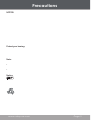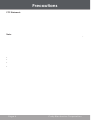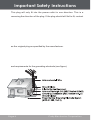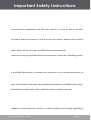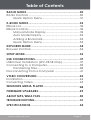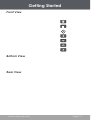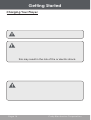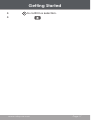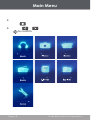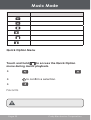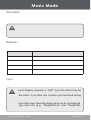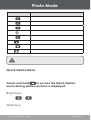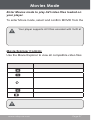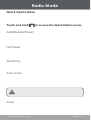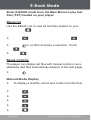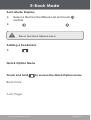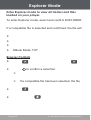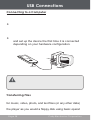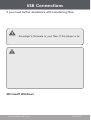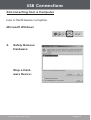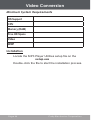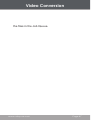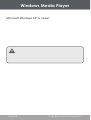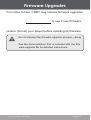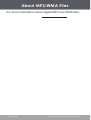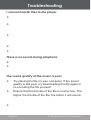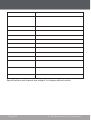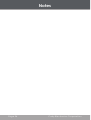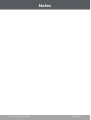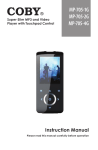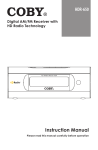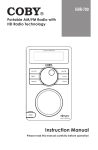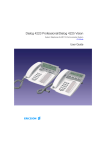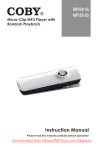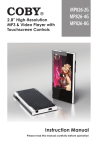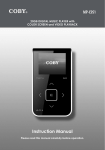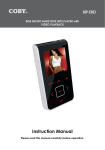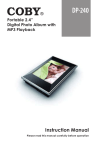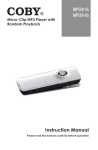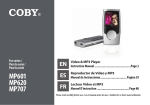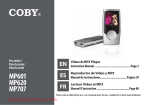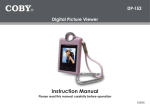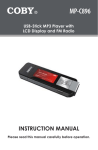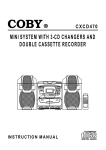Download Coby MP705-4G - MP 705 4 GB Instruction manual
Transcript
Super-Slim MP3 and Video Player with Touchpad Control MP-705-1G MP-705-2G MP-705-4G Instruction Manual Please read this manual carefully before operation Precautions The lightning flash with arrowhead symbol within an equilateral triangle is intended to alert the user to the presence of uninsulated “dangerous voltage” within the product’s enclosure that may be of sufficient magnitude to constitute a risk of electric shock. The exclamation point within an equilateral triangle is intended to alert the user to the presence of important operation and servicing instructions in the literature accompanying the appliance. For Customer Use: Enter below the serial number that is located on the rear of the unit. Retain this information for future reference. Model No. Serial No. WARNING: To prevent fire or shock hazard, do not expose this device to rain or moisture. Dangerous high voltage is present inside the enclosure. Do not open the cabinet. CAUTION: To prevent electric shock, match wide blade of plug to wide slot of outlet and fully insert. WARNING: Handling the cords on this product will expose you to lead, a chemical known to the State of California to cause cancer, and birth defects or other reproductive harm. Wash hands after handling. Page Coby Electronics Corporation Precautions NOTICE: This product is protected by certain intellectual property rights of Microsoft. Use or distribution of such technology outside of this product is prohibited without a license from Microsoft. Content owners use Windows Media digital rights management technology (WMDRM) to protect their intellectual property, including copyrights. This device uses WMDRM software to access WMDRM-protected content. If the WMDRM software fails to protect the content, content owners may ask Microsoft to revoke the software’s ability to use WMDRM to play or copy protected content. Revocation does not affect unprotected content. When you download licenses for protected content, you agree that Microsoft may include a revocation list with the licenses. Content owners may require you to upgrade WMDRM to access their content. If you decline an upgrade, you will not be able to access content that requires the upgrade. Protect your hearing: Hearing experts advise against the constant use of personal stereos played at high volume. Constant exposure to high volumes can lead to hearing loss. If you should experience ringing in the ears or hearing loss, discontinue use and seek medical advice. Note: If the product suddenly has no response or powers off, an electrostatic discharge may be the cause. In this circumstance, please follow the procedures below for recovery: • Turn off the unit by pushing and holding the slide button at the right (Power off position) for 15 seconds. • Turn on the unit again Notice: is a trademark of SRS Labs, Inc. SRS WOW technology is incorporated under license from SRS Labs, Inc. For recycling or disposal information about this product, please contact your local authorities or the Electronics Industries Alliance: www.eiae.org. www.cobyusa.com Page Precautions FCC Statement: This device complies with Part 15 of the FCC Rules. Operation is subject to the following two conditions: (1) This device may not cause harmful interference, and (2) This device must accept any interference received, including interference that may cause undesired operation. Note: This equipment has been tested and found to comply with the limits for Class B digital devices, pursuant to Part 15 of the FCC rules. These limits are designed to provide reasonable protection against harmful interference in a residential installation. This equipment generates, uses and can radiate radio frequency energy and, if not installed and used in accordance with the instructions, may cause harmful interference to radio communications. However, there is no guarantee that interference will not occur in a particular installation. If this equipment does cause harmful interference to radio or television reception, which can be determined by turning the equipment off and on, the user is encouraged to try to correct the interference by one or more of the following measures: • • • • Reorient or relocate the receiving antenna. Increase the separation between the equipment and receiver. Connect the equipment into an outlet on a circuit different from that to which the receiver is connected. Consult the dealer or an experienced radio/TV technician for help Use of shielded cable is required to comply with Class B limits in Subpart B of Part 15 of the FCC rules. Do not make any changes or modifications to the equipment unless otherwise specified in the manual. If such changes or modifications should be made, you could be required to stop operation of the equipment. Page Coby Electronics Corporation Important Safety Instructions 1. Read Instructions: All the safety and operating instructions should be read before the product is operated. 2. Retain Instructions: The safety and operating instructions should be retained for future reference. 3. Heed Warnings: All warnings on the product and in the operating instructions should be adhered to. 4. Follow Instructions: All operating and usage instructions should be followed. 5. Cleaning: Unplug this product from the wall outlet before cleaning. Do not use liquid cleaners or aerosol cleaners. Use a damp cloth for cleaning. 6. Attachments: Use only attachments recommended by the manufacturer. Use of other attachments may be hazardous. 7. Water and Moisture: Do not use this product near water (e.g., near a bath tub, washbowl, kitchen sink, laundry tub, in wet basements, or near a swimming pool and the like). 8. Accessories: Do not place this product on an unstable cart, stand, tripod, bracket, or table. Use only with carts, stands, tripods, brackets, or tables recommended by the manufacturer or sold with the product. Any mounting of the product should follow the manufacturer’s instructions and should use a mounting accessory recommended by the manufacturer. A product and cart combination should be moved with care. Quick stops, excessive force, and uneven surfaces may cause the product and cart combination to overturn. 9. Ventilation: Slots and openings in the cabinet are provided for ventilation to ensure reliable operation of the product and to protect it from overheating. These openings should never be blocked by placing the product on a bed, sofa, rug, or other similar surface. This product should not be placed in a built-in installation such as a bookcase or rack unless proper ventilation is provided or the manufacturer instructions have been adhered to. 10. Power Sources: This product should be operated only from the type of power source indicated on the rating label. If you are not sure of the type of power supply to your home, consult your product dealer or local power company. For products intended to operate from battery power or other sources, refer to the operating instructions. 11. Grounding or Polarization: This product may be equipped with a polarized alternating-current line plug that has one blade wider than the other. www.cobyusa.com Page Important Safety Instructions This plug will only fit into the power outlet in one direction. This is a safety feature. If you are unable to insert the plug fully into the outlet, try reversing the direction of the plug. If the plug should still fail to fit, contact an electrician to replace the obsolete outlet. Do not defeat the safety purpose of the polarized plug. 12. Power-Cord Protection: Power supply cords should be routed so that they are not likely to be walked on or pinched by items placed upon or against them, paying particular attention to cords at plugs, convenience receptacles, and at the point which they exit from the product. 13. Protective Attachment Plug: The product may be equipped with an attachment plug with overload protection. This is a safety feature. See the operating instructions for replacement or directions to reset the protective device. If replacement of the plug is required, be sure the service technician has used a replacement plug that has the same overload protection as the original plug as specified by the manufacturer. 14. Outdoor Antenna Grounding: If an outside antenna is connected to the product, be sure the antenna system is grounded so as to provide some protection against voltage surges and built-up static charges. Article 810 of the National Electrical Code, ANS/NFPA 70 provides information with regard to proper grounding of the mast and supporting structure, grounding of the lead-in wire to an antenna-discharge unit, size of grounding conductors, location of antenna-discharge unit, connection to grounding electrodes, and requirements for the grounding electrode (see figure). 15. Lightning: For added protection for this product, unplug it from the wall outlet and disconnect the antenna or cable system during a lightning storm or when it is left unattended and unused for long periods of time. This will prevent damage to the product due to lightning or power-line surges. Page Coby Electronics Corporation Important Safety Instructions 16. Power Lines: An outside antenna system should not be located in the vicinity of overhead power lines or other electric light or power circuits, or where it can fall into such power lines or circuits. When installing an outside antenna system, extreme care should be taken to keep from touching such power lines or circuits, as contact with them might be fatal. 17. Overloading: Do not overload wall outlets, extension cords, or integral convenience receptacles as this can result in a risk of fire or electric shock. 18. Object and Liquid Entry: Never push objects of any kind into this product through openings as they may touch dangerous voltage points or shoutout parts that could result in a fire or electric shock. Never spill liquid of any kind on the product. 19. Servicing: Do not attempt to service this product yourself as opening or removing covers may expose you to dangerous voltage or other hazards. Refer all servicing to qualified service personnel. 20. Damage Requiring Service: Unplug this product from the wall outlet and refer servicing to qualified service personnel under the following conditions: a) when the power-supply or plug is damaged; b) if liquid has been spilled or if objects have fallen into the product; c) if the product has been exposed to rain or water; d) if the product does not operate normally by following the operating instructions. Adjust only those controls that are covered by the operating instructions as improper adjustment of other controls may result in damage and will often require extensive work by a qualified technician to restore the product to its normal operation; e) if the product has been dropped or damaged in any way; f) when the product exhibits a distinct change in performance—this indicates a need for service. 21. Replacement Parts: When replacement parts are required, be sure that your service technician has used replacement parts specified by the manufacturer or have the same characteristics as the original part. Unauthorized substitutions may result in fire, electric shock, or other hazards. 22. Safety Check: Upon completion of any service or repairs to this product, ask the service technician to perform safety checks to ensure that the product is in proper operating condition. 23. Wall or Ceiling Mounting: The product should be mounted to a wall or ceiling only as recommended by the manufacturer. 24. Heat: The product should be situated away from heat sources such as radiators, heat registers, stoves, or other products (including amplifiers) that produce heat. www.cobyusa.com Page Table of Contents Precautions.................................................................. 2 Important Safety Instructions............................... 5 Table of Contents........................................................ 8 Package Contents.................................................... 10 Features........................................................................ 11 Getting Started.......................................................... 12 Controls at a Glance.................................................... 12 Charging Your Player.................................................... 14 Turning Your Player On/Off.......................................... 15 Locking/Unlocking Your Player’s Keys (Hold)............ 15 Resetting Your Player.................................................... 16 Using the Touchpad Controls...................................... 16 Using the Controls to Navigate........................... 16 Main Menu................................................................... 18 Music Mode................................................................. 19 Music Explorer Controls................................................20 Now Playing Controls (Music Playback).................... 21 Quick Option Menu..............................................22 Pictures Mode.............................................................24 Picture Explorer Controls.............................................. 24 Picture Display Controls............................................... 24 Quick Option Menu.............................................. 25 Movies Mode............................................................... 27 Movie Explorer Controls............................................... 27 Movie Playback Controls.............................................28 Quick Option Menu..............................................29 Page Coby Electronics Corporation Table of Contents Radio Mode.................................................................30 Radio Controls...............................................................30 Quick Option Menu.............................................. 31 E-Book Mode...............................................................32 EBook List........................................................................ 32 EBook Controls............................................................... 32 Manual Mode Display.......................................... 32 Auto Mode Display...............................................33 Adding a Bookmark..............................................33 Quick Option Menu..............................................33 Explorer Mode...........................................................34 Browser Controls............................................................34 Setup Mode...................................................................35 USB Connections....................................................... 37 USB Driver Installation (Win 98 SE Only)...................... 37 Connecting to a Computer........................................38 Transferring Files....................................................38 Disconnecting from a Computer............................... 41 Video Conversion....................................................43 Installation......................................................................44 Converting Video..........................................................45 Windows Media Player.............................................48 Firmware Upgrades................................................... 49 About MP3/WMA Files................................................50 Troubleshooting....................................................... 51 Specifications............................................................54 www.cobyusa.com Page Package Contents Please make sure that the items shown below are included in the package. Should an item be missing, please contact the local retailer from which you purchased this product. 1. COBY MP3 Player 2. USB Cable 3. Instruction Manual 4. Professional Stereo Earphones 5. Installation CD Page 10 Coby Electronics Corporation Features Integrated Flash Memory Touchpad controls with backlight 2” TFT LCD Full-color display Plays Music, Video, Photos and Text Plays Digital Music from most online stores and subscription services* ID3 and LRC Support for song and synchronized lyric information display Integrated FM Radio USB 2.0 Hi-speed for fast file transfers * Music Service must support Windows Media DRM (WMDRM). WMDRM10 requires Windows XP and Windows Media Player 10 or newer. www.cobyusa.com Page 11 Getting Started Controls at a Glance 1 2 3 4 5 8 9 6 7 12 10 11 Top View 1. Hold / Power Switch Page 12 Coby Electronics Corporation Getting Started Front View 2. LCD Display 3. Menu 4. Option 5. OK 6. Left / Previous 7. Down / Volume Down 8. Up / Volume Up 9. Right / Previous Bottom View 10. USB Port 11. Headphone Jack Rear View 12. Reset Button www.cobyusa.com Page 13 Getting Started Charging Your Player Your player can be charged through a PC USB connection. Plug one end of the USB cable into the player’s USB Port and plug the other end into the USB port of a powered-on computer. When connected to a USB hub, the hub must be selfpowered to charge the player’s battery. The battery used in this device may present a fire or chemical burn if mistreated. Do not disassemble, incinerate, or heat the battery. Do not connect the player to a power source other than that which is indicated here or on the label as this may result in the risk of fire or electric shock. Your player has an integrated rechargeable battery. Typical music playtime is up to 8 hours (when playing an MP3 encoded at 128 kbps and the battery is fully charged) Upon initial use, the battery should be charged fully (12 hours) to ensure optimal performance and battery life. Page 14 Music play time is an estimated value. Actual play time may vary depending on encoding method used and other factors. Coby Electronics Corporation Getting Started Turning Your Player On/Off To turn the player on, slide the switch to the right and hold it until the screen turns on. To turn the player off, slide the switch to the right and hold it until the screen turns off. Slide switch to the right & hold Locking/Unlocking Your Player’s Keys (Hold) When the Hold switch is engaged, the Key Lock feature disables your player’s controls to prevent accidental key presses when it is in your pocket or bag. To lock the player, slide the switch to the left until it clicks into the HOLD position. To unlock the player, slide the switch to the right to release it from the HOLD position. If a key is pressed while the player is locked, the Lock icon [ ] will appear on screen. www.cobyusa.com Page 15 Getting Started Resetting Your Player Reset your player if it should freeze and not respond or otherwise malfunction. 1. Disconnect your player if it is connected to a computer. 2. Use a paper clip to gently press the Reset button located on the rear of the player. Using the Touchpad Controls Your player comes equipped with a touch-sensitive control pad. To use the controls, touch the arrow keys on the front of the player lightly just as you would a button and the controls will light up. If you touch and hold a key, it will register as a continuous button press. Using the Controls to Navigate To navigate through the different menu options and files on your player: Touch the Arrow keys to move the selection in the direction of the arrow. Move the selection up. Move the selection down. Move the selection right. Move the selection down. Page 16 Coby Electronics Corporation Getting Started Touch Touch and hold any time. to confirm a selection. www.cobyusa.com to return to the Main Menu at Page 17 Main Menu The Main Menu gives you access to the different function modes of your player. To access the Main Menu at any time, touch and hold . Touch or to confirm. Page 18 to select a mode and then touch Coby Electronics Corporation Music Mode Enter Music mode from the Main menu to play your MP3, WMA, or WAV audio files. To enter MUSIC mode, select and confirm MUSIC from the Main Menu. The main Music Explorer screen will appear. MUSIC Now Playing Artist Album Tracks Genre Playlist Folder Explorer For more information about how to get music onto your player, please refer to the section “USB Connections > Transferring Files”. www.cobyusa.com Page 19 Music Mode Music Explorer Controls Use the Music Explorer to view all compatible music tracks loaded on your player. Key Function Touch Move the selection down. Touch Move the selection up. Touch Display folder contents if a folder is selected. Start track playback if a track is selected. Touch Return to the previous screen. Hold Return to Main Menu. To access the Now Playing screen, select the “Now Playing” option from the main Music Explorer screen. If your music files contain ID3 song information tags, you will be able to view your tracks by Artist, Album, or Genre. To view all files (including those that do not contain ID3 information), select “Tracks” or use the Folder Explorer option. Page 20 Coby Electronics Corporation Music Mode Now Playing Controls (Music Playback) Select a track from the Music Explorer and touch to start playback. The Now Playing screen will appear. A-B Repeat Indicator Lock Icon Time Clock Play Mode Battery Level Play Status Current Track / Equalizer Total Tracks File Name Artist Album Progress Bar Elapsed Time Total Time Use the following controls during music playback. Key Function Touch Start/Resume track playback. During playback, touch to pause playback. Touch Play the next track. Hold Fast-forward through the current track. Touch Play the previous track. Hold Reverse through the current track. www.cobyusa.com Page 21 Music Mode Key Function Touch Increase the volume level. Touch Decrease the volume level. Touch Return to the Music Explorer screen. Hold Return to the Main Menu. Touch Start A-B Repeat mode. Hold Access the Quick Option Menu. Quick Option Menu The Quick Option menu gives you easy access to your player’s option settings. Touch and hold to access the Quick Option menu during music playback. Touch to move the selection down; touch to move the selection up. Touch Touch to confirm a selection. to return to the previous screen. Favorite Select Favorite to add a song to your “Favorite” playlist. Page 22 You can access your playlists by selecting the “Playlists” option from the Music Explorer screen. Coby Electronics Corporation Music Mode Equalizer Select a digital equalizer preset. The options are: Normal, Classic, Jazz, Rock, Pop, Bass, and SRS. SRS WOW® improves the dynamic audio performance of compressed and uncompressed audio by expanding the size of the audio image and creating a deep, rich bass response. Repeat Adjust the Repeat settings to change the repeat options. Item Description Normal Play tracks in normal order. Repeat One Play the current track repeatedly. Repeat All Play all tracks repeatedly. Random Play tracks in random order. Lyric Set song lyric display support on or off. Lyric display requires a “.LRC” lyric file which may be found on the internet or may be created with a Lyric file editor. Lyric files can contain synchronized timing information as well as lyric information. Lyric files must have the same name as its corresponding music file (e.g., “SongTitle1.lrc” and “SongTitle1. mp3”) and must be placed in the same directory. www.cobyusa.com Page 23 Photo Mode Key Function Touch Display the next picture. Touch Display the previous picture. Touch Rotate the picture. Touch Start or stop slideshow mode. Touch Return to the previous screen. Hold Access the Quick Option Menu. Touch Return to the Picture Explorer. Hold Return to Main Menu. You can change the duration of time between pictures during Slideshow mode from the Quick Option menu. Quick Option Menu The Quick Option menu gives you easy access to your player’s option settings. Touch and hold to access the Quick Option menu during while a picture is displayed. Brightness Touch or to adjust the brightness of the screen. Slideshow Turn slideshow mode on. www.cobyusa.com Page 25 Photo Mode Showtimer Touch or to adjust the amount of time between pictures during slideshow mode. Zoom Magnify the picture (Zoom In or Zoom Out). While the picture is magnified: Use the arrow keys to pan around the magnified picture. Touch Touch and hold menu. to return to Normal (100%) magnification. to access the Quick Option Rotate Rotate the picture. View Mode Adjust the orientation of the player during picture display. Horizontal: Hold the player horizontally. The direction of the control keys will change in this mode. Auto: Hold the player vertically. Page 26 Coby Electronics Corporation Movies Mode Enter Movies mode to play AVI video files loaded on your player. To enter Movie mode, select and confirm MOVIE from the Main Menu. The Movie Explorer will appear on screen. Your player supports AVI files encoded with XviD at 220 x 176 and 30 fps. Videos must be encoded with the included software for device playback. For more information about converting video, please refer to the section “Movie Conversion”. Movie Explorer Controls Use the Movie Explorer to view all compatible video files loaded on your player. Key Function Touch Move the selection down. Touch Move the selection up. Touch Display folder contents if a folder is selected. Start video playback if a file is selected. Touch Return to the previous screen. Hold Return to Main Menu. To access the Now Playing screen, select the “Now Playing” option from the main Music Explorer screen. www.cobyusa.com Page 27 Movie Mode Movie Playback Controls When a movie is playing, hold the player horizontally. Use the following controls during movie playback. Key Function Touch Start/Resume video playback. During playback, touch to pause playback. Touch Play the next video. Hold Fast-forward through the current video. Touch Play the previous video. Hold Reverse through the current video. Touch Decrease the volume level. Touch Increase the volume level. Hold Access the Quick Option Menu. Touch Return to the Movie Explorer screen. Hold Return to the Main Menu. Page 28 Coby Electronics Corporation Movie Mode Quick Option Menu The Quick Option menu gives you easy access to your player’s option settings. Touch and hold to access the Quick Option menu during while a movie is being played. Brightness Touch or www.cobyusa.com to adjust the brightness of the screen. Page 29 Radio Mode Enter Radio Mode to listen to FM radio broadcasts. To enter Radio mode, select and confirm RADIO from the Main Menu. You must have a pair of headphones connected to the headphone jack to receive FM broadcasts; your player will utilize the headphone cord as an antenna. Radio Controls Upon entering FM Radio mode, you can tune to stations manually or to preset stations. You must save preset stations prior to using preset tuning mode. See the Quick Option Menu section below for details. Touch to change between tuning modes: Manual: Touch or to tune to stations manually. To auto-seek to the next available broadcast station, touch and hold or . Preset: Touch or to tune to the next Preset Station. You must save Preset Stations prior to using this tuning method. Touch Touch Touch and hold menu. to access the Quick Option Touch and hold to return to the Main menu. Page 30 or to adjust the volume level. to mute the volume. Coby Electronics Corporation Radio Mode Quick Option Menu The Quick Option menu gives you easy access to your player’s option settings. Touch and hold to access the Quick Option menu. Add/Delete Preset Save or delete the current station to/from the Preset Station list. FM Preset View the Preset Station list. Select a preset from the list to tune to the station. Sensitivity Set the sensitivity of the Auto Scan feature. Auto Scan Scan for all stations in broadcast reception range. The player will automatically seek and save all frequencies with a broadcast signal to the Preset Station list. The auto scan feature will overwrite any previously stored Preset Stations. Area Set the FM frequency range area (US/World, Europe/ Others, Japan). www.cobyusa.com Page 31 E-Book Mode Enter E-BOOK mode from the Main Menu to play text files (TXT) loaded on your player. EBook List Use the EBook List to view all text files loaded on your player. Touch while in EBOOK Mode to view the EBook List. Touch to move the selection up; touch move the selection down. Touch to confirm and play a selection. Touch to return to the previous screen. Hold to to return to the Main Menu. EBook Controls The player can display text files with manual control or as a slideshow (text files automatically advance to the next page). Touch to toggle between Auto and Manual Mode. Manual Mode Display To display a text file, select and confirm the file from the EBook List. Touch to skip back one line. Touch to skip forward one line. Touch to skip to the next page. Touch to skip to the previous page. Touch to return to the EBook List. Page 32 Coby Electronics Corporation E-Book Mode Auto Mode Display Select a file from the EBook List and touch confirm. Touch to start the slideshow. Touch stop the slideshow. to again to You can change the duration of time between the text files in the Quick Options menu. Adding a Bookmark Touch to save the current location as a bookmark tag. “Tag has been saved!” will appear on the screen. Quick Option Menu The Quick Option menu gives you easy access to your player’s option settings. Touch and hold to access the Quick Option menu. Bookmark Open (go to) or delete a bookmark. Auto Page Set the duration between pages in Auto Mode. www.cobyusa.com Page 33 Explorer Mode Enter Explorer mode to view all folders and files loaded on your player. To enter Explorer mode, select and confirm EXPLORER from the Main Menu. If a compatible file is selected and confirmed, the file will be played in its corresponding mode. Music Mode: MP3, WMA Video Mode: AVI Photo Mode: JPEG EBook Mode: TXT Browser Controls Touch to move the selection up; touch move the selection down. Touch to to confirm a selection. If a folder has been selected, the contents of the folder will be displayed. If a compatible file has been selected, the file will be played in its corresponding mode. Touch to cancel a screen and return to the previous folder. Touch and hold Page 34 to return to the Main Menu. Coby Electronics Corporation Setup Mode Enter the Setup mode to set your player’s system options. To enter Setup mode, select and confirm SETUP in the Main menu. To select an option, touch and enter, touch . Touch screen. To return to the Main Menu, hold Sound . To confirm to cancel and return to the previous Item Time or . Description Equalizer Set a digital equalizer preset (Normal, Classic, Jazz, Rock, Pop, Bass, SRS). Repeat Mode Set a Repeat Mode option. Normal: Play all tracks in sequential order. Repeat One: Repeat the current track. Repeat All: Play all tracks repeatedly. Random: Play tracks in random order. Lyric Set the Lyric display on or off. Sleep Set the duration of time (in minutes) that the player will remain on when it is idle. The settng of "OFF" will disable the Power Saving feature. Date & Clock Set the internal clock of the player. • Touch or to select a field to adjust. • Touch or to adjust the selected field. www.cobyusa.com Page 35 Setup Mode Display Item Backlight Adjust the duration of time (in seconds) that the backlight will remain on after a key press. A setting of “Always On” will keep the backlight on continuously. Brightness Adjust the brightness of the display. Langauge System Description Set the language that the on-screen menus appear in. Music Auto Play Set the Auto Play feature on or off. When Auto Play is set to ON, you player will automatically resume playback when it wakes from standby. USB Mode Set the USB connection mode (Auto or MSC) when connecting the player to a computer. • Auto (MTP): The player will utilize an MTP connection if it is available. The MTP connection mode enables advanced synchronization features if you are using Windows Media Player 10 (WMP10) or newer. If an MTP connection is not available, the player will revert to MSC. • MSC. This setting enables the widest compatibility with all systems, and allows the player to be used as a removable storage device. Default Restore all of the player's settings to their factory-default state. Information View Firmware & Memory Usage information. System Information Page 36 Select to view the Firmware, Data, Memory information of your player. Coby Electronics Corporation USB Connections Connect the Coby player to a computer with the USB 2.0 cable provided to: Transfer files to and from your player Perform basic file management functions. USB Driver Installation (Win 98 SE Only) It is not necessary to install the USB driver if your computer is running Microsoft Windows ME/2000/XP/Vista, or Macintosh OS X. Computers running these operating systems will recognize your player automatically when connected. If your computer is running Windows 98 SE: 1. Insert the Installation CD into your computer’s CD or DVD drive. Make sure to place the mini-CD in the center, recessed well of the drive tray. 2. Navigate to MY COMPUTER and double-click on the CD/DVD drive icon (usually “D:”). 3. Double-click on the folder “Win98 USB Drivers” to open it. 4. Find out and double- click on the SETUP icon ( W i n 9 8 D r i v e r. E X E ) t o s t a r t t h e U S B d r i v e r installation program. 5. Follow the on-screen instructions to complete the installation and then restart your computer. Mini-CDs should only be used in normal tray-loading CD/DVD drives. Mini-CDs may be used in slot-loading drives with the proper adapter; please contact your computer or drive manufacturer for more information. www.cobyusa.com Page 37 USB Connections Connecting to a Computer Connect the player to your computer with the supplied USB cable. Upon connection: Your computer will automatically recognize the player as an MTP Device. An icon representing your player will appear under “Audio Devices” when you open “My Computer”. It may take Windows several minutes to recognize and set up the device the first time it is connected depending on your hardware configuration. USB Port USB Port Computer For more information and support regarding music transfer and synchronize with Windows Media Player (WMP), please see the help section including with WMP (Click Help > Synchronizing Content to Devices). Transferring Files The USB 2.0 Hi-Speed connection makes it easy to transfer music, video, photo, and text files (or any other data) quickly between the player and your computer. Simply use the player as you would a floppy disk using basic operating system commands. Page 38 Coby Electronics Corporation USB Connections If you need further assistance with transferring files, please refer to your operating system’s instruction manual or on-screen help. If you are using media management software such as iTunes, Winamp, or Windows Media Player, please refer to their documentation for support. Do not disconnect or otherwise interrupt the player during transmission—this could damage or corrupt the player’s firmware or your files. If the player is accidentally disconnected and is not working properly, try resetting the player. Content owners use Windows Media digital rights management technology (WMDRM) to protect their intellectual property, including copyrights. This device uses WMDRM software to access WMDRM-protected content. If the WMDRM software fails to protect the content, content owners may ask Microsoft to revoke the software’s ability to use WMDRM to play or copy protected content. Revocation does not affect unprotected content. When you download licenses for protected content, you agree that Microsoft may include a revocation list with the licenses. Content owners may require you to upgrade WMDRM to access their content. If you decline an upgrade, you will not be able to access content that requires the upgrade. Microsoft Windows 1. Double-click the “My Computer” icon on your desktop and then double-click the icon that represents your Coby player (e.g., MP-705) (MTP Multimedia Player). www.cobyusa.com Page 39 USB Connections 2. Your player contains two folders: Data and Media. Drag your media files to the Media folder (e.g., MP3, WMA files). Drag all other types of files to the Data folder for storage. Data files are only visible from a computer; these files will not be available from within the player itself. Macintosh OS X 1. Open a finder window. Located the files you would like to transfer from your computer. Select the files/folders with the mouse and press APPLE-C (copy) on the keyboard. 2. Click on the Removable Disk icon located on the left side of the finder window. The computer will display all files and folders currently stored in the player. 3. Press APPLE-V (paste) on the keyboard to transfer the files you selected in Step 1 to the player. Page 40 Coby Electronics Corporation USB Connections Disconnecting from a Computer Disconnect your player as instructed below to detect data loss or file/firmware corruption. Microsoft Windows 1. Double-click the green arrow in the taskbar located on the lower-right side of the computer screen (Safely Remove Hardware). 2. Safely Remove Hardware: Select “USB Mass Storage Device” from the list that appears and then click on “Stop”. Stop a Hardware Device: Select “USB Mass Storage Device” from the list that appears and then click on “OK”. 3. When the “Safe to Remove Hardware” window appears, click the OK button and disconnect the USB cable from the player and your computer. www.cobyusa.com Page 41 USB Connections Macintosh OS X 1. On the left side of the Finder Window, identify the appropriate Removable Disk icon. 2. Click on the “Eject” arrow on the right of the Removable Disk icon. 3. Disconnect the USB cable from the player and your computer. Page 42 Coby Electronics Corporation Video Conversion Use the video conversion software utility included on the Installation CD to create video files that are suitable for playback on the player. Your player supports XviD-encoded AVI files with the following specifications: 220 x 176 resolution at 30 frames per second (fps). The video conversion software is included for your convenience and is compatible with Microsoft Windows operating systems only. There are many other video conversion utilities available for download or purchase on the internet. Because the program is licensed free of charge, there is no warranty for the program, to the extent permitted by applicable law. Except when otherwise stated in writing the copyright holders and/or other parties provide the program “as is” without warranty of any kind, either expressed or implied, including, but not limited to, the implied warranties of merchantability and fitness for a particular purpose. The entire risk as to the quality and performance of the program is with you. Should the program prove defective, you assume the cost of all necessary servicing, repair or correction. In no event unless required by applicable law or agreed to in writing will any copyright holder, or any other party who may modify and/or redistribute the program as permitted above, be liable to you for damages, including any general, special, incidental or consequential damages arising out of the use or inability to use the program (including but not limited to loss of data or data being rendered inaccurate or losses sustained by you or third parties or a failure of the program to operate with any other programs), even if such holder or other party has been advised of the possibility of such damages. www.cobyusa.com Page 43 Video Conversion Minimum System Requirements OS Support Microsoft 2000/XP/Vista (32-bit only) CPU Pentium class equivalent or better Memory (RAM) > 64MB Free HD Space 10MB Video 24-bit color adapter WMP Windows Media Player 9 or better Installation 1. Locate the MP3 Player Utilities setup file on the Installation CD: setup.exe. 2. Double-click the file to start the installation process. 3. Follow the on-screen instructions to complete the installation process. Page 44 Coby Electronics Corporation Video Conversion Converting Video To start the program, locate the Video Converter program in your Windows Start menu. www.cobyusa.com Page 45 Video Conversion The application window shown below will appear. 1 2 4 5 3 6 1. Click the “Input File” button to select the source video file to convert. The source file must be one of the following video types: AVI, RM, RMVB, MPG, MPEG, MP4, ASF, WMV, MKV, DAT, or VOB. DirectX 9.0, Media Player 9.0, and other codecs must be installed to support all media types. 2. Click the “Output File” button to choose a name and location for the completed file after conversion. 3. This conversion will be added to the Job Queue. Repeat Steps 1 and 2 to continue adding conversion jobs until you are finished. Page 46 Coby Electronics Corporation Video Conversion 4. [Optional] Click the “Settings” button to change the conversion options. Do not change these settings if you are not familiar with digital video conversions. 5. Click the “Convert” button to begin converting all of the files in the Job Queue. 6. The progress bar displays the progress of the conversion job. When the progress bar reaches “100%”, the conversion job has been completed. www.cobyusa.com Page 47 Windows Media Player You can use Windows Media Player and a USB-MTP connection to manage your music media library with Microsoft Windows XP or newer. The latest version of Windows Media Player can be downloaded from the Microsoft website: http://www.microsoft.com/windows/windowsmedia/default.mspx Please refer to the Quick Start Guide included with your player for more information. Page 48 For more information and support regarding music transfer and synchronization with Windows Media Player (WMP), please see the help section included with WMP (click “Help > Synchronizing Content to Devices”). Coby Electronics Corporation Firmware Upgrades From time to time, COBY may release firmware upgrades to improve the performance of the Player or to add additional features. Please check the COBY website periodically at www.cobyusa.com to see if new firmware has been released for your player. If you are experiencing abnormal behavior with your player, you may choose to restore (format) your player before updating its firmware. Do not interrupt the firmware upgrade process—doing so could damage your player and render it inoperable. See the documentation that is included with the firmware upgrade file for detailed instructions. www.cobyusa.com Page 49 About MP3/WMA Files For more information about digital MP3 and WMA files, please visit our website at www.cobyusa.com. Page 50 Coby Electronics Corporation Troubleshooting If you have a problem with this device, please read the troubleshooting guide below and check our website at www.cobyusa.com for Frequently Asked Questions (FAQs) and firmware updates. If these resources do not resolve the problem, please contact Technical Support. Address COBY Electronics Technical Support 56-65 Rust Street Maspeth, NY 11378 Email [email protected] Web www.cobyusa.com Phone 800-727-3592: 718-416-3197: Weekdays 8:00AM–11:00PM EST Weekends 9:00AM–5:30PM EST Weekdays 8:00AM–5:30PM EST The player does not turn on. Ensure that the player is fully charged. Try charging the player overnight (8 hours). Ensure that the Power switch is set to the “On” position. Reset the player (use a paper clip to gently press the Reset button on the rear of the player) and try again. The buttons do not work. Ensure that the Hold switch is disengaged. Reset the player (use a paper clip to gently press the Reset button on the rear of the player) and try again. www.cobyusa.com Page 51 Troubleshooting I cannot transfer files to the player. Ensure that your computer is running a supported operating system. If using a USB extension cable, ensure that it is securely attached to the player and the PC, or try using another USB cable. If you have connected the player through a USB hub, try connecting the player directly to your computer. Ensure that the player’s memory capacity is not full. Ensure that the Hold switch is disengaged. There is no sound during playback. Check the volume level. Ensure that the headphones are attached securely to the player. The sound quality of the music is poor. Try playing the file on your computer. If the sound quality is still poor, try downloading the file again or re-encoding the file yourself. Ensure that the bit rate of the file is not too low. The higher the bit rate of the file, the better it will sound. The minimum recommended bitrate is 128kbps for MP3s and 96kbps for WMAs. Try lowering the volume of the player. Page 52 Coby Electronics Corporation Troubleshooting Ensure that the headphones are attached securely to the player. The player will not play my music file. Ensure that the file is in a compatible format. The file may be copy-protected and you no longer have authorization to play this file. If you feel this is in error, please contact the service from which you downloaded the file. The LCD characters are corrupted or something is wrong with the display. Ensure that the correct menu language has been set. Reset the player (use a paper clip to gently press the Reset button on the rear of the player) and try again. The player has malfunctioned. Reset the player (use a paper clip to gently press the Reset button on the rear of the player) and try again. Try updating the player’s firmware. Please refer to the Firmware Upgrades section of this manual for instructions. www.cobyusa.com Page 53 Specifications Display Type 2” Full-Color TFT @ 176x220 Memory MP705-1G: 1GB Flash MP705-2G: 2GB Flash MP705-4G: 4GB Flash Audio Format Support MP3, WMA, WMA-DRM, WAV Video Format Support MPEG-4 (XviD): 220x176, 30fps Photo Format Support JPEG DRM Support WMDRM10* Song Info Support ID3, Windows Media FM Frequency Range 87.5 - 108.0MHz PC Interface USB 2.0 (MSC or MTP) OS Support Windows 2000/XP/Vista Audio Output 3.5mm Stereo (Headphone) Integrated Stereo Speakers Power Supply Rechargeable Lithium-ion Battery USB Charge Unit Dimensions 1.65” x 3.74” x 0.38” (WHD) Specifications and manual are subject to change without notice. Page 54 Coby Electronics Corporation Notes www.cobyusa.com Page 55 Notes Page 56 Coby Electronics Corporation Notes www.cobyusa.com Page 57 Coby Electronics Corporation 56-65 Rust Street Maspeth, NY 11378 www.cobyusa.com www.ecoby.com Coby is a registered trademark of Coby Electronics Corporation. Printed in China. 7051GACD10 7052GACD10 7054GACD10