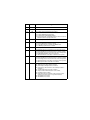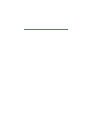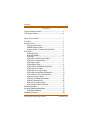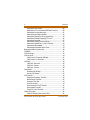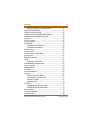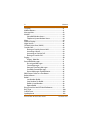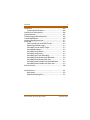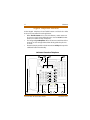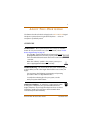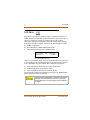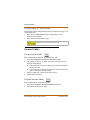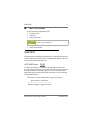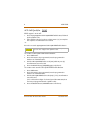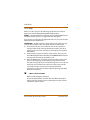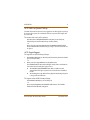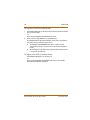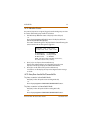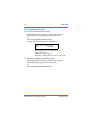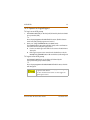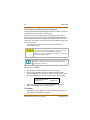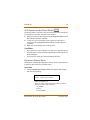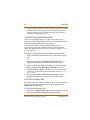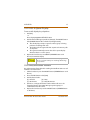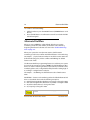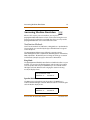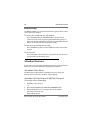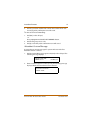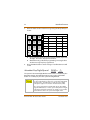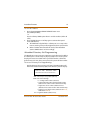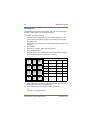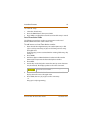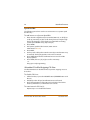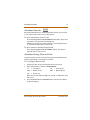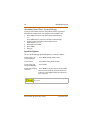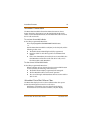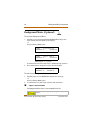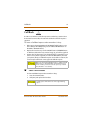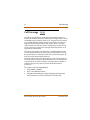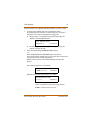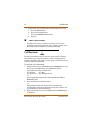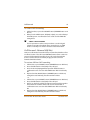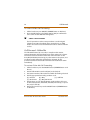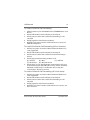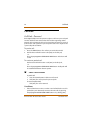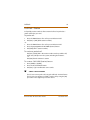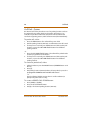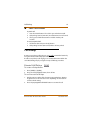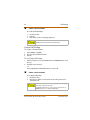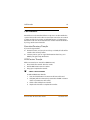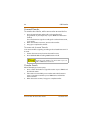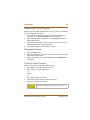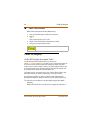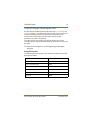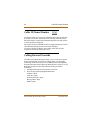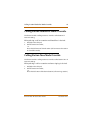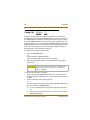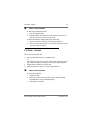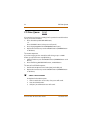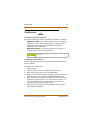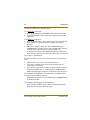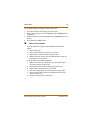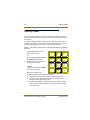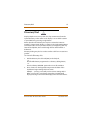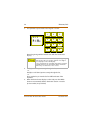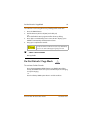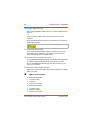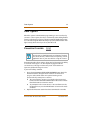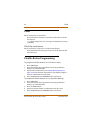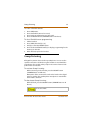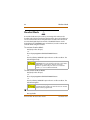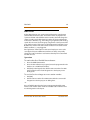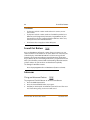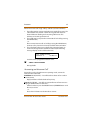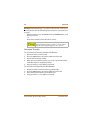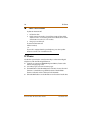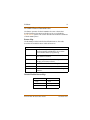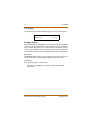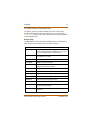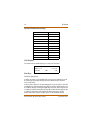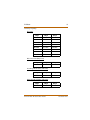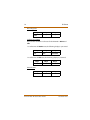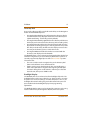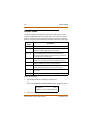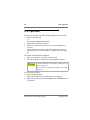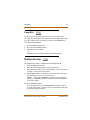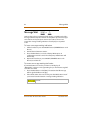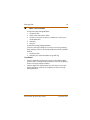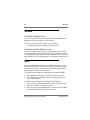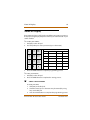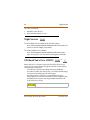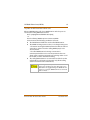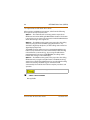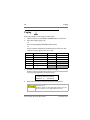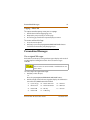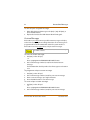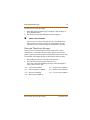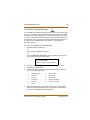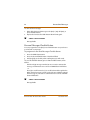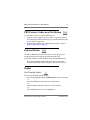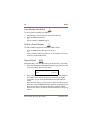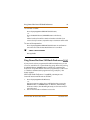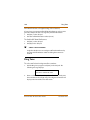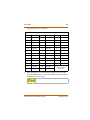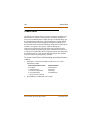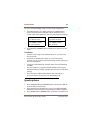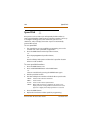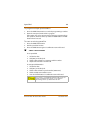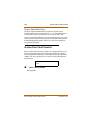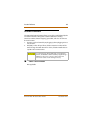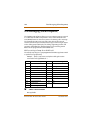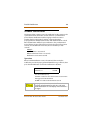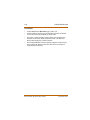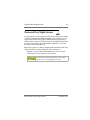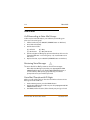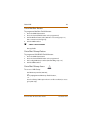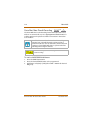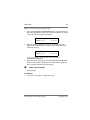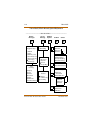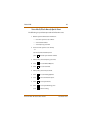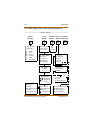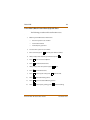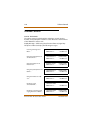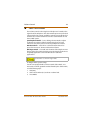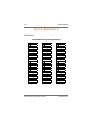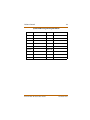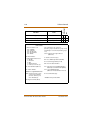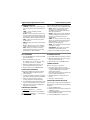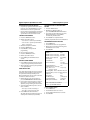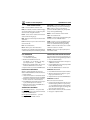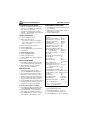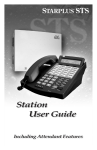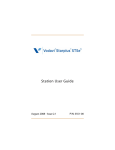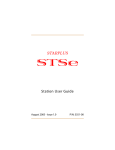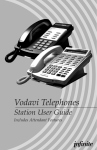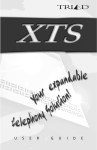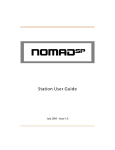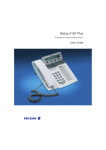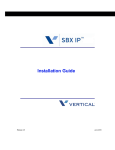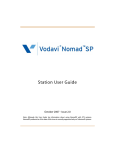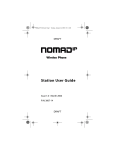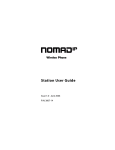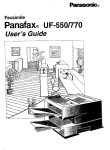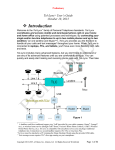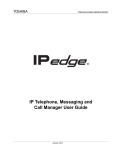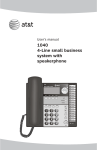Download Vodavi XTSc-IP User guide
Transcript
Vodavi Telephone Systems Station User Guide December 2005 - Issue 2.2 P/N: 3152-00 I Issue Release Changes 1.0 12-02 Initial Release 1.1 2-03 Minor revisions for correctness & clarity. 1.2 3-04 1.3 5-04 1.4 9-04 1.5 11-04 2.0 1-05 Call Park locations increased from 8 to 14 for XTS systems. Call Pickup Groups increased from 8 to 20 for XTS systems. Internal Page Zones increased from 8 to 20 for XTS systems. ICLID Call Mgmt Table entries are increased. LNR button feature code (650) is added for XTS systems. 2.1 4-05 Call Park locations increased from 8 to 14 for XTSc systems. Call Pickup Groups increased from 8 to 20 for XTSc systems. Internal Page Zones increased from 8 to 20 for XTc systems. LNR button feature code (650) also applies to XTSc systems. ACD Supervisor One-Touch Record is added. 2.2 12-05 Includes Trunk-to-Trunk Trans procedure. Includes Enhanced ACD AVA/UNA feature. Includes ACD Wrapup End feature. Includes Call Forward Off-Net button. Revises Attendant Unavailable feature to reflect increase of Attendant station capacity from 3 to 6. Additional telephone instrument added. Flash-based Voice Mail Quick Reference page is added. An In and Out Button feature is added. A Page Block option is added to the DND button. A UCD Wrapup End feature is added. IP Phone procedures added. S/W version 2.2 features are added. ACD Supervisor Status feature is added. Calls in Queue Pickup feature is modified. Call Coverage / DSS Transfer to Voice Mail procedure is modified. Trouble Notification Procedure is added. Relay activation flexible feature code is added. Hot Desk feature is added. Caller ID Scrolling is modified so that scrolling is either enabled on a station basis or a system-wide basis. IP7008D Phone is added. IP7024D Phone is added. LIFE SUPPORT APPLICATIONS POLICY VODAVI Technology, Inc. products are not authorized for and should not be used within Life Support applications. Life Support systems are equipment intended to support or sustain life and whose failure to perform when properly used in accordance with instructions provided can be reasonably expected to result in significant personal injury or death. VODAVI Technology, Inc. warranty is limited to replacement of defective components and does not cover injury to persons or property or other consequential damages. “WARNING: Handling the cord on this product will expose you to lead, a chemical known to the State of California to cause [cancer, and] birth defects or other reproductive harm. Wash hands after handling.” Copyright © 2002 VODAVI Technology, Inc. All Rights Reserved This material is copyrighted by VODAVI Technology, Inc. Any unauthorized reproductions, use or disclosure of this material, or any part thereof, is strictly prohibited and is a violation of the Copyright Laws of the United States (17 U.S.C. Section 101 et. seq.). VODAVI reserves the right to make changes in specifications at any time and without notice. The information furnished by VODAVI in this material is believed to be accurate and reliable, but is not warranted to be true in all cases. XTS-IP is a registered trademark of VODAVI Technology, Inc. mlj/2005 Contents i Contents Digital Telephone Features ............................................................ vi IP Telephone Features ..................................................................... xii About This User Guide ..................................................................... 1 911 Alert................................................................................................ 2 Account Codes ................................................................................... 3 Using Account Codes............................................................... 3 Verified Account Codes........................................................... 3 Account Codes - Traveling COS (Verified) ........................ 4 ACD/UCD.............................................................................................. 5 ACD Call Factor........................................................................... 5 ACD Call Qualifier ...................................................................... 6 ACD Help ...................................................................................... 7 ACD Calls In Queue Status Display...................................... 8 ACD Calls in Queue Pickup..................................................... 9 ACD Login/Logout .................................................................... 9 ACD Member Status ................................................................. 11 ACD Overflow Available/Unavailable................................. 11 ACD Supervisor Display........................................................... 12 ACD Supervisor Login/Logout.............................................. 13 ACD Supervisor Monitor with Barge-In ............................. 14 ACD Supervisor One-Touch Record.................................... 15 Supervisor Station Status........................................................ 15 ACD/UCD Available/Unavailable ......................................... 16 ACD/UCD Wrapup End ............................................................ 16 UCD Calls In Queue Display ................................................... 17 UCD Overflow Station Forward ............................................ 17 Alternate Dial Plan ............................................................................ 18 Answering Machine Emulation .................................................... 19 Notification Methods ............................................................... 19 Attendant Features........................................................................... 20 XTS-IP / XTSc-IP Station User Guide December 2005 ii Contents Attendant Clear Alarm............................................................. 20 Attendant CO Line External (Off-Net) Forward............... 20 Attendant Custom Message.................................................. 21 Attendant Day/Night/Special ............................................... 22 Attendant Directory List Programming............................. 23 Attendant Disable Outgoing CO Line ................................ 26 Attendant Override................................................................... 27 Attendant Setting Time and Date ....................................... 27 Attendant Speed Dial - System Storing............................. 28 Attendant Unavailable............................................................. 29 Attendant Voice Mail Alarm Clear ....................................... 29 Background Music (Optional) ....................................................... 30 Call Back................................................................................................ 31 Call Coverage ...................................................................................... 32 Call Forward......................................................................................... 34 Call Forward - External (Off-Net) .......................................... 35 Call Forward - Follow Me ........................................................ 36 Call Park................................................................................................. 38 Call Park - Personal.................................................................... 38 Call Park - Station....................................................................... 39 Call Park - System ...................................................................... 40 Call Pickup............................................................................................ 41 Directed Call Pickup.................................................................. 41 Group Call Pickup ...................................................................... 42 Call Transfer ......................................................................................... 43 Executive/Secretary Transfer................................................. 43 PBX/Centrex Transfer ............................................................... 43 Screened Transfer...................................................................... 44 Transfer Search........................................................................... 44 Unanswered CO Call Transfer ............................................... 45 Unscreened Transfer ................................................................ 45 Trunk-To-Trunk Transfer ......................................................... 45 Caller ID Display ................................................................................. 46 Caller ID Display (Answered Calls)....................................... 46 XTS-IP / XTSc-IP Station User Guide December 2005 Contents iii Caller ID Display (Unanswered Calls).................................. 47 Caller ID Name/Number ................................................................. 48 Calling Forward Override ............................................................... 48 Calling Station Handsfree Mode Override................................ 49 Calling Station Tone Mode Override .......................................... 49 Camp On............................................................................................... 50 CO Line - Access ................................................................................. 51 CO Line Queue.................................................................................... 52 Conference .......................................................................................... 53 Conference Combinations ..................................................... 53 Conference Procedures........................................................... 53 Dial-By-Name ...................................................................................... 56 Directory Dial ...................................................................................... 57 Do Not Disturb / Page Block.......................................................... 59 Door Opener ....................................................................................... 61 Executive Override............................................................................ 61 Flash ....................................................................................................... 62 Flash Key on Intercom ............................................................. 62 Flexible Button Programming ...................................................... 62 Group Listening ................................................................................. 63 Headset Mode .................................................................................... 64 Hot Desk ............................................................................................... 65 In and Out Button.............................................................................. 66 Intercom ............................................................................................... 66 Using an Intercom Button ..................................................... 66 Answering an Intercom Call .................................................. 67 Intercom Transfer ...................................................................... 68 Intercom Calls ............................................................................. 69 IP Phone................................................................................................ 70 IP7008D Phone Characteristics............................................. 71 IP7024D Phone Characteristics............................................. 73 Keyset Mode........................................................................................ 78 Last Number Redial........................................................................... 79 LCR Operation..................................................................................... 80 XTS-IP / XTSc-IP Station User Guide December 2005 iv Contents Loop Key ............................................................................................... 81 Mailbox Buttons................................................................................. 81 Message Wait...................................................................................... 82 Modem .................................................................................................. 84 Voice Mail Modem Access...................................................... 84 Telephone System Modem Access ..................................... 84 Mute ....................................................................................................... 84 Name In Display ................................................................................. 85 Night Service....................................................................................... 86 Off-Hook Voice Over (OHVO) ........................................................ 86 Outside Calls........................................................................................ 89 Placing an Outside Line on Hold.......................................... 89 Answering a Recall .................................................................... 89 Answering an Outside Call..................................................... 89 Placing an Outside Call............................................................ 89 Paging.................................................................................................... 90 Paging - Meet Me....................................................................... 91 Personalized Messages.................................................................... 91 Pre-assigned Messages ........................................................... 91 Custom Messages...................................................................... 92 Date and Time Entry Messages ............................................ 93 Scrollable Canned Messages................................................. 95 Personal Messages Flexible Button..................................... 96 PBX/Centrex Codes on a Flex Button ......................................... 97 Release Button.................................................................................... 97 Redial ..................................................................................................... 97 Last Number Redial................................................................... 97 Save Number For Redial.......................................................... 98 Redial a Saved Number ........................................................... 98 Repeat Redial ............................................................................. 98 Ring Down/Hot Line/Off-Hook Preference .............................. 99 Ring Tone ............................................................................................. 100 School Zone......................................................................................... 102 Speakerphone .................................................................................... 103 XTS-IP / XTSc-IP Station User Guide December 2005 Contents v Speed Dial ............................................................................................ 104 System Speed Dial Access ...................................................... 106 Station/Port Fixed Number............................................................ 106 Station Relocate ................................................................................. 107 Text Messaging (Silent Response)............................................... 108 Trouble Notification ......................................................................... 109 Universal Day/Night Answer ......................................................... 111 Voice Mail ............................................................................................. 112 Call Forwarding to Voice Mail Groups................................ 112 Retrieving Voice Messages..................................................... 112 Voice Mail Transfer with ID Digits........................................ 112 Voice Mailbox Button............................................................... 113 Voice Mail Group Button......................................................... 113 Voice Mail Group Access......................................................... 113 Voice Mail One-Touch Recording ........................................ 114 Voice Mail (Flash-Based) Quick Reference........................ 116 Voice Mail (Flash-Based) Quick Start .................................. 117 Voice Mail (Hard Drive-Based) Quick Reference............. 118 Voice Mail (Hard Drive-Based) Quick Start ....................... 119 Volume Control .................................................................................. 120 Quick Reference ................................................................................ 122 Worksheets .................................................................................. 122 Default Numbering Plan ......................................................... 125 XTS-IP / XTSc-IP Station User Guide December 2005 vi Contents Digital Telephone Features Vodavi Digital Telephones have flexible buttons and dual color LEDs that can be customized for each application. » » » When flexible buttons are used as DSS buttons, station status can be seen in a single glance. When they are used as CO/PBX/Centrex buttons, line status is easily monitored. The integrated speakerphone offers call announce with hands-free intercom, and a hot keypad that allows dialing while the phone is on-hook. Executive Display models include interactive soft keys that provide additional feature functionality. 30-Button Executive Telephone 1 2 3 4 5 19 18 17 XTS-IP / XTSc-IP Station User Guide 6 7 8 9 10 11 12 13 16 15 14 December 2005 Contents vii Number Feature Description 1 Message Indicator Indicates that you have a message. 2 24-Character Display Displays information about telephone status, dialing directories, and text message information. 3 Interactive Soft Keys Works in conjuction with fixed & flexible features. 4 Flexible Button Keys Used to access outside line or call-handling features. 5 H-T-P Used to select mode of operation: Handsfree, Tone, or Privacy. 6 TRANS Key Used to transfer an outside call from one station to another. 7 CONF Key Used to establish conference calls. 8 CAMP ON Used to alert a busy station that an outside line is on hold and waiting for them. 9 MSG Key Used for Auto-CallBack to a telephone which has left a text message or to access voice messages. 10 FWD Key Used to forward your calls to another station or voice mail. 11 FLASH Key Used to end an outside call and to restore dial tone without hanging up receiver. 12 MUTE Key Used to activate/deactivate MUTE function. When activated, party on other end cannot hear you. 13 SPEED Key Used to access speed dialing, save number redial and last number redial. This button also is used to access flex button programming. 14 Microphone Used to talk with other party without using the handset. One of the two Executive models includes Full Duplex capability. 15 HOLD Key Used to hold calls, to retrieve held calls. 16 ON/OFF Key Used to make a call without lifting the handset. 17 VOLUME Key Used to adjust level of tones, background music, ringing, receiver volume, and display contrast. 18 Speaker Outputs tones and voice at your extension. 19 Headset Jack 2.5 mm Headset Jack located on left side of phone. XTS-IP / XTSc-IP Station User Guide December 2005 viii Contents 8-Button Executive Telephone 1 2 3 4 13 12 XTS-IP / XTSc-IP Station User Guide 11 6 5 7 8 10 9 December 2005 Contents Number ix Feature Description 1 Message Indicator Indicates that you have a message. 2 24-Character Display Displays information about telephone status, dialing directories, and text message information. 3 Interactive Soft Keys Used to program phone feature/functions. 4 Flexible Button Keys Used to access outside lines or access callhandling features. 5 TRANS Key Used to transfer an outside call between stations. 6 SPEED Key Used to access speed dialing, save number redial and last number redial. This button also is used to access flex button programming. 7 MUTE Key Used to activate/deactivate MUTE function. When activated, the party on other end cannot hear you. 8 ON/OFF Key Used to make a call without lifting the handset. 9 HOLD Key Used to hold calls, to retrieve held calls. 10 Microphone Used to talk with other party without using the handset. 11 VOLUME Key Used to adjust level of tones, background music, ringing, receiver volume, and display contrast. 12 Speaker Outputs tones and voice at your extension. 13 Headset Jack 2.5 mm Headset Jack is located on the left side of the telephone. XTS-IP / XTSc-IP Station User Guide December 2005 x Contents 8-Button Enhanced Telephone (Non-Display) 1 2 10 XTS-IP / XTSc-IP Station User Guide 9 4 3 5 6 8 7 December 2005 Contents Number xi Feature Description 1 Message Indicator Indicates that you have a message. 2 Flexible Button Keys Used to access outside lines or access call-handling features. 3 TRANS Key Used to transfer an outside call between stations. 4 SPEED Key Used to access speed dialing, save number redial and last number redial. This button also is used to access flex button programming. 5 MUTE Key Used to activate/deactivate MUTE function. When activated, the party on other end cannot hear you. 6 ON/OFF Key Used to make a call without lifting the handset. 7 HOLD Key Used to hold calls, to retrieve held calls. 8 Microphone Used to talk with other party without using the handset. 9 VOLUME Key Used to adjust level of tones, background music, ringing, receiver volume, and display contrast. 10 Speaker Outputs tones and voice at your extension. XTS-IP / XTSc-IP Station User Guide December 2005 xii Contents IP Telephone Features The feature operation of the Vodavi IP Phones are the same as the Vodavi-branded Digital Executive Key Telephones as used with the XTS-IP and XTSc-IP systems. The following IP Phones provide both fixed and flexible buttons: IP-24DH, IP7008D, & IP7024D. IP-24DH Telephone FIXED BUTTONS TRANS REDIAL CONF FWD MSG/CALLBK DND FLASH MUTE PGM ICM SAVE SPEED VOLUME HOLD SPEAKER XTS-IP / XTSc-IP Station User Guide FLEXIBLE BUTTONS December 2005 Contents xiii Features Description CONF Used to establish conference calls. DND Used to prevent calls from ringing at your station when on a call or busy. Also can be used to activate a Page Block feature. FLASH Used to end an outside call and to restore dial tone without hanging up the receiver. FWD Use to send unanswered calls to another station, Hunt group, or voice mailbox. HOLD Used to hold calls and to retrieve held calls. ICM Not used at this time. MSG / CALLBK Used for Auto-CallBack to a phone that has left a text message or to access voice messages. MUTE Used to activate/deactivate MUTE function. When activated, the party on the other end cannot hear you. PGM Used as a rotary to select mode of operation: Handsfree (LED not lit), Tone (LED lit solid), or Privacy(LED blinking). REDIAL Used to access and dial the last number dialed. SAVE Not used at this time. SPEED Used to access speed dialing, save number redial, and last number redial. Button is also used to access flexible button programming. SPEAKER Used to make a call without lifting the handset. Serves as an ON/OFF button. TRANS Used to transfer intercom or outside call from one station to another. VOLUME Used to adjust level of tones, ringing, and receiver volume. 24 Flexible Buttons Used to access outside lines or call-handling features. XTS-IP / XTSc-IP Station User Guide December 2005 xiv Contents IP7008D Telephone 1 2 8 9 3 10 11 4 5 XTS-IP / XTSc-IP Station User Guide 6 7 12 December 2005 Contents xv Features Description 1 = LCD Display Displays information about telephone status, dialing directories, and test message information. 2 = Handset Device used to listen/speak when on a call in handset mode. 3 = Headphone When using a headphone, this button toggles the headphone state. 4 = Speaker Device used to listen to a caller in a handsfree mode when in speaker mode. 5 = Speaker Button Speaker toggles speakerphone state between speaker mode and handset mode. The button is red when speakerphone is active. 6 = Hold/Save Button This button is used to hold calls and to retrieve held calls. 7 = Volume The volume button adjusts the level of tones, background music, ringing, and receiver volume 8 = MSG LED This button illuminated to indicate you have a message waiting. 9 = Flexible Buttons The 8 flexible buttons are used to access outside lines or call-handling features. 10 = Speed Button Used to access speed dialing, save number redial, and last number redial. Also used to access flexible button programming. 11 = Trans/PGM Button This button is used to stransfer intercom or outside call from one station to another. 12 = MIC Microphone used to speak to a caller in a handsfree mode when in speaker mode. XTS-IP / XTSc-IP Station User Guide December 2005 xvi Contents IP7024D Telephone 8 9 10 1 11 2 3 12 4 5 6 7 13 17 16 XTS-IP / XTSc-IP Station User Guide 15 14 December 2005 Contents xvii Features Description 1 = Handset Used to listen/speak when on a call in handset mode. 2 = Headphone When using a headphone, button toggles headphone state. 3 = Speaker Used to listen to a caller in handsfree mode when in speaker mode. 4 = Speed Button Used to access speed dialing, save number redial, and last number redial. This button is also used to access flexible button programming. 5 = DND Button The DND (Do Not Disturb) feature blocks all incoming calls. When DND is active, the red LED in this button is illuminated. 6 = Speaker Button Used to toggle between speaker & handset modes when in speakerphone state. Button is red when speakerphone is active. 7 = Hold/Save Button Used to hold calls and to retrieve held calls. 8 = 3 Soft Buttons Used to work in conjunction with fixed and flexible features. 9 = LCD Display Shows information about telephone status, dialing directories, and text messages. 10 = Ring LED Illuminates when the phone is ringing. 11 = Trans/PGM Button Used to transfer an intercom or outside call from one station to another. 12 = Flexible Buttons The 24 flexible buttons are used to access outside lines or call-handling features. 13 = Call Back Button Used to initiate a call back request to a busy station. Once that station becomes idle, the initiating station is signaled. 14 = Volume Bar Adjusts the level of tones, background music, ringing, and receiver volume 15 = MIC (Microphone) Used to speak to a caller in a handsfree mode when in speaker mode. 16 = Menu Button Used to move to the desired option(Dial, MSG, Program), and to select the next screen when indicated by an arrow on the LCD display. 17 = Phone Book Used to access speed dialing, save number redial, and last number redial, and to access flexible button programming. XTS-IP / XTSc-IP Station User Guide December 2005 1 A B O U T T H I S US E R G U I D E The features described in this book apply to the XTS-IP & XTSc-IP Digital Telephone Systems when using Vodavi Telephones … unless an exception is specifically noted. GUIDELINES Flexible Buttons -- Most system features can be set up on a flexible button for easy one-button access. (For more details, refer to “Flexible Button Programming” on page 62.) This “Flex Btn” symbol indicates those features that need a preprogrammed button to function properly (IP Phones have several fixed feature buttons that can be used instead). - EXCEPTION When the “Soft Key” symbol is also present, you may use either a preprogrammed button or a Soft Key. Soft Key Flexible Numbering -- This feature allows the system numbering plan to be modified, as well as the length of the feature access codes (2-4 digits). For consistency, the following programming and operating procedures refer to “3-digit” default codes. To verify the numbering plan for your system, consult with your System Administrator. Single Line Telephones -- A “telephone” symbol appears when the Single Line Telephone (SLT) operation differs from the Digital Telephone. If your single line telephone does not have a FLASH key, quickly press and release the hookswitch when instructed to press the FLASH key. XTS-IP / XTSc-IP Station User Guide SLT December 2005 2 911 Alert 911 Alert Any station user or Attendant who programs a flexible button for 911 ALERT (feature code 608) will be alerted of internal stations placing 911 calls. The system can store the 16 most recent 911 calls. Calling information includes the time/date of the call and the station number from which the call was placed. The initial 911 Alert indicators include: Audible ringing tone Green flashing 911 ALERT flexible button LED Automatic LCD display of 911 call information E 91 1 C A L L MM/DD/Y Y XX : STA XXXX HH:MM XX = Index number (01-16) Station users and Attendants can press the flexible button as necessary to view additional 911 call information in the stored list. Once a station user or Attendant views the data for all 911 calls in the system list: LEDs at all stations will change to a solid red indication. Audible ringing tone at all stations ceases. LCDs at all stations will revert to a normal display. The list remains available for review by pressing the 911 ALERT flexible button until all messages are deleted. A preprogrammed 608 button is a dual function button. It provides call information for either E911 calls or for Trouble Notification. The LCD displays which condition is the trigger. XTS-IP / XTSc-IP Station User Guide December 2005 Account Codes 3 To delete logged 911 Alert messages: An Attendant must use the following steps to delete the messages on a system-wide basis. 1. Press the 911 ALERT flexible button to display the 911 call information for deletion. 2. Press FLASH to delete that message. Dialing 911 from any station overrides previously enabled features such as Do Not Disturb. Account Codes Using Account Codes Prior to placing, or during, an outside line call: 1. 2. 3. 4. Press the preprogrammed ACCOUNT CODE button (627). Dial account code up to 12 digits. (The other party does not hear the digits being dialed). If account code is less than 12 digits, an [ ] must be entered to return to the call. If account codes are forced, the account code must be entered prior to dialing the outside number. Dial [9] or CO Access code. A dial tone will sound. Dial the desired number. Verified Account Codes Prior to placing an outside line call: 1. 2. Press the preprogrammed ACCOUNT CODE button (627). Dial account code up to 12 digits. XTS-IP / XTSc-IP Station User Guide December 2005 4 Account Codes SINGLE LINE TELEPHONE To enter an Account Code before a call: 1. Lift the handset. 2. Dial [627]. 3. Dial the account code. If the account code contains fewer than 12 digits, dial [ ] to automatically return to the call. 4. Dial [9] or CO Access code. A dial tone will sound. 5. Dial the desired number. To enter an Account Code during a call: 1. Press the FLASH button. Call is placed on executive hold while you enter your account code. 2. Dial [627]. 3. Dial the account code. If the account code contains fewer than 12 digits, dial [ ] to automatically return to the call. Account Codes - Traveling COS (Verified) To use Verified Account Codes: 1. 2. 3. Press the preprogrammed ACCOUNT CODE button (627) before accessing a CO line. Dial account code up to 12-digits. If account code matches a verified account code, intercom dial tone is returned. Otherwise an error tone is presented. Access an outside CO line, or dial the LCR code, and then dial the desired number. SMDR must be enabled for the Account Code feature to operate, and become part of the SMDR record. XTS-IP / XTSc-IP Station User Guide December 2005 ACD/UCD 5 SINGLE LINE TELEPHONE To enter an Account Code before a call: 1. Lift the handset. 2. Dial [627]. 3. Dial account code. If Account Code contains fewer than 12 digits, dial [ ] to return to intercom dial tone. 4. 5. Dial [9] or CO Access code. A dial tone will sound. Dial desired number. ACD/UCD The Automatic Call Distribution (ACD) feature is available with optional software. When purchased, Uniform Call Distribution (UCD) is not used and is replaced by the ACD functions. ACD Call Factor The Call Factor feature is used exclusively with digital voice mail to provide average call duration to the caller. This feature can be activated from administration or the ACD supervisor can use a flexible button [580]+[ACD group number]+ [FFF] (FFF=Call Factor) to enter the factor (average call duration). This formula is used to calculate the average call duration: (Place in Queue) (Call Factor) -------------------------------------------------------Number of Agents Logged into Group XTS-IP / XTSc-IP Station User Guide December 2005 6 ACD/UCD ACD Call Qualifier While agent is on a call: 1. 2. Press the preprogrammed CALL QUALIFIER flexible button, followed by the qualifier code. If the qualifier code has less than 12 digits, enter a [ ] to complete the sequence. A confirmation tone sounds. -orPress the one-touch preprogrammed CALL QUALIFIER flexible button. The Discovery Manager reporting package will only receive up to the first 4 digits of the qualifier code. To create a CALL QUALIFIER flexible button: 1. 2. 3. 4. Press SPEED twice. Press the button to be programmed (must be programmed in database as a flexible button). Dial the CALL QUALIFIER feature code [570] and then press [#]. A confirmation tone will sound. Press the ON/OFF button (SPEAKER button on IP Phone). To create a one-touch CALL QUALIFIER flexible button: 1. 2. 3. 4. Press SPEED twice. Press the button to be programmed (must be programmed in database as a flexible button). Dial the CALL QUALIFIER feature code [570] + [YYY]. A confirmation tone will sound. (YYY = the last three digits of a desired speed bin 9000-9099, that has been preprogrammed with a qualifier code). Press the ON/OFF button (SPEAKER button on IP Phone). XTS-IP / XTSc-IP Station User Guide December 2005 ACD/UCD 7 ACD Help While on a call in progress, the following results will occur when an Agent presses their preprogrammed HELP flexible button. AGENT -- The Agent will hear a confirmation tone and their HELP button will illuminate if a supervisor is logged into their ACD group. If no supervisor is logged in, the Agent will receive an error tone and the HELP button will not illuminate. SUPERVISOR -- An ACD supervisor station will receive a Help message when an ACD member in the same group initiates a Help request. This function will also send a Camp-On tone to the supervisor’s keyset speaker. A Help message will take precedence over other messages. The supervisor can clear the message by pressing their HELP button. At the time the supervisor receives a Help request, they can press their HELP flexible button followed by the OVERRIDE feature button to bridge onto the ACD group member’s call. Once the HELP button is pressed, an intercom call is placed to the station requesting Help, and the Help message will be cleared. The Help message will also be cleared if the agent was on a call and went back on-hook before the supervisor could respond. In this case, Help message converts to message wait indication. (The Agent can also clear the Help request by pressing their HELP button a second time.) SINGLE LINE TELEPHONE While on a call-in-progress, the agent: Presses the FLASH button and then dials the HELP code [574] on the dial pad. The agent must press FLASH again to return to their call after the code is dialed. XTS-IP / XTSc-IP Station User Guide December 2005 8 ACD/UCD ACD Calls In Queue Status Display There are two methods for stations not assigned to the ACD Group to monitor the ACD Calls In Queue Status Display. FIRST METHOD -- From an idle key telephone: 1. 2. Dial [567] on the dial pad, -orPress the preprogrammed flexible button. Dial the ACD group number (5XX). The ON/OFF button LED (SPEAKER button LED on IP Phone) will light steady. This idle display will show how many calls are in queue. AC D 5 XX 0 0 C A LL S IN Q UEUE MM M DD Y Y H H :MM am 5XX = ACD Group Number (534-565 or 550-565 for XTSc-IP) 3. Replace the handset or press ON/OFF (SPEAKER button on IP Phone) to terminate the display. SECOND METHOD -- From an idle key telephone: The preprogrammed flexible button for the ACD group being monitored will flash, indicating there are calls in queue. 1. Press the preprogrammed ACD CALLS IN QUEUE DISPLAY flexible button. This idle display shows how many calls are in queue. AC D 5 XX 0 0 C A LL S IN Q UEUE MM M DD Y Y H H :MM am 5XX = ACD Group Number (534-565 or 550-565 for XTSc-IP) 2. Replace the handset, or press the ON/OFF button (SPEAKER button on IP Phone) to terminate display. To assign an ACD CALLS IN QUEUE DISPLAY flexible button: Dial [579]+[XXX]. (XXX = ACD group number 534-565 or 550-565 for XTSc-IP) XTS-IP / XTSc-IP Station User Guide December 2005 ACD/UCD 9 ACD Calls in Queue Pickup This will allow stations that are not logged into an ACD group to pick up the next call in queue. The call that has been in queue the longest will be answered. To answer the next call in queue: Dial ACD CALLS IN QUEUE PICKUP code [585] on the dial pad, followed by the desired ACD Group number (5XX), -orPress the preprogrammed ACD CALLS IN QUEUE PICKUP flexible button. Button will remain flashing as long as unanswered calls are in queue. ACD Login/Logout To log into an ACD Primary Group: 1. 2. Dial LOGIN CODE [572] on the dial pad, followed by the desired ACD group number (5XX), -orEnter your four-digit AGENT ID code (0000-9999). The LOGIN flexible button LED will light steady and a confirmation tone will sound to verify the login process. The ON/OFF LED (SPEAKER button LED on IP Phone) will extinguish if the login sequence was started in the handsfree mode. The ACD Agent Login LED will only light for the ACD group that is assigned to that button. To log out of an ACD Primary Group: Dial LOGOUT CODE [571] on the dial pad, -orPress the preprogrammed LOGOUT flexible button. The LOGIN flexible button LED will extinguish. XTS-IP / XTSc-IP Station User Guide December 2005 10 ACD/UCD To log into an ACD Secondary Group: 1. 2. Dial LOGIN CODE [582] on the dial pad, followed by the desired ACD group number (5XX), -orPress the preprogrammed LOGIN flexible button. Enter your four-digit AGENT ID code (0000-9999). The LOGIN flexible button LED will light steady and a confirmation tone will sound to verify the login process. The ON/OFF LED (SPEAKER button LED on IP Phone) will extinguish if the login sequence was started in the handsfree mode. The ACD Agent Login LED will only light for the ACD group that is assigned to that button. To log out of an ACD Secondary Group: Dial LOGOUT CODE [581] on the dial pad, -orPress the preprogrammed LOGOUT flexible button. The LOGIN flexible button LED will extinguish. XTS-IP / XTSc-IP Station User Guide December 2005 ACD/UCD 11 ACD Member Status Any station (Supervisor or Agent) logged onto the ACD group can view the status of the ACD group members as follows: 1. Dial ACD Group Member Status code [573] on the dial pad, -orPress the preprogrammed flexible button. The display will show: ACD Group 5XX (XX=ACD group #). The status of the ACD agents is displayed with a letter following the station number where the agent is logged in. AC D 5 XX : 11 0 A 1 11 A 1 1 2A 1 1 3O 11 4 U 1 1 5D 1 1 6 B 1 17 N N = Not Equipped D = Do not Disturb O = Out of service U = Unavailable B = Busy on a call A = Available NOTE -- If an Agent makes a call while out of service, their status is out of service, not busy. 2. 3. Press [ ] to scroll up to the next ACD Group. If more than eight members are in the ACD group, the next depression of the [ ] displays the additional members, Press [#] to scroll down to the previous ACD Group. To return to an idle display, the Supervisor/Agent station must go on-hook. ACD Overflow Available/Unavailable To place a station in Available Mode: Dial [578] on the dial pad to start receiving ACD calls, -orPress the preprogrammed AVAILABLE/UNAVAILABLE button. To place a station in Unavailable Mode: Dial [578] on the dial pad to block incoming ACD calls, -orPress the preprogrammed AVAILABLE/UNAVAILABLE button. XTS-IP / XTSc-IP Station User Guide December 2005 12 ACD/UCD ACD Supervisor Display To view the ACD Supervisor Display: Dial the ACD Supervisor Display code [577] on the dial pad, followed by the ACD group (5XX) you want to observe, -orPress the preprogrammed flexible button. The ACD Supervisor Display shows the following: 5 XX : C I Q : XX AG E NT S : XX OC: HH:MM:SS 5XX = ACD Group (534-565 or 550-565 for XTSc-IP) CIQ: XX = Calls in queue AGENT(S): XX = Agents logged in OC: hh:mm:ss = Oldest call in hours, minutes, and seconds To change the display to a different group: Dial the ACD Supervisor Display code [577] on the dial pad, followed by the ACD group you want to observe, -orPress the preprogrammed flexible button. XTS-IP / XTSc-IP Station User Guide December 2005 ACD/UCD 13 ACD Supervisor Login/Logout To log in to an ACD group: 1. 2. Dial LOGIN CODE [576] on the dial pad, followed by the desired ACD group number (5XX), -orPress the preprogrammed LOGIN flexible button. (Flexible button must have [576]+[5XX] programmed onto it.) Enter your 4-digit SUPERVISOR ID code (0000-9999). The LOGIN flexible button LED will light steady and a confirmation tone will sound to verify the login process. If active, an ACD login event will also be sent to the ACD Events Trace port. If the login sequence was started in the handsfree mode, the ON/OFF LED (SPEAKER button LED on IP Phone) will extinguish. To log out of an ACD group: Dial LOGOUT CODE [575] on the dial pad, followed by the appropriate ACD group number (5XX), -orPress the preprogrammed LOGIN/LOGOUT flexible button, the LED will extinguish. ACD Supervisor Log-in LED only lights for ACD group assigned to that button. The same flexible button can be used to toggle the Login/Logout feature. XTS-IP / XTSc-IP Station User Guide December 2005 14 ACD/UCD ACD Supervisor Monitor with Barge-In The ACD Supervisor Monitor with Barge-In feature provides a means for an ACD Supervisor to monitor an agent’s call. Up to five supervisors per ACD group can simultaneously monitor / listen in to an agent’s call by pressing a preprogrammed flexible feature button (feature code 583). The supervisors are able to monitor both sides of the conversation, but they are not able to talk with either party while in this mode. A warning tone is available to alert parties that someone is monitoring their call. Executive Override is a system feature and, therefore, takes precedence over this feature. For this feature to be used properly, Executive Override MUST be disabled. A change in volume may occur on the CO line or intercom call after the barge-in occurs. The use of Supervisor Monitor with Barge-In is limited by federal law and may also be limited or prohibited by state or local law, so check the relevant laws in your area before employing these features. Up to five ACD supervisors can simultaneously monitor an agent’s call as follows: 1. 2. Dial the agent’s station number. Receive a busy signal. Press the preprogrammed Supervisor Monitor flexible button (feature code 583). The supervisor is able to hear the conversation of both parties and the supervisor’s LCD displays the following: M O N ITOR IN G XXXX M MM D D Y Y 3. H H : MM : a m Replace the handset or press ON/OFF (SPEAKER button on IP Phone) to terminate Supervisor Monitoring. Conditions » Supervisors can only Barge-In on calls of ACD group members of the group into which they are logged. XTS-IP / XTSc-IP Station User Guide December 2005 ACD/UCD 15 ACD Supervisor One-Touch Record This feature allows a supervisor, who monitors/barges-into an ACD call, to record the conversation into their voice mailbox. While monitoring an ACD call, press the preprogrammed One-Touch Record button (feature code 649). To stop or to pause recording and to resume recording after a pause, press the preprogrammed Pause/Resume button (feature code 655). When the call concludes, the recording ceases. Conditions » » » The supervisor must be logged in as a supervisor of the ACD group. The ACD agent’s station must be programmed to enable Supervisor Monitor/Barge-In. The Supervisor must have a One-Touch Record button. Supervisor Station Status This feature is established to display the stations in the systems that are assigned as ACD supervisors and their status. Operation 1. Dial the SUPERVISOR STATION STATUS code (586) and the display will show the following: XXXX : # ## #S # ## #S ### #S ## ## S # ## #S ## ##S # ### S XXXX = the ACD group # #### = the station # that is assigned as a supervisor station. S denotes the status of the Supervisor: A = Available B = Busy N = Not Available XTS-IP / XTSc-IP Station User Guide December 2005 16 2. ACD/UCD To view additional supervisors within the same group, press *. If all supervisors within the group have been viewed, pressing * will advance to view supervisors of the next group. Press # to view supervisors of the previous group. ACD/UCD Available/Unavailable If you are an ACD/UCD Agent, you can place your station in the Available mode to receive ACD/UCD calls, or in the Unavailable mode to block ACD/UCD calls from ringing to your station. If the enhanced mode is enabled in administrative database programming, agents can specify the reason for their unavailable status. This enhanced feature is used in conjunction with the Discovery Manager product. To make a station available/unavailable (normal mode): Dial the ACD Available/Unavailable feature code [566] on the dial pad, -orPress the preprogrammed AVAILABLE/UNAVAILABLE button to toggle between being in an available or unavailable status. To make a station available/unavailable (enhanced mode): 1. 2. Make a preprogrammed AVAILABLE/UNAVAILABLE button by pressing [SPEED] + [SPEED] + dial [566] + dial a unique identifier code (0-9, #, or * that will be sent to the PC ACD trace for Discovery Manager use). Press the preprogrammed AVAILABLE/UNAVAILABLE button to toggle between being in an available or unavailable status. ACD/UCD Wrapup End An agent that wants to override the Wrapup Timer and immediately go back into an available ACD/UCD status can use a preprogrammed WRAPUP END flexible button. To override the Wrapup Timer: 1. 2. Preprogram a WRAPUP END flexible button using feature code 584. Press the preprogrammed WRAPUP END flexible button. XTS-IP / XTSc-IP Station User Guide December 2005 ACD/UCD 17 UCD Calls In Queue Display From an idle display key telephone: 1. 2. 3. Dial [567], -orPress the preprogrammed flexible button. Dial the desired UCD group number (550-565). The ON/OFF button LED (SPEAKER button LED on IP Phone) will light steady. This idle display prompts a Supervisor that a group is having problems answering their calls. The display tells the agent and their supervisor how many calls are in queue. The agent automatically receives the calls in queue display whenever there is a call in queue. Replace the handset or press ON/OFF (SPEAKER button on IP Phone) to terminate display. This feature cannot be used with a call in progress. The station is considered busy for incoming calls during this operation. UCD Overflow Station Forward An enhancement allows UCD calls reaching the Overflow Station to call forward to another station: 1. Lift the handset or press the ON/OFF button (SPEAKER button on IP Phone). 2. Press the FWD button or dial [640]. 3. Dial the desired code: [6] = All Calls [8] = Busy [7] = No Answer [9] = Busy/No Answer 4. Dial the 3- or 4-digit destination number where calls are to be forwarded (Station, Voice Mail, UCD group, Hunt group). A confirmation tone will sound. 5. Replace the handset or press the ON/OFF button (SPEAKER button on IP Phone). XTS-IP / XTSc-IP Station User Guide December 2005 18 Alternate Dial Plan To remove call forwarding: 1. 2. Lift the handset or press the ON/OFF button (SPEAKER button on IP Phone). Press the FWD button. A confirmation tone will sound and the FWD LED will extinguish. Alternate Dial Plan When you use an MPBE, the 3-digit default dial plan uses station numbering of 100-419 (320 stations) and feature code numbering beginning with feature code 420 as shown in the “Default Numbering Plan” on page 125. When your system has more than 320 stations, default station numbering would cause conflicts with default feature code numbering. For example … physical station number 321 would be station 420 in the default numbering plan, and this conflicts with VM Msg Set default feature code of 420. The Alternate Dial Plan programming feature is used when your system has more than 320 stations (using an MPBE). The default Alternate Dial Plan uses station numbering of 100-591 (492 stations) and feature code numbering that uses the 3-digit default dial plan with a leading digit of 8, resulting in a 4-digit feature code plan. For example … the VM Msg Set default feature code of 420 becomes 8420. EXCEPTIONS -- Feature code numbering under the default Alternate Dial Plan is as described above with the following exceptions: 6540 (Answering Machine Emulation w/ringing) is changed to 8665 6541 (Answering Machine Emulation w/speaker) is changed to 8666 88 (CO Line Direct Access) is changed to 8888 89 (Loop Key) is changed to 8889 The Alternate Dial Plan does not apply to MPB1 or MPB2 systems. XTS-IP / XTSc-IP Station User Guide December 2005 Answering Machine Emulation 19 Answering Machine Emulation When a call is sent to your voice mailbox, you can press a preprogrammed flexible button to listen to the caller leaving the voice mail message. If you decide to speak with the caller, you can press the preprogrammed button to be connected to the caller. Notification Methods There are two methods of notification, a Ring Mode or a Speaker Mode. These methods are controlled by the type of flexible button assigned on the telephone. The preprogrammed button type defines the operation mode (654+0=Ring Mode, 654+1=Spkr Mode; 8665=Ring Mode - Alt Dial Plan, 8666=Spkr Mode - Alt Dial Plan). An incoming CO call rings at a station and forwards (except busy type) to the station’s VM mailbox. Ring Mode The preprogrammed flexible button flashes red while the caller is in your mailbox. You can press the flashing button and the audio is broadcast over the speaker of the keyset. The MUTE key is also enabled and the LED lights solid red. When the call is ringing the station in the ring mode, the display shows: VM SCR E EN I NG RI N G MM M DD Y Y H H :MM am Speaker Mode The VM message is broadcast over the speaker. The MUTE key is enabled and the LED lights solid red. When the station is monitoring the caller in VM, the display shows. VM SCR E EN I NG MM M DD Y Y H H :MM am XTS-IP / XTSc-IP Station User Guide December 2005 20 Attendant Features MAILBOX OPTIONS The Mailbox Owner can select from the following options when a call is sent to their voice mailbox. To leave caller in VM and turn off speaker: Press the ON/OFF button (SPEAKER button on IP Phone) and continue to listen to message being left without taking action at the keyset. After the VM message is left, the preprogrammed button will be solid red and the keyset will return to idle. To talk to party leaving the message: Press the MUTE key. Station is still in CONF and caller can hear VM and you. To pick up call: Press the flexible button. When the call is picked up, the voice mail system will disconnect from the call. Attendant Features If your station is designated as the Attendant station, use the following features to assist you in efficiently operating your telephone. Attendant Clear Alarm The Attendant can dial feature code [606] to clear any alarm. This function does not clear the condition, only the display. Attendant CO Line External (Off-Net) Forward To activate off-net forwarding: 1. 2. 3. Dial [603] on the dial pad, -orPress the preprogrammed CO OFF-NET FORWARD button. Dial the CO group access code of group to be forwarded: [801-823] = CO Group 1-23 [824] = All CO Groups XTS-IP / XTSc-IP Station User Guide December 2005 Attendant Features 4. 21 Dial the speed bin number that contains the number where calls are to forward. A confirmation tone will sound. To cancel off-net forwarding: 1. 2. 3. Dial [603] on the dial pad, -orPress preprogrammed CO OFF-NET FORWARD button. Dial the CO group access code. Dial [#] on the dial pad. A confirmation tone will sound. Attendant Custom Message Program the ten custom messages for system-wide use at the first Attendant station as follows: 1. Dial the Custom Message program code [694] on the dial pad. The following message displays: E N T E R MSG N O M MM D D Y Y 2. H H : MM a m Enter a valid message bin number [21-30]. The following message displays after the bin number has been selected. mmmmmmmmmm... E NT ER M S G: XTS-IP / XTSc-IP Station User Guide December 2005 22 3. Attendant Features Enter the letters for the custom message using the dial pad keys as shown: 1 A - 21 B - 22 C - 23 D - 31 E - 32 F - 33 G - 41 H - 42 I - 43 J - 51 K - 52 L - 53 M - 61 N - 62 O - 63 P - 71 R - 72 S - 73 Q - 74 T - 81 U - 82 V - 83 W - 91 X - 92 Y - 93 Z - 94 * 4. 0PER 0 Other Codes 1 = 1# 8 = 8# “ = 01 * = *# 2 = 2# 9 = 9# , = 02 ( = #1 3 = 3# 0 = 0# ? = 03 ) = #2 4 = 4# Space = 11 / = 04 + = #3 5 = 5# : = 12 ! = *1 = = #4 6 = 6# - = 13 $ = *2 # = ## 7 = 7# ‘ = 14 & = *4 . = 24 # Up to 24 alphanumeric characters may be entered (represents 48 digits). Characters display when entered. Attendant must go idle after programming a message before another message may be programmed. Press the HOLD button to enter message. A confirmation tone will sound. Attendant Day/Night/Special OR The system’s Automatic Night Mode Feature can be overridden by the Attendant station. Any Attendant station user can press their DND button or a Soft Key to place the system into Night Mode. The Night Service feature provides a means to place the system in night mode or remove the system from night mode from any keyset, providing the system was put in night mode by the night service feature flexible button [604]. If the system was placed in night mode by the Attendant using the DND button, or if the system was placed in night mode by the automatic schedule, the night service flexible button cannot remove the system from night mode. XTS-IP / XTSc-IP Station User Guide December 2005 Attendant Features 23 To use this feature: 1. 2. Press the preprogrammed NIGHT SERVICE button once (631, DND by default), -orUse the Soft Key’s DND option when in an idle condition (LED is lit solid). Press the DND button or Soft Key again to activate the Special mode (LED flashes). The DND button (by default) or Soft Key acts as a rotary in this manner, starting in Day mode, Night mode, then Special mode. When one Attendant activates this mode, other Attendant stations’ DND buttons are lit accordingly. Attendant Directory List Programming The Attendant can program up to 200 names in the directory list. When the directory list is accessed by any display telephone user, the system displays the name associated with a speed dial number so when the desired name is shown, the user may have the system dial the number. To access Directory List Programming: Dial the Directory List program code [693]. The HOLD button will illuminate and the first entry (000) in the Directory List will display: D I R L S T AA A B I N/ ICM : XXXX n nnnnnnn nnnnnnnn nnnnnnn AAA = Directory List entry number (000-199) XXXX = One of the following: » 3- or 4-digit station number (100-8999) » 3-digit local number/name translation table number (600-799 minus station numbers that would overlap) » 4-digit remote device number (1000-8999 minus (1000-8999 minus station numbers that would overlap) » 4-digit system speed bin number (9020-9999 for XTS-IP, 9020-9099 for XTSc-IP) nnn = Programmed Name (blank, if none) XTS-IP / XTSc-IP Station User Guide December 2005 24 Attendant Features Directory List The following procedure is used to enter, edit, and erase names in the Directory List for stations or speed dial numbers. To modify the Directory List: 1. 2. 3. 4. 5. Enter the desired 3-digit Directory List number (000-199), or dial [ ] to scroll up (next entry) or [#] to scroll down (previous entry) through the list. If changing a name already associated with an existing station, skip to Step 4. Press TRANS. Enter the 3- or 4-digit station intercom number. Press the MUTE button. Enter the name (up to 24 characters may be entered) by using the keys. The display updates as the name is entered. Other Codes 1 A - 21 B - 22 C - 23 D - 31 E - 32 F - 33 G - 41 H - 42 I - 43 J - 51 K - 52 L - 53 M - 61 N - 62 O - 63 P - 71 R - 72 S - 73 Q - 74 T - 81 U - 82 V - 83 W - 91 X - 92 Y - 93 Z - 94 * 6. 7. 0PER 0 # 1 = 1# 8 = 8# “ = 01 * = *# 2 = 2# 9 = 9# , = 02 ( = #1 3 = 3# 0 = 0# ? = 03 ) = #2 4 = 4# Space = 11 / = 04 + = #3 5 = 5# : = 12 ! = *1 = = #4 6 = 6# - = 13 $ = *2 # = ## 7 = 7# ‘ = 14 & = *4 . = 24 Press SPEED when finished. A confirmation tone sounds and the display shows the new or changed name. Press HOLD, then use [ ] or [#] to scroll to next entry. -orHang up to end programming. XTS-IP / XTSc-IP Station User Guide December 2005 Attendant Features 25 To clear an entry: 1. 2. 3. Select the desired entry. Press the TRANS button, then press FLASH. Press SPEED, a confirmation tone will sound and the entry is erased. Local Translation Table The following procedure is used to associate names to the Local Number/Name Translation Table number only. To add names to Local Translation number: 1. 2. 3. 4. 5. Enter desired three-digit Directory List number (000-199), or dial [ ] to scroll up (next entry) or [#] to scroll down (previous entry) through the list. If just changing a name associated with an existing Table entry, skip to Step 4. Press TRANS. Dial three-digit Local Number/Name Translation Table number (600-799) that represents the desired telephone number. Press MUTE. Use the keys on the dial pad to enter the name (up to 24 characters may be entered). The display updates as the name is entered. If an error is made during keystroke entry, press FLASH to clear the current name. 6. 7. Press SPEED when finished. Confirmation tone sounds and the display shows the new or changed name. Press HOLD, then use [ ] or [#] to scroll to next entry. -orHang up to end programming. XTS-IP / XTSc-IP Station User Guide December 2005 26 Attendant Features Speed Dial Bin The following procedure is used to associate names to a system speed dial bin only. To add names to a System Speed Bin: 1. 2. 3. 4. 5. 6. 7. Enter desired 3-digit Directory List number (000-199), or dial [ ] to scroll up (next entry) or [#] to scroll down (previous entry) through the list. (If changing a name already associated with an existing System Speed Dial Bin entry, skip to Step 4.) Press TRANS. Dial system speed dial bin location (9020–9999 or 9020-9099 for XTSc-IP). Press MUTE. Use keys on the dial pad to enter the name (up to 24 characters may be entered). The display updates as the name is entered. Press SPEED when finished. Confirmation tone sounds and the display updates. Press HOLD, then use [ ] or [#] to scroll to next entry. -orHang up to end programming. Attendant Disable Outgoing CO Line The first Attendant can disable CO lines to prevent outgoing access to those lines. To disable CO Lines: 1. 2. 3. Lift the handset, or press the ON/OFF button (SPEAKER button on IP Phone). Dial [602] on the dial pad. A confirmation tone will sound. Press the line button(s) of the CO Line(s) to disable. The CO Line button(s) LED flashes; a confirmation tone sounds. To reactivate the CO Line(s): Repeat Steps 1-3 to disable this feature. XTS-IP / XTSc-IP Station User Guide December 2005 Attendant Features 27 Attendant Override When Attendant Override is enabled, Attendant stations may override or call stations that are busy or in Do Not Disturb. To call a station busy on a CO call: Press the preprogrammed ATTN OVERRIDE button [601]. Three short tone bursts are presented to the called party. After five (5) seconds, the station’s CO line is automatically placed on hold and the Attendant is cut-through. To call a station in Do Not Disturb mode: Press the preprogrammed ATTN OVERRIDE button. The station is signaled with a Camp On tone. Attendant Setting Time and Date System Time/Date must be set by the first programmed Attendant via admin programming or using feature code 692. To set using the feature code: 1. 2. Dial [692] on the dial pad. A confirmation tone will sound. Enter date and time as follows: YYMMDDHHMM YY = Year (00-99) MM = Month (01-12) DD = Day (01-31) 3. HH = Hour (00-23) MM = Minute (00-59) When the correct number of digits are entered, a confirmation tone will sound. Press the ON/OFF button (SPEAKER button on IP Phone) to OFF to update the display. XTS-IP / XTSc-IP Station User Guide December 2005 28 Attendant Features Attendant Speed Dial - System Storing System Speed numbers must be entered by the first programmed Attendant. If an Attendant is not specified, enter at Station 100. 1. Press SPEED once, then press the desired outside line key, -orPress SPEED twice to select an outside line automatically. 2. Dial the System Speed bin location (9020-9999 or 9020-9099 for XTSc-IP). 3. Dial telephone number. 4. Press SPEED. 5. Hang up. Speed Dial Options To use the following speed dial options, enter as shown: Initiate a Pulse-ToTone Switchover - Press TRANS during number entry. Insert a Pause - Press HOLD during number entry. Insert a Flash into the Speed Number - Press FLASH. Insert a Non-Display Character - Press TRANS as the first entry in the speed bin. This causes the numbers stored in the bin not to display on the Digital Telephones when the bin is accessed. Speed Bin numbers 9060-9099 are not monitored by Toll Restriction. XTS-IP / XTSc-IP Station User Guide December 2005 Attendant Features 29 Attendant Unavailable The Attendant Unavailable feature lets Attendant stations have a button that places their station in an Unavailable Mode. When the station is in the Unavailable Mode, the next Attendant station receives dial “0” calls and recalls. To activate Unavailable Mode: As the (first programmed) Attendant … Press the preprogrammed UNAVAILABLE flexible button, -orDial the Attendant Unavailable code [607] on the dial pad, and the following results occur: The flexible button LED will light solid, if programmed. Recalls and dial “0” calls will ring at the second Attendant’s station. If the second Attendant places their phone in unavailable, the third Attendant will receive recalls and dial “0” calls, and so forth through the sixth Attendant. To deactivate Unavailable Mode: As the (first programmed) Attendant … Repeat activation process shown above (press Unavailable button or dial code 607), the following results will occur: The flexible button LED, if programmed, will extinguish. The first Attendant will resume normal operation. The second through sixth Attendants will not receive recalls or dial “0” calls. Attendant Voice Mail Alarm Clear The Attendant display shows an alarm condition when the system detects that the digital voice mail is out of service. Dial feature code [656] to clear any alarm from the display. This function does not clear the condition, only the display. XTS-IP / XTSc-IP Station User Guide December 2005 30 Background Music (Optional) Background Music (Optional) To activate Background Music: 1. Dial [632] or press the preprogrammed BGM flexible button, then enter desired channel number on the keypad. -orUse the Soft Key’s BGM option. 0:OFF 1/2/3: CH-1/2/3 MM M DD Y Y HH :M M am LCD Display for XTS-IP Systems 0:OFF 1 : C H- 1 MM M DD Y Y 2:CH-2 HH :M M am LCD Display for XTSc-IP Systems 2. A confirmation tone will sound; music is audible through speakers. Press Volume Bar to change the volume. The LCD displays: S PE A K E R B G M [ # # # # # # # # # ] MM M DD Y Y H H :MM am To deactivate Background Music: 1. 2. Dial [632] again or press BGM flexible button, then enter [0]. -orUse the Soft Key’s BGM option. A confirmation tone will sound and music will discontinue. SINGLE LINE TELEPHONE The Background Music feature is not compatible with SLTs. IP Phones do not support the Background Music feature. XTS-IP / XTSc-IP Station User Guide December 2005 Call Back 31 Call Back A station can initiate a call back request to another busy station. Once that station becomes idle, the station that left the call back request is signaled. To leave a Call Back request when a number is busy: 1. 2. 3. Either press the preprogrammed CALL BACK flexible button or use the Soft Key’s CALL-BK option (press the MSG/CALLBK button on IP-24DH or IP7024D Phone). Replace the handset or press the ON/OFF button (SPEAKER button on IP Phone). When the busy station hangs up, you will be signaled. Answer the call; the station you called will then be signaled. (If your station is busy when signaled, an automatic MSG will be placed at your phone.) Only one Call Back request can be left at a station; the second request will leave a message wait callback request. When the Automatic Call Back Timer is enabled, a call back request is automatically invoked anytime you listen to a busy intercom tone for a preset period of time (default = 10 seconds). SINGLE LINE TELEPHONE To leave a Call Back request when a number is busy: 1. Press the FLASH button. 2. Dial [622] and replace the handset. Only one Call Back request can be left at a station; the second request will convert to a message waiting request. XTS-IP / XTSc-IP Station User Guide December 2005 32 Call Coverage Call Coverage The Call Coverage feature provides the functionality for stations to answer calls for other stations by utilizing call coverage buttons. Visual and Audible status of ringing stations to an assigned coverage station are provided. Multiple coverage stations can have the same remote ringing station(s) programmed on their stations. Once a coverage station answers the call, other stations attempting to answer the call receive a busy tone and the call coverage button extinguishes on all appearances of that button. The Call Coverage button also functions as a DSS/BLF button for the covered station; therefore, when the Call Coverage button is pressed, the covered station is called. Also, when the covered station goes off hook, the Call Coverage button’s BLF is lit. Direct CO calls have ring and LCD priority over call coverage calls. The coverage station must have a direct CO appearance or Loop button in order to pick up an external call. If the coverage station is in DND, no audible ringing occurs, however visual and LCD information is presented. To assign a Call Coverage Button: 1. 2. 3. Press [SPEED] + [SPEED]. Press a desired flexible button. Dial [647] for Non-Ringing or [646] for Ringing, followed by the station number to cover. A confirmation tone will sound. XTS-IP / XTSc-IP Station User Guide December 2005 Call Coverage 33 After a button is assigned, and that station receives a call: 1. You will receive audible and/or visual indications after a programmable period of time: an internal ring tone, and/or the same flash rate as the incoming CO line ringing rate. Ringing option = ringing, flashing Call Coverage LED, LCD display as in following illustration: C A L L F O R S TA XXXX MM M DD Y Y HH :M M am 2. Non-Ringing option = flashing Call Coverage LED only (no ringing or change to LCD) Then press the flashing COVERAGE flexible button, -orPress the ON/OFF button (SPEAKER button on IP Phone). The call is answered and will cease to ring at any other stations that may have the same coverage appearance. After the call is answered, one of the following messages will display: Non-network system or in same Node: C A L L F O R S TA XXXX FR OM S TA Y Y Y Y HH:MM:SS Network system with call passed across a switch: XXXXXXXXX CA L LI N G YYYYYY HH:MM:SS XXXXXXXXX = Name of calling party YYYYYY = Specific CO Line type being used (e.g., PRI #23) HH:MM:SS = Amount of time on the call XTS-IP / XTSc-IP Station User Guide December 2005 34 3. Call Forward If caller wants to be transferred to covered station’s voice mail: a. Press the TRANS button. b. Press the Voice Mail button. c. Press the COVERAGE flexible button. d. Hang up. SINGLE LINE TELEPHONE This feature can cover SLT extensions, however an SLT cannot perform the call coverage function. The SLT extension need not be physically installed, only the SLT card must be installed. Call Forward The Call Forward feature allows a station to have internal or external calls forwarded to a designated station, an ACD or UCD group pilot number, Voice Mail group number, or Hunt group. This feature must be enabled in Admin Programming. To activate Call Forwarding: 1. 2. 3. Lift the handset or press the ON/OFF button (SPEAKER button on IP Phone), press the FWD button or dial [640], then dial the appropriate forwarding condition code. [6] = All Calls [8] = Busy [7] = No Answer [9] = Busy/No Answer -orUse the applicable Soft Key’s ALL-FWD, N/A-FWD, BSY-FWD, or B/NA-FWD option. Press the DSS button of desired station, -orDial the desired extension number where to forward calls, including ACD or UCD, Voice Mail, Hunt Group pilot numbers and Speed Dial bins for off-net forwarding. Replace the handset or press the ON/OFF button (SPEAKER button on IP Phone). XTS-IP / XTSc-IP Station User Guide December 2005 Call Forward 35 To remove Call Forwarding: 1. 2. Lift the handset, or press the ON/OFF button (SPEAKER button on IP Phone). Either press the FWD button, dial [640] or [662], or use the Soft Key’s CLR-FWD option. A confirmation tone sounds and the FWD LED extinguishes. SINGLE LINE TELEPHONE The SLT operation uses the same procedures as used in Digital Telephone operation described above, except there is no FWD button or Soft Keys. You must use feature codes 640 and 662. Call Forward - External (Off-Net) Stations are allowed to forward intercom and transferred CO line calls to an off-net location. The Call Forward Off-Net feature allows a station to reroute calls that would normally be lost. Calls can be forwarded to home or another off-net site. Initially ringing CO calls cannot be forwarded with this feature. To activate Off-Net Call Forwarding: 1. 2. 3. 4. 1. 2. 3. 4. Lift handset or press ON/OFF button (SPEAKER button on IP Phone). Press the FWD button or dial [640] on the dial pad. Press the desired preprogrammed speed bin flexible button. A confirmation tone sounds and the FWD button LED is Red Steady On. Replace handset; ON/OFF button (SPEAKER button on IP Phone) extinguishes automatically, if used instead of handset. -orLift handset or press ON/OFF button (SPEAKER button on IP Phone). Press the FWD button or dial [640] on the dial pad. Dial [ ] on the dial pad. Dial the station/system speed bin number that contains the number where calls are to be forwarded. A confirmation tone sounds and the FWD button LED is Red Steady On. Replace handset; ON/OFF button (SPEAKER button on IP Phone) extinguishes automatically, if used instead of handset. XTS-IP / XTSc-IP Station User Guide December 2005 36 Call Forward To remove Off-Net Call Forwarding: 1. 2. Lift the handset or press ON/OFF (SPEAKER button on IP Phone). Press the FWD button or dial either [640] or [662]. A confirmation tone sounds and the FWD LED extinguishes. SINGLE LINE TELEPHONE The SLT operation uses the same procedures as used in Digital Telephone operation described above, except there is no FWD button. The user must use the 640 feature code to activate and 662 to clear. Call Forward - Follow Me The Follow Me feature lets a user who is away from their station, activate/deactivate call forwarding from another station in the system. This lets the user forward their calls to their current location or into Voice Mail, ACD/UCD, Hunt Group, any other station in the system, or to an off-net location. When this call forward is activated, all calls presented to the forwarded station forward to the destination station immediately. To activate Follow Me Call Forwarding: 1. 2. 3. 4. 5. 6. Lift the handset or press the ON/OFF button (SPEAKER button on IP Phone). Dial the Follow Me Forward code [642] on the dial pad. Dial station number of the station from which forwarding is desired. Dial the appropriate forwarding condition code. [6] = All Calls [8] = Busy [ ] = Off-Net [7] = No Answer [9] = Busy/No Answer Dial the three- or four-digit destination number where calls are to be forwarded (Station, Voice Mail, ACD/UCD, Hunt Group, or speed bin (only for off-net)). Replace the handset or press the ON/OFF button (SPEAKER button on IP Phone). XTS-IP / XTSc-IP Station User Guide December 2005 Call Forward 37 To remove Follow Me Call Forwarding: 1. 2. 3. 4. 5. Lift the handset or press the ON/OFF button (SPEAKER button on IP Phone). Dial the Follow Me Forward code [642] on the dial pad. Dial the station number of the station that forwarding is to be cancelled. Dial [6] (regardless of the forward condition). Redial the same station number. Confirmation tone sounds and FWD LED extinguishes. To establish Follow Me Call Forwarding (off-site location): 1. 2. 3. 4. 5. Dial into the system on a DISA or TIE trunk. Enter the DISA access code, if applicable. Dial the Follow Me Forward code [642] on the dial pad. Dial the station number of the station from which forwarding is desired. Dial the appropriate forwarding condition code. [6] = All Calls [8] = Busy [ ] = Off-Net [7] = No Answer [9] = Busy/No Answer Dial the three- or four-digit destination number where calls are to be forwarded (System Speed Bin (off-net only), Station, Voice Mail, ACD/UCD, or Hunt Group). A confirmation tone sounds; five seconds later a dial tone is received. To remove Follow Me Call Forwarding (off-site location): 1. 2. 3. 4. 5. Dial into the system on a DISA or TIE trunk. Enter the DISA access code, if applicable. Dial the Follow Me Forward code [642] on the dial pad. Dial the station number of the station that forwarding is to be cancelled. Dial [6] (regardless of the forward condition). Redial the same station number. Confirmation tone sounds; 5 secs later = dial tone. XTS-IP / XTSc-IP Station User Guide December 2005 38 Call Park Call Park Call Park - Personal Each digital telephone in the system can place a call into a personal park location and then later retrieve that call from the originating station. Internal calls and external calls can be placed into the stations’ personal park location. Calls parked in a personal park location are subject to the system call park recall timer. To park a call: 1. 2. Press the TRANS button. The caller is put on Exclusive Hold. Dial the Personal Park location code [438] on the dial pad, -orPress the preprogrammed PERSONAL PARK button. A dial tone will sound. To retrieve a parked call: Dial Personal Call Park location code [438] on the dial pad, -orPress the preprogrammed PERSONAL PARK button. A talk path will be established between the two parties. SINGLE LINE TELEPHONE To park a call: 1. Press the FLASH button. A dial tone will sound. 2. Dial [438]. The call is placed in personal park. To retrieve a parked call: Dial [438]. The call is returned. Conditions » If the Call Park user receives or makes a 2nd call while the 1st call is parked, they can alternately connect to the two calls by pressing the preprogrammed PERSONAL PARK button or by dialing [438]. XTS-IP / XTSc-IP Station User Guide December 2005 Call Park 39 Call Park - Station Call park (by station number) allows external calls to be parked at a station other than your own. To park a call: 1. 2. Press the TRANS button. The call is put on Exclusive Hold. Dial [439] + [XXX] (XXX=station number). -or1. Press the TRANS button. The call is put on Exclusive Hold. 2. Press the preprogrammed CALL PARK (Station) button. 3. Dial [XXX] (XXX = station number). To retrieve a parked call: Dial [# 6] + [XXX] (XXX = the station number used to park the call) while at any telephone in the system, including the initiator’s. -orDial [438] from the initiator’s station. To create a CALL PARK (Station) button: 1. 2. 3. Press [SPEED] + [SPEED]. Press the desired flexible button. Dial [439] + [#]. A confirmation tone sounds. SINGLE LINE TELEPHONE The SLT user cannot park a call using the Call Park - Station feature. The SLT user can retrieve a Call Park - Station call by using the [#6] procedure in the digital keyset section above. XTS-IP / XTSc-IP Station User Guide December 2005 40 Call Park Call Park - System An external call can be placed into one of 14 parking locations and can be retrieved by any station that has a direct line appearance or an available Loop button. Parked calls have their own recall timer that recalls the originating station, and if still unanswered, the Attendant(s). To park a call, either: 1. 2. 3. Press the TRANS button. The caller will be put on hold. Dial the parking location (424-437). A confirmation tone will sound. If a busy tone is received, press TRANS twice and dial another park location, or press the CALL PARK flexible button for a different parking location. -or1. Press the CALL PARK flexible button. The caller will be parked at the location programmed on the button. 2. If a busy tone is received, press TRANS twice and dial another park location, or press the CALL PARK flexible button for a different parking location. To retrieve a parked call, either: 1. 2. 3. Lift the handset or press the ON/OFF button (SPEAKER button on IP Phone). Press [#]. Dial parking location (424-437) where call was parked, or press the preprogrammed PARKED CALL PICKUP flexible button. -orUse the Soft Key’s P-PKP 1 option when in an idle condition (to pickup from park location 1 only). To create a PARKED CALL PICKUP button: 1. 2. 3. Press [SPEED] + [SPEED]. Press the desired flexible button. Dial [#] + the desired parking location (424-437). XTS-IP / XTSc-IP Station User Guide December 2005 Call Pickup 41 SINGLE LINE TELEPHONE To park a call: 1. Press the FLASH button. The caller is put on Exclusive Hold. 2. Dial parking location (424-437). A confirmation tone will sound. 3. If busy, press FLASH button twice and dial another park location. To retrieve a parked call: 1. Lift the handset and press the [#] button. 2. Dial parking location (424 to 437) where call was parked. Call Pickup A station can pickup a call ringing to any specific unattended station by using the Directed Call Pickup procedure. A station can pickup a call ringing to an unattended station within the same ACD/UCD group by using the Group Call Pickup procedure. Directed Call Pickup To create a Pickup Button: 1. 2. Press [SPEED] + [SPEED]. Press the desired flexible button, then dial #0. To use Directed Call Pickup: 1. 2. Dial the station number of the known ringing telephone. Receive ringback tone or call announce tone depending on the intercom selector switch setting. Press the preprogrammed PICKUP button to answer the call. XTS-IP / XTSc-IP Station User Guide December 2005 42 Call Pickup SINGLE LINE TELEPHONE To use Directed Call Pickup: 1. Lift the handset. 2. Dial [#1]. 3. Dial station number of ringing telephone. You MUST have access to the specific outside line or a LOOP button to do a directed call pickup. Group Call Pickup To create a Pickup Button: 1. 2. 3. Press [SPEED] + [SPEED]. Press the desired flexible button. Dial #0. To use Group Call Pickup: 1. 2. Lift the handset or press the ON/OFF button (SPEAKER button on IP Phone). Dial [#0] on the dial pad, -orPress preprogrammed PICKUP button to answer call. SINGLE LINE TELEPHONE To use Group Call Pickup: 1. Lift the handset. 2. Dial [#0]. You will be connected to the incoming intercom or outside line call. You must be in the same Pickup group as the ringing telephone to pickup the call. You MUST have access to the specific outside line or LOOP button to use Group Call Pickup. XTS-IP / XTSc-IP Station User Guide December 2005 Call Transfer 43 Call Transfer Outside lines can be transferred from one phone to another within the system. The transfer can be either screened (announced) or unscreened to either an idle or busy station, an ACD/UCD Group, or a Hunt Group. Outside line calls can also be transferred to another outside destination by using a trunk-to-trunk transfer. Executive/Secretary Transfer If you are designated the: Executive station, and your phone is busy or in DND, all calls will be routed to the Secretary station. Secretary station, you can signal the Executive that is busy or in DND by using the Camp On feature. PBX/Centrex Transfer While connected to an outside line (PBX/Centrex): 1. Press FLASH. The transfer dial tone sounds. 2. Dial the PBX/Centrex station number. 3. Hang up to complete the transfer. SINGLE LINE TELEPHONE To make a PBX/Centrex Transfer: 1. Press the FLASH button. An intercom dial tone will sound. 2. Dial [660]. A Flash command is presented to the PBX or Centrex CO Line (a stutter tone will sound). 3. Dial the desired telephone number. 4. Replace the handset to complete the transfer. XTS-IP / XTSc-IP Station User Guide December 2005 44 Call Transfer Screened Transfer To conduct the transfer, while connected to an outside line: 1. 2. 3. Press the station button where call is to be transferred (if programmed on your telephone) or press TRANS and dial station number. The called extension signals according to the selected intercom H, T, or P mode. When that extension answers, announce the transfer. Hang up to complete the transfer. To answer the Screened Transfer: Your intercom will be signaling according to the selected intercom H-TP mode. 1. Answer the intercom and receive the transfer notice. 2. Press OUTSIDE LINE or flashing LOOP button on hold. If Direct Transfer is enabled, the screened transfer will go directly to the handset. You do not have to press a LINE or LOOP button to answer. Transfer Search When attempting to locate a party: 1. Press a station DSS button to signal the station or press TRANS and dial desired station. 2. If the station is unavailable, press another station DSS button to enter a new station number or press TRANS twice and dial the station number. 3. When the station answers, hang up to complete transfer. XTS-IP / XTSc-IP Station User Guide December 2005 Call Transfer 45 Unanswered CO Call Transfer While idle or on an internal/external call and an incoming or transferred CO call is ringing at your station: 1. If on another call, place the current call on hold and replace the handset or press ON/OFF (SPEAKER button on IP Phone). 2. Dial the INC CO XSFR code [639] or press preprogrammed INC CO XSFR flexible button. 3. Press a DSS, Group button, or dial a station or group number. Call automatically transfers to that destination. 4. You can then return to the call placed on hold. Unscreened Transfer 1. 2. 3. Press the TRANS button. When the called extension begins to signal, hang up to transfer the call (the Recall Timer start). Replace the handset or press the ON/OFF button (SPEAKER button on IP Phone). Trunk-To-Trunk Transfer While connected to an outside line (PBX/Centrex): 1. Press TRANS. The transfer dial tone sounds. 2. Press a CO line / Loop flexible button. -orDial [9]. -orDial a CO line/group access code. 3. Dial the desired outside line destination number. 4. Hang up to complete the transfer. E911 feature enabled precludes dial 9 access. LCR feature enabled precludes Loop button access. XTS-IP / XTSc-IP Station User Guide December 2005 46 Caller ID Display SINGLE LINE TELEPHONE While connected to an outside line (PBX/Centrex): 1. Press the FLASH button. A dial tone will sound. 2. Dial [9]. -orDial a CO line/group access code. 3. Dial the desired outside line destination number. 4. Hang up to complete the transfer. E911 feature enabled precludes dial 9 access. Caller ID Display Caller ID Display (Answered Calls) The Answered Caller ID Table feature can store up to 100 (XTSc-IP/MPB1), 250 (MPB2), or 1000 (MPBE) system-wide entries of the most recently answered calls with caller ID. A station may dial a unique access code to view the entries, scroll through the entries, and dial a desired entry back. The table displays the caller ID number and the identity of the station that answered the call. This table may be accessed from any user station display phone. Any Attendant station can delete a table entry, one entry at a time. Programming provides an option to allow scrolling through Call Management Tables at either the Station level or at the system level. To start the review process at the beginning of the table: Dial [659]. Refer to the table in the next section for navigation instructions. XTS-IP / XTSc-IP Station User Guide December 2005 Caller ID Display 47 Caller ID Display (Unanswered Calls) An Unanswered Call Management Table with 100 (XTSc-IP/MPB1), 250 (MPB2), or 1000 (MPBE) system-wide entry capacity is maintained in the system. The calling number/name information pertaining to any unanswered call is placed in this table at the time the system determines the call was abandoned. This table may be accessed from any display telephone to review unanswered calls. Only an Attendant station(s) can delete an entry from this table. To start the review process at the beginning of the table: Dial [635]. Keypad Functions The following functions apply to both Answered and Unanswered Call Management Tables: Function Button Review next item in table entry MUTE Step to next table entry HOLD Delete table entry (Attendant only) FLASH Exit table review function ON/OFF (SPEAKER for IP Phone) Step to previous table entry TRANS Call Back SPEED XTS-IP / XTSc-IP Station User Guide December 2005 48 Caller ID Name/Number Caller ID Name/Number This feature allows you to program a flexible button [653] to view both the number and name on the LCD when receiving a Caller ID CO call. When the feature is enabled, the flexible button LED is lit solid and the name and number is displayed. During the call, press the flexible button to toggle between the normal call information display and the name/number display. The top line of the LCD displays the number of the caller and the bottom line of the LCD displays the name. Calling Forward Override The Call Forward Override feature allows a user to reach a busy station that is call forwarded. This allows the calling station to override the forwarding which allows the user to use Off Hook Voice Over (OHVO), Executive Override, Monitor, Message Wait Indication, Camp On, or Call Back Request at that station rather than forwarding to another destination. 1. Dial [5#] followed by the desired station extension. 2. Press the appropriate preprogrammed button. Call Back = [622] Camp On = [620] Executive Override = [625] Message Wait = [623] OHVO = [628] XTS-IP / XTSc-IP Station User Guide December 2005 Calling Station Handsfree Mode Override 49 Calling Station Handsfree Mode Override This feature enables a calling station to override a called station’s T intercom setting. When placing a call to a station and handsfree is desired: 1. 2. Dial [7#] on the dial pad. Dial the extension number, -orPress the DSS button of desired station (call connects to the station in a handsfree mode). Calling Station Tone Mode Override This feature enables a calling station to override a called station’s H or P intercom settings. When placing a call to a station and tone ringing is desired: 1. 2. Dial [6#] on the dial pad. Dial the extension number, -orPress the DSS button of the desired station (call tone rings station). XTS-IP / XTSc-IP Station User Guide December 2005 50 Camp On Camp On OR A station may alert a busy party that an outside line is on hold and waiting for them by using the CAMP ON button. To camp on a call, press the TRANS button to transfer the call to the desired busy station, then press the CAMP ON button. The busy party receives a muted ring over the keyset speaker, and a visual flashing CAMP ON LED. By pressing the CAMP ON button, the person called places their existing outside call on hold and is connected to the person placing the Camp On. They can then pick up the call on the appropriate line. To alert a busy station of your call: 1. 2. Press the CAMP ON button, -orUse the Soft Key’s CAMP-ON option. The called station will receive one burst of ringing. When the called party answers, consult with them or hang up to transfer call. If a station is in DND, only the Attendant can Camp On using the Attendant override feature. Camp On or Override drops any internal callers to which that station is talking. To answer a call that is waiting: 1. 2. Press your flashing CAMP ON button when you hear one burst of muted ringing. Any outside line you are connected to will be placed on hold. Converse with the station placing the call, -orIf a call is being transferred, press the flashing OUTSIDE LINE button. If you do not have a CAMP ON button: Go on-hook with present call; Camp On call will ring through, -orPlace the present call on hold, then go on-hook, the Camp On call will ring through. XTS-IP / XTSc-IP Station User Guide December 2005 CO Line - Access 51 SINGLE LINE TELEPHONE To alert a busy station of your call: 1. Press the FLASH button. 2. Dial [620]. When the called line is alerted, they can choose to pick up your call or remain on original call. To answer a call that is waiting (while on a CO line call): 1. Receive Camp On warning tone through the handset. 2. Choose desired call (hang up on present call and take new call, or ignore Camp On signal). CO Line - Access To access an outside line: 1. 2. 3. Press an idle CO line button or a POOL button, -orDial a CO line group access code or an LCR code: 9, 801-823, 88+LLL (LLL = CO Line number). Use 8888+LLL if using an Alt Dialing Plan. Dial the desired number for outside call. Lift the handset to converse or use the speakerphone. SINGLE LINE TELEPHONE To access an outside line: 1. Lift the handset. 2. Dial access code: 9, 801-823, 88+LLL (LLL = CO line number). Use 8888+LLL if using an Alt Dialing Plan. 3. Dial telephone number. XTS-IP / XTSc-IP Station User Guide December 2005 52 CO Line Queue CO Line Queue If you wish to be placed on a waiting list for a particular outside line that is busy, to become available: 1. Press desired busy OUTSIDE LINE button, -orPress the POOL button. (A busy tone will sound.) 2. Press the preprogrammed CO LINE QUEUE button (621). 3. Replace the handset or press the ON/OFF button (SPEAKER button on IP Phone). To answer a queue: If you hear ringing and an outside line of the line group or a LOOP button you queued onto is rapidly flashing: 1. Lift the handset or press the ON/OFF button (SPEAKER button on IP Phone). 2. Press the flashing OUTSIDE LINE button, or LOOP button. To cancel a call back request: 1. 2. Dial the CO Line Queue Cancel code [626] on the dial pad. Replace the handset or press the ON/OFF button (SPEAKER button on IP Phone). SINGLE LINE TELEPHONE To be placed in the CO Line queue: 1. Dial an outside line access code, a busy tone will sound. 2. Press the FLASH button. 3. Dial [621]. A confirmation tone will sound. XTS-IP / XTSc-IP Station User Guide December 2005 Conference 53 Conference Conference Combinations Only stations that have conference enabled can institute a conference. Add-On Conference -- Up to eight internal parties can engage in a conference, or seven internal parties with one external party. A maximum of five 8-party conferences (five external parties maximum) can be established. Multi-Line Conference -- One internal station can engage in a conference with up to four outside parties. A maximum of eight parties can be included in a conference. Conference Procedures 8-button digital telephones can assign a Conference button by using feature code 624. To establish a Conference: 1. 2. 3. 4. 5. 6. Lift the handset. Select an intercom station or dial desired outside party. When called party answers, press the CONF button. Add the next conference party by selecting another outside line or intercom station, or by using the Soft Key’s ADD MEM option. If the next conference party is an outside line and a busy or wrong number is encountered, press one of the conference parties on hold. This drops the busy or wrong number party. Press the conference button again and repeat Step 4. When the last party answers, press the CONF button twice (All parties will be connected). XTS-IP / XTSc-IP Station User Guide December 2005 54 Conference To exit a Conference (controller only): For a Single-line conference … 1. Press the ON/OFF button (SPEAKER button on IP Phone) to ON. 2. Press the MUTE button, then replace the handset to monitor the conference. For a Multi-line conference … 1. Press the HOLD button to place outside parties on hold. The Hold Timer starts. If one of the two parties is internal, that party is dropped. 2. Either press CONF and hang up or press the ON/OFF button (SPEAKER button on IP Phone) or use the Soft Key’s EXIT option to leave the other conference parties still connected in an unsupervised conference. The CONF button flashes and the timer starts. There is a warning tone before the other parties are dropped. To re-enter a Conference: When the controller re-enters the conference, the disconnect timer is reset. 1. Lift the handset to re-enter a monitored conference. 2. To re-enter a conference placed on hold, repeat the steps for establishing a conference. 3. To re-enter an unsupervised conference, lift the handset and press the flashing CONF button or use the Soft Key’s RE-ENTER option. CONF button will light steady and a confirmation tone will sound. To terminate a Conference, the conference initiator who is actively in the conference must: Replace the handset or press the ON/OFF button (SPEAKER button on IP Phone) to OFF. To terminate an Unsupervised Conference: Press the flashing CONF button or use the Soft Key’s END option while on-hook, all parties will be dropped. XTS-IP / XTSc-IP Station User Guide December 2005 Conference 55 To terminate a party during a Conference call: 1. 2. 3. 4. Press the line button of the party you wish to drop. Replace the handset, or press the ON/OFF button (SPEAKER button on IP Phone). Lift the handset, or press the ON/OFF button (SPEAKER button on IP Phone). Press the flashing CONF button. SINGLE LINE TELEPHONE To set up a Conference with one external and one other internal station: 1. Make outside call. 2. Press the FLASH button to put the call on hold. 3. Dial number of internal station you wish to add. 4. When the station answers, press the FLASH button again. All three parties are connected. To set up a Conference with Personal Park: 1. While connected to an outside line, press the FLASH button. The intercom dial tone will sound. 2. Dial [438]. The first call will be placed in personal park. 3. Dial the desired number for the second call. 4. Press the FLASH button. The Intercom dial tone will sound. 5. Dial the code for SLT Conference Park [664]. All three parties will be conferenced. 6. Hang up to terminate the conference. XTS-IP / XTSc-IP Station User Guide December 2005 56 Dial-By-Name Dial-By-Name The system allows station users to dial extension numbers, or speed bins, by entering the name of a person that has been programmed for that station. The system database allows entry of a name (alphanumeric) up to 24 characters in length for each station. The programmed name can be used for dial-by-name station users and in directory dialing. (NOTE … This feature should not be confused with the Name In Display function.) 1. 2. Dial the Dial-By-Name code [6 ] on the dial pad, -orPress the preprogrammed DIALBY-NAME flexible button. Dial the person’s last name on the keypad as shown. Example … To search for the name BROWN, press [2] [7] [6] [9] [6]. 1 A-2 B-2 C-2 D-3 E-3 F-3 G-4 H-4 I-4 J-5 K-5 L-5 M-6 N-6 O-6 P-7 R-7 S-7 Q-7 T-8 U-8 V-8 W-9 X-9 Y-9 Z-9 * OPER 0 # When the system finds a numeric match for the name being dialed: A call will be placed to the station matching the name. An intercom call will signal the station according to the intercom mode selected: H, T, or P. If fewer than 8 digits are dialed, the numeric match is dialed after a 10-second interdigit time-out occurs, or when the [#] key is pressed. XTS-IP / XTSc-IP Station User Guide December 2005 Directory Dial 57 Directory Dial Display telephone users may view a list of up to 200 names from the System Directory on the station’s LCD display. You can dial the station or speed dial bin by pressing a single button. Names placed in the Directory List may be associated to intercom numbers, System Speed dial bins, or entries in the Local Number/Name Translation Table. You may view the Directory List beginning with any letter of the alphabet, then scroll through the list either forward or backwards. Directory Dialing may also be used to transfer a call from one station to another. To view the Directory List: 1. 2. Dial the Directory List dial code [680] on the dial pad, -orPress flexible button programmed as a directory dialing button, -orUse the Soft Key’s DIR-DIAL option when in an idle condition. Press a button on the keypad that represents the letter of the alphabet to begin viewing the list of names. Example … pressing 2 once will produce names starting with A. When 2 is pressed a second time, names that start with B will display. Pressing 2 a third time will display names that start with C. XTS-IP / XTSc-IP Station User Guide December 2005 58 3. Directory Dial The alphabet is represented on the keypad as shown: A=2 B = 22 C = 222 ABC DEF 1 2 3 GHI JKL MNO 4 5 6 PQRS TUV WXYZ 7 8 9 * OPER # 0 Names beginning with the letter chosen will show on the LCD display. If there are no names in the Directory List beginning with the desired letter, a name with the next higher letter displays on the LCD display. Letters “Q” and “Z” are not marked on many telephone keypads; however, the illustration above shows the correct keys used to access these letters. 4. 5. Dial [ ] to scroll up (next entry) through the list, -orDial [#] to scroll down (previous entry) through the list, -orPress another key to view the list for a different letter of the alphabet. When the desired name displays on the LCD, press the SPEED button to automatically dial the destination station or outside phone number (via speed dial). XTS-IP / XTSc-IP Station User Guide December 2005 Do Not Disturb / Page Block 59 To transfer a call using Directory Dialing while on a call: 1. 2. 3. 4. Press the TRANS button. Dial the Directory Dial Code [680] on the dial pad, -orPress the flexible button programmed for directory dialing. Press digit associated with person’s name, when it displays, press SPEED to automatically dial destination station. Hang up to complete the transfer. Calls may be transferred to internal stations only. An attempt to transfer a call off-net (via a speed dial bin) results in the call recalling upon going on-hook. SINGLE LINE TELEPHONE Not applicable Do Not Disturb / Page Block To activate Do Not Disturb: Press the preprogrammed DND button once (DND button lights steady). The DND button can be pressed while the phone is ringing to stop the ringing. -orUse the Soft Key’s DND option when in an idle condition. XTS-IP / XTSc-IP Station User Guide December 2005 60 Do Not Disturb / Page Block To activate Page Blocking: Press the preprogrammed DND button a second time (DND button flashes). -orUse the Soft Key’s DND option a second time when in an idle condition. Press the DND fixed feature button on the IP Phone a second time (DND button flashes). IP Phones do not support Page Blocking. To remove Do Not Disturb: Press the preprogrammed DND button a third time, use the Soft Key’s DND option a third time, or dial either [631] or [662]. The button LED extinguishes and DND cancels. To activate One-time Do Not Disturb: Press preprogrammed DND button while you are off-hook and connected to a CO line or intercom call (DND fixed feature button on the IP Phone). The DND button LED will light, and off-hook tones at your station are cancelled. To cancel One-time Do Not Disturb: Replace the handset. The DND button LED will extinguish and DND will be cancelled. SINGLE LINE TELEPHONE To activate Do Not Disturb: 1. Lift the handset. 2. Dial [631]. 3. Replace the handset. To remove Do Not Disturb: 1. Lift the handset. 2. Dial [631] or [662]. 3. Replace the handset. XTS-IP / XTSc-IP Station User Guide December 2005 Door Opener 61 Door Opener When the system’s administrative programming is set to use the relay contact as a door opener, the relay is activated by either dialing flexible feature code 665 or by pressing a preprogrammed flexible button that has code 665 assigned. When the relay is open, the flexible button LED lights steady; when the relay is closed, the LED is off. Executive Override Use of this feature when the executive override warning tone is disabled may be a violation of Federal, State or Local Laws, and an invasion of privacy. Check applicable laws in your area before using this feature. Executive Override allows stations designated as “Executive” the ability to override and “barge in” on other keysets engaged in CO Line conversations. A change in volume may occur on the CO Line or intercom call after the barge-in occurs. If you call a busy station: 1. 2. Press the preprogrammed EXECUTIVE OVERRIDE button (625). The Executive station is bridged onto the CO line conversation in progress at the called station. An optional warning tone is presented to all parties prior to cut-thru. The conversation in progress is received on the Supervisor’s handset and the Executive’s MUTE button LED is lit to indicate that the Executive’s transmit is muted. To participate in the conversation in a true conference mode, the Executive can press the MUTE button to remove the mute condition. Replace the Executive station handset to terminate the override. XTS-IP / XTSc-IP Station User Guide December 2005 62 Flash Flash When connected to an outside line: Press FLASH to disconnect the outside line and reseize an outside line dial tone. » » » 8-button telephone users can assign a FLASH button by using code [660]. Flash Key on Intercom When connected to a page zone or another internal party: Press FLASH to disconnect page or intercom call. An intercom dial tone will sound. Flexible Button Programming To program a flexible button (to use feature codes): 1. 2. 3. 4. Press SPEED twice. Press the button to be programmed (must be programmed in database as a flexible button). Dial the desired code (refer to the “Default Numbering Plan” on page 125, and the feature’s description for any additional digits to enter). A confirmation tone will sound. Press the ON/OFF button (SPEAKER button on IP Phone). To program a flexible button (to use speed bin dialing): 1. 2. 3. 4. 5. Press SPEED twice. Press the button to be programmed (must be programmed in database as a flexible button). Press the SPEED button. Dial the speed bin number. A confirmation tone will sound. Press the ON/OFF button (SPEAKER button on IP Phone). XTS-IP / XTSc-IP Station User Guide December 2005 Group Listening 63 To erase a flexible button: 1. 2. 3. 4. Press SPEED twice. Press the flexible button to be erased. Press FLASH. A confirmation tone will sound. Press the ON/OFF button (SPEAKER button on IP Phone). To check flexible button programming: 1. 2. 3. 4. 5. Lift the handset. Press SPEED, then dial [7] + [#]. Dial [2] to select the KEYBTN option. Press the desired flexible button(s) to display programming for the button(s) on the LCD. When finished, replace the handset. Group Listening All digital key stations have a built-in speakerphone. You can use the speaker to monitor a call while using the handset to consult with the outside party. This enables other people in the room to listen to both parties in the conversation. To activate Group Listening: While conversing on the handset, press the ON/OFF button (SPEAKER button on IP Phone). Both parties of the conversation can then be heard on the digital station's speaker. The speakerphone microphone is muted while the handset is off-hook. To deactivate Group Listening: While off-hook, press the ON/OFF button (SPEAKER button on IP Phone). Group Listening is NOT available when the station is in the Headset Mode. XTS-IP / XTSc-IP Station User Guide December 2005 64 Headset Mode Headset Mode A modular headset may be used by connecting the headset to the handset jack on the keyset (leaving the handset in place). A headset can also be connected to the 2.5 mm jack that is located on the left side of most Vodavi digital telephone models. The ON/OFF button on the digital telephone (SPEAKER button on IP Phone) is used to initiate and end calls while using the headset. To activate Headset Mode: Dial [634] on the dial pad, -orPress the preprogrammed HEADSET MODE button. -orUse the Soft Key’s HEADSET option when in an idle condition. The LED will light steady. While Headset mode is active, the ON/OFF button SPEAKER button on the IP Phone) activates the headset and disables speakerphone and intercom call announce operation at your station. To install the headset, see the Installation Manual. To deactivate Headset Mode: Dial [634] on the dial pad, -orPress the preprogrammed HEADSET MODE button. -orUse the Soft Key’s HEADSET option when in an idle condition. The LED will extinguish. Station must be programmed in database programming for headset operation before the flexible button can be programmed. SINGLE LINE TELEPHONE Not applicable XTS-IP / XTSc-IP Station User Guide December 2005 Hot Desk 65 Hot Desk Vodavi digital keysets can use the Hot Desk feature by using the 636 (Station Relocate feature code). This feature allows any keyset in the system to dial 636 and a different station number, that will change the station’s number to the dialed station number. The keyset inherits the new station’s attributes, e.g., CO routing, ring assignments, DID routing, speed dial, voice mail, and hunt group assignments. The keyset and the new station must be of the same model designation (Flash 50/51, Page B, Button #1) and the new station must have been in an Out of Service (OOS) condition, i.e., not plugged in. One application of this feature is that several employees can use the same physical keyset at different time frames and they can quickly change the station number to use features that they have customized for their own use. Operation To make a Hot Desk flexible feature button: 1. 2. 3. Press the SPEED button twice. Press the desired button to program (it must be programmed in the database as a multifunction button). Dial [636] on the keypad, then dial the station number of an OOS station with the same model designation as the keyset you are dialing from. To use Hot Desk to change to a new station number: 1. 2. Dial [636]. Dial the station number of an OOS station with the same model designation as the keyset you are dialing from. -orPress a flexible button that has been preprogrammed with the 636 feature code and the station number of an OOS station with the same model designation as the keyset. XTS-IP / XTSc-IP Station User Guide December 2005 66 In and Out Button Conditions » » » If a keyset user dials a station number that is in service, an error tone sounds. If a keyset user dials a station number of an OOS keyset that has a different model designation (Flash 50/51, Page B, Button #1), the keyset will lose all of it’s configured station attributes. In this case, the keyset will assume default attributes. This feature does not apply to Vodavi IP keysets. In and Out Button An In and Out Button will toggle a station from an in status to an out status and from an out status to an in status. When in an out status, the LCD will display “STA IN OUT OF OFFICE” and all incoming calls will forward to the Preset Internal Busy Forward destination (Flash 50/51, Page C, Button #2). If no forwarding destination is programmed in Flash 50/51, the call will be presented without forwarding. Attendant stations and SLT stations do not have the In and Out feature capability. To change In and Out status: Press the preprogrammed In and Out Button (feature code 644). Intercom Using an Intercom Button To program a Flexible Button as an Intercom Button: 1. 2. 3. Press the SPEED button twice. Press the desired flexible button to program. Dial [645] on the dial pad. A confirmation tone will sound. If an error was made during entry, an error tone will sound. XTS-IP / XTSc-IP Station User Guide December 2005 Intercom 67 When intercom call rings a busy station (w/intercom btn): 1. 2. 3. The calling station receives ringback tone instead of busy tone. The called station hears muted or reminder ring and their intercom button LED starts flashing at the incoming CO line rate. This indicates an incoming intercom call. The called station can place the current CO call on hold by pressing the HOLD button, -orPlace current intercom call on hold by pressing the HOLD button; intercom call is placed on hold on the available intercom button. The called station then presses the flashing intercom button to answer incoming intercom call. When answered, the following message displays on the called station LCD: C A L L F R O M STA XXX MM M DD Y Y HH :M M am Sta XXX can be a programmed station name. SINGLE LINE TELEPHONE Not applicable Answering an Intercom Call Depending on the selected intercom operating mode, answer the intercom call as indicated: Handsfree Mode (No LED) -- You will hear three bursts of tone and an announcement. Reply handsfree or lift the handset for privacy. Tone Mode (LED On) -- You will hear repeated bursts of intercom tone ringing and HOLD button slow flashes. Lift the handset or press the ON/OFF button (SPEAKER button on IP Phone) to answer. -orPress the H-T-P button to the H mode to answer. XTS-IP / XTSc-IP Station User Guide December 2005 68 Intercom Privacy Mode (LED Flashing) -- You will hear three bursts of tone and a one-way announcement. The calling party cannot hear conversations in progress. Lift the handset or press the ON/OFF button (SPEAKER button on IP Phone) to answer. -orPress the H-T-P button to the H mode to answer. Use feature code 667 to select an H, T, or P mode for 8-button digital telephones. Each use of this feature code acts as a rotary through the three options. Intercom Transfer To use Intercom Transfer without DSS Buttons: 1. 2. 3. 4. 5. Receive or make an intercom call. Press the TRANS button. An intercom dial tone will sound. Dial the desired station number. When the second station answers, you are in a supervised transfer mode (first station is staged for transfer). Hang up (stations 1 and 2 will be connected). To use Intercom Transfer with DSS Buttons: 1. 2. 3. 4. Receive or make an intercom call using a DSS button. Press the TRANS button. An intercom dial tone will sound. Press the DSS button where to transfer the call. Hang up (stations 1 and 2 will be connected). XTS-IP / XTSc-IP Station User Guide December 2005 Intercom 69 Intercom Calls To place an Intercom Call: 1. Press the DSS button of the party to be called (if programmed at your phone), -orDial the extension number. Dialing a number in the numbering plan activates the telephone automatically. 2. 3. (You will hear ringing if the called station is in the T mode; or three bursts of tone if called station is in H or P modes.) Lift the handset or use the speakerphone after the tone bursts stop. Hang up to end the call. To answer an Intercom Call: In the T mode (LED On), you will hear repeated bursts of intercom tone ringing and the HOLD button slow flashes. Lift the handset or press the ON/OFF button (SPEAKER button on IP Phone) to answer, -orPress the H-T-P button to the H mode to reply. In the P mode (LED flashes), you will hear three bursts of tone and oneway announcement. The calling party cannot hear conversations in progress. Lift the handset or press the ON/OFF button (SPEAKER button on IP Phone) to answer, -orPress the H-T-P button to the H mode to reply. In the H mode (No LED), you will hear three bursts of tone and an announcement. Reply handsfree or lift the handset for privacy. XTS-IP / XTSc-IP Station User Guide December 2005 70 IP Phone SINGLE LINE TELEPHONE To place an intercom call: 1. Lift the handset. 2. Dial the intercom number. You will hear ringing if the called station is in the “T” answering mode or two bursts of tone if the called station is in the “H” or “P” modes. 3. Hang up to end the call. To answer an intercom call: Lift the handset, -orIf your SLT is equipped with a speakerphone, press the Speaker button to converse in a handsfree mode. IP Phone The IP Phone provides the same functionality as other Vodavi digital telephones, with the following differences. Features not supported: OHVO, Background Music, feature code 695 for changing ring codes. Can make pages, but cannot receive pages. The PGM button of the IP-24DH phone is the H-P-T rotary. The H-P-T function is controlled using a flexible button of the IP7008D (feature code 667) and via soft keys for the IP7024D. ICM and SAVE buttons on the IP-24D are non-functional at this time. XTS-IP / XTSc-IP Station User Guide December 2005 IP Phone 71 IP7008D Phone Characteristics The feature operation for the IP-7008D is the same as the Vodavibranded 8-button Executive Key Telephone sets as used with the XTS-IP / XTSc-IP systems. This section describes the distinctive attributes of the IP-7008D phone. Button Map The IP-7008D provides both fixed and flexible buttons. This table describes the available buttons and their functions. Fixed/Flexible Feature Buttons SPEED Used to access speed dialing, save number redial, and last number redial. Button is also used to access flexible button programming. TRANS/PGM Used to transfer intercom or outside call from one station to another. VOLUME Used to adjust level of tones, background music, ringing, and receiver volume. SPEAKER Used to make a call without lifting the handset. HOLD/SAVE Used to hold calls and to retrieve held calls Flexible Buttons Used to access outside lines or call-handling features. Default Flexible Button Map Station 100 Station 101 Loop Pool Call Back Pickup DND VM XTS-IP / XTSc-IP Station User Guide December 2005 72 IP Phone LCD Display The display for the 8 button IP-7000 supports 2 rows by 24 characters. S TA 1 2 34 NOV 10 05 NAME 11:04 am Backlight Display Both the IP7008D and IP7024D phones are enhanced to allow backlight of the LCD. The backlight feature can be set to always be on, always be off, or on when the phone is in use. If the setting is “on when the phone is in use”, the backlight will remain lit after going to the idle state for the period of time established in the Backlight Display Timer programming. Operation The Backlight Display option can be selected by a station user by using feature code 637 to cycle through the Off, On, and In Use options. Conditions Message Waiting LED is controlled by: Flash 50/51, Page B, Button 15 (Light Control) can be variable assignment. XTS-IP / XTSc-IP Station User Guide December 2005 IP Phone 73 IP7024D Phone Characteristics The feature operation for the IP-7024D is the same as the Vodavibranded 24-button Executive Key Telephone sets as used with the XTS-IP / XTSc-IP systems. This section describes the distinctive attributes of the IP7024D phone. Button Map The IP-7024D provides both fixed and flexible buttons. The following table describes the available buttons and their functions. Fixed/Flexible Feature Buttons SPEED Used to access speed dialing, save number redial, and last number redial. Button is also used to access flexible button programming. TRANS/PGM Used to transfer intercom or outside call from one station to another. DND Used to place telephone in Do Not Disturb. CALL BACK Used to access Voice Mail. VOLUME Used to adjust level of tones, background music, ringing, and receiver volume. MENU User Directory Scroll Up function. PHONE BOOK User Directory Scroll Down function. Left Arrow Soft Key Display Scroll Up function. Right Arrow Soft Key Display Scroll Down function. OK Button Dial User Directory Entry function. SPEAKER Used to make a call without lifting the handset. HOLD/SAVE Used to hold, retrieve held calls, and save programming changes. Flexible Buttons Used to access outside lines or call-handling features. XTS-IP / XTSc-IP Station User Guide December 2005 74 IP Phone Default Flexible Button Map Station 100 CO1 Station 101 CO2 Station 102 CO3 Station 103 CO4 Station 104 CO5 Station 105 CO6 Station 106 Loop Station 107 Pool Station 108 Conf Station 109 Pickup Station 110 Mute Station 111 VM LCD Display The LCD for the IP-7024D displays 3 rows by 24 characters. S TA 1 2 34 NOV 10 05 PICKUP VM 1 NAME 11:04 am LNR Soft Keys Soft Key Operation Soft key operation is accomplished by accessing and activating one of the 24 pre-programmed soft keys that are offered to the user from various call states. Control of the soft keys is via the Navigation key on the phone. The Left and Right keys of the Navigation key will control the "Next" function of the soft key display. Pressing the Right Key will scroll up through the list of soft keys, while pressing the Left key will scroll down through the list of soft keys. Activation of an individual soft key function is via the button below the specific soft key shown on the IP7024D display. XTS-IP / XTSc-IP Station User Guide December 2005 IP Phone 75 Soft Key Displays Idle State Key 1 Key 2 Key 3 PICKUP VM1 LNR ANS-CALL UA-CALL SNR PERS-MSG BGM (N/A) P-PKP1 ALLPG-IN ALLPG-EX UNA BIN FWD ALL FWD N/A-FWD BSY-FWD B/NA-FWD CLR-FWD H-MODE T-MODE P-MODE BKL-OFF BKL-ON BKL-INUSE Misc-Tone State (Busy Tone) Key 1 MSG Key 2 CALL-BK Key 3 CAMP-ON Incoming CO Call State (Talk State) Key 1 CONF Key 2 REC Key 3 FLASH Outgoing CO Call State (Talk State) Key 1 CONF Key 2 REC XTS-IP / XTSc-IP Station User Guide Key 3 FLASH December 2005 76 IP Phone Recording State Key 1 Key 2 Key 3 -- -- STOP Conference Call State There are two conference call states for the IP7024D - Active and Idle. - In conference call Active state, the following display is presented. Key 1 EXIT Key 2 END Key 3 ADD-MEM - In conference call Idle state, the following display is presented. Key 1 Key 2 Key 3 -- -- Key 2 Key 3 -- -- RE-ENTER ICM Call State Key 1 CONF XTS-IP / XTSc-IP Station User Guide December 2005 IP Phone 77 Directory Dial Access to the directory will be via the Phonebook key on the Navigation button of the IP7024D telephone. » Pressing the Phonebook key once will activate the directory display and will simultaneously display the first name in the directory list (alphabetical listing - descending order by default). » Pressing the Phonebook key again while in the directory will advance the display to the next name in the directory (in descending order). » Pressing the Menu key while in the Phonebook mode will move the display back one listing per key press. Pressing the menu key at the first entry in the directory list will cause the display to move to the last entry in the directory list in a round robin mode. » Pressing the OK Button will dial the number associated with the directory name displayed on the IP7024D. The IP7024D allows a user to activate and navigate the Phonebook from either the navigation key or via the Directory Dial feature operation as currently supported by digital phones of the XTS-IP / XTSc-IP systems. This means that: » The user can either use the navigation key or the Directory Dial feature code of 680 to access the Phonebook. » If 680 is used to access the Phonebook, the user initially types a letter of the alphabet to navigate to the beginning of that alpha character's listing, then scrolls with the * and # keys to select the desired name, then presses SPEED to dial. Backlight Display The IP7024D phones are enhanced to allow backlight of the LCD. The backlight feature can be set to always be on, always be off, or on when the phone is in use. If the setting is “on when the phone is in use”, the backlight will remain lit after going to the idle state for the period of time established in the Backlight Display Timer programming. Operation The Backlight Display option can be selected by a station user by using feature code 637 to cycle through the Off, On, and In Use options. XTS-IP / XTSc-IP Station User Guide December 2005 78 Keyset Mode Keyset Mode This feature allows you to determine the mode and baud rate of the optional CTI Module connected to your phone. This setting is stored in back-up memory in the case of a power outage or system reset. When phone is set to AT command mode, these AT commands are supported: Command Mode Description Inactive No CTI information is sent/received by the telephone. ATD Modem Dialing Command -- The telephone will recognize the ATD and accept digits after the command. ATH or ATHX (X= 0 or 1) Modem On-Hook / Off-Hook Command -- ATH or ATH0 will force the telephone to go to the on-hook state from its current state. ATH1 will force the telephone to go to the offhook state from it’s current state. CKTU Command used with Wanderer (a cordless key telephone unit). Baud rate is not used in this mode; no change is necessary. PC Phone CTI information used with Discovery Desktop and Discovery PCPhone software must be set to 4800 baud rate. SPI Service Provider Interface -- Command used with 1st Party Call Control TAPI applications such as Discovery Link TAPI For 3rd Party Call Control TAPI applications such as Discovery Net Phone. CKTU & TAPI For simultaneous use of CKTU and 3rd Party Call Control TAPI At an idle station: 1. Dial the Keyset Mode code [648] on the dial pad, -orPress the preprogrammed KEYSET MODE button, the display shows: I NACTI VE 2400 MO DE = S AV E = H O L D B AU D= # 2. Press [ ] to scroll through the keyset modes. XTS-IP / XTSc-IP Station User Guide December 2005 Last Number Redial 3. 4. 79 Press [#] to scroll through the baud rates. Press the HOLD button to save the desired entries. SINGLE LINE TELEPHONE Not applicable Last Number Redial The Last Number Redial (LNR) feature permits the automatic redialing of the last telephone number dialed on an outside line. Up to 24-digits can be stored. Outside line selection of the same line used is automatic. To use Last Number Redial, either: Press the preprogrammed LAST NUMBER REDIAL button (code 650). -orPress the SPEED button, then press [#]. -orUse the Soft Key’s LNR option when in an idle condition. -orPress the REDIAL button on an IP-24DH Phone. The system automatically selects the original line used to place the call and redials the last number dialed. If that line is busy, the system will select another line from the same group and redial the number. If no lines are available in the same group, you will receive a busy tone and can queue for a line. If you preselect a line before activating LNR, the preselection will override the line used originally. SINGLE LINE TELEPHONE Not applicable XTS-IP / XTSc-IP Station User Guide December 2005 80 LCR Operation LCR Operation To place an outside call when LCR is enabled in the system: 1. 2. 3. Dial [9] on the dial pad, -orPress the preprogrammed LCR button. Dial the desired telephone number. Wait for an answer. Lift the handset or use the speakerphone to converse. If all available lines are busy, remain off-hook for four seconds to automatically be queued onto LCR for an available line, then hang up. To answer an LCR Queue Call Back: 1. 2. When your telephone is signaled, answer the call. The desired telephone number will automatically be redialed. Only one LCR Queue Call Back request may be initiated by a station. When a second request is made, the first request is cancelled. If the 911 feature is enabled, the LCR access code is 800 instead of 9. CO Line Queue Cancel To cancel a Call Back Request: 1. Dial the CO Line Queue Cancel code [626] on the dial pad. 2. Replace the handset, or press the ON/OFF button (SPEAKER button on IP Phone). XTS-IP / XTSc-IP Station User Guide December 2005 Loop Key 81 Loop Key A station not having a direct appearance for a CO line will receive incoming CO calls and transferred CO calls under the LOOP button. Only one call at a time can be connected to a keyset on the LOOP button. To make a Loop button: 1. 2. 3. Press the SPEED button twice. Press the desired flexible button. Dial [89], then press HOLD. -orDial [8889], then press HOLD, if using the Alt Dialing Plan. Mailbox Buttons To program a station’s mailbox on a flexible button: 1. 2. 3. 4. Press the SPEED button twice. Press the desired flexible button to be programmed. Dial the mailbox feature access code (460-467 = voice mail location 1-8; 468 = remote voice mail location). Dial the VMID number. A confirmation tone will sound. If an error is made during entry, an error tone will sound. Example … The numbers 4606037 represents a voice mail button (group 1) for VMID 6037 that is in the system with the centralized voice mail installed. To use a mailbox button: The called station presses the MAILBOX flexible button and goes on-hook. The internal or external call is then transferred to the VM port by the telephone system. XTS-IP / XTSc-IP Station User Guide December 2005 82 Message Wait Message Wait OR Stations that are busy, unattended and ringing, or in DND can be left a message indication by other stations in the system. Up to five messages can be left at one keyset. Upon return to the station, the user can answer the message waiting indication of each party in sequential order. To leave a message waiting indication: 1. 2. 3. 4. Lift the handset or press the ON/OFF button (SPEAKER button on IP Phone). Dial the desired intercom station. Press the MSG button or use the Soft Key’s MSG option. A confirmation tone will sound. The called party's MSG button will flash slowly. Replace the handset, or press ON/OFF (SPEAKER button on IP Phone) to end the call. To answer a message waiting indication: If your MSG button is lit and/or you have an LCD display of “MSG: XXXX”, you have a message waiting for you. The first message left is the first one called. 1. Press the MSG button or dial [663]. The station that left message will be signaled with tone ringing. 2. If the called station does not answer, press the MSG button once if you want to leave that station a message waiting indication. The MSG button on the IP-24DH Phone is labeled MSG/ CALLBK. XTS-IP / XTSc-IP Station User Guide December 2005 Message Wait 83 SINGLE LINE TELEPHONE To leave a message waiting indication: 1. Lift the handset. 2. Dial the desired intercom station. 3. If you do not receive an answer, or a DND tone sounds, press the FLASH button. 4. Dial [623]. 5. Hang up. To answer a message waiting indication: You have a message waiting for you, when your message waiting lamp is flashing or there is an interrupted dial tone when you lift the handset. 1. Lift the handset. 2. Dial [663]. The station that left message will ring. Conditions » » 8-button digital display telephones must use the Soft Key’s MSG option to leave a message waiting indication and must use [663] to answer a message waiting indication. 8-button digital non-display telephones cannot leave a message waiting indication, but they can use [663] to answer a message waiting indication. XTS-IP / XTSc-IP Station User Guide December 2005 84 Modem Modem Voice Mail Modem Access You can program Vodavi voice mail systems (other than MiniVoice or PathFinder) using the telephone system modem. To access the voice mail system, you can either: Dial [498], ring directly to 498, be transferred to 498. Telephone System Modem Access Feature code 499 is used for access to the telephone system modem. This modem allows remote telephone system programming via an SLT or externally by having a call transferred to extension 499. COs and DIDs (if applicable) can also be programmed to ring directly to extension 499. Mute Pressing the MUTE button while in the speakerphone mode or using the handset disables the microphone but does not affect the speech coming over the speaker or handset. Pressing the illuminated MUTE button again reactivates the microphone. To disable the microphone (digital keysets and IP-24DH): 1. 2. Press MUTE while off-hook on speaker or handset to activate. Press MUTE again to deactivate. Mute automatically deactivates upon call termination. To disable the microphone (IP7008D and IP7024D): 1. 2. Press the preprogrammed MUTE button (feature code 629) while off-hook on speaker or handset to activate. Press the preprogrammed MUTE button again to deactivate. Mute automatically deactivates upon call termination. XTS-IP / XTSc-IP Station User Guide December 2005 Name In Display 85 Name In Display Every extension (Key or SLT) has the capability to program your name so that people using display telephones will see your name instead of your station number. To create your name: 1. 2. Dial [690] on the dial pad. Use dial pad keys to enter your name (up to 7 characters). 1 A - 21 B - 22 C - 23 D - 31 E - 32 F - 33 G - 41 H - 42 I - 43 J - 51 K - 52 L - 53 M - 61 N - 62 O - 63 P - 71 R - 72 S - 73 Q - 74 T - 81 U - 82 V - 83 W - 91 X - 92 Y - 93 Z - 94 * 3. 0PER 0 # Other Codes 1 = 1# 8 = 8# “ = 01 * = *# 2 = 2# 9 = 9# , = 02 ( = #1 3 = 3# 0 = 0# ? = 03 ) = #2 4 = 4# Space = 11 / = 04 + = #3 5 = 5# : = 12 ! = *1 = = #4 6 = 6# - = 13 $ = *2 # = ## 7 = 7# ‘ = 14 & = *4 . = 24 Press the SPEED button to complete programming process. To erase your name: 1. 2. Dial [690] on the dial pad. Press the SPEED button to complete the erasing process. SINGLE LINE TELEPHONE To create your name: 1. Dial [690] on the dial pad. 2. Enter the name (up to 7 characters may be entered) by using keys on the dial pad. 3. Press the FLASH button to complete the programming process. XTS-IP / XTSc-IP Station User Guide December 2005 86 Night Service To erase your name: 1. 2. Dial [690] on the dial pad. Press the FLASH button to erase. Night Service To enter Night Service Mode, from an idle station: Press the preprogrammed NIGHT SERVICE flexible button [604]. The system is now in the Night Service Mode. To remove Night Service Mode: Press the preprogrammed NIGHT SERVICE flexible button [604] again. The system is now removed from the Night Service Mode. Off-Hook Voice Over (OHVO) OR While off-hook on a call (CO or Intercom), this feature allows you to receive a voice announcement through the handset receiver without interrupting the existing call. You may then respond to the calling party using CAMP ON procedures to talk to the calling party, or use Silent Text Messaging to respond to the calling party via LCD Displays. The calling station is placed in a one-time DND mode upon initiating the voice-over. One-Time DND cannot be toggled during the OHVO call. The station receiving the OHVO call must be offhook and in the “H” mode. IP Phones do not support this feature. XTS-IP / XTSc-IP Station User Guide December 2005 Off-Hook Voice Over (OHVO) 87 To place an Off-hook Voice Over call: When an OHVO station calls a busy OHVO station and a busy tone is received, the calling OHVO station must: Press a preprogrammed OHVO button [628], -orUse the Soft Key’s OHVO option to initiate an OHVO announcement. The following conditions will occur: The HOLD button LED flashes at the called OHVO station. The OHVO receiving station receives a one-beep warning tone. - The station receiving the OHVO call must be off-hook and in H or P mode, in order to hear the calling OHVO party’s voice announcement. - The called OHVO station’s existing conversation is uninterrupted and the voice over announcement does not drown out the existing conversation. If receiving station is call forwarded, use 5# to override forwarding. The calling OHVO station is not connected or able to hear the called station’s conversation (connection only allows calling station to transmit to the called station). The calling station is placed in a one-time DND mode upon initiating the Voice Over. One-Time DND cannot be toggled during the OHVO call. The station receiving the OHVO call must be off-hook and in H mode. XTS-IP / XTSc-IP Station User Guide December 2005 88 Off-Hook Voice Over (OHVO) To respond to an Off-hook Voice Over: After receiving an OHVO announcement, select from the following three options to respond to the caller: Option 1 -- This method lets the receiving station respond to an OHVO announcement utilizing the MUTE feature button. This button is pressed to carry on a two-way conversation with the OHVO initiator while still listening to the original call. Option 2 -- The OHVO receiving station may respond to the calling station by using the Silent Text Messaging (this feature is only available to digital key telephones, and the calling station must be a digital display telephone) The OHVO receiving station may press a preprogrammed Message button to respond to the voice over announcement without being released from the current call (e.g., by pressing a flexible button preprogrammed for the message IN MEETING, the calling station receives this message on the LCD display). Option 3 -- The OHVO receiving station may respond to the calling OHVO station by using the Camp On feature. The OHVO receiving station presses the flashing HOLD button to consult with the calling station. The existing call (CO line) goes on Exclusive Hold automatically. This method then follows Camp On procedures and operation. IP Phones do not support the OHVO function. SINGLE LINE TELEPHONE Not applicable XTS-IP / XTSc-IP Station User Guide December 2005 Outside Calls 89 Outside Calls Placing an Outside Line on Hold If Exclusive Hold Preference is programmed, press HOLD once for Exclusive Hold or twice for System Hold. -orIf System Hold Preference is programmed, press HOLD once for System Hold or twice for Exclusive Hold. Answering a Recall When an outside line has remained on hold for an extended period of time, you are reminded with a recalling ring. (If Preferred Line Answer is enabled, skip Step 1.) 1. Press OUTSIDE LINE, LOOP, or POOL button (flash rate is very fast). 2. Lift the handset or press the ON/OFF button (SPEAKER button on IP Phone) to converse with party. Answering an Outside Call 1. 2. Lift the handset or press ON/OFF (SPEAKER button on IP Phone). Press slow flashing OUTSIDE LINE or LOOP button. (If Preferred Line Answer is programmed, you may answer an outside line by lifting the handset or pressing ON/OFF or SPEAKER button on IP Phone.) Placing an Outside Call To access an outside line for dialing out: 1. 2. 3. Press idle CO line button, POOL button, -orDial access code: 9, 801-823, 88+LLL. (LLL = CO Line Number) Dial number for outside call. Lift handset or use the speakerphone to talk to called party. XTS-IP / XTSc-IP Station User Guide December 2005 90 Paging Paging If given the ability to make page announcements: 1. Lift the handset, or press ON/OFF (SPEAKER button on IP Phone). 2. Dial a three-digit paging code, -orPress the preprogrammed PAGING flexible button. -orUse the Soft Key’s ALLPG IN or ALLPG EX options when in an idle condition (versus paging codes 721 or 760). XTS-IP Code 700 701-720 3. Zone XTSc-P Code Int/Ext All Call 700 Int Zone 1-20 701-720 721 Int All Call Zone Int/Ext All Call Int Zone 1-20 721 Int All Call 760 Ext All Call n/a n/a 761 Ext Page Zone 1 761 Ext Page Zone 762 Ext Page Zone 2 n/a n/a Speak in a normal tone of voice to deliver message. Stations receiving a Page Announcement can press the Volume Bar to change Paging Volume. The display shows: S PE A KE R PAGE [#########] MM M DD Y Y H H :MM am 4. Replace the handset to terminate the page announcement. Stations off-hook or in DND will not hear the page announcement. IP Phones can be used to make Page announcements, but they cannot receive Page announcements. XTS-IP / XTSc-IP Station User Guide December 2005 Personalized Messages 91 Paging - Meet Me To request another party meet you on a page: 1. 2. 3. Dial the desired three-digit paging code. Request the party to meet you on the page. Do not hang up; wait for the requested party to answer. To answer a Meet Me Page: 1. 2. Go to the nearest phone. Dial [770] or press the preprogrammed MEET ME flexible button. You will be connected to party that paged you. Personalized Messages Pre-assigned Messages Each station can select a pre-assigned message to display on the LCD of any key telephone calling that station. There are ten messages available. This feature is unavailable at Attendant stations. Stations cannot be call forwarded or in DND and have this feature active. To select a pre-assigned message: 1. 2. Dial [633] on the dial pad, -orPress the a preprogrammed PERSONAL MESSAGES button. Dial the 2-digit code for the message that displays. A confirmation tone will sound; DND button LED will flash. 00 = (clears msgs) 04 = Return Tomorrow 08 = At Home 01 = On Vacation 05 = Return Next Week 09 = On Break 02 = Return AM 06 = On Trip 10 = At Lunch 03 = Return PM 07 = In Meeting XTS-IP / XTSc-IP Station User Guide December 2005 92 Personalized Messages To cancel a pre-assigned message: 1. 2. Either dial the Personal Messages code [633] + [00], dial [662], or press the DND button. Replace the handset. The DND button LED will extinguish. Custom Messages Each station can select from ten possible custom messages to display on the LCD of a key telephone calling that station. These messages are programmed from the first Attendant station for system-wide use. Each station can also program three unique custom messages. The Custom Messages feature is not available for use by Attendant stations. To select a custom message: 1. 2. Dial [633] on the dial pad, -orPress a preprogrammed PERSONAL MESSAGES button. Dial a valid message number (21-30) for the desired custom message. The first Attendant should provide a list of messages to each station user. To program a unique custom message: 1. 2. 3. 4. Dial [633] on the dial pad. Dial a valid message number (18-20) for your custom message. Enter a custom message, up to eight characters. Press the HOLD button to save the message. To use a unique custom message: 1. 2. Dial [633] on the dial pad. -orPress a preprogrammed PERSONAL MESSAGES button. Dial a valid message number (18-20) for your custom message. XTS-IP / XTSc-IP Station User Guide December 2005 Personalized Messages 93 To cancel a custom message: 1. 2. Either dial the Personal Messages code [633] + [00], dial [662], or press the DND button. Replace the handset. The DND button LED extinguishes. SINGLE LINE TELEPHONE SLT users can use custom messages (21-30) as described above. Unique custom messages (18-20) are not applicable. SLT users cancel the use of a custom message by using feature code 662. Date and Time Entry Messages Station users can activate certain messages that let users enter a specific time or return date. These messages appear on the calling station’s display to alert them of the desired party’s return time or date. To activate a message with a custom return time or date: 1. 2. Dial the Message Access code [633] on the dial pad. Then dial the desired message number [11-17]. Users may activate the following messages and be prompted to enter a return time or date: [11] = Vacation Until: MM/DD [15] = At Home Until: HH:MM xm [12] = Return: HH:MM xm or MM/DD [16] = On Break Until: HH:MM xm [13] = On Trip Until: MM/DD [17] = At Lunch Until: HH:MM xm [14] = Meeting Until: HH:MM xm XTS-IP / XTSc-IP Station User Guide December 2005 94 3. Personalized Messages Enter the date/time on the dial pad as shown: Other Codes 1 A - 21 B - 22 C - 23 D - 31 E - 32 F - 33 G - 41 H - 42 I - 43 J - 51 K - 52 L - 53 M - 61 N - 62 O - 63 P - 71 R - 72 S - 73 Q - 74 T - 81 U - 82 V - 83 W - 91 X - 92 Y - 93 Z - 94 * 4. 0PER 0 # 1 = 1# 8 = 8# “ = 01 * = *# 2 = 2# 9 = 9# , = 02 ( = #1 3 = 3# 0 = 0# ? = 03 ) = #2 4 = 4# Space = 11 / = 04 + = #3 5 = 5# : = 12 ! = *1 = = #4 6 = 6# - = 13 $ = *2 # = ## 7 = 7# ‘ = 14 & = *4 . = 24 Press the HOLD button to enter message. A confirmation tone will sound and the DND button LED will flash. To cancel the message: 1. 2. Either dial the Personal Messages code [633] + [00], dial [662], or press the DND button. Replace the handset. The DND button LED will extinguish. SINGLE LINE TELEPHONE Not applicable XTS-IP / XTSc-IP Station User Guide December 2005 Personalized Messages 95 Scrollable Canned Messages The Scrollable Canned Message feature allows you to use a single digit [#] or [ ] to scroll through the canned messages and select one. When the desired message is displayed, pressing the hold button places that message on the station LCD. This feature operates when the phone is in the idle mode only. This feature cannot be activated if the station is in the Call Forward or DND mode(s). This feature is not available to Attendant stations. To select a Scrollable Canned Message: 1. Dial [633]+[#] on the dial pad, -orUse the Soft Key’s PERS-MSG option. -orPress the PERSONAL MESSAGES button. Clear Messages is always first. The following message displays: C LE A R M ES S AG E S NE X T= # P RE V =* S AV E = H O L D 2. 3. Press [#] to scroll through the messages or press [ ] to scroll backward through the list. Scroll forward through the messages in the following order. The scroll is a rolodex-type scroll. 1 2 3 4 5 6 4. - (Clear Messages) At Home At Lunch In Meeting On Break On Trip 7 8 9 10 11 - On Vacation Return AM Return PM Return Next Week Return Tomorrow When the desired message displays on the LCD, press the HOLD button to activate that message on your station. A confirmation tone will sound; DND button LED will flash. XTS-IP / XTSc-IP Station User Guide December 2005 96 Personalized Messages To cancel the message: 1. 2. Either dial the Personal Messages code [633] + [00], dial [662], or press the DND button. Replace the handset. The DND button LED will extinguish. SINGLE LINE TELEPHONE Not applicable Personal Messages Flexible Button You can program the code [633] onto a flexible button to speed access to select and use messages. To program the Personal Messages Flexible Button: 1. 2. 3. Press the SPEED button twice. Press the desired flexible button. The LED will flash. Dial [633]+[#] on the dial pad. A confirmation tone will sound. To use the flexible button, press that flexible button, then either: Dial the 2-digit message number (00-10 or 18-30) to activate the message. Confirmation tone sounds and DND button LED flashes. -orPress [#] to scroll forward or [ ] to scroll backward through the list. When desired message is shown on the LCD, press HOLD to activate that message on your station. Confirmation tone sounds and DND button LED flashes SINGLE LINE TELEPHONE Not applicable XTS-IP / XTSc-IP Station User Guide December 2005 PBX/Centrex Codes on a Flex Button 97 PBX/Centrex Codes on a Flex Button For one-button access to Centrex or PBX features: 1. Program Centrex or PBX code into a Station or System Speed Dial bin, including hook-flash (FLASH key), [ ], and [#] commands (refer to “Speed Dial” on page 104). 2. Program that speed bin onto a flexible button (refer to “Flexible Button Programming” on page 62). Release Button The Release Button feature allows the station user to speed up call handling time by disconnecting calls while being off-hook. Using the handset, while off-hook (not the speakerphone): Press the preprogrammed RELEASE button [641] to terminate intercom call, transfer sequence, page announcement or CO call. Redial Last Number Redial To use Last Number Redial, either: Press the preprogrammed LAST NUMBER REDIAL button (code 650). -or Press the SPEED button, then press the pound [#] key. -orUse the Soft Key’s LNR option when in an idle condition. -orPress the REDIAL button on an IP-24DH Phone. XTS-IP / XTSc-IP Station User Guide December 2005 98 Redial Save Number For Redial To save the last number you dialed: 1. 2. After placing an outside call, keep the handset off-hook. Press the SPEED button twice, -orUse the Soft Key’s STORE NO option. Redial a Saved Number To dial a number that was saved for redial, either: Press the SPEED button, then press the [ ] key. -orUse the Soft Key’s SNR option when in an idle condition. The saved number is automatically dialed. Repeat Redial When placing a CO call and a Busy or No Answer is received: 1. Press the preprogrammed RPT REDIAL flexible button [643]. You will receive an LCD prompt for a timer value. E NT ER RP T R ED I A L T IM E R: XXX 006-999 2. Enter a valid number (006-999 seconds) for the Repeat Redial Timer. The default value is 060 (one minute). A confirmation tone will sound when you go on-hook. The flexible button LED will be lit steady. When the timer expires, you will receive a signal via a CO line queue indication on the RPT REDIAL flexible button. During the Queue Call Back, the LCD display will indicate that this is a Redial Call Back. Once the line queue is answered, the LCD will indicate an outgoing CO line. XTS-IP / XTSc-IP Station User Guide December 2005 Ring Down/Hot Line/Off-Hook Preference 99 To activate a redial: Press the preprogrammed REDIAL flexible button, -orPress the ON/OFF button (SPEAKER button on IP Phone), -orLift the handset, line will be seized and number is dialed. If you receive a busy/no answer, repeat the step to activate another redial. To cancel the operation: Press the preprogrammed REDIAL flexible button. A confirmation tone will sound and the Auto Redial function is cancelled. SINGLE LINE TELEPHONE Not applicable Ring Down/Hot Line/Off-Hook Preference If your phone has been programmed for Off-Hook Preference, you can access an outside line or a system feature by going off-hook or pressing the ON/OFF button (SPEAKER button on IP Phone). It simulates the depression of a specific button and can be programed by a station user or a database administration programmer using code [691] + the button number. While Off-Hook Preference is enabled, you may access internal intercom dial tone as follows: 1. 2. Press the preprogrammed ICM button, -orDial your intercom number. (Do not lift the handset or press the ON/OFF button, or SPEAKER button on IP Phone, before dialing intercom number.) The LED will light steady and an intercom dial tone will sound. Dial an internal station or feature access code. XTS-IP / XTSc-IP Station User Guide December 2005 100 Ring Tone Off-Hook Preference Programming (Via a Station) If your phone is programmed for Off-Hook Preference and you were given the ability to enable or change the prime flexible button: 1. Dial [691] on the dial pad. 2. Dial desired flexible button number (01-30). To disable Off-Hook Preference: 1. 2. Dial [691] on the dial pad. Dial [00] on the dial pad. SINGLE LINE TELEPHONES Single line telephone users can bypass Off-Hook Preference by pressing the FLASH button and then dialing their extension number. Ring Tone To select a distinctive ring tone for a station: 1. Dial the Ring Tone program code [695] on the dial pad. The following message displays: E NT ER RI N G TONE S 00-36 XX PR E SS S P EE D TO S AV E 2. Enter a valid tone number. The speaker will sound a steady tone that correlates to the 2-digit entry. The 2-digit tone number will display in the lower left corner of the LCD. XTS-IP / XTSc-IP Station User Guide December 2005 Ring Tone 101 The ringing choices are as follows: CO RING TONE*/FREQUENCY Tone (#) 3. Freq Tone (#) Freq Tone (#) Freq 00 697/770 13 770/1633 26 1209/1336 01 697/852 14 770/0 27 1209/1477 02 697/941 15 852/941 28 1209/1633 03 697/1209 16 852/1209 29 1209/0 04 697/1336 17 852/1336 30 1336/1477 05 697/1477 18 852/1477 31 1336/1633 06 697/1633 19 852/1633 32 1336/0 07 697/0 20 852/0 33 1477/1633 08 770/852 21 941/1209 34 1477/0 09 770/941 22 941/1336 35 1633/0 10 770/1209 23 941/1477 36 OFF 11 770/1336 24 941/1633 12 770/1477 25 941/0 Tone Duration* = 50 ms/50 ms When desired tone is selected (default ringing code is set to 00), press the SPEED button to save it as the tone to present to callers. A confirmation tone will sound. IP Phones do not support the Ring Tone feature. XTS-IP / XTSc-IP Station User Guide December 2005 102 School Zone School Zone The School Zone feature allows a person at a station(s) specified as an Administrator to control incoming calls for all stations specified as a Classroom. The Administrator controls the type of call forwarding and the call forwarding destination. Call forwarding types include All Call Forward, No Answer Call Forward, Busy Call Forward, and Busy / No Answer Call Forward. Valid call forwarding destinations include station numbers, hunt groups, UCD groups, and Voice Mail groups. Stations to be included as part of the School Zone feature must be assigned in Admin programming as either an Administrator station or as a Classroom station. After these assignments have been established, the Administrator can easily control call forwarding for the specified Classroom stations by using feature code 630. To control School Zone call forwarding (at an Administrator station): 1. 2. Dial [630] + a call forward condition code (0 or 6-9) + a valid destination number Call Forward Condition Codes: Valid Destinations: 0 = Disabled 6 = All Call Forward 7 = No Answer Call Forward 8 = Busy Call Forward 9 = Busy / No Answer Call Fwd Station Numbers Hunt Groups UCD Groups Voice Mail Groups Press [HOLD]. A confirmation tone sounds. XTS-IP / XTSc-IP Station User Guide December 2005 Speakerphone 103 To view call forwarding status of Classroom telephones: 1. 2. The Administrator uses a station assigned as an Administrator station and dials feature code [630] + [#]. A confirmation tone sounds and the LCD updates to show one of the following displays: C L A S SR O O M S TATU S BSY FW D TO XXXX C L A S S R O O M S TAT U S B /N A F W D TO XXXX C L A S SR O O M S TATU S N A F W D TO XXXX C L A S S R O O M S TAT U S F W D TO XXXX Press [ON/OFF] (SPEAKER button on IP Phone) to return to an idle status. Conditions » » » » » A station can be assigned as an Administrator or as a Classroom, but not as both. A call from an Administrator station to a Classroom station overrides any School Zone call forward settings and the call rings at the Classroom station. School Zone call forwarding overrides station user call forwarding and DND. If an E-911 button is programmed, both audible and visual alert indications will be provided, regardless of School Zone call forward settings. The School Zone call forwarding feature does not apply to a Classroom station a hunt group or an ACD/UCD group. Speakerphone 1. 2. 3. Press the ON/OFF button (SPEAKER button on IP Phone) to ON. (An intercom dial tone will sound.) Press the DSS key of desired party, or press an available OUTSIDE LINE button and dial number. The speakerphone will be activated. Press ON/OFF button (SPEAKER button on IP Phone) to end the call. XTS-IP / XTSc-IP Station User Guide December 2005 104 Speed Dial Speed Dial A keyset user can associate up to 20 frequently dialed numbers as Station Speed Numbers (9000 to 9019). Telephone numbers can be up to 24 digits including pauses, flash commands, pulse-to-tone switchover, and non-display characters. A pause is automatically inserted after a flash. To use speed dial: 1. 2. If an outside line was not specified in programming, one can be selected now or the system will assign the line. Press the SPEED button and dial speed bin location, -orPress the preprogrammed speed bin button, -orUse the Soft Key’s SPD option and then dial a speed bin location when in an idle condition. To store speed dial numbers: 1. 2. 3. 4. Press the SPEED button once. Press an OUTSIDE LINE button or the POOL button. -orSelect an outside line by pressing the SPEED button again. Dial the speed bin location. Dial desired telephone number and include these special codes: TRANS -HOLD -FLASH -TRANS -- 5. 6. Initiates a Pulse-To-Tone switchover. Inserts a Pause. Inserts a Flash into the speed number. When used as first entry in speed bin, this inserts a nondisplay character causing numbers stored in the bin not to appear on a digital phone’s display when bin is accessed. Press the SPEED button. Replace the handset to end the speed bin programming. XTS-IP / XTSc-IP Station User Guide December 2005 Speed Dial 105 To program multiple speed numbers: 1. 2. Press the SPEED button twice to conclude programming a number. Enter the next speed number bin to program. If the station has no line appearance for the line programmed into the speed bin, that line comes up under the LOOP button or POOL button when accessed. To erase an existing speed bin: 1. 2. 3. Press the SPEED button twice. Dial the speed bin location. Press the SPEED button again. A confirmation tone will sound. SINGLE LINE TELEPHONE To use speed dial: 1. Lift the handset. 2. Dial [668] on the dial pad. 3. Dial the desired station or system speed bin number. 4. Replace the handset to end the call. To store speed dial numbers: 1. Lift the handset. 2. Dial [661] on the dial pad. 3. Dial the desired station speed number (9000-9019). 4. Dial the telephone number to store. 5. Press the FLASH button. A confirmation tone will sound. Line Group 1 is programmed along with SLT speed numbers, and thus Line Group 1 is used when activating station speed dial from an SLT. XTS-IP / XTSc-IP Station User Guide December 2005 106 Station/Port Fixed Number System Speed Dial Access The first programmed Attendant must enter the System Speed numbers (9020 to 9999 or 9020-9099 for XTSc-IP). If an Attendant was not specified, system speed numbers are entered at Station 100. Stations can be individually allowed or denied the ability to use system speed dial (9100-9999) numbers (System speed numbers 9060-9099 are not monitored by toll restriction). Stations cannot be prevented from using station speed dial. Station/Port Fixed Number When a station dials the feature code 611 on a display telephone, the Fixed Station/Port Number for that telephone will display. Example … when using flexible numbering, some programming steps require the “FIXED” code. This code allows you to dial 611 and quickly determine the fixed port. S TATI O N POR T: XXX SINGLE LINE TELEPHONE Not applicable XTS-IP / XTSc-IP Station User Guide December 2005 Station Relocate 107 Station Relocate The Station Relocation Feature allows you to dial a code followed by the old station number to bring all the station attributes including extension number, button mapping, speed dial, and class of service to the new location. 1. A station can be relocated by unplugging it, then plugging it into a new location. 2. Dial [636] on the dial pad. Then, dial the extension number of the station being relocated. Once this is done, all station attributes are copied to the current station. If a station is assigned to a specific port and that station user unplugs their station and plugs it in at another location, the database administration programming is updated to reflect the new port. Station lock will prevent this feature from working correctly. SINGLE LINE TELEPHONE Not applicable XTS-IP / XTSc-IP Station User Guide December 2005 108 Text Messaging (Silent Response) Text Messaging (Silent Response) The Text Messaging feature allows you to use text messages to respond to a caller that has either Camped On or has used the off-hook voice over (OHVO) feature to alert a busy station of a waiting call or message. The Camped On station may respond to the caller via the canned, custom, and silent response text (LCD) messages. Text messages appear on the calling party LCD display. The calling (originating) station and receiving station MUST be digital telephones. The receiving station MUST also be programmed to allow OHVO calls. While receiving a Camp On or OHVO call: The called party may press a preprogrammed Text Message button with a specific message [633+XX]. Example … [633] + [38] means a telephone calling the station receives the message WHO IS IT ? Code Text Message Code Text Message 31 I Will Take Call 42 Is It Important? 32 Take Message 43 Is It Urgent? 33 Transfer To Secretary 44 Send Call To Voice Mail 34 Put Call On Hold 45 Park Call 35 Call Back 46 Out Of Office 36 One Moment Please 47 Put Call Through 37 I Will Call Back 48 I Am Busy 38 Who Is It? 49 O.K. 39 Is It Long Distance? 50 No 40 Is It Personal? 51 Yes 41 Is It An Emergency? SINGLE LINE TELEPHONE Not applicable XTS-IP / XTSc-IP Station User Guide December 2005 Trouble Notification 109 Trouble Notification This feature allows a station user to be notified of another station in the system that remains off-hook in an idle status for a predetermined period of time. Notification includes ringing and station name or number display on the LCD of a station or stations that have preprogrammed a flexible feature button with flexible feature code of 608. The 608 button will flash upon notification. The predetermined period of time consists of the Dial Tone Timer value, that is fixed at 30 seconds, and an Off-Hook Timer value, that is variable up to 200 seconds. Example: Dial Tone Timer = 30 seconds Off-Hook Timeout Timer = 15 seconds Notification occurs at 45 seconds Operation When Trouble Notification occurs, the station(s) that receive the notification press their preprogrammed 608 button to go off-hook, then press their FLASH button to clear the notification indications. O F F-H OO K M M/ DD / Y Y XX : STA XXXX HH:MM XX = Index number (01-16) STA XXXX = Location of either station number or station name that triggered Trouble Notification HH:MM = Time that Trouble Notification occurred A preprogrammed 608 button is a dual function button. It provides call information for either E911 calls or for Trouble Notification. The LCD displays which condition is the trigger. XTS-IP / XTSc-IP Station User Guide December 2005 110 Trouble Notification Conditions » » » » Trouble Notification does not trigger a call to 911. Trouble notification will not occur until the expiration of the Dial Tone Timer value and the Off-Hook Timer value. The name or number display option applies only to telephones with the 24-character display. Telephones with a 16-character display will only display a station number. The Trouble Notification feature applies to digital and SLT phones that are off-hook. IP Phones that are off-hook are currently not supported by this feature. XTS-IP / XTSc-IP Station User Guide December 2005 Universal Day/Night Answer 111 Universal Day/Night Answer Incoming CO lines can be programmed for Universal Day Answer (UDA) or Universal Night Answer (UNA). UDA/UNA assigned CO lines can also signal over the external page port(s). If External Day programming is enabled and the system is in the day mode, the assigned external page port(s) present a ringing signal. UDA/UNA is established on a per CO line basis in admin programming. When the system is in Day or Night mode and an outside line rings at another station, and you wish to answer it: Dial [#5] or use the Soft Key’s UDA/UNA option. The connected outside line can be transferred or disconnected. Each telephone utilizing Universal Day/Night Answer must have a loop button appearance if the ringing outside line does not display at their phone. XTS-IP / XTSc-IP Station User Guide December 2005 112 Voice Mail Voice Mail Call Forwarding to Voice Mail Groups Callers may be routed directly to your mailbox by forwarding your phone to a voice mail group. 1. Lift the handset or press ON/OFF (SPEAKER button on IP Phone). 2. Press FWD or dial [640]. 3. Dial the desired code: [6] = All Calls [7] = No Answer 4. 5. [8] = Busy [9] = Busy/No Answer Dial the 3-digit Voice Mail group pilot number where calls are to be forwarded (440-447 = voice mail groups 1-8). A confirmation tone will sound. Replace handset, or press ON/OFF (SPEAKER button on IP Phone). Retrieving Voice Messages To enter the Voice Mail system to check for messages: Either dial Voice Mail group number, press preprogrammed VM GROUP flexible button, press flashing MESSAGE WAIT button, or use the Soft Key’s VM1 option (group 440 only). You will be prompted to enter your mailbox password. Voice Mail Transfer with ID Digits While on a call and the caller on the other end wishes to leave a Voice Message for another VM user: 1. At the initiating station, press the TRANS button. 2. Dial the Voice Mail Group number or press the preprogrammed VM GROUP flexible button. 3. Dial VMID (mailbox location) of the desired party and go on-hook. XTS-IP / XTSc-IP Station User Guide December 2005 Voice Mail 113 Voice Mailbox Button To program a Mailbox flexible button: 1. 2. 3. 4. Press the SPEED button twice. Press the desired flexible button to be programmed. Dial the Mailbox feature code (460-467 = voice mail groups 1-8; 468 = remote voice mail group). Dial the VMID number. SINGLE LINE TELEPHONE Not applicable Voice Mail Group Button To program a VM GROUP flexible button: 1. 2. 3. 4. Press the SPEED button twice. Press the desired flexible button to be programmed. Dial a 3-digit VM Group number (440-447=VM groups 1-8). Dial the VMID number. Voice Mail Group Access To access a VM Group: Dial VM Group number (440-447), -orPress preprogrammed VM Group flexible button, -orUse the Soft Key’s VM1 option when in an idle condition (to access group 440 only). XTS-IP / XTSc-IP Station User Guide December 2005 114 Voice Mail Voice Mail One-Touch Recording OR The Voice Mail One-Touch Recording feature allows the station user, while on an external call, to press a preprogrammed flexible button or Soft Key and have the system record the conversation in the station user’s mailbox. Use of this feature when the One-Touch Recording Warning Tone is disabled may be interpreted as a violation of federal, state or local laws, and an invasion of privacy. Check applicable laws in your area before recording calls using this feature. The “MiniVoice” system does not support Voice Mail OneTouch Recording. To make a VM RECORD flexible button: 1. 2. 3. Press the SPEED button twice. Press the desired flexible button to be programmed. Dial feature code [649] + [VVV] (where VVV = 440-447 for desired VM group. XTS-IP / XTSc-IP Station User Guide December 2005 Voice Mail 115 While on an internal or external call: 1. Press the preprogrammed VM RECORD button, or use the Soft Key’s REC option (for VM Group 440 only). The LED will flutter red during setup and the following message display: R ECO RD I NG S ET U P MMM D D Y Y 2. Once the system makes the connection, your mailbox and the flexible button LED will light solid green. The LCD will display the following message: R ECO RD I NG MMM D D Y Y 3. 0 0:00 am 0 0:00 am To pause or resume recording after a pause, press the preprogrammed [655] key. When you finish recording, press the preprogrammed VM RECORD button or the Soft Key’s STOP option. The LED will extinguish and the normal LCD call information will display. SINGLE LINE TELEPHONE Not applicable Conditions » This feature only applies to digital voice mail. XTS-IP / XTSc-IP Station User Guide December 2005 116 Voice Mail Voice Mail (Flash-Based) Quick Reference ------------------------- M A I N M E N U --------------------------Review Messages Send a Message Mailbox Options Confirm 1 ABC 2 DEF 3 # While Playing Messages ... [1] Rewind [6] Pause [7] Rewind (5 sec) [9] Fast Fwd (5 sec) [#] Skip to next msg [ ] Cancel play of message [2] Record Msg [#] End Msg [1] Review [2] Re-record [3] Append [ ] Cancel [#] Accept Msg 1 * Mailbox Greeting [1] Review [2] Record [3] Delete [1] Name [2] MB Greeting [3] Temp Greeting [#] End Recording 2 After Listening... [1] Replay [2] Save [3] Delete [4] Forward [5] Reply [8] More Info [#] Confirm Delete Cancel Password Enter New Password Outcall (Pager) Enter Mailbox Number 3 [ ] Wrong number entry [#] Send Msg [1] Review [2] Change [3] Delete 4 XTS-IP / XTSc-IP Station User Guide [1] Activate/ Deactivate [4] Enter Outcall # Direct Transfer [1] Extension [2] Mailbox December 2005 Voice Mail 117 Voice Mail (Flash-Based) Quick Start The following is a quick start procedure for first-time users: 1. Obtain System Administrator information: » Voice mail system access number » Your mailbox number » Your temporary password 2. Dial voice mail system access number, -orCall into the Auto Attendant, then press # and enter your mailbox number. 3. After prompt, enter temporary password. 4. Press 3 to access Mailbox Options. 5. Press 2 to access Passwords. 6. After prompt, enter new password. 7. Press 1 to access Greeting Options. 8. Press 2 to select the Record option. 9. Press 1 to record your Name. 10. Press 2 to record your Greeting, then press # to end recording. XTS-IP / XTSc-IP Station User Guide December 2005 118 Voice Mail Voice Mail (Hard Drive-Based) Quick Reference ------------------------- M A I N M E N U --------------------------Listen to Messages Send a Message Extended Personal Transfer to Options Options Mbx or Ext ABC MNO TUV OPER 1 2 6 8 0 After Listening to Messages … Record Message [1] [2] [3+#] [4] [5] [8] Replay Save Delete Forward Replay Date & Time When finished, press any key. [1] [2] [3] [4] [5] Message OK Listen Cancel Append Re-Record See Auto Attendant [1] [2] [3] [5] [8] Greeting Password Name Locator Other [1] Standard [2] Temporary [8] Other Enter Mailbox Number -or- SEND OPTIONS [1] Internal [2] Busy [3] Time Sensitive [ + ] Spell Name [ +5] System List [#] Go Back [1] [2] [3] [4] [5] [#] Private Urgent Cancel Confirm Delivery Future Send Message [#] [ ] [3] [6] Send As Is Re-Enter Dest. Cancel Send Options XTS-IP / XTSc-IP Station User Guide [1] [2] [3] [4] Notification Settings Mailbox State Distribution List Guest Mailbox December 2005 Voice Mail 119 Voice Mail (Hard Drive-Based) Quick Start The following procedure will assist first-time users: 0 1. Obtain System Administrator information: » Voice mail system access number » Your mailbox number » Your temporary password 2. Dial voice mail system access number. 3. Once connected, press 4. After prompt, enter temporary password and press # . 5. Press 8 to access Personal Options. 6. Press 2 for Edit Password menu. 7. After prompt, enter new password; press # twice. 8. Press 3 for Edit Name menu. 9. Press 2 to record your name; press # when finished. and enter your mailbox number. 10. Press 1 for Record Greeting menu. 11. Press 1 again for Standard Greeting options. 12. Press 2 to record your greeting; press # to end recording. XTS-IP / XTSc-IP Station User Guide December 2005 120 Volume Control Volume Control DIGITAL TELEPHONES The volume control on the Digital Key Telephone controls ringing, handset, and speakerphone volumes. It also affects the receive volume of the “Wanderer” cordless unit. Display Messages -- While using these function/features, Digital Key Telephones with LCDs display the following messages: Listening to Background Music … SP E AK ER BG M MMM DD Y Y [#########] H H : MM a m Using the speakerphone on an Intercom call … SP E AK ER CA L L MMM DD Y Y [#########] H H : MM a m Using the handset on an Intercom call … HA ND S E T I CM MMM DD Y Y [#########] H H : MM a m Using the speakerphone on a CO call … SP E AK ER CA L L MMM DD Y Y [#########] H H : MM a m Using the handset on a CO call … HA ND S E T CO MMM DD Y Y [#########] H H : MM a m Receiving a page announcement … SP E AK ER PAG E MMM DD Y Y H H : MM a m Receiving an incoming tone ringing Intercom or CO call … SP E A K ER RI N G MM M DD Y Y [#########] H H :MM a m XTS-IP / XTSc-IP Station User Guide December 2005 Volume Control 121 SINGLE LINE TELEPHONE The volume control on the Single Line Telephone is located on the right side of the telephone. The slider switch options are HI for loud volume, LO for low volume, and OFF to turn the ringer off. Two-line models have a volume switch for each line. Certain models do not have an OFF option. Speakerphone Models -- have a sliding volume switch to adjust speakerphone volume. Slide the switch toward you for lower volume or away from you for increased speakerphone volume. Handset Volume -- each SLT has a volume button that can be pressed to increase or decrease the handset volume. B/Z Ringer Switch -- is located on the bottom of the telephone near the line jacks. This switch should be set to the Z mode for business/ hospitality applications and to the B mode for residential applications. The MSG light and the Line In Use (LIU) LEDs will not operate when set in the B ringer mode. To change volume system setting: For SLTs not equipped with a volume control slider switch, or to increase the volume greater than that allowed by the slider switch, use the following steps: 1. Dial [638]. 2. Dial a valid number (0-9) to select a volume level. 3. Press HOLD. XTS-IP / XTSc-IP Station User Guide December 2005 122 Volume Control QUICK REFERENCE Worksheets 30 Flexible Button Programming Worksheet 1 2 3 4 5 6 7 8 9 10 11 12 13 14 15 16 17 18 19 20 21 22 23 24 25 26 27 28 29 30 XTS-IP / XTSc-IP Station User Guide December 2005 Volume Control 123 Speed Dial Bin Programming Worksheet BIN 9000 BIN 9010 BIN 9001 BIN 9011 BIN 9002 BIN 9012 BIN 9003 BIN 9013 BIN 9004 BIN 9014 BIN 9005 BIN 9015 BIN 9006 BIN 9016 BIN 9007 BIN 9017 BIN 9008 BIN 9018 BIN 9009 BIN 9019 XTS-IP / XTSc-IP Station User Guide December 2005 124 Volume Control IP Phone 24 Flexible Button Programming Worksheet 1 13 2 14 3 15 4 16 5 17 6 18 7 19 8 20 9 21 10 22 11 23 12 24 XTS-IP / XTSc-IP Station User Guide December 2005 Volume Control 125 Attendant 911 Alert / Trouble Notification View/ Delete (reqs btn) 608/608+FLASH l l Account Code (reqs btn) 627 l l ACD Call Factor* (reqs btn) 580+[UUU]+[FFF] l l ACD Call Qualifier button* 570+[#] l l ACD Call Qualifier button* - one touch 570+[YYY] l l ACD CIQ Display Btn* (specific ACD grp) (reqs btn) 579+[UUU] l l ACD CIQ Pickup 585+[UUU] l l ACD Group* (group 1-32, XTSc-IP = grps 550-565 = grps 1-16 1-16 only) 534-549 = grps 17-32 l l l ACD Help* (digital reqs btn) 574 l l l ACD Member Status* 573 l l ACD Overflow Avail/Unavail* 578 l l ACD Login (Primary)* 572+[UUU]+[UUUU] l l l ACD Login (Secondary)* 582+[UUU]+[UUUU] l l l ACD Logout (Primary)* 571 l l l ACD Logout (Secondary)* 581 l l l ACD Supervisor Display* 577+[UUU] l l ACD Supervisor Login* 576+[UUU]+[UUUU] l l ACD Supervisor Logout* 575+[UUU] l l ACD Supervisor Monitor 583 l l ACD Supervisor Station Status 586 l l ACD*/UCD Avail/Unavail 566 l l 567+[UUU] l l Function ACD*/UCD CIQ Sta Display (any grp) XTS-IP / XTSc-IP Station User Guide Code SLT Digital Default Numbering Plan l l December 2005 ACD*/UCD Wrapup End (reqs btn) 584 l l Answering Machine Ring 654+[0] or 8665 if Alt Dial Plan l l Answering Machine Speaker 654+[1] or 8666 if Alt Dial Plan l l Attnd 0 l Attnd Clear Alarm (T-1) 606 l Attnd CO Line Ext (Off-Net) Fwd 603+[NNN]+[YYYY] l Attnd Custom Message 694+[XX]+message l Attnd Day/Night/Special (reqs btn) 631 (DND key) l Attnd Directory List Programming 693 l Attnd Disable Outgoing CO Line 602+press CO line btn l Attnd Override (reqs btn) 601 l Attnd Setting Time and Date 692+date & time l Attnd Unavailable 607 l Attnd Voice Mail Alarm Clear 656 l Function Code SLT Attendant Volume Control Digital 126 l Background Music (Ch 3=MPB2/MPBE); 632+[0, 1, 2, or 3] (n/a for IP Phones) l l Call Back 622 l l Call Coverage - Non-Ring (reqs btn) 647+[XXX] l l Call Coverage - Ringing (reqs btn) 646+[XXX] l l Call Forward 640+[C] l l l Call Forward - External (Off-Net) [640]+[ ]+[YYYY] l l l Call Forward - Follow Me 642+[XXX]+[C]+dest l l l Call Park (groups 1-14) 430-437 = grps 1-8 424-429 = grps 9-14 l l l Call Park - Personal 438 l l l XTS-IP / XTSc-IP Station User Guide l December 2005 439+[XXX] l l #6+[XXX] l l l Call Park Pickup - System (groups 1-14) #430-#437 = grps 1-8 #424-#429 = grps 9-14 l l l Call Pickup (reqs btn) #0 l l l Caller ID Display (Answered Calls) 659 l l Caller ID Display (Unans Calls) 635 l l Caller ID Name/Number (reqs btn) 653 l l Calling Forward Override 5#+[XXX]+press[B] l l l Calling Sta Handsfree Mode Override 7#+[XXX] l l l Calling Sta Tone Mode Override 6#+[XXX] l l l Camp On (8 btn) 620 l Clear Call Fwd, DND, Personal Msg 662 l l l CO Line (Idle) Direct Access 88+[LLL] or 8888+[LLL] if Alt Dial Plan l l l CO Line Grp Access Code (grp 0-23) 800-823 l l l CO Line Grp Access Code (all grps) 824 l l l CO Line Queue 621 l l l CO Line Queue Cancel 626 l l l Conference (8 btn) (reqs btn) 624 l l Dial-By-Name 6 l l Directory Dial 680 l l Do Not Disturb 631 l Door Opener 665 l l l DTMF Receiver Test 657 l l l Executive Override 625 l l l Function Call Park - Station Call Park Pickup - Station XTS-IP / XTSc-IP Station User Guide Code SLT Attendant 127 Digital Volume Control l l December 2005 Code SLT Function Attendant Volume Control Digital 128 Flash (Centrex) (8-btn digital) 660 l Headset Mode 634 l HTP (8-btn digital) 667 l Hunt Group (group 1-8) 450-457 l In and Out Button (reqs btn) 644 l Intercom Button (reqs btn) 645 l l Keyset Mode 648+[#, ] l l Last Number Redial 650 l l LCR (E911 active on CO Line) 800 l l l LCR (if active) or CO Line Group 1 9 l l l Loop Key (reqs btn) 89 or 8889 if Alt Dial Plan l l Message Wait Answer 663 l l Modem 499 l Modem - Voice Mail Access 498 l Mute 629 Name in Display 690 l l Night Service (reqs btn) 604 l l Off Hook Voice Over (reqs btn); (n/a for 628 IP Phones) l l Page - All Call 700 l l l Page - Ext Zone All/1, or 2 (XTSc-IP uses 761 only) 760-762 l l l Page - XTS-IP Internal Zones 1-20, All 701-720, 721 l l l Page - Meet Me (Answer) 770 l l l Personal Messages 633+[ZZ] l XTS-IP / XTSc-IP Station User Guide l l l l l l l December 2005 641 l l Repeat Redial 643 l l Ring Down / Hot Line / Off-Hook Pref 691+[BB] l l Ring Tone (n/a for IP Phones) 695+[RR] l l Save Number Redial [SPEED]+[ ] l l School Zone 630 l l SLT Conference Park 664 l SLT Directed Call Pickup #1 l SLT Message Wait 623 l SLT Speed Dial 668+[YYYY] l SLT Speed Programming 661+[YYYY] l SLT Volume 638+[V] Function Release Button (reqs btn) Code SLT Attendant 129 Digital Volume Control l l Speed Dial [SPEED]+[YYYY] l Station Numbers (Fixed) 100-195 XTS-IP (MPB1) 100-351 XTS-IP (MPB2) 100-419 XTS-IP (MPBE) 100-591 XTS-IP (MPBE w/Alt. Dial Plan) 100-157 XTSc-IP l l Station/Port Fixed Number 611 l l Station Relocate / Hot Desk 636+[XXX] l l Stop Trace 658 l l UCD Group (grp 1-16) 550-565 l l Unanswered CO Call Transfer 639 l l Universal Day/Night Answer #5 l l l Voice Mail Group (grp 1-8) 440-447 l l l VM One Touch Record (reqs btn) 649+[VVV] l l XTS-IP / XTSc-IP Station User Guide l l l December 2005 VM Pse/Res Rec (Dig VM) (reqs btn) 655 l l Voice Mailbox Btn (reqs btn) 460-467+[VMID] l l 468+[VMID] l l Function Code Voice MB Btn - Remote (reqs btn) SLT Attendant Volume Control Digital 130 TABLE LEGEND B = Button w/ feature code: 622 = Call Back 620 = Camp On 625 = Exec Override 623 = Message Wait 628 = OHVO BB = Button Number C = Call Forward Condition Code 6 = All Calls 7 = No Answer 8 = Busy 9 = Busy/No Answer) = Off-Net (for Follow Me only) FFF = ACD* Call Factor (000-999) LLL = CO Line Number MMMM=2-to4-digitMailboxNumber NNN = CO Line Group Access Code of group to be forwarded 801- 823 = CO Group 1-23 824 = All CO Groups UUU = ACD Group 1-32* for XTS-IP (550-565 = groups 1-16, 534-549 = groups 17-32) or ACD Group 1-16* for XTSc-IP (550-565 = groups 1-16) UUUU = ACD Supervisor/Agent ID Code (0000-9999) V = Volume Control Level (0-9) VVV = Voice Mail Group Number (440-447) XX = Custom Message Number (21-30) XXX = Intercom Station Numbers YYY = Last 3 digits of Speed Dial Bin Numbers 000-099 (for use with ACD Call Qualifier) YYYY = Speed Dial Bin Numbers (9000-9999=XTS IP, 9000-9099= XTSc IP) ZZ = Personalized Messages * Available with optional software RR = Ring Tone Number (00-36) XTS-IP / XTSc-IP Station User Guide December 2005 Digital Telephone Quick Reference Card FIXED FEATURE BUTTONS • • • • • • • CAMP ON* -- Enables you to alert a busy party that an outside line is on hold and waiting for them. CONF* -- Used to establish and build conference calls. FLASH* -- Used to terminate an outside call and restore dial tone without having to hang up the handset. It is also used to transfer calls behind a PBX or Centrex within those systems. FWD* -- Allows you to forward your calls to another station. HOLD-- Enables you to place an outside caller on hold. H-T-P* -- Allows the user to select the ICM signaling mode: Handsfree, Tone, or Privacy. MSG* -- Allows you to initiate a message waiting indication at stations that are busy, unattended, or in Do Not Disturb. Vodavi Telephone Systems (Message Waiting Callback request left at your station is indicated by a flashing MSG WAIT LED.) • MUTE -- Allows you to switch the built-in microphone on or off when using the speakerphone, or the handset microphone when using the handset. • ON/OFF -- Enables you to make a telephone call without lifting the handset. It turns the telephone on and off when using the speakerphone. • SPEED -- Provides you with access to speed dialing, save number redial and last number redial. This button is also used to access flexible button programming. • TRANS -- Used to transfer an outside call from one station to another. • VOLUME BAR -- Allows the user to adjust speakerphone and handset volume. * = Button is not available on 8-button model CALL FORWARDING UNSCREENED TRANSFER 1. Press the ON/OFF button, then press the FWD button or dial [640]. 2. Dial the desired Call Forward code: [6] = All Calls [7] = No Answer [8] = Busy [9] = Busy/No Answer [ ] = Off-Net 3. Dial station number where calls are to be forwarded. Confirmation tone sounds. 4. Replace handset or press ON/OFF button. 1. Press TRANS button and dial station number. 2. When the called extension begins to signal, hang up to transfer the call. 3. Replace handset or press ON/OFF button. ESTABLISHING A CONFERENCE » Only stations that have the Conference feature enabled will be able to initiate a Conference. 1. Lift the handset. 2. Select intercom station or dial desired outside party. When called party answers, press CONF. 3. Add next conference party by selecting another outside line or intercom station. 4. Press CONF button again and repeat previous step in a cycle, until all parties are contacted. 5. When last party answers, press CONF twice. All parties are connected. TERMINATING A CONFERENCE If a Supervised Conference … conference initiator can replace handset or press ON/OFF. If an Unsupervised Conference … press flashing CONF button while on-hook. SCREENED TRANSFER While connected to an outside line: 1. Press station button where call is to be transferred (if programmed on your phone), or press the TRANS button and dial the desired station number. (The called extension signals according to the intercom signal switch position.) 2. When that extension answers, announce transfer. 3. Hang up to complete transfer. LEAVING A MSG WAITING INDICATION If you dial a station that is busy, unattended, or in Do Not Disturb, you can leave a message waiting indication. 1. Press the ON/OFF button. 2. Dial the desired intercom station. A busy tone or DND tone is heard. 3. Press the MSG button. The called party’s MSG button LED will flash slowly. 4. Press the ON/Off button to end the call. Digital Telephone Quick Reference Card PLACING AN OUTSIDE LINE ON HOLD • • If system is programmed for Exclusive Hold Preference, press the HOLD button once for Exclusive Hold or twice for System Hold. If your system is programmed for System Hold Preference, press the HOLD button once for System Hold or twice for Exclusive Hold. STORING SPEED NUMBERS 1. Press the SPEED button twice. 2. Dial the speed bin location. • 9000 to 9019 = Station Speed numbers • 9020 to 9999 = System Speed numbers (XTSc = 9020-9099) 3. Dial desired telephone number. 4. Press the SPEED button. 5. Press ON/OFF to end speed dial programming. To clear an existing speed bin: 1. Press the SPEED button twice. 2. Dial the speed bin location. 3. Press SPEED again. Confirmation tone sounds. DIALING A SPEED NUMBER 1. Press SPEED and dial the speed bin location, or press preprogrammed speed bin button. 2. When called party answers, pick up handset or use speakerphone. DIRECTORY DIALING Users with display telephones may view a list of individuals on the telephone system and have the system automatically dial that person. Directory Dialing may also be used to transfer a call from one station to another. 1. Dial the Directory List dial code [680], or press the DIRECTORY DIAL flexible button. 2. Press a button on the keypad once, twice, or three times, to represent the letter of the alphabet, to begin viewing the list of names. 3. Scroll through the Directory List to select a name as follows: • Press [ ] to scroll to next entry, or • Press [#] to scroll to previous entry. 4. Press SPEED at the desired name to automatically dial the destination station or outside phone number (via Speed Dial). Vodavi Telephone Systems TO TRANSFER A CALL USING DIRECTORY DIALING 1. Press the TRANS button. 2. Dial Directory Dial Code [680], or press the DIRECTORY DIAL flexible button. 3. Press digit associated with person’s name. When name displays, press SPEED to automatically dial the station. 4. Press ON/OFF to complete transfer. » Calls may only be transferred to internal stations. PROGRAMMING FLEXIBLE BUTTONS 1. Press SPEED twice. 2. Press flexible button to be programmed. 3. Dial desired code from the following chart. Confirmation tone sounds. 4. Press ON/OFF. All Call Page (Internal & External)700 Call Back 622 Call Park Location - XTS (Sys) 424-437 Call Park Location - XTSc (Sys) 430-437 Call Park Location (Station) 439+[XXX] Directory Dial 680 Do Not Disturb 631 Extension Numbers 100-419 100-157 (XTSc) External All Call Page 760 (All External Zones - XTS only) Ext Pg - Zones 1 or 2 76+[1 or 2] (only Zone 1 XTSc) Internal Pg (XTS) - Zones 1-20, All701-720, 721 Internal Pg (XTSc) - Zones 1-8, All701-708, 709 Line Queue 621 Personal Park 438 Speed Dial Access [SPEED]+[YYYY] Save Number Redial [SPEED]+[ ] VM Group Pilot Numbers 440-447 ______________________________________ XXX = Station Extension Numbers YYYY = Speed Dial Bin Numbers To erase a flexible button: 1. Press SPEED twice. 2. Press flexible button to be erased. 3. Press FLASH. Confirmation tone sounds. 4. Press ON/OFF. Vodavi Large Screen Telephone Quick Reference Card Large Screen Display Features Using the Soft Keys The digital 30-button model provides a 7-line by 16-character display with 10 Soft Keys, a MENU key, and UP/DOWN scroll keys. Calendar Mode -- When in idle mode, the default monthly calendar will display, or you can press the MENU soft key. MMM Y Y Y Y SUN DIRECTORY SPEED DIAL PARK PICKUP MUSIC FEATURES 6 13 20 27 DND LNR ⌧ STA XXX MMM DD YY HH:MMx HTP 1 GHI 4 PRS 7 * ABC DEF 2 3 JKL TRANS CONF MNO 5 6 CAMP ON MSG TUV WXY 8 9 FWD FLASH # MUTE SPEED 0 MIC VOLUME ON/OFF T UES W ED TH URS FRI SAT 7 14 21 28 1 8 15 22 29 2 9 16 23 30 3 10 17 24 31 4 11 18 25 5 12 19 26 STA XXX MMM DD YY HH:MMx Main Menu -- To access the main menu at any time, press the MENU soft key. PAGE MENU MON HOLD ⌧ D I R E C TO RY DND S PE E D D I A L PA R K P IC K U P MUSIC F E ATU R E S S TA XXX M M M D D Y Y H H: M M x LNR To select a main menu option: Press… Feature/Button Descriptions 1. Soft Keys -- used to access specific features and functions. Then… press the soft key associated with the desired number. » Use PAGE UP/DN keys to display the previous or next 5 names in Directory. » To scroll through the list, press the [ ] key to view the previous entry, or [#] to view the next entry. 2. LARGE Screen -- designed to provide a 7-line by 16- character viewing area. 3. MENU Key -- toggles between main menu screen and monthly calendar. 4. PAGE Up/Down Keys -- used to advance to the NEXT and PREVIOUS option screens available. Display shows… DIRECTORY ABC DEF GHI JKL MNO SPEED DIAL Enter Bin Number dial the bin number associated with desired external phone number. 5. DSS Console -- provides access to 30 flexible feature/functions. Wait for number to display before pressing SPEED button. 6. Fixed Feature Keys -- used to access specific fixed feature/ functions. PARK PICKUP PARK 1 PARK 2 PARK 3 PARK 4 PARK 5 select desired Park location where call is holding (1-5). Press PG DN key to select PARK locations 6-8. MUSIC BGM1 BGM2 BGM OFF select background music option. FEATURES CALL FWD PAGE INTERNAL PAGE EXTERNAL VOICE MAIL MORE select one of the features listed. 7. VOLUME Control Bar -- used to adjust level of tones, background music, ringing, receiver volume, and display contrast. 8. ON/OFF Key -- used to make a call without lifting the handset. 9. HOLD Key --used to place calls on hold and to retrieve held calls. 10. MICrophone -- used to talk with other party without using the handset. Vodavi Large Screen Telephone After selecting FEATURES on the main menu, the following options will display: Quick Reference Card Voice Mail Press… Then select… VOICE MAIL desired VM group (1-5). To access group 6-8, press PG DOWN key. Call Forward Press… Then select … Display will show… CALL FWD All Busy No Answer Busy/No Answer Off Net* Sta Voice Mail Operator ACD/UCD Hunt * If Off-Net is selected, enter desired bin number. If you select… NOTE -- To access these voice mail options, a digital voice mail system must be in use. Enter password to access these VM options: Press… RETRIEVE MSGS Then… Sta dial desired station number. Voice Mail select VM group (1-5). To access groups 6-8, press PG DOWN key. Operator display shows a “Forwarded to XXX” message & the main menu returns. ACD/UCD select ACD/UCD group (1-5). To access group 6-16, press PG DOWN key. Hunt choose Hunt group (1-5). To access groups 6-8, pressPG DOWN key. Forward Forward Msg As Is Forward Add Preamble Cancel Forward Add Preamble Continue Hear Cancel Re-Record SEND MSG Re-Record Append OK Hear Cancel Dial [6] to select one of the following options: Private Cancel Future Urgent Confirm Send CHANGE GREETING CHANGE PASSWORD CHANGE NAME a new greeting, password, or name by entering the change. Page -- Internal/External Press… Then select… PAGE INTERNAL Page Zone (ALL Call or Zones 1-4). To access Page Zones 5-8, press PG DOWNkey. PAGE EXTERNAL Page Zone (ALL Call or 1-2). More Press… MORE Then select… Messages Headset Enable Headset Disable UNA/UDA More Messages More Page/Queue Displays (for LCR) When receiving an internal/external page, display will show the “MEET ME” option. When queuing for a line, the screen will display the “QUE CNL” option. If already in queue & a page is received, display shows both “MEET ME & QUE CNL”. Clear | On Vacation | Return AM Return PM | Return Tomorrow Press PG DN key to access these messages: Return Next Week On Trip In Meeting At Home On Break At Lunch Ans Machine Ring Ans Machine Spkr Ans Machine Off Then select… Delete Reply Skip Call Back Save Forward Replay D IR EC TO RY S PE E D D IA L PA R K P IC K U P M U S IC F E ATU RE S ⌧ S TA XXX M M M D D Y Y H H: M M x DND LNR MEET ME QUE CNL Vodavi IP-24DH Telephones - - - - - - - FIXED FEATURE BUTTONS - - - - - - CONF -- Used to establish conference calls. Quick Reference Card MSG/CALLBK - Used for Auto-Callback to a phone that left a text msg, or to acess voice messages. PGM -- Used as a rotary to select mode of DND (do not disturb) -- Prevents calls from ringing at your station when you are on a call or busy. Also used to activate a Page Block feature. FLASH -- Used to end an outside call and restore dial tone without hanging up. FWD -- Allows you to forward your calls to another destination. HOLD -- Enables you to place calls on hold and to retrieve held calls. ICM -- Not used at this time. MUTE -- Allows you to switch the built-in operation: Handsfree (LED not lit), Tone (LED lit solid), or Privacy (LED blinking). REDIAL -- Used to dial last number dialed. SAVE -- Not used at this time. SPEAKER -- Used to make a call without lifting the handset. Serves as an ON/OFF button. SPEED -- Provides access to Speed Dialing, Save Number Redial, and Last Number Redial. Also used to access flexible button programming. TRANS -- Used to transfer an intercom or outside call from one station to another. microphone on or off when using speakerphone, or the handset microphone when using handset. VOLUME -- Allows you to adjust speakerphone and handset volume. CALL FORWARDING LEAVING A MESSAGE WAITING INDICATION 1. Press the FWD button, -or- dial feature code [640]. 2. Dial the desired Call Forward code: [6] = All Calls [7] = No Answer [8] = Busy [9] = Busy/No Answer [ ] = Off-Net 3. Dial the station number where calls are to be forwarded. Confirmation tone sounds. 4. Replace handset or press the SPEAKER button. If you dial a station that is busy, unattended, or in DND, you can leave a message waiting indication. ESTABLISHING A CONFERENCE TRANSFER - Unscreened Only those stations that have the Conference feature enabled will be able to initiate a Conference. 1. Lift the handset. 2. Select intercom station or dial desired outside party. When called party answers, press CONF. 3. Add the next conference party by selecting another outside line or intercom station. 4. Press CONF again and repeat previous step in a cycle, until all parties are contacted. 5. When last party answers, press CONF twice. All parties are connected. 1. Press TRANS and dial desired station number. 2. When the called extension begins to signal, hang up to transfer the call. 3. Replace handset or press the SPEAKER button. TERMINATING A CONFERENCE If a Supervised Conference … the person that initiated the conference can replace the handset or press the SPEAKER button. If an Unsupervised Conference … press the flashing CONF button while on-hook. 1. Press the SPEAKER button. 2. Dial the desired intercom station. A busy tone or DND tone is heard. 3. Press the MSG button. The called party’s MSG button LED will flash slowly. 4. Press the SPEAKER button to end the call. TRANSFER - Screened While connected to an outside line: 1. Press the station button where the call is to be transferred (if programmed on your phone), -or- press TRANS and dial the station number. (The called extension signals according to the intercom signal switch position.) 2. When extension answers, announce transfer. 3. Hang up to complete transfer. Vodavi IP-24DH Telephones Quick Reference Card PLACING AN OUTSIDE LINE ON HOLD PROGRAMMING FLEXIBLE BUTTONS • 1. Press SPEED twice, then press flexible button to be programmed. 2. Dial the desired code from the following chart. Confirmation tone sounds. 3. Press the SPEAKER button. • If system is programmed for Exclusive Hold Preference … press HOLD once for Exclusive Hold or twice for System Hold. If system is programmed for System Hold Preference … press HOLD once for System Hold or twice for Exclusive Hold. STORING SPEED NUMBERS 1. Press the SPEED button twice. 2. Dial the speed bin location. • 9000 to 9019 = Station Speed numbers • 9020 to 9999 = System Speed numbers (XTSc = 9020-9099) 3. Dial the desired telephone number. 4. Press the SPEED button. 5. Press the SPEAKER button to end speed dial programming. To clear an existing speed bin: 1. Press the SPEED button twice. 2. Dial the speed bin location. 3. Press the SPEED button again. Confirmation tone sounds. DIALING A SPEED NUMBER 1. Press SPEED and dial the speed bin location, or- press preprogrammed speed bin button. 2. When called party answers, pick up the handset or use the speakerphone. DIRECTORY DIALING 1. Dial the Directory List dial code [680], -or- press DIRECTORY DIAL flexible button. 2. Press a button on the keypad once, twice, or three times, to represent the letter of the alphabet, to begin viewing the list of names. 3. Scroll through Directory List to select name using [ ] or [#] for next or previous entry. 4. Press the SPEED button at the desired name to automatically dial the destination station or outside phone number (via Speed Dial). To transfer a call using Directory Dialing: 1. Press TRANS & dial Directory Dial Code [680], or- press DIRECTORY DIAL flexible button. 2. Press digit linked to person’s name. When name displays, press SPEED to dial station. 3. Press SPEAKER button to complete transfer. (Transfer applies to internal stations only.) All Call Page (Internal & External) 700 Call Back 622 Call Park Location - XTS (Sys) 424-437 Call Park Location - XTSc (Sys) 430-437 Call Park Location (Station) 439+[XXX] Call (Park) Pickup #6+[XXX] Caller ID Review (Answered) 659 Caller ID Review (Unanswered) 635 Camp On (8-Btn and IP Phone) 620 Clear Call Fwd, DND, Pers Msg 662 CO Line (idle) Direct Access 88+[LLL] or if Alt Dial Plan 8888+[LLL] CO Line Grp Access Code 800-823 (grp 0-23) CO Line Grp Access Code (All) 824 CO Line Queue 621 Directory Dial 680 Extension Numbers 100-419 100-157 (XTSC) External All Call Page 760 (All External Zones - XTS only) External Page - Zones 1 or 2 76+[1 or 2] (only Zone 1 for XTSc) Headset Mode 634 In and Out Button (reqs btn) 644 Internal Pg (XTS) - Zones 1-20, All701-720, 721 Internal Pg (XTSc) - Zones 1-8, All701-708, 709 Line Queue 621 Personal Park 438 Save Number Redial [SPEED]+[ ] Speed Dial Access [SPEED]+[YYYY] VM Group Pilot Numbers 440-447 _____________________________________ LLL = Line Number XXX = Station Extension Numbers YYYY = Speed Dial Bin Numbers To erase a flexible button: 1. Press the SPEED button twice. 2. Press the flexible button to be erased. 3. Press FLASH. Confirmation tone sounds. 4. Press SPEAKER button to end programming.