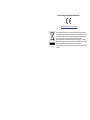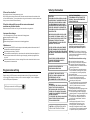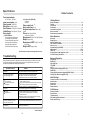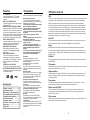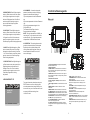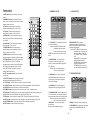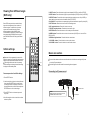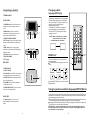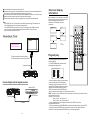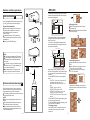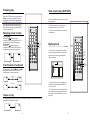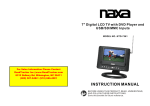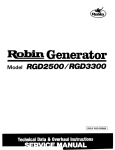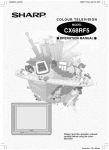Download Denver MTW-727 TWIN Instruction manual
Transcript
Instruction Manual PORTABLE DVD PLAYER WITH 7" LCD MONITOR MODEL NO.: MTW-727 TWIN VI D E O BEFORE USING THIS PRODUCT, READ, UNDERSTAND, AND FOLLOW THESE INSTRUCTIONS. Save this booklet for future reference. Instructions on environment protection Www.denver-electronics.com Do not dispose of this product in the usual hou sehold garbage at the end of its lifecycle; hand it over at a co llectio n point for th e recycling o f electrical and elec tronic appliances. The sy mbol on the produc t, the instruc tions for us e or th e packing will inform about the m ethods for d ispos al. The materials a re recyclabl e as mentioned in this marking. By recycling, ma terial recycl ing or other forms o f re-utilization of o ld app liances, you are ma king an important contribution to protect our environmen t. Please in quire at the community adminis tration for the authorized disposal lo cation . Safety i nformation If the surface is soiled Wip e gentl y with a soft, damp (wate r only) cloth. Whe n wipi ng disc s, always m ove th e cloth from the centre ho le toward the outsi de, wh ich will n ot cause dis tortion . (If yo u wip e the d iscs u sing a circula r moti on, circular s cratch es are likel y to oc cur, which w ill cau se dist ortion.) If the disc is brought from a cold to a warm environment moisture may form on the disc Wipe this moisture off with a sof t, dry, lint-fre e cloth before using the d isc. Improper disc storage You can da mage discs if you s tore t hem in the fo llowin g plac es: Areas e xposed to dir ect su nlight Humid o r dusty area s Areas d irectly expos ed to a heat outlet or hea ting ap plianc e V ENTILATION WARNING : T HE NORMAL VENTILAT ION O F THE P RODUCT SHALL NOT BE IMPEDED F OR IN TENDED US E. CAU TION: DVD/ VIDEO CD/CD PLAYER IS A CLASS 1 LASER PRODUCT. HOW EVE R THIS DVD / VIDEO CD/ CD PL AYER USES A VIS IBLE LAS ER BE AM W HICH COUL D CAUSE HAZA RDO US RA DIATI ON EX PO SURE IF DIRE CTED. BE SURE TO OPE RATE THE DVD/ VIDEO CD/CD PLAYER CORR ECTLY AS IN STRU CTED . WHEN THIS DVD /VIDEO CD/C D PL AYER IS PL UGGE D TO THE WALL O UTLE T, DO NOT PLAC E YOUR EYE S CLO SE TO THE OPEN ING O F THE DISC TRAY AND OTHE R OPENING S TO LOOK INTO THE INSIDE OF THIS P LAYE R. C AU T I O N RISK OF ELECTRIC SH OC K D O NOT OPEN The lightning flash and arrow head within the triangle is a warning sign al erti ng you of “dangerous voltage” inside the product. USE OF CO NTRO LS OR ADJUSTM ENTS OR PER FO RMAN CE O F PRO CEDU RES OTHE R TH AN TH OSE SPECI FIED HEREI N MAY RESU LT IN H AZAR DOU S RAD IATIO N EXPO SURE . WARN ING: To avoid the r isk of electri cal shock, make sure t he pro duct is unplu gged from th e elec trical o utlet b efore reloca ting, servicing, or cleani ng it. DO NOT OP EN COVER S AND REPA IR YOUR SELF. REF ER SE RVICI NG TO QUALIFIED PERS ONN EL. Read all instructions befo re u sing. Do not us e this p roduc t near water. Do not ce iling- o r wall- moun t the product . Do not blo ck any venti lation openin gs. Ins tall the produ ct in a ccorda nce w ith the ope rating instru ctions . Do not se t the p roduct near h eat so urces , suc h as ra diator s, hea t regis ters, s toves, or o ther a pparatus (including ampl ifiers) tha t produ ce he at. Pro tect th e power cord from being walked on or pinc hed, p articu larly at plugs , con venience receptac les, an d the point whe re the y exit the pro duct. Do not us e attac hmen ts not recom mende d or s old by the pr oduct manuf acture r as a risk of fire , elect rical s hock, or seri ous per sonal injury may re sult. Unp lug th e prod uct du ring lig htning storm s or w hen u nused for lon g peri ods of time. Do not ex pose t he pro duct to dripp ing or splashing water. Do no t plac e obje cts fille d with liquid (e.g., vases ) on th e prod uct. Do not pla ce in o r expo se the produ ct to dire ct sun light, extrem e hea t, hum id or ust y locat ions. Nev er ope rate t his pro duct if it has a dam aged Powe r Cord or plug, is no t wor king p roperl y, has been d roppe d, dam aged , or ex posed to moi sture, water, or o ther li quids. Do no t attem pt to e xamin e or r epair t his pro duct y ourse lf; take the THIS DEVIC E IS I NTENDED F OR CONTINUO US OP ERAT ION! Region code setting R egion coding : All D VD dis cs are coded by th e sales territ ory. Pl ease n ote th e playe r is set to regio n 2 co ding b y the facto ry wh ich ca nnot be changed . This is in c ompli ance wi th the DVD p atent require ment s. 2 T he Re gion n umber for thi s DVD playe r is TO RE DUCE THE RISK OF FIR E OR ELECTRIC SHOC K, AN D ANN OYING INTERFERE NCE, USE T HE RECO MMENDED ACCE SSOR IES O NLY. WARNIN G: -TO PRE VENT FIRE OR SH OCK HAZARD. DO NOT USE T HIS PLUG W ITH AN EX TENS ION CORD. RECEPTACLE OR OTHER OUTLET UNLESS THE B LADE S CAN BE FULLY INSE RTED TO PREVENT BL ADE EXPOSURE. -TO PRE VENT FIRE OR SH OCK HAZARD. DO NOT EXPO SE TH IS AP PLIANCE TO RAIN OR M OISTURE. CAUTION - LASER RADIATION WHEN OPEN , DO NOT STARE I NTO BEAM. 28 The exclamation point within the triangle is a warning sign alerting you of important instructions acco mpanyi ng the product. Alway s follo w bas ic saf ety pr ecautions w hen u sing electr ical product s, espec ially w hen c hildre n are presen t. Maintenance Be sure t o pres s POWER to set th e play er to th e stan dby m ode an d disc onnec t the AC ad apter before maintaining the player. Wi pe the playe r with a dry, s oft clo th. If t he sur faces are extremel y dirty ,wipe clean with a cloth which h as been dipped in a we ak soap-and -wate r solution and wrun g out t horoughly, a nd the n wipe again with a dry cloth . Ne ver us e alco hol, be nzine , thinn er, cleaning fluid or other chemicals. And do not us e co mpres sed air to remove d ust CAUTION: TO REDUCE THE RISK OF ELECTRIC SHOCK. DO NOT REMOVE COVER (ORBACK). NOUSER SERVICEABLE PARTS INSIDE. REFER SERVICING TO QUALIFIED SERVICE PERSONNEL. 1 prod uct to a serv ice ce nter fo r inspe ction and re pair. LA SER S AFET Y: Troubleshooting (Continued) Sympt om(Commo n) This set e mploy s an o ptical laser b eam s ystem in the CD m echani sm de signed wit h built -in saf eguard s. Do not attempt to disa ssemb le. Ex posure to thi s invis ible las er ligh t beam may b e harm ful to the hu man e ye. Th is is a Class -1 lase r prod uct Us e of co ntrols, adjus tments or pro cedures oth er tha n those spec ified h erein m ay res ult in h azard ous la ser lig ht bea m exp osure. This c ompac t disc player shoul d not be ad justed or rep aired by any one ex cept q ualifie d serv ice pe rsonne l. The las er mec hanis m in th e set c orres ponds to the stylus (needl e) of a record play er. Alt hough this pr oduct uses a laser pick-u p lens , it is c omple tely sa fe whe n ope rated accor ding to directions. NOT E: The manu factur er is n ot resp onsib le for a ny rad io or T V inte rferen ce cau sed by unau thoriz ed mo dificat ions. S uch m odifications could void th e use r's auth ority t o oper ate the equi pment . 1) O perate turning con trols a nd swi tches as ins tructed in the manu al. 2) Before turning on the power for the first time,make s ure th at the power cord i s prop erly in stalled . 3) Store your CD s in a cool area to a void d amag e from heat. No operations can be performed with the remote control unit. No key oper ation (by the main unit and/or t he remote control unit) is effective. 1) Follow the battery manuf acture r's saf ety an d usag e instr uction s. 2) Keep b atteri es awa y from children an d pets. 3) Never throw batteries into a fire . Do n ot expose ba tteries to fire or oth er hea t sour ces. 4) Battery Disp osal: Spent o r disc harged batte ries m ust be prope rly dis posed of and recyc led in compliance w ith all applic able laws. Fo r detailed inf ormation, co ntact y our lo cal solid was te aut hority. Press STANDBY to set the player t o the standby mode and t hen back to ON. Alternatively, press STANDBY to set the player to the standby mode, disconnect the power adaptor and then reconnect it. (The player may not be operating properly due to lightning, static electricity or some other external factor.) Sympt om [D VD] Play does not start even when title is selected. Audio soun dtrack and/o r subtitle language is not the initial settings. No subtitles. Alternative audio soundtrack (or subtitle) languages f ail to be selected. Battery Handling and Usage Remedy Check the batt eries are installed with the correct polarities(+and -) The batteries are exhausted: replace them with new ones. Point remote control at the remote control sensor and operate. Operate the remote contr ol unit at a distance of not more than 6 m from the remote control sensor. Remove the obstacles between the remote control and remote control sensor. Reme dy Confirm the right region code settin g. If the audio soundtrack and/or subt itle language does not exist on the disc, the language selected at the initial settings will not be seen/heard. Subtitles appear only with dis cs which con tain them. Subtitles are cleared from the TV monitor, Perform the steps disp lay the subtit les. An alternat ive language is not selected with discs which do not contain more tha n one language. In the case of some discs, the alternative language cannot be selected by operating the AUDIO or SUBTITLE button. Tr y selecting it from the DVD menu if one is avai lable. Angle cann ot be change d. This funct ion is dependent on softw are availability. Even if a disc has a number of angles recorded, these angles may be recorded for specific scenes only. The passw ord for rating level has been fo rgotten. Please contact your local sales dealer. Sympt om [V ideo C D] No menu play. Remedy This funct ion works only for Video C Ds with playback control. DISC handling and maintenance Handling precautions Ho ld the disc by the e dges s o the surfac e will n ot be s oiled with fin gerpr ints. F ingerp rints, dir t and s cratch es ca n caus e skipping an d dist ortion. Do not write on the la bel sid e with a ball- point p en or other writing utens ils. Do not us e reco rd cle aning sprays , benz ine, th inner, static electricity preventi on liqu ids. Be careful not t o drop or ben d the disc. Do not in stall m ore th an 1 d isc on the dis c com partment. Do not try to clo se the disc c over w hen th e disc is not instal led pro perly. Be sure t o store the d isc in i ts exc lusive case when n ot in use. 2 27 Specifications Table of contents Power requirements: (2) Compac t disc (VIDE O CD) 1 2 cm d isc 8 cm dis c Video output level: 1 V p - p Audio output level: 1.2V Earphone output level: 1KHz , 0dB, 55mW Pickup: Wave l ength: 655nm L aser p ower: CLASS -1 Measurement: 270(L) X 1 67(W)X 36(D)mm Weight: Approx .921g Measurement of MTF: 2 70(L) X 167 (W) X 36(D)mm Weight of MTF: App rox.50 6g AC 100 - 240V~ 50/6 0Hz power consumption: 18W Signal system: NTSC/PAL Resolution: 144 0(H) X 234(V ) Dots Distance: 0.107 (H) X 0.372(V)mm Visible Range: 154.0 8(H)X 87.5(V )mm Discs played: (1) DV D-VID EO disc 12 cm sin gle-si ded,si ngle-la yer 12 cm sin gle-si ded,du al-layer 12 cm double-sided,single-l ayer 8 cm sing le-sided,single-lay er 8 cm sing le-sided,dua l-layer 8 cm double-sid ed,sin gle-layer S pecif icatio ns are subje ct to c hang e with out no tice. Troubleshooting Sym ptom (Com mon) Rem edy N o power. Insert the AC adaptor securely into the power outlet. The player is automatically set to the standby mode. The player i s automatica lly set to the standby mod e after approx . 30 minutes in the mode.stop mode (auto power -off function) . Turn the po wer on again. N o picture. No sound . Dis torted sound. Picture is dist orted during rapid advance or rapid reverse. N o rapid advance or rapid reverse play Basic Operation: Basic play ........ ......... ......... ......... ......... ......... ......... ......... ......... ......... ...13 Stopp ing p lay ... ......... ......... ......... ......... ......... ......... ......... ......... ......... ...14 Skipp ing ahead o r bac k ..... ......... ......... ......... ......... ......... ......... ......... ...14 Fast forwa rd b ackwa rd..... ........ ......... ........ ......... ........ ......... ......... ..14 Pause or p lay ... ......... ......... ......... ......... ......... ......... ......... ......... ......... ...14 Slow- motio n play [DVD/VCD]................. ......... ......... ......... ......... ......... ..15 MP4 p layba ck .... ......... ......... ......... ......... ......... ......... ......... ......... .......1 5-16 JPEG CD.. ......... ......... ......... ......... ......... ......... ......... ......... ......... .......1 7-18 Enjoy ing Video C D with playb ack c ontro l. . . . . . . . . . . .. . . . . . . .. . . . . . .. . . . . . . .. . . . 1 8 On sc reen d ispla y informatio n...... ........ . ........ ........ ......... ........ ......... ..19 Advanced Operation: Be fore re quest ing service for this player, chec k the c hart below fo r a po ssible cause of the pro blem you are expe rienci ng. So me sim ple ch ecks or an a djustm ent on your part m ay eli minate the problem and r estore prope r oper ation. Play fails to st a rt even w hen PLAY is pressed. Play starts but then stop s imm ediately. Getting Started: Safet y informatio n...... ......... ......... ......... ......... ......... ......... ......... ..........1-2 Featu res ................................................................................................4 Accessorie s ..........................................................................................4 Preca ution s....... ......... ......... ......... ......... ......... ......... ......... ......... .............4 Contr ol reference guid e ................................................................... 5-7 Basic conn ection ...... ......... ......... ......... ......... ......... ......... ......... ......... 7-11 Remo te con trol p repar ation.. ........ ......... ......... ......... ......... ................. ...12 Condens ation has f ormed: wa it about 1 to 2 hours to allow t he player t o dry out. This play er cannot play a disc other than DVD, VCD and CD. The disc may be dir ty and may require cleaning. Ensure t hat the disc is installe d with the l abel side u p. Ensure that the equipment is connect ed properly. Ensure tha t the equipm ent is conne cted properly. Ensure tha t the input setting for the TV and stere o system are correct. Adjust the master volume to a suitable volume by rotating the volume knob at the side of the p layer. Program pl ay.............. ......... ......... ......... ......... ......... ......... ................. ...19 Repe at play ...... ......... ......... ......... ......... ......... ......... ......... ......... ......... ...20 A-B repeat play.................... ......... ......... ......... ......... ......... ................. ...20 TFT M ODE ........ ......... .......................................................................... 20 GO T O.................................................... ......... ......... ......... ......... .......... 20 Chan ging s ubtitl e lang uage( DVD o nly) . ......... ......... ......... ......... ......... ...21 ZOOM play........ ......... ......... ......... ......... ......... ......... ......... ......... ......... ...21 Chan ging a udio s ound track langua ge[DV D/VCD disc ]....... ......... ...........21 Viewi ng fro m dif ferent angle (DVD only) ......... ......... ......... ......... ......... ...22 Initial Settings: Co mm on proc edu re f or in itia l se tting s ....................................................22 Gene ral set up ... ......... .................................................................. ..... ...23 Au dio se tup... ......... ......... ......... ......... ......... ......... ......... ......... ......... .......2 3 Video setup .... ......... ......... ......... ......... ......... ......... ......... ......... ......... .. 23 Passw ord s etup ........ ......... ......... ........ ......... ......... ......... ......... ......... ..24 For Reference: Defin ition o f term s...... ......... ......... ......... ......... ......... ......... ................. ...25 Specifications.... ......... ......... ......... ......... ......... ......... ......... ......... ......... . 26 Troub lesho oting......... ......... ......... ......... ......... ......... ......... ................. ...26 DISC handl ing an d mai ntena nce.... ......... ......... ......... ......... ................. ...27 Regio n Cod e Set ting . ......... ......... ......... ......... ......... ......... ......... ......... ... 28 The picture will be somew hat distorte d at times: th is is normal. Some discs may have se ctions which prohibit rapid advance (or rapid revers e.) To be co ntinu ed 26 3 Features Precautions 7" TFT DISPLAY This player has a built in 7" TFT display window, to pr ovide clear vision, and low radiation. MULTI TV SYSTEM SUPPORT The player ca n play discs with s ignal system of PAL and NTSC. GRAPHICAL USER INTERFACE SCREEN Simply by pre ssing the DI SPLAY button on the remote control unit, information on the player and dis c can be dis played on the TV s creen for easy identificati on, The player's operations and settings can be performed by operating the remote control while monitoring screen. MULTI-AUDIO FUNCTIO N The audio soundtrack can be heard in up to 8 languages. (The number of audio soun d languages de pends on the software.) MULTI-SUBT ITLES FUNCTION Subtitl es may be di splayed in on e of a maximum of 32 languages depending on the software. MULTI-ANGLE FUNCTIO N This function allows you to choose the viewing angle of sc enes which were sh ot from a number of different angles. (Lim ited to DVD recorded with multiple c amera angles.) PARENTAL L OCK FUNCTION This prevents play unsuitable for children. DISC FORMATS SUPPORTED BY PLAYER The player ca n play back discs bearing any of the following marks: VI D EO Accessories Remote c ontrol... .. .. .. .. ........... 2 Instructi on manua l .. .. ......... ..1 Batteries (for remote control) .2 AC adaptors(one for mai n unit; the other one for monitor) ..... ..2 Audio/Video cable ... .. ......... .. ..1 Cigarette li ghte r ...... .. ......... ..1 H eadre s t ca rr yin g bag w i t h two strips....... .... .. ....... .. ......... ..1 Earphone.. .. .. .. ..... .. .......... .. .. .. 2 4 Pleas e read the p recaut ions before o perati ng . Powe r Ada ptor P rotection To av oid an y malfunctions and to pro tect again st elec tric sh ock, f ire or p erson al injury, pleas e obse rve th e follo wing: 1) Ho ld the plug f irmly when conne ctingo r disco nnec ting th e AC a dapto r. 2) Do not c onnec t or di sconn ect th e AC adap tor wh en yo ur han ds are wet. 3) Ke ep the AC ad aptor away from heatin g appli ances . 4) Ne ver pu t heav y obj ect on the AC adap tor. 5) Do not a ttemp t to rep air or recon struc t the A C ada ptor in any w ay. 6) Re move dust, dirt, e tc. on the pl ug at regular intervals . 7) If the pla yer ha s bee n drop ped o r other wise damag ed,se t the p layer to the stand by modean d disc onnec t the AC adap tor. 8) If the pla yer ha s fum es, od ours o rnois e, set th e play er to the standby mode and disco nnec t the A C pow er adaptor. Place ment Avoid placin g the player in are as of: 1) dir ect sunlight o r heating radiators or close d auto mobile s 2) hig h temperatu re or h igh hu midity 3) Ex cessiv e dust 4) vib ration , impa ct or where th e surf ace is tilted as the intern al parts may be ser iously dama ged. Non-use pe riods When the p layer is not u sed, set it in standb y mode .When left u nused for a lo ng pe riod of time, the pla yer sh ould b e unp lugged from the household AC outlet . No fingers or oth er obj ects inside Touching in ternal parts o f this player is dang erous, and m ay cau se serious d amage to the playe r. Dono t attem pt to d isassemble the pla yer. Do no t put a ny for eign o bject o n the d isc tra y. Keep away from magne tic ob jects Keep magn etic ob jects s uch as spea kers, at a d istanc e from the pl ayer. Stack ing Place the player in a horizonta l posit ion. Do no t plac e the p layer o n amp lifiers orothe r equip ment which may be come hot. Cond ensat ion If the re is m oisture insid e the p layer, it may not operate prope rly.Ple ase tu rn off t he pow er and w ait ab out on e hour for the moisture to evaporate. Definition of terms DVD Thi s refer s to a high-density optica l disc on whi ch high -qual ity pict ures and sou nd have bee n obt ained by mea ns of digital signals. Inco rporation a n ew video compres sion te chnol ogy (MP EG II) and h igh-de nsity r ecord ing tec hnology, DVD enab les ae stheti cally p leasin g full -motion vide o to be recor ded ov er long perio ds of t ime (fo r insta nce, a whole movi e can be recorded). DVD ha s a stru cture consis ting o f two 0.6 mm thin discs wh ich are adhe red to e ach ot her. Since th e thinner the disc, the hig her th e dens ity at w hich the informati on can be recorded, a D VD di sc has a grea ter ca pacity than a single 1.2 m m thic k disc . Since the two thin discs ar e adhered to each other, there is the p otenti al to achieve double-side d play som etime in the future for ev en longer du ration play. Video CD Thi s contains re cordin gs of p icture s and sound whose quali ty is on a par with th at of v ideo tape. This playe r also supports Vid eo CDs with playba ck con trol (v ersion 2.0). Angle Rec orded onto s ome D VD di scs ar e scen es which hav e bee n simu ltaneo usly s hot from a number of different a ngles (the same sc ene is shot f rom th e front, from the left side, from the right s ide, etc.). With suc h discs, the ANGLE butto n can be use d to vi ew the scene from diff erent a ngles . Subtitles Thi s is the appearance of the dialo gue at the bo ttom o f the s creen which are pr erecor ded on som e DVD discs . Title number The se nu mbers are recorded on DVD discs. Wh en a d isc contains two or more movies, thes e mo vies ar e numbered as title 1, titl e 2, etc. Chapter number The se nu mbers are recorded on DVD discs. A title is s ub- divided i nto ma ny sections, each of which i s numb ered, and sp ecific parts of vide o pres entati ons can be searche d quic kly using these numbers. Time number Thi s indic ates th e play time w hich has ela psed from th e start of a d isc or a title. It can be use d to fin d a sp ecific scene quickly.(It may not work w ith so me dis cs.) Playback control (PBC) Thi s is rec orded on a V ideo CD (ve rsion 2 .0). The scenes or information to be v iewed (or listene d to) c an be select ed inte ractiv ely wit h the T V mon itor by looki ng at t he menu sho wn on the TV moni tor. Track number The se nu mbers are as signed to the track s whic h are r e- corded on Video CDs a nd CD s. The y ena ble sp ecific tracks to be l ocated quick ly. 25 4.1PASSW ORD : It is used to chang e the pass word, and th e proc edure of cha nging pass word is desc ribed a s follo wings : 1). En ter old pass word in the O ld Pas sword row 2). En ter ne w pass word in the New P asswo rd row 3). En ter th e new p assword ag ain in the Conf irm PW D row The Pass word Setup Page, then t he Pas sword has b een change d. NOTE: The orig inal passwo rd is 1 36900 , you can change it, b ut yo u shou ld write it d own and keep it safe . If yo u forget the p assword, old passw ord 136900 there can be used . 3.2 BRIG HTNE SS: Press R ight na vigatio n bu tton or Enter button to ent er, the n pres s Le ft or Right na vigatio n butt on to a djust the level of Brig htnes s from -20 to 20 uni t as desire , pres s Enter butto n again to ret urn to the Vid eo Se tup Pa ge aft er fin ishing adjust ment. 3.3 CON TRAST: Pres s Righ t navig ation bu tton or Enter button to ent er, the n pres s Le ft or Right na vigatio n to a djust the leve l of Contra st from -20 to 20 un it as d esire, pre ss En ter but ton ag ain to return to the Vid eo Se tup Pa ge after finis hing a djustm ent. 4.2.PARE NTAL : This settin g allows cer tain peo ple to view c ertain discs , whic h may be Esp eciall y useful to fo rbid c hildren from viewing s ome u nbefitting di scs. W hen y ou hav e ente red th e Parental Contro l, the scre en wi ll disp lay: 3.4 HUE : Pres s Righ t Navi gation or Ent er button t o enter, then press Left or Right Navigat ion to adjust the lev el of H ue fro m - 9 to + 9 unit a s desi re, pre ss Ent er but ton again to return to the Video Setup Page after fin ishing adjust ment. 3.5 SAT URAT ION: Press R ight N avigat ion or Enter button to en ter, the n pres s Left or Right Navigation to a djust the lev el of Saturat ion from -9 to +9 un it as desire, press Enter bu tton a gain to return to the Video Setup P age af ter finishing adjustment. Control reference guide Main unit 15 16 17 18 19 1 20 21 22 2 3 4 5 6 7 8 9 10 13 11 12 14 --PASSWO RD SET UP PAG E-PASSWO RD PARENTAL >>1 KID SAFE 2G 3PG 4 PG 13 5 PG R 6R 7 NC 17 8 A DULT SET PARE NTAL CO NTR OL 4.PASSW ORD SET UP The n scro ll down the a lternat ives and pre ss ENT ER bu tton to confir m, aft er doin g that , ente r the p asswo rd and pres s OK b utton on the s creen , then you ca n set P arent al Con trol acro ss eig ht diff erent s etting s from Kid Saf to Adult . --PASSWORD SET UP PAGE-- PASSWORD PARENTAL GO TO PASSWO RD SET UP PAGE 24 1 TFT Display window- D isplays all information about DVD wo rk scene. 2 Built-in Sp eaker. 3 PREV button- Press this button to m ove left or to skip to the p revious chapter or title (for DVD) or track (for VCD / CD). 4 NEXT butto n - Press this button to move right or to skip to the n ext chapter or title (for DVD) or track (f or VCD/ CD). 5 Remote co ntrol sensor 6 LEFT navig ation butto n-p ress this button to m ove left. 7 UP navigati on button -Press this bu tton to move up. 8 ENTER butt on - Press th is button to confirm a selection. 9 DOWN butt on- Press th is button to move down. 10 RIGHT but ton - Press t his button to move right 11 MENU but ton - Press t his button to return to the ro ot menu(for DVD)or to turn on/off the PBC(for VCD) 12 STOP button- Press this button to halt playing. 13 JAG- Push it up to open the cover. 14 PLAY/PAU SE button - Press this button to st art or pause playing the d isc. 15 Battery In dicator -When the battery is being charged ,it is r ed, and it gets green whe n charging completed. 23 , 16 DC In Jack - Powe r input jack. 17 POWER Switch - S witch this knob to turnAnd on/off t he player. 18 AV In/Out Jack -C onnect to TV or other external AV equipment to use the pla yer as a monito r. 19 PH ONE 2 - Conne ct headphone t o this jack for private listening. 20 PH ONE 1 - Conne ct headphone t o this jack or private listening. 21 Vol ume - Rotate this knob to adjust the volume to a suitable le vel. 22 STA NDBY Indicator -When the un it is in standby Mode, it is red. And w hen the unit is in work mode, it is gre en. 23 Bac k Bracke t-Pus h the back bracket out, you can support and place the player levelly on the stage. 5 Remote control 1.GENERAL SET UP 2. A UDIO SET U P 1 M UTE b utton - Pres s this b utton to mu te the sou nd. 2 NUMER IC bu ttons - Press these butto ns to inp ut num eric in forma tion, s uch as track numb er, STA ND BY MUTE 15 1 cha pter n umber and s o on. 3 F R button- P ress th is button to p lay th e 1 2 3 TV DISPLAY WIDE 16 A NGLE MAR K ON 17 OSD LAN G CAPTION S E NG O FF SCREEN SAVER ON DEFAULT ON D ISP 2 dis c back ward a t spee ds:x2, x4,x8, x16,x3 2. 4 F F butt on - Press th is butt on to p lay th e 4 5 6 N/P 7 dis c forwa rd at s peeds : x2,x 4,x8,x 16,x32 . 5 Z OOM button -Pres s this button to enl arge 8 18 9 GOTO 0 pic ture size, ma x.to X 4 or to shrink picture size , min . to X1 /4. 6 S LOW button -Pres s this button to pla y the dis c at sp eeds:1 /2,1/4 ,1/8,1 /16. 7 P ROGR AM b utton -Press this b utton to set up the memo ry ord er of chapter or title (for DV D) or t racks (for VC D/CD ). 8 A NGLE butto n -Pre ss this butto n to di splay the angle number and chang e to di fferent angle s. 9 T FT MO DE button- Press this bu tton t o ente r the TFT M ODE m enu, move UP or DOWN nav igatio n butto n to se lect C ontras t, Brig htness, 3 4 5 6 7 8 9 10 11 12 13 14 10+ STOP PLAY/PAUSE FR FF PREV NE XT ZOOM SL OW A-B RE PEAT P ROGRAM ANGLE EN TER T FTM ODE S UBTITL E SET UP TIT LE AV IN /OUT AUDIO ME NU VOL VOL 19 20 21 22 23 24 25 26 27 28 29 30 31 32 Hue , Satu ration ,Sharp ness or Sca ling, th en mo ve LEF T or R IGHT naviga tion to set th e selected i tem as you want to . 10 LEFT navig ation button - Pres s this button to m ove l eft. 11 SUBT ITLE b utton -Press this b utton to disp lay and change sub title la nguag e(For DVD o nly). 12 TITLE butto n -Pre ss this butto n to re turn to title m enu (f or DVD ). 13 AV IN/OUT b utton - Pres s this b utton to swit ch the playe r between AV and DVD m ode. 14 AUDIO butt on- Pr ess thi s butto n to s elect t he sou nd tra ck. 15 STAND BY button- Press this b utton t o turn on the unit o r set it in stan dby m ode. 16 DISP button -Pres s DISP butto n cont inuous ly dur ing pla yback , the s creen will dis play t he pla ying in forma tion, s uch as elaps ed time, remaining time a nd so on. 17 N/P bu tton - Press this b utton to sele ct NTS C, PA L or M ULTI s ystem (For DVD on ly). 18 GO TO butto n- Press thi s butto n to set the player to play disc s tarting at a c ertain point. 19 PLAY /PAUS E button - P ress th is but ton to start o r paus e playing the disc. 20 STOP butto n -Pre ss this button to ha lt play ing. 6 -- GEN ERAL SETUP PAGE-- -- AUDIO SETUP PAGE-EQUALIZER SETUP GO TO AUDIO SETUP PAGE G O TO GENE RAL SETUP PAGE EQUALIZ ER SE TUP- It is us ed to com pens ate for freque ncy d istortio n to imp rove its freq uency response in audio sys tems(not applicabl e). O ption s: EQ TYPE- It is fo r selec ting th e Equ alizer Type, i n this unit, yo u can choos e Mono, Roc k, Pop , Live , Danc e, Tec hno, Classic or Soft . BAS S BOO ST- It is use d to tu rn the B ass B oost O N or O FF. SUP ER BA SS- It is use d to tu rn the S uper Bass O N or O FF. TRE BLE B OOST- It is u sed to turn the Tr eble B oost O N or O FF. 1 .1 T V DISPLAY - it is for sele cting t he ratio of th e screen disp lay. O ption s:Norm al/PS :Pan& scan m ode Norm al/LB :Lette r box m ode Wide:16:9 wide s creen mode NOT E: The functi on ma y not w ork fo r some discs . 1.2 A NGLE MAR K - it is used to sele ct whet her or not th e multi- angle icon is display on screen when a Mul ti-angl e DVD disc is play ing. O ptions : On: Icon w ill be d isplay ed Off: Icon w ill be t urned off 3 VIDEO SETUP PAGE 1.3 O SD LA NG - It is us ed to c hoose the desired OS D lang uage for diff erent user. In th is play er, you can c hoose Englis h or your nation langu age. --VIDEO Q UA LIT Y PAGE-SHARPNESS B RIGHTN ESS C ONTR AST H UE SATU RATION 1.4 CAPTIONS - It is us ed to s witch the capt ion ON /OFF when p laying DVD disc. 1.5 S CREE N SAVER - w hen t he pla yer is n ot in us e for 2 minut es, a r unning DVD logo will move across the screen to pro tect th e scre en. O ptions : On: Screen save r is enabled Off: Screen save r is dis abled 1.6 DE FAULT - It is used to con firm th e setting being . Reset :It is used to reset t he set ting. MID 00 00 00 00 SHARPNESS Quality -To adjust the quality of the picture. 3.1 SHARPNESS: You can set the sharpness lev el by choose HIGH MEDIUM or LOW herein. 23 Viewing from different angle (DVD only) S ome D VDs m ay co ntain s cenes which have b een sh ot sim ultane ously from a numb er of d ifferen t angl es. Fo r these discs , the s ame s cene c an be viewe d from each of thes e d ifferen t angl es usin g the ANGL E butto n. P ress A NGLE durin g playi ng, nu mber o f ang le b eing p layed will be displa yed on the s creen, p ress th e ANG LE bu tton to chan ge to d ifferen t a ngles. MUTE 2 1 NEXT button -P ress this button to play th e next chapter(for DVD) or track(for V CD/CD). 2 2 PREV but ton -P ress this button to play th e prev ious c hapter (for DVD) or track( for VCD/CD) . 2 3 REPEAT button -Pres s this button to repeat pla ying o ne chapter o r one title (forDVD ) or r epeat playin g the current track or the whole tracks (for V CD/CD). 2 4 A-B butto n -Pre ss this button to rep eat pl aying sections between t wo specific points (A-B). 2 5 SETUP button - Press this button to enter initial settings men u. 2 6 UP naviga tion button -Pres s this button to mo ve up. 2 7 RIG HT navigation bu tton -Press this bu tton to move right. 2 8 ENTER button --Press this button to confirm wh at you have selected. 2 9 MENU button -Press this button to return to the root m enu(for DVD) or to turn o n/off th e P BC (for VCD ). 3 0 DOWN na vigation button -Press this button to move down. 3 1 VOLUME + button- Press this butt on to t urn up the volume . 3 2 VOLUME - button- Pr ess this button to turn down the volume. STANDBY 1 2 3 4 5 6 7 8 9 0 10+ DISP NUMERIC BUTTONS Initial settings N/P Basic connection GOTO Once the in itial pr ogram ming is ente red it i s r etaine d in me mory until c hange d, the player can a lways be ope rated under the sa me co nditio ns. The s etting s will b e reta ined in the m emory u nti l the settin gs are chan ged ev en aft er sett ing the play er to t he sta ndby m ode. PLAY/PAUSE FR FF PR EV NE XT ZOOM SLOW A-B RE PE AT SETUP ANGLE PROGR AM ANGLE SET UP ENTER Ensure all the cables are d isconn ected from th e mai n unit before conne cting to AC p ower so urce b y AC p ower adapto r. Re ad through the ins tructio ns be fore co nnecting oth er equ ipmen t. ENTER TFT MODE Comm on procedure for ini tial settings S TOP SUBTI TLE T IT LE AV IN/OUT AU DIO MENU VOL Connecting to AC power sourc e VOL 1 .Press SETU P button. 2 . Use the navigatio n buttons to select prefer red item, and press EN TER button , each scree n for se tting the valu e is di splaye d. The n mov e the na vigati on but ton to set the item and pre ss ENTE R button to c onfirm the s ettings. 3 .Press SETU P button to c lose s etup m enu in any m ode. To power o utlet Main unit N OTE: Before conn ectin g to AC po wer, push the POWE R ON /OFF swit ch to OFF. AC adapter 4 .Use left nav igation butto n to switch to anoth er main setup items 22 7 Connecting to monitor Changing subtitle language (DVD only) 1. Monitor Unit F R ONT VIEW 1.S TANDBY button- Press it to se t the unit in standby mode , press it again to ent er work 8 mode. 2. MENU button- Press it to ente r init ial 7 settings menu . Press it again to mo ve u p or down t o select different OSD item. 3. RE MOTE CONTROL SEN SOR 4.LEFT but ton-Press it to move le ft to red uce the level of different OSD i tem in OSD menu mode. 5.RIGHT button -Press it t o move right to adjust the level of different OSD item higher in OSD menu m ode.. 6.E XI T but ton- Press it t o exit the menu. 7.BUILT-I N SPE AK ER 8.TFT Di spl ay 12 3 4 It is p ossibl e to ch ange t he sub title la nguag e to a diffe rent langua ge from the o ne se lected at the in itial se ttings .( This opera tion w orks on ly with d iscs o n whic h mult iple su btitle langu ages a re rec orded ) 1.Pre ss SU BTITL E butto n duri ng pla y, the scree n will display the c urrent langua ge. 2. Pre ss SU BTITL E butt on aga in to c hange langu age or turn o ff. M UTE 03/0 7 :En glish Subtitle 2 3 4 5 6 7 8 9 N/P GOT O C HANGING S UBTITLE LA NGUAGE S ubti tle 1 DIS P NO TE: W hen n o subtitles a re rec orded , press th is bu tton w ill not work. 5 6 STANDBY 0 10+ 03 /07:Chinese STOP PLAY/PAUSE FR FF PR EV NE XT ZOOM S LOW A-B RE PEAT ZOOM P ROGRA M A NGLE ZOOM PLAY 9 10 11 12 NAVIGATION BUTTONS ENTER T FT MODE SUBT ITLE 13 14 This function allo ws you to en joy a m otion or moti onless pictur e. Press ZO OM b utton w hen p laying , the s creen shows: SID E VI EW 9.P OWER SW ITCH 10.1 2V DC I N JAC K 11.AV IN JA CK -Connect DV D or ot her external AV equipment to t his jack t o use the monit or. 12.PHONE JACK-C onnect h eadphone to this jack for privat e listening. 13.VOLUME -Rotate this knob to adjust the volume lower or louder. S ETUP 2X 1/ 4 3X 1/3 S UBTITLE T IT LE AV IN/OUT AUDIO MEN U VOL VOL AU DIO 4X 1/ 2 15 Press NAVIGATION b utton to scro ll acro ss the enla rged p icture. 14.POWER INDICATO R- it is green i n wor king mode; it is red in st andby mode. Changing audio soundtrack language(DVD/VCD disc) I t is po ssible to cha nge th e audio soun dtrack langu age to a diffe rent la nguag e from the o ne s electe d at th e initial setti ngs (T his op eration work s only with discs on which multi ple audio s oundt rack la nguag es are recor ded). Pres s AUD IO but ton wh ile pla ying D VD dis c the screen will display the nu mber o f curre nt soun dtrack langu ages,pressing the button again will ch ange the lan guage . Pressin g AUDIO button wh ile pla ying V CD dis c will c hange audio outpu t mod e: Mon o Left , Mono Right, M ix-mo no and Stere o soun dtrack . NOT E: Wh en no sound track langu ages are re corde d, pressing this button will no t work .Whe n the p ower is turn ed on or th e disc is rem oved , the la ngua ge hea rd is t he one select ed at the ini tial se ttings . BACK VIEW 15. Stand H ol der- Push it out, you can support and place the unit lev elly on t he stage.. 8 21 Repeat play REMOTE CONTROL FOR MO NITOR UNIT P ress R EPEAT butt on during pla y, the player will r epeat playing one chapte r, one title or the whole d isc(for DVD) or one track or the whole disc ( for VCD/CD). N OTE: For VCD and CD d isc, yo u should tur n the P BC off befor e repe at playing. A-B repeat playing M UTE R epeat ing se ction s betw een tw o spe cific p oints(A-B repeat) 1 . Pres s A-B b utton during play a t the p oint wher e repe at play ing is to be s tarted (A). 2 . Pres s A-B b utton at the point where repeat playi ng is to be en ded(B ). Rep eat pla y of the s electio n betw een p oints A and B starts . 3 . Pres s A-B b utton to retu rn to n ormal play. STANDBY 1 2 3 4 5 6 7 8 9 DISP N/P G O TO GOTO 0 TFT MODE 10+ STOP PLAY/PAU SE FR FF P REV NEX T Z OOM SLOW A-B REP EAT PROGRAM ANGLE Press TFT MODE button, the s creen will display: SET UP 1. STANDBY bu tton - press it to se t the monitor in s tandby mode ; pres s it again to s et the unit in working mode . 2.M ENU b utton - Pres s it to enter O SD menu con trol pa ge. 3.LEFT b utton -Press it to move le ft to re duce the level o f diffe rent O SD item in O SD me nu mo de. 4.UP butt on- pr ess it to sele ct up i tem in OSD me nu pag e. 5.RIGHT button -Pres s it to move r ight to adj ust the level of diffe rent O SD ite m high er in OSD menu mode. 6.DOWN button - pres s it to select down item in O SD menu pa ge. NOTE: Po int the remote control fro m no more than 6 m f rom th e monitor an d with in about 60 o of m onito r. 1 4 2 5 3 6 A-B REPEAT 2.Connecting to AC power source ENTER TF T MODE TF TMODE SUB TITLE C ont rast B righ tnes s H ue S aturatio n S har pnes s S cali ng 50 50 50 50 2 16:9 ENTER TITLE AV IN/OUT A UDIO MENU VOL V OL To power outlet DC 12V( bla ck ca ble ) AC adapt or 3.Connecting to DVD player Mo ve the UP or DOWN navig ation button to select Co ntrast, Brigh tness, Hue, S atura tion, Sha rpnes s or Scaling, then p ress t he LEF T or R IGHT navigation b utton to adju st the lev el of th e sele cted it em. NO TE: Th e leve l of Co ntrast , Brigh tness , Hue and Satur ation c an be adjus ted 0-1 00. an d the level o f Sharpness can b e adju sted 0 - 3.Th e S cal ing can be a djusted between 16 :9 and 4:3 two mode s. Pre ss TFT MODE butto n aga in to ex it the TFT M ODE M enu P age. GO TO To AV IN/OUT jack on DVD player DC power AV cab le Pre ss GO TO bu tton, then yo u can enter G OTO Menu page, move UP or DOWN navig ation butt on to s elect the item you want to set a nd ent er a ti me nu mber, chapte r num ber, track num ber et c,.Acc ording ly, the disc w ill be played from the sel ected point. 20 To AV IN ja ck on m onito r To car a daptor p ower NOT E: Set the DV D play er in AV mod e befor e the o perati on ,or it will b e usele ss. The remot e contr ol is a lso effe ctive t o the m onitor during playin g. 9 It i s reco mmen ded to conne ct a m ulti-sy stem T V. En sure t hat thi s play er and other e quipm ent to be co nnecte d are set to the sta ndby mode o r off and d isconn ect th e AC a daptor before com mencing con nectio n. Do not b lock ve ntilati on hol es of e quipm ent an d arra nge th em so that air can c ircula te free ly. Re ad thr ough t he ins tructio ns bef ore co nnecti ng oth er equ ipmen t. En sure t hat yo u obse rve the color codin g whe n conn ecting audio and video ca bles. N ote: During DVD play, the TV volum e ma y be at a lower leve l than during TV br oadcasts, et c. If this is the case, adjus t the vo lume to the desire d level. If the DVD/ VCD/C D pla yer is c onnec ted to the TV throu gh a v ideo c assett e reco rder, the p icture may n ot be p layed back n ormally with some DVDs . If this is the case, do not conn ect th e play er via the VCR. On screen displ ay information W hen th e play er is u nder o peration, pre ss DISP button c ontinu ously on the remot e cont rol, the sc reen will dis play sequently parts of in formation, all information and c lear in formation. Title Elapsed TT 02/03 CH 07 /28 0:19:20 Title Remain TT 02/03 CH 07/28 M UT E STANDBY 1:17:00 1 2 3 DISP DISP Connecting to TV set Chapter Rema in TT 02/03 CH 07 /28 0 :01:34 Chapter E lapsed TT 02/03 CH 07/2 8 NU MERIC BU TTONS 0:0 1:53 4 5 6 7 8 9 0 10+ N/P TV set GOTO Displa y Off T T = Title No. C H = Cha pter Nu mber Red;Right audio White:Left audio STOP PLAY/PAU SE FR FF PREV NE XT Z OOM SLOW A-B RE PEAT PROGRAM PR OGRAM ANGLE Program play To vide o inpu t/outpu t conn ector (yellow) To audi o inpu t/outpu t conn ectors (red, white ) Vid eo/aud io cab le AV IN /OUT EQUALIZER HD CD Connecting to exterior signal sources Exte rior DVD To AV OUT jack To AV IN jack AV ca ble 10 ENTER T FTMODE The pl ayer p lays th e trac ks in th e disc in an order you de sired. 1. Pre ss PRO GRAM butt on and the sc reen will dis play t he pro gram m enu. SU BTITLE SET UP TITLE AV IN /OUT A UDIO ENTER NAVIGATION BUTTONS MENU VOL VOL Program: TT(0 3 )/CH(-- ) 1 TT: CH: 6 TT: CH: 2 TT: CH: 7 TT: CH: 3 TT: CH: 8 TT: CH: 4 TT: CH: 9 TT: CH: 5 TT: CH: 10 TT: CH: Exi t Ne xt 2. Press navigation buttons to ch oose m emor y index, th en en ter des ired Titles/Chapters numbers by using the numeric buttons. The se lected Titles/Chapters will be stored into the memory. Move navigation buttons to select N EXT on the menu and press ENTER button, then you can enter the next page, up to 20 trac ks can be stored. N OTE: Leading zero is not necessary. If the track number is more than 10, pr ess the 10 bu tton first and then the unit digit. Example: Track 3, press "3" Track 12, press "10+" and then "2" Track 21, press "10+" twice and then “1" 3. To start program play, m ove navigation buttons to select START on the menu, then press ENTER b utton. 4. To stop the program, press PROGRAM button and move navigation button s to select STOP on the m enu, then press ENTER button to confirm. After th at, mo ve navigation buttons to se lect EXIT on the m enu and press ENTER button to exit the pro gram m enu. 19 Connecting to audio equipment JPEG CD 10 .Slide show effect s Press PROGRA M button to select one o f the eff ects when ch angin g from one p icture to an other: 1 2 3 4 5 6 7 8 9 10 11 12 13 14 15 16 17 Aud io equ ipmen t Wipe Top Wipe Bo ttom Wipe Left Wipe Right Diagonal Wipe Left Top Diagonal Wipe Right Top Diagonal Wipe Left B ottom Diagonal Wipe Right Bottom Extend From Centre H Extend From Centre V Compress To Center H Compress To Center V Window H Window V Wipe Fr om Edge To Centre Move In Form Top None Vide o/aud io cabl e To audi o input /outpu t conn ectors (red, white) STANDBY M UTE 1 2 3 4 5 6 7 8 9 DISP Connect Headphones N/P GOTO 0 10+ PL AY/ PAUSE 10+ STOP PLAY/PAUSE NE XT Enjoying Video C D with playback control FR FF PR EV NE XT ZOOM SLOW A-B RE PEAT PR EV 1. Con nect the Headphones. Adjust t he volum e to minimize the vol ume . Con nec t the headph ones to p hone jac k s . 2. Adjust the Volume to the level that you want. PROGRAM 1 . When playing VCD 2.0 w ith PB C, the playe r will sho w the VCD ve rsion and PBC sta tus on th e scre en. VCD 2.0 PBC ON PROGR AM A NGLE S ETUP EN TER NAVIGATION BU TTONS ENTER TFT MODE SUBTITLE T IT LE AV IN/OUT AUDIO ME NU VOL VOL Installation of Monitors Use su pplied moun ting st raps in stallin g the monito rs ont o the s eat ba ck in a car. Tightly wrap the m ountin g strap arou nd the headrest. 2. After a fe w sec onds, a men u will a ppear on the screen . 1 WHAT WILL I DO 2 HEA R ME CRY 3 WITHOUT YOU 3. Press n umer ic buttons to select corres pondin g track , if the track numb er is u nder 10 , cho ose o ne of t he num eric b uttons 0 ~ 9. If the tra ck num ber is excee d 10, press 1 0+ bu tton firs tly, the n pres s num eric b uttons 0 ~ 9. 4. Press N EXT o r PRE V button to p lay th e next or p revious trac k. NO TE: W hen P BC is O FF, th ere w ill be n o men u pag e on t he scr een, y ou can selec t any track to pla y by us ing nu meric butto ns. Wh en PB C is O N,ther e will b e a me nu pa ge on the sc reen, and you c an sel ect an y track on the menu to pla y, how ever,w hen t he selected t rack is being pla yed, y ou can not ch ange the pla y orde r any more e xcept press ing the MENU butto n to re turn to t he me nu pag e aga in and select anoth er trac k to pl ay. 18 11 Remote control preparation JPEG CD A Battery installation A 2 1.Ins ert the disc c ontain ing th e files in JPE G forma t to be playe d and after a few s econd s, the s creen will dis play: OPEN Insert the ba tteries while observing the correct (+) an d (-) polaritie s as illustrat ed at right. PUSH ROTATI NG 00:0 0 0 0:0 0 D ir:002 1 8 .Flipp ing picture s Pres s UP n avigation bu tton to flip th e p icture vertic ally. Pres s DOW N nav igatio n butto n to fl ip the p icture horizo ntally. G YM Service life of batteries PIC The batte ries no rmally last f or abo ut one year althou gh this depen ds on how o ften, and for wha t operations, the re mote contr ol is us ed. If th e rem ote co ntrol f ails to work e ven when it is o perate d nea r the p layer, r eplac e the b atterie s. Us e one t ype C R2025 battery. LOV E 2. Se lect th e folde r you want to play by the navig ation button s and press the EN TER butto n to co nfirm. 3. Th e files in this folder are di splaye d and selec t the d esired file by navig ation button s, the s creen will dis play: 3 Vo lu me le ve l in di c ator P layba ck in di c ator Cu rren t file/ Total file s N OTE: Do n ot use recha rgeabl e (Ni-C d) ba ttery. Do n ot atte mpt to recha rge, sh ort-ci rcuit, d isass emble , heat or thro w the b atteri es i nto the fire. Do n ot drop , step on or otherwise im pact t he rem ote co ntrol . This m ay da mage the p arts o r lead to mal functio n. If the remo te con trol is n ot goi ng to b e u sed fo r a lon g time , remo ve the battery 00 :00 0 0:0 0 00 2/ 343 Curr en t fol d er B R EMOT E SENSOR 6m Remote control operation range B 30 C 30 C MUTE Point the remo te con trol fr om no more than ab out 6 m from the re mote contro l sens or and within about 60 o of th e front of the playe r. The o perati ng dist ance m ay va ry acc ording to th e brigh tness of the room. NOTE: Do no t point bright lights at rem ote co ntrol se nsor. Do no t place objec ts between t he rem ote co ntrol a nd the remo te con trol se nsor. Do no t use t his rem ote control unit wh ile si multan eousl y oper ating t he rem ote co ntrol of any o ther eq uipme nt. 12 PIC AL AN BUZ Z FL OWER DIANA MAN DY SIMPS ON 4 S TANDBY 1 2 3 4 5 6 7 8 9 0 10+ FR FF PREV NEXT ZOOM SLOW A- B REPEAT DISP N/P GOTO STOP P LA Y/PA USE PROGRAM ANGLE T FTMODE SUBTITLE SETUP E NT E R TITLE AV IN /OUT AUDIO MENU VOL VOL Reso luti on 9. Zo om/Sh rink p icture s Pr ess ZO OM b utton t o ente r the z oom mode Pr ess FF butto n to en large pictur e to 100% , 125 %, 150 % and 200% Pr ess FR butto n to sh rink p ictures to 50% , 75%, and 10 0% 512 X 640 then pr ess the PLAY /PAUSE or E NTER b utton to star t playb ack, O ne pic ture w ill skip to the n ext pic ture a utoma tically for ev ery 5 s econd s. 4 . Pres s REP EAT bu tton to chan ge rep eat m ode: - SH UFFLE : All th e files will b e rand omly sor ted an d play ed by t he ord er. - RA NDOM : rand omly s elect any fil e to pla y. - SIN GLE: play o ne file only. - RE PEAT ONE: repeat one fi le. - RE PEAT FOLDE R: all the fil es in th e fold er will be pla yed re peate dly. - FO LDER : all the files in the f older w ill be pla yed 5 . Pres s the S TOP b utton when playing , then y ou will enter previe w mod e. 6 . Pres s the M ENU button when playin g, then y ou wil l retur n to th e MENU. 7 . Rota ting p icture s P ress R IGHT or LEF T nav igation butto n to r otate t he picture clockwis e or co unter c lockwise. ZO O M 2 00% ZOO M 50% I f the p icture is enla rged, you may press n aviga tion bu ttons to see other portion s of t he pic ture. 17 Before enjoying DVD/Vi deo C D/CD The on -scree n men u lang uage of you r playe r has be en fac tory pre-set to Eng lish. If you want to chan ge the menu langua ge to other langua ge,ple ase re fer to "Initial settin gs / Gener al setu p / OSD lang ".In th e expl anatio n below it is as sume d that Englis h has b een selected as m enu langua ge. Volume level indicator Pla yback indica tor Current file/ Total files 00:00 00:00 001/124 C urrent folder GIFT Mp4 Mp4 Mp4 Mp4 Mp4 Mp4 ALAN BUZZ CANDY DIANA MAND Y SIMPS ON MUTE Basic play STANDBY MUTE 1 2 3 4 5 6 7 8 9 DISP DISP NUMERI C BUTTONS 4.Press the NEXT or PREV bu tton pl ay the next or prev ious fi le. 5.Press the GO TO butt on to play the disc from the certain p oint as you want to. 6.Press the DISP button to display the playing info rmatio n, the time remain, the time elapse d and so on. 7.Press RE PEAT button to change p lay mode . -SHUFFLE : All th e files will be randomly sorte d and played by the order. -RANDOM : rand omly s elect any file to play. - SIN GLE: p lay on e file only. -REPEAT O NE: re peat one file. -REPEAT FOLDER: all the file s in th e folder will b e played repeatedl y. -FOL DER: all the files in the fo lder will be playe d N/P GO TO GOTO 0 FR 10+ FF S TOP PLAY/PAUSE PR EV NE XT PLAY/ PAUSE PREV NEXT REPEAT Z OOM SLOW A-B PROGR AM ANGL E REPE AT SET UP ENTER TFT MODE SUBT ITLE T IT LE AV IN/OUT AU DIO ENTE R NAVIG ATION BUTTO NS 1. Switch on the PO WER to the ON position at th e righ t side of the player to turn on the player. NOTE: 1).Ma ke sure that all the conne ctions including con nectio ns to A C ada pter, other AV equ ipmen t etc. have b een do ne be fore switch the PO WER switch to the "ON"positio n. 2).Afte r switc h the POWE R swit ch to t he "OFF" position, if y ou wa nt to s witch i t to the "ON"p ositio n again, you should wait a t leas t 2 seco nds, o therw ise som e unn ormal pheno menon s may appea r, in th is cas e, please turn the unit off the n turn it on, it will work n ormall y agai n. 2. Pus h the d isc co ver up to ope n it . VOL 1 2 3 4 5 6 7 8 9 0 10+ DISP NUMERIC BUTT ONS N/P GOTO PLAY/ PAUSE STOP PLAY/PAUSE FR FF P REV NEX T Z OOM SLOW A-B REP EAT PROGRAM ANGLE SET UP ENTER TF TMODE PREV NEXT ENTER NAVIGATION BU TTONS M ENU T ITLE SUB TITLE T ITLE AV IN/OUT AU DIO Open MENU VOL STANDBY MENU VOL V OL V I D E O 3. Pla ce a d isc on to the disc co mpart ment. Hold the dis c with out tou ching either of its surfa ces, position it with the pr inted title sid e facing up, a lign it with th e guid es, an d place I tin i ts prop er position. 4. Aft er clos ing the disc cover , play b egins . The p layer starts to read the disc imm ediat ely. NOTE: The player can only pla y the disc with M PEG- 4 form at. The d isc wi th other form ats may not be playe d on this unit . Loading Dvd - Video V I D E O V I D E O 5. W hen a menu scree n appears on the s creen, move navigation b uttons or pre ss the nume ric but tons to selec t prefe rred c hapter numb er, the n pres s ENT ER bu tton to play t he cha pter. 1 2 3 4 WHAT WILL I DO HEAR ME CRY WIT HOUT YOU MOVE CLOSER WITH OUT YOU 6. Press PREV or NEXT but ton to play th e prev ious or next chapte r. 7.To stop play a nd ret urn to the me nu screen, p ress T ITLE button or MENU button. 16 13 Stopping play Slow-motion play (DVD/VCD ) Pre ss the STO P butto n to st op pla ying a disc. NOTE: W hen pl ayer is stopp ed, th e playe r reco rds th e poin t wher e STO P was press ed (RE SUME function). P ress th e PLAY/PAUSE butt on aga in, pla yback will re sume from t his poin t . Wh en the disc d oor is opene d or th e STO P but ton is p resse d agai n, the RESU ME func tion will be c leared . STANDBY M UT E Skipping ahead or back Pres s the S LOW b utton o n the remo te cont rol durin g playb ack. 1) Pl ays the disc a t a 1/2 of nor mal sp eed a t first. Each t ime the butto n is pr essed, the play S peed becom es 1/2 ,1/4,1 /8,1/16 . 2) Pr ess th e PLAY/PAUSE bu tton to resum e to nor mal pl ay. 1 2 3 4 5 6 7 8 9 0 10+ DI SP Skipping ahead Pre ss NEX T butto n during play A ch apter (DVD) or a track (V ideo CD/CD) is skip ped each tim e the button is pre ssed. Skipping back Pre ss PRE V butto n during play A ch apter(DVD) or a track (Vi deo C D/CD) is skip ped each tim e the button is pre ssed. N/P STANDBY MUTE GOTO STOP PLAY/PAUSE FR FF FR Z OOM FF SLOW PRE V A -B PR OGRAM AN GLE NE XT PLAY/ PAUSE STOP NEXT 1 2 3 4 5 6 7 8 9 0 10+ DISP NUMERIC BUTTONS PREV RE PEAT SE TUP ENTER T FT MODE Mp4 playback N/P 1.In sert the disc contai ning th e files in Mp 4 form at to b e play ed and after a few second s, the s creen of the monit or will show all the fold ers on the dis c: GOTO SLOW PLAY/ PAUSE S TOP PLAY/PAUSE FR FF PR EV NE XT ZOOM SLOW A-B RE PE AT PREV NEXT REAPET SU BTITLE TIT LE AV IN /OUT AUDIO MEN U V OL VOL Fast forward or backward 00:00 00:00 001/124 PROGR A M ANGLE SET UP ENTER TFT MODE MUSIC D uring playba ck, pre ss FF button o r FR b utton t o fast forwar d/rewi nd.Pre ss PL AY/ PAUSE button to res ume n ormal play. SONGS Fast forw ard 2X FF4X FF 8 X FF 16 X 32 X 2. Select the folder you w ant to play by the n avigat ion bu ttons and pre ss the ENTER b utton to conf irm. Fast back ward 2X FR 4 X F R 8X SUBTI TLE T IT LE AV IN/OUT AU DIO MENU LOV E 32 X FR 16 X 3. The files in th is fold er are displa yed a nd select the desire d file by nav igation butto ns, the n pres s the P LAY/PAUSE butto n to sta rt pla yback. Pause or play D uring playba ck, pr ess PL AY/PA USE b utton, the play will be paused, To resume no rmal p lay, p ress th e PLAY/PAU SE bu tton again. 14 15 VOL VOL ENTER NAVIGATION BUTTONS