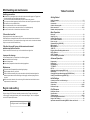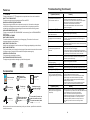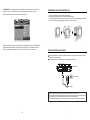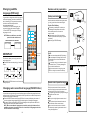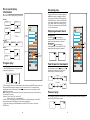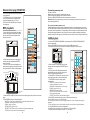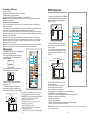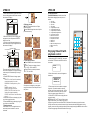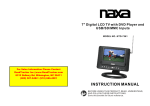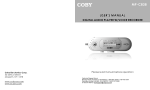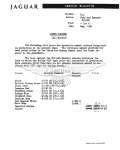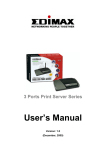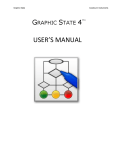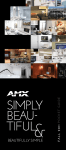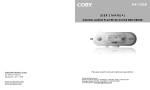Download Schaub Lorenz DVDP7-22569 User manual
Transcript
PORTABLE DVD MPEG4 PLAYER WITH TWIN 7" TFT DVDP7-22569 USER MANUAL PLEASE READ AND KEEP THESE INSTRUCTIONS For instruction manual in another language, check online at http://manuel-utilisateur.logisav.fr IMPORTANT IMPORTANTINSTRUCTIONS INSTRUCTIONS Important safety instructions -please read carefully and keep for future reference To reduc e the r isk of f ire or electric shoc k, do n ot exp ose th is product to water, ra in or m oisture. To preven t the ri sk of e lectric shock , do not rem ove the cover or ba ck of this pro duct. I n case of product failure, only q ualifie d pe rsonnel can repair. There are n o user-servic eable parts inside. Use of controls, adjustments, or p erformance of procedures other than th ose sp ecified herei n may result in dangerou s radia tion e xposure. This product is rated as LASER C LASS 1 PRO DUCT. CAUTIO N: Laser rad iation when open - never stare into th e lase r beam . C AUTI ON ! D ange rous t ensio n insid e the produ ct ! Do not o pen. Risk o f elec tric sh ock ! No parts c an be repai red by the e nd-us er. On ly qua lified perso nnel c an rep air an d mai ntain this p roduct. I f the e lectric cord i s dama ged, i t must be rep laced by the manu facturer or q ualifie d after -sales p erson nel in order t o avoi d any danger. T he product m ust b e insta lled in accor dance with lo cal la ws. D amag ed ba tteries must be properly d ispose d. In o rder to prote ct the enviro nmen t, plea se d ispos e the b atterie s prop erly, i n acco rdance with local la ws (in forma tion is availa ble at your reselle r). W here to ins tall th e prod uct -Place the product o n a st raight, rigid a nd sta ble place. D o not p lace the product on a car pet. -Do no t place the pr oduct on top of ano ther th at ma y caus e over heatin g (for examp le, a r eceive r or am plifie r). -Do no t place anyth ing un derneath the produ ct (for example, CD s or m agazi nes). P roper venti lation -Place the product i n a sufficiently-aer ated p lace to avoid overh eating . Allow at lea st 10c m s pacin g at th e back and to p of th e prod uct, a nd 5cm spac ing on both s ides to preve nt o verhe ating. -Do no t place items such a s new spape rs, tab lecloth, curt ains, in front of the ventila ting o penin gs. D o not expos e the produ ct to high te mper atures , moisture, water and d ust. -The ap parat us sha ll not b e exposed to dripp ing or splash ing. No obje ct fille d with liquids , s uch a s vase s, sha ll be pl aced o n the appara tus. -Do no t place other items close to this product that may d amage it (for example, ob jects c ontain ing water or lighte ned ca ndles). -No na ked fla me so urces, such as ligh ted ca ndles, should be pl aced o n the a ppara tus. E lectric sup ply -Pleas e unplu g the product in ca se of p rolonged no n-use . -If the s upply cable is dam aged, it mus t be re placed by th e manufactu rer or q ualifie d a fter-s ales personn el to a void a ny dan ger. -This p roduct must be con nected to an electr ical su pply 2 30V ~ 50Hz. - The pl ug mu st be a ccess ible af ter ins tallatio n. -Only u se this produ ct with the A C ada ptor pr ovided. 1 Important remarks about reading MPEG-4 videos on this unit Whe n using earphone s, red uce th e volume to prote ct you r ears . 2 DVD Com patibi lity This produ ct can only p lay ZO NE 2 DVD. This produ ct is co mplia nt with direct ives 2 006/95 /CE (a broga ting th e direc tive 73/23/C EE mo dified by the directive 93 /68/CEE) an d 2004 /108/CE (abr ogatin g the d irectiv e 89/3 36CEE). If you e ncoun ter any probl ems when p laying MPEG 4 vide os, ple ase ch eck th e belo w poin ts: 1 )There is a w ide va riety o f code cs and comp ressio n methods in use. It is po ssible that so me v ideos, includ ing th ose do wnloa ded from uno fficial websi tes, ar e not f ully co mpatible wit h this uni t. 2 )This p layer does n ot sup port M PEG4 video s reco rded u sing a High D efiniti on for mat. T he MP EG-4 HD an d H.26 4 form ats ar e diffe rent from the stand ard-re solutio n one . F or the time b eing, v ideos encod ed in High D efiniti on are only re adabl e on c omput ers. 3 )Maxim um re soluti ons su pporte d by M PEG- 4 code cs an d this u nit are : 720x 480@ 30fps / 7 20x57 6@25 fps 4 )Video s mus t be en coded with a soun dtrack in MP 3 form at, sin ce oth er form ats, s uch as A C3, ar e not s uppor ted. If there is no s ound, it mea ns that the a udio co dec is not co mpati ble. 5 )If you r MPEG-4 vi deo fil e does not ap pear on the unit's s creen , chec k that the file name end s with the exte nsion “.AVI” . If this is not the ca se, yo u can renam e the f ile on your p ersona l c omput er. - This log o set o n the p roduc t means that the re cyclin g of this appa ratus comes within the fram ework of the direc tive 20 02/96 /EC of Janua ry 27, 2003 concerning the waste o n elec trical a nd ele ctronic equi pment (WEE E). - The pres ence of dan gerou s subs tances in the electr ical an d elec tronic equip ments ca n hav e pote ntial c onseq uences on th e environme nt and huma n health in th e cycle of repro cessin g this produc t. This p roduc t incor porate s copyright protection technolo gy tha t is protected by U.S. Patents and other intellectual pro perty rights. Use o f this c opyrig ht protection techn ology must be authorized b y Rov i Corporation , and is intended for hom e and other limited viewing uses only unless otherwise a uthori zed by Rovi Corporation. Reverse engineering and disassembly are prohib ited. - Therefo re, at t he end of its lifetim e, this produ ct sha ll not b e disp osed with other no n-rec ycled waste. - As the e nd use r, you r role i s of pri me im portan ce in t he cyc les of re-usin g, rec ycling , an d othe r form s of va lorizat ion of this ele ctrica l and e lectro nic eq uipme nt. Loc al au thoriti es and resell ers ha ve set specia l proc edure s for th e purp ose of collec ting an d recy cling t his pro duct. - Yo u hav e the o bligat ion to use the selec tive w aste c ollection sys tems p ut in p lace b y yo ur loc al auth orities . SAV ADMEA / LOGISAV. Z I du clos des charm es 26 rue d u cl os des charmes 770 90 C OLLEGIEN - FRANC E For instruction manual in another language, check online at http://manuel-utilisateur.logisav.fr 2 31 DISC handling and maintenance Table of contents Handling precautions Ho ld the disc by the e dges s o the surfac e will n ot be s oiled with fin gerpr ints. F ingerp rints, dir t and s cratch es ca n caus e skipping an d dist ortion. Do not write on the la bel sid e with a ball- point p en or other writing utens ils. Do not us e reco rd cle aning sprays , benz ine, th inner, static electricity preventi on liqu ids. Be careful not t o drop or ben d the disc. Do not in stall m ore th an 1 d isc on the dis c com partment. Do not try to clo se the disc c over w hen th e disc is not instal led pro perly. Be sure t o store the d isc in i ts exc lusive case when n ot in use. Getting Started: Sa fety inform ation. ......... ......... ......... ........ ......... ........ ......... ......... ......... .1-2 Fe ature s................ ......... ......... ......... ......... ......... ........ ......... ......... ......... ....4 Ac cess ories.. ........ ......... ......... ........ ......... ......... ......... ......... ........ ......... ....4 Co ntrol refere nce g uide.. ......... ......... ......... ................. ......... ......... ......... .5-7 Ba sic co nnec tion... ......... ......... .......................... ......... ......... .................8-10 Re mote contr ol preparati on..... ......... ......... ........ ........ ......... ......... ........ ...11 Basic Operation: If the surface is soiled Wip e gen tly with a sof t, dam p (water only ) cloth . Wh en wip ing dis cs, always m ove th e clot h from the ce ntre h ole toward th e outs ide, w hich will not ca use di stortio n. (If y ou wip e the discs u sing a circul ar mot ion, ci rcular scratc hes ar e like ly to o ccur, which w ill cau se dis tortion .) If the disc is brought from a cold to a warm environment moisture may form on the disc Wipe this moisture off wi th a so ft, dry, lint-free clo th befo re usi ng the disc. Improper disc storage You can d amage discs if you store them in the followin g plac es: A reas e xpose d to di rect su nlight Humid or dus ty area s A reas d irectly exposed to a heat outlet or hea ting a pplian ce Maintenance Disconn ect the AC a dapter before main taining the p layer. W ipe the playe r with a dry, soft cloth. If the su rfaces are ex treme ly dirty ,wipe clean with a cloth which has be en dip ped in a weak so ap-and -wate r solu tion an d wrun g out thorou ghly, a nd the n wip e again with a dr y cloth . Never us e alco hol, b enzine , thinn er, cle aning fluid o r othe r chem icals. And do not u se co mpressed a ir to re move d ust Region code setting Ba sic play ... ................. ......... ......... ......... ......... ......... ......... ....................12 St oppin g pla y ........................................................................................13 Sk ippin g ahe ad or back .........................................................................13 Fa st fo rward back ward...........................................................................13 Pa use o r pla y .........................................................................................13 Sl ow-motion p lay [D VD/V CD]... ......... ........ ......... ......... ........ ......... ........ ...14 MP3 pla yback......... ........ ......... ......... ........ ......... ................. ......... ...........14 MP 4 pl aybac k....... ........ .................. ......... ......... ......... ......... ........ ............15 JP EG CD.............. ......... ......... ......... ......... ......... ........ .........................16 -17 En joyin g Vide o CD with p laybac k con trol... ........ ......... ......... ........ ......... ..17 US B pl aybac k....... .......................... ......... ......... ......... ......... ....................18 CA RD playba ck.... ......... ......... ......... ......... ......... ......... ........ .......... ...........19 O n scre en dis play inform ation. ......... ......... ........ ......... ......... ........ ........ ...20 Advanced Operation: Pr ogram play. ........ ......... ......... ......... ........ ......... ......... ......... ......... ........ ...20 Re peat play... ......... ......... ......... ................. ......... ......... ......... ......... ...........21 A-B repe at pla y............... ......... ......... ................. ......... ......... ......... ........ ...21 TF T MO DE ... ......... ......... ......... ......... ......... ......... ......... ......... ......... ......... . 21 G O TO. ......... ......... ......... ......... ......... ......... ......... ......... ......... ......... ......... . 21 Ch angin g sub title l angua ge(DVD only) ....................................................22 ZO OM play... ......... ......... ......... .................................................................22 Ch angin g aud io sou ndtra ck lan guage[DVD /VCD disc].. ........ ......... ........ ...22 Vi ewing from differ ent angle(D VD only)...................................................23 Initial Settings: C om mon pro ced ure for initia l s ettin gs ........................................................23 G eneral setup ...........................................................................................24 Vi deo se tup... ......... ......... ......... ......... ......... ......... ......... ......... ......... ...... 24-25 Pr efere nce se tup.... ................. ......... ......... ......... ......... ................. .......25 -26 For Reference: Region codin g: All DVD discs are code d by th e sale s terri tory. P lease note th e play er i s set t o regi on 2 c oding by the facto ry which c annot be changed. This is in compl iance with the DVD patent requirements. T he Re gion n umber for thi s DVD playe r is 30 De finitio n of t erms. ......... ......... ........ ......... ......... ................. ......... ......... ..27 Sp ecific ations....... ......... ......... ......... ......... ................. ......... ......... ........ ...28 Tr ouble shoot ing.... ......... ......... ......... ................. ......... ......... ........ .......2 8-29 DI SC ha ndling and m ainte nance........ ........ ......... ........ ......... ......... ......... ..30 Re gion Code Settin g ...............................................................................30 Im porta nt rem arks about readi ng MP EG-4 video s on t his un it..................31 2 3 Troubleshooting (Continued) Features 7 ” TFT DISPL AY T his pla yer ha s a built in 7 " TFT d isplay window, to p rovide clear vision, and lo w radiation. MULTI TV SYSTEM SUPPORT T he player can play discs with signal sy stem of PAL and NTSC. G RAPHICAL USER INTERFACE SCREEN S imply by pres sing the OSD butto n on the remote co ntrol u nit, inf ormati on on the pla yer a nd disc can b e disp layed on the screen for easy ide ntifica tion, the play er's operatio ns a nd settings c an be p erformed by operating th e remote control while monitoring screen. USB/CARD R EADER FUNCTION T his pla yer ca n play USB /SD /SDHC/M MC/MS card conta ining f iles in MP3/WMA/M PEG4 / JPEG format. S LIDE SHOW IN 17 MODES MULTI-AUDIO FUNCTION T he audio sou ndtrack can be hea rd in u p to 8 l angua ges. (The nu mber of audio soun d languages depends on the software.) MULTI-SUBTITLES FUNC TION S ubtitle s may be displayed in one of a m aximum of 3 2 lang uages depen ding o n the s oftware. MULTI-ANGL E FUN CTION T his function allows you to choos e the viewing angle of sce nes which w ere shot from a num ber o f differ ent an gles. (Limited to DVD reco rded with multiple camer a angles.) PARENTAL LOCK F UNCT ION T his prevents play unsuitable for children. DISC FORMATS SU PPOR TED BY PLAYER T he player can play back d iscs be aring any of the fol lowing marks: Sy mptom (Com mon) No operations c an be performed with the remote control unit. Re medy Check the batteries are installed with the correct polarities(+and -) The battery is exhausted: r eplace it with a new one. Point remote control at the remote control sensor and operate. Oper ate the remote control unit at a distance of not more than 6 m from the remote control sensor. Remove the obstacles between the remote control and remote control s ensor. S ympt om [D VD] Pla y does not start even when title is selected. Audio soundtrac k and/or sub title lan guage is not the initial settings. No subtitles. Alt ernative aud io soundtrac k (or subtitle) languages fail to be selected. Angle cannot be changed. The password for rating level has been forgo tten. Reme dy C onfirm the right region c ode setting. I f the audio so undtrack an d/or subtitle language do es not exist o n the disc, th e language selected at th e initial sett ings will n ot be seen/heard. Subtitle s appear only with discs w hich contain them. Subtitle s are cleared from the TV monitor, Per form the steps display t he subtitles. An alt ernative language is not selected wit h discs w hich do not contain mor e than one langua ge. In the case of s ome disc s, the alternative language cannot be selected by operating the LAN GUAGE or SUBTIT LE button. Try se lecting it from the DVD men u if one is available. T his function is dependen t on software availability. Even if a d isc has a number of angles recorded, these angles may be r ecorded for s pecific scen es only. Use the unlocking password 136900 . Sy mptom [Video CD] No menu play. Sy mptom [USB ] Accessories Remote control . ................. 1 A C ada ptor ................1 Car ad aptor ......... ........1 Re medy T his function works only f or Video CDs with playbac k control. + Li thi um Cel l CR2025 3V DZ Batte ry for remote control ....... ......... ..1 Instru ction manu al ......... .....1 Earp hones ........ ......2 H eadrest carr ying bag with two strips .........................1 A udio/v ideo c able to c onnec t the 2 units to gethe r....... ......... 1 Powe r cable (Connect one end to the card c ord, a nd the o ther t wo ends to b oth units )....... ......... .....1 M y player doe s not recogn ize my USB k ey or my ext ernal hard dis k when p lugged to the DVD player 's USB slot. Re medy Would yo u please refer first to the instructions describing how to use USB devic es with this machine. -If the pr oblem still oc curs: This m achine has b een tested with the majority of th e market's F lash memory -based devices (USB keys an d MP3 playe rs) and hard disks (MP3 / MPEG4 players with HDD). -Howeve r, this machi ne may not be compatible with certain devices, in particular external self -powered ha rd disks. Sy mptom [CARD] M y player doe s not recogn ize my M emory Card when plugged to the D VD player. Re medy Check fir stly that you r memory car d is compati ble with the unit. Sup ported memory cards are SD, SDHC, MS, MMC fo rmats. We have tested this unit with most of the market’s memory cards; we ca nnot however guarantee a full compatib ility with all the cards in t he market be cause of the multiple t echnology s tandards in use. Should y ou have a compatib ility problem , please use a memory card with a lower capacity or else connect the unit through a USB device. A ll the picture s in th e instruction manu al are just fo r your refere nce, specific ation s hould refer t o actu al acc essories. 4 29 Specifications Control reference guide Power requirements: AC 10 0 -240 V 50/ 60Hz DC 12 V 8 00mA Power consumption: < 9 .6W Signal system: NTS C/PAL Resolution: 48 0(H) X 234(V ) Dots distance: 0.107(W) X 0.372 (H)mm Visible range: 154.0 8(W)X 87.5( H)mm Discs played: (1) DVD-VI DEO d isc 12 cm si ngle-s ided,s ingle-l ayer 12 cm si ngle-s ided,d ual-lay er 12 cm do uble-s ided,s ingle- layer 8 cm sin gle-sid ed,sin gle-la yer 8 cm sin gle-sid ed,du al-laye r 8 cm dou ble-si ded,si ngle-la yer (2 ) Com pact d isc(VI DEO C D) 12 cm disc 8 cm disc Video output level: 1 V p- p Audio output level: 1 .2V Earphone output level: 1K Hz , 0dB, 1. 25mW Pickup: Wav e leng th: 65 5nm Lase r powe r: CLA SS-1 MAIN UNIT 21 Measurement of main unit: 1 26 0(L) X 156(W )X 38 (D)mm Weight of main unit: Appro x.703g 2 Measurement of monitor: 26 0(L) X 156(W ) X 38 (D)mm Weight of monitor: Ap prox.4 80g 3 4 5 6 7 8 22 1 SET UP VO L+ ME NU VO L- 9 10 12 13 14 15 I N PU T 9 -1 2V --- 17 18 19 20 16 PU SH Specifications are subject to change without notice. 11 Troubleshooting Before reque sting servic e for th is player, ch eck th e char t below for a possib le cau se of t he proble m you are ex perien cing. Some simple checks or a n adju stmen t on yo ur par t may elimin ate the probl em an d resto re pro per op eratio n. Symptom(Common) No power. Play fails to sta rt even when PLAY is presse d. Play starts but then stops immediately. N o picture. No sound. Distorted sound . Rem edy I n sert the AC adaptor secu rely into the power outlet. When you have plug ged the AC a dapter into t he wall socket, only the main unit functions. The second screen is to be connect ed exclusive ly via the car adapter. To use t h is player ins ide the car, you should connect the unit to the car cigarette li ghter socket of your vehicle. Condensa tion has fo rmed: wait about 1 to 2 hours to allow th e player to dry out. This playe r cannot pl ay a disc other than D VD, VCD a nd CD. The disc may be dirty and may r equire cleaning. Ensure tha t the disc is installed with the label side up . E nsure that th e equipmen t is connected properly. Ensure tha t the equipment is connec ted properly. Ensure tha t the input se tting for the TV and stere o system are correct. Adjust the m aster volume to a suitab le volume by rotating the volume knob at the s ide of the player. Picture is disto rted during r apid advance or rapid reverse. T he picture w ill be somew hat distorted at times: this is normal. N o rapid advance or rapid re verse play S ome discs m ay have sec tions which p rohibit rapid a dvance (or rapid reverse .) 1 Built-in sp eakers 15 PLAY/PAUSE ( ) button- Press this button to 2 TFT displa y window- D isplays all in formation start or pau se playing th e disc. a bout DVD work scene. 16 OPEN ( ) button - To open the disc cover. 3 SETUP bu tton - Press t h is button to enter initial 17 AV out j ack -Connect to TV or other s ettings menu. external AV equipment to use the player as a 4 MENU butt on - Press th is button to r eturn to the signal sour ce. r oot menu(for DVD)or to t urn on/off the PBC 18 Phone j ack - Connec t headphone to this ( for VCD). jack for priv ate listening. 5 UP/PREV b utton - Pres s UP button t o up, and if y ou 19 Power S witch - Swit ch this knob to turn on/off the player. k eep pressing it for more t han 2 seconds, the playe r w ill skip to the previous ch apter or title (for DVD)or 20 DC in jack - Power input jack. t rack (for CD) . 21 USB slo t 6 LEFT/ FR b utton - Press LEFT butto n to left, and if 22 SD/SDH C/MMC/MS card slot y ou keep pressing it for more than 2 seconds, the 23 Stand h older -Push the back bracket out, you p layer will pla y the disc ba ckward at sp eed: can suppor t and place t he player lev elly on the x 2, x4, x8, x16, x32. stage. 7 DOWN/NEXT button- P ress DOWN button to dow n, a nd if you keep pressing it for more tha n 2 seconds, t he player will skip to the n ext chapter or title(DVD) o r track (for C D). 8 Remote co ntrol senso r 9 OK button - Press this button to confirm a selection. 1 0 RIGHT/FF button - Press RIGHT bu tton to right, a nd if you keep pressing it for more tha n 2 seconds, t he player will play the disc forward at speed: x 2, x4, x8, x16, x32. 11 Power ind icator 1 2 VOL+ butt on - Press th is button to increase the 23 v olume level. 1 3 VOL- butto n - Press this button to d ecrease the v olume level. 1 4 STOP ( ) button - Press this button to halt p laying. —To be c ontinued 28 5 REMOTE CONTROL Definition of terms 1 TF T MODE button- P ress th is but ton con tinuously TF T MOD E to sel ect BR IGHT NESS, CONT RAST, SHARPNESS, 1 SATU RATIO N, HU E or 1 6:9/4: 3 scre en mo de and then pr ess lef t or rig ht button to a djust as 15 3 you li ke. 1 2 N/P 2 NU MERIC buttons - P ress t hese b uttons to inp ut 16 2 5 6 4 nume ric informati on, su ch as t rack n umber, chap ter OSD numb er and so on . 7 8 9 17 3 FR butto n - Pre ss this button to pla y the disc GOTO backw ard a t spee ds:x2, x4,x8, x16,x3 2. 0 10+ 18 4 FF butto n - Pre ss this butto n to pl ay the disc STOP PLAY/PAUSE 19 forwa rd at s peeds : x2,x4 ,x8,x1 6,x32 . 3 20 5 ZO OM bu tton - Press this bu tton to enlar ge pic ture FR FF PREV NEXT 4 21 size, max.to X 4 o r to sh rink picture s ize, m in. to X 1/4. 5 22 ZOOM SLOW A-B REPEAT 6 SL OW bu tton - Press this bu tton to play the dis c at 6 23 speeds:1/2 ,1/4,1/ 8,1/16 . 7 24 PROGRAM ANGLE SETUP 7 PROGRA M but ton- P ress th is but ton to setup the 8 25 26 memory ord er of c hapte r or titl e (for D VD) o r track s 9 STEP EN TER (for V CD/CD ). 27 10 8 AN GLE b utton - Press this b utton to disp lay the L/ R TITLE MENU 11 angle numb er and chang e to d ifferen t angles. 28 12 9 ST EP bu tton- P ress t his bu tton to play th e SUBTITLE LANGUAGE VOL VOL 29 13 file fo rward step b y step . 14 10 L/R but ton- To chan ge aud io out put mo de: Le ft 30 USB/CARD/DVD MUTE Mono , Righ t Mono , Mix- mono and St ereo s oundtr ack. 11 TI TLE b utton - Press this b utton to retu rn to title m enu (for DV D). 12 S UBTIT LE bu tton - P ress this bu tton to displa y and chang e subt itle lan guage (For D VD on ly). 13 LANGUAGE BUTTO N - To select the so undtra ck lan guage (DVD) . 14 U SB/CARD/DVD - Pr ess th is butt on con tinuou sly to switch the un it amo ng US B/CAR D/DV D mode . 15 N /P but ton- P ress th is butt on to s elect NTSC or PAL syste m (Fo r DVD only). 16 O SD bu tton - P ress OSD b utton c ontinu ously during playb ack, th e scre en wil l displ ay the playin g info rmatio n, suc h as e lapsed time, remaining tim e and so on . 17 G O TO b utton - Pres s this button to set the pl ayer to play d isc sta rting a t a ce rtain p oint. 18 P LAY/PAUSE butto n - Pre ss this button to sta rt or p ause p laying the disc. 19 S TOP b utton - Press this b utton t o halt playin g. 20 N EXT b utton - Press this b utton t o play the ne xt cha pter(fo r DVD ) or tra ck(for VCD/ CD). 21 P REV b utton - Press this b utton t o play the pr evious chapt er(for DVD) or trac k(for V CD/C D). 22 R EPEAT butto n - Press thi s butto n to re peat p laying one c hapte r or on e title (forDV D) or repe at play ing the curre nt trac k or th e who le trac ks (for VCD/ CD). 23 A-B but ton- P ress th is but ton to repeat playin g sections b etwee n two s pecifi c points (A-B ). 24 S ETUP button - Pres s this button to enter initial sett ings m enu. 25 E NTER button - Pres s this button to con firm what yo u have selec ted. 26 N avigat ion bu ttons - Pres s this b utton to mov e up,d own,l eft or r ight. 27 M ENU b utton - Pres s this b utton to retu rn to the root menu (for DVD) or to turn on/off the PBC (for VCD). 28 V OLUM E + bu tton - Press this bu tton to turn u p the volume . 29 V OLUM E - bu tton- P ress t his bu tton to turn d own th e volu me. 30 M UTE b utton - Press this b utton to mut e the s ound. DVD 6 This refers to a high-d ensity optica l disc on whi ch hig h-qua lity pic tures a nd so und ha ve bee n obt ained by me ans of digital signa ls. Inc orpora tion a new video co mpres sion t echno logy (MPEG II ) and h igh-de nsity record ing te chnolo gy, DV D ena bles a esthet ically p leasin g full -motio n vide o to be recor ded ov er lon g perio ds of time (f or inst ance, a whol e mov ie can be record ed). DVD ha s a str ucture consi sting o f two 0 .6 mm thin d iscs w hich a re adh ered to e ach o ther. Since th e thin ner th e disc, the hi gher th e den sity at which the inf ormat ion can be record ed, a D VD d isc has a gre ater ca pacity than a singl e 1.2 m m thick disc . Sinc e the two thin d iscs a re adh ered to each other, there is the potent ial to a chieve doub le-side d play som etime in the future for ev en lon ger du ration play. Video CD This cont ains re cordin gs of picture s and sound whos e quality is o n a par with t hat of video tap e. This playe r also suppo rts Vid eo CD s with playb ack co ntrol (version 2.0). MP3 These co ntain r ecordi ngs of music which are co mpre ssed, allowin g a sig nifica ntly la rger am ount o f musi c to be stored on a CD. Angle Re corded onto some DVD d iscs ar e scen es wh ich ha ve bee n simu ltaneo usly s hot fro m a n umber of diff erent angles (the s ame s cene is shot from th e fron t, from the le ft side , from the right s ide, e tc.). W ith suc h disc s, the ANGL E button can be us ed to v iew the scen e from diff erent a ngles . Subtitles This is th e appe aranc e of th e dialo gue at the bo ttom o f the s creen which are pr ereco rded o n som e DV D disc s. Title number These nu mbers are re corde d on D VD dis cs. Wh en a d isc co ntains two o r more movie s, these mo vies a re num bered as titl e 1, titl e 2, et c. Chapter number These nu mbers are re corde d on D VD dis cs. A t itle is sub- divided into m any se ctions , each of which i s num bered, and s pecific parts of vide o presentations ca n be s earch ed quickly usi ng the se num bers. Time number This indic ates t he play time which has el apsed from t he sta rt of a disc or a title . It can be use d to fi nd a sp ecific scene quick ly.(It m ay no t work with so me di scs.) Playback control (PBC) This is re corded on a Video CD (ve rsion 2.0). T he sce nes or inform ation to be viewed (or listened to) c an be selec ted int eractiv ely wi th the TV mo nitor b y looking at t he me nu sho wn on the TV mon itor. Track number These nu mbers are as signe d to th e track s whic h are re- cor ded on Video CDs and CD s. Th ey ena ble sp ecific tracks to be locate d quic kly. 27 3 .2 PARENTAL - Th is sett ing all ows ce rtain p eople to view certain discs, wh ich ma y be e specia lly useful to forbid children from view ing some un befittin g disc s. When you h ave en tered the Pa rental Contr ol, the scree n will d isplay : Installation of unit inside the car 1 . Take out the acce ssorie s of tw o strip s from the ba g. 2 . Use o ne str ip tired throu gh the unit’s back s ide m etal pil lars. 3 . Bind the he adrest strips to fas tened the ma in unit and m onitor on the passenger headre st. 4 . Conn ect the car c ord po wer (p lease see ins truction on n ext pa ge). -- PA SSWORD SE TUP PAGE -PASSWORD PARENTAL 1 KID SAFE 2G 3 PG 4 PG 13 5 PGR 6R 7 NC 17 8 ADU LT SET PARE NTAL CO NTR OL Scro ll down the a lterna tives b y mov ing Up or Down Nav igatio n butto n, pre ss EN TER b utton and enter t he pas sword which you h as set before , then you ha ve se t a Par ental Contro l . Ther e are e ight d ifferen t settin gs fro m “Kid Safe” to “Ad ult” which yo u can choos e. Connect to AC power input E nsure all the cable s are d isconnected from the ma in unit before conn ecting to AC power s ource by AC power adapt or. Read th rough the in structi ons be fore c onnec ting ot her eq uipme nt. M AIN U NIT OF F ON P OW ER PH ON E AV OU T To po wer outl et AC adapto r Be for e co nn ecti ng to AC p ower, pus h th e P OW ER ON/O FF swi tch to O FF. When the po wer ad apter is plug ged in to the wall o utlet, o nly th e main unit will func tion. T he secon d scre en is to be co nnect ed exc lusive ly by u sing th e car adapte r. The su pplied AC adaptor is just for on e play er, you can c onnec t to ma in unit or mo nitor. 26 7 Connecting the 2 units together 1. Insert Audio /Video cable to connect up the 2 unit's AV ou t jack and AV in Ja ck. 2. Insert Car c ord ca ble connecto r to co nnect up the 2 unit 's DC i n jacks ,and the other end connect up the Car c ord. 3. Insert the ca r cord to car cigarette lig hter to get DC power source. MONITOR MAIN UNIT Audio/Video cable to co nnect up the 2 unit s 2.1 SPEAKER SETUP - It is used to set the sp eaker output l evels Options: LT/RT - Left/Right mix mode STEREO - Select this option if you don't have a 2.1 cha nnel amplifier. V SURR - It is used to set dummy surrounding a udio effective ness. 2. 2 EQU ALIZE R - It is used to compens ate for freque ncy d istortio n to im prove its frequen cy resp onse in audio syst ems (n ot app licable ). Optio ns: SO UND MODE - It is f or sele cting the Eq ualize r Type , in this unit, you ca n choo se Mono, Ro ck, Po p, Live , Danc e, Tec hno, C lassic or Sof t. BASS BO OST - It is us ed to t urn the Bass Boost ON or OFF. SUPER B ASS - It is us ed to t urn the Supe r Bass ON or OFF. TRE BLE B OOST - It is used to turn the Treble B oost O N or O FF. 3. PASSWORD SET UP Car cord c able c onnec tor IN PU T9 - 1 2V -- - IN PUT 9-12V-- - -- PASSWORD S ETUP PAG E -PAS SWO RD PARENTAL Insert to ca r cigarette li ghter GO TO PA SSWORD S ETUP PAGE 3.1 PASSWORD - It is used to change the passwo rd, an d the p rocedure of changing password is des cribed as following s: Enter old password i n the OLD PASSWO RD ro w Enter new password in the NEW PASSWORD row Enter th e new password again in the CO NFIRM PWD row Press OK button on the screen to return to the Passw ord Setup Page, then the Pass word has been changed. NOTE: The origin al pass word is 136900, yo u can change it, but you should write it down and k eep it s afe. If you forget th e pas sword, please use the ori ginal passwo rd:136900. The function of parental control allows you to restrict the playb ack of certain DVD films on this player. Once you have activated this function, you may need to e nter a password in order to sta rt the p layback of a disk, depending on the ty pe of DVD you have put inside the player. Please note that the parental control function is not supporte d by all DVD disks. 8 25 Connect Headphone 1.GENERAL SETUP 1. Connect the headph one. A djust the vo lume t o minimize th e volu me. C onne ct the headphones to pho ne jac k. --GENER AL SETUP PA GE-TV TYPE TV DISPLAY ANGLE MA RK ON O SD L ANG UAG E F RE CA PTI ONS O FF SC REE N SAVER ON DEFAU LT 2. Adj ust the v olume to the level that you wan t. MAIN UNIT MONITOR PHONE JACK GO TO GEN ERA L SE TUP PAG E 1.1TV TYPE - It is for s electi ng the TV system a ccordi ng to t he col our sys tem o f the T V. O ption s :PAL NTS C 1.2 TV DI SPLAY - It is for selecting TV ou tput m ode. Option s:NORMAL /PS: Pan & s can mo de NORMAL / LB: L etter b ox mo de Wid e : 1 6:9 wid e scre en mo de 1.3 ANGL E MAR K - It is used to se lect wh ether or not the mu lti- an gle ico n is d isplay on screen whe n a Multi-an gle DV D disc is pla ying. Option s: On : Icon w ill be displa yed Off : Icon will be turned off 1.4 OSD L ANGU AGE - It is u sed to choos e the desire d lang uage f or diffe rent u ser. In this pla yer, yo u can choos e Engl ish or your nation la nguag e. 1.5 CAPT IONS - It is u sed to switch the c aption ON/OFF wh en playing DVD dis c. 1.6 SCRE EN SAVER - When the pl ayer is not in use fo r 5 mi nutes, a runn ing DVD log o will m ove across the scree n to p rotect the TV CRT. Option s: On : Scree n sav er is en abled Off : Screen sav er is disabled 1.7 DEFAULT - It is us ed to reset to facto ry sett ings. IN PUT 9- 12 V--- INPUT9-12V--- Connecting to TV set It is rec omme nded to conn ect a m ulti-s ystem TV. E nsure that th is play er and other equip ment t o be connected are set to off mo de an d d isconn ect th e AC a daptor before commencin g con nectio n. D o not b lock v entila tion ho les of equipm ent a nd arra nge th em so that a ir can circula te freely. R ead th rough the instructi ons be fore connecting other equipment. E nsure that yo u obs erve th e colo r coding whe n connecting audio and v ideo c ables. Note: During DVD play, th e TV v olume may be at a lower level than du ring T V broa dcasts , etc. If this i s the c ase, a djust t he volume to the desired level. I f the D VD/VCD/CD playe r is co nnecte d to th e TV through a video cas sette r ecord er, t he picture m ay not be pla yed back normally with some D VDs. I f this is the case, do not conne ct the player via the VCR. TV set 2.AU DIO SETUP Red: Right audio White: Left audio -- AUDIO SET UP PAGE -- SPEA KER SE TUP EQ UA LI ZE R To video input connector (yellow) To audio input connectors (red, white) Video/audio cable (the cable is not provided) GOTO AUDIO SETUP PAGE OF F ON POWER 24 9 PH ON E AV OUT Connecting to audio equipment Viewing from different angle (DVD only) Audio equipme nt To audio input/output connectors (red, white) Video/audio cable (the ca ble is n ot provided) Some DVD s may contain scen es wh ich ha ve been shot simultaneous ly from a number of different angles. For these discs, the same scen e can be viewed from eac h of these different angles using th e ANGLE button. Pres s ANG LE during playing, number of angle being played will be dis played on the scree n, pres s the ANGLE button to ch ange to different angles. TFT MODE To AV O UT jac k 1 2 3 4 5 6 7 8 9 0 10+ S TOP PLAY/PAUSE FR FF P RE V NE XT Z OOM S LOW A-B RE PE AT N/P OF F ON P O WER P H ON E AV OU T NUMER IC BUTTO NS Initial settings OS D GO TO Once t he init ial pro gramm ing is entere d it is ret ained in mem ory u ntil changed, the playe r c an alw ays b e oper ated u nder the sam e con ditions . The se ttings will be retain ed in t he me mory un ti l the setting s are changed eve n after settin g the playe r to po wer off mode . SETUP ANGLE PROGR AM AN GLE ST EP L/R Common procedure for initial settings 1. Press SETUP butto n. 2. Use th e navi gation button s to select p referre d item, a nd pre ss ENTER b utton, each s creen for set ting th e value is dis played. Then move the navigatio n button to s et the item a nd pre ss ENTER butto n to confirm the se ttings. 3. Press SETUP butto n to close se tup m enu in any mo de. 4. Use le ft navi gation button to switch to anoth er main s etup it ems 10 23 SE T UP ENTER T IT LE ME NU SU BTI TLE LAN GUAGE VOL VOL US B/CARD/ DV D MU TE ENTER Remote control preparation Changing subtitle language (DVD only) A 2 OPEN Battery installation A It i s possible to chang e the s ubtitle langu age to a d ifferen t language f rom th e one select ed at the initia l settin gs.( This ope ration works only wit h discs on which multiple subtit le lan guage s are recorded) 1.P ress S UBTI TLE bu tton during p lay, th e screen will disp lay the curre nt language. 2. Press SUBTITLE button a gain t o chan ge lan guage or tur n off. 十 1 2 3 4 5 6 7 8 9 The ba ttery norma lly last for ab out on e ye ar alth ough this de pends on ho w often, an d for w hat op eratio ns, th e remo te co ntrol is used . If the r emote control fails to wo rk even w hen it is operated n ear th e playe r, rep lace th e battery. Use on e type CR20 25 ba ttery. N/P OS D CHAN GING SUBT ITLE LANG UAGE G OTO 0 04/06:CHINESE S UBTITLE PUSH 1 S ervi ce li fe o f battery TFT MODE NOTE: When no subtitle s are record ed, press this button will n ot work. SUBTI TLE 十 Ins ert the batter ies wh ile obs erving the c orrect (+) and (-) polarities as illust rated a t right. 十 十 3 10+ 01/06:ENGLISH S TOP PLAY/PAU SE FR FF P RE V NE XT Z OOM S LO W A -B RE PE AT ZOOM PR OGR AM A NGLE ZOOM PLAY NAVIGATIO N BUTTONS ST EP This fu nction allow s you t o enjo y a mo tion or motion less p icture. Pres s ZOO M but ton wh en pla ying, t he scr een shows : 2X S ET UP 3X L/R ENTER T IT LE ME NU SUBTITLE SU BT ITLE LAN GUAGE VOL VOL US B/ CA RD/ DVD MU TE 4X NOTE: Do not use recharge able (Ni-Cd) battery. Do not attempt to recharge, short-circuit, disassemble, heat or throw the batteries into the fire. Do not drop, s tep on or otherwise impac t the remote control . This may damage the parts or le ad to malfunction. If the remote control is not going to be used for a long time, remove the ba ttery. 十 十 4 B REMO TE CO NTR OL SENSOR 6m 1/ 4 1/3 1/ 2 Pres s NAVIGATI ON bu tton to scroll acros s the enlarg ed picture. Changing audio soundtrack language(DVD/VCD disc) It i s possible to change the audio soundtrack l angua ge to a different language from the one se lected at the initial setting s (This operation works only with discs on which multiple audio so undtrack lan guage s are recorded). Press LANG UAGE button while playing DVD disc the screen will display the number of current soundtrack langu ages,pressing the button again will change the language . Pre ssing L /R bu tton while pla ying V CD di sc will chang e audi o outp ut mod e: Mo no Lef t, Mon o Right, Mix -mono and S tereo sound track. NOTE: When no soundtrack languages are rec orded, pres sing this bu tton will not work.When the power i s turn ed on or the disc i s removed, the languag e heard is the one selected at the init ial settings. 22 Remote control operation range B 30 Point the remote contro l from no mo re than about 6 m f rom th e remote control sensor and withi n about 60 o o f the front of the player. Th e operating distanc e may vary a ccording to the b rightness of the room. NOT E: Do not point bright lig hts at remote control sens or. Do not pl ace objects between the remote control and the remote contro l sensor. Do not use this remot e cont rol uni t while simu ltaneo usly operating the remote control of an y othe r equipment. 11 30 Repeat play Before enjoyin g DVD /Video CD/CD The on-sc reen m enu l angua ge of y our pl ayer has been factor y pre-s et to F RENC H. If y ou want to change the me nu lan guage to oth er lan guage ,pleas e refer to "In itial se ttings / General s etup / OSD l ang".I n the e xplanation be low it i s assu med th at English h as bee n sel ected as menu lang uage. Press REPEAT but ton du ring pl ay, the playe r will repeat playin g one chapte r, one title o r the whole disc(fo r DVD) or on e track or the whol e disc (for VC D/CD). NOTE: For V CD an d CD d isc, yo u sho uld tur n the PBC off b efore repeat playin g. TFT MOD E 1. Switch on the POWER to the “ON” pos ition a t the r ight si de of th e play er to t urn on the pla yer. NOTE: 1) .Make sure t hat all the co nnect ions inc luding conne ctions to AC adapt er, other AV equipm ent e tc. have been done befor e switch the POWER sw itch to the "O N"position. 2). After s witch the POWER switch to the "OFF" po sition, if you want to swit ch it to the "ON"pos ition again, y ou sho uld wait at le ast 2 seconds, othe rwise some abnorm al phe nome nons m ay ap pear, in this case, ple ase turn the unit off then turn it on, it will work norm ally a gain. 2. Push th e disc cover up to open i t . 1 2 3 4 5 6 TFT MODE N/P NUMERIC BUTTONS OSD 7 8 9 GOTO 0 10+ S TOP PLAY/PAU SE FR FF P RE V NE X T Z OOM S LO W A -B RE PE AT PR OGR AM A NGLE ST EP TITLE L/R S E TUP PLAY/ PAUSE PREV NEXT ENTER NAVIGATI ON BUTTONS TFT MODE MENU P ress T FT MO DE b utton, the bo ttom a t right o f scre en will displa y as th e follo w pict ure : T IT LE ME NU S UBT ITLE LAN GUAGE VOL VOL USB/ CA RD/ DVD MU TE 2 3 4 5 6 7 8 9 N/P OS D GO TO GOTO 0 10+ S TOP PLAY/PAU SE FR FF P RE V NE XT Z OOM S LO W A -B RE PE AT PR OGR AM A NGLE S ET UP ST EP A-B REPEAT ENTE R ENTER T IT LE ME NU SU BT ITLE LAN GUAGE VOL VOL US B/ CA RD/ DVD MU TE BRIGHTNESS IIIIIIIIII........ 0 Pr ess th is button con tinuou sly to select BR IGHT NESS , CON TRAST, SHARPNESS, SATURATION, HUE or scre en mo de. Th en pr ess th e LEF T or RIGHT n aviga tion bu tton to adjus t the le vel of the sel ected item. DVD - VIDEO 5. Wh en a m enu sc reen appears on the scre en, m ove na vigati on but tons or press the nu meric button s to select p referred cha pter n umber, then p ress E NTER butto n to pl ay the chapt er. WHAT WILL I DO HE AR ME CRY WITHOUT YOU M OV E CLOSE R 1 ENTER 3. Place a disc onto the dis c compartment. Hold the disc without touching either of its su rfaces, posi tion it with th e printed title side facing u p, align it with the guides, and p lace it in prop er pos ition. 4. After closing the d isc cov er, play begins. The play er starts to read the disc immediately. 1 2 3 4 Rep eating sect ions b etwee n two speci fic points(A- B repeat) 1. Press A-B but ton du ring pl ay at the poi nt where r epeat playing is to be started(A ). 2. Press A-B but ton at the po int whe re rep eat p laying is to b e ende d(B). Repea t play of th e sele ction b etwee n poin ts A a nd B starts. 3. Press A-B but ton to return to normal pla y. L/R OPEN LO ADING TFT MODE A-B repeat playing Basic play NO TE: T he lev el of B RIGHT NESS , CO NTRA ST, S HARP NESS , SATU RATIO N, HU E, ca n be a djuste d from -20 to +20. a nd the scree n mo de ca n be switche d between 16 :9 an d 4:3. Pr ess TF T MO DE button ag ain to exit th e TFT MO DE M enu P age. GO TO WITHOUT Y OU Pre ss GO TO bu tton co ntinuo usly t o select the i tem yo u wan t to se t and e nter a time n umbe r, cha pter nu mber, track numbe r etc. Accord ingly, the di sc will be pla yed fro m the selected point. 6. Pre ss PR EV or NEXT button to pla y the p reviou s or ne xt cha pter. 7. To s top pl ay and return to the menu scree n, pre ss TIT LE but ton or MENU butto n. 12 21 On screen display information Stopping play P ress t he STO P but ton to stop p laying a disc . N OTE: When player is sto pped, the pla yer r ecords the point wh ere STOP w as pre ssed ( RESU ME fun ction). Pres s the P LAY/PAUSE b utton again, playba ck wil l resum e from this p oint . W hen t he dis c door is ope ned o r the S TOP b utton is pres sed again, the RES UME function will b e clea red. Press OSD b utton to disp lay pla ying i nforma tion. DVD di sc TITL E ELAPSE D T: 02/0 3 C: 07 /28 T ITLE R EMAIN T: 02/03 C: 07/2 8 0:19:20 1:17:00 TFT MODE CHAPTE R EL AP SED T: 02/03 C: 07/2 8 0:0 1:53 CHAPT ER REM AIN T: 02/0 3 C: 07 /28 0:01:34 1 2 TFT MODE Skipping ahead or back 3 N/ P DISPL AY OFF NUMERIC BUTTONS T = TIT LE NO. C = CHA PTER N u mber 4 5 OSD 7 VCD di sc 8 9 GOTO SINGL E ELA PSED TRA CK 02/03 0:19:20 SINGL E REMAIN TRAC K 02/03 1:17:0 0 0 DISPLAY OF F 10+ STO P CD dis c T OTAL E L APSED T: 02/03 0:19:2 0 TO TAL RE MAIN T: 02/03 1:17:00 PLAY/PAUSE FR FF PR EV NE X T Z OOM SLOW A-B RE P EAT S INGL E E LAPSE D T: 02/03 0:01:53 S INGLE REMAIN T: 02/03 0:01:3 4 S TE P SET UP 2 3 4 5 6 7 8 9 0 10+ OS D GOT O FF ENTER FF PR EV NE XT ZOOM SLOW A-B RE PEAT P ROGRA M AN GL E The play er pla ys the files in an desired order. 1. Press PROG RAM button and the screen wi ll di splay the program menu. S UB TITL E LA NGUA GE V OL V OL US B/CARD/DVD MUTE PROG RAM: CHAP TER/TRAC K( 01 -0 0 ) 1 __ 6 __ 2 __ 7 __ 3 __ 8 __ 4 __ 9 __ 5 __ 10 _ _ Exit PREV SE TUP ENTER MEN U L/R Program play PLAY/ PAUSE STOP NEXT NAVIGATION BUTTO NS ENTER T IT LE PLAY/PAUSE FR S T EP L/R ST OP FR PROGRAM PR OGRA M A NGLE 1 N/P Skip ping a head Pres s NEX T button durin g play a chapter ( DVD) or a track (Vi deo CD/CD) is skipped ea ch tim e the b utton is pres sed. Skip ping back Pres s PRE V button durin g play a chapter(DVD) or a tra ck (Video CD/CD) i s skipped ea ch tim e the b utton is pres sed. 6 Fast forward or backward TIT LE MEN U SU BTIT LE LAN GUAGE VOL V OL US B/CARD/ DVD MUT E During playback, press FF button or FR butto n to fast forward/rewind. Press PLAY/ PAUSE button to resume normal play. F ast forward 2X FF 4 X N ext FF 8X FF 1 6 X 3 2X Fa st backwar d 2X 2 . Pres s navi gation button s to c hoose memo ry inde x and then p ress E NTER butto n to sta rt input. E nter d esired titles /chapt ers nu mbers by usi ng the nume ric but tons. T he selected titles/ c hapte rs are stored into th e mem ory. S elect on the me nu to see the next page. Up to 20 m emor ies ca n be st ored. N OTE: Leadi ng zer o is no t nece ssary. If the track n umbe r is mo re than 10, p ress th e 10+ key f irst an d then the un it digit. E xamp le: Tra ck 12, press "10+" and th en "2" Tra ck 21, press "10+" twice and th en "1" 3 . Sele ct STA RT on the m enu an d pres s ENT ER bu tton to start progra m play or select EX IT o n the menu and pr ess ENTER b utton to exit without prog ram p lay. 4 . To st op the progr am, pr ess PROGR AM bu tton se lect S TOP o n the m enu, then press E NTER butto n. 20 FR 4X FR 8X 3 2X F R 16 X Pause or play During playback, press PLAY/PAUSE button, the play will be p aused to resume normal play, press the PLAY/PAUSE button again. 13 Slow-motion play (DVD/VCD ) Connecting a memory card 1)Po wer-on the u nit. 2)Ma ke sure no d isc ha s been inserted ins ide the tray. 3)Ins ert a compa tible m emory card inside the co nnector. 4)Press the USB/CARD/DVD button from the remote control to star t. Rem ark : D epending on the capacity of the devic e, the readin g can take m ore th an 1 m inute befo re lauc hing t he video. Press the SLOW button o n the remote control during playbac k. 1) Plays the di sc at a 1/2 of norma l speed at first. Each time the button i s pres sed, the play speed becomes 1/2,1/4,1/8,1/16. 2) Press the PLAY/PAUSE button to resume to normal play. The unit cannot read my memory card. -Check firstl y that your memory card is com patible with t he uni t. Supported memory cards are SD, MS, MMC,SDHC formats. We have tested this unit with mo st of the ma rket's memory cards ; we cannot however guarantee a full c ompatibility with all the cards in the market because of th e multiple technology standards in use. Should you have a compatibility problem: please use a memory card with a lower capa city (2 GB or lower) or else connect the unit t hrough a USB device. MP3 playback TFT MODE 1 . Inser t the d isc containin g the f iles in Mp3 format t o be p layed and after a few sec onds, the screen of the mo nitor will show all the folders on the disc: 1 2 3 4 5 6 N/P NUMERIC BUTTONS 7 00:00 00:00 001/124 CARD playback OS D 8 9 GO TO 0 10+ MUSIC SONGS LOVE SLOW S TOP PLAY/PAUSE FR FF P RE V NE XT Z OOM S LOW A-B RE PE AT PLAY/ PAUS E PR EV N EXT RE PEAT DISC PROGR AM AN GLE 2 . Select the f older y ou wa nt to p lay by the n avigat ion buttons and pre ss the ENTER b utton t o conf irm. 3 . The f iles in this fo lder are disp layed and select the des ired song by navigation b uttons, then press the PLAY button to start pla yback. ST EP SE T UP ENTER NAV IGATIO N BU T TONS ENTER L/R T IT LE Mp3 Mp3 Mp3 Mp3 Mp3 2 3 4 5 6 7 8 9 OSD 4. Select a folde r you w ant to play b y usin g the PLAY/ 0 10+ PA USE nav igation butto ns and press the E NTER button FF PREV to c onfirm . N EXT FR 5 .Th e files in this folde r displ ay and selec t the REPEAT ZOO M des ired fil e by navigati on but tons, t hen pr ess the ENTER butto n to s tart pla yback . 6. Pr ess NE XT or P REV bu tton to t urn the current E NTER NAVIGATION men u page to the next or previous menu p age. B UTTONS 7. Pr ess RE PEAT b utton to change repeat MENU play ing mod e. - SHUFFLE: All t he files will be r andomly s orted a nd play ed by th e orde r. USB/CARD /DVD - RANDO M : ran domly s elect an y file to play. - SINGLE : play o ne file o nly. - REPEAT ONE: repeat o ne file. - REPEAT FOLD ER: all the files in the f older will be p layed repeated ly. - FOLDER: all th e files in the fol der will be play ed 8 . P ress S TOP b utton when p laying , then you w ill ente r prev iew mo de. 9.Press M ENU b utton to retu rn files list m enu. 10.P ress rig ht/ left button t o rotate the ima ge cloc kwise/ c ounter-clockw ise duri ng phot o play back. 11.P ress up / down button to flip the image vertica lly/ hori zontally during photo p layback . 12. P ress Z OOM button to en ter the zoom mode : -Pre ss FF button to en large p icture to 100 %,125 %, 15 0% an d 200% -Pre ss FR button to sh rink pi ctures to 50%,75% , and 1 00% GOTO SU BTI TLE LAN GUAGE VOL VOL US B/CARD/ DV D MU TE S TOP Equaliz er indicato r FR FF PR EV NE XT SLOW A-B RE PEAT STEP L/ R ALAN BUZZ CANDY DIANA M ANDY SIMPSON SETUP EN TER TITLE SU BTI TLE LANGUAGE VOL USB/CARD/DVD DISC Cu rrent media file type 4 . Press the P REV o r NEX T butto n to turn the current men u page to the previ ous or next m enu p age. 5 . Press REPEAT button to chan ge play mode. - SH UFFL E: all the files will b e rand omly s orted and played b y the o rder. - RA NDOM : randomly select any fil e to pl ay. - SINGLE: play o ne file only. - RE PEAT ONE: repeat one fi le. - RE PEAT FOLD ER: al l the fil es in the folder will be played re peate dly. - FO LDER : all the files in the folder will be playe d. 14 19 PLAY/PAUSE ZOOM PROGRA M AN GLE M USIC Mp3 1 N/ P NUMERIC BUTTON S Current media file type 01:53 040:36 160 001/124 Current folder TF T MODE AL AN BU ZZ CA NDY DI ANA ME NU Volum e level ind icato r P layback in dicat or Pl ay time Total time \B ELLE\ CARD MP3 bit ra te ind icato r Current song/Total songs 1.In sert th e CAR D(SD/SDHC /MMC/MS) c ontain ing th e files in MPEG4/ M P3/W MA/JP EG form at to b e play ed. 2.Press U SB/CA RD/D VD button to switch the unit in CARD r eader mode. 3.After se veral s econd s, all t he fold ers in the CA RD w ill disp lay on monit or scre en: MEN U VOL MUTE Connecting a USB device 1)Pow er-on the un it. 2)Mak e sure no dis c has been inserte d insid e the tray. 3)Inse rt a USB key inside the c onnec tor. 4)Pre ss the USB/C ARD/ DVD b utton from th e rem ote con trol to start. Rema rk: De pending on the ca pacity of the device , the reading can take mo re tha n 1 minute before launc hing t he vide o. The unit ca nnot r ead m y USB devic e. -Once you h ave pl ugged your d evice to the unit, y ou ma y need to swi tch on the US B dev ice before it can opera te. -This unit do es not suppo rt a di rect USB con nectio n with a com puter. You n eed to use a USB device, a MP3 play er or a PMP (Porta ble Multimedia Pla yer wi th hard disk) . -If you are u sing a USB e xterna l hard disk: y ou ne ed to c onnec t your device simul taneously to an external power source and t o the u nit. If you ar e usin g a sel f-powe red PMP, ma ke su re that the ba ttery i s sufficiently loade d. -Chec k that the file s syst em of your U SB de vice is forma tted in to the FAT or FAT 3 2 form at. USB d evice forma tted in to NTF S are not co mpatib le with this u nit. Ca ution: if you attem pt to modif y your file sy stem, format ting yo ur dev ice wi ll eras e all da ta. Pl ease refer to your U SB device's ins tructio n man ual firs t. Warning: Co nnect your USB de vice d irectly to the USB p ort of the de vice. U sing a n exte nsion cable is not recom mende d and may c ause i nterfe rence and failure of data t ransfe r. USB playback 1. In sert U SB co ntainin g the files in MPEG 4/ Mp 3/ WM A/JPE G form at to b e play ed. 2. Press U SB/CA RD/DVD bu tton to switch the unit in USB read er mod e. The n the screen will disp lay as follow ing: TFT MODE 1 2 1. In sert th e disc contai ning the files in MP EG4 form at to b e played and after a few seconds, the s creen of the monitor will show all the folders on the dis c: 00:00 00:00 001/124 TFT MOD E MUSIC SONGS LOVE 4 5 7 8 2 3 4 5 6 7 8 9 OSD DISC GO TO GOTO 0 2. Se lect the folder you want to play by the navigation buttons and press the ENTER butto n to confirm . 3 . The files in this folder are displaye d and select the desired file by navigation buttons, then press the PLAY/PAUSE button to start playback. N/ P NU MERIC BU TTON S 1 N/P N UMERIC B UTTONS 10+ STOP PLAY/PAU SE FR FF PRE V NE X T Z OO M SLOW A -B RE PE AT PR OGR AM A NGLE ST E P Volume le vel indicator P layb ack indic ator 6 PLAY / PAUS E PREV NEXT REP EAT S ET UP 3 Curr ent fil e/Tota l files OSD WAITING MPEG 4 playback L/ R 9 ENTER T ITLE ENT ER NAVI GATION BUT TONS ME NU GOTO 0 3. Aft er sev eral se conds , all th e fold ers in t he USB will di splay on mon itor sc reen: FR 10+ FF PLAY/PAUSE PREV NEXT PR EV NEXT SLOW A-B GIFT C urren t folde r Mp4 REPEAT ZOOM 0 0:00 00:00 0 01/124 PLAY/PAUSE STOP Mp4 REPEAT Mp4 0 0:0 0 0 0:00 0 01/124 Mp4 PROGR AM AN GL E SETUP M USIC PHOTO STEP LOVE ENTER ENTER NAVIGATIO N BUT TO NS Mp4 Mp4 ALAN BUZZ CANDY DIANA MANDY SIMPSON DISC L/R USB TIT LE MENU 4 . Select a fol der yo u want to pla y using the n avigat ion bu ttons a nd press the ENTER U SB/CARD /D VD b utton t o conf irm. 5. Th e files in this folde r are d isplay ed and sele ct the d esire d file b y navi gation button s, then press the ENTER button to sta rt play back. 6. Pre ss NEX T or P REV b utton to turn the cu rrent IF YOU SE LECT MUSIC FILE TO PLAY: men u page to the next o r prev ious m enu p age. Volum e level 7 . Pre ss REP EAT b utton to set repeat playin g mod e. indicator - SH UFFL E: all t he file s will b e rand omly sort ed and playe d by th e order. - RA NDOM : ran domly select any fi le to pl ay. MU SI C - SINGLE: play o ne file only. ---- --1 ---- ---1 - RE PEAT ONE: repea t one f ile. ---- -~2 ---- ---1 - RE PEAT FOLD ER: all the fi les in t he fold er ---- -~2 ---- -~2 will be pla yed re peated ly. USB - FO LDER : all th e files in the folder will be playe d. 18 US B bit rat e indic ato r Cur ren t so ng Pl ay time /To tal s ong s Tota l time Pl ayback indicator Equaliz er i ndicator 01:53 0 4 0:3 6 65kb 001/1 24 C urre nt f old er Mp 3 Mp 3 SU BTITLE LAN GUAGE VOL VOL USB/CARD/DVD MU TE S UBT ITLE LAN GUAG E VO L VOL USB /CA RD/ DVD MU TE Current media file type 4.Press the NEXT or PREV button p lay the next or pre vious file. 5.Press the GO T O butt on to p lay th e disc from the certain point a s you want to. 6.Press the OSD button to dis play the playing informati on, the time remain, the time ela psed and so on. 7.Press REPEAT button to ch ange p lay mode. -SH UFFLE: all th e files will be rand omly s orted and pla yed b y the o rder. -RA NDOM : randomly select any file to pla y. -SINGLE: play o ne file only. -RE PEAT ONE: repeat one fi le. -RE PEAT FOLDER: all the fil es in the fold er will be pla yed re peatedly. -FO LDER: all the files i n the f older will be played . Mp 3 Mp 3 Mp 3 Mp 3 Curren t media fil e type NO TE: Th e play er can only p lay th e disc with M PEG-4 forma t. The disc w ith oth er for mats m ay not be pla yed on this u nit. 15 JPEG CD JPEG CD 1. Insert the disc containing the files in JPEG format to be played and aft er a fe w seconds, the screen will display: 1 0.Slid e sho w effe cts P ress P ROGRAM b utton to sele ct one of the e ffects when chang ing fro m one pictur e to a nothe r: RO TATI NG 00 :00 00:00 Di r :0 02 8.F lippin g pictures P ress UP nav igation butto n to fli p the pic ture ve rticall y. P ress DOWN navigation b utton to flip t he pic ture ho rizont ally. GY M PIC LOVE DISC 2. Select the folder y ou want to play by the navigation buttons a nd pre ss the ENTER button to confirm. 3. The files in this folder are displayed and se lect the desired file by navigati on but tons, the screen will display: Volume level in dicator Playback indicator Current fi le/ Total fi les Wipe Top Wipe Bottom Wipe Left Wipe Right Diagonal Wipe Le ft Top Diagonal Wipe R ight Top Diagonal Wipe Le ft Bottom Diagonal Wipe R ight Bottom Exte nd From Centre H Extend From Cen tre V Com press To Cen ter H Com press To Center V Window H Window V Wipe From Edge To Centre Mov e In Form Top None TFT M ODE Size 512 X 640 9. Zoom /Shrin k pict ures Press ZOOM butto n to enter the zoom mo de Press FF bu tton to enlar ge pic ture to 10 0%, 1 25%, 1 50% a nd 20 0% Press FR bu tton to shrink pictu res to 50 %, 75 %, and 100% DISC The n pres s the P LAY/PAUSE or EN TER butt on to s tart pl aybac k, one pictur e will s kip to th e nex t picture auto matic ally for every 5 sec onds. 4. Press R EPEAT butto n to c hange repea t mod e: - SHUF FLE: a ll the f iles w ill be ra ndom ly sorted and p layed by the order. - RAND OM : r andom ly sel ect an y file to play. - SINGLE: pla y one file on ly. - REPE AT ONE: rep eat on e file. - REPE AT FO LDER: all th e files in the folder will be playe d repe atedly. - FOLDER: al l the fi les in t he fold er will be played . 5. Press th e STO P but ton wh en pla ying, t hen you will en ter pre view mode. 6. Press th e MEN U but ton wh en pla ying, then you will re turn to the M ENU. 7. Rotatin g pictures Pre ss RIG HT or LEFT naviga tion button t o rota te the picture clock wise o r coun tercloc kwise . ZOOM 200% ZOOM 50% 2 3 4 5 6 7 8 9 0 10+ OSD GOTO 10+ STOP PLA Y/PA US E PLAY / PAUS E NEXT PI C A LAN B UZZ F LOWE R D IA NA M ANDY S IM PSON 1 N/ P Enjoying Video CD with playback control 0 0:0 0 00 :00 0 02 / 34 3 Curr en t fold er 1 2 3 4 5 6 7 8 9 10 11 12 13 14 15 16 17 1. Whe n play ing VCD 2.0 with P BC, th e play er will sh ow the VCD versio n and PBC s tatus o n the sc reen. VCD 2.0 PBC ON FR FF PREV NEXT ZOOM SLOW A-B REPEAT PREV P ROGRAM PROGRAM ANGLE STEP L/ R SETUP ENTER TITLE ENTER NAVIGATIO N BUTTONS MENU SUBTITLE LANGUAGE VOL VOL USB/CARD/DVD MUTE 2. After a few s econd s, a m enu wi ll appe ar on th e scree n. 1 WHAT WILL I DO 2 HEAR ME CRY 3 WITHOUT YOU If th e pictu re is e nlarge d, you may p ress nav igation butto ns to s ee oth er por tions o f the picture . 16 3 . Pres s numeric bu ttons t o sele ct corr espon d ing tra ck, if t he trac k num ber is under 10, c hoose one o f the n umeric butto ns 0 ~ 9.If th e track nu mber is exc eed 10 , pres s 10+ b utton firstly, t hen pr ess nu meric button s 0 ~ 9. 4 . Pres s NEX T or PREV b utton to play the ne xt o r prev ious tr ack. N OTE: When PBC i s OFF, there will be no me nu p age on the s creen, you can sele ct any track to p lay by using numer ic butt ons. W hen P BC is ON,there wi ll be a m enu p age o n the s creen , a nd you can s elect a ny tra ck on the me nu to p lay, howeve r,when the selected track is bei ng p layed, you c an not chang e the p lay or der an y more excep t pres sing th e ME NU bu tton to return to the m enu p age ag ain an d sele ct ano ther tr ack to play. 17