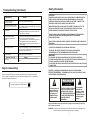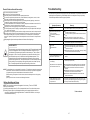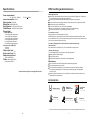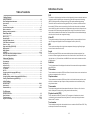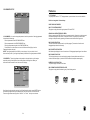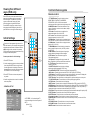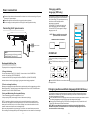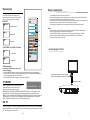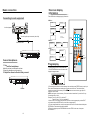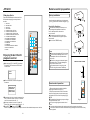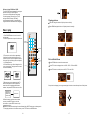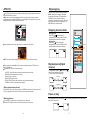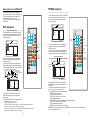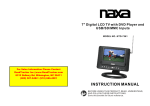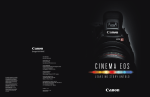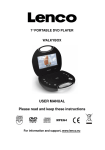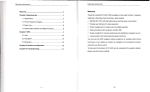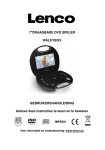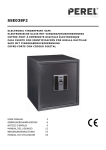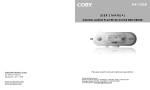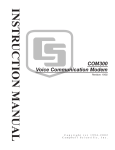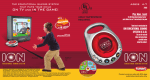Download Sylvania SDVD7045 Portable DVD Player User Manual
Transcript
7” TFT LCD PORTABLE DVD PLAYER MODEL:SDVD7045 USER MANUAL Please read and keep these instructions 1 Safety information Troubleshooting (Continued) Symp tom [D VD] CAUTION: Reme dy Play does not start even when title is selected. Confirm the reg ion code setting is right. Audio soundtr ack and/or s ubtitle la nguage is no t the initial s ettings. If the audio soundtrack and/or subtitle language does no t exist on the disc, t he language selected at t he initial sett ings will not be seen/he ard. Subtitles appear only wit h discs which contain them. Subtitles are cleared from the TV mon itor, Perform the steps display the subtitles. No subt itles. Alternative audio soundtrack (or subtitle) languages f ail to be selected. Angle cannot be changed. The password for rating level has be en forgotte n. An alter native language is not sele cted with discs wh ich do not c ontain m ore than o ne langu age. In the c ase of some discs, the alter native lan guage ca n not be s elected b y operati ng the LA NGUAGE or SUBTIT LE button. Try sel ecting it f rom the D VD menu if one is a vailable. This function is dependent on software ava ilability. Eve n if a disc has a number of angles re corded, these angles ma y be recorded for spec ific scenes o nly. P lease contact your local s ales dealer. Symptom [Video CD] Remedy This fu nction works only for Video CDs with playback control. No menu play. Region code setting DVD/VIDEO CD/CD PLAYER I S A CL ASS 1 LASER PR ODUCT. HOWEVE R THIS DVD / VIDEO ,CD/ CD PL AYER USES A VIS IBLE LASER BEAM WH ICH C OULD CAUS E HAZA RDOUS RA DIATIO N EX PO SURE IF DIRECTED. BE SURE T O OPE RATE THE DVD/VIDEO CD/CD PLAYER CORRECTLY AS INSTRU CTED . WHEN THIS DVD/ VIDEO CD/C D PLAYER IS PLU GGED TO T HE WALL OUTLET, DO NOT P LACE YOUR EYE S CLO SE TO THE OPEN ING O F THE DISC TRAY AND OTHE R OPE NING S TO LOOK INTO THE IN SIDE OF TH IS PL AYER . USE O F CO NTRO LS OR ADJU STME NTS O R PE RFOR MANCE OF PROC EDUR ES OTHE RTHA N THO SE S PECIF IED H EREIN MAY RESU LT IN HAZARDOU S RADI ATION EXPO SURE . DO NOT OP EN CO VERS AND REPA IR YO URSE LF. RE FER S ERVIC ING T O QU ALIFI ED PERS ONNE L THIS D EVIC E IS IN TEND ED FO R CO NTINU OUS OPER ATION ! TO R EDUC E THE RISK OF F IRE OR ELE CTRIC SHOC K, AND ANNOYIN G INTE RFER ENCE , USE THE RECOM MENDED ACCESSORI ES ON LY. WARNING: -TO PRE VENT FIRE OR SH OCK HAZARD. DO NOT USE THIS P LUG W ITH AN E XTENSION CORD. RECEPTACLE OR OTHER OUTLET UNLESS THE BLADES CAN B E FUL LY INSERTED TO PREV ENT B LADE EXPO SURE. -TO PRE VENT FIRE OR SH OCK HAZARD. DO NOT EXPO SE TH IS AP PLIANCE TO RAIN O R MO ISTUR E. CAUTION - LA SER RADIATION W HEN OPEN , DO NOT STARE INTO B EAM . Region coding : All DVD discs are coded by the sales territo ry. Please note the playe r is set to regio n 1 coding b y the factory whi ch cannot b e changed. This is in co mplia nce with the D VD patent r equire ments . VENT ILATION WA RNING - THE NORM AL VE NTILATION OF THE PRO DUC T SHA LL NOT B E IMP EDED FOR I NTEN DED U SE. C A U T I O N The r egion numbe r for th is DV D play er is RISK OF ELECTRIC SHOCK DO NOT OPEN 1 The lightning flash and arrow head within the triangle is a warning sign alerting you of “ dangerous voltage” inside the product. CAUTION: TO REDUCE THE RISK OF ELECTRIC SHOCK. DO NOT REMOVE COVER (OR BACK). NO USER SERVICEABLE PARTS INSIDE. REFER SERVICING TO QUALIFIED SERVICE PERSONNEL. The exclamation point within the triangle is a warning sign alerting you of important instructions accompanying the product. Alw ays f ollow basic safety preca utions whe n usin g elec trical produ cts, e speci ally when children are present . WARNING: To a void t he risk of electrical shock , make sure the pro duct i s unpl ugged from the electr ical ou tlet be fore re locati ng, servicing , or cle aning it. 28 1 Troubleshooting Read all instructions before using Do not use this prod uct near water. Do not ceiling- or wa ll-mount the product. Ins tall the p roduct in accorda nce with the ope rating in structions. Do not set the produ ct near h eat sources, suc h as rad iators, h eat regis ters, sto ves, or o ther app aratus ( including amplifi ers) that produce heat. Pro tect the power co rd from being wa lked on or pinch ed, parti cularly a t plugs, c onvenie nce rec eptacles , and the point w here the y exit the product. Do not use attachme nts not recomme nded or sold by the prod uct manu facturer as a risk of fire, ele ctrical sh ock, or s erious p ersonal injury m ay result . Unplug the product during lig htning s torms or when unused for long pe riods of time. Do not expo se the p roduct to dripping or spla shing wa ter. Do n ot place objects filled wi th liquid (e.g ., vases ) on the product. Do not place in or ex pose the produc t to direc t sunligh t, extrem e heat, humid or dusty lo cations . Never operate this p roduct if it has a damage d power cord or p lug, is n ot workin g prope rly, has bee n dropp ed, dama ged, or exposed to moisture, water, or oth er liquid s. Do no t attemp t to exa mine or repair th is produ ct yourse lf; take the product to a s ervice c entre for inspecti on and rep air. Before requesting servic e for th is player, ch eck th e char t below for a possible cau se of t he proble m you are experiencing. Some simple checks or a n adju stmen t on yo ur par t may elimin atethe problem and resto re pro per op eration. Sym ptom( Comm on) No power. Pla y fails to s tart even when PLAY is pressed. Pla y starts bu t then sto ps imm ediately. Ke ep ma gnetic objec ts such as sp eaker s,at a distance from the p layer. No pi cture. LASER SAFETY No sound . Dis torted sound . This set employs an optical la ser be am system in the CD mec hanism desi gned with built-in safeguards . Do n ot atte mpt to disassemble. Exposure to this invis ible la ser lig ht bea m may be ha rmful t o the human eye. T his is a Clas s-1 laser produ ct. Us e of controls , adjustment s or pr ocedu res other tha n thos e spec ified h erein may re sult in hazar dous laser light beam exposure . This compact disc pla yer should not be a djuste d or re paired by an yone e xcept qual ified service personnel. T he las er mechanis m in th e set c orresponds to the stylu s (nee dle) of a record pla yer. Althoug h this produc t uses a lase r pick -up lens, it is completely sa fe whe n operated accord ing to directi ons. NOTE: The man ufacturer is not r esponsi ble for any radio or TV int erferenc e caused by unauthorized modifica tions. Such mod ifications could v oid the u ser's au thority to operate the equ ipment. 1) Operate turni ng contro ls and switches as instru cted in the manu al. 2) Befor e turning on the p ower for the firs t time,make sure that the power co rd is pro perly installed . 3) Store your dis cs in a cool area to avoid damage from heat. Battery Handling and Usage Rem edy Insert t he AC adaptor securely into the power outlet. Cond ensation has formed: wait about 1 to 2 hours to allow the play er to dry ou t. This player cann ot play a d isc other th an DVD, V CD and CD. The d isc may be dirty and may require cleaning. Ensure that the disc is inst alled with the label sid e up. En sure that the equipment is connected properly. Ensure that th e equipment is connected properly. Ensure that th e input settin g for the TV and stereo sy stem are correct. Adjust the master volume t o a suitable v olume by rotating the volume knob at the side of the player. Picture is di storted during rapid advance or rapid reverse . Th e picture will be somewhat distorted a t times: this is normal. No rapid adv ance or rapid reverse play Some discs may have sections which proh ibit rapid advance (or rapid reverse.) No operations can be performed with the remote cont rol unit. No key operation (by the main unit and/or the remote control unit) is effective. Check the batteries are installed with the correct polarities. The batteries are exhausted: replace them with new ones. Point remote control at the remote control sensor and operate. Operate the remote control unit at a distance of not more than 6 m from the remote control sensor. Remove the obstacles between the remote control and remote control sensor. Disconnect the power adaptor and then reconnect it. (The player may not be operating prop erly due to lightning, static electricity or some other external factor.) NOTE: This style player c ontain s rech argeable Li- ion battery . There is a CR 2025 battery for remote control. 1). Never throw batteries into a fire. Do not expose batte ries to fire or other heat s ources . 2). Battery Disposal: Spent or discharged batterie s must be properly dispos ed of and recycled in complianc e with all applicable laws. For detailed information, contact your loc al solid waste authority. 2 —To be con tinue d 27 Specifications DISC handling and maintenance Power requirements: AC 1 00 -24 0V~ 5 0/60Hz DC 12V---800m A P ower consumption: < 9.6W Signal system: N TSC/ PAL Resolution: 480X3 (RGB) X 234 Dots Distance: 0 .107 (W ) X 0 .370 (H ) mm Visible Range: 15 4.08 ( W) X 8 6.58 ( H) mm Discs played: (1 ) DVD -VIDE O disc 12 cm singl e-side d,sing le-laye r 12 cm singl e-side d,dual -layer 12 cm doub le-side d,sing le-lay er 8 cm single -sided ,singl e-laye r 8 cm single -sided ,dual-layer 8 cm doubl e-side d,sing le-laye r (2 ) Com pact d isc(VI DEO C D) 12 cm disc 8 cm disc Video output level: 1 V p- p Audio output level : 1 .2V Handling p recau tions Ho ld the disc b y the e dges s o the surfac e will n ot be soiled with fi ngerpr ints. F ingerp rints, dirt and scratches ca n caus e skip ping a nd distortion . Do not write on the la bel sid e with a ball-point pen or other writing utens ils. Do not use re cord c leaning sprays, benzine, thinne r, stat ic electricity prevention liquids . Be careful no t to drop or bend the disc. Do not instal l more than 1 disc on the disc compartment. Do not try to close the dis c cover when the disc is not installed p roperly. Be sure to store the disc i n its exclusive case when not in use. I f the s urfac e is so iled Wipe g ently w ith a s oft, da mp (w ater o nly) cloth. When w iping discs, alway s mov e the c loth from the centre hole toward the o utside , which w ill not cause disto rtion. ( If you wipe th e disc s usin g a cir cular m otion , circular scratches are l ikely to occu r, whic h will c ause distort ion.) If the disc is brou ght fr om a c old to a war m env ironm ent m oisture may form on the disc Wipe this moisture off wi th a so ft, dry, lint-free clo th befo re usi ng the disc. Improper disc storag e You can d amag e discs if you store them i n the f ollowing plac es: A reas e xpose d to direct sunlight Humid or dus ty area s A reas d irectly exposed to a heat outlet or heating a pplian ce Earphone output level: (1KH z , 0d B, 25m W ) Pickup: Wav e leng th: 65 5nm Maintenance Lase r powe r: CLA SS-1 Spe cifica tions are su bject to cha nge w ithou t notic e. Be su re to d isconnect the AC adaptor before maintaining the player. Wipe the player with a dry, soft cloth. If the surfac es are extremely dirty ,wi pe clean with a cloth which has been dipped in a weak soap-an d-water solution and wrung out thoroughly, and then wipe again with a dry cloth. Never use alcohol , benzine, thinner, cleaning fluid or other chemicals. And do not use compressed air to remove dust Accessories TF T M OD E 1 2 3 N /P 4 5 6 OS D 7 8 9 G OTO 0 1 0+ S TOP PLAY/PAUSE FR FF P RE V N EXT Z OO M SLOW A- B R EPE AT PRO G RAM AN GLE STE P L/ R SET UP EN TER TIT LE SUB TIT LE LA NG UAG E VOL M UTE M EN U V OL Remote control ......................1 + L ith ium Cell CR202 5 3V DZ Battery for remot e control ..................1 7” T FT L CD P O RTABL E DV D P L AY E R M ODEL :SDVD7 04 5 US ER MANUAL P le a se re a d a nd k e e p the s e in st ruc tion s Instruction manual ... ......... ....1 1 A C adaptor ................1 Cigarette lighter ........ ...............1 Earpho ne ................1 Pict ure in instruc tion manual just supply the reference, all accessories regard p racticality as norm. 26 3 Definition of terms Table of contents DVD Getting Sta rted: Safe ty info rmati on… … … … … … … … … … … … … … … … … … … … … … … … … … … 1- 2 Disc hand ing an d mai ntena nce… … … … … … … … … … … … … … … … … … … … … … … - 3 Acce ssori es … … … … … … … … … … … … … … … … … … … … … … … … … … … … 3 Feat ures … … … … … … … … … … … … … … … … … … … … … … … … … … … … … … 5 Control referenc e guid e… … … … … … … … … … … … … … … … … … … … … … … … … 6- 7 Basi c conn ectio n … … … … … … … … … … … … … … … … … … … … … … … … … … … 8-1 0 Rem ote co ntrol preparation … … … … … … … … … … … … … … … … … … … … … … … … 11 Basic Operation: Bas i c pl a y.. .... .... .... . .... ... . .... ... . .... ... . .... ... ...... .. . ..... .. . ..... .. . . .... ... ...... .. ...... .. ...... 1 2 Stop ping p lay… ……… ……… ……… … … … … … ……… …… ……… ……… …… … …… … …1 3 Skip ping a head or bac k… … … … … … … … … … … … … … … … … … … … … … … … … … 1 3 Fast forwa rd or b ackw ard … ……… … …… … … … … … … … … … … … … … … … … … … 1 3 Paus e or play … … … … … … … … … … … … … … … … … … … … … … … … … 13 Slow -moti on pla y [DVD/VCD]… … … … … … … … … … … … … … … … … … … … … … … 1 4 MP3 playb ack …… … … … … … … … … … … … … … … … … … … … … … … … … … … … … 1 4 MP4 playb ack … … … … … … … … … … … … … … … … … … … … … … … … … … … … … 1 5 JPEG CD … …… … …… …… … …… …… … … … … … … … … … … … … … … … … … … 16-1 8 Enjo ying V ideo C D wit h play back contro l… … … … … … … … … … … … … … … … … … … 1 8 On s creen displa y info rmati on … … … … … … … … … … … … … … … … … … … … … … 1 9 Advanced O peration: Prog ram p lay… … … … … … … … … … … … … … … … … … … … … … … … … … … … … … … 1 9 Repe at pla y … … … … … … … … … … … … … … … … … … … … … … … … … … … … … … … 2 0 Repeat viewing … … … … … … … … … … … … … … … … … … … … … … … … … … … … … … … … … 20 A-B repe at play… … … … … … … … … … … … … … … … … … … … … … … … … … … … … … … … … 20 T FT MO D E. . .. . .. . . . . . .. . . . . ... . . . . . .. . . . . . ... . . . . . .. . . . . . .. .. . . . .. . . . . . .. . . .. . .. . . . . . .. . . . . ... . . . . . .. . . . . . .. .. . . . .. . . . . . .. . . .. 2 0 GO T O… … … … … … … … … … … … … … … … … … … … … … … … … … … … … … … … … … 2 0 Chan ging subtit le lan guage (DVD only)… … … … … … … … … … … … … … … … … … … 2 1 ZO O M pl a y.. ... .... ... . ... ... .. ..... ... . ... .... . .. .... . . ..... .. . . ... .... ... .... . ...... .. . .... ... .... ... . ... ... 2 1 Chan ging audio sound tracklangu age(D VD/VC D dis c)… … … … … … … … … … … … … 2 1 View ing from dif ferent angle (DVD only)… … … …… … … … … … … …… … … … … … … …… 2 2 Initi al Settings: Gene ral se tup… …… … … … … … … …… … …… … … … …… … …… … … … …… … …… … 22-2 3 Audi o setu p… … … … … … … … … … … … … … … … … … … … … … … … … … … … … … … … 2 3 Pass word set up …… … … … …… … … … … … … …… … … … … … … …… … … … … … … 23-2 4 For Reference: Defin ition of terms… … … … … … … … … … … … … … … … … … … … … … … … … … … … 2 5 Spec ificat ions… … … … … … … … … … … … … … … … … … … … … … … … … … … … … … 2 6 Trou blesh ooting …… … … … …… … … … … … … …… … …… … … … … … … …… … … … 27-2 8 Regi on co de set ting … … … … … … … … … … … … … … … … … … … … … … … … … … … 2 8 T his refers to a high -density opti cal dis c on which h igh-qu ality p icture s and s ound have b een o btaine d by m eans of digital sign als. In corpo ration a new video compr ession techn ology ( MPEG II) and high- densit y reco rding t echno logy, DVD en ables aesth eticall y pleasing full-mo tion video to be rec orded over lo ng pe riods o f time (for in stance , a wh ole mo vie ca n b e reco rded). DVD has a s tructu re con sisting of two 0.6 m m thin discs which are ad hered to each other. Since the th inner t he dis c, the higher the de nsity at whic h the i nform ation c an b e reco rded, a DVD disc h as a g reater capac ity tha n a sin gle 1.2 mm thick di sc. Sin ce the two thin discs are ad hered to eac h othe r, the re is th e pote ntial to achie ve double-s ided pl ay s ometim e in t he futu re for even l onger duration pla y. Video CD T his co ntains recordings o f pictu res an d sound who se quality is on a p ar with that o f vide o tape. T his pla yer als o sup ports Video CDs wi th play back contro l (vers ion 2.0 ). MP3 T hese c ontain recor dings of mus ic whi ch are compressed , allow ing a signifi cantly larger a mount of mu sic to be stor ed on a CD. Angle R ecord ed ont o som e DVD discs are sc enes which h ave been simultan eously shot from a numb er of d ifferen t angles (the same scene is sho t from the front, fro m the left sid e, from the righ t side, etc.). With s uch di scs, th e ANG LE bu tton ca n be u sed to view the sce ne fro m d ifferen t angl es. Subtitles T his is the ap pearan ce of the dia logue at the bottom of the scree n whi ch are prerec orded on s ome D VD dis cs. Title number T hese numbe rs are record ed on DVD d iscs. When a disc contains two or mo re mov ies, th ese movies are nu mbered as t itle 1, title 2, etc. Chapter number T hese numbe rs are record ed on DVD d iscs. A title i s sub- divide d into many sections, eac h o f whic h is nu mbere d, and speci fic par ts of vi deo pr esentations can be searc hed q uickly u sing th ese n umber s. Time number T his ind icates the p lay tim e whic h has elapse d from the start of a disc or a tit le. It c an be u sed to find a specif ic sce ne quickly.(It may n ot wor k with some discs. ) Playback control (PBC) T his is record ed on a Vide o CD ( versio n 2.0). The s cenes or info rmatio n to b e view ed ( or liste ned to ) can be sele cted i nterac tively with th e TV m onitor by loo king a t the m enu s hown on the TV mo nitor. Track number T hese numbe rs are assign ed to the tra cks wh ich ar e re- c orded on Vid eo CD s and CDs. T hey e nable specif ic trac ks to b e loca ted qu ickly. 4 25 3.PASSW ORD S ET UP Features --PA SSWORD SETUP PA GE-PASSW ORD PARENTAL 7" T FT DI SPLAY This playe r has a built - in 7" T FT dis play w indow, to pro vide c lear vision, a nd low radia tion. Bui lt-in re charg eable Lithi um ba ttery SLI DE SHOW IN 17 M ODES MULTI TV SYST EM SU PPORT The playe r can p lay dis cs wit h sign al syst em of PAL an d NTS C. GO TO PASSWORD SE TUP PAGE 3.1 PASSW ORD - It is used to change the password, an d the proced ure of chang ing pa ssword is des cribed as fol lowing s: Enter old password in the OLD PASSWO RD ro w Enter ne w password in the NEW PASSWORD row Enter th e new password ag ain in the CO NFIRM PWD row Pr ess OK button on the screen to return to the Password Setup P age, then the Password h as been changed. NOTE: The original password i s 136900, you can change it, b ut you should write it down and keep it s afe. If you forget th e pas sword, pleas e use the original password:136900. 3.2 PARENTAL - This se tting a llows c ertain peopl e to vi ew certain discs, which may be especially u seful t o forbi d children from vie wing s ome u nbefitt ing dis cs. When you have entere d the Parent al Con trol, the screen wil l display: --PASSWO RD SETU P PAGE-PASS WORD PARENTAL GRA PHIC AL US ER INTERFACE SCREEN Sim ply by pressing the DISP LAY bu tton o n the r emote contro l, info rmatio n on th e play er and disc can b e disp layed o n the screen for ea sy ide ntifica tion, T he pla yer's o perat ions an d sett ings can be p erform ed by opera ting th e rem ote co ntrol w hile m onitoring scr een. MULTI-AU DIO F UNCT ION The audio sound track can be heard in up to 8 lan guag es. (Th e num ber of audio sound lang uages depe nds on the so ftware .) MULTI-SU BTITLES FUNCTI ON Sub titles m ay be displa yed in one o f a ma ximum of 32 langu ages d epend ing on the so ftware . MULTI-AN GLE FUNCTION This funct ion allows yo u to ch oose the vie wing a ngle o f scen es wh ich we re sho t from a num ber of different an gles. (Limite d to DV D rec orded with m ultiple came ra ang les.) PAR ENTAL LOCK FUNCTIO N This preve nts pl ay uns uitable for ch ildren . DIS C FOR MATS SUPP ORTE D BY PLAY ER The playe r can p lay ba ck disc s bea ring an y of th e follo wing m arks: 1 KID SAFE 2G 3PG 4 PG 13 5 PGR 6R 7 NC 17 8 ADULT SET PARENTAL CO NTROL S croll d own th e alte rnative s by m oving Up or Down Navigation b utton, press ENTE R butt on a nd ent er the passw ord which yo u has set be fore, then yo u have set a Paren tal Co ntrol . T here a re eight diffe rent s ettings from“ Kid Safe”t o “Ad ult” w hich y ou ca n choo se. 1 24 5 1 .2 TV DISPL AY - it is for s electing TV output mode . Options: No rmal /PS: P an & s can mode Normal / LB: L etter b ox mo de Wide : 16:9 wi de scr een m ode Control reference guide Main unit SIDE VIEW 17 18 19 20 1 21 1 .3 ANGLE M ARK - it is us ed to s elect whether or n ot the multi- angle icon is displa y on screen w hen a Multi-angle DVD disc is p laying . Options: On: Icon will b e disp layed Off: Ico n will b e turn ed off 1 .4 OSD LANG - It is used to cho ose th e desi red language for di fferent user. In this player, you can cho ose ENGLIS H/ FRENCH /SPANISH languages. 22 1 .5 CAPTION S - It is used to switch the caption ON/OFF when p laying DVD d isc. 8 00 1 .6 SCREEN SAVER - whe n the player is not in use for 5 minutes, a run ning DVD lo go wil l move a cross the scr een to prote ct the TV CRT. Options: On: Scr een saver is enabled Off: Screen saver is disabled SCALE1.0 2 P LA Y /P A US E LCD ON/ O FF 3 9 SE T UP ST O P 10 4 1 .7 DEFAULT - It is used to reset to fac tory settings . M E NU V OL + 5 11 VO L - 6 7 PR E V OP E N 12 14 FR FF 13 15 16 2. AUDIO SET UP NE X T --AUDIO SETUP PAGE-1.TFT Display window- Displ ays all in formatio n about DVD work scene. 2..Bu ilt-in Speaker. 3. PLAY/PAU SE button - Pres s this button to s tart or pa use play ing the d isc. 4 . STO P button -Pres s this button to st op playin g. 5. VOLUME + button - Press th is button to turn u p the vo lume . 6. VOLUME - button - Press th is button to turn d own the volume . 7. OP EN butt on - Pres s this bu tton to o pen the disc cover. 8. Re mote co ntrol se nsor. 9. LC D ON/OF F button- Press this butt on to tur n on/off the displ ay scree n. 10.SE TUP bu tton -Pr ess this button to enter in itial setti ngs men u. 11. ME NU but ton - Pre ss this b utton to return to the root menu(D VD) or t o turn on /off the PBC (VC D). 12.OK button - Press this butt on to confirm a s election. 13.UP /PREV button- P ress UP button t o up, an d if you k eep pre ssing it fo r more t han 2 se conds, t he playe r will ski p to the p revious chapter or title(for DVD)o r track ( for CD). 14.LE FT/FR button-P ress LE FT butto n to left, and if yo u keep p ressing it for mor e than 2 seconds , the playe r will pla y the dis c backward at sp eed:x2,x 4,x8,x16x32. 15. RI GHT/FF button - Press R IGHT bu tton to ri ght, and if you ke ep pressing it for more th an 2 sec onds, the pl ayer will play the disc forward at s peed:x2 ,x4,x8,x 16,x32. 16.DO WN/NE XT button- Press DOWN button t o down, and if yo u keep p ressing it for mor e than 2 secon ds, the player will skip to the next chapter or title(DVD) or track (fo r CD). 17.Power Sw itch - Sw itch this knob to turn on/off the pl ayer. 18.DC In Jack - Powe r input ja ck. 19.Ch arge indicator. 20.POWER in dicator. 21.Phone - C onnect h eadphon e to this jack for share lis tening. 22. AV Out Ja ck - Con nect to TV or othe r extern al AV eq uipment to use th e player as a sig nal sour ce. 6 SPEAKER SETUP EQUALI ZER GO TO AUDIO SETUP PAGE 2. 1 SPEA KER SETUP - it is us ed to s et the s peaker Outpu t levels Optio ns: LT/RT-Left /Right mix mode STEREO - Select this op tion if y ou don't Have a 2.1 channel amplifier. V S URR- It is used to set dumm y surrou nding audio e ffective ness. 2.2 EQUALIZER SETUP - It is used to c ompensate for frequency disto rtion to impro ve its frequency response in audio systems(not applicable). Options: EQ TYPE-It is for sele cting the Eq ualizer Type, in thi s unit, you ca n choose Mono, Rock, Pop, Live, Dance, Techno, Classic or Soft. BASS BOOST- It is us ed to turn the Bass Boost ON or OFF. SUPER BASS- It is us ed to turn the Supe r Bass ON o r OFF. TREBLE BOOST- It is used to turn the Treble Boost O N or O FF. 23 Viewing from different angle (DVD only) Control reference guide Remote control Som e DVD s may conta in sce nes wh ich ha ve bee n shot simult aneou sly fro m a nu mber of diffe rent a ngles. For th ese discs, th e sam e scen e can be vie wed fr om ea ch of these diffe rent a ngles using t he AN GLE b utton. Pres s ANG LE du ring p lay, nu mber o f angl e bein g play ed will be dis played in the scree n, pres s the b utton to cha nge to differe nt ang les. TFT MODE Initial Settings 1 2 3 4 5 6 7 8 9 N/P O nce the initia l prog rammi ng is e ntered it is reta ined in mem ory unt il chan ged, t he pla yer ca n alwa ys be operated un der the same condi tions. The sett ings w ill be r etaine d in th e mem ory unti l the se ttings are ch anged even after s etting the player to the standb y mod e. Com mon procedure for init ial set tings NUMERIC BUTT ONS OSD GOTO 0 10+ PLAY /PAU SE STOP PLAY/PAUSE ANGLE FR FF PREV NEXT ZOOM SLOW A-B RE PEAT SETUP PROGRAM ANGLE SET UP 1.Pr ess SE TUP b utton. ST EP 2. Use the navigation b uttons to sel ect pre ferred ite m, and press ENTE R but ton, ea ch screen for settin g the value i s displayed. Then m ove the navig ation button to set the ite m and press EN TER button to con firm th e settings. L/R EN TER TITLE SUBTITLE LANGUAGE VOL ENTER NAVIGATION BU TTONS MENU VOL MUTE 3.Pr ess SE TUP b utton to clos e setu p men u in an y mod e. 4.Us e left naviga tion bu tton to switc h to an other main set up item s 1.GENERAL SET UP -- GENERAL SETU P PAGE -TV TYPE NTSC TV DISPLAY WID E AN GLE MARK ON OS D LANG EN G CA PTIONS OF F SC REEN SAV ER ON DE FAULT 1.1 TV TYPE - i t is for select ing the TV sys tem a ccordi ng to the colour sys tem o f the TV. Option s :PAL NTSC TF T M OD E 1 TFT MODE butto n- Pre ss thi s butto n to se lect 1 BRIGH TNES S, CO NTRA ST, SH ARPN ESS, SATUR ATIO N, HUE or 16 :9/4:3 scree n mod e 14 3 1 2 and then pre ss left or righ t butto n to a djust a s you like. N/P 2 NUM ERIC butto ns - Press th ese bu ttons to inpu t 2 5 6 4 15 numer ic informatio n, such as tra ck nu mber, chapte r OSD numbe r and so on. 7 8 9 16 3 FR b utton - Pres s this b utton to play the d isc GOTO backw ard at speed s:x2,x 4,x8,x 16,x32 . 17 0 10+ 4 FF button - Pres s this button to pla y the d isc STOP PLAY/PAUSE 18 forwar d at sp eeds: x2,x4, x8,x16 ,x32. 3 19 5 ZOO M but ton -P ress this button to enlarg e picture FR FF PREV NEXT 4 20 size, m ax.to X 4 or to shri nk pict ure siz e, min . to X 1 /4. 5 21 6 SLO W but ton -P ress this button to play th e disc at ZOOM A-B RE PEAT SLOW 6 22 speeds:1/2,1 /4,1/8 ,1/16. 7 23 7 PRO GRAM butt on -Pr ess this button to s etup the PROGRAM ANGLE SETUP 8 24 memory orde r of ch apter or title (for D VD) or tracks 25 9 STEP (for VC D/CD ). ENTER 8 ANG LE bu tton - Press this bu tton to displ ay the 26 10 TITLE MENU L/R angle numbe r and c hange to different angles. 11 27 9 STEP butt on- Press th is butt on to p lay th e 12 SUBTITLE LANGUAGE VOL VOL file for ward s tep by step. 28 13 10 L/R butto n- To c hange audio outpu t mod e: Left 29 MUTE Mono, Right Mono, Mix-m ono a nd Ste reo so undtra ck. 11 TIT LE bu tton -Press this bu tton to return to title menu (fo r DVD). 12 SUBTITL E button-Pr ess th is butt on to d isplay and ch ange s ubtitle langu age(F or DV D only ). 13 LA NGUA GE BU TTON - To s elect t he sou ndtrac k lang uage( DVD). 1 4 N/P butto n - Pre ss thi s butto n to se lect N TSC o r PAL system (For DVD o nly). 15 OS D button -P ress O SD bu tton co ntinuo usly d uring playba ck, the scree n will displa y the playing information , such as ela psed time, re maini ng tim e and so on. 16 GO TO button- Press this b utton t o set the player to p lay di sc star ting at a cert ain po int. 17 PL AY/PAUSE b utton - Pres s this button to sta rt or pa use p laying the dis c. 18 STOP bu tton -P ress t his bu tton to halt p laying . 19 NEXT but ton -P ress this button to play th e next chapt er(for DVD) or trac k(for V CD/C D). 20 PREV bu tton -Press this bu tton to play t he pre vious c hapte r(for D VD) o r track (for VCD/CD). 21 REPEAT butto n -Pre ss this button to rep eat pl aying one ch apter or one title ( forDVD ) or repea t playing the curren t trac k or the whole track s (for VCD/C D). 22 A-B button -Pr ess thi s butto n to re peat p laying sections be tween two sp ecific points (A-B) . 23 SE TUP b utton -Press this b utton to ente r initia l settin gs me nu. 24 ENTER b utton --Pres s this b utton to con firm w hat you have selec ted. 25 navigatio n buttons - Press this bu tton to move up,do wn,left or rig ht. 26 ME NU bu tton -Press this bu tton to retur n to the root m enu( for DV D) or t o turn on/off the PBC (f or VCD ). 27 VOLUME + butt on- Press th is but ton to turn up the vo lume . 28 VO LUME - butt on- P ress th is but ton to turn do wn the volum e. 29 MU TE bu tton- Press t his bu tton to mute the sou nd. GO TO GENERAL SETUP PAGE 22 7 Changing subtitle language (DVD only) Basic connection E nsure all the cable s are d iscon nected from the ma in unit before conn ecting to AC power s ource by AC power adapt or. Read th rough the in structi ons be fore c onnec ting ot her eq uipme nt. Do not charge up th e batte ry whi le the DVD p layer i s work ing with the battery. Connecting to AC power source It is possib le to c hange the su btitle langua ge to a different language fro m the one se lected at the i nitial s etting s.( Thi s operation w orks o nly with discs on wh ich mu ltiple s ubtitle lang uages are re corde d) 1.Pr ess SU BTITLE but ton du ring pl ay, the scre en will displa y the c urren t langu age. 2. Press S UBTIT LE button ag ain to chang e lang uage o r turn off. TFT MOD E 1 2 3 4 5 6 7 8 9 0 10+ N/P AV OUT PHON E NOTE: W hen no sub titles are re corde d, p ress this bu tton w ill no t work . POWER OFF ON OS D IN PUT 9 -1 2V- - - GOT O C HANGING S UBTITLE LA NGUAGE S UBT ITL E 01 /03 CHI NES E To power outlet Main unit STOP PLAY/PAUSE SUB TITL E 0 1/03 EN GLIS H FR FF PR EV NE XT Z OOM SLOW A-B RE PEAT ZOOM AC adaptor NOTE: Before connecting to AC power, push the POWER ON/OFF switch to OFF. PROGRA M A NGLE ZOOM PLAY ST EP SE TUP ENTER NAVIGAT ION BUTTONS ENTER L/R This function allo ws you to en joy a m otion pictu re. Press ZO OM b utton w hen p laying , the s creen shows: Rechargeable Battery Use 2X The playe r built-in a cha rgeable Lithiu m battery. 3X L/R T IT LE MEN U SUBTITLE LANGUAGE SU BTITL E LAN GUAGE V OL VOL MUTE 4X 1. Charge the battery -Connect the adaptor to the DC 12V IN JACK ,then s et the unit in t he POWER ON mode for fully charged.(FAST RECHA RGE) -It needs more time for fully charged if switch the PO WER on .(SLO W RECHARG E) And the in dicator is red during chargin g; it gets green when chargin g completed. 1/ 4 1/3 1/ 2 Press NAVIGATION b utton to scro ll acro ss the enla rged p icture. 2. Tim e to recharge the battery Recharge and playback time depends on battery pac k capacity and the temperature condition. Generally speaking, The battery needs to be charged about 3 hours in FAST CHA RGE mode And about 12 hours in SLOW CHARGE mode. 3. Using and Maintaining Rechargeable Battery -.The norm al working co ndition temperature is: 0 ~45 ; -.Always u nplug AC/DC power supply for the unit whe never not playing. NOTE: A n ew battery wh ich has not be en used or one which has no t been used fo r more than a mo nth, may appe ar to not recha rged enough , this is due to t he characteris tic of this battery an d is not a malf unction. In this case, recharg e it two or thre e times before the first use and it needs more th an 6 hours to recharge batte ry. Noises m ay be generate d during recha rging. In this c ase, use a mo re distant pow er socket. Do not rec harge or disch arge battery n ear a heating element such as a heater or direct sunlight. 8 Changing audio soundtrack language (DVD/VCD/CD disc) It is po ssible to cha nge th e audi o soun dtrack langu age to a different l angua ge from the o ne selected at th e initi al sett ings (T his op eratio n work s only with d iscs o n whic h multiple au dio soundtrack la nguages are recorded). Pres s LANGUAG E button wh ile play ing D VD dis c the s creen will di splay t he number o f curre nt soun dtrack langu ages,pressi ng the button again will c hange the la nguag e. Pressin g L/R b utton while p laying VCD/ CD dis c will chang e audi o outp ut mod e: Mono Left, M ono Right, M ix-mo no and Stere o soun dtrack . NOT E: Wh en no soun dtrack langu ages are re corde d, pre ssing this b utton will no t wor k.Whe n the power is tur ned on or th e disc is rem oved , the la ngua ge he ard is the one selec ted at the in itial se ttings. 21 Repeat play Basic connection Press REPEAT butto n duri ng play, it wil l re peat p lay one chap ter or one tit le (for DVD di sc), or repea t play track (for VCD/CD) . It is recommended to connect a multi- system TV. Ensure that this pla yer an d othe r equipment to be connected are set to the O FF m ode an d discon nect t he AC adaptor befo re com menc ing connecti on. Do no t block ventil ation h oles of equip ment and ar range them s o that air can circu late fr eely. Read through the i nstructions b efore conne cting o ther equipm ent. Ensure that you observe the color cod ing wh en co nnecti ng aud io and video cables. TFT M ODE DV D DISC CHAPTER 1 2 3 4 5 6 7 8 9 Rep eat ch apter N/P Note: OSD TITLE GO TO GOTO Rep eat titl e 0 10+ STOP PLAY/PAUSE FR FF PR EV NEXT ZOOM SLOW A-B REPEAT ALL During DVD play, t he TV volume may be at a lower level than d uring T V broadcast s, etc. If this i s the c ase, adjust t he vol ume to the desired level. If the D VD/VCD/CD playe r is co nnect ed to the TV throug h a video cas sette record er, the pic ture may not be played back no rmally with s ome DVDs. If this is the c ase, do not conne ct the player via the VCR. A-B RE PEAT Rep eat all PROGRAM ANGLE VC D/CD D ISC (In the PBC OFF mode) SET UP ENTER EN TER ST EP Connecting to a TV set TRACK L/R T IT LE MENU Re peat track SUBTITLE LAN GUA GE VOL VOL MUTE ALL Re peat d isc TV set A-B repeat play Rep eating sect ions b etwee n two speci fic points(A- B repe at) 1. Press A-B RE PEAT button during play a t the p oint w here r epeat play is to be started (A). 2. Press A-B RE PEAT button at the point w here repeat play i s to be ended (B). R epeat play o f th e sele ction b etwee n poin ts A a nd B starts. 3. Press A-B RE PEAT button once a gain t o return to normal play. To vide o input/output conn ector (yellow) To audio input/ output connectors (re d, white) Video/audio cab le TFT MODE Pre ss TF T MODE butt on, the botto m at right of C ON TRA ST IIIIIIII II.... .... 0 0 screen w ill disp lay as the pic ture a t right: Pre ss this butto n cont inuous ly to s elect BR IGHTNESS, CONT RAST, SHAR PNES S,SATURAT ION, HUE o r scre en mo de(16:9/4:3). Then pre ss the LEFT or RIG HT na vigatio n butt on to a djust t he lev el of th e sele cted it em. NO TE: The leve l of BRIGHT NESS , CON TRAS T, SHA RPNE SS,SATURATION and H UE can be adj usted from -20 to + 20. An d the SCRE EN MO DE ca n be s witche d betw een 1 6:9 an d 4:3. Pre ss TF T MODE butt on aga in to e xit the TFT M ODE Menu Page. AV OUT POWER OFF ON IN PUT 9 -1 2 V-- - GO TO Press GO TO button , the screen will display a menu , then you can mov e Up o r Down Navigation button and enter dire ctly a time, chapter or tra ck, th e disc will pla y from the selected point . Pres s G O TO button again to exit the menu. 20 PH ON E 9 On screen display information Basic connection P ress O SD bu tton to displa y play ing informat ion. Connecting to audio equipment DVD disc TITL E E LAPSE D T:02/03 C: 07/2 8 T ITL E RE MAIN T: 02/03 C: 07/28 0:1 9:20 1:17: 00 Audio equip ment CHAPTER EL APS ED T: 02/03 C: 07/28 0:01:53 CHAPTE R REM AIN T: 02/03 C: 07/2 8 0:0 1:34 To audio input/ output connector (red, white) TFT M ODE DISPLAY OF F T = TIT L E NO. C = CHAP TER Nu mber SINGL E ELAP SED TRAC K 02/03 0:19:2 0 SINGL E REMA IN TRACK 02/03 1:17:00 2 3 4 5 6 N/P NUMERIC BUTT ONS VCD disc Video/a udio c able 1 7 8 0 10+ STOP PLAY/PAUSE FR FF PR EV NEXT ZOOM SLOW A-B REPEAT GOTO 10+ AV O UT PH ON E TOTAL REM AIN TRA CK 02 /03 1:17:00 PROGRAM POWER OFF ON PROGRAM ANGLE IN PU T 9- 1 2V- -- S INGL E R EMAIN TR ACK 02/03 0:01:34 Connect headphones L/R Program play Adjust the volume to mini mize the volume. Connect the head pho nes to phone jac ks . 2. Adju st the volume to the level that you want. AV OUT P HON E SET UP SINGL E ELAPSE D TRACK 02/03 0:01:53 EN TER ST EP 1. Con nect the headphones. 9 D ISPLAY OF F CD disc TO TAL EL APSED TR ACK 02/03 0 :19:20 OSD OSD T IT LE SUBTITLE LAN GUAGE VOL T he pla yer pla ys the files i n an d esired order. 1 . Pres s PRO GRAM butto n and the scr een w ill d isplay the pr ogram menu . ENTE R NAVIG ATION BUTT ONS MENU VOL MUTE POWER OFF ON IN P UT 9- 1 2V- -- 1. Phones 10 2. Pre ss nav igation butto ns to c hoose memory ind ex and then press ENTER butto n to start inp ut. Enter desire d titles /chap ters nu mbers by us ing the nume ric bu ttons. The se lected titles / chapte rs are store d into t he me mory. Select on the m enu to see th e next page . Up to 20 memo ries ca n be s tored. NOTE : Lead ing ze ro is n ot nece ssary. If the track numbe r is mo re tha n 10, p ress t he 10+ key first an d then the u nit dig it. Exam ple: Tr ack 12 , press "10+" and th en "2 " Tr ack 21 , pres s "10+ " twice and th en "1" 3. Select START on the m enu a nd pre ss EN TER b utton t o start program pla y or se lect E XIT on the menu and p ress E NTER button to exit witho ut pro gram p lay. 4. To c lear p rogram med i tems, scroll t he nav igatio n butto n to th e item to be cleare d and press ENTER button, the selec ted ite m will be del eted. 5. To s top th e prog ram, p ress P ROGR AM bu tton s elect S TOP o n the menu, then p ress ENTER button. 19 Remote control preparation JPEG CD Slide show effects Press PRO GRAM button to se lect on e of th e effects whe n changing from one picture to another: 1 2 3 4 5 6 7 8 9 10 11 12 13 14 15 16 17 2 OPEN Battery installation Insert the ba tteries while observ ing th e corre ct (+) and (-) po laritie s as ill ustrate d at ri ght(Fi g 1). W IPE TOP W IPE BOTTOM W IPE LEFT W IPE RIGHT D I AGONAL WI PE LEFT TO P D I AGONAL WI PE RIGHT T OP D I AGONAL WI PE LEFT BO TTOM D I AGONAL WI PE RIGHT B OTTOM EX TEND FROM CENTRE H EXTEND FROM CENTRE V CO MPRESS TO CENTER H C OMPRESS T O CENTER V W INDOW H W INDOW V W IPE FROM E DGE TO CENTRE MOVE IN FRO M TOP N ONE PUSH 1 Service life of b atte ries The batteries no rmally last fo r abou t one year a lthoug h this depen ds on how of ten, and fo r what opera tions, the rem ote contro l is us ed. If th e remo te con trol fa ils to work ev en when it is op erated near the pla yer, re place the ba tteries . Use one s ize CR 2025 battery. TFT MODE 1 2 3 4 5 6 7 8 9 N/P 3 OSD GOTO 0 10+ 10+ PL AY/PAUSE STOP PLAY/PAUSE NEXT Enjoying Video CD with playback control FR FF PREV NE XT ZOOM SLOW A-B REPEAT PR EV PROG RAM PROGRAM ANGLE ST EP When playi ng VC D 2.0 with PB C, the playe r will s how th e VCD versi on and PBC s tatus on th e scre en. L/R SETUP EN TER T IT LE SU BTITLE LANGUAGE VOL EN TER NAVIGATION BUTTONS MENU VO L 4 Note : Do not use rechargea ble (N i-Cd) batteri es. Do not at tempt to rec harge, short- circuit , disas semb le, hea t or th row th e batte ries into t he fire . Do not dr op, step on or othe rwise impac t the remote contro l. This may d amag e the parts or lea d to m alfunc tion. If t he remote co ntrol i s not g oing to be used for a l ong tim e, rem ove the battery. Fi g 1 REMOTE CONTROL SENSOR MUTE 6m VCD2.0 PBC ON 30 C After a few se conds , a me nu wil l appe ar on the scr een. 30 C TF T MODE Remote control operation 1 2 3 4 5 6 7 8 9 N/P OSD GOTO 0 1 WHAT WILL I DO 2 HEAR ME CRY 3 WITHOUT YOU 4 MOVE CLOSER 10+ STOP PL AY/ PAUS E 1. Remov e the p rotect ive pla stic ta b befo re ope rating the re mote c ontrol(Fig 1 ). 2. Point th e rem ote co ntrol fr om no more than abo ut 6 m from t he rem ote co ntrol sensor and with in abo ut 60 o of the front o f the p layer( Fig 2). NO TE: T he operating distance ma y vary according to Fi g 2 the bright ness o f the r oom. Do not point b right l ights a t remo te con trol sen sor. Do not p lace o bjects betwe en the remo te cont rol an d the r emote contro l sens or. Do not u se this remo te con trol wh ile sim ultane ously opera ting th e remo te con trol of any oth er equ ipmen t. FR FF PR EV NEXT ZOOM SLOW A- B REPEAT PROGRAM AN GL E STEP L/R SETU P E N TE R TITLE SU BTITL E LAN GUAGE VOL MUTE P ress n umeric buttons to select corres pondi ng t rack, i f the tr ack nu mber is under 10, choose o ne of the nu meric button s 0 ~ 9 . I f the tr ack nu mber is exce ed 10 , press 10+ b utton firstly, then p ress n umeri c butto ns 0 ~ 9. P ress N EXT b utton o r PRE V b utton, the pl ayer w ill play the n ext or previo us trac k in th e sche duled seque nce on the d isc. 18 11 MENU VOL Before enjoying DVD/Video CD/CD The O n-Screen menu languag e of yo ur player has been factory p re-set to English. If you want t o change the menu langu age to oth er language, pleas e refer to "Initial settin gs / General setup / OSD lang ”. In the explanation below it is assume d that English has been selected a s menu l angua ge. R OTAT I NG Flipping pictures Pre ss UP naviga tion button t o flip th e pict ure ve rtically. Pre ss DO WN na vigatio n butt on to f lipthe picture horiz ontally. Basic play TFT M ODE 1. Push POWER k nob on the unit to s witch on the powe r. 2. Push the open b utton to ope n the d isc co ver. 1 2 3 4 5 6 7 8 9 N/P NUMER IC BUTTO NS OPEN OSD GOTO 0 10+ PLAY/PAUSE STOP PLAY/PAUSE 3. Pl ace a d isc on to the disc c ompartment. Hold the di sc with out to uching either of its surfa ces, p osition it with the p rinted title si de facin g up, a lign it with th e guid es, an d plac e it in its prope r posi tion. 4. Clo se th e disc c over, after c losing the di sc cove r , play begin s. The playe r starts to rea d the d isc im media tely. FR FF PREV NEXT ZOOM SLOW A-B RE PEAT PROGRAM ANGLE SET UP ENTE R NAVI GATION BUTT ONS EN TER STEP PR EV NEXT Picture Shrink/Zoom Pre ss ZO OM bu tton to ente r the zo om m ode MENU TITL E L/R TIT LE SUBTITLE LANGUAGE VOL MENU Pre ss FF button to en large p icture to 100 %, 12 5%, 1 50% a nd 200 % VOL Pre ss FR butto n to sh rink pi ctures to 50% , 75% , and 100% MUTE LOADING DVD-V IDE O ZOOM 150% 5. When a m enu sc reen appear s on the TV, move the na vigatio n butt ons or press the numeric butt ons to selec t prefe rred tr ack number, then press ENTER but ton to confirm. 1 WHAT WILL I DO 2 HEAR ME CRY 3 WI THOUT YOU 4 M OVE CL OSER ZOOM 50% If the pi cture i s enla rged, y ou ma y pres s navi gation butto ns to se e othe r port ions o f the p icture. WITHOUT YOU 6.W hen the men u conti nues o nto an other scre en , pr ess NEXT bu tton to view the next scree n, or p ress P REV b utton to skip to pr eviou s scree n. NOT E: Du e to th e diffe rent de sign o f some softw are tit les, NE XT bu tton m ay no t alway s wor k. 7.To stop p lay an d retu rn to th e men u scre en, pr ess TITLE bu tton, o r MEN U but ton. 12 17 Stopping play JPEG CD F or JPEG pic ture C D, select the folder you w ant to play b y the n avigation bu ttons a nd pres s ENT ER bu tton to confir m. T he file s in th is fold er are displa yed an d sele ct you r pictu res by using the up /down nav igation butto ns and press ENTE R butt on to s tart pl aybac k. Thum bnail of pic ture will be disp layed while y ou sc rolling acros s the fi le nam e. Press the STOP button to sto p play ing a d isc. NOTE : Wh en pla yer is s toppe d, the player records the point where STOP was p ressed (RES UME f unctio n). Pre ss PL AY aga in, playb ack will resu me fro m this point . When the tray is Open ed or STOP is pres sed a gain, t he RESU ME fu nction will b e clear ed. Be lle Skipping ahead or back DISC O nce a folder and fil e is se lected , the p icture is load ed onto the s creen . TFT MODE Skipping ahead Pre ss NEX T butto n durin g play A ch apter (DVD) or a track (V ideo CD/CD) is skip ped each tim e the button is pre ssed. Skipping back Pre ss PRE V butto n during play A ch apter( DVD) or a track (Vi deo C D/CD) is skip ped each tim e the button is pre ssed. 1 2 3 4 5 6 7 8 9 N/P OSD GOTO 0 PLAY /PAU SE 10+ FF FR STOP PLAY/PAUSE FR FF PREV NE XT ZOOM SLOW A-B RE PEAT PROGRAM AN GLE ST EP NOT E: The time to load and d isplay pictur e depe nds o n the file size of the pictu res. L/R Dur ing pla yback, pres s MENU button to return to folder se lectio n or STOP b utton to e nter p review mode. Press REPEAT button to change p lay mode: - SHU FFLE: All the files will be rando mly so rted and play by the orde r. - RAN DOM: random ly se lect an y file t o play. - SING LE: p lay on e file o nly. - REPEAT O NE: re peat o ne file . - REPEAT FO LDER : all th e files in the folder will b e playe d repe atedl y. - FOLDER: a ll the f iles in the fol der wi ll be pl ayed. Rapid advance(Rapid reverse) PREV NEXT SET UP EN TER T IT LE SUBTITLE LAN GUAGE VOL MENU VOL MUTE During play back, press FF butto n or F R butto n to fa st forw ard/re wind. Press PLAY butto n to re sume norma l play. Fast fo rward 2X FF 4X F F 8X FF 16 X 32 X Fast b ackward 2X Skip to next/previous picture FR 4 X FR 8 X FR 1 6 X 32 X Pre ss NEX T but ton to skip to the ne xt pict ure or PREV button to sk ip to th e prev ious p icture. If no key is press ed for 5 seco nds, i t will s kip to n ext pi cture a utom atically. Pause or play Rotating pictures Press RIG HT na vigation button to rotate the picture clockwise. Press LEF T navigation button to rotate the pictu re cou nter-c lockwise. 16 Durin g play back, press PLAY /PAUS E play, press PLAY butto n. b utton , the p lay wi ll be p aused , To re sume norma l 13 Slow-motion play (DVD/VCD) MPEG4 playback P ress th e SLO W but ton du ring pl aybac k. 1 ) Plays the d isc at a 1/2 of norma l spee d at fir st. Each time the b utton i s press ed, th e pl ay spe ed bec omes 1/4,1/ 8,1/16 . 2 ) Pres s PLAY butto n, the unit wi ll retur n to no rmal p lay. 1 . Inser t the d isc con tainin g the f iles in MPEG 4 fo rmat t o be p layed and after a fe w sec onds, th e scre en of the mo nitor will sho w all the fo lders on the disc: 00 :00 0 0: 00 00 1/124 MP3 playback TFT MO DE SW EA R 1. Insert the di sc con taining the fi les in Mp3 fo rmat to be pl ayed a nd aft er a fe w seco nds, th e scre en of t he mo nitor will sho w all th e fo lders o n the disc: 1 2 3 4 5 6 LOV E N/P NUMERIC BUTTONS 7 00:00 00:00 001/124 8 DISC 9 NUMERIC BUTTO NS 10+ PLAY/PAUSE STOP P LAY /PA US E MUSIC SONGS LOVE SLOW FR FF PREV PREV NEXT NEXT REPEAT ZOOM DISC SLOW A-B PROGRAM A NGLE 2. Selec t the fo lder y ou want to pl ay by the na vigati on but tons a nd pre ss the ENTE R bu tton to confi rm. 3. The fi les in t his fol der are displ ayed a nd se lect th e desired so ng by naviga tion b uttons , th en pre ss the PLAY button to sta rt play back. STEP 2 3 4 5 6 REPEAT SETUP ENTE R NAVIG ATION BUTTO NS ENTER 2. Select the folder y ou want to play by the navigation buttons and pre ss the ENTER button to confirm. 3 . The files in this folder are displayed and se lect the desired fire by navigation buttons, then press the PLAY button to start playback. 7 8 0 10+ TITLE SUBTITL E LANGUAGE VOL PLAY/PAUSE FR FF PR EV NE XT Z OOM SLOW A-B RE PEAT REPEAT PR OGRAM ANGL E 00:00 0 0:00 001/124 Current folder S ETUP L/R ENTER T ITLE ENTER NAVIGATION BU TTONS MEN U SWEAR SUBTITLE LA NGUA GE VOL AV AV AV AV AV 01:53 04 0:36 160 001/124 PLAY/PAUSE STOP PREV NEXT Volume level indicator Playback indicator AV MUTE Curre nt song/Tota l songs M P3 b it rat e ind icato r Volume level indicator Play t ime Play back indicator Total time Equalizer indicator 9 Current file/Total files MENU VOL G O TO GOTO ST EP L/R OSD OS D GOTO 0 1 N/P OSD C u rrent f older TF T MODE STORY KING FIGHT PEACE LIVE LILY SECRE T VOL MUTE DISC M USIC Mp3 Mp3 Mp3 Mp3 Mp3 Mp3 C ur re n t me d ia file ty pe A LAN B UZZ C ANDY D IANA M ANDY S IMPSON DISC C ur rent m edia file ty pe 4. Press NEXT or PRE V but ton to turn th e cu rrent m enu p age to the ne xt or p reviou s me nu pa ge. 5. Press REPE AT but ton to chang e play mode. - SING LE: p lay one file o nly. - REPEAT O NE: re peat o ne file . - REPEAT FO LDER: all th e files in the folde r will b e play ed rep eatedl y. - FOLDER: a ll the f iles in the fo lder wi ll be p layed - SHUFFLE: All the files w ill be random ly so rted an d play ed by the ord er. - RANDOM : rando mly se lect an y file to play. 14 4. Press NEXT or PREV bu tton, then press ENTER button , the p layer will pla y the next or pr evious file. 5. Press the SLOW b utton to play the di sc at a1/2,1/4 ,1/8 o r 1/16 of normal speed. 6. Press REPEAT bu tton to change play mode . - SIN GLE: p lay on e file o nly. - REPEAT O NE: re peat one file. - REPEAT ALL: al l the fil es in t he folder will be played repeatedly. - REPEAT O FF: n o files in the folder will be playe d repe atedly. - SHUFFLE : all th e files will be rando mly sort ed and playe d by the orde r. - RANDOM : rand omly s elect any file to pla y. N OTE: The player ca n only play t he dis c with MPEG -4 format. The disc with o ther formats m ay not be pla yed on this u nit. 15