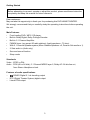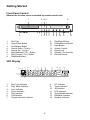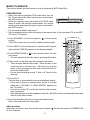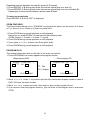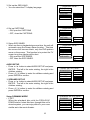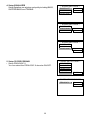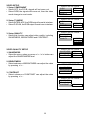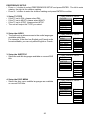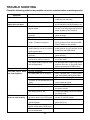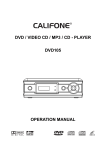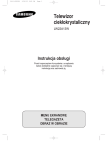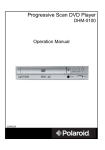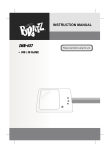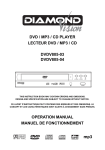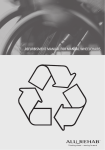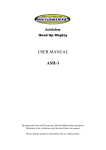Download Denver DRS-1500 Operating instructions
Transcript
DVD / MP3 / CD HOME THEATER DRS-1500 OPERATION MANUAL mp3 PLEASE READ THE INSTRUCTION CAREFULLY BEFORE OPERATING THIS UNIT. WARNING To prevent fire or shock hazard, do not expose this appliance to rain or moisture. The apparatus shall not be exposed to dripping or slashing and that no objects filled with liquids, such as vases, shall be placed on the apparatus. IMPORTANT Since the CD circuitry may cause interference to other radio tuners nearby, switch this unit off when not in use or move it away from the affected radio tuner. RISK OF ELECTRIC SHOCK DO NOT OPEN The lightning flash with arrowhead symbol, within an equilateral triangle, is intended to alert the user to the presence of uninsulated "dangerous voltage" within the product's enclosure that may be of sufficient magnitude to constitute a risk of electric shock to persons. WARNING: TO REDUCE THE RISK OF ELECTRIC SHOCK, DO NOT REMOVE COVER (OR BACK). NO USER-SERVICEABLE PARTS INSIDE, REFER SERVICING TO QUALIFIED SERVICE PERSONNEL. The exclamation point within an equilateral triangle is intended to alert the user to presence of important operating and maintenance (servicing) instructions in the literature accompanying the appliance. DANGER INVISIBLE LASER RADIATION WHEN OPEN AND INTERLOCK FAILED OR DEFEATED. AVOID DIRECT EXPOSURE TO LASER BEAM. LASER SAFETY This unit employs an optical laser beam system in the CD mechanism, designed with built -in safeguards. Do not attempt to disassemble, refer to qualified service personnel. Exposure to this invisible laser light beam may be harmful to the human eye. THIS IS A CLASS-1 LASER PRODUCT. USE OF CONTROLS, OR ADJUSTMENTS OR PROCEDURES OTHER THAN THOSE SPECIFIED HEREIN, MAY RESULT IN HAZARDOUS LASER LIGHT BEAM EXPOSURE. 2 Getting Started Before attempting to connect, operate or adjust this product, please read these instruction completely and keep this manual for future reference. Dear customers : May we take this opportunity to thank you for purchasing this DVD HOME THEATER. We strongly recommend that you carefully study the operating instructions before operating the unit. Main Features • Front loading DVD / MP3 / CD player. • Built-in Dolby Digital, Dolby Prologic Decoder. • Built-in 5.1 Channel Amplifier. • FM/MW tuner (can preset 20 radio stations) (load impedance : 75 ohm). • With 5.1 Channel Speaker system (Micro Satellite Speakers x 5, Passive Sub woofer x 1) • 2 Sets audio in (Audio only) • Surround sound function • Sleep mode Standards Video : NTSC or PAL Audio : PCM (48 or 96 kHz), 5.1 Channel MPEG layer 2, Dolby AC-3 & dts line out, 3mm Stereo Headphone Jack Features of audio specifications – – – DOLBY Digital 5.1 ch decoding output DTS (Digital Theater System) digital output Linear PCM output 3 Getting Started Disc types Audio & Video MP3 Disc size 12cm single side, single layer / single side, double layer PAL and NTSC DVD disc Playback time 135min / 240min max. Audio Disc size 12cm / 8cm CD disc Playback time 74min/20min max. Audio MP3 format disc * Player is CD-R, CD-RW compatible. Note: CD-R, CD-RW Discs recorded with writing device can only be used when they are correctly treated. Region Management Information This DVD Player is disigned and manufactured to respond to the Region Management Information that is recorded on a DVD disc. If the Region number described on the DVD disc does not correspond to the Region number of this DVD Player, this DVD player cannot play that disc. This Region number of this DVD player is . Disc manintenace – Before playback, wipe the disc from the center hole toward the outer edge with a clean cloth. – Never use bezine, thinner, cleaning fluid, static electricity prevention liquids or any other solvent. Note : Dirty disc may cause bad picture. Correct Incorrect From the center to the edge 4 Safety precautions Warning Attention To avoid electrical shock, do not open the cabinet, refer servicing to qualified personnel only. If smoke, malodor or unrelated noise are emitted from the unit, turn off the power and disconnect the AC power cord. Warning Attention Keep the unit away from flower vases, tubs, sinks, etc. If liquids are spilt into the unit, serious damage could occur. Touching the unit is dangerous especially if during thunder. Warning Attention Do not expose this equipment to rain or moisture. When left unused for a long period of time, the unit should be unplugged from the household AC outlet. Warning Attention Do not block ventilation holes of the unit so that air can circulate freely, Be sure to turn the unit off and disconnect the AC power cord before cleaning the unit surface. If the surface is dirty, wipe clean with a cloth which has been dipped in a weak soap and water solution and wrung out thoroughly, and then wipe again with a dry cloth. Note: This unit is a class 1 laser product and uses a visible laser beam which could cause hazardous radiation exposure if directed. Be sure to operate it correctly as instructed. 5 Getting Started Battery installation (remote control unit) 1. Remove the battery cover. 2. Insert two batteries (AA, R6, UM-3 types) making sure the polarity (+/-) matches the marks inside the unit. 3. Replace the cover. – Do not attempt to recharge, short-circuit, disabssemble, heat or throw the batteries into the fire. + — – Do not mix old and new batteries Note : Weak batteries can leak and severely damage the remote control unit. + 1 1. 2. 3. 4. 5. 20 2 21 3 6. 7. 8. 9. 10. 11. 12. 13. 14. 15. 16. 17. 18. 19. 20. 21. 22. 23. 24. 25. 26. 27. 28. 29. 30. 31. 32. 33. 34. 35. 36. 37. 38. 22 4 5 6 23 24 25 7 8 9 10 11 12 13 14 15 16 26 27 28 29 30 31 32 33 17 18 19 35 34 36 37 38 6 Display Button Open/Close Button Numeric Buttons Sleep Button Direction Buttons ( Up / Down/ Left/ Right) Title Button Memory / Pause Button Subtitle Button Fast Backward Button Angle Button Audio Button Prologic Button Program Button Default Mute Button Shuffle Button Slow Button Repeat Button ST/Mono Button Setup Button Standby Button Zoom Button Enter / Play Button Surround Button Step Button Volume Control Fast Forward Button Stop Button PBC / Menu Button Digest Button Input Button PAL/NTSC/MULTI Button Repeat A – B Button Resume Button Go To Button Next Button EQ Graph Button Previous Button — Remote Control Unit Getting Started System Connection Warning : Turn off the power and keep AC cord pulled out from the outlet when connecting the system. AUDIO OUT COAXIAL WIRE TV TO TV SCART VIDEO OUT FM wire antenna (supplied) + _ + _ AC OUTLET ON THE WALL optical wire AM loop antenna (supplied) S -VIDEO + AUDIO IN (1) AUDIO IN (2) _ + _ + _ + _ FRONT SPEAKER FRONT SPEAKER REAR SPEAKER REAR SPEAKER (RIGHT SURROUND) (LEFT SURROUND) (RIGHT SURROUND) (LEFT SURROUND) Notes: Antenna Connection • To prevent noise pickup, keep the MW loop antenna away from the DVD Receiver and other component. • Be sure to fully extend the FM wire antenna. • After connecting the FM wire antenna, keep it as horizontal as possible. Speaker System Connection • Be sure to match the speaker cord to the appropriate terminal on the components: + to + and – to –. If the cords are reversed, the sound will be distorted and will lack base. • If you use front speakers with low maximum input rating, adjust the volume carefully to avoid excessie output on the speakers. • Do not disassemble the front cover of supplied speaker. 7 Getting Started Front Panel Control (Most of the function can be controlled by remote control unit.) 1 2 14 15 3 1. 2. 3. 4. 5. 6. 7. 8. 12 4 5 6 7 8 9. 10. 11. 12. 13. 14. 15. Disc Tray Open/Close Button On/Standby Button Search Down / Tuning – Search Up / Tuning + Skip Backward / CH – Button Skip Forward / CH + Button Stop/Band Button 9 10 11 13 Play/Enter Button Pause/Memory Button Input Button Volume Control Phone Jack Standby / On Indicator Remote Sensor VFD Display 3 1 DVD 6 7 8 9 10 11 TITLE CHP ST. TUNED 3D dts 12 13 DIGITAL KHz MHz VIDEO 4 2 14 L LS C R S RS 5 1. 2. 3. 4. 5. 6. 7. 8. 9. 10. 11. 12. 13. 14. Disc Type Indicator Play Mode Indicator Lock Indicator Pause Indicator Play Indicator Title Number Chapter Number Indicator 8 ST. Indicator Tuned Indicator 3D Indicator DTS Indicator Sound Mode Indicator KHz/MHz Indicator Speaker Indicator BASIC PLAYBACK This section shows you the basics on how to playback a DVD Video Disc. PREPAREATION 1 2 • When you want to playback DVD video discs, turn on the TV and select the video input source connected to the DVD receiver. • When you want to enjoy the sound of the DVD video discs or audio CDs from the audio system, turn on the 3 11 audio system and select the input source connected to the DVD receiver. • For connection details, see page 7. • Set the playback picture size according to the aspect ratio of the connected TV at the SETUP menu (TV Aspect). 1. Press STANDBY on the front panel or on the remote control. The DVD receiver turn on and the display window lights. 2. Press INPUT on the front panel or remote control repeatedly until the CD/DVD appears in the display window. 3 1 6 5 on the remote control, the disc 3. Press OPEN/CLOSE or tray opens. • You can open/close the disc tray by pressing this button. 4. Place a disc on the disc tray with playback side down. • There are two different disc sizes. Place the disc in the correct guide on the disc tray. If the disc is out of the guide, it may damage the disc and cause the DVD receiver the malfunction. • Do not place anything except 3” disc or 5” discs on the disc tray. 2 SLOW ST/MONO 5. Press PLAY. The disc tray is automatically close and playback begins. • If the disc is placed in upside down (and it is a single sided disc), “NO DISC” or “DISC ERROR” appears on the TV screen. • If insert an audio CD, it will auto start the title number does not appear. • After playing back all of the chapters in the title, the DVD receiver automatically stops and returns to the title number. 6. Press the Numeric button(s) to select the desired item. Play of the selected item now begins. After operation When the unit is not in use, remove the disc and press to turn off power. 9 the remote control or STANDBY ON SPECIAL PLAYBACK STOP PLAY Press STOP during playback. The first time return to Logo. Press RESUME can go on playing at the stop point. The second time is full stop. RESUME PLAY • When play is stopped, the unit records the point where STOP is pressed (RESUME function). • Press PLAY and play will resume from that point. OTHERS • Resume function will be cleared when STOP is pressed on the stop mode. • Resume function will be cleared when power is turned off and then on. • Opening the disc tray cancels Resume function. • The Resume function may not be available on some DVD discs and MP3 discs. STILL PICTURE Press PAUSE during playback. • DVD The DVD receiver will be placed in the still picture mode. • CD The DVD receiver will be placed in the pause mode. FRAME ADVANCE (DVD only) Press STEP during playback. • DVD (each time you press STEP, the picture advances one frame). To resume normal playback, press PLAY. Skip Chapters and Tracks Forward or Backward Skip Forward Press NEXT button or SKIP button during playback. A chapter (DVD) or a track (CD) is skipped each time the button is pressed. Skip Backward Press PREVIOUS button or SKIP button during playback. • When the button is pressed once midway through a chapter/track, the DVD receiver returns to the start of the previous chapter/track. • When it is pressed again, a chapter/track is skipped each time the button is pressed. Scan at fast forward or fast backward playback You can playback discs at various speeds. • Press and hold fast backward or fast forward button will fast scan the disc as below order. CD and DVD Disc fast forward (backward) : –> 2X –> 4X –>8X –> 16X –> normal 10 Playing in Slow-Motion (for DVD only) • Press SLOW button during playback The playback speed becomes : –> 1/2 –> 1/4 –> 1/8 –>1/ 16 –> normal of the normal speed. • To return to normal playback, press PLAY. Notes: • The sound is muted during the slow-motion playback. • Subtitles do not appear on the screen during slow-motion playback. • The SLOW SCAN button do not work with Audio CDs. DISPLAY Press DISPLAY button during playback • First press the DISPLAY, the TV appear as : • Second time press the DISPLAY • Third time press the DISPLAY • Fourth time press the DISPLAY Title Elapsed TT 04/55 CH 01/01 0:01:39 Title Remain TT 04/55 CH 01/01 0:01:11 Chapter Elapsed TT 04/55 CH 01/01 0:01:58 Chapter Remain TT 04/55 CH 01/01 0:01:08 • Fifth time press the DISPLAY, it will clear the display, the screen return to normal. CHANGING SUBTITLE LANGUAGE It is possible to change the subtitle language to a different language from the one selected at the initial settings. This operation works only with discs on which multiple subtitle language are recorded. Note: • In some cases, the subtitle language is not changed to the selected one immediately. • When a disc supporting the closed caption is played, the subtitle and the closed caption may overlap each other on the TV screen. In this case, turn the subtitle off. • When the desired language is not selected even after pressing the button several times, it means that the language is not available on the disc. • When the power is turned on or the disc is removed, subtitles appears in the language selected at the initial settings. If this language is not recorded on the disc, the disc’s priority language appears. 1. Press SUBTITLE during playback When no subtitle are recorded, “OFF” will be displayed instead of the language number. 2. Press SUBTITLE repeatedly until the desired languge is selected. Number of the subtitle language being played back is shown. To eliminated the On Screen Subtitles Press SUBTITLE repeatedly to select OFF at step 2. 11 CHANGING AUDIO SOUNDTRACK LANGUAGE It is possible to change the audio soundtrack language (or encoding method, channel number) to a different language from the one selected at the initial settings in case of DVD disc. This operation works only with discs on which multiple audio soundtrack languages are recorded. And it is possible to change the audio channel. Notes: • When the desired language is not selected even after pressing the button several times, it means this language is not available on the disc. • When the power is turned on or the disc is removed the language heard is the one selected at the initial settings. If this language is not recorded on the disc, only the available language on the disc will be heard. • Some discs may not respond to Audio feature. DVD/CD 1. Press AUDIO during play. Number of the audio soundtrack language being placed back. 2. Press AUDIO repeatedly until the desired language (or encoding method, channel number) is selected. CHANGING SCENES Some DVDs may contain scenes which have been shot simultaneously from a number of different angles. For these discs, the same scene can be viewed from each of these different angles using the ANGLE button. (The recorded angles differ depending on the disc used.) Notes: • This function only works for discs having scenes recorded at different angles. 1. Press ANGLE during playback Number of the angle being played back. 2. Press ANGLE repeatedly until the desired angle is selected. For your reference • The ANGLE indicator will blink in the display window at scenes recorded at different angles to indicate that angle switching is possible. REPEAT PLAY Repeating viewing (listening) 1. Press REPEAT during playback Each time this button is pressed. The TV screen changes as shown below and the disc will repeat a chapter or title (DVD) or a track (CD) DVD Repeat Chapter –> Repeat Title –> Repeat All –> normal play CD Repeat Track –> Repeat All –> Repeat off 12 Repeating sections between two specific points (A–B repeat) 2. Press REPEAT A–B during play at the point where repeat play is to start (A). 3. Press REPEAT A–B during play at the point where repeat play is to be concluded (B). Repeat play of the selection between points A and B starts. To return to normal play Press REPEAT A–B once “OFF” is displayed. ZOOM FEATURES The Zoom feature allows you to “ZOOM-IN” and enlarge the picture on the screen to 2 times (x 2), 3 times (x 3) or 4 times (x 4) than its normal size. 1. Press ZOOM during normal playback or still playback. Each time you press ZOOM, it is changed as the following order: ZOOM 2 times –> 3 times –> 4 times –> normal 2. Press ZOOM during normal playback or still playback. 3. If you press /// buttons, the Zoom point shifts. 4. Press ZOOM during normal playback or still playback. PROGRAM PLAY The receiver plays the tracks on the disc in the order you specify. 1. Press PROGRAM, the screen appears the program screen. When playing DVD When playing CD Program : TT (55) / CH ( - - ) 01 TT: CH: 06 : : : : 05 10 EXIT STOP NEXT TT : Title CH : Chapter Program Track 01 : : 05 EXIT STOP ( 01 - - 10 ) 06 : : 10 NEXT 2. Move /// to the 1~10 position input the title number and chapter number in case of DVD / CD input the track number. 3. Move /// to start and enter, then begin to play on the program turned. 4. If you want to clear the program memory, you can enter to the program menu, and press STOP. 13 MP3 Play 1. PLAY MP3 DISC • Load MP3 disc The MP3 menu is displayed and play automatically. • Press / button to move the yellow bar to the track, and press ENTER. • The track number and current page only be changed by moveing the /button. • When press next, the previous track will play next track. 2. Repeat • Press REPEAT button the screen will show: first time repeat one –> repeat folder –> folder (repeat off) 3. Shuffle • Press SHUFFLE, the MP3 track will be played at the shuffle mode. SLEEP Press the SLEEP button once, it will power off automatically in 10 minutes. It can reach to 120 minutes at most. SURROUND FUNCTION 1. When play CD, press the SURROUND button the song tone will change by this turn: CONCERT –> LIVING ROOM –> HALL –> BATHROOM –> CAVE –> ARENA –> CHURCH 2. Whe play DVD, press the SURROUND button the song will reverb by this turn: ROCK –> POP –> LIVE –> DANCE –> TECHNO –> CLASSIC –> SOFT RADIO STATION PRESETTTING 1. Press INPUT button Press INPUT button until the FM or MW appear in the display window. 2. Each time you press FM/MW, FM and MW change in an alternate order. Press the STOP button to change the band. 3. Press and hold TUNING / SEARCH or for about two seconds until the frequency indication starts to charge, then release. 4. Press MEMORY/PAUSE on the front panel or PBC/MENU button on the remote control. A preset number will flash in the display window. 5. Press the numeric button(s), to select the desired track number. 6. Repeat steps 3 to 5 to store other stations. LISTENING TO THE RADIO Press radio stations in the DVD receiver’s memory first (see “Radio station presetting”) 1. Press INPUT button Press the INPUT button until the FM or MW appear in the display window. 2. Each time you press FM/MW, FM and MW change in an alternate order. 3. Press CH/ SKIP or button or numeric button to select the preset station you want. 14 To listen to non-preset radio stations • Use manual tuning, press TUNING/SEARCH or button. • Use automatic tuning, press and hold TUNING/SEARCH or button for 2 seconds. To turn off the radio Press POWER to turn the DVD receiver off or select another function mode (DVD/CD) by press INPUT button. SETTING UP MENU Once the initial settings have been completed, the DVD receiver can always be operated under the same conditions (especially with DVD discs). The settings will be retained in the memory until they are changed, even if the power is off. 1. Press SETUP in the stop or playback mode. The SETUP menu is display. 2. Press // /button to select, and press ENTER button to enter the main page. The SETUP menu operation can set up the general, speaker, audio, preferences and password. To exit SETUP menu Press / button to select “EXIT SETUP” to exit the main page. GENERAL SETUP • Press / button to select GENERAL PAGE and press ENTER. The left is the main catalog, the right is the children catalog. • Press / button to enter the children catalog and press ENTER to confirm. 1. Setup the TV DISPLAY • Select NORMAL/PS, the TV playback in FULL size, but it will lose the up, down and left, right angles. • Select NORMAL/L2, the TV playback in normal complete picture. • Select WIDE, the TV playback in FULL size, but it will lose the left, right angles. 2. Setup ANGLE MARK • Some DVD disc is recorded by serval video camera from the different angles to take. When playback, can select the one of the angle to see. - ON, open the angle - OFF, close the angle • The disc must have the angle mark, the set up can work. 15 -- GENERAL PAGE -TV DISPLAY NORMAL/PS ANGLE MARK NORMAL/L2 OSD LANG WIDE CAPTIONS SCR SAVER -- GENERAL PAGE -TV DISPLAY ANGLE MARK ON OSD LANG OFF CAPTIONS SCR SAVER 3. Set up the OSD LANG • You can select the TV display language. -- GENERAL PAGE -TV DISPLAY ANGLE MARK ENGLISH OSD LANG CAPTIONS FRENCH SCR SAVER GERMAN SPANISH DANISH SWEDISH -- GENERAL PAGE -- 4. Set up CAPTIONS - ON, open the CAPTIONS - OFF, close the CAPTIONS TV DISPLAY ANGLE MARK OSD LANG CAPTIONS ON SCR SAVER OFF 5. Setup SCR SAVER • When no disc or playback stop some time, the unit will automatic open the Screen Saver function. This time the screen will become black, only the DVD pattern move on the screen. This function is to protect the TV screen long time display will be hurt. - ON, open the SCR SAVER. - OFF close the SCR SAVER. AUDIO SETUP • Press / button to select AUDIO SET UP and press ENTER. The left is the main catalog, the right is the children catalog. • Press / button to enter the children catalog and press ENTER to confirm. 1. SPEAKER SET UP • Press / button to select AUDIO SET UP and press ENTER. The left is the main catalog, the right is the children catalog. • Press / button to enter the children catalog and press ENTER to confirm. Setup DOWNMIX MODE • LT/RT When the playback disc with the PROLOGIC DOLBY stereo, select this item, throught this unit’s decode system, you can enjoy effect in your room similiar as in the movie theater. 16 -- GENERAL PAGE -TV DISPLAY ANGLE MARK OSD LANG CAPTIONS SCR SAVER ON OFF -- AUDIO SETUP PAGE -SPEAKER SETUP DOWNMIX DOLBY DIGITAL CHANNEL DELAY EQUALIZER 3D PROCESSING FRONT SPEAKER CENTER SPEAKER REAR SPEAKER SUBWOOFER -- SPEAKER SETUP PAGE -DOWNMIX LT/RT FRONT SPEAKER STEREO CENTER SPEAKER V SURR REAR SPEAKER OFF SUBWOOFER • STRERO When source is two channel, the video output is the common stereo signal. When source is 5.1 channel, only output the left and right 2 channel signal. -- SPEAKER SETUP PAGE -DOWNMIX FRONT SPEAKER LARGE CENTER SPEAKER SMALL REAR SPEAKER • V SURR Surround sound. SUBWOOFER • OFF Close the DOWNMIX. -- SPEAKER SETUP PAGE -DOWNMIX FRONT SPEAKER • You can select the 5.1 channel ON or OFF by the Center, Rear, Subwoffer, Item ON/OFF. If all items ON, you can enjoy 5.1 channel. CENTER SPEAKER LARGE REAR SPEAKER SMALL SUBWOOFER OFF -- SPEAKER SETUP PAGE -DOWNMIX FRONT SPEAKER CENTER SPEAKER REAR SPEAKER SUBWOOFER LARGE SMALL OFF -- SPEAKER SETUP PAGE -DOWNMIX FRONT SPEAKER CENTER SPEAKER REAR SPEAKER SUBWOOFER ON OFF 2. Setup DOLBY DIGITAL • Select the DOLBY output level off is the maximum output. 3. Setup CHANNEL DELAY -- AUDIO SETUP PAGE -SPEAKER SETUP DOLBY DIGITAL CHANNEL DELAY EQUALIZER 3D PROCESSING FULL 3/4 1/2 1/4 OFF -- AUDIO SETUP PAGE -SPEAKER SETUP DOLBY DIGITAL CHANNEL DELAY EQUALIZER 3D PROCESSING 17 4. Setup EQUALIZER Setup Equalizer can ajust sound quality including BASS, SUPPER BASS and TREBLE. -- EQUALIZER PAGE -BASS BOOST ON SUPPER BASS OFF TREBLE BOOST -- EQUALIZER PAGE -BASS BOOST SUPPER BASS ON TREBLE BOOST OFF -- EQUALIZER PAGE -BASS BOOST SUPPER BASS TREBLE BOOST ON OFF 5. Setup 3D PROCESSING • Setup PROLOGIC II You can select the PROLOGIC II decoder ON/OFF. -- AUDIO SETUP PAGE -SPEAKER SETUP DOLBY DIGITAL CHANNEL DELAY EQUALIZER 3D PROCESSING PROLOGIC II -- 3D PROCESSING PAGE -PROLOGIC II ON OFF 18 VIDEO SETUP 1. Setup COMPONENT • Select OFF, the R.G.B. signals will not come out. • Select RGB, the signals will come out, then the video mode change to scart mode. 2. Setup TV MODE • Select INTERLACE, the RGB output format is interlace. • Select P-SCAN, the RGB output format is non-interlace. -- VIDEO SETUP PAGE -CVBS OFF RGB QUALITY RGB -- VIDEO SETUP PAGE -CVBS RGB QUALITY INTERLACE P-SCAN 3. Setup QUALITY • Select this function can adjust video quality, including SHARPNESS, BRIGHTNESS and CONTRAST. -- VIDEO SETUP PAGE -- VIDEO QUALITY SETUP 1. SHARPNESS • Select the menu, when you press ///button can adjust the SHARPHNESS level. -- VIDEO SETUP PAGE -SHARPNESS HIGH 2. BRIGHTNESS • Select submenu of BRIGHTNESS can adjust the value by pressing /. 3. CONTRAST • Select submenu of CONTRAST can adjust the value by pressing /. COMPONENT TV MODE SHARPNESS QUALITY BRIGHTNESS CONTRAST BRIGHTNESS CONTRAST MEDIUM LOW -- VIDEO SETUP PAGE -SHARPNESS BRIGHTNESS 00 CONTRAST -- VIDEO SETUP PAGE -SHARPNESS BRIGHTNESS CONTRAST 00 19 PREFERENCE SETUP • Press /button to select PREFERENCES SETUP and press ENTER. The left is main catalog, the right is the children catalog. • Press /button to enter the children catalog and press ENTER to confirm. 1. Setup TV TYPE • If the TV set is PAL, please select PAL. • If the TV set is MULTI, please select MULTI. • If the TV set is NTSC, please select NTSC. • The unit will output the TYPE you select. 2. Setup the AUDIO • The audio set up allows access to the audio languages available onthe disc. For example, if the disc has English and French audio format available, you can only select English or French. 3. Setup the SUBTITLE • Select the sub-title languages avaliable on current DVD title. 4. Setup the DISC MENU • Select the disc menu subtitle languages as available on current DVD title. 20 -- PREFERENCE PAGE -TV TYPE PAL AUDIO SUBTITLE DISC MENU PARENTAL DEFAULT MULTI NTSC -- PREFERENCE PAGE -TV TYPE AUDIO SUBTITLE DISC MENU PARENTAL DEFAULT ENGLISH FRENCH GERMAN SPANISH DANISH SWEDISH -- PREFERENCE PAGE -TV TYPE AUDIO SUBTITLE DISC MENU PARENTAL DEFAULT ENGLISH FRENCH GERMAN SPANISH DANISH SWEDISH OFF -- PREFERENCE PAGE -TV TYPE AUDIO SUBTITLE DISC MENU PARENTAL DEFAULT ENGLISH FRENCH GERMAN SPANISH DANISH SWEDISH 5. Setup the PARENTAL • When playback with the parent lock function disc, can use the PARENTAL to control and with the password (password: 1234) 6. Setup the DEFAULTS • If you do not want to save all of the set up by yourself, select it. The DVD receiver will resume the deference of just leave the factory. On SETUP Menu, press “DEFAULT” button on remote, the operation is same as above. PASSWORD SETUP • Change setup the new password, first enter “CHANGE”, and appear the change menu, input the original “1234”, move to the new pass, input the new password and press ENTER to confirm. If you select the password on, that you can change the parental will ask for password. -- PREFERENCE PAGE -TV TYPE AUDIO SUBTITLE DISC MENU PARENTAL DEFAULT 1 KID SAF 2G 3 PG 4 PG13 5 PGR 6R 7 NC17 8 ADULT -- PREFERENCE PAGE -TV TYPE AUDIO SUBTITLE DISC MENU PARENTAL DEFAULT RESET -- PASSWORD SETUP PAGE -PASSWORD MODE ON PASSWORD OFF -- PASSWORD SETUP PAGE -PASSWORD MODE PASSWORD CHANGE 21 TROUBLE SHOOTING Check the following guide for the possible cause of a problem before contacting service. Symptom No Power Correction Cause • The power cord is disconnected. • Plug the power cord into the wall outlet and unit securely. • Insert a disc. (Check that the DVD or auThe power is on, but DVD • No disc is inserted. dio CD indicator in the DVD display is lit.) player does not work • The TV is not set to receive DVD • Select the appropriate video input mode No Picture on the TV so the picture from the DVD signal output. player appears on the TV screen. • The video cable is not connected • Connect the video cable into the jacks securely. securely. • The connected TV power is turned off. • Turn on the TV. • The DVD has selected P-SCAN • Select TV to P-SCAN mode or enter DVD to setup mode and press DEmode, TV does not support. FAULT button on the remote • The equipment connected with the • Select the correct input mode of the No Sound audio receiver so you can listen to the audio cable is not set to receive sound from the DVD player. DVD signal output. • The audio cable is not connected • Connect the audio cable into the jacks securely. securely. • The power of the equipment connected • Turn on the equipment connected with the audio cable. with the audio cable is turned off. • The Digital Audio Output is set to • Set the Digital audio Output to the correct position, then turn on the DVD player the wrong position. again by pressing the POWER button. • Clean the disc. The playback picture is poor • The disc is dirty. • Insert a disc The DVD player does • No disc is inserted. • Insert a playable disc. (Check the disc not start playback • An unplayable disc is inserted. type, color system and Regional code.) • The disc is placed upside down. • Place the disc with the playback side down. • The disc is not placed with the • Place the disc on the disc tray correctly inside the guide. guide. • Clean the disc. • The disc is dirty. • Press the SET UP button to turn off • A menu is on the TV screen. the menu screen. • Cancel the Rating function or change • The Rating level is set. the rating level. The Remote Control • The remote control is not pointed at • Point the remote control at the remote sensor of the DVD player. the remote sensor of the DVD player. does not work properly • The remote control is too far from • Operate the remote control within about 23ft (7m). the DVD player. • There is an obstacle in the path of the • Remove the obstacle. remote control and the DVD player. • The batteries in the remote con- • Replace the batteries with new ones. trol are exhausted. 22 SPECIFICATION GENERAL Power source Power consumption Mass External dimensions (WxHxD) Operating conditions Operation status Operating humidity AC 230V 50Hz 120W 3.8Kg 430 X 354 x 60 mm Temperature: 5°C to 35°C Horizontal 5% to 90% CD/DVD Laser Signal system Frequency response (audio) Signal to noise ratio (audio) Dynamic range (audio) Harmonic distortion (audio) Semiconductor laser, wavelength 650nm Pal 650/50, NTSC 525/60 4Hz to 20 KHz More than 90dB (1KHz, NOP, 20KHz LPF/A-Filter) More than 95dB 0.2% (1KHz, at 12W position) VIDEO Video output S-Video output 1.0V (p-p), 75 ohm, negative sync., RCA jack (Y) 1.0V (p-p), negative sync., Mini DIN 4-pin x 1 (C) 0.3V (p-p), 75 ohm TUNER Tuning Range (FM) Intermediate Frequency (FM) Signal to noise Ratio (FM) Frequency Response Tuning Range (MW) Intermediate Frequency (MW) 87.5 - 108.0 MHz 10.7 MHz 50dB 150 - 1200 Hz 522 - 1620 kHz 450 kHz AMPLIFIER Stereo mode Surround mode Inputs SPEAKERS Type Impedance Frequency Response Sound Pressure Level Rated Input Power Max. Input Power Net Dimension (WxHxD) 15W + 15W (4 ohm) Front : 15W + 15W (4 ohm) Center : 15W (4 ohm) Surround : 15W + 15W (4 ohm) Subwoofer : 25W (6 ohm) Audio Satelite Speaker 1 Way 5 Speaker 4 ohm 120 - 20000Hz 84 dB/W (1m) 15W 30W 91x105x140mm * Design and specification are subjuect to change without notice. 23 Super Woofer 1 Way 1 Speaker 6 ohm 20Hz - 300Hz 25W 50W 170x243x291mm ALL RIGHTS RESERVED COPY RIGHT DENVER ELECTRONICS A/S www.denver-electronics.com 24